 Loading...
Loading...O
- OptiPlex 301168
- OptiPlex 3011 AIO2
- OptiPlex 3011 All In One2
- OptiPlex 302075
- OptiPlex 3020M38
- OptiPlex 3020–Mini Tower
- OptiPlex 303048
- Optiplex 3030 AIO
- OptiPlex 3030 All In One
- Optiplex 304065
- OptiPlex 304625
- OptiPlex 3050123
- Optiplex 3050-0399
- OptiPlex 3050 All-in-One
- Optiplex 3050 Micro2
- OptiPlex 3050 Tower
- OptiPlex 3060201
- OptiPlex 3060 Micro2
- OptiPlex 3070 micro
- OptiPlex 30802
- OptiPlex 3080 Micro2
- OptiPlex 3080 Small
- OptiPlex 3090 Ultra7
- OptiPlex 32021
- OptiPlex 324044
- OptiPlex 33032
- Optiplex 330 SFF
- OptiPlex 36056
- OptiPlex 3808
- OptiPlex 380 Desktop27
- OptiPlex 380 Mini-Tower26
- OptiPlex 380 Small Form Factor26
- OptiPlex 39010
- OptiPlex 390 Desktop
- OptiPlex 504048
- Optiplex 5040-9976
- OptiPlex 505081
- Optiplex 5050-8299
- OptiPlex 505569
- OptiPlex 5060221
- OptiPlex 5060 Micro
- OPTIPLEX 507072
- OptiPlex 5070 MFF
- OptiPlex 5070 MT
- OptiPlex 5070 SFF
- OptiPlex 5080 Micro
- OptiPlex 5080 MT2
- OptiPlex 5080 SFF2
- OptiPlex 525043
- Optiplex 52602
- OptiPlex 527057
- OptiPlex 5270 All-in-One
- OptiPlex 5490 All-In-One
- OptiPlex 58087
- OptiPlex 580 Desktop28
- OptiPlex 580 Mini-Tower28
- OptiPlex 580 Small Form Factor27
- OptiPlex 7010117
- OptiPlex 702070
- OptiPlex 704090
- Optiplex 7040M
- OptiPlex 705092
- Optiplex 7050 Tower
- OptiPlex 7060193
- Optiplex 7060 MFF
- OptiPlex 7060 Micro
- Optiplex 7060 MT
- OptiPlex 7060 SFF
- Optiplex 7070 Micro
- OptiPlex 7070 MT
- Optiplex 7070 Tower2
- OptiPlex 7070 Ultra4
- OptiPlex 707160
- OptiPlex 7071 Tower
- OptiPlex 7080 Tower
- OptiPlex 7090 Ultra3
- OptiPlex 74024
- Optiplex 740MLK
- OptiPlex 744043
- OptiPlex 74521
- OptiPlex 745050
- Optiplex 7450-8411
- Optiplex 7450-8428
- OptiPlex 7450 All-In-One
- OptiPlex 745C16
- OptiPlex 746099
- OptiPlex 747061
- OptiPlex 7480
- OptiPlex 7480 All-In-One4
- OptiPlex 75540
- OptiPlex 76081
- Optiplex 7760
- OptiPlex 7760 All-in-One2
- OptiPlex 777054
- OptiPlex 7770 All-in-One
- OptiPlex 7780 All-In-One
- OptiPlex 780143
- OptiPlex 780 Desktop28
- OptiPlex 780 Mini-Tower26
- OptiPlex 780 Small Form Factor28
 Loading...
Loading... Loading...
Loading...Nothing found
OptiPlex 5270
User Manual [de]
44 pgs2.21 Mb0
User Manual [es]
44 pgs2.19 Mb0
User Manual [de]
109 pgs24.94 Mb0
User Manual [sv]
109 pgs24.93 Mb0
User Manual [sk]
109 pgs24.94 Mb0
User Manual [in]
109 pgs24.94 Mb0
User Manual [da]
108 pgs24.61 Mb0
User Manual [cs]
109 pgs24.94 Mb0
User Manual [tr]
43 pgs2.29 Mb0
User Manual [pt]
109 pgs24.94 Mb0
User Manual [nl]
109 pgs24.94 Mb0
User Manual [kh]
109 pgs24.98 Mb0
User Manual [fr]
109 pgs24.94 Mb0
User Manual [ar]
109 pgs25.09 Mb0
User Manual [cr]
44 pgs2.19 Mb0
User Manual [ja]
109 pgs25.35 Mb0
User Manual [ru]
110 pgs25.08 Mb0
User Manual [sr]
109 pgs24.95 Mb0
User Manual [si]
109 pgs24.94 Mb0
User Manual [hu]
109 pgs24.94 Mb0
User Manual [no]
109 pgs24.93 Mb0
User Manual [ko]
109 pgs25.2 Mb0
User Manual [he]
109 pgs25.06 Mb0
User Manual
109 pgs24.93 Mb0
User Manual [zh]
109 pgs25.5 Mb0
User Manual [ro]
109 pgs24.96 Mb0
User Manual [po]
109 pgs24.94 Mb0
User Manual [gr]
110 pgs25.12 Mb0
User Manual [fi]
109 pgs24.97 Mb0
User Manual [zh]
41 pgs2.81 Mb0
User Manual
21 pgs399.66 Kb0
User Manual
43 pgs2.18 Mb0
User Manual [zh]
109 pgs25.55 Mb0
User Manual [pt]
109 pgs24.94 Mb0
User Manual [in]
109 pgs24.93 Mb0
User Manual [cr]
109 pgs24.94 Mb0
User Manual [sv]
44 pgs2.19 Mb0
User Manual [sr]
43 pgs2.19 Mb0
User Manual [si]
44 pgs2.19 Mb0
User Manual [sk]
44 pgs2.2 Mb0
User Manual [ru]
44 pgs2.47 Mb0
User Manual [pt]
44 pgs2.19 Mb0
User Manual [pt]
42 pgs1.87 Mb0
User Manual [po]
44 pgs2.2 Mb0
User Manual [nl]
44 pgs2.19 Mb0
User Manual [ko]
41 pgs2.55 Mb0
User Manual [ja]
43 pgs2.59 Mb0
User Manual [in]
43 pgs2.19 Mb0
User Manual [in]
44 pgs2.19 Mb0
User Manual [hu]
44 pgs2.2 Mb0
User Manual [he]
41 pgs2.58 Mb0
User Manual [fr]
44 pgs2.21 Mb0
User Manual [ar]
41 pgs2.65 Mb0
User Manual [zh]
41 pgs2.77 Mb0
User Manual [tr]
109 pgs24.97 Mb0
User Manual [es]
109 pgs24.94 Mb0
User Manual [no]
44 pgs2.19 Mb0
Table of contents
 Loading...
Loading...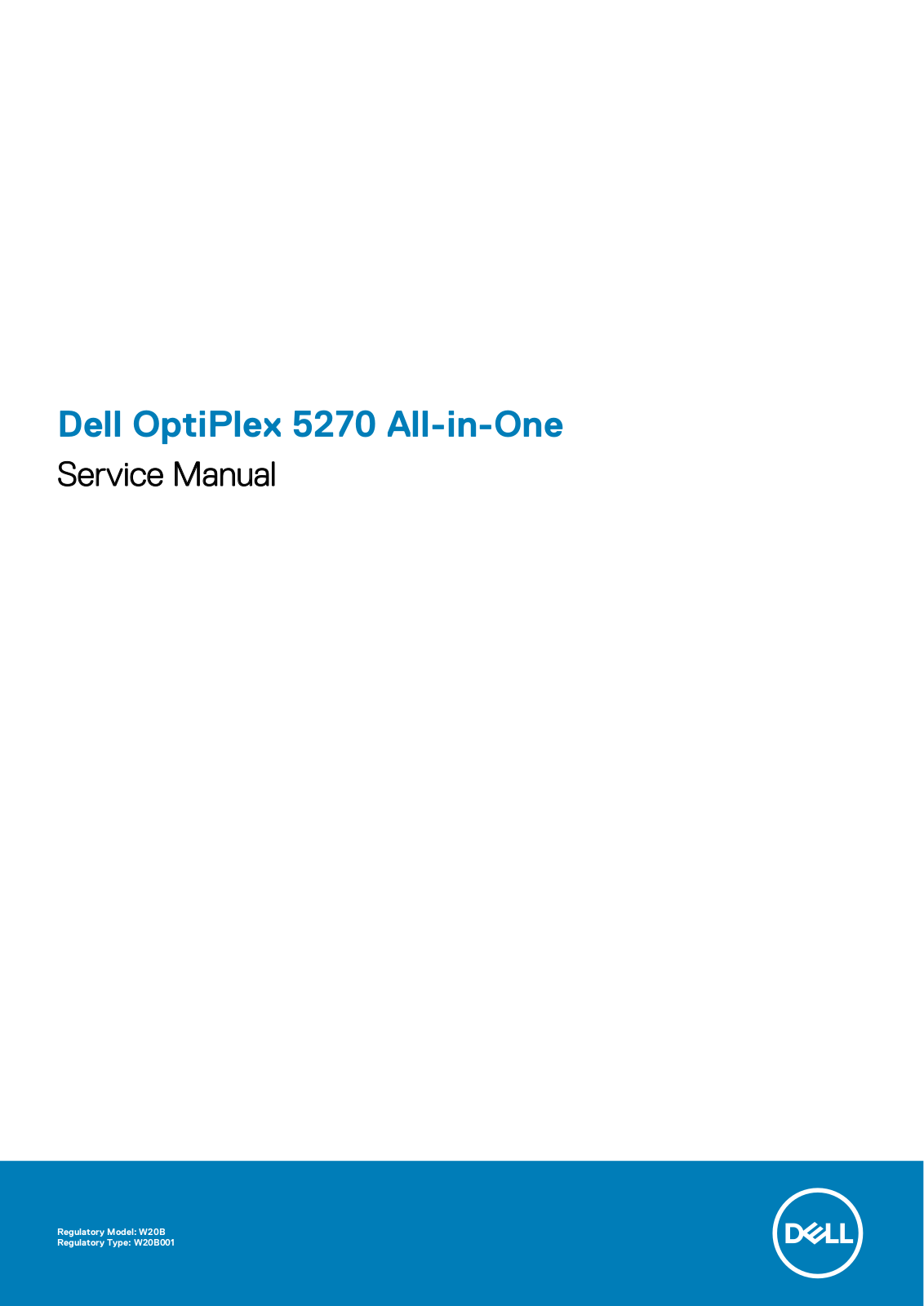
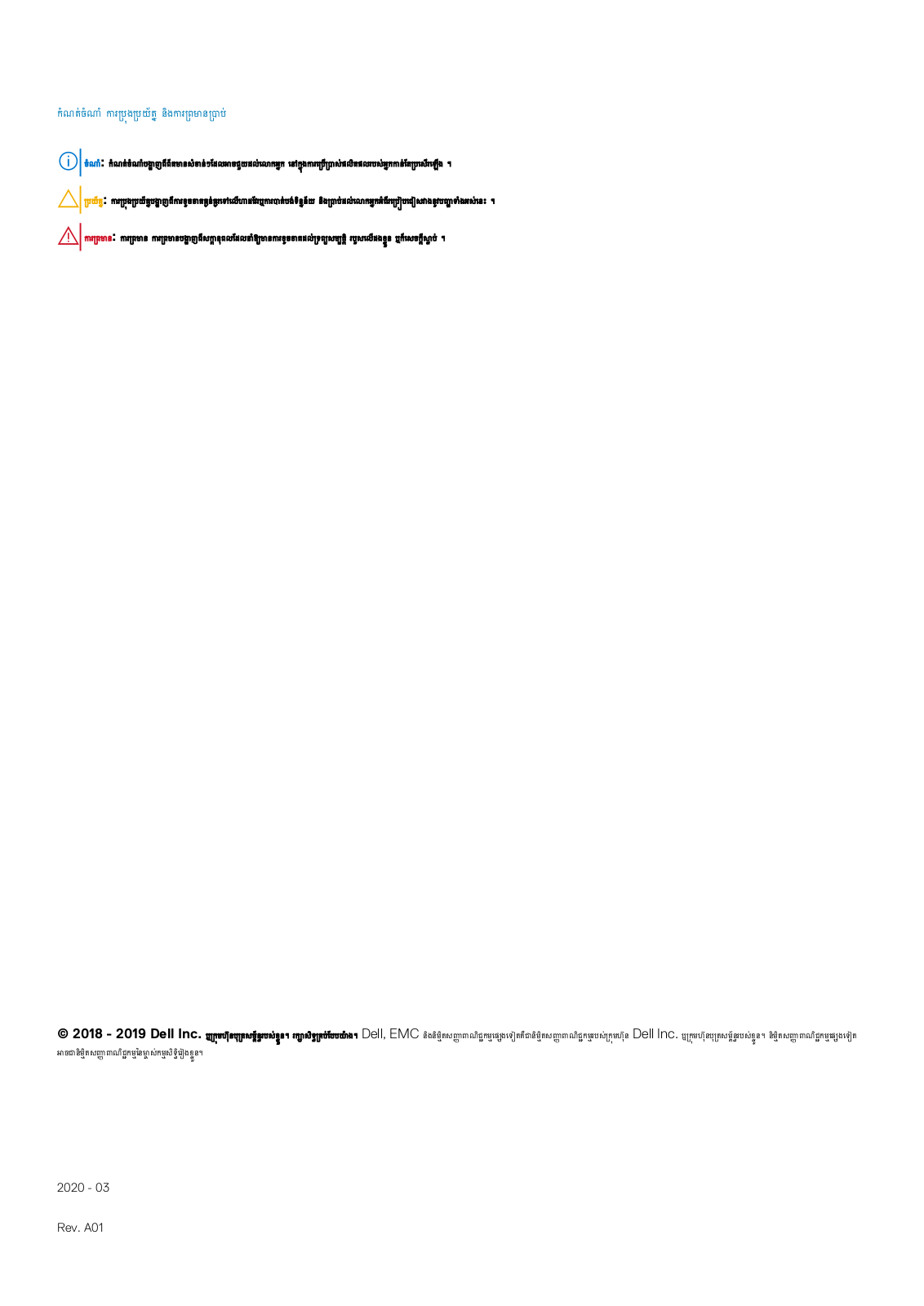
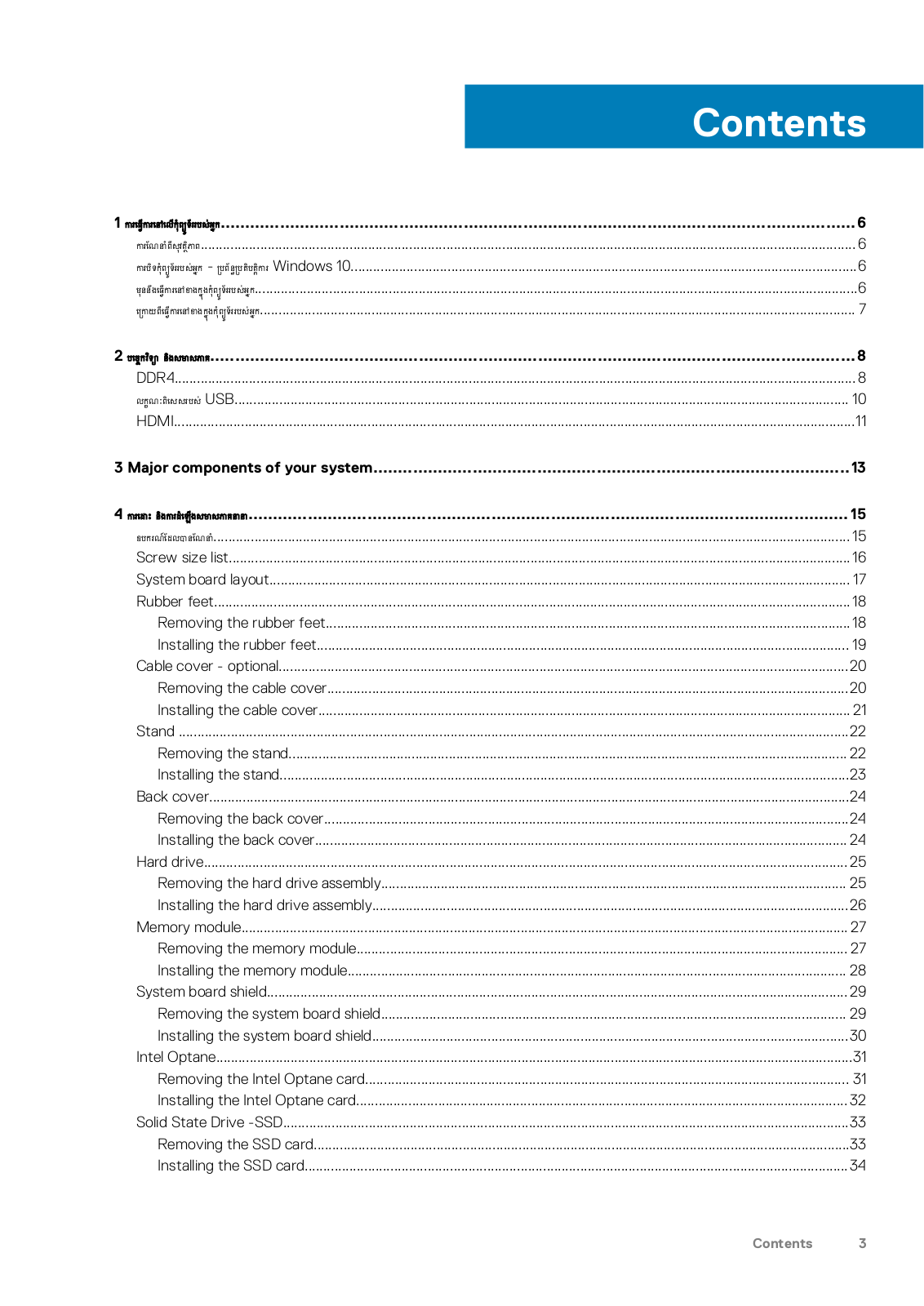
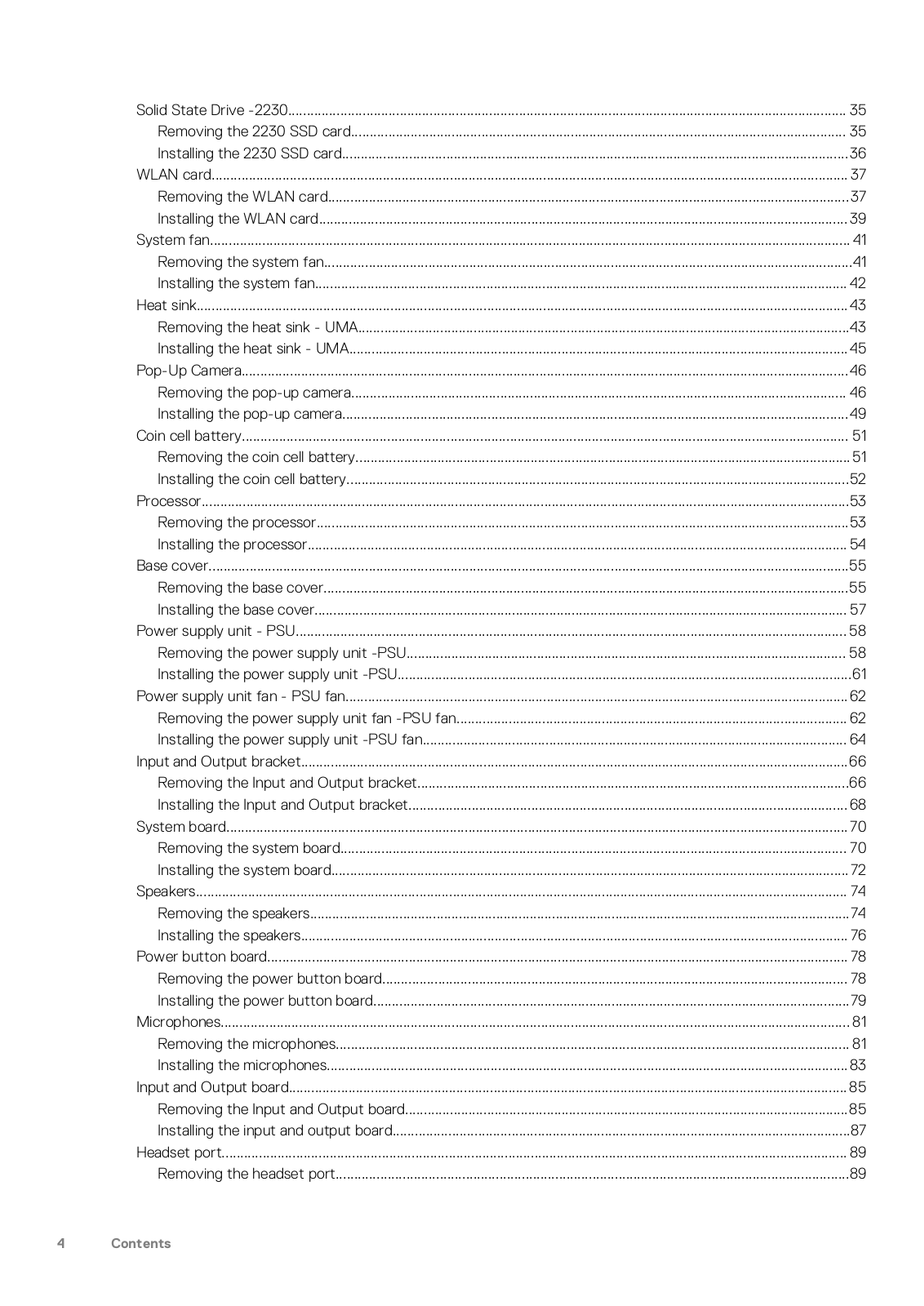
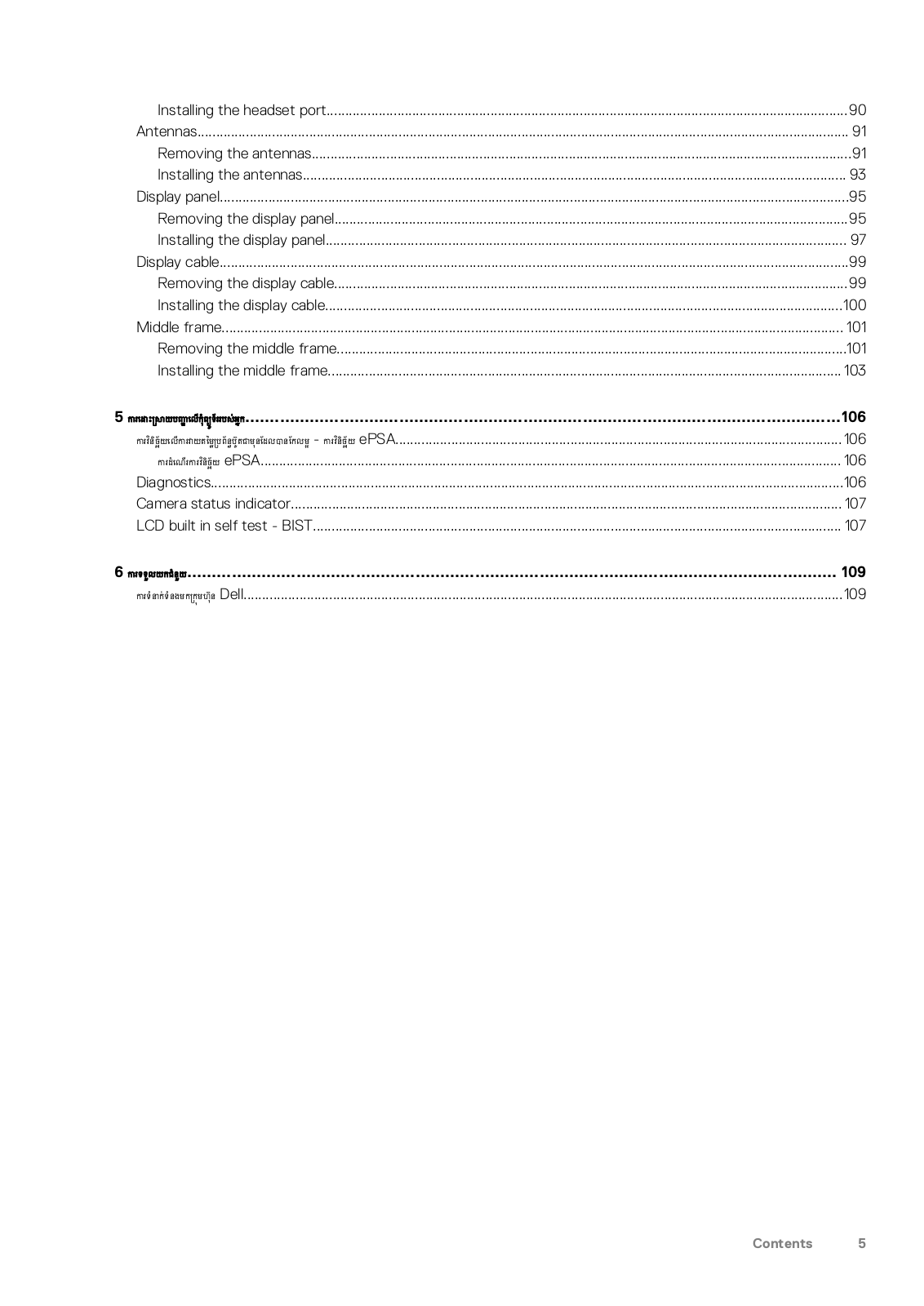
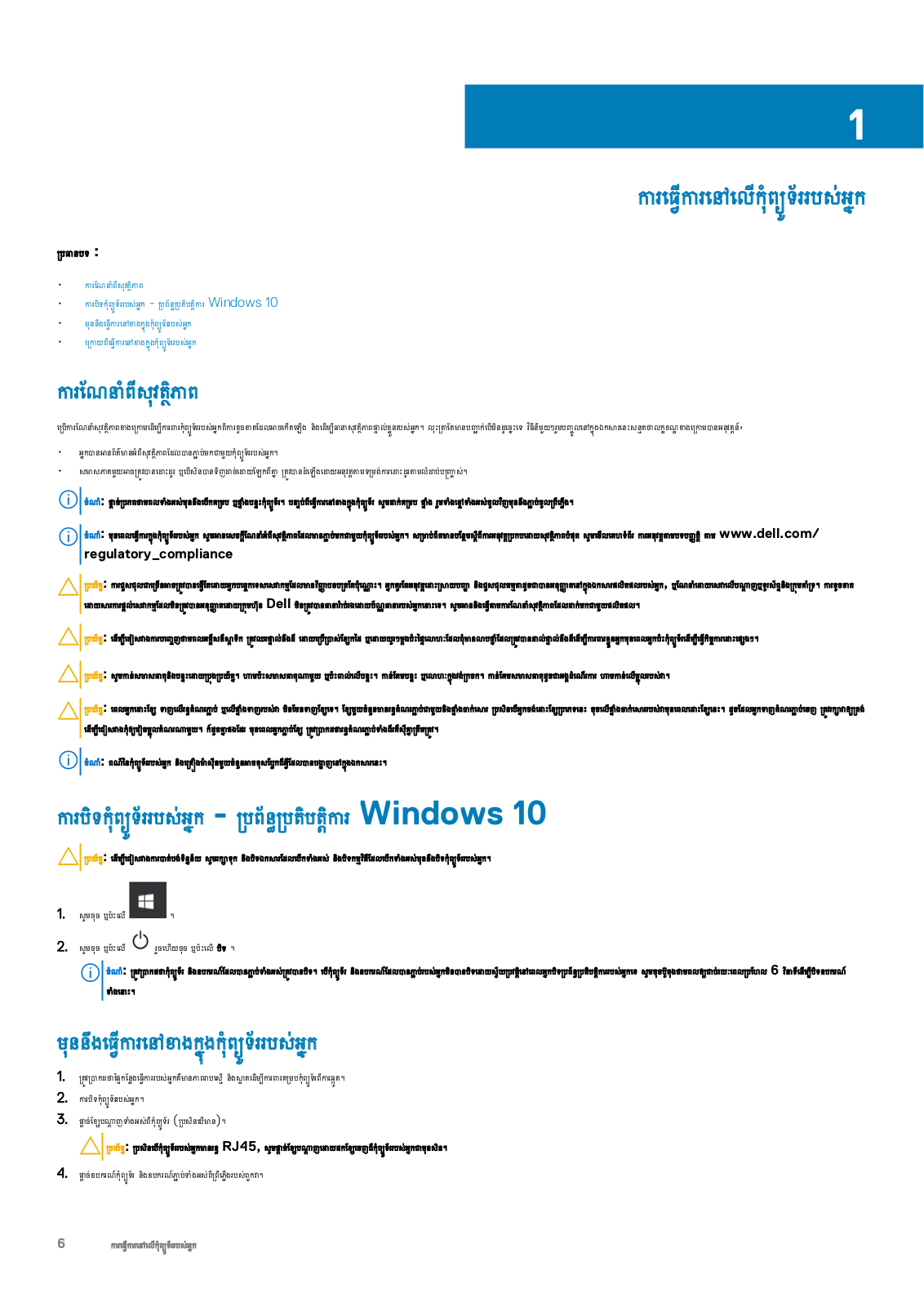
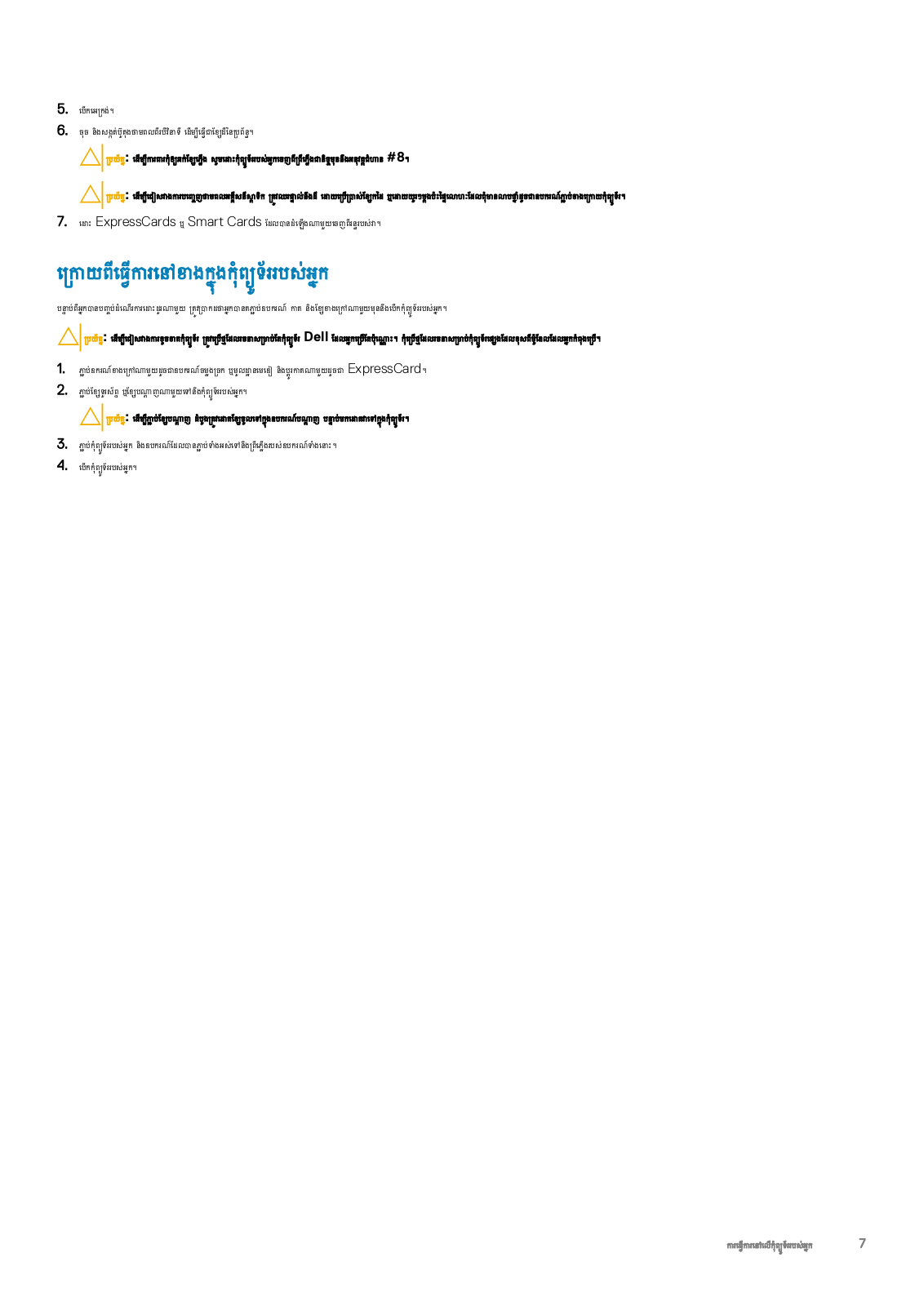
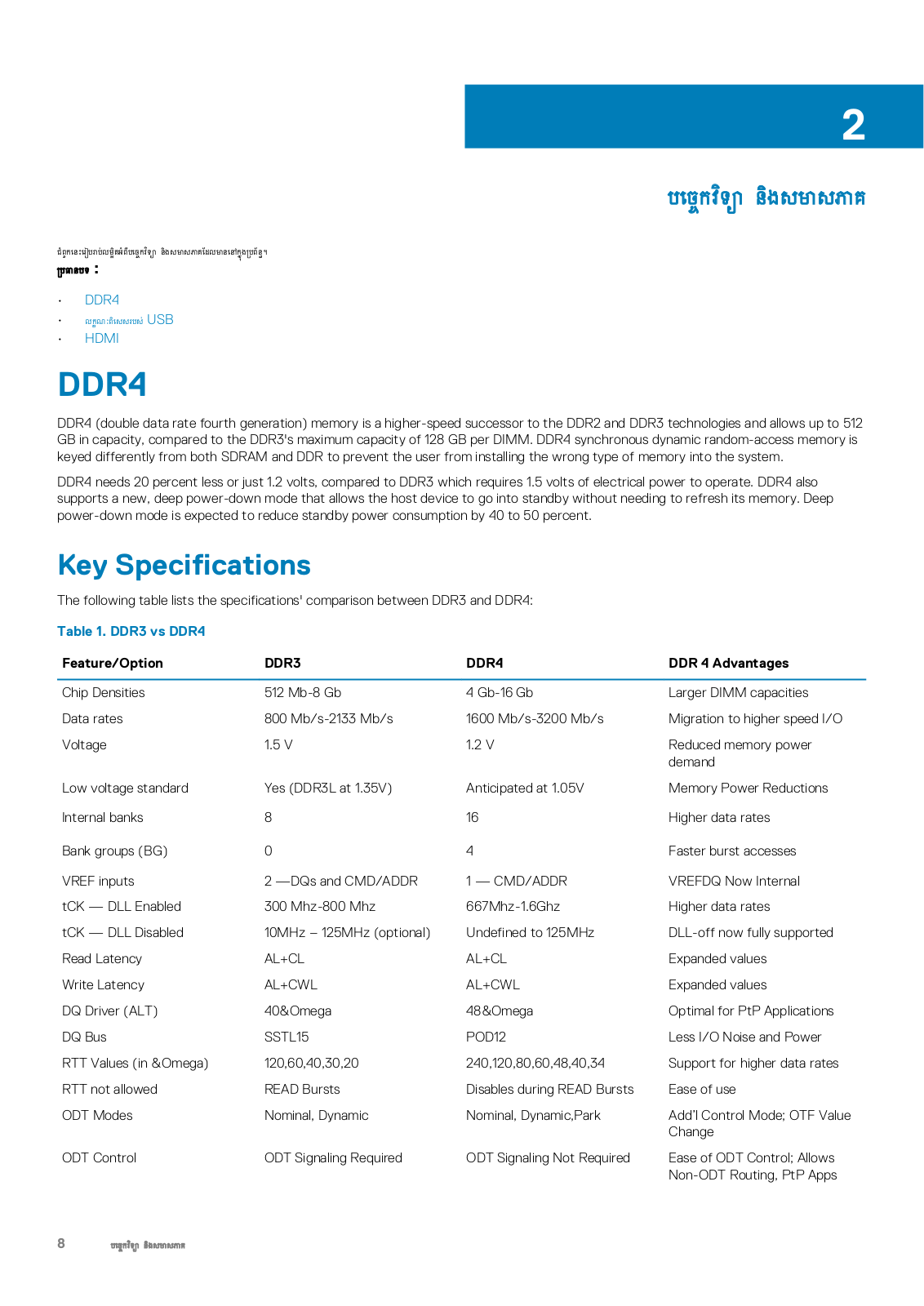
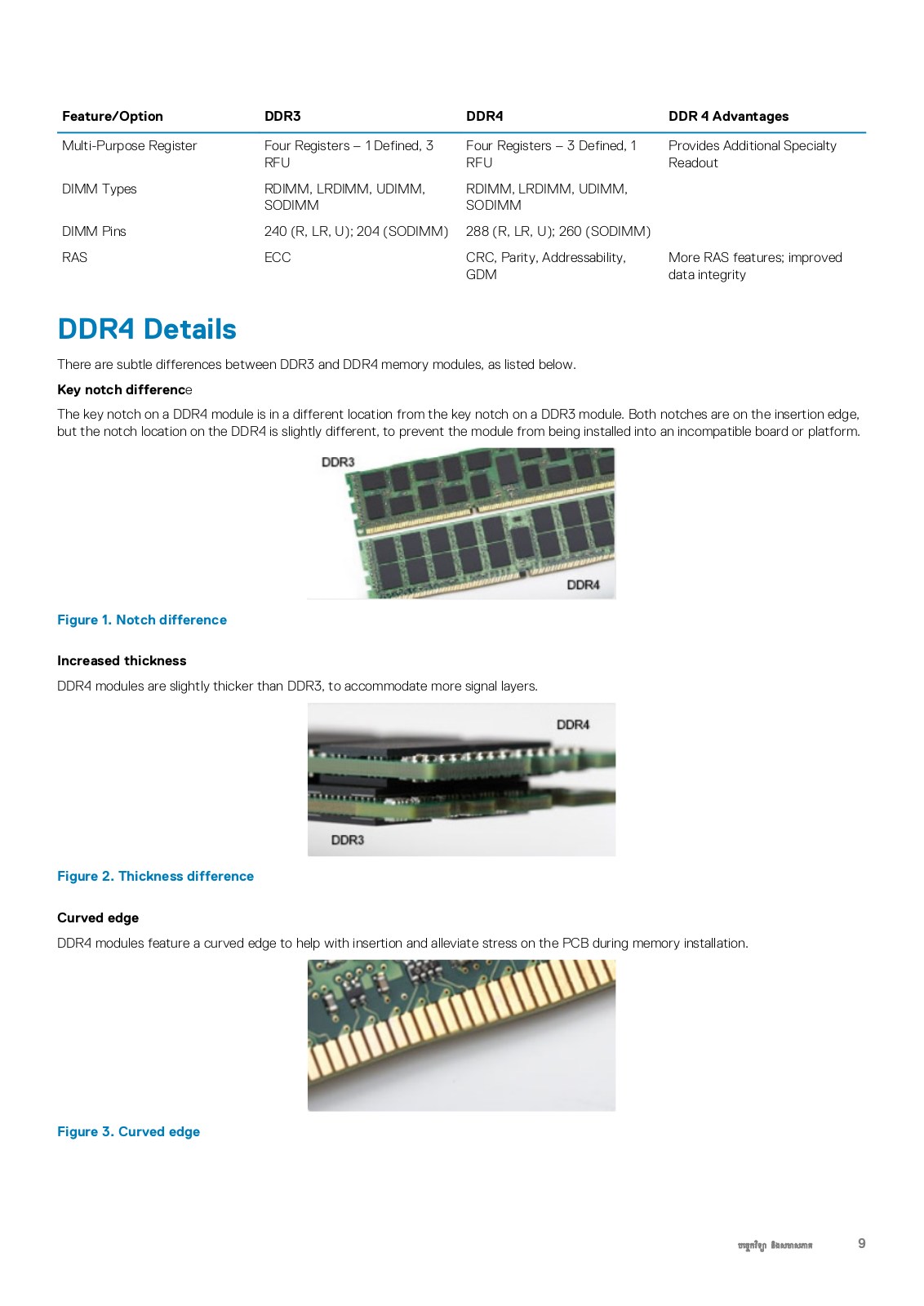
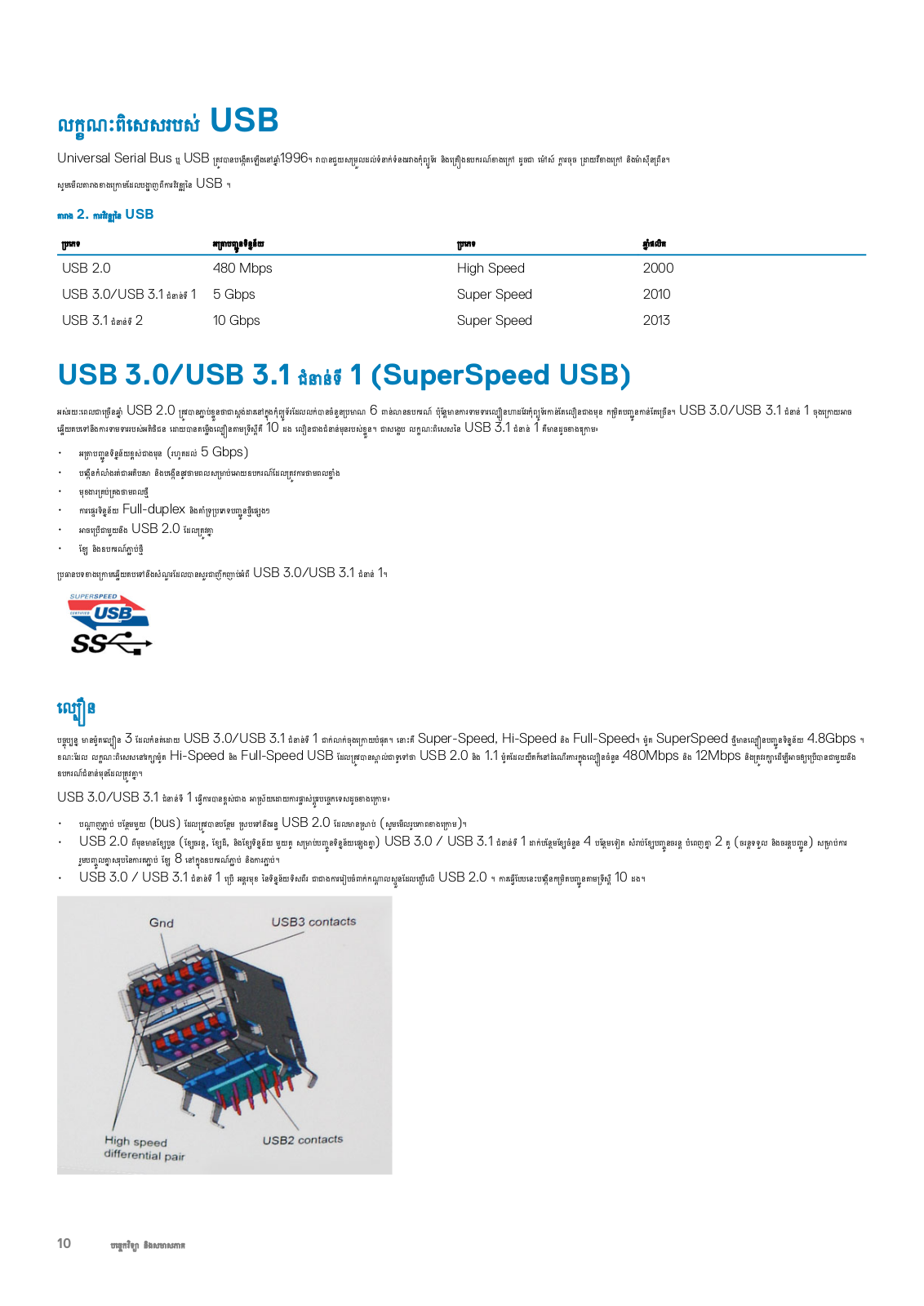
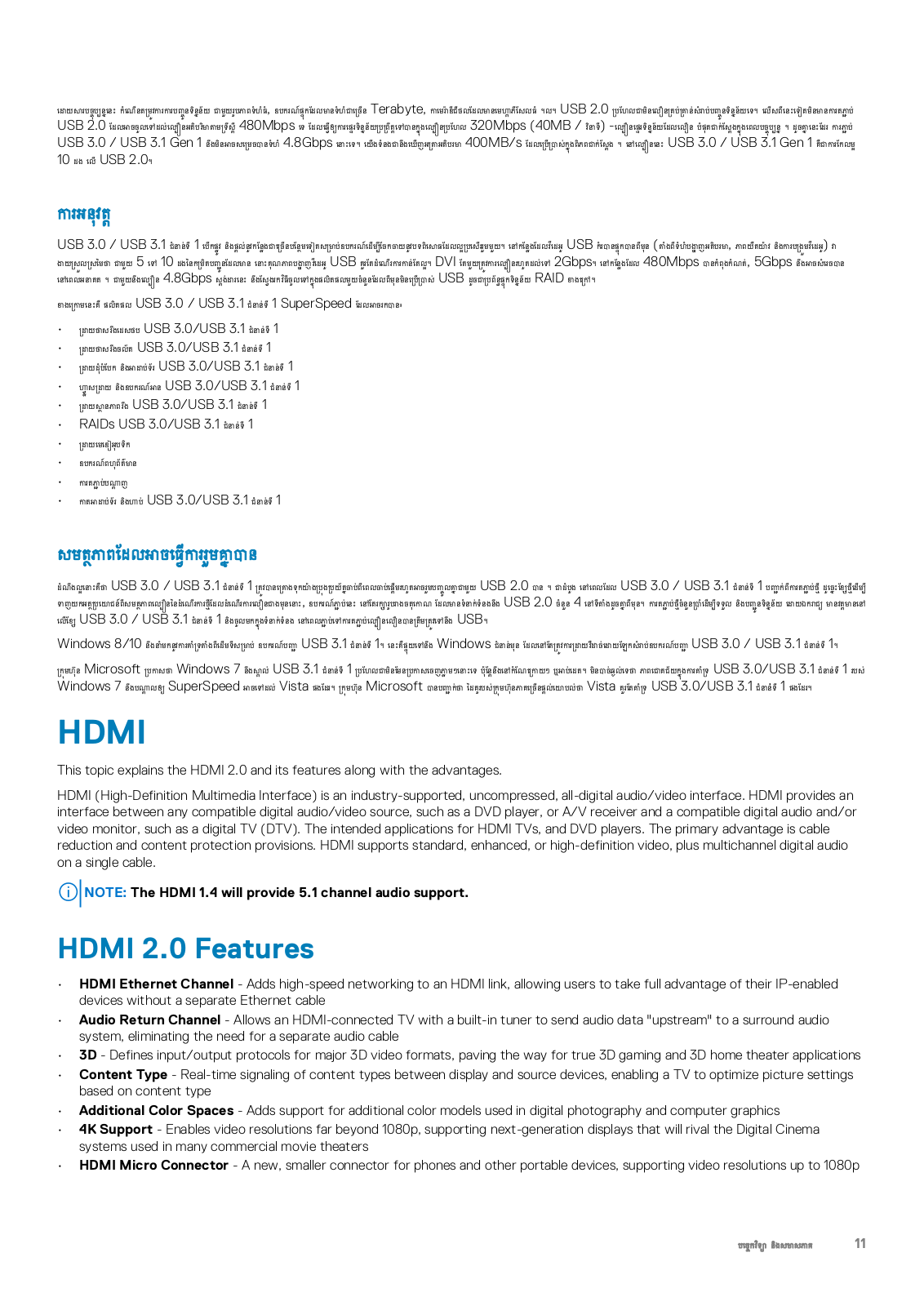
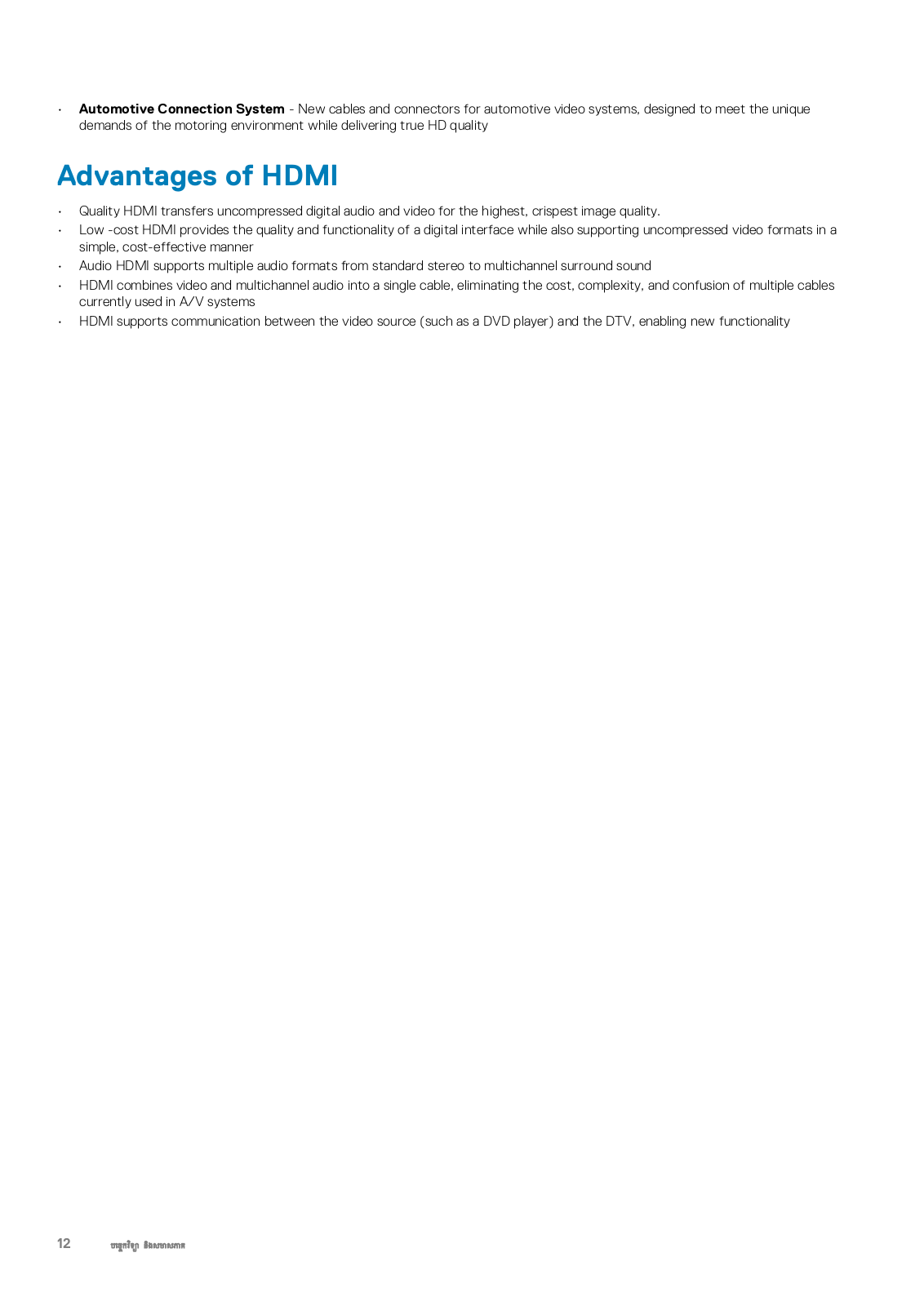

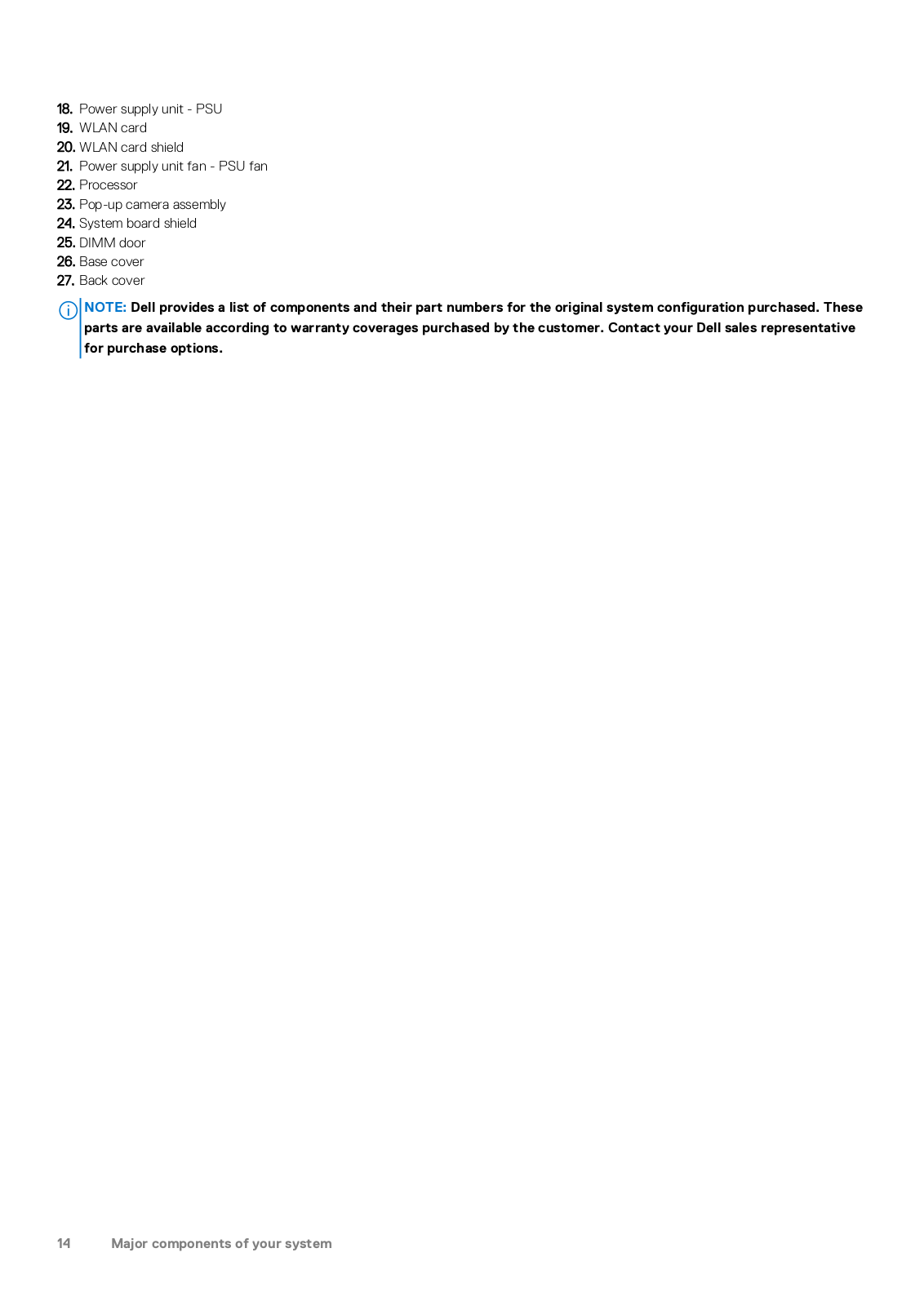
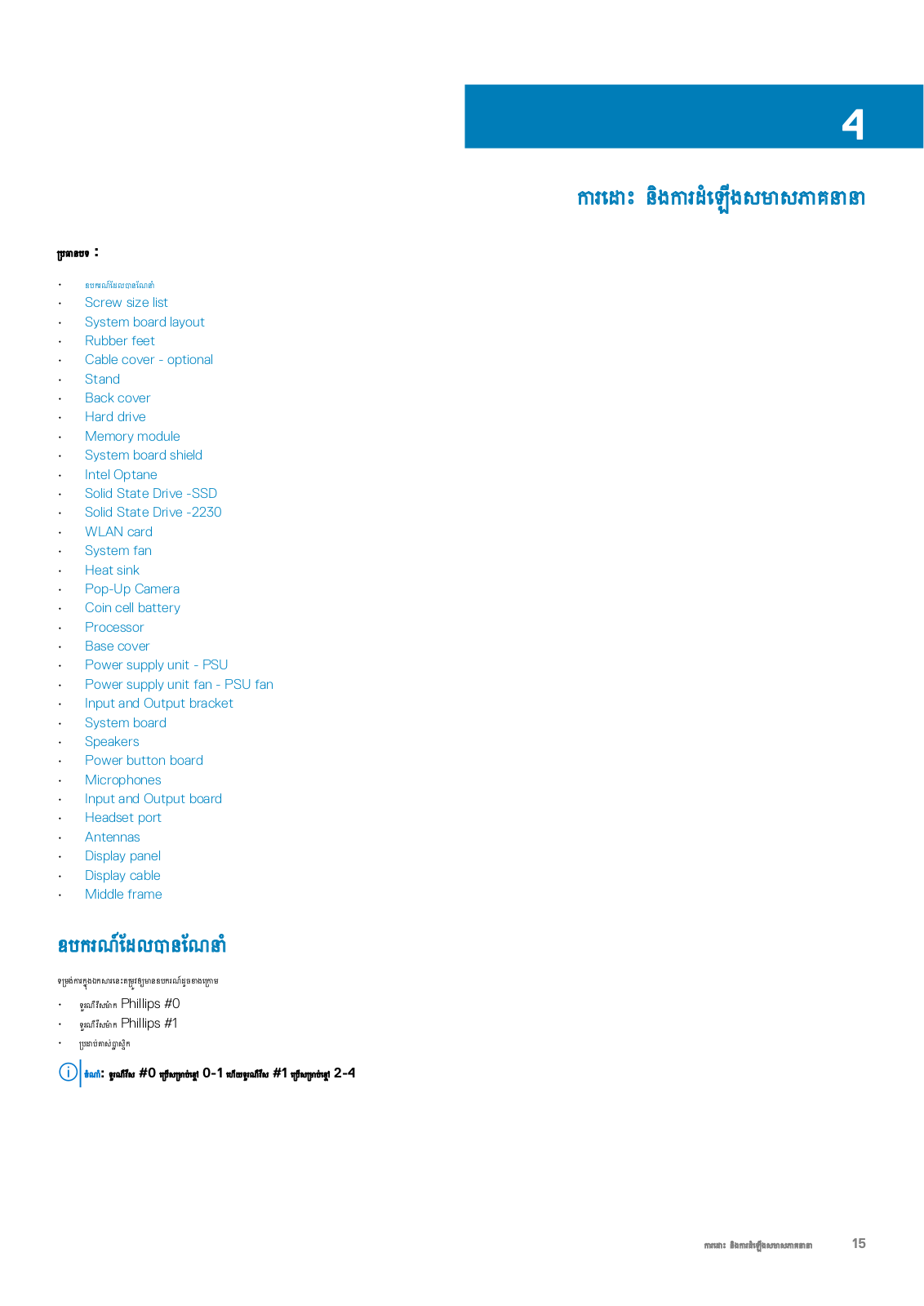
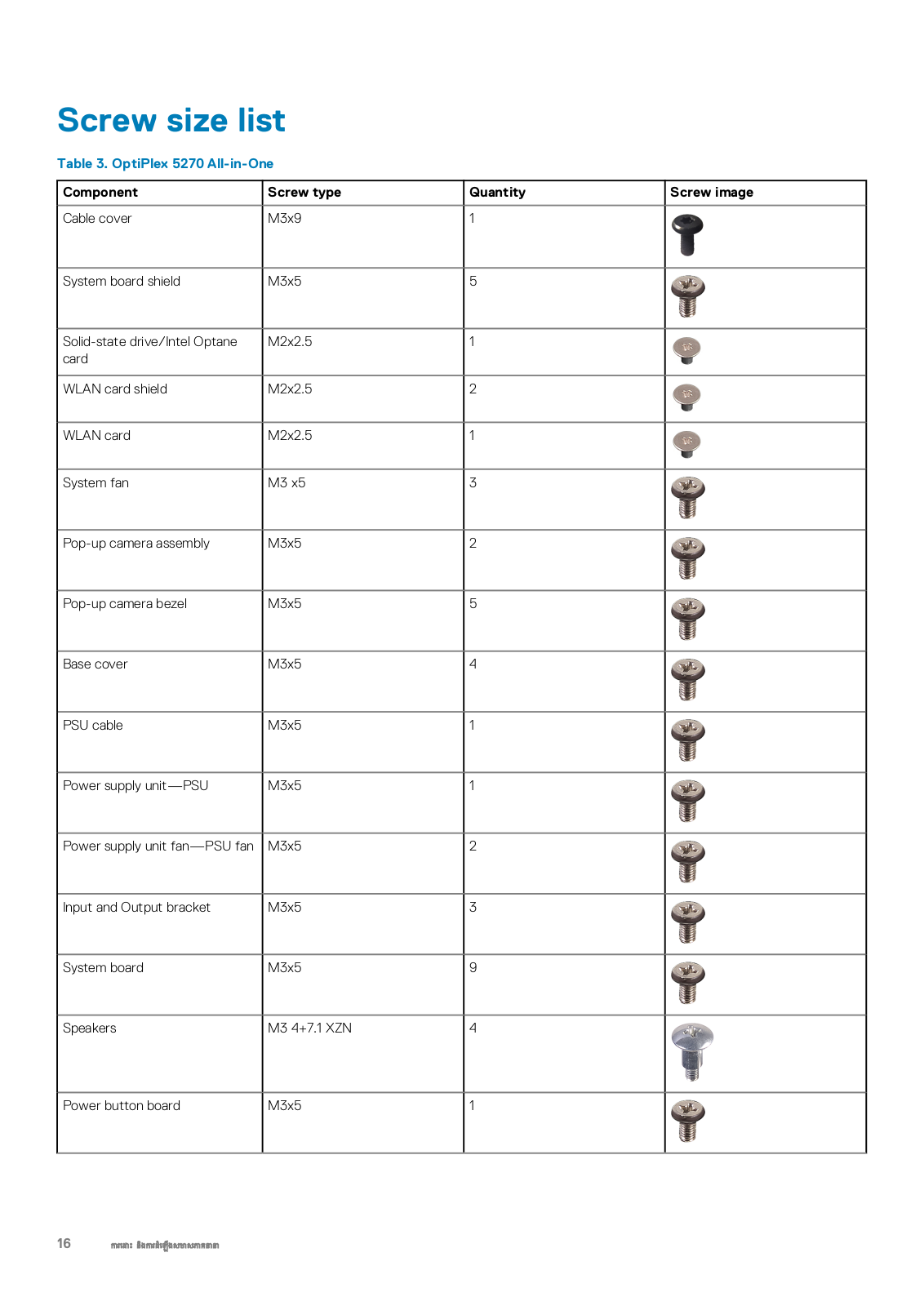
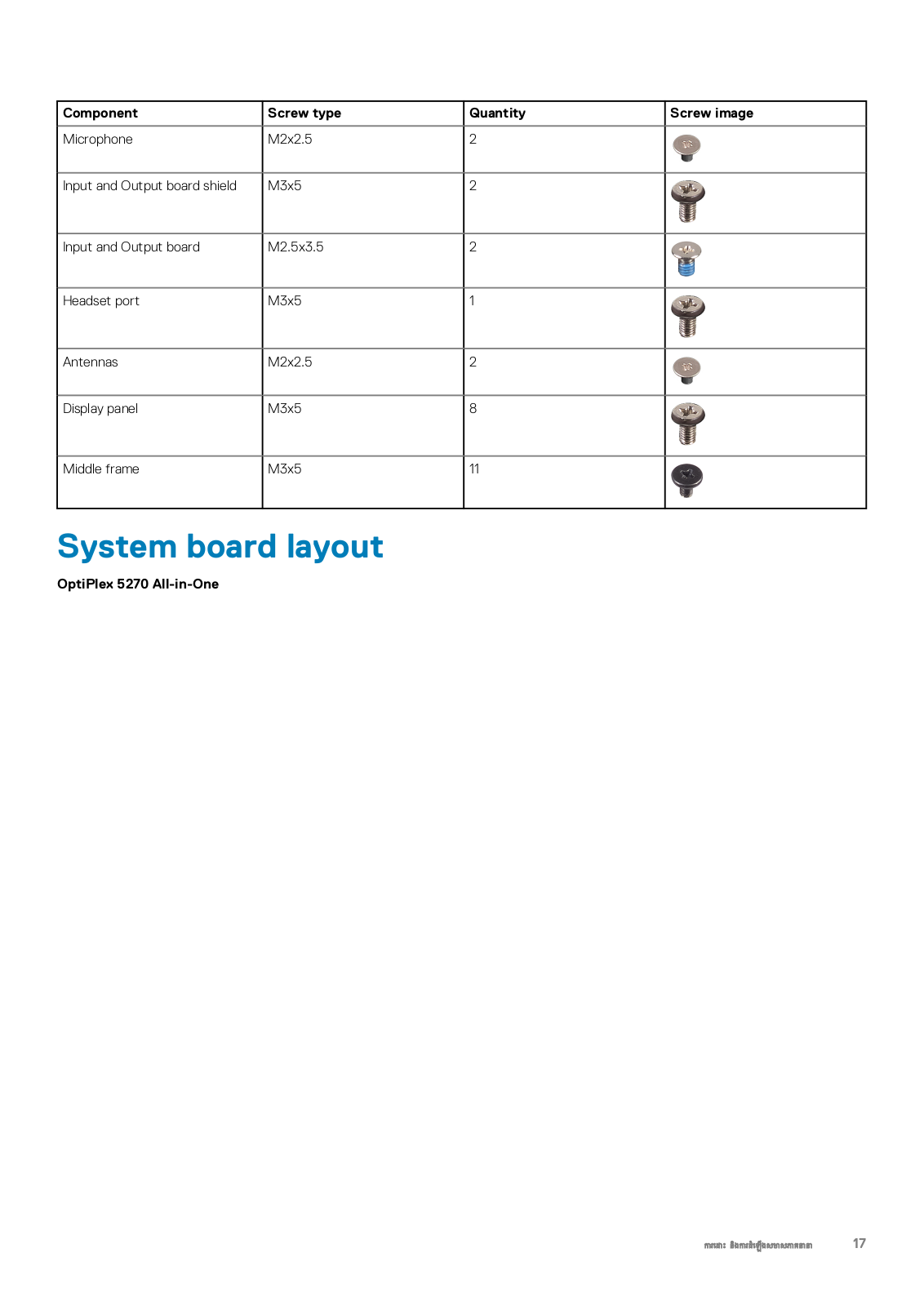
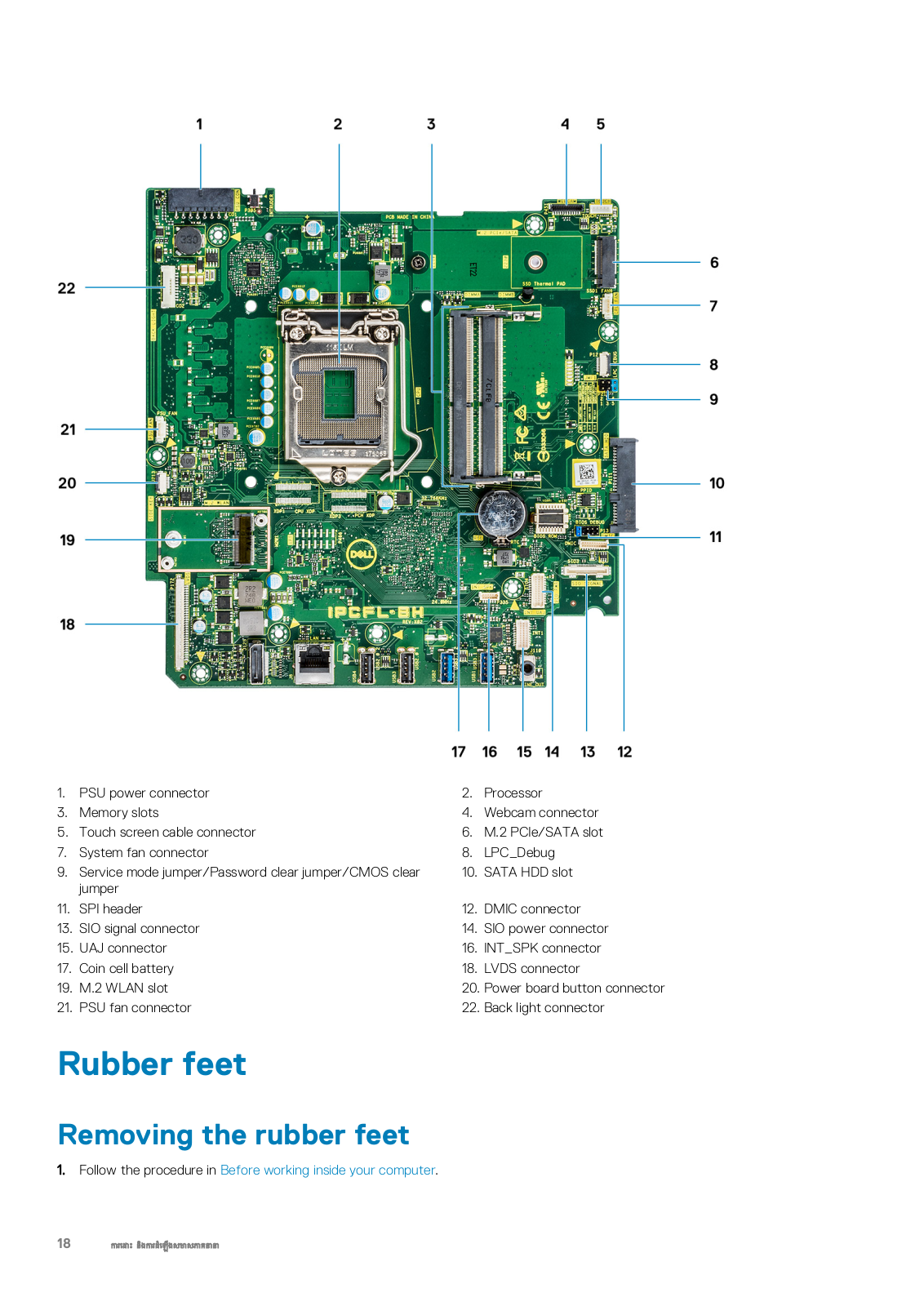
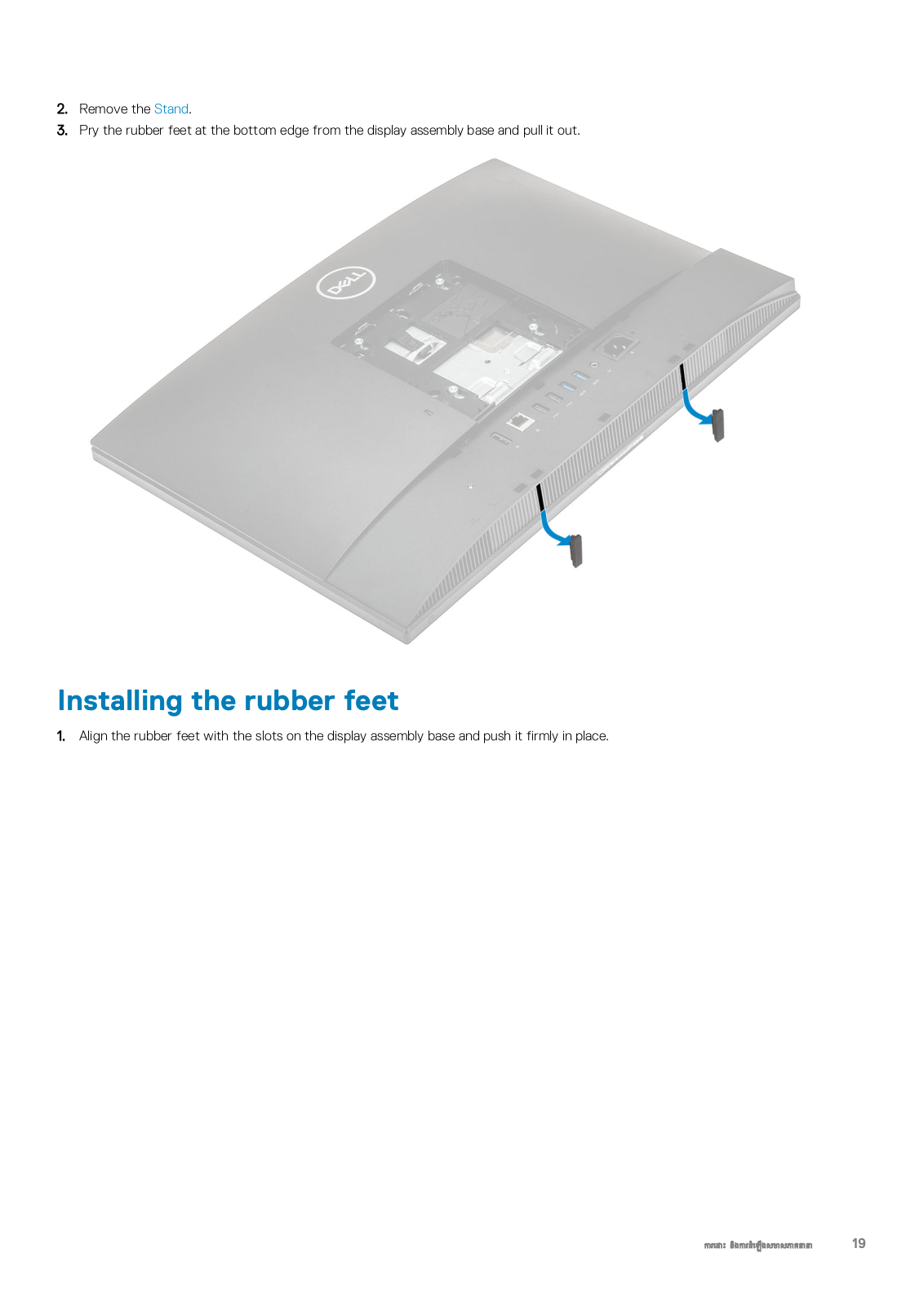
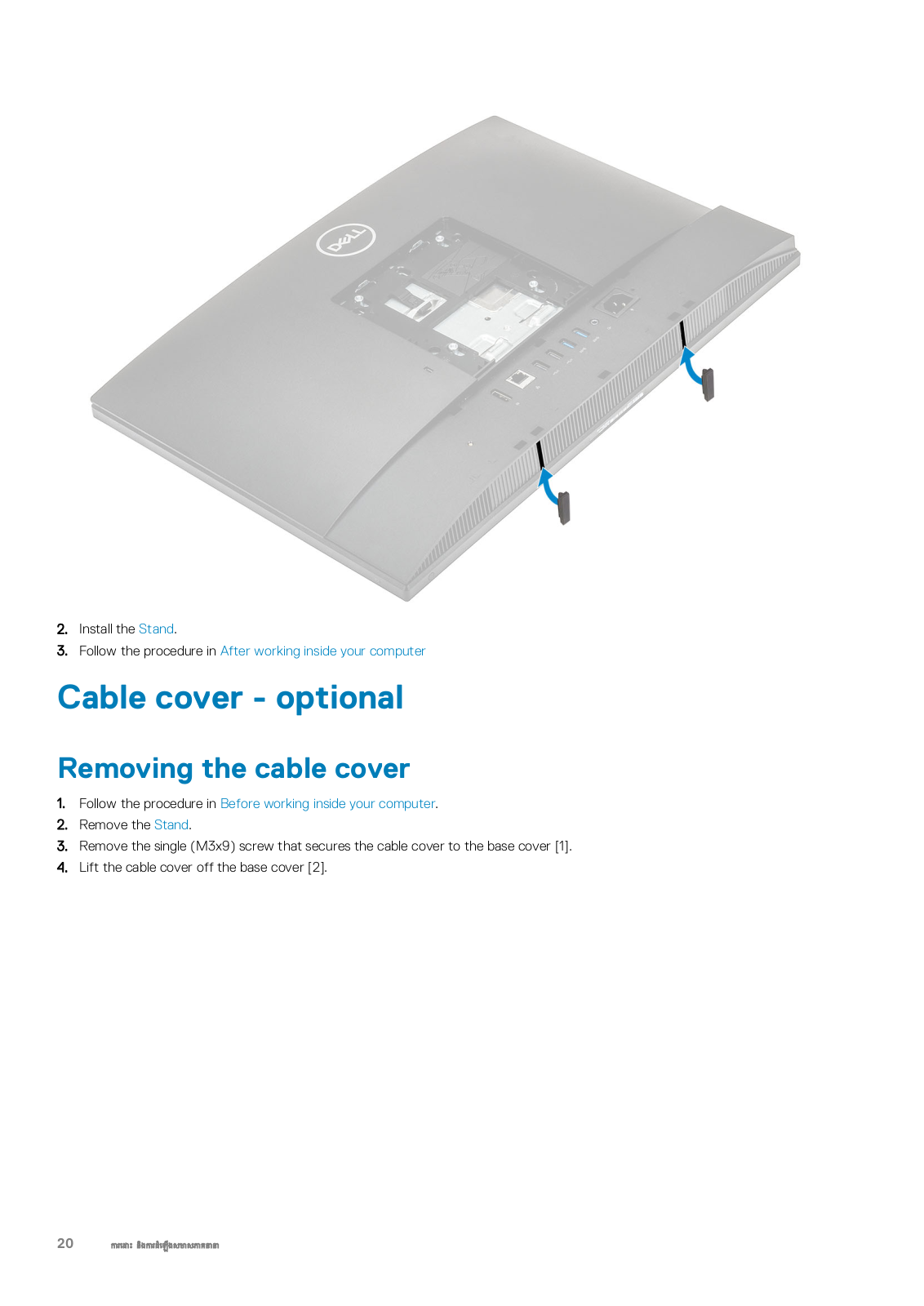
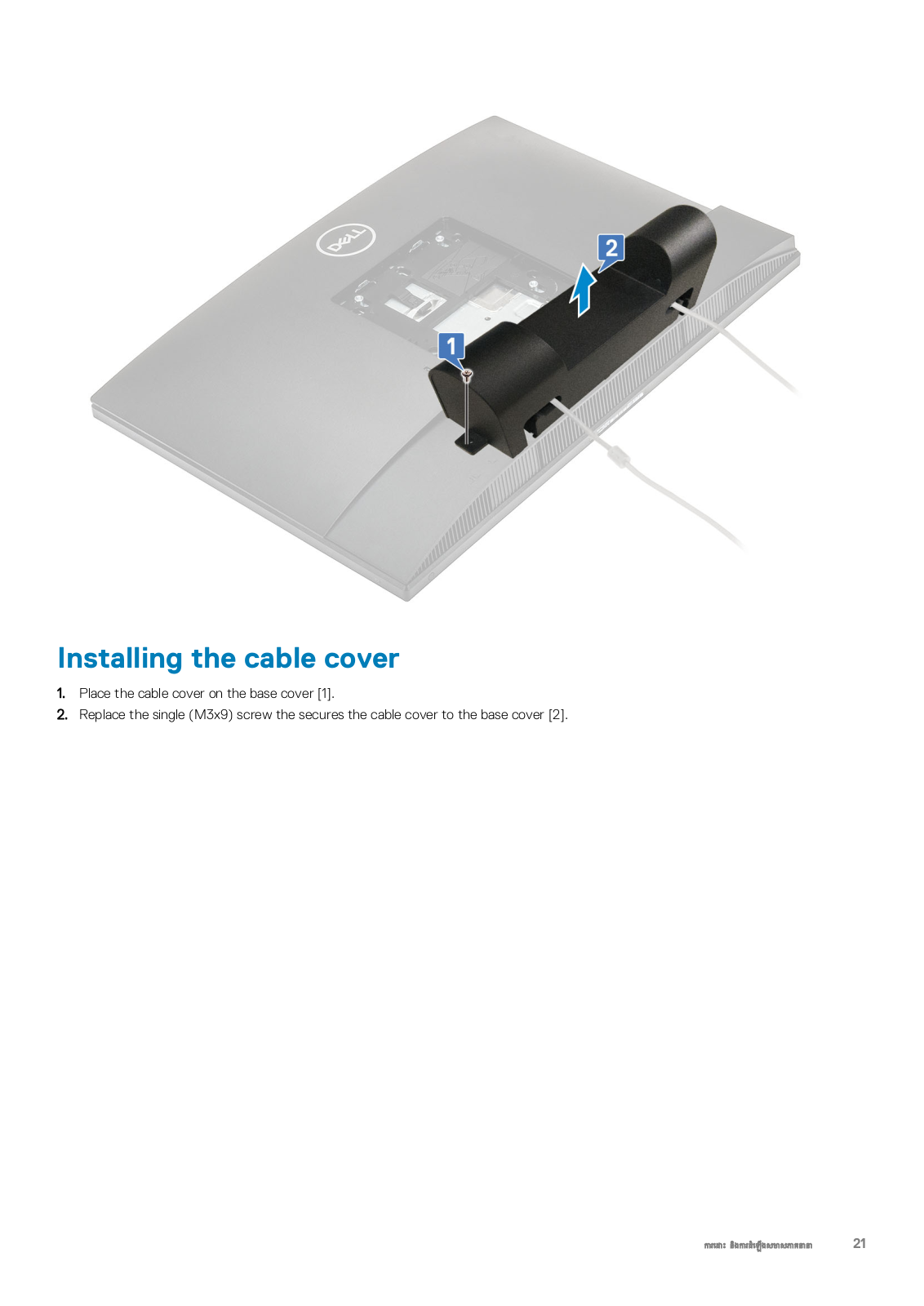
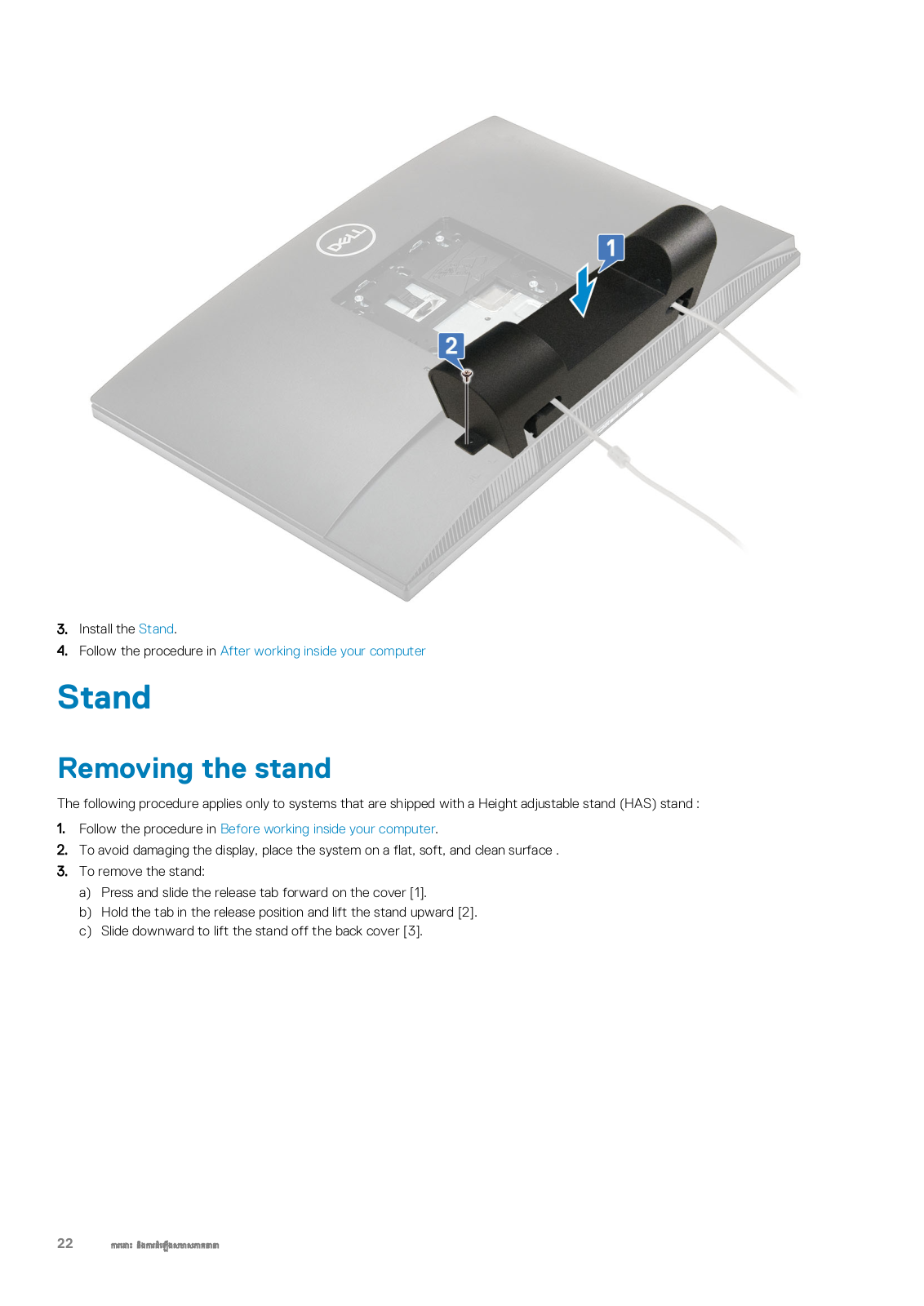
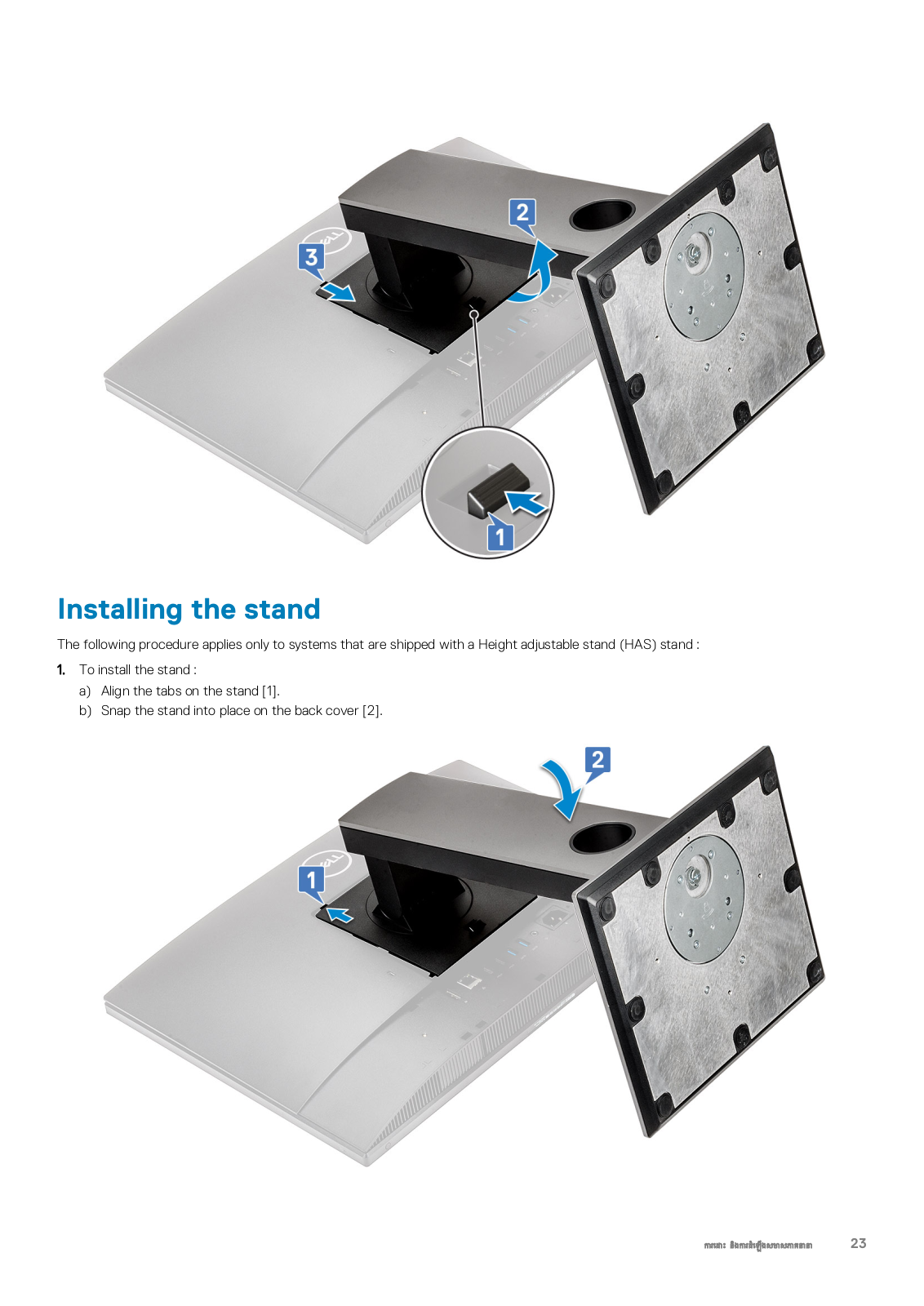
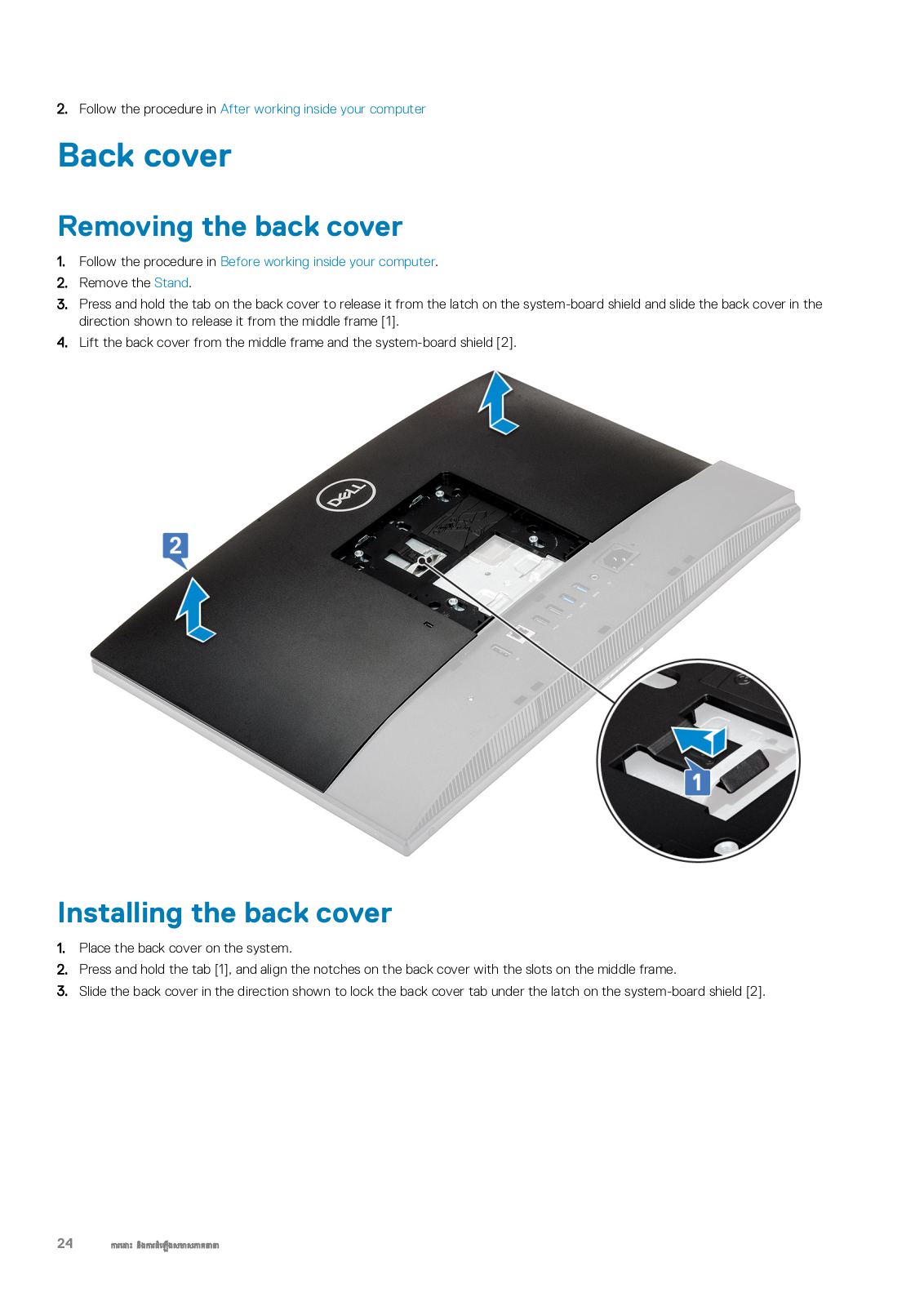
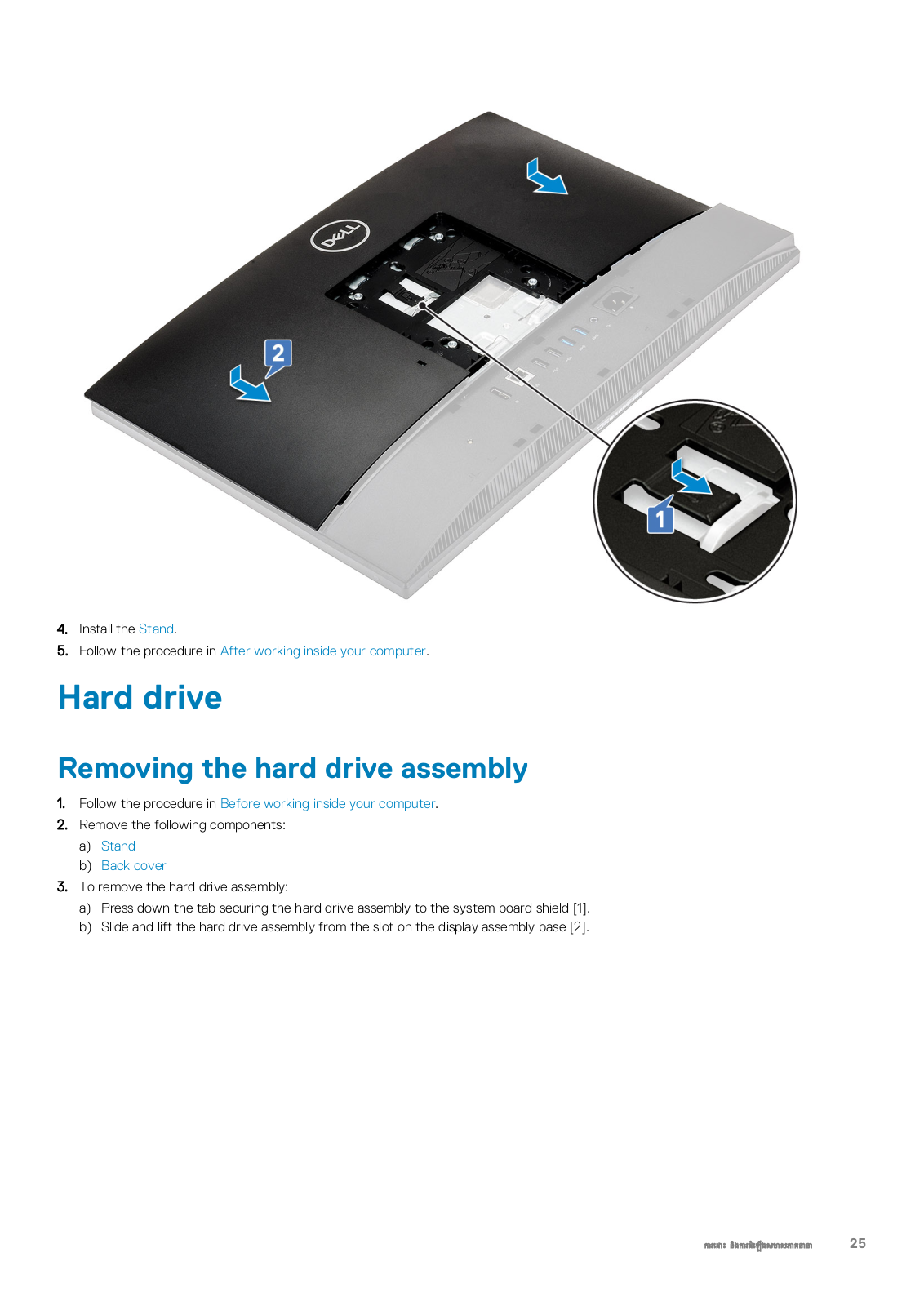

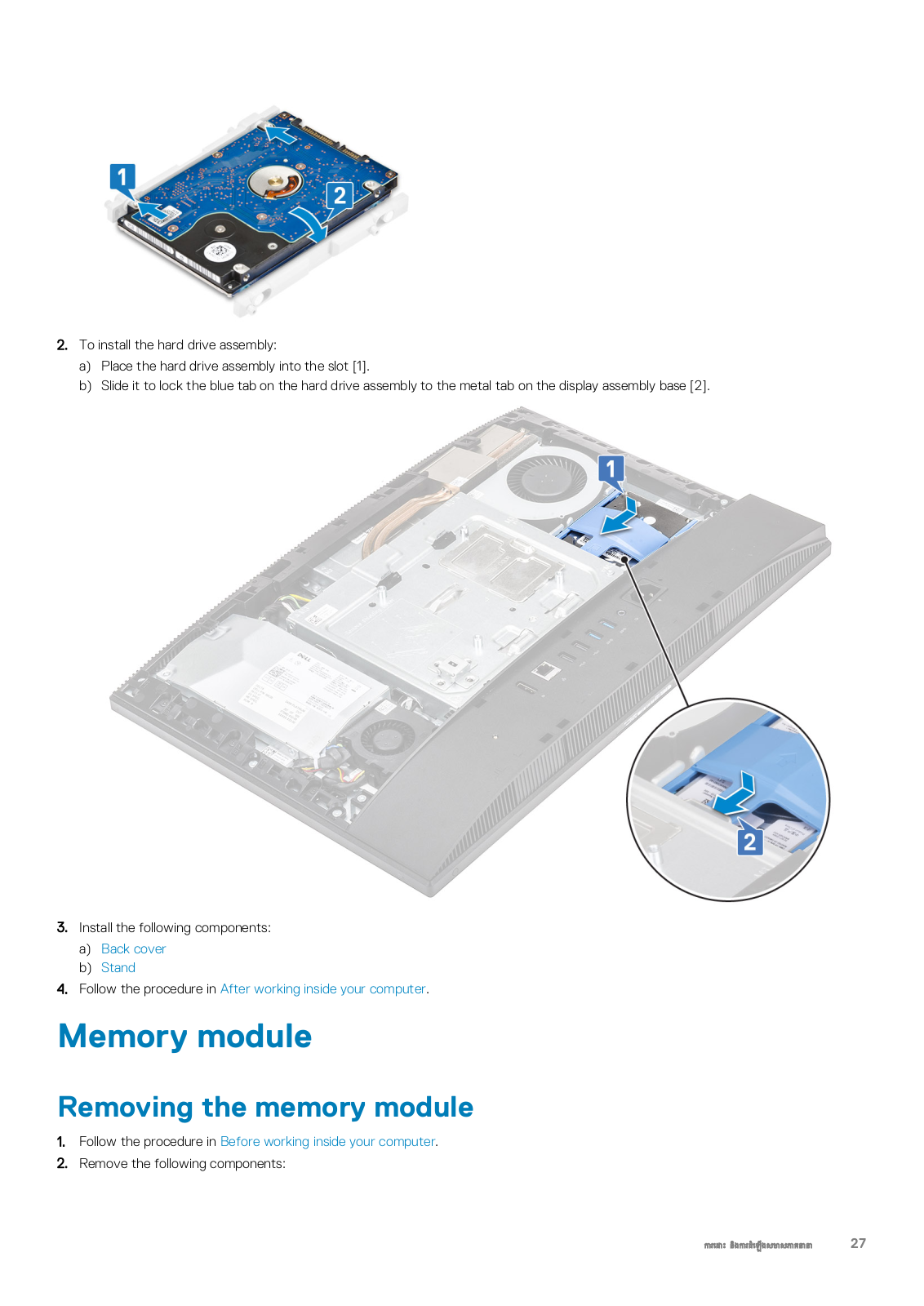
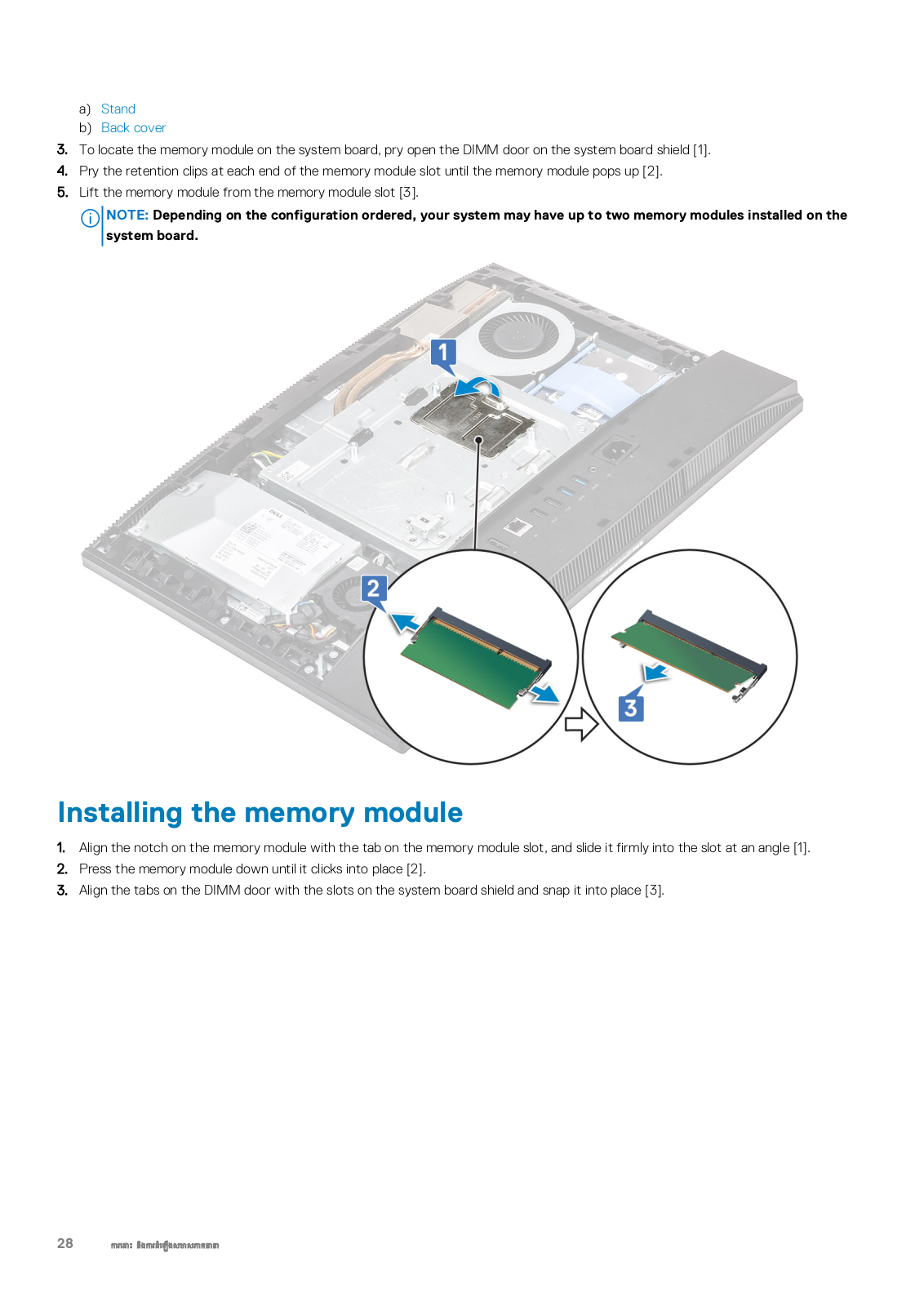
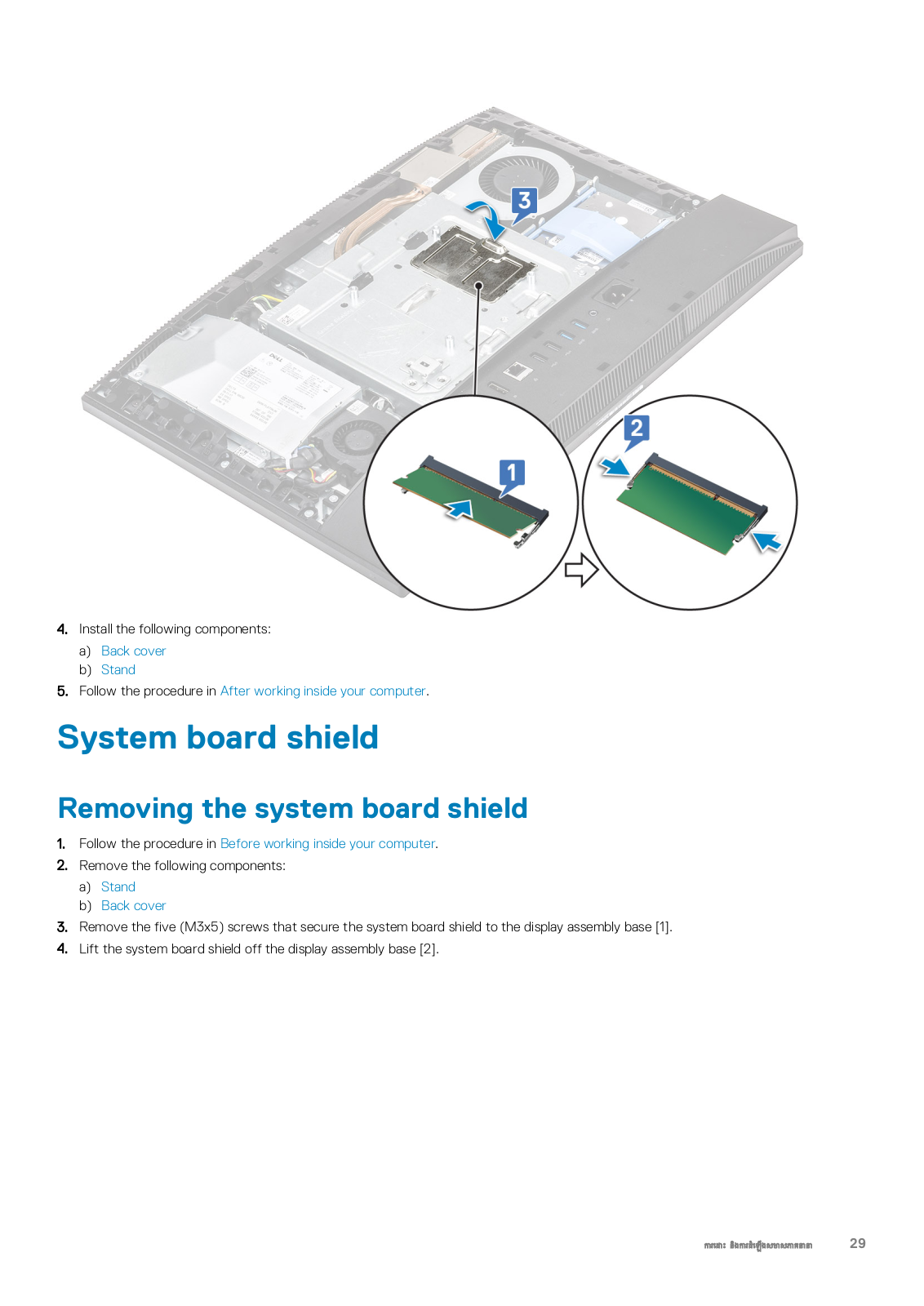
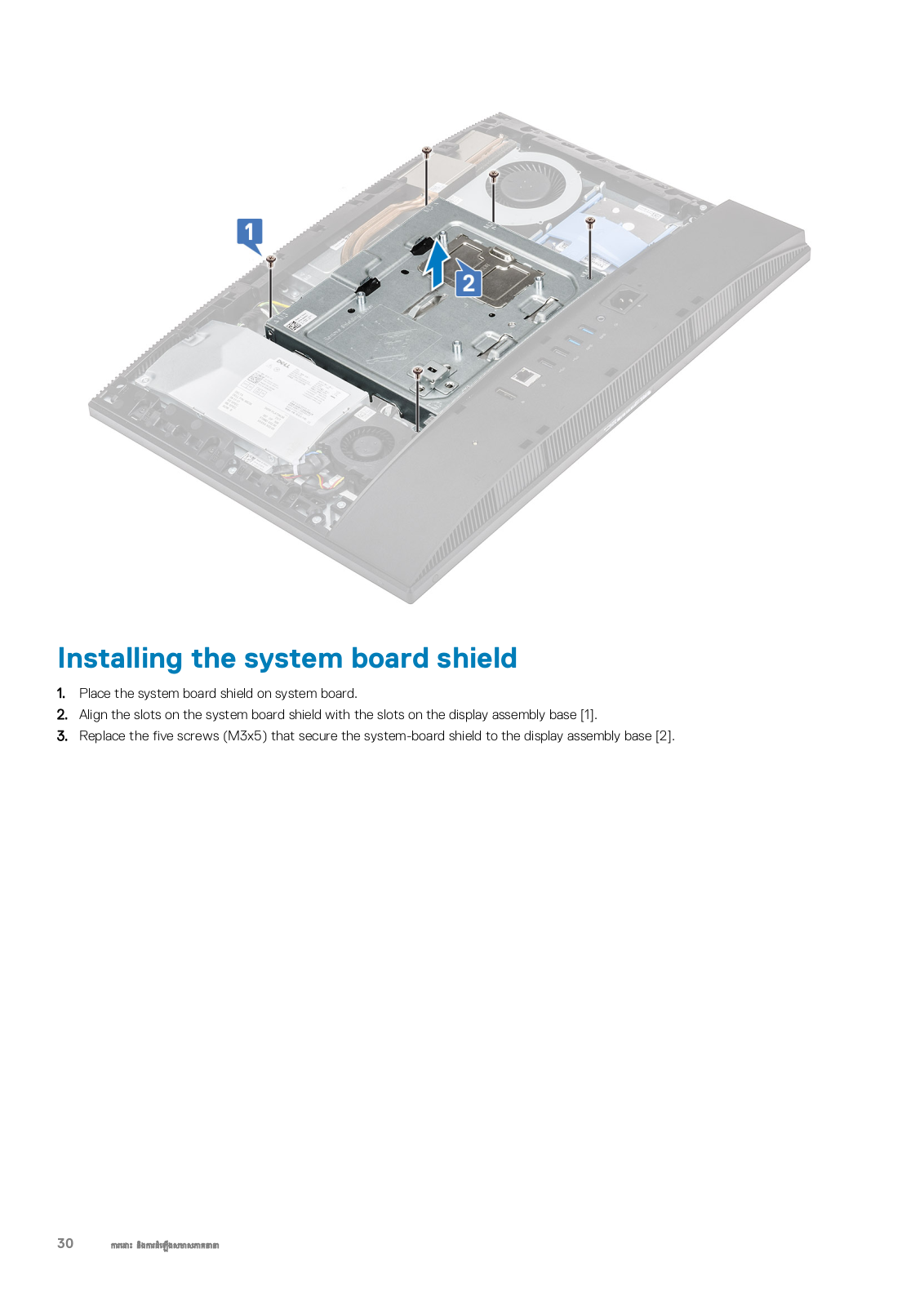
 Loading...
Loading...+ 79 hidden pages