Dell Networking C9010 Getting Started Manual
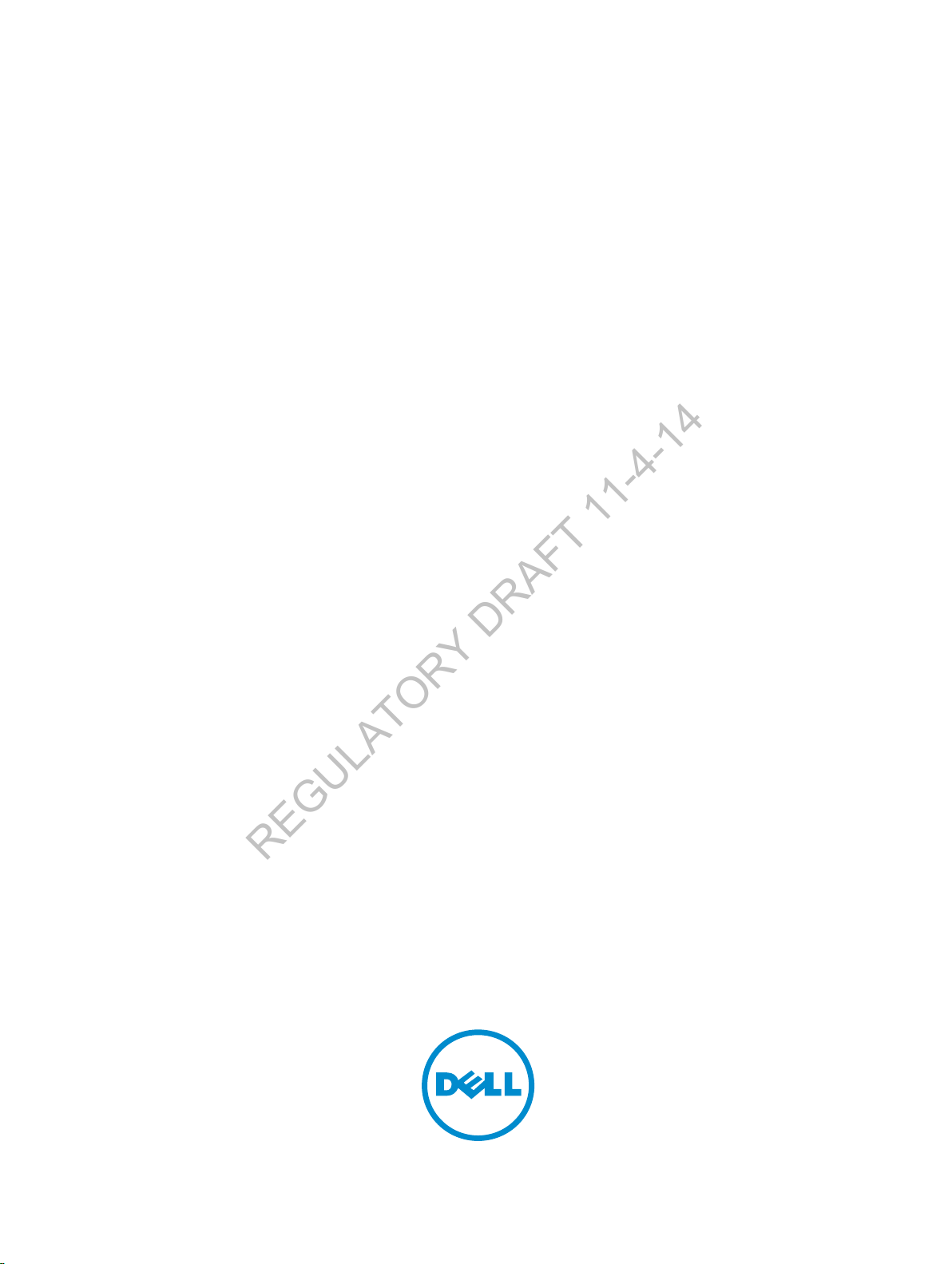
Dell Networking C9010
REGULATORY DRAFT 11-4-14
Getting Started Guide
Regulatory Model: C9010
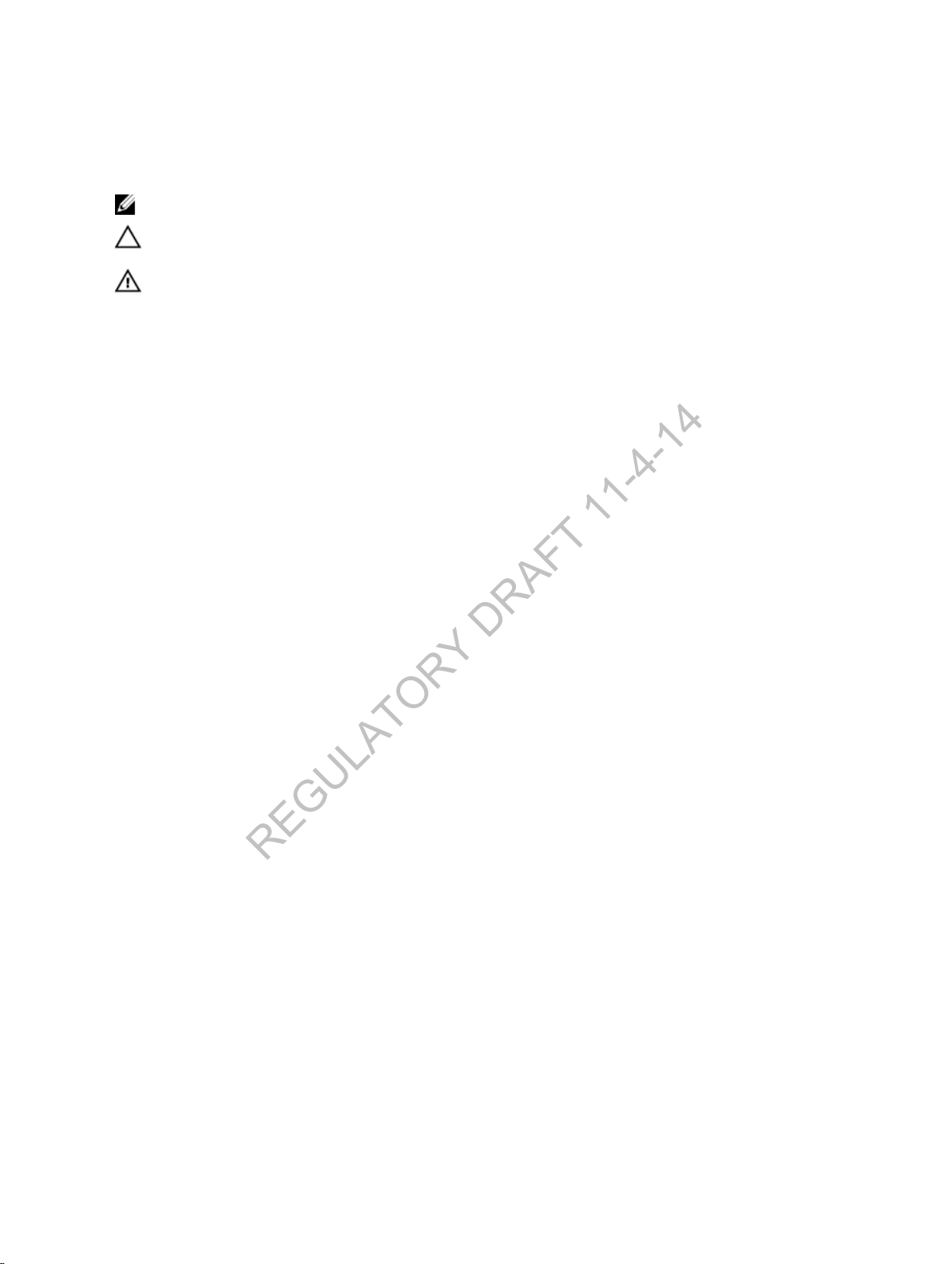
Notes, Cautions, and Warnings
REGULATORY DRAFT 11-4-14
: A NOTE indicates important information that helps you make better use of your computer.
NOTE
CAUTION: A CAUTION indicates either potential damage to hardware or loss of data and tells you
how to avoid the problem.
WARNING: A WARNING indicates a potential for property damage, personal injury, or death.
Copyright © 2014 Dell Inc. All rights reserved. This product is protected by U.S. and international copyright and
intellectual property laws. Dell™ and the Dell logo are trademarks of Dell Inc. in the United States and/or other
jurisdictions. All other marks and names mentioned herein may be trademarks of their respective companies.
2014 - XX
Rev. A00
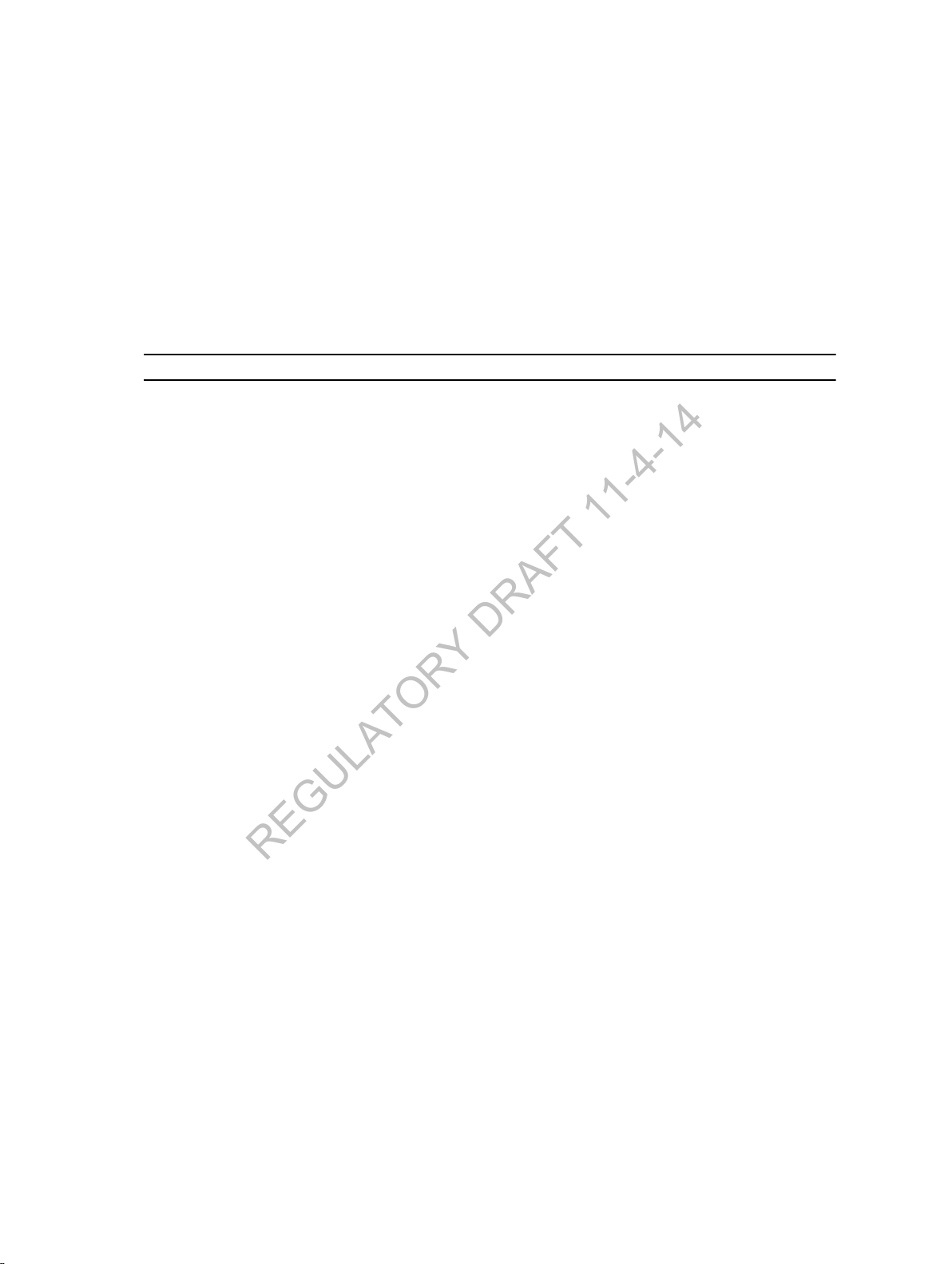
About This Guide
REGULATORY DRAFT 11-4-14
This document provides basic information about how to install the C9010 switch with the base
configuration in a rack and perform the initial software configuration. For complete information about
C9010 installation and configuration, refer to these documents:
Table 1. C9010 Documentation
Information Documentation
Hardware installation and power-up instructions Dell Networking Installation Guide for the C9010
Switch
Software configuration Dell Networking Configuration Guide for the
C9000 Series
Command line interface Dell Networking Command Line Reference Guide
for the C9000 Series
Latest updates Dell Networking Release Notes for the C9010
Switch
1
About This Guide
3
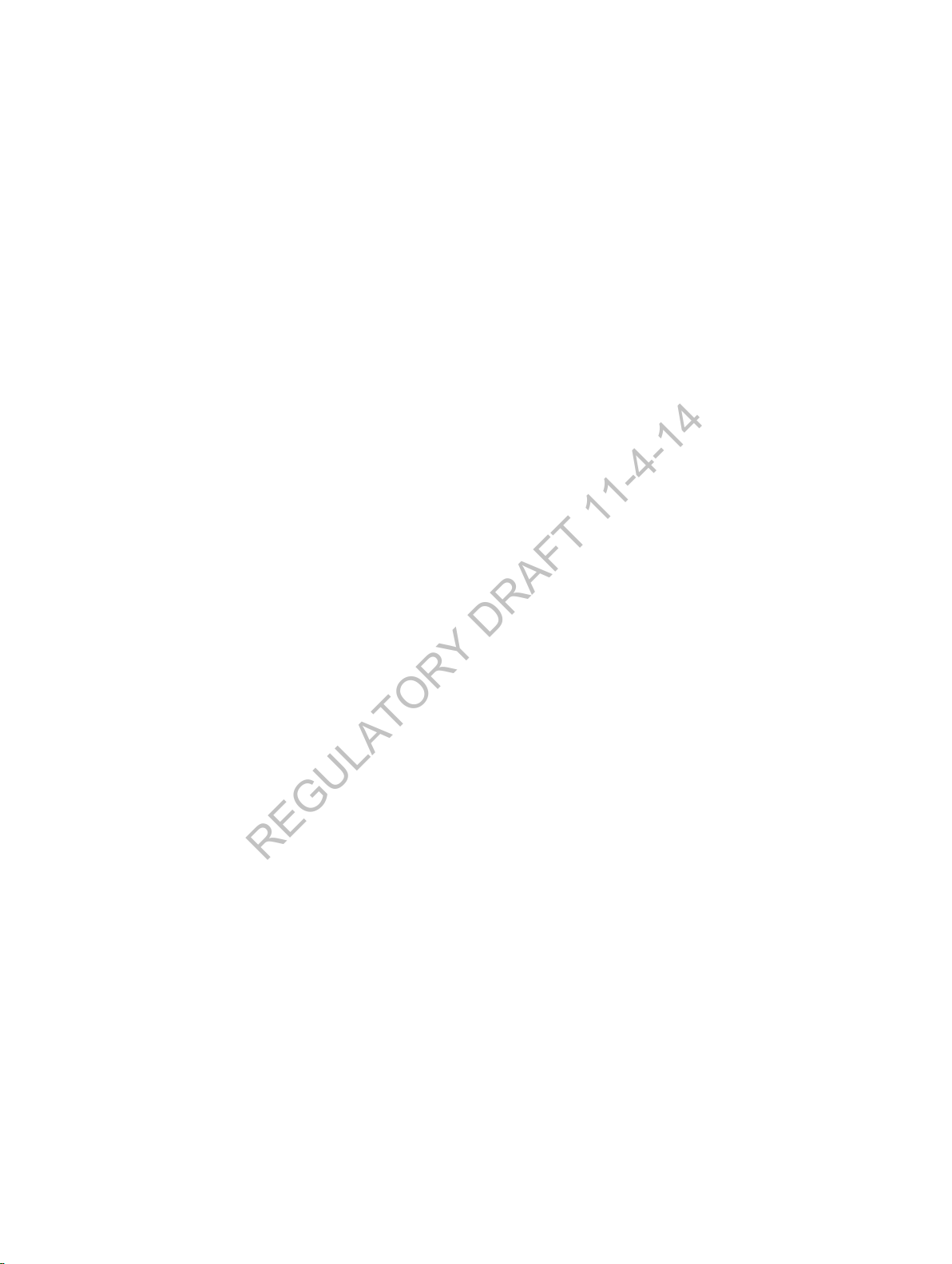
2
REGULATORY DRAFT 11-4-14
C9010 Hardware Description
This guide describes how to get started by installing the C9010 in a rack and connecting to a network.
The C9010 switch is part of Dell Networking's next-generation LAN solution, providing a scalable switch
that offers a path to higher density 10GE, 40GE, and 100GE capability. You can deploy the C9010 switch
as an access or aggregation/core switch for installations in which a modular switch is preferred to a stack.
You can also connect C1048P port extenders as access devices for larger port requirements.
The C9010 switch is a medium density platform that supports up to 240 10GE, or 60 40GE ports or a
combination of port speeds and media types, such as copper, fiber, and direct access cable (DAC). It has
an 8U chassis with up to 18” depth (19” with rack ears mounted). When fully loaded, it supports the
following components:
• Two full-width Route Processor modules (RPMs) with four 10GE uplinks per module
• Ten half-width Ethernet line cards, including:
– 6-Port 40GE QSFP+
– 24-Port 1/10GE SFP+
– 24-Port 1/10GE-Base-T RJ-45
The maximum port capability is up to 240 1GE ports or up to 240 10GE ports or up to 60 40GE ports.
• Three hot-swappable fan trays with side-to-side airflow (draws air through ventilation holes on the
right side of the chassis and expels air through ventilation holes on the left side)
• Four 2900 watt AC power supply units (PSUs)
The slot numbers of all installed components are shown in the following figure.
4
C9010 Hardware Description
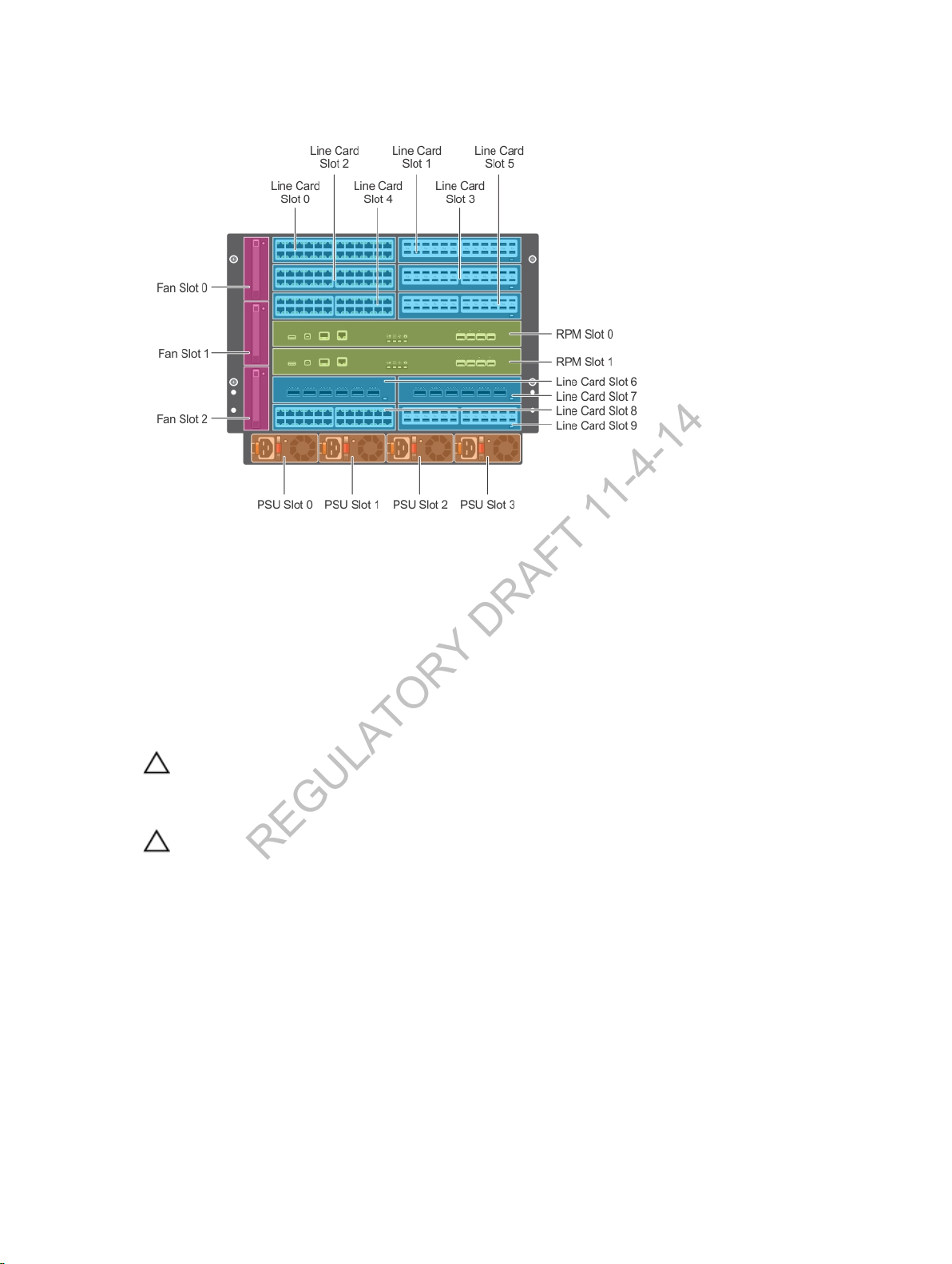
Figure 1. C9010 Chassis — Installed Components with Slot Numbers
REGULATORY DRAFT 11-4-14
Unpacking the Switch
The switch and its accessories are shipped in a single box. The power cords may be shipped in a separate
box. Before unpacking the switch, inspect the container and immediately report any evidence of damage.
Verify that you have received your ordered items. If any item is missing or damaged, contact your Dell
Networking representative or reseller for assistance.
CAUTION
and its components. Ground yourself by using an antistatic wrist strap or other device and
connect it to the ESD grounding jack on the chassis. As with all electrical devices of this type, take
all necessary safety precautions to prevent injury when installing this system.
CAUTION
pallet jack to lift or install the chassis. Lifting the system by its shelves will cause damage to the
chassis.
Unpack the C9010 by carefully removing the device from the container and place it on a secure and
clean surface.
The base C9010 configuration package is shipped with:
• C9010 chassis
• One full-width Route Processor module (RPM)
• Three fan trays
• One AC power supply
: Always wear an ESD-preventive wrist or heel ground strap when handling the switch
: The system is packaged in one or two separate containers. Use an equipment lift or
C9010 Hardware Description
5
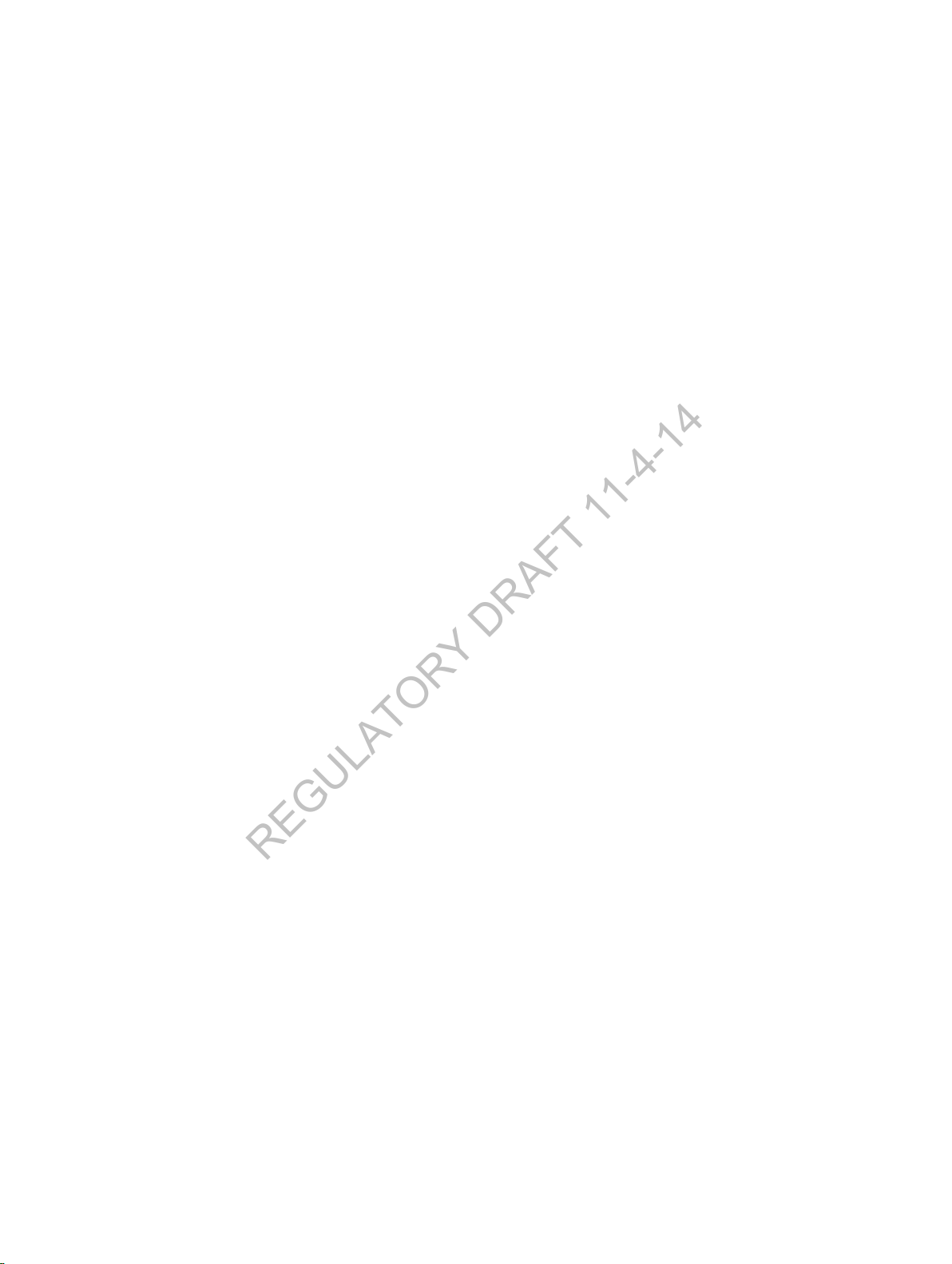
• One rack bar
REGULATORY DRAFT 11-4-14
• Two cable management brackets
• C9010 Getting Started Guide
• Safety and Regulatory Information
• Warranty and Support Information
• Software License Agreement
In addition, you can order the following items:
• A second RPM for redundancy
• Up to three additional PSUs; a second PSU is used for redundancy.
• Half-width line cards:
– 6-Port 40GE QSFP+
– 24-Port 10GE SFP+
– 24-Port 10GE BaseT
• SFP+ optics
• QSFP+ optics
• SFP+ direct attach copper (DAC) cables
• QSFP+ DAC cables
• Accessory kit, consisting of console cable, AC power cord and ESD wrist strap
• Dell ReadyRails
• Half- and full-width blanks
™ kit (#1 and #2 Phillips and flat-tipped screwdrivers required)
Before You Start: Site Preparation
Before installing the C9010 switch, make sure that your installation site meets these requirements:
• Clearance
space around and behind the switch for cabling, power connections, and ventilation. The AC power
cord can reach from the power outlet to the Utility-panel connector. Airflow around the switch and
through the side vents is unrestricted.
• Cabling
broadcast amplifiers, power lines, and fluorescent lighting fixtures. Make sure that the cabling is safely
away from other devices that might damage the cables. If needed, allow one RU space between
devices to provide room for cabling.
• Temperature
the switch is in a closed or multi-rack assembly, the temperature might be higher than normal room
temperature.
• Altitude: Altitude at the installation site is below 6600 feet.
• Humidity
• Dust
material (such as metal flakes from construction activities). Cooling mechanisms, such as fans and
blowers in the switch, can draw dust and other particles causing contaminant buildup inside the
chassis, which can result in system malfunction.
: There is adequate space in front of the switch so you can read the LEDs. There is adequate
: The cabling is routed to avoid sources of electrical noise, such as radio transmitters,
: The ambient temperature around the operating switch does not exceed 113°F (45°C). If
: The relative humidity around the operating switch does not exceed 85 percent.
: The switch is installed in an environment as free as possible from dust and foreign conductive
6
C9010 Hardware Description
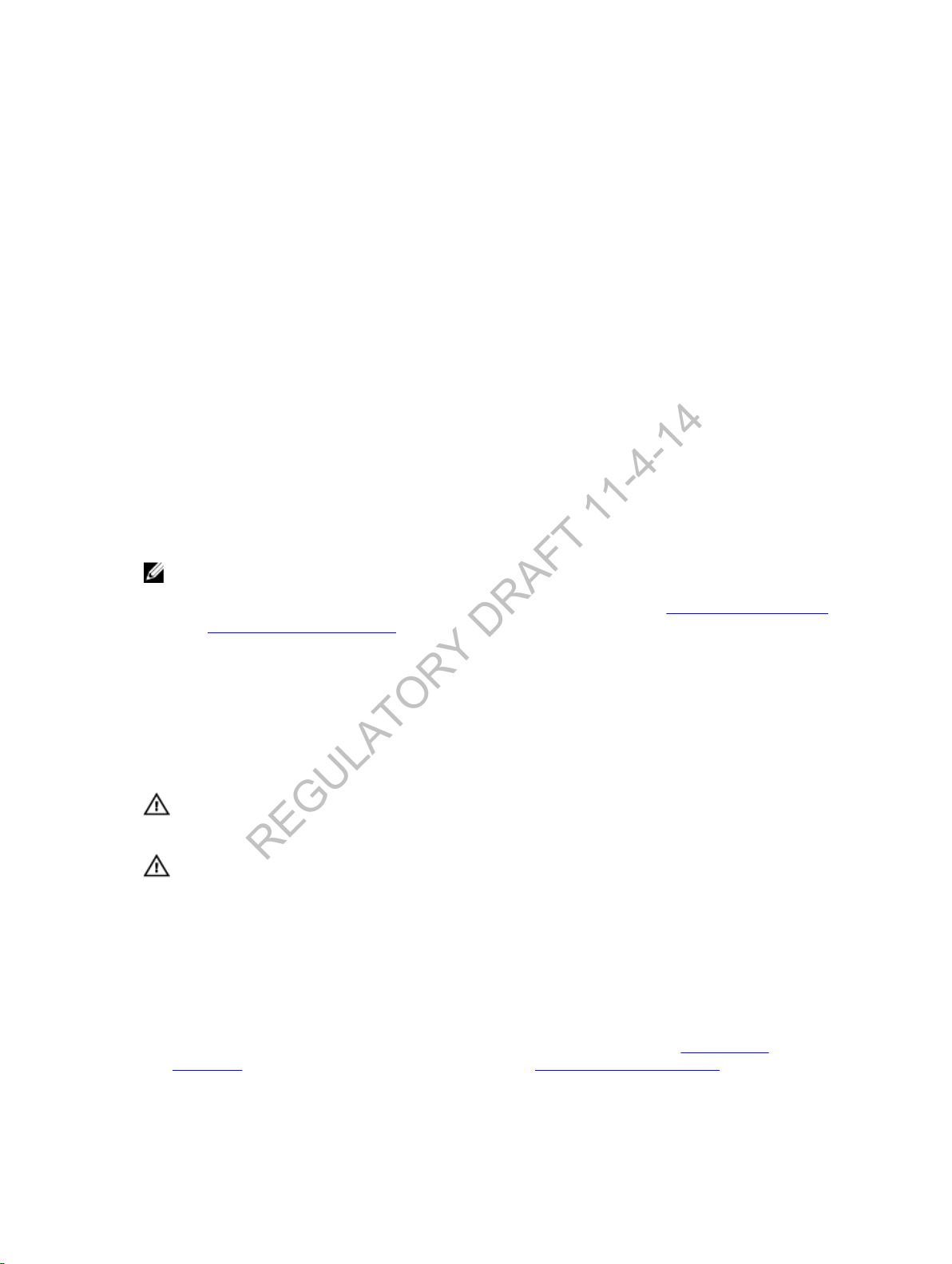
3
REGULATORY DRAFT 11-4-14
Installing the Hardware
To install the C9010 chassis and power up the switch, follow these steps:
1. Install the C9010 chassis in a 2- or 4-post rack using a rack bar, rack mount tray, or Dell ReadyRails
kit.
2. Secure the chassis ground.
3. Install the fan trays.
4. Install RPMs and line cards.
5. Install the power supplies and power cables.
6. Install the cable management system.
7. Install the QSFP+ and SFP+ optics.
8. Connect the power and power up the system.
After you install the switch in a rack and power it up, perform the initial software configuration to connect
it to the network.
: The installation procedure in this section describes how to install the C9010 in a 2- or 4-post
NOTE
rack using the rack bar provided in the base configuration package. For information about how to
use Dell ReadyRails or a rack mount tray to install the C9010 in a rack, see
and Installing a Rack Mount Shelf.
Installing Dell ReadyRails
Installing the Chassis in a Two-Post Threaded-Hole Rack
You can install the chassis in a 2-post threaded-hole rack by following the tooled procedure in this
section. A flat-head and Philips or hex screwdrivers are necessary. Two people or an equipment lift are
required to lift the chassis.
WARNING
chassis into the rack before inserting the chassis components. Lift the C9010 chassis only from
the bottom. Lifting by the chassis shelves or power supply openings might damage the chassis.
WARNING
precautions to ensure that the system remains stable. The following guidelines are provided to
ensure your safety:
• If your chassis is the only unit in the rack, mount it at the bottom of the rack.
• When mounting this unit in a partially filled rack, load the rack from the bottom to the top with
• If the rack is provided with stabilizing devices, install the stabilizers before mounting or servicing
1. Determine the height at which you want to mount the chassis in the equipment rack.
2. (Optional) If you are using a Dell ReadyRails kit, install the rails as described in Installing Dell
ReadyRails. If you are using a rack mount shelf, refer to Installing a Rack Mount Tray. Then continue
with Step 4.
Installing the Hardware
: Use an equipment lift or pallet jack when lifting or moving the chassis. Install the
: To prevent bodily injury when mounting or servicing this unit in a rack, take special
the heaviest component at the bottom of the rack.
the unit in the rack.
7
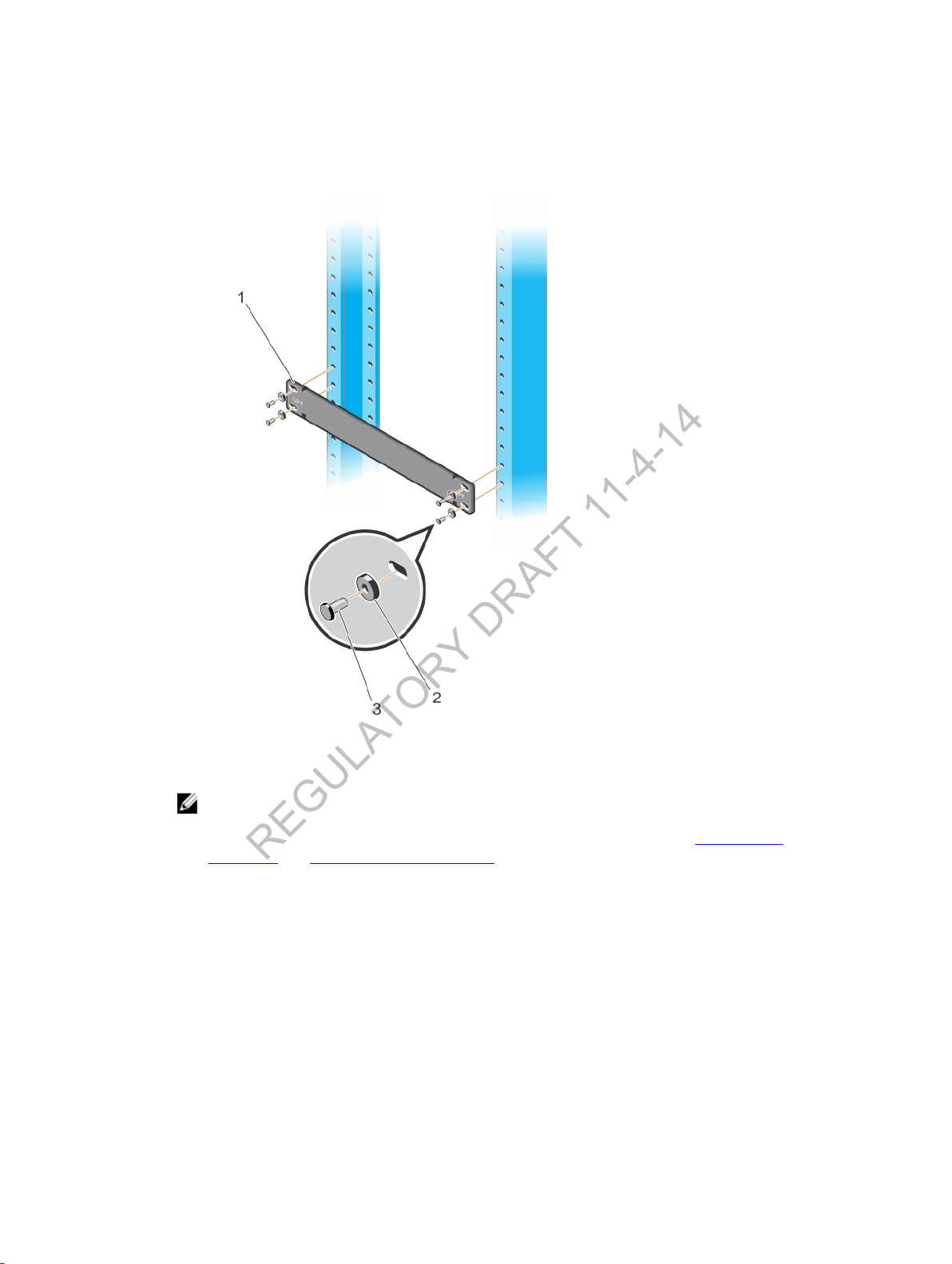
3. Hold the rack bar so that the smooth side faces outward and the arrows point upward. The smooth
REGULATORY DRAFT 11-4-14
side of the bar faces outward. Attach the bar to the rack posts using the mounting screws and
washers (items 2 and 3 in Figure 2) provided for the rack. Use the rack bar as a guide to mount the
chassis.
Figure 2. Installing a Rack Bar in a 2-Post Rack
: The installation procedure in this section describes how to install the C9010 in a rack
NOTE
using the rack bar provided in the base configuration package. For information about how to
use Dell ReadyRails or a rack mount tray to install the C9010 in a rack, see
ReadyRails and Installing a Rack Mount Tray.
4. Using a flat-head screwdriver, remove the bracket screws (item 2 in Figure 3), brackets (item 3 in
Figure 3), and thumb screws (item 4 in Figure 3) attached to each side of the chassis.
8
Installing Dell
Installing the Hardware
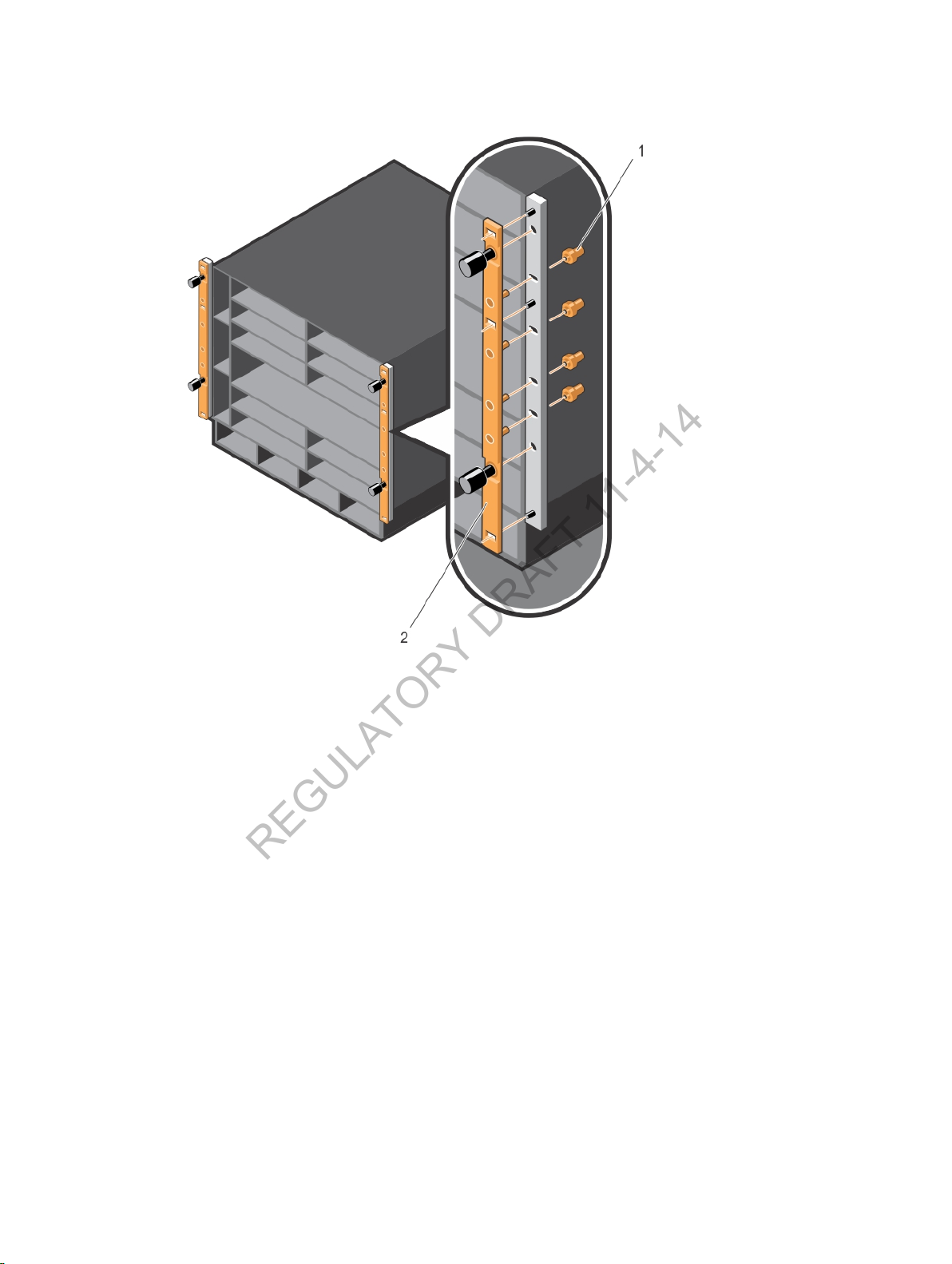
Figure 3. Removing Brackets from the Chassis
REGULATORY DRAFT 11-4-14
5. Use an equipment lift or ask two people to lift the chassis and align the rack-mount screw holes on
each flange of the chassis with the holes in the equipment rack (Figure 4). Rest the chassis on top of
the rack bar (or the rack tray or ReadyRails, if installed). Slide the chassis so that the holes in the side
flanges align with the holes in the rack posts. Tighten the two thumb screws (item 2 in Figure 4) and
four rack screws (item 3 in Figure 4) provided by the rack manufacturer on each chassis flange to
attach the chassis to the rack posts.
Installing the Hardware
9
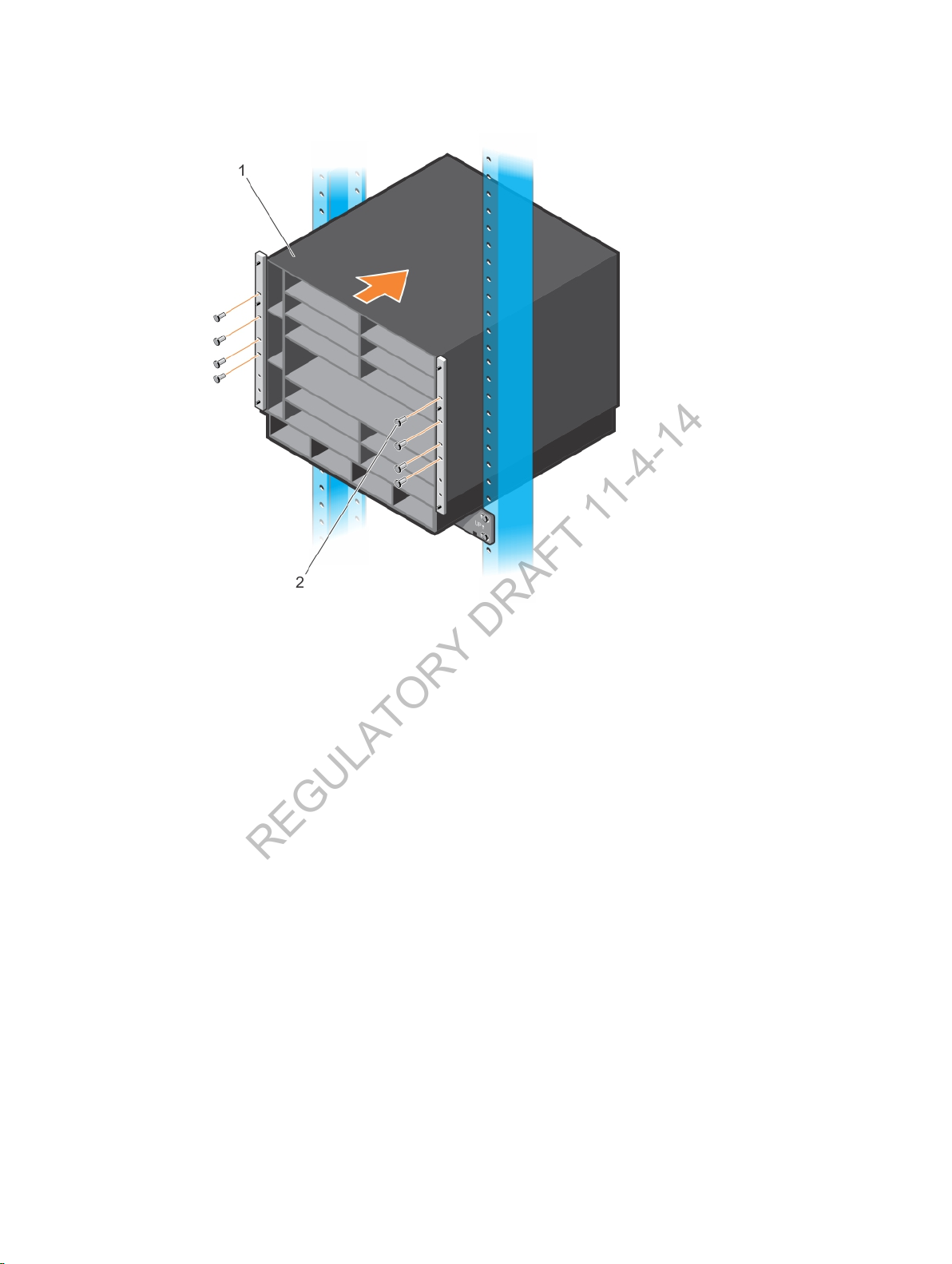
Figure 4. Mounting the Chassis into a 2-Post Rack
REGULATORY DRAFT 11-4-14
6. Verify that the chassis is securely installed in two rack posts and does not sag.
10
Installing the Hardware
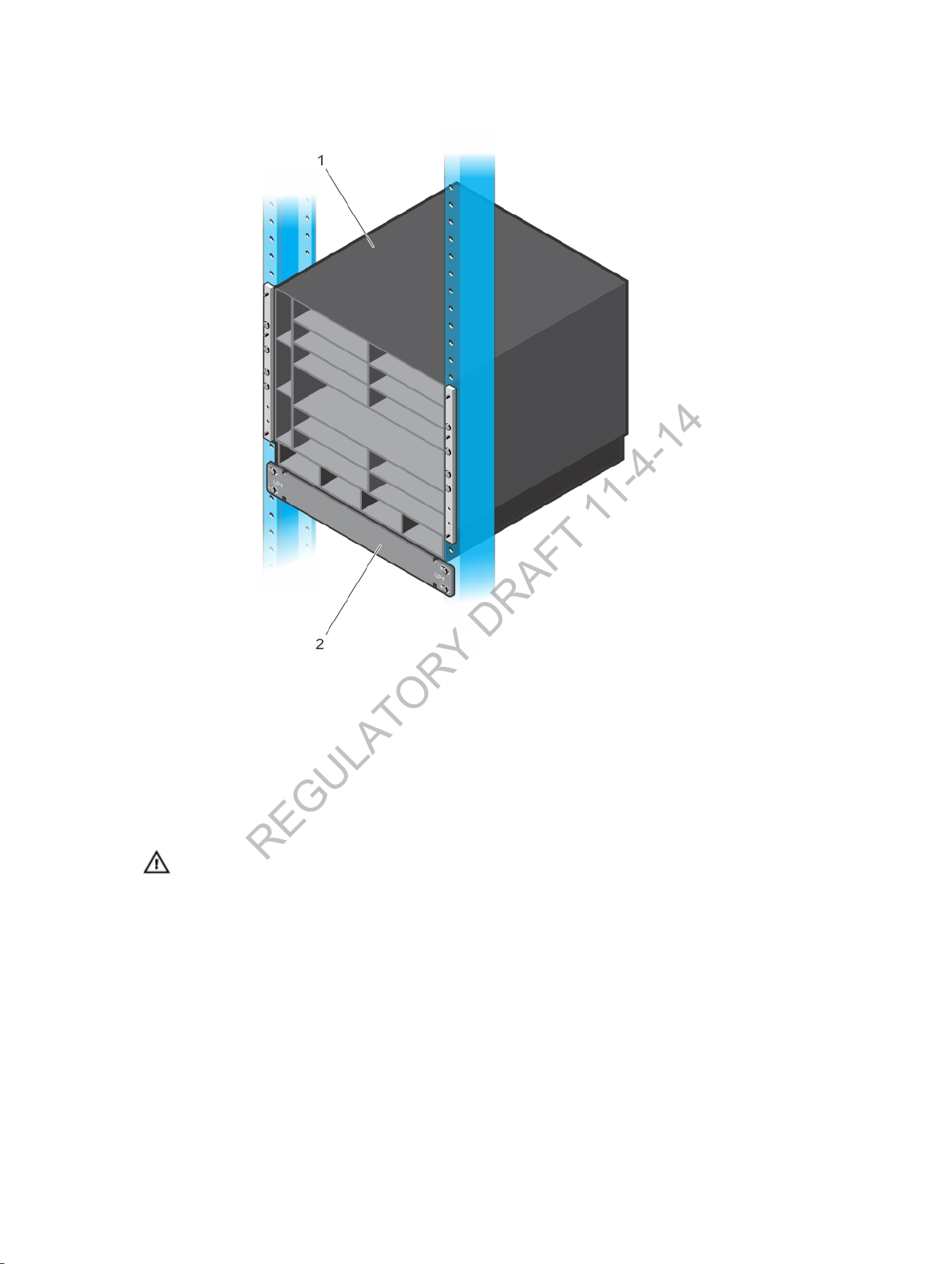
Figure 5. Chassis Installed in a 2-Post Rack
REGULATORY DRAFT 11-4-14
Installing the Chassis in a Four-Post Rack
You can install the C9010 chassis in a 4-post round- or square-hole rack by following the tool-less
procedure in this section or in a 4-post threaded-hole rack by following a tooled procedure. The
illustrations in this section show how to install the chassis in a 4-post square-hole rack using a tool-less
procedure.
WARNING
chassis into the rack before inserting the chassis components. Lift the C9010 chassis only from
the bottom. Lifting by the chassis shelves or power supply openings might damage the chassis.
: Use an equipment lift or pallet jack when lifting or moving the chassis. Install the
Installing the Hardware
11
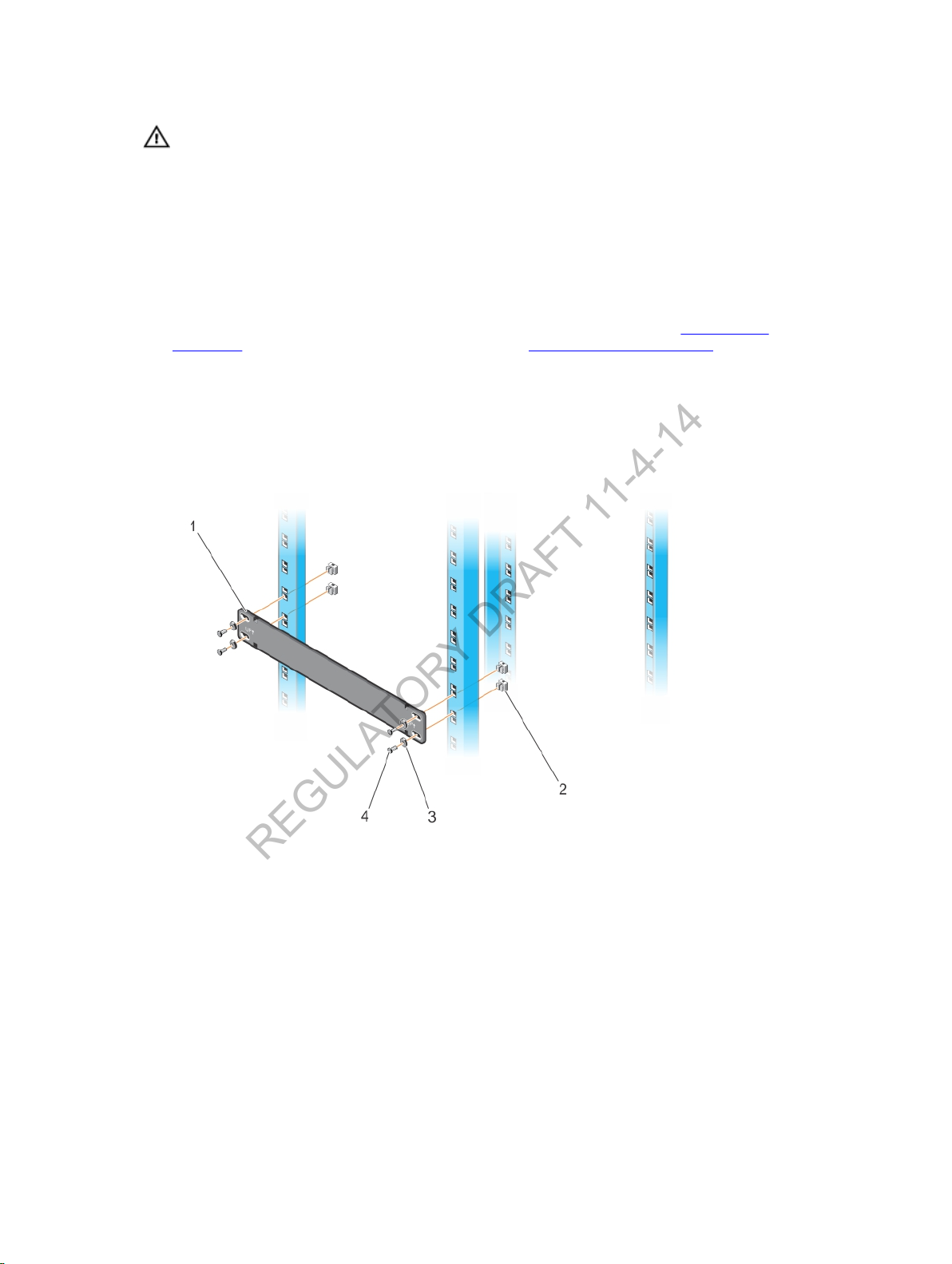
WARNING
REGULATORY DRAFT 11-4-14
precautions to ensure that the system remains stable. The following guidelines are provided to
ensure your safety:
• If your chassis is the only unit in the rack, mount it at the bottom of the rack.
• When mounting this unit in a partially filled rack, load the rack from the bottom to the top with
• If the rack is provided with stabilizing devices, install the stabilizers before mounting or servicing
1. Determine the height at which you want to mount the chassis in the equipment rack.
2. (Optional) If you are using a Dell ReadyRails kit, install the rails as described in Installing Dell
ReadyRails. If you are using a rack mount tray, refer to Installing a Rack Mount Tray. Then continue
with Step 4.
3. Hold the rack bar so that the smooth side faces outward and the arrows point upward. The smooth
side of the bar faces outward. Attach the bar to the two, front rack posts using the mounting screws,
washers, and cage nuts provided by the rack manufacturer (items 2, 3, and 4 in Figure 6). First clip
each cage nut into a post; then tighten each screw to secure the rack bar to the posts. Use the rack
bar as a guide to mount the chassis.
: To prevent bodily injury when mounting or servicing this unit in a rack, take special
the heaviest component at the bottom of the rack.
the unit in the rack.
Figure 6. Installing a Rack Bar in a 4-Post Rack
4. Use an equipment lift or two people to align the chassis rack-mount holes with the equipment rack
holes. Rest the chassis on top of the rack bar (or the rack tray or ReadyRails, if installed). Insert four
cage nuts (provided by the rack manufacturer) into the front rack posts at the desired height (item 3
in Figure 7). Install the lower cage nut 3 RUs above the rack bar; install the upper cage nut 5 RUs
above the lower cage nut.
12
Installing the Hardware
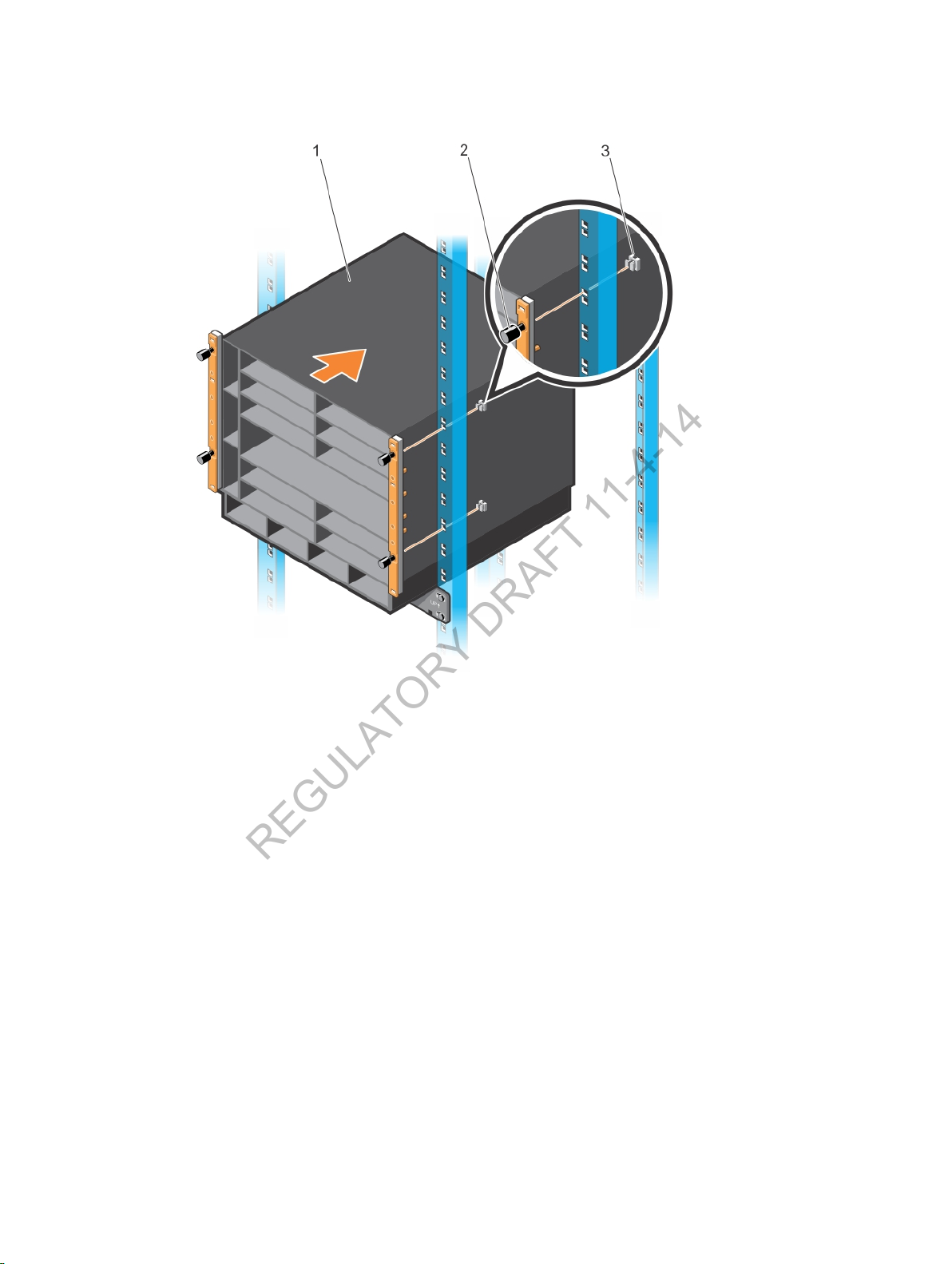
Figure 7. Aligning Rack-Mount Holes with 4-Post Rack Holes
REGULATORY DRAFT 11-4-14
5. Lift and slide the chassis so that the holes on the chassis flanges touch the holes in the rack posts.
Tighten the four thumb screws on the flanges into the cage nuts to secure the chassis on the front
posts (Figure 8).
Installing the Hardware
13
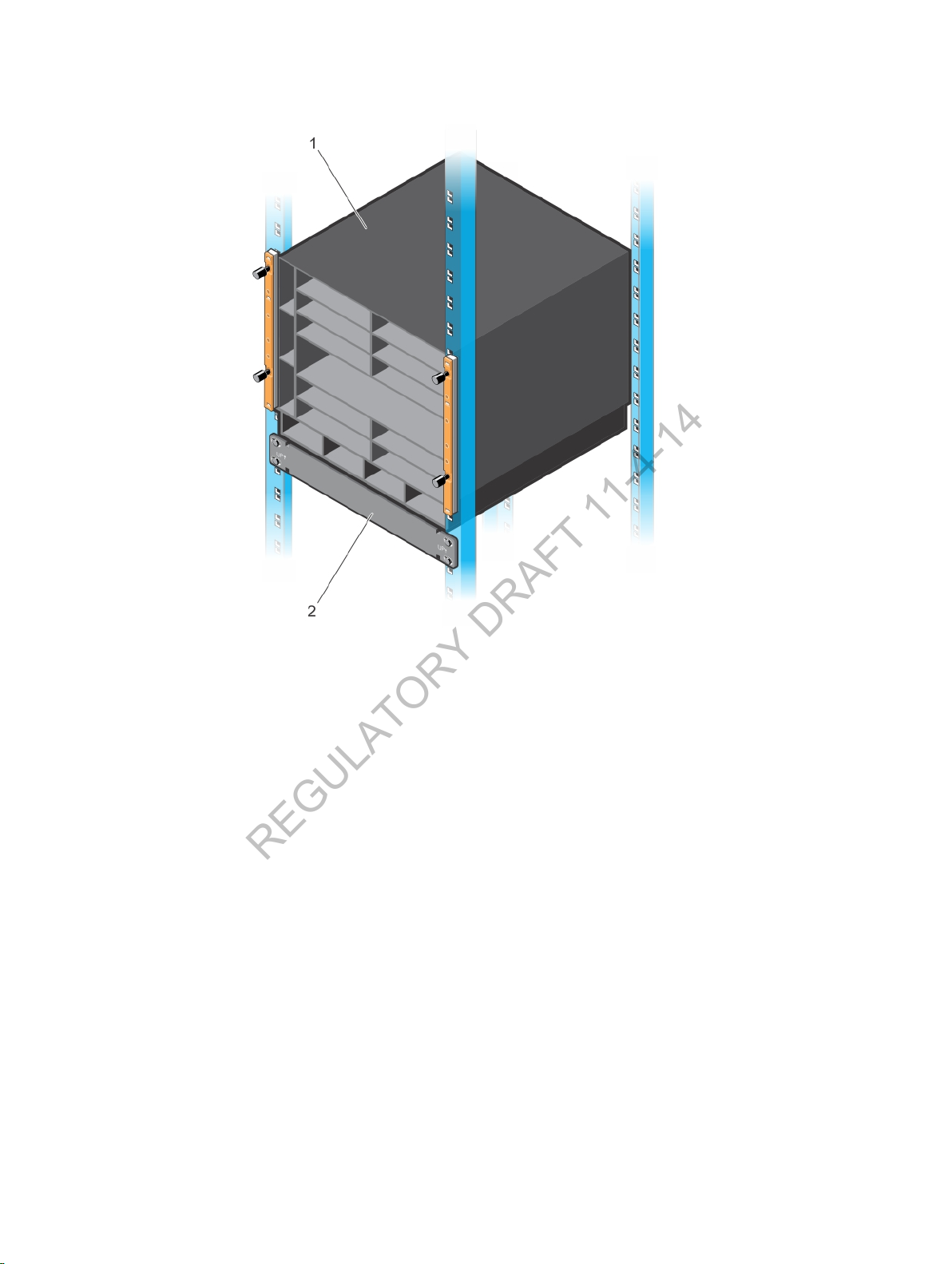
Figure 8. Chassis Installed in a 4-Post Rack
REGULATORY DRAFT 11-4-14
Using Dell ReadyRails (Optional)
Dell Networking offers the Dell ReadyRails rack mounting system as an option to ease the installation of a
switch in a 2-post or 4-post rack. You must purchase a ReadyRails kit as a separate item; it is not shipped
with the C9010 switch.
You can install Read Rails using a tool-less method in a non-threaded-hole rack or a tooled method in a
threaded-hole rack. Dell ReadyRails support a rack length of 24 to 30 inches. The ReadyRails kit consists
of:
• Chassis rails for the left and right sides of the C9010 chassis (items 1 and 2 in Figure 9)
• Left and right rail brackets that fit into the front rails on 2-post racks (items 3 and 4 in Figure 9)
• Front rails for the left and right posts of 2- and 4-post racks (items 5 and 6 in Figure 9)
• Rear rails that fit into the left and right front rails on 4-post racks (items 7 and 8 in Figure 9)
14
Installing the Hardware
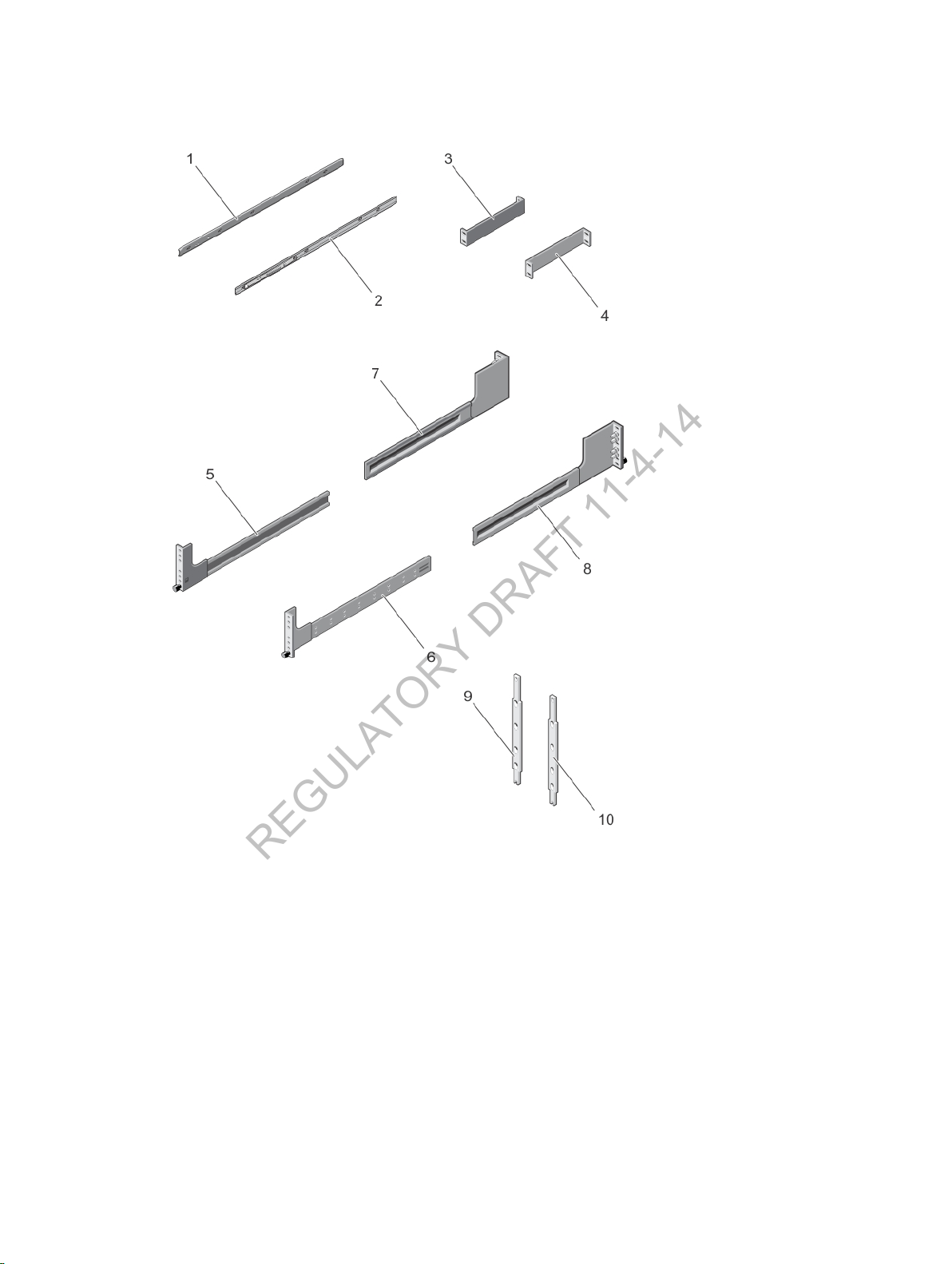
Figure 9. Dell ReadyRails for 2- and 4-Post Racks
REGULATORY DRAFT 11-4-14
1. Left chassis rail 2. Right chassis rail
3. Left ReadyRail bracket for 2-post racks 4. Right ReadyRail bracket for 2-post racks
5. Left front rail with attached subassembly and
thumb screw
7. Rear rail that fits into the left front rail 8. Rear rail that fits into the right front rail
9. Spacer 10. Spacer
6. Right front rail with attached subassembly
and thumb screw
Installing the Hardware
15

Installing ReadyRails: Tool-less Method for a Non-Threaded-Hole Rack
REGULATORY DRAFT 11-4-14
To install ReadyRails using a tool-less method in a non-threaded 4-post rack:
1. Attach the chassis rails on the right and left sides of the chassis.
• Remove the two chassis rails from the Dell ReadyRails kit.
• Align the holes on the right and left chassis rails with the screws at the bottom of each side of the
chassis (orange arrows and item 1 in Figure 10).
• Press each chassis rail over the screws and slide it backwards (towards the back of the chassis) so
that it snaps securely into place (blue arrows and item 2 in Figure 10).
Figure 10. Installing Chassis Rail for Toolless Ready Rail Installation
2. Attach a spacer to the back of each chassis flange as shown in Figure 11. The spacers allow the
flanges to be attached flush to each rack post.
Place each spacer over the four pins at the back of each chassis flange. Then slide each spacer down
so that it locks into place and is flush with the flange.
16
Installing the Hardware
