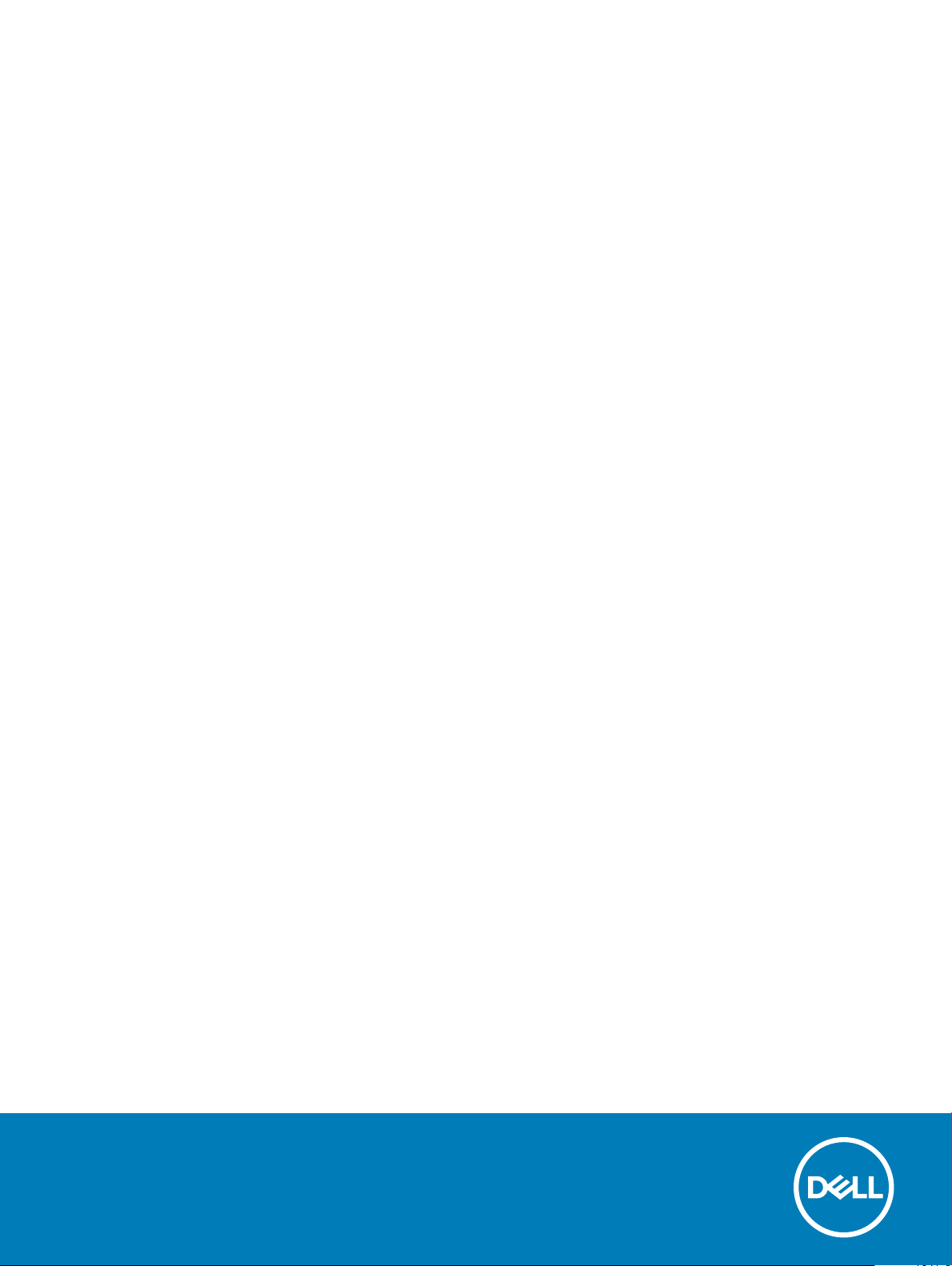
Dell Latitude 5400
Setup and specications guide
Regulatory Model: P98G
Regulatory Type: P98G001

Notes, cautions, and warnings
NOTE: A NOTE indicates important information that helps you make better use of your product.
CAUTION: A CAUTION indicates either potential damage to hardware or loss of data and tells you how to avoid the problem.
WARNING: A WARNING indicates a potential for property damage, personal injury, or death.
Revision: A00
© 2019 Dell Inc. or its subsidiaries. All rights reserved. Dell, EMC, and other trademarks are trademarks of Dell Inc. or its subsidiaries. Other trademarks
may be trademarks of their respective owners.
2019 - 04
Rev. A00
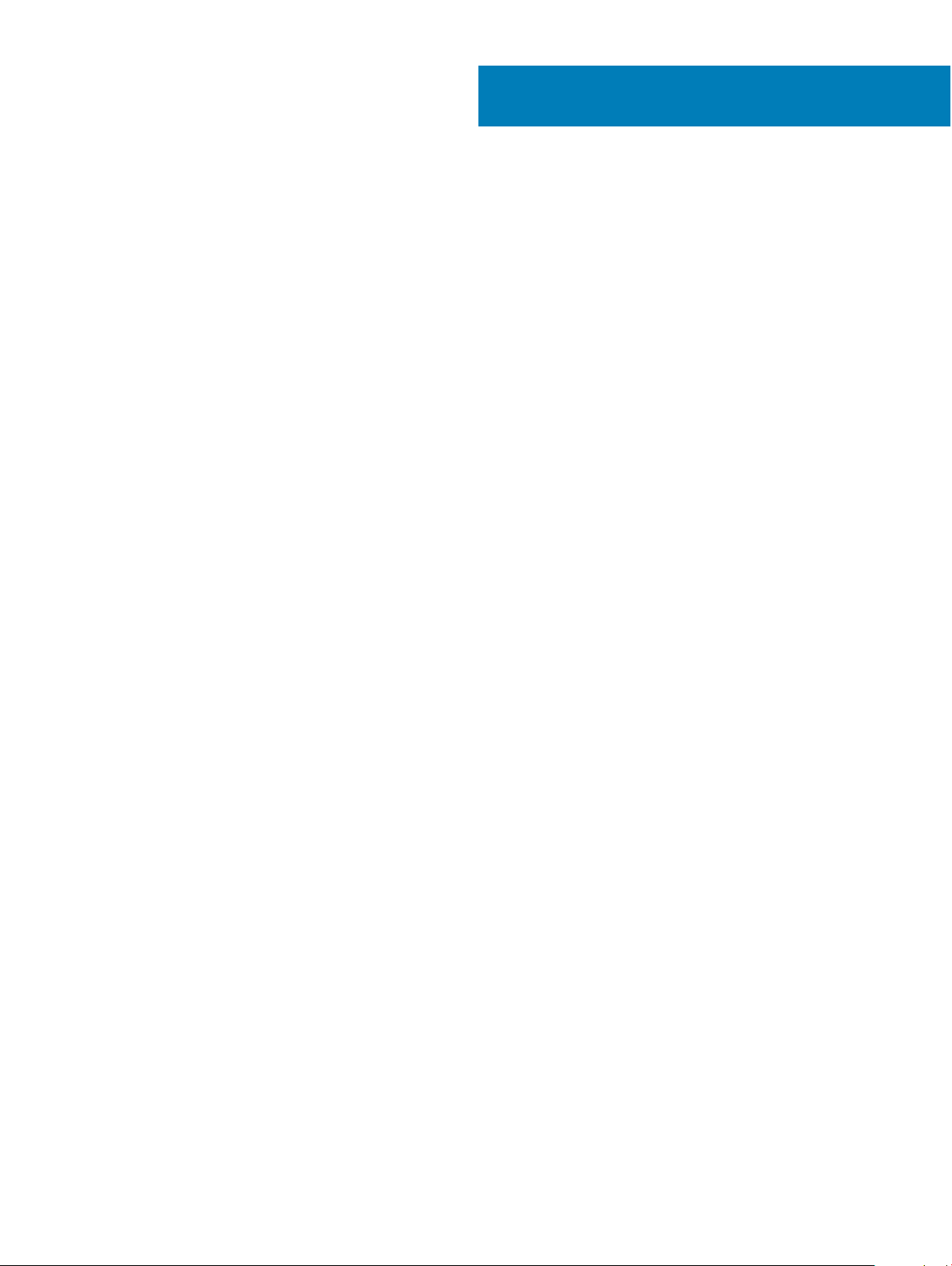
Contents
1 Set up your computer.....................................................................................................................................5
2 Create a USB recovery drive for Windows..................................................................................................... 7
3 Chassis overview........................................................................................................................................... 8
Display view........................................................................................................................................................................ 8
Left view..............................................................................................................................................................................9
Right view........................................................................................................................................................................... 9
Palmrest view....................................................................................................................................................................10
Bottom view.......................................................................................................................................................................11
Keyboard shortcuts........................................................................................................................................................... 11
4 Technical specications................................................................................................................................13
System information...........................................................................................................................................................13
Processor...........................................................................................................................................................................13
Memory..............................................................................................................................................................................14
Storage...............................................................................................................................................................................14
System board connectors................................................................................................................................................14
Media card-reader............................................................................................................................................................15
Audio.................................................................................................................................................................................. 15
Video card..........................................................................................................................................................................16
Camera...............................................................................................................................................................................16
Communication.................................................................................................................................................................16
Mobile Broadband.............................................................................................................................................................17
Wireless..............................................................................................................................................................................17
Ports and connectors....................................................................................................................................................... 17
Display................................................................................................................................................................................ 17
Keyboard............................................................................................................................................................................ 18
Touchpad........................................................................................................................................................................... 19
Fingerprint reader—optional........................................................................................................................................... 19
Operating system..............................................................................................................................................................19
Battery...............................................................................................................................................................................20
Power adapter...................................................................................................................................................................21
Sensor and control specications...................................................................................................................................21
Dimensions and weight.................................................................................................................................................... 21
Computer environment................................................................................................................................................... 22
Security............................................................................................................................................................................. 22
Security options—Contacted smartcard reader..........................................................................................................23
Security options—Contactless smartcard reader....................................................................................................... 23
Security Software............................................................................................................................................................25
5 Software......................................................................................................................................................26
Downloading drivers........................................................................................................................................................ 26
Contents
3

6 System setup...............................................................................................................................................27
Boot menu.........................................................................................................................................................................27
Navigation keys................................................................................................................................................................ 27
Boot Sequence.................................................................................................................................................................28
System setup options......................................................................................................................................................28
General options.......................................................................................................................................................... 28
System information....................................................................................................................................................29
Video.............................................................................................................................................................................31
Security........................................................................................................................................................................31
Secure boot................................................................................................................................................................ 32
Intel Software Guard Extensions..............................................................................................................................33
Performance...............................................................................................................................................................34
Power management...................................................................................................................................................34
POST behavior...........................................................................................................................................................36
Manageability............................................................................................................................................................. 36
Virtualization support.................................................................................................................................................37
Wireless....................................................................................................................................................................... 37
Maintenance screen...................................................................................................................................................37
System logs................................................................................................................................................................ 38
Updating the BIOS in Windows .....................................................................................................................................38
Updating BIOS on systems with BitLocker enabled.............................................................................................. 39
Updating your system BIOS using a USB ash drive............................................................................................ 39
System and setup password...........................................................................................................................................40
Assigning a system setup password........................................................................................................................ 40
Deleting or changing an existing system setup password.................................................................................... 40
7 Getting help.................................................................................................................................................42
Contacting Dell.................................................................................................................................................................42
4
Contents
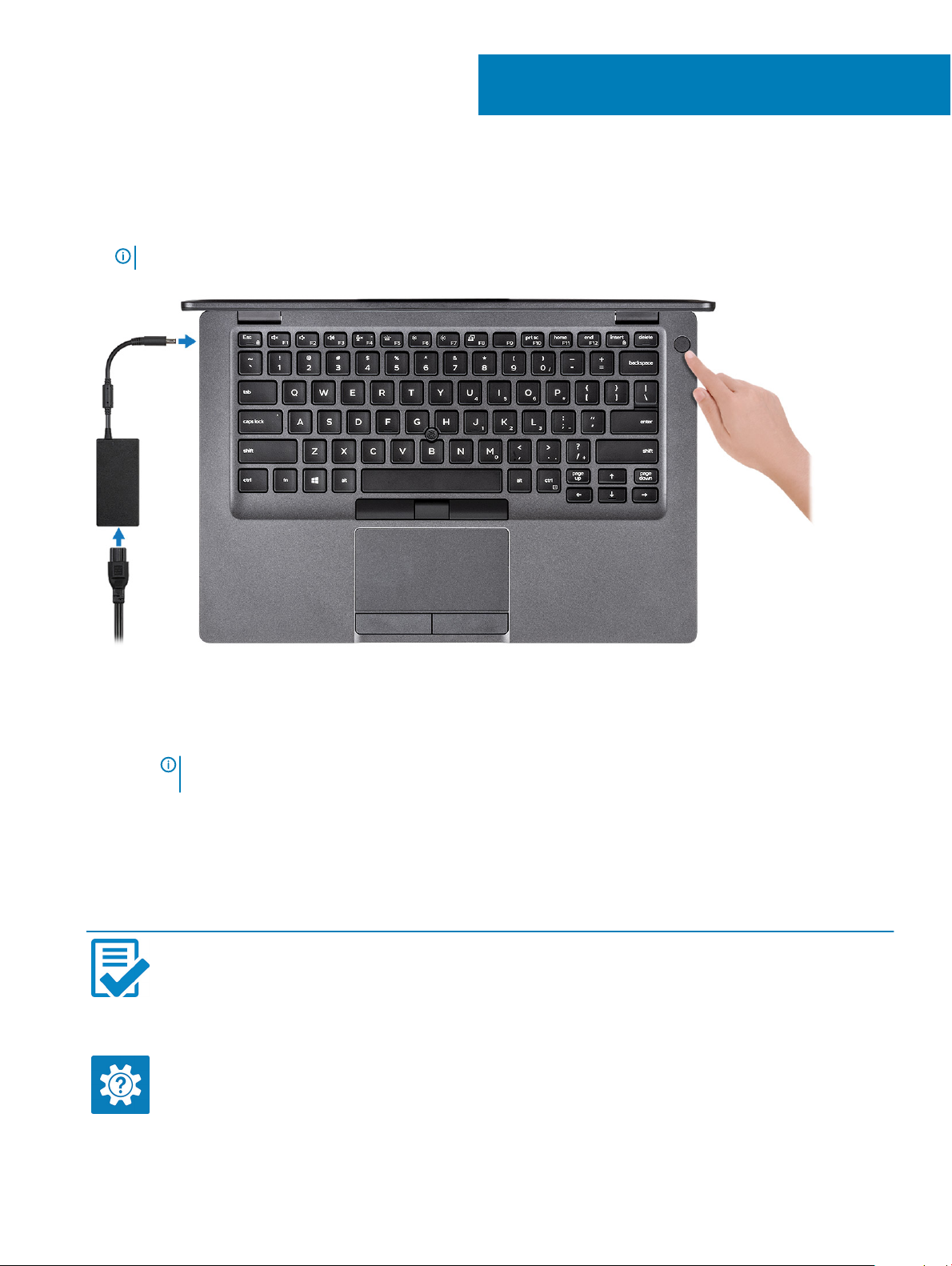
1 Connect the power adapter and press the power button.
NOTE: To conserve battery power, the battery might enter power saving mode.
1
Set up your computer
2 Finish Windows system setup.
Follow the on-screen instructions to complete the setup. When setting up, Dell recommends that you:
• Connect to a network for Windows updates.
NOTE
: If connecting to a secured wireless network, enter the password for the wireless network access when
prompted.
• If connected to the internet, sign-in with or create a Microsoft account. If not connected to the internet, create an oine account.
• On the Support and Protection screen, enter your contact details.
3 Locate and use Dell apps from the Windows Start menu—Recommended
Table 1. Locate Dell apps
Dell apps Details
Dell Product Registration
Register your computer with Dell.
Dell Help & Support
Set up your computer 5
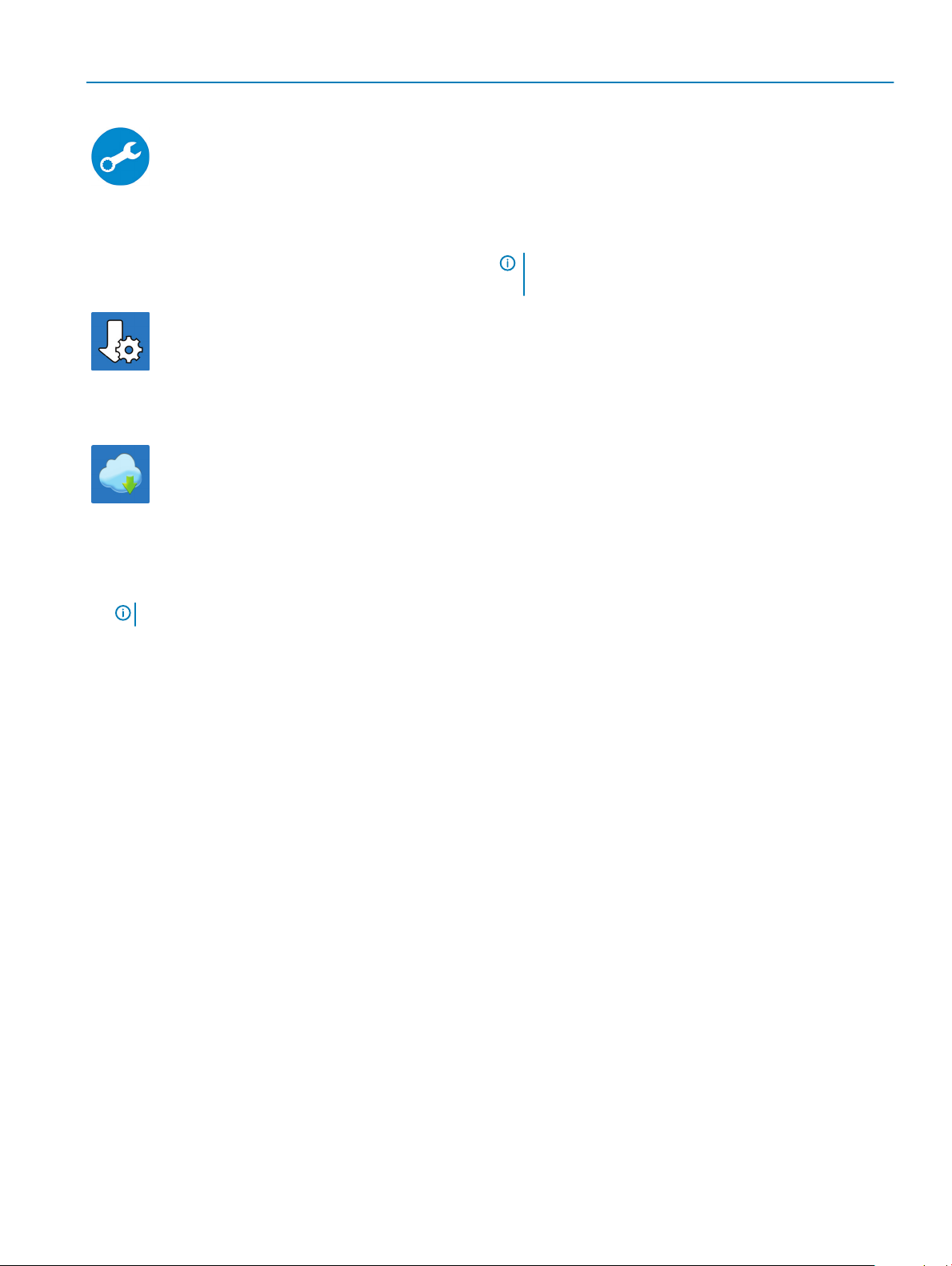
Dell apps Details
Access help and support for your computer.
SupportAssist
Proactively checks the health of your computer’s hardware and
software.
Dell Update
Updates your computer with critical xes and important device
drivers as they become available.
Dell Digital Delivery
Download software applications including software that is
purchased but not preinstalled on your computer.
NOTE: Renew or upgrade your warranty by clicking the
warranty expiry date in SupportAssist.
4 Create recovery drive for Windows.
NOTE
: It is recommended to create a recovery drive to troubleshoot and x problems that may occur with Windows.
For more information, see Create a USB recovery drive for Windows.
6
Set up your computer
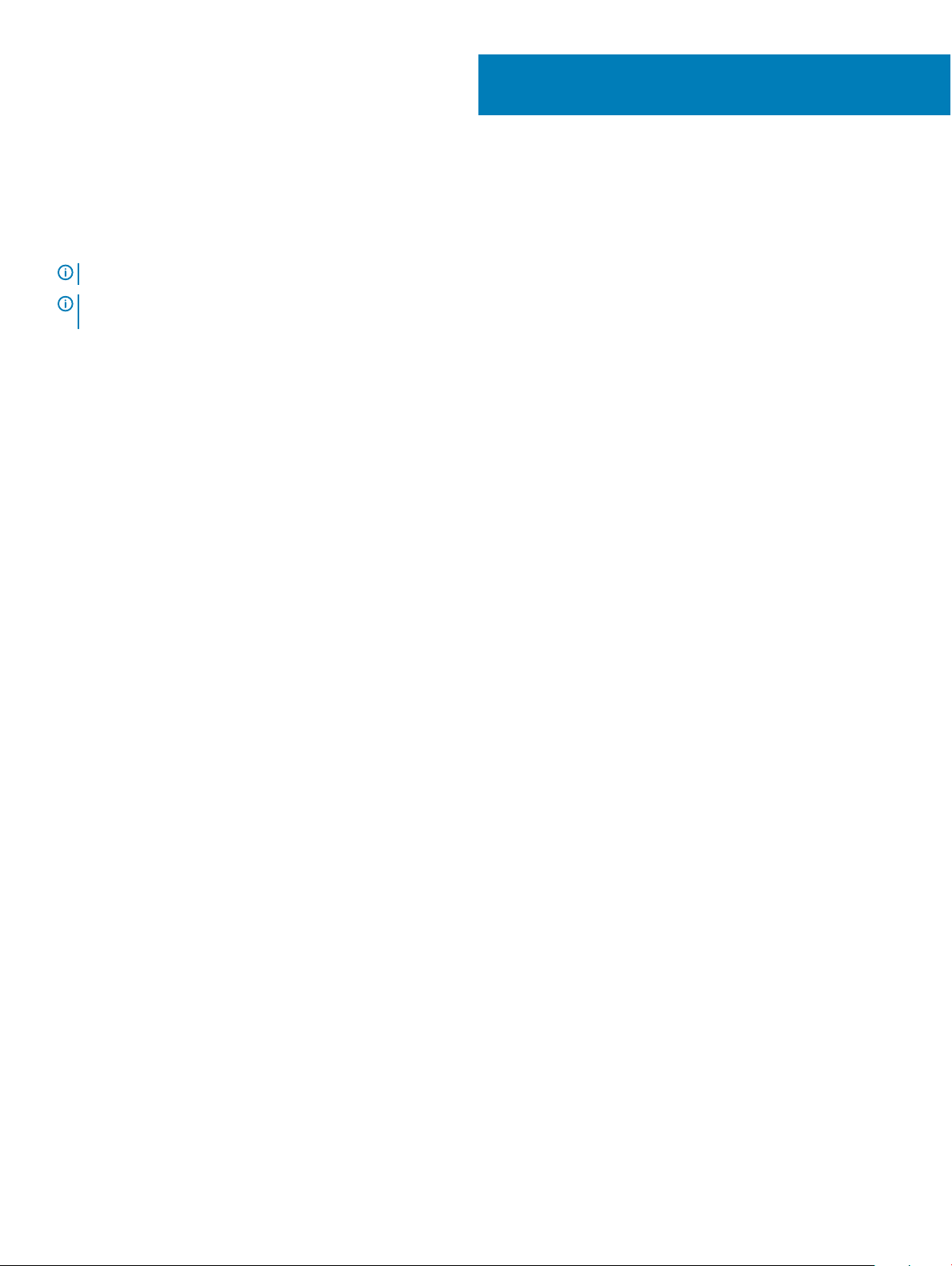
2
Create a USB recovery drive for Windows
Create a recovery drive to troubleshoot and x problems that may occur with Windows. An empty USB ash drive with a minimum capacity
of 16 GB is required to create the recovery drive.
NOTE: This process may take up to an hour to complete.
NOTE: The following steps may vary depending on the version of Windows installed. Refer to the Microsoft support site for
latest instructions.
1 Connect the USB ash drive to your computer.
2 In Windows search, type Recovery.
3 In the search results, click Create a recovery drive.
The User Account Control window is displayed.
4 Click Yes to continue.
The Recovery Drive window is displayed.
5 Select Back up system les to the recovery drive and click Next.
6 Select the USB ash drive and click Next.
A message appears, indicating that all data in the USB ash drive will be deleted.
7 Click Create.
8 Click Finish.
For more information about reinstalling Windows using the USB recovery drive, see the Troubleshooting section of your product's
Service Manual at www.dell.com/support/manuals.
Create a USB recovery drive for Windows 7

Topics:
• Display view
• Left view
• Right view
• Palmrest view
• Bottom view
• Keyboard shortcuts
Display view
3
Chassis overview
1 Array microphone 2 SafeView shutter
3 Camera 4 Camera status light
5 Array microphone 6 LCD panel
8 Chassis overview
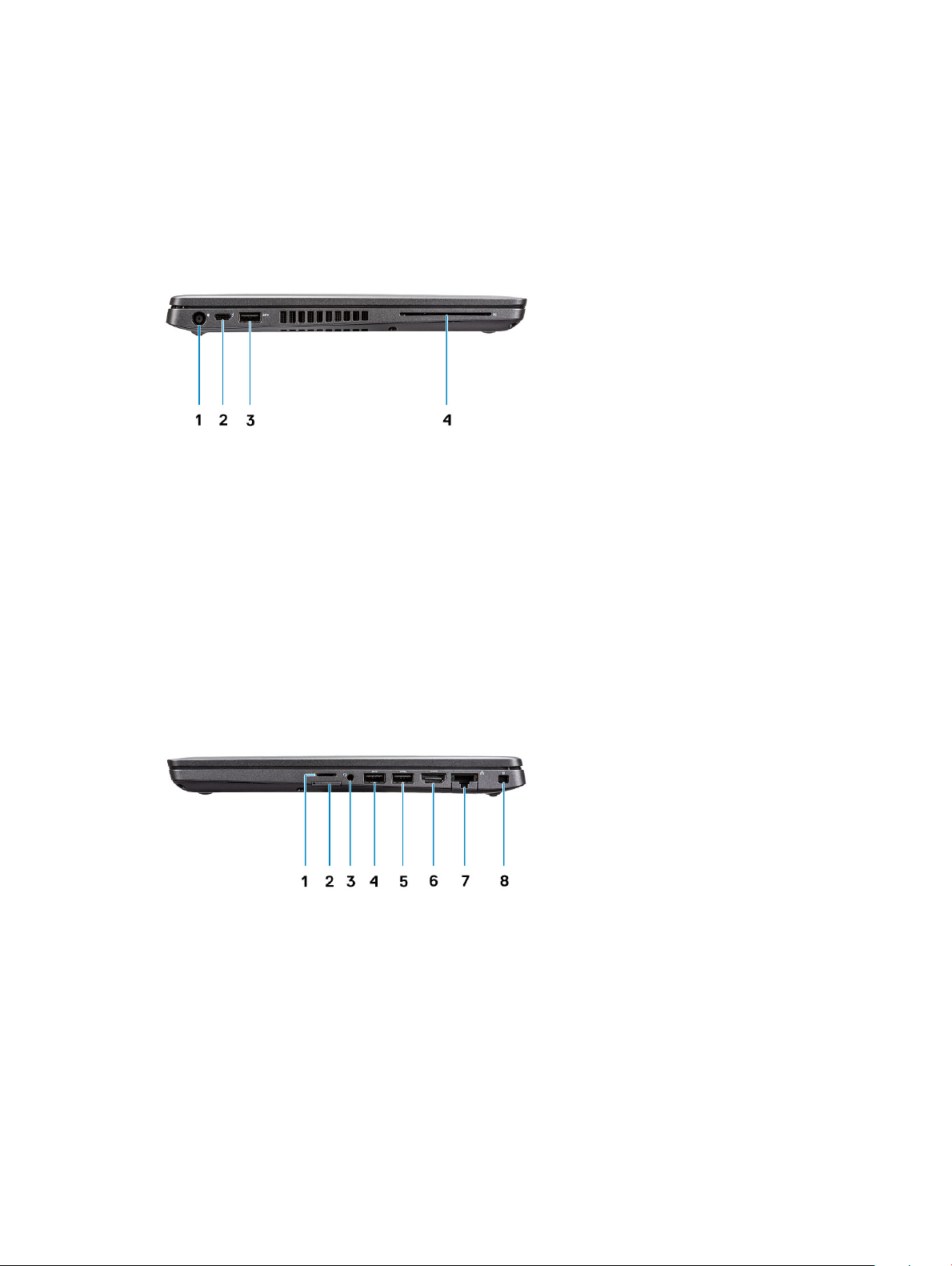
7 LED activity light
Left view
1 Power connector port 2 USB 3.1 Gen 2 (USB Type-C) port with DisplayPort/
Thunderbolt (optional)
3 USB 3.1 Gen 1 4 Smart card reader (optional)
Right view
1
microSD card reader 2 micro-SIM card slot
3 Headset/ Microphone port 4 USB 3.1 Gen 1 port
5 USB 3.1 Gen 1 port with PowerShare 6 HDMI port
7 Network port 8 Wedge-shaped lock slot
Chassis overview 9
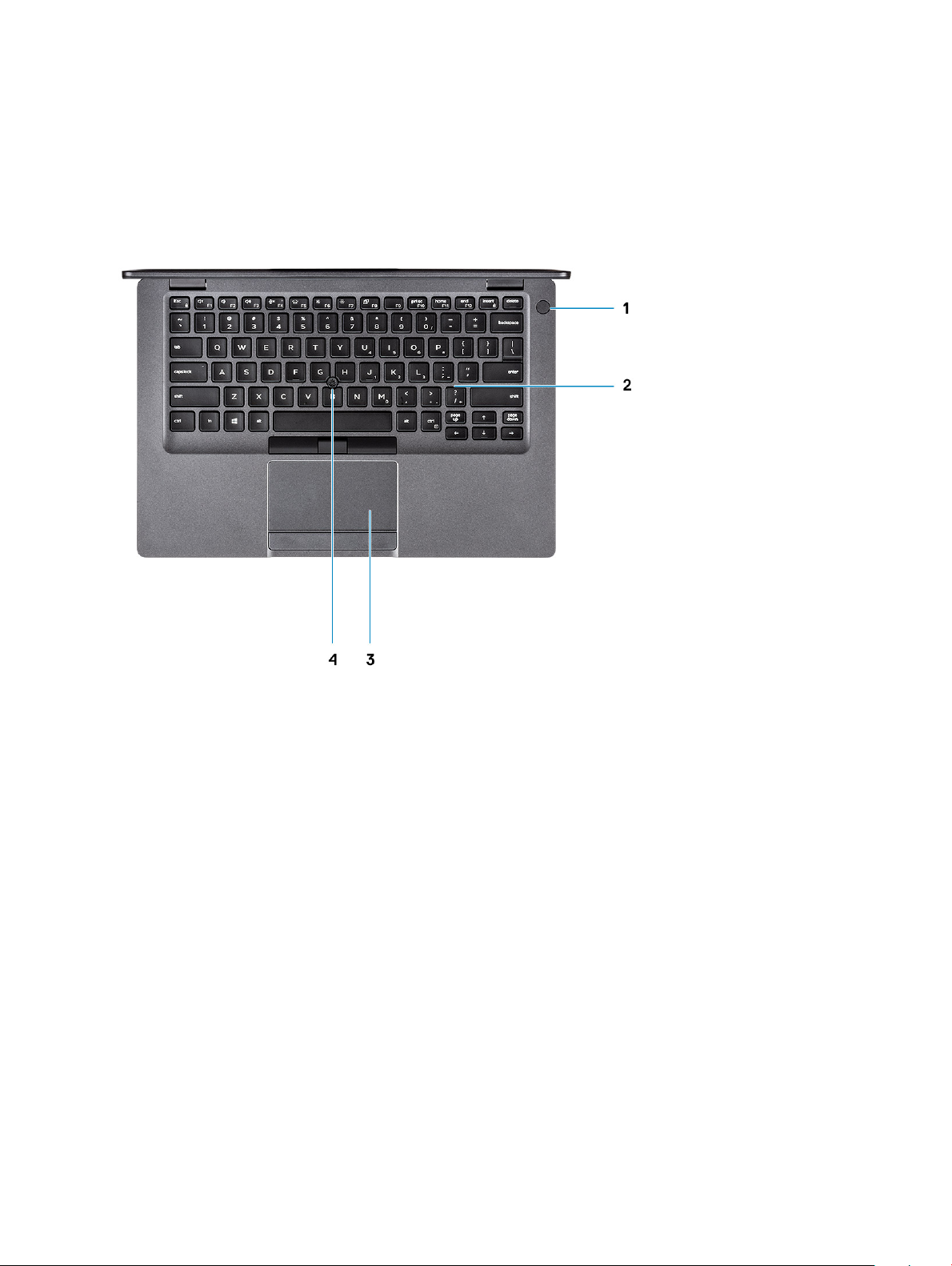
Palmrest view
1 Power button with optional ngerprint 2 Keyboard
3 Touchpad 4 Trackstick (optional)
10 Chassis overview
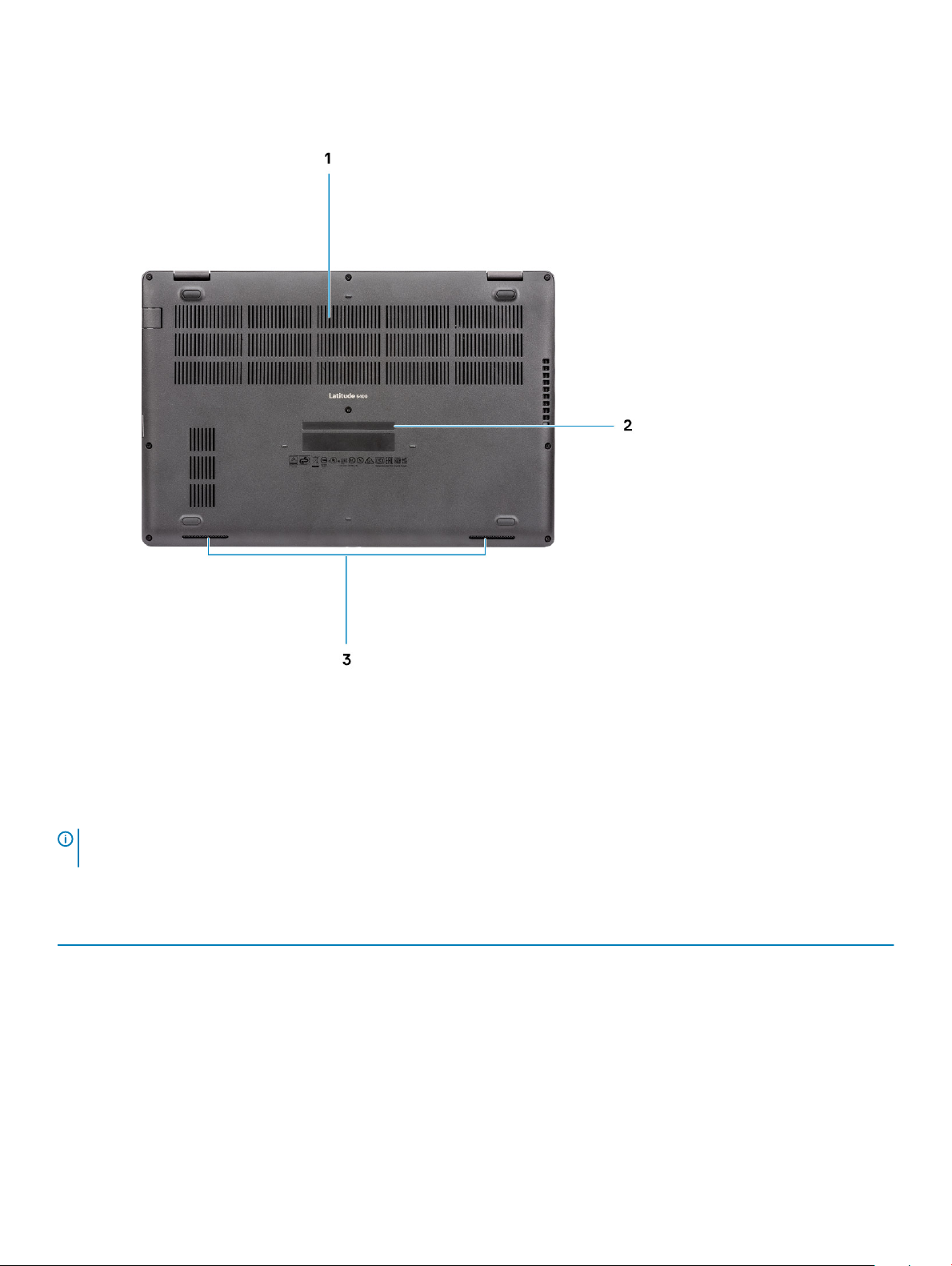
Bottom view
1 Thermal vent 2 Service tag label
3 Speakers
Keyboard shortcuts
NOTE
: Keyboard characters may dier depending on the keyboard language conguration. Keys that are used for shortcuts
remain the same across all language congurations.
Table 2. List of keyboard shortcuts
Keys Description
Fn + Esc
Fn + F1
Fn + F2
Fn + F3
Fn + F4
Toggle Fn-key lock
Mute audio
Decrease volume
Increase volume
Mute microphone
Chassis overview 11
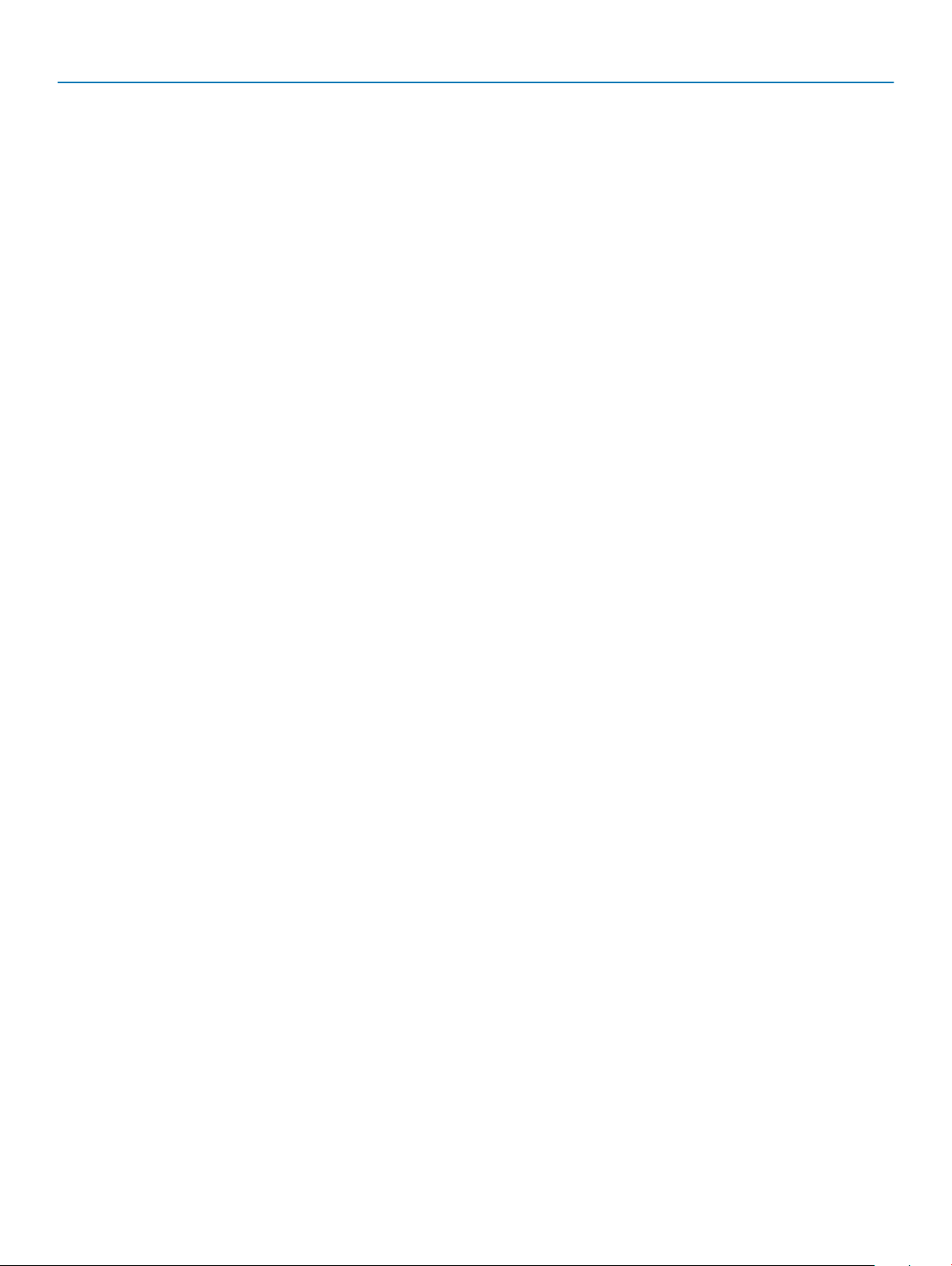
Keys Description
Fn + F5
Turn on/o keyboard backlight
Fn + F6
Fn + F7
Fn + F8
Fn + F10
Fn + F11
Fn + 12
Fn + Ctrl
Decrease brightness
Increase brightness
Switch to external display
Print screen
Home
End
Open application menu
12 Chassis overview
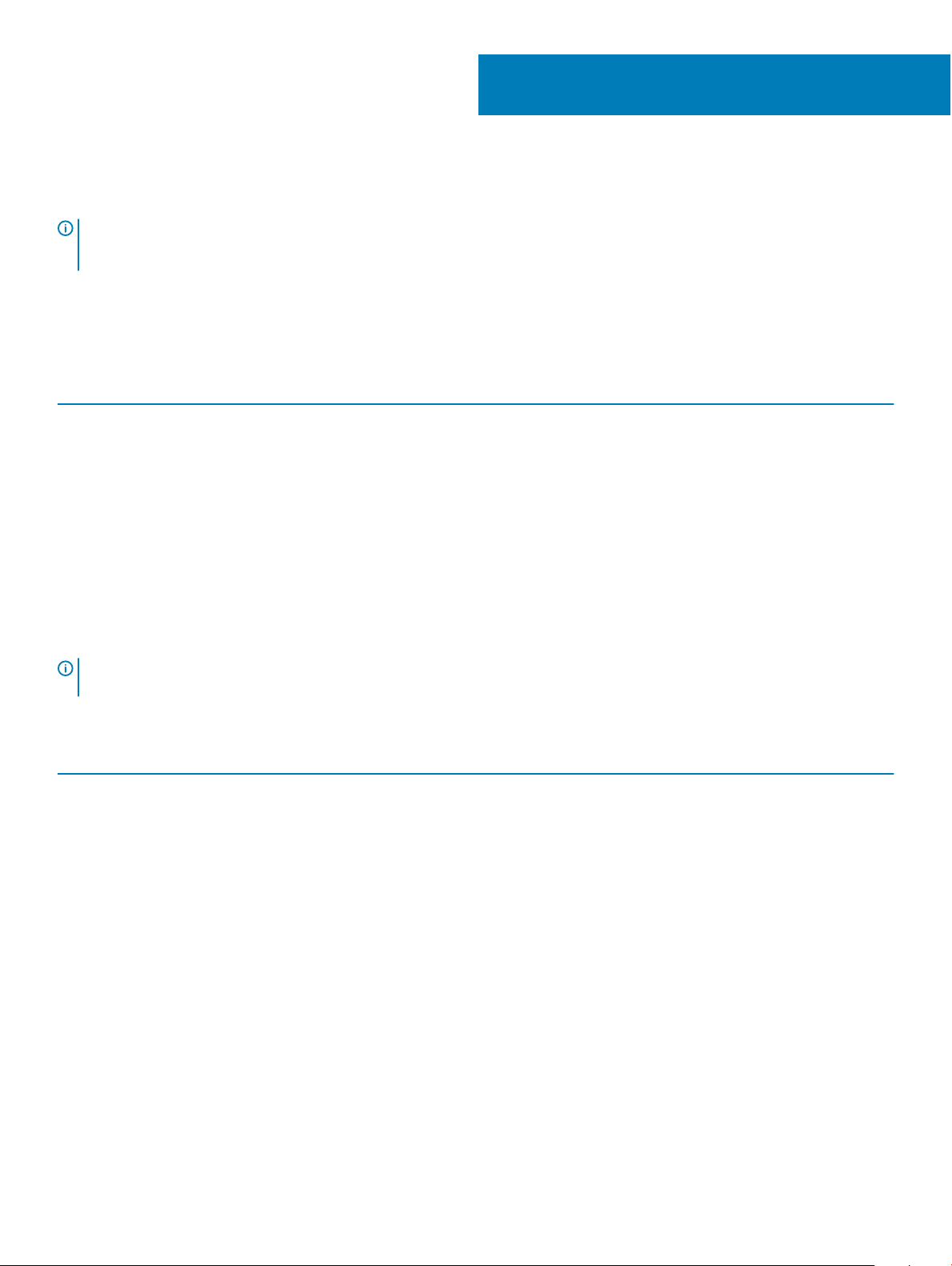
Technical specications
NOTE: Oerings may vary by region. The following specications are only those required by law to ship with your computer. For
more information about the conguration of your computer, go to Help and Support in your Windows operating system and
select the option to view information about your computer.
System information
Table 3. System information
Feature Specications
Chipset
Integrated in the processor
4
DRAM bus width
FLASH EPROM
PCIe bus
External bus frequency
64-bit
16/32 MB
Up to Gen3
Up to 8 GT/s
Processor
NOTE
: Processor numbers are not a measure of performance. Processor availability is subject to change and may vary by region/
country.
Table 4. Processor specications
Type UMA Graphics Discrete Graphics
8th Gen Intel Core i7-8665U
processor (8 MB cache, 4 core
count/8 threads, 1.9 GHz to
4.8 GHz, 15 W TDP, vPro)
8th Gen Intel Core i5-8365U
processor (6 MB cache, 4 core
count/8 threads, 1.6 GHz to 4.1
GHz, 15 W TDP, vPro)
8th Gen Intel Core i5-8265U
processor (6 MB cache, 4 core
count/8 threads, 1.6 GHz to
3.9 GHz, 15 W TDP)
8th Gen Intel Core i3-8145U
processor (4 MB cache, 2 core
count/4 threads, 2.1 GHz to
3.9 GHz, 15 W TDP)
Intel UHD Graphics 620 AMD Radeon 540X
Intel UHD Graphics 620 AMD Radeon 540X
Intel UHD Graphics 620 AMD Radeon 540X
Intel UHD Graphics 620 NA
Technical specications 13
