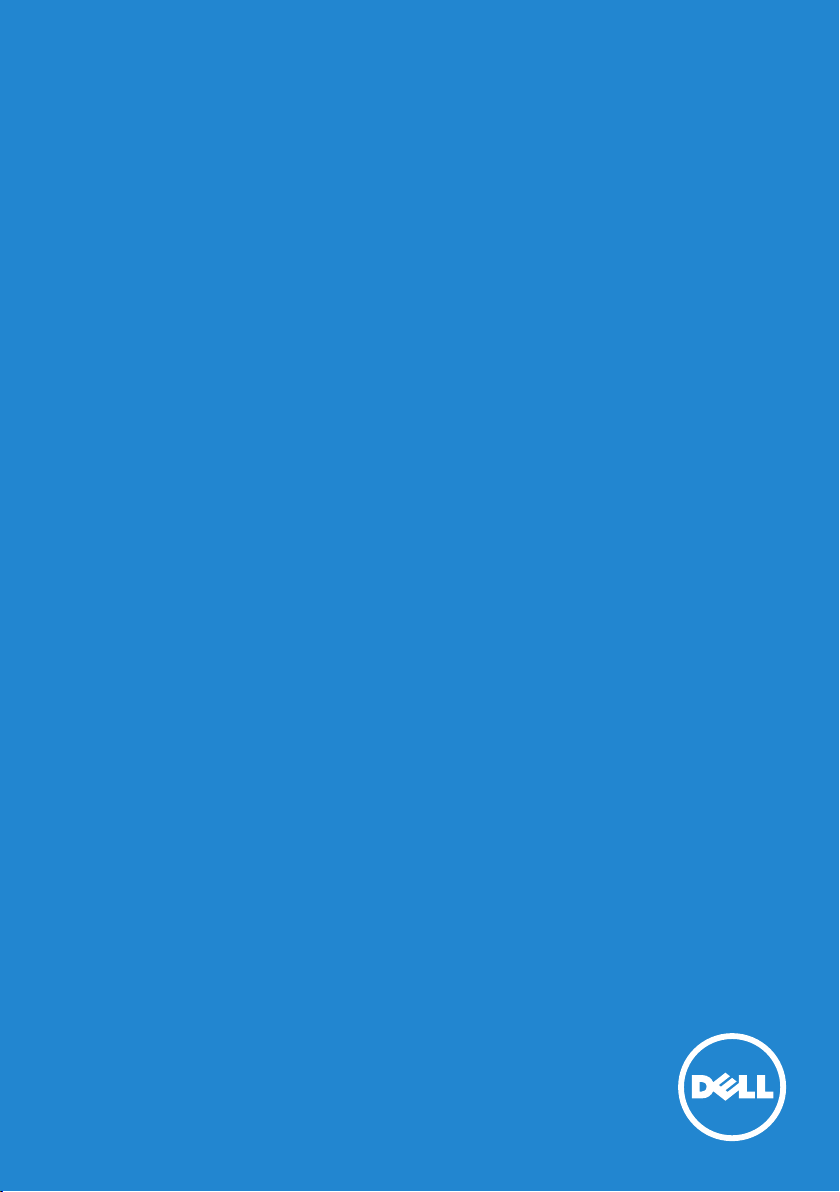
User‘s Guide
Dell Monitor Stand with
USB 3.0 Dock MKS14
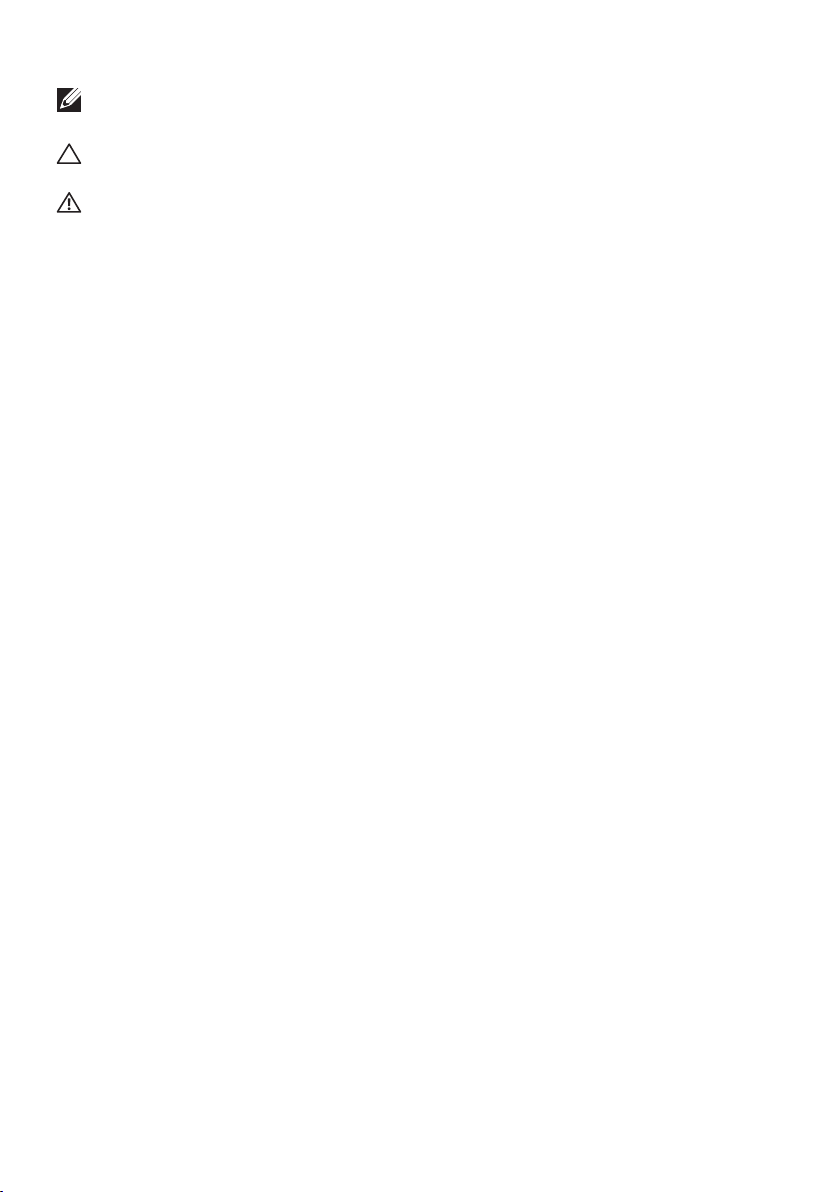
NOTE: A NOTE indicates important information that helps you make
better use of your monitor.
CAUTION: A CAUTION indicates potential damage to hardware or
loss of data if instructions are not followed.
WARNING: A WARNING indicates a potential for property damage,
personal injury, or death.
© 2013 Dell Inc. All rights reserved.
Information in this document is subject to change without notice.
Reproduction of these materials in any manner whatsoever without the
written permission of Dell Inc. is strictly forbidden.
Trademarks used in this text: Dell and the DELL logo are trademarks
of Dell Inc. Microsoft and Windows are either registered trademarks
or trademarks of Microsoft Corporation in the United States and/ or
other countries.
Other trademarks and trade names may be used in this document to refer
to either the entities claiming the marks and names or their products.
Dell Inc. disclaims any proprietary interest in trademarks and trade names
other than its own.
2013 – 12 Rev. A00
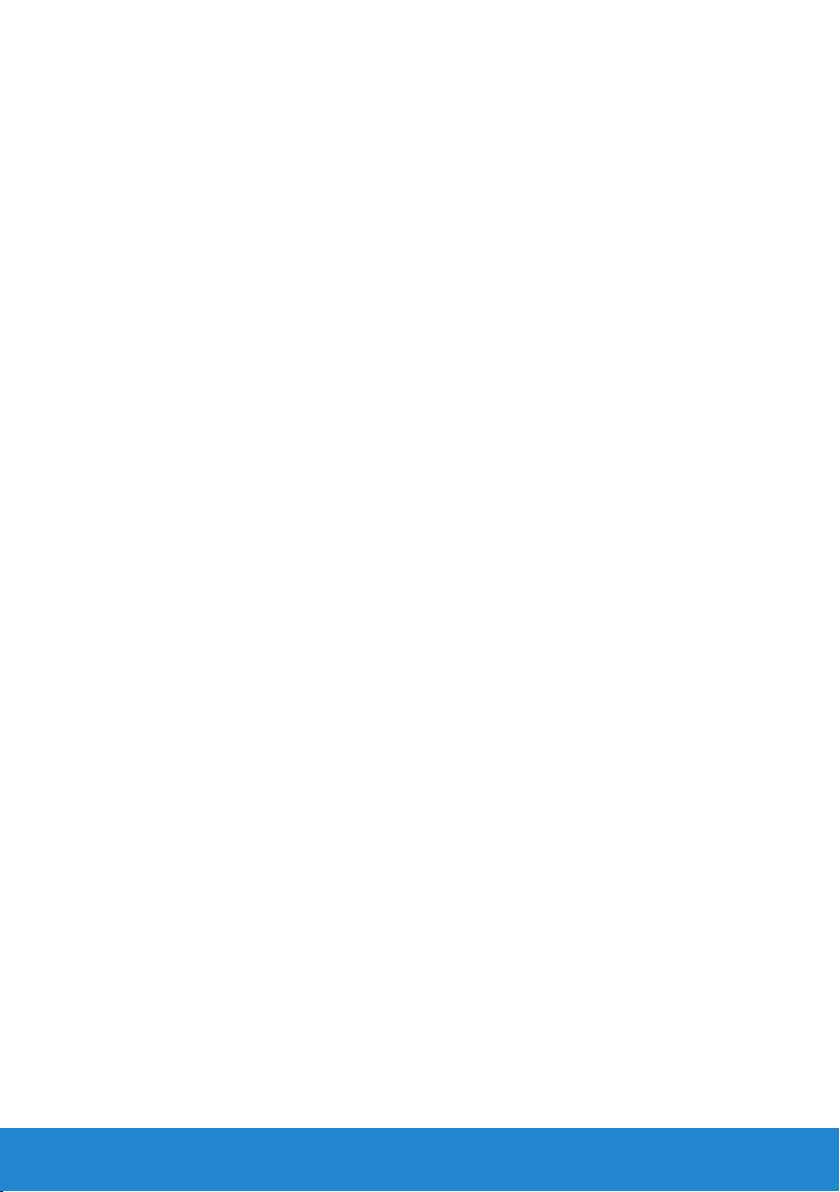
Table of contents
Before you begin
Package contents
Identifying components
Product specifications
....................................................................................... 1
....................................................................................... 1
........................................................................... 2
.............................................................................. 4
Setting up the Dell monitor stand
...................................................................................... 6
with USB 3.0 dock
Assembling the docking stand ................................................................. 6
Connect to AC power ................................................................................ 8
Connect the computer .............................................................................. 9
Setting up the software
Automatic installation................................................................................. 10
Manual installation ...................................................................................... 11
Using the software
Using DisplayLink......................................................................................... 12
Using Windows display properties .......................................................... 12
Standby, sleep, hibernation, shutdown, and restart ............................ 12
Using the docking stand
Docking stand guidelines........................................................................... 13
Connecting to a network........................................................................... 13
Connecting USB dev
Connecting to a second (HDMI) display device.................................... 14
Connecting audio........................................................................................ 14
Connecting multimedia cards .................................................................. 15
.......................................................................... 10
.................................................................................... 12
........................................................................ 13
ices............................................................................ 14
Disconnecting the computer
Troubleshooting
Common problems ..................................................................................... 17
Appendix
Contact Dell .................................................................................................. 19
Table of contents
......................................................................................................... 19
........................................................................................ 17
.............................................................. 16

Before you begin
Package contents
Your docking stand ships with all the components shown below. Ensure
that you have received all the components and Contact Dell if anything is
missing.
Stand Riser Base
Power Cord
Dell Latitude Notebook
Charging Cable
Dell XPS Notebook
Charging Tip
USB 3.0 Cable
Driver s and Docu mentati on
Drivers and Docum entati on
Dell™ Moni tor Stand
Dell™ Monit or Stan d
with US B 3.0 Dock
with USB 3.0 D ock
M
KS14
KS14
M
Contents:
Contents:
• Device Drivers
• Device Drivers
• Quick Setup Guide
• Quick Setup Guide
• User's Guide
• User's Guide
.
d
.
e
d
v
r
e
e
v
s
r
e
e
r
s
s
e
t
r
h
s
g
t
i
r
h
g
ll
i
A
r
l
.
l
c
A
n
I
.
l
l
c
P/N XFWDK Rev. A01
e
n
I
D
l
3
l
P/N XFWDK Rev. A00
1
e
P/N 5B.2B101.002
0
D
2
3
©
1
P/N 5B.2B101.002
0
December 2013
2
©
December 2013
Made in China
Made in China
Drivers and
Documentation
Media
Product
Information Guide
Dell Monitor Stand
with USB 3.0 Dock
MKS14
Quick Setup Guide
Before You Begin 1
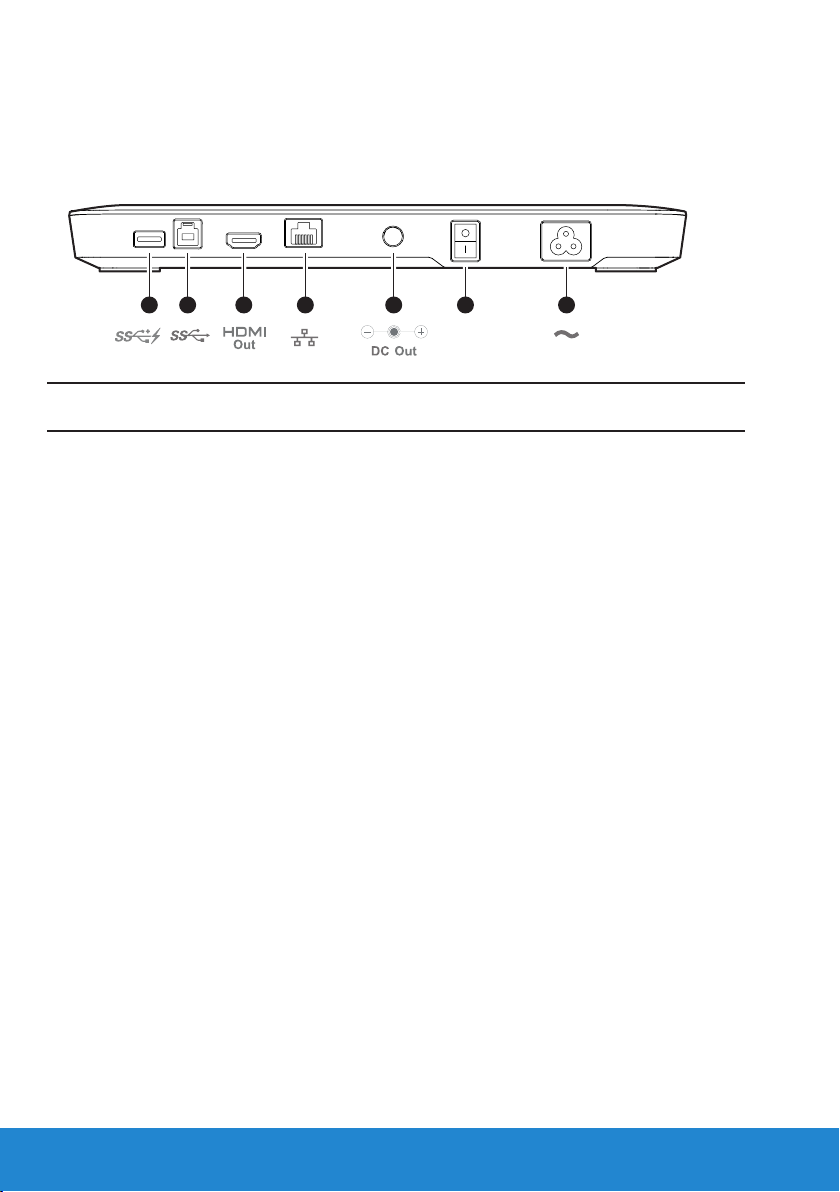
Identifying components (rear components)
12 3 4 5 6 7
Components Description
(1) USB 3.0 port with
To connect USB devices (USB 1.0, 1.1, 2.0, 3.0
battery-charging function compatible). USB port is compatible for
quick-charging BC1.2 compatible devices.
(2) USB 3.0 upstream port
(3) HDMI port
(4) Gigabit Ethernet port
To connect a notebook/computer
To connect an external HDMI monitor
To connect to local area network or cable/DSL
modem
(5) DC out
(6) Power switch
(7) Power inlet
For Dell notebook charging
Turns on/o USB docking and notebook
To connect power cord to electric supply
2 Before You Begin
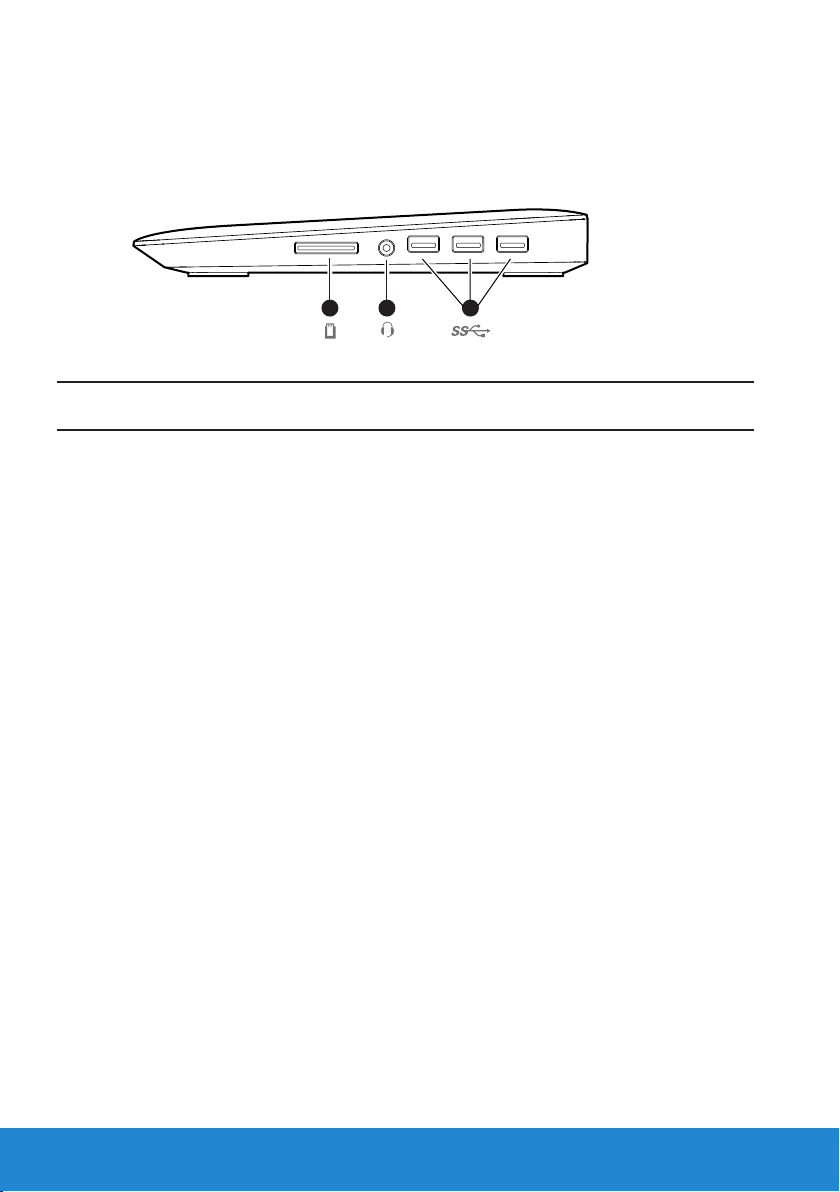
Identifying components (side components)
12 3
Components Description
(1) Media Card slot
(2) Audio Port
(3) USB 3.0 port
For Secure Digital, Memory Stick or multimedia
card
To connect combined headphone and
microphone headset
To connect USB devices (USB 1.0, 1.1, 2.0,
3.0 compatible)
Before You Begin 3
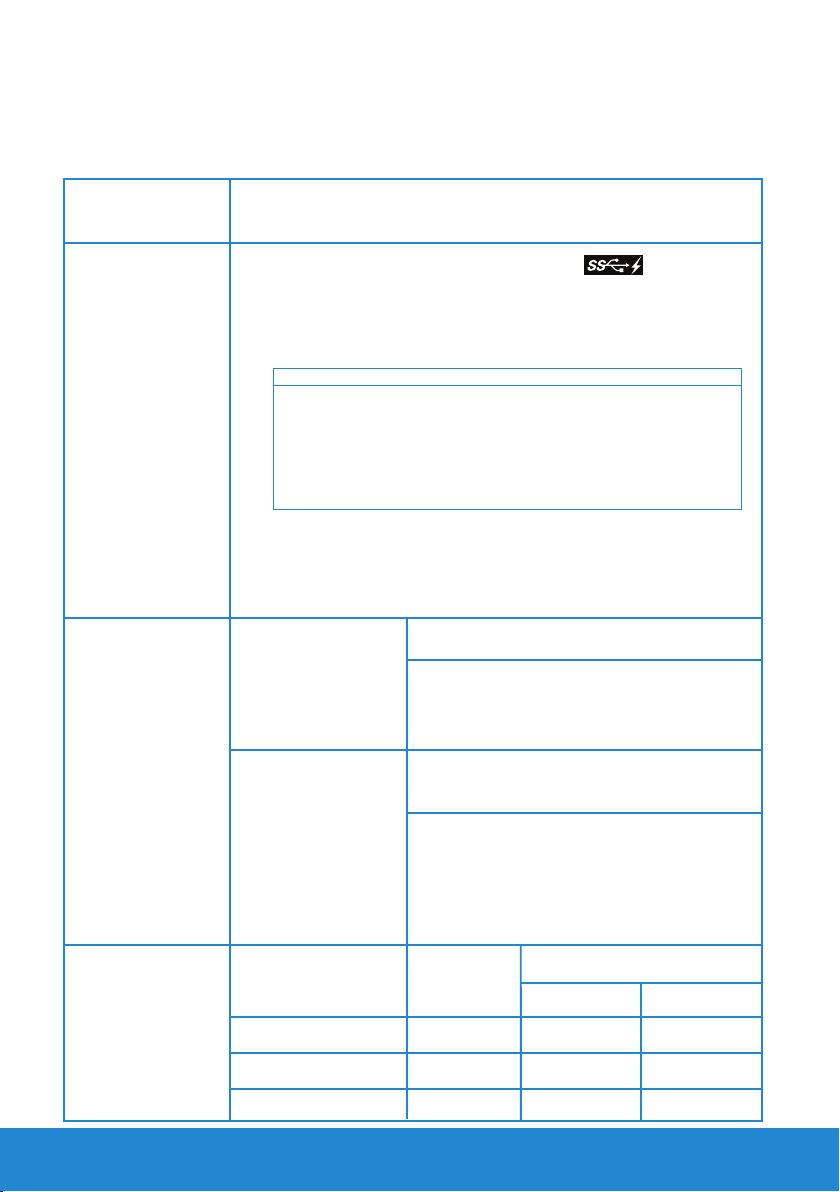
Product specifications
Video Ports
I/O Ports
Environment
Characteristics
• DisplayPort x 1 (supports DP 1.2)
• HDMI x 1 (supports HDMI 1.3)
• USB 3.0 downstream x4 (port with supports
high current charging up to 1.5 A for BC1.2
compliant device )
• USB 3.0 upstream x1 port
• Card reader (1TB max) x1
Flash memory cards type
Ms Pro HG,
High Speed Memory Stick (HSMS)
Memory Stick Pro (MSPRO), Memory Stick Duo (w Adapter),
MS Duo Secure Digital (Mini-SD), Secure Digital Card, Mini Secure Digital (w Adapter),
TransFlash (SD, including SDHC),
MultiMedia Card (MMC),
TransFlash (SD, including SDHC 32GB, SDXC 1TB and UHS-I),
Reduced Size MultiMediaCard (RS-MMC)
• Audio connector x1 (microphone-in and line-out via
combo connector)
• Gigabit Ethernet
• DC out x1 (90W, 19.5V for Dell notebook charging)
Operating: 10 °C to 40 °C
Temperature
Non Operating:
• storage: -20 °C to 60 °C
• shipping: -20 °C to 60 °C
Operating: 10% to 80%
(non condensing @ 5 °C to 35 °C)
Humidity
Max supported
Resolution
Mode
Dual Head
HDMI Single Head
DP Single Head
4 Product specifications
Non-operating:
• Storage: 5% to 90%
(non condensing @ -20 °C to 60 °C)
• Shipping: 5 to 90%
(non-condensing @ -20 °C to 60 °C)
Max pixel
clock
165 MHz
165 MHz
270 MHz
Display Ratio
16:10 16:9
1920x1200
1920x1200
2048x1152
2048x1152
2560x1600 2560x1440
