Dell PowerVault MD3000i, PowerVault MD3200i, PowerVault MD3220, MD Storage Array vCenter User Manual
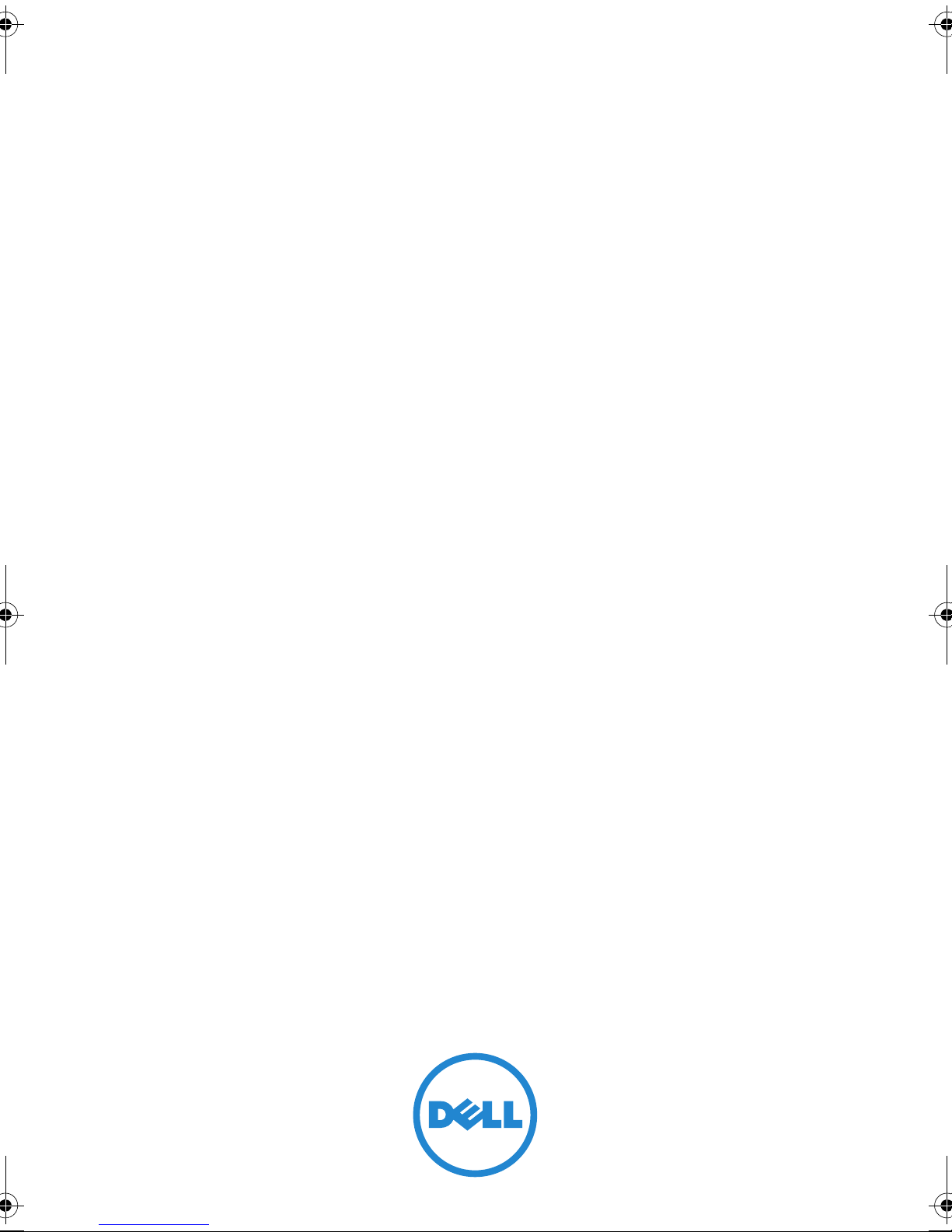
Dell MD Storage Array vCenter
Plug-in
User’s Guide
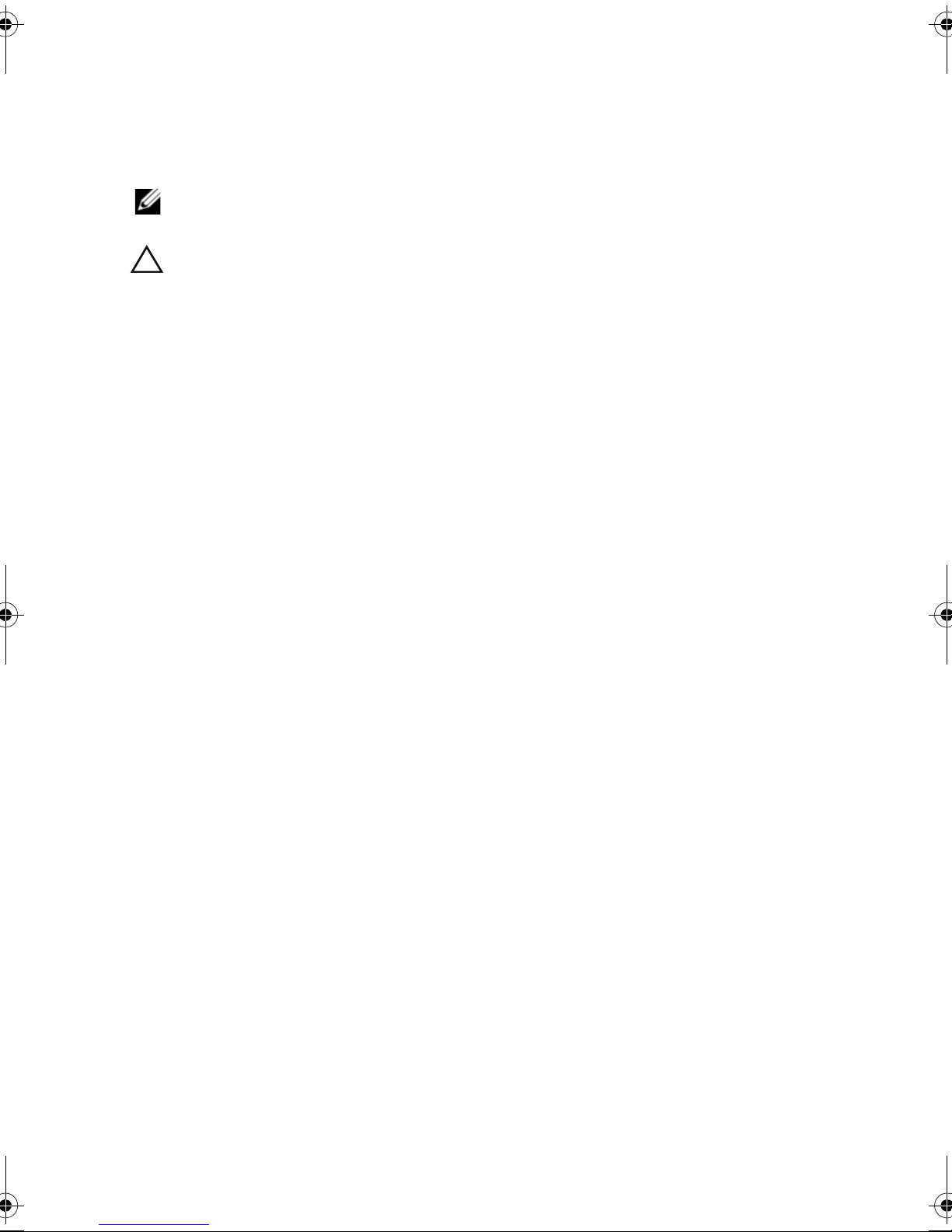
Notes and Cautions
NOTE: A NOTE indicates important information that helps you make better use of
your computer.
CAUTION: A CAUTION indicates potential damage to hardware or loss of data if
instructions are not followed.
____________________
Information in this publication is subject to change without notice.
© 2011 Dell Inc. All rights reserved.
Reproduction of these materials in any manner whatsoever without the written permission of Dell Inc.
is strictly forbidden.
Trademarks used in this text: Dell™, the DELL logo, and PowerVault™ are trademarks of Dell Inc.
Microsoft
in the United States and/or other countries. VMware
trademarks or trademarks of VMWare, Inc. in the United States or other countries.
Other trademarks and trade names may be used in this publication to refer to either the entities claiming
the marks and names or their products. Dell Inc. disclaims any proprietary interest in trademarks and
trade names other than its own.
February 2011 Rev. A00
®
and Windows® are either trademarks or registered trademarks of Microsoft Corpor ation
®
, vCenter®, and vSphere® are registered
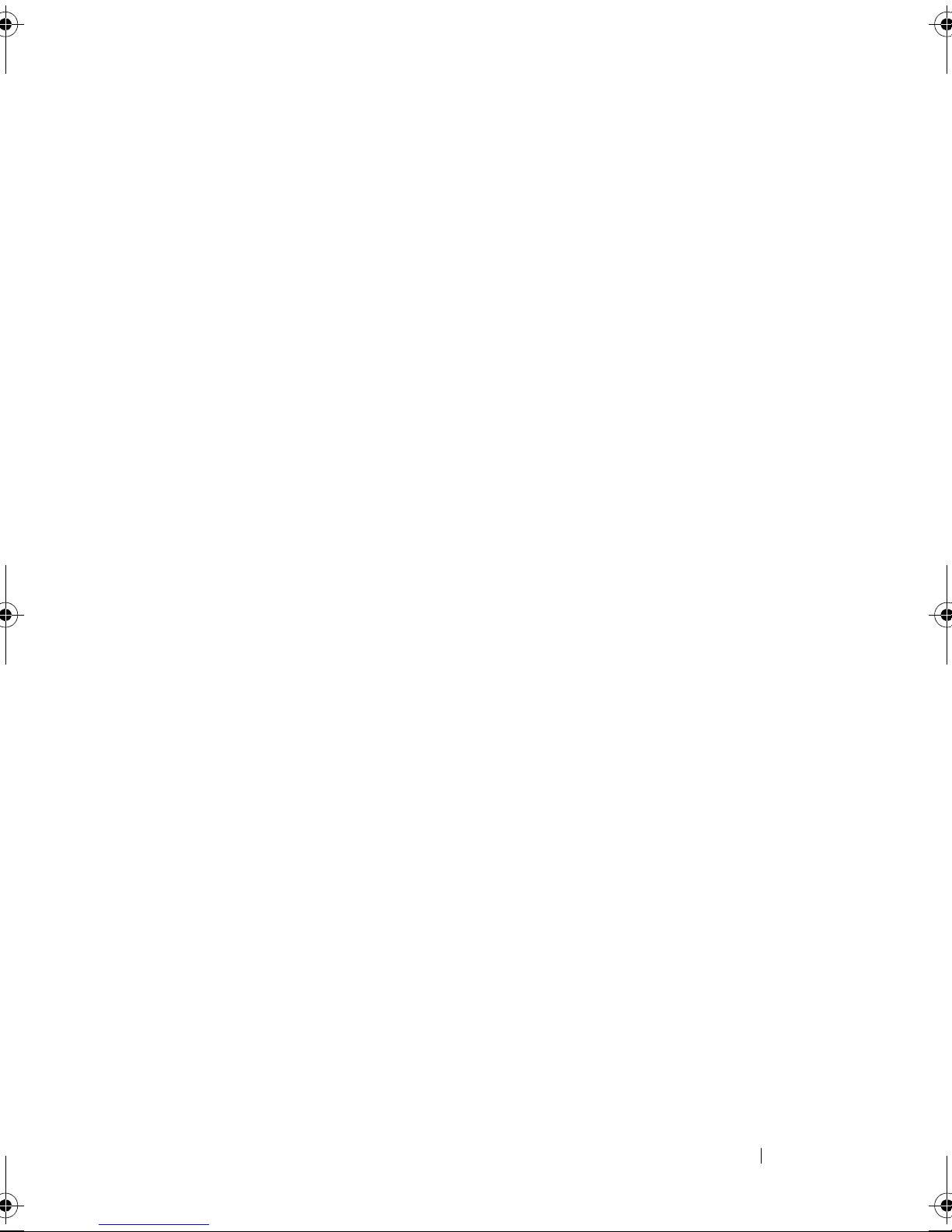
Contents
Overview . . . . . . . . . . . . . . . . . . . . . . . . . . 5
Installation Requirements
Recommended Configurations
Software Installation
. . . . . . . . . . . . . . . . . . . 8
. . . . . . . . . . . . . . 6
. . . . . . . . . . . . . . 7
Application and vCenter Server Configuration . . . . . . 9
Configuring the Storage Administrator Role
Modifying or Creating a Role
Adding a User ID to a Role
. . . . . . . . . . . . 10
. . . . . . . . . . . . . 13
. . . . . . 10
No Access . . . . . . . . . . . . . . . . . . . . . 14
SSL Certificate Management
Enhanced IE Security
. . . . . . . . . . . . . . . . 15
Uninstalling the Dell Storage vCenter Plug-in
Dell MD Storage vCenter Plug-in Features
. . . . . . . . . . . . 14
. . . . . 16
. . . . . . . 17
Configuring Storage Arrays
Adding a New Storage Array . . . . . . . . . . . . . . 18
Networking Configuration for Software iSCSI Storage
Activate Multipathing for Software iSCSI Initiator
ESX Host Configuration Wizard
Storage Array Summary
Create Disk Group
. . . . . . . . . . . . . . . 17
. 19
. . . 20
. . . . . . . . . . . . . 22
. . . . . . . . . . . . . . . . . 25
. . . . . . . . . . . . . . . . . . . . 26
Contents 3
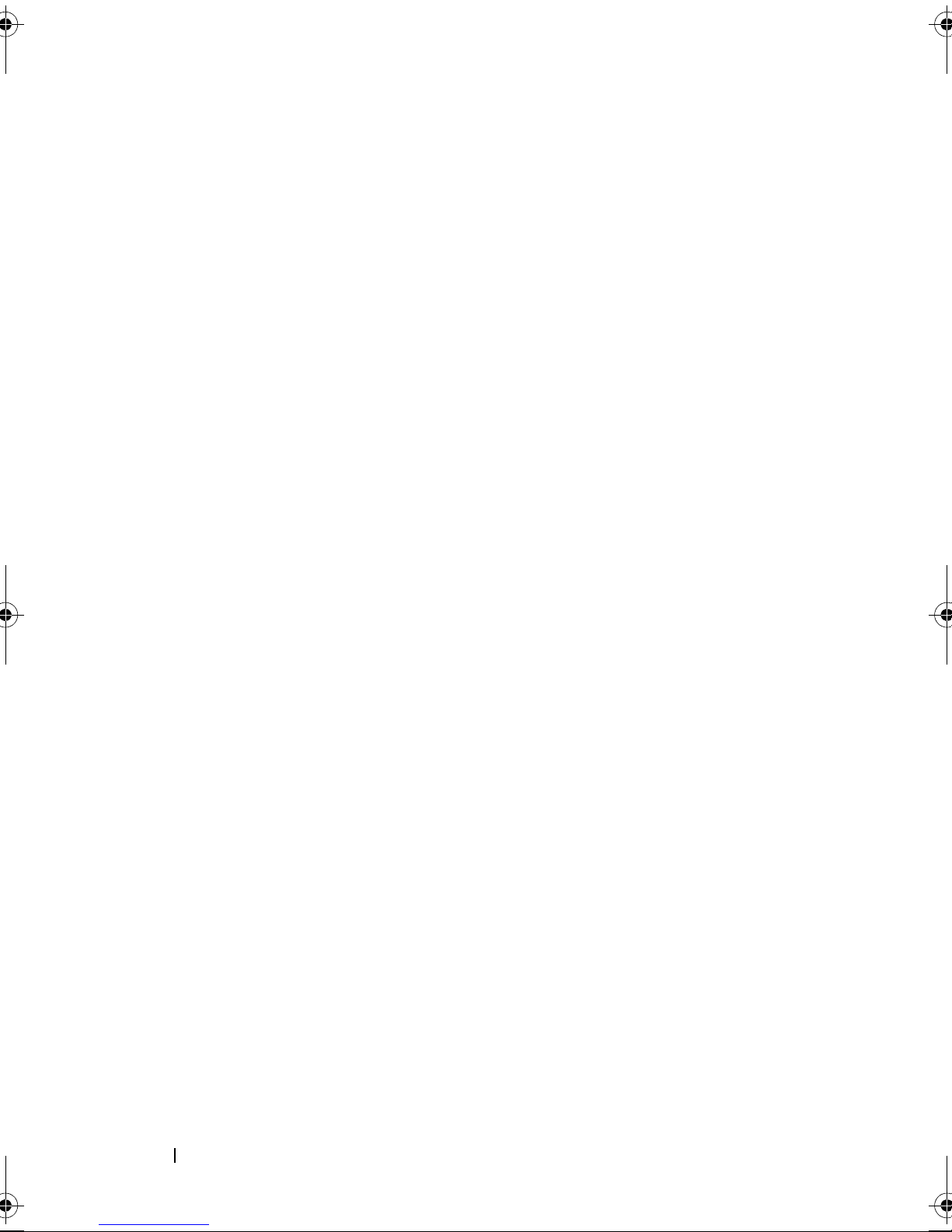
Making LUN Decisions . . . . . . . . . . . . . . . . . 28
Using the Predictive Scheme to Make LUN Decisions
Using the Adaptive Scheme to Make LUN Decisions 30
Creating a Virtual Disk. . . . . . . . . . . . . . . . . . 30
Creating a Snapshot Virtual Disk
Disabling and Re-creating Snapshots
Creating a Virtual Disk Copy
. . . . . . . . . . . . 31
. . . . . . . 32
. . . . . . . . . . . . . . . 33
Mapping a Virtual Disk . . . . . . . . . . . . . . . . . 35
Datastores View
Storage Array Event Log
. . . . . . . . . . . . . . . . . . . . . 38
. . . . . . . . . . . . . . . . . 39
Troubleshooting . . . . . . . . . . . . . . . . . . . . . 40
Application Server Logs
. . . . . . . . . . . . . . 40
Common Errors . . . . . . . . . . . . . . . . . . . 41
29
Maximize Client Performance
. . . . . . . . . . . 42
Preventing Slow Script Warning Messages . . . . 42
Manually Unregistering the Dell MD Storage vCenter Plug-in 42
Restrictions
Conclusions
. . . . . . . . . . . . . . . . . . . . . . . . 44
. . . . . . . . . . . . . . . . . . . . . . . 45
4 Contents
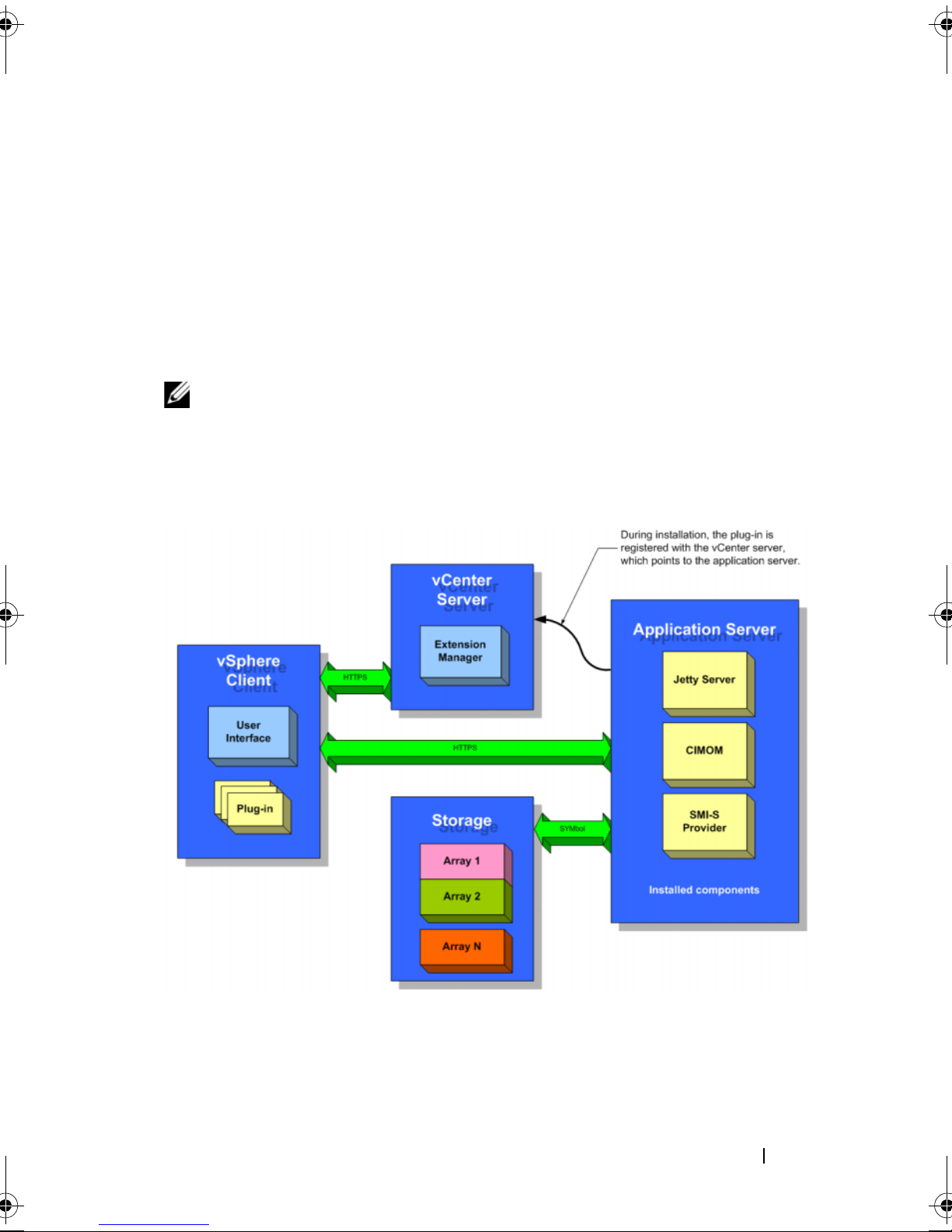
Overview
The Dell MD Storage Array vCenter Plug-in is a VMware vCenter 4.0 plug-in
that provides integrated management of Dell MD Storage Arrays within
vCenter. The plug-in will allow the vCenter administrator to configure ESX
hosts to Dell MD Storage Arrays, create, map, delete storage virtual disks
from the Dell MD Storage Array to the ESX host, and view the vCenter
datastores to Dell storage array virtual disks. The plug-in will also allow for the
creation of hardware Snapshots, and Virtual Disk Copies, if these premium
features are enabled on the storage array. The plug-in utilizes an application
server to facilitate the interface between the vSphere Client and the Dell
storage array based on the authenticated logged-in user and the permissions
assigned to that user's role.
NOTE: The Dell Storage Array vCenter Plug-in requires that a vCenter Server be
installed within the environment. The plug-in will not function in a vSphere Client
and ESX host-only configuration.
Figure 1. Communication Detail
Dell MD Storage Array vCenter Plug-in 5

Installation Requirements
The following requirements must be met in order to install and use the Dell
MD Storage Array vCenter Plug-in.
• VMware vCenter 4.x server (installed)
• Dell storage array with VMware certified firmware
• An application server running an MD Storage Array vCenter Plug-in
supported operating system as defined in the
support.dell.com/manuals
.
In addition, system names and IP addresses of vCenter and the Dell MD
Storage arrays are required during installation. Use the following table as a
template to document the system names and IP addresses of the equipment
to be used during the installation process.
Table 1. Configuration Worksheet Example
Support Matrix
at
vCenter Server
Name
vCenter
Administrator
Name
Application Server
Name
Dell Storage Array 1
Name
Dell Storage Array 2
Name
Dell Storage Array 3
Name
Storage
Administrator User
ID
VCENTER-4 DNS Name
IP Address
administrator Password password
App-Server DNS Name
IP Address
WinterPark-173174
User 1
IP Addresses 192.168.51.173/174
IP Addresses
IP Addresses
vcenter-4.dell.com
192.168.51. 217
app-server.dell.com
192.168.51. 225
N/A
Storage
Administrator User
ID
6 Dell MD Storage Array vCenter Plug-in
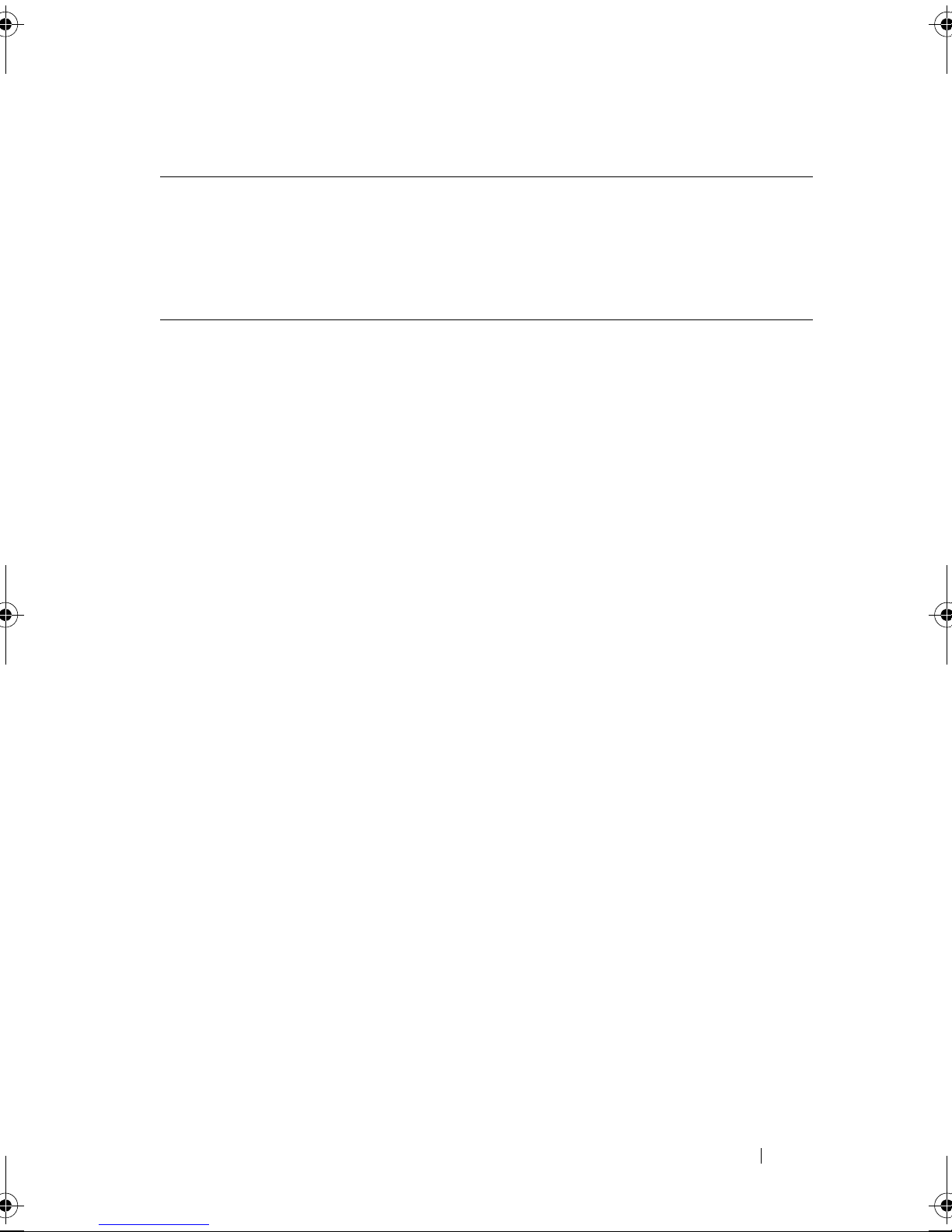
Table 1. Configuration Worksheet Example
(continued)
vCenter Server
Name
Storage
Administrator User
ID
VCENTER-4 DNS Name
IP Address
vcenter-4.dell.com
192.168.51. 217
Recommended Configurations
The Dell MD Storage Array vCenter Plug-in utilizes SMI-S to communicate
with the storage arrays that will be managed within the vSphere
infrastructure. Due to the nature of the SMI-S protocol, numerous procedure
calls must be made to obtain and send changes to the storage array, which
require large amounts of data to be passed between the storage arrays,
application server and vSphere Client. For this reason, it is recommended
that you limit the size of the storage arrays and number of objects to be
managed. The following are the recommended maximums for this release of
the plug-in. The number of systems being managed and the number of virtual
disks and physical disks on each system will determine the overall
performance of the plug-in.
Recommended maximum configuration:
• 10 Dell MD Storage Arrays
• 256 Objects per array (Virtual Disks, Virtual Disk Copies, or Snapshots)
Dell MD Storage Array vCenter Plug-in 7
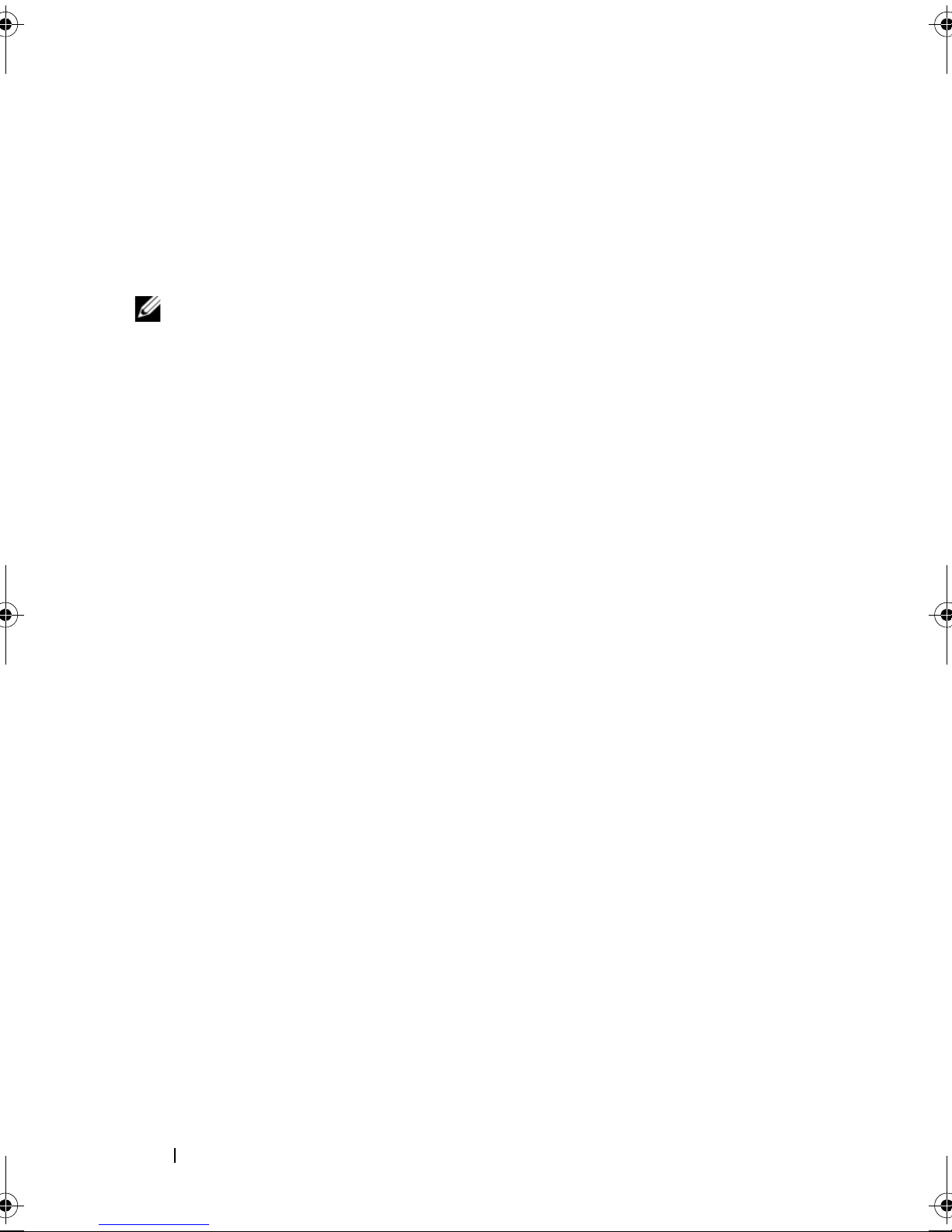
Software Installation
Obtain the correct version of the Dell Storage vCenter Plug-in for your
environment (x86 or x64) from the Download and Drivers area at
support.dell.com. See the Support Matrix at support.dell.com/manuals for
the most current versions. The file should be copied to the application server.
NOTE: It is highly recommended that the application server be installed on a
separate Windows 2003 or 2008 server from the existing VMware vCenter Server.
However, the application server may be installed on the same host as the existing
vCenter Server if adequate resources are available on the vCenter Server.
After the Dell Storage vCenter Plug-in software has been downloaded, run
the package on the application server to launch the installation wizard. The
installation wizard will install a Jetty application server, SMI-S provider, and
register the plug-in within the vCenter server. Note that the details of the
equipment in the environment, such as IP addresses and DNS names, must
be supplied during the installation process. The above table may be used to
help facilitate recording this information for the installation. Follow the
procedure below to install the software:
1
Read the introduction screen, and click
2
Read through the license agreement and if you accept the terms, select the
appropriate option, and click
3
Either select the local installation directory for the plug-in manager, or
click
Next
for the default.
4
Review the installation details, and click
5
Change the port number of the Jetty server if you wish to, or accept the
Next
.
default of 8084 and 8081, and click
6
Change the IP address of the application server if desired. The IP address
Next
Next
Install
.
.
if the details are correct.
will default to the IP address of the system the installer is running on.
Click
7
The next screen prompts you for the IP address of the vCenter server that
Next
.
the plug-in will be installed on. Enter the IP address of the vCenter server,
and click
8
Enter the Administrator's email address for alerts, and click
9
Enter the vCenter Administrator's User ID, and click
Next
.
Next
.
Next
.
10
Enter the vCenter Administrator's password, and click
8 Dell MD Storage Array vCenter Plug-in
Next
.
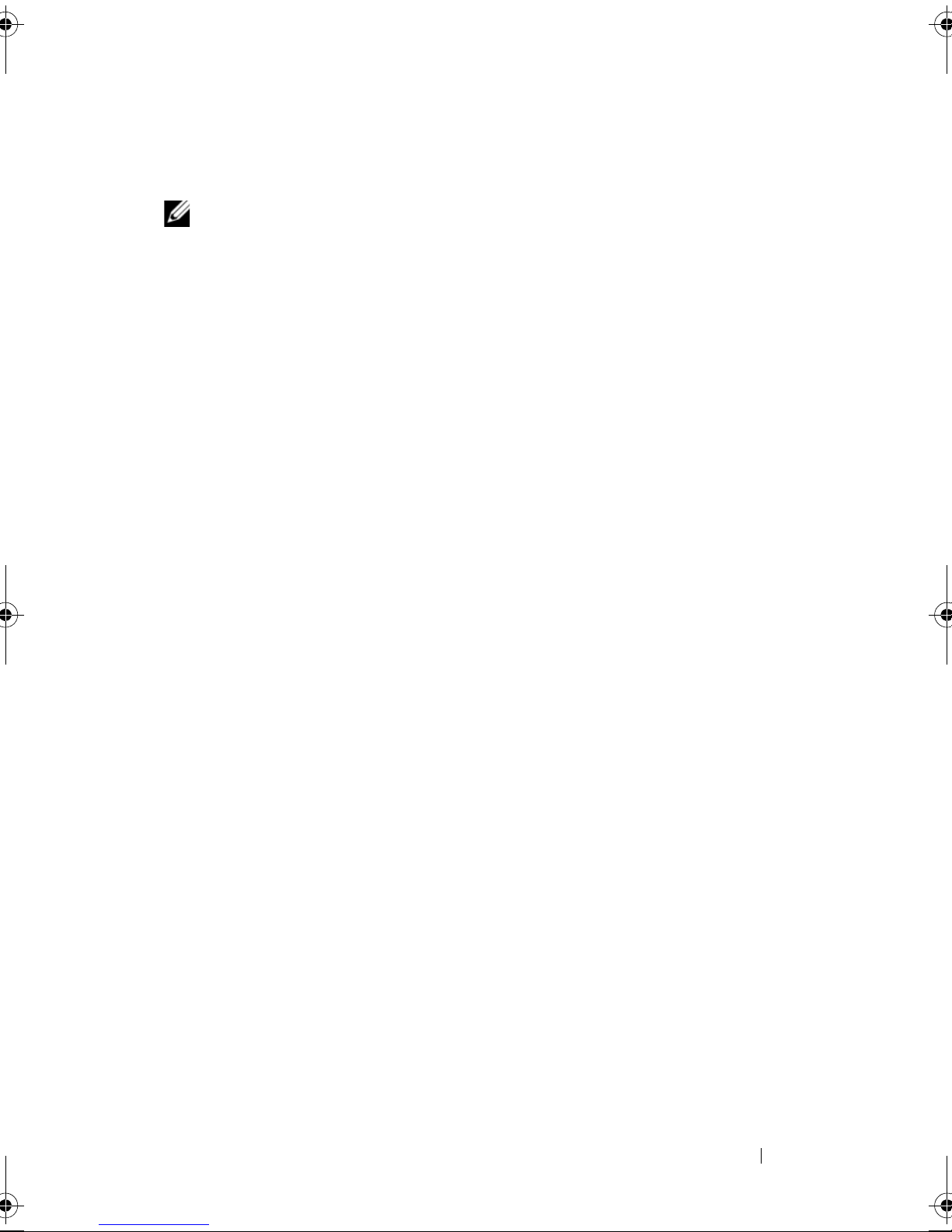
11
The installation is now complete. Click
Done
to close the installation
wizard.
NOTE: To verify successful installation of the application server, run services.msc,
and verify that the cimserver service has been installed and has started along with
the Jetty6-Service service. Also note that after the application server has been
rebooted, the name of the CIMOM service will change to Pegasus CIM Object
Manager.
Application and vCenter Server Configuration
After the application server has been installed, verify the Dell Storage
vCenter Plug-In has been successfully registered with the vCenter server.
Open a vSphere Client to the vCenter Server, and select Plug-insManage
Plug-ins. You should see the Dell Storage vCenter Plug-In listed as enabled. If
it is listed as disabled with an error message stating that it cannot
communicate with the application server, verify that the port number defined
for the Jetty server is enabled to pass through any firewalls that may be in use.
The default Jetty TCP port number is 8084 and 8081.
After the application server and vCenter server have been configured, you
should now see the Dell Storage vCenter Plug-in icon on the home page of
the vSphere Client under the Solution and Application section as shown in
Figure 2.
Dell MD Storage Array vCenter Plug-in 9

Figure 2. vCenter Plug-in
Configuring the Storage Administrator Role
By default, all defined vCenter user IDs will have no rights to the Dell storage
arrays. This means that any user that requires read or read/write permissions
will need to have their role modified to access the Dell vCenter Plug-in.
Modifying or Creating a Role
To modify the user role, follow the procedure below:
1
Select the role to modify from
name>
2
Right-click and select
select
10 Dell MD Storage Array vCenter Plug-in
server screen, or add a new role.
Edit Role
.
HomeAdministrationRoles<site
Add
to create a new role. To edit an existing role,

Figure 3. Edit Role
3
Select the permissions that member or members of this role will need.
4
In addition to the permissions selected above, select the appropriate
permission from the
or
Read Write
access to the storage arrays. See Figure 4.
Storage Administrator
Dell MD Storage Array vCenter Plug-in 11
group to allow for
Read Only

Figure 4. Storage Administrator Permissions
5
Click OK to apply permissions to the role.
NOTE: The administrator role is not editable and, therefore, if the administrator
user will be used to manage storage, a new role must be created that has all of the
privileges added to it. The administrator user must then be added to this role as the
following procedure details.
12 Dell MD Storage Array vCenter Plug-in
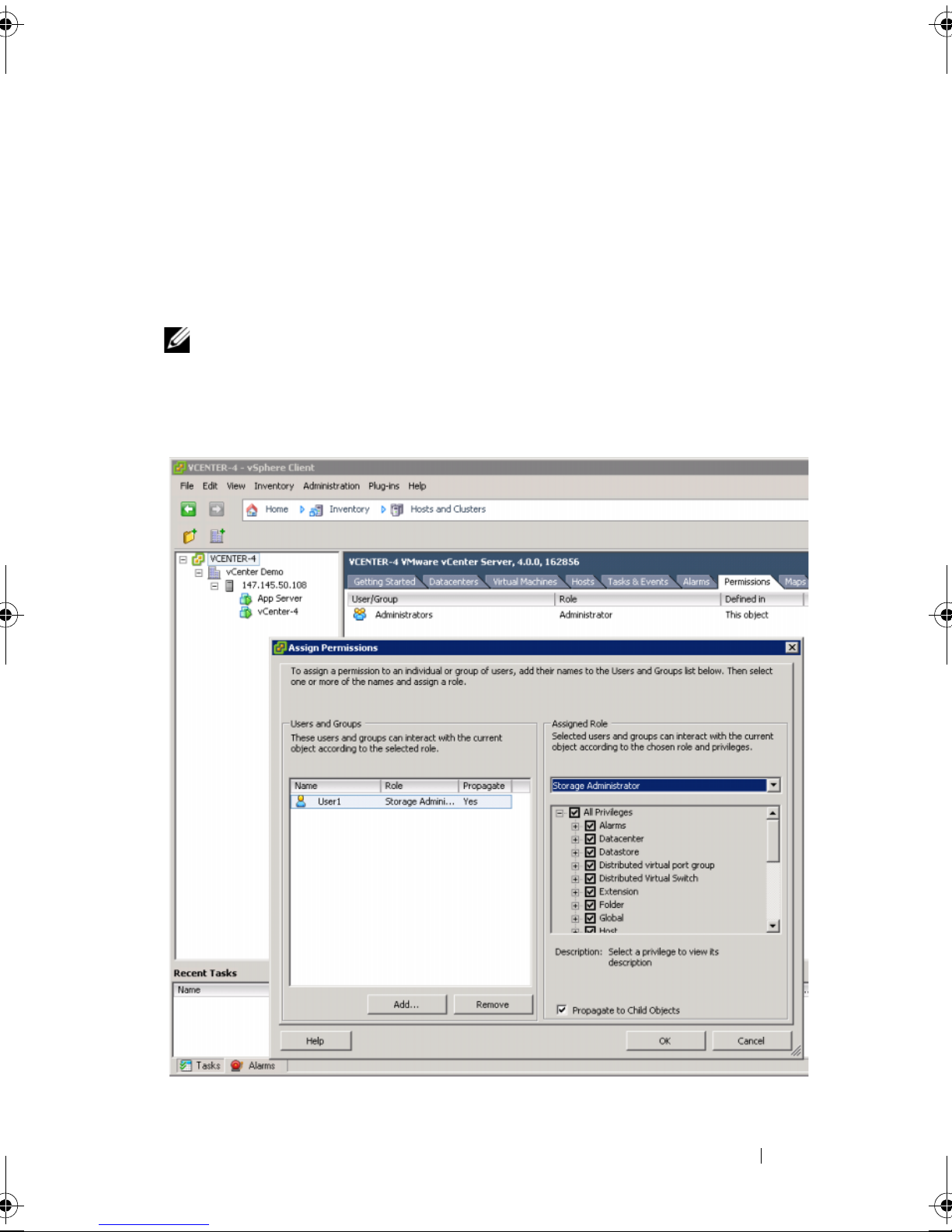
Adding a User ID to a Role
To add a user ID to a role, follow the procedure below:
1
From the Home screen, select
server element, and click the
2
Right-click and select
Add Permission
members of the role.
NOTE: To assign permissions to a user, the user must already exist as a valid
Windows user.
Figure 5. Assign Storage Administrator Role
Hosts and Clusters
Permissions
tab.
to define the users who will be
, select the vCenter
Dell MD Storage Array vCenter Plug-in 13

3
From the wizard, click
Add
, and select the User ID or IDs that will require
access to the storage arrays.
4
Select the modified role from the drop-down list, and click OK to apply
changes.
5
Click OK to apply permissions to the role.
No Access
If users are not members of a role that has either the Read Only or Read
Write Storage Administrator permission, they will not be able to view any
statistics from the plug-in and will receive a No Access message if they
attempt to access a plug-in feature as shown in Figure 6.
Figure 6. No Access Message
SSL Certificate Management
After the storage administrator role has been defined and the appropriate user
IDs have been configured with the role, some final installation tasks might
need to be performed. The Dell MD Storage vCenter Plug-in uses SSL to
secure communications between the vSphere Client and application server.
For this reason, the first time a procedure is called using the plug-in, you will
receive a SSL certificate warning message as shown in the following figure.
The application server will generate a new SSL certificate during the
installation process, and this certificate should then be installed using the
following procedure:
14 Dell MD Storage Array vCenter Plug-in
