Page 1
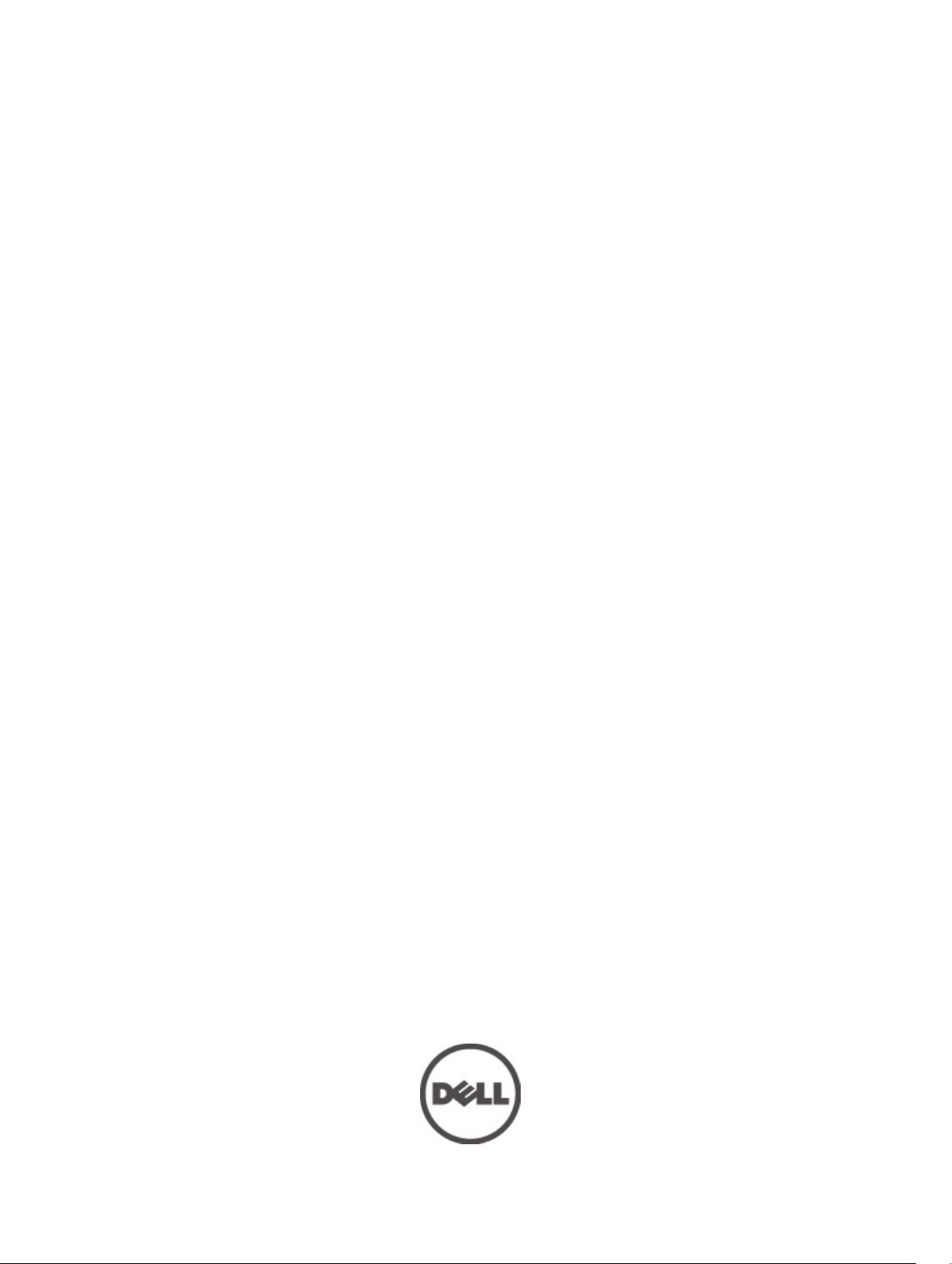
Dell PowerVault MD3260/3260i/3660i/3660f/3060e
Storage Arrays
Owner's Manual
Regulatory Model: E08J Series
Regulatory Type: E08J001
Page 2

Notes, Cautions, and Warnings
NOTE: A NOTE indicates important information that helps you make better use of your computer.
CAUTION: A CAUTION indicates either potential damage to hardware or loss of data and tells you how to avoid the
problem.
WARNING: A WARNING indicates a potential for property damage, personal injury, or death.
© 2012 Dell Inc.
Trademarks used in this text: Dell™, the Dell logo, Dell Boomi™, Dell Precision™ , OptiPlex™, Latitude™, PowerEdge™, PowerVault™,
PowerConnect™, OpenManage™, EqualLogic™, Compellent™, KACE™, FlexAddress™, Force10™ and Vostro™ are trademarks of Dell
Inc. Intel®, Pentium®, Xeon®, Core® and Celeron® are registered trademarks of Intel Corporation in the U.S. and other countries. AMD
is a registered trademark and AMD Opteron™, AMD Phenom™ and AMD Sempron™ are trademarks of Advanced Micro Devices, Inc.
Microsoft®, Windows®, Windows Server®, Internet Explorer®, MS-DOS®, Windows Vista® and Active Directory® are either trademarks
or registered trademarks of Microsoft Corporation in the United States and/or other countries. Red Hat® and Red Hat
Enterprise Linux® are registered trademarks of Red Hat, Inc. in the United States and/or other countries. Novell® and SUSE® are
registered trademarks of Novell Inc. in the United States and other countries. Oracle® is a registered trademark of Oracle Corporation
and/or its affiliates. Citrix®, Xen®, XenServer® and XenMotion® are either registered trademarks or trademarks of Citrix Systems, Inc. in
the United States and/or other countries. VMware
trademarks of VMware, Inc. in the United States or other countries.
Corporation.
2012 - 08
®
,
Virtual SMP
®
®
,
vMotion
®
is a registered trademark of International Business Machines
IBM
,
vCenter
®
and
vSphere
®
are registered trademarks or
®
®
Rev. A00
Page 3
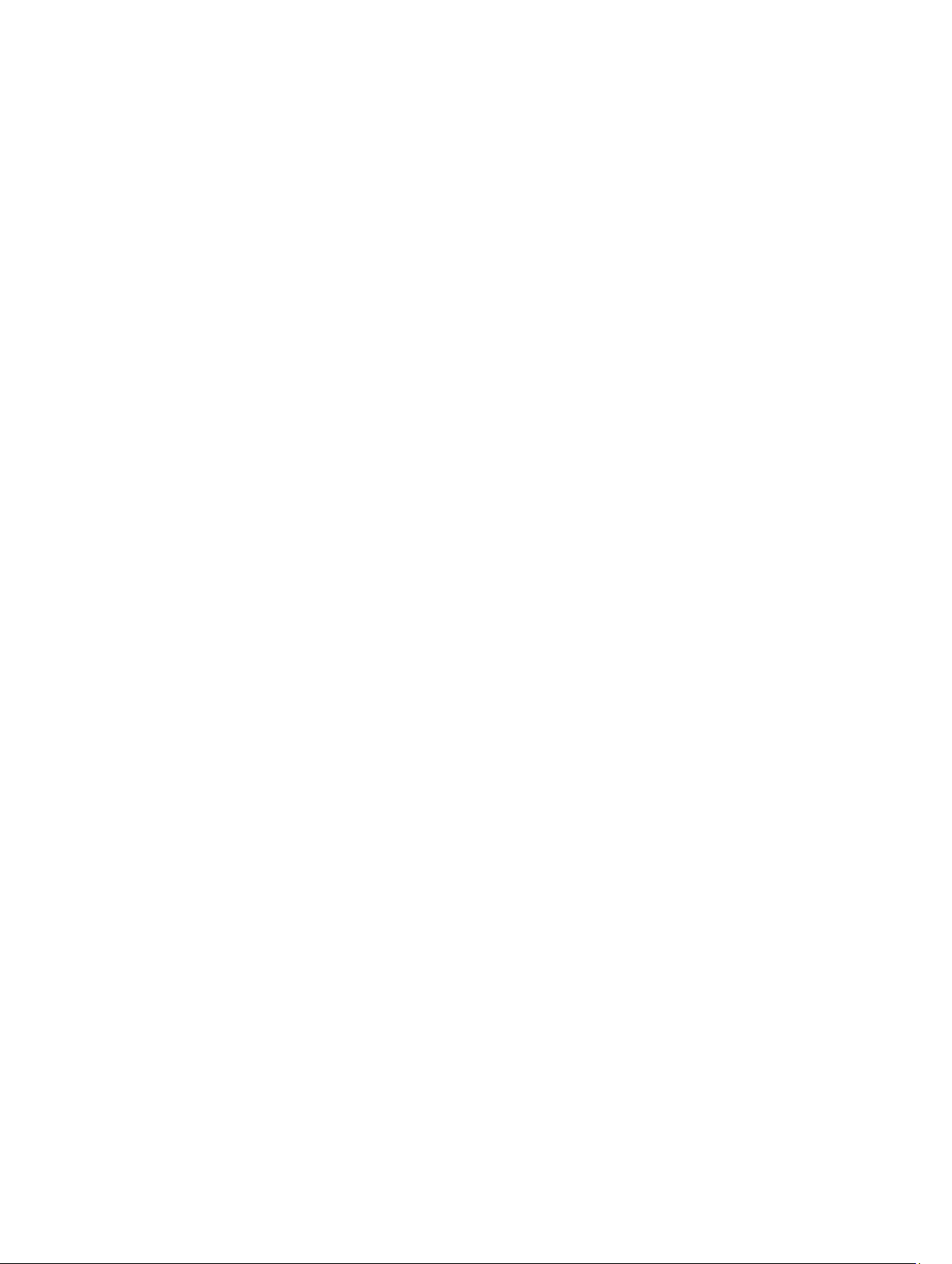
Contents
Notes, Cautions, and Warnings...................................................................................................2
1 About Your System......................................................................................................................7
Introduction..............................................................................................................................................................7
Dell PowerVault Modular Disk Storage Manager ...................................................................................................7
Other Information You May Need.............................................................................................................................7
Front-Panel Features ...............................................................................................................................................8
Front-Panel Indicators .............................................................................................................................................9
Back-Panel Features..............................................................................................................................................11
Cooling Fan Module LED Indicator Codes..............................................................................................................12
Power Supply Module Features And Indicators ....................................................................................................12
Physical-Disk LED Indicators..................................................................................................................................14
2 Controller Modules...................................................................................................................15
RAID Controller Modules........................................................................................................................................15
MD3260 SAS RAID Controller Module Features And Indicators............................................................................15
MD3260i iSCSI RAID Controller Module Features And Indicators.........................................................................16
MD3660i iSCSI RAID Controller Module Features And Indicators.........................................................................17
MD3660f Fibre Channel RAID Controller Module Features And Indicators............................................................18
Host Channel LED Link Rate Indications..........................................................................................................19
SFP Transceivers Fibre Optic And SAS Cables................................................................................................19
Expansion Controller Modules................................................................................................................................21
MD3060e Expansion Module Features And Indicators....................................................................................21
Controller Module—Additional Features...............................................................................................................22
Battery Backup Unit.........................................................................................................................................22
Storage Array Thermal Shutdown..........................................................................................................................22
System Password Reset.........................................................................................................................................22
3 Installing System Components................................................................................................23
Recommended Tools..............................................................................................................................................23
Removing And Installing The Front Bezel...............................................................................................................23
Installing The Front Bezel.................................................................................................................................23
Removing The Front Bezel................................................................................................................................24
Service Action Allowed Status LED........................................................................................................................24
Physical-Disk Drawers...........................................................................................................................................24
Opening The Physical-Disk Drawer.................................................................................................................25
Closing The Physical-Disk Drawer...................................................................................................................25
Page 4

Removing The Physical-Disk Drawer...............................................................................................................26
Installing The Disk Drawer...............................................................................................................................27
Physical Disks.........................................................................................................................................................28
Physical Disk Installation Guidelines...............................................................................................................28
Removing A Physical Disk From A Physical-Disk Carrier................................................................................28
Installing A Physical Disk In A Physical-Disk Carrier......................................................................................30
Removing A Physical Disk From A Physical-Disk Drawer...............................................................................31
Installing A Physical Disk In A Physical-Disk Drawer......................................................................................32
SAS Chain Cables...................................................................................................................................................32
Removing The SAS Chain Cable(s)...................................................................................................................33
Installing The SAS Chain Cable(s)....................................................................................................................34
Controller Modules.................................................................................................................................................35
RAID Controller Modules.................................................................................................................................35
Removing A RAID Controller Module Or Expansion Module...........................................................................35
Installing A RAID Controller Module Or Expansion Module.............................................................................36
Opening The RAID Controller Module..............................................................................................................37
Closing The RAID Controller Module...............................................................................................................37
Replacing The SFP Transceiver..............................................................................................................................38
RAID Controller Module Backup Battery Unit........................................................................................................39
Removing The RAID Controller Module Backup Battery Unit..........................................................................39
Installing The RAID Controller Module Backup Battery Unit...........................................................................40
Power Supplies.......................................................................................................................................................40
Removing A Power Supply Module..................................................................................................................40
Installing A Power Supply Module...................................................................................................................41
Cooling Fan Modules..............................................................................................................................................42
Removing A Cooling Fan Module.....................................................................................................................42
Installing A Cooling Fan Module......................................................................................................................43
4 Troubleshooting Your System.................................................................................................45
Safety First—For You And Your System.................................................................................................................45
Troubleshooting Storage Array Startup Failure.....................................................................................................45
Troubleshooting Loss Of Communication...............................................................................................................45
Troubleshooting An SFP Transceiver.....................................................................................................................45
Troubleshooting External Connections...................................................................................................................46
Troubleshooting Power Supply Modules...............................................................................................................46
Troubleshooting Array Cooling Problems...............................................................................................................47
Troubleshooting Expansion Enclosure Management Modules..............................................................................47
If The EMM Status LED Is Solid Or Blinking Amber (2 Or 4 Times Per Sequence)..........................................47
If The Link Status LEDs Are Not Green.............................................................................................................47
Troubleshooting RAID Controller Modules.............................................................................................................48
If Both LEDs For Any Given FC IN Port Are Unlit..............................................................................................48
Troubleshooting Physical Disks..............................................................................................................................48
Page 5

Troubleshooting Array And Expansion Enclosure Connections.............................................................................48
Troubleshooting A Wet Storage Array...................................................................................................................49
Troubleshooting A Damaged Array........................................................................................................................49
Controller Failure Conditions..................................................................................................................................50
Critical Conditions............................................................................................................................................50
Noncritical Conditions......................................................................................................................................50
Invalid Storage Array.......................................................................................................................................50
ECC Errors........................................................................................................................................................50
PCI Errors.........................................................................................................................................................51
5 Technical Specifications.........................................................................................................53
6 Getting Help................................................................................................................................57
Locating The Service Tag And Express Service Code...........................................................................................57
Contacting Dell.......................................................................................................................................................58
Page 6

6
Page 7
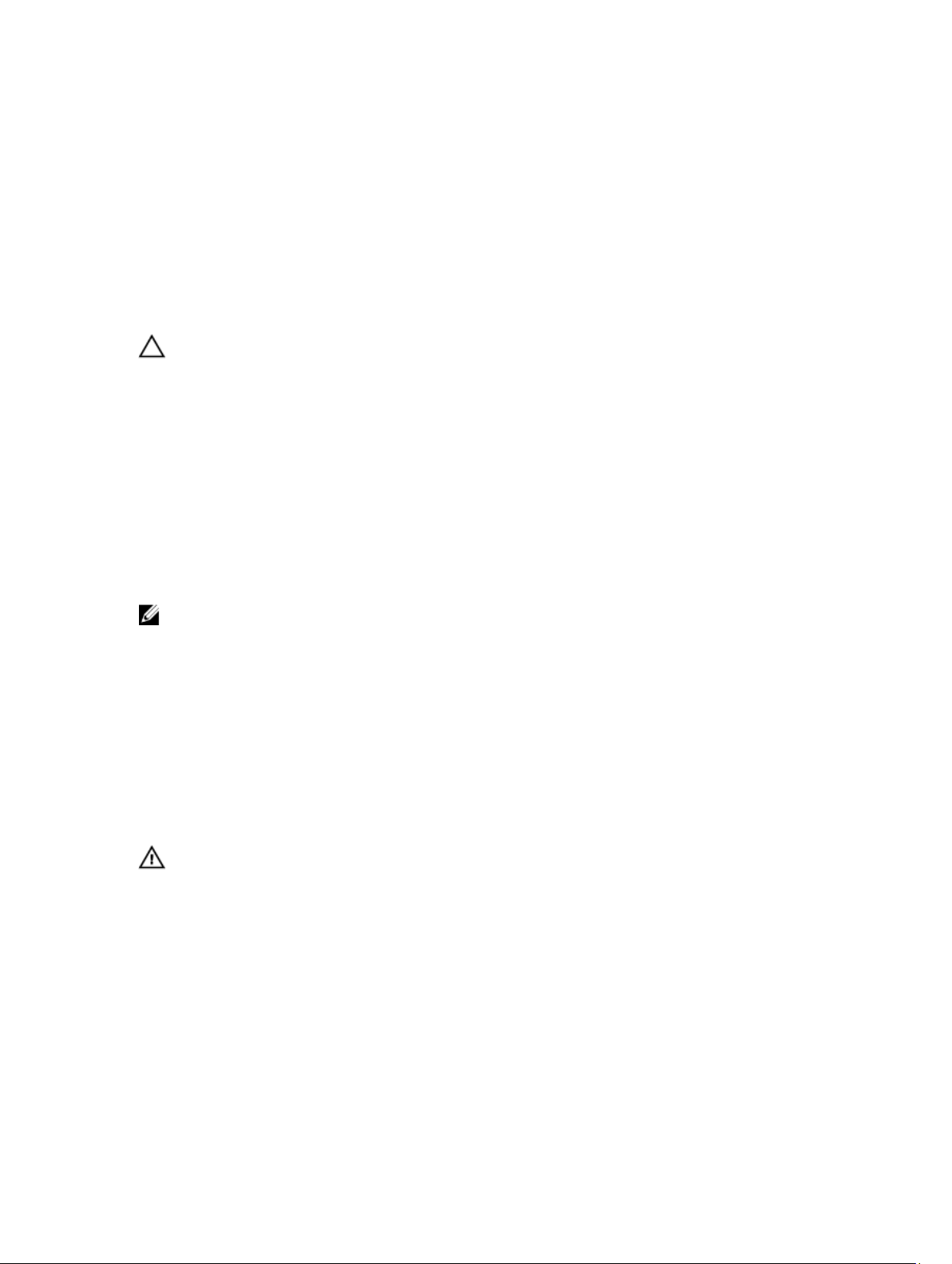
About Your System
Introduction
CAUTION: See the Safety, Environmental, and Regulatory Information document for important safety information
before following any procedures listed in this document.
The following systems are included in the MD series dense storage array:
• Dell PowerVault MD3260 RAID storage arrays (SAS)
• Dell PowerVault MD3260i RAID storage arrays (1 Gbps iSCSI)
• Dell PowerVault MD3660i RAID storage arrays (10 Gbps iSCSI)
• Dell PowerVault MD3660f RAID storage arrays (Fibre Channel)
• Dell PowerVault MD3060e SAS based expansion enclosures
The MD Series Dense storage arrays are 4U rack-mounted systems, capable of accommodating up to sixty 3.5 inch or
2.5 inch physical disks. You can expand the number of physical disks up to a maximum of 120 disks (180 disks with
premium feature kit), by daisy-chaining your storage enclosure with up to two MD3060e expansion enclosures.
NOTE: Your Dell MD Series Dense storage array supports two expansion enclosures (180 physical disks) after you
install the Additional Physical Disk Support Premium Feature Key. To order the Additional Physical Disk Support
Premium Feature Key, contact Dell Support.
1
Dell PowerVault Modular Disk Storage Manager
Dell PowerVault Modular Disk Storage Manager (MD Storage Manager) is a graphical user interface (GUI) application
used to configure and manage one or more MD Series Dense storage arrays. The MD Storage Manager software is
located on the MD Series resource DVD.
Other Information You May Need
WARNING: See the safety and regulatory information that shipped with your system. Warranty information may be
included within this document or as a separate document.
• The
Getting Started Guide
• The
Dell PowerVault MD3260/3260i/3660i/3660f/3060e Storage Arrays Administrator's Guide
overview of the tasks that must be completed to configure the storage management features.
• The
CLI Guide
• The Rack Installation instructions provide information on how to rack your system.
• The
Setting Up Your Dell PowerVault MD3260/3260i/3660i/3660f Storage Array
on how to set up the hardware and install the software on your storage array.
• The
Deployment Guide
provides information about using the command line interface (CLI).
provides an overview of setting up your system and technical specifications.
provides an
instructions provide information
provides information on installing and configuring the software and hardware.
7
Page 8
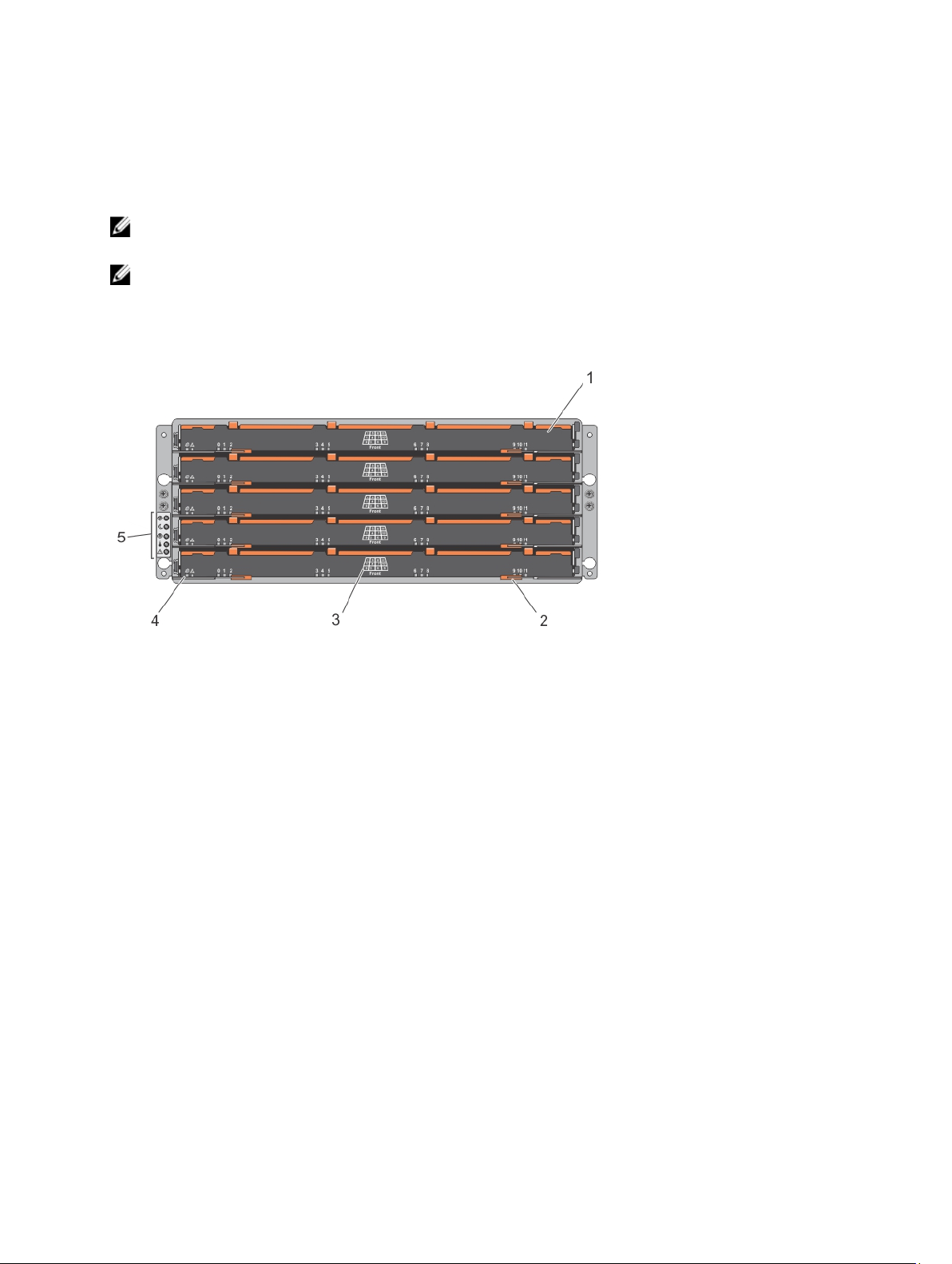
• Any media that ships with your system that provides documentation and tools for configuring and managing your
system, including those pertaining to the operating system, system management software, system updates, and
system components that you purchased with your system.
• For the full name of an abbreviation or acronym used in this document, see the Glossary at support.dell.com/
manuals.
NOTE: Always check for updates on support.dell.com/manuals and read the updates first because they often
supersede information in other documents.
NOTE: When upgrading your system, it is recommended that you download and install the latest BIOS, driver, and
systems management firmware on your system from support.dell.com.
Front-Panel Features
Figure 1. Front-Panel Features
1. drawers (5)
2. drawer release latches (2 per drawer)
3. physical disk slot numbering
4. drawer indicator LEDs
5. front-panel indicators
8
Page 9

Front-Panel Indicators
Figure 2. Front-Bezel Indicators
Figure 3. Front-Panel Indicators
9
Page 10
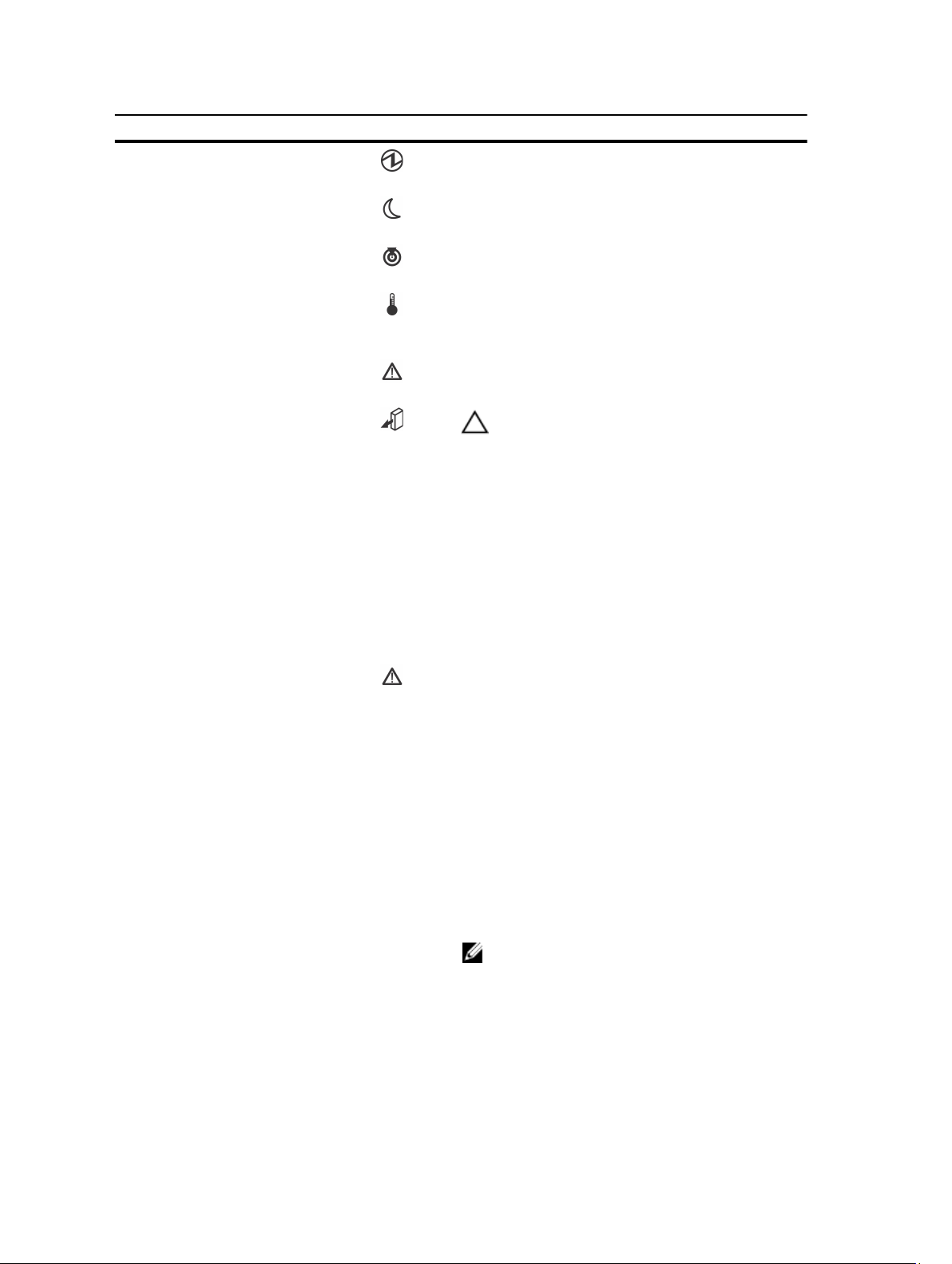
Item Indicator Icon Description
1 Power-on indicator The power-on indicator lights green when at least one
power supply module is supplying power to the enclosure.
2 Standby power indicator The standby power indicator lights green when the
system is in standby mode and the main power is off.
3 System identification
indicator
4 Over temperature indicator The over temperature indicator lights amber when the
5 Service action required
indicator (system)
6 Service action allowed
indicator (system)
7 Service action required
indicator (drawer)
The system identification indicator lights white and helps
locate a particular enclosure within a rack.
temperature of the system has reached an unsafe
condition.
The service action required indicator lights amber when
there is a fault in one of the components in the system.
CAUTION: Remove the physical disk drawer from the
system only if the service action allowed indicator
lights blue. Removing the physical disk drawer from
the system when the service action allowed indicator
is off may damage the system.
Blue Indicates that you can safely
remove the physical disk drawer
from the system.
Off Indicates that you cannot
remove the physical disk drawer
from the system.
Amber Indicates that the cable is
attached and at least one lane
has a link up status, but at least
one lane has a link down status.
8 Drive activity indicator
10
Off Indicates that:
• No cable is attached.
• A cable is attached, and
all lanes have a link up
status.
• A cable is attached, and
all lanes have a link
down status.
NOTE: The associated physical disk is indicated by a
number (0 to 11) that is displayed above the drive
activity indicator. For example, for physical disk 2 on
the physical disk drawer, the drive activity indicator
has 2 displayed above the drive activity indicator.
Page 11

Item Indicator Icon Description
Green Indicates that power is on and
Blinks green Indicates I/O activity for that
Off Indicates that there is no power
Back-Panel Features
NOTE: The following illustration displays the Dell PowerVault MD3260i storage enlcosure.
the physical disk is operating
normally.
physical disk.
reaching the drive or a drive is
not installed.
Figure 4. Back-Panel Features
1. cooling fan module (2)
2. power supply module (2)
3. power supply module release latch (2)
4. RAID controller module release latch (2)
5. RAID controller module (2)
6. cooling fan module release latch
11
Page 12
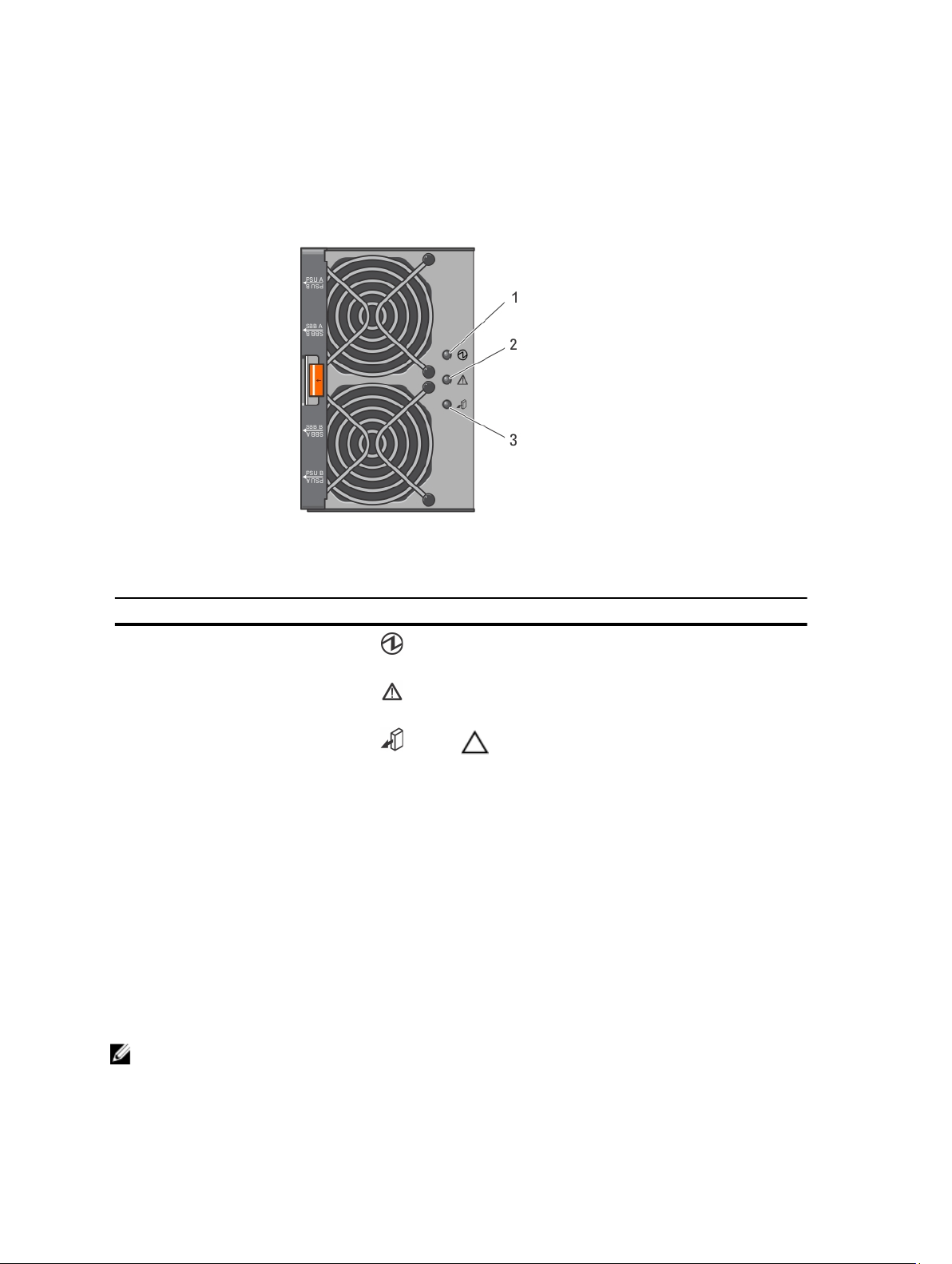
Cooling Fan Module LED Indicator Codes
Figure 5. Cooling Fan Module Indicators
Item Indicator Icon Description
1 Power indicator The power indicator lights green when power to the
cooling fan module is available.
2 Service action required
indicator
3 Service action allowed
indicator
The service action required indicator lights amber when
there is a fault in the cooling fan module.
CAUTION: Remove the cooling fan module from the
system only if the service action allowed indicator
lights blue. Removing the cooling fan module from the
system when the service action allowed indicator is
off may damage the system.
Blue Indicates that you can safely
remove the cooling fan module
from the system.
Off Indicates that you cannot
remove the cooling fan module
from the system.
Power Supply Module Features And Indicators
NOTE: Your storage array is shipped with two IEC C19 to C20 jumper cords. Connect the C19 plug to the array's
power supplies and the C20 plug to the power distribution unit (PDU) in the rack cabinet.
12
Page 13
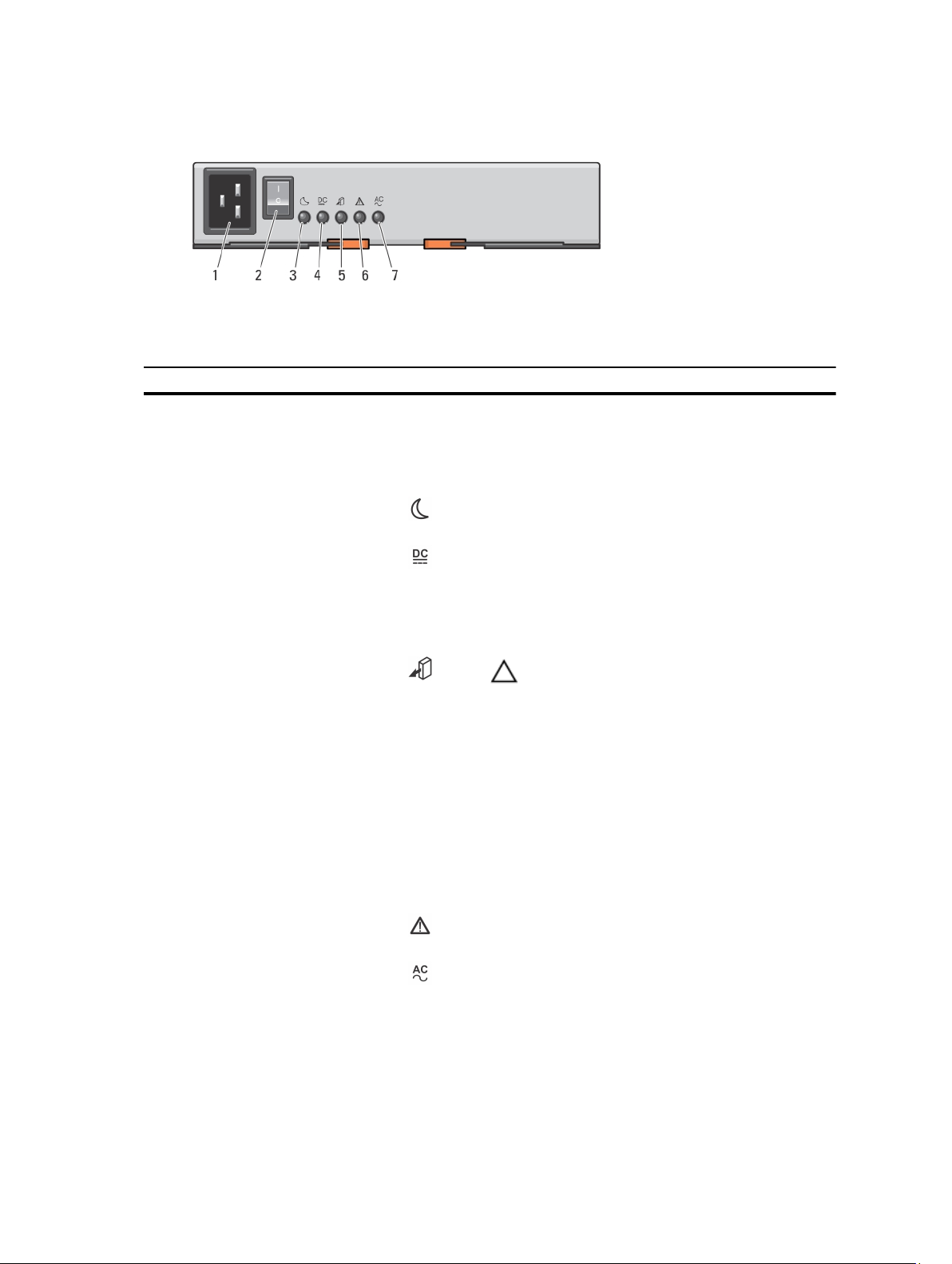
Figure 6. Power Supply Module Features and Status Indicators
Item Indicator or Connector Icon Description
1 Power connector Connect the external power supply source to this
connector.
2 Power switch The power switch controls the power supply output to the
system.
3 Standby power indicator The standby power indicator lights green when the
system is in standby mode and the main power is off.
4 DC power indicator
5 Service action allowed
indicator
6 Service action required
indicator
7 AC power indicator
Green Indicates that DC output voltage
is within the limit.
Off Indicates that DC output voltage
is not within the limit.
CAUTION: Remove the power supply module from the
system only if the service action allowed indicator
lights blue. Removing the power supply module from
the system when the service action allowed indicator
is off may damage the system.
Blue Indicates that you can safely
remove the power supply
module from the system.
Off Indicates that you cannot
remove the power supply
module from the system.
The service action required indicator lights amber when
there is a fault in the power supply module.
Green Indicates that AC output voltage
is within the limit.
Off Indicates that AC output voltage
is not within the limit.
13
Page 14
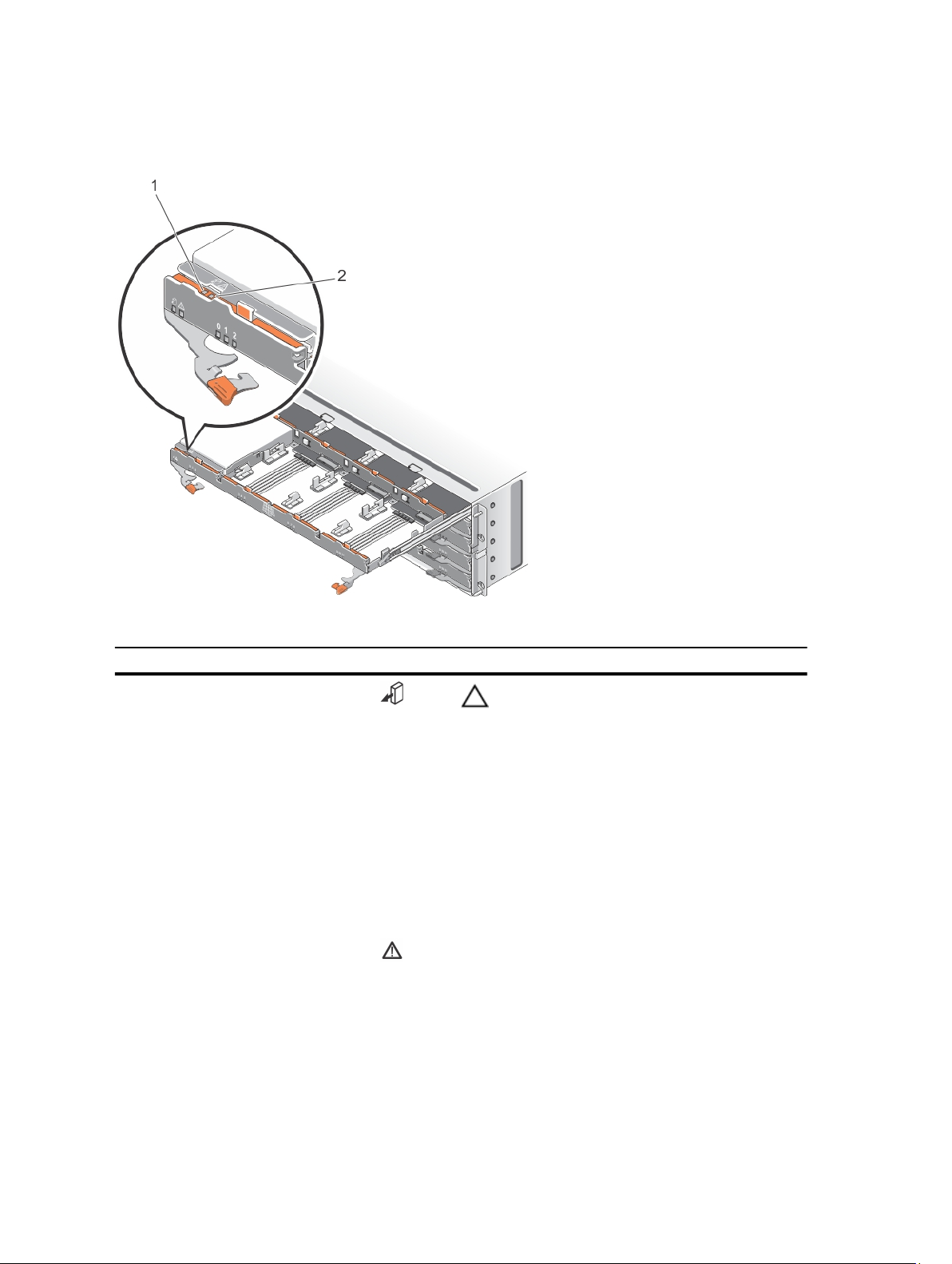
Physical-Disk LED Indicators
Figure 7. Physical-Disk LED Indicators
Item Indicator Icon Description
1 Service action allowed
indicator
2 Service action required
indicator
CAUTION: Remove the physical disk from the system
only if the service action allowed indicator lights blue.
Removing the physical disk from the system when the
service action allowed indicator is off may damage
the system.
Blue Indicates that you can safely
Off Indicates that you cannot
The service action required indicator lights amber when
there is a fault in the physical disk.
remove the physical disk from
the system.
remove the physical disk from
the system.
14
Page 15

2
Controller Modules
RAID Controller Modules
The RAID controller modules provide high-performance, advanced virtual disk configuration, and fault-tolerant disk
subsystem management. Each RAID controller module contains 2 GB of mirrored cache for high availability and is
protected by a battery powered cache offload mechanism. RAID controller modules provide the following data path and
enclosure management functions:
• Monitoring and controlling enclosure environment elements (temperature, fans, power supplies, and enclosure
LEDs)
• Controlling access to the physical disks
• Communicating enclosure attributes and states to the host server and management station
MD3260 SAS RAID Controller Module Features And Indicators
Figure 8. MD3260 SAS RAID Controller Module Features and Indicators
Item Indicator, Button, or
Connector
1 Serial debug port Dell support only.
2 Ethernet management port Provides a 100/1000 Mbps Ethernet connection for out-of-band
3 Password reset switch Pressing this switch resets the password.
4 Battery fault indicator The battery fault indicator lights amber when battery backup unit
5 Cache active or cache
offload indicator
Icon Description
management of the enclosure.
or battery has failed.
The cache active or cache offload indicator lights green when
on-board controller memory contains data.
15
Page 16

Item Indicator, Button, or
Connector
6 System identification
indicator
7 Controller fault indicator The controller fault indicator lights amber when controller fault is
8 Controller power indicator The controller power indicator lights green when controller
9 SAS OUT port Provides SAS connection for cabling to a downchain expansion
Icon Description
If AC power fails, this LED changes to indicate cache offload
status.
If the password reset function has successfully changed the
password, this LED flashes on and off briefly.
The system identification indicator blinks blue when system
identification switch push-button on the enclosure front panel is
pressed.
detected.
power is on.
enclosure.
10 SAS IN port 0
SAS IN port 1
SAS IN port 2
SAS IN port 3
Provides host-to-controller SAS connection.
MD3260i iSCSI RAID Controller Module Features And Indicators
Figure 9. MD3260i iSCSI RAID Controller Module Features and Indicators
Item Indicator, Button, or
Connector
1 Serial debug port Dell support only.
Icon Description
2 Ethernet management port Provides a 100/1000 Mbps Ethernet connection for out-of-band
management of the enclosure.
3 Password reset switch Pressing this switch resets the password.
4 Battery fault indicator The battery fault indicator lights amber when battery backup unit or
battery has failed.
16
Page 17

Item Indicator, Button, or
Connector
Icon Description
5 Cache active or cache
offload indicator
6 System identification
indicator
7 Controller fault indicator The controller fault indicator lights amber when controller fault is
8 Controller power indicator The controller power indicator lights green when controller power
9 SAS OUT port Provides SAS connection for cabling to a downchain expansion
10 iSCSI IN port 0
iSCSI IN port 1
iSCSI IN port 2
iSCSI IN port 3
The cache active or cache offload indicator lights green when onboard controller memory contains data.
If AC power fails, this LED changes to indicate cache offload status.
If the password reset function has successfully changed the
password, this LED flashes on and off briefly.
The system identification indicator blinks blue when system
identification switch push-button on the enclosure front panel is
pressed.
detected.
is on.
enclosure.
Provides host-to-controller iSCSI 1 Gbps Ethernet connection.
MD3660i iSCSI RAID Controller Module Features And Indicators
Figure 10. MD3660i iSCSI RAID Controller Module Features and Indicators
Item Indicator, Button, or
Connector
1 Debug port Dell support only.
2 Ethernet management
connector
3 Password reset switch Pressing this switch resets the password.
4 Battery fault indicator The battery fault indicator lights amber when battery backup
Icon Description
Provides a 100/1000 Mbps Ethernet connection for out-ofband management of the enclosure.
unit or battery has failed.
17
Page 18

Item Indicator, Button, or
Connector
Icon Description
5 Cache active or cache
offload indicator
6 System identification
indicator
7 Controller fault indicator The controller fault indicator lights amber when controller
8 Controller power indicator The controller power indicator lights green when controller
9 SAS OUT port Provides SAS connection for cabling to a downchain
10 iSCSI IN port 0
iSCSI IN port 1
The cache active or cache offload indicator lights green when
on-board controller memory contains data.
If AC power fails, this LED changes to indicate cache offload
status.
If the password reset function has successfully changed the
password, this LED flashes on and off briefly.
The system identification indicator blinks blue when system
identification switch push-button on the enclosure front panel
is pressed.
fault is detected.
power is on.
expansion enclosure.
Provides host-to-controller iSCSI 1/10 Gbps Ethernet
connection.
MD3660f Fibre Channel RAID Controller Module Features And Indicators
Figure 11. MD3660f Fibre Channel RAID Controller Module Features and Indicators
Item Indicator, Button, or
Connector
1 Serial debug port Dell support only.
2 Ethernet management port Provides a 100/1000 Mbps Ethernet connection for out-of-band
3 Password reset switch Pressing this switch resets the password.
4 Battery fault indicator The battery fault indicator lights amber when battery backup unit
18
Icon Description
management of the enclosure.
or battery has failed.
Page 19

Item Indicator, Button, or
Connector
Icon Description
5 Cache active or cache
offload indicator
6 System identification
indicator
7 Controller fault indicator The controller fault indicator lights amber when controller fault is
8 Controller power indicator The controller power indicator lights green when controller power
9 SAS OUT port Provides SAS connection for cabling to a downchain expansion
10 FC IN port 0
FC IN port 1
FC IN port 2
FC IN port 3
The cache active or cache offload indicator lights green when onboard controller memory contains data.
If AC power fails, this LED changes to indicate cache offload
status.
If the password reset function has successfully changed the
password, this LED flashes on and off briefly.
The system identification indicator blinks blue when system
identification switch push-button on the enclosure front panel is
pressed.
detected.
is on.
enclosure.
Provides host-to-controller FC connection.
Host Channel LED Link Rate Indications
Below each FC port is a pair of LED indicators. The status of any FC port can be determined by applying the condition of
each LED pair.
Table 1. LED Status Indicators
LED 1 LED 0 Port Status
Off Off Link down
Off On 2 Gbps link
On Off 4 Gbps link
On On 8 Gbps link
SFP Transceivers Fibre Optic And SAS Cables
NOTE: Your small form-factor pluggable (SFP) transceivers and cables may look different from the ones shown
below. The differences do not affect the performance of the SFP transceivers.
FC host connections may operate at 8 Gbps or at a lower data rate. Ports for 8 Gbps Fibre Channel host connections
require SFP transceivers designed for this data rate. SFP transceivers that support other data rates are incompatible.
WARNING: Do not disassemble or remove any part of a SFP transceiver due to the possibility of being exposed to
Laser radiation.
19
Page 20

Figure 12. Fibre Optic Cable Connection
1. FC IN slot (4)
2. SFP transceiver
3. fibre optic cable
4. gate
The RAID expansion ports support SAS expansion connections. The following figure shows a SAS cable and an
SFF-8088 connector.
Figure 13. SAS Cable
1. SF-8088 connector
2. SAS cable
20
Page 21

Expansion Controller Modules
Use the expansion controller modules to expand the storage capacity up to a maximum of 120 disks (180 disks with
premium feature kit), by daisy-chaining your storage enclosure with up to two MD3060e expansion enclosures.
MD3060e Expansion Module Features And Indicators
Figure 14. MD3060e Expansion Module Features and Indicators
Item Indicator, Button, or
Connector
1 SAS IN port 0 Provides EMM to RAID controller SAS connection.
2 SAS IN port 1 Provides EMM to RAID controller SAS connection.
3 Serial debug port Dell support only.
4 Telnet port Dell support only.
5 SAS OUT port Provides SAS connection for cabling to a downchain expansion
6 Diagnostic LED The numeric display consists of two seven-segment LEDs that
7 Controller power indicator The controller power indicator lights green when controller
8 Service action required
indicator (system)
9 Service action allowed
indicator
Icon Description
enclosure.
provide information about enclosure identification and
diagnostics.
power is on.
The service action required indicator lights amber when there is a
fault in one of the components in the system.
CAUTION: Remove the expansion module from the system
only if the service action allowed indicator lights blue.
Removing the expansion module from the system when the
service action allowed indicator is off may damage the
system.
Blue Indicates that you can safely remove the
expansion module from the system.
21
Page 22

Item Indicator, Button, or
Connector
Icon Description
Off Indicates that you cannot remove the
expansion module from the system.
Controller Module—Additional Features
Battery Backup Unit
Each controller contains a two-cell Lithium ion nanopolymer battery backup unit (BBU). It provides power to the
controller module in the event of a power outage.
NOTE: For virtual disks, the controller firmware changes the data cache setting based on the state of the battery. If
the battery is missing or does not have sufficient charge, the controller flushes the cache and sets the write cache
attribute to Write Through for all virtual disks. When the battery is replaced, Write Back is re-enabled.
Storage Array Thermal Shutdown
The system automatically shuts down when system temperature exceeds the safe threshold. The battery backup unit
protects against data loss by providing power to offload cache to non-volatile memory in the event of power loss.
Temperature threshold values determine the temperature at which shutdown occurs. These thresholds cannot be
changed.
NOTE: It is not necessary to shut down any expansion enclosures attached to the storage array when thermal
shutdown occurs.
Table 2. Shutdown Threshold Type
Threshold Temperature Exceeding Event Description
Nominal failure threshold A critical event is set
Maximum failure threshold Shutdown of the system power supplies occurs within 3
minutes
Shutdown threshold Shutdown of the system power supplies occurs within 5
seconds
System Password Reset
To reset the password, push and hold down the password reset switch for at least five seconds. The password is
deleted. You can change the password using MD Storage Manager.
For more information about setting your password, see the
Arrays Administrator's Guide
NOTE: If your system is iSCSI based, you can use the Modular Disk Configuration Utility to reset the system
password.
NOTE: The reset switch can be accessed by using a small object such as the tip of a pen.
at support.dell.com/manuals.
Dell PowerVault MD3260/3260i/3660i/3660f/3060e Storage
22
Page 23

Installing System Components
Recommended Tools
You may need the following items to perform the procedures in this section:
• #2 Phillips screwdriver
• T8 and T15 Torx screwdrivers
• Wrist grounding strap connected to ground
Removing And Installing The Front Bezel
Installing The Front Bezel
You must install the front bezel on the system to secure the disk drawers against accidental removal.
1. Align the slots on the back of the bezel with the guide pins on the front of the chassis.
2. Push the bezel toward the chassis until the bezel is seated properly and the release latches snap into place.
3
Figure 15. Removing and Installing the Front Bezel
1. release latches (2)
2. front bezel
3. guide pins (4)
23
Page 24

Removing The Front Bezel
You must remove the front bezel to access the disk drawers, which enables you to remove and install physical disks in
the system.
1. Press the release latch on either side of the front bezel.
2. Keeping the release latches pressed, hold the bezel and pull the bezel away from the system.
Service Action Allowed Status LED
Each hot-swappable component on your storage enclosure has a service action allowed indicator. The service action
indicator, indicates that a component can be safely removed from the storage enclosure.
allowed
CAUTION: Never remove any hot-swappable component until the service action allowed on the component lights
blue. Removing a hot-swappable component with the service action allowed indicator off, can result in a loss of
data and data availability.
Physical-Disk Drawers
Each storage array contains five physical-disk drawers. Each physical-disk drawer supports up to 12 hot-swappable
physical disks. You can open only one physical-disk drawer at a time.
Figure 16. Inside the Physical-Disk Drawer
1. release latch (2)
2. physical-disk bay (12)
3. physical-disk connector (12)
4. SAS cable connection (2)
5. physical-disk drawer release tab (2)
24
Page 25

Opening The Physical-Disk Drawer
CAUTION: Many repairs may only be done by a certified service technician. You should only perform
troubleshooting and simple repairs as authorized in your product documentation, or as directed by the online or
telephone service and support team. Damage due to servicing that is not authorized by Dell is not covered by your
warranty. Read and follow the safety instructions that came with the product.
1. Remove the front bezel.
2. Hold and rotate the release latches away from the system until the drawer is free from its slot.
3. Hold the disk drawer and pull it away from the chassis.
Figure 17. Opening and Closing the Physical-Disk Drawer
1. physical-disk drawer
2. release latch
Closing The Physical-Disk Drawer
CAUTION: Many repairs may only be done by a certified service technician. You should only perform
troubleshooting and simple repairs as authorized in your product documentation, or as directed by the online or
telephone service and support team. Damage due to servicing that is not authorized by Dell is not covered by your
warranty. Read and follow the safety instructions that came with the product.
25
Page 26

1. Hold the disk drawer and push it into the chassis until it is seated properly.
2. Hold and rotate the release latches toward the system until the release latches lock into place.
3. Install the front bezel.
Removing The Physical-Disk Drawer
CAUTION: Many repairs may only be done by a certified service technician. You should only perform
troubleshooting and simple repairs as authorized in your product documentation, or as directed by the online or
telephone service and support team. Damage due to servicing that is not authorized by Dell is not covered by your
warranty. Read and follow the safety instructions that came with the product.
1. Prepare the physical-disk drawer for removal using the MD Storage Manager software.
For more information, see the
Guide
at support.dell.com/manuals.
2. Remove the front bezel.
3. Remove both the SAS cable chains from the back of the chassis.
4. Open the disk drawer.
NOTE: Note and save the location of the physical disks before removing the physical disks from the physicaldisk drawer.
NOTE: The physical-disk drawers are not hot-swappable. Replacing a physical-disk drawer causes all of the
physical disks in the replaced drawer to be unavailable to the controllers in the storage subsystem. If the
arrays that physical disks in the to-be-replaced drawer were created without drawer loss protection, you
must schedule down time to replace the drawer because these arrays fail when the drawer is replaced.
5. Remove all the physical disks from the disk drawer.
6. Slide the disk drawer out until the release tab on each side of the disk drawer is visible.
7. Pull the release tab toward the front of the system to release the drawer from the chassis and pull the disk drawer
out of the chassis.
Dell PowerVault MD3260/3260i/3660i/3660f/3060e Storage Arrays Administrator's
26
Page 27

Figure 18. Removing and Installing the Physical-Disk Drawer
1. physical-disk drawer
2. release tab
Installing The Disk Drawer
CAUTION: Many repairs may only be done by a certified service technician. You should only perform
troubleshooting and simple repairs as authorized in your product documentation, or as directed by the online or
telephone service and support team. Damage due to servicing that is not authorized by Dell is not covered by your
warranty. Read and follow the safety instructions that came with the product.
1. Align the physical-disk drawer with the slot on the chassis.
2. Slide the disk drawer into the chassis until it is seated properly and the release tabs snap into place.
3. Install the physical disks row wise into the physical-disk drawer.
NOTE: Using the note that you saved while removing the physical-disk drawer, install the physical disks to the
same location in the physical-disk drawer that they were in.
4. Close the disk drawer.
5. Install the SAS chain cables.
6. Install the front bezel.
7. Using the MD Storage Manager, verify that the new physical-disk drawer is identified and operating correctly.
27
Page 28

Physical Disks
Your system supports up to sixty 2.5 inch or 3.5 inch SAS and nearline SAS physical disks and 2.5 inch SAS SSDs per
enclosure and up to a maximum 180 physical disks per storage array, by daisy chaining two additional expansion
enclosures.
Physical Disk Installation Guidelines
• To maintain proper airflow, install physicals disks from left to right and front to back in each drawer.
• A minimum of four disks must be installed in slots 0, 3, 6, and 9 of each drawer.
• The MD Series Dense storage array and expansion enclosure support mixing of physical disk types.
Figure 19. Slot Numbering on the Disk Drawer
Removing A Physical Disk From A Physical-Disk Carrier
CAUTION: Many repairs may only be done by a certified service technician. You should only perform
troubleshooting and simple repairs as authorized in your product documentation, or as directed by the online or
telephone service and support team. Damage due to servicing that is not authorized by Dell is not covered by your
warranty. Read and follow the safety instructions that came with the product.
1. Push out the edge on one side physical-disk carrier until the pins on the physical-disk carrier disengage from the
holes on one side of the physical-disk.
2. Hold the physical disk and angle the physical disk out of the physical-disk carrier.
28
Page 29

Figure 20. Removing and Installing the 2.5 Inch Physical Disk in a 2.5 Inch Physical-Disk Carrier
1. 2.5 inch physical drive cage
2. guide pins (4)
3. release handle
4. holes on physical disk (4)
5. carrier for 2.5 inch physical disk
6. 2.5 inch physical disk
29
Page 30

Figure 21. Removing and Installing the 3.5 Inch Physical Disk in a 3.5 Inch Physical-Disk Carrier
1. 3.5 inch physical disk
2. release handle
3. holes on physical disk (4)
4. side guide pins (4)
5. carrier for 3.5 inch physical disk
6. bottom guide pins (2)
Installing A Physical Disk In A Physical-Disk Carrier
CAUTION: Many repairs may only be done by a certified service technician. You should only perform
troubleshooting and simple repairs as authorized in your product documentation, or as directed by the online or
telephone service and support team. Damage due to servicing that is not authorized by Dell is not covered by your
warranty. Read and follow the safety instructions that came with the product.
1. Angle the physical disk into the physical-disk carrier.
2. Align the holes on one side (and if applicable, on the bottom) of the physical disk with the pins on the corresponding
side of the physical-disk carrier.
3. Push out the edges on the other side of the physical-disk carrier, so that the holes on the other side of the physical
disk align with the pins on the physical-disk carrier and snap the physical-disk carrier on to the physical disk.
30
Page 31

Removing A Physical Disk From A Physical-Disk Drawer
CAUTION: Many repairs may only be done by a certified service technician. You should only perform
troubleshooting and simple repairs as authorized in your product documentation, or as directed by the online or
telephone service and support team. Damage due to servicing that is not authorized by Dell is not covered by your
warranty. Read and follow the safety instructions that came with the product.
1. Remove the front bezel.
2. Identify the physical-disk drawer in which the faulty physical disk is installed.
3. Open the physical-disk drawer.
4. Identify and locate the faulty physical disk in the physical-disk drawer.
CAUTION: Remove the physical disk from the system only if the service action allowed indicator lights blue.
Removing the physical disk from the system when the service action allowed indicator is off may damage the
system.
NOTE: The service action required indicator lights blue on the:
– RAID controller module
– physical-disk drawer
– physical disk
5. Press the release tab to disengage the physical-disk carrier handle.
6. Rotate the physical-disk carrier handle upward to disengage the physical disk from its connector.
7. Hold the physical-disk carrier handle and lift the physical disk out and away from the system.
Figure 22. Removing and Installing the Physical Disk in the Physical-Disk Drawer
physical disk
1.
2. physical-disk carrier handle
3. physical-disk connector
4. notches (2)
31
Page 32

5. raised buttons (2)
6. physical-disk carrier
7. release tab (12)
Installing A Physical Disk In A Physical-Disk Drawer
CAUTION: Many repairs may only be done by a certified service technician. You should only perform
troubleshooting and simple repairs as authorized in your product documentation, or as directed by the online or
telephone service and support team. Damage due to servicing that is not authorized by Dell is not covered by your
warranty. Read and follow the safety instructions that came with the product.
1. Rotate the physical-disk carrier handle upward to the vertical position.
2. Align the two raised buttons with the notches on the physical-disk drawer, lower the physical disk into the slot in
the physical-disk drawer.
NOTE: Ensure that you install the physical disk from left to right and from front to back.
3. Rotate the handle downward until the physical disk is properly seated in the connector and the physical-disk
carrier handle snaps into place.
4. Close the physical-disk drawer.
5. Install the front bezel.
SAS Chain Cables
There are two SAS cable chains on each side of the physical-disk drawer that connects the physical disks installed in
the physical-disk drawer to the midplane.
• The connector on each SAS chain cable that connects to the physical-disk drawer is oriented horizontally.
• The connector on each SAS chain cable that connects to the midplane is oriented vertically.
Figure 23. SAS Chain Cable Features
1. SAS cable connector on the physical-disk drawer (oriented horizontally)
2. SAS cable connector to the midplane (oriented vertically)
3. SAS chain cable (two per physical-disk drawer)
32
Page 33

Removing The SAS Chain Cable(s)
CAUTION: Many repairs may only be done by a certified service technician. You should only perform
troubleshooting and simple repairs as authorized in your product documentation, or as directed by the online or
telephone service and support team. Damage due to servicing that is not authorized by Dell is not covered by your
warranty. Read and follow the safety instructions that came with the product.
1. Remove the cooling fan module from one side on the back of the chassis.
CAUTION: If you are hot swapping the SAS cable chains, ensure that you complete the procedure on one side
within ten minutes to avoid over heating of the storage enclosure.
CAUTION: Ensure that you are removing the SAS cable chain for the failed physical-disk drawer. Removing
the SAS cable chain for the incorrect physical-disk drawer causes loss of data access and causes virtual
disks to appear degraded in the MD Storage Manager.
2. Locate and identify the SAS chain cables for the failed physical-disk drawer.
3. To remove the chain cable mounting bracket from the midplane, insert your finger into the release tab (oriented
vertically), and pull the mounting bracket completely out of the storage enclosure.
4. To remove the chain cable mounting bracket from the physical disk drawer, insert your finger into the release tab
(oriented horizontally), and pull the mounting bracket completely out of the storage enclosure.
5. Install the cooling fan module.
6. Repeat the above mentioned steps for the SAS cable chain on the other side.
33
Page 34

Figure 24. Removing and Installing the SAS Chain Cable(s)
1. left cooling fan module bay
2. right cooling fan module bay
3. SAS cable connector on the midplane (two
per physical disk drawer)
4. SAS cable connector to the midplane
(oriented vertically)
5. SAS chain cable (two per physical disk
drawer)
6. release tab (oriented horizontally)
7. SAS cable connector to the physical-disk
drawer (oriented horizontally)
8. SAS cable connector on the physical-disk
drawer (oriented horizontally)
Installing The SAS Chain Cable(s)
CAUTION: Many repairs may only be done by a certified service technician. You should only perform
troubleshooting and simple repairs as authorized in your product documentation, or as directed by the online or
telephone service and support team. Damage due to servicing that is not authorized by Dell is not covered by your
warranty. Read and follow the safety instructions that came with the product.
1. Remove the cooling fan module from one side on the back of the chassis.
34
Page 35

CAUTION: If you are hot swapping the SAS cable chains, ensure that you complete the procedure on one side
within ten minutes to avoid over heating of the storage enclosure.
2. Locate and identify the SAS chain cables for the new physical-disk drawer.
3. Connect the chain cable mounting bracket (oriented horizontally) to the physical-disk drawer.
4. Connect the chain cable mounting bracket (oriented vertically) to the midplane.
5. Install the cooling fan module.
6. Repeat the above mentioned steps for the SAS cable chain on the other side.
Controller Modules
RAID Controller Modules
The RAID controller modules provide high-performance, advanced virtual disk configuration, and fault-tolerant disk
subsystem management. Each RAID controller module contains 2 GB of mirrored cache for high availability and is
protected by a battery powered cache offload mechanism. RAID controller modules provide the following data path and
enclosure management functions:
• Monitoring and controlling enclosure environment elements (temperature, fans, power supplies, and enclosure
LEDs)
• Controlling access to the physical disks
• Communicating enclosure attributes and states to the host server and management station
Removing A RAID Controller Module Or Expansion Module
CAUTION: Many repairs may only be done by a certified service technician. You should only perform
troubleshooting and simple repairs as authorized in your product documentation, or as directed by the online or
telephone service and support team. Damage due to servicing that is not authorized by Dell is not covered by your
warranty. Read and follow the safety instructions that came with the product.
CAUTION: To avoid damage to the sensitive EMI contacts on the RAID controller module or expansion module, do
not stack RAID controller modules.
1. Using MD Storage Manager, save the RAID controller module or expansion module profile.
2. Identify and locate the RAID controller module or expansion module that you want to replace.
NOTE: The controller fault indicator lights amber when controller fault is detected.
NOTE: Label each cable and SFP module to ensure that all cables or SFP modules are properly connected to
the new RAID controller module or expansion module. You must install the SFP modules in the same slots on
the new RAID controller module or expansion module.
3. Disconnect the cables connected to the RAID controller module or expansion module.
4. Push down on the release tab and pull the release lever away from the chassis.
5. Hold the release lever and pull the module away from the chassis.
35
Page 36

Figure 25. Removing and Installing a RAID Controller Module or Expansion Module
1. RAID controller module or expansion module
2. release lever
3. release tab
Installing A RAID Controller Module Or Expansion Module
CAUTION: Many repairs may only be done by a certified service technician. You should only perform
troubleshooting and simple repairs as authorized in your product documentation, or as directed by the online or
telephone service and support team. Damage due to servicing that is not authorized by Dell is not covered by your
warranty. Read and follow the safety instructions that came with the product.
1. Insert the RAID controller module or expansion module into the bay until it seats into place.
2. Push the release lever toward the chassis until it clicks into place.
3. Connect all the cables and SFP modules to the RAID controller module or expansion module.
4. Using the MD Storage Manager, verify that the new RAID controller module or expansion module is identified.
5. If applicable, update the firmware for the RAID controller module or expansion module.
For information about the latest firmware, see support.dell.com.
36
Page 37

Opening The RAID Controller Module
CAUTION: Many repairs may only be done by a certified service technician. You should only perform
troubleshooting and simple repairs as authorized in your product documentation, or as directed by the online or
telephone service and support team. Damage due to servicing that is not authorized by Dell is not covered by your
warranty. Read and follow the safety instructions that came with the product.
1. Remove the RAID controller module from the chassis.
2. Remove the screws from the sides of the RAID controller module.
3. While pressing the indent, slide the cover in the direction of the arrow and lift it away from the RAID controller
module.
Figure 26. Opening and Closing the RAID Controller Module
1. screws (2)
2. indent
3. RAID controller module
Closing The RAID Controller Module
CAUTION: Many repairs may only be done by a certified service technician. You should only perform
troubleshooting and simple repairs as authorized in your product documentation, or as directed by the online or
telephone service and support team. Damage due to servicing that is not authorized by Dell is not covered by your
warranty. Read and follow the safety instructions that came with the product.
1. Place the cover onto the RAID controller module and offset it slightly towards the back, so that the hooks on the
cover fit over the corresponding slots on the RAID controller module.
2. Slide the cover toward the front till it snaps into place.
3. Replace the screws on the RAID controller module.
4. Install the RAID controller module in the chassis.
37
Page 38

Replacing The SFP Transceiver
CAUTION: Many repairs may only be done by a certified service technician. You should only perform
troubleshooting and simple repairs as authorized in your product documentation, or as directed by the online or
telephone service and support team. Damage due to servicing that is not authorized by Dell is not covered by your
warranty. Read and follow the safety instructions that came with the product.
The SFP transceivers are used to connect the Fibre Channel cables to the MD3660f storage enclosure.
1. Locate and identify the faulty SFP transceiver.
2. Disconnect the interface cables from the SFP transceiver.
3. Remove the failed SFP transceiver from the controller.
Figure 27. Replacing the SFP Transceiver
1. FC IN slot (4)
2. SFP transceiver
3. fibre optic cable
4. gate
4. Install the new SFP transceiver into the controller.
5. Reconnect the interface cable.
38
Page 39

RAID Controller Module Backup Battery Unit
The battery backup unit provides backup power to the RAID controllers in case of power failure. It ensures power
backup for at least 30 minutes to facilitate moving of memory stored in the controller cache to persistent storage.
Removing The RAID Controller Module Backup Battery Unit
You must replace a faulty battery backup unit immediately to ensure availability of backup power in case of power
failure.
CAUTION: Many repairs may only be done by a certified service technician. You should only perform
troubleshooting and simple repairs as authorized in your product documentation, or as directed by the online or
telephone service and support team. Damage due to servicing that is not authorized by Dell is not covered by your
warranty. Read and follow the safety instructions that came with the product.
1. Identify and locate the controller for which the battery backup unit has failed.
NOTE: The battery fault indicator for the affected controller lights amber.
2. Take the affected controller offline.
3. Disconnect all the cables connected to the array.
4. Remove the RAID controller module.
5. Open the RAID controller module.
6. Loosen the screw that secures the backup battery unit to the RAID controller module.
7. Slide the backup battery unit in the direction of the arrow and lift it out of the RAID controller module.
Figure 28. Removing and Installing the RAID Controller Module Backup Battery Unit
1. screw
2. backup battery unit
39
Page 40

Installing The RAID Controller Module Backup Battery Unit
You must replace the RAID controller battery backup unit immediately to ensure the security of the data in the controller
cache memory.
CAUTION: Many repairs may only be done by a certified service technician. You should only perform
troubleshooting and simple repairs as authorized in your product documentation, or as directed by the online or
telephone service and support team. Damage due to servicing that is not authorized by Dell is not covered by your
warranty. Read and follow the safety instructions that came with the product.
1. Align the backup battery unit with the slots on the RAID controller module.
2. Slide the backup battery unit toward the connector on the RAID controller module.
3. Tighten the screw that secures the backup battery unit to the RAID controller module.
4. Close the RAID controller module.
5. Install the RAID controller module.
6. Connect all the cables to the RAID controller and the storage array.
7. Use MD Storage Manager to check the status of all the storage arrays.
Power Supplies
Your system supports two hot-swappable 1755 W power supply modules.
When two identical power supplies are installed, the power supply configuration is redundant. In redundant mode,
power is supplied to the system equally from both power supplies to maximize efficiency.
When one power supply module is removed or has failed, the power supply configuration is non-redundant. Power is
supplied to the system only by the single power supply module.
CAUTION: Do not plug the enclosure into a standard power outlet. Your storage array is shipped with two IEC C19
to C20 jumper cables. Connect the C19 plug to the array’s power supplies and the C20 plug to the power distribution
unit (PDU) in the rack cabinet. For power redundancy, split the power connections from each enclosure into
separate PDUs and connect the PDUs to external power receptacles on different circuits. The enclosure supports
only 200 V to 240 V input sources.
Removing A Power Supply Module
CAUTION: Many repairs may only be done by a certified service technician. You should only perform
troubleshooting and simple repairs as authorized in your product documentation, or as directed by the online or
telephone service and support team. Damage due to servicing that is not authorized by Dell is not covered by your
warranty. Read and follow the safety instructions that came with the product.
CAUTION: The system requires one power supply module for normal operation. Remove and replace only one
power supply at a time in a system that is powered on.
1. Identify and locate the faulty power supply module.
NOTE: The service action required indicator lights amber when there is a fault in the power supply module.
2. Disconnect the power cable from the power source and the power supply module you intend to remove and
remove the cables from the cable securing strap.
3. Pull and rotate the two release levers away from the chassis until the power supply module is free from the slot.
4. Hold the power supply module and slide the power supply out of the chassis.
40
Page 41

Figure 29. Removing and Installing the power supply module
1. power supply
2. release latch (2)
Installing A Power Supply Module
CAUTION: Many repairs may only be done by a certified service technician. You should only perform
troubleshooting and simple repairs as authorized in your product documentation, or as directed by the online or
telephone service and support team. Damage due to servicing that is not authorized by Dell is not covered by your
warranty. Read and follow the safety instructions that came with the product.
Ensure that the power switch on the power supply module that you are installing, is in the off position.
1. Slide the new power supply module into the chassis until the power supply module is fully seated.
2. Rotate both the release lever toward the chassis until the power supply module locks into place.
3. Connect the power cable to the power supply module and plug the cable into a power outlet.
CAUTION: When connecting the power cable, secure the cable with the cable securing bracket.
NOTE: When installing or hot-swapping a new power supply module, allow several seconds for the system to
recognize the power supply module and determine its status. The power-supply status indicator turns green
to signify that the power supply module is functioning properly.
41
Page 42

Cooling Fan Modules
Your system supports two hot-swappable cooling fan modules.
Removing A Cooling Fan Module
CAUTION: Many repairs may only be done by a certified service technician. You should only perform
troubleshooting and simple repairs as authorized in your product documentation, or as directed by the online or
telephone service and support team. Damage due to servicing that is not authorized by Dell is not covered by your
warranty. Read and follow the safety instructions that came with the product.
CAUTION: The cooling fans are hot-swappable. To maintain proper cooling while the system is on, replace only
one fan at a time.
NOTE: The procedure for removing each cooling fan module is identical.
Ensure that the service action allowed indicator lights blue before you remove the cooling fan module. For more
information, see Cooling Fan Module LED Indicator Codes.
1. Identify and locate the failed cooling fan module.
CAUTION: Remove the cooling fan module from the system only if the service action allowed indicator lights
blue. Removing the cooling fan module from the system when the service action allowed indicator is off may
damage the system.
2. Press the cooling fan module release latch to release the cooling fan module handle.
3. Rotate the cooling fan module handle away from the system, until the cooling fan module is released from the slot.
4. Holding the cooling fan module release handle, pull the cooling fan module away from the chassis.
42
Page 43

Figure 30. Removing and Installing the Cooling Fan Module
1. cooling fan module release latch
2. cooling fan module handle
3. cooling fan module
Installing A Cooling Fan Module
CAUTION: Many repairs may only be done by a certified service technician. You should only perform
troubleshooting and simple repairs as authorized in your product documentation, or as directed by the online or
telephone service and support team. Damage due to servicing that is not authorized by Dell is not covered by your
warranty. Read and follow the safety instructions that came with the product.
1. Align the cooling fan module with the slot on the back of the chassis.
2. Slide the cooling fan module into the slot until it is properly seated.
3. Rotate the cooling fan module handle toward the chassis until the cooling fan module handle locks in place.
CAUTION: For proper cooling of the storage array, ensure that all the cooling fans are operational at all times.
43
Page 44

44
Page 45

Troubleshooting Your System
Safety First—For You And Your System
CAUTION: Many repairs may only be done by a certified service technician. You should only perform
troubleshooting and simple repairs as authorized in your product documentation, or as directed by the online or
telephone service and support team. Damage due to servicing that is not authorized by Dell is not covered by your
warranty. Read and follow the safety instructions that came with the product.
Troubleshooting Storage Array Startup Failure
If your system halts during startup, check if:
• The array emits a series of beeps.
• The array fault LEDs are lit.
• There is a constant scraping or grinding sound when you access the physical disk.
For assistance, contact Dell Support.
Troubleshooting Loss Of Communication
For information about troubleshooting loss of communication, see Troubleshooting Array And Expansion Enclosure
Connections.
4
Troubleshooting An SFP Transceiver
NOTE: This section is applicable only for the Dell PowerVault MD3660f storage enclosures.
WARNING: Data processing environments can contain equipment transmitting on system links with Laser modules
that operate at greater than Class 1 power levels. Never look into the end of an optical fibre cable or open
receptacle.
CAUTION: When handling static-sensitive devices, take precautions to avoid damaging the product from static
electricity.
NOTE: Before proceeding with this section, see Working With SFP Modules And Fibre Optic Cables in the
PowerVault MD3660f Series Storage Arrays Deployment Guide
NOTE: Equip yourself with antistatic protection and a replacement small form-factor pluggable (SFP) transceiver
before replacing an SFP transceiver in the RAID controller module. Also, see the initial setup information for the
enclosure to verify LED definitions.
CAUTION: To prevent degraded performance, do not twist, fold, pinch, or step on fibre optic cables. Do not bend
the fibre optic cables tighter than a 5 cm (2 inch) radius.
at support.dell.com/manuals.
Dell
45
Page 46

1. If possible, use the MD Storage Manager to create, save, and print a new storage array profile.
2. If the Recovery Guru directed you to replace a failed RAID controller module, go to step 3, else run the Recovery
Guru to identify the failed component.
3. Unpack the new SFP transceiver.
NOTE: Ensure that the SFP transceiver is replaced by the same type.
NOTE: Set the new SFP transceiver on a dry, level surface near the RAID controller module, the RAID
controller module enclosure, or the expansion enclosure.
NOTE: Save all the packing materials in case you need to return the SFP transceiver.
4. To locate a failed SFP transceiver, view the FC IN (host channel) speed LEDs on the front of the RAID controller
modules. If an SFP transceiver has failed, both FC IN speed LEDs for a particular port are off.
– If both FC IN speed LEDs are off for a particular port with a known good cable, the SFP transceiver must be
replaced. Go to step 6.
– If at least one FC IN speed LED is on for a particular port, the SFP transceiver is functional. The FC IN speed
LEDs indicate a channel speed of 2 Gbps, 4 Gbps, or 8 Gbps. Ensure that the speed indicated by the LEDs is
what is expected.
Troubleshooting External Connections
• Verify that the cables are connected to the correct ports before troubleshooting any external devices. For the
location of the back-panel connectors on your storage array, see Back-Panel Features And Indicators.
• Ensure that all the cables are securely attached to the external connectors on your array.
• For information on cabling, see the Deployment Guide for your storage array at support.dell.com/manuals.
Troubleshooting Power Supply Modules
CAUTION: Many repairs may only be done by a certified service technician. You should only perform
troubleshooting and simple repairs as authorized in your product documentation, or as directed by the online or
telephone service and support team. Damage due to servicing that is not authorized by Dell is not covered by your
warranty. Read and follow the safety instructions that came with the product.
CAUTION: It is recommended that you turn off the host server before turning off the array to prevent loss of data.
1. Locate the faulty power supply and determine the status of the LEDs.
– If the AC power LED is not lit, check the power cord and power source into which the power supply module
is plugged.
* Connect another device to the power source to verify if it is working.
* Connect the cable to a different power source.
* Replace the power cable. If the problem is not resolved, see Getting Help.
– If the DC power LED is not lit, verify that the power switch is turned on. If the power switch is turned on, see
step 2.
– If the power supply module’s fault indicator is lit, see Getting Help.
CAUTION: Power supply modules are hot-swappable. The array can operate on a single power supply
module; however both modules must be installed to ensure proper cooling. A single power supply module can
be removed from a powered-on array for a maximum period of five minutes. Beyond that time, the array may
automatically shut down to prevent damage.
2. Reseat the power supply module by removing and reinstalling it.
46
Page 47

NOTE: After installing a power supply module, allow several seconds for the array to recognize the power
supply module and to determine if it is working properly.
If the problem is not resolved, see Getting Help.
Troubleshooting Array Cooling Problems
CAUTION: Many repairs may only be done by a certified service technician. You should only perform
troubleshooting and simple repairs as authorized in your product documentation, or as directed by the online or
telephone service and support team. Damage due to servicing that is not authorized by Dell is not covered by your
warranty. Read and follow the safety instructions that came with the product.
Ensure that none of the following conditions exist:
• Ambient temperature is too high, as a physical-disk drawer is left open for an extended period.
• External airflow is obstructed.
• The cooling fan module is removed or has failed.
If the problem is not resolved, see Getting Help.
Troubleshooting Expansion Enclosure Management Modules
CAUTION: Many repairs may only be done by a certified service technician. You should only perform
troubleshooting and simple repairs as authorized in your product documentation, or as directed by the online or
telephone service and support team. Damage due to servicing that is not authorized by Dell is not covered by your
warranty. Read and follow the safety instructions that came with the product.
CAUTION: It is recommended that you turn off the host server before turning off the expansion enclosure array to
prevent loss of data.
If EMM status LED is blinking amber (5 times per sequence), update the firmware to the latest supported firmware on
both the EMMs. For more information on updating your EMM firmware, see Management Firmware Downloads in the
Dell PowerVault MD3260/3260i/3660i/3660f/3060e Storage Arrays Administrator's Guide
at support.dell.com/manuals.
If The EMM Status LED Is Solid Or Blinking Amber (2 Or 4 Times Per Sequence)
1. Turn off the host server.
2. Remove the EMM and verify that the pins on the backplane and EMM are not bent.
3. Reseat the EMM module and wait for 30 seconds.
4. Turn on the host server.
5. Check the EMM status LED.
6. If the LED does not turn Green, replace the EMM.
If the problem is not resolved, see Getting Help.
If The Link Status LEDs Are Not Green
1. Turn off the host server.
2. Reseat the cables on the expansion array and the server.
47
Page 48

3. Turn on the expansion arrays and then the storage array and wait until the system is fully booted.
4. Turn on the host server.
5. Check the link status LED. If the link status LED is not green, replace the cables.
If the problem is not resolved, see Getting Help.
Troubleshooting RAID Controller Modules
CAUTION: Many repairs may only be done by a certified service technician. You should only perform
troubleshooting and simple repairs as authorized in your product documentation, or as directed by the online or
telephone service and support team. Damage due to servicing that is not authorized by Dell is not covered by your
warranty. Read and follow the safety instructions that came with the product.
CAUTION: In the case of non-redundant configurations, it is recommended that you turn off the host server before
turning off the array to prevent loss of data.
If Both LEDs For Any Given FC IN Port Are Unlit
1. Turn off the host server, storage arrays, and expansion enclosures.
2. Reseat the RAID controller module and reconnect cables on the storage array and the host server.
3. Restart the storage array and wait until the array is fully booted.
4. Turn on the host server.
5. Recheck the LEDs of the affected port(s). Replace the fibre optic cables of any port(s) where both LEDs are unlit.
NOTE: The SAS OUT status LED must be green.
If the problem is not resolved, see Getting Help.
Troubleshooting Physical Disks
CAUTION: Many repairs may only be done by a certified service technician. You should only perform
troubleshooting and simple repairs as authorized in your product documentation, or as directed by the online or
telephone service and support team. Damage due to servicing that is not authorized by Dell is not covered by your
warranty. Read and follow the safety instructions that came with the product.
1. Check the storage array profile to ensure that the most current version of the firmware is installed. For more
information, see the Support Matrix at support.dell.com/manuals.
2. Remove the physical disk from the system.
NOTE: You must ensure that you check the physical disk indicators before removing the faulty physical disk
from the system.
3. Check the physical disks and the midplane to ensure that the connectors are not damaged.
4. Reinstall the physical disk.
5. If the problem is not resolved, replace the failed physical disk.
If the problem persists, see Getting Help.
Troubleshooting Array And Expansion Enclosure Connections
48
Page 49

1. Verify the following:
– the SAS OUT status LED is green
– for each FC IN port connected to a cable, at least one of the paired LEDs is on
2. Ensure that all the cables are attached correctly according to the array mode you selected.
3. Turn off the host server, storage array, and expansion enclosures.
4. Reseat the RAID controller module and reconnect cables on the storage array and the host server.
5. Turn on the expansion arrays and then the storage array and wait until the system is fully booted.
6. Turn on the host server.
7. Check the LEDs of all cabled ports. Replace the fibre optic cables of any port(s) where both LEDs are unlit.
If the problem is not resolved, see Getting Help.
NOTE: You must turn off the host server before resetting the cables on the storage array or expansion
enclosure.
8. Reboot the host server.
Troubleshooting A Wet Storage Array
CAUTION: Many repairs may only be done by a certified service technician. You should only perform
troubleshooting and simple repairs as authorized in your product documentation, or as directed by the online or
telephone service and support team. Damage due to servicing that is not authorized by Dell is not covered by your
warranty. Read and follow the safety instructions that came with the product.
1. Turn off the array and disconnect all the cables.
2. Remove the following components from the array:
– Physical disks
– RAID controller modules
– Power supply modules
– Cooling fan modules
3. Let the system dry thoroughly for at least 24 hours.
4. Reinstall the components you removed in step 2.
5. Connect all the cables and turn on the array.
Troubleshooting A Damaged Array
CAUTION: Many repairs may only be done by a certified service technician. You should only perform
troubleshooting and simple repairs as authorized in your product documentation, or as directed by the online or
telephone service and support team. Damage due to servicing that is not authorized by Dell is not covered by your
warranty. Read and follow the safety instructions that came with the product.
1. Ensure that the following components are properly installed:
– Physical disks
– RAID controller modules
– Power supply modules
– Cooling fan module
2. Ensure that all the cables are properly connected and that there are no damaged pins in the connectors.
3. Run the diagnostics available in Dell PowerVault Modular Disk (MD) Storage Manager.
49
Page 50

4. In the AMW, select a component in the Hardware pane of the Hardware tab.
5. Select Hardware → RAID Controller Module → Advanced → Run Diagnostics → RAID Controller Module.
Controller Failure Conditions
Certain events can cause a RAID controller module to fail and/or shut down. Unrecoverable ECC memory or PCI errors,
or critical physical conditions can cause lockdown. If your RAID storage array is configured for redundant access and
cache mirroring, the surviving controller can normally recover without data loss or shutdown.
Critical Conditions
The storage array generates a critical event if the RAID controller module detects a critical condition that could cause
immediate failure of the array and/or loss of data. The storage array is in a critical condition if one of the following
occurs:
• More than one fan has failed
• Any midplane temperature sensors in the critical range
• Midplane/power supply module failure
• Two or more temperature sensors are unreadable
• Failure to detect or unable to communicate with peer port
NOTE: If both RAID controller modules fail simultaneously, the enclosure cannot issue critical or noncritical event
alarms for any enclosure component.
Noncritical Conditions
A noncritical condition is an event or status that does not cause immediate failure, but must be corrected to ensure
continued reliability of the storage array. Examples of noncritical events include the following:
• One power supply module has failed
• One cooling fan module has failed
• One RAID controller module in a redundant configuration has failed
• A battery has failed or has been removed
• A physical disk in a redundant virtual disk has failed
Invalid Storage Array
The RAID controller module is supported only in a Dell-supported storage array. After installation in the storage array,
the controller performs a set of validation checks. The array status LED is lit with a steady amber color while the RAID
controller module completes these initial tests and the controllers are booted successfully. If the RAID controller module
detects a non-Dell supported storage array, the controller does not startup. The RAID controller module does not
generate any events to alert you in the event of an invalid array, but the array status LED is lit with a flashing amber color
to indicate a fault state.
ECC Errors
RAID controller firmware can detect ECC errors and can recover from a single-bit ECC error whether the RAID controller
module is in a redundant or nonredundant configuration. A storage array with redundant controllers can recover from
multi-bit ECC errors as well because the peer RAID controller module can take over, if necessary.
50
Page 51

The RAID controller module fails over if it experiences up to 10 single-bit errors, or up to three multi-bit errors.
PCI Errors
The storage array firmware can detect and only recover from PCI errors when the RAID controller modules are
configured for redundancy. If a virtual disk uses cache mirroring, it fails over to its peer RAID controller module, which
initiates a flush of the dirty cache.
51
Page 52

52
Page 53

Technical Specifications
Physical Disks
Physical disks Up to sixty 3.5 inch or 2.5 inch SAS or nearline SAS physical
disks or 2.5 inch SAS SSDs
RAID Controller Modules
RAID controller modules Two hot-swappable modules with temperature sensors
2 GB of cache per controller
Dell PowerVault MD3260 storage arrays Provides host-to-controller 6 Gbps SAS connection
Dell PowerVault MD3260i storage arrays Provides host-to-controller iSCSI 1 Gbps Ethernet
connection
Dell PowerVault MD3660i storage arrays Provides host-to-controller iSCSI 10 Gbps Ethernet
connection
Dell PowerVault MD3660f storage arrays Provides host-to-controller FC connection
Expansion Modules
Dell PowerVault MD3060e expansion enclosures Supports 120 physical disks, in addition to 60 physical
disks in the RAID enclosure
Redundant path connectivity provides redundant data
paths to each hard drive
5
NOTE: Support for 180 physical disks is a premium
feature and requires activation. The maximum
number of physical disks supported without using
the premium feature key is 120.
SAS connectors Two SAS IN ports to connect hosts
One SAS OUT port for expansion to an additional
PowerVault MD3060e expansion enclosure
NOTE: SAS connectors are SFF-8088 compliant.
Serial connector (debug port) One 6-pin mini-DIN connector
NOTE: For technical support use only.
Back-Panel Connectors (Per RAID Controller Module)
MD3260
SAS connectors Four SAS IN ports to connect hosts
53
Page 54

Back-Panel Connectors (Per RAID Controller Module)
One SAS OUT port for expansion to an additional
PowerVault MD3060e expansion enclosure
NOTE: SAS connectors are SFF-8088 compliant.
Serial connector (debug port) One 6-pin mini-DIN connector
NOTE: For technical support use only.
Management Ethernet connector One 100/1000 Mbps Ethernet connection for out-of-band
management of the enclosure
MD3260i
SAS connector One SAS OUT port for expansion to an additional
PowerVault MD3060e expansion enclosure
NOTE: SAS connectors are SFF-8088 compliant.
iSCSI connectors Four 1 Gbps iSCSI IN connectors to connect hosts
Serial connector (debug port) One 6-pin mini-DIN connector
NOTE: For technical support use only.
Management Ethernet connector One 100/1000 Mbps Ethernet connection for out-of-band
management of the enclosure
MD3660i
SAS connector One SAS OUT port for expansion to an additional
PowerVault MD3060e expansion enclosure
NOTE: SAS connectors are SFF-8088 compliant.
iSCSI connectors Two 10 Gbps iSCSI IN connectors to connect hosts
Serial connector (debug port) One 6-pin mini-DIN connector
NOTE: For technical support use only.
Management Ethernet connector One 100/1000 Mbps Ethernet connection for out-of-band
management of the enclosure
MD3660f
SAS connector One SAS OUT port for expansion to an additional
PowerVault MD3060e expansion enclosure
NOTE: SAS connectors are SFF-8088 compliant.
FC connectors Four FC IN ports to connect hosts
Serial connector (debug port) One 6-pin mini-DIN connector
NOTE: For technical support use only.
54
Page 55

Back-Panel Connectors (Per RAID Controller Module)
Management Ethernet connector One 100/1000 Mbps Ethernet connection for out-of-band
management of the enclosure
Power
AC power supply (per power supply)
Wattage 1755 W
Heat dissipation (maximum)
5988 BTU/hr
NOTE: Heat dissipation is calculated using the
power supply wattage rating. The heat
dissipation values are for the entire system
which includes chassis and two controllers.
Voltage
220 V AC, autoranging, 50 Hz/60 Hz
NOTE: This system is also designed to be
connected to IT power systems with a phase to
phase voltage not exceeding 230 V.
Battery 6.6 V DC, 1100 mAh, 7.26 W Lithium ion battery
Environmental
NOTE: For additional information about environmental measurements for specific system configurations, see
dell.com/environmental_datasheets.
Temperature
Operating Continuous operation: 10 °C to 35 °C (50 °F to 95 °F) at 20% to
80% relative humidity (RH), with 26 °C maximum dew point. Derate maximum allowable dry bulb temperature at 1 °C/300 m (1
°F per 550 ft) above 900 m (2952.75 ft).
NOTE: For information on supported expanded operating
temperature range and configurations, see the Owner's
Manual at support.dell.com/manuals.
Storage –40 °C to 65 °C (–40 °F to 149 °F) with a maximum temperature
gradation of 20 °C per hour
Relative humidity
Operating 20% to 80% (noncondensing) with maximum humidity gradation
of 10% per hour
Storage 5% to 95% at a maximum wet bulb temperature of 38 °C (100.4
°F)
Maximum vibration
Operating 0.26 G
Storage 1.88 G
at 5 Hz to 350 Hz in operational orientation
rms
at 10 Hz to 500 Hz for 15 minutes (all six sides tested)
rms
55
Page 56

Environmental
Maximum shock
Operating
Storage Six consecutively executed shock pulses in the positive and
Altitude
Operating –30.5 m to 3000 m (–100 ft to 9,842 ft)
Storage –30.5 m to 12192 m (–100 ft to 40,000 ft)
Airborne contaminant level
Class G1 as defined by ISA-S71.04-1985
One shock pulse in the positive z axis of the system at 31 G for
2.6 ms in the operational orientation
negative x, y, and z axes (one pulse on each side of the system)
at 71 G for up to 2 ms
Six consecutively executed shock pulses in the positive and
negative x, y, and z axes (one pulse on each side of the system)
of 22 G faired square wave pulse with velocity change at 200
inches/second (508 centimeters/second)
NOTE: For altitudes above 2950 ft, the maximum operating
temperature is derated 1.8 ºF/1000 ft.
56
Page 57

6
Getting Help
Locating The Service Tag And Express Service Code
Your system is identified by a unique Express Service Code and Service Tag number. This information is used by Dell to
route support calls to the appropriate personnel.
Figure 31. Locating the Service Tag and Express Service Code
57
Page 58

Contacting Dell
NOTE: If you do not have an active Internet connection, you can find contact information on your purchase invoice,
packing slip, bill, or Dell product catalog.
Dell provides several online and telephone-based support and service options. Availability varies by country and
product, and some services may not be available in your area. To contact Dell for sales, technical support, or customer
service issues:
1. Visit support.dell.com.
2. Select your support category.
3. If you are not a U.S. customer, select your country code at the bottom of the support.dell.com page, or select All to
see more choices.
4. Select the appropriate service or support link based on your need.
58
