Dell Md3860f User Manual
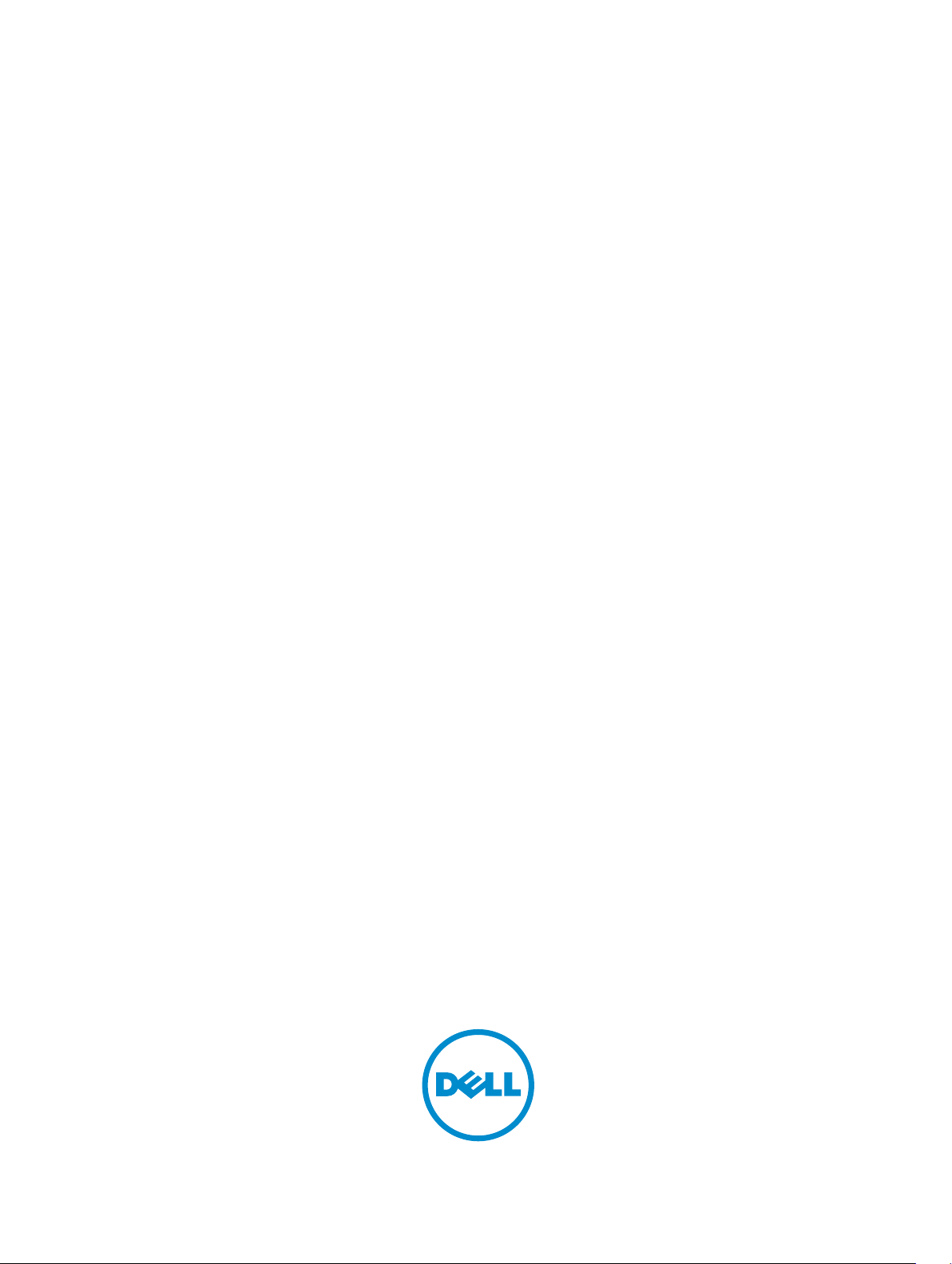
Dell PowerVault MD3860f Series Storage
Arrays
Deployment Guide
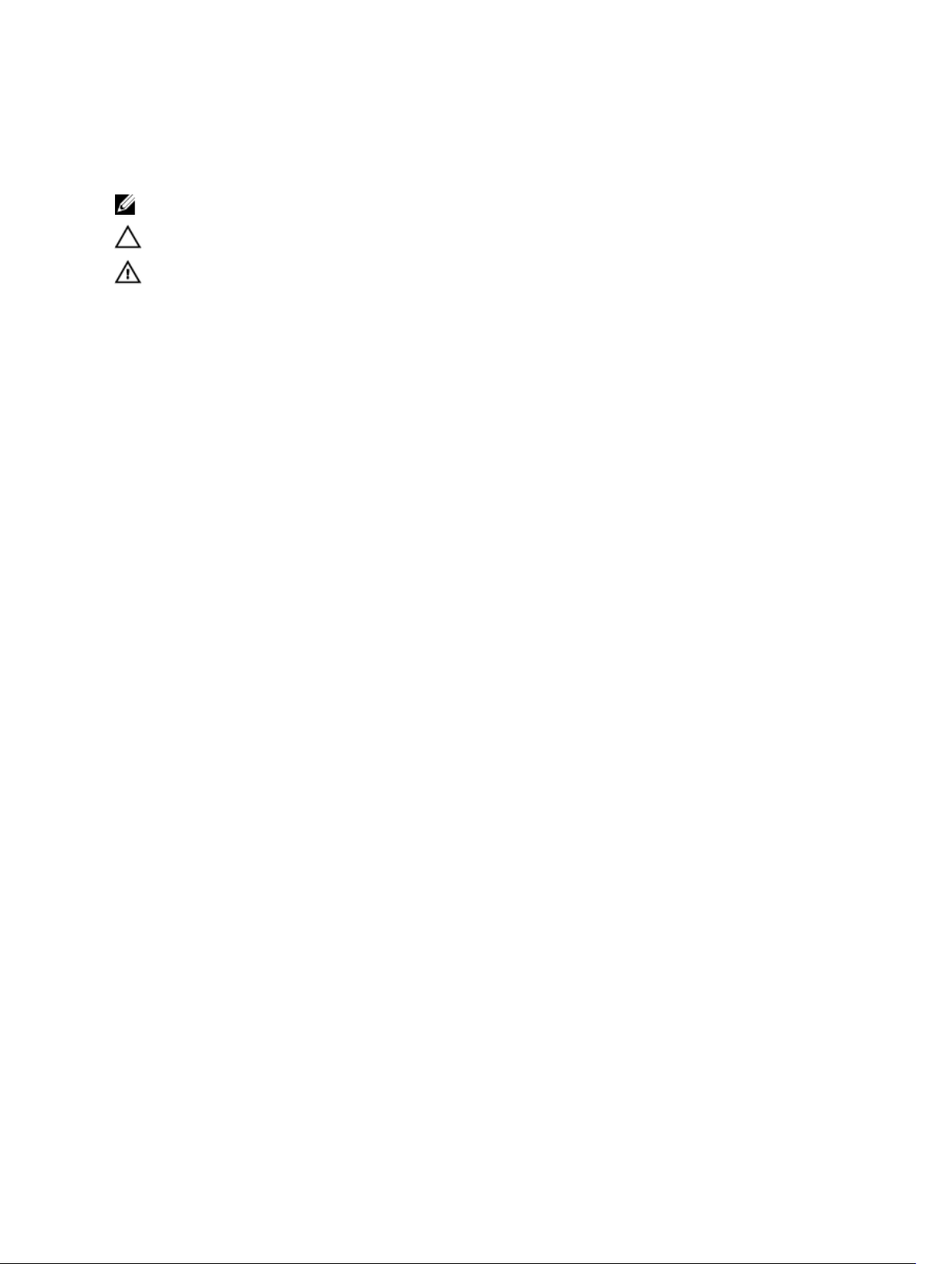
註、警示與警告
註: 「註」表示可以幫助您更有效地使用電腦的重要資訊。
警示: 「警示」表示有可能會損壞硬體或導致資料遺失,並告訴您如何避免發生此類問題。
警告: 「警告」表示有可能會導致財產損失、人身傷害甚至死亡。
Copyright © 2015 Dell Inc. 著作權所有,並保留一切權利。本產品受美國與國際著作權及智慧財產權法保護。Dell™ 與
Dell 徽標是 Dell Inc. 在美國和/或其他司法管轄區的商標。本文提及的所有其他標誌與名稱皆屬於其個別公司的商標。
2015 - 02
修正版 A01

Contents
1 Introduction........................................................................................................... 5
System Requirements............................................................................................................................5
Management Station Requirements............................................................................................... 5
Introduction To Storage Arrays.............................................................................................................5
Related Documentation........................................................................................................................6
Contacting Dell......................................................................................................................................7
Documentation feedback..................................................................................................................... 7
2 Hardware Installation...........................................................................................8
Planning The Storage Configuration ...................................................................................................8
Connecting The Storage Array ............................................................................................................ 8
Configuring Fibre Channel With Dell MD Series Storage Arrays......................................................... 9
Configuring Fibre Channel On SAN Attached Storage Arrays.............................................................9
Configuring Fibre Channel..............................................................................................................9
Other Information You May Need...................................................................................................... 10
Installing Supported Fibre Channel HBAs.......................................................................................... 10
Installing Fibre Channel HBA On Your Host Server......................................................................10
Using Fibre Channel Switch Zoning................................................................................................... 10
World Wide Name Zoning............................................................................................................. 11
Switch Zoning Guidelines..............................................................................................................12
Setting Up Zoning On The Fibre Channel Switch Hardware....................................................... 12
Cabling The Storage Array ................................................................................................................. 12
Redundant And Non-Redundant Cabling.................................................................................... 12
SAN-Attached Cabling........................................................................................................................ 13
SAN-Attached Cabling Example................................................................................................... 13
Remote Replication Cabling Example.......................................................................................... 15
Mixed Environment........................................................................................................................17
Cabling PowerVault MD3060e Expansion Enclosures...................................................................... 18
MD3060e Expansion cabling diagrams........................................................................................ 19
Expanding With New PowerVault MD3060e Expansion Enclosures.......................................... 20
3 Installing MD Storage Manager........................................................................22
Installing Host Bus Adapters And Drivers........................................................................................... 23
Graphical Installation (Recommended)..............................................................................................23
Console Installation ........................................................................................................................... 24
Silent Installation ................................................................................................................................ 24
Silent Installation On Windows.....................................................................................................24
Silent Installation On Linux........................................................................................................... 24

Enabling Premium Features (Optional).............................................................................................. 25
Upgrading PowerVault MD Storage Manager....................................................................................25
4 Post Installation Tasks.......................................................................................26
Verifying Storage Array Discovery...................................................................................................... 26
Initial Setup Tasks................................................................................................................................ 27
5 Uninstalling MD Storage Manager.................................................................. 28
Uninstalling MD Storage Manager From Windows............................................................................28
Uninstall MD Storage Manager From Windows Server GUI Version.................................................28
Uninstall MD Storage Manager From Windows Server Core Versions............................................. 28
Uninstalling MD Storage Manager From Linux.................................................................................. 29
6 Load Balancing....................................................................................................30
Load Balance Policy............................................................................................................................30
Round Robin With Subset.............................................................................................................30
Least Queue Depth....................................................................................................................... 30
Least Path Weight..........................................................................................................................30
Setting Load Balance Policies in Linux................................................................................................31
Setting Load Balance Policies in VMware...........................................................................................31
7 Appendix — Working With SFP Modules And Fiber Optic Cables............. 32
Guidelines For Using SFP Modules.....................................................................................................32
Installing SFP Modules...................................................................................................................32
Removing SFP Modules.................................................................................................................33
Guidelines For Using Fibre Optic Cables............................................................................................33
Installing Fibre Channel Cables.................................................................................................... 34
Removing Fibre Channel Cables.................................................................................................. 34
8 Appendix — Hardware Cabling Best Practices..............................................35
Handling Static Sensitive Components.............................................................................................. 35
Host Cabling For Remote Replication................................................................................................35
Cabling For Performance....................................................................................................................35
Labeling Cables................................................................................................................................... 36

1
Introduction
This guide provides information about deploying Dell PowerVault MD3860f storage arrays. The
deployment process includes:
• Hardware installation
• Modular Disk Storage Manager (MD Storage Manager) installation
• Initial system configuration
Other information provided include system requirements, storage array organization, and utilities.
NOTE: For more information on product documentation, see Related Documentation.
MD Storage Manager enables an administrator to configure and monitor storage arrays for optimum
usability. The version of MD Storage Manager included on the PowerVault MD Series resource media can
be used to manage both the PowerVault MD3860f Series and other PowerVault MD Series storage arrays.
MD Storage Manager is compatible with both Microsoft Windows and Linux operating systems.
System Requirements
Before installing and configuring the PowerVault MD3860f Series hardware and software, ensure that the
supported operating system is installed and minimum system requirements are met. For more
information, see the Support Matrix at dell.com/powervaultmanuals.
Management Station Requirements
A management station uses MD Storage Manager to configure and manage storage arrays across the
network. For more information on management station requirements, see the Support Matrix at
dell.com/powervaultmanuals.
Introduction To Storage Arrays
An enclosure containing physical disks accessed through RAID controller modules is called a storage
array. A storage array includes various hardware components, such as physical disks, RAID controller
modules, fans, and power supplies.
One or more host servers attached to the storage array can access the data on the storage array. You can
also establish multiple physical paths between the host(s) and the storage array so that loss of any single
path (for example, through failure of a host server port) does not result in loss of access to data on the
storage array.
The storage array is managed by MD Storage Manager running on a:
5

• Host server — On a host server system, MD Storage Manager and the storage array communicate
management requests and event information using in-band or out-of-band connections.
• Management station — On a management station, MD Storage Manager communicates with the
storage array either through an Ethernet connection to the storage array management port or
through an Ethernet connection to a host server. The Ethernet connection passes management
information between the management station and the storage array using array connectivity.
Using MD Storage Manager, you can configure the physical disks in the storage array into logical
components called disk groups and Dynamic Disk Pool (DDP), then divide the disk groups into virtual
disks. Disk groups are created in the unconfigured capacity of a storage array. Virtual disks are created in
the free capacity of a disk group.
Unconfigured capacity comprises physical disks not already assigned to a disk group or DDP. When a
virtual disk is created using unconfigured capacity, a disk group is automatically created. If the only virtual
disk in a disk group is deleted, the disk group is also deleted. Free capacity is space in a disk group that is
not assigned to any virtual disk.
Data is written to the physical disks in the storage array using RAID technology. RAID levels define the
way in which data is written to physical disks. Different RAID levels offer different levels of accessibility,
redundancy, and capacity. You can set a specified RAID level for each disk group and virtual disk on your
storage array. For more information about using RAID and managing data in your storage solution, see
the Dell PowerVault MD Series Storage Arrays Administrator's Guide at dell.com/powervaultmanuals.
Related Documentation
NOTE: For all PowerVault documentation, go to dell.com/powervaultmanuals and enter the
system Service Tag to get your system documentation.
NOTE: For all Dell OpenManage documents, go to dell.com/openmanagemanuals.
NOTE: For all storage controller documents, go to dell.com/storagecontrollermanuals.
Your product documentation includes:
• Dell PowerVault MD3460/MD3860i/MD3860f Storage Arrays Getting Started Guide — Provides an
overview of system features, setting up your system, and technical specifications. This document is
also shipped with your system.
• Dell PowerVault MD3860f Storage Arrays Owner’s Manual — Provides information about system
features and describes how to troubleshoot the system and install or replace system components.
• Rack Installation Instructions — Describes how to install your system into a rack. This document is
also shipped with your rack solution.
• Dell PowerVault MD Series Storage Arrays Administrator's Guide — Provides information about
configuring and managing the system using the MDSM GUI.
• Dell PowerVault Modular Disk Storage Arrays CLI Guide — Provides information about configuring and
managing the system using the MDSM CLI.
• Dell PowerVault MD3860f Storage Arrays Deployment Guide — Provides information about deploying
the storage system in the SAN architecture.
• Dell PowerVault MD Series Support Matrix — Provides information about the software and hardware
compatibility matrices for the storage array.
6

Contacting Dell
NOTE: If you do not have an active Internet connection, you can find the contact information on
your purchase invoice, packing slip, bill, or Dell product catalog.
Dell provides several online and telephone-based support and service options. Availability varies by
country and product, and some services may not be available in your area. To contact Dell for sales,
technical support, or customer service issues:
Go to dell.com/contactdell.
Documentation feedback
If you have feedback for this document, write to documentation_feedback@dell.com. Alternatively, you
can click on the Feedback link in any of the Dell documentation pages, fill out the form, and click Submit
to send your feedback.
7

2
Hardware Installation
Before using this guide, ensure that you review the instructions in the:
• Dell PowerVault MD3460/MD3860i/MD3860f Storage Arrays Getting Started Guide — The Getting
Started Guide that is shipped with the storage array provides information to configure the initial setup
of the system.
• Dell PowerVault MD Series Storage Arrays Administrator's Guide — The Administrator's Guide provides
information about important concepts you must know before setting up your storage solution. For
more information, see dell.com/powervaultmanuals.
• The Rack Installation instructions — Provides information on how to rack your system. This document
is shipped with your system.
Planning The Storage Configuration
Consider the following before installing your storage array:
• Evaluate data storage needs and administrative requirements.
• Calculate availability requirements.
• Decide the frequency and level of backups, such as weekly full backups with daily partial backups.
• Consider storage array options, such as password protection and e-mail alert notifications for error
conditions.
• Design the configuration of virtual disks, disk groups, and DDP according to a data organization plan.
For example, use one virtual disk for inventory, a second for financial and tax information, and a third
for customer information.
• Decide whether to allow space for hot spares, which automatically replace failed physical disks.
Connecting The Storage Array
The storage array is connected to a host using two hot-swappable RAID controller modules. The RAID
controller modules are identified as RAID controller module 0 and RAID controller module 1. The ports
on the RAID controller module and their functions are listed below:
• 16 Gbps Fibre channel Host Ports (4) – Provides FC connection to the host or node.
NOTE: When you connect a host server to a storage array FC IN port connector, any OUT port
connector of the host bus adapter (HBA) of the server can be used.
• 1 Gbps Ethernet Management (MGMT) Port (1) – Management port allows for out-of-band
management of storage array.
• Reserved Ethernet Port (1) – Reserved port.
• 12 Gbps SAS host Ports (2) – Additional SAS Host ports.
8

• SAS host Expansion Ports (2) – Allows you to connect the storage array to optional PowerVault
MD3060e expansion enclosures for additional storage capacity. Only one SAS OUT expansion port
can be used at a time and the recommended expansion port is 0.
Configuring Fibre Channel With Dell MD Series Storage Arrays
This section provides information about configuring Fibre Channel communication between the host
server and the storage array. For basic setup information such as racking, power cabling, and
recommended handling procedures, see the Getting Started Guide for your Storage Array at dell.com/
powervaultmanuals.
Configuring Fibre Channel On SAN Attached Storage Arrays
You can only cable the host server to the storage array via storage area network (SAN) using supported
Fibre Channel switch(es).
NOTE: For detailed information on supported Fibre Channel hardware, see the Support Matrix at
dell.com/powervaultmanuals.
The following steps shows the configuration order for connecting to a SAN. These steps assume you are
setting up Fibre Channel storage for the first time.
NOTE: If you are adding an additional Fibre Channel storage array or if your host server is already
configured to access Fibre Channel storage, some of the steps may not apply. Before proceeding,
see the Dell PowerVault MD Series Support Matrix to confirm that your existing hardware
components and host bus adapter (HBA) firmware and BIOS levels are supported.
Configuring Fibre Channel
To configure a Fibre Channel for connecting to a SAN:
1. Install the supported HBAs on your host server.
2. Cable the host server to the Fibre Channel switches.
For more information, see SAN-Attached Cabling Example and Remote Replication Cabling
Example.
3. Install the required HBA drivers and firmware versions listed in the Dell PowerVault MD Series
Support Matrix available at dell.com/powervaultmanuals.
4. Install and configure the MD Storage Manager software (included with your storage array) on your
host server.
5. Cable the storage array to the Fibre Channel switches.
6. Configure zoning on all Fibre Channel switches.
For more information, see Switch Zoning Guidelines.
7. Using MDSM, configure the host servers, storage arrays, and virtual disks.
8. Activate and configure premium features (if applicable).
NOTE: All equipment attached to the switch must be powered on before establishing zoning. For
additional switch hardware requirements, see the manufacturer’s documentation.
9

Other Information You May Need
In addition to this document, see the documentation provided with the HBA and Fibre Channel switch
hardware for vendor-specific information required to complete Fibre-Channel setup on your storage
array.
Installing Supported Fibre Channel HBAs
The storage array supports a specific set of Fibre Channel HBAs, each requiring a unique driver and
firmware level. See the Dell PowerVault MD Series Support Matrix at dell.com/powervaultmanuals for a
list of supported HBAs.
If an HBA is already installed on your host server, verify that it is supported in the Dell PowerVault MD
Series Support Matrix. If the HBA is not listed, it should not be used to connect to the storage array.
CAUTION: Connecting the storage array to a non-supported host server HBA or installing nonqualified HBA drivers or firmware can cause instability or loss of access to your data.
Installing Fibre Channel HBA On Your Host Server
For instructions about physically installing an HBA in your host server and loading supported drivers and
firmware, see the documentation supplied with your HBA hardware.
NOTE: During installation you must enter the manufacturer-specific timeout and/or node time
values. See the Dell PowerVault MD Series Support Matrix at dell.com/powervaultmanuals for
information related to your specific HBA.
Using Fibre Channel Switch Zoning
A Fibre Channel switch allows you to connect multiple devices to the SAN without compromising
bandwidth or data throughput. Switch zoning implemented on each Fibre Channel switch hardware
component using the manufacturer’s embedded utility, allows you to divide port traffic between the host
server and storage array to maintain the highest level of redundancy.
The following figure shows each connection to the host server(s) routed to an individual logical zone on
the SAN. Two physical switches provide an alternate (redundant) data path to the storage array. If a single
HBA, switch or RAID controller fails, the host server(s) can still access data on the storage array through
one of the alternate paths provided by the switches.
NOTE: For a list of supported Fibre Channel switches, see the Dell PowerVault MD Series Support
Matrix at dell.com/powervaultmanuals.
10

Figure 1. Example of Switch Zoning on SAN on an MD38xxf-series Fibre-Channel Storage Array
World Wide Name Zoning
There are several different switch zoning techniques used across various SANs. When configuring zoning
with your storage array, using a 64 bit World Wide Name (WWN) to uniquely identify each component in
your Fibre Channel switch fabric is recommended. An advantage of using WWN port zoning (also called
soft zoning) is that it allows you to remove and/or replace cabling to and from the fabric without
reconfiguring the existing zone logic.
When implemented on the Fibre Channel switch, port WWN zoning causes the host server to query the
World Wide Identifier (WWID) name of all attached physical disks and/or expansion enclosures each time
it accesses the switch fabric. By zoning specific ports on the host server(s), switch and storage array
11
