Page 1
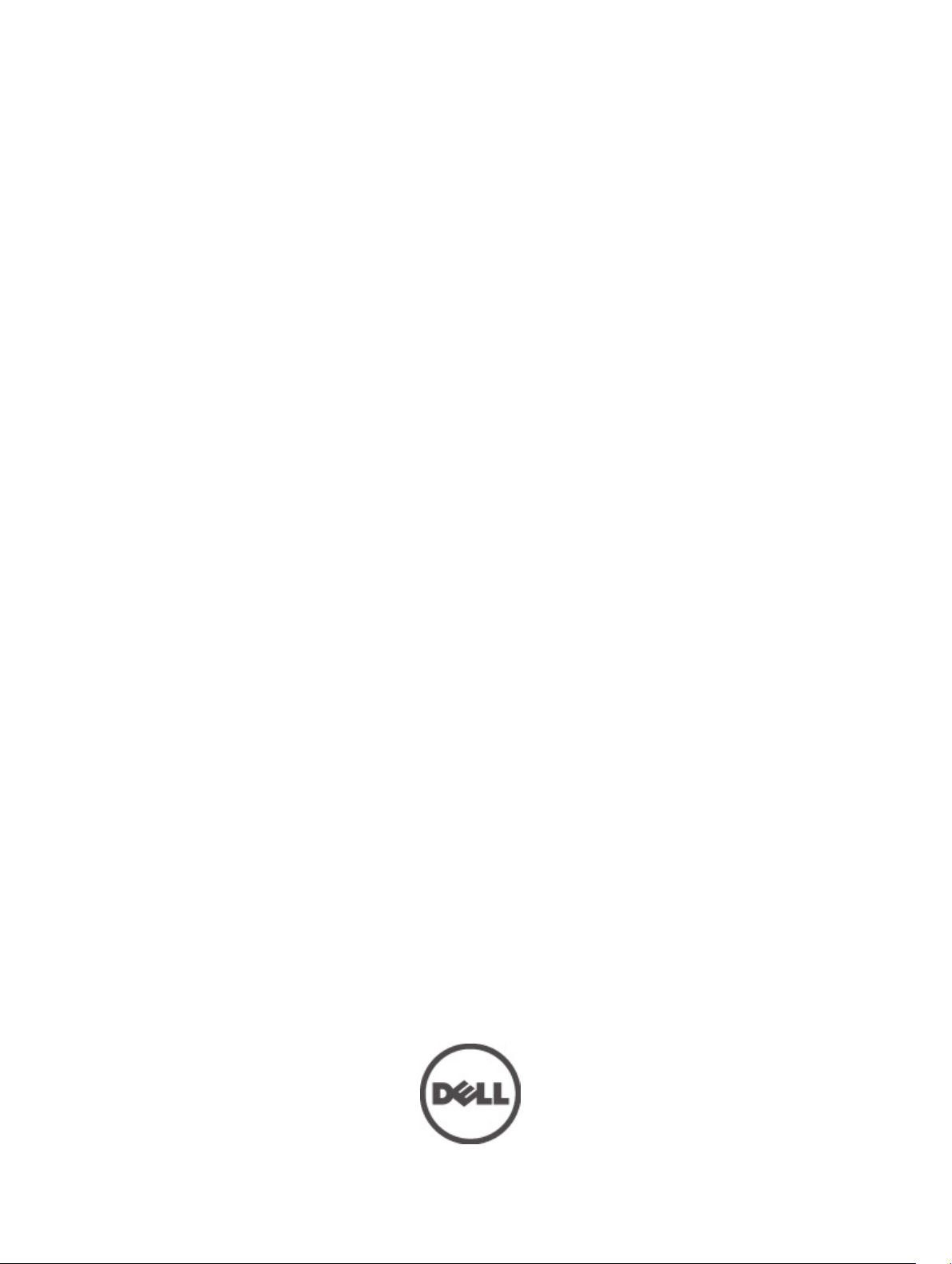
Dell PowerVault MD3660i Series Storage Arrays
Deployment Guide
Page 2
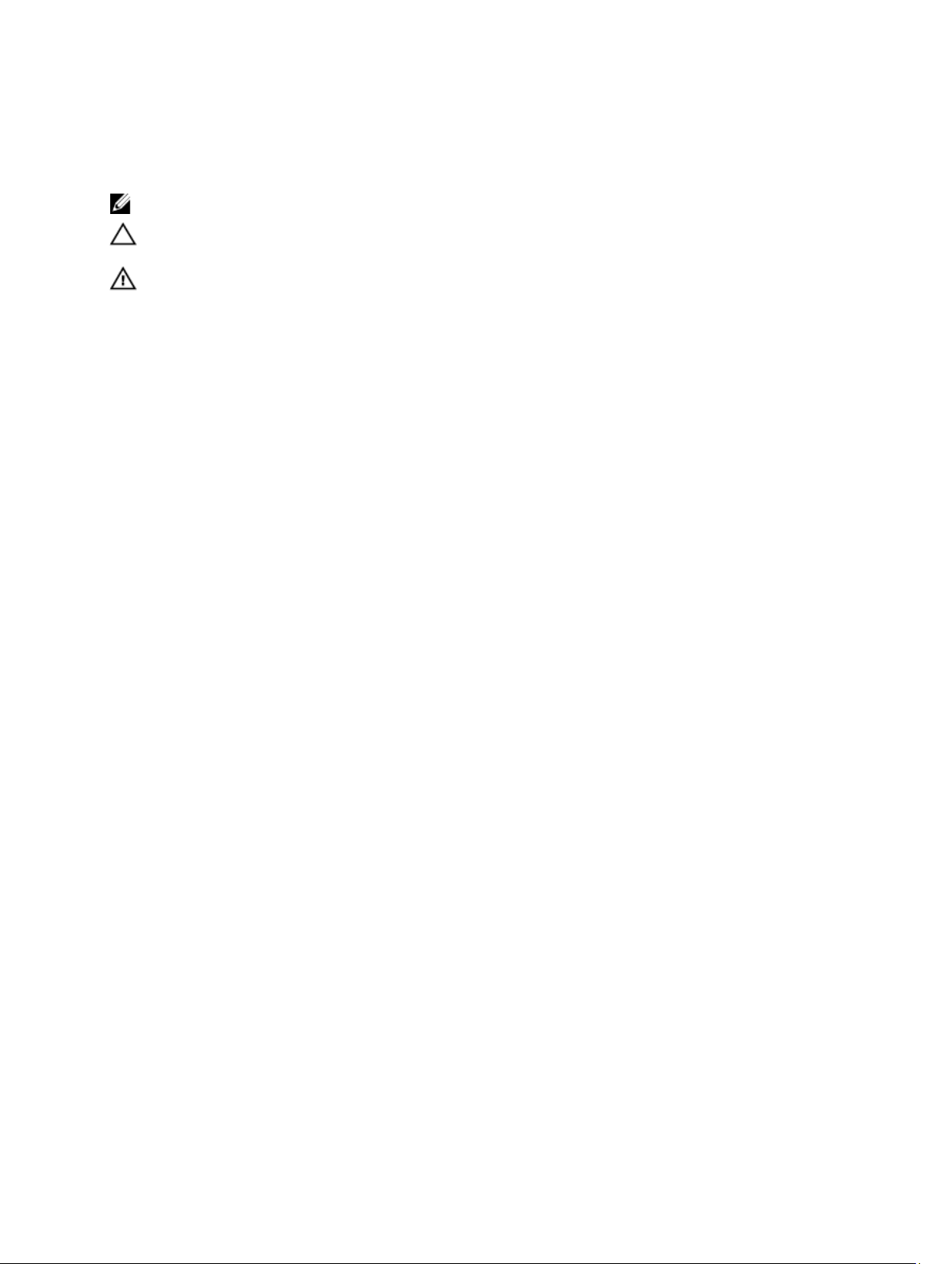
Notes, Cautions, and Warnings
NOTE: A NOTE indicates important information that helps you make better use of your computer.
CAUTION: A CAUTION indicates either potential damage to hardware or loss of data and tells you how to avoid the
problem.
WARNING: A WARNING indicates a potential for property damage, personal injury, or death.
© 2012 Dell Inc.
Trademarks used in this text: Dell™, the Dell logo, Dell Boomi™, Dell Precision™ , OptiPlex™, Latitude™, PowerEdge™, PowerVault™,
PowerConnect™, OpenManage™, EqualLogic™, Compellent™, KACE™, FlexAddress™, Force10™ and Vostro™ are trademarks of Dell
Inc. Intel®, Pentium®, Xeon®, Core® and Celeron® are registered trademarks of Intel Corporation in the U.S. and other countries. AMD
is a registered trademark and AMD Opteron™, AMD Phenom™ and AMD Sempron™ are trademarks of Advanced Micro Devices, Inc.
Microsoft®, Windows®, Windows Server®, Internet Explorer®, MS-DOS®, Windows Vista® and Active Directory® are either trademarks
or registered trademarks of Microsoft Corporation in the United States and/or other countries. Red Hat® and Red Hat
Enterprise Linux® are registered trademarks of Red Hat, Inc. in the United States and/or other countries. Novell® and SUSE® are
registered trademarks of Novell Inc. in the United States and other countries. Oracle® is a registered trademark of Oracle Corporation
and/or its affiliates. Citrix®, Xen®, XenServer® and XenMotion® are either registered trademarks or trademarks of Citrix Systems, Inc. in
the United States and/or other countries. VMware
trademarks of VMware, Inc. in the United States or other countries.
Corporation.
2012 - 08
®
,
Virtual SMP
®
®
,
vMotion
®
is a registered trademark of International Business Machines
IBM
,
vCenter
®
and
vSphere
®
are registered trademarks or
®
®
Rev. A00
Page 3
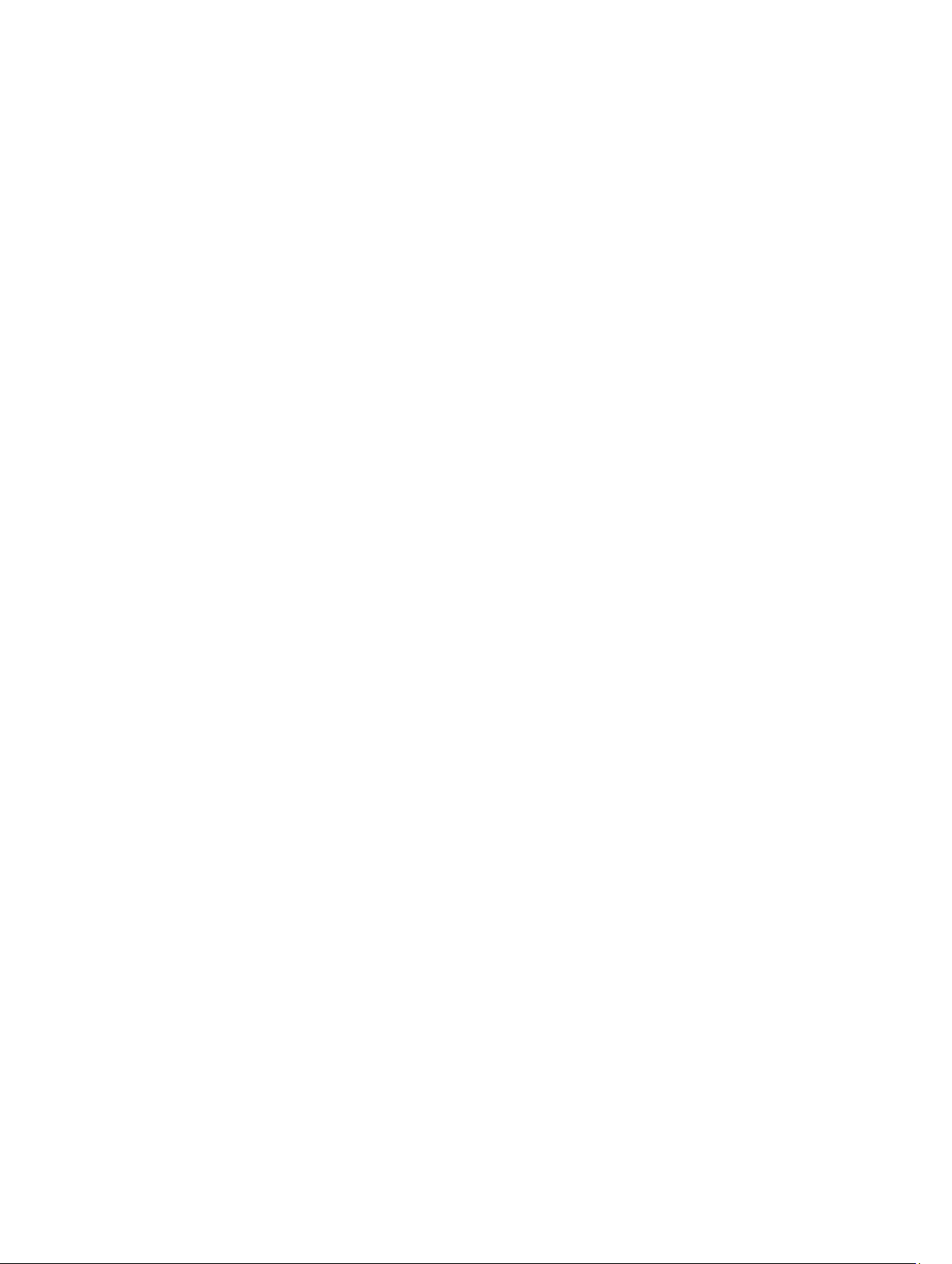
Contents
Notes, Cautions, and Warnings...................................................................................................2
1 Introduction..................................................................................................................................7
System Requirements...............................................................................................................................................7
Management Station Requirements..................................................................................................................7
Introduction To Storage Arrays................................................................................................................................7
2 Hardware Installation.................................................................................................................9
Planning The Storage Configuration ........................................................................................................................9
Connecting The Storage Array.................................................................................................................................9
Cabling The Storage Array.......................................................................................................................................9
Redundant And Non-Redundant Configurations..............................................................................................10
Direct-Attached Configurations.......................................................................................................................10
Network-Attached Configurations...................................................................................................................14
Cabling PowerVault MD3060e Expansion Enclosures............................................................................................17
Expanding With Previously Configured PowerVault MD3060e Series Expansion Enclosures........................17
Expanding With New PowerVault MD3060e Expansion Enclosures...............................................................18
3 Installing MD Storage Manager.............................................................................................19
Modular Disk Configuration Utility..........................................................................................................................19
Graphical Installation (Recommended)..................................................................................................................20
Console Installation ...............................................................................................................................................20
Silent Installation ...................................................................................................................................................21
Silent Installation On Windows........................................................................................................................21
Silent Installation On Linux...............................................................................................................................21
Enabling Premium Features (Optional)...................................................................................................................21
Upgrading PowerVault MD Storage Manager.......................................................................................................21
4 Post Installation Tasks.............................................................................................................23
Before You Begin....................................................................................................................................................23
iSCSI Configuration Terminology.....................................................................................................................23
iSCSI Configuration Worksheet..............................................................................................................................24
Configuring iSCSI On Your Storage Array..............................................................................................................24
Automatic Configuration Using The Modular Disk Configuration Utility..........................................................24
Post Connection Establishment Steps....................................................................................................................26
5 Guidelines For Configuring Your Network For iSCSI...........................................................27
Microsoft Windows Host Setup..............................................................................................................................27
Page 4
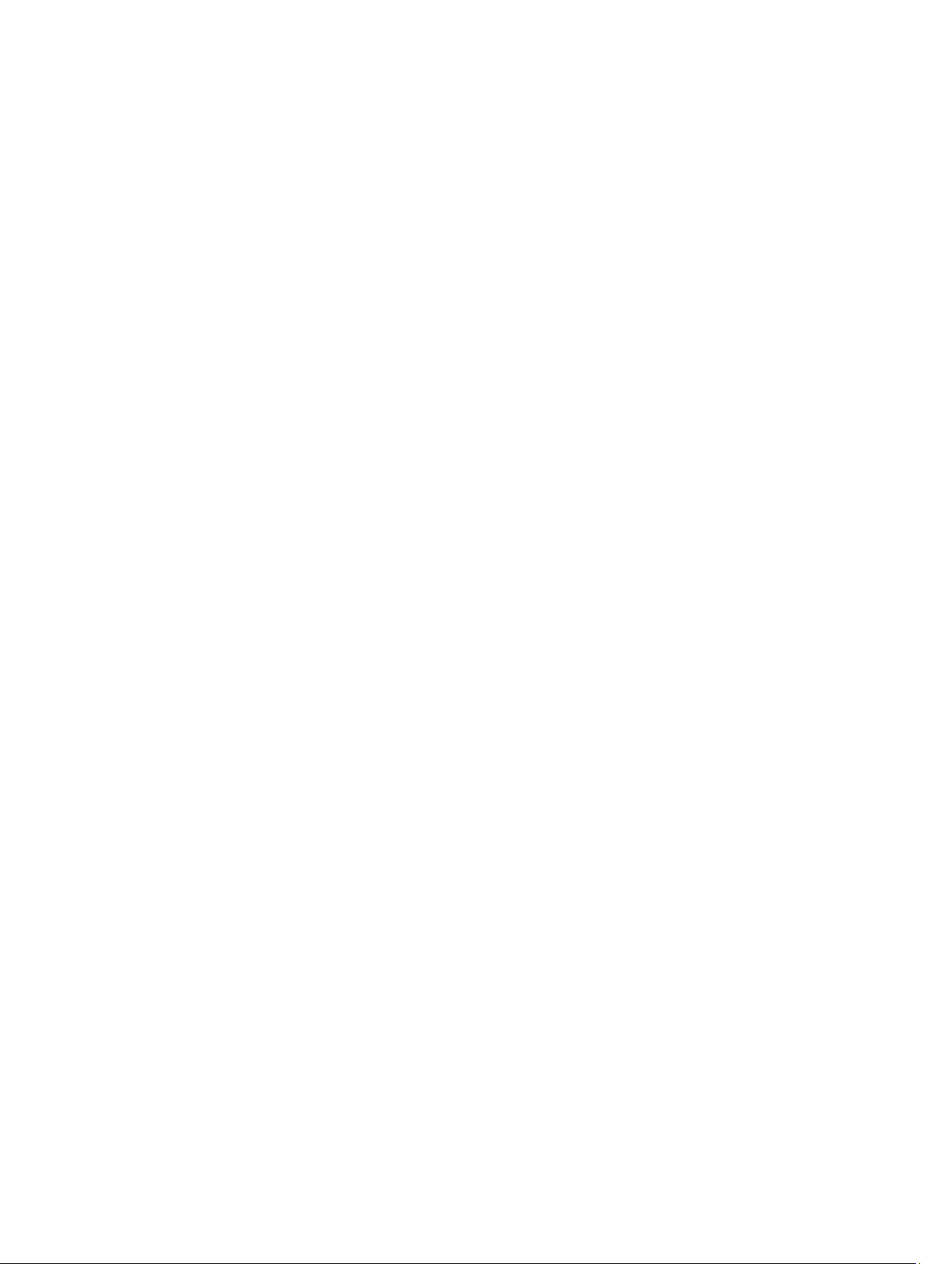
Using A DHCP server........................................................................................................................................27
Using A Static IP Address................................................................................................................................27
Using A DNS Server.........................................................................................................................................28
Using A WINS Server.......................................................................................................................................28
Linux Host Setup.....................................................................................................................................................28
Using DHCP......................................................................................................................................................28
Using A Static IP Address................................................................................................................................29
6 Uninstalling MD Storage Manager........................................................................................31
Uninstalling MD Storage Manager From Windows................................................................................................31
Uninstall MD Storage Manager From Microsoft Windows Operating Systems Other Than Microsoft
Windows Server 2008.......................................................................................................................................31
Uninstall MD Storage Manager From Windows Server 2008 GUI Versions....................................................31
Uninstall MD Storage Manager From Windows Server 2008 Core Versions...................................................31
Uninstalling MD Storage Manager From Linux......................................................................................................32
7 Appendix — Manual Configuration Of iSCSI........................................................................33
Step 1: Discover The Storage Array (Out-of-band Management Only)..................................................................33
Default Management Port Settings..................................................................................................................33
Automatic Storage Array Discovery................................................................................................................34
Manual Storage Array Discovery.....................................................................................................................34
Setting Up The Array........................................................................................................................................34
Step 2: Configure The iSCSI Ports On The Storage Array......................................................................................35
Step 3: Perform Target Discovery From The iSCSI Initiator...................................................................................35
For Windows Server 2003 Or Windows Server 2008 GUI Version....................................................................35
For Windows Server 2008 Core Version...........................................................................................................36
For Red Hat Enterprise Linux 5 Or 6, SUSE Linux Enterprise Server 10 Or 11..................................................36
Step 4: Configure Host Access...............................................................................................................................37
Understanding CHAP Authentication.....................................................................................................................37
What Is CHAP...................................................................................................................................................37
Target CHAP.....................................................................................................................................................37
Mutual CHAP....................................................................................................................................................38
CHAP Definitions..............................................................................................................................................38
Step 5: Configure CHAP Authentication On The Storage Array (Optional).............................................................38
Configuring Target CHAP Authentication On The Storage Array....................................................................38
Configuring Mutual CHAP Authentication On The Storage Array....................................................................39
Step 6: Configure CHAP Authentication On The Host Server (Optional)................................................................39
For Windows Server 2008 GUI Version............................................................................................................39
For Windows Server 2008 Core Version...........................................................................................................40
For Red Hat Enterprise Linux 5 Or 6, SUSE Linux Enterprise Server 10 Or 11..................................................40
For SUSE Linux Enterprise Server SP3 Using The GUI.....................................................................................41
Step 7: Connect To The Target Storage Array From The Host Server....................................................................42
Page 5
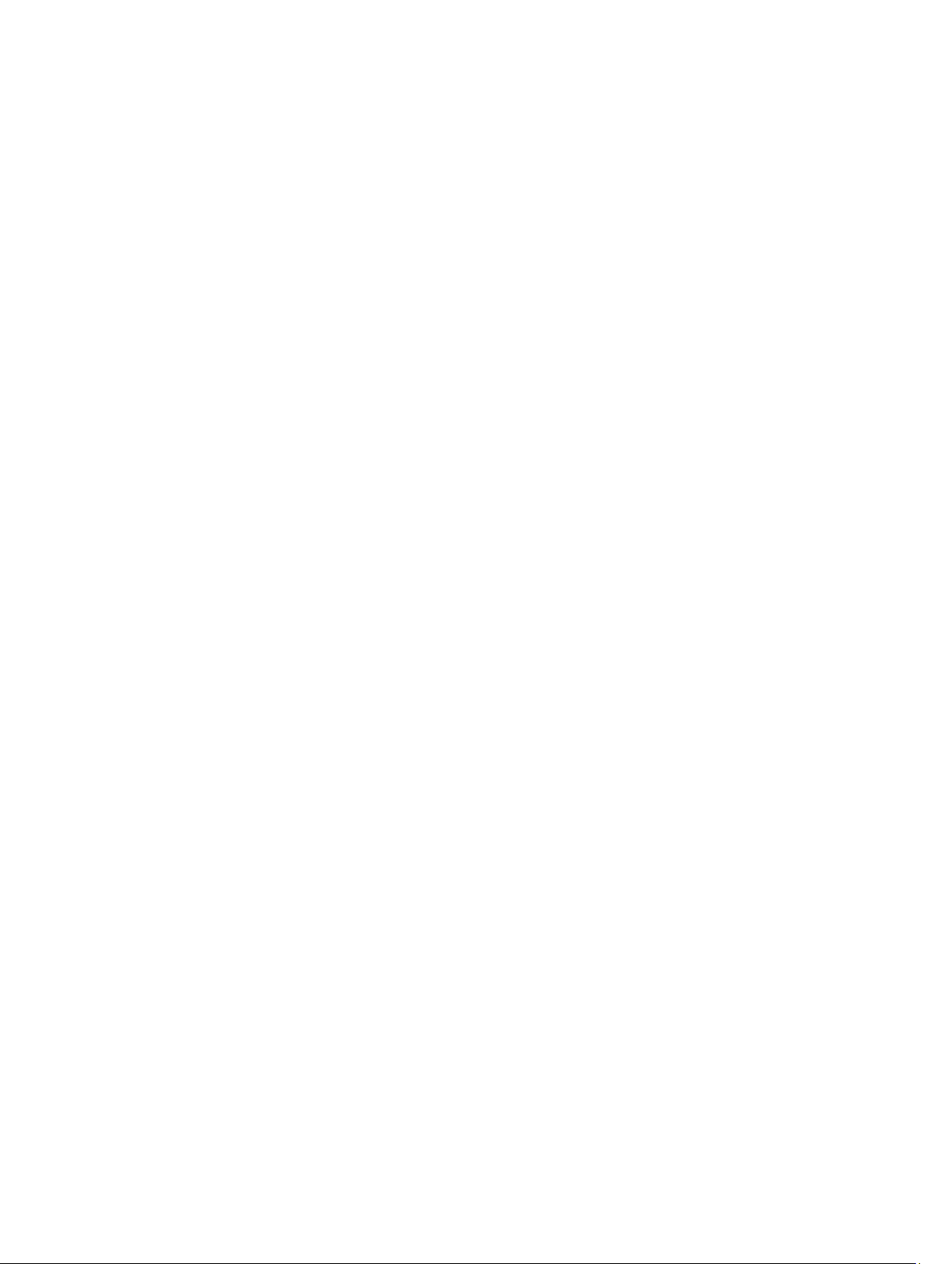
For Windows Server 2008 GUI Version............................................................................................................42
For Windows Server 2008 Core Version...........................................................................................................42
For Linux Server...............................................................................................................................................43
Step 8: (Optional) Set Up In-Band Management....................................................................................................44
8 Appendix — Using Internet Storage Naming Service........................................................45
9 Appendix — Load Balancing..................................................................................................47
Windows Load Balance Policy...............................................................................................................................47
Round Robin With Subset.......................................................................................................................................47
Least Queue Depth With Subset.............................................................................................................................47
Changing Load Balance Policies In Windows Sever 2008 ....................................................................................47
Changing The Load Balance Policy Using Windows Server 2008 Device Manager Options..........................47
Changing The Load Balance Policy Using The Windows Server 2008 Disk Management Options.................48
Increasing Bandwidth With Multiple iSCSI Sessions............................................................................................48
10 Appendix — Stopping And Starting iSCSI Services In Linux..........................................51
11 IPv4 Settings — Worksheet..................................................................................................53
12 IPv6 Settings — Worksheet..................................................................................................55
Page 6
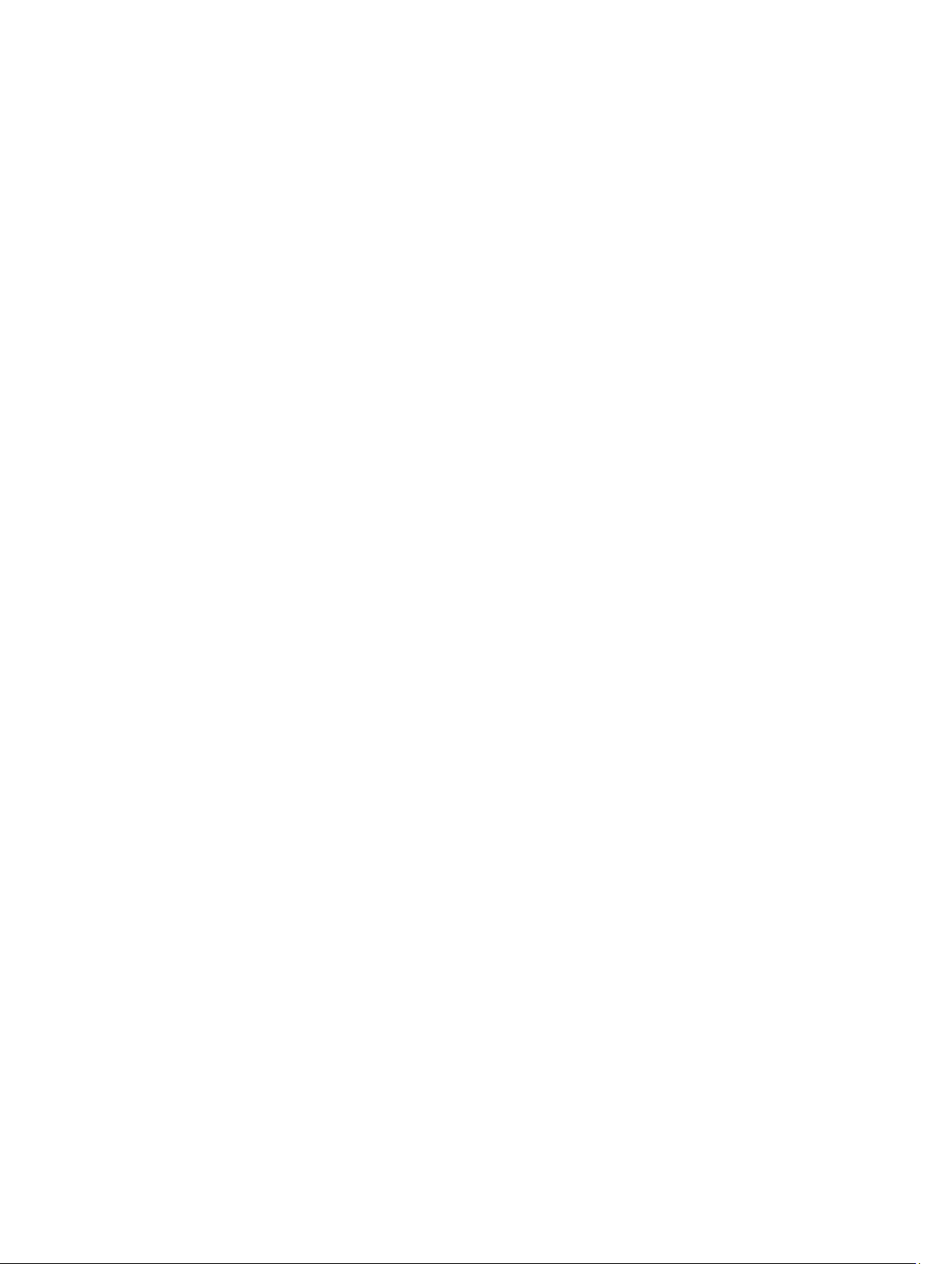
6
Page 7
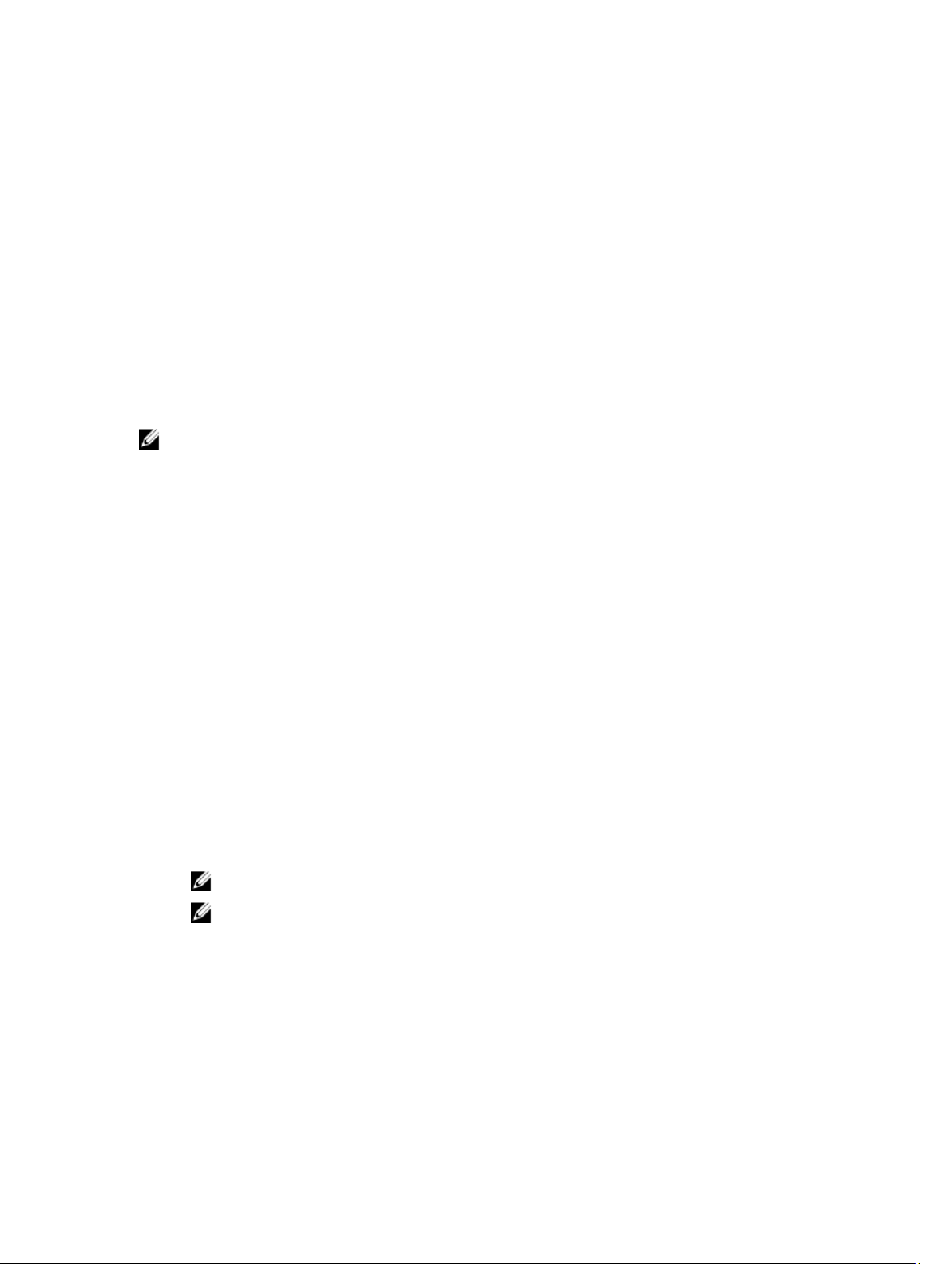
Introduction
This guide provides information about deploying Dell PowerVault MD3660i storage arrays. The deployment process
includes:
• Hardware installation
• Modular Disk Storage Manager (MD Storage Manager) installation
• Initial system configuration
Other information provided include system requirements, storage array organization, and utilities.
NOTE: For more information on product documentation, see support.dell.com/manuals.
MD Storage Manager enables an administrator to configure and monitor storage arrays for optimum usability. The
version of MD Storage Manager included on the PowerVault MD Series resource media can be used to manage both
the PowerVault MD3660i Series and other PowerVault MD Series storage arrays. MD Storage Manager is compatible
with both Microsoft Windows and Linux operating systems.
System Requirements
Before installing and configuring the PowerVault MD3660i Series hardware and software, ensure that the supported
operating system is installed and minimum system requirements are met. For more information, see the Support Matrix
at support.dell.com/manuals.
1
Management Station Requirements
A management station uses MD Storage Manager to configure and manage storage arrays across the network. A
management station must meet the following minimum system requirements:
• Intel Pentium or an equivalent processor (1333 MHz or faster) with 512 MB RAM (1024 MB recommended).
• 1 GB disk space.
• Display resolution of 1024x768 with 16 million colors (1280x1024 32-bit recommended).
• Microsoft Windows, Red Hat Enterprise Linux, or SUSE Linux Enterprise Server.
NOTE: Operating system installations can be either native or hypervisor guest configurations.
NOTE: Supported hypervisors include Microsoft Hyper-V, Citrix XenServer, and VMware. For information
about the supported versions, see the Support Matrix at support.dell.com/manuals.
• Administrator or equivalent permissions.
Introduction To Storage Arrays
An enclosure containing physical disks accessed through RAID controller modules is called a storage array. A storage
array includes various hardware components, such as physical disks, RAID controller modules, fans, and power
supplies.
7
Page 8
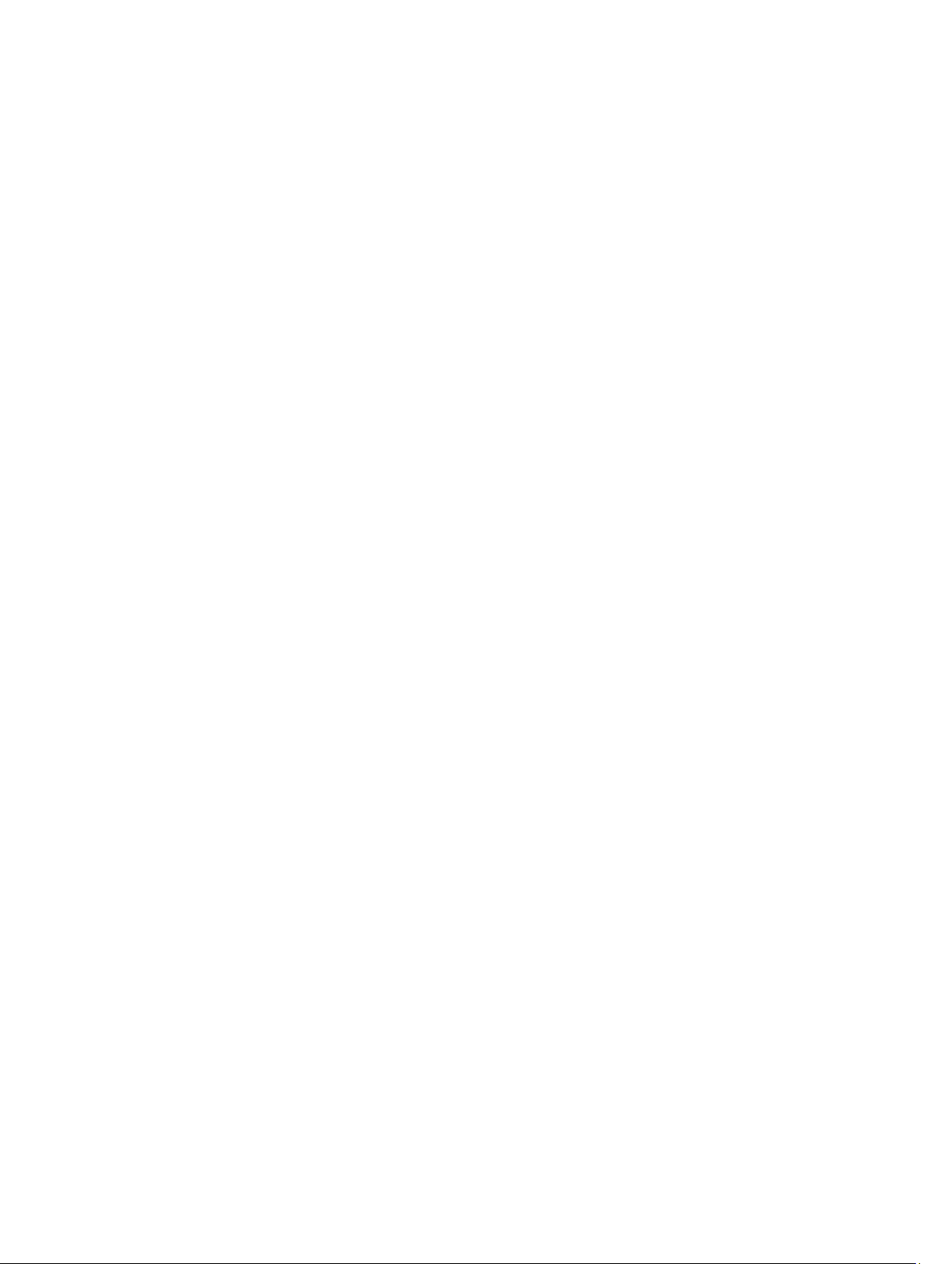
One or more host servers attached to the storage array can access the data on the storage array. You can also establish
multiple physical paths between the host(s) and the storage array so that loss of any single path (for example, through
failure of a host server port) does not result in loss of access to data on the storage array.
The storage array is managed by MD Storage Manager running on a:
• Host server — On a host server system, MD Storage Manager and the storage array communicate management
requests and event information using SAS connections.
• Management station — On a management station, MD Storage Manager communicates with the storage array
either through an Ethernet connection to the storage array management port or through an Ethernet connection
to a host server. The Ethernet connection passes management information between the management station
and the storage array using SAS connections.
Using MD Storage Manager, you can configure the physical disks in the storage array into logical components called
disk groups and then divide the disk groups into virtual disks. Disk groups are created in the unconfigured capacity of a
storage array. Virtual disks are created in the free capacity of a disk group.
Unconfigured capacity comprises physical disks not already assigned to a disk group. When a virtual disk is created
using unconfigured capacity, a disk group is automatically created. If the only virtual disk in a disk group is deleted, the
disk group is also deleted. Free capacity is space in a disk group that is not assigned to any virtual disk.
Data is written to the physical disks in the storage array using RAID technology. RAID levels define the way in which
data is written to physical disks. Different RAID levels offer different levels of accessibility, redundancy, and capacity.
You can set a specified RAID level for each disk group and virtual disk on your storage array. For more information about
using RAID and managing data in your storage solution, see the Administrator's Guide at support.dell.com/manuals.
8
Page 9
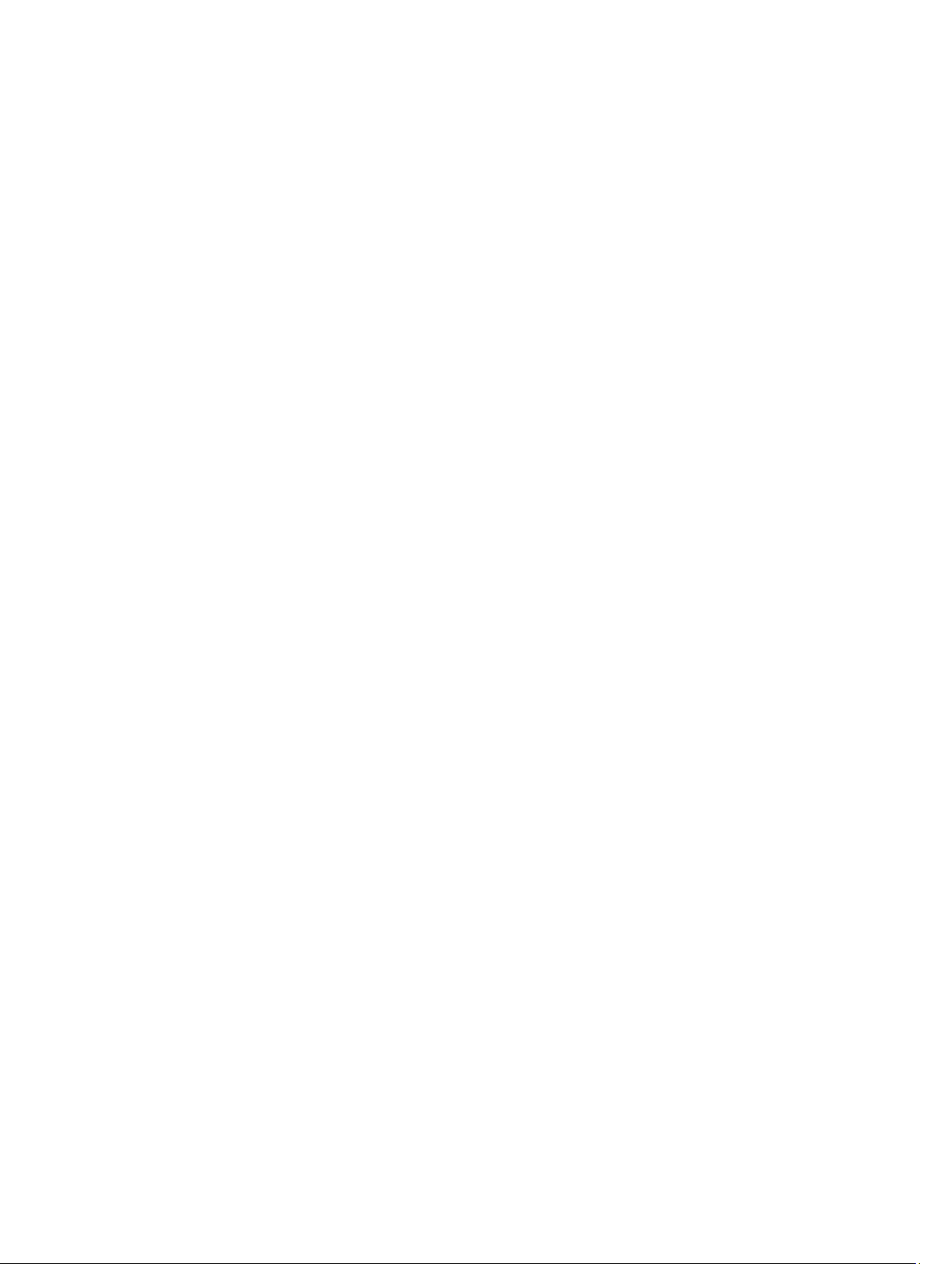
Hardware Installation
Before using this guide, ensure that you review the instructions in the:
•
Getting Started Guide
configure the initial setup of the system.
•
Dell PowerVault MD3260/3260i/3660i/3660f/3060e Storage Arrays Administrator's Guide
Guide provides information about important concepts you must know before setting up your storage solution.
See the Administrator's Guide at support.dell.com/manuals.
• The Rack Installation instructions, that shipped with the storage array, provides information on how to rack your
system.
Planning The Storage Configuration
Consider the following before installing your storage array:
• Evaluate data storage needs and administrative requirements.
• Calculate availability requirements.
• Decide the frequency and level of backups, such as weekly full backups with daily partial backups.
• Consider storage array options, such as password protection and e-mail alert notifications for error conditions.
• Design the configuration of virtual disks and disk groups according to a data organization plan. For example, use
one virtual disk for inventory, a second for financial and tax information, and a third for customer information.
• Decide whether to allow space for hot spares, which automatically replace failed physical disks.
—The
Getting Started Guide
that shipped with the storage array, provides information to
—The Administrator's
2
Connecting The Storage Array
The storage array is connected to a host using two hot-swappable RAID controller modules. The RAID controller
modules are identified as RAID controller module 0 and RAID controller module 1.
Each RAID controller module has four iSCSI IN port connectors that provide Ethernet connections to the host or node.
Each RAID controller module also contains an Ethernet management port and a SAS OUT port connector. The Ethernet
management port allows you to install a dedicated management station (server or stand-alone system). The SAS OUT
port allows you to connect the storage array to optional expansion enclosures for additional storage capacity.
Each PowerVault MD3660i Series storage array can be expanded to a maximum of 120 (or 180, if enabled using Premium
Feature activation) physical disks through a maximum of seven PowerVault MD3060e Series expansion enclosures.
Cabling The Storage Array
The iSCSI interface enables different host-to-controller configurations. The figures in this chapter are grouped
according to the following categories:
• Direct-attached configurations (no Ethernet switches are used)
• Network-attached (SAN) configurations (Ethernet switches are used)
9
Page 10
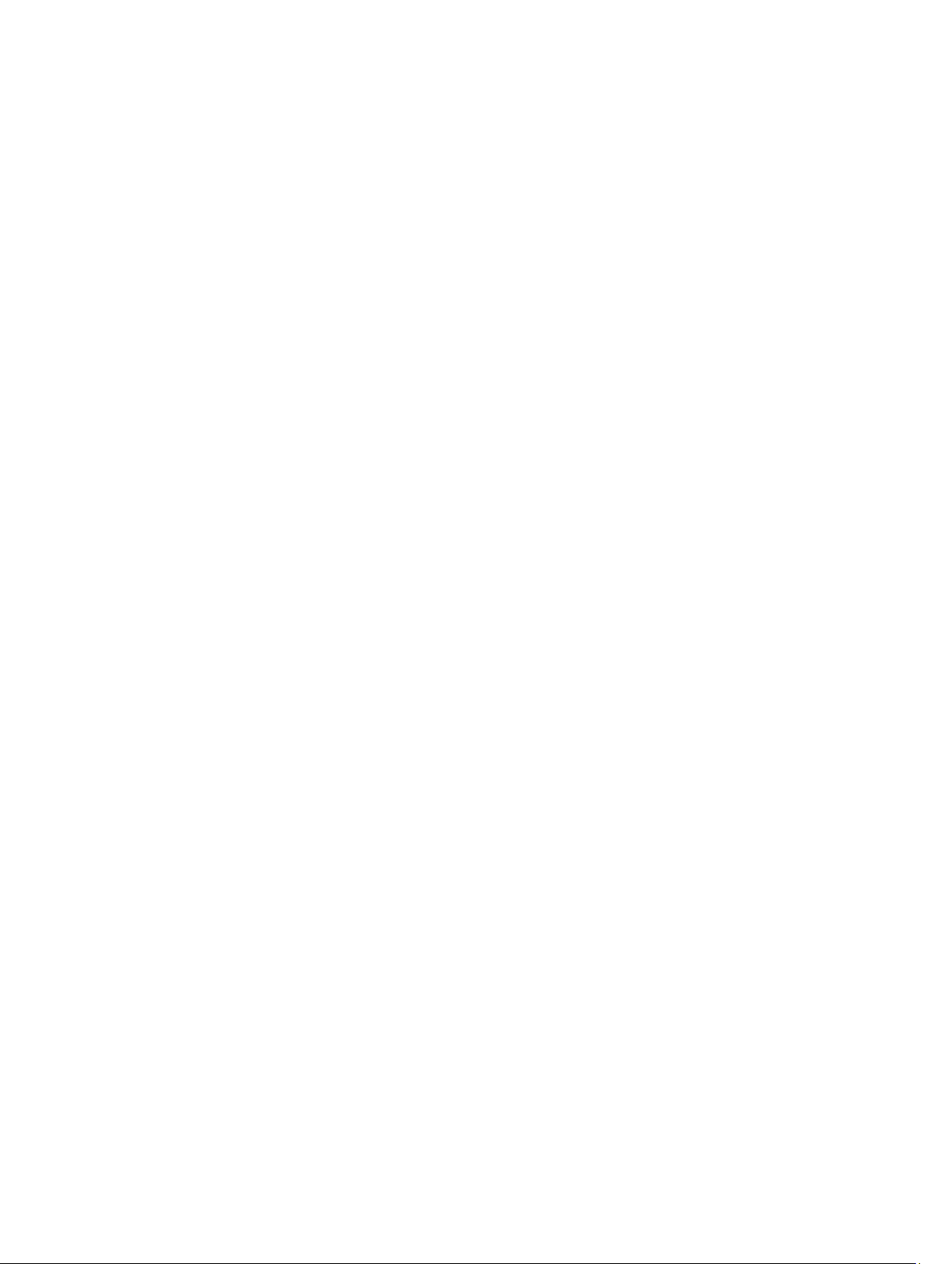
Redundant And Non-Redundant Configurations
Non-redundant configurations are configurations that provide only a single data path from a host to the storage array.
This type of configuration is only recommended for non-critical data storage. Path failure from a failed or removed cable,
a failed HBA, or a failed or removed RAID controller module results in loss of host access to storage on the storage
array.
Redundancy is established by installing separate data paths between the host and the storage array, in which each path
is to one of the two RAID controller modules installed in the storage array. Redundancy protects the host from losing
access to data in the event of path failure, because both RAID controller modules can access all the disks in the storage
array.
Direct-Attached Configurations
You can connect the Ethernet ports of the host servers directly to the storage array RAID controller module iSCSI ports.
The following figure shows four stand-alone hosts supported in a dual controller array configuration with a single data
path.
10
Page 11
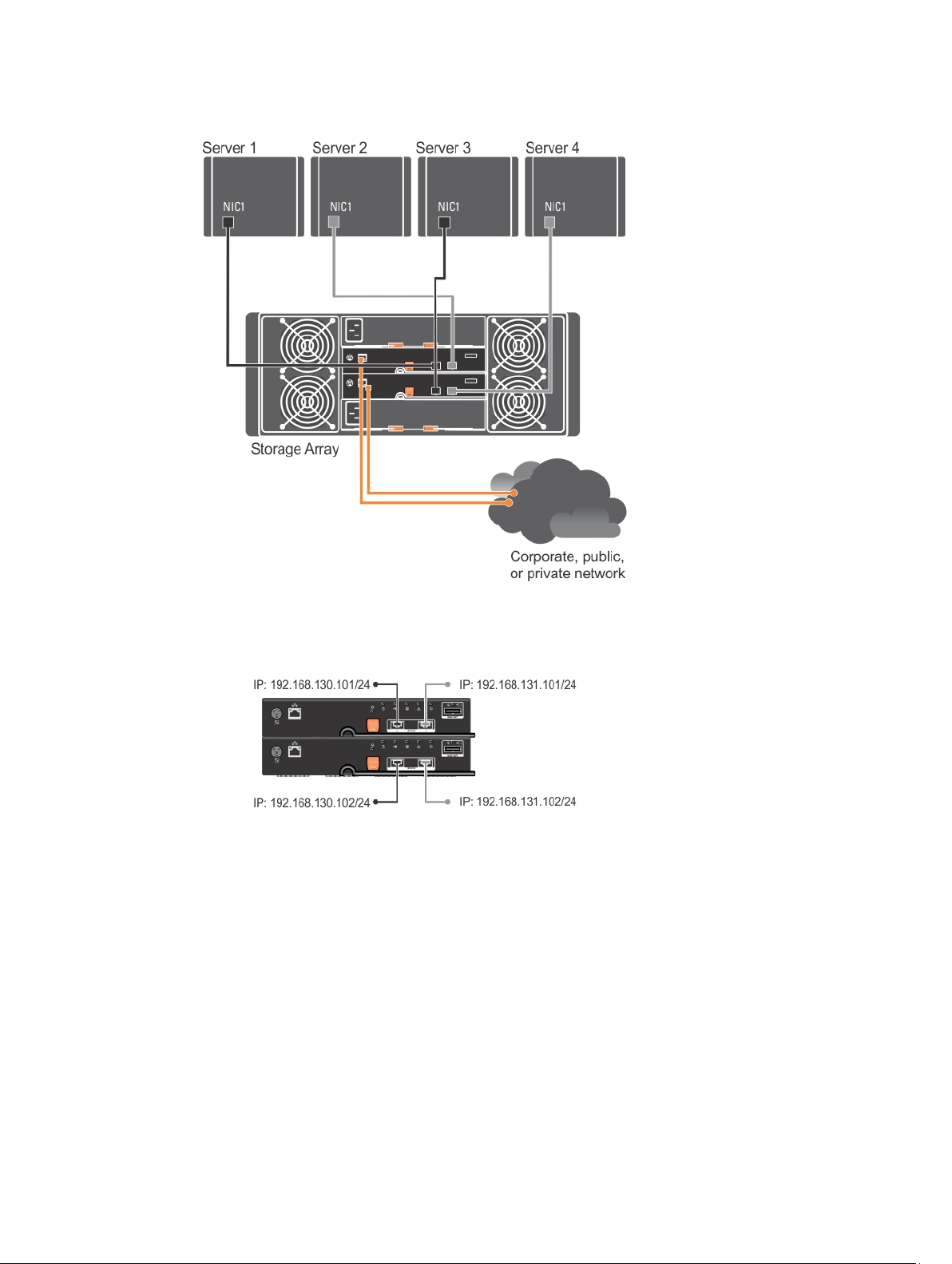
Figure 1. Four Hosts in a Dual-Controller Configuration
In the following figure, up to two servers are directly attached to the RAID controller modules. If the host server has a
second Ethernet connection to the array, it can be attached to the iSCSI ports on the array's second controller. This
configuration provides improved availability by allowing two separate physical paths for each host, which ensures full
redundancy if one of the paths fail.
11
Page 12
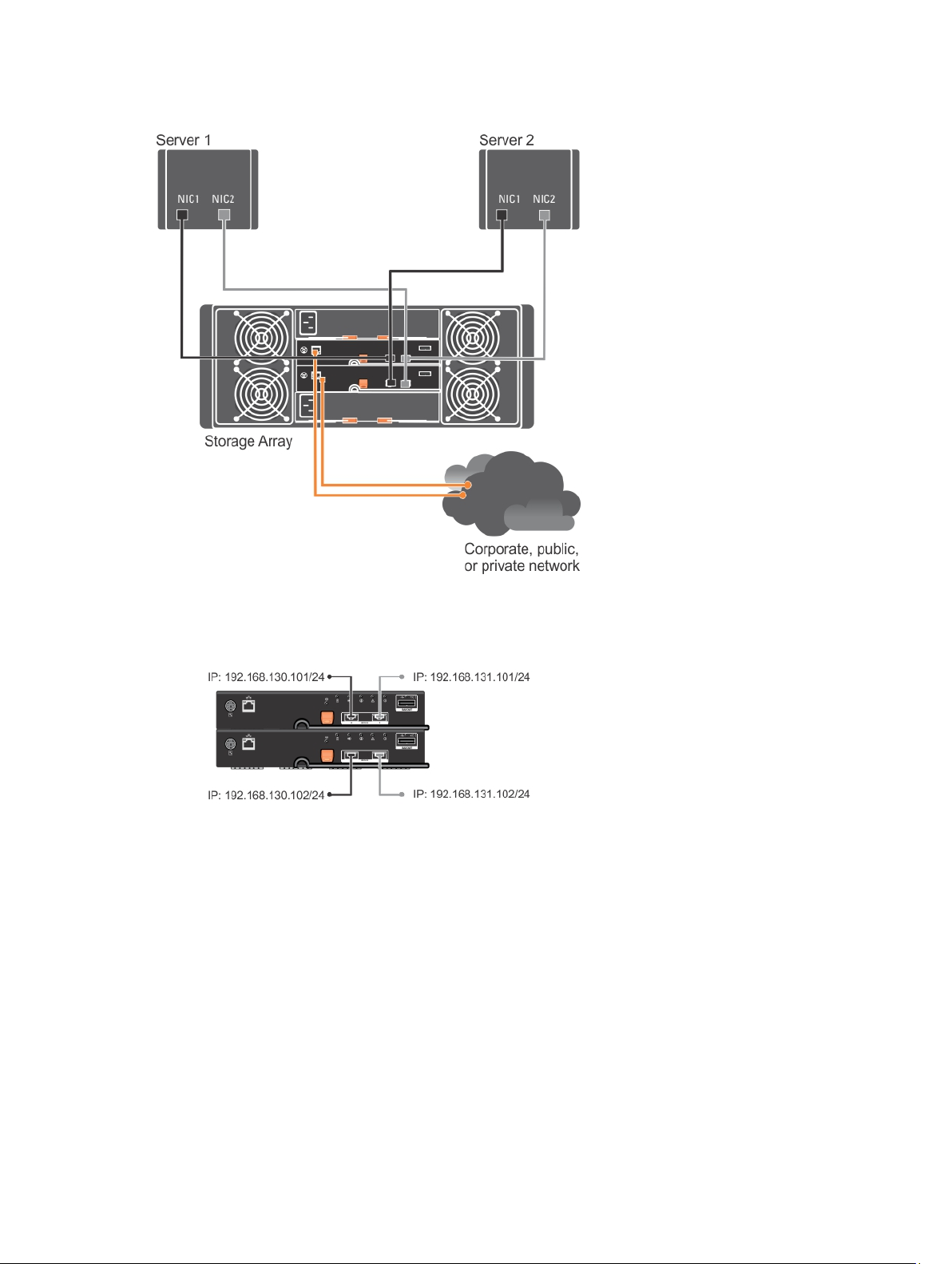
Figure 2. Two Hosts Connected to Two Controllers
In the following figure, up to two cluster nodes are directly attached to two RAID controller modules. Since each cluster
node has redundant paths, loss of a single path still allows access to the storage array through the alternate path.
12
Page 13
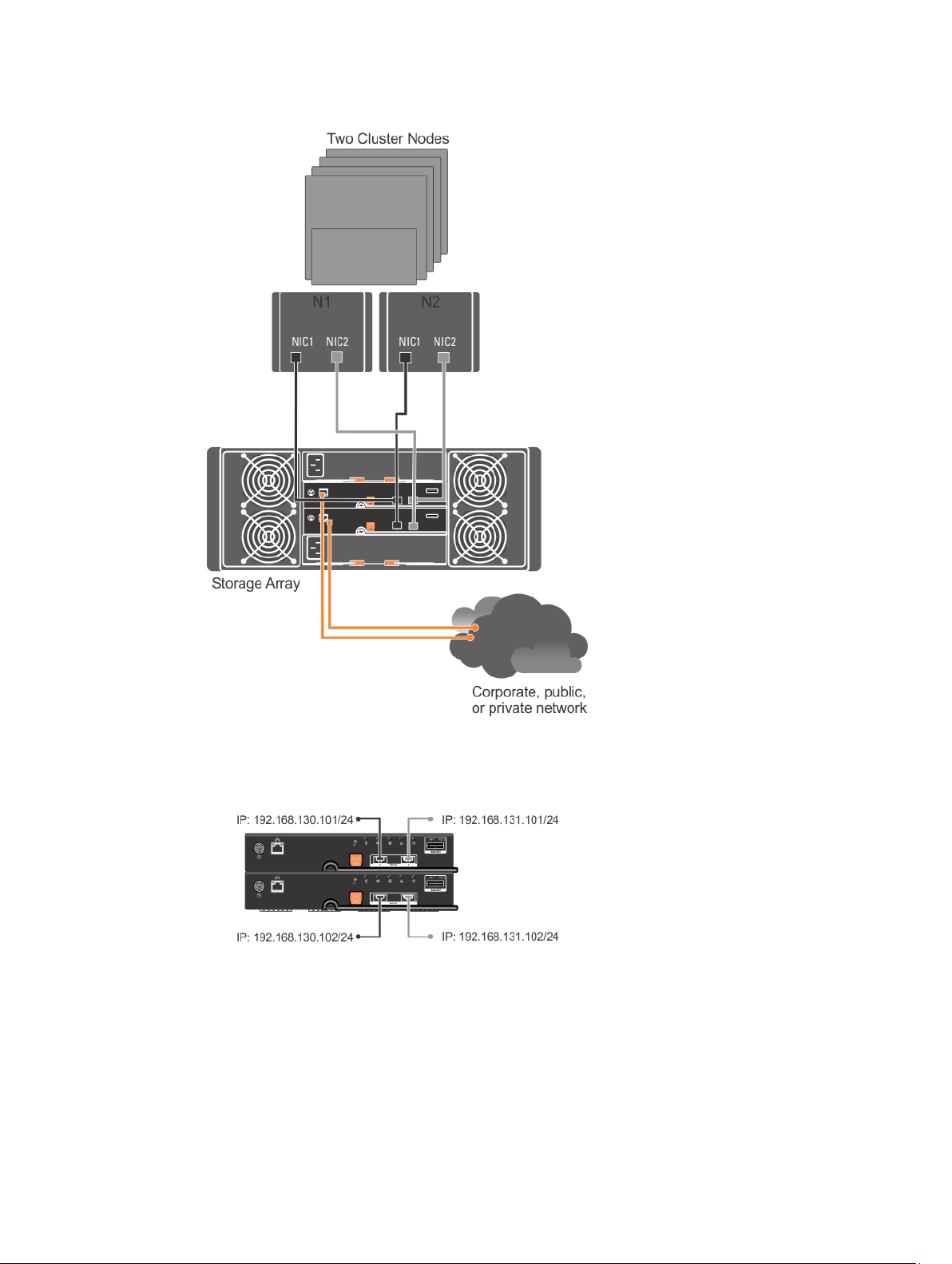
Figure 3. Two Cluster Nodes Connected to Two Controllers
13
Page 14
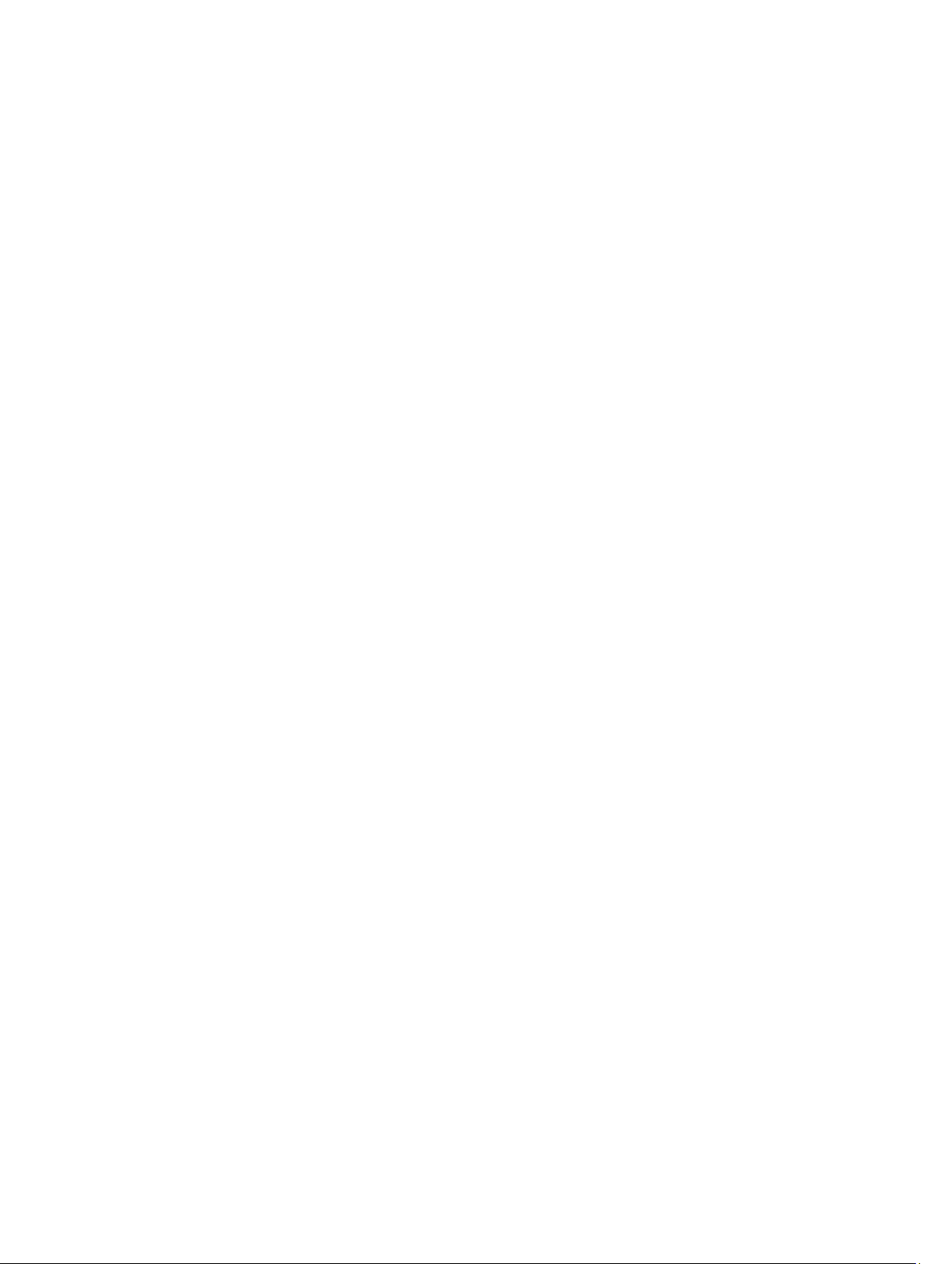
Network-Attached Configurations
You can also cable the host servers to the RAID controller module iSCSI ports through industry-standard 10 Gbps or 1
Gbps Ethernet switches. An iSCSI configuration that uses Ethernet switches is frequently referred to as an IP SAN. By
using an IP SAN, the PowerVault MD3660i series storage array can support up to 64 hosts simultaneously. This
configuration supports either single or dual path data configurations and either single or dual controller modules.
The following figure shows up to 64 stand-alone servers attached (using multiple sessions) to a dual RAID controller
module configuration through a network. Hosts that have a second Ethernet connection to the network allow two
separate physical paths for each host, which ensures full redundancy if one of the paths fails. It is recommended you
use two switches for more redundancy. However, single switch configuration is also supported.
14
Page 15
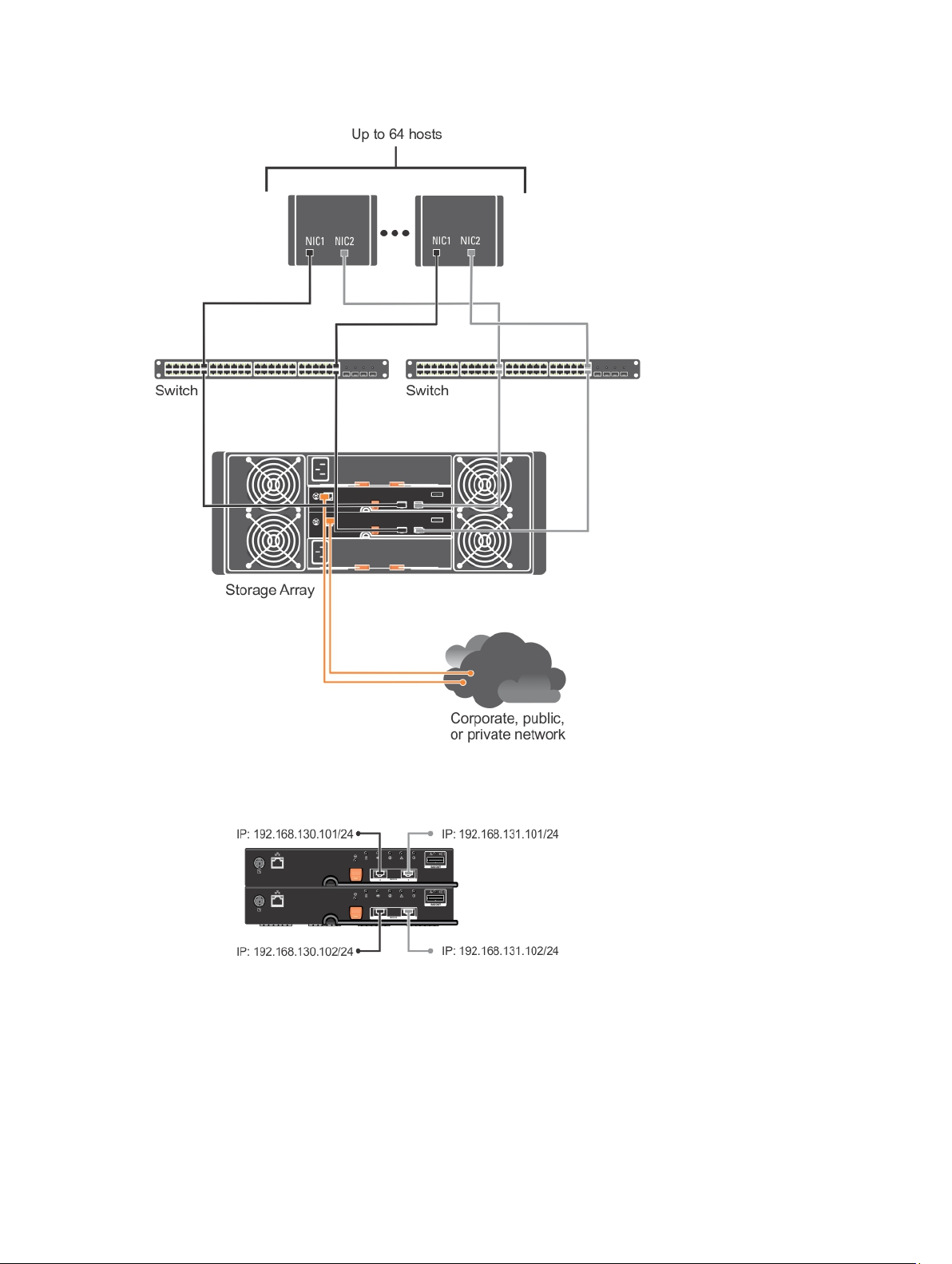
Figure 4. 64 Servers Connected to Two Controllers
The following figure shows up to 64 stand-alone servers attached (using multiple sessions) to a dual RAID controller
configuration through a network using a 1 Gbps to 10 Gbps aggregation scheme. The NICs on the servers are 1 Gbps
NICs and the uplink ports on the 1 Gbps switches are 10 Gbps. Hosts that have a second Ethernet connection to the
15
Page 16
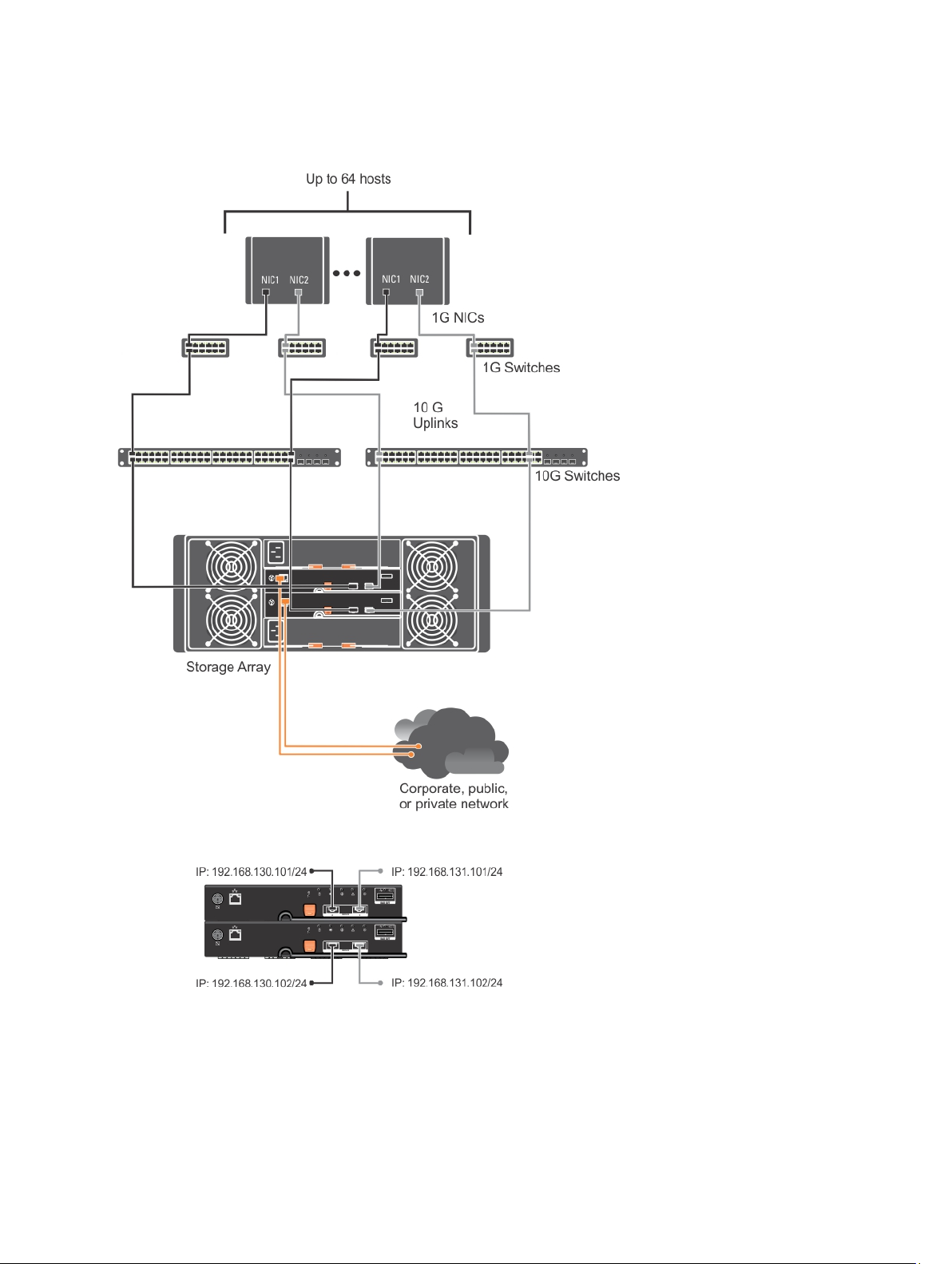
network allow two separate physical paths for each host, which ensures full redundancy if one of the paths fails. It is
recommended you use two switches for more redundancy. However, single switch configuration is also supported.
Figure 5. 64 Servers Connected to Two RAID Controllers
16
Page 17
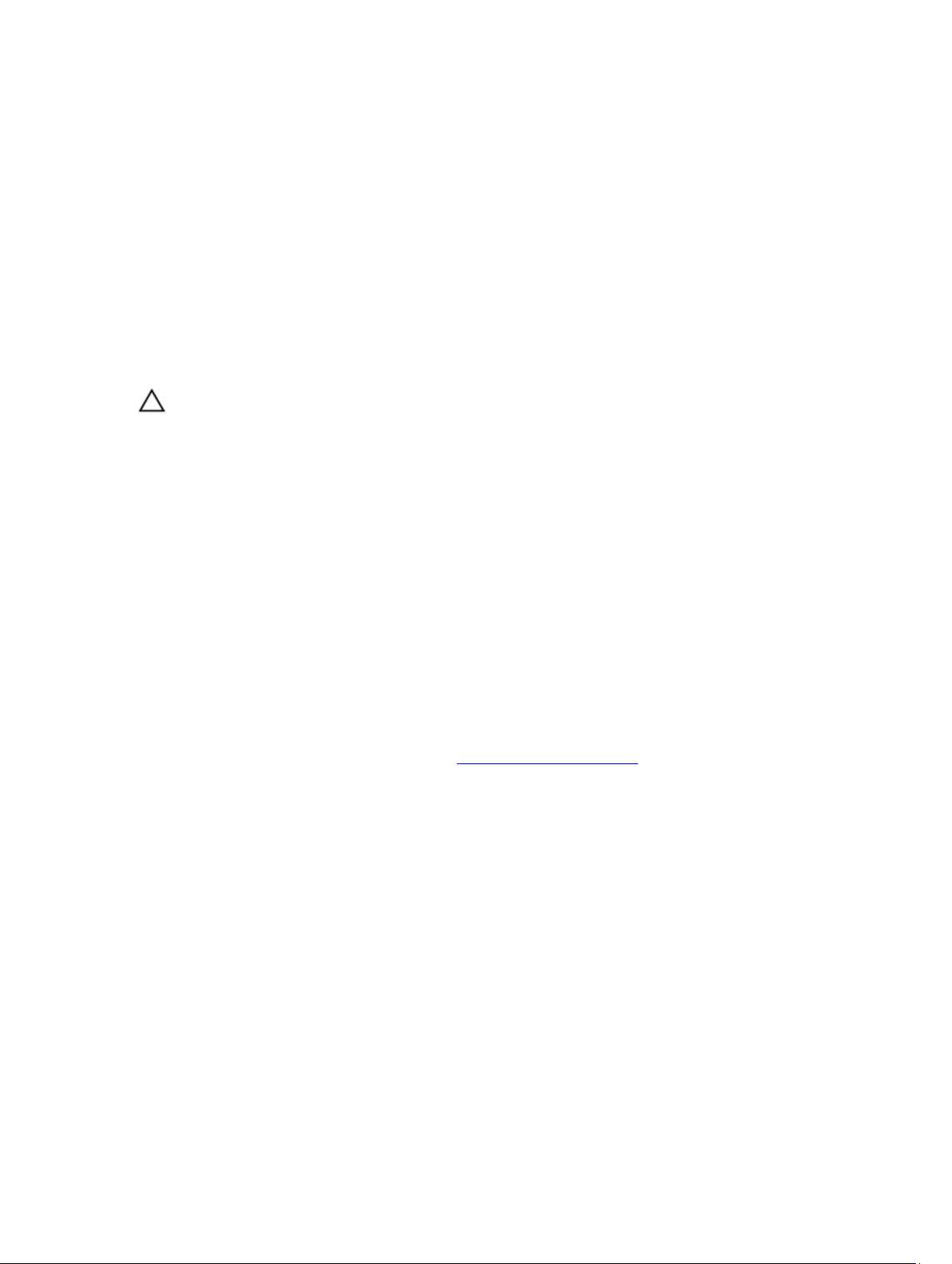
Cabling PowerVault MD3060e Expansion Enclosures
You can expand the capacity of your PowerVault MD3660i Series storage array by adding PowerVault MD3060e
expansion enclosures. You can expand the physical disk pool to a maximum of 120 (or 180, if enabled using Premium
Feature activation) physical disks using a maximum of two expansion enclosures.
Expanding With Previously Configured PowerVault MD3060e Series Expansion Enclosures
Use this procedure if your expansion enclosure is directly attached to and configured on a Dell PowerEdge RAID
Controller (PERC) H800 adapter. Data from virtual disks created on a PERC H800 adapter cannot be directly migrated to a
PowerVault MD3660i Series storage array or to a PowerVault MD3060e Series expansion enclosure connected to a
PowerVault MD3660i Series storage array.
CAUTION: If a PowerVault MD3060e Series expansion enclosure that was previously attached to PERC H800
adapter is used as an expansion enclosure to a PowerVault MD3660i Series storage array, the physical disks of the
expansion enclosure are reinitialized and data is lost. You must backup all data on the expansion enclosure before
attempting the expansion.
To attach previously configured PowerVault MD3060e Series expansion enclosures to the PowerVault MD3660i Series
storage array:
After the PowerVault MD3060e Series expansion enclosures are online, they can be accessed as a part of the storage
array.
1. Back up all data on the expansion enclosure(s).
2. Upgrade the expansion enclosure firmware to the latest version available at support.dell.com while the enclosure
is still attached to the PERC H800 controller.
Windows systems users can reference the DUP.exe package and Linux kernel users can reference the DUP.bin
package.
3. Ensure that the storage array software is installed and up to date before adding the expansion enclosure(s).
For more information, see the Support Matrix at support.dell.com/manuals.
4. Install the software and driver package included on the PowerVault MD Series resource media.
For information about installing the software, see Installing MD Storage Manager.
5. Update the storage array RAID controller module firmware and NVSRAM to the latest versions available at
support.dell.com, using Modular Disk Storage Manager.
6. Launch MD Storage Manager.
7. Click Tools → Upgrade RAID Controller Module Firmware in the Enterprise Management Window (EMW).
8. Stop all I/O to the array and turn off the host systems attached to the storage array.
9. Turn off the storage array.
10. Turn off the expansion enclosure(s) in the affected system.
11. Cable the expansion enclosure(s) to the storage array.
12. Turn on the expansion enclosure(s).
13. Turn on the storage array and wait for the status LED to indicate that the unit is ready:
– When power is on, the power on indicator lights solid green.
– If the Service action required indicator lights amber, there is an error that can be viewed using the
PowerVault Modular Disk Storage Manager.
14. When the storage array is online and ready, turn on any attached host systems.
17
Page 18

15. After the PowerVault MD3060e Series expansion enclosure is configured as an expansion enclosure of the storage
array, restore the data that was backed up in step 1.
Expanding With New PowerVault MD3060e Expansion Enclosures
Perform the following steps to attach new PowerVault MD3060e expansion enclosures to a PowerVault MD3660i Series
storage array:
1. Before adding the expansion enclosure(s), ensure that the storage array software is installed and is up to date.
For more information, see the Support Matrix at support.dell.com/manuals.
2. Install the software and driver package included on the PowerVault MD Series resource media.
For information about installing the software, see Installing MD Storage Manager.
3. Using MD Storage Manager, update the RAID controller module and NVSRAM firmware to the latest versions
available on support.dell.com.
4. Click Tools → Upgrade RAID Controller Module Firmware from the Enterprise Management Window (EMW).
5. Stop all I/O to the storage array and turn off affected host systems attached to the storage array.
6. Turn off the storage array.
7. Turn off any expansion enclosure(s) in the affected system.
8. Cable the expansion enclosure(s) to the storage array.
9. Turn on the expansion enclosure(s) and wait for the enclosure status LED to turn blue.
10. Turn on the storage array and wait for the status LED to indicate that the unit is ready:
– When power is on, the power on indicator lights solid green.
– If the Service action required indicator lights amber, there is an error that can be viewed using the
PowerVault Modular Disk Storage Manager.
11. After the storage array is online and ready, turn on any attached host systems.
12. Using PowerVault MD Storage Manager, update all attached expansion enclosure firmware if it is out of date.
13. From the EMW, select the enclosure that you want to update and launch the Array Management Window (AMW).
14. Select Upgrade → EMM Firmware.
15. Click Select All to update all the attached expansion enclosures simultaneously.
16. Click Start.
18
Page 19

3
Installing MD Storage Manager
The PowerVault MD Series resource media contains software and drivers for both Linux and Microsoft Windows
operating systems.
The root of the media contains a readme.txt file covering changes to the software, updates, fixes, patches, and other
important data applicable to both Linux and Windows operating systems. The readme.txt file also specifies requirements
for accessing documentation, information regarding versions of the software on the media, and system requirements for
running the software.
CAUTION: Do not install MD Storage Manager exclusively on a virtual disk that is being actively managed by MD
Storage Manager. Instead, install at least one instance of MD Storage Manager on a local disk that is running
SMagent and SMmonitor. Installing management software only on a virtual disk may prevent access to recovery
information in the event of multiple physical disk or enclosure failures.
For more information on supported hardware and software for Dell PowerVault systems, see the Support Matrix at
support.dell.com/manuals.
NOTE: It is recommended that you install all the latest updates available at support.dell.com.
The PowerVault MD3660i Series storage firmware installer provides features that include the core software and
providers. The core software feature includes the host-based storage agent, multipath driver, and MD Storage Manager
application used to configure, manage and monitor the storage array solution. The providers feature include providers
for the Microsoft Virtual Disk Service (VDS) and Microsoft Volume Shadow-Copy Service (VSS) framework.
NOTE: For more information about the Microsoft VDS and Microsoft VSS providers, see the Administrator's Guide
at support.dell.com/manuals.
NOTE: To install the software on a Windows or Linux system, you must have administrative or root privileges.
NOTE: If Dynamic Host Configuration Protocol (DHCP) is not used, initial configuration of the management station
must be performed on the same physical subnet as the storage array. Additionally, during initial configuration, at
least one network adapter must be configured on the same IP subnet as the storage array’s default management
port (192.168.128.101 or 192.168.128.102). After initial configuration, the management ports are configured using MD
Storage Manager and the management station’s IP address can be changed back to the previous settings.
The PowerVault MD Series resource media offers the following installation methods:
• Graphical Installation (Recommended) — This is the recommended installation procedure. The installer
presents a graphical wizard-driven interface that allows customization of which components are installed.
• Console Installation — This installation procedure is useful for Linux users who do not desire to install an XWindow environment on their supported Linux platform.
• Silent Installation — This installation procedure is useful if you prefer to create scripted installations.
Modular Disk Configuration Utility
The PowerVault MD Configuration Utility (MDCU) is an optional utility that provides a consolidated approach for
configuring the management and iSCSI host ports, and creating sessions for the iSCSI modular disk storage arrays. It is
recommended that you use PowerVault MDCU to configure iSCSI on each host server connected to the storage array.
19
Page 20

Graphical Installation (Recommended)
The MD Storage Manager configures, manages, and monitors the storage array. To install the MD storage manager:
1. Insert the PowerVault MD Series resource media.
Depending on your operating system, the installer may launch automatically. If the installer does not launch
automatically, navigate to the root directory of the installation media (or downloaded installer image) and run the
md_launcher.exe file. For Linux-based systems, navigate to the root of the resource media and run the autorun file.
NOTE: By default, Red Hat Enterprise Linux mounts the resource media with the –noexec mount option which
does not allow you to run executable files. To change this setting, see the Readme file in the root directory of
the installation media.
2. Select Install MD Storage Software.
3. Read and accept the license agreement.
4. Select one of the following installation options from the Install Set menu:
– Full (recommended) — Installs the MD Storage Manager (client) software, host-based storage agent,
multipath driver, and hardware providers.
– Host Only — Installs the host-based storage agent and multipath drivers. See Installing MD Storage
Manager.
– Management — Installs the management software and hardware providers.
– Custom — Allows you to select specific components.
NOTE: If you are install the MD Storage Manager on a management station that is not connected to a network
or server, only the Management Station option is available.
5. Select the PowerVault MD storage array model(s) you are setting up to serve as data storage for this host server.
6. Choose whether to start the event monitor service automatically when the host server reboots or manually.
NOTE: This option is applicable only to Windows client software installation.
7. Confirm the installation location and click Install.
8. If prompted, reboot the host server after the installation completes.
9. Start MD Storage Manager and discover the array(s).
NOTE: If Dynamic Host Configuration Protocol (DHCP) is not used on the network where the PowerVault MD
storage array’s management ports are connected, it is recommended that you enable IPv6 on the
management station to discover the storage array(s).
10. Configure single initiator and multiple target zoning on your Fibre Channel switches.
11. If applicable, activate any premium features purchased with your storage array. If you purchased premium
features, see the printed activation card shipped with your storage array.
NOTE: The MD Storage Manager installer automatically installs the required drivers, firmware, and operating
system patches/hotfixes to operate your storage array. These drivers and firmware are also available at
support.dell.com. In addition, see the Support Matrix at support.dell.com/manuals for any additional settings
and/or software required for your specific storage array.
Console Installation
NOTE: Console installation only applies to Linux systems that are not running a graphical environment.
The autorun script in the root of the resource media detects when there is no graphical environment running and
automatically starts the installer in a text‑based mode. This mode provides the same options as graphical installation.
20
Page 21

Silent Installation
Silent Installation On Windows
To run silent installation on a Windows system:
1. Copy the custom_silent.properties file in the /windows folder of the installation media or image to a writable
location on the host server.
2. Modify the custom_silent.properties file to reflect the features, models and installation options to be used. Then,
save the file.
3. After the custom_silent.properties file is revised to reflect your specific installation, run the following command to
begin the silent installation:
mdss_install.exe –f <host_server_path>\ custom_silent.properties
Silent Installation On Linux
To run silent installation on a Linux system:
NOTE: On Red Hat Enterprise Linux 6 operating systems, run the following script from the root directory to install
prerequisite packages:
# md_prereq_install.sht
1. Copy the custom_silent.properties file in the /windows folder of the installation media or image to a writable
location on the host server.
2. Modify the custom_silent.properties file to reflect the features, models and installation options to be used. Then,
save the file.
3. After the custom_silent.properties file is revised, run the following command to begin the installation:
./mdss_install.bin –f <host_server_path>/custom_silent.properties
Enabling Premium Features (Optional)
If you ordered premium features, follow the instructions on the Premium Features card to install the additional features.
Upgrading PowerVault MD Storage Manager
To upgrade from a previous version of the PowerVault MD Storage Manager, uninstall the previous version (see
Uninstalling MD Storage Manager), and then follow the instructions in Installing MD Storage Manager to install the new
version.
21
Page 22

22
Page 23

Post Installation Tasks
Before using the storage array for the first time, complete a number of initial configuration tasks in the order shown.
These tasks are performed using the MD Storage Manager.
NOTE: If Dynamic Host Configuration Protocol (DHCP) is not used, initial configuration using the management
station must be performed on the same physical subnet as the storage array. Additionally, during initial
configuration, at least one network adapter must be configured on the same IP subnet as the storage array’s
default management port (192.168.128.101 or 192.168.128.102). After initial configuration, the management ports are
configured using MD Storage Manager and the management station’s IP address can be changed back to the
previous settings.
Before You Begin
NOTE: Before you begin configuring iSCSI, it is recommended that you fill out the IPv4 or IPv6 iSCSI configuration
worksheet available in this document. Gathering this type of information about your network before starting the
configuration steps helps you to complete the process more efficiently.
iSCSI Configuration Terminology
Term Definition
4
CHAP (Challenge
Handshake
Authentication
Protocol)
Host or host server A server connected to the storage array using iSCSI ports.
Host server port SCSI port on the host server used to connect it to the storage array.
iSCSI initiator The iSCSI-specific software installed on the host server that controls communications
iSCSI host port The iSCSI port (two per controller) on the storage array.
iSNS (Microsoft
Internet Storage
Naming Service)
Management station The system from which you manage your host server/storage array configuration.
Storage array The enclosure containing the storage data accessed by the host server.
Target An iSCSI port on the storage array that accepts and responds to requests from the iSCSI
Access to an iSCSI storage system by restricting use of the iSCSI data ports on both the host
server and storage array. For more information on the types of CHAP authentication supported,
see Understanding CHAP Authentication.
between the host server and the storage array.
An automated discovery, management and configuration Storage Naming Service) tool used by
some iSCSI devices.
initiator installed on the host server.
23
Page 24

iSCSI Configuration Worksheet
The IPv4 Settings — Worksheet and IPv6 Settings — Worksheet helps you plan your configuration. Recording host
server and storage array IP addresses at a single location enables you to configure your setup faster and more
efficiently.
Guidelines For Configuring Your Network For iSCSI provides general network setup guidelines for both Windows and
Linux environments. It is recommended that you review these guidelines before completing the worksheet.
Configuring iSCSI On Your Storage Array
The following sections contain step-by-step instructions for configuring iSCSI on your storage array. However, before
you begin, it is important to understand where each of these steps occur in relation to your host server or storage array
environment.
The following table shows each iSCSI configuration step and where it occurs.
Table 1. Host Server Vs. Storage Array
This Step is Performed on the Host Server Using the
Microsoft or Linux iSCSI Initiator
3. Perform target discovery from the iSCSI initiator
6. (Optional) Configure CHAP authentication on the host
server
7. Connect to the storage array from the host server
NOTE: It is recommended that you use the PowerVault Modular Disk Configuration Utility (MDCU) for iSCSI
configuration. The PowerVault MDCU wizards guides you through the configuration steps described above. If you
want to perform a manual configuration, see Appendix — Manual Configuration of iSCSI.
This Step is Performed on the Storage Array Using
PowerVault MD Storage Manager
1. Discover the storage array
2. Configure the iSCSI ports on the storage array
4. Configure host access
5. (Optional) Configure CHAP authentication on the
storage array
8. (Optional) Set up in-band management
Automatic Configuration Using The Modular Disk Configuration Utility
NOTE: If PowerVault MDCU is not installed, it can be installed from the PowerVault MD Series resource media.
PowerVault MDCU provides a consolidated approach for configuring the iSCSI network of host servers and iSCSI-based
storage arrays using a wizard-driven interface. This utility also enables the user to configure the iSCSI sessions of the
host server according to the best practices and to achieve load-balanced paths with the storage array iSCSI host ports.
If you select Launch the MDCU after reboot during the installation of the host software, the utility automatically launches
after the next host server reboot. This utility can also be launched manually.
The utility has a context sensitive online help to guide you through each step of the wizard.
The PowerVault MDCU performs:
• Storage array configuration
• Host configuration
24
Page 25

Storage Array Configuration
Before a host iSCSI initiator and an iSCSI-based storage array can communicate, they must be configured with
information such as which IP addresses and authentication method to use. Since iSCSI initiators establish connections
with an already configured storage array, the first task is to configure your storage arrays to make them available for
iSCSI initiators.
This utility requires network access to the management ports of the storage arrays you wish to configure. You must have
a properly functioning network infrastructure before attempting to configure your storage arrays. If your storage arrays
are already configured, you can skip directly to the host configuration.
This configuration task generally involves the following steps:
1. Discover available storage array(s) for configuration.
2. Select a storage array to configure.
3. Set a storage array name and password.
4. Configure the IP protocols and addresses for the management ports.
5. Configure the IP protocols and addresses for the iSCSI ports.
6. Specify the CHAP authentication method.
7. Apply the settings after reviewing the summary.
8. Repeat the procedure starting from step 2 to configure additional arrays.
Host Configuration (Host Connectivity Configuration)
After you have completed configuring your iSCSI-based storage arrays, the next task is to run this utility on all hosts that
need to access the storage arrays. Depending on your network configuration, your host may be the same machine you
use to manage your storage arrays, or it may be on a completely separate network.
The option to configure a host is disabled if the machine the utility is running on does not have an iSCSI initiator or the
required driver components installed. When the option is disabled, the utility also displays an informational message. If
you are running the utility on a host which is not connected to the iSCSI based storage array (or which you do not wish
to connect to the array), the informational message can be ignored.
The task involves the following steps:
1. Discover available storage array(s) for connection.
2. Select a storage array.
3. Specify the CHAP secret.
4. Select the iSCSI ports the host's initiator uses to log on.
5. Repeat the process starting from step 2 to connect to additional arrays.
6. Repeat these steps on each host that needs access to the storage array(s).
Before Starting The Configuration Process
Before you start configuring the storage array or host connectivity, it is recommended that you fill out the iSCSI
configuration worksheet to help you plan your configuration. You may need to use several worksheets depending on
your configuration.
Keep the following guidelines in mind for the storage array and host configuration:
• For optimal performance, ensure your network configuration is valid. See the storage array's
support.dell.com/manuals.
• If your host has multiple network interfaces, it is recommended that each network interface uses a separate
subnet.
Support Matrix
at
25
Page 26

• For redundancy in a dual controller (duplex) configuration, ensure each host network interface is configured to
connect to both storage array controllers.
• For optimal load balancing, ensure each host network interface that is used for iSCSI traffic is configured to
connect to each storage array controller.
• It is recommended that each host network interface only establishes one iSCSI session per storage array
controller.
NOTE: The utility tries to follow the guidelines for the host connectivity whenever possible based on the available
host network interfaces and their connectivity with the iSCSI host ports of the storage array.
Configure The Storage Array Using PowerVault MDCU
To configure the iSCSI-based storage array(s) using PowerVault MDCU:
1. Launch the utility (if it is not launched automatically) from the server with access to the management ports of the
storage array(s) to be configured.
– For Windows, click Start → All Programs → Dell → MD Storage Software → Modular Disk Configuration
Utility.
– For Linux, click the MDCU icon on the desktop or navigate to the /opt/dell/mdstoragesoftware/
mdconfigurationutility directory in a terminal window and run PowerVault MDCU.
The MDCU automatically discovers all the available storage arrays.
2. In the Discover MD Arrays window, select the iSCSI storage array you want to configure.
3. In the Selected Array window, review current port and session information.
4. Click Config Wizard, to start the iSCSI configuration wizard.
5. Complete the steps in Config Wizard to configure your iSCSI storage array.
6. In the Array Configuration Summary window, review and apply your configuration settings.
7. Click Create iSCSI Sessions, to create host-to-storage array communication.
Repeat for all host-to-array mappings you want to implement.
8. Verify that communication is established between the storage array and host server.
NOTE: For more information on MDCU, see the MDCU online help.
Post Connection Establishment Steps
After iSCSI connectivity is established between the host server(s) and the storage array, you can create virtual disks on
the storage array using MD Storage Manager and these virtual disks can be utilized by the host server(s). For more
information about storage planning and using MD Storage Manager, see the Administrator's Guide at support.dell.com/
manuals.
26
Page 27

5
Guidelines For Configuring Your Network For iSCSI
This section provides general guidelines for setting up your network environment and IP addresses for use with the
iSCSI ports on your host server and storage array. Your specific network environment may require different or additional
steps than shown here, so make sure you consult with your system administrator before performing this setup.
Microsoft Windows Host Setup
To set up a Windows host network, you must configure the IP address and netmask of each iSCSI port connected to the
storage array. The specific steps depend on whether you are using a Dynamic Host Configuration Protocol (DHCP)
server, static IP addressing, Domain Name System (DNS) server, or Windows Internet Name Service (WINS) server.
NOTE: The server IP addresses must be configured for network communication to the same IP subnet as the
storage array management and iSCSI ports.
Using A DHCP server
If you are using a DHCP server:
1. In the Control Panel, select Network connections or Network and Sharing Center and then click Manage network
connections.
2. Right-click the network connection you want to configure and select Properties.
3. On the General tab (for a local area connection) or the Networking tab (for all other connections), select Internet
Protocol (TCP/IP), and then click Properties.
4. Select Obtain an IP address automatically, then click OK.
Using A Static IP Address
If you are using a static IP address (root users only):
1. Edit the /etc/sysconfig/network file as follows:
NETWORKING=yes
HOSTNAME=mymachine.mycompany.com
GATEWAY=255.255.255.0Ž
2. Edit the configuration file for the connection you want to configure, either /etc/sysconfig/network-scripts/ifcfg-ethX
(for Red Hat Enterprise Linux) or /etc/sysconfig/network/ifcfg-eth-id-XX:XX:XX:XX:XX (for SUSE Enterprise Linux).
BOOTPROTO=static BROADCAST=192.168.1.255
IPADDR= 192.168.1.100
NETMASK=255.255.255.0
NETWORK= 192.168.1.0
ONBOOT=yes TYPE=Ethernet
HWADDR=XX:XX:XX:XX:XX:XX
GATEWAY=192.168.1.1
27
Page 28

3. Restart network services using the following command:
/etc/init.d/network restart
Using A DNS Server
If you are using static IP addressing:
1. In the Control Panel, select Network connections or Network and Sharing Center and then click Manage network
connections.
2. Right-click the network connection you want to configure and select Properties.
3. On the General tab (for a local area connection) or the Networking tab (for all other connections), select Internet
Protocol (TCP/IP), and then click Properties.
4. Select Obtain DNS server address automatically or enter the preferred and alternate DNS server IP addresses and
OK.
click
Using A WINS Server
If you are using static IP addressing:
NOTE: If you are using a DHCP server to allocate WINS server IP addresses, you do not need to add WINS server
addresses.
1. In the Control Panel, select Network connections.
2. Right-click the network connection you want to configure and select Properties.
3. On the General tab (for a local area connection) or the Networking tab (for all other connections), select Internet
Protocol (TCP/IP), and then click Properties.
4. Select Advanced → WINS tab and click Add.
5. In the TCP/IP WINS server window, type the IP address of the WINS server and click Add.
6. To enable use of the Lmhosts file to resolve remote NetBIOS names, select Enable LMHOSTS lookup.
7. To specify the location of the file that you want to import into the Lmhosts file, select Import LMHOSTS and then
select the file in the Open dialog box.
8. Enable or disable NetBIOS over TCP/IP.
If using Microsoft Windows Server 2008 Core Version, use the netsh interface command to configure the iSCSI ports
on the host server.
Linux Host Setup
To set up a Linux host network, you must configure the IP address and netmask of each iSCSI port connected to the
storage array. The specific steps depend on whether you are configuring TCP/IP using DHCP or configuring TCP/IP
using a static IP address.
NOTE: The server IP addresses must be configured for network communication to the same IP subnet as the
storage array management and iSCSI ports.
Using DHCP
If you are using DHCP (root users only):
1. Edit the /etc/sysconfig/network file:
28
Page 29

NETWORKING=yes HOSTNAME=mymachine.mycompany.com
2. Edit the configuration file for the connection you want to configure, either /etc/sysconfig/network-scripts/ifcfg-ethX
(for Red Hat Enterprise Linux) or /etc/sysconfig/network/ifcfg-eth-id-XX:XX:XX:XX:XX (for SUSE Enterprise Linux).
BOOTPROTO=dhcpm
Also, verify that an IP address and netmask are not defined.
3. Restart network services using the following command:
/etc/init.d/network restart
Using A Static IP Address
If you are using a static IP address (root users only):
1. Edit the /etc/sysconfig/network file as follows:
NETWORKING=yes
HOSTNAME=mymachine.mycompany.com
GATEWAY=255.255.255.0Ž
2. Edit the configuration file for the connection you want to configure, either /etc/sysconfig/network-scripts/ifcfg-ethX
(for Red Hat Enterprise Linux) or /etc/sysconfig/network/ifcfg-eth-id-XX:XX:XX:XX:XX (for SUSE Enterprise Linux).
BOOTPROTO=static BROADCAST=192.168.1.255
IPADDR= 192.168.1.100
NETMASK=255.255.255.0
NETWORK= 192.168.1.0
ONBOOT=yes TYPE=Ethernet
HWADDR=XX:XX:XX:XX:XX:XX
GATEWAY=192.168.1.1
3. Restart network services using the following command:
/etc/init.d/network restart
29
Page 30

30
Page 31

Uninstalling MD Storage Manager
Uninstalling MD Storage Manager From Windows
Uninstall MD Storage Manager From Microsoft Windows Operating Systems Other Than Microsoft Windows Server 2008
Use the Change/Remove Program feature to uninstall the Modular Disk Storage Manager from Microsoft Windows
operating systems other than Microsoft Windows Server 2008. To uninstall the Modular Disk Storage Manager from
Microsoft Windows Server 2008:
1. Double-click Add or Remove Programs from the Control Panel.
2. Select Dell MD3660i storage software from the list of programs.
3. Click Change/Remove.
The Uninstall Complete window is displayed.
4. Follow the instructions on screen.
5. Select Yes to restart the system, and then click Done.
Uninstall MD Storage Manager From Windows Server 2008 GUI Versions
6
To uninstall Modular Disk Storage Manager from Windows Server 2008 GUI versions:
1. Double-click Programs and Features from the Control Panel.
2. Select MD Storage Software from the list of programs.
3. Click Uninstall/Change.
The Uninstall Complete window is displayed.
4. Follow the instructions on screen.
5. Select Yes to restart the system, then click Done.
Uninstall MD Storage Manager From Windows Server 2008 Core Versions
To uninstall PowerVault Modular Disk Storage Manager on Windows Server 2008 Core versions:
1. Navigate to the Dell\MD Storage Software\Uninstall Dell Modular Disk MD3660i Storage Software directory.
NOTE: By default, MD Storage Manager is installed in the \Program Files\Dell\MD Storage Software directory.
If another directory was used during installation, navigate to that directory before beginning the uninstallation
procedure.
2. From the installation directory, type the following command and press <Enter>:
Uninstall Modular Disk Storage
3. From the Uninstall window, click Next and follow the instructions on the screen.
4. Select Yes to restart the system, then click Done.
31
Page 32

Uninstalling MD Storage Manager From Linux
By default, PowerVault MD Storage Manager is installed in the /opt/dell/mdstoragemanager directory. If another
directory was used during installation, navigate to that directory before beginning the uninstallation procedure.
1. From the installation directory, open the Uninstall Dell MD Storage Software directory.
2. Run the file Uninstall Dell MD Storage Software.exe.
3. From the Uninstall window, click Next, and follow the instructions on the screen.
While the software is uninstalling, the Uninstall window is displayed. When the uninstall procedure is complete, the
Uninstall Complete window is displayed.
4. Click Done.
32
Page 33

7
Appendix — Manual Configuration Of iSCSI
The following sections contain step-by-step instructions for configuring iSCSI on your storage array. However, before
beginning, it is important to understand where each of these steps occur in relation to your host server or storage array
environment.
The table below shows each iSCSI configuration step and where it occurs.
This Step is Performed on the Host Server Using the
Microsoft or Linux iSCSI Initiator
3. Perform target discovery from the iSCSI initiator
6. (Optional) Configure CHAP authentication on the host
server
7. Connect to the storage array from the host server
This Step is Performed on the Storage Array Using
PowerVault MD Storage Manager
1. Discover the storage array
2. Configure the iSCSI ports on the storage array
4. Configure host access
5. (Optional) Configure CHAP authentication on the
storage array
8. (Optional) Set up in-band management
Step 1: Discover The Storage Array (Out-of-band Management Only)
Default Management Port Settings
By default, the storage array management ports are set to Dynamic Host Configuration Protocol (DHCP). If the
controllers on your storage array are unable to get IP configuration from a DHCP server, it times out after 10 seconds
and falls back to a default static IP address. The default IP configuration is:
Controller 0: IP: 192.168.128.101 Subnet Mask: 255.255.255.0
Controller 1: IP: 192.168.128.102 Subnet Mask: 255.255.255.0
NOTE: No default gateway is set.
NOTE: If DHCP is not used, initial configuration using the management station must be performed on the same
physical subnet as the storage array. Additionally, during initial configuration, at least one network adapter must
be configured on the same IP subnet as the storage array’s default management port (192.168.128.101 or
192.168.128.102). After initial configuration (management ports are configured using PowerVault MD Storage
Manager), the management station’s IP address can be changed back to its previous settings.
NOTE: This procedure applies to out-of-band management only. If you choose to set up in-band management, you
must complete this step and then see Step 8: (Optional) Set Up In-Band Management.
33
Page 34

You can discover the storage array either automatically or manually.
Automatic Storage Array Discovery
1. Launch MD Storage Manager.
If this is the first storage array to be set up, the Add New Storage Array window is displayed.
2. Select Automatic and click OK.
After discovery is complete, a confirmation screen is displayed. It may take several minutes for the discovery
process to complete. Closing the discovery status window before the discovery process completes cancels the
discovery process.
3. Click Close to close the screen.
Manual Storage Array Discovery
1. Launch MD Storage Manager.
If this is the first storage array to be set up, the Add New Storage Array window is displayed.
2. Select Manual and click OK.
3. Select Out-of-band management and enter the host server name(s) or IP address(es) of the iSCSI storage array
controller.
4. Click Add.
Out-of-band management is successfully configured.
5. After discovery is complete, a confirmation screen is displayed. Click Close to close the screen.
Setting Up The Array
NOTE: Before configuring the storage array, check the status icons on the Summary tab to ensure that the
enclosures in the storage array are in an Optimal status. For more information on the status icons, see the
Administrator's Guide at support.dell.com/manuals.
1. When discovery is complete, the name of the first storage array found is displayed under the Summary tab in MD
Storage Manager.
2. The default name for the newly discovered storage array is Unnamed. If another name is displayed, click the down
arrow next to that name and select Unnamed in the drop-down list.
3. Click the Initial Setup Tasks option to see links to the remaining post-installation tasks. For more information about
each task, see the Administrator's Guide at support.dell.com/manuals. Perform these tasks in the order shown in
the following table.
Task Purpose
Rename the storage array To provide a more meaningful name than the software-
assigned label, Unnamed.
Set a storage array password To restrict unauthorized access. MD Storage Manager
may ask for a password before changing the configuration
or performing a destructive operation.
Set up alert notifications
Set up e-mail alerts
Set up SNMP alerts
To notify individuals (by e-mail) and/or storage enterprise
management consoles, such as Dell Management
Console, (by SNMP) when a storage array component
34
Page 35

Task Purpose
degrades or fails, or an adverse environmental condition
occurs.
Configure a storage array To create virtual disks and map them to hosts.
Step 2: Configure The iSCSI Ports On The Storage Array
By default, the iSCSI ports on the storage array are set to the following IPv4 settings:
Controller 0, Port 0: IP: 192.168.130.101 Subnet Mask: 255.255.255.0 Port: 3260
Controller 0, Port 1: IP: 192.168.131.101 Subnet Mask: 255.255.255.0 Port: 3260
Controller 1, Port 0: IP: 192.168.130.102 Subnet Mask: 255.255.255.0 Port: 3260
Controller 1, Port 1: IP: 192.168.131.102 Subnet Mask: 255.255.255.0 Port: 3260
NOTE: No default gateway is set.
To configure the iSCSI ports on the storage array:
1. From MD Storage Manager navigate to the Setup tab on the AMW. Click configure Ethernet management ports and
then select Configure iSCSI Host Ports.
2. Configure the iSCSI ports on the storage array.
NOTE: Using static IPv4 addressing is recommended, although DHCP is supported.
The following settings are available (depending on your specific configuration) by clicking the Advanced button:
– Virtual LAN (VLAN) support — A VLAN is a network of different systems that behave as if they are
connected to the same segments of a local area network (LAN) and are supported by the same switches
and routers. When configured as a VLAN, a device can be moved to another location without being
reconfigured. To use VLAN on your storage array, obtain the VLAN ID from your network administrator and
enter it here.
– Ethernet priority — This parameter is set to determine a network access priority.
– TCP listening port — The port number on the storage array listens for iSCSI logins from host server iSCSI
initiators.
NOTE: The TCP listening port for the iSNS server is the port number the storage array controller uses
to connect to an iSNS server. This allows the iSNS server to register the iSCSI target and portals of
the storage array so that the host server initiators can identify them.
– Jumbo frames — Jumbo Ethernet frames are created when the maximum transmission units (MTUs) are
larger than 1500 bytes per frame. This setting is adjustable port-by-port.
3. To enable ICMP PING responses for all ports, select Enable ICMP PING responses.
4. Click OK when all iSCSI storage array port configurations are complete.
5. Test the connection for each iSCSI storage array port.
Step 3: Perform Target Discovery From The iSCSI Initiator
This step identifies the iSCSI ports on the storage array to the host server. Select the set of steps in one of the following
sections (Microsoft Windows or Linux) that corresponds to your operating system.
For Windows Server 2003 Or Windows Server 2008 GUI Version
1. Click Start→ Programs→ Microsoft iSCSI Initiator or click Start→ All Programs→ Administrative Tools→ iSCSI
Initiator.
2. Click the Discovery tab.
35
Page 36

3. Under Target Portals, click Add and enter the IP address or DNS name of the iSCSI port on the storage array.
4. If the iSCSI storage array uses a custom TCP port, change the Port number.
The default is 3260.
5. Click Advanced and set the following values on the General tab:
– Local Adapter — Must be set to Microsoft iSCSI Initiator.
– Source IP — The source IP address of the host you want to connect with.
– Data Digest and Header Digest — Optionally, you can specify that a digest of data or header information be
compiled during transmission to assist in troubleshooting.
– CHAP logon information — Leave this option unselected and do not enter CHAP information at this point,
unless you are adding the storage array to a SAN that has target CHAP already configured.
NOTE: IPSec is not supported.
6. Click OK to exit the Advanced menu and click OK again to exit the Add Target Portals screen.
7. To exit the Discovery tab, click OK.
If you plan to configure CHAP authentication, do not perform discovery on more than one iSCSI port at this point. Go to
Step 4: Configure Host Access.
If you do not plan to configure CHAP authentication, repeat step 1 thorough step 6 for all iSCSI ports on the storage
array.
For Windows Server 2008 Core Version
1. Set the iSCSI initiator service to start automatically:
sc \\<server_name> config msiscsi start= auto
2. Start the iSCSI service:
sc start msiscsi
3. Add a target portal:
iscsicli QAddTargetPortal
<IP_address_of_iSCSI_port_on_storage array>
For Red Hat Enterprise Linux 5 Or 6, SUSE Linux Enterprise Server 10 Or 11
Configuration of the iSCSI initiator for Red Hat Enterprise Linux 5 and SUSE Linux Enterprise Server 10 SP1 distributions
is done by modifying the /etc/iscsi/iscsid.conf file, which is installed by default when you install MD Storage Manager.
You can edit the file directly, or replace the default file with a sample file included on the PowerVault MD series
resource media.
To use the sample file included on the resource media:
1. Save the default /etc/iscsi/iscsid.conf file by naming it to another name of your choice.
2. Copy the appropriate sample file from /linux/etc on the media to /etc/iscsi/iscsid.conf.
3. Rename the sample file to iscsid.conf.
4. Edit the following entries in the /etc/iscsi/iscsid.conf file:
a) Edit or verify that the node.startup = manual line is disabled.
b) Edit or verify that the node.startup = automatic line is enabled.
This enables automatic startup of the service at boot time.
c) Verify that the following time-out value is set to 30 by running the following command:
node.session.timeo.replacement_timeout = 30
36
Page 37

d) Save and close the /etc/iscsi/iscsid.conf file.
5. From the console, restart the iSCSI service with the following command:
service iscsi start
6. Verify that the iSCSI service is running during boot using the following command from the console:
chkconfig iscsi on
7. To display the available iSCSI targets at the specified IP address, use the following command:
iscsiadm –m discovery –t st -p <IP_address_of_iSCSI_port>
8. After target discovery, use the following command to manually log in:
iscsiadm -m node –l
This log in is performed automatically at startup if automatic startup is enabled.
9. Manually log out of the session using the following command:
iscsiadm -m node -T <initiator_username> -p <target_ip> -u
Step 4: Configure Host Access
This step specifies which host servers access virtual disks on the storage array. You should perform this step:
• Before mapping virtual disks to host servers
• Any time you connect new host servers to the storage array
1. Launch MD Storage Manager.
2. Navigate to the AMW and click Manually define hosts.
3. At Enter host name, enter the host server for virtual disk mapping.
This can be an informal name, not necessarily a name used to identify the host server to the network.
4. Select a method for adding the host port identifier
5. Select the host type.
6. Select whether or not the host server will be part of a host server group that shares access to the same virtual
disks as other host servers. Select Yes only if the host is part of a Microsoft cluster.
7. Click Next.
8. Specify if this host will be part of a host group.
9. Click Finish.
Understanding CHAP Authentication
What Is CHAP
Challenge Handshake Authentication Protocol (CHAP) is an optional iSCSI authentication method where the storage
array (target) authenticates iSCSI initiators on the host server. Two types of CHAP are supported:
• Target CHAP
• Mutual CHAP
Target CHAP
In target CHAP, the storage array authenticates all requests for access issued by the iSCSI initiator(s) on the host server
using a CHAP secret. To set up target CHAP authentication, you must enter a CHAP secret on the storage array, then
configure each iSCSI initiator on the host server to send that secret each time it attempts to access the storage array.
37
Page 38

Mutual CHAP
In addition to setting up target CHAP, you can set up mutual CHAP in which both the storage array and the iSCSI initiator
authenticate each other. To set up mutual CHAP, configure the iSCSI initiator with a CHAP secret that the storage array
must send to the host sever in order to establish a connection. In this two-way authentication process, both the host
server and the storage array send information that the other must validate before a connection is allowed.
CHAP is an optional feature and is not required to use iSCSI. However, if you do not configure CHAP authentication, any
host server connected to the same IP network as the storage array can read from and write to the storage array.
NOTE: When using CHAP authentication, you should configure it on both the storage array (using MD Storage
Manager) and the host server (using the iSCSI initiator) before preparing virtual disks to receive data. If you
prepare disks to receive data before you configure CHAP authentication, you lose visibility to the disks once CHAP
is configured.
CHAP Definitions
To summarize the differences between target CHAP and mutual CHAP authentication, see the following table.
CHAP Type Description
Target CHAP Sets up accounts that iSCSI initiators use to connect to
the target storage array. The target storage array then
authenticates the iSCSI initiator.
Mutual CHAP Applied in addition to target CHAP, mutual CHAP sets up
an account that a target storage array uses to connect to
an iSCSI initiator. The iSCSI initiator then authenticates
the target.
Step 5: Configure CHAP Authentication On The Storage Array (Optional)
If you are not configuring any type of CHAP, skip these steps and go to Step 7: Connect To The Target Storage Array
From The Host Server.
NOTE: If you choose to configure mutual CHAP authentication, you must first configure target CHAP.
In terms of iSCSI configuration, the term Target always refers to the storage array.
Configuring Target CHAP Authentication On The Storage Array
1. From MD Storage Manager, click the iSCSI tab and then click Change Target Authentication.
Select one of the CHAP settings described in the following table.
CHAP Setting Description
None This is the default selection. If None is the only selection, the storage array allows an
iSCSI initiator to log on without supplying any type of CHAP authentication.
None and CHAP The storage array allows an iSCSI initiator to log on with or without CHAP
authentication.
38
Page 39

CHAP Setting Description
CHAP If CHAP is selected and None is deselected, the storage array requires CHAP
authentication before allowing access.
2. To configure a CHAP secret, select CHAP and select CHAP Secret.
3. Enter the Target CHAP Secret (or Generate Random Secret). Confirm it in Confirm Target CHAP Secret and click OK.
Although the storage array allows sizes from 12 to 57 characters, many initiators only support CHAP secret sizes up
to 16 characters (128-bit).
NOTE: A CHAP secret is not retrievable after it is entered. Ensure that you record the secret in an accessible
place. If Generate Random Secret is used, copy and paste the secret into a text file for future reference since
the same CHAP secret is used to authenticate any new host servers you may add to the storage array. If you
forget this CHAP secret, you must disconnect all existing hosts attached to the storage array and repeat the
steps in this chapter to add them again.
4. Click OK.
Configuring Mutual CHAP Authentication On The Storage Array
The initiator secret must be unique for each host server that connects to the storage array and must not be the same as
the target CHAP secret.
Change the initiator authentication settings in the Change Target Authentication window. Use these options to change
the settings:
• None — Select None if you permit no initiator authentication. If you select None, any initiator can access this
target. Use this option only if you do not require secure data. However, you can select both None and CHAP at
the same time.
• CHAP — Select CHAP if you want to enable an initiator that tries to access the target to authenticate using
CHAP. Define the CHAP secret only if you want to use mutual CHAP authentication. If you select CHAP, and if no
CHAP target secret is defined, an error message is displayed. Click CHAP Secret to view the Enter CHAP
Secretwindows. Use this window to define the CHAP secrets.
NOTE: To remove a CHAP secret, you must delete the host initiator and add it again.
Step 6: Configure CHAP Authentication On The Host Server (Optional)
If you configured CHAP authentication in Step 5: Configure CHAP Authentication on the Storage Array (Optional),
complete the following steps. If not, skip to Step 7: Connect to the Target Storage Array From the Host Server.
Select the set of steps in one of the following sections (Windows or Linux) that corresponds to your operating system.
For Windows Server 2008 GUI Version
1. Click Start→ Programs→ Microsoft iSCSI Initiator or click Start→ All Programs→ Administrative Tools→ iSCSI
Initiator.
2. If you are not using mutual CHAP authentication, go to the step 4.
3. If you are using mutual CHAP authentication, click the General tab and select Secret. At Enter a secure secret,
enter the mutual CHAP secret you entered for the storage array
4. Click the Discovery tab.
5. Under Target Portals, select the IP address of the iSCSI port on the storage array and click Remove.
39
Page 40

The iSCSI port you configured on the storage array during target discovery disappears.
6. Under Target Portals, click Add and re-enter the IP address or DNS name of the iSCSI port on the storage array
(removed above).
7. Click Advanced and set the following values on the General tab:
– Local Adapter — Should always be set to Microsoft iSCSI Initiator.
– Source IP — The source IP address of the host you want to connect with.
– Data Digest and Header Digest — Optionally, you can specify that a digest of data or header information be
compiled during transmission to assist in troubleshooting.
– CHAP logon information — Enter the target CHAP authentication user name and secret you entered (for the
host server) on the storage array.
– Perform mutual authentication — If mutual CHAP authentication is configured, select this option.
NOTE: IPSec is not supported.
8. Click OK.
If you require a discovery session failover, repeat step 5 and step 6 (in this step) for all iSCSI ports on the storage
array. Otherwise, single-host port configuration is sufficient.
NOTE: If the connection fails, ensure that all IP addresses are entered correctly. Mistyped IP addresses result
in connection problems.
For Windows Server 2008 Core Version
1. Set the iSCSI initiator services to start automatically (if not already set):
sc \\<server_name> config msiscsi start= auto
2. Start the iSCSI service (if necessary):
sc start msiscsi
3. If you are not using mutual CHAP authentication, go to step 5.
4. Enter the mutual CHAP secret you entered for the storage array:
iscsicli CHAPSecret <secret>
5. Remove the target portal that you configured on the storage array during target discovery:
iscsicli RemoveTargetPortal <IP_address>
<TCP_listening_port>
6. Add the target portal with CHAP defined:
iscsicli QAddTargetPortal
<IP_address_of_iSCSI_port_on_storage_array>
[CHAP_username]
[CHAP_password]
Where, [CHAP_username] is the initiator name and [CHAP_password] is the target CHAP secret.
If you require a discovery session failover, repeat step 5 for all iSCSI ports on the storage array. Otherwise, singlehost port configuration is sufficient.
For Red Hat Enterprise Linux 5 Or 6, SUSE Linux Enterprise Server 10 Or 11
1. To enable CHAP (optional), the following line needs to be enabled in your /etc/iscsi/iscsid.conf file:
node.session.auth.authmethod = CHAP
2. To set a user name and password for CHAP authentication of the initiator by the target(s), edit the following lines:
node.session.auth.username = <iscsi_initiator_username>
node.session.auth.password = <CHAP_initiator_password>
40
Page 41

3. If you are using Mutual CHAP authentication, you can set the user name and password for CHAP authentication of
the target(s) by the initiator by editing the following lines:
node.session.auth.username_in=<iscsi_target_username>
node.session.auth.password_in =<CHAP_target_password>
4. To set up discovery session CHAP authentication, first uncomment the following line:
discovery.sendtargets.auth.authmethod = CHAP
5. Set a user name and password for a discovery session CHAP authentication of the initiator by the target(s) by
editing the following lines:
discovery.sendtargets.auth.username =<iscsi_initiator_username>
discovery.sendtargets.auth.password =<CHAP_initiator_password>
6. To set the user name and password for discovery session CHAP authentication of the target(s) by the initiator for
Mutual CHAP, edit the following lines:
discovery.sendtargets.auth.username = <iscsi_target_username>
discovery.sendtargets.auth.password_in = <CHAP_target_password>
7. The final configuration contained in the /etc/iscsi/iscsid.conf file may look like this:
node.session.auth.authmethod = CHAP
node.session.auth.username = iqn.2005- 03.com.redhat01.78b1b8cad821
node.session.auth.password = password_1
node.session.auth.username_in= iqn.1984- 05.com.dell:powervault.123456
node.session.auth.password_in = test1234567890
discovery.sendtargets.auth.authmethod = CHAP
discovery.sendtargets.auth.username = iqn.2005-
03.com.redhat01.78b1b8cad821 discovery.sendtargets.auth.password =
password_1
discovery.sendtargets.auth.username = iqn.1984- 05.com.dell:powervault.
123456discovery.sendtargets.auth.password_in = test1234567890
For SUSE Linux Enterprise Server SP3 Using The GUI
1. Click Desktop→ YaST→ iSCSI Initiator.
2. Click Service Start, then select When Booting.
3. Select Discovered Targets, then select Discovery.
4. Enter the IP address of the port.
5. Click Next.
6. Select any target that is not logged in and click Log in.
7. Select one of the following:
– If you are not using CHAP authentication, select No Authentication. Go to step 8.
or
– If you are using CHAP authentication, enter the CHAP user name and password. To enable Mutual CHAP,
select and enter the Mutual CHAP user name and password.
8. Repeat step 7 for each target until at least one connection is logged in for each controller.
9. Go to Connected Targets.
10. Verify that the targets are connected and the status is true.
41
Page 42

Step 7: Connect To The Target Storage Array From The Host Server
For Windows Server 2008 GUI Version
1. Click Start → Program → Microsoft iSCSI Initiator or Start → All Programs → Administrative Tools → iSCSI
Initiator.
2. Click the Targets tab.
If previous target discovery was successful, the IQN of the storage array should be displayed under Targets.
3. Click Log On.
4. Select Automatically restore this connection when the system boots.
5. Select Enable multi-path.
6. Click Advanced and configure the following settings under the General tab:
– Local Adapter — Must be set to Microsoft iSCSI Initiator.
– Source IP — The source IP address of the host server you want to connect from.
– Target Portal — Select the iSCSI port on the storage array controller that you want to connect to.
– Data Digest and Header Digest — Optionally, you can specify that a digest of data or header information be
compiled during transmission to assist in troubleshooting.
– CHAP logon information — If CHAP authentication is required, select this option and enter the Target
secret.
– Perform mutual authentication — If mutual CHAP authentication is configured, select this option.
NOTE: IPSec is not supported
7. Click OK.
To support storage array controller failover, the host server must be connected to at least one iSCSI port on each
controller. Repeat step 3 through step 8 for each iSCSI port on the storage array that you want to establish as
failover targets. The Target Portal address is different for each port you connected to.
NOTE: To enable the higher throughput of multipathing I/O, the host server must connect to both iSCSI ports
on each controller, ideally from separate host-side NICs. Repeat step 3 through step 7 for each iSCSI port on
each controller. If using a duplex PowerVault MD3660i configuration, then LUNs must also be balanced
between the controllers.
The Status field on the Targets tab should now display as Connected.
8. Click OK to close the Microsoft iSCSI initiator.
NOTE: PowerVault MD3660i supports only round robin load-balancing policies.
For Windows Server 2008 Core Version
If you are using Windows Server 2008 Core Version:
1. Set the iSCSI initiator services to start automatically (if not already set):
sc \\<server_name> config msiscsi start= auto
2. Start the iSCSI service (if necessary):
sc start msiscsi
3. Log on to the target:
iscsicli PersistentLoginTarget Target_Name
Report_To_PNP Target_Portal_Address
42
Page 43

TCP_Port_Number_Of_Target_Portal * * *
Login_Flags * * * * * Username Password
Authtype * Mapping_Count
where
– <Target_Name> is the target name as displayed in the target list. Use the iscsicli ListTargets command
to display the target list.
– <Report_To_PNP > is T, which exposes the LUN to the operating system as a storage device.
– <Target_Portal_Address> is the IP address of the iSCSI port on the controller being logged in to.
– <TCP_Port_Number_Of_Target_Portal> is 3260.
– <Login_Flags> is 0x2 to enable multipathing for the target on the initiator. This value allows more than
one session to be logged in to a target at one time.
– <Username> is the initiator name.
– <Password> is the target CHAP secret.
– <Authtype> is either 0 for no authentication, 1 for Target CHAP, or 2 for Mutual CHAP.
NOTE: <Username>, <Password>, and <Authtype> are optional parameters. They can be
replaced with an asterisk (*) if CHAP is not used.
– <Mapping_Count> is 0, indicating that no mappings are specified and no further parameters are
required.
* * * An asterisk (*) represents the default value of a parameter.
For example, your log on command may look like this:
iscsicli PersistentLoginTarget iqn.1984-
05.com.dell:powervault.6001372000ffe3332xx0000046
72edf2 3260 T 192.168.130.101 * * * 0x2 * * * * * * * * * 0
To view active sessions to the target, run the following command:
iscsicli SessionList
To support storage array controller failover, the host server must be connected to at least one iSCSI port on each
controller. Repeat step 3 for each iSCSI port on the storage array that you want to establish as a failover target. The
Target_ Portal_Address is different for each port you connect to.
PersistentLoginTarget does not initiate a login to the target until after the system is rebooted. To
establish immediate login to the target, substitute LoginTarget for PersistentLoginTarget.
NOTE: See the
used in the previous steps. For more information about Windows Server 2008 Server Core, see the Microsoft
Developers Network (MSDN) at microsoft.com.
Microsoft iSCSI Software Initiator 2.x User’s Guide
for more information about the commands
For Linux Server
In MD Storage Manager, the Configure iSCSI Host Ports displays the status of each iSCSI port you attempt to connect
and the configuration state of all IP addresses. If either displays Disconnected or Unconfigured respectively, check the
following and repeat the iSCSI configuration steps:
• Are all cables securely attached to each port on the host server and storage array?
• Is TCP/IP correctly configured on all target host ports?
• Is CHAP set up correctly on both the host server and the storage array?
To review optimal network setup and configuration settings, see Guidelines For Configuring Your Guidelines For
Configuring Your Network For iSCSI.
43
Page 44

Step 8: (Optional) Set Up In-Band Management
Out-of-band management (see Step 1: Discover the Storage Array (Out-of-band Management Only) ) is the
recommended method for managing the storage array. However, to optionally set up in-band management, use the
steps shown below.
The default iSCSI host port IPv4 addresses are displayed below for reference:
Controller 0, Port 0: IP: 192.168.130.101 Controller 0, Port 1: IP:
192.168.131.101
Controller 0, Port 0: IP: 192.168.132.101 Controller 0, Port 1: IP:
192.168.133.101
Controller 1, Port 0: IP: 192.168.130.102 Controller 1, Port 1: IP:
192.168.131.102
Controller 1, Port 0: IP: 192.168.132.102 Controller 1, Port 1: IP:
192.168.133.102
NOTE: The management station you are using must be configured for network communication to the same IP
subnet as the PowerVault MD3660i host ports.
1. Establish an iSCSI session to the PowerVault MD3660i RAID storage array.
2. Restart the SMagent service.
3. Launch MD Storage Manager.
If this is the first storage array to be set up for management, the Add New Storage Array window is displayed.
Otherwise, click New.
4. Select Manual and click OK.
5. Select In-band management and enter the host server name(s) or IP address(es) of the host server that is running
the PowerVault MD Storage Manager.
6. Click Add.
In-band management should now be successfully configured.
44
Page 45

Appendix — Using Internet Storage Naming Service
Internet Storage Naming Service (iSNS) server, supported only on Microsoft Windows iSCSI environments, eliminates
the need to manually configure each individual storage array with a specific list of initiators and target IP addresses.
Instead, iSNS automatically discovers, manages, and configures all iSCSI devices in your environment.
For more information on iSNS, including installation and configuration, see microsoft.com.
8
45
Page 46

46
Page 47

9
Appendix — Load Balancing
Windows Load Balance Policy
Multi-path drivers select the I/O path to a virtual disk through a specific RAID controller module. When the multi-path
driver receives a new I/O, the driver tries to find a path to the current RAID controller module that owns the virtual disk.
If that path cannot be found, the multi-path driver migrates the virtual disk ownership to the secondary RAID controller
module. When multiple paths to the RAID controller module that owns the virtual disk exist, you can choose a load
balance policy to determine which path is used to process I/O. Multiple options for setting the load balance policies let
you optimize I/O performance when mixed host interfaces are configured.
You can choose one of the following load balance policies to optimize I/O performance:
• Round robin with subset
• Least queue depth with subset
Round Robin With Subset
The round-robin with subset I/O load balance policy routes I/O requests, in rotation, to each available data path to the
RAID controller module that owns the virtual disks. This policy treats all paths to the RAID controller module that owns
the virtual disk equally for I/O activity. Paths to the secondary RAID controller module are ignored until ownership
changes. The basic assumption for the round-robin policy is that the data paths are equal. With mixed host support, the
data paths may have different bandwidths or different data transfer speeds.
Least Queue Depth With Subset
The least queue depth with subset policy is also known as the least I/Os, or least requests policy. This policy routes the
next I/O request to a data path that has the least outstanding I/O requests queued. For this policy, an I/O request is
simply a command in the queue. The type of command or the number of blocks that are associated with the command
are not considered. The least queue depth with subset policy treats large block requests and small block requests
equally. The data path selected is in the path group of the RAID controller module that owns the virtual disk.
Changing Load Balance Policies In Windows Sever 2008
Load balancing with the PowerVault MD3660i series is only available for Windows Server 2008 or later versions of the
operating system. You can change the load balance policies from the default round robin with subset by using one of the
following:
• Device Manager options
• Disk Management options
Changing The Load Balance Policy Using Windows Server 2008 Device Manager Options
1. From the host desktop, right-click My Computer and select Manage.
47
Page 48

The Computer Management window is displayed.
2. Click Device Manager to show the list of devices attached to the host.
3. Right-click the multi-path disk device for which you want to set load balance policies, then select Properties.
4. From the MPIO tab, select the load balance policy you want to set for this disk device.
Changing The Load Balance Policy Using The Windows Server 2008 Disk Management Options
1. From the host desktop, right-click My Computer and select Manage.
The Computer Management window is displayed.
2. Click Disk Management to show the list of virtual disks attached to the host.
3. Right-click the virtual disk on which you want to set the load balance policy, then click Properties.
4. From the MPIO tab, select the load balance policy that you want to set for this virtual disk.
Increasing Bandwidth With Multiple iSCSI Sessions
The PowerVault MD3660i series storage array in a duplex configuration supports two active/active asymmetric
redundant controllers. Each controller has four 1 Gbps Ethernet ports that support iSCSI. The bandwidth of the four ports
on the same controller can be aggregated to provide optimal performance. A host can be configured to simultaneously
use the bandwidth of both the ports on a controller to access virtual disks owned by the controller. The multi-path
failover driver that Dell provides for the MD3660i series storage array can be used to configure the storage array so that
all ports are used for simultaneous I/O access. If the multi-path driver detects multiple paths to the same virtual disk
through the ports on the same controller, it load-balances I/O access from the host across all ports on the controller.
The following figure illustrates how the initiator can be configured to take advantage of the load balancing capabilities
of the multi-path failover driver.
48
Page 49

Figure 6. Initiator Configuration
Two sessions with one TCP connection are configured from the host to each controller (one session per port), for a total
of four sessions. The multi-path failover driver balances I/O access across the sessions to the ports on the same
controller. In a duplex configuration, with virtual disks on each controller, creating sessions using each of the iSCSI data
ports of both controllers increases bandwidth and provides load balancing.
49
Page 50

50
Page 51

10
Appendix — Stopping And Starting iSCSI Services In Linux
To manually stop the iSCSI services in Linux, certain steps must be followed to maintain parallel processing between the
storage array and the host server.
1. Stop all I/O.
2. Unmount all correlated file systems.
3. Stop iSCSI service by running the following command:
/etc/init.d/open-iscsi stop
51
Page 52

52
Page 53

IPv4 Settings — Worksheet
11
: If you need additional space for more than one host server, use an additional sheet.
NOTE
Static IP address (host server) Subnet
(should be different for each
NIC)
iSCSI port 1 ___ . ___ . ___ . ___ ___ . ___ . ___ . ___ ___ . ___ . ___ . ___
iSCSI port 2 ___ . ___ . ___ . ___ ___ . ___ . ___ . ___ ___ . ___ . ___ . ___
Management port ___ . ___ . ___ . ___ ___ . ___ . ___ . ___ ___ . ___ . ___ . ___
Management port ___ . ___ . ___ . ___ ___ . ___ . ___ . ___ ___ . ___ . ___ . ___
Static IP address (host server) Subnet Default gateway
iSCSI port 0, In 0 ___ . ___ . ___ . ___ ___ . ___ . ___ . ___ ___ . ___ . ___ . ___
iSCSI port 0, In 1 ___ . ___ . ___ . ___ ___ . ___ . ___ . ___ ___ . ___ . ___ . ___
Management port
cntrl 0
___ . ___ . ___ . ___ ___ . ___ . ___ . ___ ___ . ___ . ___ . ___
Default gateway
53
Page 54

Static IP address (host server) Subnet Default gateway
iSCSI port 1, In 0 ___ . ___ . ___ . ___ ___ . ___ . ___ . ___ ___ . ___ . ___ . ___
iSCSI port 1, In 1 ___ . ___ . ___ . ___ ___ . ___ . ___ . ___ ___ . ___ . ___ . ___
Management port
cntrl 1
___ . ___ . ___ . ___ ___ . ___ . ___ . ___ ___ . ___ . ___ . ___
54
Page 55

IPv6 Settings — Worksheet
12
: If you need additional space for more than one host server, use an additional sheet.
NOTE
Host iSCSI port 1
Link local IP
address
Routable IP
address
Subnet prefix ___ . ___ . ___ . ___ Subnet prefix ___ . ___ . ___ . ___
Gateway ___ . ___ . ___ . ___ Gateway ___ . ___ . ___ . ___
iSCSI controller 0, In 0
IP address FE80 : 0000 : 0000 : 0000 : ____ : ____ : ____ : ____
Routable IP address 1 ____ : ____ : ____ : ____ : ____ : ____ : ____ : ____
Routable IP address 2 ____ : ____ : ____ : ____ : ____ : ____ : ____ : ____
___ . ___ . ___ . ___ Link local IP address ___ . ___ . ___ . ___
___ . ___ . ___ . ___ Routable IP address ___ . ___ . ___ . ___
Host iSCSI port 2
55
Page 56

Router IP address ____ : ____ : ____ : ____ : ____ : ____ : ____ : ____
iSCSI controller 0, In 1
IP address FE80 : 0000 : 0000 : 0000 : ____ : ____ : ____ : ____
Routable IP address 1 ____ : ____ : ____ : ____ : ____ : ____ : ____ : ____
Routable IP address 2 ____ : ____ : ____ : ____ : ____ : ____ : ____ : ____
Router IP address ____ : ____ : ____ : ____ : ____ : ____ : ____ : ____
iSCSI controller 1, In 0
IP address FE80 : 0000 : 0000 : 0000 : ____ : ____ : ____ : ____
Routable IP address 1 ____ : ____ : ____ : ____ : ____ : ____ : ____ : ____
Routable IP address 2 ____ : ____ : ____ : ____ : ____ : ____ : ____ : ____
Router IP address ____ : ____ : ____ : ____ : ____ : ____ : ____ : ____
iSCSI controller 1, In 1
IP address FE80 : 0000 : 0000 : 0000 : ____ : ____ : ____ : ____
Routable IP address 1 ____ : ____ : ____ : ____ : ____ : ____ : ____ : ____
Routable IP address 2 ____ : ____ : ____ : ____ : ____ : ____ : ____ : ____
Router IP address ____ : ____ : ____ : ____ : ____ : ____ : ____ : ____
56
