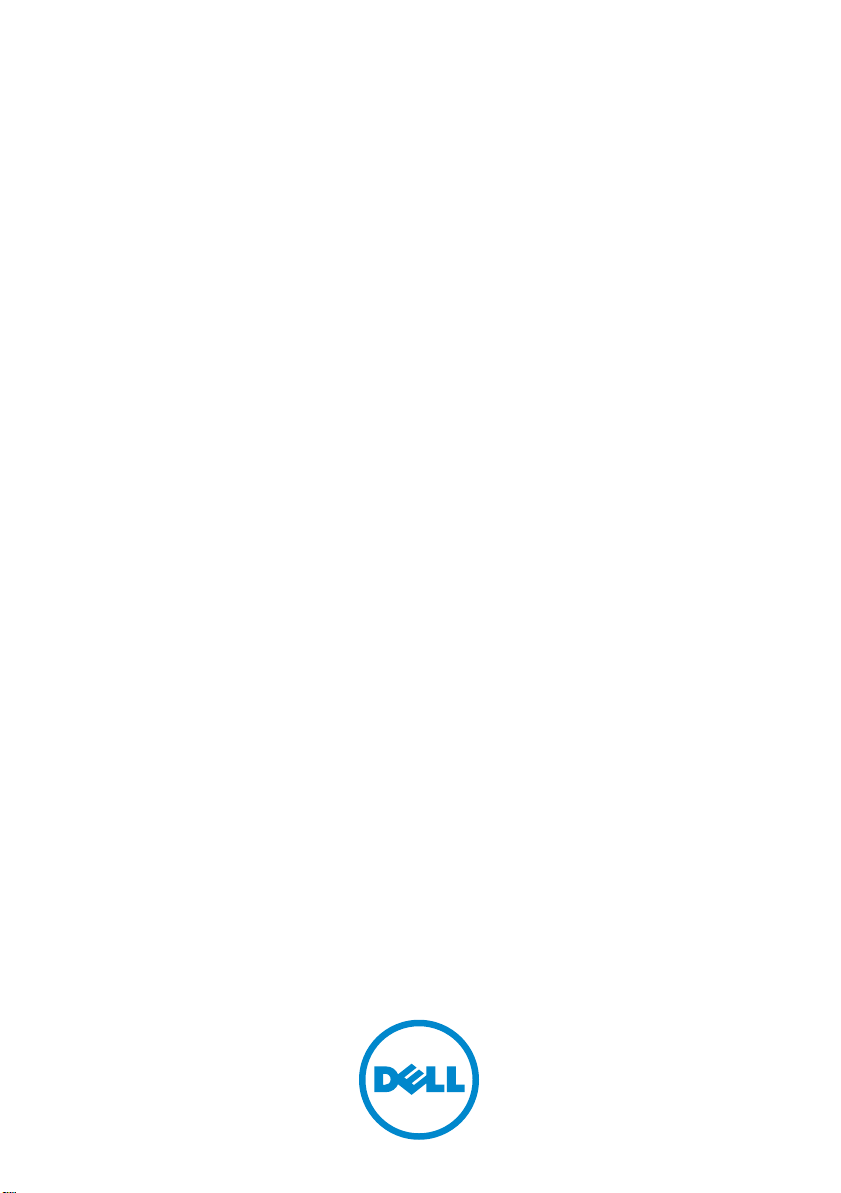
Dell PowerVault MD3600i and
MD3620i Storage Arrays
Owner’s Manual
Regulatory Model: E03J Series and E04J Series
Regulatory Type: E03J001 and E04J001
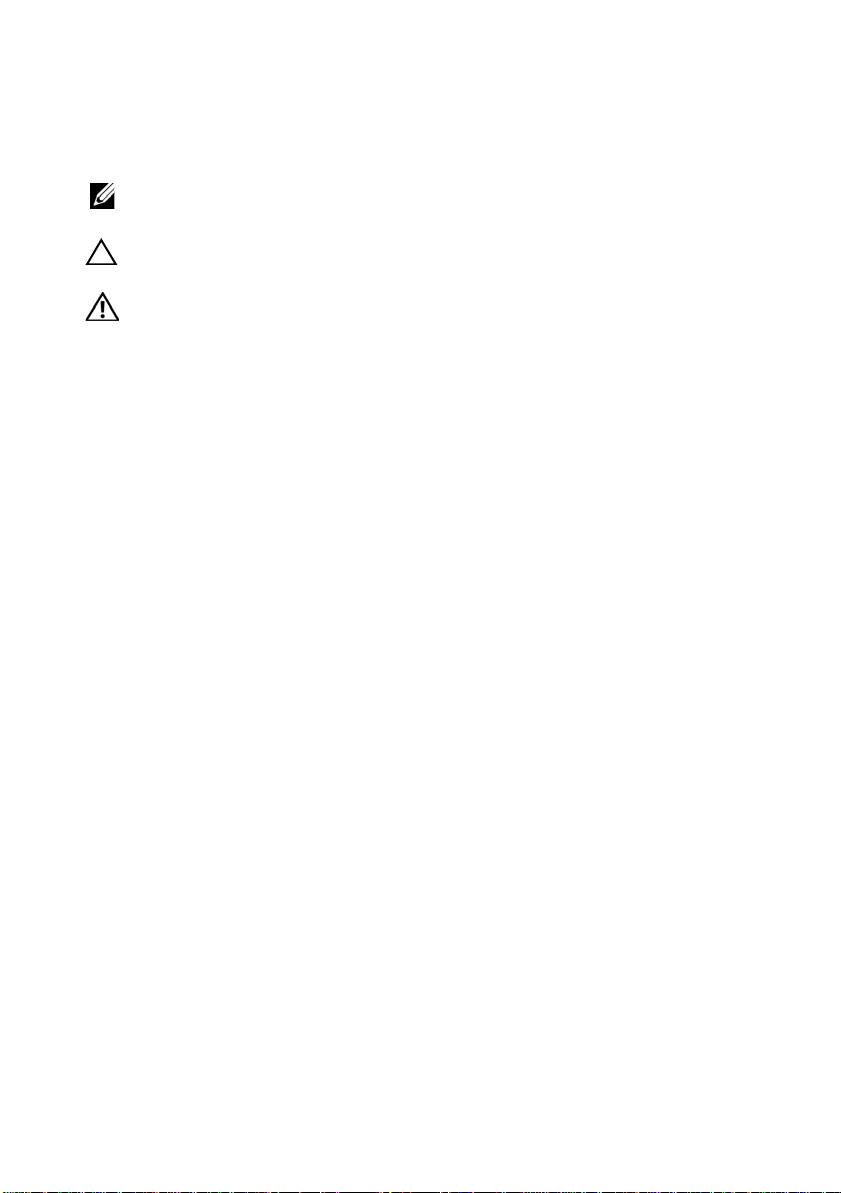
Notes, Cautions, and Warnings
NOTE: A NOTE indicates important information that helps you make better use of
your computer.
CAUTION: A CAUTION indicates potential damage to hardware or loss of data if
instructions are not followed.
WARNING: A WARNING indicates a potential for property damage, personal
injury, or death.
____________________
Information in this publication is subject to change without notice.
© 2010 Dell Inc. All rights reserved.
Reproduction of these materials in any manner whatsoever without the written permission of Dell Inc.
is strictly forbidden.
Trademarks used in this text: Dell™, the DELL logo, PowerEdge™, PowerVault™, and
OpenManage™ are trademarks of Dell Inc. Intel
the U.S. and other countries. Microsoft
®
Explorer
and/or other countries. Red Hat
Hat, Inc. in the United States and other countries; SUSE
the United States and other countries.
Other trademarks and trade names may be used in this publication to refer to either the entities claiming
the marks and names or their products. Dell Inc. disclaims any proprietary interest in trademarks and
trade names other than its own.
Regulatory Model: E03J Series and E04J Series
Regulatory Type: E03J001 and E04J001
are either trademarks or registered trademarks of Microsoft Corporation in the United States
®
®
and Red Hat Enterprise Linux® are registered trademarks of Red
®
, Windows®, Windows Server®, MS-DOS®, and Internet
is a registered trademarks of Intel Corporation in
®
is a registered trademark of Novell, Inc. in
December 2010 Rev. A00
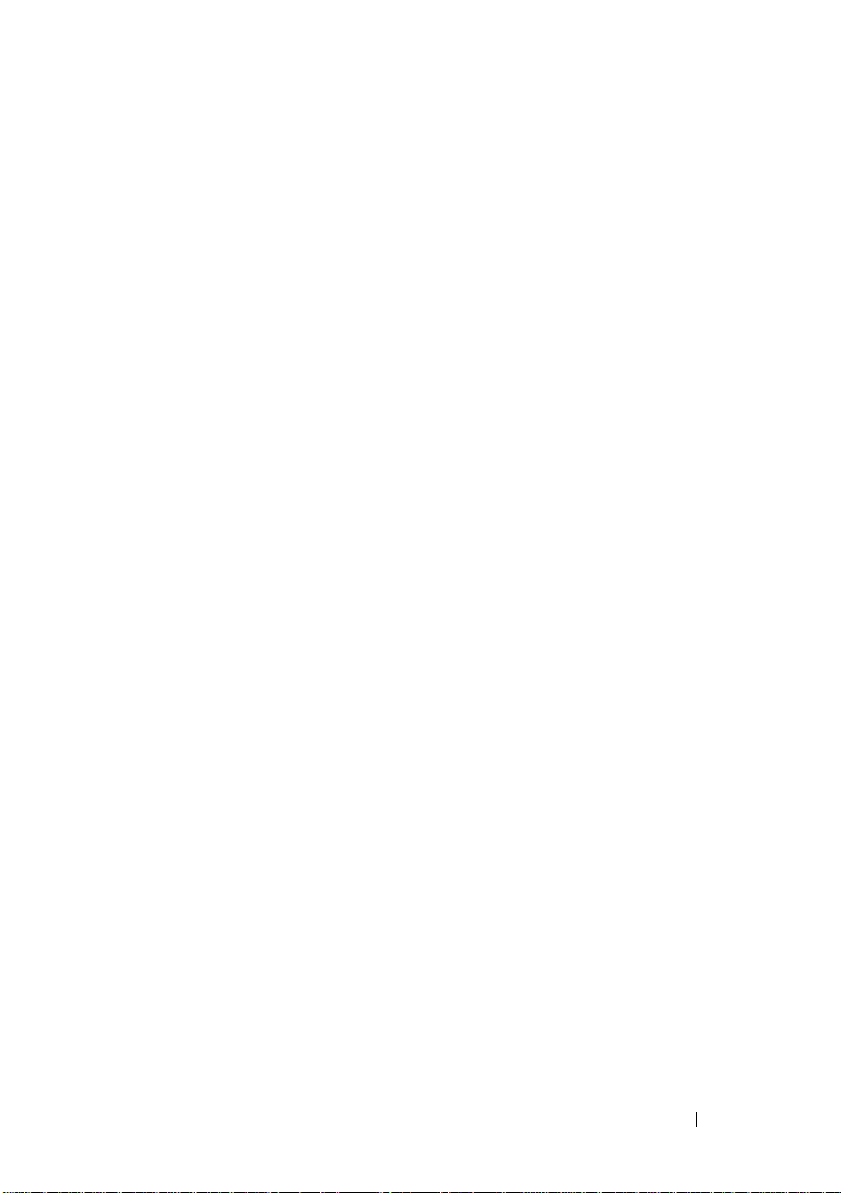
Contents
1 Introduction . . . . . . . . . . . . . . . . . . . . . . . 19
About This Document . . . . . . . . . . . . . . . . . . 19
Inside the Box of the Dell PowerVault MD3600i
Series Storage Array
. . . . . . . . . . . . . . . . . . . 19
MD3600i
Dell PowerVault Modular
Disk Storage Manager . . . . . . . . . . . . . . . 20
Dell PowerVault Modular
Disk Configuration Utility
Series Storage Array . . . . . . . . . . . 20
. . . . . . . . . . . . . . 20
Other Information You May Need
. . . . . . . . . . . . 21
2 Planning: About Your Storage Array . . . . 23
Overview . . . . . . . . . . . . . . . . . . . . . . . . . 23
Hardware Features
Front-Panel Features and Indicators
Back-Panel Features and Indicators
Hard-Drive Indicator Patterns
Power Supply and Cooling Fan Features . . . . . . . . 29
Power Indicator Codes
. . . . . . . . . . . . . . . . . . . 24
. . . . . . . 24
. . . . . . . . 27
. . . . . . . . . . . . . . 28
. . . . . . . . . . . . . . . . . 30
Contents 3
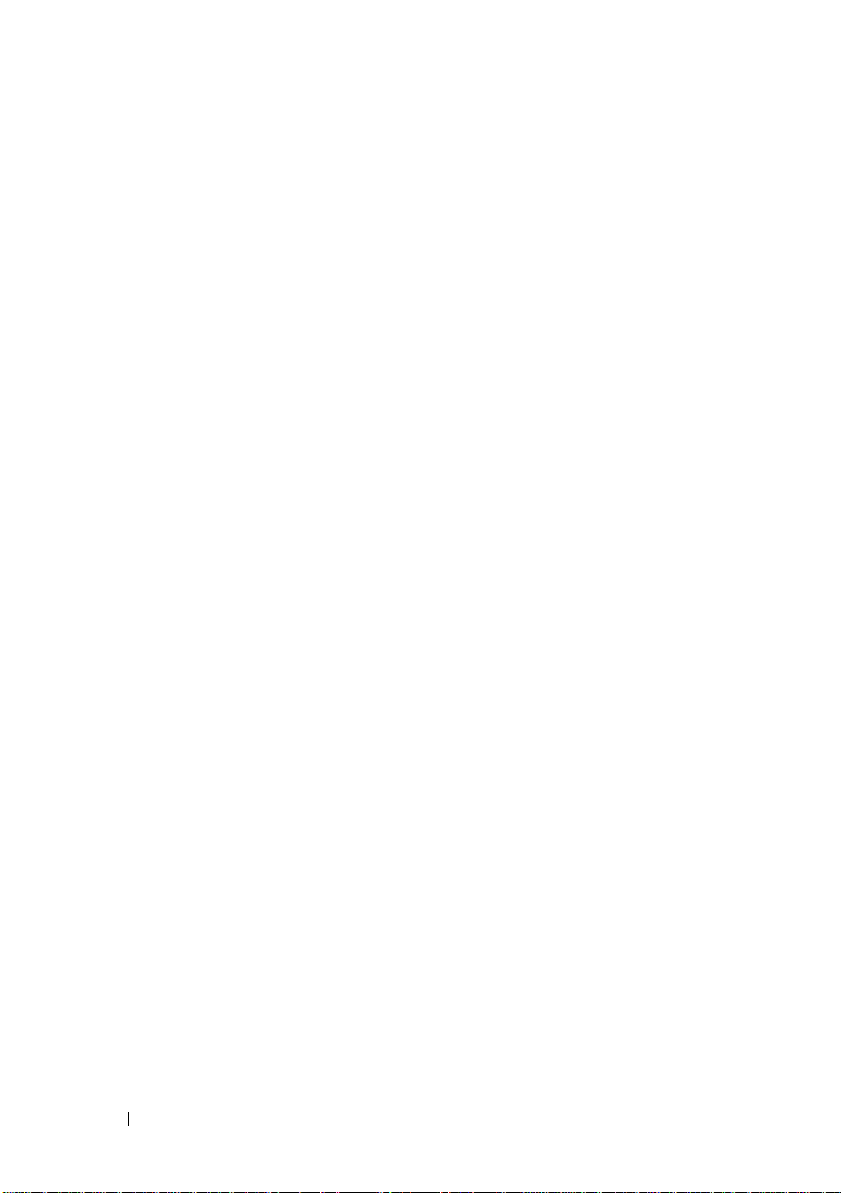
3 Planning: RAID Controller Modules. . . . 31
RAID Controller Modules . . . . . . . . . . . . . . . . 31
RAID Controller Module Connectors and Features
. . . 32
RAID Controller Module—Additional Features . . . . . 34
Battery Backup Unit
. . . . . . . . . . . . . . . . 34
Storage Array Thermal Shutdown . . . . . . . . . 34
System Password Reset
Cache Functions and Features
Cache Mirroring
Write-Back Cache
Write-Through Cache
. . . . . . . . . . . . . . 35
. . . . . . . . . . . . . . 35
. . . . . . . . . . . . . . . . . . . 35
. . . . . . . . . . . . . . . . . 35
. . . . . . . . . . . . . . . . 36
4 Planning: MD3600i Series Storage Array
Terms and Concepts . . . . . . . . . . . . . . . . 37
Physical Disks, Virtual Disks, and Disk Groups. . . . . 37
Physical Disks
Physical Disk States
Self-Monitoring Analysis and
Reporting Technology. . . . . . . . . . . . . . . . 39
Virtual Disks and Disk Groups
Virtual Disk States
. . . . . . . . . . . . . . . . . . . . 38
. . . . . . . . . . . . . . . . 38
. . . . . . . . . . . 39
. . . . . . . . . . . . . . . . . 40
4 Contents
RAID Levels
. . . . . . . . . . . . . . . . . . . . . . . . 41
RAID Level Usage
Segment Size
. . . . . . . . . . . . . . . . . . . . . . . 43
Virtual Disk Operations
Virtual Disk Initialization
Consistency Check
Media Verification
. . . . . . . . . . . . . . . . . . 41
. . . . . . . . . . . . . . . . . 43
. . . . . . . . . . . . . . 43
. . . . . . . . . . . . . . . . . 44
. . . . . . . . . . . . . . . . . 44
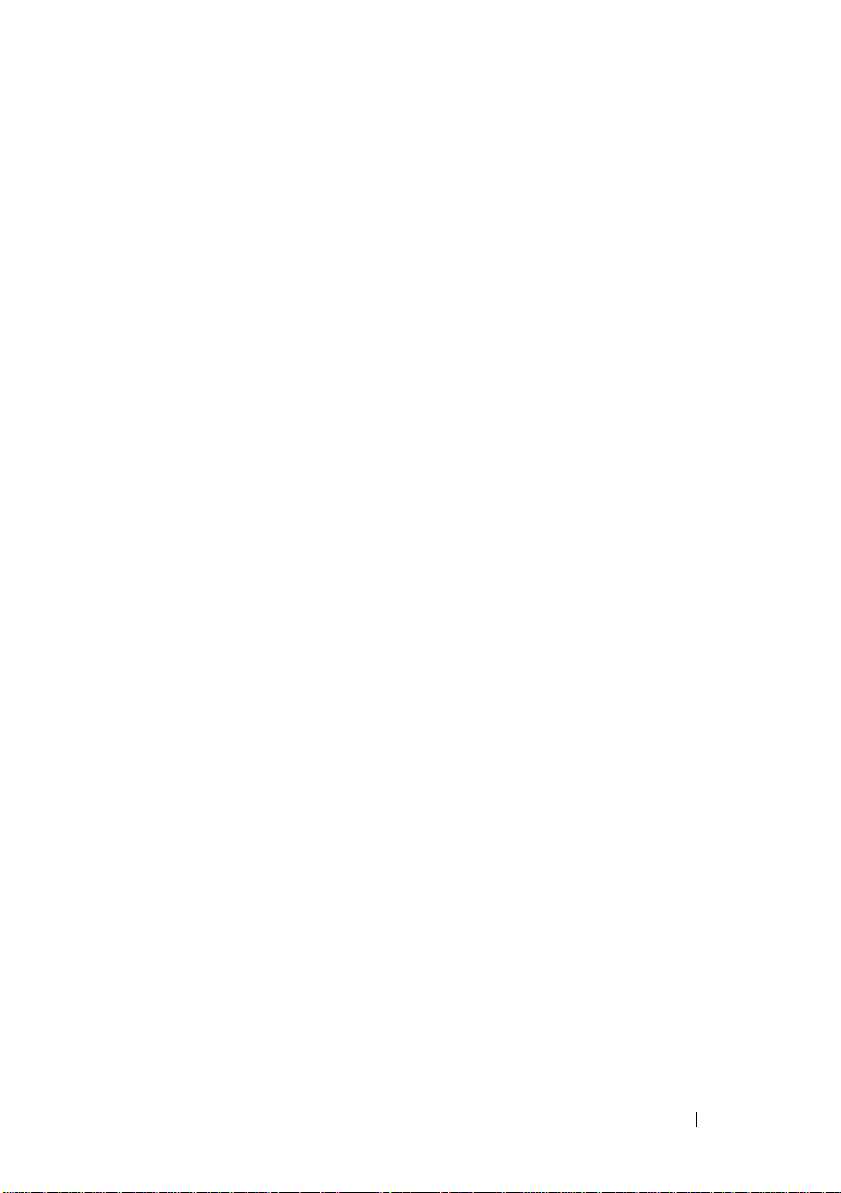
Cycle Time . . . . . . . . . . . . . . . . . . . . . 44
Virtual Disk Operations Limit . . . . . . . . . . . . 45
Disk Group Operations. . . . . . . . . . . . . . . . . . 45
RAID Level Migration
. . . . . . . . . . . . . . . . 45
Segment Size Migration . . . . . . . . . . . . . . 46
Virtual Disk Capacity Expansion
Disk Group Expansion
. . . . . . . . . . . . . . . 46
. . . . . . . . . . 46
Disk Group Defragmentation . . . . . . . . . . . . 47
Disk Group Operations Limit
. . . . . . . . . . . . 47
RAID Background Operations Priority
. . . . . . . . . 47
Virtual Disk Migration and Disk Roaming. . . . . . . . 48
Disk Migration
. . . . . . . . . . . . . . . . . . . 48
Disk Roaming . . . . . . . . . . . . . . . . . . . . 50
Host Server-to-Virtual Disk Mapping
Host Types
Advanced Features
Snapshot Virtual Disks
. . . . . . . . . . . . . . . . . . . . . 51
. . . . . . . . . . . . . . . . . . . 51
. . . . . . . . . . . . . . . 52
. . . . . . . . 50
Snapshot Repository Virtual Disk. . . . . . . . . . 52
Virtual Disk Copy
Virtual Disk Recovery
. . . . . . . . . . . . . . . . . . 53
. . . . . . . . . . . . . . . . 54
Using Snapshot and Disk Copy Together . . . . . . 54
Multi-Path Software
. . . . . . . . . . . . . . . . . . . 54
Preferred and Alternate
Controllers and Paths
Virtual Disk Ownership
Load Balancing
. . . . . . . . . . . . . . . . . . . . . 56
Monitoring MD3600i Series System Performance
. . . . . . . . . . . . . . . . 55
. . . . . . . . . . . . . . . 55
. . . 57
Contents 5
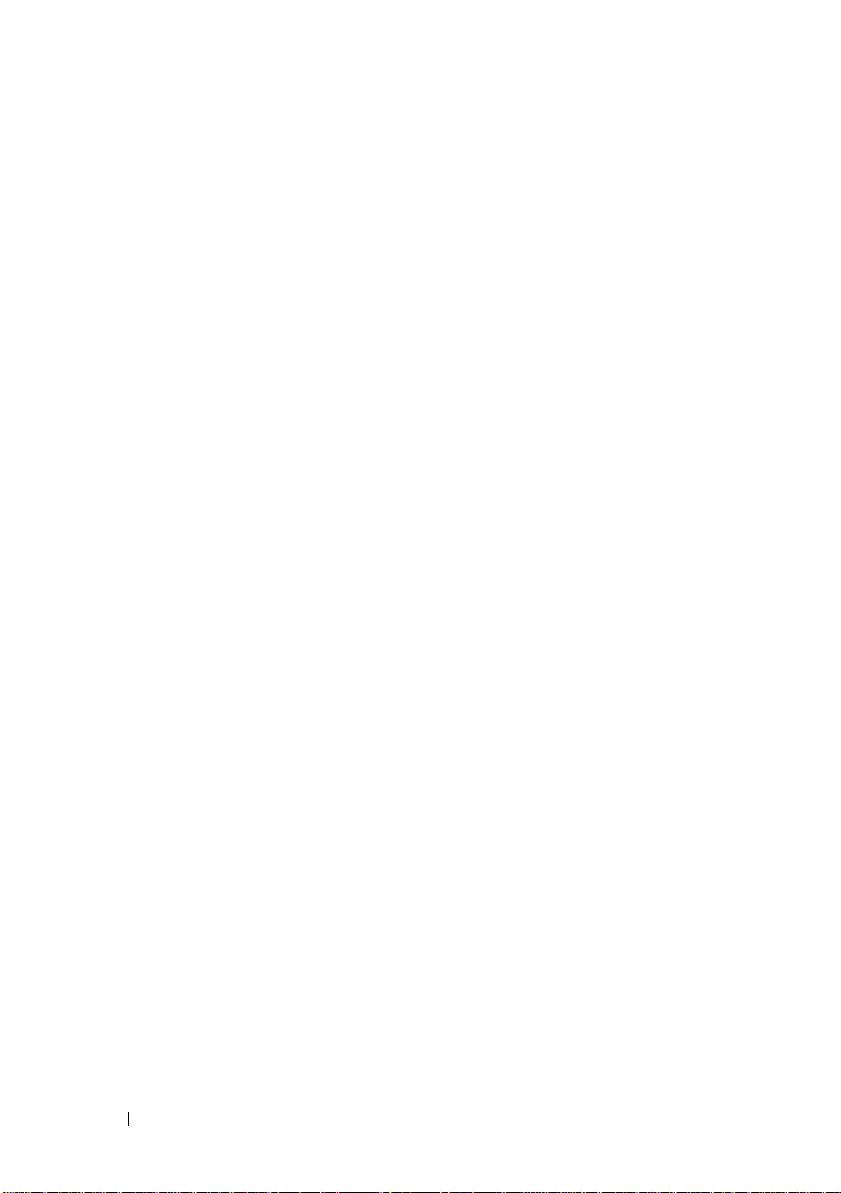
5 Configuration: Overview . . . . . . . . . . . . 61
User Interface . . . . . . . . . . . . . . . . . . . . . . 61
Enterprise Management Window
Array Management Window
. . . . . . . . . 62
. . . . . . . . . . . . 63
6 Configuration: About Your
Storage Array . . . . . . . . . . . . . . . . . . . . . 65
Out-of-Band and In-Band Management . . . . . . . . . 65
Storage Arrays
Adding Storage Arrays
Setting Up Your Storage Array
. . . . . . . . . . . . . . . . . . . . . . 66
. . . . . . . . . . . . . . . 66
. . . . . . . . . . . 68
Locating Storage Arrays . . . . . . . . . . . . . . 70
Naming or Renaming Storage Arrays
Setting a Password
. . . . . . . . . . . . . . . . . 71
. . . . . . . . 70
Viewing Storage Array Connections . . . . . . . . 73
Adding/Editing a Comment to an
Existing Storage Array . . . . . . . . . . . . . . . 73
Removing Storage Arrays
Enabling Premium Features
. . . . . . . . . . . . . . 74
. . . . . . . . . . . . . 74
Displaying Failover Alert . . . . . . . . . . . . . . 75
Changing the Cache Settings on
the Storage Array
. . . . . . . . . . . . . . . . . . 75
Changing Expansion Enclosure ID Numbers . . . . 76
Changing the Enclosure Order in
the Physical Pane
Configuring Alert Notifications
Configuring E-mail Alerts
Configuring SNMP Alerts
Battery Settings
. . . . . . . . . . . . . . . . . . 76
. . . . . . . . . . . . . 77
. . . . . . . . . . . . . . 77
. . . . . . . . . . . . . . 80
. . . . . . . . . . . . . . . . . . . . . 81
6 Contents
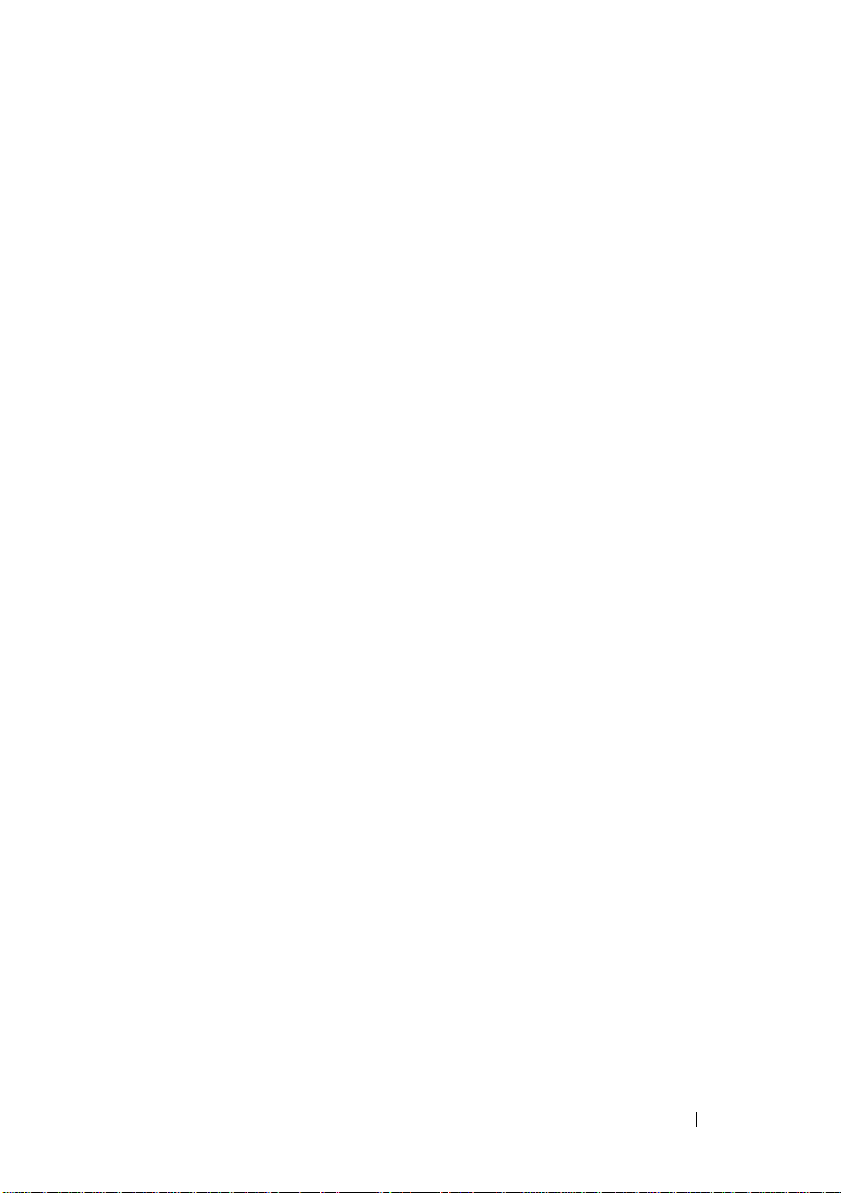
Setting the Storage Array RAID Controller
Module Clocks
. . . . . . . . . . . . . . . . . . . 82
7 Configuration: Using iSCSI . . . . . . . . . . . 83
Changing the iSCSI Target Authentication . . . . . . . 83
Entering Mutual Authentication Permissions
Creating CHAP Secrets
Initiator CHAP Secret
Target CHAP Secret
. . . . . . . . . . . . . . . . . 84
. . . . . . . . . . . . . . . . 85
. . . . . . . . . . . . . . . . 85
Valid Characters for CHAP Secrets
Changing the iSCSI Target Identification
Changing the iSCSI Target Discovery Settings
. . . . . . 84
. . . . . . . . 85
. . . . . . . . 86
. . . . . 86
Configuring the iSCSI Host Ports . . . . . . . . . . . . 87
Advanced iSCSI Host Ports Settings
Viewing or Ending an iSCSI Session
. . . . . . . . . . 89
. . . . . . . . . . 90
Viewing iSCSI Statistics and Setting
Baseline Statistics
Edit, Remove, or Rename Host Topology
. . . . . . . . . . . . . . . . . . . . 91
. . . . . . . . 92
8 Configuration: Event Monitor . . . . . . . . . 93
Enabling or Disabling the Event Monitor . . . . . . . . 94
Windows
Linux
. . . . . . . . . . . . . . . . . . . . . . 94
. . . . . . . . . . . . . . . . . . . . . . . . 94
Contents 7
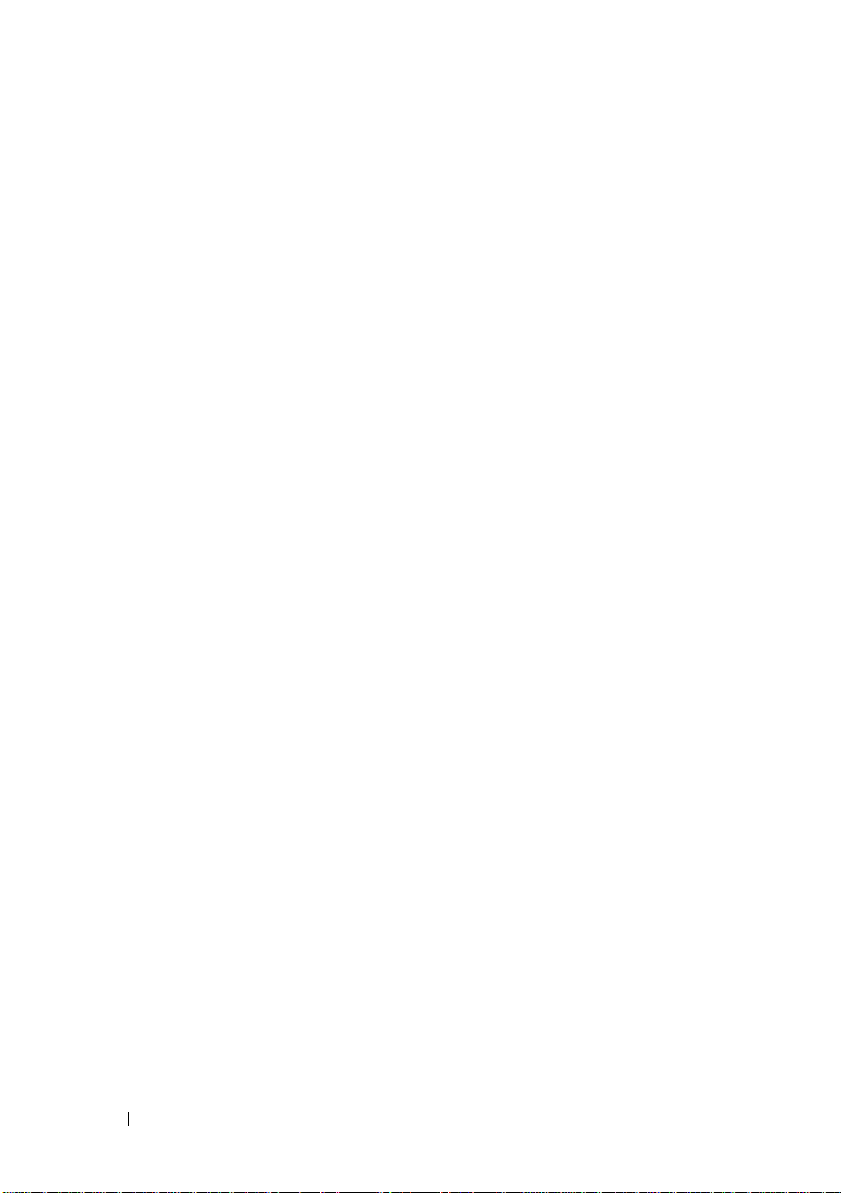
9 Configuration: About Your Host . . . . . . . 95
Configuring Host Access. . . . . . . . . . . . . . . . . 95
Using the Mappings Tab
Defining a Host
. . . . . . . . . . . . . . . . . 96
. . . . . . . . . . . . . . . . . . . 97
Removing Host Access. . . . . . . . . . . . . . . . . . 98
Managing Host Groups
Creating a Host Group
Moving a Host to a Different Host Group
. . . . . . . . . . . . . . . . . . 99
. . . . . . . . . . . . . . . 99
. . . . . 100
Removing a Host Group . . . . . . . . . . . . . . 101
Host Topology
. . . . . . . . . . . . . . . . . . . 101
Starting or Stopping the
Host Context Agent . . . . . . . . . . . . . . . . 102
I/O Data Path Protection . . . . . . . . . . . . . . . . 103
Managing Host Port Identifiers
. . . . . . . . . . . . 104
10 Configuration: Disk Groups and
Virtual Disks . . . . . . . . . . . . . . . . . . . . . 107
Creating Disk Groups and Virtual Disks . . . . . . . . 107
Creating Disk Groups
Locating a Disk Group . . . . . . . . . . . . . . 110
Creating Virtual Disks
Changing the Virtual
Disk Modification Priority. . . . . . . . . . . . . 112
Changing the Virtual
Disk Cache Settings
Changing the Segment
Size of a Virtual Disk
Changing the I/O Type
. . . . . . . . . . . . . . . 108
. . . . . . . . . . . . . . . 110
. . . . . . . . . . . . . . . . 113
. . . . . . . . . . . . . . . 115
. . . . . . . . . . . . . . . 116
8 Contents
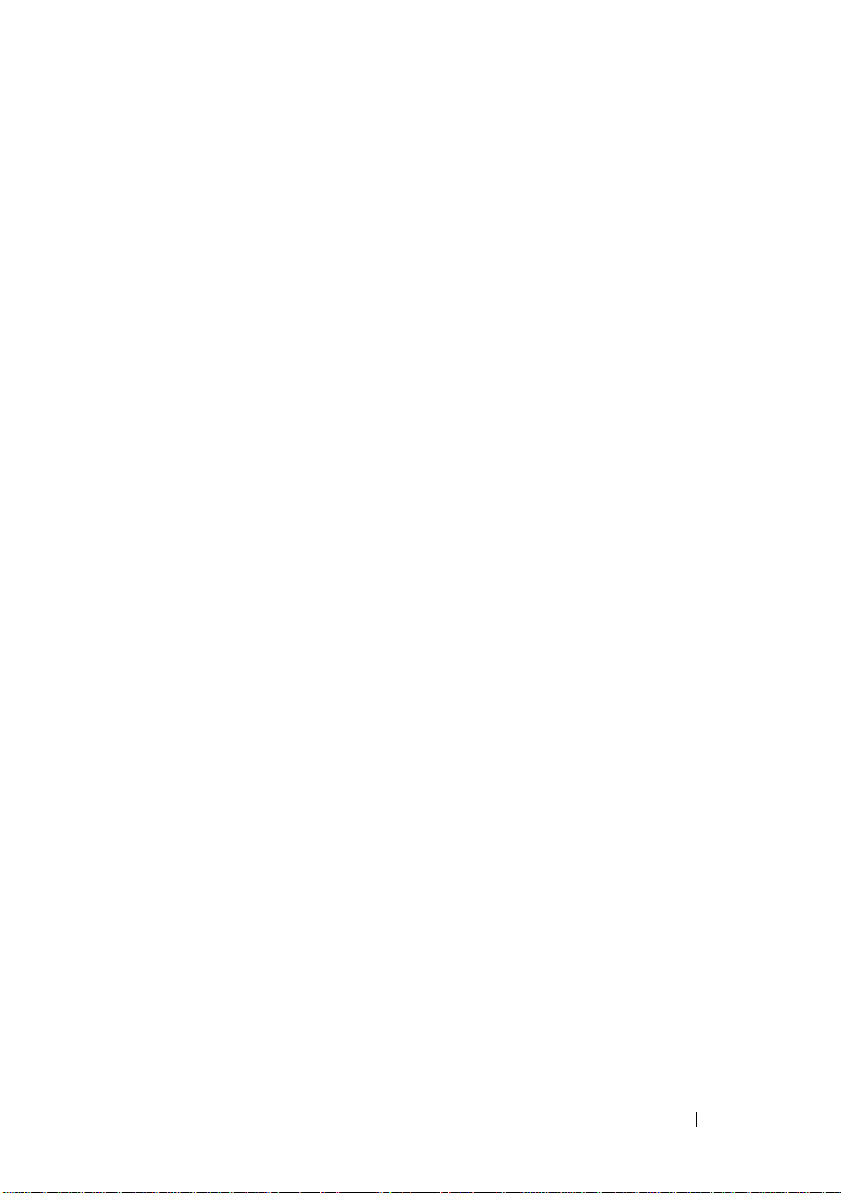
Choosing an Appropriate Physical Disk Type . . . . . . 117
Physical Disk Security with
Self Encrypting Disk
Creating a Security Key
. . . . . . . . . . . . . . . . . . . 117
. . . . . . . . . . . . . . . 120
Changing a Security Key . . . . . . . . . . . . . . 122
Saving a Security Key
Validate Security Key
. . . . . . . . . . . . . . . 124
. . . . . . . . . . . . . . . . 125
Unlocking Secure Physical Disks. . . . . . . . . . 125
Erasing Secure Physical Disks
. . . . . . . . . . . 126
Configuring Hot Spare Physical Disks
Hot Spares and Rebuild
Global Hot Spares
Hot Spare Operation
. . . . . . . . . . . . . . . 128
. . . . . . . . . . . . . . . . . 128
. . . . . . . . . . . . . . . . 129
. . . . . . . . . 126
Hot Spare Drive Protection . . . . . . . . . . . . . 129
Enclosure Loss Protection. . . . . . . . . . . . . . . . 130
Host-to-Virtual Disk Mapping
Creating Host-to-Virtual Disk Mappings
. . . . . . . . . . . . . . 131
. . . . . . 132
Modifying and Removing
Host-to-Virtual Disk Mapping. . . . . . . . . . . . 133
Changing Controller
Ownership of the Virtual Disk. . . . . . . . . . . . 134
Removing Host-to-Virtual Disk Mapping
. . . . . . 135
Changing the RAID Controller
Module Ownership of a Disk Group . . . . . . . . 135
Changing the RAID Level of a Disk Group
Restricted Mappings
. . . . . . . . . . . . . . . . . . . 137
. . . . . 137
Changing the RAID Controller Module
Ownership of a Virtual Disk or a Disk Group
Changing the RAID Level of a Disk Group
. . . . 139
. . . . . . . . 141
Storage Partitioning
. . . . . . . . . . . . . . . . . . . 141
Contents 9
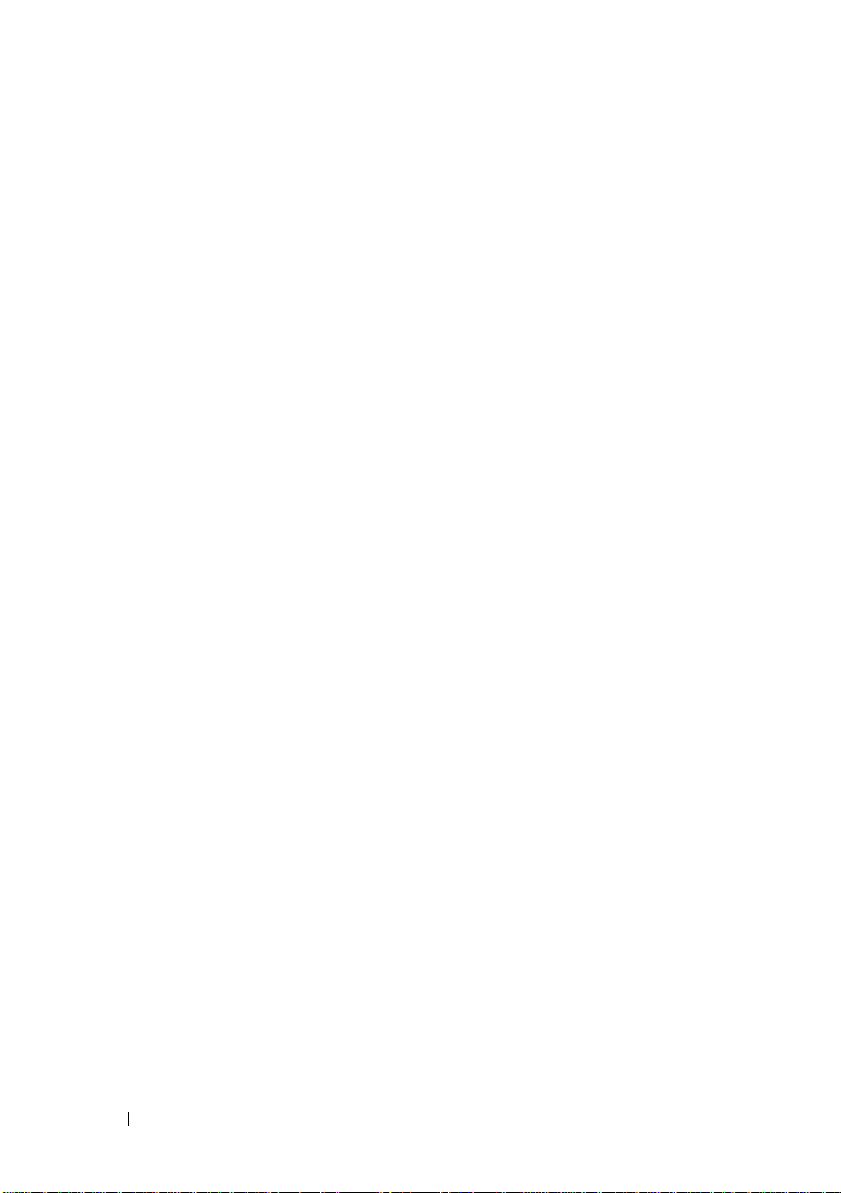
Disk Group and Virtual Disk Expansion . . . . . . . . 143
Disk Group Expansion
. . . . . . . . . . . . . . . 143
Virtual Disk Expansion . . . . . . . . . . . . . . 144
Using Free Capacity
Using Unconfigured Capacity
. . . . . . . . . . . . . . . . 144
. . . . . . . . . . . 144
Disk Group Migration
Export Disk Group
Exporting a Disk Group
Import Disk Group
Importing a Disk Group
Storage Array Media Scan
Changing Media Scan Settings
Suspending the Media Scan
. . . . . . . . . . . . . . . . . 145
. . . . . . . . . . . . . . . . . 145
. . . . . . . . . . . . . . 145
. . . . . . . . . . . . . . . . . . . 146
. . . . . . . . . . . . . . 146
. . . . . . . . . . . . . . . 147
. . . . . . . . . . 148
. . . . . . . . . . . 149
11 Configuration: Premium Feature—
Snapshot Virtual Disks . . . . . . . . . . . . . 151
Creating a Snapshot Virtual Disk
Using the Simple Path
About the Simple Path
Preparing Host Servers to Create the
Snapshot Using the Simple Path
Creating a Snapshot Virtual Disk
Using the Advanced Path
About the Advanced Path
Preparing Host Servers to Create the
Snapshot Using the Advanced Path . . . . . . . 157
Creating the Snapshot
Using the Advanced Path . . . . . . . . . . . . . 160
. . . . . . . . . . . . . . . . . 153
. . . . . . . . . . . . . . 153
. . . . . . . . . 154
. . . . . . . . . . . . . . . 156
. . . . . . . . . . . . . 156
10 Contents
Specifying Snapshot Virtual Disk Names
. . . . . . . 161
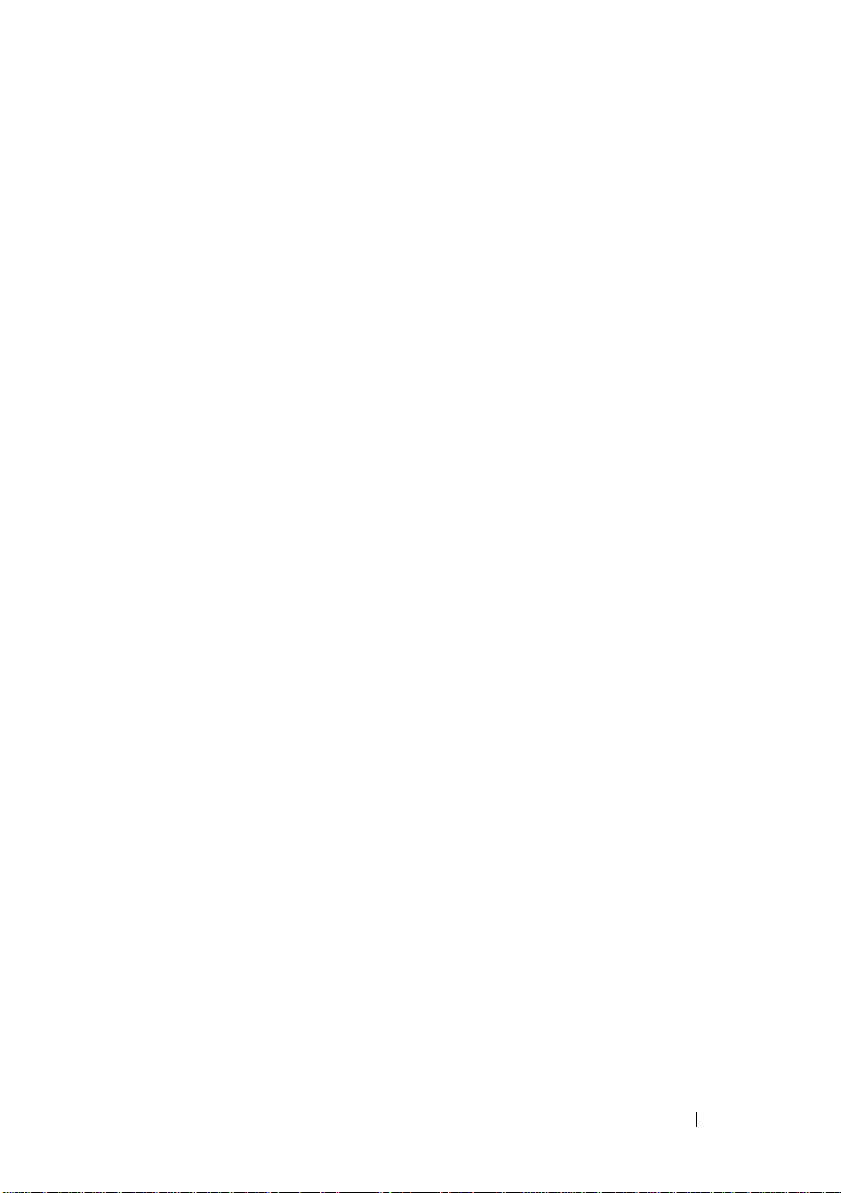
Snapshot Repository Capacity. . . . . . . . . . . . . . 163
Re-Creating Snapshot Virtual Disks
Disabling a Snapshot Virtual Disk
. . . . . . . . . . . 166
. . . . . . . . . . . . 166
Preparing Host Servers to Re-Create a
Snapshot Virtual Disk
Re-Creating a Snapshot Virtual Disk
. . . . . . . . . . . . . . . . 167
. . . . . . . . . . 168
12 Configuration: Premium Feature—
Virtual Disk Copy . . . . . . . . . . . . . . . . . . 169
Creating a Virtual Disk Copy for
an MSCS Shared Disk . . . . . . . . . . . . . . . . . . 170
Virtual Disk Read/Write Permissions
Virtual Disk Copy Restrictions. . . . . . . . . . . . . . 172
Creating a Virtual Disk Copy
Before you Begin
. . . . . . . . . . . . . . . 172
. . . . . . . . . . . . . . . . . . 173
Virtual Disk Copy and
Modification Operations . . . . . . . . . . . . . . 173
Create Copy Wizard
. . . . . . . . . . . . . . . . 174
Failed Virtual Disk Copy. . . . . . . . . . . . . . . 174
. . . . . . . . . . 171
Preferred RAID Controller Module Ownership
Failed RAID Controller Module
Copy Manager
. . . . . . . . . . . . . . . . . . . . . . 175
Copying the Virtual Disk
. . . . . . . . . . . . . 175
. . . . . . . . . . . . . . . . . 175
Storage Array Performance
During Virtual Disk Copy
Setting Copy Priority
. . . . . . . . . . . . . . . . 177
. . . . . . . . . . . . . . . . . . . 177
. . . . . 174
Contents 11
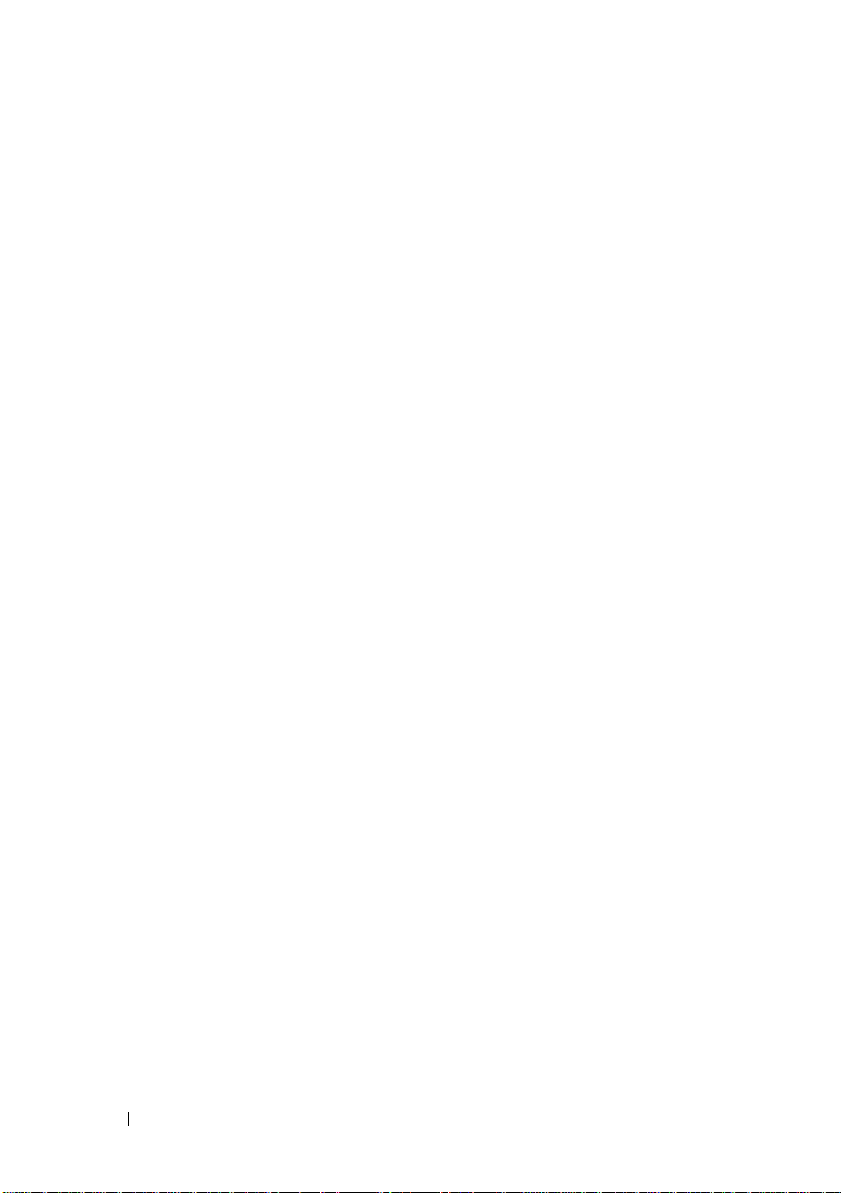
Stopping a Virtual Disk Copy . . . . . . . . . . . . . 178
Recopying a Virtual Disk
Preparing Host Servers
to Recopy a Virtual Disk
Recopying the Virtual Disk . . . . . . . . . . . . 180
Removing Copy Pairs. . . . . . . . . . . . . . . . . . 181
. . . . . . . . . . . . . . . . 179
. . . . . . . . . . . . . . 179
13 Configuration: Premium Feature—
Upgrading to
High-Performance-Tier . . . . . . . . . . . . . 183
14 Configuration: Device Mapper
Multipath for Linux . . . . . . . . . . . . . . . . 185
Overview . . . . . . . . . . . . . . . . . . . . . . . . 185
Using DM Multipathing Devices
Prerequisites
Device Mapper Configuration Steps
Linux Host Server Reboot Best Practices . . . . 191
Important Information
About Special Partitions
. . . . . . . . . . . . . . . . . . . 186
. . . . . . . . . . . . 186
. . . . . . . 187
. . . . . . . . . . . . . 192
15 Management: Firmware Downloads . . . 197
12 Contents
Limitations and Known Issues
Troubleshooting
Downloading RAID Controller
and NVSRAM Packages
. . . . . . . . . . . . . . . . . . . . 194
. . . . . . . . . . . . . . . . 197
. . . . . . . . . . . . . 193
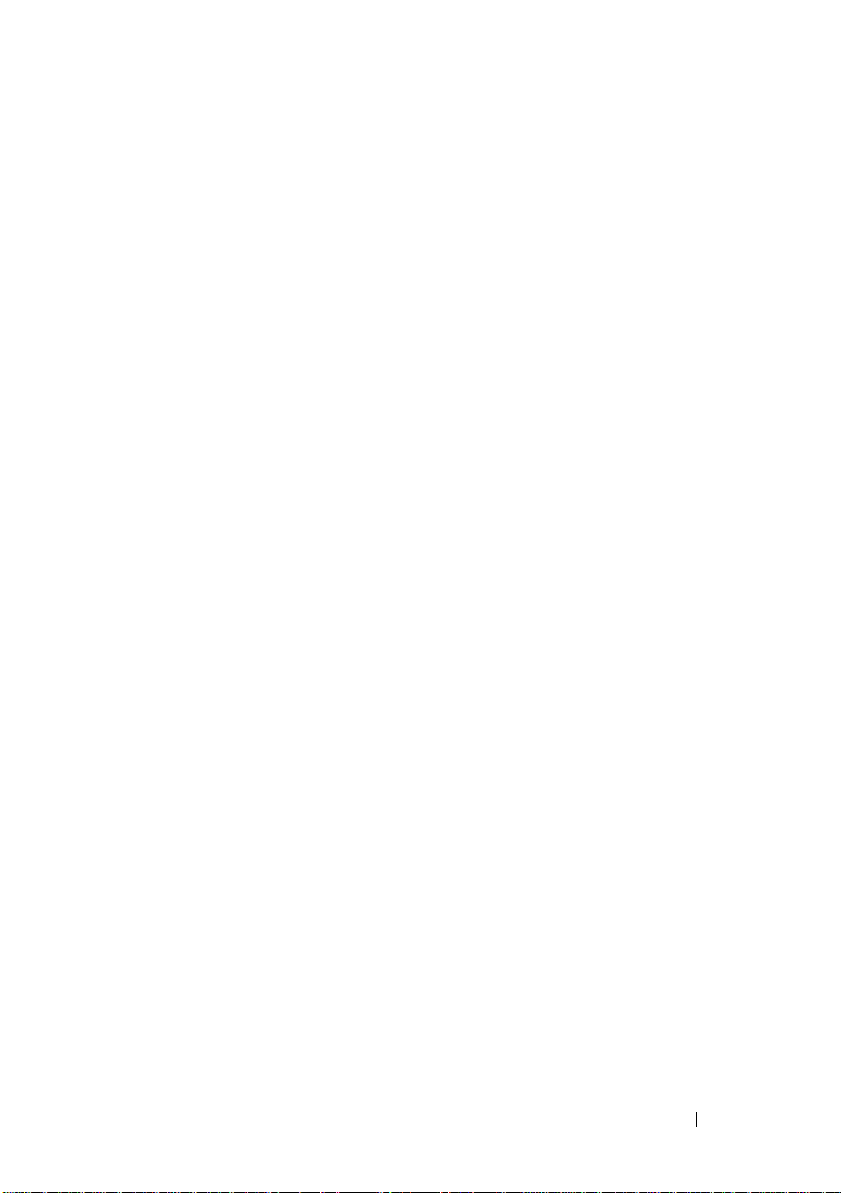
Downloading Both RAID Controller
and NVSRAM Firmware
. . . . . . . . . . . . . . . . . 198
Downloading Only NVSRAM Firmware . . . . . . . . . 201
Downloading Physical Disk Firmware
. . . . . . . . . 203
Downloading MD1200 Series
Expansion Module EMM Firmware
. . . . . . . . . . . 205
Self-Monitoring Analysis and
Reporting Technology (SMART)
Media Errors and Unreadable Sectors
. . . . . . . . . . . . . 206
. . . . . . . . . 207
16 Management: Installing
Array Components . . . . . . . . . . . . . . . . 209
Recommended Tools. . . . . . . . . . . . . . . . . . . 209
Front Bezel (Optional) . . . . . . . . . . . . . . . . . . 210
Removing the Front Bezel
Installing the Front Bezel
Hard Drives
. . . . . . . . . . . . . . . . . . . . . . . . 211
Removing a Drive Blank
Installing a Drive Blank
Removing a Hard Drive
Installing a Hard Drive . . . . . . . . . . . . . . . 214
Removing a Hard Drive
From a Hard-Drive Carrier
Installing a Hard Drive Into a Drive Carrier. . . . . 217
. . . . . . . . . . . . . 210
. . . . . . . . . . . . . . 210
. . . . . . . . . . . . . . 211
. . . . . . . . . . . . . . . 212
. . . . . . . . . . . . . . . 212
. . . . . . . . . . . . . 215
RAID Controller Module
. . . . . . . . . . . . . . . . . 217
Removing a RAID Controller Module Blank
Installing a RAID Controller Module Blank
Removing a RAID Controller Module
. . . . 217
. . . . . 218
. . . . . . . . 219
Contents 13
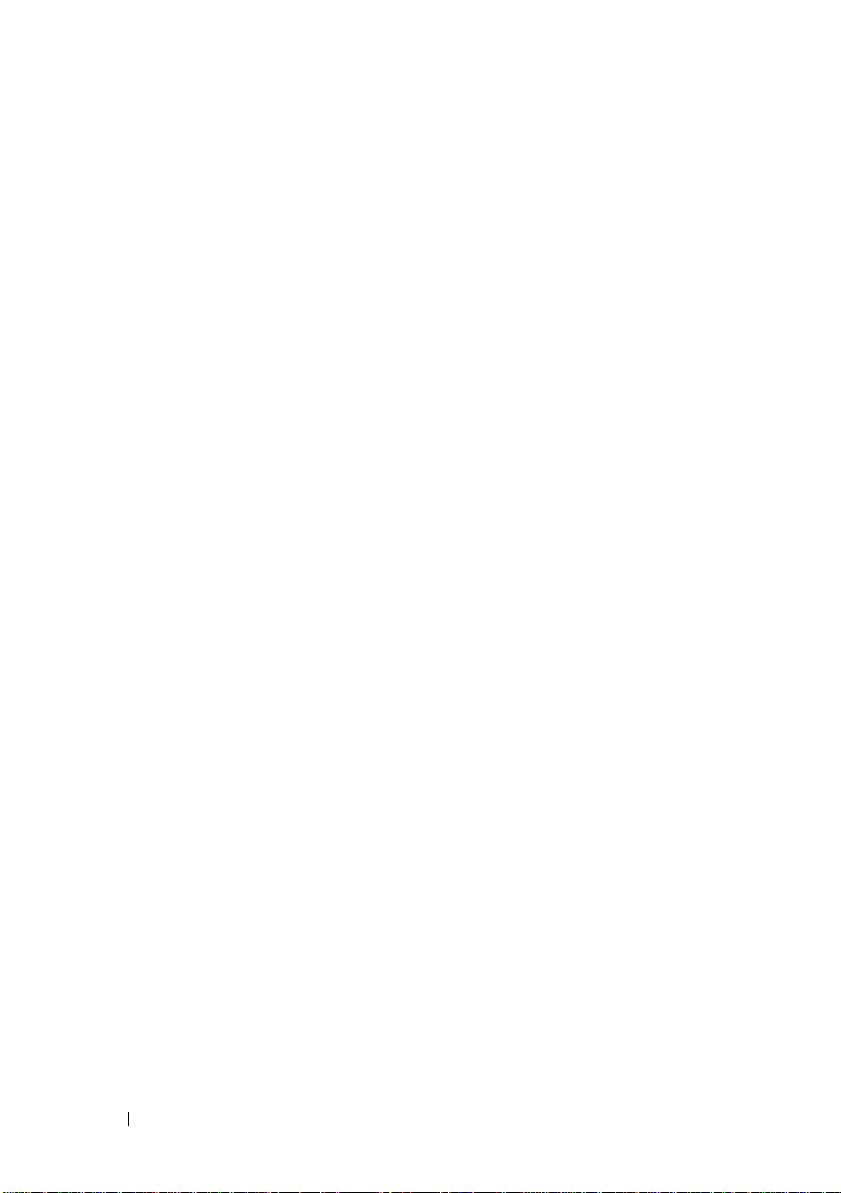
Installing a RAID Controller Module . . . . . . . 220
Opening the RAID Controller Module. . . . . . . 220
Closing the RAID Controller Module
. . . . . . . 221
RAID Controller Module Backup Battery Unit
. . . . . 222
Removing the RAID Controller
Module Backup Battery Unit
. . . . . . . . . . . 222
Installing the RAID Controller
Module Backup Battery Unit . . . . . . . . . . . 223
Power Supply/Cooling Fan Module . . . . . . . . . . 224
Removing a Power
Supply/Cooling Fan Module
. . . . . . . . . . . . 224
Installing a Power
Supply/Cooling Fan Module
Control Panel
. . . . . . . . . . . . . . . . . . . . . . 227
Removing the Control Panel
Installing the Control Panel
Backplane
. . . . . . . . . . . . . . . . . . . . . . . 229
Removing the Backplane
. . . . . . . . . . . . 226
. . . . . . . . . . . 227
. . . . . . . . . . . . 228
. . . . . . . . . . . . . 229
Installing the Backplane . . . . . . . . . . . . . 232
17 Management: Firmware Inventory . . . . 233
Viewing the Firmware Inventory . . . . . . . . . . . 233
18 Management: System Interfaces . . . . . . 235
14 Contents
Microsoft Services. . . . . . . . . . . . . . . . . . . 235
Virtual Disk Service
Volume Shadow-Copy Service
. . . . . . . . . . . . . . . . 235
. . . . . . . . . . 235
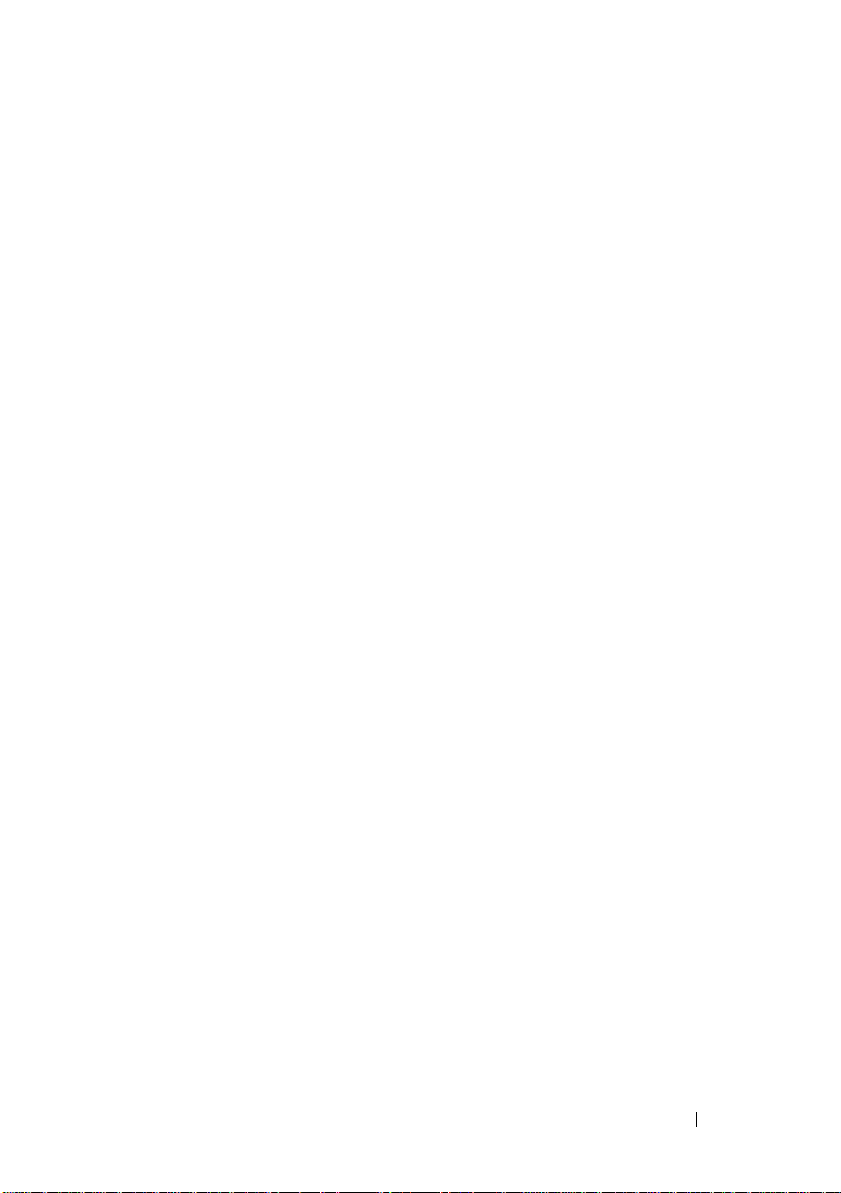
19 Troubleshooting: Your
Storage Array Software . . . . . . . . . . . . 237
Start-Up Routine . . . . . . . . . . . . . . . . . . . . . 237
Device Health Conditions
Storage Array Support Data
. . . . . . . . . . . . . . . . 237
. . . . . . . . . . . . . . . 241
Automatically Collect the Support Bundle Data . . . . 241
Retrieving Trace Buffers
Collecting Physical Disk Data
. . . . . . . . . . . . . . . . . 242
. . . . . . . . . . . . . . 244
Event Log . . . . . . . . . . . . . . . . . . . . . . . . . 245
Recovery Guru
Storage Array Profile
. . . . . . . . . . . . . . . . . . . . . . 246
. . . . . . . . . . . . . . . . . . 246
Viewing the Logical Associations. . . . . . . . . . . . 248
Viewing the Physical Associations
Finding Nodes
Using Go To
. . . . . . . . . . . . . . . . . . . . . . 249
. . . . . . . . . . . . . . . . . . . . . . . 250
. . . . . . . . . . . 248
Recovering From an Unresponsive
Storage Array Condition
. . . . . . . . . . . . . . . . . 251
Locating a Physical Disk. . . . . . . . . . . . . . . . . 254
Locating an Expansion Enclosure
Capturing the State Information
SMrepassist Utility
Unidentified Devices
. . . . . . . . . . . . . . . . . . . 257
. . . . . . . . . . . . . . . . . . 258
. . . . . . . . . . . . 255
. . . . . . . . . . . . . 256
Contents 15
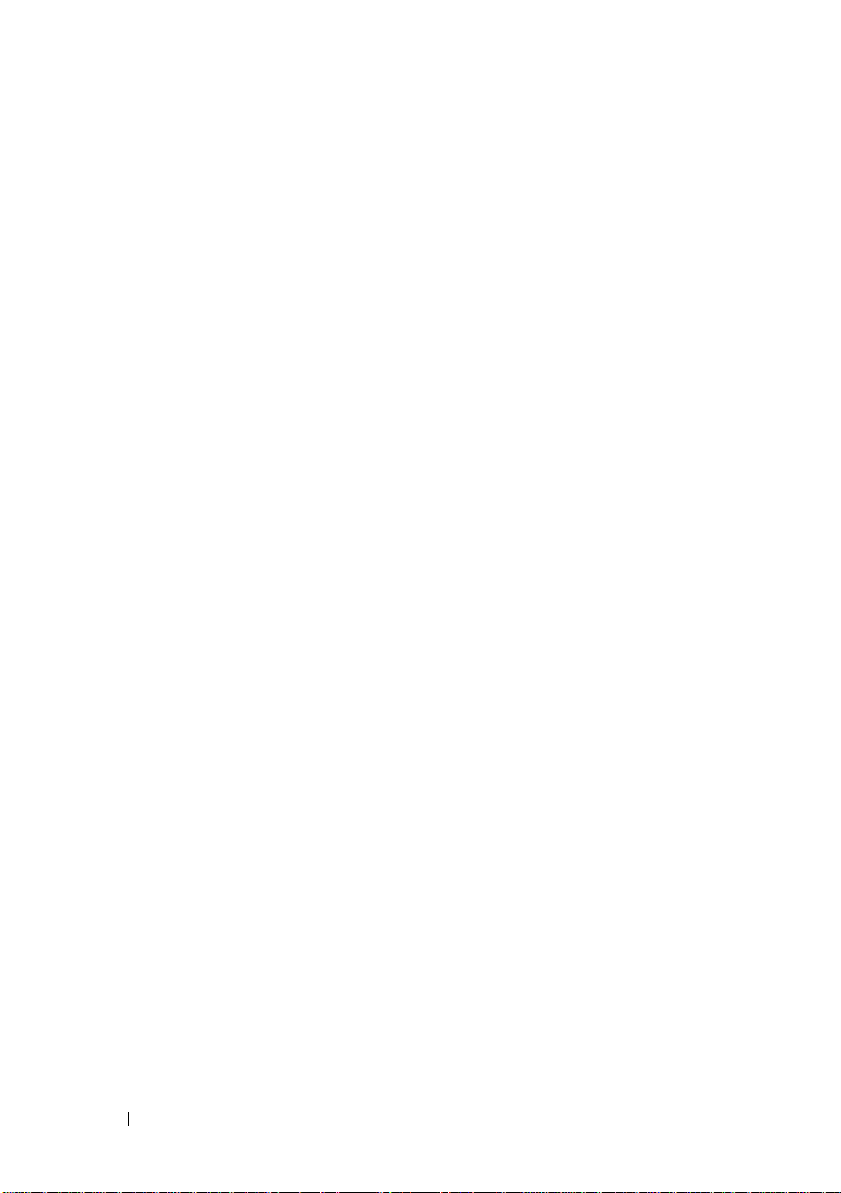
Recovering From an Unidentified Storage Array . . . 258
Starting or Restarting the
Host Context Agent Software
. . . . . . . . . . . . . 261
20 Troubleshooting: Your Array . . . . . . . . . 263
Safety First—For you and Your Array . . . . . . . . . 263
Troubleshooting Storage Array Startup Failure
. . . . 263
Troubleshooting Loss of Communication . . . . . . . 263
Troubleshooting External Connections
. . . . . . . . 263
Troubleshooting Power
Supply/Cooling Fan Module
Troubleshooting Array Cooling Problems
. . . . . . . . . . . . . . 264
. . . . . . . 265
Troubleshooting Expansion
Enclosure Management Modules
Troubleshooting RAID Controller Modules
. . . . . . . . . . . 265
. . . . . . 266
Troubleshooting Hard Drives . . . . . . . . . . . . . 268
Troubleshooting Array and
Expansion Enclosure Connections
Troubleshooting a Wet Storage Array
Troubleshooting a Damaged Array
Troubleshooting RAID Controller Modules
Conditions
. . . . . . . . . . . . . . . . . . . . . 271
Invalid Storage Array
ECC Errors
PCI Errors
. . . . . . . . . . . . . . . . . . . . . 271
. . . . . . . . . . . . . . . . . . . . . 272
. . . . . . . . . . 269
. . . . . . . . . 269
. . . . . . . . . . 270
. . . . . . 271
. . . . . . . . . . . . . . . 271
16 Contents
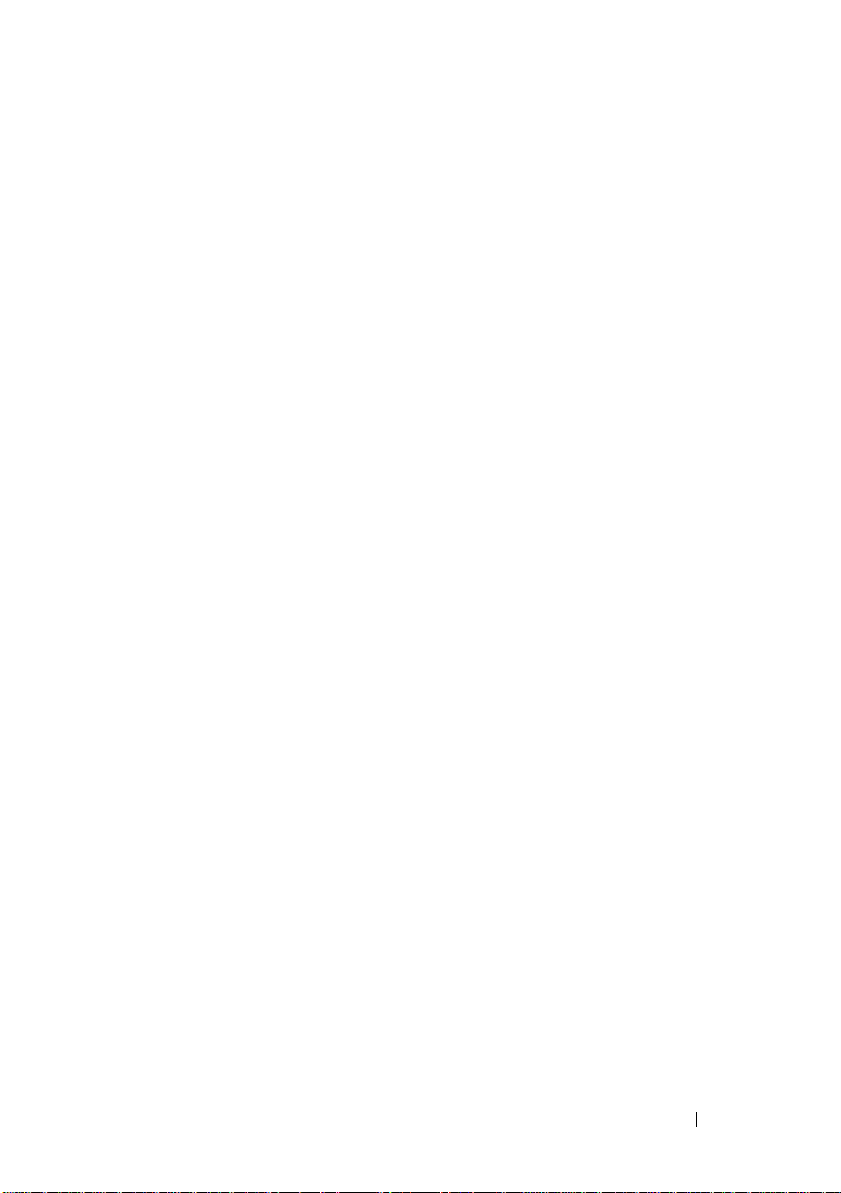
Critical Conditions . . . . . . . . . . . . . . . . . 272
Noncritical Conditions . . . . . . . . . . . . . . . 272
21 Getting Help. . . . . . . . . . . . . . . . . . . . . . 273
Contacting Dell . . . . . . . . . . . . . . . . . . . . . 273
Index . . . . . . . . . . . . . . . . . . . . . . . . . . . . . . 275
Contents 17
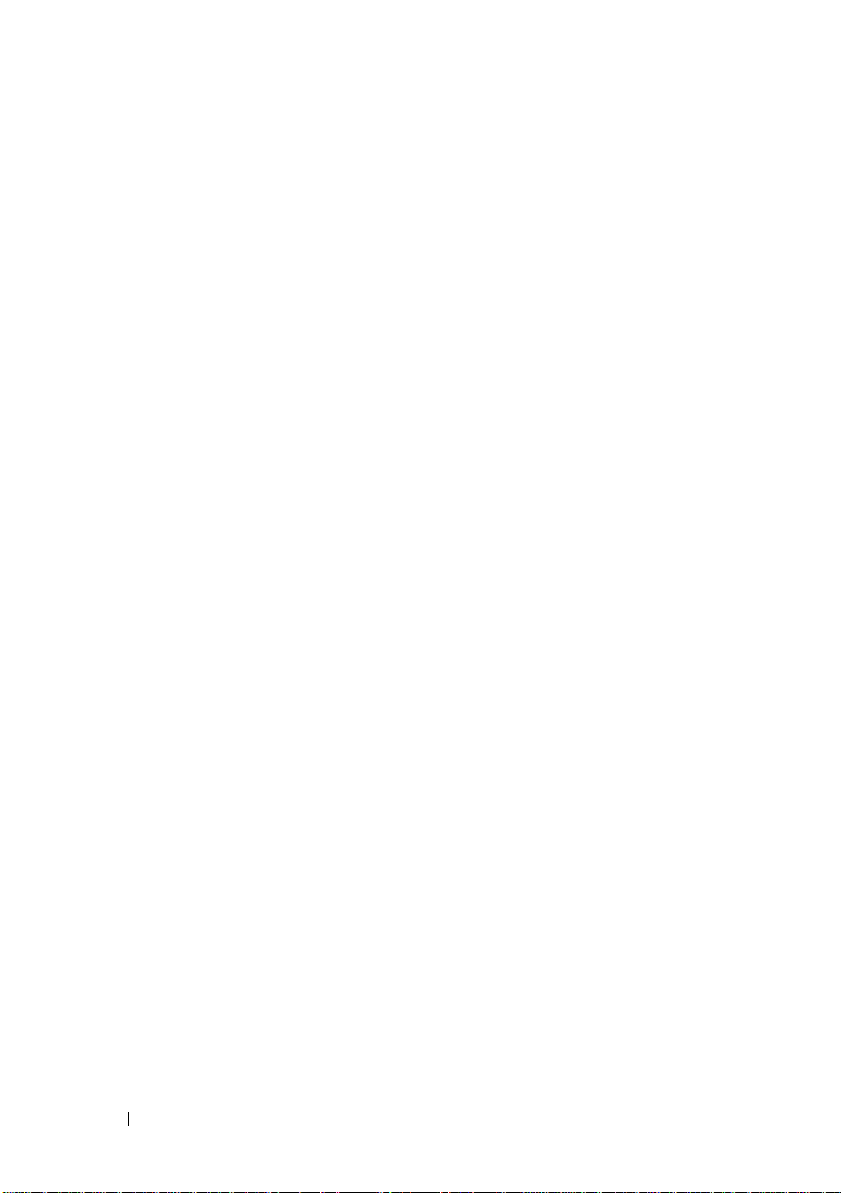
18 Contents
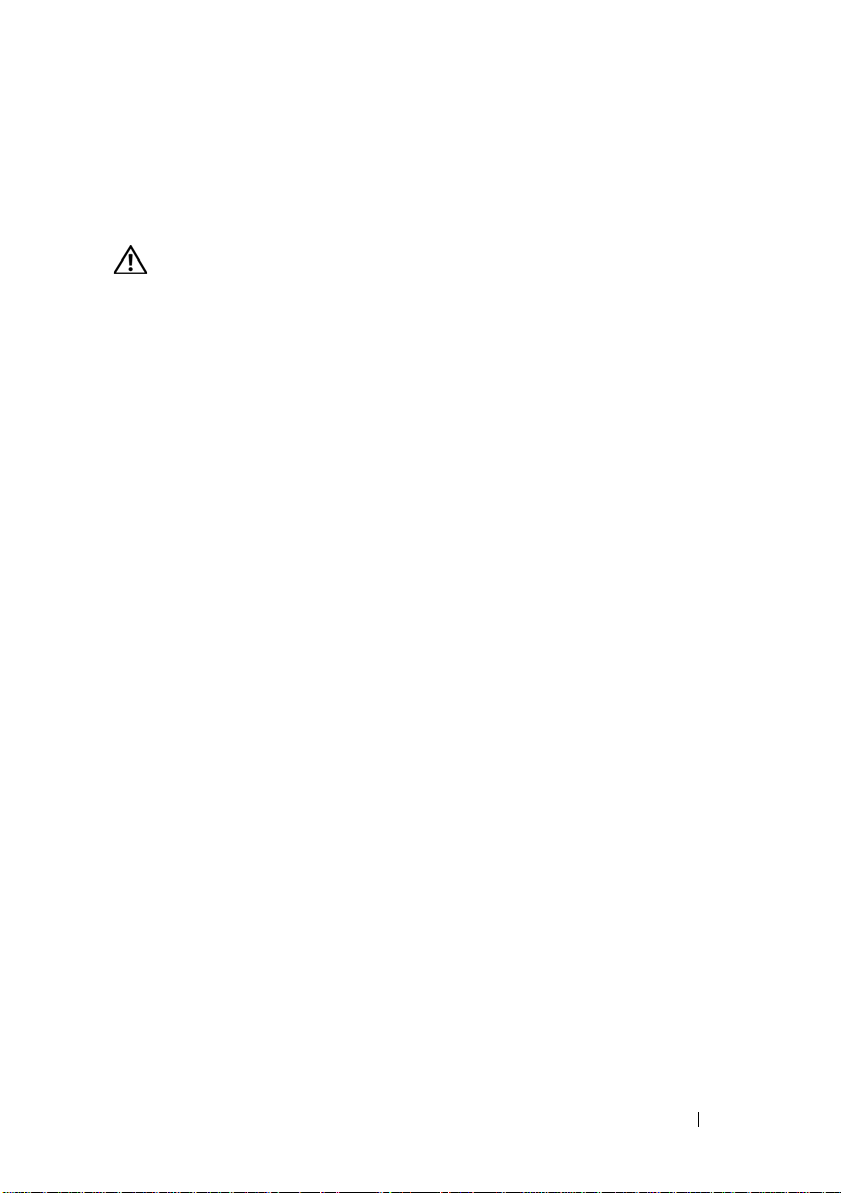
1
Introduction
WARNING: See the Safety, Environmental, and Regulatory Information document
for important safety information before following any procedures listed in this
document.
About This Document
This document familiarizes you with the functions of the Dell PowerVault
MD3600i Series storage array. The document is organized according to the
tasks that you must complete after receiving your MD3600i Series storage
array. The tasks are:
Planning— Provides information about the storage array and its features.
Configuration—Provides information on tasks you must complete to ensure
that your storage array performs optimally.
Management—Provides information on tasks you must complete to ensure
the storage array components are up to date and performing properly,
including removal and installation of storage array components.
Troubleshooting—Provides information on tasks you must complete to
resolve problems that may occur with the storage array.
For more information on these and other topics, see Dell PowerVault
MD3600i and MD3620i Storage Array Deployment Guide at
support.dell.com/manuals.
Inside the Box of the Dell PowerVault MD3600i Series Storage Array
Unless specified otherwise, MD3600i Series represents the Dell PowerVault
MD3600i and PowerVault MD3620i.
Your MD3600i Series product package includes:
• MD3600i
• Power cables
• Bezel (optional)
Series
storage array
Introduction 19
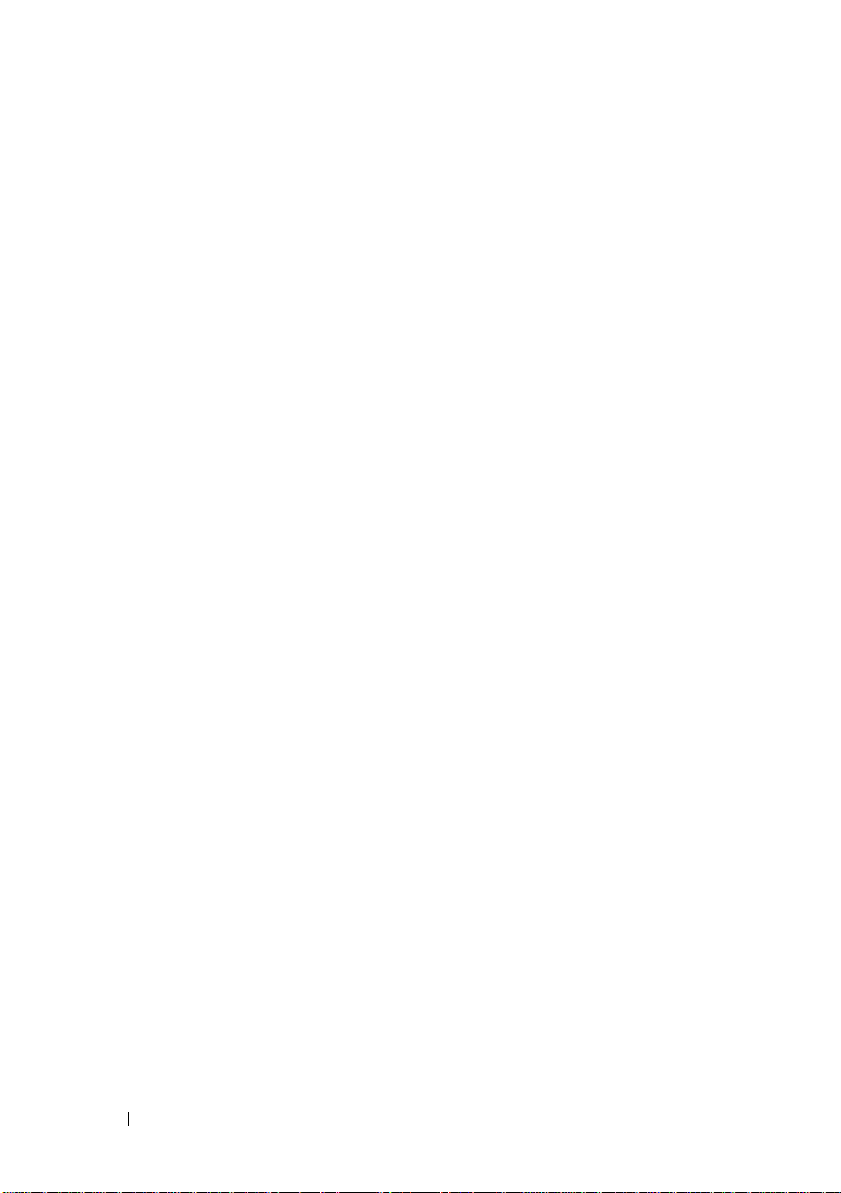
• Mounting rails (2) (optional)
• MD3600i
• The rack installation instructions included with your rack solution
describes how to install your enclosure into a rack
•
Getting Started With Your System
features, the procedure to set up your enclosure, and technical
specifications
Series
resource media
provides information on enclosure
MD3600i Series Storage Array
The MD3600i Series is a 2U rack-mounted external redundant array of
independent disks (RAID) storage array capable of accommodating up to 12,
3.5-inch or 24, 2.5-inch 6.0-Gbps Serial-Attached SCSI (SAS) disks. The
MD3600i Series storage arrays can be daisy-chained with MD1200 Series
expansion enclosures, providing access to a maximum of 96 disks in the entire
storage system. Connectivity between the storage array and the host server is
provided by a standard CAT6 or higher Ethernet connection.
Dell PowerVault Modular Disk Storage Manager
Dell PowerVault Modular Disk Storage Manager (MDSM) is a graphical user
interface (GUI) application, used to configure and manage one or more
MD3600i Series storage arrays. The MDSM software is available on the
MD3600i Series resource media.
Dell PowerVault Modular Disk Configuration Utility
Dell PowerVault Modular Disk Configuration Utility (MDCU) is an iSCSI
Configuration Wizard that can be used in conjunction with MDSM to
simplify the configuration of iSCSI connections. The MDCU software is
available on the MD3600i Series resource media.
20 Introduction
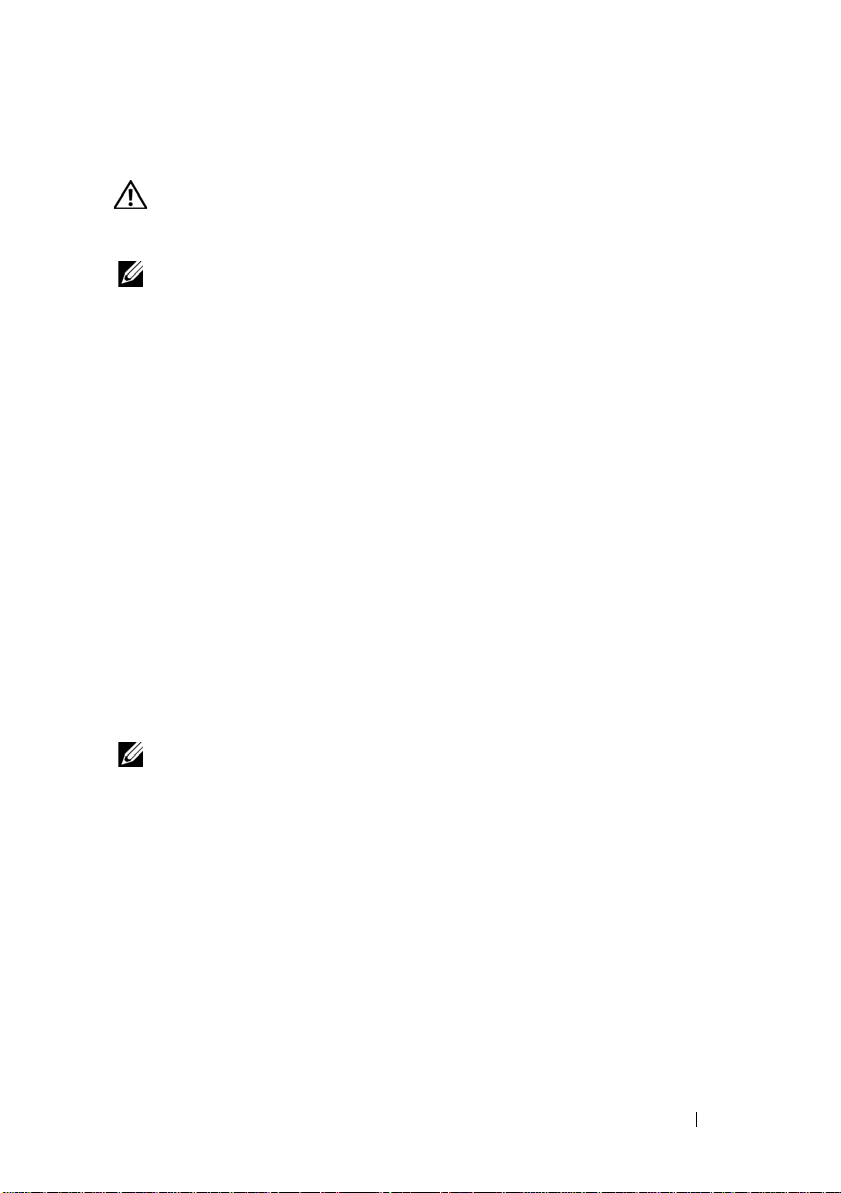
Other Information You May Need
WARNING: See the safety and regulatory information that shipped with your
system. Warranty information may be included within this document or as a
separate document.
NOTE: All the documents, unless specified otherwise, are available at
support.dell.com/manuals.
•
Getting Started Guide
storage array.
•
Deployment Guide
both software and hardware.
•
Storage Manager CLI Guide
command line interface (CLI).
• Resource media contains all system management tools.
•
Systems Support Matrix
hardware for MD systems.
•
Dell PowerEdge Cluster Documentation
•
Release Notes
or readme files are included to provide last-minute updates
to the enclosure or documentation or advanced technical reference
material intended for experienced users or technicians.
•
Dell PowerVault MD 1200 Series Installation Guide
for users who incorporate MD1200 expansion enclosures.
provides an overview of setting up and cabling your
provides installation and configuration instructions for
provides information about using the
provides information on supported software and
is available at
dell.com/ha
provides information
.
NOTE: Always check for updates on support.dell.com/manuals and read the
updates first because they often supersede information in other documents.
Introduction 21
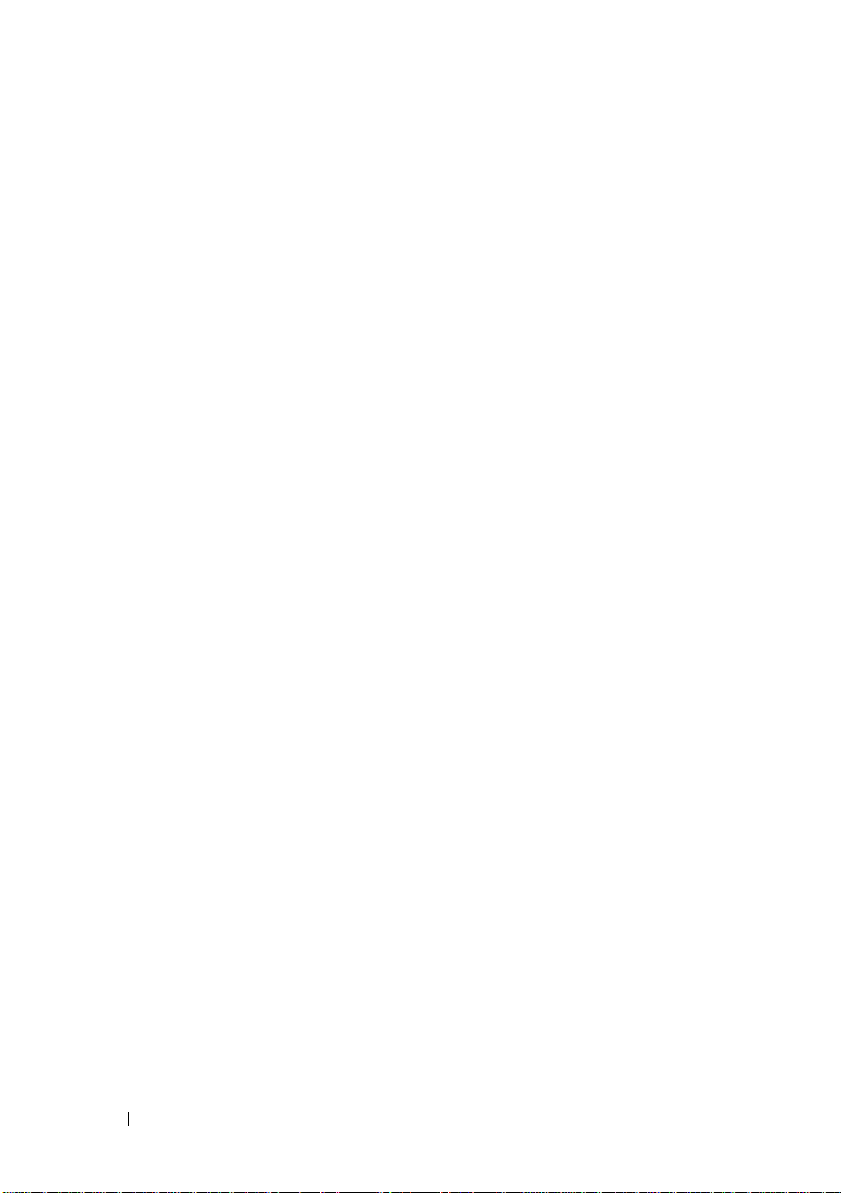
22 Introduction
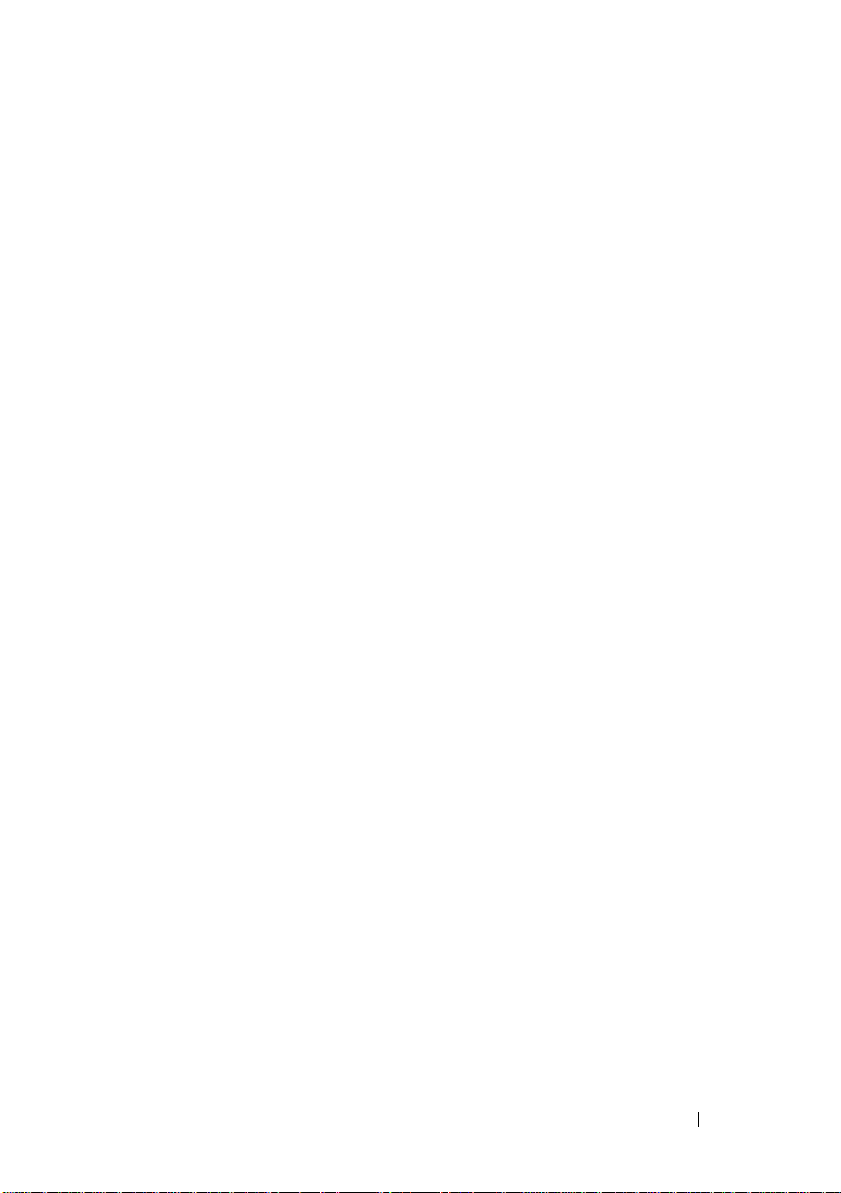
2
Planning: About Your Storage Array
Overview
The Dell PowerVault MD3600i Series storage array is designed for high
availability, offering redundant access to data storage. It supports single and
dual RAID controller configuration.
The MD3600i Series storage array provides 1 GBase-T or 10 GBase-T
connectivity to the host server and enables access to 64 physical hosts.
The MD3600i Series storage array includes:
• RAID controller module(s)
•PSU/Fan modules
• Disk drives (also called physical disk drives in this document)
• An optional front panel bezel
• A system enclosure, into which, the other components are plugged
Planning: About Your Storage Array 23

Hardware Features
1
2
3
5
4
6
1
2
3
4
6
5
Front-Panel Features and Indicators
Figure 2-1. Front-Panel Features and Indicators—Dell PowerVault MD3600i
Figure 2-2. Front-Panel Features and Indicators—Dell PowerVault MD3620i
24 Planning: About Your Storage Array
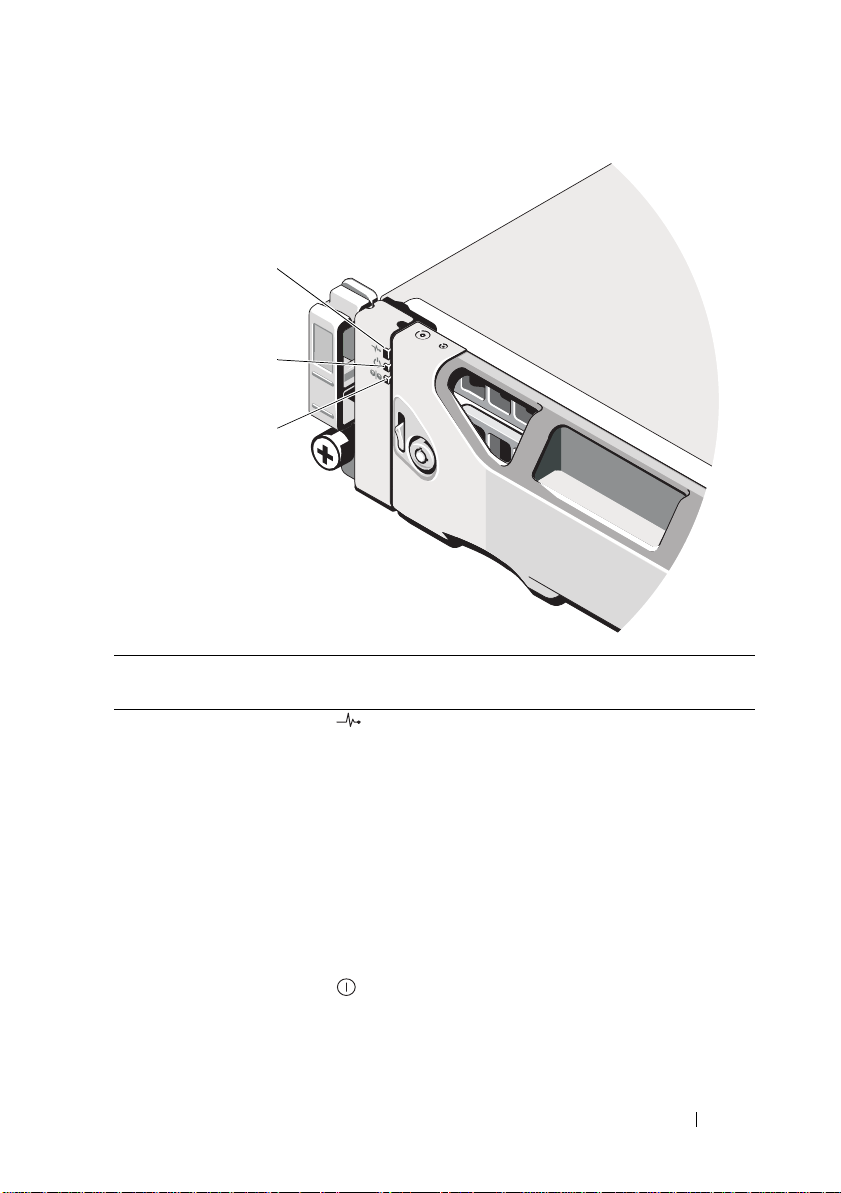
Figure 2-3. Front-Bezel Features and Indicators
1
2
3
Item Indicator, Button, or
Connector
1 Enclosure status LED The enclosure status LED lights when the
2 Power LED The power LED lights green when at least one
Icon Description
enclosure power is on.
Lights blue during normal operation.
Blinks blue when a host server is identifying the
enclosure or when the system identification
button is pressed.
Lights amber as enclosure boots or is reset.
Blinks amber when the enclosure is either in a
fault state or the hosts are not using the preferred
path to a virtual disk.
power supply is supplying power to
the enclosure.
Planning: About Your Storage Array 25
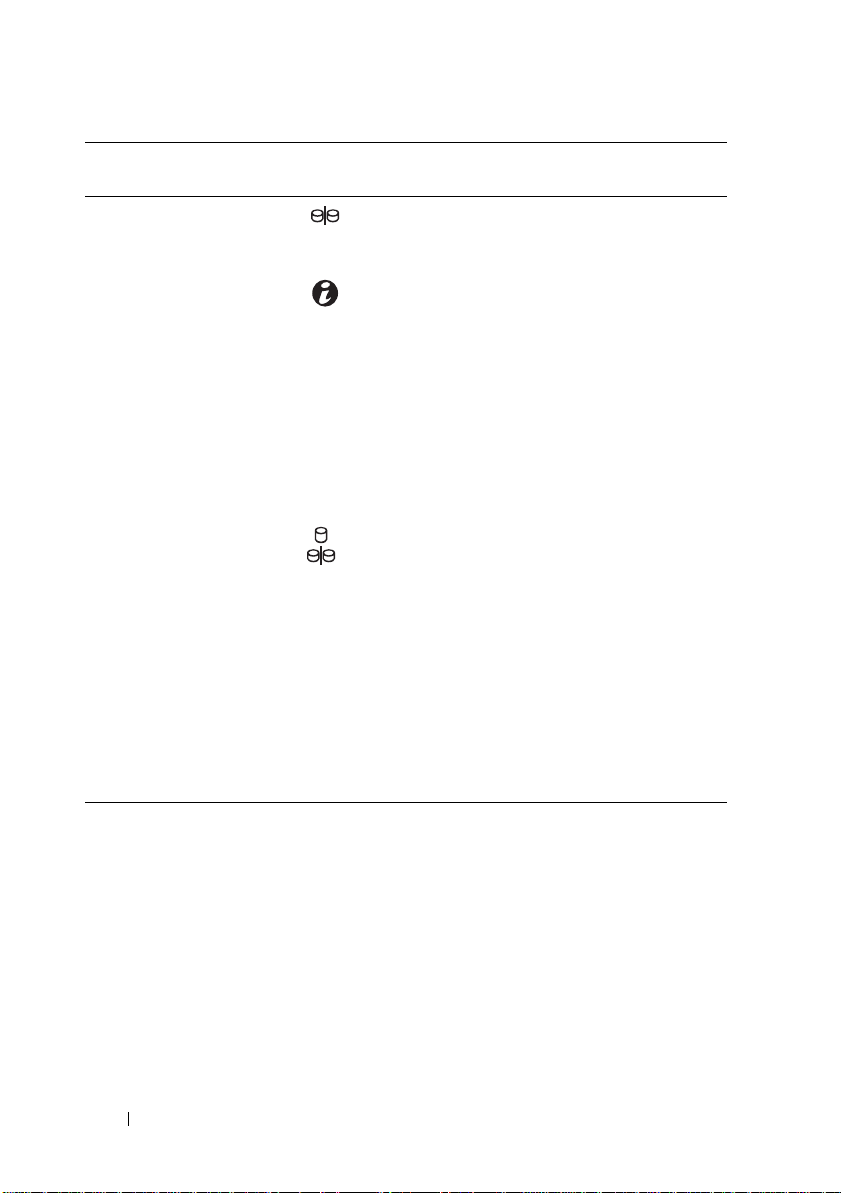
Item Indicator, Button, or
Connector
3 Split mode LED This LED should be unlit as the split mode
4 System identification
button
5 Hard drives PowerVault MD3600i—Up to 12, 3.5-inch SAS
6Enclosure mode
switch
Icon Description
function is not supported by the MD3600i Series
storage arrays.
The system identification button on the front
control panel can be used to locate a particular
enclosure within a rack. When the button is
pushed, the system status indicators on the
control panel and the RAID controller module(s)
blink blue until the button is pushed again.
hot-swappable hard drives.
PowerVault MD3620i—Up to 24, 2.5-inch SAS
hot-swappable hard drives.
The function of this switch is not applicable to
your storage array. However, if MD1200 Series
expansion enclosures are daisy chained to the
storage array, the enclosure mode switches of the
MD1200 Series expansion enclosures must be set
to the Unified-Mode position.
NOTE: This switch must be set prior to turning on
the MD1200 series expansion enclosure. Changing
the switch setting after the expansion enclosure is
turned on has no effect on enclosure configuration
until the expansion enclosure goes through a
complete power cycle.
26 Planning: About Your Storage Array

Back-Panel Features and Indicators
1
2
3
4
Figure 2-4. Back-Panel Features and Indicators—Dell PowerVault MD3600i Series
Storage Array
1 600 W power supply/cooling fan
module
3 RAID Controller Module 1 4 600 W power supply/cooling fan
2 RAID Controller Module 0
module
Planning: About Your Storage Array 27
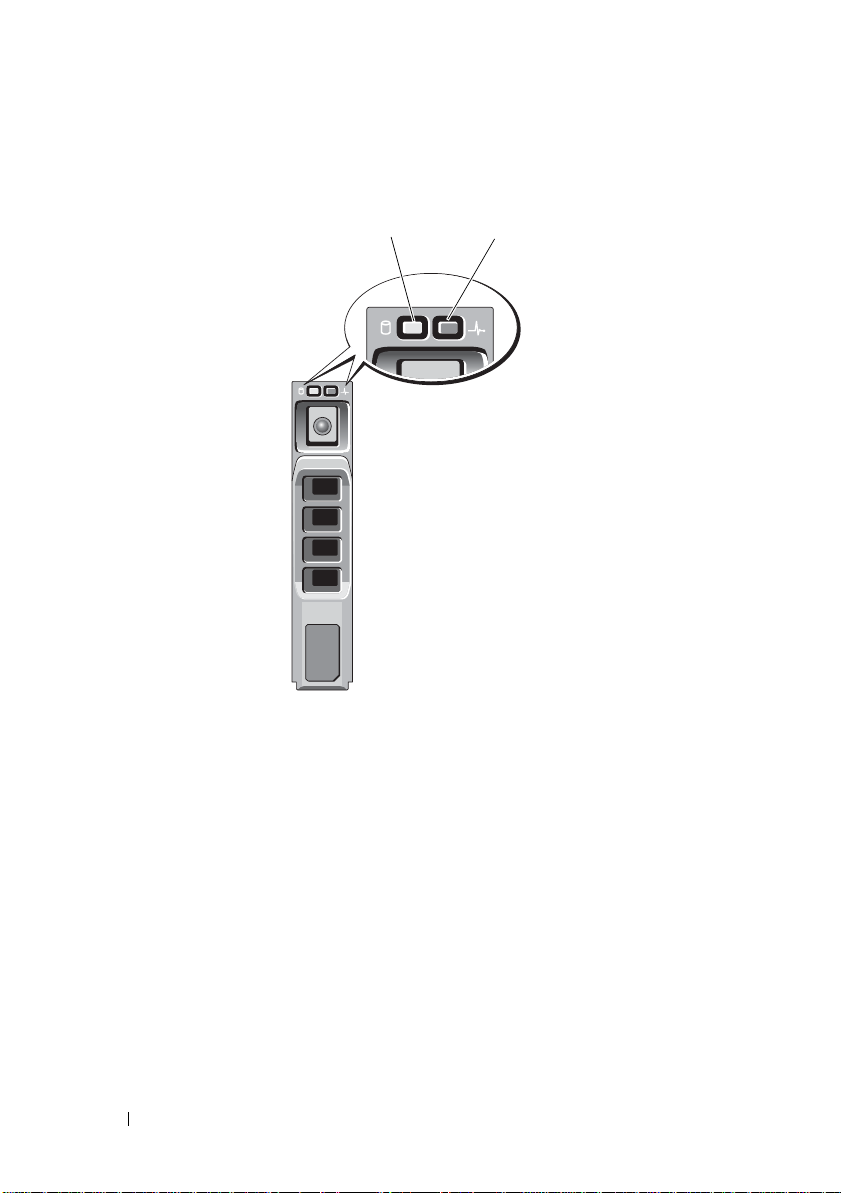
Hard-Drive Indicator Patterns
1
2
Figure 2-5. Hard Drive Indicators
1 hard-drive activity indicator (green) 2 hard-drive status indicator (green
28 Planning: About Your Storage Array
and amber)
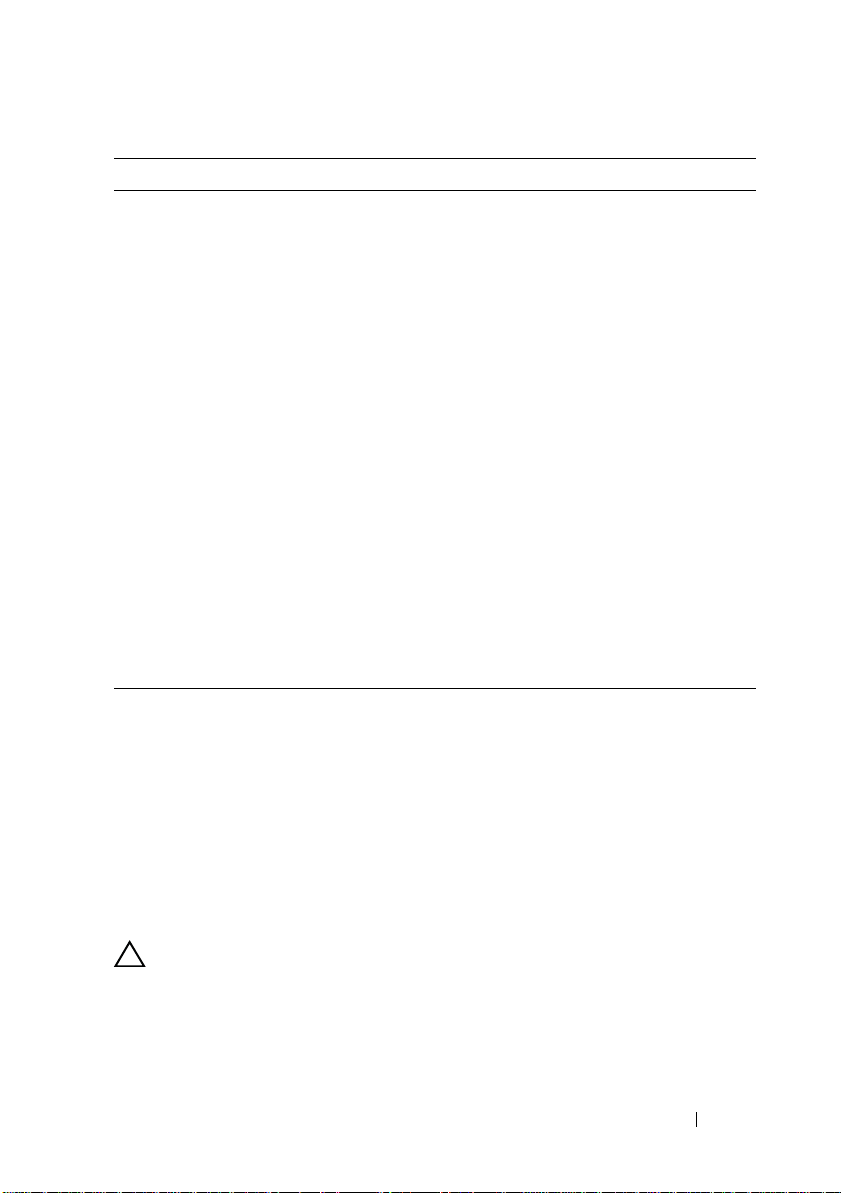
Hard-Drive Status Indicator Pattern Condition
Off The physical disk:
• is not yet discovered by the host server
• has been spun down for removal
• is not supported for the RAID controller
module or is not in the physical disk slot
NOTE: The drive status indicator remains
off until all hard drives are initialized after
system power is turned on. Drives are not
ready for insertion or removal during this
time.
Steady green Physical disk is online
Green flashing (on 250 ms, off 250 ms) Physical disk is being identified
Green flashing (on 400 ms, off 100 ms) Physical disk rebuilding
Amber flashing (on 150 ms, off 150 ms) Physical disk failed
Flashing green, amber, and off (green on
500 ms, amber on 500 ms, off 1000 ms)
Flashing green, amber, and off (green 3 s,
amber 3 s, and off 3 s)
Physical disk failure predicted (SMART)
Physical disk rebuild aborted
Power Supply and Cooling Fan Features
The MD3600i Series storage array includes two integrated, hot-swappable
power supply/cooling fan modules. Both modules must be installed to ensure
proper cooling. Each module contains two separate cooling fans. The system
requires at least one of the cooling fans to function to avoid overheating.
A power supply/cooling fan module can be replaced without powering down
the system. For information on removing and replacing the modules, see
"Power Supply/Cooling Fan Module" on page 224.
CAUTION: A power supply/cooling fan module can be removed from a powered-
on system for a maximum period of 5 minutes. Beyond that time, the system
automatically shuts down to prevent damage.
Planning: About Your Storage Array 29
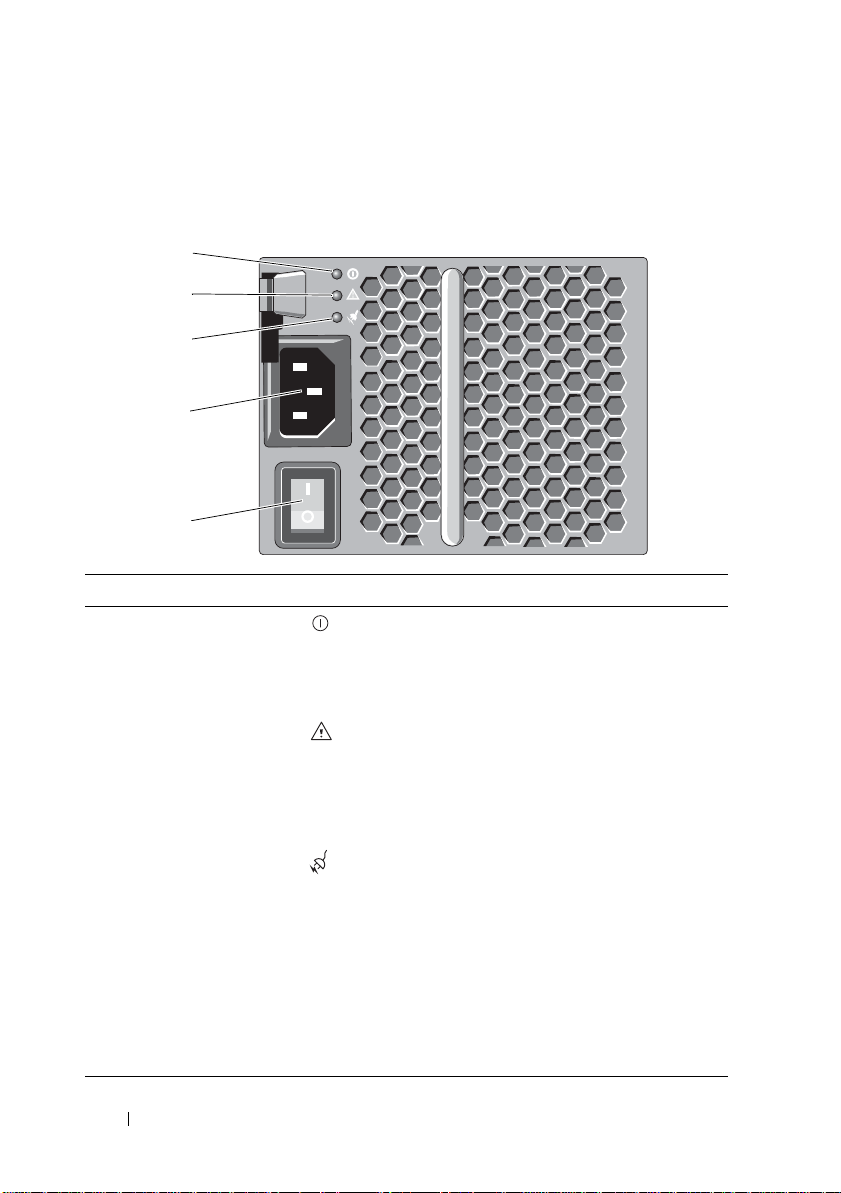
Power Indicator Codes
1
2
3
5
4
Figure 2-6. Power Indicator Codes
Item LED Type Icon Description
1 DC power The LED lights green when the DC output
voltage is within the limit.
If this LED is off, it indicates that the DC output
voltage is not within the limit.
2 Power supply/cooling
fan fault
3 AC power The LED lights green when the AC input voltage
4 Power connector Connect the external power supply to this
5 Power switches (2) The power switch controls the power supply
The LED lights amber when the DC output
voltage is not within the limit or a fault with the
fan is detected.
If this LED is off, it indicates that no fault
condition is present.
is within the limit.
If this LED is off, it indicates either there is no
power or the AC input voltage is not within the
limit.
connector.
output to the enclosure.
30 Planning: About Your Storage Array
