Page 1

Dell Vostro 3470
Setup and specication guide
Regulatory Model: D13S
Regulatory Type: D13S003
Page 2
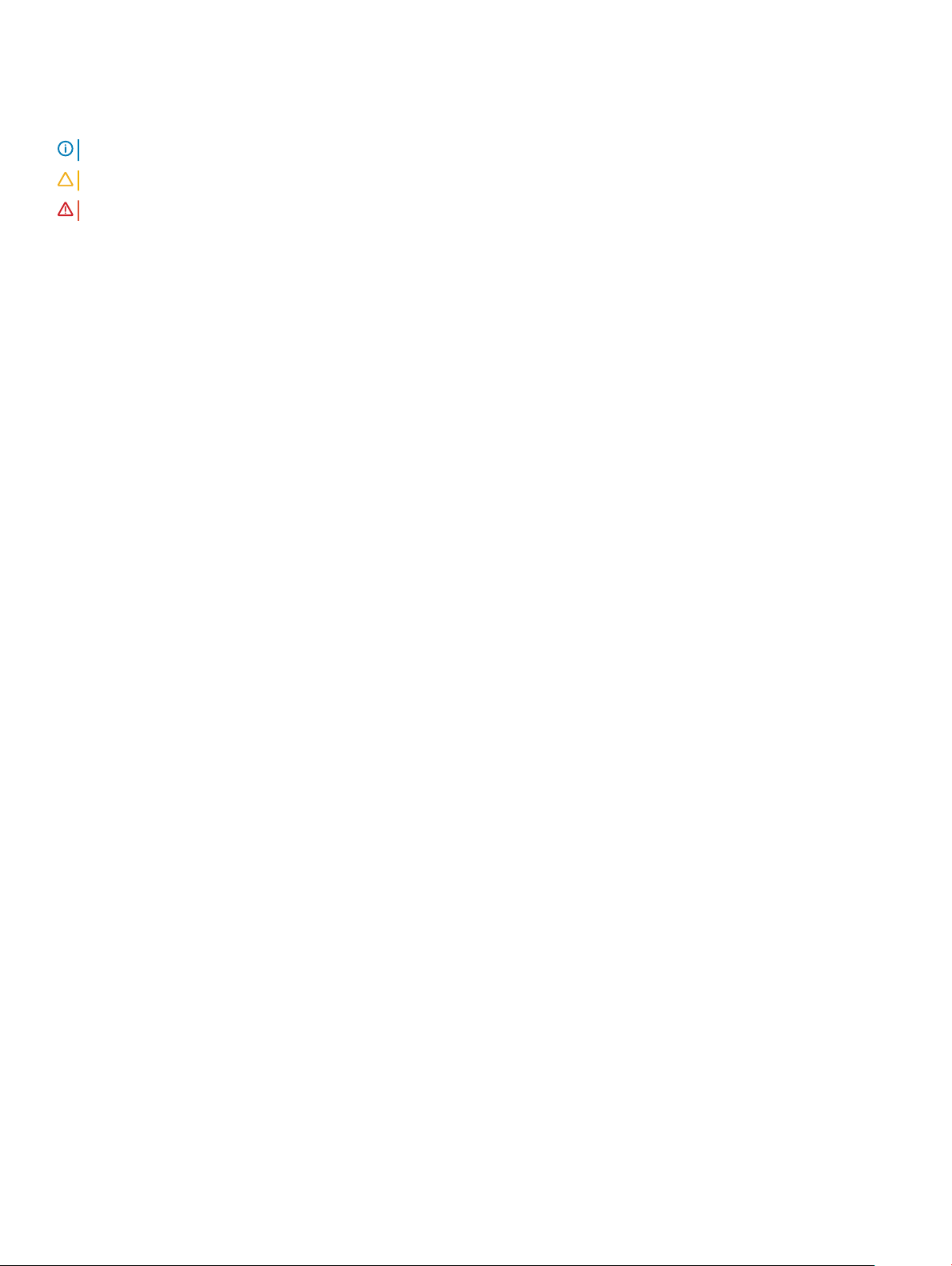
Notes, cautions, and warnings
NOTE: A NOTE indicates important information that helps you make better use of your product.
CAUTION: A CAUTION indicates either potential damage to hardware or loss of data and tells you how to avoid the problem.
WARNING: A WARNING indicates a potential for property damage, personal injury, or death.
© 2018 Dell Inc. or its subsidiaries. All rights reserved. Dell, EMC, and other trademarks are trademarks of Dell Inc. or its subsidiaries. Other trademarks
may be trademarks of their respective owners.
2018 - 04
Rev. A01
Page 3
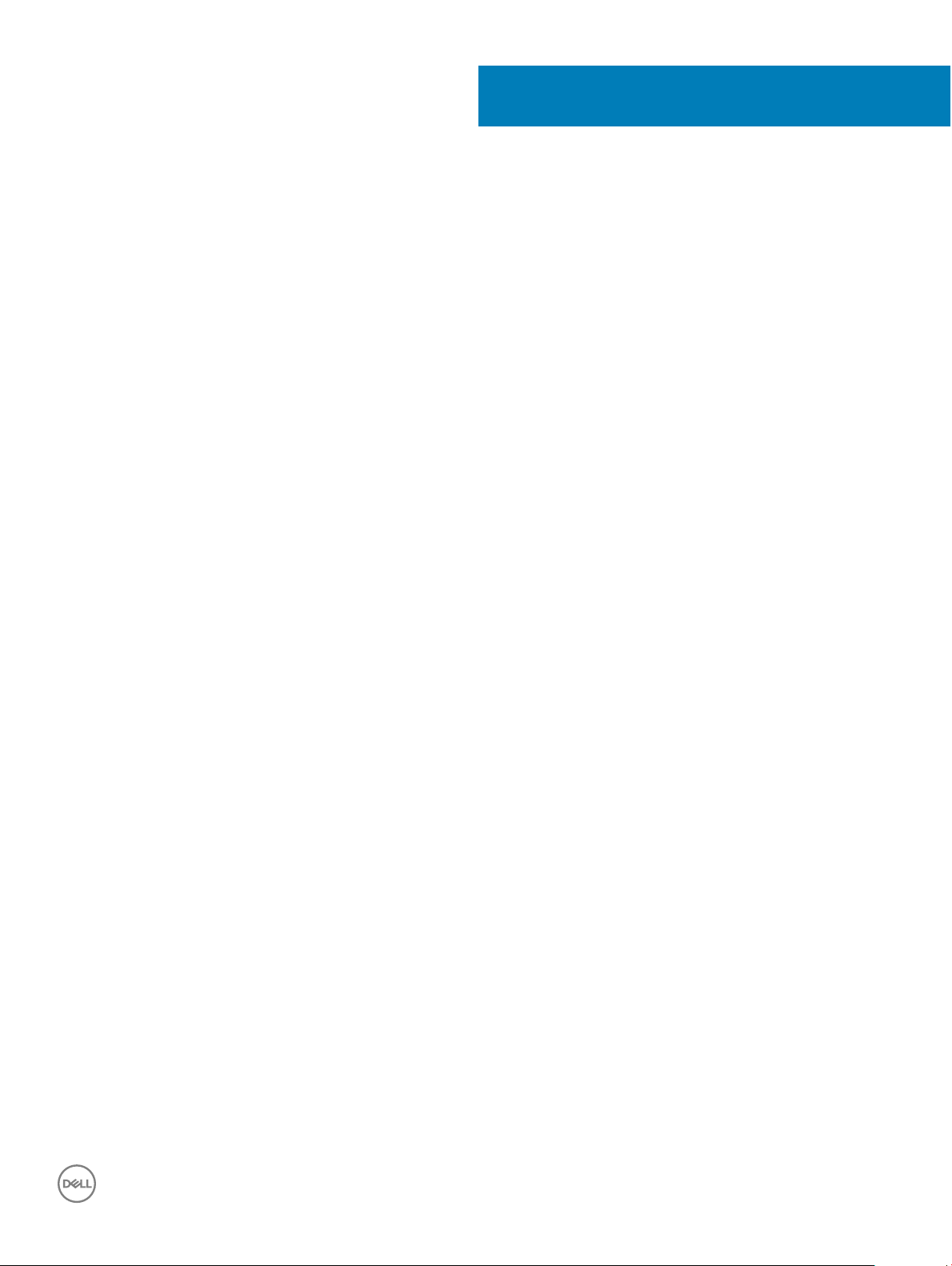
Contents
1 Set up your computer.....................................................................................................................................5
2 Chassis.......................................................................................................................................................... 9
System front view.............................................................................................................................................................. 9
System back view.............................................................................................................................................................10
3 Technical specications................................................................................................................................ 11
Dimensions and weight.....................................................................................................................................................11
System information........................................................................................................................................................... 11
Processor...........................................................................................................................................................................12
Operating system..............................................................................................................................................................12
Memory..............................................................................................................................................................................12
Ports and connectors....................................................................................................................................................... 13
Communications............................................................................................................................................................... 14
Video.................................................................................................................................................................................. 14
Audio...................................................................................................................................................................................14
Storage...............................................................................................................................................................................15
Storage combinations...................................................................................................................................................... 15
Power supply.....................................................................................................................................................................15
Security hardware.............................................................................................................................................................15
Regulatory and Environmental Compliance...................................................................................................................15
4 System setup................................................................................................................................................17
Accessing System Setup................................................................................................................................................. 17
Navigation Keys.................................................................................................................................................................17
System setup options.......................................................................................................................................................18
General screen options.............................................................................................................................................. 18
System Conguration screen options...................................................................................................................... 19
Video screen options................................................................................................................................................. 20
Security screen options.............................................................................................................................................20
Secure Boot screen options...................................................................................................................................... 21
Intel Software Guard Extensions screen options................................................................................................... 22
Performance screen options.....................................................................................................................................22
Power Management screen options........................................................................................................................23
POST Behavior screen options................................................................................................................................ 24
Virtualization support screen options......................................................................................................................25
Wireless screen options.............................................................................................................................................25
Advanced conguration options.............................................................................................................................. 25
Maintenance screen options.....................................................................................................................................25
System Log screen options.......................................................................................................................................26
SupportAssist System Resolution screen options................................................................................................. 26
Updating the BIOS in Windows .....................................................................................................................................26
System and setup password........................................................................................................................................... 27
Contents
3
Page 4

Assigning a system password and setup password............................................................................................... 27
Deleting or changing an existing system setup password.....................................................................................27
5 Software......................................................................................................................................................29
Supported operating systems........................................................................................................................................ 29
Downloading drivers........................................................................................................................................................ 29
Intel chipset drivers....................................................................................................................................................29
Serial IO driver............................................................................................................................................................30
USB drivers..................................................................................................................................................................31
Network drivers.......................................................................................................................................................... 31
Realtek Audio...............................................................................................................................................................31
Serial ATA drivers....................................................................................................................................................... 32
6 Getting help.................................................................................................................................................33
Contacting Dell.................................................................................................................................................................33
4 Contents
Page 5

1 Connect the keyboard and mouse.
1
Set up your computer
2 Connect to your network using a cable, or connect to a wireless network.
3 Connect the display.
Set up your computer 5
Page 6

NOTE: If you ordered your computer with a discrete graphics card, the HDMI and the display ports on the back panel of
your computer are covered. Connect the display to the discrete graphics card.
4 Connect the power cable.
5 Press the power button.
6
Set up your computer
Page 7

6 Follow the instructions on the screen to nish Windows setup:
a Connect to a network.
b Sign-in to your Microsoft account or create a new account.
7 Locate Dell apps.
Set up your computer
7
Page 8

Table 1. Locate Dell apps
Register your computer
Dell Help & Support
SupportAssist — Check and update your computer
8
Set up your computer
Page 9

System front view
2
Chassis
1 Power button/power status LED 2 Hard drive activity light
3 Memory card reader 4 Universal audio/microphone connector
5 USB 3.1 Gen 1 ports (2) 6 Optical drive
Chassis 9
Page 10

System back view
1 Line-in port 2 Line-out port
3 Microphone port 4 VGA port
5 HDMI port 6 USB 2.0 ports (4)
7 Service tag 8 Expansion card slots
9 Power connector port 10 Power diagnostics light
11 Power supply diagnostics button 12 Kensington security slot
13 Network port 14 Padlock ring
10 Chassis
Page 11

Technical specications
NOTE: Oerings may vary by region. The following specications are only those required by law to ship with your computer. For
more information about the conguration of your computer, go to Help and Support in your Windows operating system and
select the option to view information about your computer.
Topics:
• Dimensions and weight
• System information
• Processor
• Operating system
• Memory
• Ports and connectors
• Communications
• Video
• Audio
• Storage
• Storage combinations
• Power supply
• Security hardware
• Regulatory and Environmental Compliance
3
Dimensions and weight
Table 2. Dimensions and weight
Height 11.4 inch (290 mm)
Width 3.6 inch (92.6 mm)
Depth 11.5 inch (293 mm)
Weight 19.7 lb (4.8 kg)
System information
Table 3. System information
Chipset Intel H370
DRAM bus width 64-bit
FLASH EPROM 256Mbit
Technical specications 11
Page 12

PCIe bus 100 Mhz
External bus frequency DMI 3.0-8GT/s
Processor
NOTE: Processor numbers are not a measure of performance. Processor availability is subject to change and may vary by region/
country.
Table 4. Processor specications
Type UMA Graphics
Intel 8th Generation Celeron processor G4900 (2M Cache, up to 3.1
GHz)
Intel UHD Graphics 610 with shared graphics memory
Intel 8th Generation Pentium Gold processor G5400 (4M Cache, up
to 3.7 GHz)
Intel 8th Generation Core i3-8100 (6 MB Cache, up to 3.6 GHz) Intel UHD Graphics 630 with shared graphics memory
Intel 8th Generation Core i5-8400 8th Generation Intel Core
i5-8400 processor (9 MB Cache, up to 4.0 GHz)
Intel 8th Generation Core i7-8700 8th Generation Intel Core i7-8700
processor (12 MB Cache, up to 4.6 GHz)
Intel UHD Graphics 610 with shared graphics memory
Intel UHD Graphics 630 with shared graphics memory
Intel UHD Graphics 630 with shared graphics memory
Operating system
Table 5. Operating system
Operating systems supported
• Windows 10 64-bit
• Windows 10 64-bit Professional
• Windows 10 64-bit National Academic (STF)
• Ubuntu 16.04 LTS (64-bit)
Memory
Table 6. Memory
Minimum memory conguration
Maximum memory conguration
Number of slots
Maximum memory supported per slot
Memory options
12 Technical specications
specications
4 GB
32 GB
2 UDIMM
16 GB
• 4 GB DDR4 2400 MHz (4Gx1)
• 8 GB DDR4 2400 MHz (8Gx1)
• 8 GB DDR4 2400 MHz (4Gx2)
• 12 GB DDR4 2400 MHz (8Gx1 + 4Gx1)
Page 13

• 16 GB DDR4 2400 MHz (8Gx2)
• 16 GB DDR4 2400 MHz (16Gx1)
• 24 GB DDR4 2400 MHz (16Gx1 + 8Gx1)
• 32 GB DDR4 2400 MHz (16Gx2)
• 4 GB DDR4 2666 MHz (4Gx1)
• 8 GB DDR4 2666 MHz (8Gx1)
• 8 GB DDR4 2666 MHz (4Gx2)
• 12 GB DDR4 2666 MHz (8Gx1 + 4Gx1)
• 16 GB DDR4 2666 MHz (8Gx2)
• 16 GB DDR4 2666 MHz (16Gx1)
• 24 GB DDR4 2666 MHz (16Gx1 + 8Gx1)
• 32 GB DDR4 2666 MHz (16Gx2)
NOTE: The memory modules are customer replaceable
units (CRU), and it can be upgraded.
NOTE:
• Memory conguration of 2400 MHz pair with PDC, CDC,
core i3 CPU
• Memory conguration of 2666 MHz pair with core i5, i7
CPU
Type DDR4 SDRAM Non-ECC memory
Speed
Ports and connectors
Table 7. Ports and connectors
USB
Security
Audio
Video
• 2666 MHz on Core i5, i7 processor
• 2400 MHz on Celeron, Pentium, and i3 processor
• Two USB 3.1 Gen 1 ports
• Four USB 2.0 ports
• Kensington lock slot
• Padlock ring
• Headset port
• Microphone port
• Line-in port
• Line-out port
• HDMI 1.4 (UMA)
• VGA port
Network adapter One RJ-45 connector
Secure Digital card
SD card slot
Technical specications 13
Page 14

Communications
Table 8. Communication specications
Network adapter
Wireless
Video
Table 9. Video
Controller Type CPU
Intel UHD
Graphics 630
Intel UHD
Graphics 610
UMA Intel Core i3 -
UMA Intel Pentium
Dependency
8100
Intel Core i5 8400
Intel Core i7 8700
Gold G5400
Celeron
processor
G4900
Realtek RTL8111H Gigabit Ethernet controller 10/100/1000 Mb/s
Ethernet (RJ-45 )
• Intel 9462 1*1 ac + BT5 (802.11ac + Bluetooth 5.0,1X1)
• Intel 9560 2*2 ac + BT5 (802.11ac + Bluetooth 5.0,2x2)
• DW 1707 + BT4.0 (802.11bgn + Bluetooth 4.0, 1x1) via M.2
Graphics
memory type
Integrated Shared system
Integrated Shared system
Capacity External display
memory
memory
support
VGA
HDMI 1.4
VGA
HDMI 1.4
Maximum
resolution
VGA:
2048x1536@60 Hz
HDMI : 1920x1080@
60Hz
VGA:
2048x1536@60 Hz
HDMI : 1920x1080@
60Hz
NVIDIA GeForce
GT 710
Discrete
N/A
DDR3 2 GB DL-DVI
HDMI
VGA (FH only)
Audio
Table 10. Audio
Controller Waves MaxxAudio Pro
Type Four-channel high-denition audio
Interface
14 Technical specications
specications
• 3-stack audio jacks supporting 5.1 surround sound.
• High-quality speakers
Dual Link DVI =
2560x1600
HDMI = 1920x1200
(PC Mode),
1920x1080 (TV
mode, 1080p)
VGA (optional) =
2048x1536
Page 15

• Stereo headset/mic combo
Storage
Table 11. Storage specications
Type Form factor Interface Capacity
Solid-State Drive (SSD) M.2 SATA 2280 SATA AHCI, Up to 6 Gbps Up to 512 GB
Hard drive (HDD) 2.5 inch and 3.5 inch SATA AHCI, Up to 6 Gbps Up to 2 TB at 5400 RPM and
7200 RPM
Storage combinations
Table 12. Storage combinations
Type Form factor
M.2 Drive + SATA M.2 128GB Solid State Drive+ 1TB 7200 rpm Hard Drive
Power supply
Table 13. Power supply
Input Voltage 100-240VAC, 200-240VAC, 50–60 Hz
Input current (maximum)
• 200 W APFC High voltage
• 200 W APFC 100V-240V Full range
• 200 W EPA Bronze
Security hardware
Table 14. Security hardware
Security HW
• Data wipe via BIOS (Secure Erase)
• Support of Computrace BIOS agent – supports both
Computrace and Proactive Systems Management
• Discrete TPM 2.0 (optional)
• BIOS disable TPM (China Only)
• Control Vault 2.0 Advanced authentication w FIPS 140-2 Level 3
Certicate
Regulatory and Environmental Compliance
Table 15. Regulatory and Environmental Compliance
Regulatory and Environmental Compliance
• Energy Star 6.1 (available in selected congurations only)
• FCC, UL mark
Technical specications 15
Page 16

• Silver EPEAT Registered (for selected congurations only). For
specic country participation and rating, please visit
www.epeat.net
• CCC/CECP (China only)
• ESPL/ 1 Million Hr MTBF (China only, Post-RTS)
• In metro (Brazil only)
16 Technical specications
Page 17

System setup
System setup enables you to manage your desktop hardware and specify BIOS level options. From the System setup, you can:
• Change the NVRAM settings after you add or remove hardware
• View the system hardware conguration
• Enable or disable integrated devices
• Set performance and power management thresholds
• Manage your computer security
Topics:
• Accessing System Setup
• Navigation Keys
• System setup options
• Updating the BIOS in Windows
• System and setup password
4
Accessing System Setup
1 Turn on (or restart) your computer.
2 After the white Dell logo appears, press F2 immediately.
The System Setup page is displayed.
NOTE
: If you wait too long and the operating system logo appears, wait until you see the desktop. Then, shut down or
restart your computer and try again.
NOTE: After the Dell logo appears, you can also press F12 and then select BIOS setup.
Navigation Keys
The following table displays the system setup navigation keys.
NOTE
: For most of the system setup options, changes that you make are recorded but do not take eect until you re-start the
system.
Table 16. Navigation Keys
Keys Navigation
Up arrow Moves to the previous eld.
Down arrow Moves to the next eld.
<Enter> Allows you to select a value in the selected eld (if applicable) or follow the link in the eld.
Spacebar Expands or collapses a drop‐down list, if applicable.
<Tab> Moves to the next focus area.
NOTE: For the standard graphics browser only.
System setup 17
Page 18

Keys Navigation
<Esc> Moves to the previous page till you view the main screen. Pressing <Esc> in the main screen displays a message
that prompts you to save any unsaved changes and restarts the system.
<F1> Displays the System Setup help le.
System setup options
NOTE: Depending on the computer and its installed devices, the items listed in this section may or may not appear.
General screen options
This section lists the primary hardware features of your computer.
Option Description
System Information
Boot Sequence
• System Information: Displays BIOS Version, Service Tag, Asset Tag, Ownership Tag, Ownership Date,
Manufacture Date, and the Express Service Code.
• Memory Information: Displays Memory Installed, Memory Available, Memory Speed, Memory Channels Mode,
Memory Technology, DIMM 1 Size, DIMM 2Size.
• Processor Information: Displays Processor Type, Core Count, Processor ID, Current Clock Speed, Minimum
Clock Speed, Maximum Clock Speed, Processor L2 Cache, Processor L3 Cache, HT Capable, and 64-Bit
technology.
• Device Information: Displays Primary Hard Drive, SATA-0, SATA-1, SATA-2, SATA-3, LOM MAC Address, Video
Controller, Audio Controller, WiFi Device, M.2PCIe SSD-0, Dock eSATA Device, Video BIOS Version, Video
Memory, Panel Type, Native Resolution, WiGig Device, Cellular Device, Bluetooth Device.
Boot Sequence Allows you to change the order in which the computer attempts to nd an operating
system. The options are:
• Windows Boot Manager
• PEBOOT
By default, all the options are checked. You can also deselect any option or change the
boot order.
Boot List Options Allows you to change the boot list option:
• Legacy
• UEFI (default)
Advanced Boot
Options
UEFI Boot Path
Security
18 System setup
This option allows you the legacy option ROMs to load.
• By default, the Enable Legacy Option ROMs is enabled
• This option allows you the legacy option ROMs to load. By default, the Enable Attemot Legacy Boot is
disabled.
.
This options control whether or not the system will prompt the user to enter the Admin password (if set) when
booting a UEFI boot path from the F12 Boot Menu
• Always Except Internal HDD (default)
• Always
Page 19

Option Description
• Never
Date/Time Allows you to change the date and time.
System Conguration screen options
Option Description
Integrated NIC Allows you to congure the integrated network controller. The options are:
• Disabled
• Enabled
• Enabled w/PXE: This option is enabled by default.
SATA Operation Allows you to congure the internal SATA hard-drive controller. The options are:
• Disabled
• AHCI (default)
Drives Allows you to congure the SATA drives on board. All drives are enabled by default. The options are:
• SATA-0
• SATA-1
• SATA-2
• SATA-3
SMART Reporting This eld controls whether hard drive errors for integrated drives are reported during system startup. This
technology is part of the SMART (Self-Monitoring Analysis and Reporting Technology) specication. This option is
disabled by default.
• Enable SMART Reporting
USB Conguration This eld congures the integrated USB controller. If Boot Support is enabled, the system is allowed to boot any
type of USB Mass Storage Devices (HDD, memory key, oppy).
If USB port is enabled, device attached to this port is enabled and available for OS.
If USB port is disabled, the OS cannot see any device attached to this port.
• Enable USB Boot Support (default)
• Enable Front USB Ports(default)
• Enable Rear USB Ports (default)
NOTE: USB keyboard and mouse always work in the BIOS setup irrespective of these settings.
Front USB
Conguration
Rear USB
Conguration
This eld enables or disables the front USB conguration
* denotes a USB 3.0-capable port
This eld eld enables or disables the front USB conguration
• Rear Port 1
• Rear Port 2
• Rear Port 3 (w/RJ-45)
System setup 19
Page 20

Option Description
• Rear Port 4 (w/RJ-45)
* denotes a USB 3.0-capable port
Audio This eld enables or disables the integrated audio controller. By default, the Enable Audio option is selected.
Miscellaneous
Devices
Allows you to enable or disable the following devices:
• Enabled Secure Digital (SD) Card (default)
• Secure Digital (SD) Card Boot
• Secure Digital (SD) Card Read-Only Mode
Video screen options
Option Description
Primary Display This option determines which video controller becomes the primary display when multiple controllers are available
in the system
• Auto: This option is enabled by default.
• Intel HD Graphics
Security screen options
Option
Admin Password Allows you to set, change, or delete the administrator (admin) password.
Description
NOTE: You must set the admin password before you set the system or hard drive password. Deleting the
admin password automatically deletes the system password and the hard drive password.
NOTE: Successful password changes take eect immediately.
Default setting: Not set
System Password Allows you to set, change, or delete the system password.
NOTE: Successful password changes take eect immediately.
Default setting: Not set
Internal HDD-0
Password
Internal HDD-1
Password
Allows you to set, change, or delete the password on the system's internal hard-disk drive.
NOTE: Successful password changes take eect immediately.
Default Setting: Not set
Allows you to set, change, or delete the password on the system's internal hard-disk drive.
NOTE: Successful password changes take eect immediately.
Default Setting: Not set
20 System setup
Page 21

Option Description
Password Change Allows you to enable the disable permission to the System and Hard Drive passwords when the admin password is
set.
Default setting: Allow Non-Admin Password Changes is selected.
UEFI Capsule
Firmware Update
Non-Admin Setup
Changes
TPM 2.0 Security Allows you to enable the Trusted Platform Module (TPM) during POST. The options are:
Computrace Allows you to activate or disable the optional Computrace software The options are:
This option controls whether the system allows the BIOS updates through UEFI capsule update packages. This
option is enabled by default.
Allows you to determine whether changes to the setup options are allowed when an Administrator Password is set.
If disabled the setup options are locked by the admin password.
• TPM On (enabled by default)
• Clear
• PPI Bypass for Enabled Commands
• PPI Bypass for Disabled Commands
• PPI Bypass for Clear Command
• Attestation Enable (enabled by default)
• Key Storage Enable (enabled by default)
• SHA-256 (enabled by default)
• Disabled
• Enabled (enabled by default)
NOTE: To upgrade or downgrade TPM1.2/2.0, download the TPM wrapper tool (software).
• Deactivate
• Disable
• Activate
NOTE: The Activate and Disable options will permanently activate or disable the feature and no further
changes are allowed
Default setting: Deactivate
Master Password
Lockout
SIMM Security
Mitigation
The option Enable Master Password Lockout is not selected by default.
Allows you to enable or disable the additional UEFI SIMM Security Mitigation protections.
Default Setting: SIMM Security Mitigation is not selected.
Secure Boot screen options
Option
Secure Boot Enable This option enables or disables the Secure Boot feature.
Secure Boot Mode
Description
Default setting: Not selected
• Deployed Mode (default)
System setup 21
Page 22

Option Description
• Audit Mode
Expert Key
Management
Allows you to manipulate the security key databases only if the system is in Custom Mode. The Enable Custom
Mode option is disabled by default. The options are:
• PK (default)
• KEK
• db
• dbx
If you enable the Custom Mode, the relevant options for PK, KEK, db, and dbx appear. The options are:
• Save to File—Saves the key to a user-selected le.
• Replace from File—Replaces the current key with a key from a user-selected le.
• Append from File—Adds a key to the current database from a user-selected le
• Delete—Deletes the selected key
• Reset All Keys—Resets to default setting
• Delete All Keys—Deletes all the keys
NOTE: If you disable the Custom Mode, all the changes made are erased and the keys restore to default
settings.
Intel Software Guard Extensions screen options
Option
Intel SGX Enable This eld species you to provide a secured environment for running code/storing sensitive information in the
Enclave Memory
Size
Description
context of the main OS. The options are:
• Disabled
• Enabled
• Software Controlled (default)
This option sets SGX Enclave Reserve Memory Size. The options are:
• 32 MB
• 64 MB
• 128 MB
Performance screen options
Option
Multi Core Support This eld species whether the process has one or all cores enabled. The performance of some applications
Description
improve with the additional cores. This option is enabled by default. Allows you to enable or disable multi-core
support for the processor. The installed processor supports two cores. If you enable Multi Core Support, two cores
are enabled. If you disable Multi Core Support, one core is enabled.
22 System setup
• All (enabled by default)
• 1
Page 23

Option Description
• 2
• 3
Intel SpeedStep Allows you to enable or disable the Intel SpeedStep feature.
Enable Intel SpeedStep
Default setting: The option is enabled.
C-States Control Allows you to enable or disable the additional processor sleep states.
C states
Default setting: The option is enabled.
Intel TurboBoost Allows you to enable or disable the Intel TurboBoost mode of the processor.
Enable Intel TurboBoost (default)
Power Management screen options
Option Description
AC Recovery Allows you to enable or disable the computer from turning on automatically when an AC adapter is connected.
• Power O (default)
• Power On
• Last Power State
Enable Intel Speed
Shift Technology
Auto On Time Allows you to set the time at which the computer must turn on automatically. The options are:
Deep Sleep Control Allows you to aggressive the system is at conserving power while Shut down (S5) or in Hybernate (S4) mode.
USB Wake Support Allows you to enable USB devices to wake the system from Standby.
This option is used to enable or disable the Intel speed shift technology support. The option is enabled by default.
• Disabled
• Every Day
• Weekdays
• Select Days
Default setting: Disabled
• Disabled (default)
• Enabled in S5 only
• Enabled in S4 and S5
NOTE: This feature is only functional when the AC power adapter is connected. If the AC power adapter
is removed during Standby, the system setup removes power from all the USB ports to conserve battery
power.
• Enable USB Wake Support
System setup 23
Page 24

Option Description
Default setting: The option is enabled..
Wake on LAN/
WLAN
Block Sleep This option lets you block entering to sleep (S3 state) in operating system environment.
Allows you to enable or disable the feature that powers on the computer from the O state when triggered by a
LAN signal.
• Disabled: This option is enabled by default.
• LAN Only
• WLAN Only
• LAN or WLAN
• LAN with PXE Boot
Block Sleep (S3 state)
Default setting: This option is disabled
POST Behavior screen options
Option Description
Numlock LED This option option species whether the NumLock LED should be on when the system boots.
• Enable Numlock LED: The option is enabled.
Keyboard Errors This option option species whether the keyboard related errors are reported when it boots.
• Enables Keyboard Error Detection: The option is enabled by default.
Fastboot Allows you to speed up the boot process by bypassing some of the compatibility steps. The options are:
• Minimal
• Thorough (default)
• Auto
Extended BIOS
POST Type
Full Screen Logo . This option displays full screen logo if your image match screen resolution. The option Enable Full Screen Logo is
Warnings and Errors
This option created an additional pre-boot delay.
• 0 seconds (default)
• 5 seconds
• 10 seconds
not selected by default.
• Prompt on Warnings and Errors (default)
• Continue on Warnings
• Continue on Warnings and Errors
24 System setup
Page 25

Virtualization support screen options
Option Description
Virtualization Allows you to enable or disable the Intel Virtualization Technology.
Enable Intel Virtualization Technology (default).
VT for Direct I/O Enables or disables the Virtual Machine Monitor (VMM) from utilizing the additional hardware capabilities provided
by Intel® Virtualization technology for direct I/O.
Enable VT for Direct I/O - enabled by default.
Wireless screen options
Option Description
Wireless Device
Enable
Allows you to enable or disable internal wireless devices.
• WLAN/WiGig (default)
• Bluetooth (default)
Advanced conguration options
Option
ASPM Allows you to set the ASPM level.
Description
• Auto (default)
• Disabled
• L1 Only
Maintenance screen options
Option
Service Tag Displays the Service Tag of your computer.
Description
Asset Tag Allows you to create a system asset tag if an asset tag is not already set. This option is not set by default.
SERR Messages This eld controls the SERR message mechanism. Some graphic card required the SERR message.
• Enable SERR Messages (default)
BIOS Downgrade This eld controls ashing of the system rmware to pervious revisions.
Allows BIOS Downgrade (Enabled by default)
Data Wipe This eld enables user to erase data from all internal storage device.
System setup 25
Page 26

Option Description
BIOS Recovery Allows you to recover from certain corrupted BIOS conditions from a recover le on the user primary hard drive or
an external USB key. Enabled by default.
First Power On Date This option lets you set Ownership date. This option is disabled by default.
System Log screen options
Option Description
BIOS Events Allows you to view and clear the System Setup (BIOS) POST events.
SupportAssist System Resolution screen options
Option Description
Auto OS Recovery
Threshold
SupportAssist OS
Recovery
Allows you to control the automatic boot ow for SupportAssist System. Options are:
• O
• 1
• 2 (Enabled by default)
• 3
Allows you to recover the SupportAssist OS Recovery (Disabled by default)
Updating the BIOS in Windows
It is recommended to update your BIOS (System Setup), when you replace the system board or if an update is available. For laptops, ensure
that your computer battery is fully charged and connected to a power outlet
: If BitLocker is enabled, it must be suspended prior to updating the system BIOS, and then re-enabled after the BIOS
NOTE
update is completed.
1 Restart the computer.
2 Go to Dell.com/support.
• Enter the Service Tag or Express Service Code and click Submit.
• Click Detect Product and follow the instructions on screen.
3 If you are unable to detect or nd the Service Tag, click Choose from all products.
4 Choose the Products category from the list.
: Choose the appropriate category to reach the product page
NOTE
5 Select your computer model and the Product Support page of your computer appears.
6 Click Get drivers and click Drivers and Downloads.
The Drivers and Downloads section opens.
7 Click Find it myself.
8 Click BIOS to view the BIOS versions.
9 Identify the latest BIOS le and click Download.
10 Select your preferred download method in the Please select your download method below window, click Download File.
The File Download window appears.
11 Click Save to save the le on your computer.
System setup
26
Page 27

12 Click Run to install the updated BIOS settings on your computer.
Follow the instructions on the screen.
NOTE: It is recommended not to update the BIOS version for more than three revisions. For example: If you want to update the
BIOS from 1.0 to 7.0, then install version 4.0 rst and then install version 7.0.
System and setup password
Table 17. System and setup password
Password type Description
System password Password that you must enter to log on to your system.
Setup password Password that you must enter to access and make changes to the
BIOS settings of your computer.
You can create a system password and a setup password to secure your computer.
CAUTION: The password features provide a basic level of security for the data on your computer.
CAUTION: Anyone can access the data stored on your computer if it is not locked and left unattended.
NOTE: System and setup password feature is disabled.
Assigning a system password and setup password
You can assign a new System Password only when the status is in Not Set.
To enter the system setup, press F2 immediately after a power-on or re-boot.
1 In the System BIOS or System Setup screen, select Security and press Enter.
The Security screen is displayed.
2 Select System Password and create a password in the Enter the new password eld.
Use the following guidelines to assign the system password:
• A password can have up to 32 characters.
• The password can contain the numbers 0 through 9.
• Only lower case letters are valid, upper case letters are not allowed.
• Only the following special characters are allowed: space, (”), (+), (,), (-), (.), (/), (;), ([), (\), (]), (`).
3 Type the system password that you entered earlier in the Conrm new password eld and click OK.
4 Press Esc and a message prompts you to save the changes.
5 Press Y to save the changes.
The computer reboots.
Deleting or changing an existing system setup password
Ensure that the Password Status is Unlocked (in the System Setup) before attempting to delete or change the existing System and/or
Setup password. You cannot delete or change an existing System or Setup password, if the Password Status is Locked.
To enter the System Setup, press F2 immediately after a power-on or reboot.
1 In the System BIOS or System Setup screen, select System Security and press Enter.
The System Security screen is displayed.
2 In the System Security screen, verify that Password Status is Unlocked.
System setup
27
Page 28

3 Select System Password, alter or delete the existing system password and press Enter or Tab.
4 Select Setup Password, alter or delete the existing setup password and press Enter or Tab.
NOTE: If you change the System and/or Setup password, re-enter the new password when promoted. If you delete the
System and/or Setup password, conrm the deletion when promoted.
5 Press Esc and a message prompts you to save the changes.
6 Press Y to save the changes and exit from System Setup.
The computer reboot.
28 System setup
Page 29

Supported operating systems
Table 18. Supported operating systems
Supported operating systems Description
5
Software
Windows 10
Others
• Windows 10 64-bit
• Windows 10 64-bit Professional
• Windows 10 64-bit National Academic (STF)
• Ubuntu
Downloading drivers
1 Turn on the desktop.
2 Go to Dell.com/support.
3 Click Product Support, enter the Service Tag of your desktop, and then click Submit.
NOTE
: If you do not have the Service Tag, use the auto detect feature or manually browse for your desktop model.
4 Click Drivers and Downloads.
5 Select the operating system installed on your desktop.
6 Scroll down the page and select the driver to install.
7 Click Download File to download the driver for your desktop.
8 After the download is complete, navigate to the folder where you saved the driver le.
9 Double-click the driver le icon and follow the instructions on the screen.
Intel chipset drivers
Verify if the Intel chipset drivers are already installed in the system.
Software 29
Page 30

Serial IO driver
Verify if the drivers for Touchpad, IR camera, and keyboard and are installed.
Software
30
Page 31

Figure 1. Serial IO driver
USB drivers
Verify if the USB drivers are already installed in the computer.
Network drivers
Install the WLAN and Bluetooth drivers from the Dell support site.
Table 19. Network drivers
Before installation After installation
Realtek Audio
Verify if audio drivers are already installed in the computer.
Software
31
Page 32

Table 20. Realtek audio
Before Installation After Installation
Serial ATA drivers
Install the latest Intel Rapid Storage driver for best performance. Using the default Windows storage drivers is not recommended. Verify if
the default serial ATA drivers are installed in the computer.
32 Software
Page 33

6
Getting help
Contacting Dell
NOTE: If you do not have an active Internet connection, you can nd contact information on your purchase invoice, packing slip,
bill, or Dell product catalog.
Dell provides several online and telephone-based support and service options. Availability varies by country and product, and some services
may not be available in your area. To contact Dell for sales, technical support, or customer service issues:
1 Go to Dell.com/support.
2 Select your support category.
3 Verify your country or region in the Choose a Country/Region drop-down list at the bottom of the page.
4 Select the appropriate service or support link based on your need.
Getting help 33
