Page 1
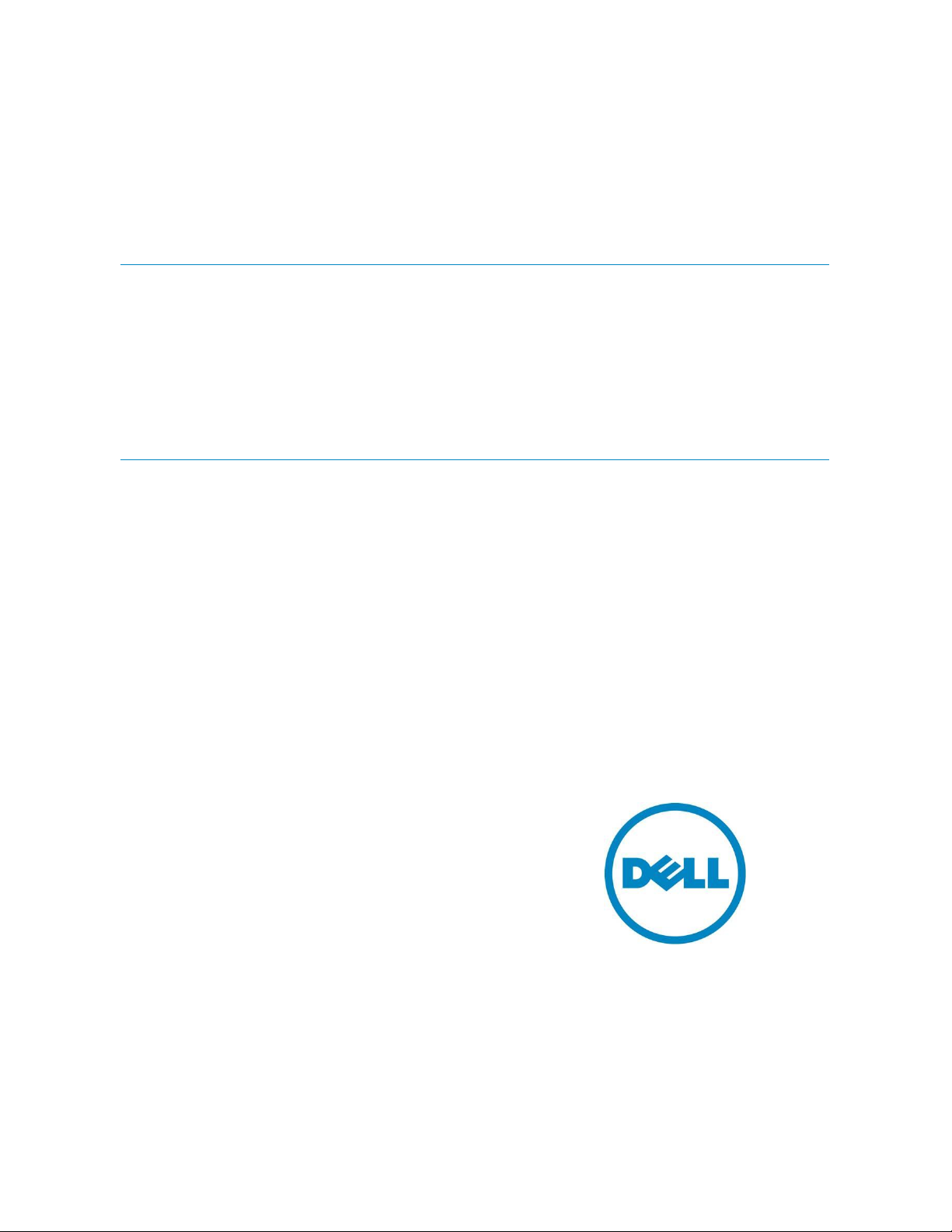
Sangita Pandit
Michael Hepfer
Kaushal Gala
Firmware Updates for Datacenters and
Clusters Using the Dell Management
Plug-in for VMware vCenter
This Dell technical white paper describes how to use the Dell
Management Plug-in for VMware vCenter to perform firmware updates
for datacenters and clusters onto Dell PowerEdge 11
th
generation or
later host systems.
Page 2

Firmware Update for datacenters and clusters using the Dell Management Plug-in for VMware vCenter
This document is for informational purposes only and may contain typographical errors and
technical inaccuracies. The content is provided as is, without express or implied warranties of any
kind.
© 2013 Dell Inc. All rights reserved. Dell and its affiliates cannot be responsible for errors or omissions
in typography or photography. Dell, the Dell logo, and PowerEdge are trademarks of Dell Inc. Intel and
Xeon are registered trademarks of Intel Corporation in the U.S. and other countries. Microsoft,
Windows, and Windows Server are either trademarks or registered trademarks of Microsoft Corporation
in the United States and/or other countries. Other trademarks and trade names may be used in this
document to refer to either the entities claiming the marks and names or their products. Dell disclaims
proprietary interest in the marks and names of others.
July 2013| Rev 1.0
ii
Page 3
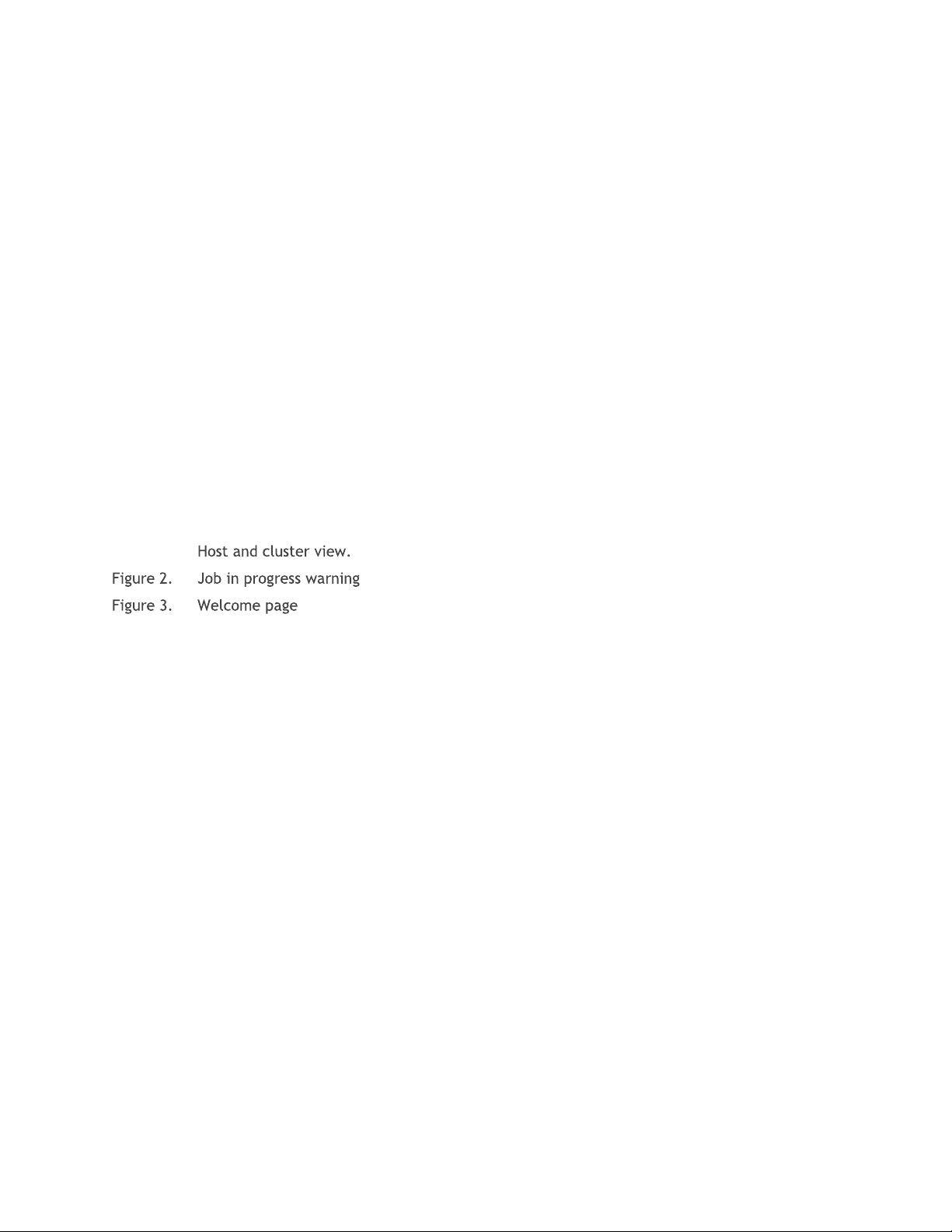
Firmware Update for datacenters and clusters using the Dell Management Plug-in for VMware vCenter
Contents
Executive summary ................................................................................................... 4
Introduction ........................................................................................................... 4
Firmware update assurances ...................................................................................... 4
Server prerequisites for candidates of firmware updates for datacenters and clusters .................. 4
Firmware Repository prerequisites ................................................................................ 5
The Firmware Update Wizard for datacenters and clusters ................................................... 5
The Job Queue ....................................................................................................... 14
Firmware Update jobs ............................................................................................. 14
Troubleshooting ...................................................................................................... 15
Known firmware compatibility issues ............................................................................ 16
Conclusion ............................................................................................................ 17
Figures
Figure 1. ................................................................................... 6
................................................................................. 6
............................................................................................ 7
Figure 4. Firmware inventory information for the datacenter. .............................................. 8
Figure 5. Selecting the update bundles. ......................................................................... 9
Figure 6. Error screen for firmware repository. ................................................................ 9
Figure 7. Repository is being updated by another process. .................................................. 10
Figure 8. Select the systems/components to update. ........................................................ 11
Figure 9. Review the components you selected. .............................................................. 12
Figure 10. Schedule your firmware update. ..................................................................... 13
Figure 11. Job creation confirmation ............................................................................. 13
Figure 12. Job Queue ................................................................................................ 14
Figure 13. Firmware Update Job Details ......................................................................... 15
Figure 14. Purging firmware update jobs. ........................................................................ 15
iii
Page 4
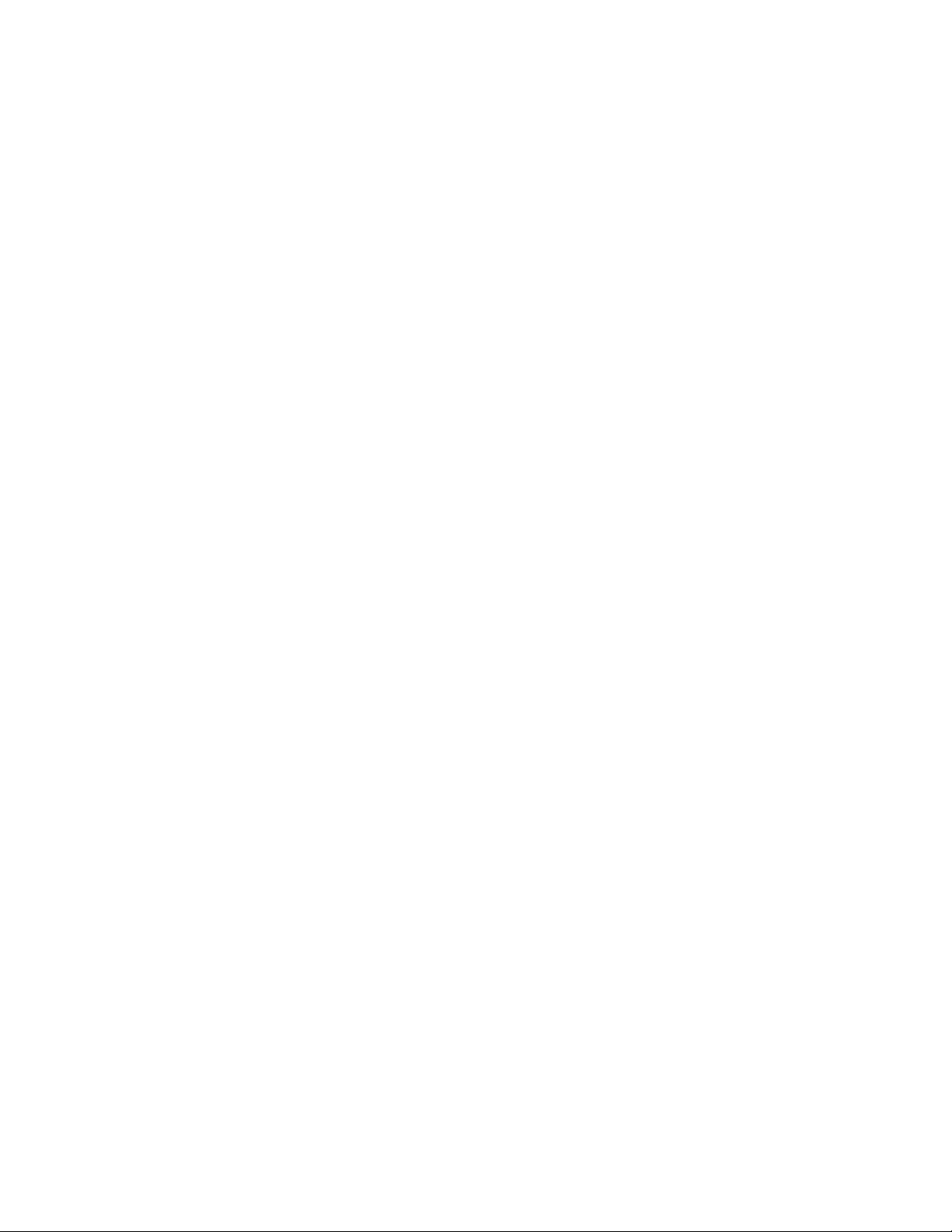
4
Firmware Update for datacenters and clusters using the Dell Management Plug-in for VMware vCenter
Executive summary
The Dell Management Plug-in for VMware vCenter is a virtual appliance that streamlines tools and tasks
associated with management and deployment of Dell servers in your virtual environment. It reduces
complexity by natively integrating the key management capabilities into the VMware vSphere Client
console. It minimizes risk with hardware alarms, streamlined firmware updates and deep visibility into
inventory, health and warranty details.
The Dell Management Plug-in enables users to schedule firmware updates for datacenters and clusters
from within VMware vCenter. The Dell Management Plug-in provides a wizard that guides you through
the steps to perform firmware updates on datacenter and cluster hosts.
Introduction
The Dell Management Plug-in performs firmware updates for datacenters and clusters on complaint
Dell PowerEdge 11th and 12th Generation servers. In addition, you can schedule the firmware update
to run at a future time. This feature helps users to perform these firmware updates at the scheduled
maintenance window without having to be present personally to attend the firmware update.
Firmware update assurances
Sequential execution. To make sure all the hosts are not brought down to perform firmware updates,
the firmware update is performed sequentially, one host at a time.
Single failure stoppage. If an update job fails on a server being updated, the existing jobs for that
server continues; however the firmware update task stops and does not update any remaining servers.
One firmware update job for each vCenter. To avoid the possibility of multiple update jobs
interacting with a server or cluster, only one firmware update job for each vCenter is allowed. If a
firmware update is scheduled or running for a vCenter, a second firmware update job cannot be
scheduled or invoked on that vCenter.
Entering Maintenance Mode. Hosts are placed into maintenance mode prior to installing updates.
Before a host can enter maintenance mode, VMware requires that you power off or migrate off guest
operating systems to another. You can configure the DRS features for a cluster to migrate the guest
operating systems to another host automatically. If a host is not able to enter maintenance mode the
firmware update task timeouts and fails.
Exiting Maintenance Mode. Once the updates for a host have completed, the host will be taken out of
maintenance mode, if a host was in maintenance mode prior to the updates.
NOTE: If a host was in maintenance mode prior to the firmware update task, it is removed from
maintenance mode after the firmware update jobs complete on the host.
Server prerequisites for candidates of firmware updates for
datacenters and clusters
For the Dell PowerEdge 11th and 12th generation server to update the firmware of datacenters and
clusters, the server must fulfill the following requirements:
Page 5
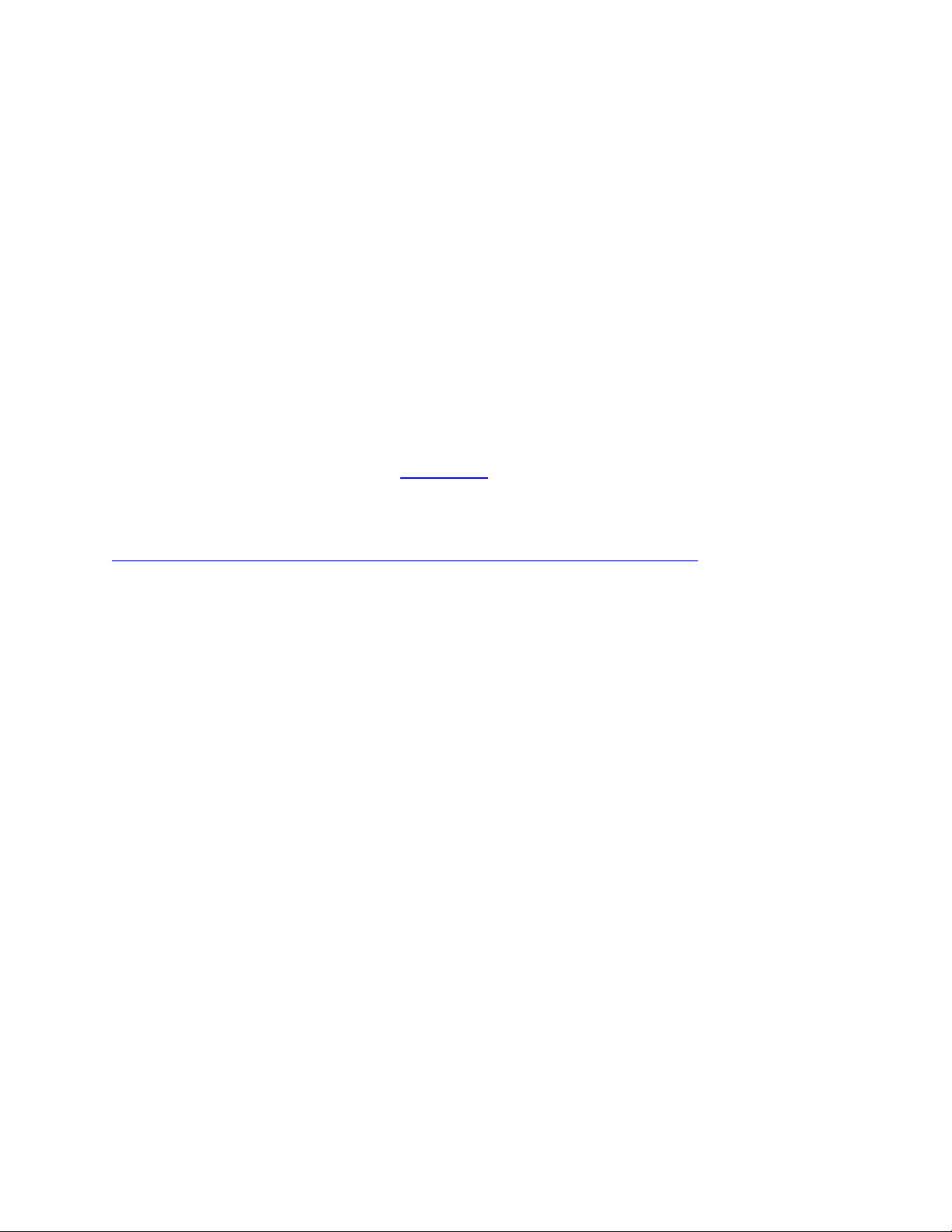
5
Firmware Update for datacenters and clusters using the Dell Management Plug-in for VMware vCenter
Servers must have a valid iDRAC Express or Enterprise License.
Server must be part of a Connection Profile.
Server must be compliant in terms of firmware, CSIOR status, Hypervisor, and OMSA
status (in case for Dell PowerEdge 11
At least the base level of firmware updates for Lifecycle Controller, iDRAC, and
BIOS. See the product documentation for more details.
Conduct System Inventory on Reboot (CSIOR) must be enabled.
For Dell PowerEdge 11th generation servers, you must install a supported
version of the OMSA agent. See product documentation for more details
th
generation servers).
Firmware Repository prerequisites
A firmware repository accessible to the Dell Management Plug-in appliance is required. The repository
can be the default repository location of ftp.dell.com, or a repository created using the Dell Repository
Manager.You can find information about creating a repository using the Dell Repository Manager in the
whitepaper “Using Dell Repository Manager with OpenManage Essentials & Dell™ Management Plug-in
for VMware vCenter”
http://en.community.dell.com/techcenter/extras/m/white_papers/20069223.aspx
The Firmware Update Wizard for datacenters and clusters
The Dell Management Plug-in for VMware vCenter uses the Firmware Update Wizard on the datacenter
or cluster page to step through the firmware update process and schedule update jobs.
1. In the vSphere Client, under the Inventory heading, select Hosts and Clusters.
2. In Hosts and Clusters, in the tree view, select a datacenter or a cluster and then select the Dell
Server Management tab.
Page 6
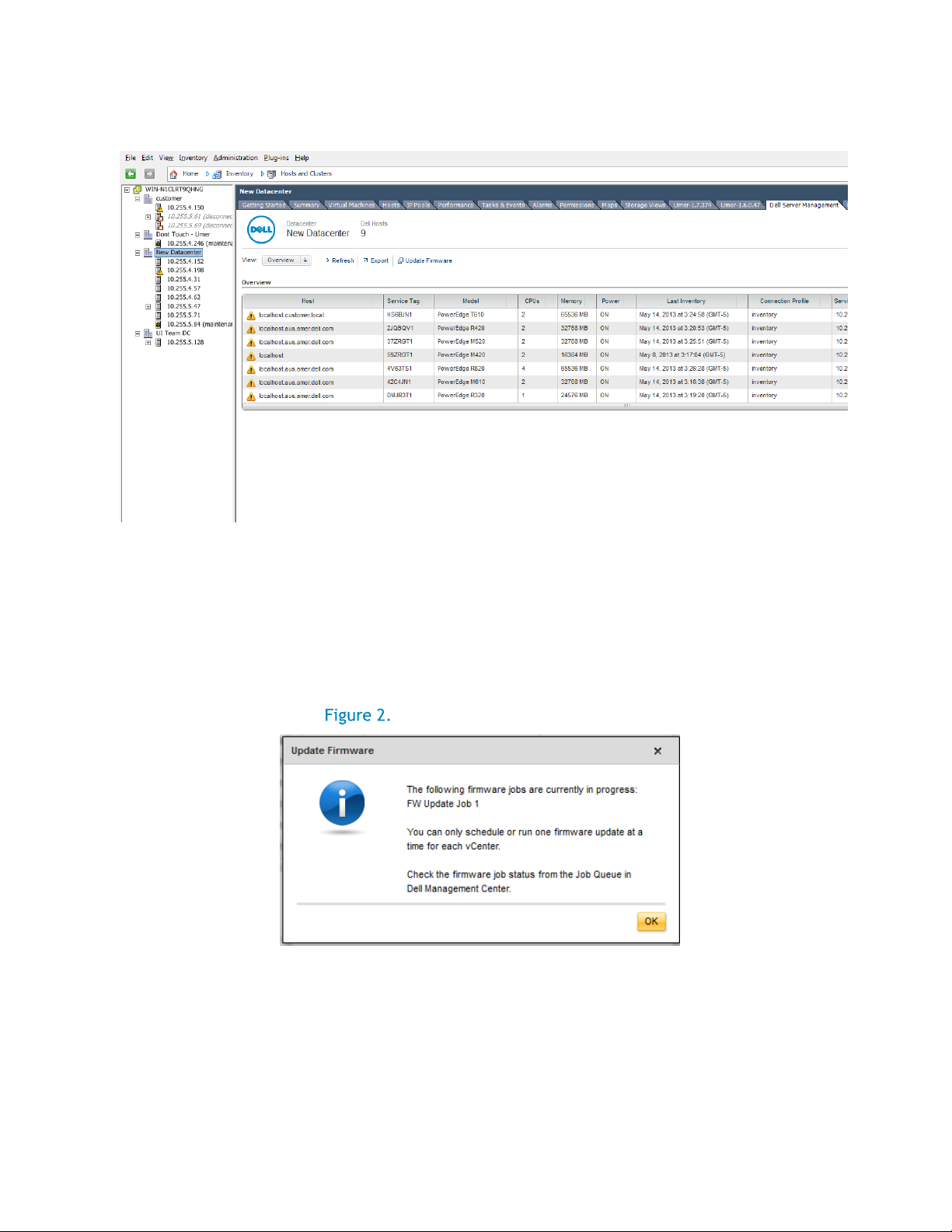
6
Firmware Update for datacenters and clusters using the Dell Management Plug-in for VMware vCenter
Host and cluster view.
Figure 1.
3. Click Update Firmware.
If this link is not enabled or if you get a popup message when you click this option, then there
is a firmware update job in progress or scheduled. Firmware updates can be performed on
different vCenters simultaneously, however only one in progress firmware job for each vCenter
is allowed. Dismiss the dialog. Wait, and try this again later. View the status of all jobs on the
Firmware Update Jobs tab in Job Queues.
Job in progress warning
4. In the Welcome page, review the information about the update before proceeding with the
wizard.
Page 7

7
Firmware Update for datacenters and clusters using the Dell Management Plug-in for VMware vCenter
Welcome page
5. Click Next.
6. In the Firmware Inventory page, review the components that are currently installed on the
servers. The list presented is using data from the last scheduled hardware inventory, not from
a real-time data. This information is from the time the last inventory was run on the system.
You should look at this time to determine the hardware inventory data is fresh, and that
firmware wouldn't have changed since the last scheduled inventory. If the firmware was
updated after the inventory was run, inventory does not reflect it until the next inventory is
run.
Page 8

8
Firmware Update for datacenters and clusters using the Dell Management Plug-in for VMware vCenter
Firmware inventory information for the datacenter. Figure 4.
NOTE: The Cluster column is populated with the cluster name the host is under. If the host is
not associated with any cluster, then the column is populated with “Not Applicable”.
7. Click Next.
8. In the Select Updated Bundles page, use the check boxes to select the updates.
Page 9

9
Firmware Update for datacenters and clusters using the Dell Management Plug-in for VMware vCenter
Selecting the update bundles. Figure 5.
NOTE: The bundle information is from the time specified on this screen. If the repository
information was changed after that time, the change is not reflected. To reflect the change,
exit the wizard. Next, update the repository location from the Dell Management Plug-in
Settings > Firmware Repository.
NOTE: The screen displays bundles from a cached catalog file downloaded from the repository
location listed. If the screen displays the error shown below, there are three reasons:
Repository was not configured.
Repository was configured as Dell Online, but an invalid proxy was set.
Repository was configured using custom repository, with invalid catalog content.
Error screen for firmware repository. Figure 6.
Page 10

10
Firmware Update for datacenters and clusters using the Dell Management Plug-in for VMware vCenter
When changing the Firmware Repository, allow several minutes for the appliance repository
catalog file to synchronize so that the new catalog file is used. When the catalog file is being
downloaded and you visit the page above, an error mentioning the same is shown.
Figure 7.
If a system does not have a bundle in the catalog, it is not listed. If multiple bundles are
available for a system in the catalog, you can use the drop-down to select the bundle from
which to load updates.
9. Click Next.
10. In the Select the Systems/Components to Update page, use the check boxes to select the
components to upgrade or downgrade. If you want to downgrade, select the Allow components
to be downgraded check box.
Repository is being updated by another process.
Page 11

11
Firmware Update for datacenters and clusters using the Dell Management Plug-in for VMware vCenter
Select the systems/components to update. Figure 8.
NOTE: If you select all components and some remain unselected, that means that there are no
upgrades available for those components. You may select those components for a downgrade.
CAUTION: There are some known issues with specific pre-existing firmware versions that may
cause a firmware update job to fail. Please read the release notes prior to selecting updates
to identify and avoid any of these known issues. Also see the Known Firmware Compatibility
issues section of this whitepaper.
11. Click Next.
12. In the Firmware Update Information page, review the components you have selected for an
upgrade or downgrade.
Page 12

12
Firmware Update for datacenters and clusters using the Dell Management Plug-in for VMware vCenter
Review the components you selected. Figure 9.
13. Click Next.
14. In the Schedule Firmware Updates page, under Job Name, do the following:
In the Firmware Update Job Name text box, type the firmware update job name.
This is a mandatory field. If this text box is not filled in, this upgrade is blocked. Do not
use a name that is already in use. If your purge this name, you may reuse it again.
In the Firmware Update Description, type the description.
15. Under Job Schedule, do one of the following:
NOTE: Selecting an option is mandatory. If one is not selected, the upgrade is blocked.
If you want to run the update job now, click Update Now, and then click Finish.
If you want to run the update job later, click Schedule Update, and then do the
following:
o In the Calendar box, select the month and day.
o In the Time text box, type the time in HH:MM, and then click Finish.
NOTE: The time is the local timezone where your client is physically located. Invalid time
values result in a blocked update.
Page 13

13
Firmware Update for datacenters and clusters using the Dell Management Plug-in for VMware vCenter
Schedule your firmware update. Figure 10.
16. Clicking Finish creates and schedules the firmware update job. A popup appears to ask if you
want to go to the Job Queue page. The Firmware Update task normally takes 30 to 60 minutes
for each host to update the firmware.
Job creation confirmation Figure 11.
Page 14

14
Firmware Update for datacenters and clusters using the Dell Management Plug-in for VMware vCenter
The Job Queue
The Job Queue is opened when you click the Job Queue tab in the Dell Management Center’s left
pane navigation menu. There are four tabs to the Job Queue: Deployment Jobs, Inventory History,
Warranty History and Firmware Update.
Job Queue Figure 12.
Firmware Update jobs
The Firmware Update Job section of Job Queue shows a list of firmware Update jobs and their status.
More details for the firmware update job are seen by clicking the Details link for the job in the Status
column. This link opens a details window. When you hold the cursor over the Firmware Update Job
Details column for 2 seconds, the column shows a history of the firmware update job’s details.
To obtain the updated Job queue, click Refresh, and a new job queue displays.
Page 15

15
Firmware Update for datacenters and clusters using the Dell Management Plug-in for VMware vCenter
Issue1: While running the Firmware Update wizard, at the datacenter or cluster level, an error
message “The firmware repository file does not exist or is invalid.” may display. This may be due
to a daily background process that was unable to download and cache the catalog file from the
repository. This occurs if the catalog file is not reachable at the time the background process runs.
Resolution/Workaround: After resolving any catalog connectivity issues that may exist, you can
re-initiate the background process by changing the firmware repository location and then setting it
back to the original location. Allow about 5 minutes for the background process to complete.
Firmware Update Job Details Figure 13.
Clicking the Details link will show a link to the log page where the status of the updates can be
tracked. Use the Purge Job
Queue button to delete the Job queue based on the date and its status.
Troubleshooting
Purging firmware update jobs. Figure 14.
Page 16

16
Firmware Update for datacenters and clusters using the Dell Management Plug-in for VMware vCenter
Version Affected: All
Issue 2: After completing the firmware updates using the Dell Management Plug-in, an inventory
may not be automatically initiated on the updated servers. The firmware versions displayed may
show previous values until a new inventory has completed.
Resolution/Workaround: Verify inventory has completed successfully following a firmware update
and prior to viewing firmware versions or scheduling any new firmware update jobs.
Version Affected: All
Known firmware compatibility issues
Issue1: Using the Dell Management Plug-in to upgrade a Broadcom NetXtreme II 10Gigabit Ethernet
adapter (BCM57712) from firmware version of 6.2.x or less, or downgrade to a firmware version of
6.2.x or less is not supported.
Resolution/Workaround: There is a known issue with the Broadcom NetXtreme II 10Gigabit Ethernet
adapter (BCM57712) where updating the adapter from firmware version of 6.2.x or less, or downgrade
to a firmware version of 6.2.x or less fails when the update is applied using the Lifecycle Controller.
When attempting to perform this update using the Dell Management Plug-in, the update may
incorrectly show that it completed successfully; however, the firmware update will have failed and
remain at the previous level. One way to successfully update the adapter software for the Broadcom
NetXtreme II 10Gigabit Ethernet adapter (BCM57712) is for customers to update the adapter firmware
from an operating system.
Note: When using the one-to-many firmware update, avoid selecting to update the Broadcom
NetXtreme II 10Gigabit Ethernet adapter (BCM57712) with a version of 6.2.x or less.
Issue 2: Using Dell Management Plug-in to update an Intel Network card with the firmware version of
13.5.2 is not supported.
Resolution/Workaround: There is a known issue with Dell PowerEdge 12th generation servers and some
Intel Network cards with a firmware version of 13.5.2. Updating some models of Intel network cards at
this version of firmware will fail when the firmware update is applied using the Lifecycle Controller.
Customers with this version of firmware must update the network driver software using an operating
system. If the Intel Network card has a version of firmware other than 13.5.2, you can update using
Dell Management Plug-in. For more information, see
http://en.community.dell.com/techcenter/b/techcenter/archive/2013/03/20/intel-networkcontroller-card-with-v13-5-2-firmware-cannot-be-upgraded-using-lifecycle-controller-to-v13-5-6.aspx
Note: When using the one-to-many firmware update, avoid selecting Intel network adapters that are at
version 13.5.2, as this will fail and stop the update task from updating remaining servers.
Page 17

17
Firmware Update for datacenters and clusters using the Dell Management Plug-in for VMware vCenter
Conclusion
The Dell Management Plug-in contains many features to reduce complexity and help you manage and
deploy Dell servers for use with VMware. Using the Firmware Update Wizard, you can easily update
firmware on clusters or datacenters. Experience how the Dell Management Plug-in can speed
deployment in your data center by downloading a free 1-host version. Browse to:
http://dell.com/vcenterplugin
