Page 1
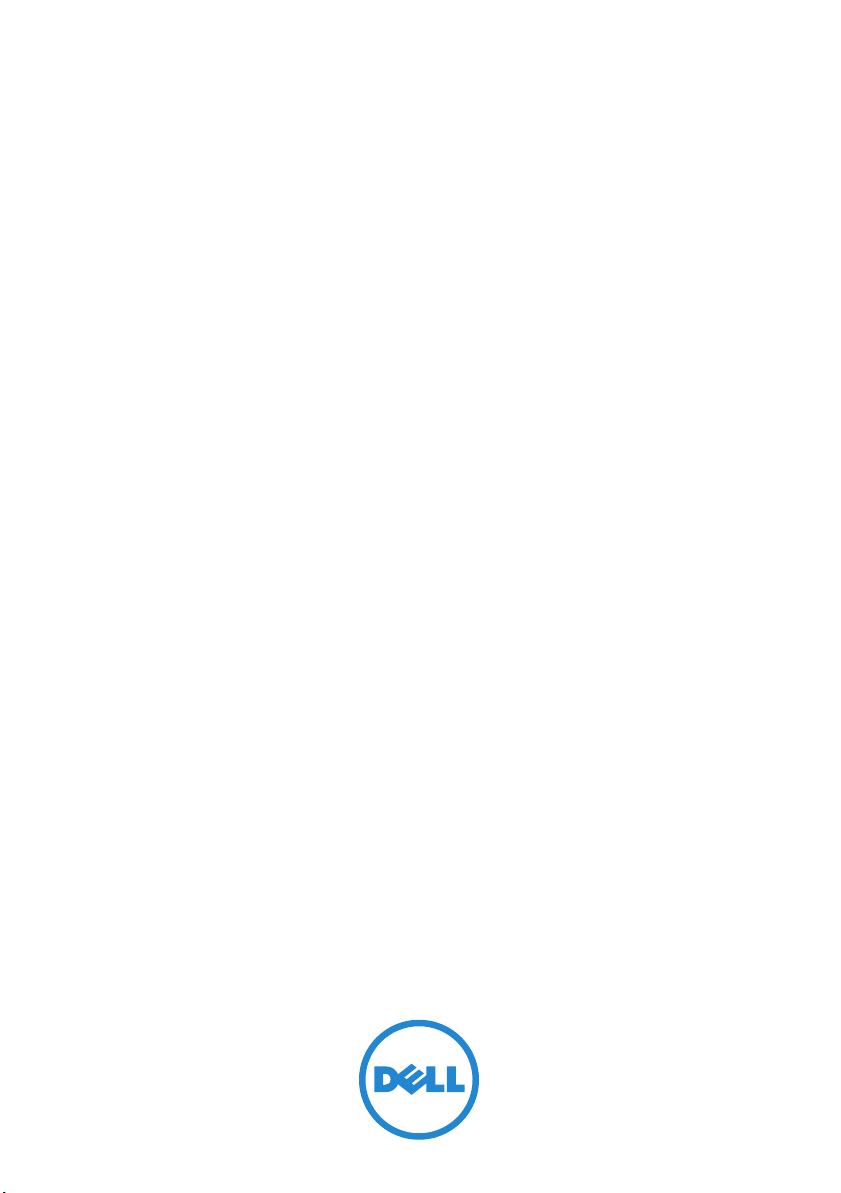
Dell Management Console
Version 2.0.2
User’s Guide
Page 2
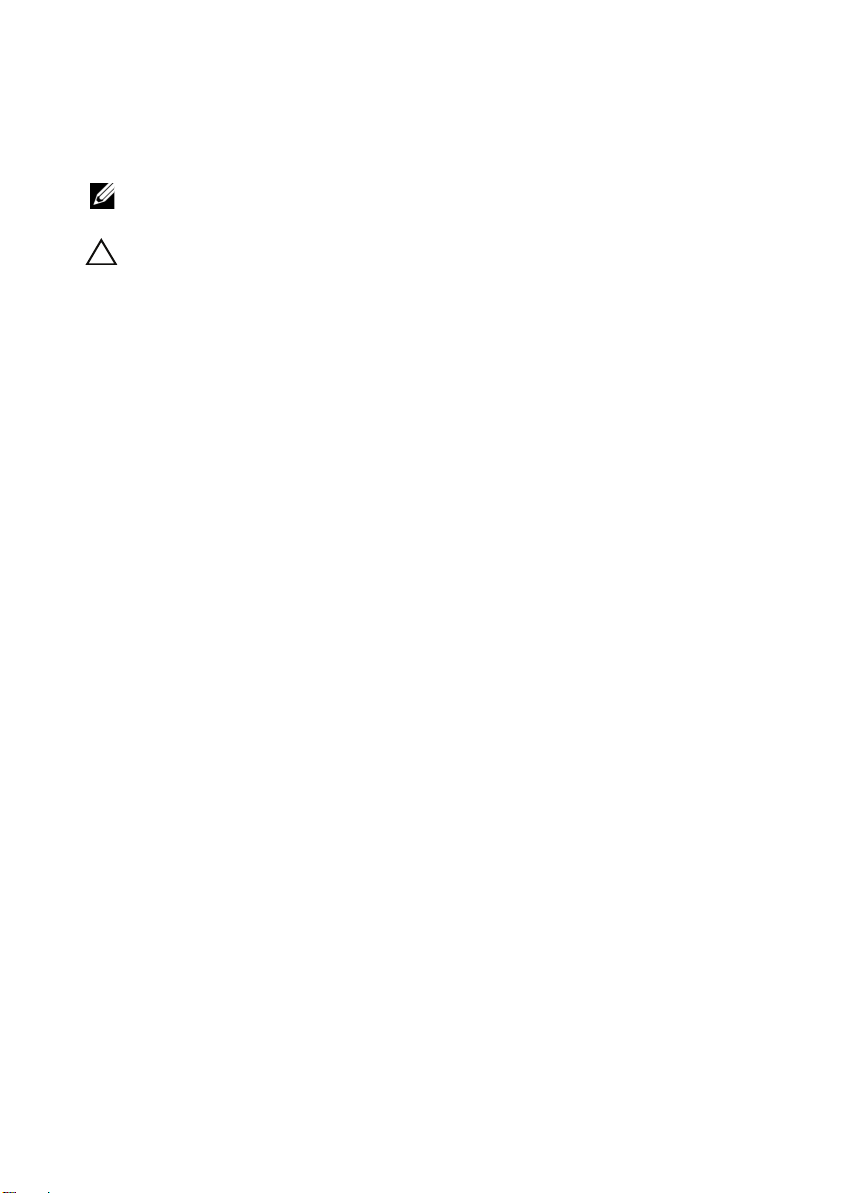
Notes and Cautions
NOTE: A NOTE indicates important information that helps you make better use of
your computer.
CAUTION: A CAUTION indicates potential damage to hardware or loss of data if
instructions are not followed.
____________________
Information in this document is subject to change without notice.
© 2011 Dell Inc. All rights reserved.
Reproduction of these materials in any manner whatsoever without the written permission of Dell Inc.
is strictly forbidden.
Trademarks used in this text: Dell, the DELL logo, PowerEdge™, PowerVault™, PowerConnect™,
OpenManage™, and EqualLogic™ are trademarks of Dell Inc.; Microsoft®, Windows®, Microsoft®
.NET Framework 3.5, Microsoft Internet Explorer®, and
registered trademarks of Microsoft Corporation in the
Altiris®,
Symantec™ and Notification Server™ are either trademarks or registered trademarks of
Symantec Inc. Brocade, Itrepid, and McData are trademarks
Inc.
Other trademarks and trade names may be used in this document to refer to either the entities claiming
the marks and names or their products. Dell Inc. disclaims any proprietary interest in trademarks and
trade names other than its own.
Windows Server® are either trademarks or
United States and/or other countries.
of Brocade Communications Systems,
2011 - 07
Page 3
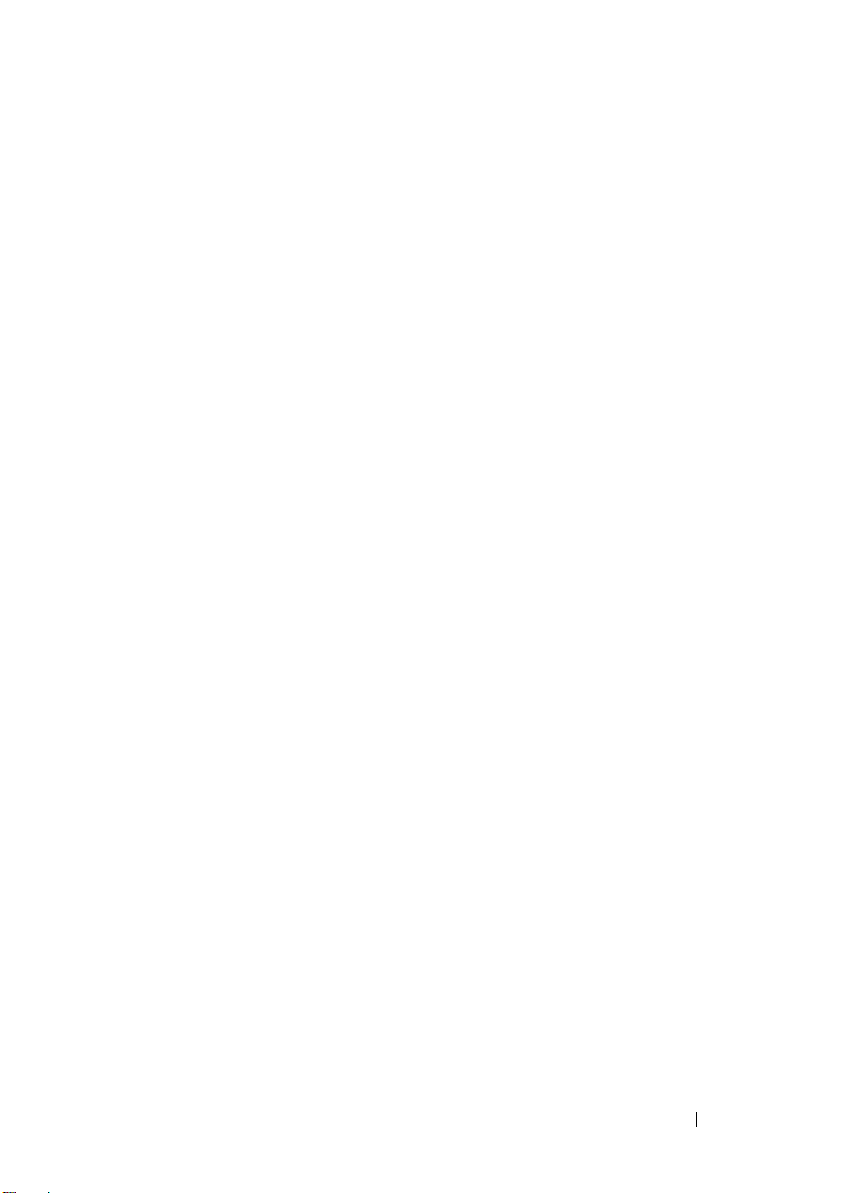
Contents
1 Introduction . . . . . . . . . . . . . . . . . . . . . . . 13
What’s New in This Release. . . . . . . . . . . . . . . 13
Getting Started With Dell Management Console
Planning Your Dell Management Console
Installation . . . . . . . . . . . . . . . . . . . . . 16
Planning to Configure the
Dell Management Console . . . . . . . . . . . . . 18
Other Documents You May Need . . . . . . . . . . . . 20
Symantec Management Platform 7.1
Security Model 33271
. . . . . . . . . . . . . . . . . . 21
2 Installing, Uninstalling, and
Upgrading Dell Management
Console . . . . . . . . . . . . . . . . . . . . . . . . . . 23
Installation Requirements . . . . . . . . . . . . . . . . 23
Dell Management Console Prerequisites . . . . . 23
Install Readiness Prerequisites . . . . . . . . . . 24
Other Considerations . . . . . . . . . . . . . . . . 24
Installing Dell Management Console. . . . . . . . 25
Points to Note After Installation . . . . . . . . . . 28
Uninstalling Dell Management Console . . . . . . . . 28
. . . . 14
Upgrading to the Latest Version of
Dell Management Console
. . . . . . . . . . . . . . . 29
Contents 3
Page 4
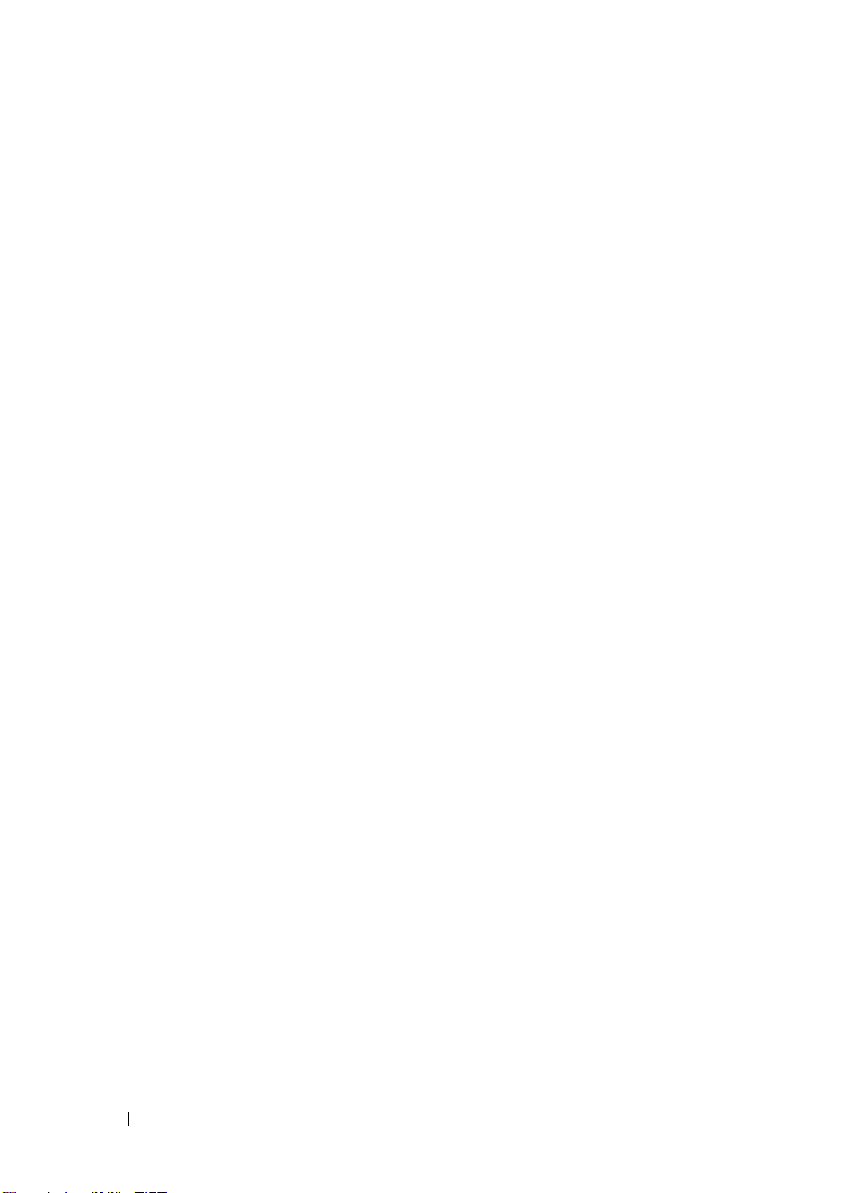
Enabling HTTPS . . . . . . . . . . . . . . . . . . . . . 29
Troubleshooting
Performance Tuning
. . . . . . . . . . . . . . . . . . . . . 30
. . . . . . . . . . . . . . . . . . . 30
3 Migrating the Dell OpenManage
IT Assistant Discovery Settings . . . . . . . 31
Importing IT Assistant Discovery Settings . . . . . . . 31
The Database Migration User Interface. . . . . . . . . 32
Points to Note Before Migrating the
IT Assistant Discovery Settings
Remote Database . . . . . . . . . . . . . . . . . . 32
Enabling Remote Connection to
SQL Server 2005 or 2008 Express . . . . . . . . . . 33
Migrating Discovery Information from
IT Assistant 8.x . . . . . . . . . . . . . . . . . . . 34
Viewing Migrated Data in
Dell Management Console . . . . . . . . . . . . . 36
. . . . . . . . . . . . . 32
4 Migrating to
Dell Management Console . . . . . . . . . . . 37
4 Contents
Dell Management Console Migration Notes . . . . . . 37
Migrating to Dell Management Console
Version 2.0
. . . . . . . . . . . . . . . . . . . . . . . . 38
Migration Using
Symantec Installation Manager . . . . . . . . . . 38
Migration Using Database . . . . . . . . . . . . . 39
Page 5
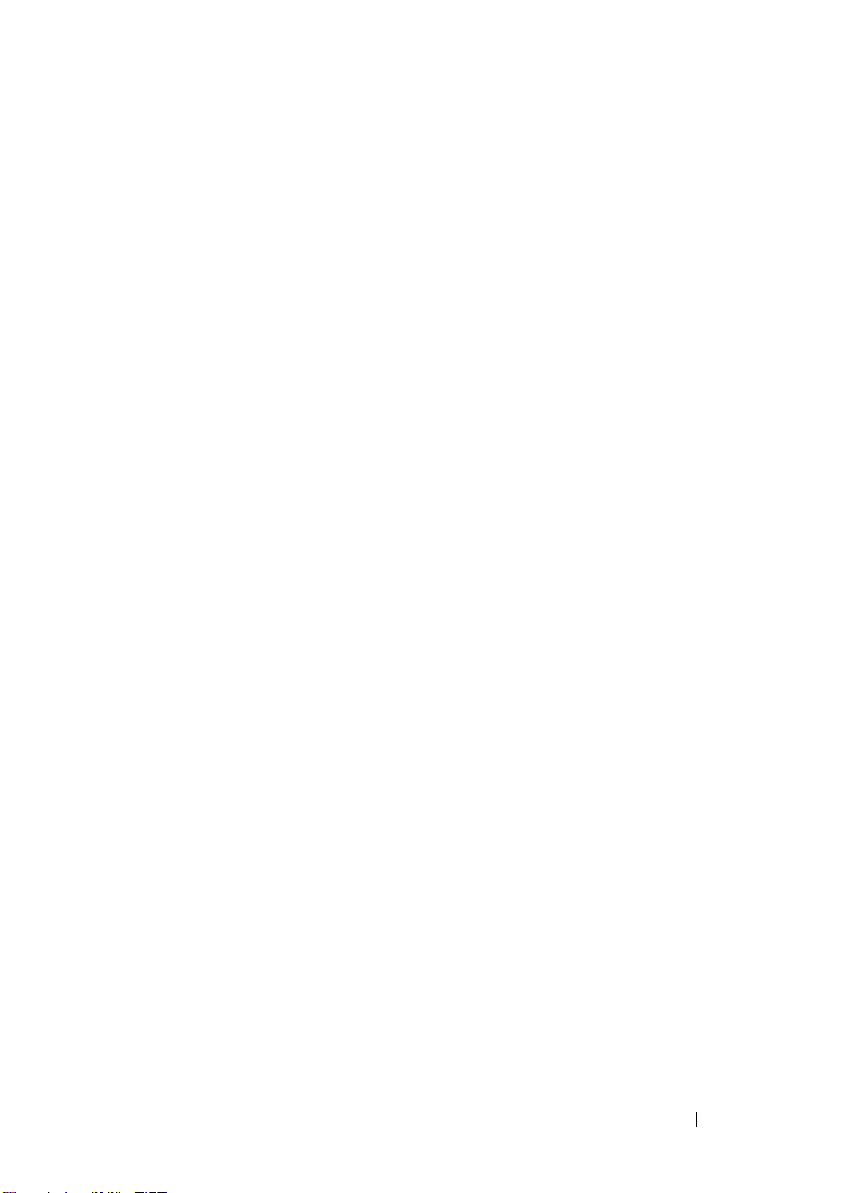
5 Dell Management Console
User Interface . . . . . . . . . . . . . . . . . . . . . 51
Console Modes . . . . . . . . . . . . . . . . . . . . . 52
Home Menu—Dell Management Console
Portal Page for Basic Console
Home Menu—Dell Management Console
Portal Page for Standard Console
. . . . . . . . . . . . . . 54
. . . . . . . . . . . . 55
Toggling Between Console Modes
Modifying the Dell Management Console
Portal Page . . . . . . . . . . . . . . . . . . . . . 57
Launching Applications . . . . . . . . . . . . . . . . . 57
Configuration Page
Managing Configuration . . . . . . . . . . . . . . 63
. . . . . . . . . . . . . . . . . . . 62
. . . . . . . . . . . 56
6 Configuring Discovery and
Inventory Settings . . . . . . . . . . . . . . . . . . 65
The Discovery User Interface . . . . . . . . . . . . . . 66
Knowing Your Discovery User Interface . . . . . . 66
Before Configuring Discovery Settings . . . . . . . . . 67
Connection Profiles and Credentials Management. . . 67
Managing Credentials . . . . . . . . . . . . . . . 68
Connection Profiles. . . . . . . . . . . . . . . . . 68
Viewing the Default Connection Profile . . . . . . 69
Editing the Default Connection Profile . . . . . . . 69
Creating a New Connection Profile . . . . . . . . 70
Creating a Discovery Task. . . . . . . . . . . . . . . . 71
Running the Discovery Task . . . . . . . . . . . . 73
Contents 5
Page 6
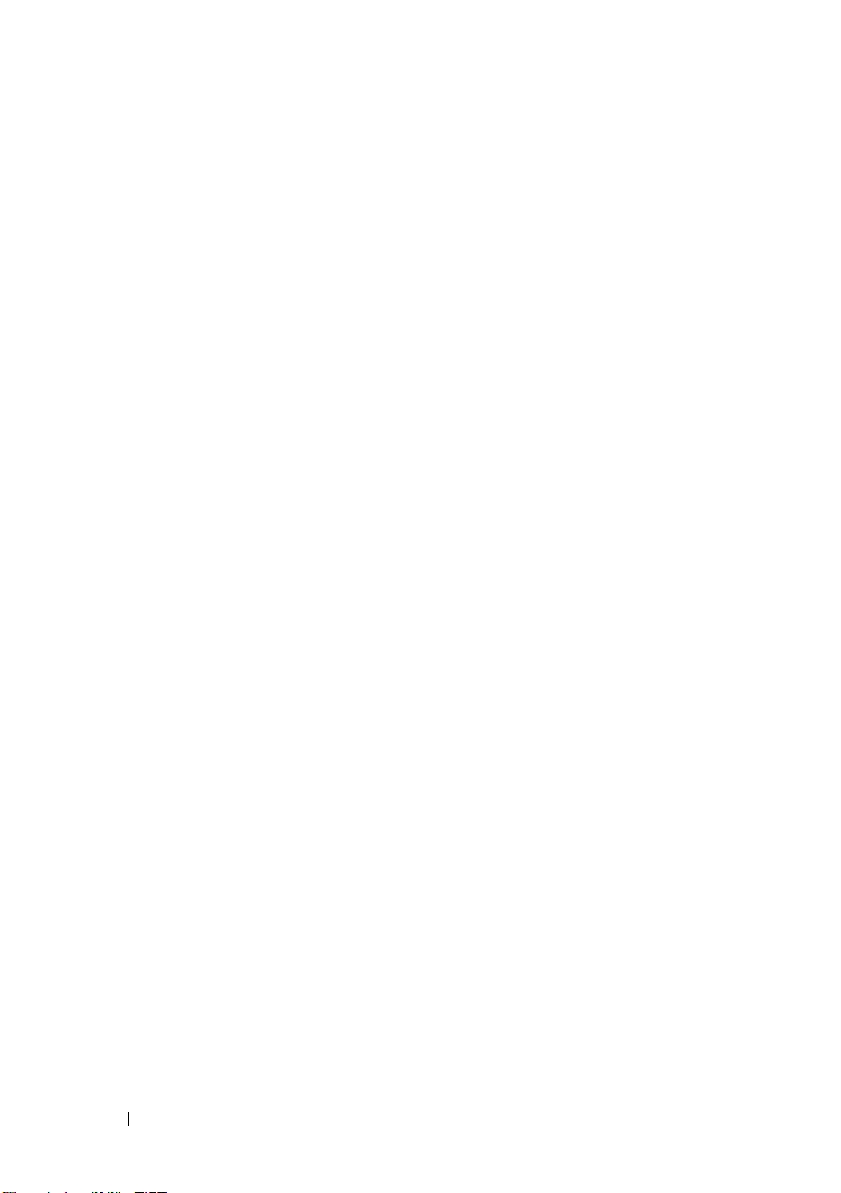
Viewing Discovered Devices . . . . . . . . . . . . 74
Point to Note . . . . . . . . . . . . . . . . . . . . 76
Resource Manager . . . . . . . . . . . . . . . . . 76
Discovery Logs . . . . . . . . . . . . . . . . . . . 78
Discovery Performance. . . . . . . . . . . . . . . 78
Alert-initiated Discovery . . . . . . . . . . . . . . 79
Troubleshooting Discovery . . . . . . . . . . . . . 79
Creating a New Organizational View and
Organizational Group . . . . . . . . . . . . . . . . . . 81
Configuring Inventory Settings
. . . . . . . . . . . . . 81
Knowing Your Inventory User Interface . . . . . . 82
Creating an Inventory Task to
Inventory All Systems . . . . . . . . . . . . . . . . 82
Importing MIBs . . . . . . . . . . . . . . . . . . . 83
Creating an Inventory Task to
Inventory Selected Devices in a
Custom Organizational Group. . . . . . . . . . . . 84
Viewing the Progress and Details of the Task . . . 84
Viewing Results of the Inventory Task . . . . . . . 85
7 The Deploying Dell OpenManage
Server Administrator Solution . . . . . . . . 87
About Deployment Solution . . . . . . . . . . . . . . . 87
The Deploy Dell OpenManage
Server Administrator User Interface
Knowing Your Deploy Dell OpenManage
Server Administrator User Interface . . . . . . . . 88
Dependency . . . . . . . . . . . . . . . . . . . . . . . 88
. . . . . . . . . . 88
6 Contents
. . . . . . . . . . . . . . . . . . . . . . . . . . . 89
Others
Deploying Server Administrator Task
. . . . . . . . . . 89
Page 7
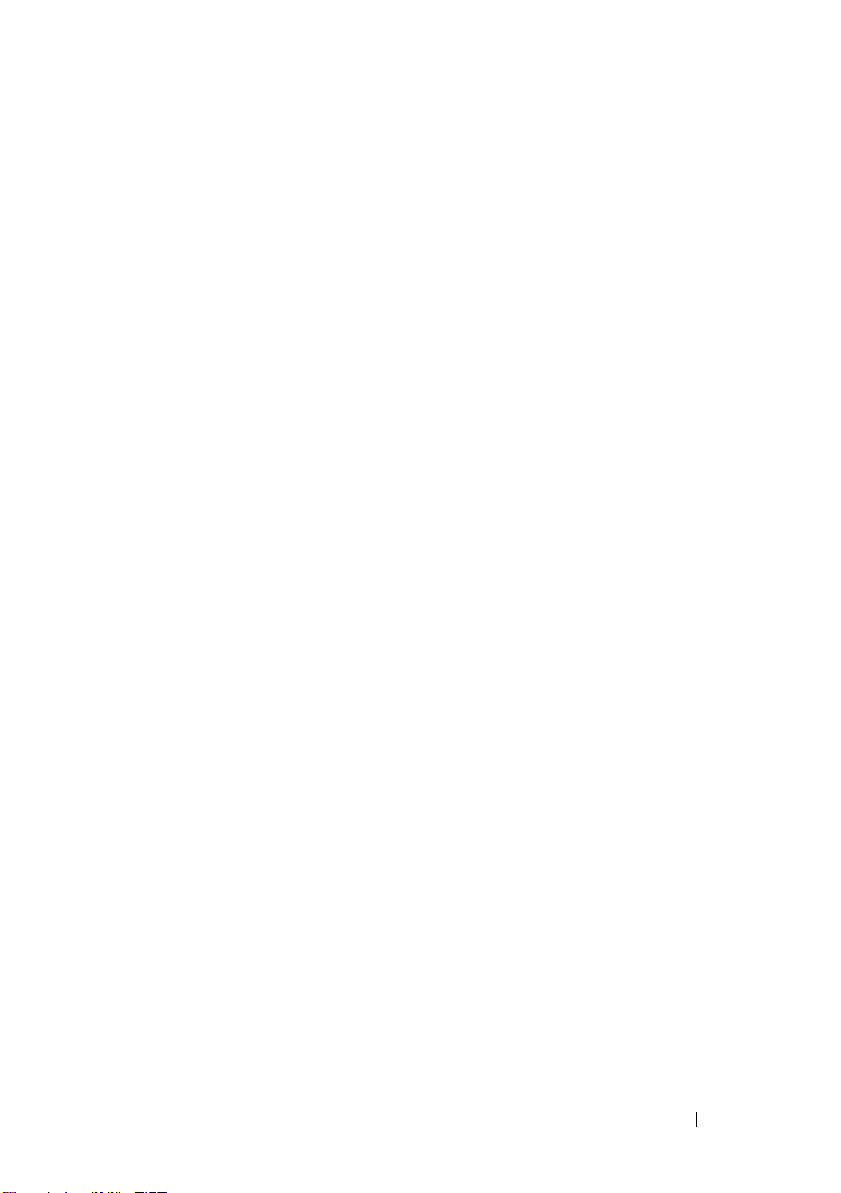
Pushing Altiris Agent to Managed Nodes . . . . . 89
Deleting Server Administrator Package from
Management Station . . . . . . . . . . . . . . . . 90
Creating an Agent Deploy Task. . . . . . . . . . . 90
Viewing the Task Details . . . . . . . . . . . . . . 92
Changing Default Location of the
Software Library . . . . . . . . . . . . . . . . . . 93
8 Managing Jobs and Tasks. . . . . . . . . . . . 95
The Jobs and Tasks User Interface . . . . . . . . . . . 96
Knowing Your Jobs and Tasks User Interface . . . 96
Using the Jobs and Tasks Module. . . . . . . . . . . . 97
Scheduling a Task . . . . . . . . . . . . . . . . . 97
Creating a Configure SNMP Task . . . . . . . . . 99
Creating a Command Line Builder Task for
Executing Server Administrator Commands
on Managed Systems. . . . . . . . . . . . . . . . 100
Creating a Command Line Builder Task on
Managed Systems to Run Remote Access
Controller Commands. . . . . . . . . . . . . . . . 101
Creating an Associate Dell Devices Task . . . . . 102
Dell Tasks Rollout Policy . . . . . . . . . . . . . . 104
Tasks Token. . . . . . . . . . . . . . . . . . . . . 106
Creating a Run Script Task Using
Task Tokens for Executing a Script or
Command on Managed Storage-Systems . . . . . 107
Creating a Warranty Extractor Task . . . . . . . . 108
Update CMC firmware . . . . . . . . . . . . . . . 111
Task Options . . . . . . . . . . . . . . . . . . . . 112
9 Hardware Configuration Tasks . . . . . . . 115
About Hardware Configuration Tasks . . . . . . . . . . 115
Contents 7
Page 8

Knowing Your Hardware Configuration Task
User Interface
. . . . . . . . . . . . . . . . . . . . . 117
Creating a Hardware Configuration Task . . . . . 117
10 Power Monitoring . . . . . . . . . . . . . . . . . 119
Dependencies for Power Monitoring . . . . . . . . . 121
Metrics for Power Monitoring
Threshold Values for Power Monitoring
. . . . . . . . . . . . . 122
. . . . . . . 123
Managing Power Monitoring . . . . . . . . . . . . . 123
Managing Power Monitoring Metrics . . . . . . 124
Group Metrics . . . . . . . . . . . . . . . . . . . . . 124
Viewing Group Metric Reports . . . . . . . . . . 125
Managing Group Metrics . . . . . . . . . . . . . 125
11 Monitoring and Alerting . . . . . . . . . . . . 127
About Monitoring . . . . . . . . . . . . . . . . . . . 128
The Monitoring and Alerting User Interface
Knowing Your Monitoring and
Alerting User Interface . . . . . . . . . . . . . . 131
Dependencies . . . . . . . . . . . . . . . . . . . . . 132
Licensing Restrictions for the Monitoring and
Alerting Solution
. . . . . . . . . . . . . . . . . . . . 133
Limited Dell License. . . . . . . . . . . . . . . . 133
. . . . . 131
8 Contents
Performance Monitoring. . . . . . . . . . . . . . . . 135
Dependencies for Performance Monitoring . . . 135
Page 9
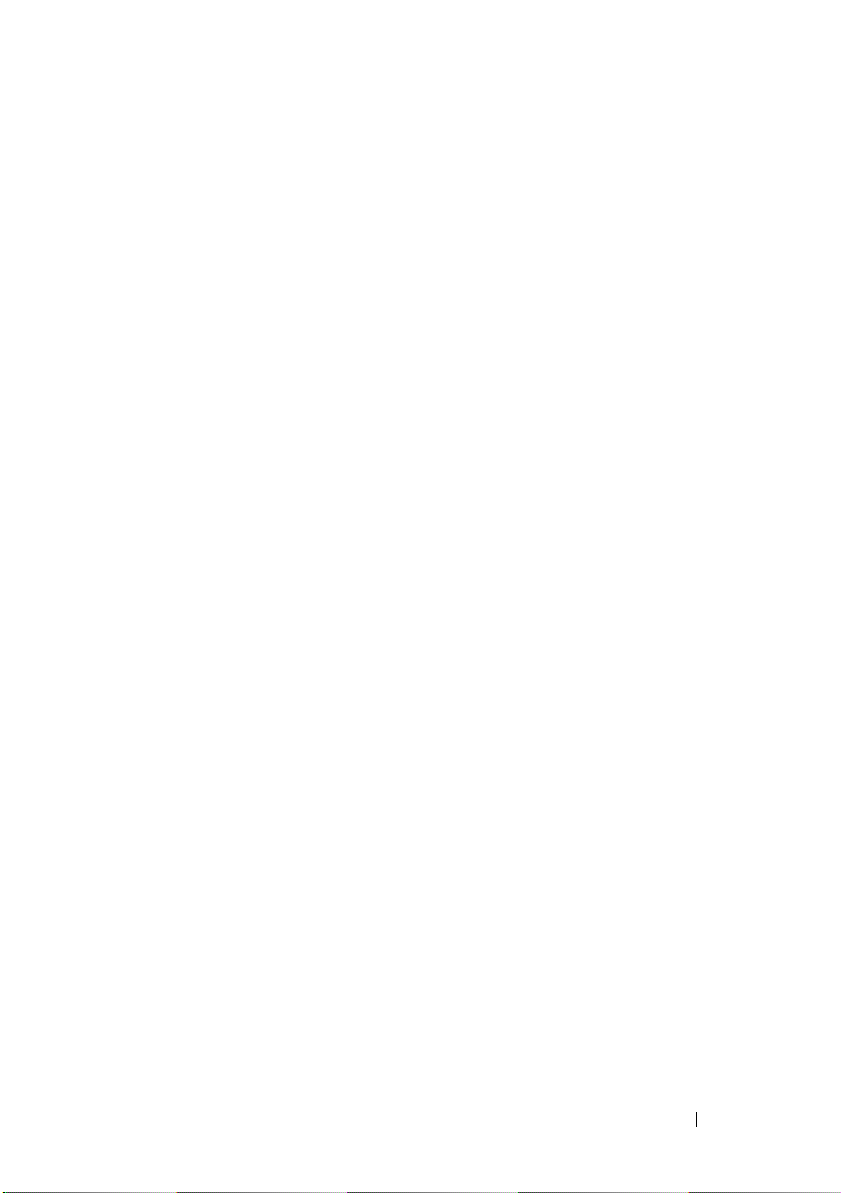
Installing Systat for
Linux Performance Monitoring . . . . . . . . . . . 135
Metrics for Performance . . . . . . . . . . . . . . 136
Threshold Values for
Performance Monitoring . . . . . . . . . . . . . . 140
Enabling Monitor Policies. . . . . . . . . . . . . . . . 141
Changing a Poll Setting. . . . . . . . . . . . . . . 142
Adding a Task to a Rule. . . . . . . . . . . . . . . 142
Modifying Metrics . . . . . . . . . . . . . . . . . . . . 143
Performance Viewer
Health Monitoring
. . . . . . . . . . . . . . . . . . . 144
. . . . . . . . . . . . . . . . . . . . 146
Dependencies for Health Monitoring . . . . . . . 147
Health Policies . . . . . . . . . . . . . . . . . . . 148
Group View . . . . . . . . . . . . . . . . . . . . . 149
Resource Manager View for
Health Monitoring . . . . . . . . . . . . . . . . . 151
Point to Note . . . . . . . . . . . . . . . . . . . . 152
OnDemand Monitoring. . . . . . . . . . . . . . . . . . 153
Forcing an OnDemand Poll for a
Specific Device . . . . . . . . . . . . . . . . . . . 154
Client Update Automation Policy . . . . . . . . . . . . 155
Forcing a Client Policy Update . . . . . . . . . . . 156
Cloning a Policy for Monitoring
Different Devices with Different Thresholds . . . . . . 157
Cloning a Rule . . . . . . . . . . . . . . . . . . . 157
Cloning the Original Policy . . . . . . . . . . . . . 157
Managing Server Monitoring Alerts . . . . . . . . . . 158
Viewing Health Monitor E-mail Tasks . . . . . . . 158
Receiving Health Monitor E-mail Alerts . . . . . . 159
Contents 9
Page 10
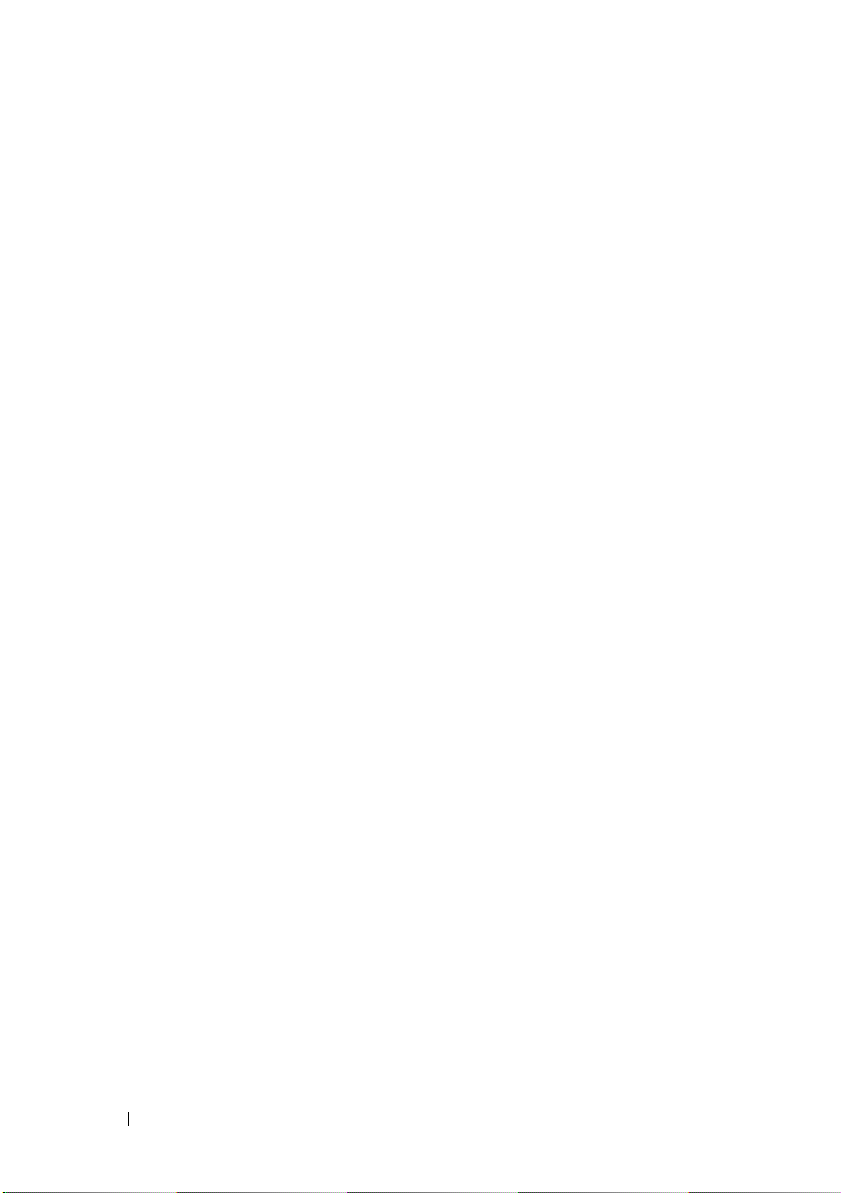
Configuring SMTP Server. . . . . . . . . . . . . 159
Creating Health Monitor E-mail Task . . . . . . . 159
Scheduling Health Monitor E-mail Tasks . . . . . 160
12 Dell Patch Management Solution . . . . . 161
About the Dell Patch Management Solution . . . . . 162
Prerequisites for Altiris Agent Enabled
Patch Management
Prerequisites for Lifecycle Controller Enabled
Patch Management
Patch Management Solution User Interface . . . . . 164
Getting Started with Patch Management. . . . . 164
DUPs and System Bundles . . . . . . . . . . . . . . . 166
. . . . . . . . . . . . . . . . . . 163
. . . . . . . . . . . . . . . . . . 163
10 Contents
DUP Catalog Import
. . . . . . . . . . . . . . . . . . 169
Downloading Dell Update Catalog . . . . . . . . 169
Dell Inventory Collector Tool . . . . . . . . . . . . . 170
Dell Vendor Configuration Page . . . . . . . . . . . . 170
Downloading Dell Update Packages
. . . . . . . . . 173
Discovering Patch Updates Supported
Linux Dell Servers
. . . . . . . . . . . . . . . . . . . 173
Discovering Patch Updates Supported
Windows Dell Servers
. . . . . . . . . . . . . . . . . 173
Discovering Patch Updates Supported
Lifecycle Controller Enabled Dell Servers
Accessing Dell Patch Management Reports
. . . . . . 174
. . . . . 174
Page 11
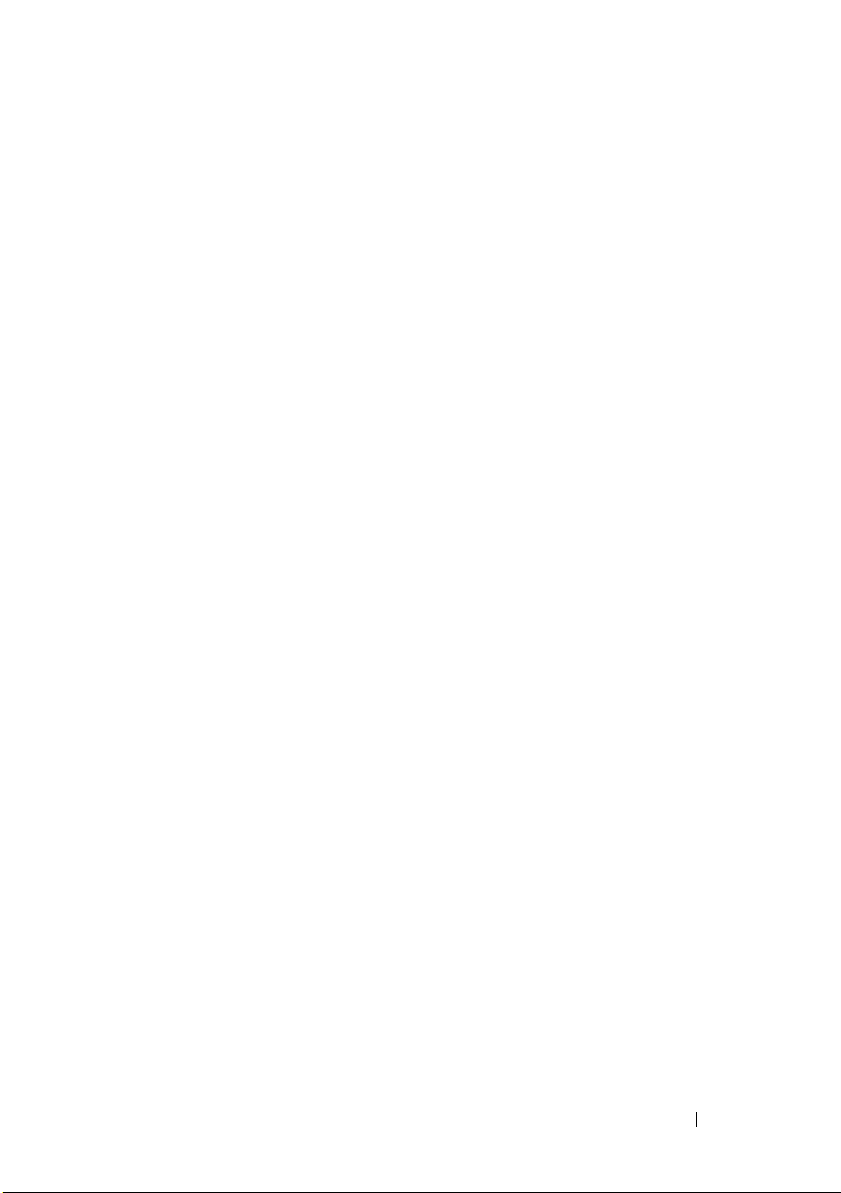
Compliance Assessment Task. . . . . . . . . . . . . . 175
Manage Dell Hardware Updates
Staging and Distributing DUPs
. . . . . . . . . . . . 175
. . . . . . . . . . . . . 176
Stage and Distribute Wizard . . . . . . . . . . . . 177
Rollout Jobs . . . . . . . . . . . . . . . . . . . . . . . 179
Creating a Rollout Job . . . . . . . . . . . . . . . 179
Viewing Status of Rollout Jobs . . . . . . . . . . . 180
Lifecycle Controller Enabled Rollout Job. . . . . . 180
Rollback Report . . . . . . . . . . . . . . . . . . . . . 181
Troubleshooting Patch Management Solution . . . . . 182
Dell Update Package exit codes . . . . . . . . . . 182
Windows Dell Servers Discovery Task
Failed Error Codes . . . . . . . . . . . . . . . . . 183
Linux Dell Servers Discovery Task
Failed Error Codes . . . . . . . . . . . . . . . . . 184
13 Reporting . . . . . . . . . . . . . . . . . . . . . . . . 185
About the Reporting Module. . . . . . . . . . . . . . . 185
The Reporting User Interface . . . . . . . . . . . . . . 186
Knowing Your Reports User Interface . . . . . . . 186
Creating SQL Report . . . . . . . . . . . . . . . . . . . 187
Creating Dell Computer Report
Editing Dell Reports
Running Reports
Saving Reports
. . . . . . . . . . . . . . . . . . . 188
. . . . . . . . . . . . . . . . . . . . . 188
. . . . . . . . . . . . . . . . . . . . . . 189
. . . . . . . . . . . . . 187
Contents 11
Page 12
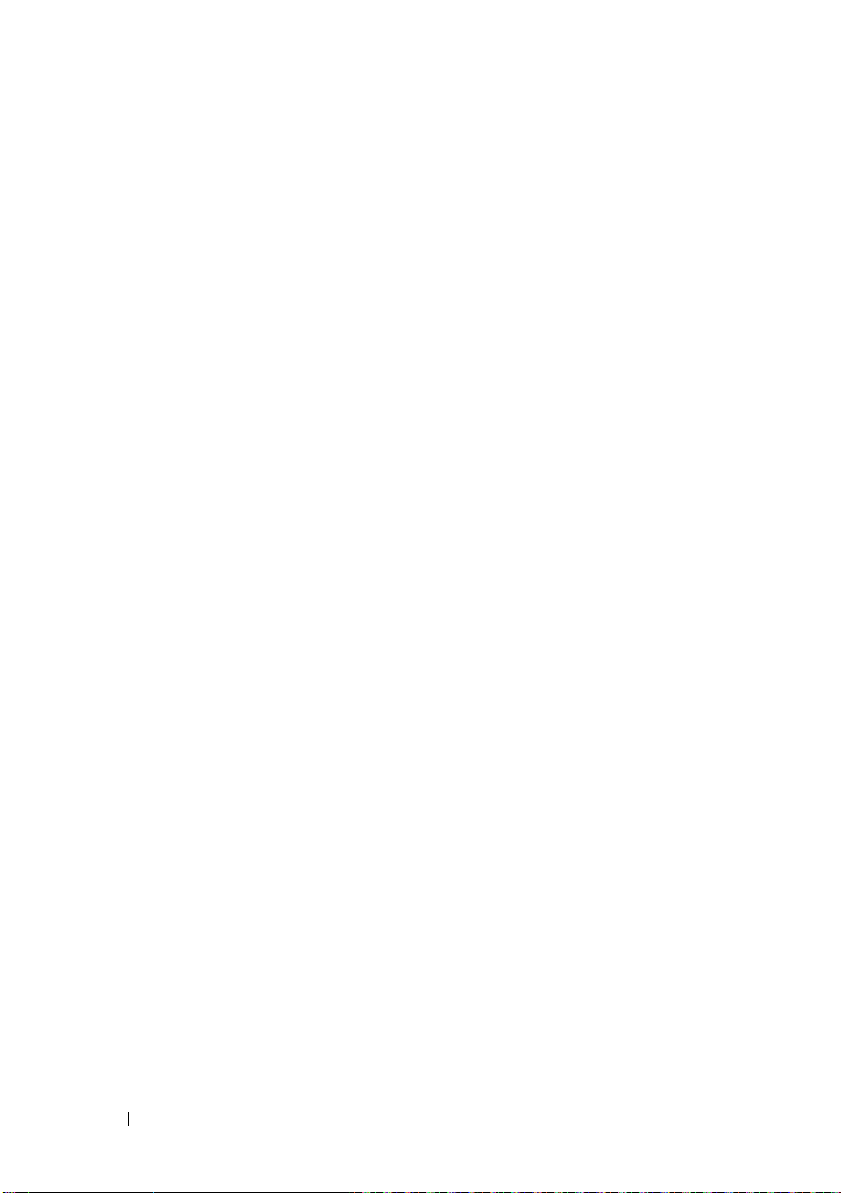
Viewing Reports . . . . . . . . . . . . . . . . . . . . 189
Metrics Reports
Viewing Group Metric Reports
Configuring Reports—Custom Target Group . . . . . 191
. . . . . . . . . . . . . . . . . . . . 190
. . . . . . . . . . . . 191
A Virtualization . . . . . . . . . . . . . . . . . . . . . 193
Supported Virtualization Operating Systems . . . . . 193
Supported Features for Virtualization Servers
Discovery . . . . . . . . . . . . . . . . . . . . . 193
Host-Virtual Machine Association . . . . . . . . 194
Inventory . . . . . . . . . . . . . . . . . . . . . 195
ESXi Configuration . . . . . . . . . . . . . . . . . . . 196
Enabling CIM OEM Providers . . . . . . . . . . . 196
Dell Management Console Configuration . . . . . . . 196
Secure Deployment Mode - Connecting to
WSMAN over HTTPS . . . . . . . . . . . . . . . 196
Procedure to Import Multiple SSL
Certificates into Dell Management Console
Connection Profile . . . . . . . . . . . . . . . . 197
. . . . 193
B Attributes for Inventory . . . . . . . . . . . . . 201
Index . . . . . . . . . . . . . . . . . . . . . . . . . . . . . . 219
12 Contents
Points to Note . . . . . . . . . . . . . . . . . . . . . 200
Page 13
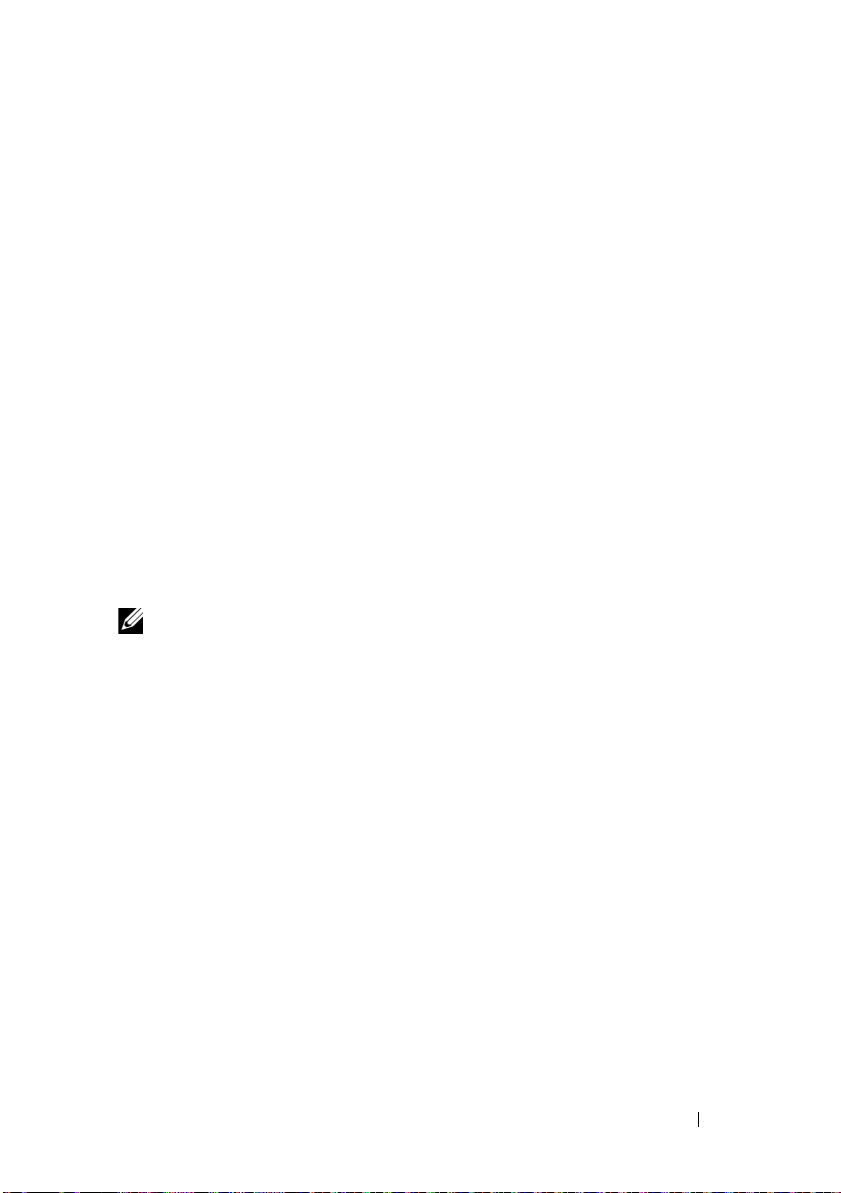
1
Introduction
Dell Management Console is a one-to-many systems management
application that provides enhanced dis c ov ery, inv ent ory, monitoring, patch
updates, and reporting features.
Dell Management Console is a Web-based graphical user interface (GUI)
with a scalable, modular console for basic hardware management as well as
advanced functions, such as asset management, enhanced security, and
compliance. You can install Dell Management Console on a management
station in a networked environment.
Dell Management Console is a free software that you can download from the
Dell Support website at support.dell.com; however, you must register at the
Dell website at dell.com/openmanage/register for a free permanent license.
The registration enables you to continue using Dell Management Console
after the 30-day trial period. Dell Management Console also supports a
variety of Symantec plug-ins like the Symantec Server Management Suite.
NOTE: As Symantec Inc. acquired Altiris Inc. this document may contain
references to Altiris and Symantec.
What’s New in This Release
In this release, the following features are available:
• Operating system support — You can install Dell Management Console
on Windows 2008 R2 (64-bit) and Windows 2008 R2 (64-bit) SP1
operating system.
• Configuration — You can access easy-to-use instructions and configure
the Dell Management Console for discovering and inventorying devices,
monitor configuration, SNMP alerts, and Dell patch. You can also access
more information on Dell Tech Center and Dell FAQ links.
• Console Modes — Basic Console and Standard Console modes are
available; Basic Console mode is provided to quickly access basic features;
Standard Console mode provides all the features available in Dell
Introduction 13
Page 14
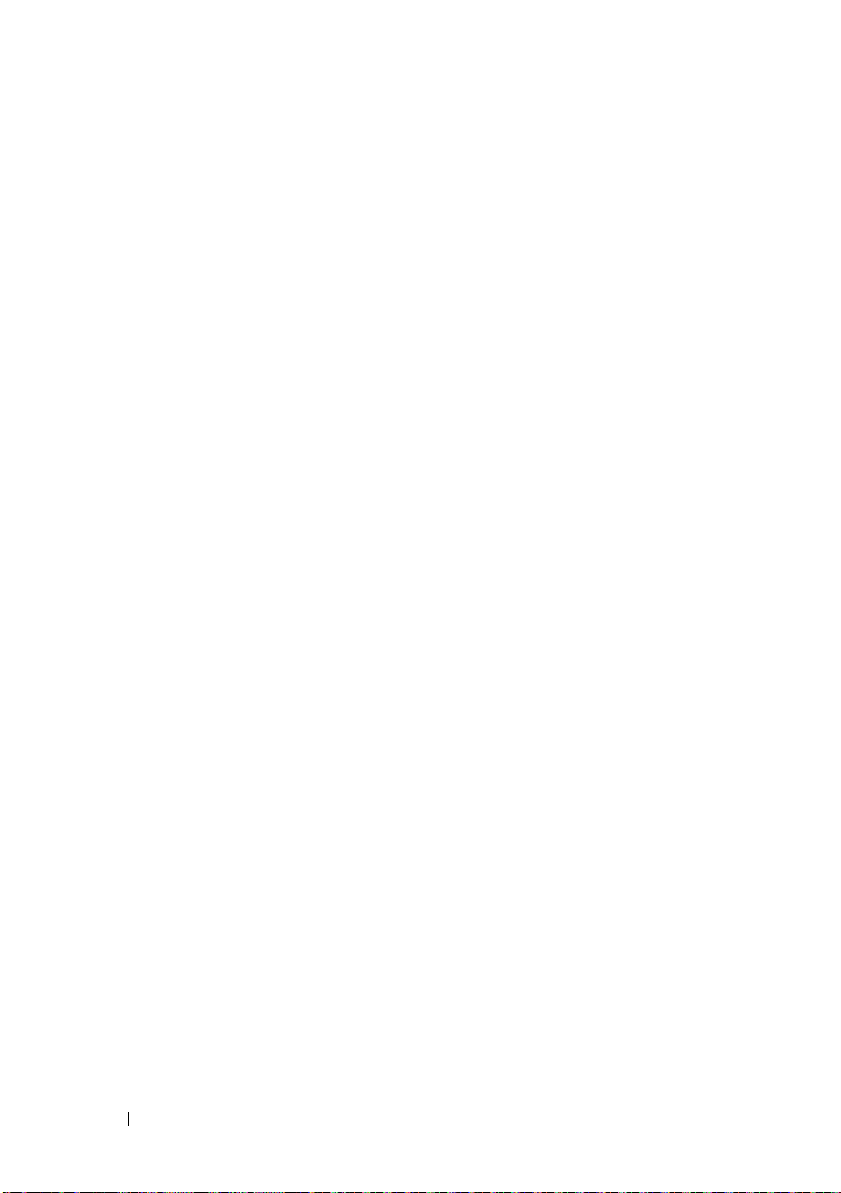
Management Console. With Basic Console, you can use these features—
Configuration, switch to Standard Console, Dell Management Console
Portal, Discovery and Inventory, Events and Alerts, All Devices, and Help.
• Launch the warranty support site and view the current warranty
information.
• Get warranty report with information on the server model number and the
system shipped date.
• Get the inventory information provided by LifeCycle Controller 1.4.
• Install Dell Management Console on a virtual machine; VMware ESX 4.1
or Microsoft Hyper-V 2008.
• Using the Integrated Troubleshoot tool, diagnose discovery related issues
with various protocols supported in Dell Management Console.
Getting Started With Dell Management Console
To install and set up Dell Management Console, consider the following
process:
1
Plan the Dell Management Console installation — Plan the installation
based on the following requirements:
•Network size
• Network devices that you want to manage and the protocols required
to communicate with the network devices; for example, Simple
Network Management Protocol (SNMP), Windows Management
Interface (WMI), Web Services for Management (WS-MAN), or the
Intelligent Platform Management Interface (IPMI) protocols, and so
on. For more information on the devices and the required protocols,
see
Ta b l e 6-1.
• Attributes that you want to monitor. For example, you can manage
only the health, or health and performance of your devices.
• Tiered software deployment to a number of sites. For more
information, see the Symantec documentation available from
Documentation Library
For more information, see "Planning Your Dell Management Console
Installation" on page 16.
or
Help
Context
.
Help
14 Introduction
Page 15
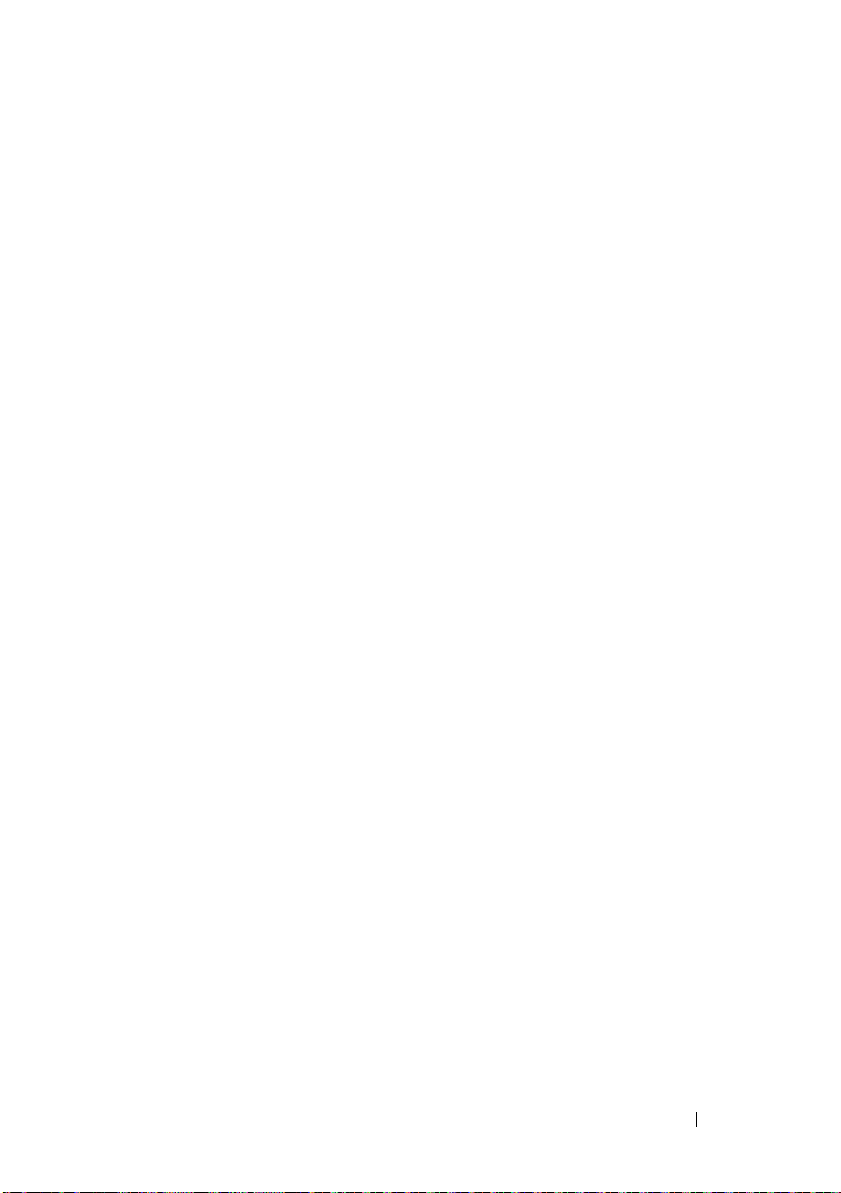
2
Install Dell Management Console — You can install Dell Management
Console using the
website at
dell.com/openmanage
Dell Management Console, see
Dell Management Console
. For more information on installing the
"Installing, Uninstalling, and Upgrading
DVD or from the Dell
Dell Management Console" on page 23.
3
Preparing to configure Dell Management Console — It is of utmost
importance to
plan
for the configuration of Dell Management Console
and your network devices. Plan to configure the following details:
• Discovery tasks, for example, defining Include ranges and Exclude
ranges, such as IP addresses, subnets, host names, and custom ranges
• Types of devices on your network, both Dell and non-Dell
• Security of your devices
• Connection profiles and credentials. For more information,
see
"Connection Profiles and Credentials Management" on page 67.
4
Configure Dell Management Console, in the following sequence; (See
"Configuration Page" on page 62 for instructions to configure Dell
Management Console.):
a
Discovery tasks — Define a group of network devices that you want to
discover.
b
Agent deploy — Deploy the Altiris Agent and then deploy the Dell
OpenManage agent—Dell OpenManage Server Administrator
(OMSA) on the target servers.
c
Inventory — Gather inventory information for memory, processor,
power supply, embedded devices, and software and firmware versions.
For more information, see
d
Organize network devices — You can organize network devices based
"Configuring Inventory Settings" on page 81.
on organization or geographical location.
e
Status polling settings — Perform a power and connectivity health
check for all discovered devices. This determines whether a device is
operating normally, is in a non-normal state, or is powered down.
For
more information, see "Monitoring and Alerting" on page 127.
f
Event management and alerting — Configure protocols.
Introduction 15
Page 16
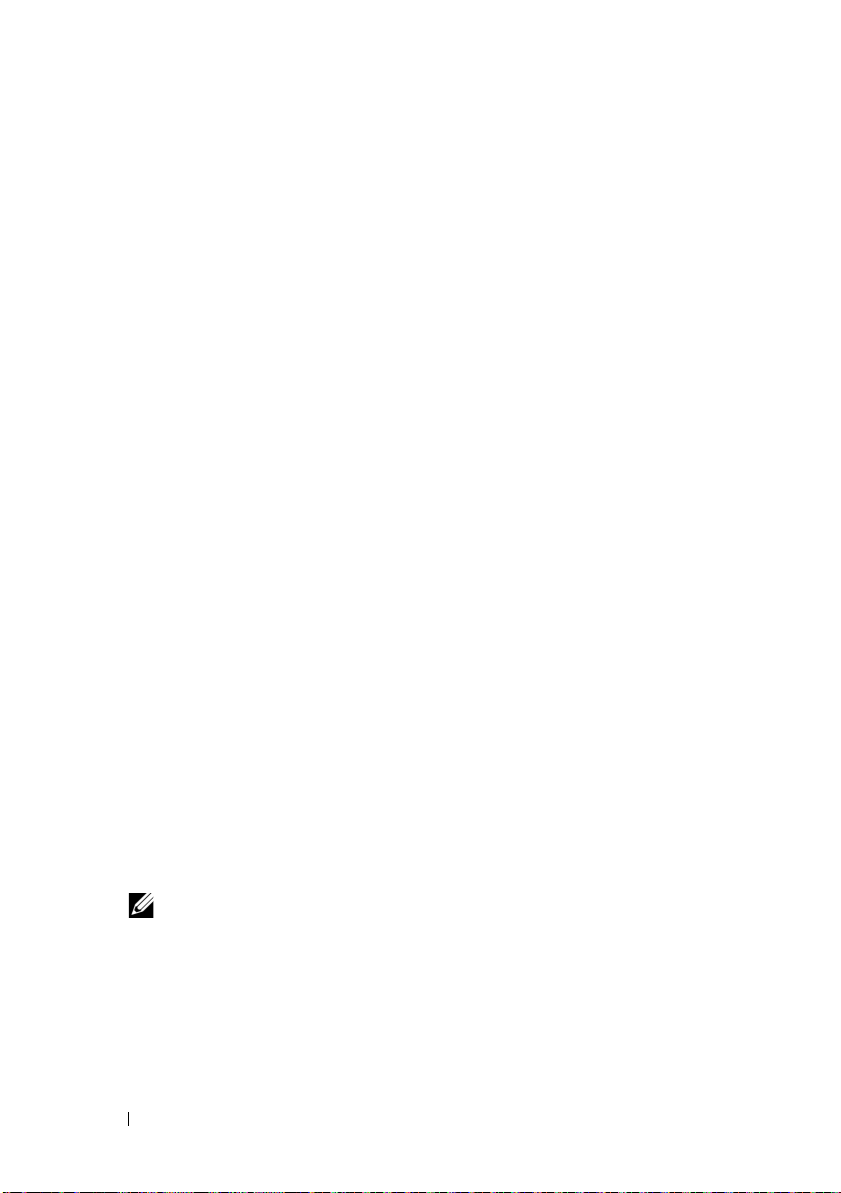
g
Management Information Base (MIB) — If your network has non-Dell
devices, import the appropriate MIBs to recognize the traps received
from those devices. For more information, see
"Importing MIBs" on
page 83.
h
Performance and health monitoring —
Monitor real-time health and
performance of network devices.
i
Patch management — Deploy updates to a single system or a group of
systems at a time using the Altiris Agent or LC enabled patch updates.
j
Tasks — Configure groups of systems.
k
Reports — Choose methods to report results that are displayed on the
Dell
Management Console and set the default view for the reports.
Planning Your Dell Management Console Installation
This section answers some questions that you may have while planning for
the Dell Management Console installation.
What are the basic hardware requirements for installing Dell
Management Console?
Depending on your specific Dell Management Console deployment and
your network environment, it is advisable to exceed the recommended
configurations for processor speed, amount of memory, and hard-drive space.
Recommended Minimum Configuration
• Microsoft Windows Server 2008 R2 (64-bit)
•4 or more processor cores
• RAM — 4 GB
•DVD Drive
• Microsoft .NET Framework version 3.5, 3.5 SP1, or 4.0
NOTE: Microsoft .NET Framework version 4.0 is supported only if the system
has the version 3.5 or 3.5 SP1.
•Microsoft Silverlight 3.0
• Windows Internet Information Services version 7.0
16 Introduction
Page 17
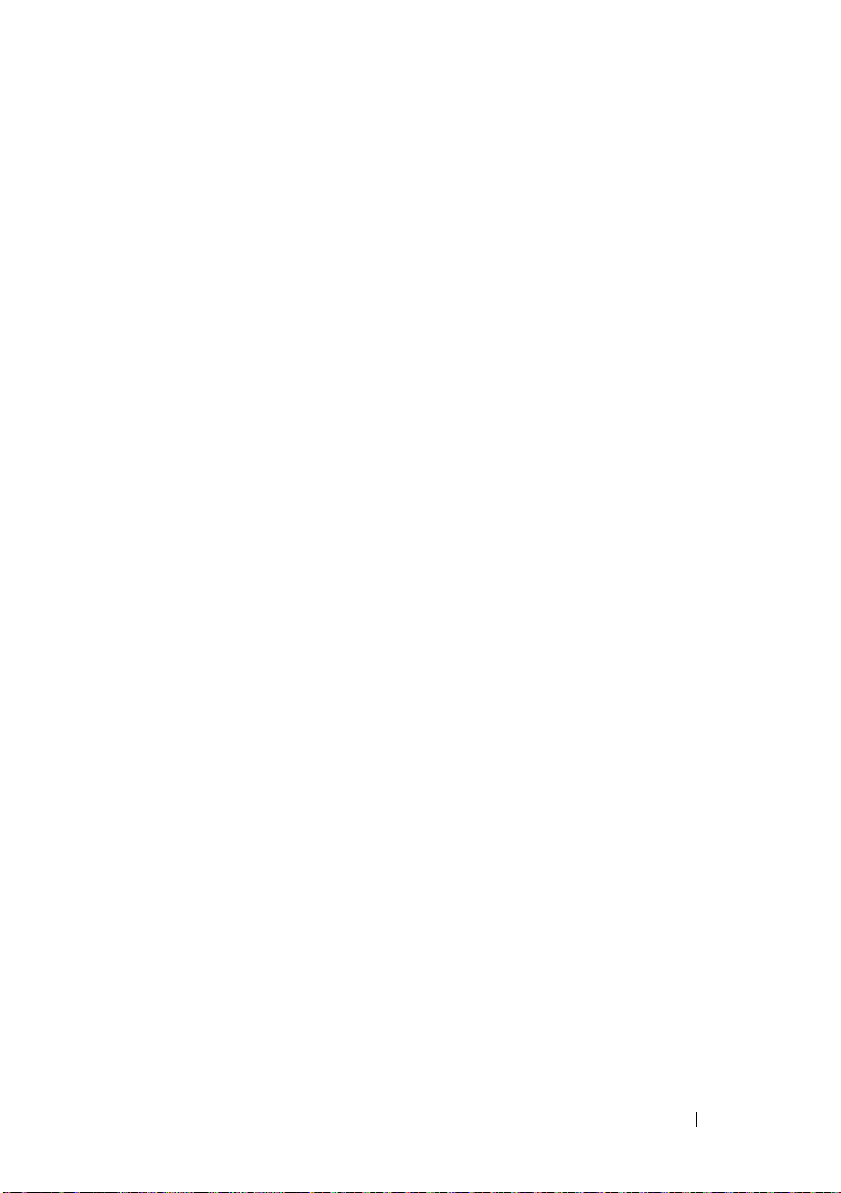
• Microsoft SQL Express 2008, SQL Express 2005, SQL Server 2005 SP1,
SQL Server 2005 SP2, SQL Server 2005 SP3, SQL Server 2008 SP1, or
SQL Server 2008 R2
• (Recommended) A remote database, 8 or more processor cores, and at
least 8 GB memory available for larger environments
• Windows Internet Explorer version 7.0 or 8.0 (32-bit only)
For more information, see DellTechCenter.com.
Which systems management protocol(s) should I plan to install or enable?
In general, your choice of protocols is determined by the systems you want
to monitor and the respective agent protocols they support. If the systems
you want to monitor have agents that use the Simple Network Management
Protocol (SNMP), Windows Management Interface (WMI), Web Services
for Management (WS-MAN), or the Intelligent Platform Management
Interface (IPMI) protocols, then configure these protocols in Dell
Management Console.
In Dell Management Console, you can configure a Connection Profile
to include the protocols you require. Dell Management Console connects to the
device on the network using the protocols you define in the Connection Profile.
How should I organize my managed systems' IP addresses if I am using
more than one systems management protocol on a subnet?
Where possible, group systems using the same systems management
protocol into contiguous subnets. This strategy increases manageability
during the creation of Dell Management Console discovery ranges.
Is the performance of my monitoring network determined by the attributes
I want to monitor?
Yes, the devices’ attributes that you want to monitor determine the resources
required. For example, to monitor only the health of your systems, the
recommended minimum hardware configuration is sufficient. However, the
configuration depends on the number of systems that you want to monitor.
To monitor the health and performance of your systems, it is advised that you
exceed the recommended configuration. See "Recommended Minimum
Configuration" on page 16.
Introduction 17
Page 18
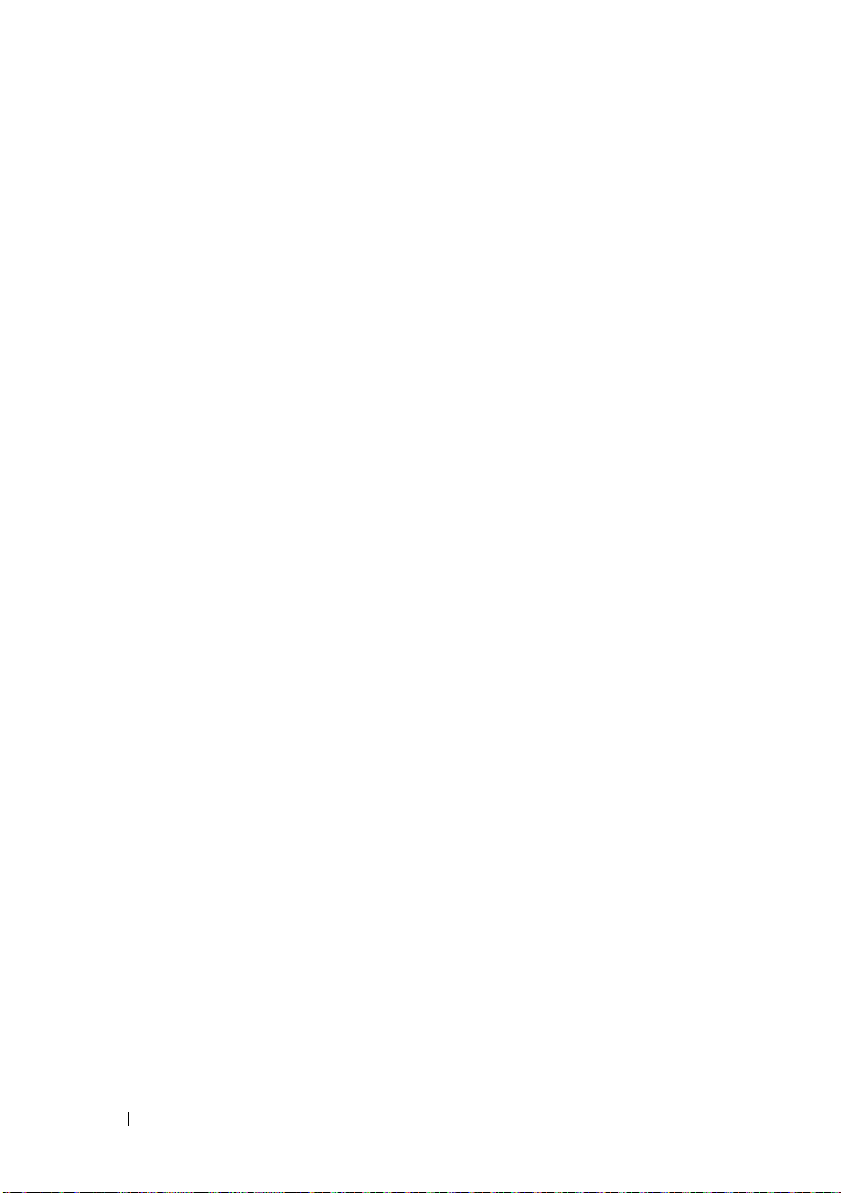
I have a multi-tiered network with management systems in various parts
of the world. How would that affect the way I install Dell Management
Console?
Having management stations in different parts of the world affects the way
you install Dell Management Console. For more information, see the
Symantec documentation on tiered infrastructure. Symantec documents are
available in the Help Documentation Library.
Planning to Configure the Dell Management Console
After installing the Dell Management Console, you must plan to configure it.
See "Configuration Page" on page 46 for instructions to configure Dell
Management Console.
My network has Dell and non-Dell devices. Should I configure
them separately?
Yes, you must import the appropriate MIBs for all non-Dell devices that
you want to monitor. Importing the MIBs for non-Dell devices will allow
you to receive SNMP alerts for them.
What are the security options to be configured for using Dell
Management Console?
See the Symantec documents available in the Help Documentation
Library on role-based security.
I am migrating from Dell OpenManage IT Assistant. How do I migrate
the discovery ranges to Dell Management Console?
For information on migrating the discovery settings from IT Assistant, see
"Importing IT Assistant Discovery Settings" on page 31.
Is there any special configuration required for the features I want to use?
You can configure any or all features according to your requirements.
See Table 1-1 for the agents you should deploy on the managed devices
for each feature to work properly.
18 Introduction
Page 19
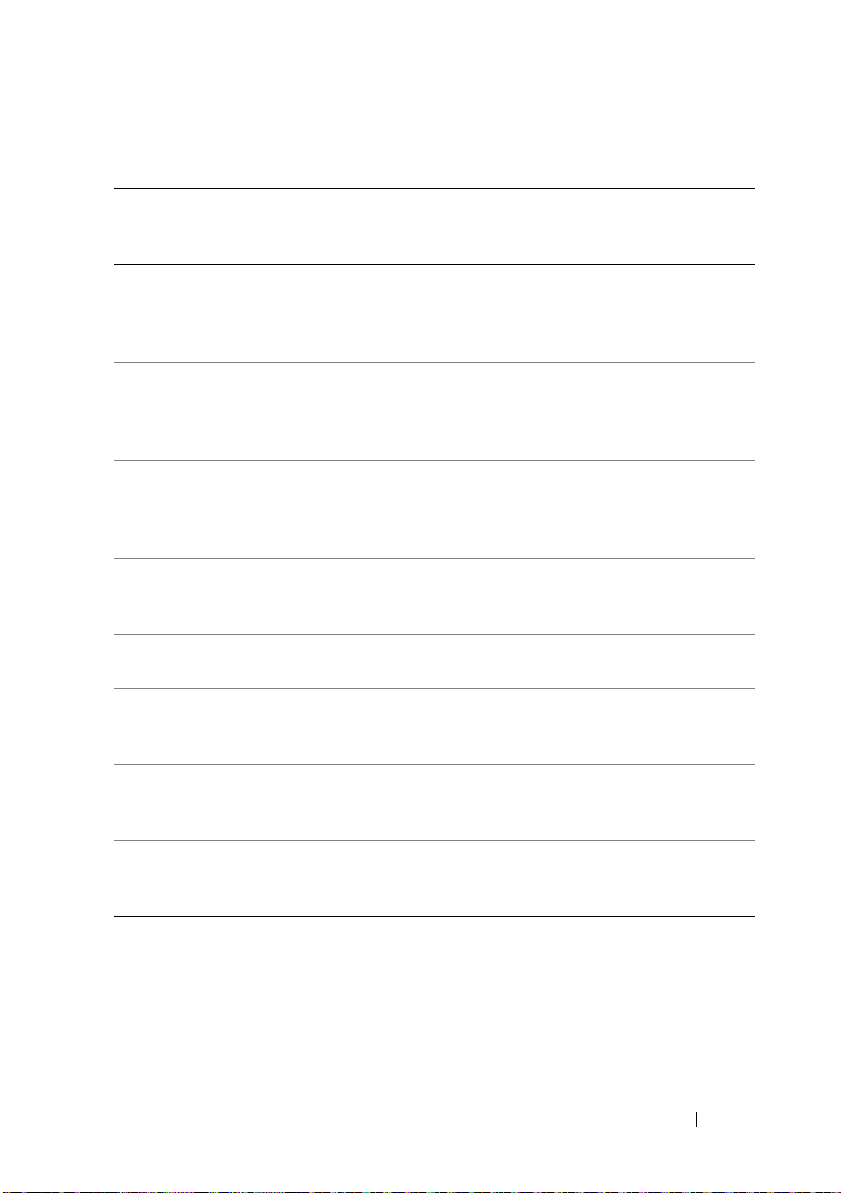
Table 1-1. Supported Features by Agents
Feature No Agent Dell OpenManage
Server
Administrator
Discovery Will discover through
IPMI, WMI, or SNMP
Required for a
detailed Hardware
Summary in the
Resource Manager
Inventory Basic inventory through
IPMI, WMI, or SNMP
Required for a
detailed Hardware
Summary in the
Resource Manager
Monitoring Health Out-of-band health
monitoring through
IPMI*
Required for
agent-based
health monitoring
through SNMP
Events and Alerting Basic IPMI platform
event traps (PET) only
Required for
comprehensive
hardware events
Hardware
NA Required Not required
configuration tasks
Deploying the
agent—Server
Dell
NA NA Required
Administrator
Pat ch
(firmware/drivers/
NA NA Required
BIOS) management
Monitor Operating
System Performance
Will monitor on
Windows agentless
through WMI/IPMI*
Required if IPMI*
is not
enabled/available
Altiris Agent
Not required
Not required
Not required
Not required
Required for
systems running
on Linux
* IPMI is available on Dell PowerEdge x8xx servers or later.
Introduction 19
Page 20
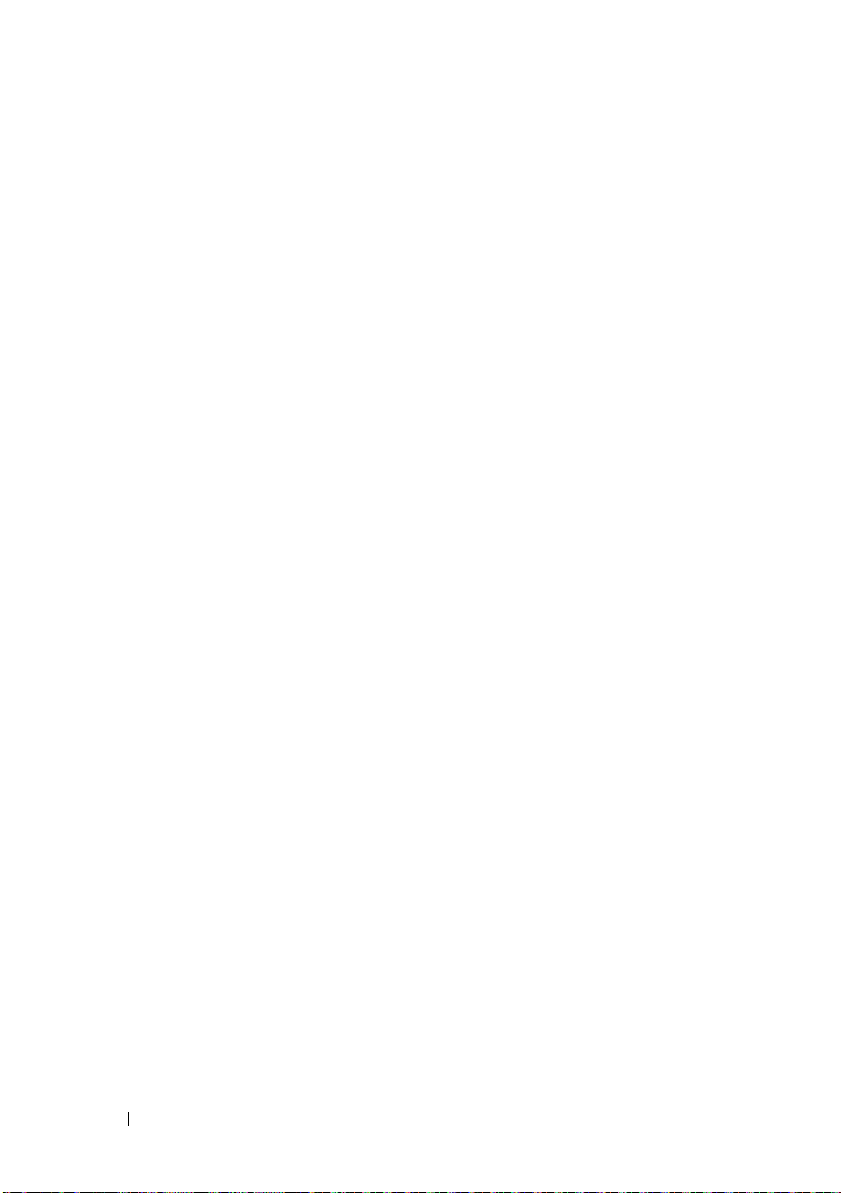
How can I enable my managed devices so I can manage them using
Dell Management Console?
For Dell PowerEdge systems using the SNMP and WMI protocols,
the Dell OpenManage Server Administrator should be installed on
the managed system to get the most manageability.
You can manage other non-server devices if protocols and credentials have
been correctly set up in Dell Management Console. For example, if you
want to manage a network printer, it should be SNMP-enabled and the
community string should be defined in Dell Management Console
Connection Profile settings. For more information, see "Connection Profiles
and Credentials Management" on page 67.
Other Documents You May Need
You can access the following documents for your reference.
• Symantec documents are available under
– Symantec documentation includes documentation for Notification
Server 7.1.
• Online Help is available under
• On the Dell Support website,
the
Support Information Matrix for Dell Management Console, Glossary
and
Readme.
• On the media, you can access this information:
–
Readme
– Product demos are available as a link
• For more information on Dell EqualLogic, see your Dell EqualLogic
documentation available on the Dell Support website at
support.dell.com/manuals
• Additional documents are available on Dell Tech Center,
delltechcenter.com/page/Dell+Management+Console
en.community.dell.com/groups/.
• For the latest software and user documentation for Navisphere CLI, see
powerlink.emc.com
Console installation wizard.
is available as a link
. The link is also available on the Dell Management
Help
support.dell.com/manuals
.
Help
Context
Documentation Library
.
, you can access
and also on
.
20 Introduction
Page 21
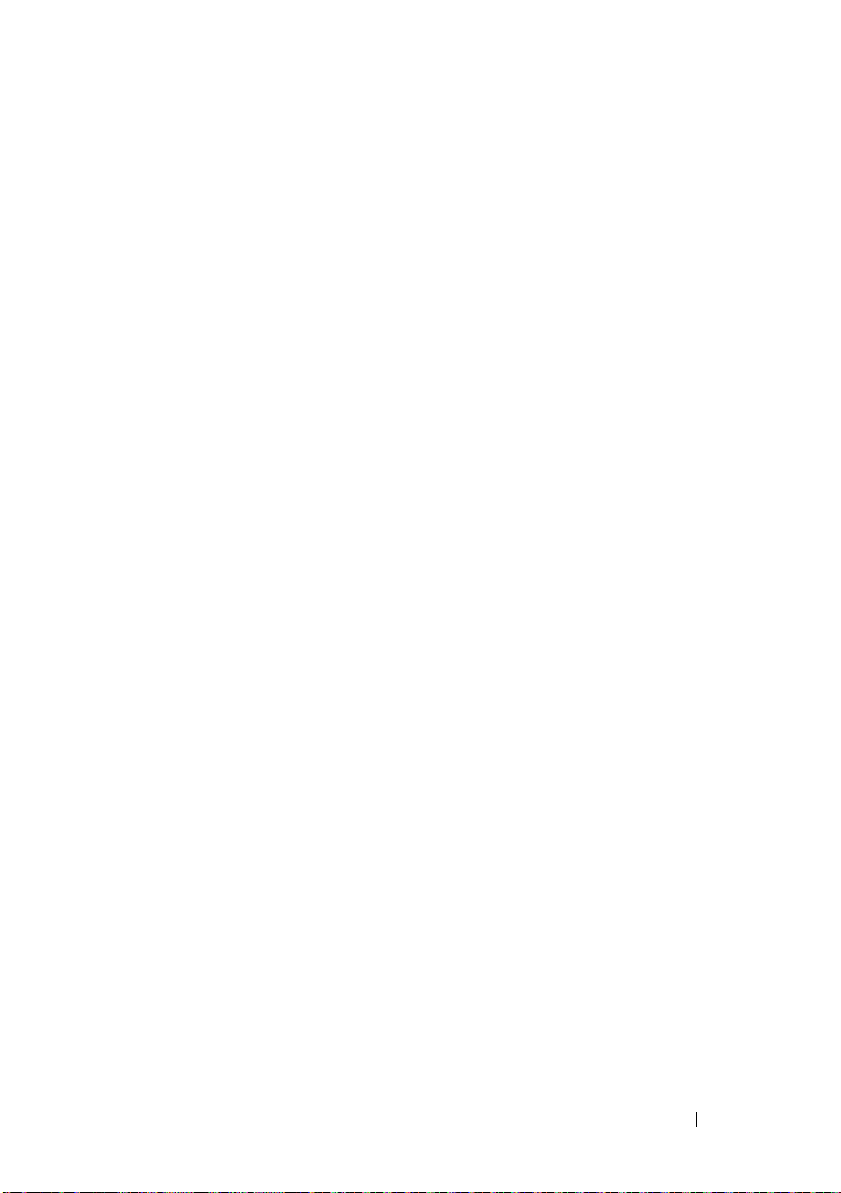
Symantec Management Platform 7.1 Security Model 33271
The Symantec Management Platform 7.1 security model has these features:
• Symantec Role is now a Symantec Management Platform Internal entity.
(No Windows User Group created).
• Symantec User is Symantec Management Platform internal entity.
• Symantec Role can contain other Symantec Roles and Symantec Users.
• Symantec User is mapped to Windows Account, or internal Symantec
Management Platform Account.
• Logon to Notification Server Console is possible only using Symantec
Management Platform Accounts or mapped Windows Accounts.
Introduction 21
Page 22
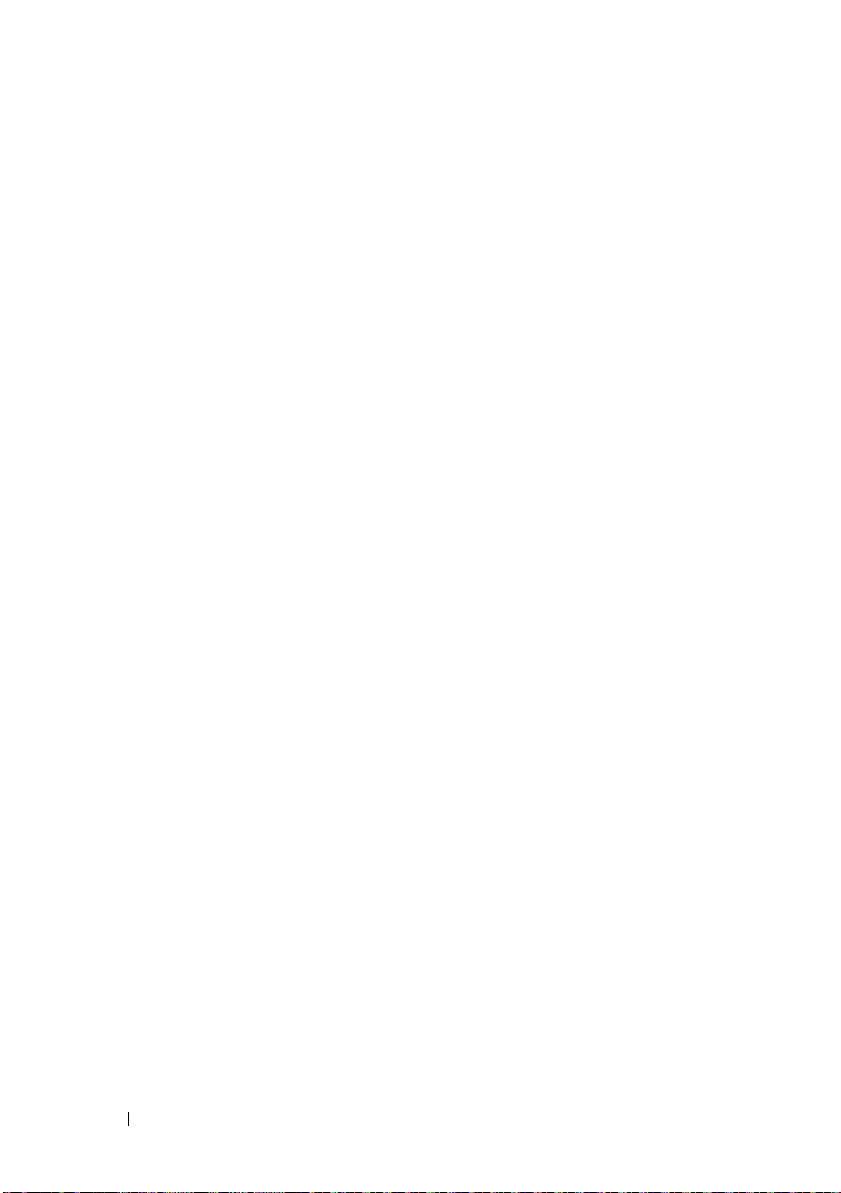
22 Introduction
Page 23
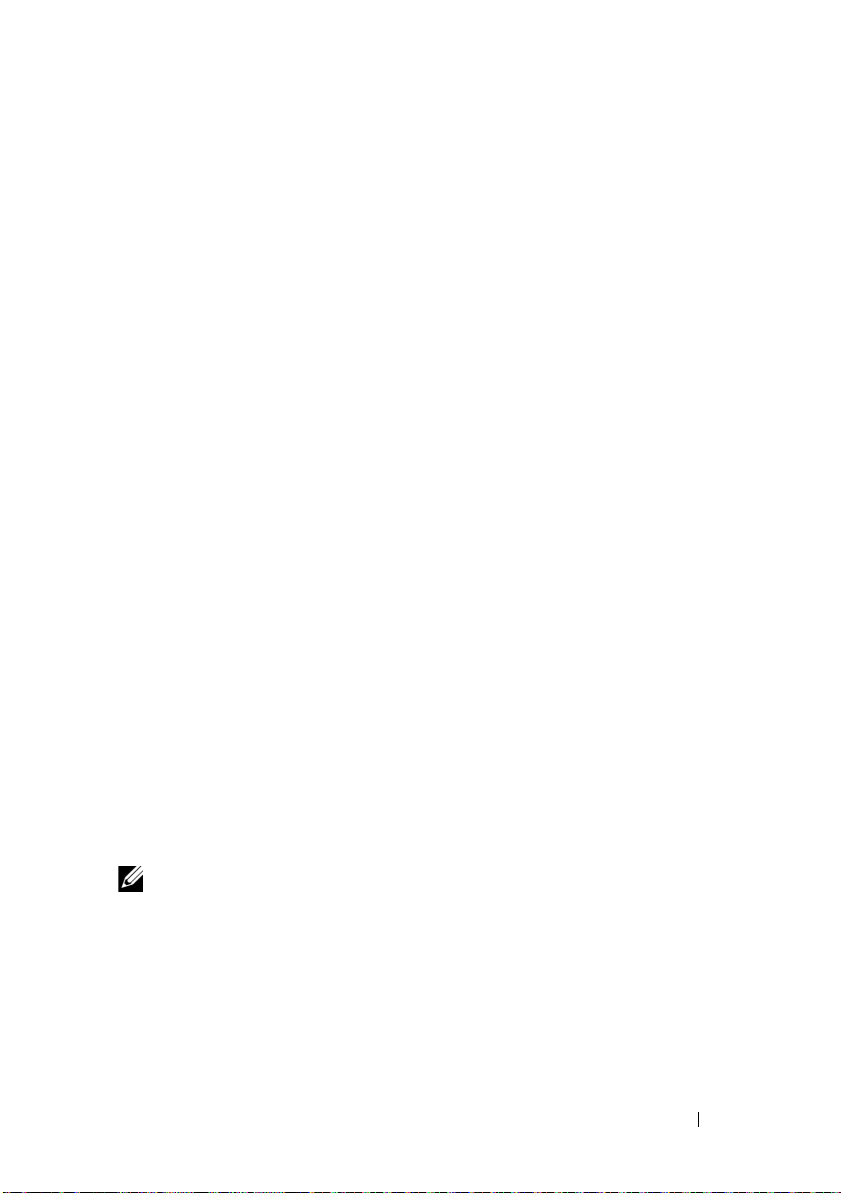
2
Installing, Uninstalling, and Upgrading Dell Management Console
Dell Management Console uses the Symantec modular architecture to
provide you with solutions that best fit your needs. The Dell Management
Console is built on the Symantec infrastructure and leverages its key
technologies for completing tasks, software deployment, and discovery and
inventory of devices on the network.
The Symantec Installation Manager (SIM) is the installer for
Dell Management Console. The SIM installer installs SIM on the
management station and the SIM provides Dell Management Console as an
installation option.
Installation Requirements
For information on the recommended hardware configuration, see
"Recommended Minimum Configuration" on page 16.
The management station on which you want to install the Dell Management
Console should contain the following software prerequisites.
Dell Management Console Prerequisites
Before you install Dell Management Console, you must install Microsoft
.NET Framework 3.5 on the management station.
NOTE: If the prerequisites are not installed on the management station, the SIM
(present on the Dell Management Console DVD) scans for prerequisites and
provides links for installing the prerequisites. Using these links download and install
the prerequisite software, and then install Dell Management Console.
Installing, Uninstalling, and Upgrading Dell Management Console 23
Page 24
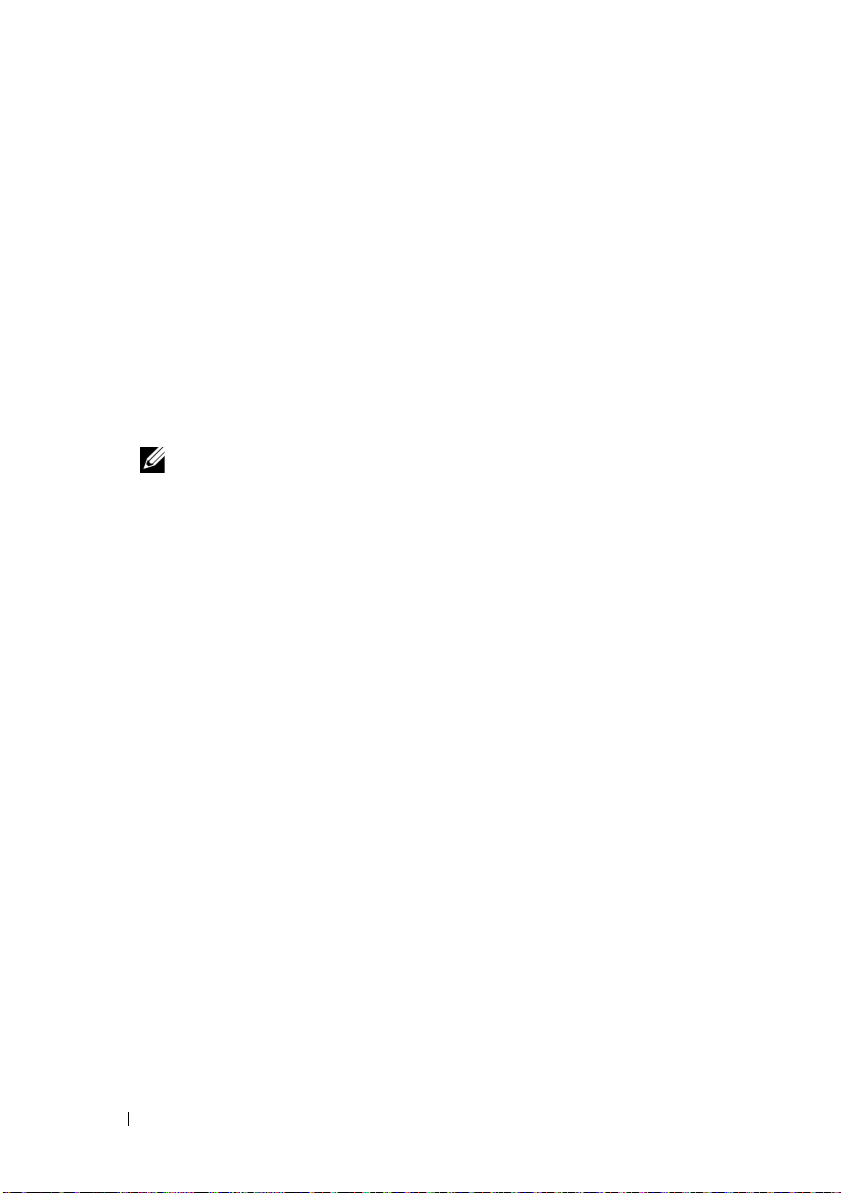
Install Readiness Prerequisites
• Microsoft Windows Server 2008 R2 (64-bit)
• Microsoft ASP .NET framework
•Microsoft Silverlight 3.0
• Microsoft SQL Express 2008, SQL Express 2005, SQL Server 2005, SQL
Server 2008 SP1, or SQL Server 2008 R2
• At least 15 GB of free disk space. 20 GB of free disk space is recommended.
• Internet Information Services 7.0 or lower
• Microsoft Internet Explorer version 8.0 or lower
• Internet Connection
NOTE: If you do not have access to the Internet, create an installation
package by installing SIM on a system with internet connection. Launch SIM,
click Create installation package and select the latest version of the Dell
Management Console. This will create a installation package. Copy the
installation package to the server where you would like to install the Dell
Management Console.
For more information on the installation prerequisites see the
Information Matrix for Dell Management Console
.
Support
Other Considerations
• Do not configure the management station as a Windows
Domain
• If you are installing the Dell Management Console through the
Te rm in al
session. For
•(Highly recommended) On the management station, install configure and
enable the HyperText Transfer Protocol over Secure Socket Layer
(HTTPS).
• If you are upgrading to this release of Dell Management Console, then use
SIM. SIM must be connected to internet for getting the latest updates.
you may have to update the SIM and any other critical updates available.
You can view the recommended and optional updates in the Updates
section.
Controller.
Service, ensure that the installation is through the console
example, mstsc/console.
24 Installing, Uninstalling, and Upgrading Dell Management Console
Page 25
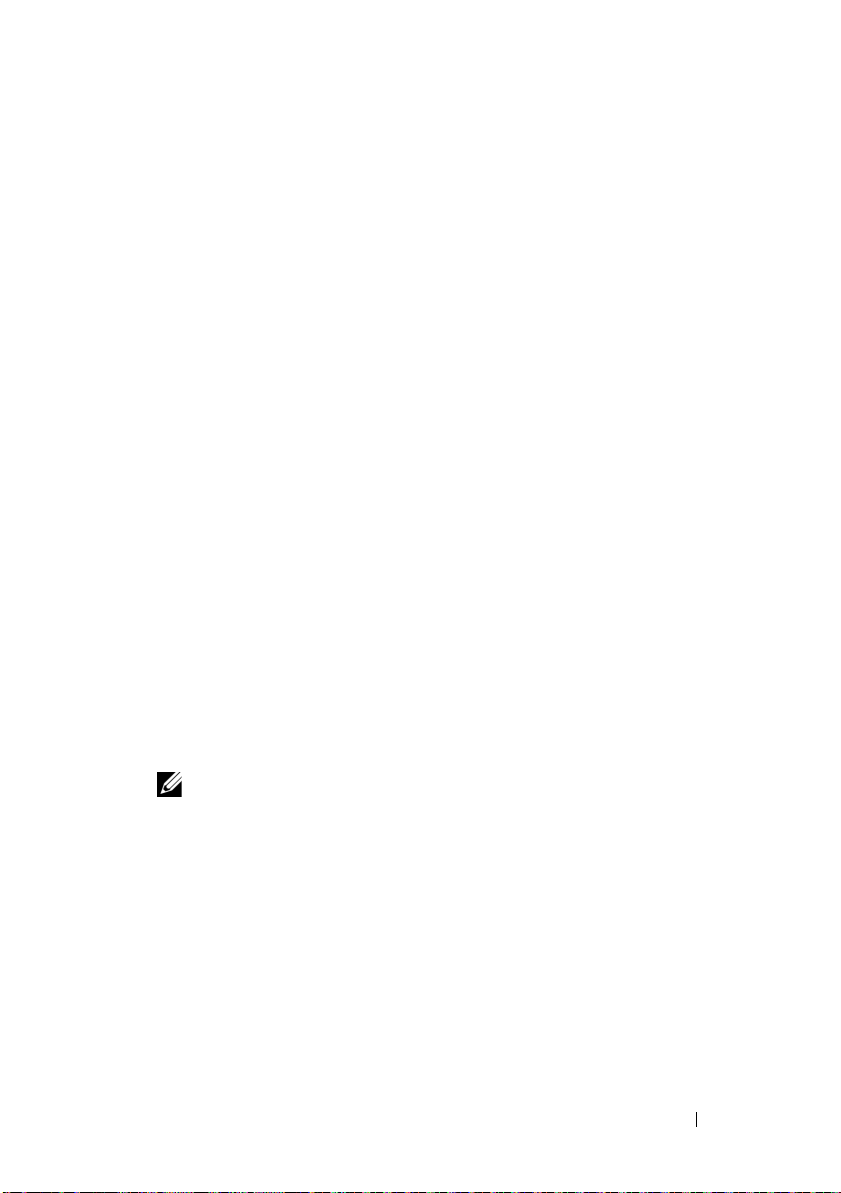
• An error message is displayed when running the Discovery task, if Dell
Management Console is installed without forcing SSL, and the altiris
agents using SSL mode. To resolve, configure Dell Management Console
and Altiris Agents to work in SSL mode, refer section
Notification Server to use SSL knowledge base content
page
kb.altiris.com
.
Configuring
in the secure web
• If you are migrating databases from Dell Management Console versions
1.1 or 1.1.x to this release of Dell Management Console, see
"Migrating to
Dell Management Console" on page 37.
Installing Dell Management Console
You can install the Dell Management Console from either Dell Management
Console DVD or by downloading the self extracting executable from
Support.dell.com.You can also install the dependencies online using the link
provided in the Welcome screen.
1
Insert the
installation program does not start automatically, navigate to the root
folder of the DVD and double-click
or
Download the Self Extracting File from the Support.dell.com. Double
click and extract it to the required path and click Ok. If the program
does not start, navigate to the extracted folder and double-click
setup.exe.
The Dell Management Console Welcome dialog box is displayed.
Dell Management Console
DVD into the DVD drive. If the
setup.exe
.
NOTE: If the listed prerequisites are not installed, then on the Welcome
screen, click Minimum System Requirement. Click on each prerequisites to
open the link and download the software from the internet.
2
On the Welcome screen, select
Install Dell Management Console
A message prompting you to restart the machine to increase the number of
ports is displayed. Select
Yes
.
After system restart, run the installer. The installer scans your system for
the Microsoft .NET framework. If the .NET is not installed, then you are
prompted to install the .NET framework.
If there are no missing dependencies, the
Setup
dialog box is displayed.
Installing, Uninstalling, and Upgrading Dell Management Console 25
Symantec Installation Manager
.
Page 26
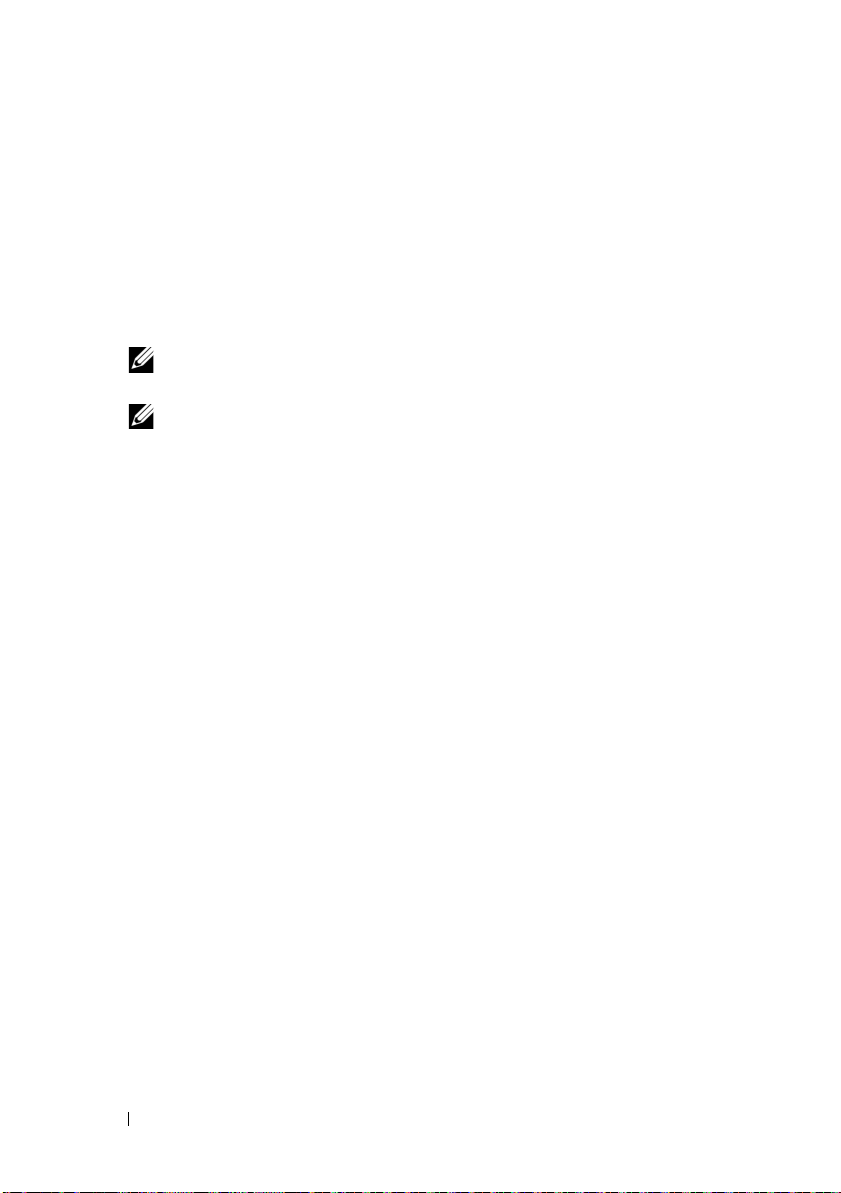
3
Click
Next
.
4
Accept the End User License Agreement and click
5
In the
Destination Folder
dialog box, browse to a folder where you want to
install Dell Management Console and click
6
When the installation is complete, select
Installation Manager
The
Symantec Installation Manager (SIM)
NOTE: To download hot fixes, patches, and trial versions for the value added
plug-in solutions, you must have Internet access.
NOTE: If your network uses Proxy server for internet access, provide proxy
details to connect to the internet , when prompted by SIM.
7
On the
new products
Symantec Installation Manager
.
, and then click
Automatically launch Symantec
Finish
main dialog box, select
If prompted to Update the SIM with latest version, select
Next
.
Begin Install
.
.
launches automatically.
Update Now
and click OK. Provide the required details in all the installation screens
displayed.
8
On the
Console
You can select various filters and select
Install New Products
and click
Next
.
dialog box, select
show all available versions
Dell Management
and install other components.
9
On the
Optional Installs
dialog box, select the Available features you want
to install.
If you are migrating databases from Dell Management Console versions
1.1 or 1.1.x to this release of Dell Management Console, then select
Migration Wizard Components for migration Dell Management
Console data
.
Install
to view
Install
Click
Next
.
10
Accept the End User License Agreement, and click
The
Install Readiness Check
dialog box displays dependencies and
Next
.
recommendations.
26 Installing, Uninstalling, and Upgrading Dell Management Console
Page 27
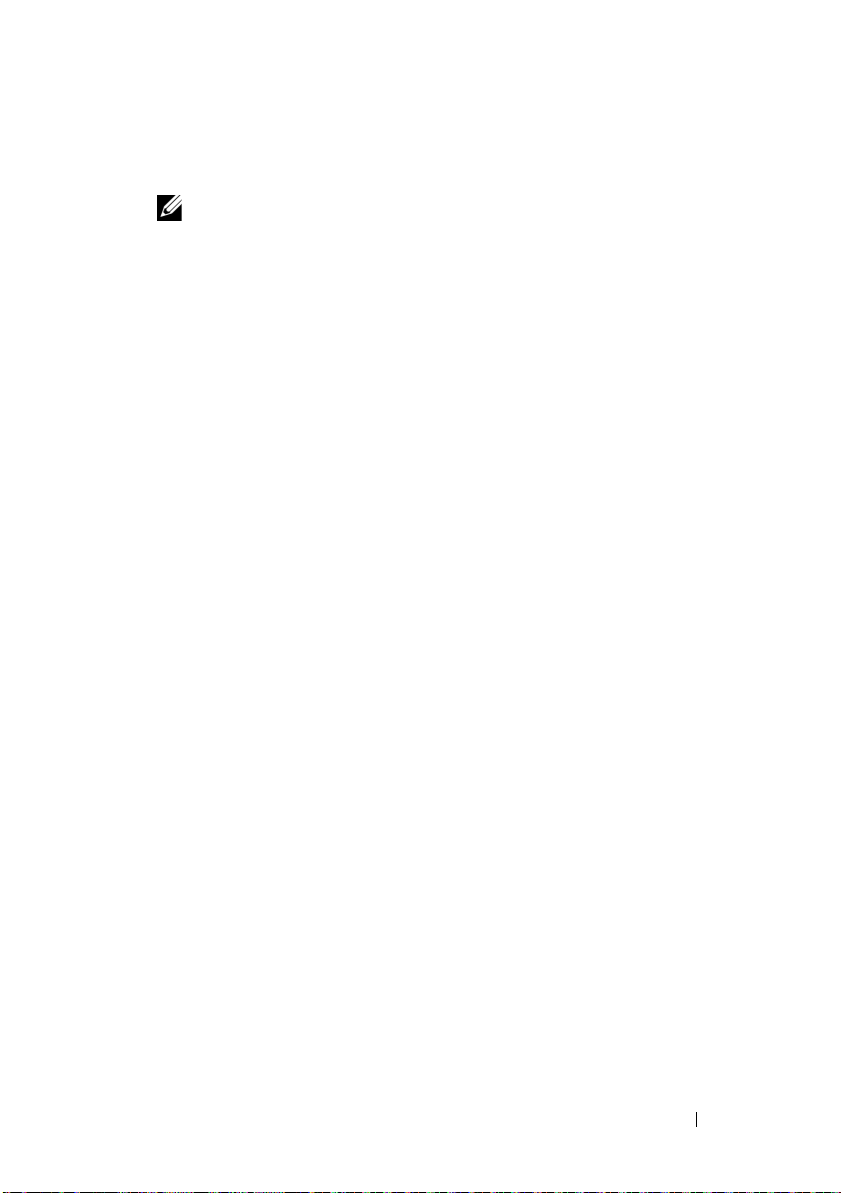
11
If some dependencies are missing, install the requirements online using
the link provided.
NOTE: Check the install readiness for the .Net certificate and the SQL
Maximum Memory configuration.
Click
12
Check install readiness again
On the
Dell Management Console Configuration
and click
Next
.
dialog box, enter the
local administrator credentials.
If you have configured e-mail information, you can verify the configuration
by sending a test e-mail.
13
Click
Next
.
14
On the
Database Configuration
dialog box, enter details of the Microsoft
SQL Server that is used by Symantec Management Console.
If you are using the Symantec Installation Manager to migrate, that is, if
you are using the restored databases from Dell Management Console
versions 1.1 or 1.1.x to this release of Dell Management Console, then
from
Database name
from the list, and then click
select
Use existing
Next
.
, then select the restore database
If you are using the Database method of migration, then click
15
In the
Review Installation Details
dialog box, click
Begin Install
Dell Management Console is installed.
The Product Licensing dialog box is displayed.
16
In the
Product Licensing
dialog box, click
Next
.
The Installation Complete dialog box is displayed.
17
In the Installation Complete dialog box, click
Finish
.
For information on installing Dell Management Console on the Dell
Client Manager, see the
Guide
.
Installing, Uninstalling, and Upgrading Dell Management Console 27
Symantec Management Platform Installation
Next
.
.
Page 28
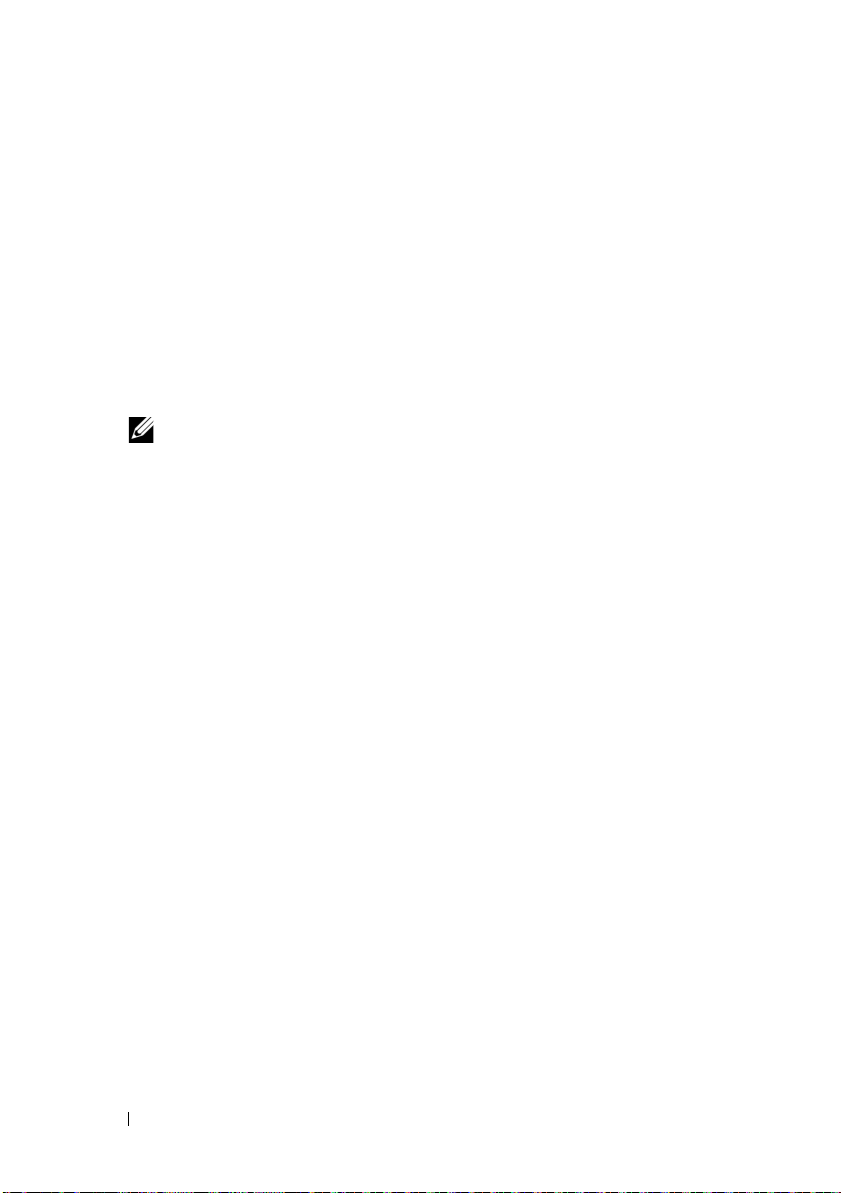
Points to Note After Installation
• After installing the Dell Management Console, if you want to change
the
operating system and Symantec Management Console passwords,
always change the Symantec Management Console password
changing the operating system password.
However, if the operating system password is changed before the
Notification Server password, use the following command to change
the
Notification Server password:
before
aexconfig /svcid user:<
machine\user)
NOTE: The aexconfig command is available under the
Altiris/Notification server/bin folder.
• After installing the Dell Management Console, if you change the
system
hostname and try to launch the Dell Management Console,
a
server exception is displayed.
For more information on troubleshooting this issue, see the section on
Symantec Management Server Error
Online Help
> password:<
.
username (domain,
password
in the
>
Dell Management Console
Uninstalling Dell Management Console
To uninstall Dell Management Console, do the following:
1
Go to
Add or Remove Programs
and
Solutions wizard.
2
Select the
click
The Dell Management Console is uninstalled.
You can also uninstall the Dell Management Console from the Dell
Management Console DVD.
1
Insert the
2
On the
Management
Symantec Platform and Solutions
Uninstall
.
Dell Management Console DVD.
Dell Management Console
Console
.
and run the Symantec Platform
component and
dialog box, select
Install Dell
28 Installing, Uninstalling, and Upgrading Dell Management Console
Page 29

3
Navigate through the install wizard until the
is
displayed.
4
Select the Dell Management Console option and click
The Dell Management Console is uninstalled.
NOTE: When you uninstall Dell Management Console, the Dell Management
Console database is not uninstalled.
Install Products
Uninstall
dialog box
.
Upgrading to the Latest Version of Dell Management Console
You cannot upgrade to this version from the earlier version of Dell
Management Console. You must install this version on a Windows Server
2008 R2 64-bit or Windows Server 2008 R2 64-bit SP1 operating system. This
version of the release does not support upgrading from 32-bit to 64-bit
version of Dell Management Console.
For information on upgrading to the latest version of Dell Management
Console that installs on a 32-bit operating system, see
support.dell.com/manuals.
Enabling HTTPS
To use Remote Desktop and RAC Telnet features, after installing Dell
Management Console, enable HTTPS.
To en abl e HT TPS :
1
From
Desktop
2
In
Run
, type
The Internet Information Services Manager is displayed.
, select
inetmgr
Start Run.
.
3
Select the Server (hostname will be seen), in the right hand pane (center),
double click
4
Click
5
In the wizard provide a name and click OK.
6
In the left hand pane under the hostname, Expand the
Default Web Site
Installing, Uninstalling, and Upgrading Dell Management Console 29
Server Certificates
Create Self-Signed Certificate
.
.
in the right hand pane.
Sites
tree and click
Page 30
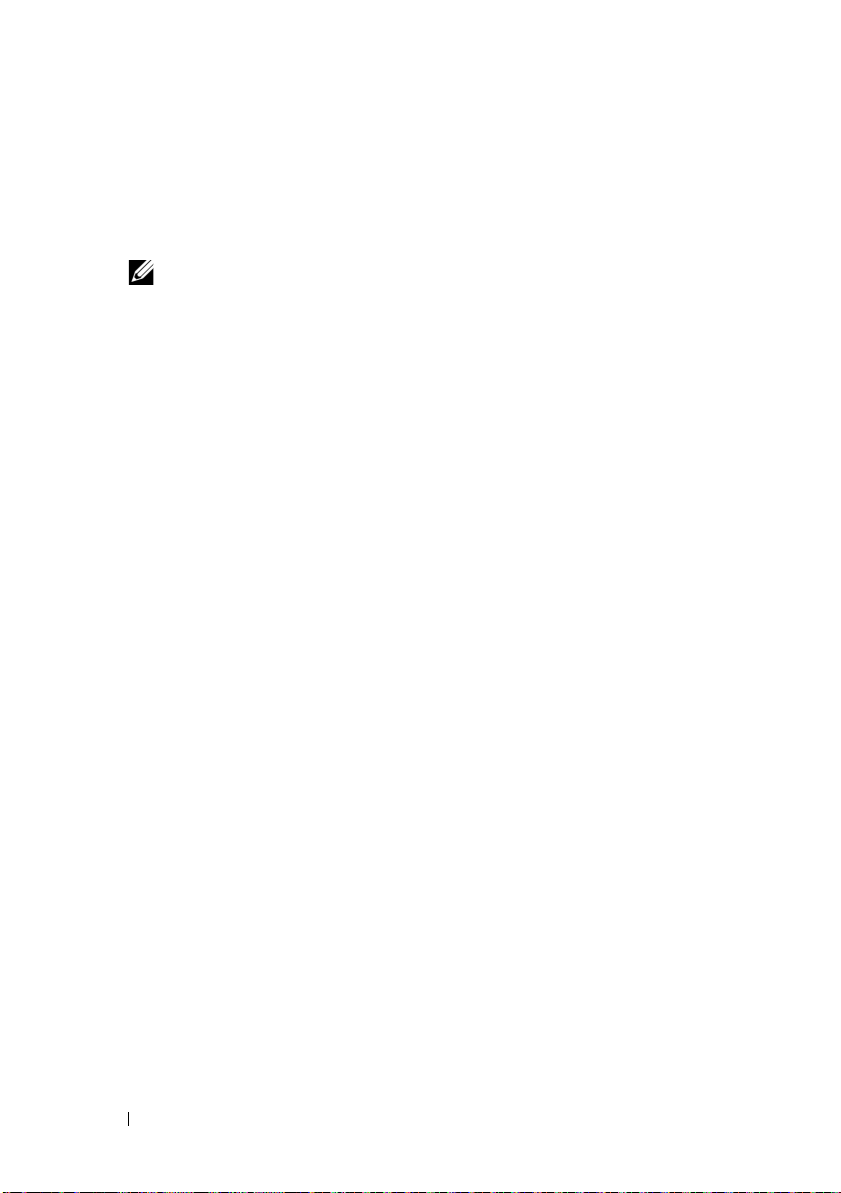
7
In the right hand pane under
Ty p e
HTTPS
8
Under SSL Certificate, select the certificate that was created.
9
In
Center
NOTE: While installing Dell Management Console, to enable HTTPS, in the
page after the Install Readiness Check is done, select Use SSL to access the
Management Platform .
When you open Dell Management Console, note that the URL contains the
system hostname in the URL not LOCALHOST. If LOCALHOST is present, then
a certificate error occurs and the right click actions do not work.
Also, ensure that the right click action registry key file is entered in the
registry.
.
pane, double click
Actions
SSL Settings
, click
Bindings…
and select
Require SSL
Add, select
.
Troubleshooting
For information on troubleshooting, see the Online Help.
Performance Tuning
To optimize the performance of Dell Management Console when Dell
Management Console is configured with a remote database, see whitepaper
available at the following URL: en.community.dell.com/dell-groups/dell-
management-console/m/dell_management_consolemediagallery/default.aspx?PageIndex=3
30 Installing, Uninstalling, and Upgrading Dell Management Console
Page 31

3
Migrating the Dell OpenManage
Assistant Discovery Settings
IT
If you have not used Dell OpenManage IT Assistant or do not want to
migrate discovery ranges to the Dell Management Console, skip this section.
If you are an existing user of IT Assistant, read this section to know how to
migrate discovery ranges to the Dell Management Console.
The Dell Management Console allows you to migrate discovery setting
information from IT Assistant 8.0 and later.
Importing IT Assistant Discovery Settings
You can migrate the following discovery settings from the IT Assistant
database to the Dell Management Console:
•Exclude ranges
• Include ranges
• Protocol information associated with include ranges:
• SNMP: retries, timeout, and read community strings
NOTE: Write community strings are not migrated as the Dell Management
Console does not have write community strings.
• ICMP: retries and timeout
• Dell|EMC NaviCLI: user name and password
• IPMI: retries, timeout, user name, password, and KGkey
• CIM: domain name, user name, and password. If you do not
provide
• Dell PowerVault MD Storage Array protocol
enable/disable
• Discovery scheduling information
the domain name,
information
Migrating the Dell OpenManage IT Assistant Discovery Settings 31
localhost
is used.
Page 32

The Database Migration User Interface
You can access the database migration link by clicking Home Dell
Management Console Portal. In the Dell Enterprise Management Quick
Start Web part, on the Getting Started tab, click Migrate Dell OpenManage
IT Assistant Discovery Settings.
Points to Note Before Migrating the IT Assistant Discovery Settings
• You can migrate only the discovery ranges from IT Assistant 8.0 and
later
to the Dell Management Console database.
• You must migrate to Dell Management Console 2.0 first, and then
upgrade to the Dell Management Console 2.0.2.
• After you start the database migration process, you cannot cancel or
stop
the migration.
• You can also migrate data from a
named instance of the database. Ensure that the connection between the
local system and the remote database is working.
• Before migrating discovery ranges, to reduce the load on the
Dell
Management Console system, you can reduce the number of
threads
used for each discovery task. To change the default value of 40,
go
to
Settings
Discovery and Inventory
default value.
If you want to change the network discovery settings after migration,
you
will have to select each discovery task and edit it. For more
information, see
All Settings
"Discovery Performance" on page 78.
remote
IT Assistant database and from a
. On the right hand pane, under
Network Discovery Settings
, change the
Settings
Remote Database
To specify the remote database, ensure that the connection between the local
system and the remote database is working. To enable the remote database
connection, see "Enabling Remote Connection to SQL Server 2005 or 2008
Express" on page 33. Provide the IT Assistant database location and
the authentication mode.
32 Migrating the Dell OpenManage IT Assistant Discovery Settings
Page 33

• Microsoft Windows Authentication — Ensure that the username and
password is the same for both IT
Assistant and Dell Management Console.
• Mixed/SQL Authentication — Provide the administrator SQL login
credentials for the IT
should be e
nabled
Assistant database. The given SQL login credentials
and have the appropriate
server roles
and
user mapping
for the remote database.
IT Assistant creates its database in the Windows Authentication mode only.
To use SQL Authentication, change the authentication mode. For more
information, see "Enabling SQL Server and Windows Authentication" on
page 33.
IT Assistant supports the default instance of the remote database. If you
have configured the database for IT Assistant with the named instance,
specify the named instance along with the server name, for example,
MyServer/NamedInstance.
Enabling Remote Connection to SQL Server 2005 or 2008 Express
By default, SQL Server does not automatically connect to a remote database;
you have to enable it manually. Use the Microsoft Windows’ ODBC Data
Source Administrator tool to verify your remote database connection. If you
connect to a remote SQL Server without first enabling the remote
connection, an error is displayed.
To resolve this error, do the following:
• Enable both the SQL Server and Windows authentication mode on
the
SQL Server.
• Enable remote connection using the TCP/IP protocol.
Enabling SQL Server and Windows Authentication
To enable SQL server and Windows Authentication:
1
Log into the SQL Server using SQL Server Management Studio Express
on the local SQL Server using Windows Authentication user credentials.
Windows account is used to authenticate to SQL Server.
2
In
Object Explorer
Migrating the Dell OpenManage IT Assistant Discovery Settings 33
, right-click the instance name and select
Properties
.
Page 34

3
On the left pane, select
SQL Server and Windows Authentication mode
4
Right-click the instance name again, select
service for the changes to take effect.
Enabling Remote Connection
To enable a remote connection:
1
Open
SQL Server Surface Area Configuration
2
Select
Surface Area Configuration for Services and Connections
3
On the left pane, expand the SQL Server instance
Remote Connections
4
On the right side select
TCP/IP and named pipes
5
On the left side, select
6
On the right side, if the startup type is
click
Apply
.
7
Click
Start
to start the service and click OK.
8
Log into the SQL Server from the remote system using SQL Server
authentication mode.
Security
.
Local and remote connections
SQL Server Browser
and change the Server authentication to
.
Restart
to restart SQL Server
.
.
Service
Disable
, change to
Database Engine
.
.
Using both
Automatic
and
Migrating Discovery Information from IT Assistant 8.
1
Install
Dell Management Console.
2
Launch
3
Click
4
On the
Getting Started
Discovery Settings
The
5
In the
Migration
6
On the first page of the wizard, provide the required parameters to
connect to the IT Assistant database.
You can either specify a local or a remotely configured IT Assistant
database.
34 Migrating the Dell OpenManage IT Assistant Discovery Settings
Dell Management Console.
Home
Dell Enterprise Management QuickStart
IT Assistant Discovery Settings Migration
Discovery Settings Migration
Dell Management Console Portal
tab, click
Wizard
.
Migrate Dell OpenManage IT Assistant
.
Web part, click
x
.
Web part, under the
page is displayed.
Launch
Page 35

If IT Assistant is configured on a named instance of a database, specify
that information in the
Database Server Name.
For examp l e,
MyITAssistant\MyNamedInstance
.
Select the required authentication mode.
Click
Next
.
7
The second page displays the discovery ranges retrieved from the
IT
Assistant database that you provided in the previous pane.
The
Include Range
from IT
The
IT
Assistant.
NOTE: If a sub-range is disabled within the Include Range, it will not be
migrated to Dell Management Console.
Exclude Range
Assistant.
listbox displays all enabled include ranges retrieved
listbox displays all exclude ranges retrieved from
Select each include range from the
Include Range
listbox to view its
details (protocols and associated settings.)
Click
Next
.
8
The third page of the wizard displays the migration schedule information
of IT
Assistant.
However, if you want to run the migration task right away, select
click
Next
.
9
The final wizard page is an information-only pane.
Click
Finish
to start migration.
Migrating the Dell OpenManage IT Assistant Discovery Settings 35
Now
and
Page 36

Viewing Migrated Data in Dell Management Console
To view the migrated data in Dell Management Console:
1
Click
Home Discovery and Inventory
2
On the
Ta s ks
Tasks.)
The migrated discovery tasks are displayed as
Discovery Task - <include range>
In the
3
To view the protocols of the migrated discovery tasks, go to
All Settings Monitoring and Alerting Credential Settings
Credentials Management
To view the connection profiles of the migrated discovery tasks, go to
SettingsAll Settings Monitoring and Alerting
Management
For more information, see "Running the Discovery Task" on page 73 and
"Viewing Results of the Inventory Task" on page 85.
Network Discovery Task Management
tab, you can view the various migrated scan groups (Discovery
.
Tas k Ru ns
tab, you can view the discovery task status.
.
Connection profiles
Network Discovery
Web part, in the
IT Assistant Migrated
Settings
Protocol
Manage Connection Profiles
Available
.
36 Migrating the Dell OpenManage IT Assistant Discovery Settings
Page 37

4
Migrating to Dell Management Console
This section provides information on migrating Dell Management Console
versions for 32-bit Windows 2003 R2 operating system to this release of Dell
Management Console for 64-bit Windows 2008 R2 operating system.
NOTE: You must migrate to Dell Management Console 2.0, and then upgrade to Dell
Management Console 2.0.2. (as we do not support direct migration to Dell
Management Console 2.0.2). You cannot migrate directly to Windows Server 2008
R2 (64-bit) SP1. You must migrate to the Dell Management Console 2.0.2 version and
then upgrade the operating system to the SP1.
Dell Management Console Migration Notes
• After migrating from Dell Management Console version 1.x to Dell
Management Console version 2.0; For an OpenManage deploy task, if you
use existing OpenManage Server Administrator packages, then the
following error message is displayed: The installation package could not be
modified.
As workaround, use OpenManage Server Administrator packages that are
saved and deployed in Dell Management Console after the migration.
• When you are migrating from Dell Management Console version 1.x to
Dell Management Console version 2.0 using
Installation Manager" on page 38 or Database migration method. If the
migration process imports a solution that is not present in Dell
Management Console 2.0, then the following Notification Server Upgrade
Wizard import error is displayed in the Altiris Log Viewer: Unable to get
product details for the specified product (Product Guide: ...).
As workaround, ensure that the appropriate solutions are installed with
Dell Management Console version 2.0.
"Migration Using Symantec
Migrating to Dell Management Console 37
Page 38

• When working with Dell Management Console version 2.0 installed on a
Windows 2008 R2 server; If you run the 64-bit platform supported
Migration executable (
and in
NSUpgrade Setup
displayed. As workaround, run the 64-bit Migration executable from the
Upgrade folder.
Dell_Migration_Package_*_x64.exe
, select
Repair
; then an error message is
)
Migrating to Dell Management Console Version
2.0
You can migrate the databases from Dell Management Console versions 1.1.0
and 1.1.x to Dell Management Console version 2.0 using one of these
methods:
• Symantec Installation Manager
• Database Migration method
Prerequisites
To migrate using the Symantec Installation Manager or Database, you require
the following:
• Dell Management Console version 1.1 installation
• System with minimum requirements for installing Dell Management
Console version 2.0.
Migration Using Symantec Installation Manager
To migrate to Dell Management Console using Symantac Installation
Manager:
1
"Backing-up Dell Management Console version 1.1 or 1.1.x Database" on
page 40
2
"Restoring Dell Management Console version 1.1 or 1.1.x Database" on
page 41
3
"Setting up Database Owner" on page 44
4 "Installing Dell Management Console
38 Migrating to Dell Management Console
" on page 25
.
Page 39

5
"Using local or remote SQL server for Symantec Installation Manager
migration method" on page 46
6
"Exporting and Importing CM/KMS Keys using NS Upgrade Wizard" on
page 46
Migration Using Database
To migrate to Dell Management Console using database:
1
"Backing-up Dell Management Console version 1.1 or 1.1.x Database" on
page 40
2
"Restoring Dell Management Console version 1.1 or 1.1.x Database" on
page 41
3
"Setting up Database Owner" on page 44
4 "Installing Dell Management Console
5
"Configuring Database" on page 48
6
"Exporting and Importing CM/KMS Keys using NS Upgrade Wizard" on
page 46
" on page 25
.
Migrating to Dell Management Console 39
Page 40

Backing-up Dell Management Console version 1.1 or 1.1.x Database
To back-up Dell Management Console version 1.1 or 1.1.x database:
1
In
Microsoft SQL Server Management Studio
Management Console database
The
Back Up Database
screen is displayed.
, right-click and select
, select the
Ta s ks Back Up
Dell
.
2
Check the database back-up file location, and click OK.
3
In the
database back-up result
, click OK.
40 Migrating to Dell Management Console
Page 41

Restoring Dell Management Console version 1.1 or 1.1.x Database
To restore the Dell Management Console version 1.1 or 1.1.x database:
1
In
Microsoft SQL Server Management Studio
click and select
The
Restore Database
Restore Database
screen is displayed.
.
, select
Database
, right-
2
Select
From device
The
Specify Backup
and click (
...
).
screen is displayed.
Migrating to Dell Management Console 41
Page 42

3
From
Backup media
4
In
Locate Backup File
1.1.x back-up file, and click
42 Migrating to Dell Management Console
drop-down list, select
, select the Dell Management Console version 1.1 or
OK
.
File,
and then click
Add
.
Page 43

5
In
Specify Backup
Click
6
In the
7
In the
OK
.
Restore Database
database back-up restore result
screen, the selected file is listed under
, click OK.
The Dell Management Console is restored.
Migrating to Dell Management Console 43
, click OK.
Backup location
.
Page 44

Setting up Database Owner
To set up local administrator account as the database owner:
1
In
Microsoft SQL Server Management Studio
Management Console database, right-click and select
The
Database Properties
screen is displayed.
, select the restored Dell
Properties
.
2
Click
Files
, and then click the (
The
Select Database Owner
...
).
screen is displayed.
44 Migrating to Dell Management Console
Page 45

3
Click
Check Names
4
In
Multiple Objects Found
5
Check for the administrator user under
6
In
Database Properties
.
, select the administrator user, and click OK.
object names
, click
OK.
The local administrator account as database owner is set.
Migrating to Dell Management Console 45
, and then click OK.
Page 46

Using local or remote SQL server for Symantec Installation Manager migration
method
Use this method if you are using the Symantec Installation Manager for
migrating Dell Management Console version 1.1 or 1.1.x databases.
To use SQL server for Symantec Installation Manager migration method: In
the Database Configuration, in SQL Server name, type the SQL server's
name or IP address and select Use existing, and then from Database name
choose the restored database.
Exporting and Importing CM/KMS Keys using NS Upgrade Wizard
To export CM/KMS Keys using Altiris Notification Server Migration Wizard:
1
After installing Dell Management Console 2.0; From the location:
C:\Program Files\Dell\sysmgt\dmc\Symantec
Installation Manager\Migration Package
, copy the 32-bit
migration package to the Dell Management Console version 1.1 or 1.1.x
system.
2
Install the Altiris Notification Server Migration Wizard to export the
CM/KMS keys to a datastore file (.adb).
3
Run the Altiris Notification Server Migration Wizard.
46 Migrating to Dell Management Console
Page 47

4
In
Export / Import Task Selection
Notification Server to a file store
export the file, and then click
5
In
Exporter Configuration
, click
Next
, select
, click
.
Next
Export data from an Altiris
Browse
and select the location to
.
The data is exported to the datastore file (.adb) on the Dell Management
Console 1.x system.
6
Copy the datastore (.adb) file exported from the Dell Management
Console 1.x system to the Dell Management Console 2.0 system to import
the CM/KMS keys. The file is created in the following location:
Files\Dell\sysmgt\dmc\Upgrade\Data
.
Program
To Import the CM/KMS Keys using Altiris Notification Server Migration
Wizard:
1
In the Dell Management Console 2.0 installed system, from the location:
C:\Program Files\Dell\sysmgt\dmc\Symantec
Installation Manager\Migration Package
, Run the Altiris
Notification Server Migration Wizard .
2
In
Export / Import Task Selection
into an Altiris Notification Server
, select
, click
Import data from a file store
Browse
to select file copied from
Dell Management Console 1.x system to Dell Management Console 2.0
system., and then click
3
In
Importer Configuration
NOTE: Do not use the default location shown for Data Store in the
Notification Server Migration Wizard.
Next
.
, click
Next
.
The datastore (.adb) file is imported to the Dell Management Console 2.0
installed system.
Migrating to Dell Management Console 47
Page 48

Configuring Database
To configure the database:
1
From Dell Management Console, select
Database Settings
The
Database Settings
.
screen is displayed.
Settings Notification Server
2
Select the Dell Management Console 1.1 or 1.1.1 database that you
backed up and restored, and then click
NOTE: A500 MB database may take 30 minutes or more to reconfigure.
3
After the database is reconfigured, click
Reconfigure Database
Save Changes
48 Migrating to Dell Management Console
.
.
Page 49

Post Migration
After completing migration, do the following:
1
If the Altiris agent is installed on the managed systems, after migration,
the agent tries to access the earlier Dell Management Console 1.x server.
Due to this, you cannot run client tasks and hardware updates (Dell Patch)
on these managed nodes. To enable the agent to access the current server,
from
Action
Agents/Plug-ins
Push Altiris Agent
, push the Altiris
agent from Dell Management Console 2.x system to the respective
managed nodes.
2
Set the SNMP settings. For example, SNMP trap destination address,
accept packet from a particular host.
3
After migration, the managed nodes that do not have Altiris agent
installed are assigned to earlier Dell Management Console 1.x task server.
Due to this, you cannot run the Dell tasks against these managed nodes.
To enable the managed nodes to access the current task server, run the
Update Task Service Assignments
Notification Server Task
NOTE: If you do not run this task manually, it runs by default daily at 2 AM.
4
If custom proxy is configured, the Altiris Agent may not register to the task
.
task from the
Settings
menu at
server. To enable registration, in the Internet Explorer Web browser, select
Tools
Advanced and add the following under
Internet Options
ConnectionsLAN settings
Exceptions
:
. Click
• http://<localhost>/
• http://<Hostname of Dell Management Console system>
5
If
DUP Catalog Import
and I
nventory Collector Import
are run in the
Dell Management Console 1.x server, the related files does not migrate to
the Dell Management Console 2.0 Server. Therefore, the Patch
Management tasks does not function properly.
Run the
DUP Catalog Import
and
Dell Inventory Collector Import
in the Dell Management Console 2.0 server after migration.
Settings
tasks
Migrating to Dell Management Console 49
Page 50

50 Migrating to Dell Management Console
Page 51

Dell Management Console
5
User
This chapter describes the user interface (UI) of Dell Management Console.
The underlying framework of the Symantec Notification Server provides
a dynamic user interface with rich controls.
Dell Management Console is located under C:\Program
Files\Dell\Sysmgt\dmc. The launch icon is available under Start button
Programs Dell OpenManage Applications Dell Management
Console Dell Management Console.
Dell Management Console is menu-driven and consists of six main menus:
•
• Manage
•Actions
•Reports
• Settings
•Help
Interface
NOTE: If Secure Socket Layer (SSL) is enabled for Dell Management Console, then
edit the shortcut on the desktop and the Start menu to point to the new SSL
location. For example: https://localhost/Dell/CustomConsole.
Home
Dell Management Console User Interface 51
Page 52

Console Modes
The Dell Management Console provides two console modes to enhance user
interface experience.
• Basic Console — Provides access to the basic features.
• Standard Console — Provides access to all the features.
The Standard Console is set as default. Based on your requirements and the
accessibility rights provided, you can toggle between the console modes. The
Standard Console provided features that were available in the earlier releases
of Dell Management Console.
The sub-menus are grouped under each menu based on the console.
Examples of Dell Management Console sub-menus for the Basic Console are
as follows:
The Home menu consists of the Dell Management Console portal submenu.
As you install plug-ins like Dell Client Manager and their submenus; the
respective portals are available under this menu. The following sub-menu
options are available:
•
Configuration
credentials, connection profiles, and so on.
•
Standard Console
Standard Console mode.
•
Dell Management Console Portal
Console portal mode. Depending on the Console mode you can access the
various options available, see
Portal Page for Basic Console" on page 54 or "Home Menu—Dell
Management Console Portal Page for Standard C onsole" on page 55.
•
Discovery and Inventory
•
Credentials Management
functionality is identical to the Standard Console mode. Using
Credentials Management; for an initial set up, you can create protocol
credentials.
•
Agentless Inventory
Standard Console mode. You can create inventory tasks using this
option.
— Select to access the initial configuration options like
— Select to open Dell Management Console in
— Select to open Dell Management
"Home Menu—Dell Management Console
— Select to view these options:
— The Credentials Management
— The inventory functionality is identical to the
52 Dell Management Console User Interface
Page 53

•
Network Discovery
— The network discovery functionality is identical
to the Standard Console mode. You can create discovery tasks using
this option.
•
Events and Alerts
•
All Devices
•
Help
menu provides access to the online help and other documentation
— Select to view the Event Console.
— Select to view the All Devices page.
links. You can find information about all features from this menu.
Examples of Dell Management Console sub-menus for the Standard Console
are as follows:
•The
Home
menu consists of the Dell Management Console portal
submenu. As you install plug-ins, the respective portals are available under
this
menu.
•The
Manage
menu consists of all components that you can manage —
from computers, user, resources to tasks and events.
•The
Actions
menu consists of the actions you can perform on the network
devices, such as discovery, inventory, monitoring, and deploying agents.
•The
Reports
menu consists of all reports available in Dell Management
Console.
•The
•
Settings
Symantec
Help
menu provides you access to the online help and other
menu consists of sub-menus for configuring security,
Notification Server, and Dell Management Console.
documentation links. You can find information about all features
from
this menu.
Dell Management Console User Interface 53
Page 54

Selecting a sub-menu displays a page in which you can navigate through a
tree structure on the left side. The right side consists of various Web parts,
which are a graphical representation of data. For example, in the Jobs and
Ta s ks portal page, the left hand pane displays a tree structure. The right hand
pane displays the Quick Start - Jobs and Tasks, Ta sk Se rv er s, and Ta s k
Computer and Devices Web parts.
Home Menu—Dell Management Console Portal
Page for Basic Console
The Dell Management Console has a portal page that provides quick access
to dashboards and tasks that are specific to managing and monitoring Dell
devices on the network. You can access this page from HomeDell
Management Console Portal.
The portal page consists of Web parts for device health, status of tasks, alerts,
and so on. For more information on the Web parts, see the Dell Management
Console User’s Guide.
To get started with Dell Management Console in Basic Console mode; select
the Dell Enterprise Management Quick Start Web part. The various tabs
available on this Web part enable you to perform basic configurations on Dell
Management Console.
54 Dell Management Console User Interface
Page 55

From the Dell Enterprise Management Quick Start Web part, you can do the
following:
• Access Dell Tech center URL and the Dell Management Console FAQ
online.
• Modify an existing or add a new Credential.
• Discovering Dell PowerEdge servers and inventorying devices.
• You can configure Dell Management Console to send e-mail alerts on the
status of preselected devices’ health to specific users.
Home Menu—Dell Management Console
Portal
The Dell Management Console has a portal page that provides quick access
to dashboards and tasks that are specific to managing and monitoring Dell
devices on the network. You can access this page from Home Dell
Management Console Portal.
The portal page consists of Web parts for device health, status of tasks, alerts,
and so on.
Page for Standard Console
Dell Management Console User Interface 55
Page 56

To get started with Dell Management Console, select the Dell Enterprise
Management Quick Start Web part. The various tabs available on this
Web part enable you to configure Dell Management Console.
From the Dell Enterprise Management Quick Start Web part, you can do
the following:
• Migrating discovery ranges from Dell OpenManage IT Assistant.
• Discovering devices on the network and monitoring them.
• Inventorying discovered devices and applying updates.
• Using Dell-specific reports or creating new reports.
Toggling Between Console Modes
You can toggle between Basic Console and Standard Console mode. In Dell
Management Console, the default mode is set to Standard Console. Access to
Basic Console and Standard Console is user based, if you select a certain
mode and log in again, then the mode that was selected earlier is available.
• To switch to Basic Console from Standard Console mode: From Dell
Management Console portal page, select
Dell Management Console portal page for Basic Console mode is
displayed.
• To switch to Standard Console from Basic Console mode: From Dell
Management Console portal page, select
Dell Management Console portal page for Standard Console mode is
displayed.
HomeBasic Console
HomeStandard Console
. The
. The
56 Dell Management Console User Interface
Page 57

Modifying the Dell Management Console Portal Page
You can add or remove Web parts from the portal pages.
1
On the top right hand corner of the
select
Edit
.
NOTE: The Edit button is displayed on this page only when you register the Dell
Management Console on the Dell website at dell.com/openmanage/register.
2
In
select web part
portal
page and click
The Web part is added to the portal page. You can drag and drop the
We b
part on the portal page to a position of your choice.
3
Click
Apply
, choose the Web part you want to display on the
Add
.
.
Dell Management Console Portal
page,
Launching Applications
You can launch other applications from Dell Management Console.
Depending on the type of discovered device, Dell Management Console
provides a consolidated launch point for systems management applications
for a device.
To launch applications for a device, select from the following options:
• Manage menu
• Resource Manager
• Settings menu
• Dell OpenManage Network Manager
• Dell OpenManage RAC Console
Manage menu
1
From Dell Management Console, select
2
On the
and
The systems management application options are displayed; such as
OpenManage Server Administrator
You can launch these application and perform appropriate actions.
All Devices
select
Management Applications
page, open a device, for example a server, right-click
Dell Management Console User Interface 57
ManageAll Devices
.
,
SOL Proxy
, and
Te ln et
.
.
Dell
Page 58

Depending on the connection profile, the options available for a device may
vary. For example, if you discover a device using the SNMP protocol, the
following options are available:
• Dell Open Manage Server Administrator
• RAC Console for systems that have the Dell Remote Access Controller
(DRAC) present
• RAC Telnet for systems that have the DRAC present
• Remote Desktop (for Microsoft Windows systems only)
•SOL Proxy
•Telnet
•EqualLogic
However, if you discover a device with the WMI protocol, the following
options are available:
• Dell Open Manage Server Administrator
• Remote Desktop
•SOL Proxy
•Telnet
With IPMI, the following options are available:
•SOL Proxy
•Telnet
For more information on the Connection Profiles, see "Creating a New
Connection Profile" on page 70 and "Editing the Default Connection Profile"
on page 69.
58 Dell Management Console User Interface
Page 59

Resource Manager
1
Click
2
Manage
On the
select
All Devices
Resource Manager
All Devices
.
page, right-click a device, for example a server, and
.
You can also double-click on the device name to access the Resource
Manager.
3
The Resource Manager page displays complete information about the
device including summaries of hardware, filter, and polices, the calendar of
tasks scheduled for this device, and so on.
On the left pane of the
actions
, the systems management application for the device are displayed.
Resource Manager
Dell Management Console User Interface 59
page, under the
Right-click
Page 60

Settings Menu—Dell OpenManage Network Manager
1
From Dell Management Console, select
Actions
2
On the left pane of the
application, for example
The
.
Management Applications
Dell OpenManage Network Manager
Dell OpenManage Network Manager
NOTE: This application is a right-click option for an infrastructure device,
hence the Resource Type is displayed as Dell Infrastructure Device.
Settings Console Right-click
60 Dell Management Console User Interface
page, click an
.
page is displayed.
Page 61

The Resource Type for network devices is described in Table 5-1.
Table 5-1. Resource Type for Dell Devices
Dell Device Resource Type
Dell PowerEdge system Dell Computer
Printer Dell Printer
Dell|EMC Dell Network Storage Device
Ta p e Dell Network Backup Device
Dell PowerConnect/KVM/Fibre Channel
switch
Dell Remote Access Controller Dell OOB (out-of-band)
Dell PowerVault MD Arrays Dell Network Storage Device
Dell|EqualLogic Groups
NOTE: It is recommended that you do not change the Resource Type for a device.
3
This application is of command line type, and the default location for this
application is displayed on
NOTE: If you install this application at a location other than the default, ensure that
you edit the location displayed on Command Line.
Command Line
Dell Infrastructure Device
Management Device
.
Settings Menu — Dell OpenManage RAC Console
1
From Dell Management Console, select
Actions
2
On the left pane of the
.
Management Applications
Settings Console Right-click
page, click an
application, for example RAC Console.
The Dell OpenManage RAC Console page is displayed.
Dell Management Console User Interface 61
Page 62

3
This application is a right-click option for a Dell out-of-band (OOB)
device, hence the
Device
.
NOTE: It is highly recommended that you do not change the Resource Type
a device.
for
4
This application is of URL type, and the default location for this
application is displayed on
NOTE: If your URL is different from the default or if you have enabled SSL,
ensure that you edit the URL for Application Launch to work correctly.
Resource Type
Base URL
is displayed as
.
Dell OOB Management
Configuration Page
The Configuration Page is a centralized step-by-step guide through several
key configuration tasks and additional help resources, including:
• SNMP configuration for both clients and the Dell Management
Console server.
• Discovery configuration and execution.
• Inventory execution.
• Monitor configuration.
• Patch Management configuration.
• Links to the Dell Tech Center and Dell Management Console FAQ.
62 Dell Management Console User Interface
Page 63

Managing Configuration
Using configuration tasks:
1
In Dell Management Console, select
The
Configuration
these areas:
Alerts
, and
Patch Con f igur a tion
2
In
Configuration
•
Discovery and Inventory
inventory related tasks.
•
Monitor Configuration
•
SNMP Alerts
•
Pat ch Configurati o n
Agent or Lifecycle Controller based patching.
3
Click on the tab for the area(s) you wish to configure and follow the steps
to completion.
4
Do the steps to complete the configurations.
page is displayed. In
Discovery and Inventory, Monitor Configuration, SNMP
, select from these configurable areas and click
— Set up and initiate discovery and
— Configure and apply monitor settings.
— Guide on how to configure SNMP for clients.
— Configure Patch Management for Altiris
HomeConfiguration.
Configuration
.
, you can configure
Apply
.
Dell Management Console User Interface 63
Page 64

64 Dell Management Console User Interface
Page 65

6
Configuring Discovery and Inventory Settings
With Dell Management Console you can discover and inventory devices,
alert users, update drivers, BIOS, and firmware, and perform a variety of tasks
for each system in your enterprise. Managed systems can include servers,
printers, tape devices, storage devices, systems with remote access cards, Dell
PowerConnect switches, and digital keyboard/video/mouse (KVMs) switches
used with rack-dense systems.
This section illustrates how a system administrator of a small-to-medium size
business (50 servers, plus over 200 client systems, and 10 switches) can use the
Discovery and Inventory solutions of Dell Management Console.
The scenarios illustrates how an administrator in charge of managing network
environments can configure Dell Management Console.
NOTE: These scenarios do not illustrate the full capabilities of Dell
Management Console.
Configuring Discovery and Inventory Settings 65
Page 66

The Discovery User Interface
To access the Discovery portal: click Home Discovery and Inventory
Network Discovery.
Knowing Your Discovery User Interface
The Network Discovery Quick Start Actions Web part is a good place to start
configuring discovery for network devices.
The Network Discovery Task Management Web part at the bottom of the
screen displays the available discovery tasks and the tasks that have run.
The Discovery Results by Tasks Web part displays the tasks run and the
number of devices discovered by the task.
The Discovered Device Classification Web part displays the various types of
devices discovered. For example, servers, printers, tapes, switches, and so on.
66 Configuring Discovery and Inventory Settings
Page 67

Before Configuring Discovery Settings
Before using Dell Management Console to configure discovery, you must take
some basic decisions based on the network. Specifically, you must determine
the following:
• Host names, IP addresses, or IP subnet ranges of systems that you want
to
discover.
• Credentials needed to communicate with the devices. For example, if you
want to discover Microsoft Windows systems by using the
then you must provide Windows credentials to
Console. See
• Systems management protocols needed to manage the systems and
devices on the network.
To manage the protocols, create the connection profiles according to the
systems management protocols supported by the devices. For more
information, see
"Managing Credentials" on page 68.
Ta b l e 6-1 provides a quick reference.
"Connection Profiles" on page 68.
Dell Management
WMI protocol,
Connection Profiles and Credentials Management
The Credential Manager enables you to encrypt and store sensitive data,
namely the credentials, which are used to connect through the various protocols.
A connection profile is a set of protocols and their corresponding credentials
that can be configured and saved as a logical set. This set is used by the
discovery, inventory, and monitoring solutions as a reference to use the
defined protocols.
Dell Management Console uses the connection profile to communicate with
a device. Identify devices that require authentication and have a list of their
credentials ready. Then create connection profiles for these devices. For
example, if ten servers on the network have different authentication
credentials, you must create a different connection profile for each of these
systems.
Configuring Discovery and Inventory Settings 67
Page 68

Managing Credentials
To add Dell|EMC storage devices to the network and discover these devices,
provide the credentials for the discovery solution to communicate with the
Dell|EMC devices.
1
In Dell Management Console, click
2
On the left hand pane, under the
Credential Settings
3
On the right hand pane, click
4
On the
Credential Type
5
Provide the
Enter the
Add Credentials
Name
Username
folder, select
dialog box, select
.
of this credential, for example,
and
Password
Settings
Settings
Credentials Management
Add Credentials
for the Dell|EMC device and click OK.
All Settings
Monitoring and Alerting
.
EMC Credentials
emc-cred.
.
.
as the
The new credential is displayed on the
Credential Management
page.
Connection Profiles
Dell Management Console provides a default connection profile. This profile
has the following protocols enabled:
•HTTP
•ICMP
• SNMP V1 V2
•SNMP Trap Sender
•WMI
Refer to the default connection profile as a template and create a new
connection profile with the protocols that you want to use to discover
networked devices.
68 Configuring Discovery and Inventory Settings
Page 69

Viewing the Default Connection Profile
To view the default connection profile:
1
Click
Setting
2
On the left pane, select the
Protocol Management
Profiles
.
All Settings
Connection Profiles
.
Settings
folder
Monitoring and Alerting
Manage Connection
Edit the default connection profile to add or remove protocols.
NOTE: Even though the default connection profile already exists, you must still
configure the appropriate credentials for each protocol.
Editing the Default Connection Profile
You can edit the Default Connection Profile or add a new connection profile
by clicking Add Settings:
1
On the
Profile
The
pre-configured in the default profile.
2
On the
3
Click the up arrow to add the IPMI credentials of the managed device or a
group of devices.
4
Disable other protocols like the HTTP, ICMP, and SNMP Trap Sender if
the network devices do not use these protocols.
It is highly recommended to disable the protocols that are not required
for
speed at which devices are discovered.
Manage Connection Profile
page, select
Default Connection
and click edit (the pencil icon.)
Define Group Settings
Define Group Settings
NOTE: You must enter the KGkey of the managed device for IPMI to work
correctly. Enter the KGkey in the IPMI Credential Profile of the device. For
more information, see
page displays the protocols that are
page, select On to enable IPMI.
"Managing Credentials" on page 68.
network discovery, since higher number of protocols will decrease the
5
Click OK.
Configuring Discovery and Inventory Settings 69
Page 70

Creating a New Connection Profile
If you add Dell|EMC devices to the network, you cannot use the default
connection profile because this connection profile does not have the required
systems management protocols enabled. You must create a new connection
profile with EMC and SNMP enabled. (see Table 6-1 for connection profiles
required for various devices.)
1
See "Viewing the Default Connection Profile" on page 69.
2
On the
3
On the
the down arrow to configure the EMC credentials.
Manage Connection Profiles
Define Group Settings
pane, turn on the
page, click
Add Settings
EMC
protocol and click
.
4
Enter the Connection Profile name, for example,
5
Select
emc-cred
page 68.
Dell Management Console retrieves the
populates all fields.
6
Select the
to configure the SNMP credentials and then click
70 Configuring Discovery and Inventory Settings
from the drop down list, see "Managing Credentials" on
emc-cred
SNMP V1 V2
protocol and turn it on and click the down arrow
EMC_SNMP
information and
OK
.
.
Page 71

The new connection profile is displayed in the
Profiles
Table 6-1. Protocols and Connection Profiles Required For Various Devices
page.
Manage Connection
Devices Systems Management
Protocol Supported
Servers running supported
Microsoft Windows operating
system
Servers running supported
Linux operating system
Dell PowerVault
storage systems
Dell PowerConnect Switches SNMP SNMP
Ta p e s SNMP SNMP
Printers SNMP SNMP
Dell|EMC SNMP and Navisphere
Remote Access Controllers SNMP SNMP
Digital KVM SNMP SNMP
Servers running Lifecycle
Controller
Dell|EqualLogic SNMP SNMP
SNMP, WMI, and IPMI SNMP, WMI, or
SNMP and IPMI SNMP or IPMI, or a
MD Array MD Array
Secure CLI
Web Se r vi c es fo r
Management (WSMAN)
Protocols for
Connection Profile
IPMI, or a
combination of these
combination of these
SNMP and EMC
WS-MAN
Creating a Discovery Task
1
Click
Home
2
In the
Network Discovery Home
QuickStart Actions
The
Discover network devices
NOTE: On the Network Discovery Home page, on the Available Tasks tab,
click New to create a discovery task.
Discovery and InventoryNetwork Discovery
page, in the
Web part, click
page is displayed.
Configuring Discovery and Inventory Settings 71
Network Discovery
Launch Discovery Wizard
.
.
Page 72

3
In Step 1:
scan
4
In Step 2:
Choose method of device discovery
and then click
NOTE: If you select ARP, provide the IP address of the router that is
configured to accept SNMP requests.
Enter network IP Ranges
Next
.
, and click
, select
Targeted network
Include
Custom Range
Custom ranges are used to define various subnets at the same time.
For
example, a custom range of 10.94.*.* with a Subnet mask of
255.255.255.0 will scan all IP addresses from 10.94.1.1 to 10.94.255.254.
Use the custom range with caution as a large custom range can take a very
long time to discover the devices.
5
In the
Custom Range
then click
Next
Custom range:
Mask:
255.255.255.0
6
In Step 3:
Select device communication protocol
Default Connection Profile
dialog box, enter the following information and
:
10.94.168.*
, select
. This profile has protocols such as, HTTP,
ICMP, SNMP, and WMI selected.
7
Edit
Default Connection Profile
Next
.
to include the IPMI protocol, and click
See "Editing the Default Connection Profile" on page 69.
.
8
In Step 4:
click
9
In Step 5:
schedule for
Enter task name
Next
.
, enter
Choose when to run the discovery
the task.
Discover_All
, and then choose the
as the
Ta s k name
Schedule discovery of devices on the network based on your requirements,
for example, once a week.
To run schedule once a week, do the following:
Schedule
Select Shared Schedule
click
: Shared Schedule
New
.
: Weekly
72 Configuring Discovery and Inventory Settings
and
Page 73

10
In the
Create New Shared Schedule
page, enter name and description of
the schedule.
Select
Add schedule
Scheduled Time
and select 0600 hours as the start
time for the discovery task.
Click
No repeat
and select the
Week
and
Monday
in the
Repeat Schedule
screen.
Click OK.
11
On the
The
Server Tasks
NOTE: All devices/groups of devices that have different authentication credentials
will require a new connection profile. For each such device or group of devices, you
must create a separate discovery task and map it to the appropriate connection
profile.
Discover network devices
Discover_All
task is displayed in the
Network Tasks
page, click
folder.
Finish
.
Tas k M ana ge me nt Po rt al
under
Running the Discovery Task
After creating the discovery task, you can run the Discover_All task:
1
Click
Home
The
Network Discovery Home
2
On the
Network Discovery Task Management
Available Tasks
3
Select the
You can run the discovery tasks migrated from Dell OpenManage
IT Assistant.
For more information on migrating discovery tasks, see "Migrating Discovery
Information from IT Assistant 8.x" on page 34.
After discovering the network devices, create and run an inventory task to
view details of the devices. For more information, see "Creating an Inventory
Task to Inventory All Systems" on page 82.
Discovery and InventoryNetwork Discovery
page is displayed.
Web part, select the
tab.
Discover_All task
and click
Run Now...
.
.
Configuring Discovery and Inventory Settings 73
Page 74

Viewing Discovered Devices
To discover members, for a discovery task, include IP addresses of each
cluster member in the list of addresses to be discovered.
When discovering high availability clusters, the cluster name may replace the
name of the active cluster node. To avoid this, do not include the cluster IP
address in the discovery range.
If the cluster IP address is the only IP address in the discovery task that is
related to the high availability cluster, then the current active cluster node is
discovered and its name is same as that of the cluster. This results in the
cluster name appearing in several places under the All Devices organizational
view.
• Under high availability clusters as the high availability cluster
• In the resource pane as the discovered system when the cluster's
organizational group is selected.
• In the resource pane as the discovered system when the Servers
organizational group is selected.
Discovering a modular chassis server creates two entries; one is the chassis
service tag group under Modular Servers and the other is the server grouped
under this group. If you delete these two entries, then the modular chassis
entry is still available under the Discovered Device Classification bar chart.
To remove the modular chassis entry from the Discovered Device
Classification bar chart, delete the Discovery task used to discover the
modular chassis.
To remove modular chassis entry: In Dell Management Console, select
Home Discover and Inventory Network Discovery Available Task,
and then delete the Discovery task used to discover the modular chassis.
However, when you rediscover the modular chassis server, the modular
chassis entry is not available under the Discovered Device Classification bar
chart.
74 Configuring Discovery and Inventory Settings
Page 75

To view the discovered network devices:
1
Click
Manage
2
On the left pane, select servers to view the systems that are discovered.
All Devices
.
All servers that have Dell OpenManage Server Administrator installed on
them are discovered as
Resource Type=Dell Computer
.
For information on other resource types, see Table 5-1.
3
Select a system and double-click it to view its details.
The
Resource Manager
page for this system is displayed.
NOTE: If the health of the discovered device is normal, the Dell Agent Health
Status Web part takes some time to display the primary health metric. For
more information on health metric, see
Configuring Discovery and Inventory Settings 75
Table 11-8.
Page 76

Point to Note
• If you have to delete a virtual machine, modular system, or a cluster
displayed in the
All Devices
tree, first delete the devices under the group
and then delete the group. Remove the group from the discovery range
too; other wise, the group is displayed after every discovery cycle.
Resource Manager
The Resource Manager page contains two Web parts on the right hand pane
of the screen.
The Item Property Summary Web part contains general information about
the discovered device.
The Dell Agent Health Status Web part displays all agents associated with a
device. This Web part provides status on management agents, such as Server
Administrator, Storage Management, and Remote Access Controller. The
SNMP or WMI protocol is used to retrieve this information.
The agent health status is driven by events generated by the monitor solution.
for more information, see "Monitoring and Alerting" on page 127. After
discovery, the resource manager displays the status of the discovered agents.
If the monitor solution initiates an alert originating from one or more
monitored agents, the agent status changes to Critical, Warning, or
Undetermined.
NOTE: Not all agents are available on all devices. For example, if Storage
Management Service Remote Access Controllers are not installed on a system,
agent information about the components are not displayed. Absence of agents
indicates that the appropriate software is either not installed or the hardware is not
properly enabled.
Also, different device types display different agents.
The status of the agent is directly related to health type alerts received for the
device being monitored. For example, if the Primary Health for a device is
displayed as warning or critical, a corresponding health alert is displayed in the
Event Console Web par t .
Event Console reduces the need to maintain separate tools to monitor
systems, software, printers, and other devices. Event Console collects SNMP
traps and other status messages and displays them in a single location.
76 Configuring Discovery and Inventory Settings
Page 77

All status messages are converted to a common format that links each
received message to the affected resource in the Dell Management
Console database. These formatted messages are called alerts.
In the Event Console, when traps get generated from FC switches, ethernet
switches, or EMC arrays, the IP address of the device is displayed; however,
the name of the device is not displayed even though the device is already
discovered in Dell Management Console.
Event Console also provides a rule-based triggering system that lets you
process alerts in the following ways:
• Launch task server tasks in response to specific alerts.
If launch discovery tasks are available for some devices:
• Prevent specific alerts from being stored in the alert database.
• Forward alerts to another management system.
For more information on Event Console, see the Symantec documentation
from Help Context.
On the left hand side of the Resource Manager screen, you can view basic
information about the device along with the connection state of the device.
The connection state displays whether the device is online or not.
In the Right-click actions section, a set of actions that can be performed
on the device are displayed. This action list is context-sensitive,
and the actions displayed depend on the type of the device being examined
(a system, out-of-band device, printer, and so on.)
In the Event Console an exclamatory sign is shown against an event that is
received more than once. This is a different representation from previous
releases, and is added for better representation for alerts that are repeatedly
received and need immediate action.
If you open the Event Console from the Monitored Resources By Status
Web part on the Monitor portal page, then only the Monitor solution related
alerts are displayed. For viewing all the SNMP alerts, select the Manage
Event Console link.
When same events are sent to the Dell Management Console, Event Console
in a certain sequence and time interval, instead of updating the event count,
event may be shown multiple times, even though the event is of the same
source, criticality and category.
Configuring Discovery and Inventory Settings 77
Page 78

Discovery Logs
Discovery logs let you review the status of the discovery tasks. The logs
provide useful data when you want to troubleshoot issues with discovery.
By default, Dell Management Console does not save log entries.
To enable discovery logs:
NOTE: If you are discovering a large number of devices, enabling Discovery Logs
may affect the performance of the Dell Management Console.
1
Click
Settings
2
On the left pane, select the
Log Settings
3
On the right pane, click
4
Select
Enable discovery logging
the discovery logs and click
5
Close the browser window and restart the Altiris object host service.
All Settings
.
.
Discovery and Inventory
Change Settings
, enter the path where you want to save
Save Settings
.
.
folder Discovery
Discovery Performance
To manage performance of Dell Management Console for discovery tasks,
you can set the number of threads required for each discovery tasks before
creating the discovery tasks.
1
Click
Settings
2 On the right hand pane, under
Network Discovery Settings
3
On the right hand pane, change the
per
discovery task
This value is applied to all discovery tasks that you create.
All Settings
.
.
Settings
.
Discovery and Inventory
Maximum number of threads
78 Configuring Discovery and Inventory Settings
Page 79

To change the default value after creating a discovery task:
1
Click
2
Home
The
Network Discovery Home
On the
under
change
Network Discovery Task Management
Available Ta s k s
the number of threads.
Discovery and InventoryNetwork Discovery
page is displayed.
Web part,
tab, select each task for which you want to
.
Click the edit button (the pencil icon.)
3
On the
4
Change the
click
Edit Discovery Task
Maximum number of threads per discovery task
OK.
pane, click
Advanced
.
and
Alert-initiated Discovery
The alert-initiated discovery enables discovery of devices not managed by Dell
Management Console, through alerts or traps.
Configure the trap destination of the un-managed devices in the network,
with the IP address of the Dell Management Console system. When these
devices send traps asynchronously to Dell Management Console system,
each trap initiates an individual discovery process, which discovers the
node that sent the trap.
This feature is disabled by default.
NOTE: Dell recommends that you use caution when enabling this feature.
A high number of alerts from an unmanaged device could cause Dell Management
Console to stop responding.
Troubleshooting Discovery
To troubleshoot Discovery issues, use any one or all of these tools:
• Dell Troubleshooting Tool
• Network Discovery Logs
• Altiris Log Viewer
• Other Troubleshooting Tools
Configuring Discovery and Inventory Settings 79
Page 80

The Dell Troubleshooting tool is installed with the Dell Management
Console and it is also available at the following location:
en.community.dell.com/dell-groups/dell-managementconsole/m/dell_management_console-mediagallery/default.aspx; and with
this tool, you can find the cause for connectivity issues. For more
information, see the readme available in the link mentioned.
For troubleshooting the Discovery related issues, see the Dell Management
Console - Trouble shooting Guide at the following location:
en.community.dell.com/groups.
Network Discovery Logs
See "Discovery Logs" on page 78.
Altiris Log Viewer
To view the Altiris Log Viewer:
1
On the system where you installed Dell Management Console, click the
Start
button.
2
Select
Programs
The
Altiris Log Viewer
Other Troubleshooting Tools
Symantec
is displayed.
Diagnostics
Altiris Log Viewer
.
• IPMI Connectivity Tools
For example, ipmish.exe, ipmitool.exe
•SNMP MIB Browser
For example, MG-SOFT MIB Browser
• Network Protocol Analyzer
For example, Wireshark
80 Configuring Discovery and Inventory Settings
Page 81

Creating a New Organizational View and Organizational Group
1
Click
Manage
2
On the left pane, right-click the
Organizational View
3
Right-click on the New Organizational View and select
Organizational Group
You can add devices to this group and assign an appropriate role to this group.
Organizational Views and Groups
New Organizational Views
.
.
.
New
New
Configuring Inventory Settings
The Dell Management Console Inventory Solution enables you to gather
inventory information from the devices on your network using different protocols.
NOTE: Dell systems on which the Server Administrator is installed can enable the
inventory task to report back specific details about the system.
Dell Management Console also allows you import MIBs to format incoming
SNMP traps. However, you cannot import MIBs and map them to data
classes to extend agentless inventory to new devices. This functionality
requires a license for the Altiris Inventory Solution from Symantec.
NOTE: In the context of Dell Management Console, agent-based means the Altiris
agent is installed on the target systems; whereas agentless means the Dell systems
management agent—Dell OpenManage Server Administrator—is installed on the
target systems.
To access the inventory portal: click Home Discovery and Inventory
Agentless Inventory.
Configuring Discovery and Inventory Settings 81
Page 82

Knowing Your Inventory User Interface
The Agentless Inventory Quick Start Web part is a good place to start
configuring and viewing the inventory information for network devices.
The Agentless Inventory Tasks Web part at the bottom of the screen displays
the available inventory tasks and the tasks that have run.
Creating an Inventory Task to Inventory All Systems
To inventory the discovered systems and display the information in Resource
Manager.
1
Click
Home
The
Agentless Inventory Home
Discovery and Inventory
page is displayed.
Agentless Inventory
.
2
In the
Agentless Inventory QuickStart
wizard
.
The
Agentless Inventory Task Creation
3
In step 1:
Dell PowerEdge systems on the network, select
Servers
Next
82 Configuring Discovery and Inventory Settings
Choose devices to inventory
from the
.
Choose a group package
Web part, click
page is displayed.
, for example, to inventory only the
drop-down menu, and then click
Run inventory
Choose devices
and select
Page 83

4
In step 2:
Inventory Task—to help distinguish between various tasks of the same
type, and then click
5
In step 3:
task, and then click
You can decide to specify a later date and time to run this task and make
this a recurring task.
Inventory network task name
Next
.
Schedule
, select
Finish
Now
, to run the schedule after creating this
.
, enter a unique name—Dell Server
The Agentless Inventory task is created and displayed on the
Inventory Home
page under the
Agentless Inventory Tasks
Agentless
section.
Importing MIBs
With the Management Information Base import feature you can do the
following:
• Import MIB traps definitions and classifying the incoming traps.
• Import MIB objects and extending the inventory capability.
However, Importing MIB objects and extending the inventory capability is a
paid license available from Symantec.
To perform an MIB import:
1
From Dell Management Console, select
Monitoring and Alerting
2
From the top right pane, select
required .MIB file and select
3
The MIB file is available at this location,
private
enterprises.
SNMP MIB import Browser
Import MIB file Browse
Apply
Settings
.
iso org dod internet
All Settings
MIB Browser
and select the
.
Configuring Discovery and Inventory Settings 83
Page 84

Creating an Inventory Task to Inventory Selected Devices in a Custom Organizational Group
After you have created multiple organizational groups, see "Creating a New
Organizational View and Organizational Group" on page 81, you can
inventory the Dell|EMC devices only.
1
Click
Home
the
Agentless Inventory Home
2
Under the
wizard
.
The
Agentless Inventory Task Creation
3
In step 1:
Dell|EMC devices on the network, select
Devices
4
Clear all devices except the Dell|EMC devices and then click
5
In step 2:
Inventory Task—to help distinguish between various tasks of the same
type and then click
6
In step 3:
task, and then click
this task, and make this a recurring task.
Discovery and Inventory
page.
Agentless Inventory QuickStart
Choose devices to inventory
from the
Inventory network task name
Schedule
Choose a group package
Next
.
, select
Now to run the schedule after
Finish
. You can specify a later date and time to run
Agentless Inventory
Web part, click
page is displayed.
, for example, to inventory only the
Choose devices
drop down menu.
, enter a unique name—Dell Server
to display
Run inventory
and select
creating this
Next
All
.
Viewing the Progress and Details of the Task
To view the progress of the inventory task:
1
Click
Home
the
Agentless Inventory Home
2
Under the
The status and progress of the tasks are displayed.
Discovery and Inventory
page.
Agentless Inventory Tasks
Agentless Inventory
Web part, select the
to display
Ta s ks Run
tab.
3
Under the
tab.
All available inventory tasks are displayed.
4
Double-click the task instance to view additional details of the task.
The details of the task are displayed in a new window.
84 Configuring Discovery and Inventory Settings
Agentless Inventory Tasks
Web part, select the
Available Tasks
Page 85

Viewing Results of the Inventory Task
1
Click on
2
On the left-hand pane, expand the
The discovered systems are displayed on the right-hand pane with
Resource Type as
3
Double-click the system name for which you want to see the inventory
details.
4
In the
Ha
The inventory information of the system is displayed. To view Hardware
Summary, install Server Administrator on the target system and categorize
the system as a Dell Computer.
Manage
Resource Manager Home
rdware Summary
All Devices
Dell Computer
.
.
All Devices
.
page, click
tree and select
Summaries
Servers
.
Configuring Discovery and Inventory Settings 85
Page 86

86 Configuring Discovery and Inventory Settings
Page 87

7
The Deploying Dell OpenManage Server Administrator Solution
The deployment solution of the Dell Management Console provides
similar functionality as the Software Update feature in Dell OpenManage
IT Assistant.
About Deployment Solution
The deployment solution helps you to install the Dell OpenManage agent—
Dell OpenManage Server Administrator—on target systems. Dell
Management Console communicates with this agent to provide you with
the status and health of the target systems. For more information on
Server Administrator, see the Dell OpenManage Server Administrator User’s
Guide available on the Dell Support website at dell.support.com.
The deploy task includes the following: selecting a software package,
specifying a schedule, and specifying the system to apply the software
package. There are specific packages for Windows and Linux operating
systems.
The Deploying Dell OpenManage Server Administrator Solution 87
Page 88

The Deploy Dell OpenManage Server Administrator User Interface
You can access the Deploy Dell OpenManage Server Administrator link in
the Dell Management Console portal page on the Dell Enterprise
Management Quick Start Web part under the Discover Your Network tab.
Knowing Your Deploy Dell OpenManage Server Administrator
User
Interface
Dependency
To be able to deploy Server Administrator from the Dell Management
Console, ensure that the Altiris agent is present on the target system and
registered with the Dell Management Console system.
88 The Deploying Dell OpenManage Server Administrator Solution
Page 89

Others
Obtain the Server Administrator package (sysmgmt.msi for Microsoft
Windows and .tar.gz and the corresponding .sign file for supported Linux
operation systems) from the Systems Management Tools and Documentation
DVD, the Dell Server Updates DVD, or from the Dell Support website at
support.dell.com.
The Server Administrator package is created in the default, shared library
folder. You can access this package from Manage All Resources.
Deploying Server Administrator Task
Software update involves creating a Software Update task and deploying
the Server Administrator agent on the managed system.
Before you deploy OpenManage Server Administrator, you must ensure that
the Altiris Agent is installed on the managed system. To install Altiris Agent
on the managed system, see "Pushing Altiris Agent to Managed Nodes" on
page 89.
Dell Management Console requires Server Administrator to be installed on
Dell systems to manage them. Use the Software Update task to install or
upgrade to Server Administrator version 5.3 or later.
NOTE: You can use this task to upgrade only if you have Server Administrator
version 4.3 or later already installed on the target system.
NOTE: To uninstall Server Administrator from the target systems, see the
Dell OpenManage Server Administrator User’s Guide at the Dell Support website at
support.dell.com.
Pushing Altiris Agent to Managed Nodes
To push Altiris Agent to managed nodes:
1
Launch Dell Management Console.
2
From Dell Management Console, do any of the following:
• Navigate to
Actions Agents/Plug-ins Push Altiris Agent
The Deploying Dell OpenManage Server Administrator Solution 89
.
Page 90

•From the
Management Quick Start
Deploy Dell OpenManage Server Administrator
OpenManage Server Administrator Deployment and Status Page,
Install Altiris Agent
3
Click the
4
Select the computers on which you want to push or install the Altiris
Agent and click
5
Click
Altiris Agent, and then click
Dell Management Console Portal
Web part, select
.
Select Computers
OK
.
Install Altiris Agent
Button.
, and provide the Credentials for installing the
Proceed With Install
page, in the
Discover Your Network
, and then in
Dell Enterprise
Dell
click
.
Deleting Server Administrator Package from Management Station
To delete the existing Server Administrator packages from the
Dell Management Console system:
1
Click
Manage
2
Search for
Software component, release, package
Dell
OpenManage version.
Yo u ca n ty p e
Administrator imported packages.
All Resources.
Dell OpenManage
Dell
in the search field to view the Dell OpenManage Server
components and delete
, and
product
with the same
Creating an Agent Deploy Task
If you are using Windows and Linux operating systems, you must create two
agent deploy tasks—one for deploying Server Administrator on supported
Microsoft Windows systems and the other for deploying Server Administrator
on supported Linux operating systems.
1
Click
HomeDell Management ConsolePortal
The
Dell Enterprise Management
page is displayed.
.
2
In the
Dell Enterprise Management Quick Start
the
Discover Your Network
90 The Deploying Dell OpenManage Server Administrator Solution
tab.
Web p a rt , cli c k
Page 91

3
Click
Deploy Dell OpenManage Server Administrator
The
Dell OpenManage Server Administrator Deployment and Status
.
page is displayed.
NOTE: Install the Altiris agent before deploying Server Administrator.
Register the agent with the Symantec Notification Server that is used to
deploy Server Administrator. If you push the agent from one system and
Server Administrator from another, the task fails. For information on installing
the Altiris Agent, see the Symantec documentation.
4
Click
Launch Dell OpenManage Server Administrator
Deployment
5
On step 1: Select a software package of the
Administrator Deployment
options and then click
Wizard
.
Dell OpenManage Server
page, then you can select from the following
Next
:
• Create a new Software Delivery Package from a CD.
Select to upload the Server Administrator installer from the local
system, CD/DVD, or a network location.
NOTE: If you choose this option, a package is created in the Symantec
Software Library for future use.
• Select an existing Software Delivery Package.
If you have already imported the package then you can reuse it.
NOTE: Use this task to upgrade only if Server Administrator version 4.3 or
later is already installed on the target system.
You can specify additional parameters to deploy Server Administrator. For
more information on the parameters, see the
Administrator User’s Guide
located on
Dell OpenManage Server
the Dell Support website at
support.dell.com.
6
On the second page of the wizard select the Windows or Linux package
based on the requirement, and then click
a
Select the target systems using any of the following options:
•
Quick Add:
Enter the system names in this field. This option is
Next
:
useful when the number of target systems is small.
•
Add
: Add computers from a list of discovered systems. This option
is useful when the number of target systems is medium.
The Deploying Dell OpenManage Server Administrator Solution 91
Page 92

The
•
Add Groups
Select Computer
. This option is useful when the number of target
page is displayed.
systems is large.
b
Select the systems on which you want to deploy Server Administrator
and click
7
On the third page of the wizard, select the deployment schedule and
OK
.
runtime options.
Click
Now
and then click
Administrator
NOTE: Select the Override Maintenance window on target option for the task
to run even if it is scheduled outside the maintenance window. For
information on maintenance windows see the Online Help.
.
Deploy Dell OpenManage Server
The software update task will run as soon as you finish creating the task.
If the target system has an Adaptec controller, the agent deploy task
requires a reboot of the system.
more
To restart the system: Select the
Reboot the target system if required
option.
If you want to deploy Server Administrator on systems with supported Linux
operating systems, then, create a new task. For deploying Server
Administrator on Linux systems, you must specify the corresponding
signature file. This file is located in the Dell Server Updates DVD.
When you upload the Server Administrator MSI (for Windows) or tar.gz
(for Linux) for the first time, a Server Administrator software update package
is created and for the subsequent agent deploy tasks, you can reuse this
package to deploy Server Administrator on different Dell systems.
Viewing the Task Details
After the task is run, the status is displayed on the Dell OpenManage Server
Administrator Deployment and Status page under the Dell OpenManage
Server Administrator Task Status Web part.
Double-click the task instance to view details of the task.
For tasks that are scheduled for later time, double-click the task from the
Dell OpenManage Server Administrator Task Status Web part and change
the schedule.
92 The Deploying Dell OpenManage Server Administrator Solution
Page 93

Changing Default Location of the Software Library
If you want to change the location of the library folder:
1
Choose a folder where you want to save the software packages.
2
Share the folder over the network and provide write permission to the
administrator only.
3
Click
Settings
4
On the left pane, select
Software Library Settings
5
On the right pane, provide the new shared library location
Dell
Management Console.
All Settings.
Settings Software Software Catalog and
Software Library Configuration
.
to
The Deploying Dell OpenManage Server Administrator Solution 93
Page 94

94 The Deploying Dell OpenManage Server Administrator Solution
Page 95

Managing Jobs and Tasks
A task is an action that you want to perform on a system.
The Dell Management Console enables you to perform tasks, such as,
configuring the hardware or power reset a target device. Based on where
you want to execute a task, these tasks are categorized as:
• Client Tasks — The client tasks are executed on remote computers
through a Task Server. Client tasks always involve a communication
between the server and a set of clients. For example, Altiris power control
tasks.
• Task Server Tasks — A Task Server task can be run on the Symantec
Management Console
the remote Task Servers should be registered with the
Management Console
The
Task Server tasks are similar to client tasks, but can be run on an
unmanaged system (that is, a system that does not have the Altiris Agent
installed on it). For more information on Task Server, see the
or Symantec documentation.
A Task Server allows you to reuse tasks in multiple jobs or to clone and
modify tasks as required.
or on a system that has a Task Server installed. All
Symantec
. For example, command line builder tasks.
Online Help
8
• Server Tasks — The server tasks are executed on the Symantec
Management Console
with a set of clients if the purpose of the task so requires. For example,
network discovery tasks.
A job is a task that runs two or more tasks in a specific sequence. A complex
scenario can have precondition checks to run under different situations by
having nested jobs within each other. See the Online Help for more
information on creating jobs.
The power control task may not return the correct status if the task is run on a
Windows 2008 Storage server installed on a NAS system. The task will actually
complete the power control operation, and that can be verified by logging into
the Managed NAS directly.
. A server task may also involve communicating
Managing Jobs and Tasks 95
Page 96

The Jobs and Tasks User Interface
You can access the Jobs and Tasks portal page by clicking Manage Jobs and
Ta s ks .
Knowing Your Jobs and Tasks User Interface
The Quick Start - Jobs and Tasks Web part on the right pane is a good place
to get started on the Tasks solution. You can use this Web part to create and
schedule new tasks and jobs.
The Task Computer and Devices Web part displays a list of devices assigned
to each Task Server. You can sort the devices on the Task Server or right-click
a device to view the tasks run on the device.
The Tas k S er ve rs Web part displays all the Task Servers registered with the
Symantec
On the left pane, you can view sample jobs and tasks.
Management Console.
NOTE: The sample tasks are read-only tasks and you can only run these tasks.
When you create your first Dell task, Dell Management Console creates the
Dell Task folder under the Jobs and Tasks root folder.
96 Managing Jobs and Tasks
Page 97

Using the Jobs and Tasks Module
To di spl ay th e Jobs and Tasks Portal, select click Manage Jobs and Tasks.
The Task Management solution (Create New Task page) displays the tasks in
a tree structure and is grouped in folders. The Dell tasks are grouped under
the Dell Tasks folder.
You can schedule tasks to run half-hourly, hourly, during business hours,
daily, weekly, monthly, or as custom-defined. The shared schedule allows you
to specify the time, start date, end date, and repetitive execution, for
example, daily, once, weekly, monthly, at logon, or at system startup.
You can run tasks on one or more devices or one or more collections. For tasks
that are scheduled, the credentials entered are saved so that the task can run
without user intervention.
Dell Management Console has pre-defined sample tasks for shutdown
(Power Control Device), wake up (Power Control), command line
(Run Script), and remote command line (Command Line Builder).
You can use these sample tasks and modify them by configuring the
task parameters appropriately.
NOTE: Install the Altiris Agent on the managed systems before you run the Run
Script task.
All tasks listed under the Dell Tasks folder in the Create New Task page,
except the Associate Dell Devices task, can be added as part of the Server and
Client jobs.
The Associate Dell Devices task can only be added to a Server job.
For information on all Dell tasks, see the Online Help.
Scheduling a Task
To schedule a shutdown task on a group of systems, for example, every third
Saturday of the month at 6 p.m. for the entire year, except in June, do the
following:
1
Click
2
3
Manage
In the
Jobs and Tasks Quick Start
task
.
In the
Create New Task
Jobs and Tasks
page, select the
to display the
Web part, click
Power Control Device
Managing Jobs and Tasks 97
Jobs and Tasks Portal
Create a new job or
task.
.
Page 98

4
Select
The
under the
5
Select the
Ta s ks
Shut down
Power Control Device - Shut down
tree on the left pane.
and click OK.
Tas k S er ver Tas ks
Dell Tasks
Power Control Device - Power Off
The details are displayed in the right pane.
6
In the
Tas k S tat us
settings in the
Schedule
: Shared Schedule
pane, select
Schedule Task
New Schedule
page:
task is created and is displayed
folder.
task from the
Jobs and
and configures the following
Select Shared Schedule
Click
New
.
7
In the
Create New Shared Schedule
: Monthly
page, enter name and description of
the schedule.
Select
Add schedule
Scheduled Time
and select 1800 hours as the start
time for the shut down task.
Click
Saturday
Select the
8
In the
No repeat
Create New Shared Schedule
and select the
in the
Repeat Schedule
Year (week view)
Month (week view)
screen.
and select all months in the year except June.
page, click
Advanced
start and end dates (for the entire year) for this task and click
9
In the
New Schedule
page, click
Add
to select the computers or groups of
computers for this task.
10
On the
The Shut down task scheduled for
at
NOTE: To run the Power Control Device - Shut down
systems, in the
Power Control Device - Shut down
task page, click
every third Saturday of the month
6p.m. for the entire year, except in June, is created.
task immediately on some
Task Status
pane, click
Quick Run
and select the systems.
and select
and select the
Save changes
Week 3
OK.
and
.
98 Managing Jobs and Tasks
Page 99

Creating a Configure SNMP Task
NOTE: You can configure this task for managed systems running Windows
operating systems only.
You can configure the SNMP service properties, such as Security, Traps,
and Agents using the Configure SNMP task.
1
Click
Manage
2
In the
Jobs and Tasks Quick Start
task
.
3
In the
Create New Task
Configure SNMP
4
In the right pane, in the
SNMP Service Properties
5
Click
Security
6
In the
SNMP Service Security Properties
community names for your organization and specify whether or not Dell
Management Console should accept SNMP packets from a host.
To accept SNMP requests from any host on the network, regardless of
identity, click
To limit the acceptance of SNMP packets from the Dell Management
Console server, click
and then types the Dell Management Console server host name or IP
address in the
Jobs and Tasks
page, under
to display the
Web part, click
Dell Tasks
Tas k M ana ge me nt Po rt al
Create a new job or
Other
folder, select the
task.
SNMP Task Settings
, select the
Add or Modify
.
to set the security properties for a community.
page, add the accepted
Accept SNMP packets from any host
.
Accept SNMP packets from these hosts
Host name, IP, or IPX
address box.
, click
Add
.
,
7
In the
SNMP Task Settings
section, click
Tr ap s
to specify the community
name and set the trap destinations.
8
In the
SNMP Task Settings
section, click
Agents
to specify the physical
location of the agent and the person responsible for this agent.
9
Click OK to create the configure SNMP task.
This task is displayed on the
NOTE: Enable the SNMP service on the managed systems before running this
task.
10
To run the task on a group of systems, click
Jobs and Tasks
Managing Jobs and Tasks 99
portal page under
New Schedule
Dell Tasks
.
.
Page 100

11
In the
12
Create New Schedule
In the
Selected Devices
page, select
section, click
Now
.
Add
to add the devices on which you
want to run this task.
NOTE: Restart SNMP service on the managed systems for the changes to
take effect.
Creating a Command Line Builder Task for Executing Server Administrator Commands on Managed Systems
Command line builder tasks are pre-defined tasks, such as remote Server
Administrator task, IPMI task, or a Remote Access Controller task,
that enable you to run an executable with a set of defined parameters or
commands and targeted towards a single or a set of managed systems.
To create a command line builder task to display a summary of the system
information including system chassis, operating system, software profile, and
hardware profile information of a group of managed systems.
NOTE: Server administrator must be installed on the managed systems for
Management Console to fetch this data.
Dell
1
Click
Manage
2
In the
Jobs and Tasks Quick Start
task
.
3
In the
Create New Task
Command Line Builder
4
From the
then
omreport
Click
Add
Jobs and Tasks
page, under
task.
Command Line Type
.
.
to display the
Web part, click
Dell Tasks
, select
Task Management Portal
Create a new job or
Other
Remote Server Administrator
.
folder, select the
and
Select
system
Select
summary
Or, in
Command Syntax
NOTE: You can select up to four parameters from the drop-down list;
after which the parameters are not dynamically populated.
and click
and click
Add
, type
100 Managing Jobs and Tasks
.
Add
.
omreport system summary
.
