Dell Management Console Owner's Manual
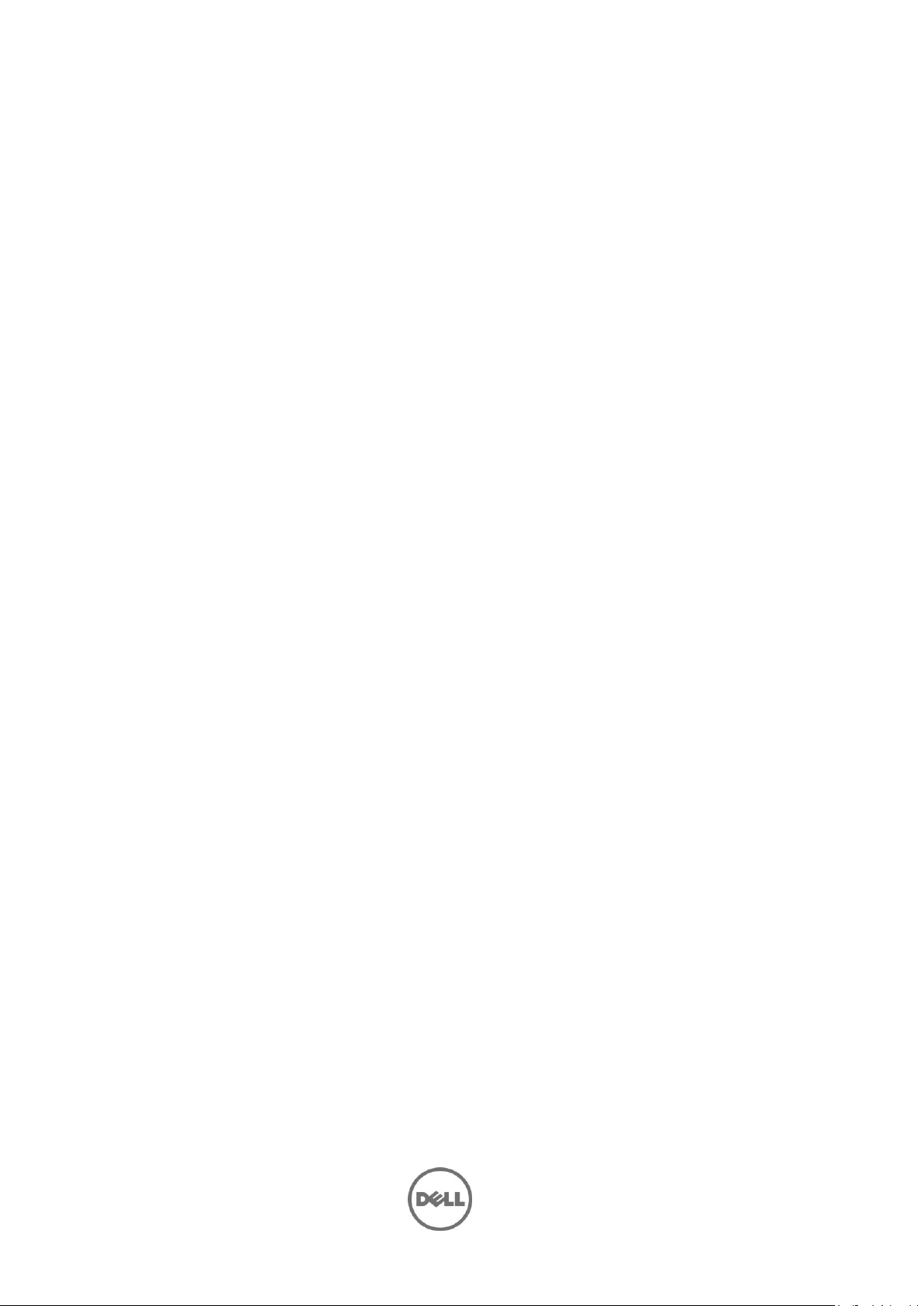
Dell Management Console
Version 2.0.2
Release Notes
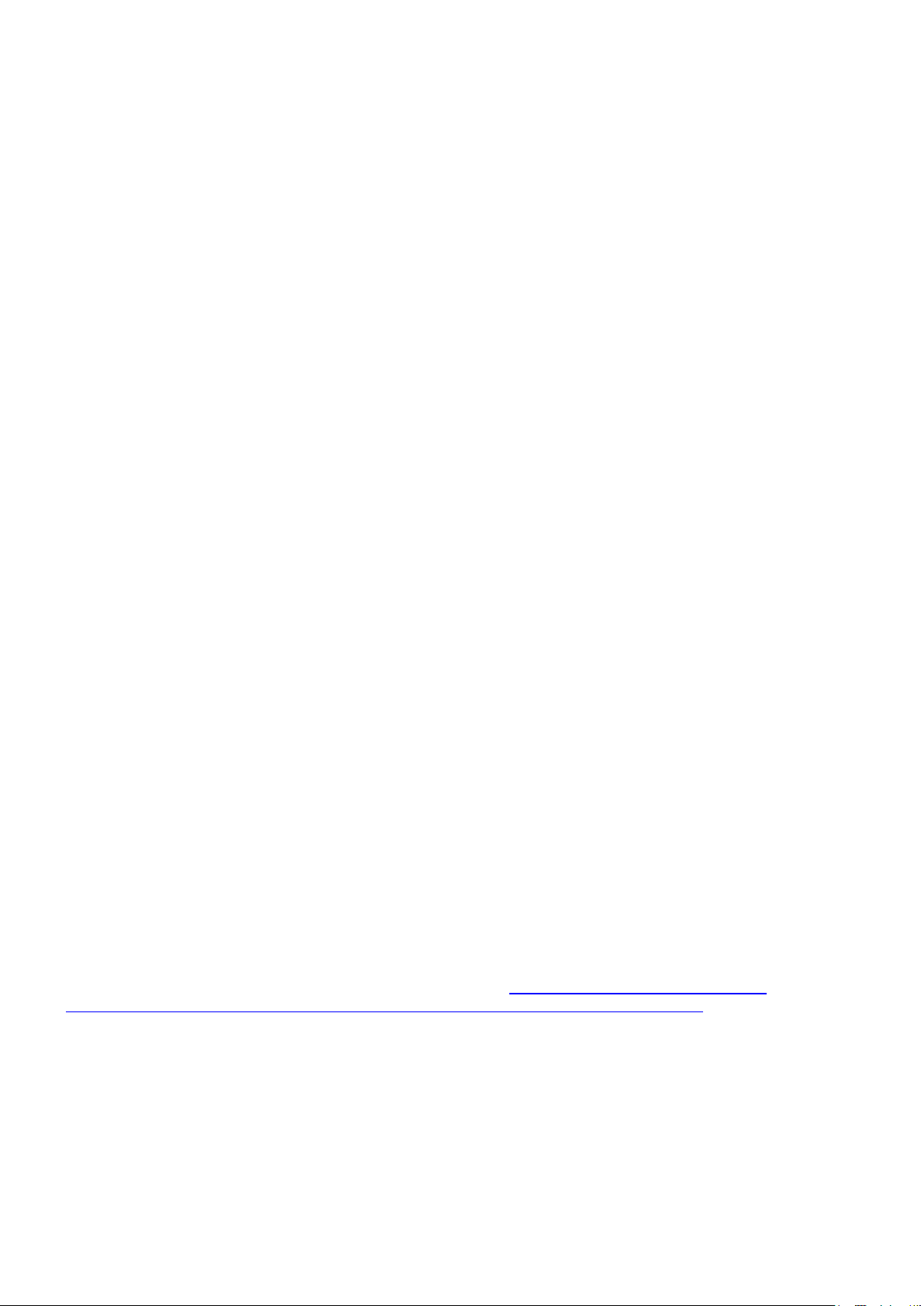
Dell Management Console provides a central point of access to monitor and manage systems on a local
area network (LAN) or the wide area network (WAN). By providing administrators a comprehensive view
across the enterprise, Dell Management Console can increase system uptime, reduce repetitive tasks, and
prevent interruption in critical business operations.
What’s New
New Major Features
1. This release of Dell Management Console 2.0.2 includes Symantec(R) Notification Server (NS) 7.1 SP1.
The details are as follows:
Symantec Management Platform 7.1 SP1
Release notes: http://www.symantec.com/business/support/index?page=content&id=DOC3696
Symantec Notification Server 7.1 SP1
Windows 2008 R2 SP1 64-bit support
2. DMC can now be installed on Windows 2008 R2 or Windows 2008 R2 SP1 64-bit operating system.
3. Support for Lifecycle Controller 1.5 Software Inventory and Remote Updates (Dell Patch).
4. DMC is now available as self-extractable executable instead of ISO on support.dell.com.
5. DMC media or self-extractable executable only includes the installer and related components. It does
not include the MSIs required for product installation. You must have internet connection to download
the components required for the installation of DMC through SIM.
If you do not have access to the Internet, you can create an installation package by installing SIM on a
system with internet connection. Launch SIM, click "Create installation package" and select "Dell
Management Console". This will create an installation package. Copy the installation package to the
server you would like to install DMC.
6. New devices are supported. Refer to DELL MANAGEMENT CONSOLE Support Matrix located in
Support.dell.com.
New Operating Systems Support
1. Microsoft Windows Server 2008 R2 (64-bit) SP1
Fixes and Enhancements
:
:
Issue 1: DMC media now contains Symantec Installation Manager (SIM) that will be pointing to online Dell
private product listing by default. An internet connection is required to download and install DMC (MSIs).
Issue 2: DMC media shall not carry any third party libraries/files such as Microsoft .NET 3.5, Microsoft SQL
Express 2008, EMC Navisphere CLI etc. The minimum requirements section in DMC Install screen shall
point to respective web-sites hosting the software.
Issue 3: DMC media shall not contain video tutorials, Readme and DMC FAQ documents. All the video
tutorials and documents are available on Dell community site. http://en.community.dell.com/dell-
groups/dell-management-console/m/dell_management_console-mediagallery/default.aspx
Issue 4: The Dell OpenManage(TM) Server Administrator Agent Deploy Solution is updated to allow
deployment of OpenManage(TM) Server Administrator V6.5.
Issue 5
: Fixed an issue where iDrac6 Console right click action for servers was getting removed when Agentless
Inventory task is run using SNMP protocol.
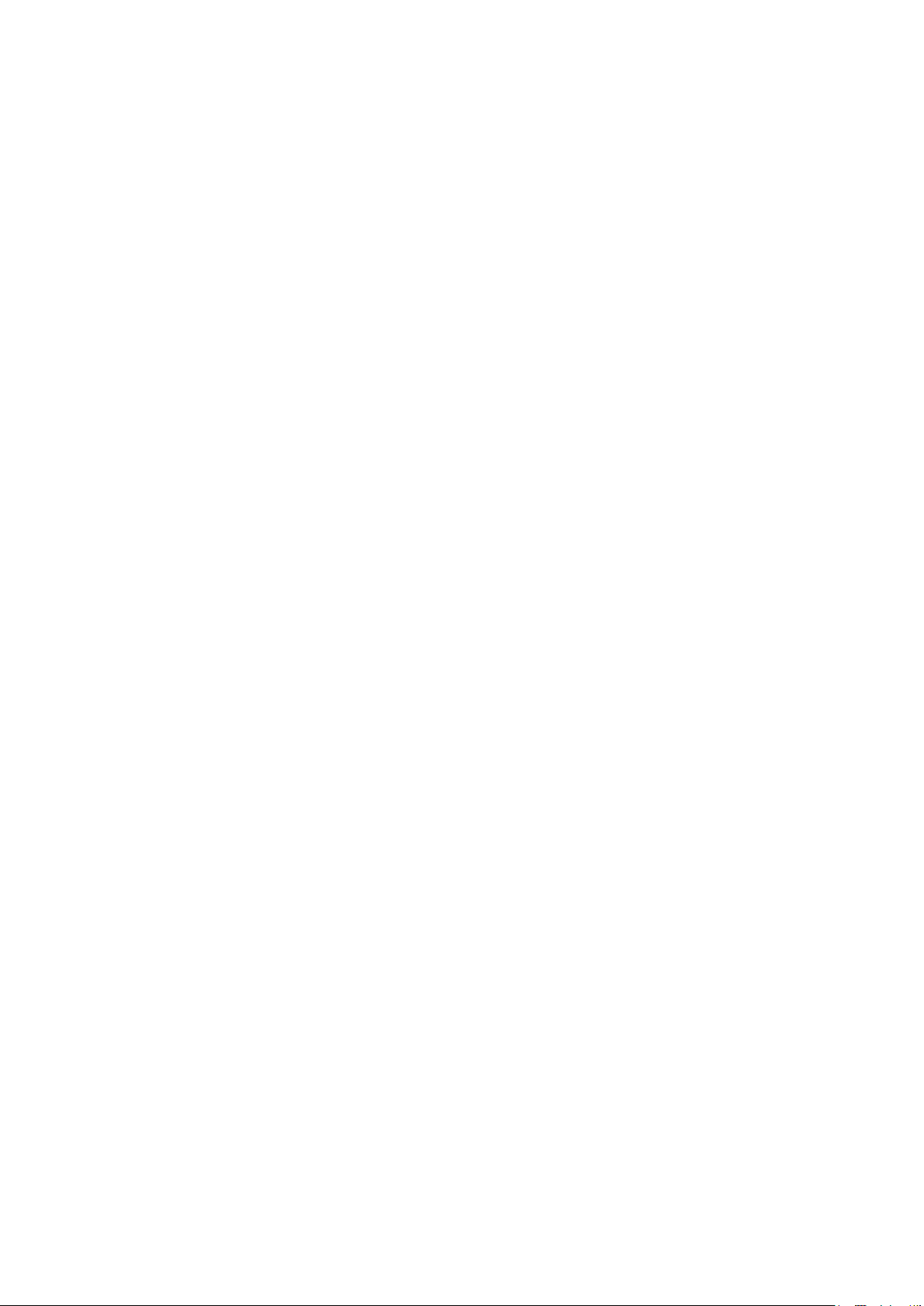
Hardware and Software Requirements
Minimum Hardware Requirements
Physical server:
4 or more Processor cores
4 GB RAM
DVD Drive
Microsoft .NET 3.5 (SP1 is supported)
Microsoft Silverlight 3.0
Windows Internet Information Services (IIS) 7.0
Microsoft SQL 2005 Express or SQL 2008 Express or
SQL Server 2005 SP1/SP2/SP3 (32-bit remote or 64-bit) or
SQL Server 2008 R2 (32-bit remote or 64-bit) or
SQL Server 2008 ENT (32-bit remote or 64-bit)
Windows Internet Explorer version 7.0 or 8.0 (32-bit only)
Note: .NET 4.0 is supported only if .NET 3.5 (SP1) is present on the system.
Hardware Configurations over 500 Devices
Physical server:
8 or more Processor cores
8 GB RAM
DVD Drive
Microsoft .NET 3.5 (SP1 is supported)
Microsoft Silverlight 3.0
Windows Internet Information Services 7.0
SQL Server 2005 SP1/SP2/SP3 or SQL Server 2008, R2 (32-bit remote or 64-bit)
Internet Explorer version 7.0 or 8.0 (32-bit only)
Note: Dell recommends remote 64-bit database for larger environments.
Software Requirements
Additional software required to Run Some Features of Dell Management Console are:
For Dell/EMC storage arrays, ensure the array is FLARE(R) version 26 or later.
Navisphere(R) Secure CLI (version 26 or above) installed on the management station.
Note: This CLI software can be downloaded from https://powerlink.emc.com.
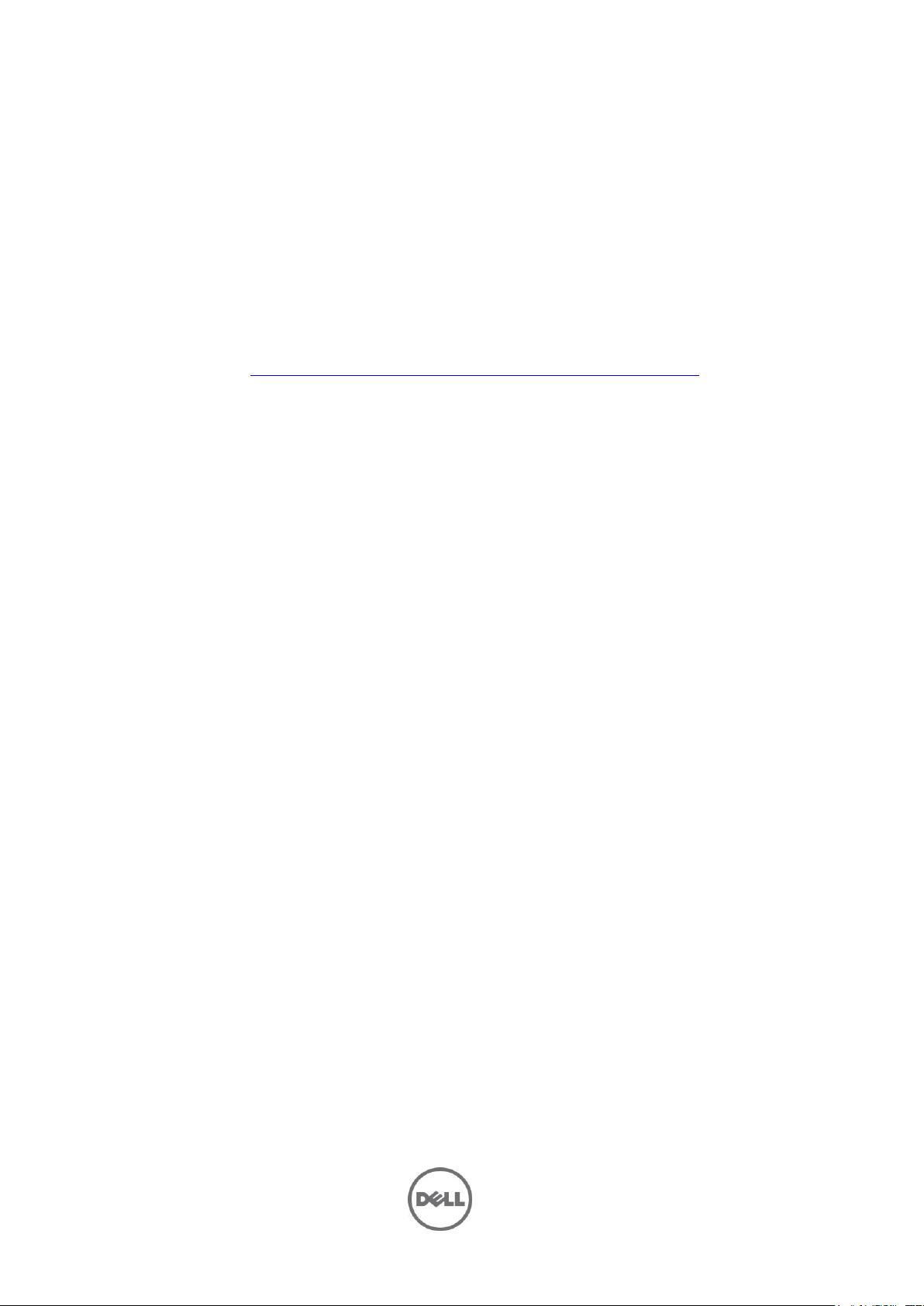
Installation
Prerequisites
SQL Server Updates
The recommended SQL Server Updates are:
SQL Server 2005 SP1 or SP2 or SP3 is required for using SQL Server 2005 as the default database.
Optimize your SQL Server maximum memory settings as indicated in Microsoft(R) knowledge base
articles KB321363 and KB319942. This configuration may significantly improve product
performance.
Altiris KB location http://www.symantec.com/business/support/index?page=home
- #34345 "Notification Server performance issues due to SQL index fragmentation"
- #38917 "Links to Notification Server/SQL Server Maintenance and Tuning Articles"
Note 1: Ensure that during installation of the SQL Server 2005/2008, you select a case-insensitive collation setting. If
you select a case-sensitive collation setting, then the agent health Web part for an individual discovered device will
not contain any information.
Note 2: The default collation setting in SQL Server 2005/2008 is case-insensitive.
Installation and Configuration Notes
Installing Dell Management Console version 2.0.2.
The Dell Management Console Install Guide is available on the Dell Tech Center website at
www.delltechcenter.com. See the Dell Management Console page in the OpenManage Systems
Management section.
Also see the Dell Management Console User‟s Guide on the Dell Support website at
support.dell.com/manuals for more information on installing the Dell Management Console.
Symantec Installation Manager (SIM) is the installer for Dell Management Console. Starting DMC
2.0.2, you need to have internet connection to download the components (MSIs) required for
installation through SIM.
If you do not have access to the Internet, you can create an installation package by installing SIM
on a system with internet connection. Launch SIM, click "Create installation package" and select
"Dell Management Console". This will create an installation package. Copy the installation package
to the server you would like to install DMC.
When SIM is launched for first time prior to DMC install, it may throw an error dialogue box saying
"Symantec Installation Manager has encountered a fatal exception and cannot continue. Please
see the log file for more information". This is a known issue, this error occurs as SIM tries to
point to global product listing instead of dell product listing. Work around for this is to continue
the installation without clicking "ok" on the exception dialog box.
For DMC 2.x installation we have the following three optional components:
- „Install Documentation‟
- „Install Language Support‟ and,
- „Install Migration Wizard Components for migrating Dell Management Console data‟
If only some of the above three components are selected at the time of DMC installation, for the
remaining non-installed components SIM may show install option as grayed out.
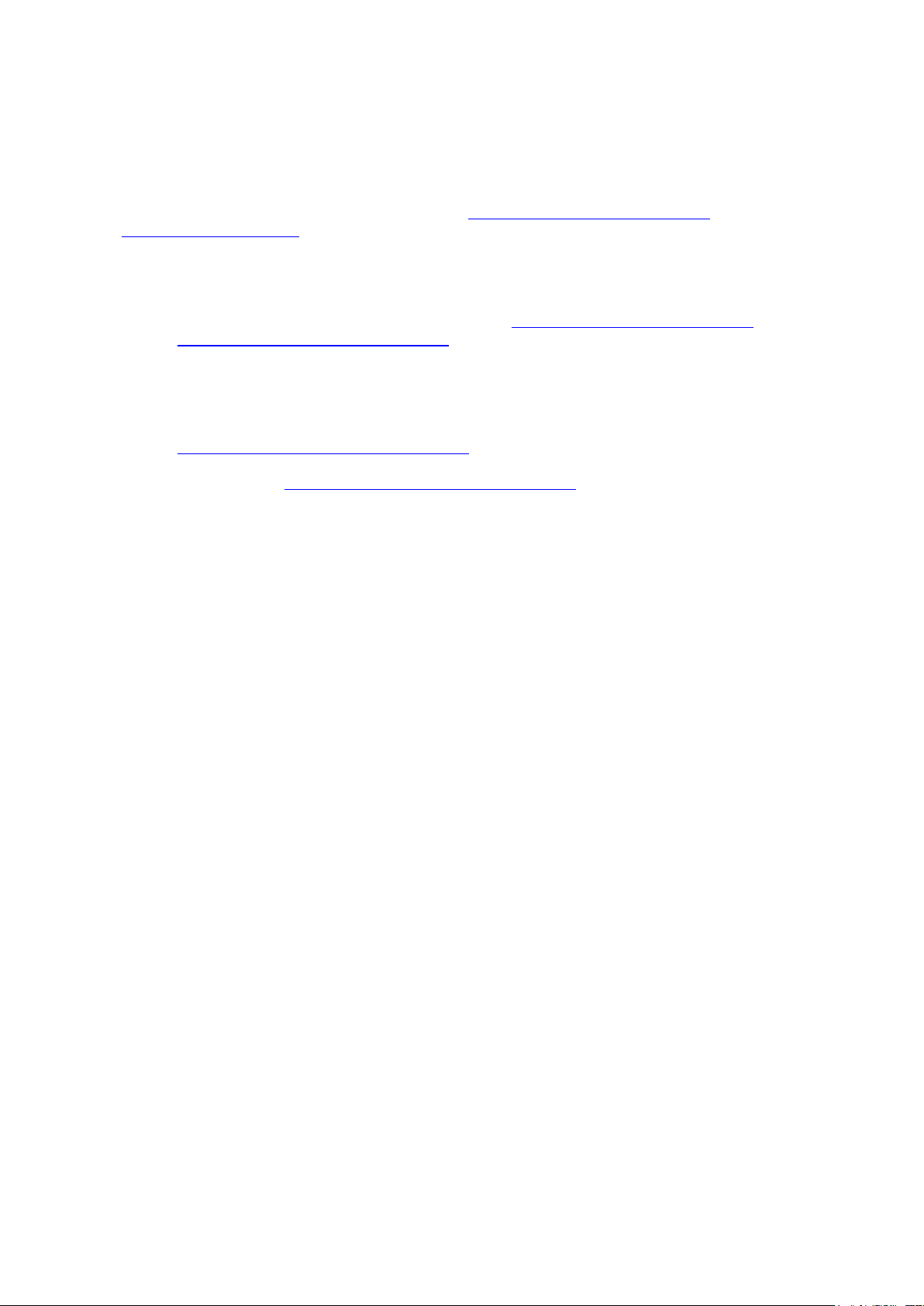
To enable the install option for the non-installed components, go to 'Settings' tab and click
'Update Now' button.
To view the Tutorials online, make sure you have Windows Media Player installed. In Windows
Server 2008 this comes with Desktop Experience: http://technet.microsoft.com/en-
us/library/cc772567.aspx
During install, take note of the following:
- Do not disable or disconnect any network port while the installation is in progress.
- Dell Management Console may require more available ports for agentless monitoring
support. This change requires a system restart. http://technet.microsoft.com/en-
us/library/cc758002%28WS.10%29.aspx
- If you are using a remote SQL database on a system that has its firewall enabled, ensure
that the firewall ports are open for the SQL Server instance to which the Symantec
Platform will connect; otherwise you will encounter errors during installation.
Alternatively, disable the firewall completely.
- Refer to this article on How to configure SQL Server 2005 to allow remote connections:
http://support.microsoft.com/kb/914277
- Refer to this article for an overview and network port requirements for the Windows
Server system: http://support.microsoft.com/kb/832017
- To prevent Microsoft Windows Installer conflicts, do not run another install while Dell
Management Console installation is in progress.
- Register at http://www.dell.com/openmanage/register to receive a free Dell
Management Console license. When installing the free Dell Management Console license,
the license Web part is removed from the Dell Management Console portal page and you
can customize the portal page.
After installing Dell Management Console 2.0.2, do the following:
- Enable the Symantec(R) Management Agent upgrade policy so that the Agent-based
functionality is not interrupted.
- For Windows Symantec management Agent:
Go to Settings > Agents/Plug-ins > Symantec Management Agent > Windows
Choose the appropriate policy depending on the architecture (x86/x64). Change this
policy to On and save changes.
- For Linux Symantec Management Agent:
Go to Settings > All Settings > Agents/Plug-ins > Symantec Management Agent
UNIX/Linux/Mac > Symantec Management Agent for UNIX/Linux/Mac – Upgrade.
Change this policy to On and save changes.
- After a successful upgrade of the Symantec Management Agent on the Dell Management
Console system, if the Monitor Agent service has stopped, ensure that you restart the
service manually.
- Be aware the proper operation of the Symantec Management Agent on the managed
systems may require opening ports on any firewall that may be in operation. See the Dell
Management Console Ports document in the Dell Management Console section of the
www.delltechcenter.com website.
Refer to this whitepaper for information on network ports used DMC:
http://en.community.dell.com/groups/dell_management_console/
media/p/19527831.aspx
Installing Dell Management Console into a Virtual Machine (VM)
Dell Management Console is tested to install in the following VM environment:
ESX 3.5 U4
ESX 4.0
ESX 4.1
