Page 1
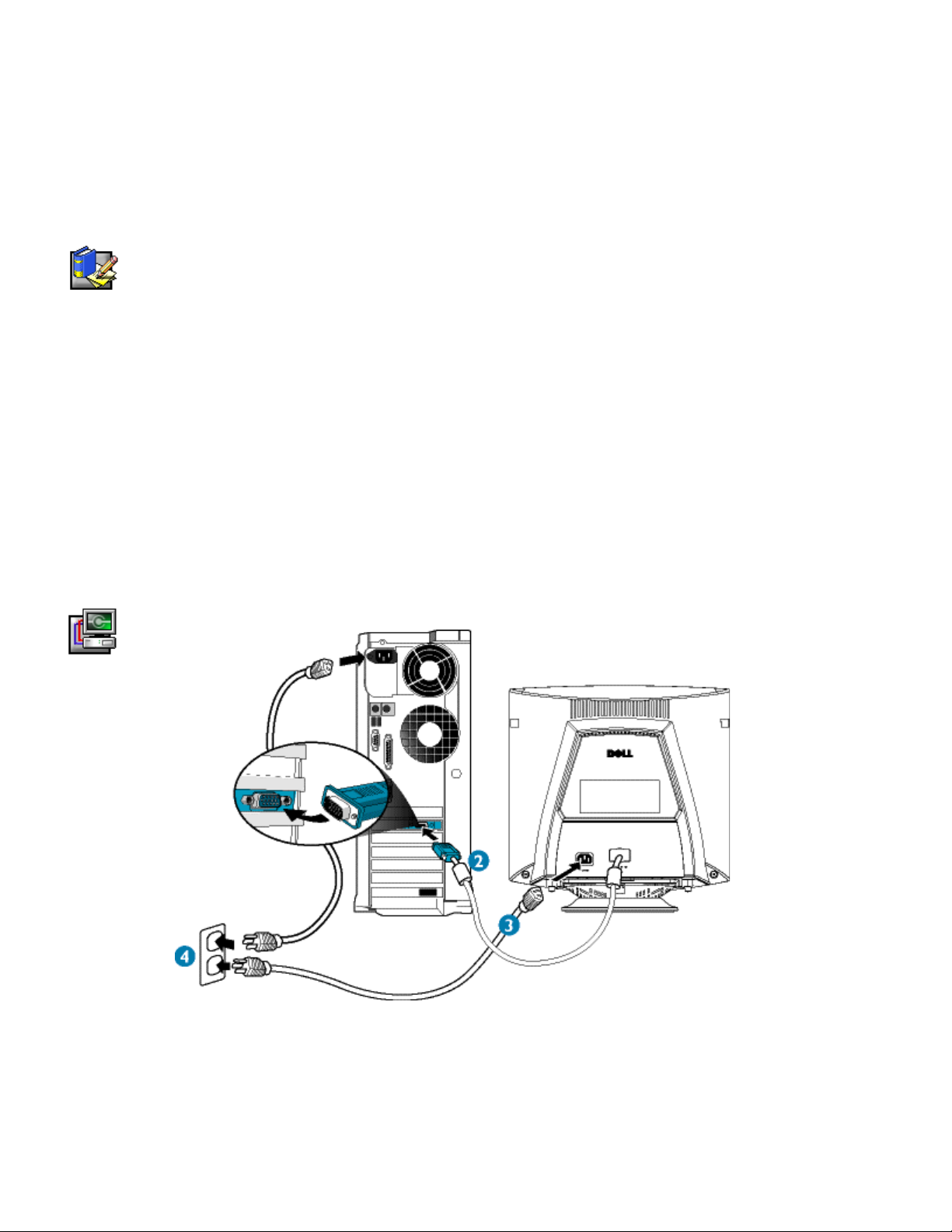
Dell™ M991 Color Monitor
Quick Setup Guide
Safety Instructions
Observe the following safety guidelines when connecting and using your monitor:
• Be sure that your monitor i s electrically rated to operat e with t he AC power available in your location.
• Locate your monitor near an easily accessible electrical outlet.
• Place the monitor on a s ol i d surface and treat it carefull y. The screen can be damaged if dropped, s harpl y
hit, or touched with a sharp or abrasive implement.
• Put your monitor in a location with low humidity and a minimum of dust.
• Never use your monitor if the power cable has been damaged. Do not allow anything to rest on t he power
cable, and keep the cable away from where people coul d trip over it.
• Never insert anything metallic into the monitor openings. Doing so may create the danger of electric shock.
• To avoid electric shock, never touch the inside of the monitor. Only a qualified techni cian should open the
monitor’s case.
• Be sure to hold the plug, not the cable, when disconnecting the m oni t or from an electrical outl et.
• Openings in the monitor cabi net are provided for ventilation. To prevent overheat i ng, these openings
should not be blocked or covered. A l so, avoid using the monitor on a bed, sofa, rug, or other soft surface.
Doing so may block the ventilation openings in the bottom of the cabinet. If you put the monitor in a
bookcase or some other enclosed space, be sure to provide adequat e ventilation.
• Do not expose the monitor to rain or use it near water. If the monitor accidentally gets wet, unplug it and
contact an authorized dealer im mediately. You can cl ean t he exterior of the monitor with a damp clot h
when necessary, but be sure to unplug the monitor first.
• If your monitor does not operat e normally—in particular, if t here are any unusual sounds or smells coming
from it—unplug the m oni t or i mmediately and contact an authorized dealer or service center.
Connecting Your Monitor to a Comp uter
1. Turn off your computer and unplug your computer’s power cable.
2. Connect the blue connector of the monitor’s signal cable to the blue video connector on the back of your
computer. Tighten the c onnector screws finger-tight. Do not overtighten.
3. Fully insert the monitor power cable i nto the power port on the back of the monitor.
4. Plug the power cables of your computer and your monitor into a nearby electri cal outlet.
5. Turn on your computer and monitor. If the monitor does not di splay an image, refer to the t roubl eshooting
section of this guide.
Dell M991Color Monitor Quick Setup Guide
1
Page 2
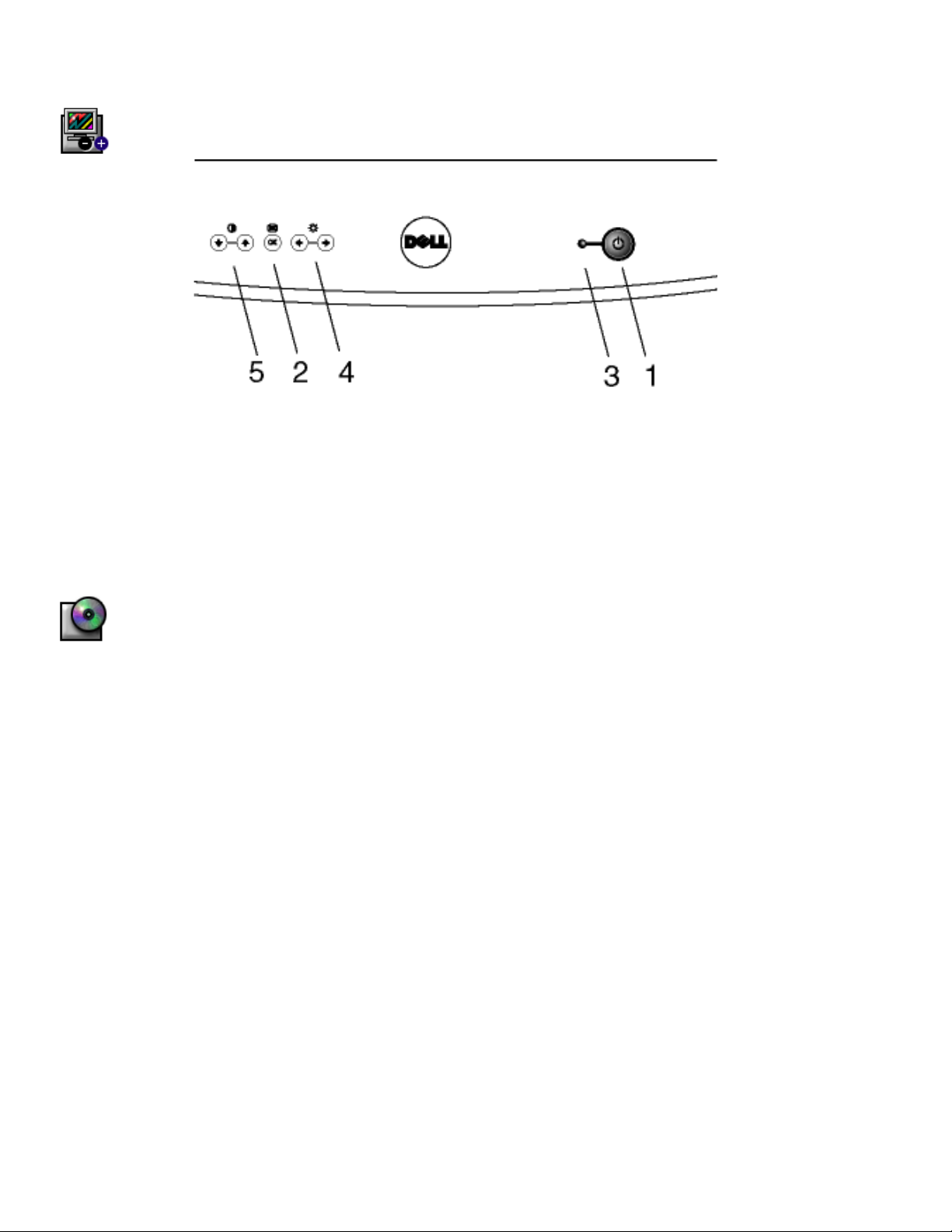
Monitor Controls and Indicators
1. Power button - Switches your monitor on.
2. "OK" button - When pressed it will take you to the Main OSD Menu controls.
3. Power Indicator - This light glows green during normal operation
4. Brightness hotkeys - Pressi ng either Left or Right arrow directly will adjust screen brightness
(BRIGHTNESS control bar will appear on screen).
LEFT and RIGHT buttons - These are also us ed f or adj usting other functions in t he Main OS D Menu of
your monitor.
5. Contrast hotkeys - Pressing either Up or Down arrow directly will adjust screen contrast (CONTRAST
control bar will appear on screen).
UP and DOWN buttons - These are also used for selecti ng other functions in the Main OSD Menu of your
monitor.
Driver Installation
Use the monitor CD to ins tall the appropriate monitor dri ver f or your operating system.
Microsoft
To manually install or update t he dri ver, perform the following steps:
1. Click
2. In the
3. Click the
4. When the
5. Insert the monitor CD into the CD-ROM drive, then click Have Di sk…
6. Type d:\ (change the drive letter to mat ch your CD-ROM drive if it is not drive D) in the
7. Click
8. Close the
Microsoft
To manually install or update t he dri ver, perform the following steps:
1. Click
2. In the
3. Click the
4. When the
5. Insert the monitor CD i nto the CD-ROM drive, type d:\ (change the drive letter t o match your CD-ROM
6. Close the
Windows
−−−−
Start
> Settings
Display Properties
Monitor
specific locat i on, so you can select the driver you want,” and click
manufacturer’s files from:
device,” and click
drive if it is not drive D) in the
complete the installation.
Update Device Driver Wizard
Next>, Next>
Display Properties
Windows
−−−−
Start
> Settings
Display Properties
Monitor
Update Device Driver Wizard
Display Properties
Millennium Operating System
−−−−
> Control Panel
window, click the
tab, and then click
, and then
tab, and then click
Next>
box, then click OK.
Finish
window.
2000 Operating System
−−−−
> Control Panel
window, click the
.
Copy manufacturer’s files from:
window.
and then double-click
Settings
!!!!
Change
to complete the installation.
Properties
Specify the location of the driver
dialog box appears, select “Display a li st of all the drivers in a
and then double-click Disp l ay.
Settings
!!!!
dialog box appears, choose “Search for a sui table driver for my
tab, and then click
tab, and then click
Driver
Display
!!!!
Update Driver
box, and click
Next>
.
Advanced
.
Advanced
.
Next>
.
!!!!
Next
Copy
.
and then
.
to
Finish
Dell M991 Color Monitor Quick S et up Gui de
2
Page 3

Microsoft
Windows 98 automat i cally detects the new monit or and di splays the
the monitor driver is not al ready i nstalled.
7. Insert the monitor CD i nto the CD-ROM drive, and click
8. Click the
9. Confirm that the driver was found on t he CD, and click
10. Click
To manually install or update t he dri ver, perform the following steps:
11. Click
12. In the
13. Click the
14. When the
Windows
dialog box appears.
CD-ROM drive
Finish
−−−−
Start
Display Properties
Monitor
Update Device Driver Wizard
98 Operating System
to exit the
> Settings
Add New Hardware Wizard
−−−−
tab, and then click
Add New Hardware Wizard
twice when the
Next>
box to install the drivers from the CD and then click
dialog box.
> Control Panel
window, click the
and then double-click
Settings
.
Change
dialog box appears, follow the steps in the previ ous paragraph.
twice to install the driver.
Next>
tab, and then click
Display
.
Advanced
dialog box if
Add New Hardware Wizard
.
Next>
.
Microsoft Windows 95 Operating System
First determine the Windows 95 version install ed on your computer by right-clic king the
the desktop and selecti ng
appropriate version.
Properties
. The version number is lis ted under
. Perform the steps for the
System
My Computer
icon on
Version 4.00.950A
1. Click
2. In the
3. In the
4. Insert the monitor CD i nto the CD-ROM drive, type d:\ (change the drive letter t o match your CD-ROM
drive if it is not drive D) in the
5. In the
6. In the
7. In the
−−−−
Start
> Settings
Display Properties
Change Display Type
Select Device
Change Display Type
Display Properties
−−−−
> Control Panel
window, click the appropriate monitor model and then click OK.
window, click the
window, click
Copy manufacturer’s files from:
window, click
window, click OK.
and then double-click
Settings
Change
Close
tab and then click
and then click
.
.
Display
Change Display Type
Have Disk
box, and click OK.
.
.
Version 4.00.950B
1. Click
2. In the
3. In the
4. In the
5. Insert the monitor CD i nto the CD-ROM drive, type d:\ (change the drive letter t o match your CD-ROM
drive if it is not drive D) in the
6. In the
7. In the
8. In
−−−−
Start
> Settings
Display Properties
Advanced Display Properties
Select Device
Select Device
Advanced Display Properties
the Display Properties
−−−−
> Control Panel
window, click the
window, click
window, click the appropriate monitor model and then click OK.
window, click OK.
Copy manufacturer’s files from:
and then double-click
Settings
window, click the
Have Disk
window, click
.
tab and then click
Close
Display
tab and then click
Monitor
box, and click OK.
.
.
Advanced Properties
Change
.
.
Setting Display Resolution
For optimal monitor perf ormance while using Microsoft® Windows® 2000, Wi ndows 98, Windows 95 or
Windows NT®, set t he display resolution to 1024 by 768 as f ol l ows:
1. Click
2. Double-click the
In the Desktop area, move the slidebar to 1024 by 768 pixels. Then clic k OK.
3.
Accessing the User’s Guide Online or via CD
To view the latest monitor User’s Guide, access the
(
http://support.dell.com
If you do not have Internet acc ess, you can access the guide on the monitor CD:
4. Insert the monito r CD i nto your CD-ROM drive.
A start-up document should launch automatic al l y; however, if the start-up document does not launch
automatically, c l i ck
drive letter if it is not the D drive.)
Click the appropriate icon t o open the User’s Guide in the desired language.
5.
NOTE: All applicable warranty and regulatory information regarding your monit or i s contained in the User’s
Guide on your CD.
Start
!!!!
Settings
Display
).
Start
!!!!
Control Panel
icon in the
−−−−
> Run
.
Control Panel
window, and the click the
Settings
tab.
SUPPORT
, type D:\monitor.htm, and click OK. (Substitute the correct CD-ROM
section of the Dell Web site
Dell M991Color Monitor Quick Setup Guide
3
Page 4

Troubleshooting Tips
Monitor Has No Power
If the monitor’s power indic ator is off and no image appears on t he di splay, perform the following checks:
• Ensure that the power cable is full y i nserted in the monitor’s power port and the el ectrical outlet.
• Test the electrical outlet by plugging in a working electrical devi ce such as a lamp.
• Ensure that the power button has been depress ed, and wait for the power indicator to light.
• Try another power cable on the monitor. Use t he computer’s power cable and turn on the monitor with the
signal cable disconnected. If the monitor i s working correctly, a self-test pattern appears.
No Image Is Displayed on the Monitor
If the monitor power indicato r i s on but no image appears on the display, perform the following checks:
• Ensure that the video connect or i s seated properly. Tighten the connec tor screws securely with your
fingers.
• Ensure that the computer is on.
• Increase brightness and contrast controls.
• Turn off the monitor and unplug the signal cable. Check the c abl e connector for bent or broken pins.
• With the signal c able still disconnected, turn on the monitor. If the monitor is working correctly, a self-test
pattern appears.
• Perform a monitor reset or recall.
IMPORTANT!
Before contacting Dell for technical assistance, refer to the Troubleshooting section in the
your monitor CD. This section contains detailed information for resolving most monitor problems.
User’s Guide
on
____________________________________
Information i n t his document is subjec t t o c ha nge w ithout notice.
2000 Dell Computer Corporation. All rights reserved.
Reproduction in any manner whatsoever without the writt en permission of Dell Computer Corporation is stric tly
forbidden.
Trademarks used in this text: Dell and the DELL logo are trademarks of Dell Computer Corporation; Microsoft
and Windows are registered trademarks of Microsof t Corporation.
Other trademarks and trade names may be used in this document to refer to either t he entities claimi ng the
marks and names or their products. Dell Com put er Corporation disclaims any propri etary interest in trademark s
and trade names other than its own.
October 2000
Dell M991 Color Monitor Quick S et up Gui de
4
