Dell M900HD User Manual

Dell™ Mobile Projector
(M900HD)
User’s Guide

Notes, Cautions, and Warnings
NOTE: A NOTE indicates important information that helps you make
better use of your projector.
CAUTION: A CAUTION indicates potential damage to hardware or
loss of data if instructions are not followed.
WARNING: A WARNING indicates a potential for property damage,
personal injury, or death.
____________________
Information in this document is subject to change without notice.
©2013DellInc.Allrightsreserved.
Reproduction of these materials in any manner whatsoever without the written
permission of Dell Inc. is strictly forbidden.
Trademarks used in this text: Dell and the DELL logo are trademarks of Dell Inc.; DLP
and DLP logo and DLP BrilliantColor are trademarks of T
Microsoft and Windows are either trademarks or registered trademarks of Microsoft
Corporation in the United States and/or other countries.
®
Wi-Fi
is a registered trademark of Wireless Ethernet Compatibility Alliance, Inc.
Other trademarks and trade names may be used in this document to refer to either
the entities claiming the marks and names or their products. Dell Inc. disclaims any
proprietary interest in trademarks and trade names other than its own.
EXAS INSTRUMENTS I NCORPORATED;
Model : Dell Mobile Projector (M900HD)
July 2013 Rev. A00

Contents
1 Your Dell Projector. . . . . . . . . . . . . . . . . . . . . . . 4
About Your Projector . . . . . . . . . . . . . . . . . . . . . . 5
2 Connecting Your Projector . . . . . . . . . . . . . . . . 7
Connecting to a Computer . . . . . . . . . . . . . . . . . . 8
Connecting to Smartphone or Tablet Using Wi-Fi
Connecting a DVD Player
Connecting to Multimedia
3 Using Your Projector . . . . . . . . . . . . . . . . . . . . 14
Turning Your Projector On. . . . . . . . . . . . . . . . . . 14
Turning Your Projector Off
Adjusting the Projected Image
Adjusting the Projector Focus
Adjusting Projection Image Size
Using the Control Panel
Using the Remote Control
Installing the Remote Control Battery
Operating Range with Remote Control
Using the On-Screen Display
Multimedia Introduction
Intel® Wireless Display (WiDi) Installation
Wi-Fi Display Installation
Managing the Projector From Web Management
Make Application Token
. . . . . . . . . . . . . . . . . . 11
. . . . . . . . . . . . . . . . . . 12
. . . . . . . . . . . . . . . . . 14
. . . . . . . . . . . . . . . 15
. . . . . . . . . . . . . . . 16
. . . . . . . . . . . . . . 17
. . . . . . . . . . . . . . . . . . . 19
. . . . . . . . . . . . . . . . . . 21
. . . . . . . . . . 23
. . . . . . . . . 24
. . . . . . . . . . . . . . . . 25
. . . . . . . . . . . . . . . . . . . 35
. . . . . . . . 44
. . . . . . . . . . . . . . . . . . . 48
. . . . . . . . . . . . . . . . . . . 70
. . 10
. . 59
4 Troubleshooting Your Projector. . . . . . . . . . . 71
Guiding Signals . . . . . . . . . . . . . . . . . . . . . . . . . 74
5 Specifications . . . . . . . . . . . . . . . . . . . . . . . . . . 75
6 Contacting Dell . . . . . . . . . . . . . . . . . . . . . . . . 79
7 Appendix: Glossary . . . . . . . . . . . . . . . . . . . . 80
Contents | 3

Your Dell Projector
1
Your projector comes with all the items shown below. Ensure that you have
all the items, and contact Dell™ if anything is missing.
Package Contents
Power cable 1.2 m USB cable (USB-A to USB-A)
Remote control Carrying case
CD User’s Guide and Documentation Sleeve cover
Informacion Importante
Dell™ Mobile Projector (M900HD)
Documentation
™
Dell
Mobile Projector (M900HD)
0RV7HWA00
Contents:
• User's Guide
.
d
e
v
r
e
s
e
r
s
t
h
g
i
r
l
l
A
P/N RV7HW Rev. A00
.
c
n
I
l
l
P/N 36.8UJ01G001
e
D
3
1
0
July 2013
2
©
Made in China
4 Your Dell Projector

About Your Projector
Top View
1
6
5
4
Bottom View
2
3
79
55.00 55.00
8
1 Control panel
2Focus ring
3 Lens
4 Elevator button for height adjustments
53 W speaker
6IR receivers
7 Mounting holes for ceiling mount: Screw hole M3 x 6.5 mm depth.
Recommended torque <15 kgf-cm
8 Mounting hole for tripod: Insert nut 1/4"*20 UNC
9Elevator foot
2062.3
CAUTION: Safety Instructions
1
Do not use the projector near appliances that generate a lot of heat.
2
Do not use the projector in areas where there is an excessive amount of
dust. The dust may cause the system to fail and the projector will
automatically shut down.
3
Ensure that the projector is mounted in a well-ventilated area.
4
Do not block the ventilation slots and openings on the projector.
5
Ensure the projector operates between ambient temperatures (5 °C to
35 °C).
Your Dell Projector 5

6
Do not try to touch the ventilation outlet as it can become very hot after
the projector has been turned on or immediately after it is turned off.
7
Do not look into the lens while the projector is on as it may cause injury to
your eyes.
8
Do not place any objects near or in front of the projector or cover its lens
while the projector is on as the heat may cause the object to melt or burn.
9
Do not use alcohol to wipe the lens.
10
Do not use the wireless projector near cardiac pacemakers.
11
Do not use the wireless projector near medical equipment.
12
Do not use the wireless projector near microwave ovens.
NOTE:
•Do not attempt to ceiling mount the projector by yourself. It
should be installed by a qualified technician.
•Recommended Projector ceiling mount Kit (P/N: C3505). For more
information, see the Dell Support website at dell.com/support.
•For more information, see the Safety Information that shipped with
your projector.
•The M900HD projector can only be used indoors.
6 Your Dell Projector

2
Connecting Your Projector
1
1 Security cable slot 4 HDMI connector
2 Power cord connector 5 USB type A connector for USB
3 SD card slot for multimedia
playback (Video/ Music/
Photo/ Office Viewer)
CAUTION: Before you begin any of the procedures in this section,
follow the Safety Instructions as described on page 5.
2
3
4 5 6
display, multimedia playback
(Video/Music/Photo/Office
Viewer), USB memory storage
access (USB flash
drive/internal memory) and
projector firmware upgrade
6 Audio-out connector
Connecting Your Projector 7

Connecting to a Computer
Connecting a Computer Using a USB Cable
MOLEX
1
2
MOLEX
1 Power cord
2 USB-A to USB-A cable
NOTE: Plug and Play. Only one USB (type A to A) cable is shipped
with your projector. An additional USB (type A to A) cable can be
purchased on the Dell website at www.dell.com.
8 Connecting Your Projector

Connecting a Computer Using Intel® WiDi or Wi-Fi
NOTE: Your computer should be equipped with a wireless connector
and properly configured to detect another wireless connection. Refer
to your computer’s documentation on how to configure a wireless
connection.
NOTE: To connect a computer via Intel
be Intel
®
WiDi compatible.
®
WiDi, your computer must
Connecting Your Projector 9
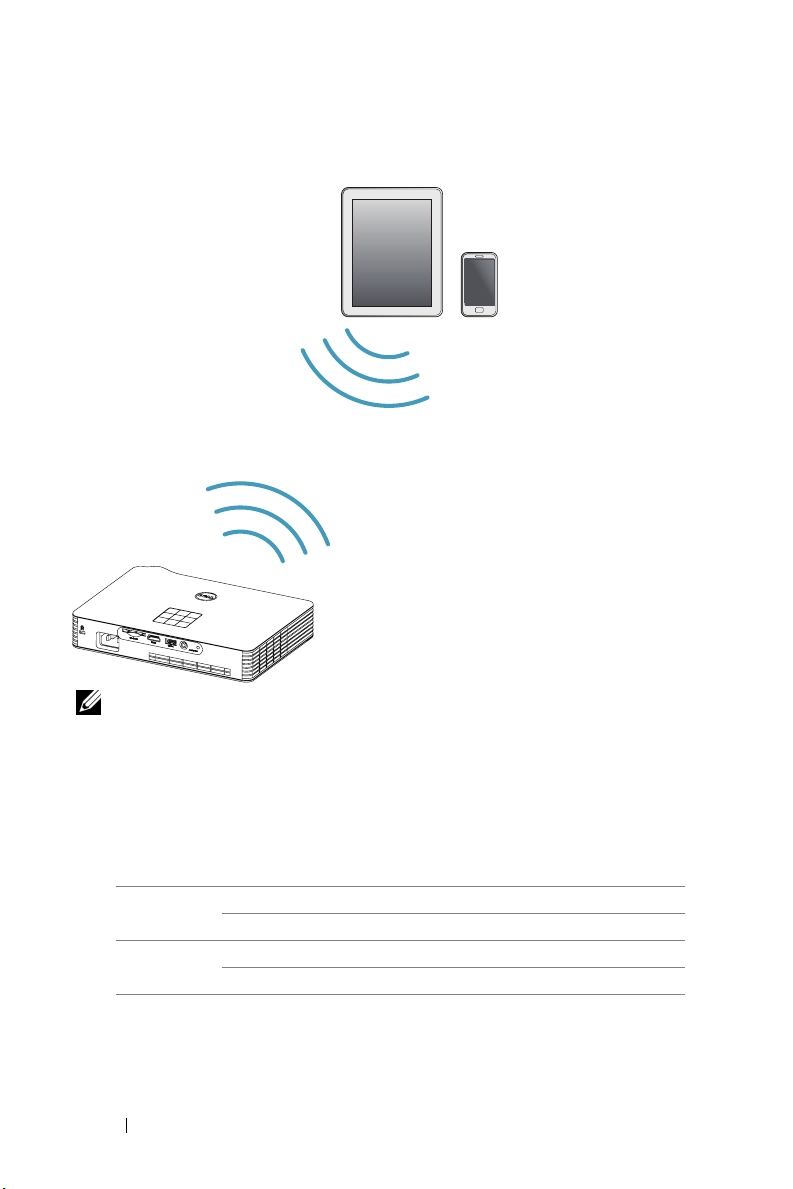
Connecting to Smartphone or Tablet Using Wi-Fi
NOTE: Dell M900HD supports MobiShow and WiFi-Doc functions.
They are applications which transmit supported content from your
Android or iOS devices wirelessly. After installing and launching the
application on your mobile device, enable Wi-Fi on your mobile
device and connect to the projector network, Dell M900HD. For
more Information, please visit go to Dell Support site at
dell.com/support.
Files supported are:
MobiShow Photo Format PtG Format
JPEG/JPG PtG2
WiFi-Doc Document Format Picture Format
MS Word/Excel/PowerPoint/PDF/Text JPEG/JPG
10 Connecting Your Projector

Connecting a DVD Player
Connecting a DVD Player Using a HDMI Cable
1
STANDBY/ON
2
TOP MENU MENU
HDMI
OPEN/CLOSE
ENTER
USBDVD/USB
HOME
RETURN
MENU
1 Power cord
2 HDMI cable
NOTE: The HDMI cable is not shipped with your projector. You can
purchase the HDMI cable on the Dell website at www.dell.com.
Connecting Your Projector 11

Connecting to Multimedia
Connecting Multimedia Using a USB Flash Disk
2
1
1 Power cord
2 USB flash disk
NOTE: The USB flash disk is not shipped with your projector.
12 Connecting Your Projector

Connecting Multimedia Using a SD Card
2
1
1 Power cord
2SD card
NOTE: The SD card is not shipped with your projector.
Connecting Your Projector 13

Using Your Projector
3
Turning Your Projector On
NOTE: Turn on the projector before you turn on the source
(computer, DVD player, etc.). The Power button light blinks white
until pressed.
1
Connect the power cord and appropriate signal cables to the projector.
For information about connecting the projector, see "Connecting Your
Projector" on page 7.
2
Press the
locate the
3
Turn on your source (computer, DVD player, etc).
4
Connect your source to the projector using the appropriate cable. See
"Connecting Your Projector" on page 7 for instructions to connect your
source to the projector.
5
By default, the input source of the projector is set to
the input source of the projector if necessary.
6
If you have multiple sources connected to the projector, press the Source
button on the remote control or control panel to select the desired
source. See "Using the Control Panel" on page 19 and "Using the Remote
Control" on page 21 to locate the Source button.
Power
button (see "Using the Control Panel" on page 19 to
Power
button).
Intel® WiDi
. Change
Turning Your Projector Off
CAUTION: Unplug the projector after properly shutting down as
explained in the following procedure.
1
Press the
properly turn off the projector.
NOTE: The "Press Power Button to Turn off Projector" message will
2
Press the
120 seconds.
3
To power off the projector quickly, press the Power button and hold for 1
second while the projector’s cooling fans are still running.
14 Using Your Projector
Power
button. Follow the instruction displayed on screen to
appear on the screen. The message disappears after 5 seconds or you
can press the Menu button to clear it.
Power
button again. The cooling fans continue to operate for

NOTE: Before you turn on the projector again, wait for 60 seconds
to allow the internal temperature to stabilize.
4
Disconnect the power cord from the electrical outlet and the projector.
Adjusting the Projected Image
Raising the Projector Height
1
Press the
2
Raise the projector to the desired display angle, and then release the
button to lock the elevator foot into position.
Lowering the Projector Height
1
Press the
2
Lower the projector, and then release the button to lock the elevator foot
into position.
Elevator
Elevator
button.
button.
1
1Elevator button
2 Elevator foot (Angle of tilt: 0 to 9.6
degrees)
2
Using Your Projector 15

Adjusting the Projector Focus
CAUTION: To avoid damaging the projector, ensure that the
elevator foot is fully retracted before moving the projector or placing
the projector in its carrying case.
1
Rotate the focus ring until the image is clear. The projector focuses at
distances ranging between 2.98 ft to 7.87 ft (91 cm to 240 cm).
1
1Focus ring
16 Using Your Projector

Adjusting Projection Image Size
80" (203.2 cm)
70" (177.8 cm)
60" (152.4 cm)
Projector to screen distance
7.87' (2.4 m)
6.89' (2.1 m)
5.9' (1.8 m)
50" (127.0 cm)
40" (101.6 cm)
30" (76.2 cm)
4.95' (1.51 m)
3.97' (1.21 m)
2.98' (0.91 m)
Using Your Projector 17

Screen size Top
Desired Distance (m)
<A>
0.91 30 65 x 41 43
1.21 40 86 x 54 57
1.51 50 108 x 67 71
1.8 60 129 x 80 84
2.1 70 150 x 94 98
2.4 80 171 x 107 113
* This graph is for user reference only.
* Offset Ratio: 105±5%
Diagonal (inch)
<B>
C
W (cm) x H (cm)
g
a
i
D
Height (Hd): 84 cm
From base to top of image
W
B
:
l
a
n
o
(cm)
<C>
"
0
6
H
18 Using Your Projector
m
.8
1
:
e
c
n
a
A
t
s
i
D

Using the Control Panel
1
2 3
9
8
4
7
5
6
1 TEMP LED If the TEMP amber indicator is on or blinking,
one of the following problems could be
occurring:
• Internal temperature of the projector is too
high
For more information, see "Troubleshooting
Your Projector" on page 71 and "Guiding
Signals" on page 74.
2 Error LED Error LED is blinking amber, one of the RGB
LED has failed. The projector will
automatically shut down.
3 Up / Keystone
adjustment
4 Right Press to navigate through the On-Screen
5 Power Turns the projector on or off. For more
Press to navigate through the On-Screen
Display (OSD) Menu items.
Press to adjust image distortion caused by
tilting the projector (+/-40 degrees).
Display (OSD) Menu items.
information, see "Turning Your Projector On"
on page 14 and "Turning Your Projector Off"
on page 14.
Using Your Projector 19

6 Down / Keystone
adjustment
Press to navigate through the On-Screen
Display (OSD) Menu items.
Press to adjust image distortion caused by
tilting the projector (+/-40 degrees).
7 Menu Press to activate the OSD. Use the directional
keys and the Menu button to navigate
through the OSD.
8 Left / Source Press to navigate through the On-Screen
Display (OSD) Menu items.
®
Press to toggle through Intel
WiDi, Wi-Fi,
DoUSB, HDMI, USB, SD, and Internal Memory
sources when multiple sources are
connected to the projector.
9 Enter Press to confirm the selected item.
20 Using Your Projector

Using the Remote Control
14
15
16
17
18
11
12
1
13
2
3
14
4
5
15
6
7
16
8
9
17
10
11
18
12
1 Source Press to switch between Analog RGB,
Composite, and HDMI source.
2 Video mode The projector has preset configurations that
are optimized for displaying data
(presentation slides) or video (movies, games,
etc.).
Press the
between
Movie mode, sRGB
Pressing the
show the current display mode. Pressing the
Video Mode button again will switch
between modes.
3 Aspect ratio Press to change aspect ratio of a displayed
image.
4 Blank screen Press to hide/unhide the image.
Video Mode
Presentation mode, Bright mode
Video Mode
button to toggle
, or
Custom mode
button once will
,
.
Using Your Projector 21

5 Menu Press to activate the OSD.
6 Up Press to navigate through the On-Screen
Display (OSD) Menu items.
7 Left Press to navigate through the On-Screen
Display (OSD) Menu items.
8 Enter Press to confirm the selection.
9 Keystone
adjustment
10 Down Press to navigate through the On-Screen
11 Keystone
adjustment
12 Mute Press to mute or un-mute the projector
13 Power Turns the projector on and off. For more
14 Play/Pause Press to play/pause media file.
15 Stop Press to stop playing media file.
16 Right Press to navigate through the On-Screen
17 Volume up Press to increase the volume.
18 Volume down Press to decrease the volume.
Press to adjust image distortion caused by
tilting the projector (+/-40 degrees).
Display (OSD) Menu items.
Press to adjust image distortion caused by
tilting the projector (+/-40 degrees).
speaker.
information, see "Turning Your Projector On"
on page 14 and "Turning Your Projector Off"
on page 14.
Display (OSD) Menu items.
22 Using Your Projector

Installing the Remote Control Battery
1 Remove the battery holder by holding
down the side release firmly and pulling
out the battery holder.
2 Insert a CR2025 coin cell battery and
align the polarity correctly according to
the marking in the battery holder.
NOTE: When you use the remote control
for the first time, there is a plastic sheet
between the battery and its contact.
Remove the sheet before use.
3 Replace the battery holder.
CR2032
CR2032
S
T
L
O
V
3
S
T
L
O
V
3
S
T
L
M
O
V
CR2025
3
Using Your Projector 23

Operating Range with Remote Control
Angle
Operating range
Angle ±20°
Distance 7 m/22.97 feet
Angle
Distance
Distance
NOTE: Actual operating range may slightly differ from the diagram.
Weak battery will also prevent the remote control from properly
operating the projector.
24 Using Your Projector

Using the On-Screen Display
•
The projector has a multi-language On-Screen Display (OSD) Menu that
can be displayed with or without an input source.
•
Press the Menu button on the control panel or the remote control to enter
the Main Menu.
•
To select an option, press the or buttons on your projector’s control
panel or remote control.
•
Use the or buttons on the control panel or remote control to adjust
the settings.
•
To exit the OSD, press the
remote control.
INPUT SOURCE
The Input Source menu allows you to select your projector's input source.
Menu
button directly on the control panel or the
INTEL® WIDI—Press to access
the projector's Intel
screen (the default).
®
WiDi Guide
WI-FI—Press to access the
projector's Wireless Guide screen.
DOUSB—Allows you to display the
computer/laptop screen to your
projector via the USB cable.
NOTE: If the DoUSB can not display, please see "Troubleshooting" on
page 71.
HDMI—Press to detect a HDMI signal.
USB—Allows you to playback the photo, music, or video files from your
USB flash disk. See "Multimedia Introduction" on page 35.
SD—Allows you to playback the photo, music, or video files from your SD
card. See "Multimedia Introduction" on page 35.
INTERNAL MEMORY—Allows you to playback the photo, music, or video
files from internal memory of the projector. See "Multimedia Introduction"
on page 35.
NOTE:
TORAGE MODE—
S
source to execute copy, delete, move and more instructions from your
computer to projector internal memory and SD card.
You may also connect USB cable in Internal Memory
Using Your Projector 25

When you connect the projector and computer via USB cable, a USB
DoUSB
Connected message will pop up and allow you to select
Storage Mode
.
or
VIDEO MODE
The Video Mode menu allows you to optimize the display image. The
options are:
color representation), and
Presentation, Bright, Movie, sRGB
Custom
(set your preferred settings) mode.
(provides more accurate
VOLUME
The Volume menu allows you adjust the volume setting of your projector.
VOLUME—Press
26 Using Your Projector
to decrease the volume and to increase the volume.
