Dell Latitude E6400 XFR User Manual
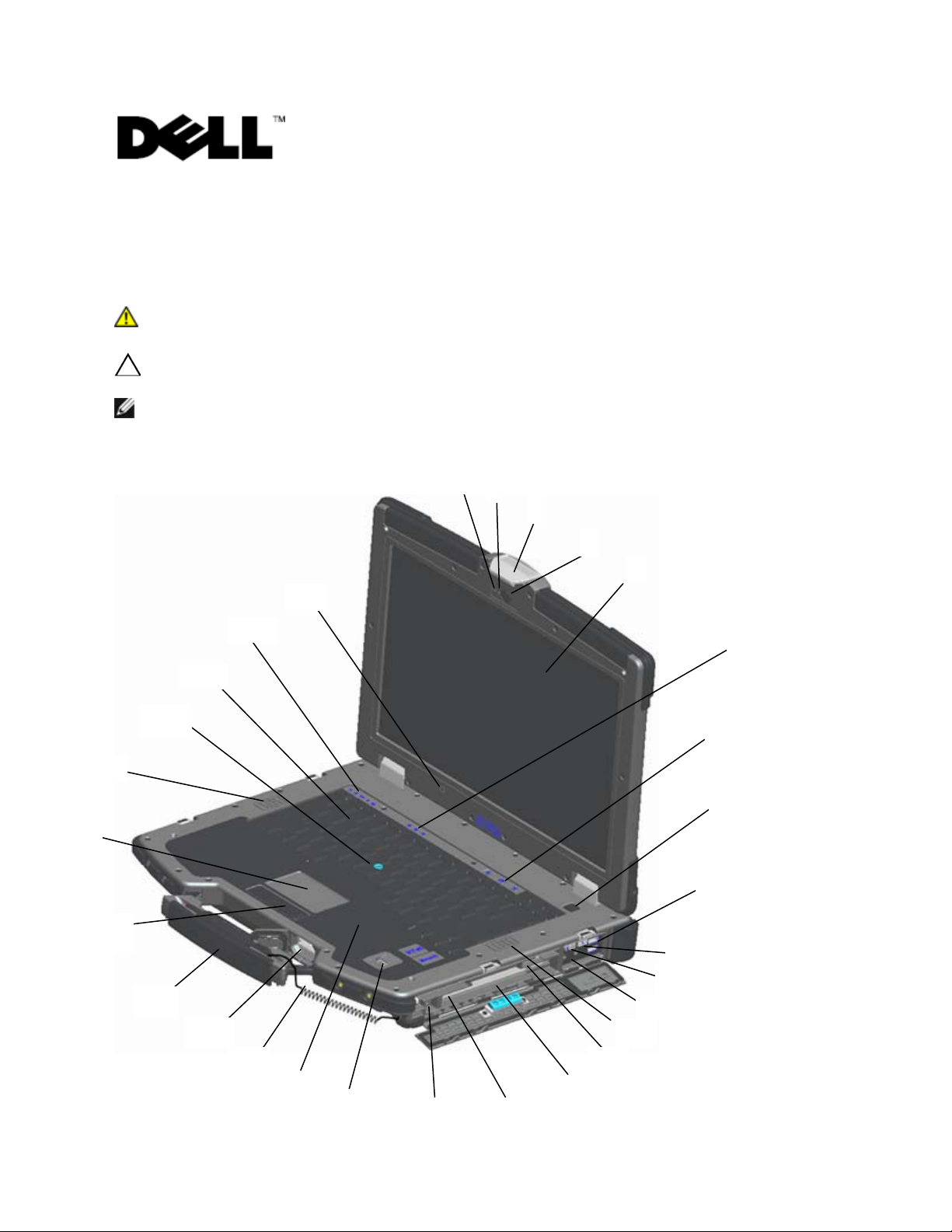
WARNING: A WARNING indicates a potential for property damage, personal injury,
and tells you how to avoid the problem.
NOTE: A NOTE indi cates importa n t i nf o r mation that h el ps you make better use of your
computer.
1
2
4
5
6
7
8
10
12
13
14
17
24
25
27
28
29
Dell™ Latitude™ E6400 XFR
Setup and F eatures In formation
or death.
CAUTION: A CAUTION indicates either potential damage to hardware or loss of data
Front View
3
23
26
22
21
20
19
18
9
11
15
16
Model U315K
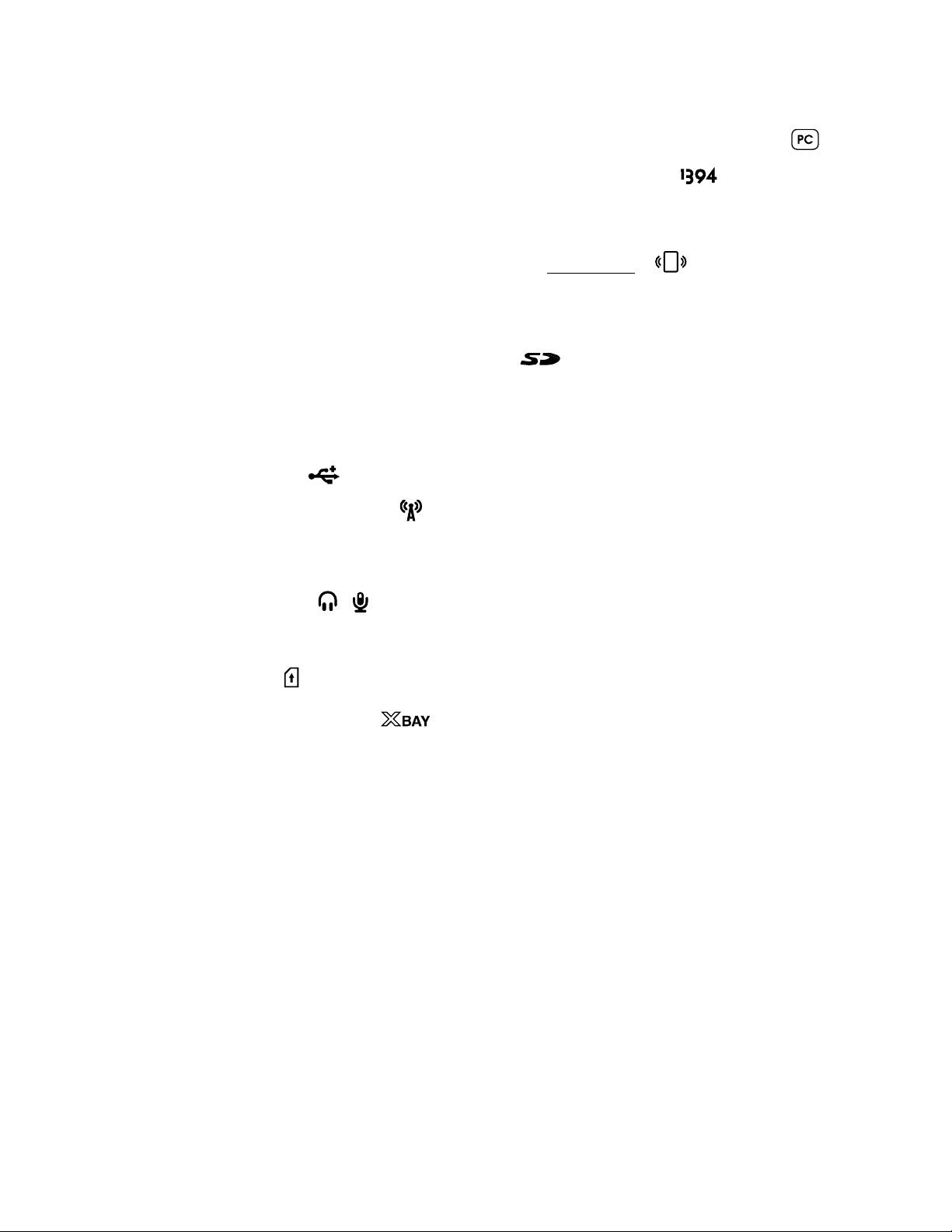
Dell™ Latitude™ E6 40 0 XFR Setup and Features Info rmation
6
Keyboard sta tus l ights
21
Secure Digital (SD) memory-card reader
11
Wireles s sw itch
26
Track stick (not av ailable on sealed r ubber
1
Microphone
2
Camera light (optional)
16
PC or PC-Express card slot ( opt i onal) ( )
17
IEEE 1394a conn ect or ( )
3 Display l atch and release 18 Fingerprint reader (optional)
4 Camera (optional) 19 Contactless smart-card reader
Smart Cards) ( )
(see
DirectVue™ Outd oor-Readable Display
5
(optional touchscre en)
20 Optional to uchscreen stylu s tether
( )
7 Volume contro l buttons 22 Handle (with optional touchscreen s ty lus and
tether)
8 Power button 23 Touch pad buttons / Track stick button s
9
USB connectors (2) ( )
10
Wi-Fi Catcher™ N etwork Locator ( )
24 Touch pad
25 Left s peaker
12
Audio connectors (2) ( )
13 Right speaker
14
SIM card reader ( )
15
Media bay (with optical drive) ( )
28 Device status lights
keyboard)
27 Backlit Keyboar d ( optional rubber ba c klit
keyboar d avail abl e)
29 Ambient light sensor
Page 2
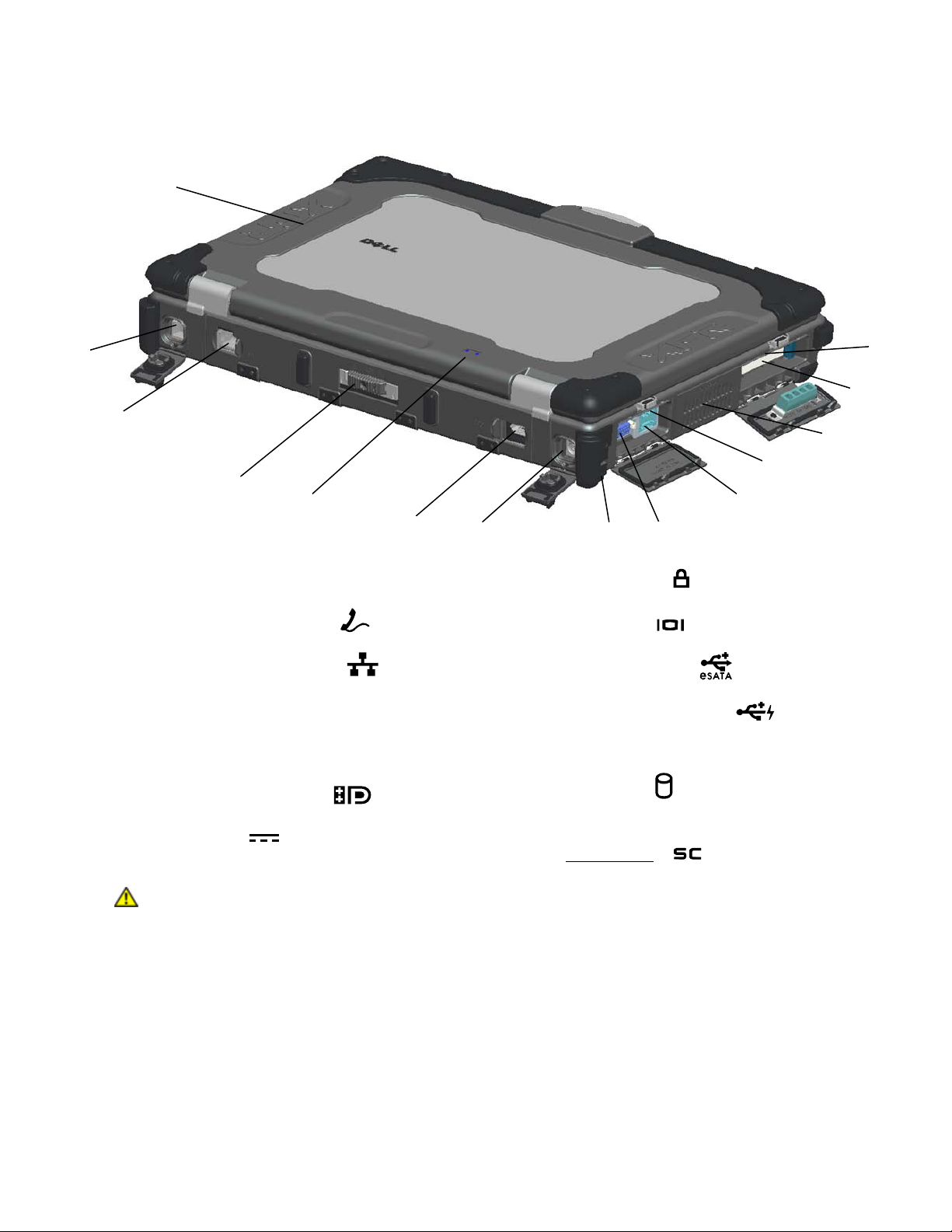
Dell™ Latitude™ E6 40 0 XFR Setup and Features Info rmation
4
5
Battery/power lights
12
Sealed QuadCool™ thermal management
is normal and does not indicate a problem with the fan or the computer.
10
11
13
12
Back View
1
2
3
4
5
1
PR-481™ Ultra-Performance Ch as sis Mat eri al
2
RJ-11 modem connector ( )
3
RJ-45 network connector ( )
Battery access panel
6
7
8
Security cable slot ( )
9 Video connector ( )
10
eSATA/USB connector ( )
11
USB PowerShare co nnector ( )
Hard Disk Drive ( )
6
Multimode Display Port ( )
13
8
14
9
7 AC adapter ( ) 14 Enclosed Smart-card reader
(see
WARNING: Do not block, push objects into, or allow dust to accumulate in the air
vents. Do not store your Dell™ computer in a low-airflow environment, such as a
closed briefcase, while it is running. Restricting the airflow can damage the computer
or cause a fire. The computer turns on the fan when the computer gets hot. Fan noise
Page 3
Smart Cards) ( )
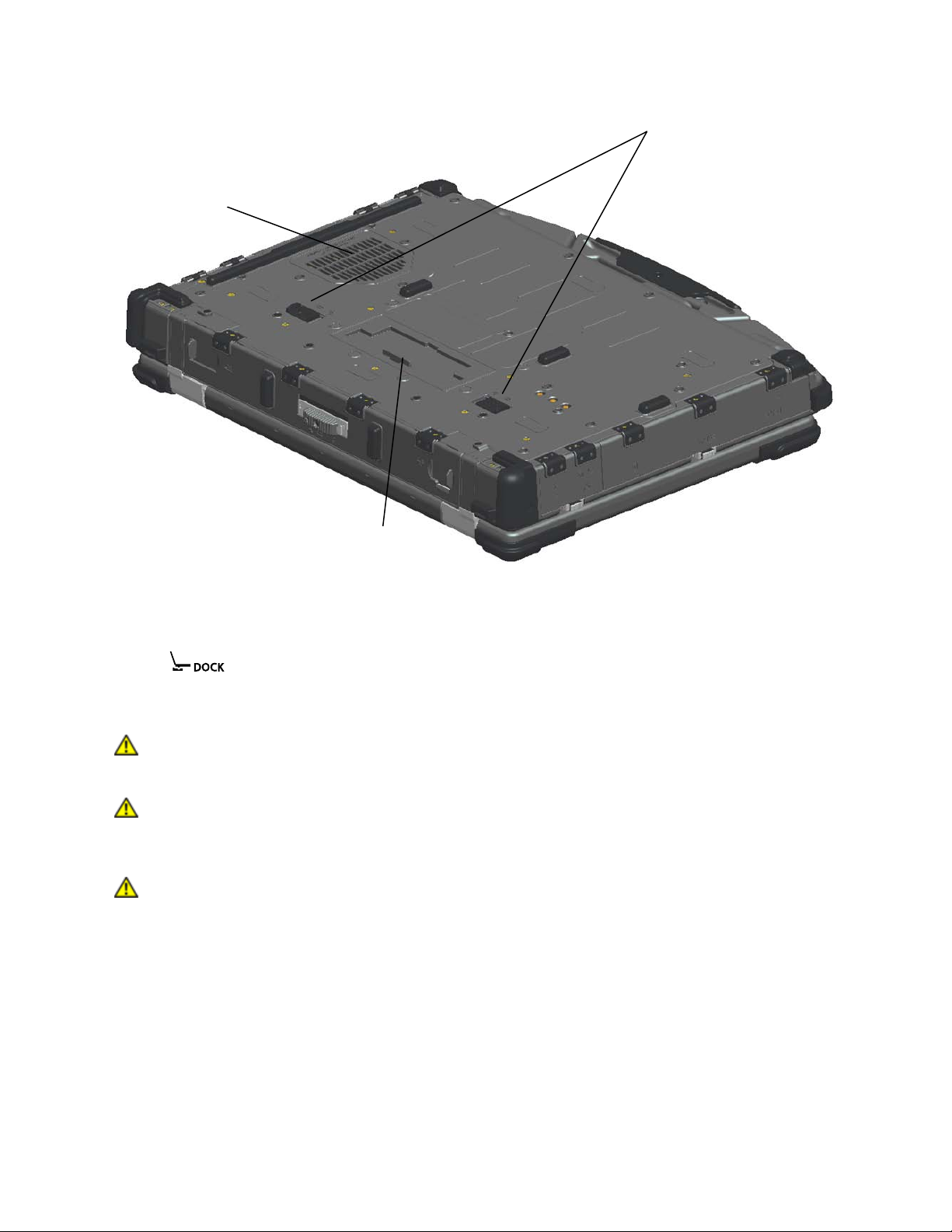
Dell™ Latitude™ E6 40 0 XFR Setup and Features Info rmation
Regulatory Compliance Homepage at www.dell.com/regulatory_compl iance.
WARNING: Using an incompatible battery may increase the risk of fire or explosion.
computer.
1
2
Bottom View
3
1 Sealed QuadCool™ thermal management 3 B a t tery r elease latches
2 Sliding cover to docking device connector
( )
Battery Removal
WARNING: Before working inside your computer, read the safety information that
shipped with your computer. For additi onal safety best practices information, see the
Replace the battery only with a compatible battery purchased from Dell. The battery is
designed to work with your Dell computer . Do not use a battery from other computers
with your computer.
WARNING: Before removing or replacing the battery, turn off the computer, disconnect
the AC adapter from the electrical outlet and the computer, disconnect the modem
from the wall connector and computer, and remove any other external cables from the
Page 4

Dell™ Latitude™ E6 40 0 XFR Setup and Features Info rmation
a
b
1. Relea se the r ear pan el.
a. Push the latch to the ri ght , to its unlocked position.
b. Then, pr es s th e latch down.
2. Lower the rear pane l.
NOTE: See the battery removal instruc tions adh ered to the edge of the battery.
3. With the battery door open , press in the two battery rele ase latches on the bottom of the
computer. This r el eases the battery l o cks.
Page 5

Dell™ Latitude™ E6 40 0 XFR Setup and Features Info rmation
4. Use the tab on the edg e o f the battery to remove th e battery from the computer.
Battery Installation
1. Insert bat tery unti l you hear a click and a mechanical st op.
2. Rotate the door into pl ace and push shut.
3. Ensure the door is in the fully closed and locked position.
Hard Drive Removal
1. Open the har d drive access door located on the left side panel by pushing the latch t owards
the rear o f the computer,
Page 6

Dell™ Latitude™ E6 40 0 XFR Setup and Features Info rmation
NOTE:
2. Press in the blue locking bu tton on the right side of the comp ar tment
3. While pressing in t he blu e locking butt o n, use t he tab on the edge of the hard drive to pull th e
See hard drive removal instructions adhered to the edg e of the hard drive.
.
hard drive from the compartment.
Hard Drive Installation
1. Insert hard drive until you hear a click and a m echanical stop.
2. Rotate the door into place and press until it clicks into its closed position.
Operati on of the PrimoSeal™ Doors
Docking Device Connec tor Door
The docking device connector door is open e d by sli ding the door towards the front of the comput er to
its fully open posit ion. R everse this procedu re to cl ose the door.
Page 7
