Dell Latitude E6320 Owner's Manual [th]
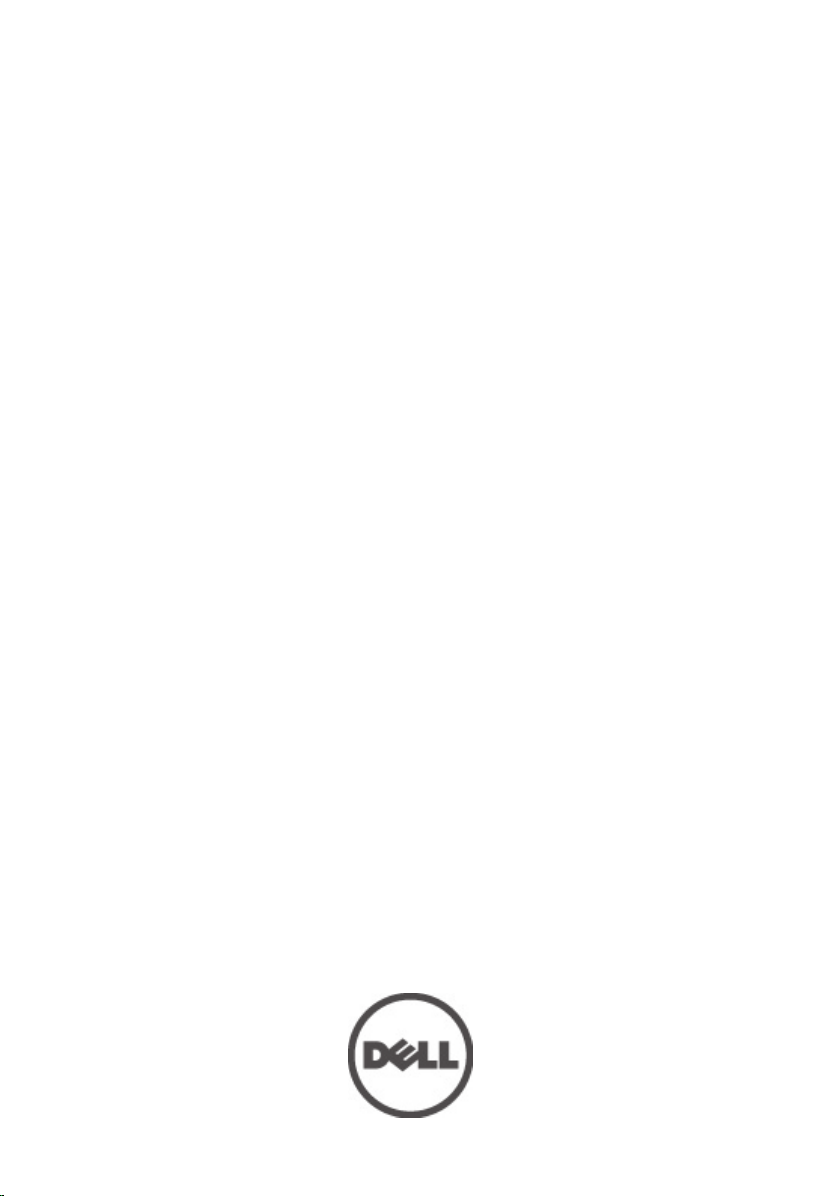
Dell Latitude E6320 Owner's Manual
Regulatory Model P12S
Regulatory Type P12S001
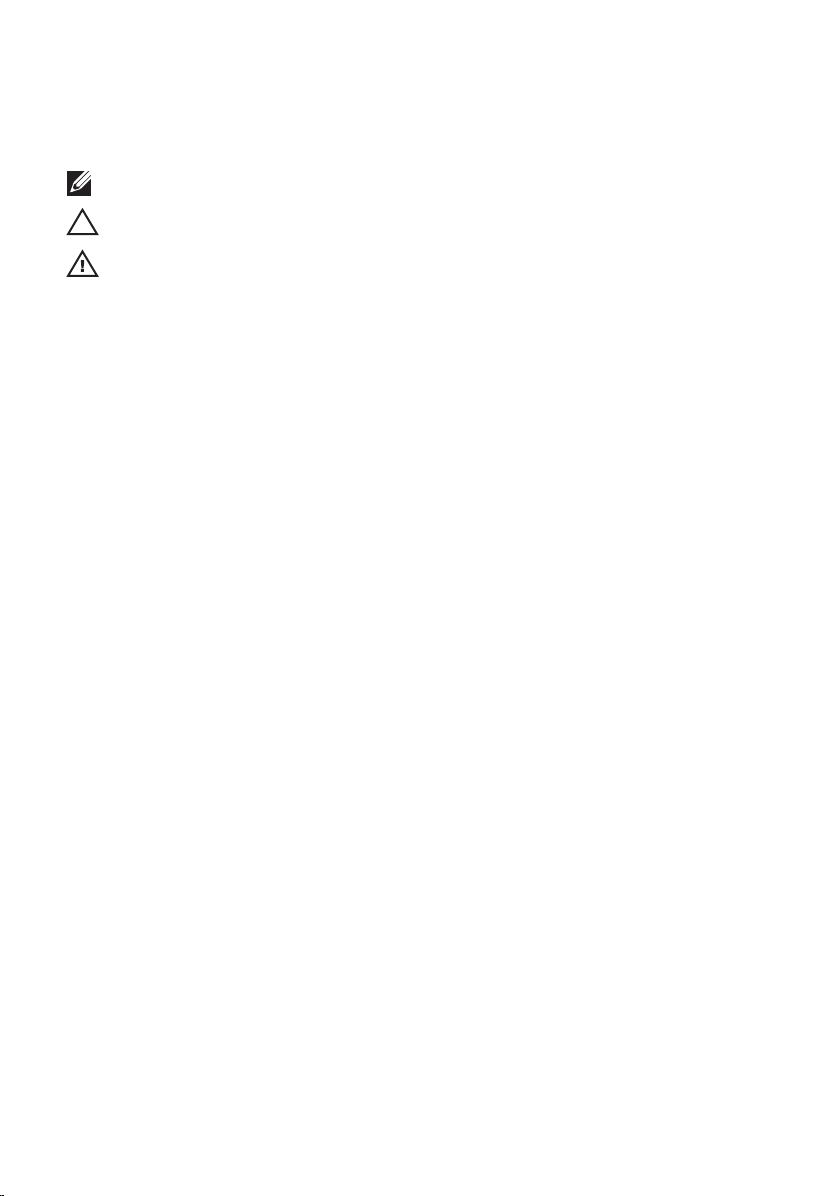
หมายเหตุ ขอควรระวัง และคำเตือน
หมายเหตุ: 'หมายเหตุ' จะระบุถึงขอมูลที่สำคัญที่จะชวยใหคุณใชงานคอมพิวเตอรไดมีประสิทธิภาพยิ่งขึ้น
ขอควรระวัง: 'ขอควรระวัง' จะชี้ถึงโอกาสเกิดความเสียหายกับฮารดแวรหรือการสูญหายของขอมูลหากไมปฏิบัติตามคำแนะนำ
คำเตือน: 'คำเตือน' ใชเพื่อแจงอันตรายที่อาจเกิดขึ้นกับสถานที่ การบาดเจ็บหรือการเสียชีวิต
ขอมูลในเอกสารชุดนี้อาจมีการเปลี่ยนแปลงโดยไมตองแจงใหทราบ
© 2011 Dell Inc. สงวนลิขสิทธิ์
หามผลิตเอกสารขอมูลทั้งหมดนี้ซ้ำโดยเด็ดขาดไมวาดวยวิธีการใดๆ โดยมิไดรับอนุญาตอยางเปนลายลักษณอักษรจาก Dell Inc.
เครื่องหมายการคาที่ใชในเอกสารนี้ :
Latitude ON™, OptiPlex™, Vostro™ และ Wi-Fi Catcher™ เปนเครื่องหมายการคาของ Dell Inc. Intel®, Pentium®, Xeon®,
Core™, Atom™, Centrino® และ Celeron® เปนเครื่องหมายการคาจดทะเบียนหรือเครื่องหมายการคาของ Intel Corporation ทั้งใน
สหรัฐอเมริกาและประเทศอื่นๆ AMD® เปนเครื่องหมายการคาจดทะเบียน และ AMD Opteron™, AMD Phenom™, AMD Sempron™,
AMD Athlon™, ATI Radeon™ และ ATI FirePro™ เปนเครื่องหมายการคาของ Advanced Micro Devices, Inc. Microsoft®,
Windows®, MS-DOS®, Windows Vista ® และเครื่องหมายปุม Start ของ Windows Vista และ Office Outlook® เปน
เครื่องหมายการคาหรือเครื่องหมายการคาจดทะเบียนของ Microsoft Corporation ในสหรัฐอเมริกาและ/หรือประเทศอื่นๆ Blu-ray Disc™ เปน
เครื่องหมายการคาของ Blu-ray Disc Association (BDA) และไดรับอนุญาตใหใชกับแผนดิสกและเครื่องเลน Bluetooth® เปนเครื่องหมายการคา
จดทะเบียนของ Bluetooth® SIG, Inc. และ Dell นำมาใชโดยไดรับอนุญาตแลว Wi-Fi® เปนเครื่องหมายการคาจดทะเบียนของ Wireless
Ethernet Compatibility Alliance, Inc.
เครื่องหมายการคาอื่นๆ และชื่อทางการคาที่ใชในเอกสารนี้ จะใชเพื่ออางถึงองคกรที่เปนเจาของเครื่องหมายการคาและชื่อทางการคานั้น หรือเพื่ออางถึงผลิตภัณฑ
ขององคกรเหลานั้น Dell Inc. ปฏิเสธความเปนเจาของในทรัพยสิน ในเครื่องหมายการคา และชื่อทางการคาใดๆ นอกเหนือจากของ Dell เทานั้น
2011 – 07
Dell™, เครื่องหมาย DELL, Dell Precision™, Precision ON™, ExpressCharge™, Latitude™,
Rev. A00
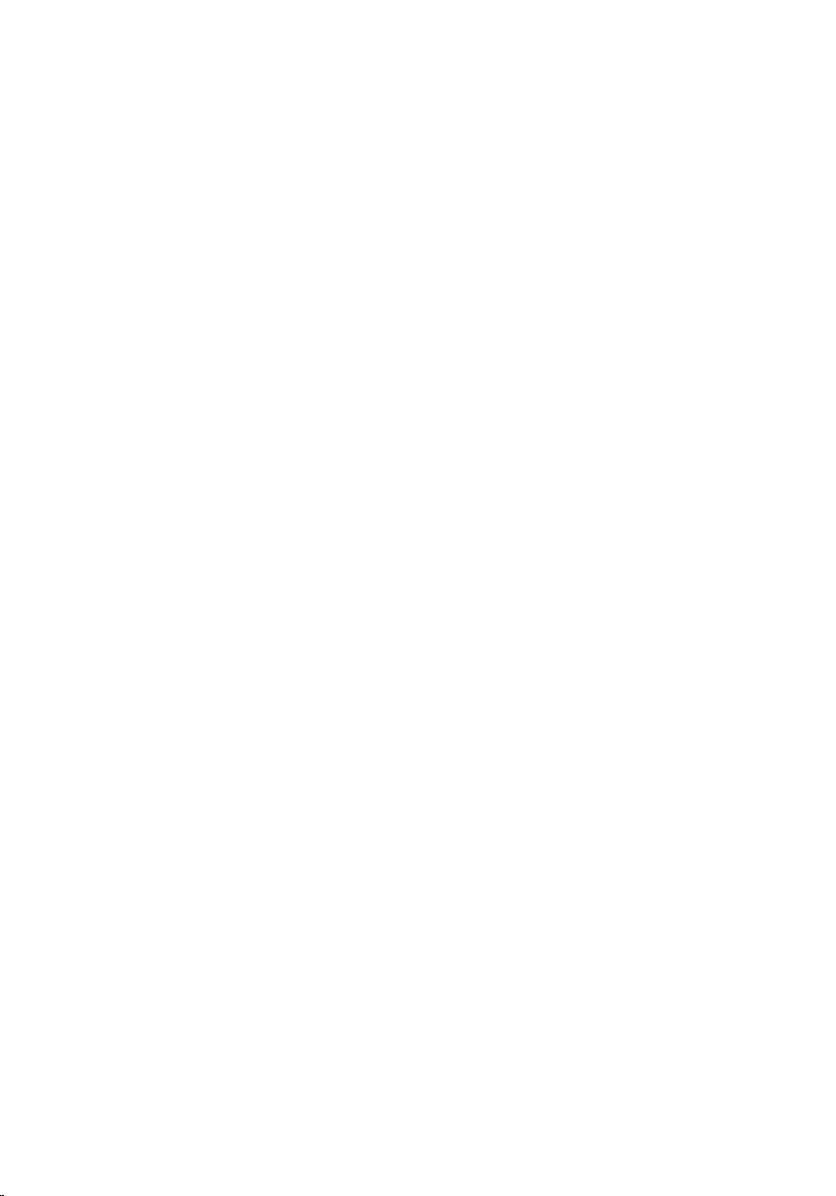
Contents
หมายเหตุ ขอควรระวัง และคำเตือน...............................................................................2
บทที่ 1: การทำงานกับสวนประกอบภายในของคอมพิวเตอร..................................................9
การดำเนินการกับสวนประกอบภายในคอมพิวเตอร....................................................................................9
เครื่องมือที่แนะนำใหใช...............................................................................................................10
การปดคอมพิวเตอร....................................................................................................................10
หลังจากทำงานกับสวนประกอบภายในของคอมพิวเตอร.............................................................................11
2 ExpressCard..............................................................................................13
Removing The ExpressCard............................................................................................13
Installing the ExpressCard..............................................................................................13
3 Secure Digital (SD) Card.........................................................................15
Removing The Secure Digital (SD) Card.........................................................................15
Installing the Secure Digital (SD) Card............................................................................15
บทที่ 4: แบตเตอรี่..................................................................................................17
Removing The Battery.....................................................................................................17
Installing The Battery......................................................................................................17
5 Subscriber Identity Module (SIM) Card...............................................19
Removing The Subscriber Identity Module (SIM) Card..................................................19
Installing the Subscriber Identity Module (SIM) Card....................................................20
บทที่ 6: Hard Drive..........................................................................................21
Removing The Hard Drive................................................................................................21
Installing The Hard Drive.................................................................................................22
บทที่ 7: Optical Drive......................................................................................23
Removing The Optical Drive............................................................................................23
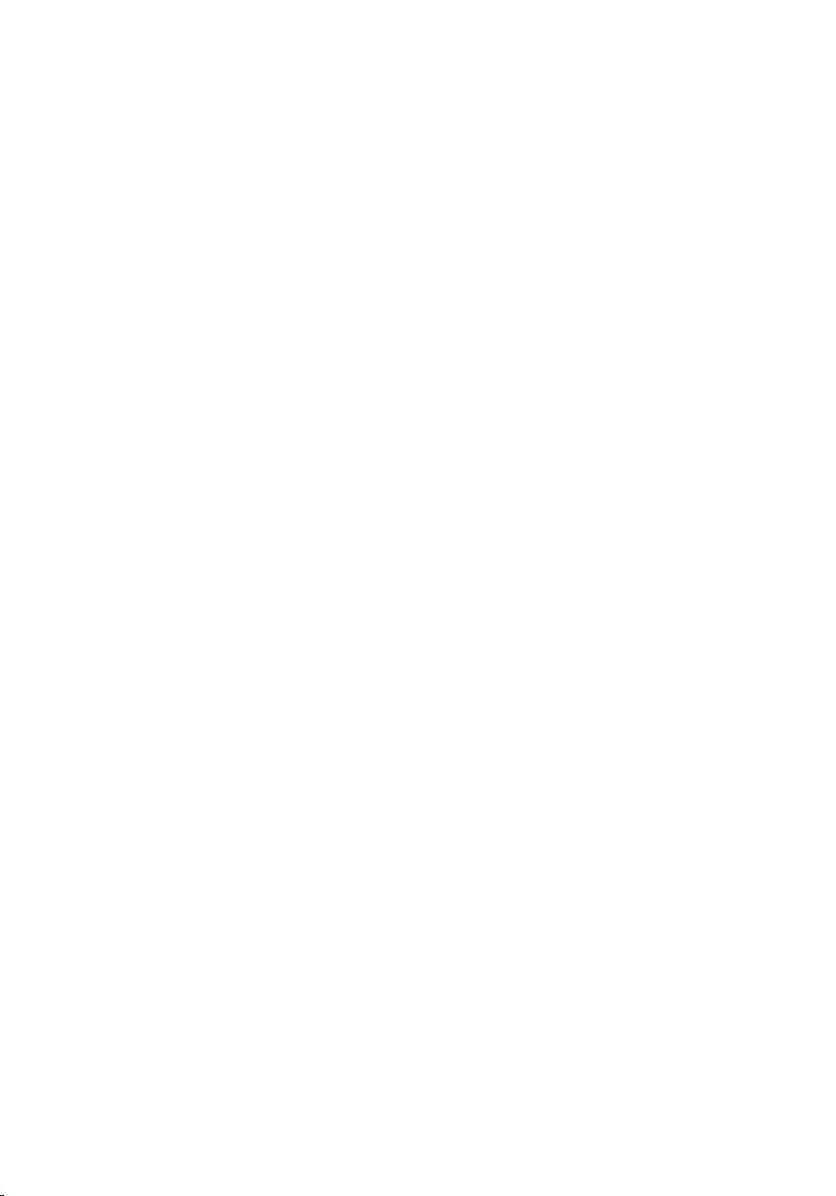
Installing The Optical Drive.............................................................................................25
8 Base Cover................................................................................................27
Removing The Base Cover..............................................................................................27
Installing The Base Cover...............................................................................................28
9 Memory Card............................................................................................29
Removing The Memory...................................................................................................29
Installing The Memory.....................................................................................................30
บทที่ 10: Coin-Cell Battery............................................................................31
Removing The Coin-Cell Battery.....................................................................................31
Installing The Coin-Cell Battery.......................................................................................32
บทที่ 11: Wireless Local Area Network (WLAN) Card.............................33
Removing The Wireless Local Area Network (WLAN) Card...........................................33
Installing The Wireless Local Area Network (WLAN) Card............................................34
12 Wireless Wide Area Network (WWAN) Card...................................35
Removing The Wireless Wide Area Network (WWAN) Card.........................................35
Installing The Wireless Wide Area Network (WWAN) Card..........................................36
13 Keyboard Trim.........................................................................................37
Removing The Keyboard Trim.........................................................................................37
Installing The Keyboard Trim..........................................................................................38
14 Keyboard..................................................................................................39
Removing The Keyboard.................................................................................................39
Installing The Keyboard..................................................................................................41
15 Palm Rest.................................................................................................43
Removing The Palmrest Assembly..................................................................................43
Installing The Palmrest Assembly...................................................................................45
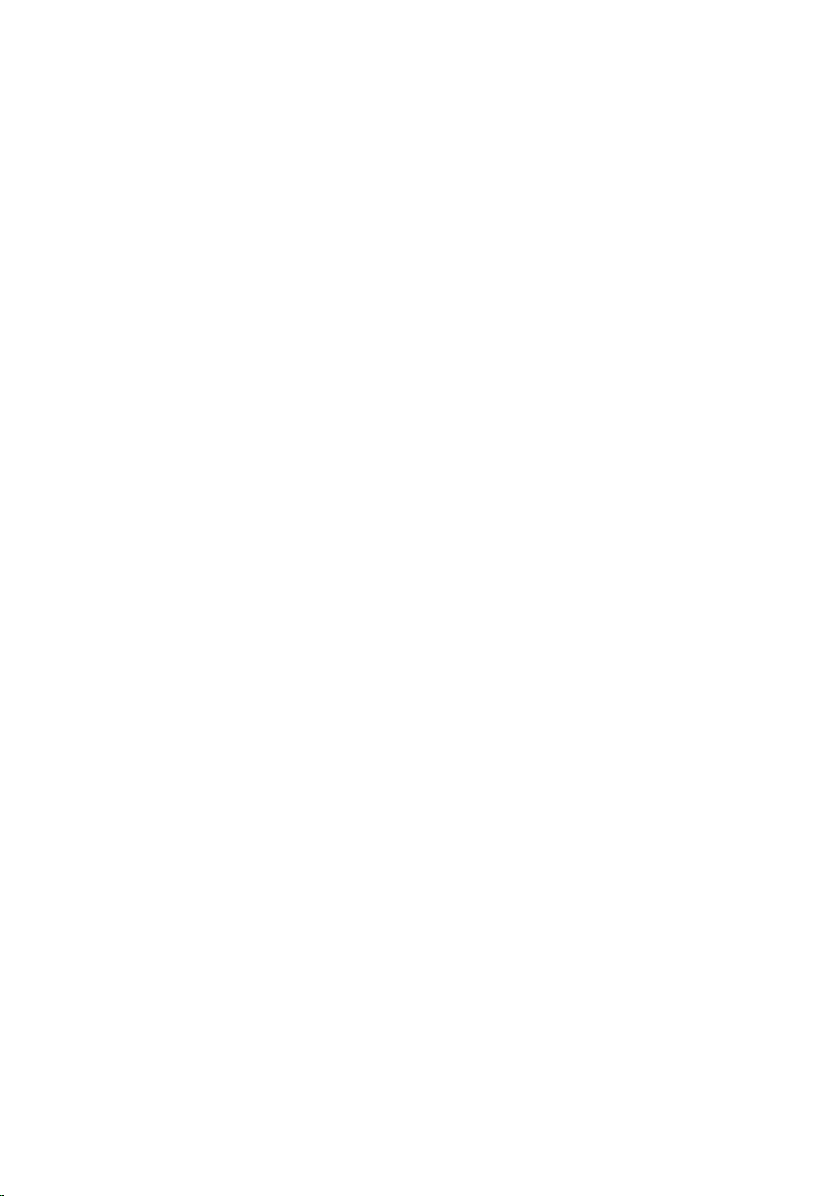
บทที่ 16: Bluetooth Card................................................................................47
Removing The Bluetooth Card.........................................................................................47
Installing The Bluetooth Card..........................................................................................48
17 LED Board................................................................................................49
Removing The LED Board................................................................................................49
Installing The LED Board.................................................................................................51
18 Smart Card Reader.................................................................................53
Removing The Smart Card Reader..................................................................................53
Installing The Smart Card Reader...................................................................................55
19 Media Board...........................................................................................57
Removing The Media Board............................................................................................57
Installing The Media Board.............................................................................................59
20 Display Hinges........................................................................................61
Removing The Display Hinge Covers..............................................................................61
Installing The Display Hinge Covers................................................................................62
21 Display Assembly...................................................................................63
Removing The Display Assembly....................................................................................63
Installing The Display Assembly.....................................................................................67
บทที่ 22: System Board..................................................................................69
Removing The System Board..........................................................................................69
Installing The System Board...........................................................................................72
บทที่ 23: Heat Sink..........................................................................................75
Removing The Heat-Sink Assembly................................................................................75
Installing The Heat-Sink Assembly.................................................................................77
บทที่ 24: Input/Output Panel.........................................................................79
Removing The Input/Output Panel..................................................................................79
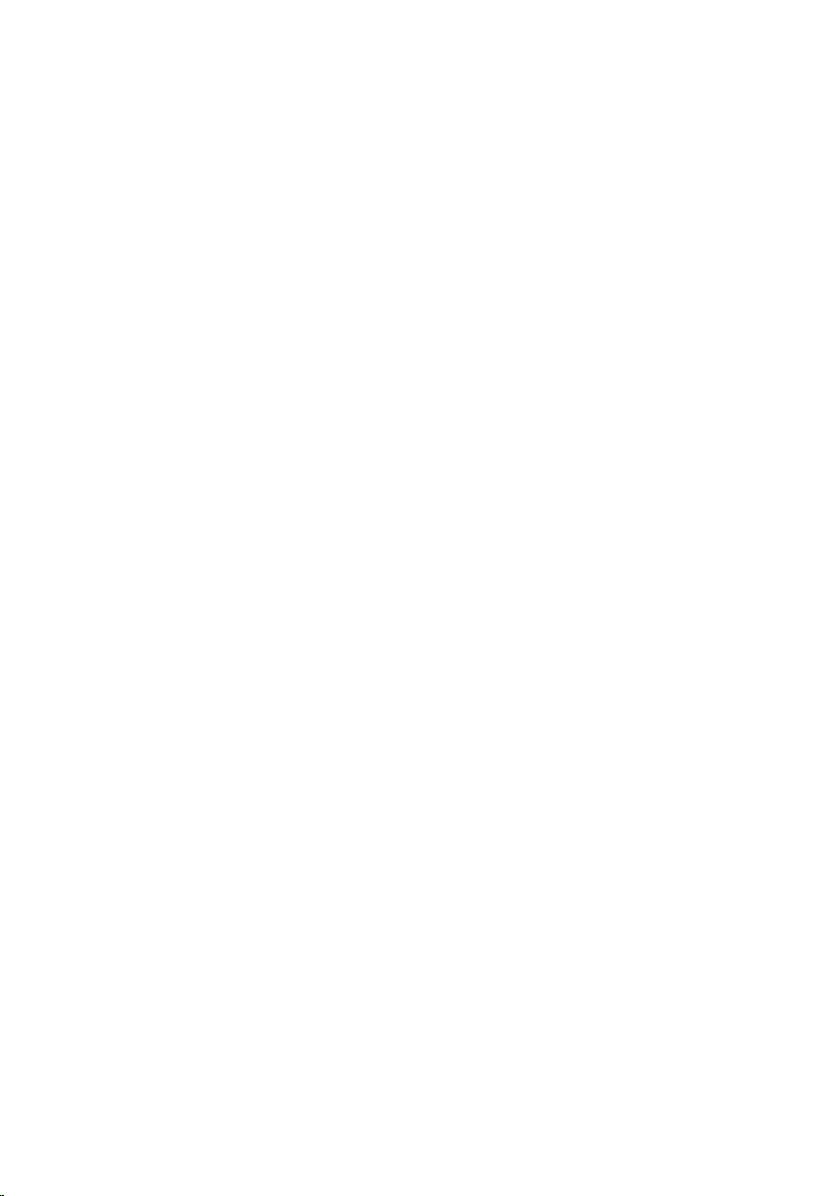
Installing The Input/Output Panel....................................................................................81
บทที่ 25: Speaker............................................................................................83
Removing The Speakers..................................................................................................83
Installing The Speakers...................................................................................................85
26 DC-In Port................................................................................................87
Removing The DC-In Port................................................................................................87
Installing The DC-In Port.................................................................................................89
27 Display Bezel...........................................................................................91
Removing The Display Bezel...........................................................................................91
Installing The Display Bezel............................................................................................92
บทที่ 28: Display Panel..................................................................................93
Removing The Display Panel...........................................................................................93
Installing The Display Panel............................................................................................94
บทที่ 29: Camera.............................................................................................95
Removing The Camera....................................................................................................95
Installing The Camera.....................................................................................................96
บทที่ 30: รายละเอียดทางเทคนิค................................................................................97
Technical Specifications.................................................................................................97
บทที่ 31: System Setup................................................................................103
Overview.......................................................................................................................103
Entering System Setup..................................................................................................103
System Setup Menu Options.........................................................................................103
บทที่ 32: การวินิจฉัยระบบ....................................................................................115
Device Status Lights......................................................................................................115
Battery Status Lights.....................................................................................................115
LED Error Codes............................................................................................................115
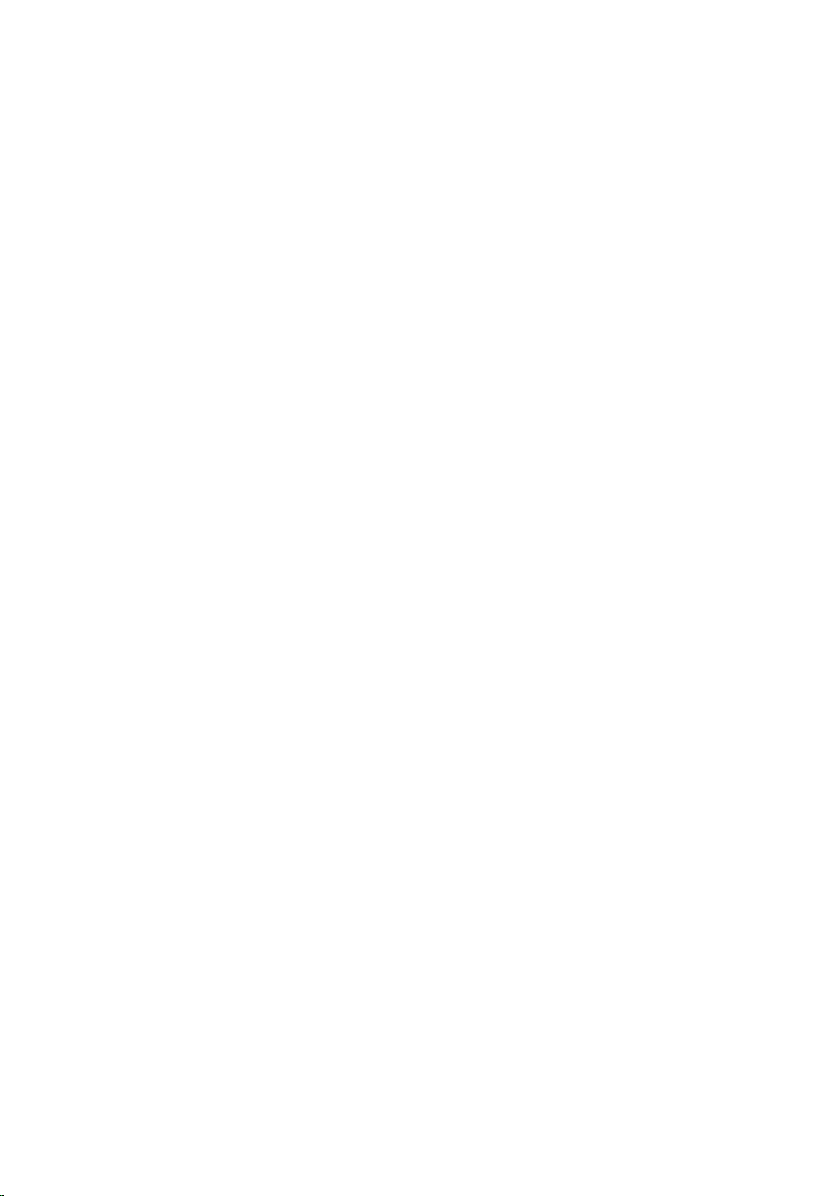
บทที่ 33: การติดตอกับ Dell.................................................................................117
การติดตอกับ Dell..................................................................................................................117
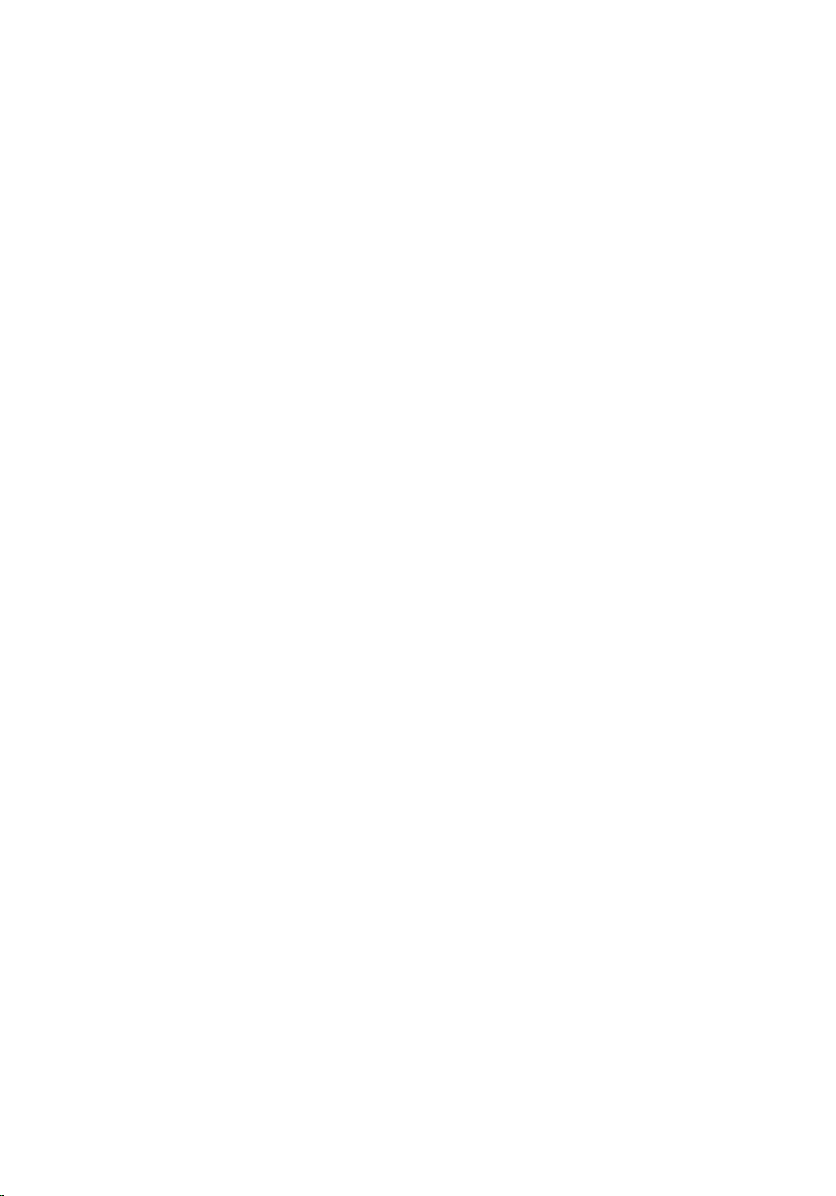
8
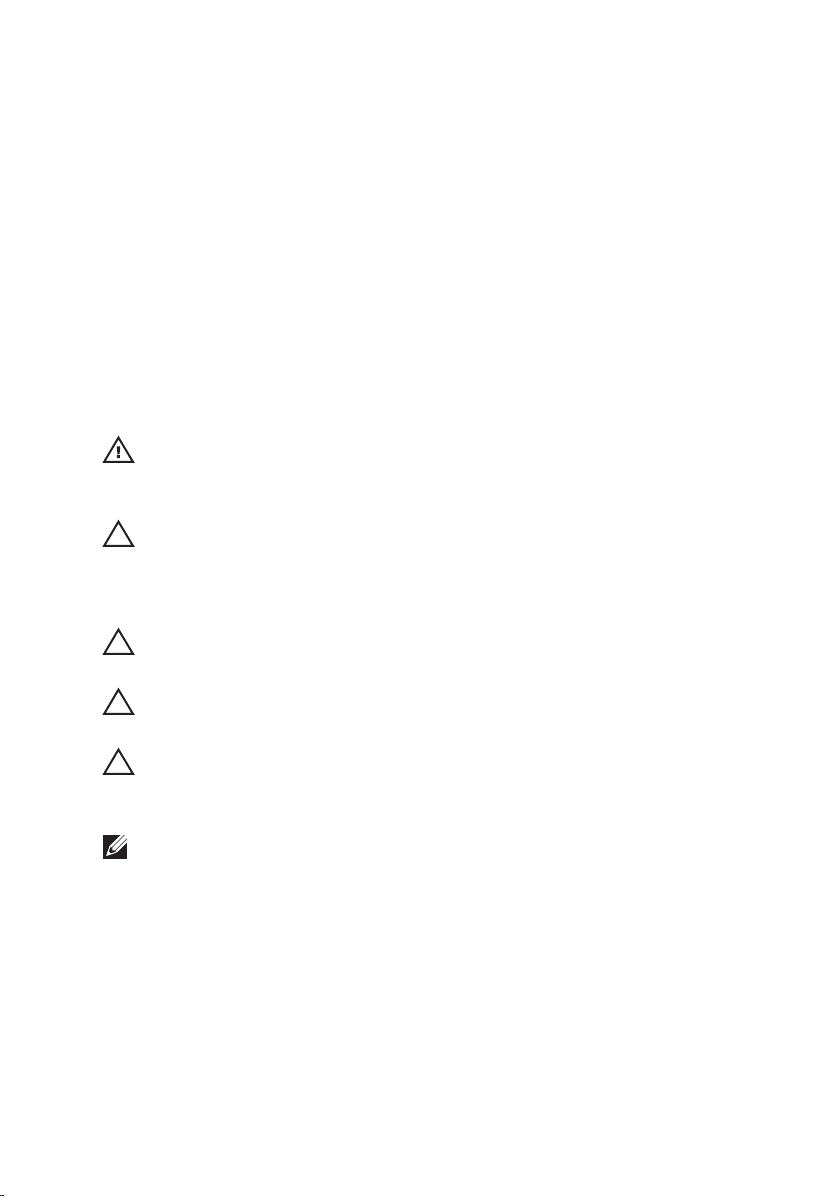
การทำงานกับสวนประกอบภายในของคอมพิวเตอร 1
การดำเนินการกับสวนประกอบภายในคอมพิวเตอร
ปฏิบัติตามคำแนะนำตอไปนี้เพื่อปกปองคอมพิวเตอรจากความเสียหาย และเพื่อความปลอดภัยของตัวคุณเอง ขั้นตอนที่
แจงในเอกสารนี้แนะนำภายใตเงื่อนไขดังตอไปนี้ ยกเวนมีระบุไวเปนอยางอื่น:
• คุณไดปฏิบัติตามขั้นตอนในหัวขอ การทำงานกับสวนประกอบภายในคอมพิวเตอร
• คุณไดอานขอมูลดานความปลอดภัยที่ใหมาพรอมกับคอมพิวเตอรของคุณแลว
• สวนประกอบที่สามารถเปลี่ยนใหม หรือในกรณีของสวนประกอบจัดซื้อแยกจะตองติดตั้งตามขั้นตอนการถอดโดย
ยอนลำดับขั้นตอน
คำเตือน: กอนดำเนินการกับสวนประกอบภายในคอมพิวเตอร กรุราอานขอมูลดานความปลอดภัยที่จัดมาใหพรอมกับ
คอมพิวเตอรกอนในเบื้องตน ดูรายละเอียดเพิ่มเติมดานความปลอดภัยไดจากโฮมเพจการควบคุมมาตรฐานไดที่
www.dell.com/regulatory_compliance
ขอควรระวัง: การซอมแซมหลายสวนสามารถดำเนินการไดโดยชางที่ผานการรับรองเทานั้น คุณสามารถแกไขปญหาและ
ซอมแซมเครื่องเบื้องตนตามที่แนะนำในเอกสารกำกับผลิตภัณฑ หรือตามที่ทีมใหบริการและชวยเหลือระบบออนไลนหรือ
โทรศัพทแจงเทานั้น ความเสียหายเนื่องจากการซอมแซมที่ไมไดรับการรับรองจาก Dell จะไมไดรับความคุมครองตามการรับ
ประกัน อานและปฏิบัติตามคำแนะนำดานความปลอดภัยที่จัดมาใหพรอมกับผลิตภัณฑ
ขอควรระวัง: เพื่อปองกันไฟฟาสถิต ใหคายประจุไฟฟาสถิตในตัวคุณโดยการใสสายรัดขอมือปองกันไฟฟาสถิต หรือใหสัมผัส
พื้นผิวโลหะที่ไมทาสี เชน ชองตอที่ดานหลังของคอมพิวเตอร เปนระยะ ๆ
ขอควรระวัง: ใชงานสวนประกอบและการดดวยความระมัดระวัง อยาสัมผัสที่สวนประกอบหรือหนาสัมผัสของการด ถือการด
จากขอบหรือที่หูยึดโลหะ ถือสวนประกอบ เชน โปรเซสเซอรที่ขอบ อยาจับที่ขาหนาสัมผัส
ขอควรระวัง: ในกรณีที่ตองการปลดสายตอ ใหดึงที่ขั้วตอหรือแถบดึง อยาดึงที่สาย สายบางชนิดมีขั้วตอพรอมแถบล็อค หาก
คุณปลดสายเหลานี้ใหกดที่แถบล็อคกอนนำสายตอออก ขณะดึงขั้วตอออก ใหดึงตามแนวที่ตอเพื่อไมใหขาตอเกิดการงอ กอนตอ
สาย ตรวจสอบกอนวาขั้วตอทั้งสองไดแนวถูกตองดีแลว
หมายเหตุ: สีของคอมพิวเตอรและของสวนประกอบบางอยางอาจไมเหมือนกับสีที่แสดงในเอกสารนี้
เพื่อปองกันความเสียหายที่อาจเกิดขึ้นกับคอมพิวเตอร ใหปฏิบัติตามขั้นตอนตอไปนี้กอนทำงานกับภายในของ
คอมพิวเตอร
ตรวจสอบวาพื้นผิวที่ใชวางคอมพิวเตอรนั้นเรียบและสะอาดเพื่อปองกันไมใหฝาครอบคอมพิวเตอรมีรอยขีดขวน
1.
2. ปดคอมพิวเตอร (ดูในหัวขอ การปดคอมพิวเตอร)
3. หากคอมพิวเตอรตออยูกับอุปกรณพวง (ชุดพวงอุปกรณเสริม) เชน Media Base หรือ Battery Slice
ใหปลดการเชื่อมตอ
9
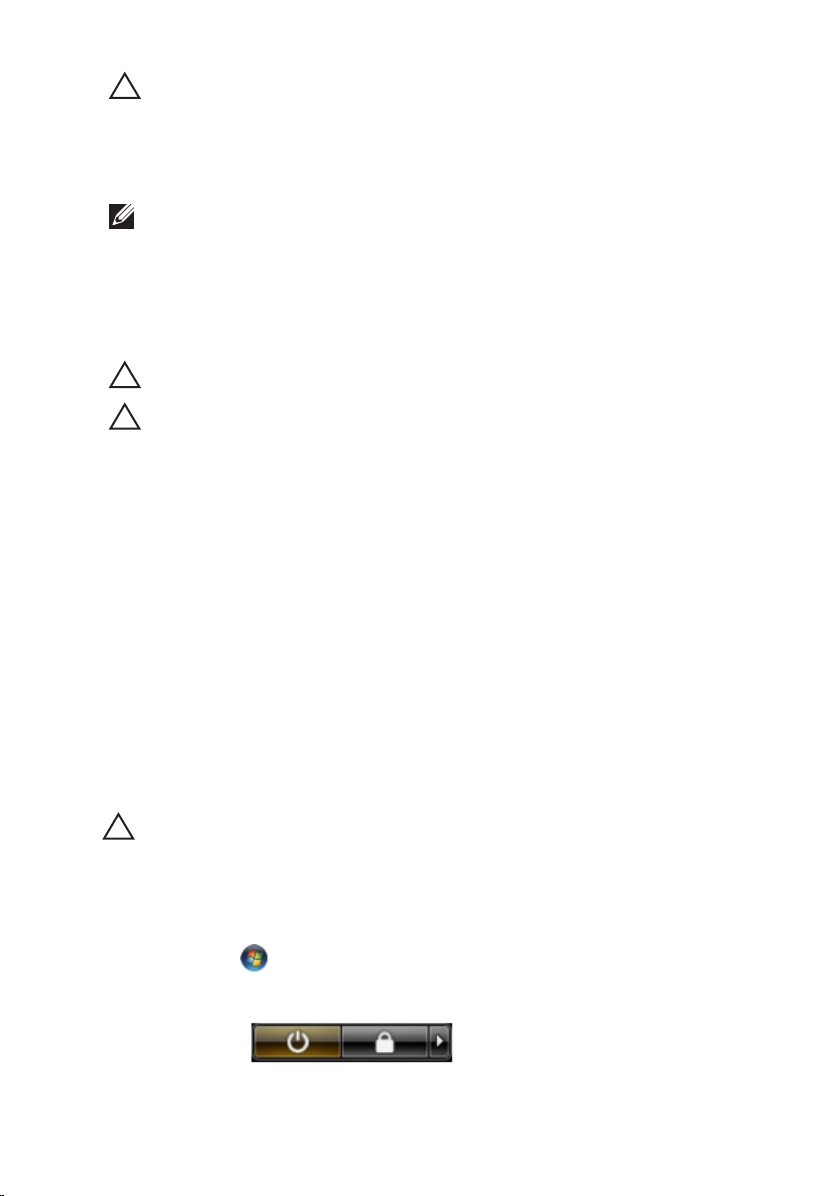
ขอควรระวัง: ปลดสายเครือขายโดยถอดสายออกจากคอมพิวเตอรกอน แลวจึงถอดสายจากอุปกรณเครือขาย
ถอดสายโทรศัพทหรือสายเครือขายทั้งหมดออกจากคอมพิวเตอร
4.
5. ถอดปลั๊กคอมพิวเตอรและอุปกรณตาง ๆ ทั้งหมดที่ตออยูกับคอมพิวเตอรออกจากเตารับไฟฟา
ปดฝาจอแสดงผลและพลิกคอมพิวเตอรคว่ำลงบนพื้นผิวเรียบ
6.
หมายเหตุ: คุณตองถอดแบตเตอรี่หลักออกกอนทำการดูแลรักษาคอมพิวเตอร เพื่อปองกันไมใหเมนบอรดเสียหาย
ถอดแบตเตอรี่หลักออก
7.
พลิกคอมพิวเตอรขึ้น
8.
เปดจอแสดงผล
9.
10. กดปุมเปด/ปดเครื่องเพื่อคายประจุเมนบอรด
ขอควรระวัง: เพื่อปองกันไฟฟาดูด ใหถอดปลั๊กคอมพิวเตอรออกจากเตารับทุกครั้งกอนจะถอดฝาครอบออก
ขอควรระวัง: กอนสัมผัสสวนประกอบดานในคอมพิวเตอร ใหลงกราวดตัวเองโดยสัมผัสพื้นผิวโลหะที่ไมมีการเคลือบผิว เชน
โลหะที่ดานหลังคอมพิวเตอร ขณะปฏิบัติงาน ใหสัมผัสพื้นที่โลหะไมเคลือบผิวเปนประจำเพื่อถายประจุไฟฟาสถิตที่อาจเปน
อันตรายตอสวนประกอบภายในของคอมพิวเตอร
11. ถอด ExpressCards หรือ Smart Cards จากชองเสียบ
เครื่องมือที่แนะนำใหใช
ขั้นตอนตาง ๆ ในเอกสารนี้อาจจำเปนตองใชเครื่องมือตอไปนี้ :
• ไขควงปากแบนขนาดเล็ก
• ไขควงหัวแฉกเบอร 0
• ไขควงหัวแฉกเบอร 1
• แทงพลาสติกขนาดเล็กสำหรับงัด
• ซีดีโปรแกรมอัพเดตงแฟลช BIOS
การปดคอมพิวเตอร
ขอควรระวัง: เพื่อปองกันการสูญหายของขอมูล ใหบันทึกและปดไฟลทั้งหมดที่เปดอยู และออกจากโปรแกรมตาง ๆ กอนที่จะ
ปดคอมพิวเตอร
ปดระบบปฏิบัติการ
1.
• สำหรับ Windows Vista :
คลิก Start
Shut Down
10
จากนั้นคลิกที่ลูกศรที่มุมดานขวาลางของเมนู Start ตามภาพดานลาง จากนั้นคลิกเลือก
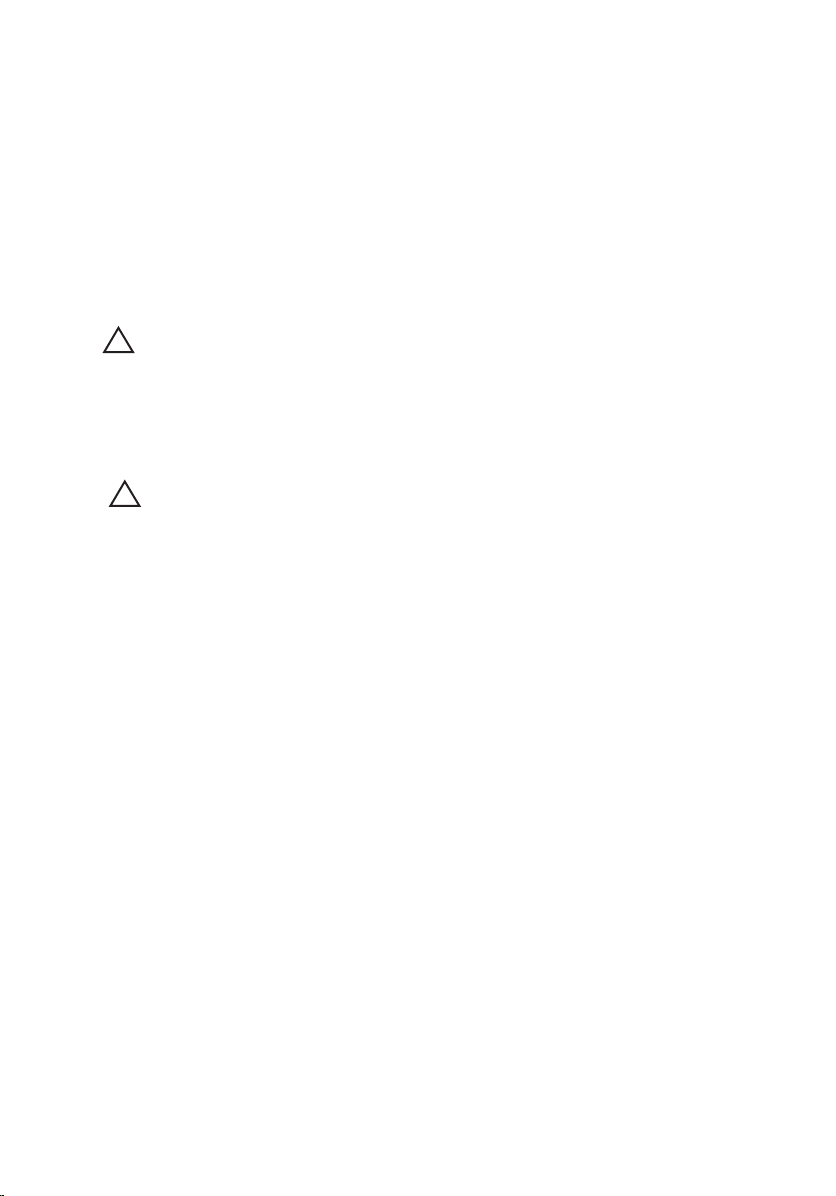
• สำหรับ Windows XP:
คลิก Start → Turn Off Computer → Turn Off คอมพิวเตอรจะปดทำงานหลังจากระบบ
ปฏิบัติการปดการทำงานเสร็จสิ้น
2. ตรวจสอบวาคอมพิวเตอรและอุปกรณทั้งหมดที่ตอพวงปดทำงานแลว หากคอมพิวเตอรและอุปกรณตอพวงไมปด
การทำงานอัตโนมัติเมื่อปดระบบปฏิบัติการ ใหกดปุมเปดปดเครื่องคางไวประมาณ 4 วินาทีเพื่อปดการทำงาน
หลังจากทำงานกับสวนประกอบภายในของคอมพิวเตอร
หลังจากที่คุณดำเนินการเปลี่ยนชิ้นสวนใด ๆ เสร็จสิ้นแลว ตรวจสอบวาคุณไดตออุปกรณตอพวง การด และสายใด ๆ ให
เรียบรอยกอนที่จะเปดเครื่องคอมพิวเตอรของคุณ
ขอควรระวัง: เพื่อปองกันความเสียหายตอคอมพิวเตอร ใหใชเฉพาะแบตเตอรี่ที่ไดรับการออกแบบมาสำหรับคอมพิวเตอร
Dell รุนนี้โดยเฉพาะ หามใชแบตเตอรี่ที่ออกแบบมาสำหรับคอมพิวเตอรของ Dell รุนอื่น
1. ตออุปกรณตอพวง เชน ตัวจำลองพอรต, battery slice หรือ media base แลวใสการด เชน
ExpressCard กลับเขาที่
เสียบสายโทรศัพทหรือสายเครือขายเขากับคอมพิวเตอร
2.
ขอควรระวัง: สำหรับการเสียบสายเครือขาย ใหเสียบสายเขากับอุปกรณเครือขายกอน แลวจึงเสียบสายอีกดานเขากับ
คอมพิวเตอร
ใสแบตเตอรี่กลับเขาที่
3.
4. เสียบปลั๊กคอมพิวเตอรและอุปกรณตาง ๆ ทั้งหมดที่ตออยูกับคอมพิวเตอรเขากับเตารับไฟฟา
เปดคอมพิวเตอร
5.
11
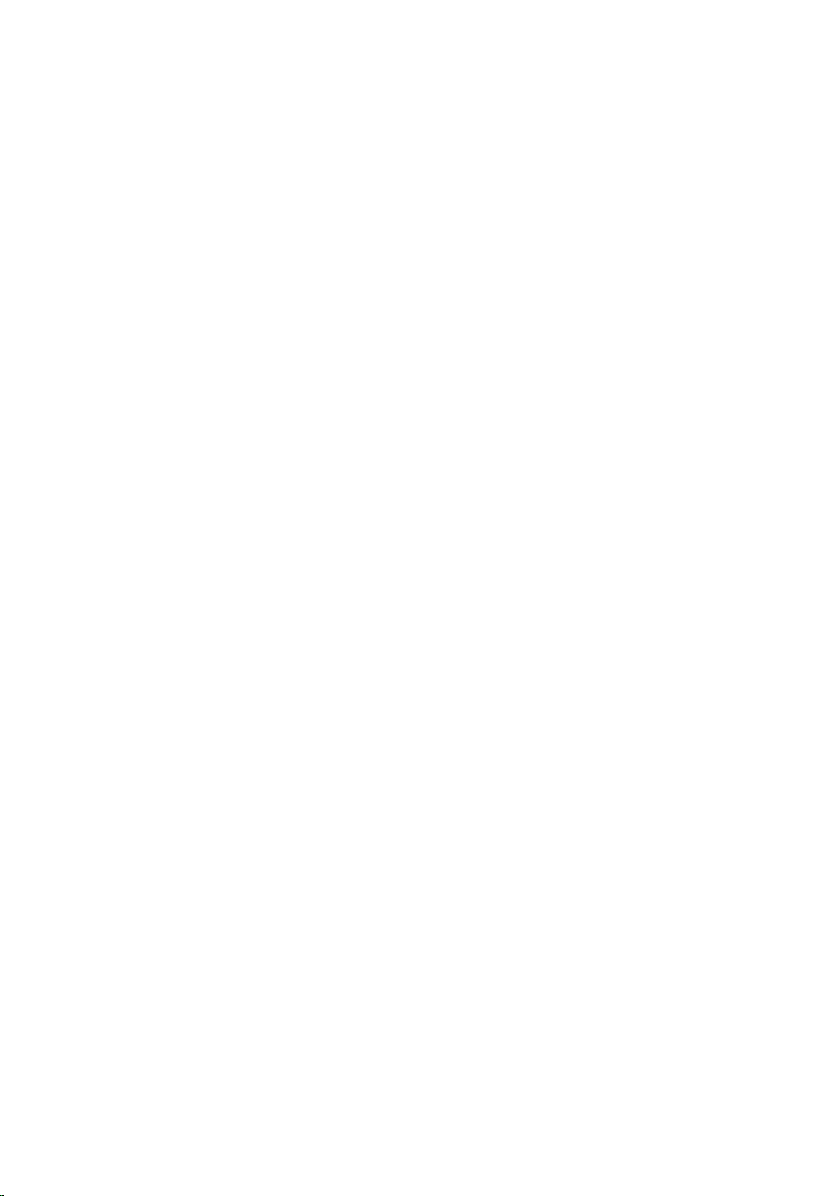
12

ExpressCard 2
Removing The ExpressCard
1. Follow the procedures in
2. Press in on the ExpressCard to release it from the computer.
3. Slide the ExpressCard out of the computer.
Before Working On Your Computer
.
Installing the ExpressCard
1. Slide the ExpressCard into its slot until it clicks into place.
2. Follow the procedures in
After working inside your computer
.
13
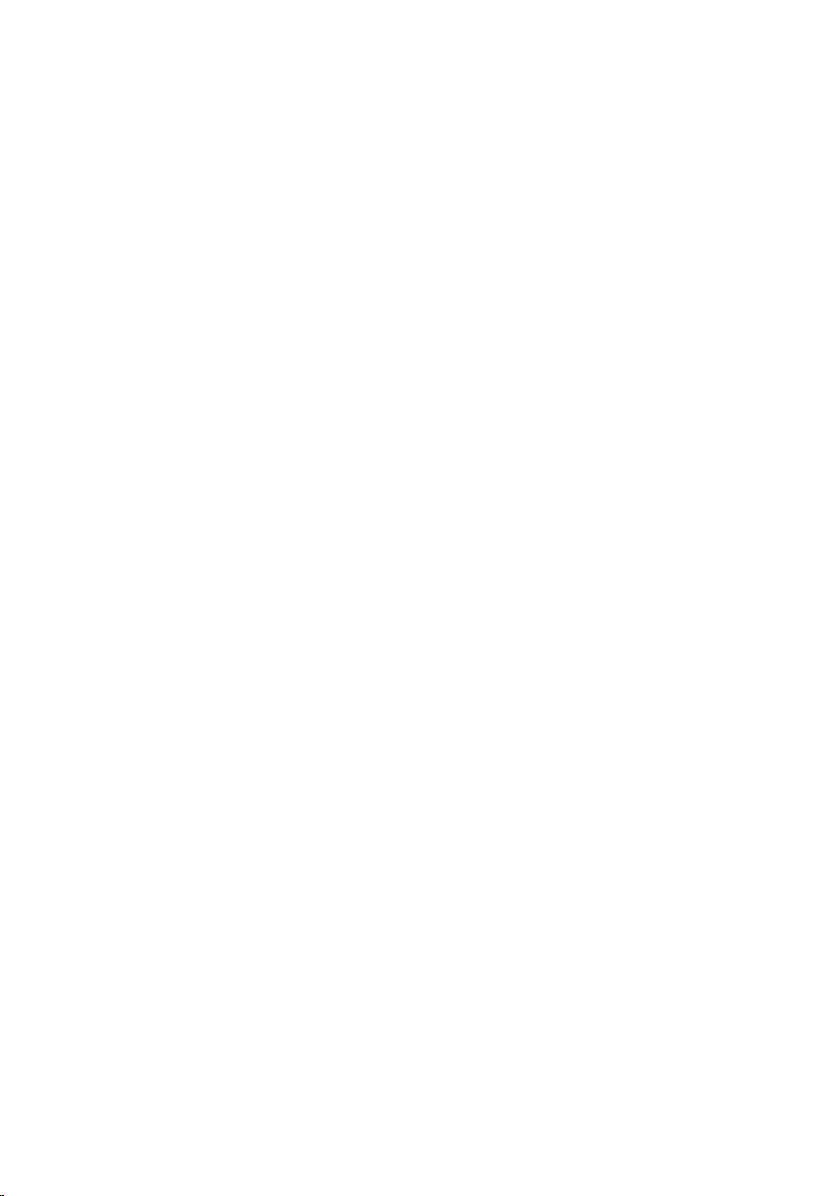
14
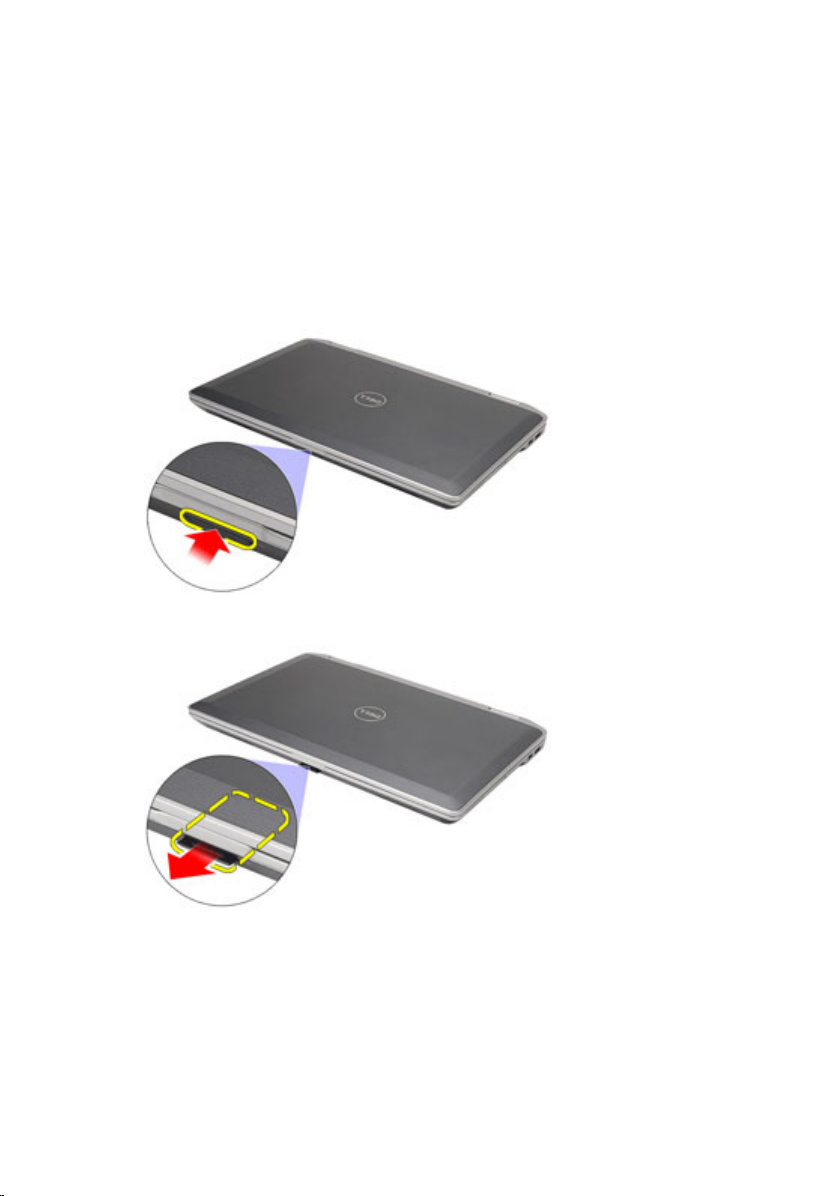
Secure Digital (SD) Card 3
Removing The Secure Digital (SD) Card
1. Follow the procedures in
2. Press in on the SD card to release it from the computer.
3. Slide the SD card out of the computer.
Before Working On Your Computer
.
Installing the Secure Digital (SD) Card
1. Slide the Secure Digital (SD) card into its slot until it clicks into place.
2. Follow the procedures in
After working inside your computer
.
15
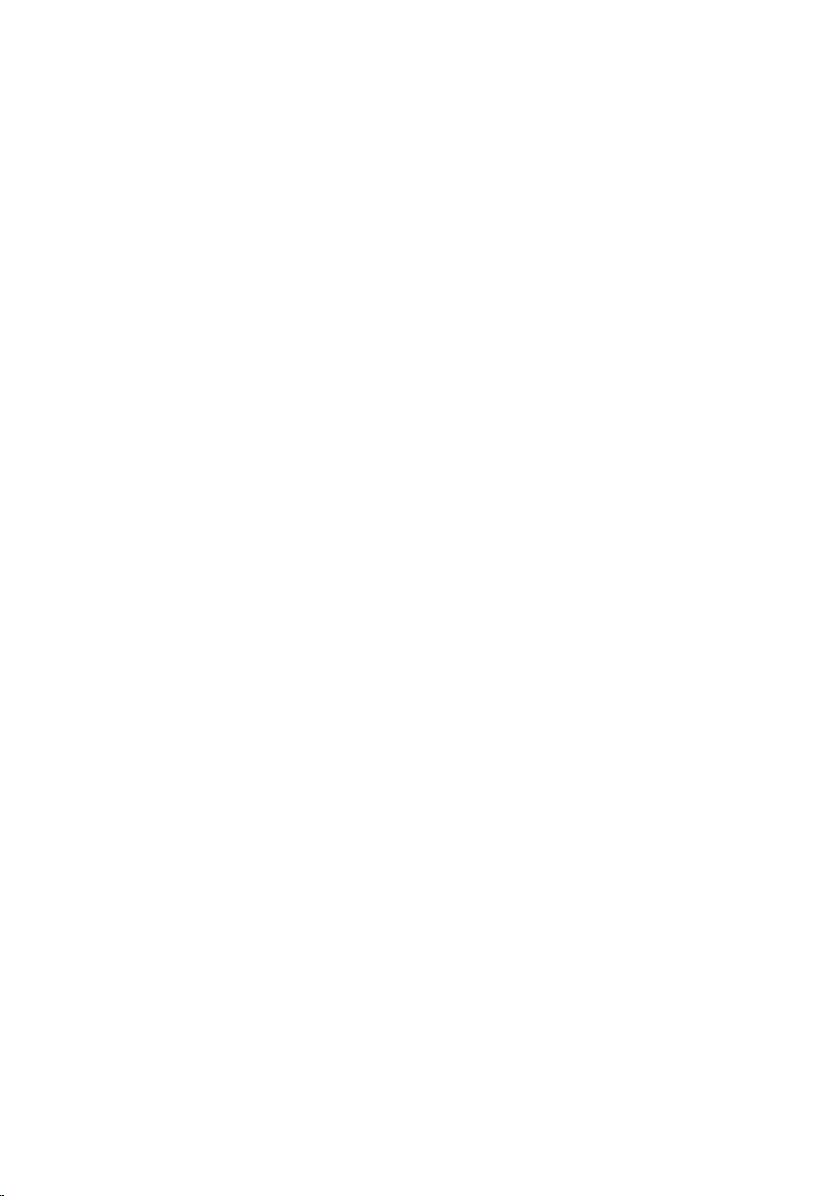
16

แบตเตอรี่ 4
Removing The Battery
1. Follow the procedures in
2. Slide the battery latches to unlock the battery.
3. Slide the battery out and remove it from the computer.
Before Working On Your Computer
.
Installing The Battery
1. Slide the battery into its slot until it clicks into place.
2. Follow the procedures in
After working inside your computer
.
17
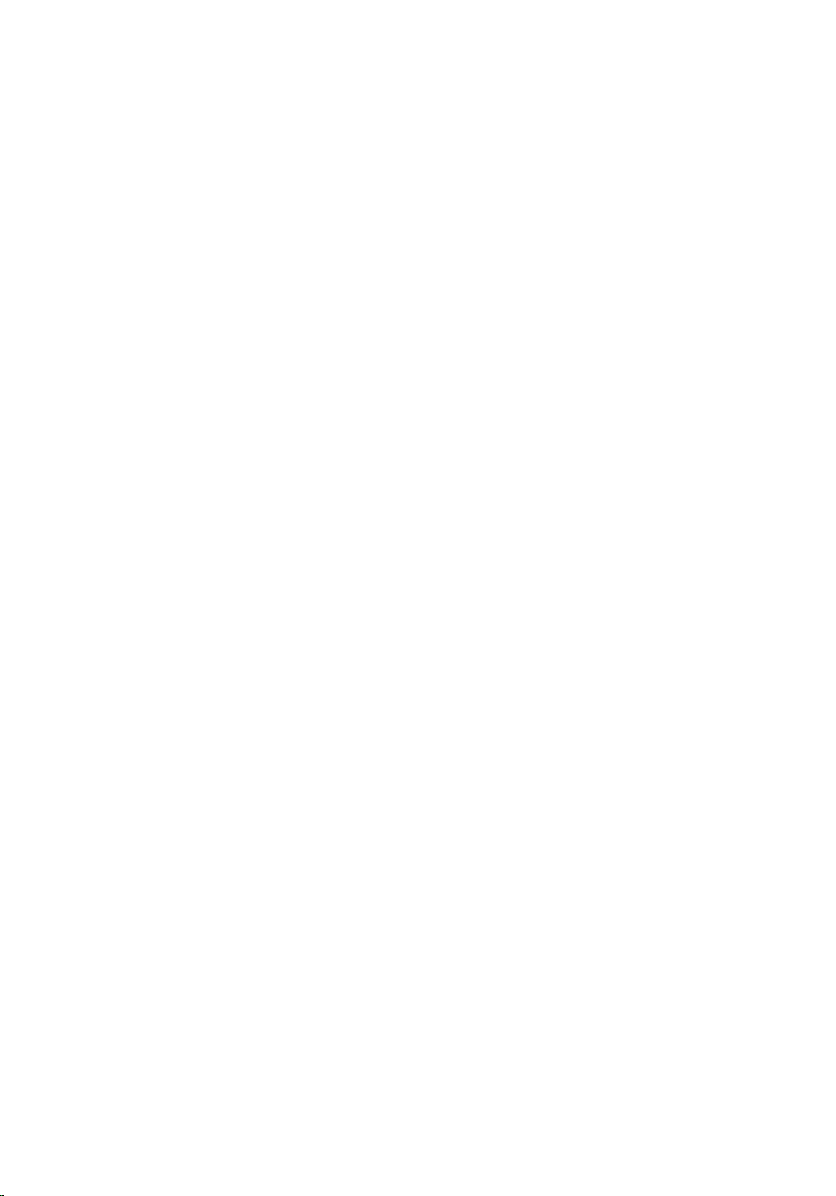
18

Subscriber Identity Module (SIM)
Card 5
Removing The Subscriber Identity Module (SIM) Card
1. Follow the procedures in
2. Remove the
3. Press in on the SIM card to release it from the computer.
4. Slide the SIM card out from the computer.
battery
Before Working On Your Computer
.
.
19
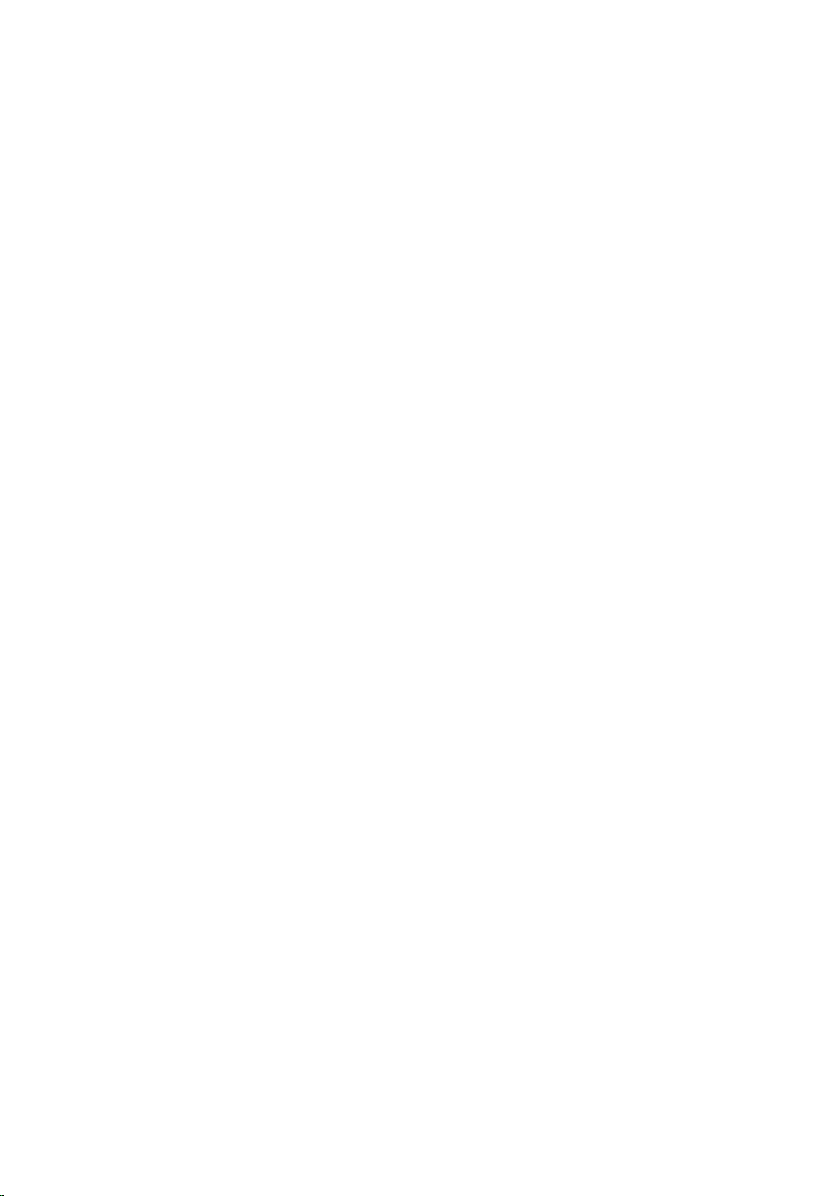
Installing the Subscriber Identity Module (SIM) Card
1. Slide the SIM card into its compartment.
2. Install the
3. Follow the procedures in
battery
.
After Working Inside Your Computer
.
20

Hard Drive 6
Removing The Hard Drive
1. Follow the procedures in
2. Remove the
3. Remove the screws that secure the hard drive to the computer.
4. Slide and remove the hard drive out of the computer.
battery
Before Working On Your Computer
.
.
5. Remove the screw that secures the hard-drive caddy to the hard drive.
21

6. Pull and remove the hard-drive caddy away from the hard drive.
Installing The Hard Drive
1. Attach the hard-drive caddy to the hard drive.
2. Tighten the screws to secure the hard-drive caddy to the hard drive.
3. Slide the hard drive into the computer.
4. Replace and tighten the screws that secure the hard drive to the computer.
5. Install the
6. Follow the procedures in
battery
.
After working inside your computer
.
22

Optical Drive 7
Removing The Optical Drive
1. Follow the procedures in
2. Press and release the optical drive latch.
3. Pull the optical drive out of the computer.
4. Pull the optical drive door from one side to release it.
Before Working On Your Computer
.
5. Pull the other side of the optical drive door to release it completely from the
optical drive.
23
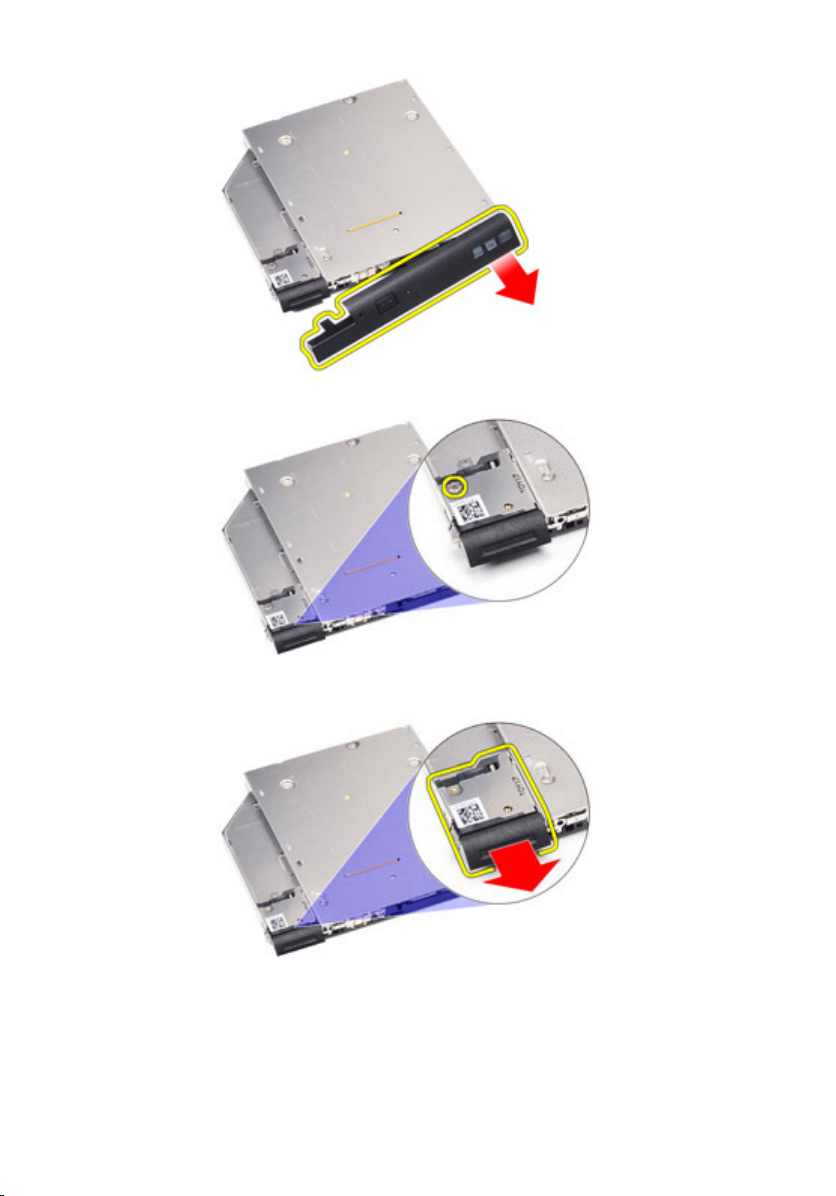
6. Remove the screw that secures the drive latch to the optical drive.
7. Remove the drive latch from the optical drive.
8. Remove the screws that secures the drive latch bracket to the optical drive.
24

9. Remove the drive latch bracket from the optical drive.
Installing The Optical Drive
1. Insert the drive latch bracket into the optical drive.
2. Tighten the screws to secure the drive latch bracket to the optical drive.
3. Insert the drive latch into the optical drive.
4. Tighten the screw to secure the drive latch to the optical drive.
5. Push the optical drive door to insert it completely into the optical drive.
6. Push the optical drive door from the other side till it clicks into place.
7. Insert the optical drive using the drive latch.
8. Push the drive latch in to secure it into its slot.
9. Follow the procedures in
After working inside your computer
.
25
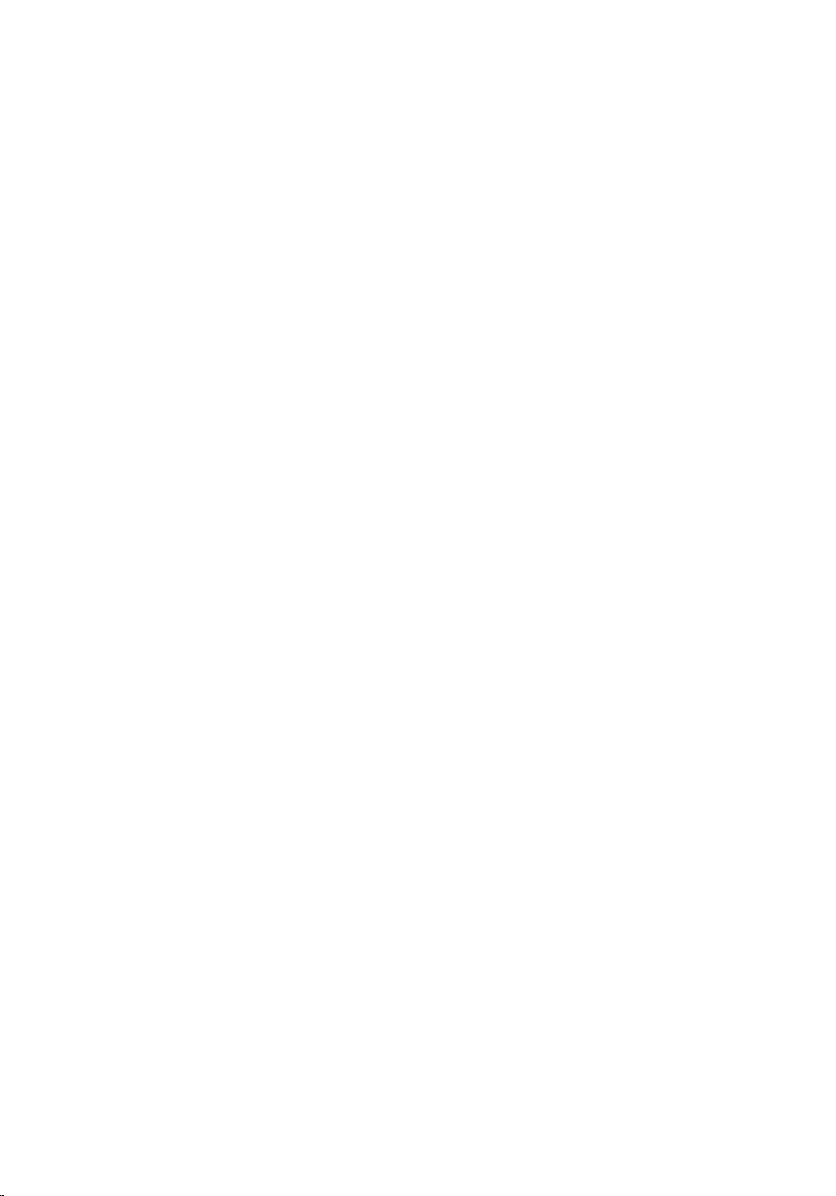
26

Base Cover 8
Removing The Base Cover
1. Follow the procedures in
2. Remove the
3. Remove the
4. Remove the screws that secure the base cover to the computer.
5. Lift the base cover up and away from the computer.
battery
Secure Digital (SD) Card
Before Working On Your Computer
.
.
.
27
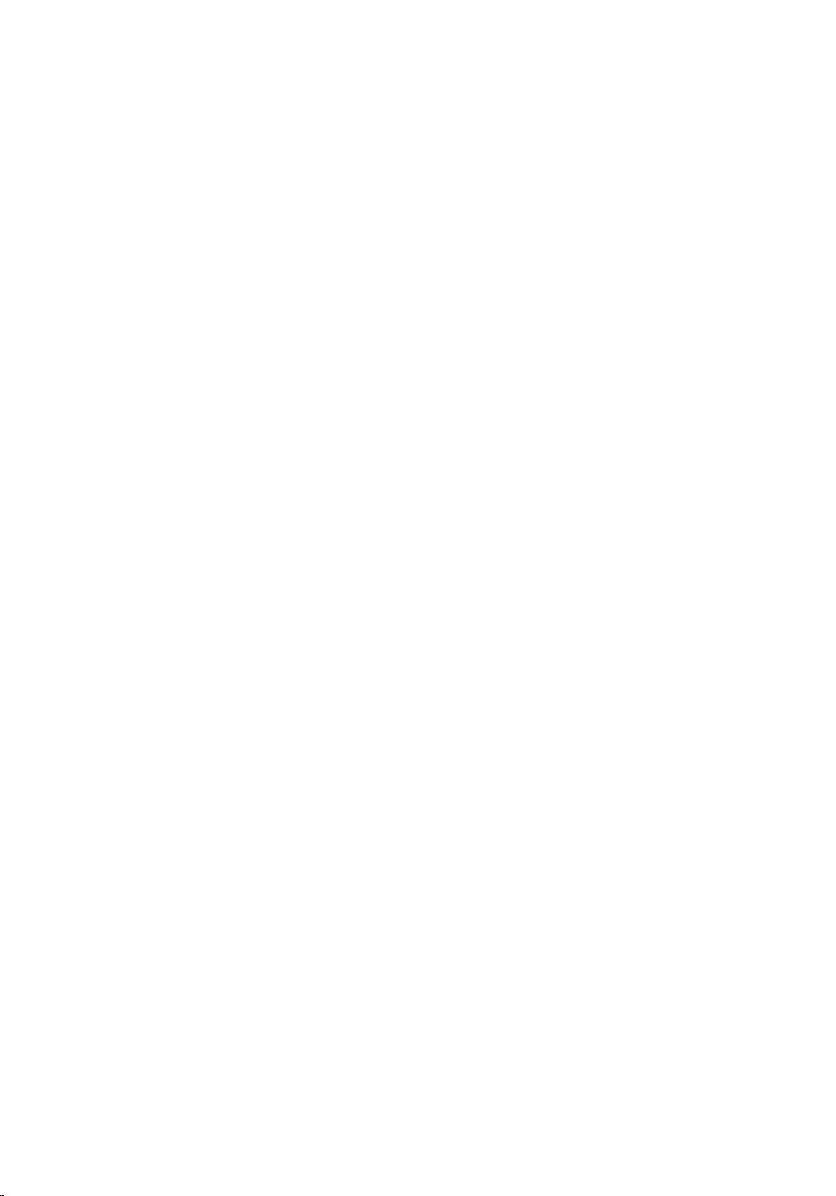
Installing The Base Cover
1. Place the base cover to align the screw holes correctly with the computer.
2. Replace and tighten the screws to secure the base cover to the computer.
3. Install the
4. Follow the procedures in
Secure Digital (SD) Card
After Working Inside Your Computer
.
.
28

Memory Card 9
Removing The Memory
1. Follow the procedures in
2. Remove the
3. Remove the
4. Remove the
5. Pry the retention clips away from the memory module until it pops up.
6. Remove the memory module from the computer.
battery
Secure Digital (SD) card
base cover
Before Working On Your Computer
.
.
.
29
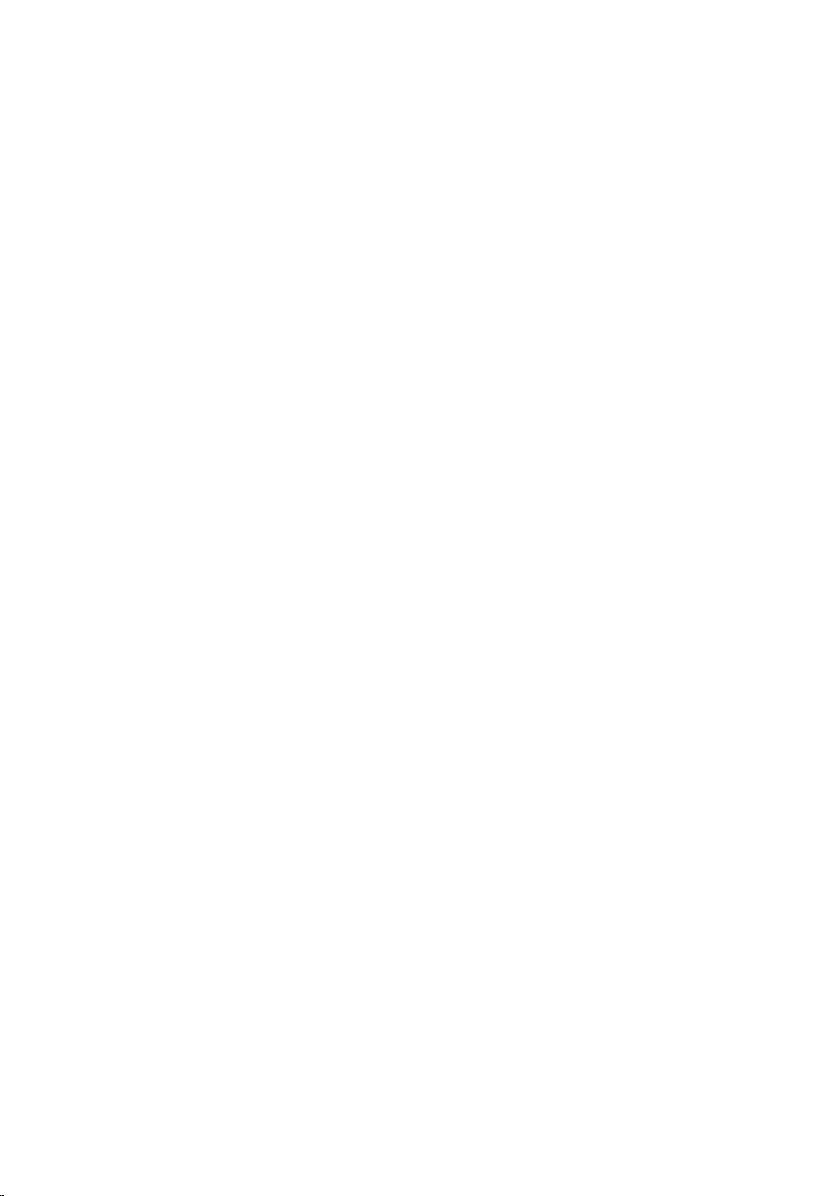
Installing The Memory
1. Insert the memory module into the memory slot.
2. Press the clips to secure the memory module to the system board.
3. Install the
4. Install the
5. Install the
6. Follow the procedures in
base cover
.
Secure Digital (SD) card
battery
After Working Inside Your Computer
.
.
30
