Dell Latitude E6220 User Manual
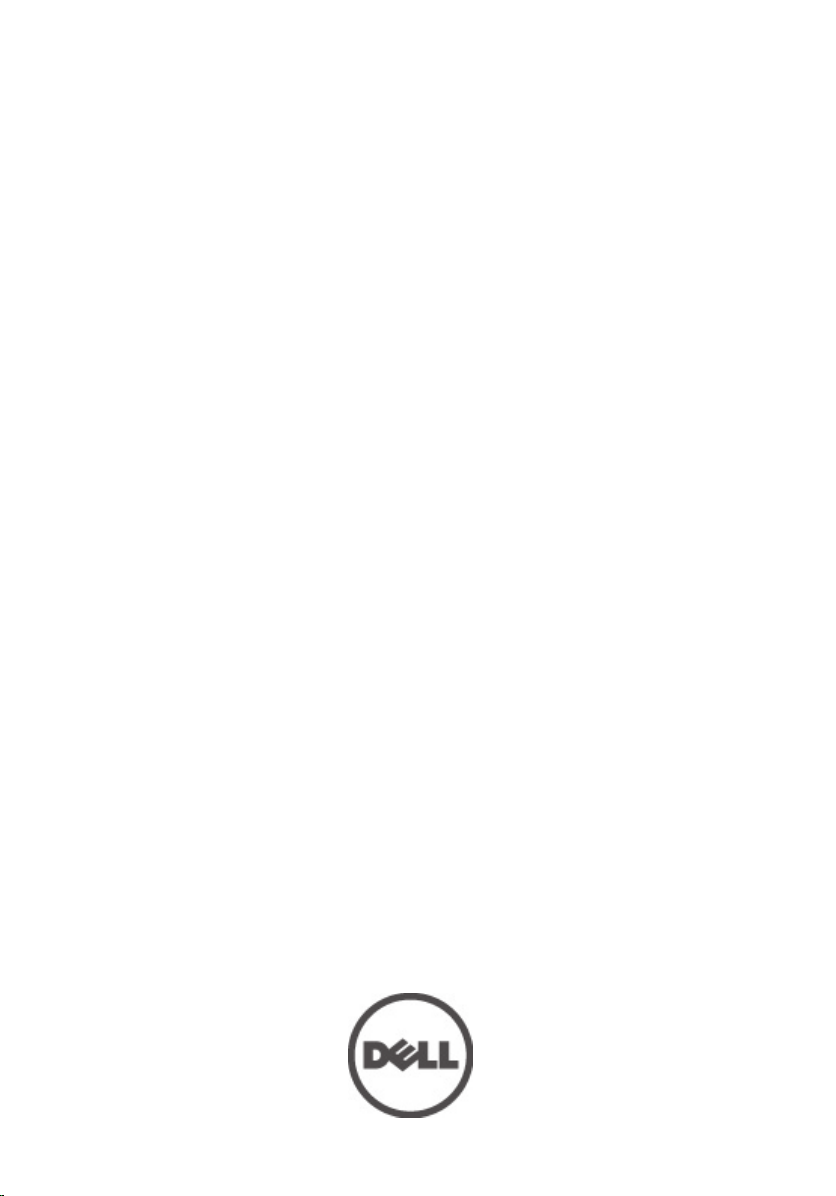
Dell Latitude E6220 Owner's Manual
Regulatory Model P15S
Regulatory Type P15S001
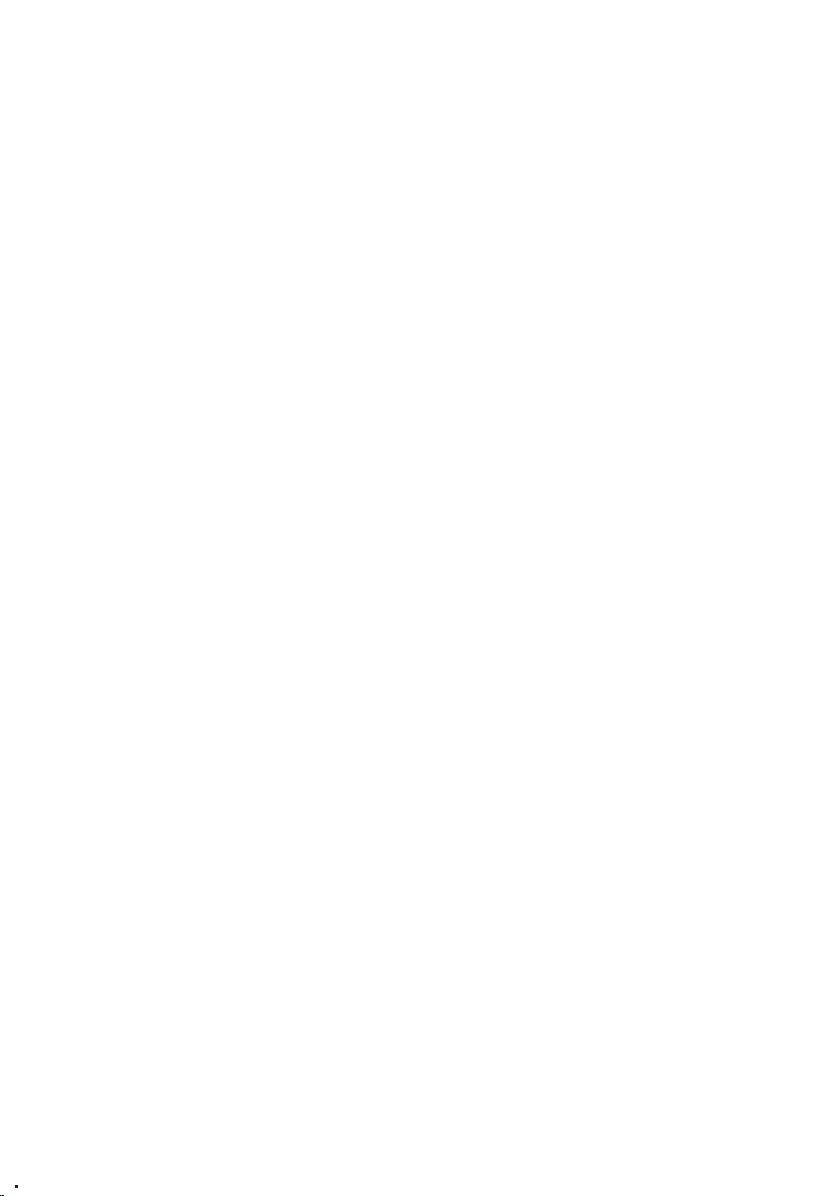
Notes, Cautions, and Warnings
NOTE: A NOTE indicates important information that helps you make better use of your
computer.
CAUTION: A CAUTION indicates potential damage to hardware or loss of data if
instructions are not followed.
WARNING: A WARNING indicates a potential for property damage, personal injury, or
death.
Information in this publication is subject to change without notice.
© 2011 Dell Inc. All rights reserved.
Reproduction of these materials in any manner whatsoever without the written permission of Dell Inc.
is strictly forbidden.
Trademarks used in this text: Dell
Latitude™, Latitude ON™, OptiPlex™, Vostro™, and Wi-Fi Catcher™ are trademarks of Dell Inc.
Intel®, Pentium®, Xeon®, Core™, Atom™, Centrino®, and Celeron® are registered trademarks or
trademarks of Intel Corporation in the U.S. and other countries. AMD® is a registered trademark and
AMD Opteron™, AMD Phenom™, AMD Sempron™, AMD Athlon™, ATI Radeon™, and ATI FirePro
are trademarks of Advanced Micro Devices, Inc. Microsoft®, Windows®, MS-DOS®, Windows Vista®,
the Windows Vista start button, and Office Outlook® are either trademarks or registered trademarks of
Microsoft Corporation in the United States and/or other countries. Blu-ray Disc™ is a trademark owned
by the Blu-ray Disc Association (BDA) and licensed for use on discs and players. The Bluetooth® word
mark is a registered trademark and owned by the Bluetooth® SIG, Inc. and any use of such mark by Dell
Inc. is under license. Wi-Fi® is a registered trademark of Wireless Ethernet Compatibility Alliance, Inc.
Other trademarks and trade names may be used in this publication to refer to either the entities
claiming the marks and names or their products, Dell Inc. disclaims any proprietary interest in
trademarks and trade names other than its own.
™
, the DELL logo, Dell Precision™, Precision ON™,ExpressCharge™ ,
™
2011 — 07
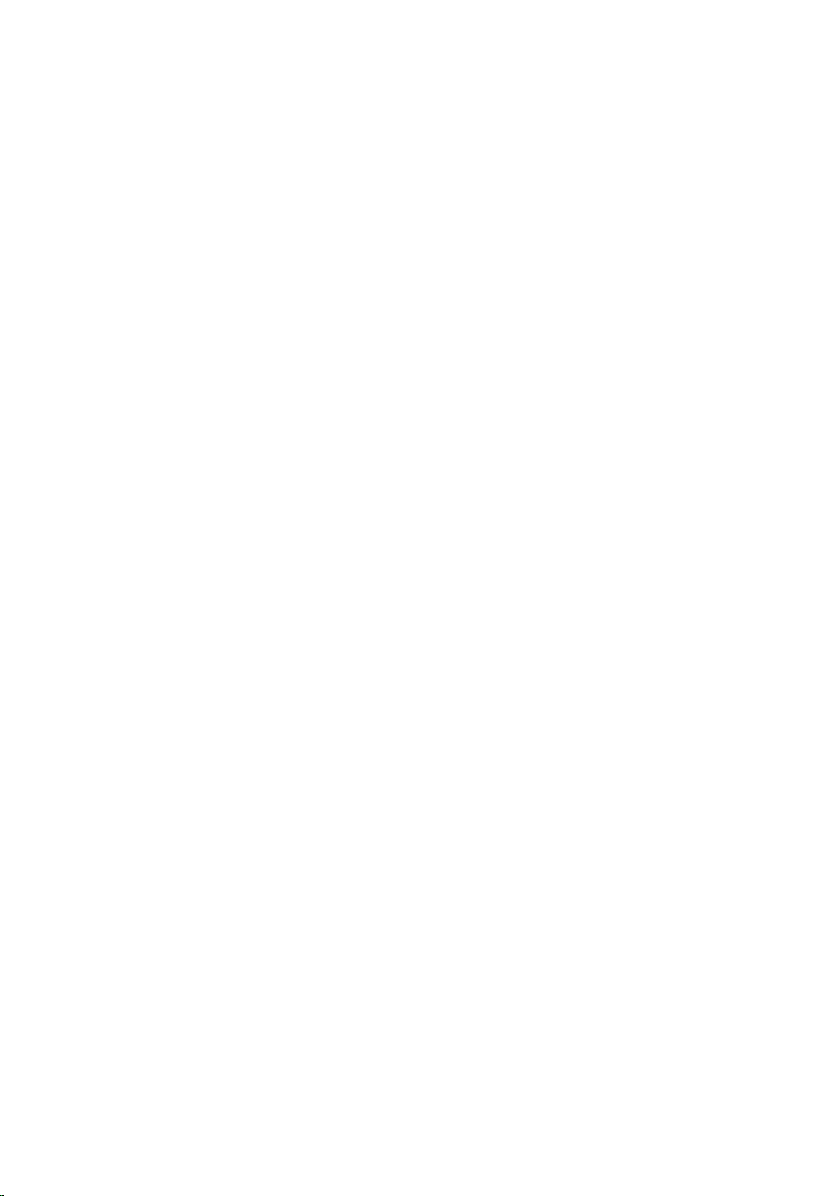
Contents
Notes, Cautions, and Warnings..................................................................2
1 Working on Your Computer......................................................................9
Before Working Inside Your Computer.............................................................................9
Recommended Tools.......................................................................................................10
Turning Off Your Computer..............................................................................................11
After Working Inside Your Computer..............................................................................11
2 Battery........................................................................................................13
Removing The Battery.....................................................................................................13
Installing The Battery......................................................................................................13
3 Secure Digital (SD) Card.........................................................................15
Removing The Secure Digital (SD) Card.........................................................................15
Installing The Secure Digital (SD) Card...........................................................................15
4 ExpressCard..............................................................................................17
Removing The ExpressCard............................................................................................17
Installing The ExpressCard..............................................................................................17
5 Subscriber Identity Module (SIM) Card...............................................19
Removing The Subscriber Identity Module (SIM) Card..................................................19
Installing The Subscriber Identity Module (SIM) Card...................................................19
6 Base Cover................................................................................................21
Removing The Base Cover..............................................................................................21
Installing The Base Cover...............................................................................................21
7 Memory......................................................................................................23
Removing The Memory...................................................................................................23
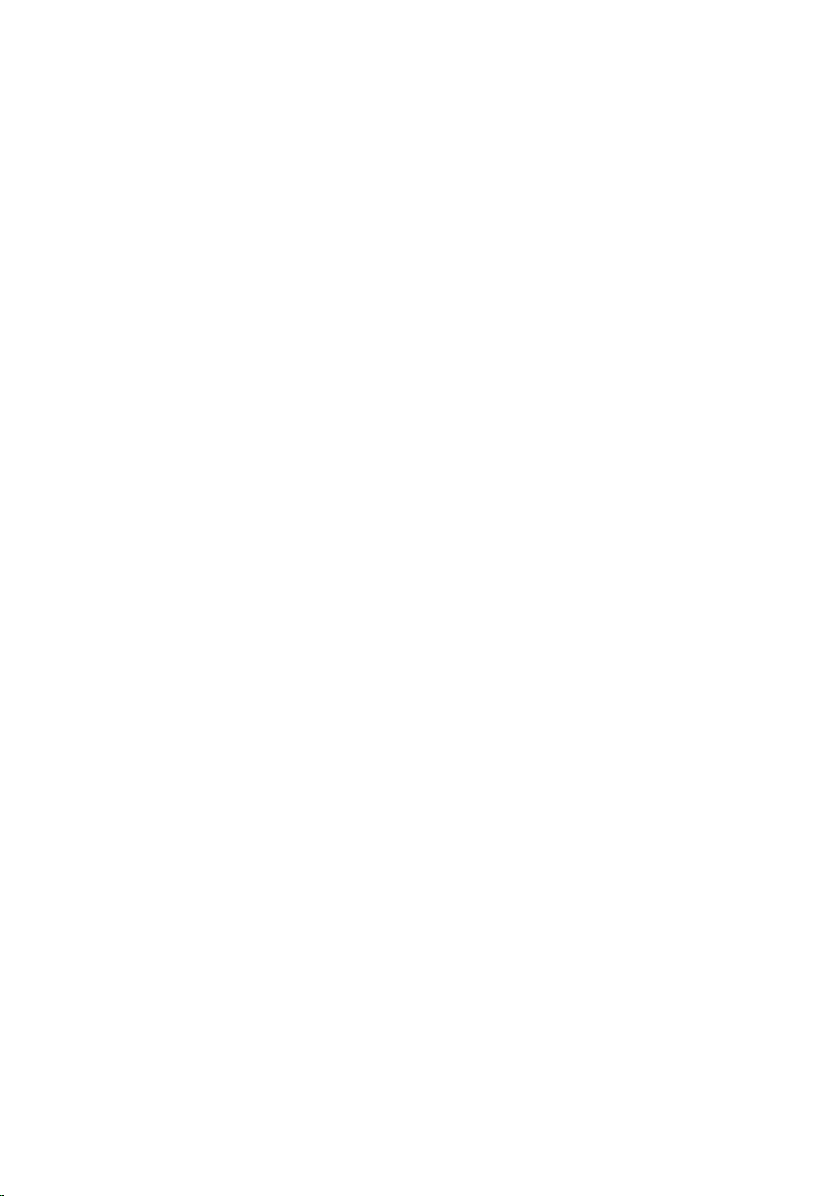
Installing The Memory.....................................................................................................24
8 Hard Drive..................................................................................................25
Removing The Hard Drive................................................................................................25
Installing The Hard Drive.................................................................................................27
9 M-SATA Hard Drive.................................................................................29
Removing The M-SATA Hard Drive.................................................................................29
Installing The M-SATA Hard Drive..................................................................................30
10 Wireless Local Area Network (WLAN) Card.....................................31
Removing The Wireless Local Access Network (WLAN) Card.......................................31
Installing The Wireless Local Access Network (WLAN) Card........................................32
11 Wireless Wide Area Network (WWAN) Card...................................33
Removing The Wireless Wide Area Network (WWAN) Card.........................................33
Installing The Wireless Wide Area Network (WWAN) Card..........................................34
12 Speaker....................................................................................................35
Removing The Speakers..................................................................................................35
Installing The Speakers...................................................................................................36
13 Palm Rest.................................................................................................37
Removing The Palm Rest.................................................................................................37
Installing The Palm Rest..................................................................................................38
14 Bluetooth Module...................................................................................39
Removing The Bluetooth Module....................................................................................39
Installing The Bluetooth Module.....................................................................................41
15 Keyboard..................................................................................................43
Removing The Keyboard.................................................................................................43
Installing The Keyboard..................................................................................................45
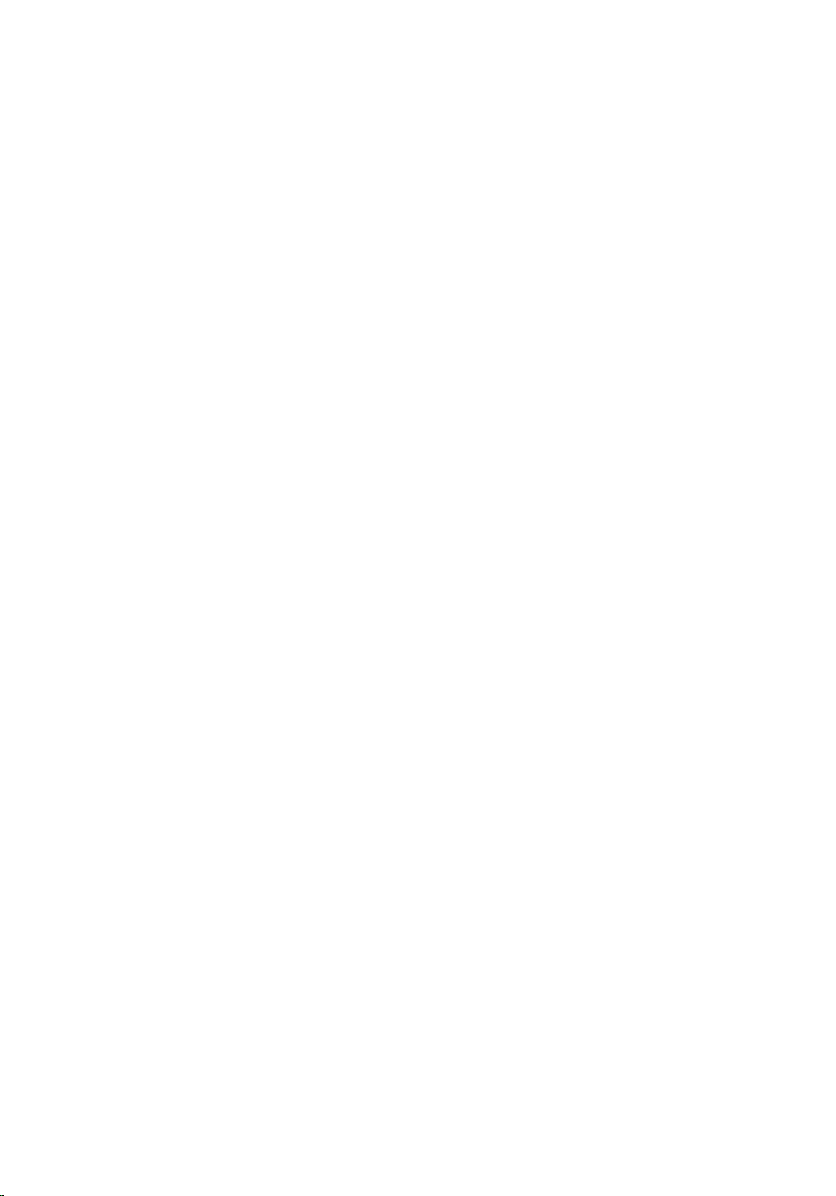
16 Bottom Chassis.......................................................................................47
Removing The Bottom Chassis........................................................................................47
Installing The Bottom Chassis.........................................................................................48
17 Coin-Cell Battery....................................................................................49
Removing The Coin-Cell Battery.....................................................................................49
Installing The Coin-Cell Battery.......................................................................................50
18 Heat Sink..................................................................................................51
Removing The Heat Sink.................................................................................................51
Installing The Heat Sink..................................................................................................52
19 DC-In Connector.....................................................................................53
Removing The DC-in-Connector......................................................................................53
Installing The DC-in-Connector.......................................................................................54
20 Wireless Switch.....................................................................................55
Removing The Wireless Switch......................................................................................55
Installing The Wireless Switch.......................................................................................56
21 Hall Sensor..............................................................................................57
Removing The Hall Sensor..............................................................................................57
Installing The Hall Sensor...............................................................................................58
22 ExpressCard Cage..................................................................................59
Removing The ExpressCard Cage...................................................................................59
Installing The ExpressCard Cage....................................................................................60
23 System Board..........................................................................................61
Removing The System Board..........................................................................................61
Installing The System Board...........................................................................................63
24 Smart Card Cage....................................................................................65
Removing The Smart Card Cage.....................................................................................65
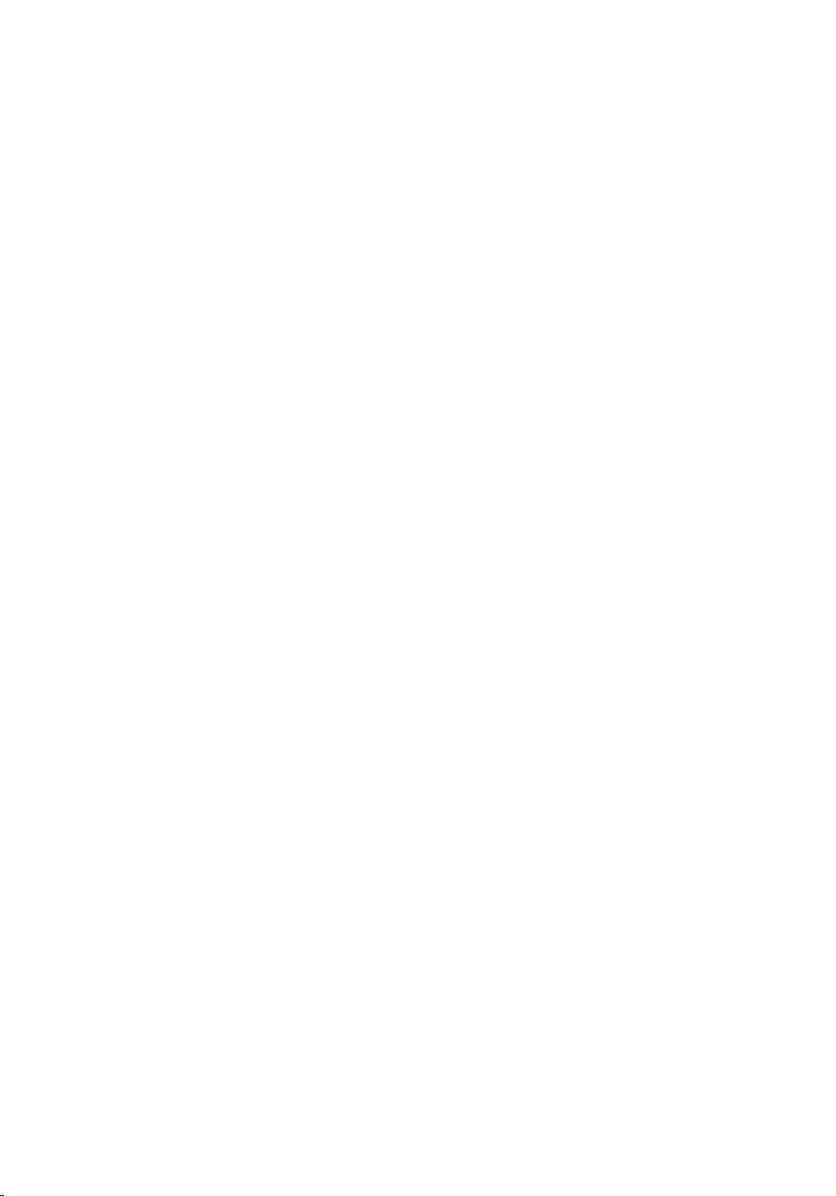
Installing The Smart Card Cage.......................................................................................66
25 Display Assembly...................................................................................67
Removing The Display Assembly....................................................................................67
Installing The Display Assembly.....................................................................................69
26 Display Bezel...........................................................................................71
Removing The Display Bezel...........................................................................................71
Installing The Display Bezel............................................................................................72
27 Display Panel..........................................................................................73
Removing The Display Panel...........................................................................................73
Installing The Display Panel............................................................................................74
28 Camera.....................................................................................................75
Removing The Camera....................................................................................................75
Installing The Camera.....................................................................................................76
29 Low-Voltage Differential Signaling (LVDS) Camera Cable..............77
Removing The Low Voltage Differential Signaling (LVDS) Cable....................................77
Installing The Low Voltage Differential Signaling (LVDS) Cable.....................................78
30 Display Hinges........................................................................................79
Removing The Display Hinges.........................................................................................79
Installing The Display Hinges..........................................................................................81
31 Display Top Cover..................................................................................83
Removing The Display Top Cover....................................................................................83
Installing The Display Top Cover.....................................................................................84
32 Mid Chassis.............................................................................................85
Removing The Mid Chassis.............................................................................................85
Installing The Mid Chassis..............................................................................................87
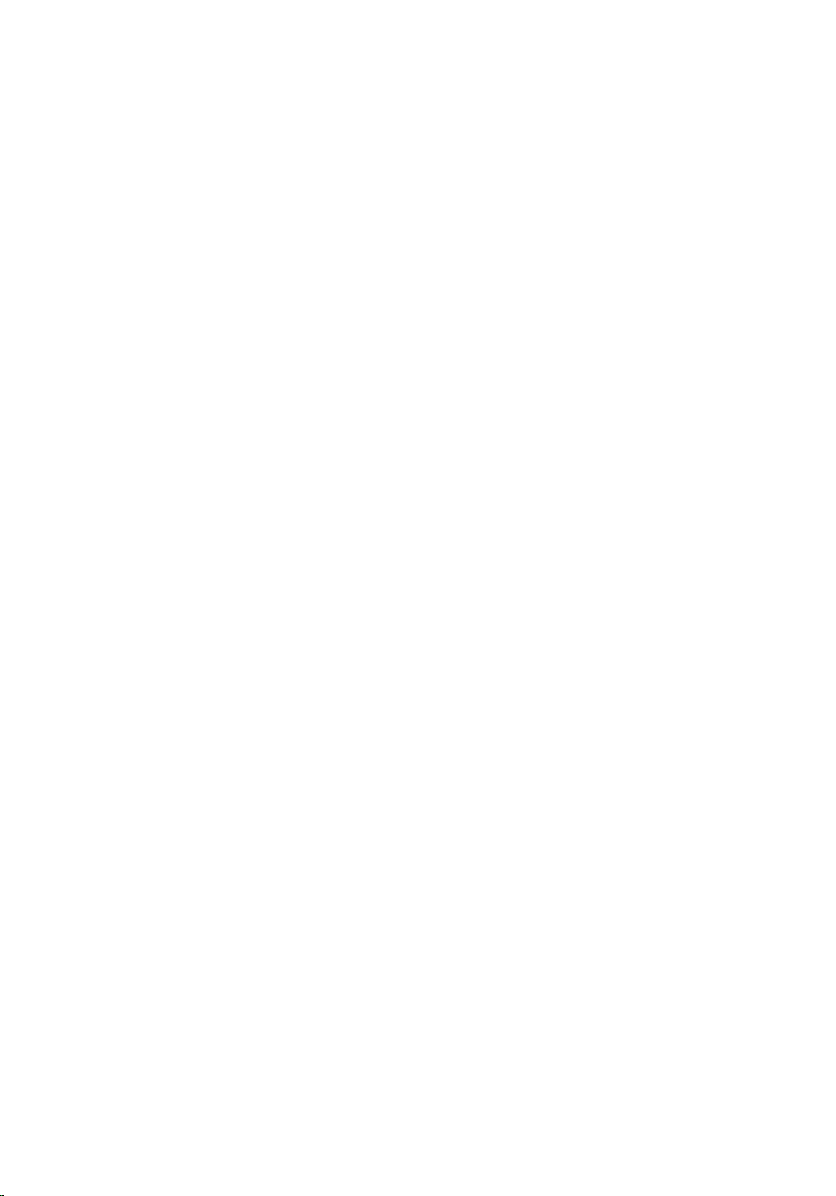
33 Specifications.........................................................................................89
Technical Specifications.................................................................................................89
34 System Setup..........................................................................................95
System Setup Overview..................................................................................................95
Entering System Setup....................................................................................................95
System Setup Menu Options...........................................................................................95
35 Diagnostics............................................................................................109
Device Status Lights......................................................................................................109
Battery Status Lights.....................................................................................................109
Diagnostics....................................................................................................................109
36 Contacting Dell.....................................................................................113
Contacting Dell .............................................................................................................113
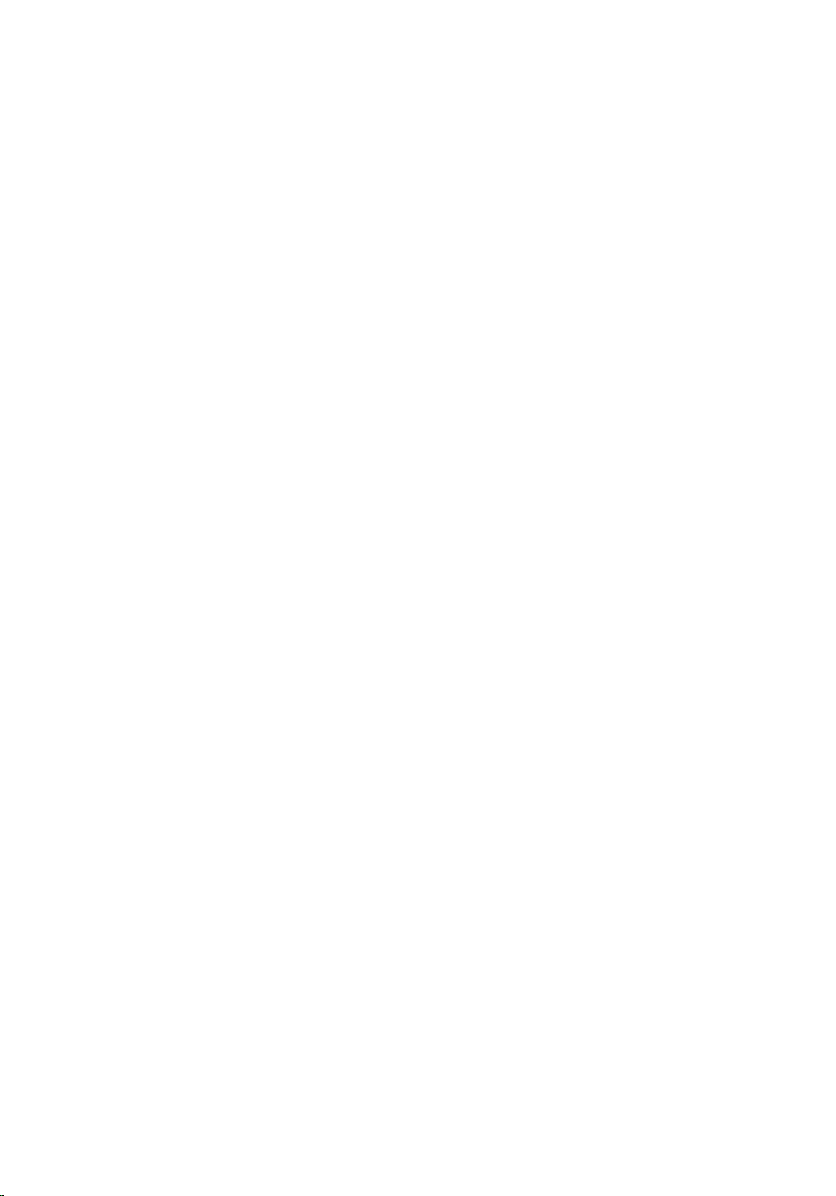
8

1 Working on Your Computer
Before Working Inside Your Computer
Use the following safety guidelines to help protect your computer from
potential damage and to help to ensure your personal safety. Unless
otherwise noted, each procedure included in this document assumes that the
following conditions exist:
• You have performed the steps in Working on Your Computer.
• You have read the safety information that shipped with your computer.
• A component can be replaced or--if purchased separately--installed by
performing the removal procedure in reverse order.
WARNING: Before working inside your computer, read the safety information that
shipped with your computer. For additional safety best practices information, see
the Regulatory Compliance Homepage at www.dell.com/regulatory_compliance.
CAUTION: Many repairs may only be done by a certified service technician. You
should only perform troubleshooting and simple repairs as authorized in your
product documentation, or as directed by the online or telephone service and
support team. Damage due to servicing that is not authorized by Dell is not covered
by your warranty. Read and follow the safety instructions that came with the
product.
CAUTION: To avoid electrostatic discharge, ground yourself by using a wrist
grounding strap or by periodically touching an unpainted metal surface, such as a
connector on the back of the computer.
CAUTION: Handle components and cards with care. Do not touch the components
or contacts on a card. Hold a card by its edges or by its metal mounting bracket.
Hold a component such as a processor by its edges, not by its pins.
CAUTION: When you disconnect a cable, pull on its connector or on its pull-tab, not
on the cable itself. Some cables have connectors with locking tabs; if you are
disconnecting this type of cable, press in on the locking tabs before you disconnect
the cable. As you pull connectors apart, keep them evenly aligned to avoid bending
any connector pins. Also, before you connect a cable, ensure that both connectors
are correctly oriented and aligned.
9
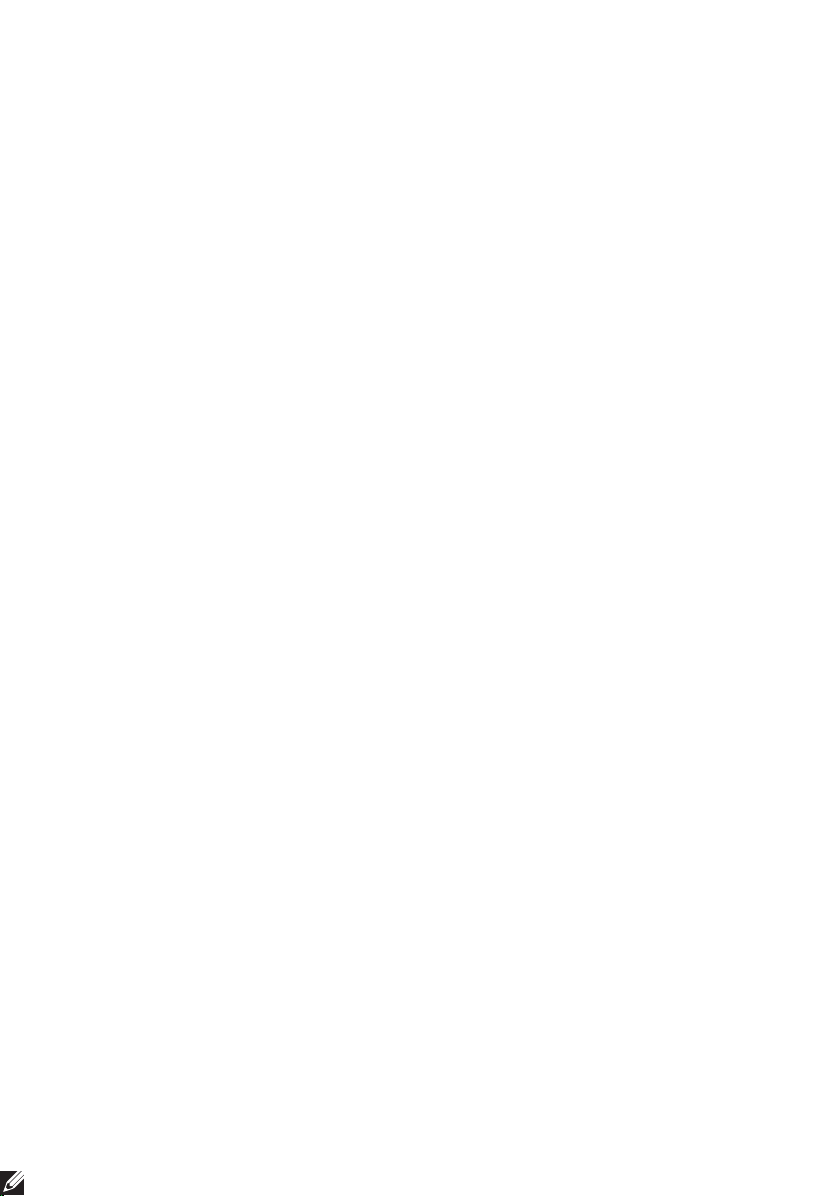
NOTE: The color of your computer and certain components may appear differently
than shown in this document.
To avoid damaging your computer, perform the following steps before you
begin working inside the computer.
1. Ensure that your work surface is flat and clean to prevent the computer
cover from being scratched.
2. Turn off your computer (see Turning Off Your Computer).
3. If the computer is connected to a docking device (docked) such as the
optional Media Base or Battery Slice, undock it.
CAUTION: To disconnect a network cable, first unplug the cable from your
computer and then unplug the cable from the network device.
4. Disconnect all network cables from the computer.
5. Disconnect your computer and all attached devices from their electrical
outlets.
6. Close the display and turn the computer upside-down on a flat work
surface.
NOTE: To avoid damaging the system board, you must remove the main battery
before you service the computer.
7. Remove the main battery (see Battery).
8. Turn the computer top-side up.
9. Open the display.
10. Press the power button to ground the system board.
CAUTION: To guard against electrical shock, always unplug your computer from the
electrical outlet before opening the display.
CAUTION: Before touching anything inside your computer, ground yourself by
touching an unpainted metal surface, such as the metal at the back of the
computer. While you work, periodically touch an unpainted metal surface to
dissipate static electricity, which could harm internal components.
11. Remove any installed ExpressCards or Smart Cards from the appropriate
slots.
Recommended Tools
The procedures in this document may require the following tools:
• Small flat-blade screwdriver
10
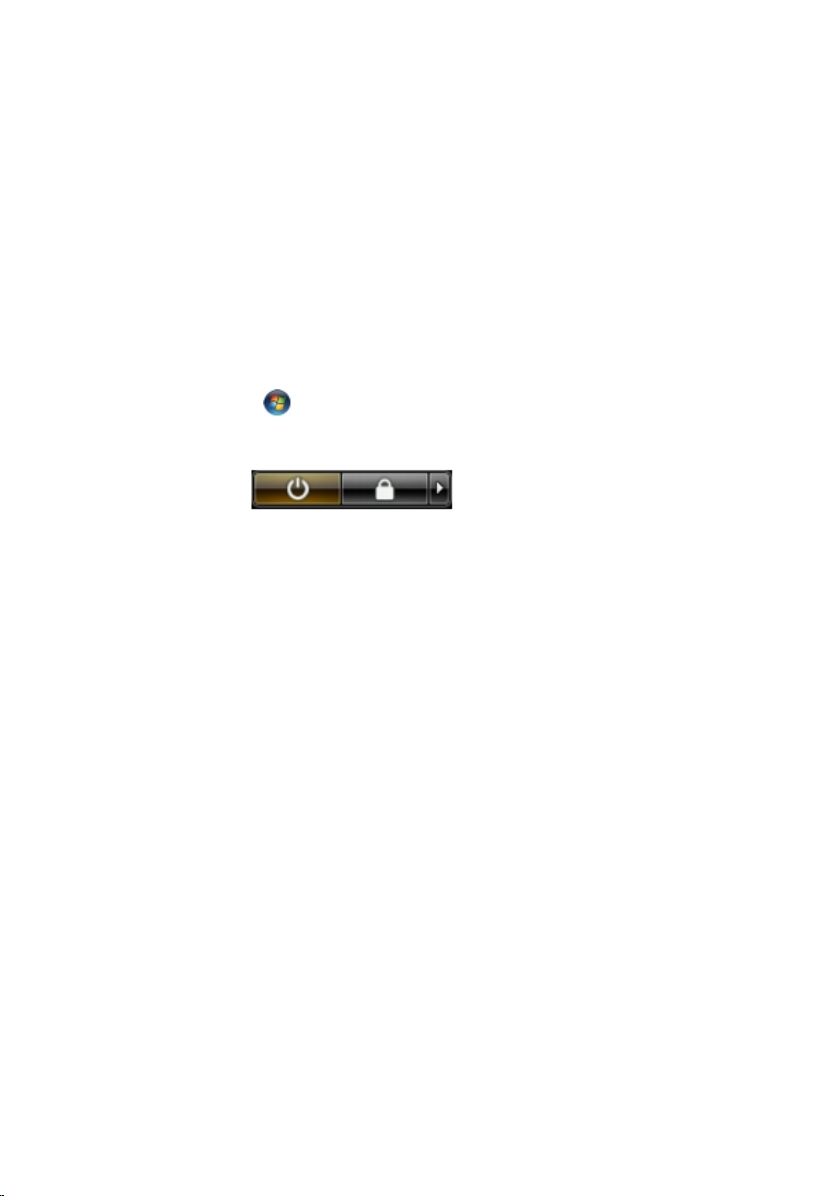
• #0 Phillips screwdriver
• #1 Phillips screwdriver
• Small plastic scribe
• Flash BIOS update program CD
Turning Off Your Computer
CAUTION: To avoid losing data, save and close all open files and exit all open
programs before you turn off your computer.
1. Shut down the operating system:
• In Windows Vista :
Click Start
, then click the arrow in the lower-right corner of the
Start menu as shown below, and then click Shut Down.
• In Windows XP:
Click Start → Turn Off Computer → Turn Off . The computer
turns off after the operating system shutdown process is complete.
2. Ensure that the computer and all attached devices are turned off. If your
computer and attached devices did not automatically turn off when you
shut down your operating system, press and hold the power button for
about 4 seconds to turn them off.
After Working Inside Your Computer
After you complete any replacement procedure, ensure you connect any
external devices, cards, and cables before turning on your computer.
CAUTION: To avoid damage to the computer, use only the battery designed for this
particular Dell computer. Do not use batteries designed for other Dell computers.
1. Connect any external devices, such as a port replicator, battery slice, or
media base, and replace any cards, such as an ExpressCard.
2. Connect any telephone or network cables to your computer.
11
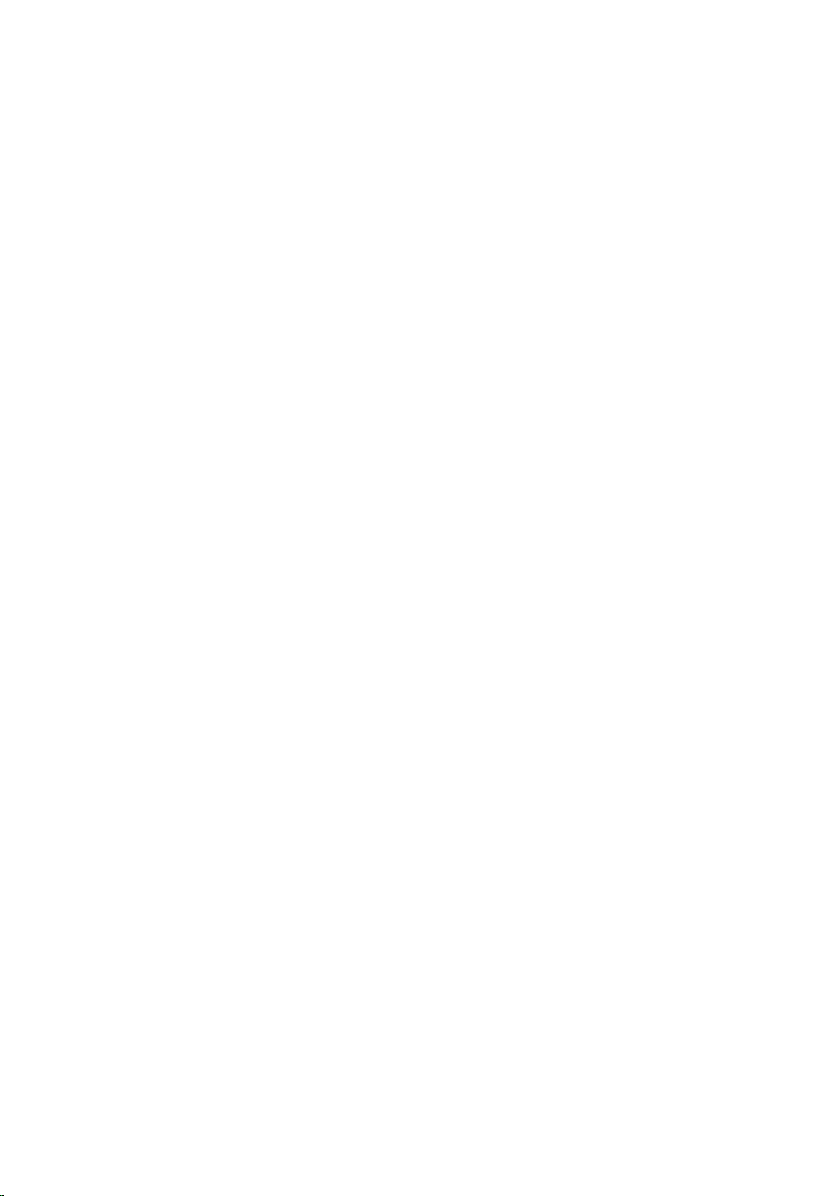
CAUTION: To connect a network cable, first plug the cable into the network device
and then plug it into the computer.
3. Replace the battery.
4. Connect your computer and all attached devices to their electrical
outlets.
5. Turn on your computer.
12
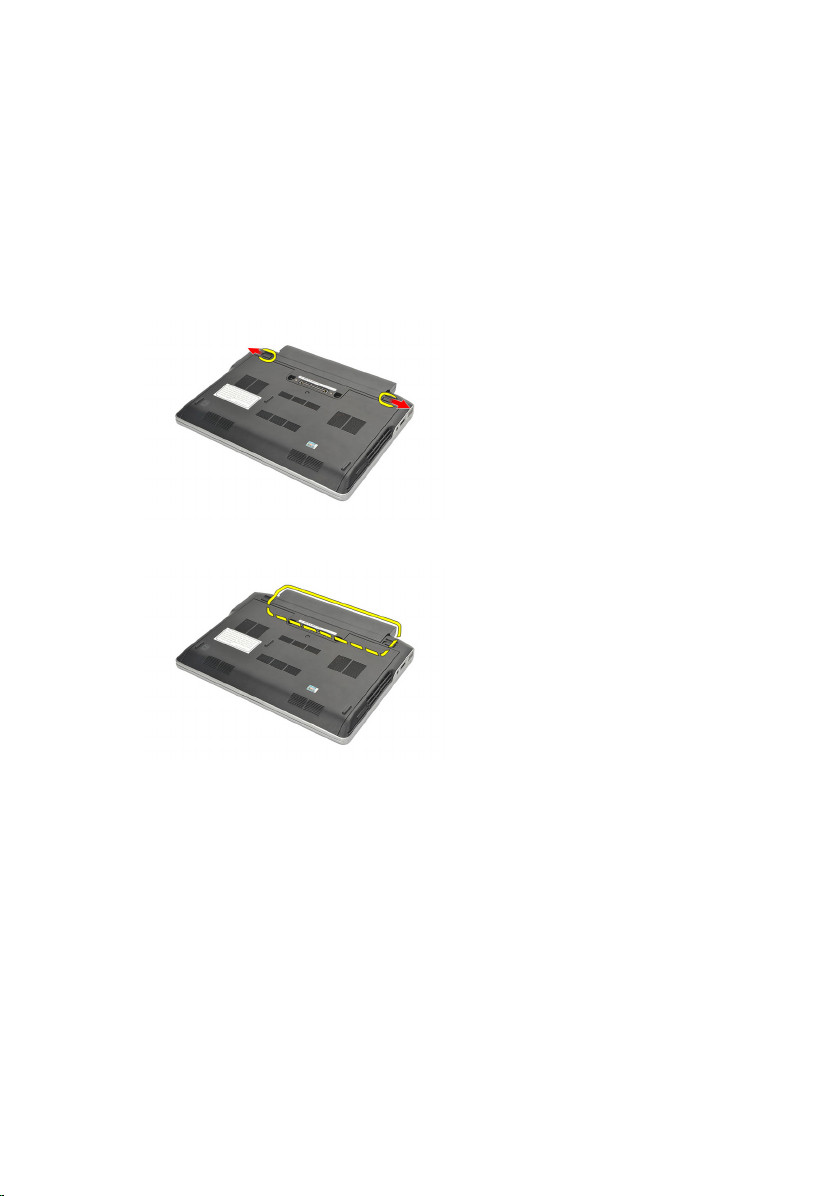
Removing The Battery
1. Follow the procedures in Before Working On Your Computer.
2. Slide the battery release latches to the unlock position.
3. Remove the battery from the computer.
2 Battery
Installing The Battery
1. Insert the battery into its compartment.
2. Rotate the battery downward until it clicks into place.
3. Follow the procedures in After Working Inside Your Computer.
13
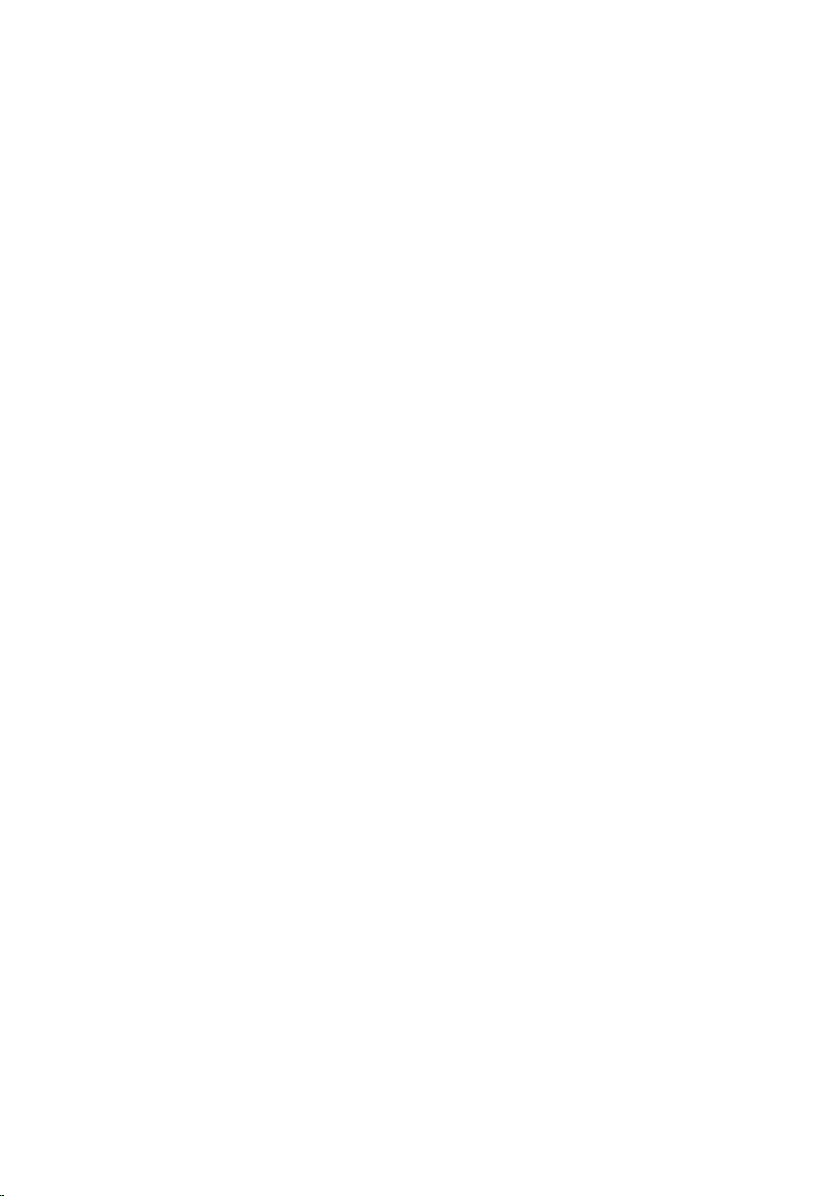
14
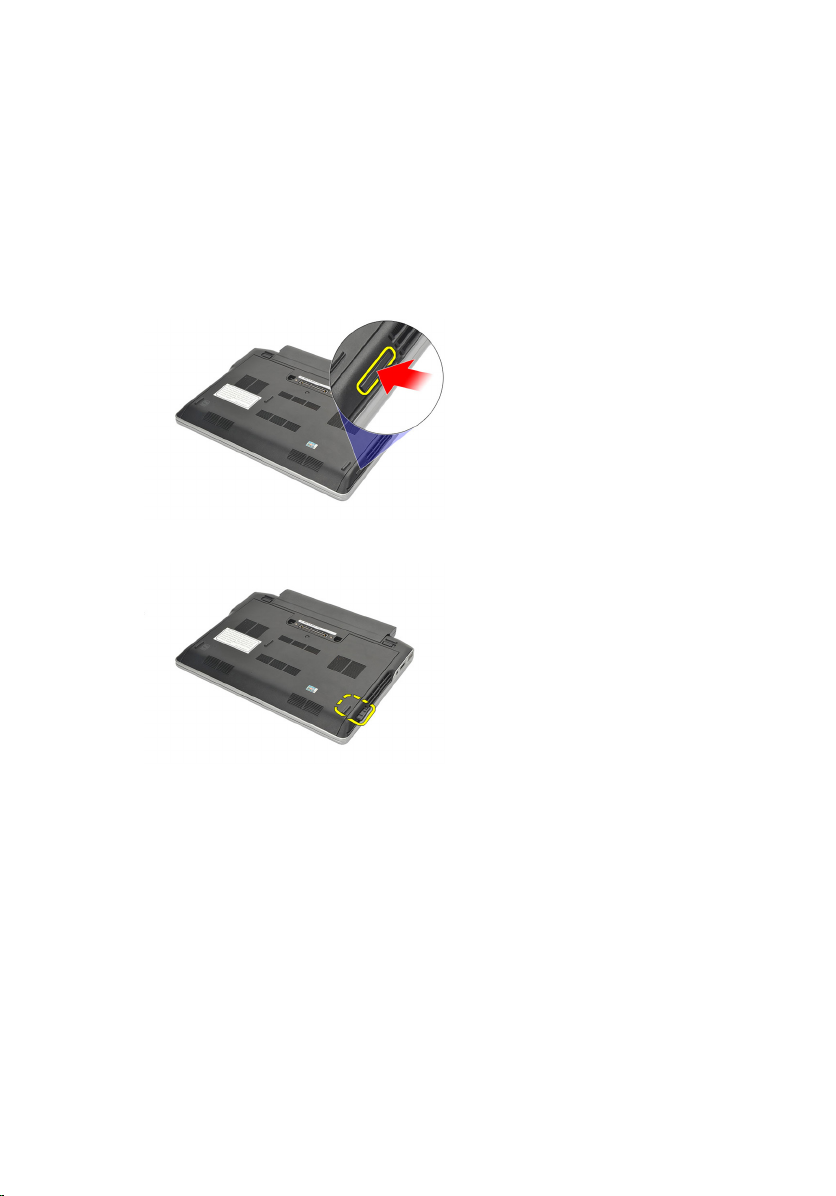
Removing The Secure Digital (SD) Card
1. Follow the procedures in Before Working On Your Computer.
2. Press in on the SD card to release it from the computer.
3. Grasp the SD card and pull out to release from the computer.
3 Secure Digital (SD) Card
Installing The Secure Digital (SD) Card
1. Slide the SD card into its slot and press it until it clicks into place.
2. Follow the procedures in After working inside your computer.
15
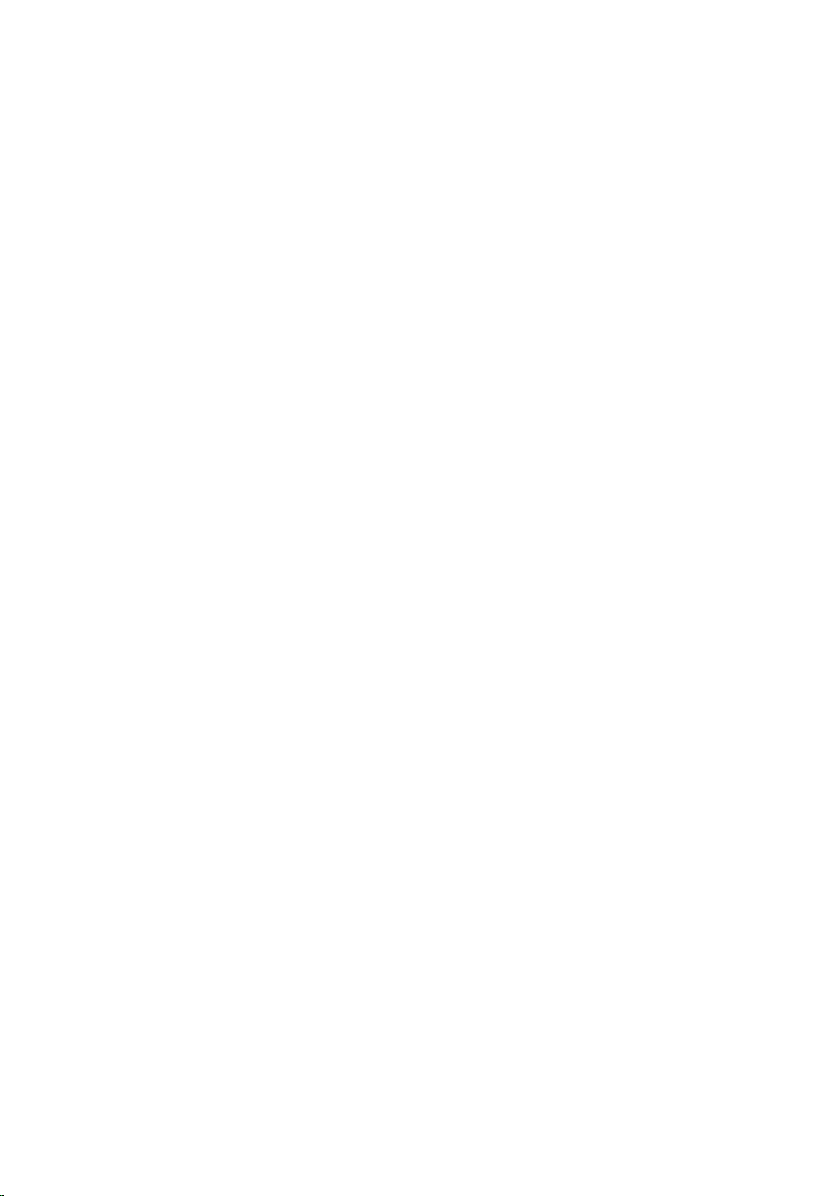
16
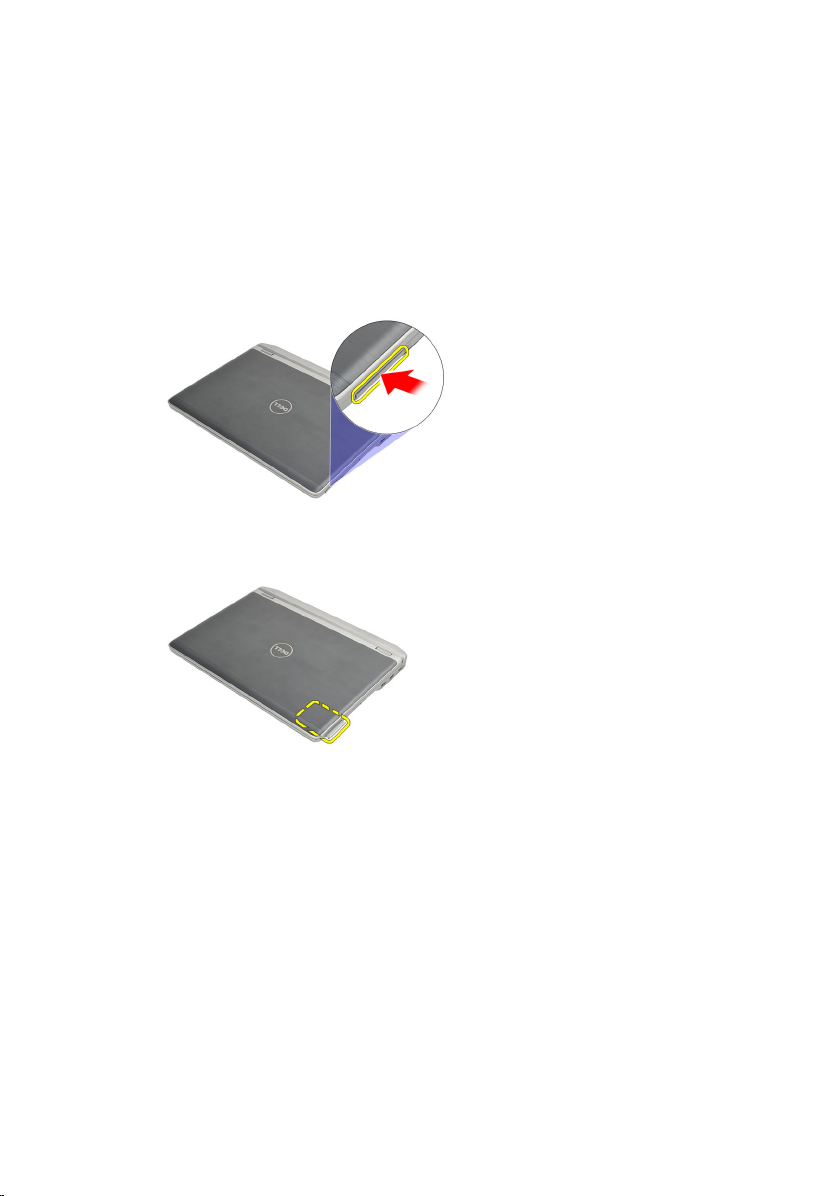
Removing The ExpressCard
1. Follow the procedures in Before Working On Your Computer.
2. Press in on the ExpressCard to release it from the computer.
3. Pull the ExpressCard out of the computer.
4 ExpressCard
Installing The ExpressCard
1. Slide the ExpressCard into its slot and press it until it clicks into place.
2. Follow the procedures in After Working Inside Your Computer.
17
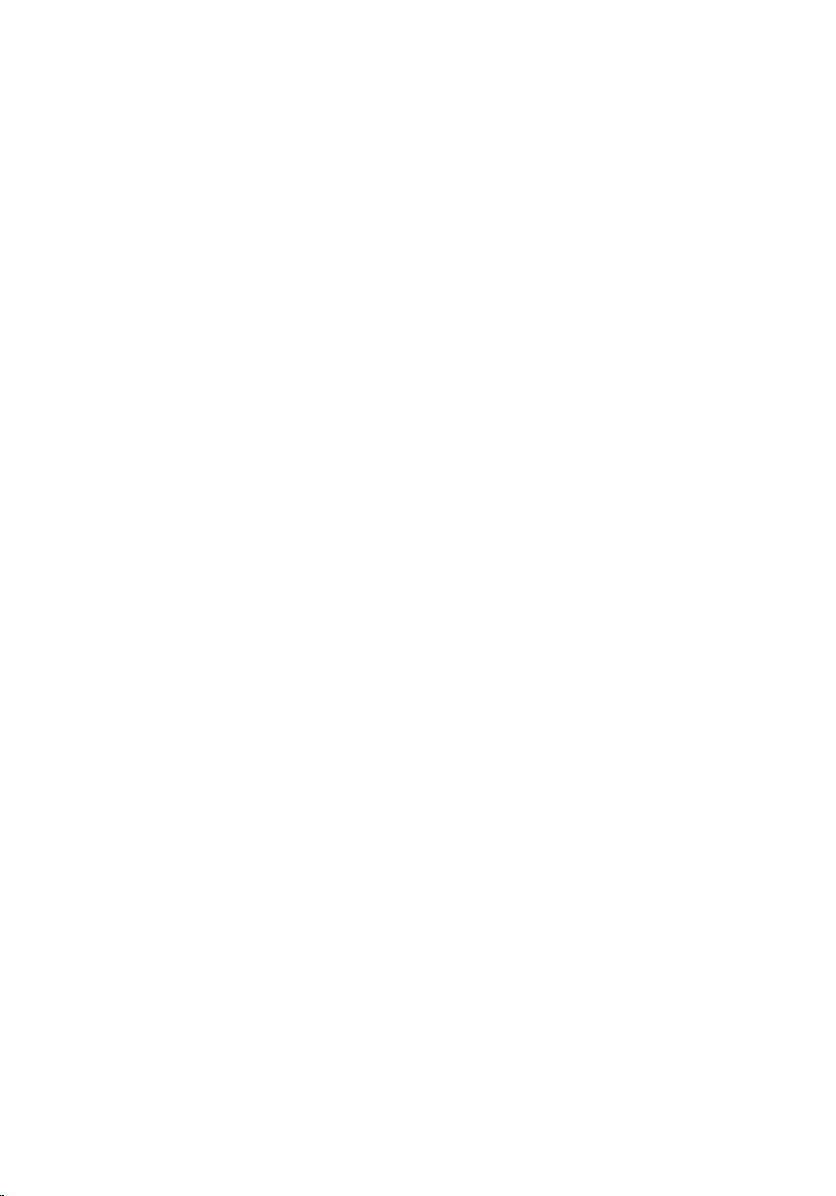
18
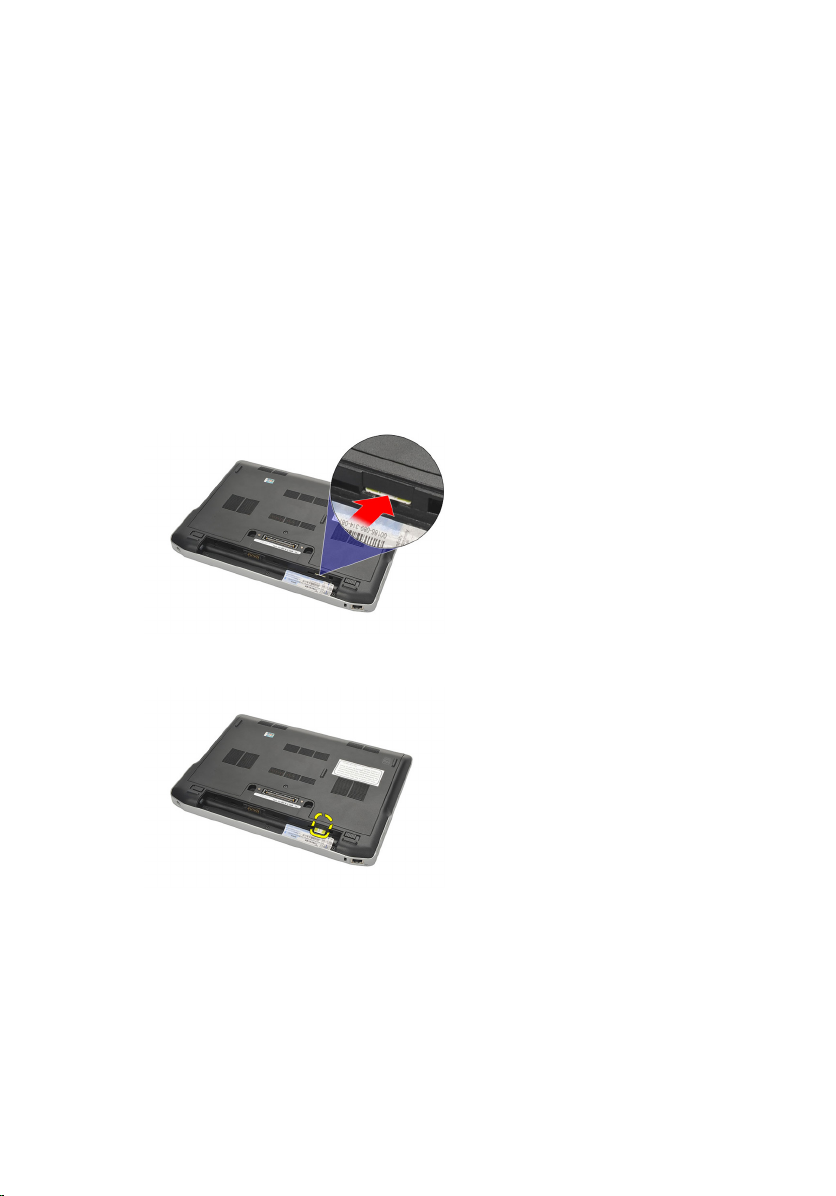
Subscriber Identity Module (SIM) Card
Removing The Subscriber Identity Module (SIM) Card
1. Follow the procedures in Before Working On Your Computer.
2. Remove the battery.
3. Press in on the SIM card to release it from the computer.
4. Grasp the SIM card and pull out to release from the computer.
5
Installing The Subscriber Identity Module (SIM) Card
1. Slide the SIM card into its compartment.
2. Install the battery.
3. Follow the procedures in After Working Inside Your Computer.
19
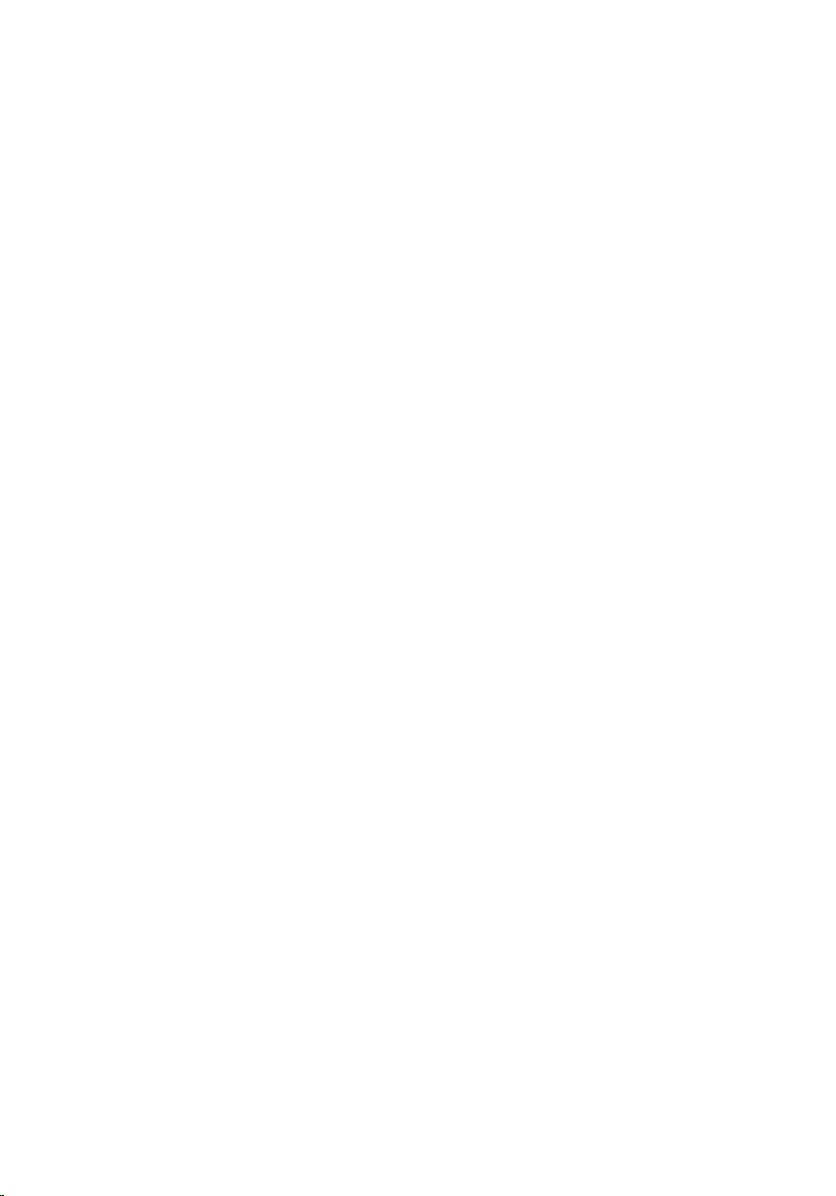
20
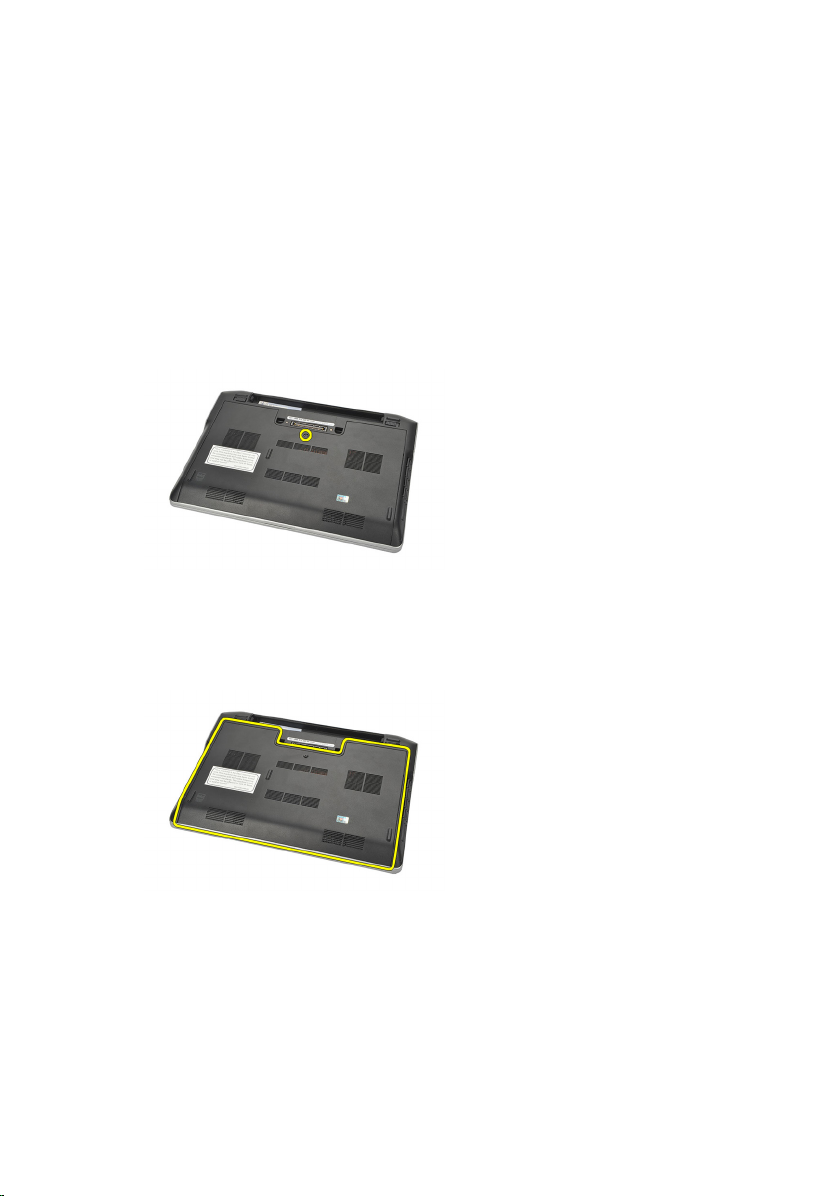
Removing The Base Cover
1. Follow the procedures in Before Working On Your Computer.
2. Remove the battery.
3. Loosen the captive screw that secures the base cover to the computer.
4. Slide the base cover towards the back of the computer and remove it.
NOTE: To lift up and remove the base cover easily from the computer ensure that
you first slide the base cover towards the back of the computer.
6 Base Cover
Installing The Base Cover
1. Align in position the edge of the base cover onto the computer and slide
it on the computer.
2. Tighten the screw to secure the base cover to the computer.
21
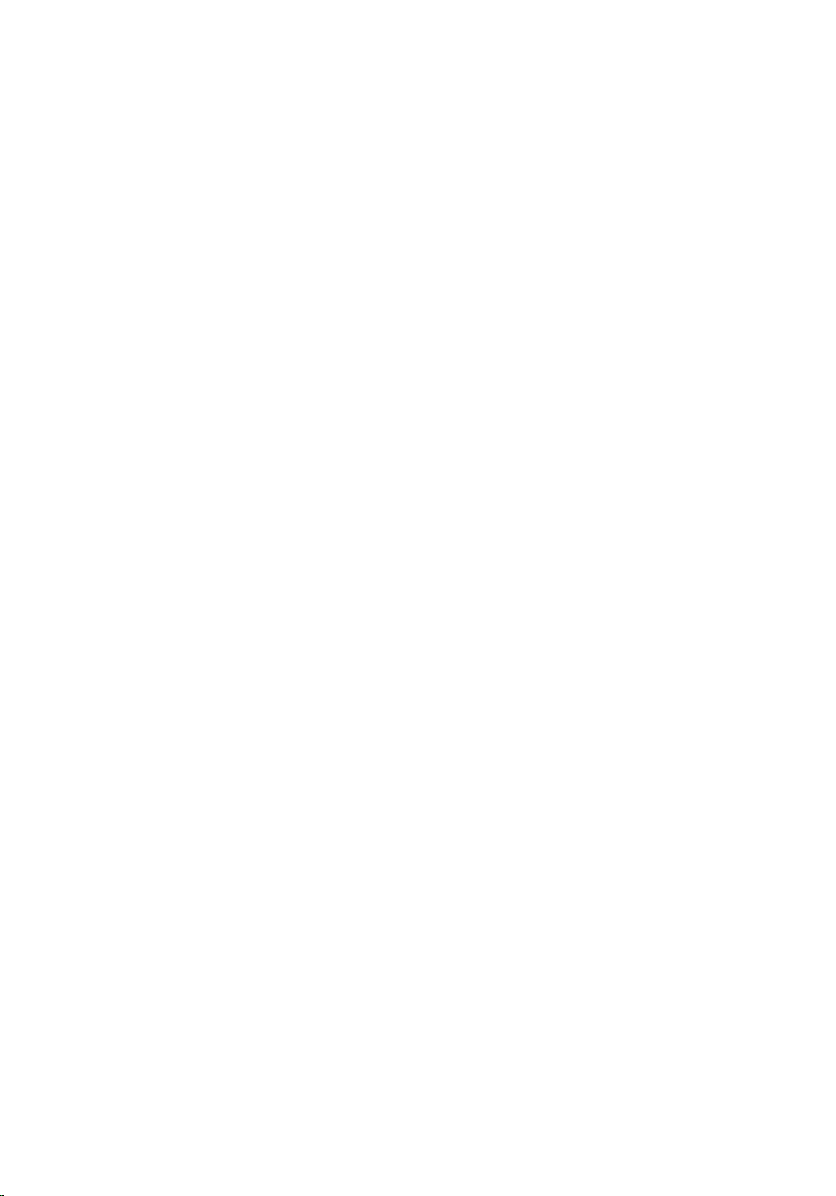
NOTE: To insert the screw easily align the base cover correctly.
3. Install the battery.
4. Follow the procedures in After Working Inside Your Computer.
22

Removing The Memory
1. Follow the procedures in Before Working On Your Computer.
2. Remove the battery.
3. Remove the base cover.
4. Pry apart the retention clips securing each end of the memory module
connector until the memory module pops up.
5. Remove the memory.
NOTE: DIMM A slot is the closest to the processor. If there is another memory
installed in the DIMM B slot, repeat step 4 and 5.
7 Memory
23
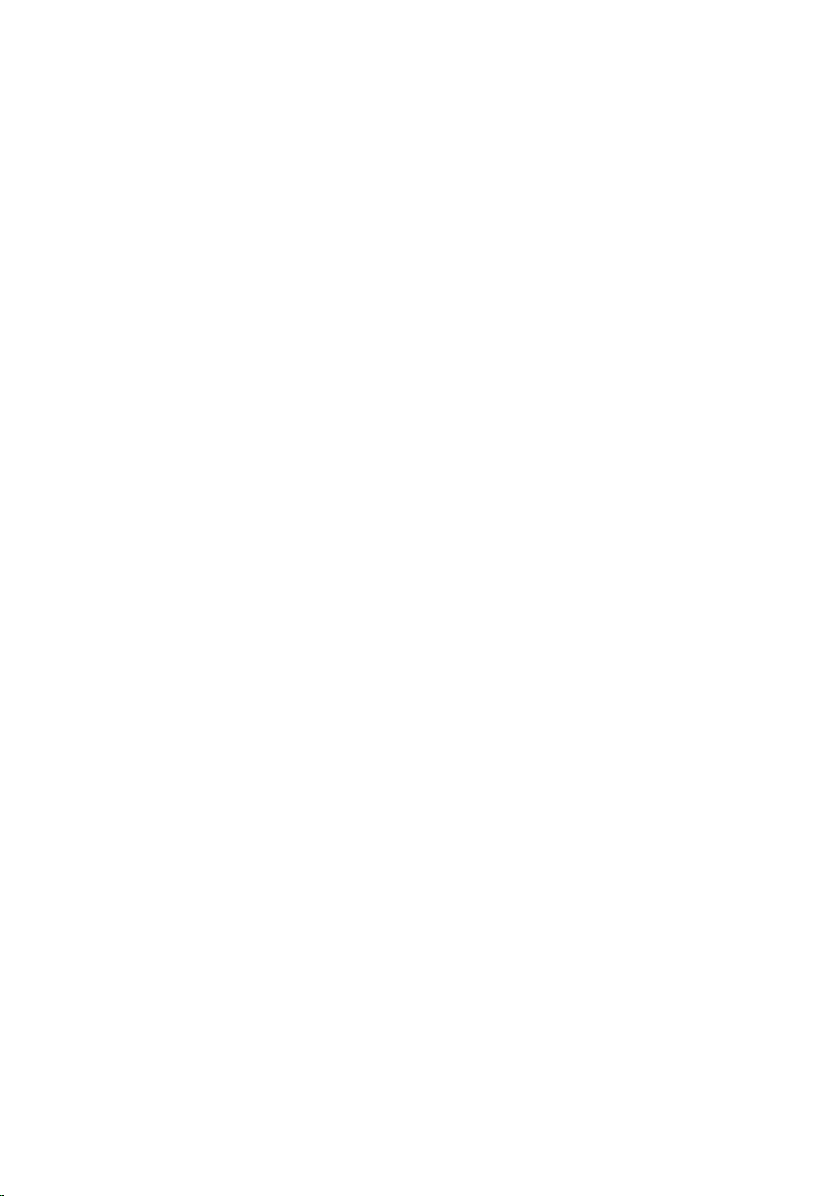
Installing The Memory
1. Insert the memory into the memory socket.
2. Press the clips to secure the memory module to the computer.
3. Install the base cover.
4. Install the battery.
5. Follow the procedures in After Working Inside Your Computer.
24

Removing The Hard Drive
1. Follow the procedures in Before Working On Your Computer.
2. Remove the battery.
3. Remove the base cover.
NOTE: If you need to remove the hard drive to subsequently remove any other part
in the computer, then do not remove the hard drive bracket and the SATA
interposer.
NOTE: The Latitude E6220 offers the SATA or M-SATA hard drive.
4. Remove the screws that secure the hard drive to the computer.
8 Hard Drive
5. Use the mylar tab to lift up the hard drive up and remove it from the
computer.
6. Remove the screws from the hard drive bracket.
25
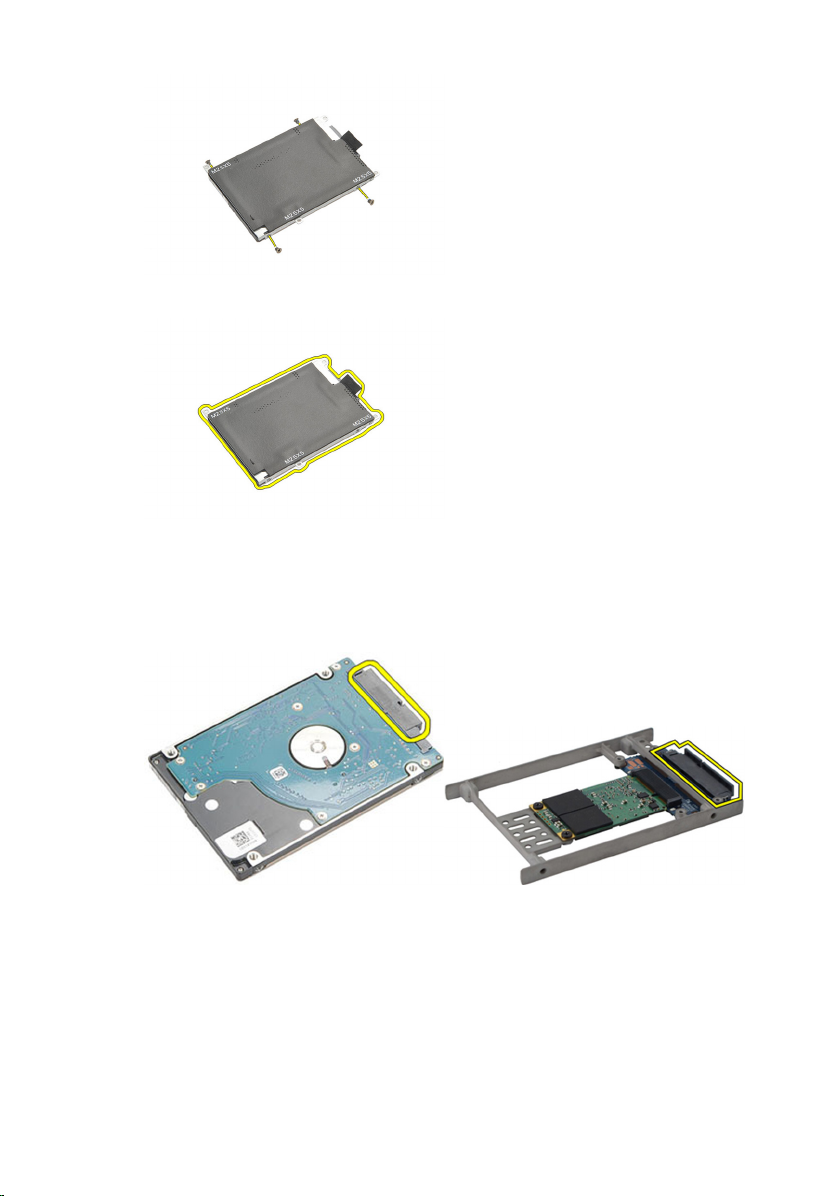
7. Remove the hard drive bracket.
8. Remove the SATA interposer from the hard drive or the M-SATA hard
drive.
NOTE: The SATA interposer must be removed and installed while replacing and
installing the hard drive.
26
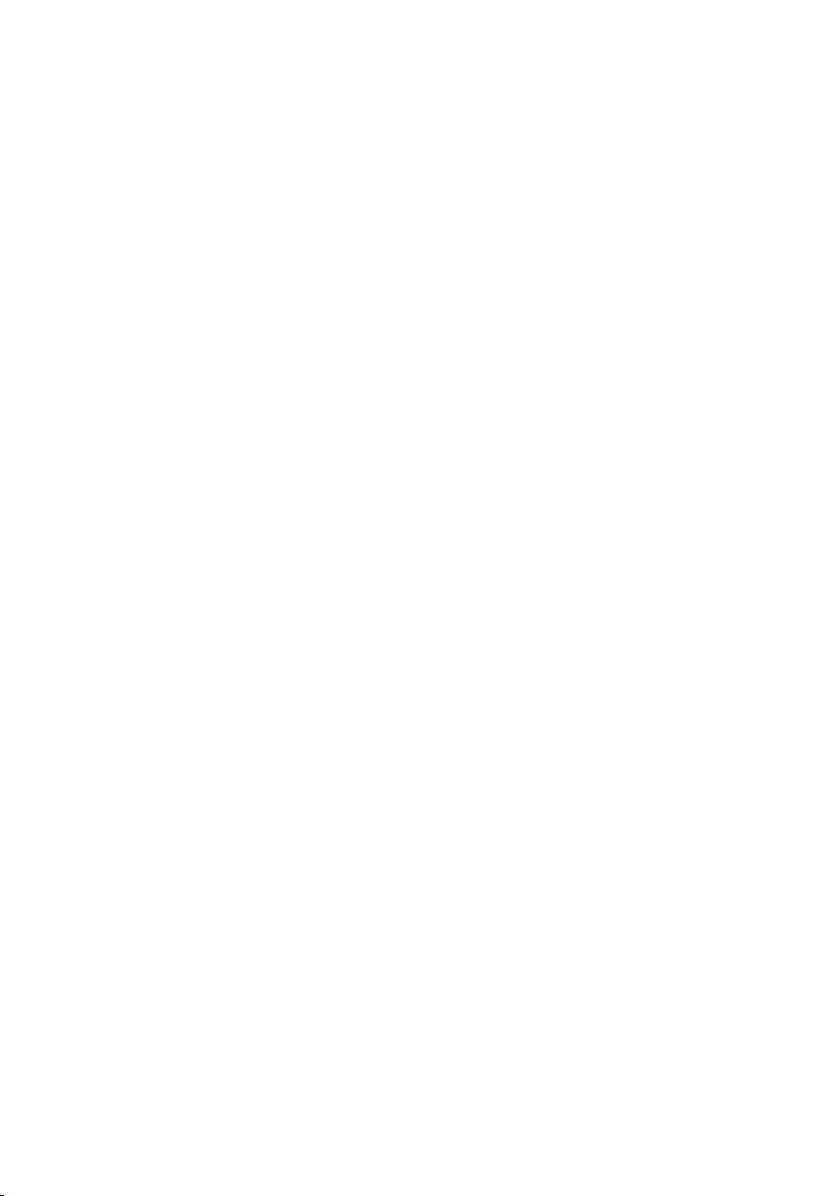
Installing The Hard Drive
1. Align the hard drive bracket to the hard drive.
2. Replace and tighten the hard drive bracket screws on each side.
3. Place the hard drive in its compartment and connect it to the system
board.
4. Tighten the screws to secure the hard drive to the computer.
5. Install the battery.
6. Install the base cover.
7. Follow the procedures in After working inside your computer.
27
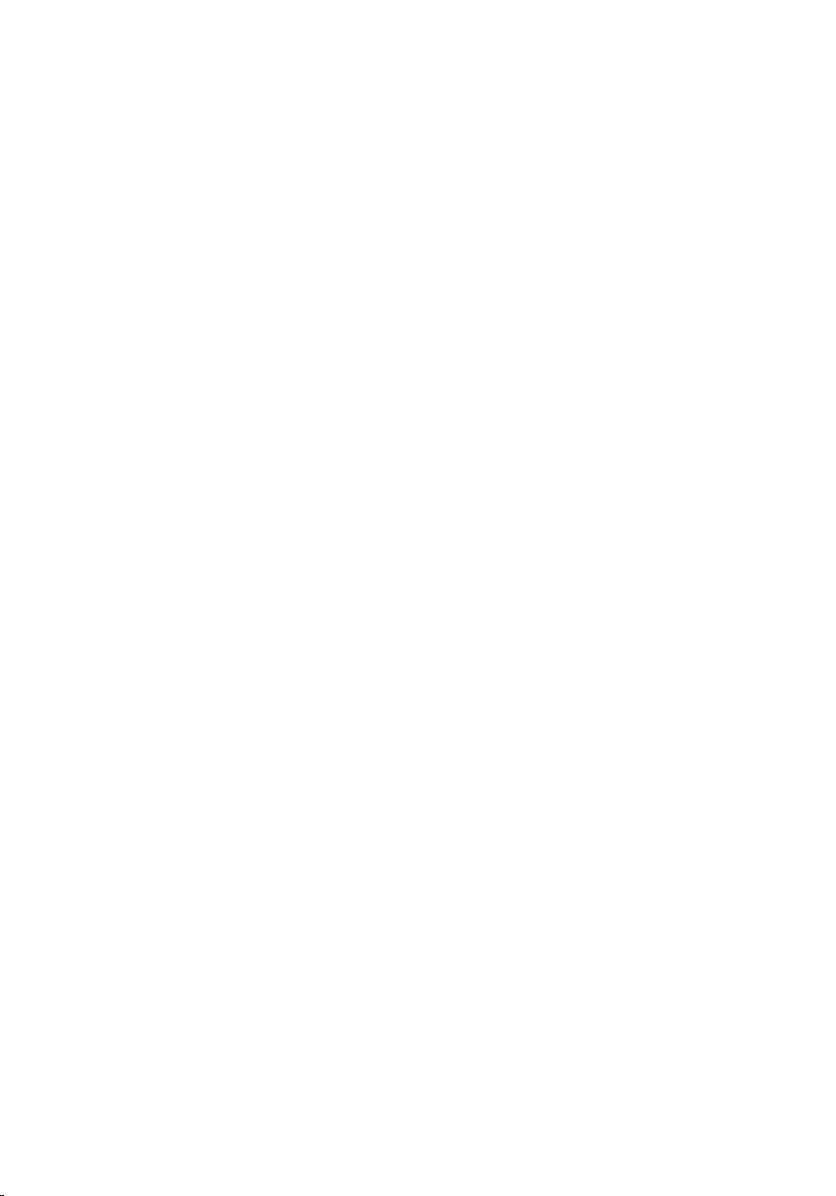
28

Removing The M-SATA Hard Drive
1. Follow the procedures in Before Working On Your Computer.
2. Remove the battery.
3. Remove the base cover.
4. Remove the hard drive.
NOTE: If you need to remove the M-SATA hard drive to subsequently remove any
other part in the computer, then do not remove the hard drive bracket and the SATA
interposer.
NOTE: The Latitude E6220 offers the SATA or M-SATA hard drive.
NOTE: The SATA interposer must be removed and installed while removing and
installing the M-SATA hard drive
5. Remove the screws that secure the Solid State Drive (SSD) in place.
9 M-SATA Hard Drive
6. Remove the SSD.
29
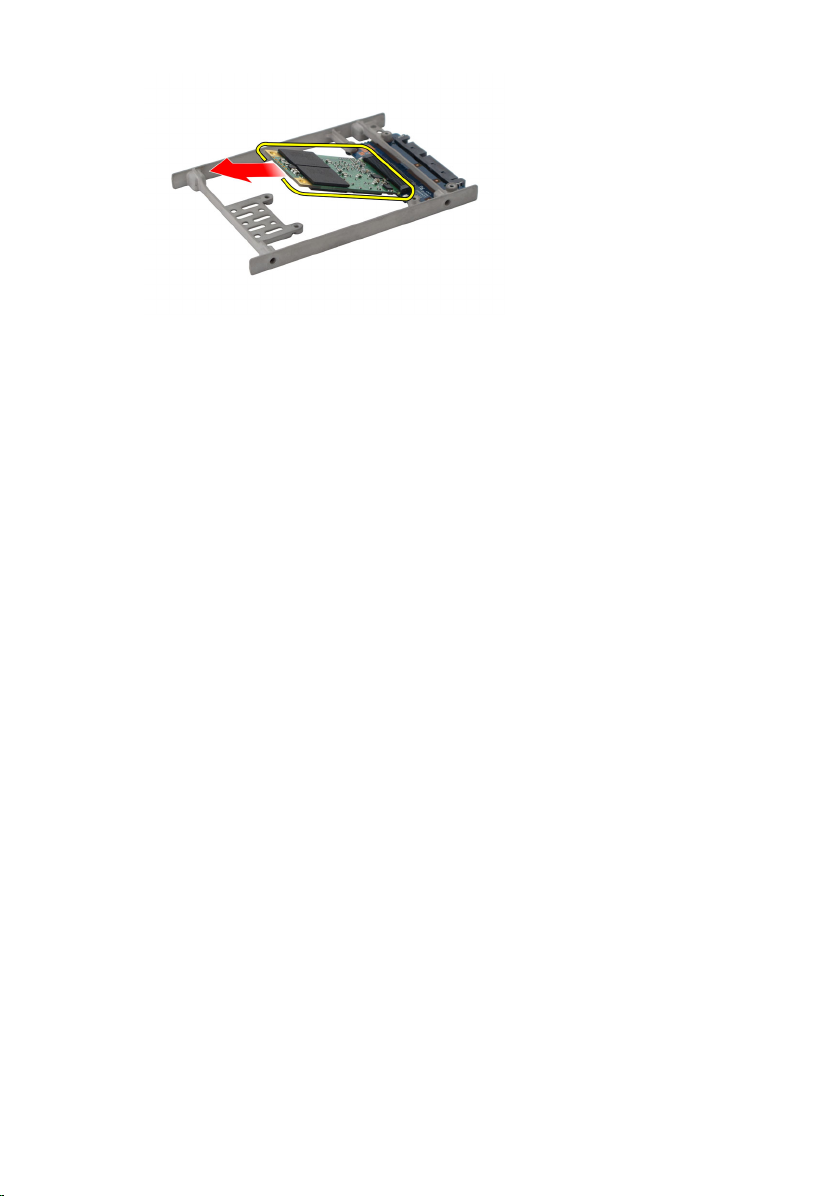
Installing The M-SATA Hard Drive
1. Insert the Solid State Drive (SSD) into its slot and tighten the screws to
secure the card in place.
2. Attach the SATA interposer to the M-SATA hard drive.
3. Install the hard drive.
4. Install the base cover.
5. Install the battery.
6. Follow the procedures in After working inside your computer.
30
