Dell Latitude E5420, Latitude E5420M User Manual
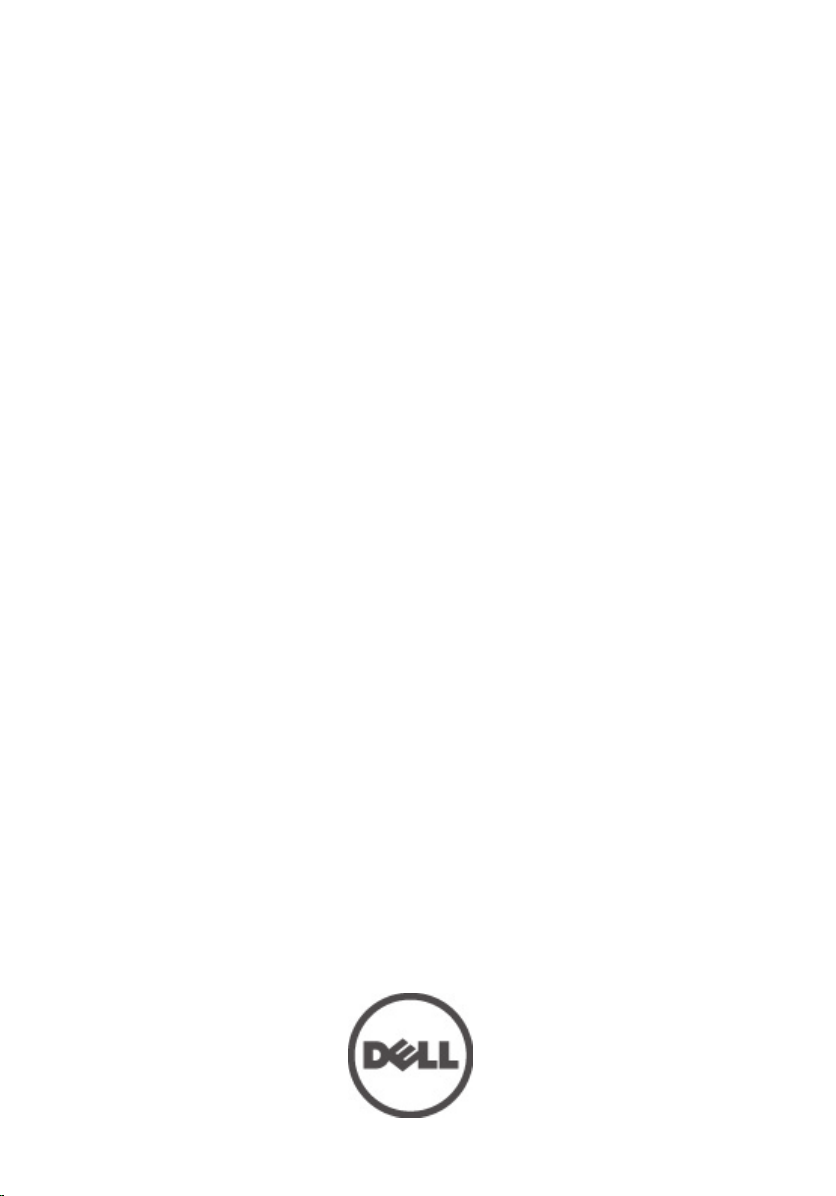
Dell Latitude 5420/E5420/E5420m Owner's
Manual
Regulatory Model P15F
Regulatory Type P15F001
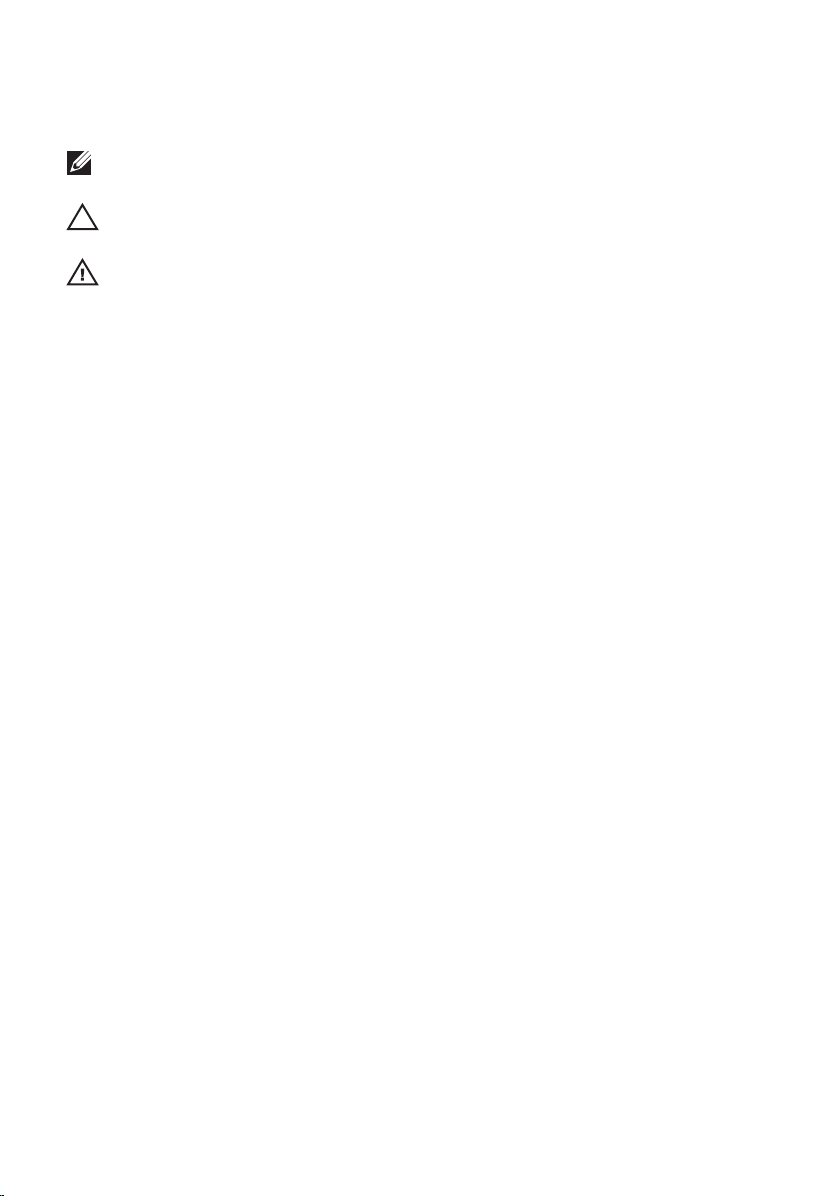
Notes, Cautions, and Warnings
NOTE: A NOTE indicates important information that helps you make better use of your
computer.
CAUTION: A CAUTION indicates potential damage to hardware or loss of data if
instructions are not followed.
WARNING: A WARNING indicates a potential for property damage, personal injury, or
death.
Information in this publication is subject to change without notice.
© 2011 Dell Inc. All rights reserved.
Reproduction of these materials in any manner whatsoever without the written permission of Dell Inc.
is strictly forbidden.
Trademarks used in this text:
Latitude™, Latitude ON™, OptiPlex™, Vostro™, and Wi-Fi Catcher™ are trademarks of Dell Inc.
Intel®, Pentium®, Xeon®, Core™, Atom™, Centrino®, and Celeron® are registered trademarks or
trademarks of Intel Corporation in the U.S. and other countries. AMD® is a registered trademark and
AMD Opteron™, AMD Phenom™, AMD Sempron™, AMD Athlon™, ATI Radeon™, and ATI FirePro
are trademarks of Advanced Micro Devices, Inc. Microsoft®, Windows®, MS-DOS®, Windows Vista®,
the Windows Vista start button, and Office Outlook® are either trademarks or registered trademarks of
Microsoft Corporation in the United States and/or other countries. Blu-ray Disc
by the Blu-ray Disc Association (BDA) and licensed for use on discs and players. The
mark is a registered trademark and owned by the
Inc. is under license.
Other trademarks and trade names may be used in this publication to refer to either the entities
claiming the marks and names or their products, Dell Inc. disclaims any proprietary interest in
trademarks and trade names other than its own.
Dell™, the DELL logo, Dell Precision™, Precision ON™,ExpressCharge™,
™
is a trademark owned
®
®
is a registered trademark of Wireless Ethernet Compatibility Alliance, Inc.
Wi-Fi
Bluetooth
SIG, Inc. and any use of such mark by Dell
Bluetooth
®
word
™
2011 — 07
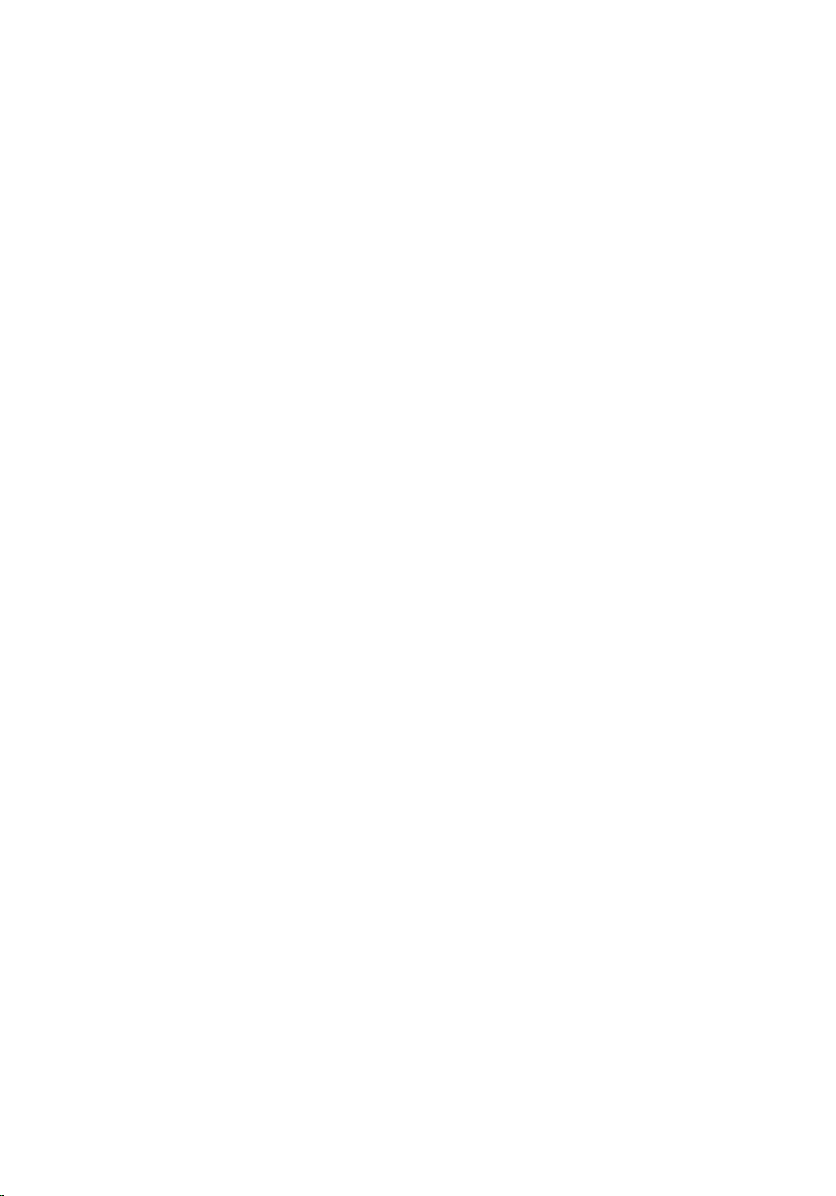
Contents
Notes, Cautions, and Warnings..................................................................2
1 Working on Your Computer......................................................................9
Before Working Inside Your Computer.............................................................................9
Recommended Tools.......................................................................................................10
Turning Off Your Computer..............................................................................................11
After Working Inside Your Computer..............................................................................11
2 Battery........................................................................................................13
Removing the Battery......................................................................................................13
Installing the Battery.......................................................................................................13
3 PC Card......................................................................................................15
Removing the PC Card.....................................................................................................15
Installing the PC Card......................................................................................................16
4 Secure Digital (SD) Card.........................................................................17
Removing The Secure Digital (SD) Card.........................................................................17
Installing The Secure Digital (SD) Card...........................................................................17
5 Subscriber Identity Module (SIM) Card...............................................19
Removing the Subscriber Identity Module (SIM) Card...................................................19
Installing the Subscriber Identity Module (SIM) Card....................................................20
6 ExpressCard..............................................................................................21
Removing the ExpressCard.............................................................................................21
Installing the ExpressCard..............................................................................................21
7 Back Panel................................................................................................23
Removing the Back Panel...............................................................................................23
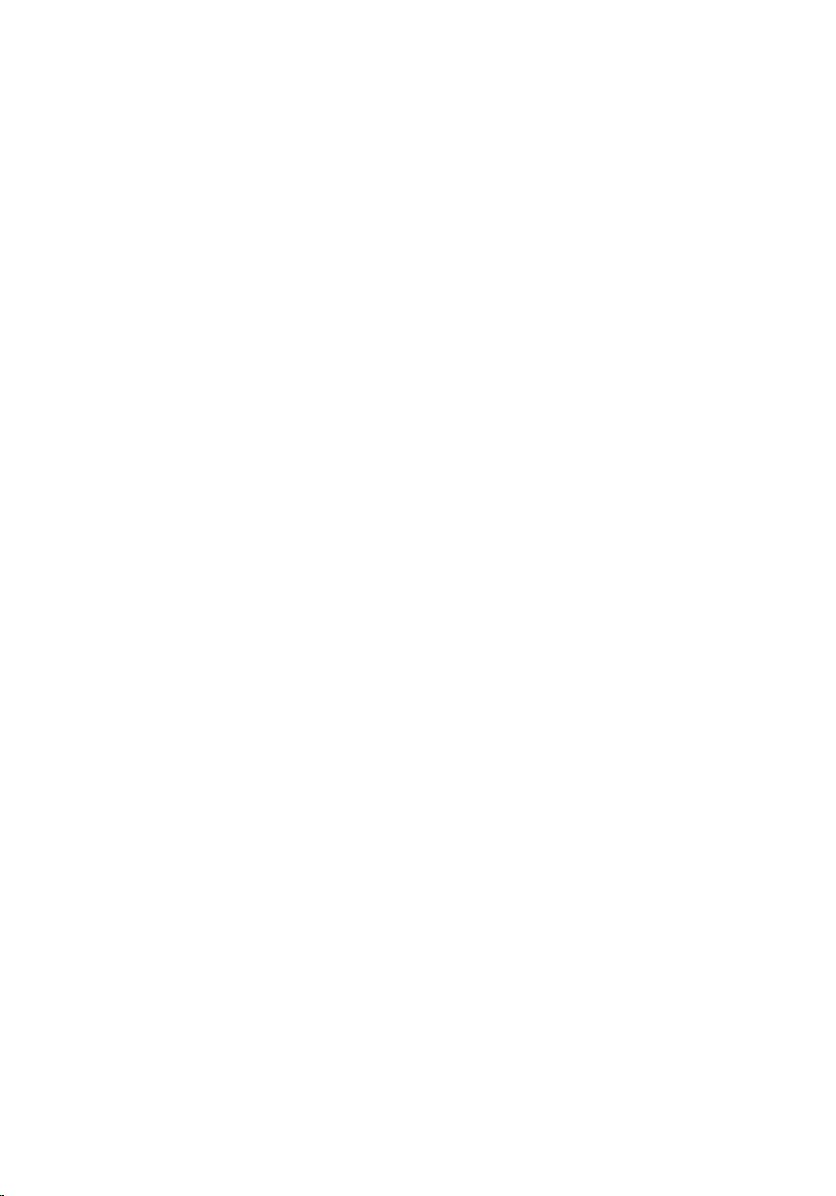
Installing the Back Panel................................................................................................23
8 Keyboard Trim...........................................................................................25
Removing the Keyboard Trim..........................................................................................25
Installing the Keyboard Trim...........................................................................................26
9 Keyboard....................................................................................................27
Removing the Keyboard..................................................................................................27
Installing the Keyboard...................................................................................................34
10 Optical Drive............................................................................................35
Removing the Optical Drive.............................................................................................35
Installing the Optical Drive..............................................................................................36
11 Hard Drive................................................................................................37
Removing the Hard Drive................................................................................................37
Installing the Hard Drive..................................................................................................39
12 Wireless Local Area Network (WLAN) Card.....................................41
Removing the Wireless Local Area Network (WLAN) Card............................................41
Installing The Wireless Local Area Network (WLAN) Card............................................42
13 Wireless Wide Area Network (WWAN) Card...................................43
Removing the Wireless Wide Area Network (WWAN) Card..........................................43
Installing The Wireless Wide Area Network (WWAN) Card..........................................44
14 Memory....................................................................................................45
Removing the Memory Module.......................................................................................45
Installing the Memory Module........................................................................................46
15 CPU Door.................................................................................................47
Removing the CPU Door..................................................................................................47
Installing the CPU Door...................................................................................................49
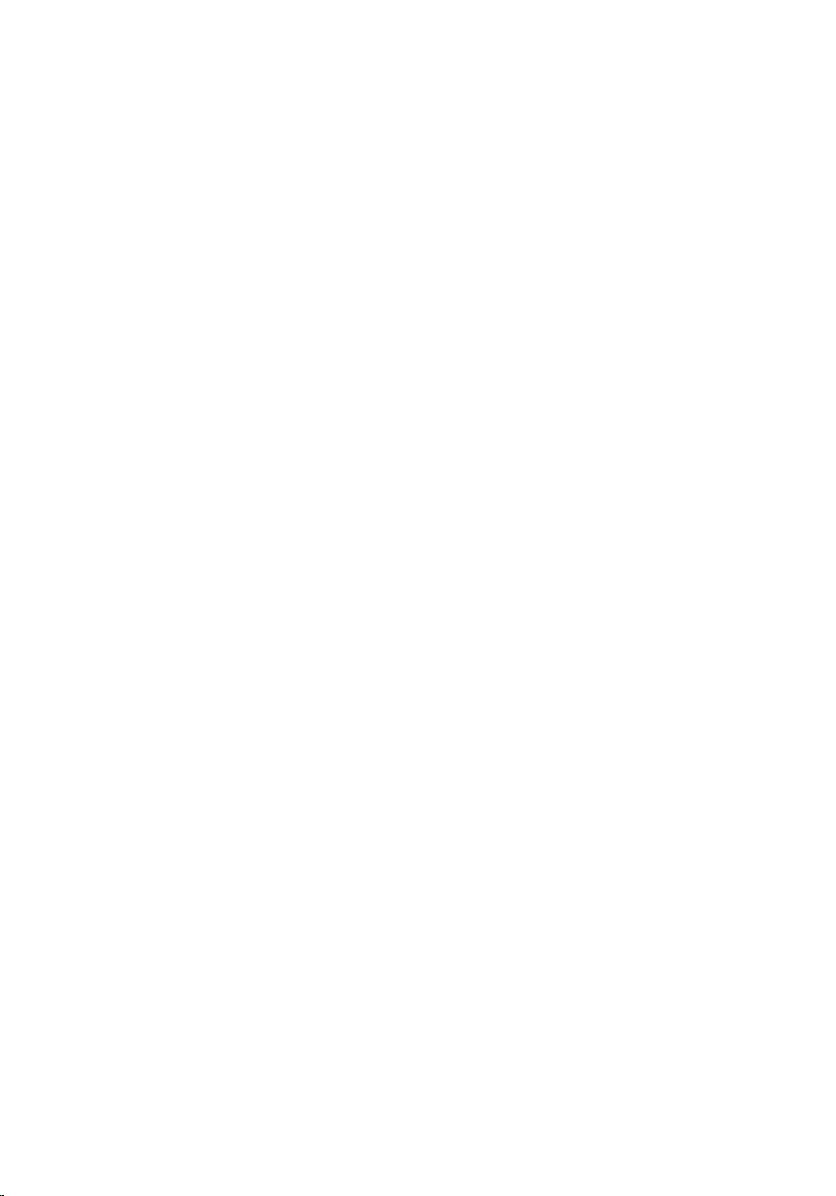
16 Heat Sink..................................................................................................51
Removing The Heat Sink.................................................................................................51
Installing the Heat Sink...................................................................................................51
17 Processor................................................................................................53
Removing the Processor.................................................................................................53
Installing the Processor..................................................................................................54
18 Palm Rest.................................................................................................55
Removing the Palm Rest..................................................................................................55
Installing the Palm Rest...................................................................................................61
19 LED Board................................................................................................63
Removing the LED Board.................................................................................................63
Installing the LED Board..................................................................................................67
20 ExpressCard/Smart Card/PCMCIA Module.......................................69
Removing the ExpressCard/Smart Card/PCMCIA Module .............................................69
Installing the ExpressCard/Smart Card/PCMCIA Module...............................................73
21 Bluetooth Card........................................................................................75
Removing the Bluetooth Card.........................................................................................75
Installing the Bluetooth Card...........................................................................................79
22 Display Assembly...................................................................................81
Removing the Display Assembly.....................................................................................81
Installing the Display Assembly......................................................................................87
23 Brackets...................................................................................................89
Removing the Support Brackets.....................................................................................89
Installing the Support Brackets.......................................................................................94
24 Modem Card............................................................................................95
Removing the Modem Card.............................................................................................95
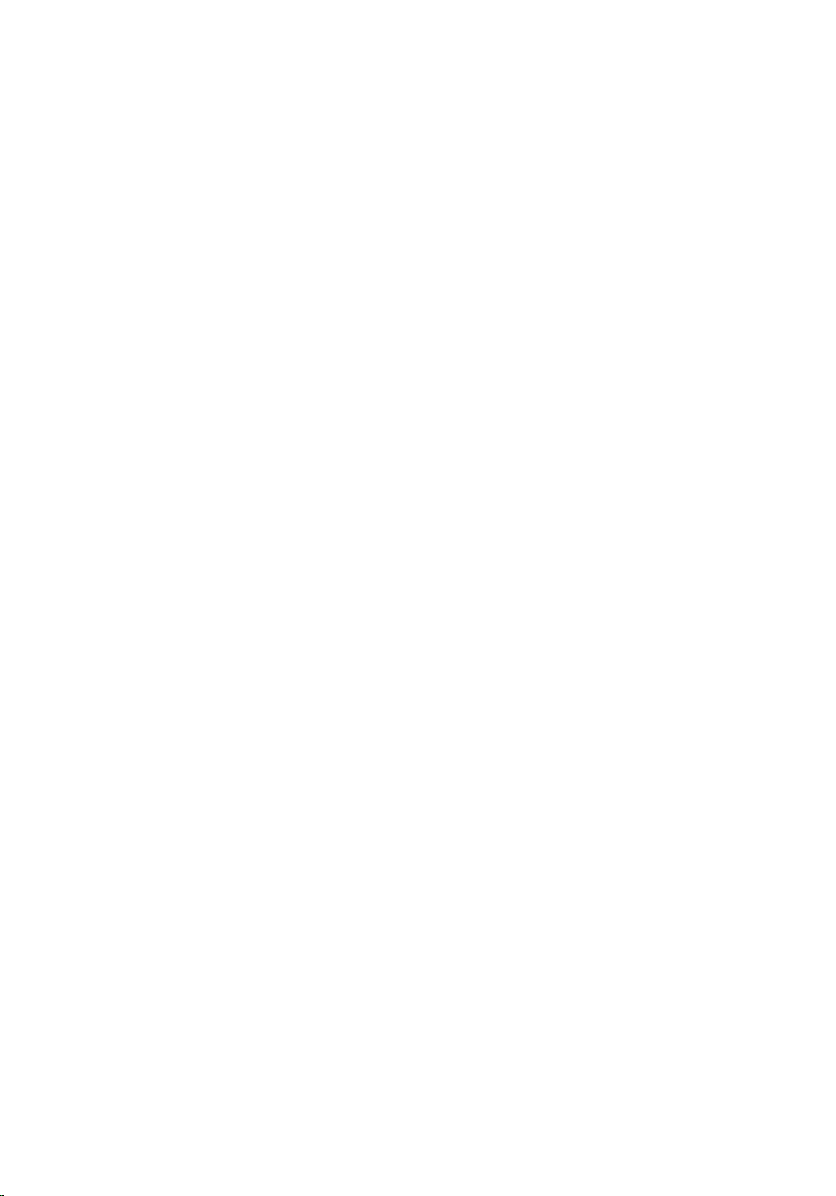
Installing the Modem Card............................................................................................100
25 Audio Board..........................................................................................101
Removing the Audio Board............................................................................................101
Installing the Audio Board.............................................................................................105
26 System Board........................................................................................107
Removing the System Board.........................................................................................107
Installing the System Board..........................................................................................113
27 Coin-Cell Battery..................................................................................115
Removing the Coin-Cell Battery....................................................................................115
Installing the Coin-Cell Battery.....................................................................................118
28 Input/Output Panel...............................................................................119
Removing The Input/Output (I/O) Panel.........................................................................119
Installing the Input/Output (I/O) Panel...........................................................................122
29 Power Connector.................................................................................123
Removing the Power Connector...................................................................................123
Installing the Power Connector.....................................................................................126
30 Modem Connector...............................................................................127
Removing the Modem Connector..................................................................................127
Installing the Modem Connector...................................................................................130
31 Thermal Fan...........................................................................................131
Removing the Thermal Fan............................................................................................131
Installing the Thermal Fan.............................................................................................135
32 Speaker..................................................................................................137
Removing the Speakers................................................................................................137
Installing the Speakers..................................................................................................139

33 Display Bezel.........................................................................................141
Removing the Display Bezel..........................................................................................141
Installing the Display Bezel...........................................................................................142
34 Display Panel........................................................................................143
Removing the Display Panel..........................................................................................143
Installing the Display Panel...........................................................................................146
35 Display Hinges......................................................................................147
Removing the Display Hinges........................................................................................147
Installing the Display Hinges.........................................................................................149
36 Camera...................................................................................................151
Removing the Camera Module......................................................................................151
Installing the Camera Module.......................................................................................152
37 Specifications.......................................................................................153
Technical Specifications...............................................................................................153
38 System Setup........................................................................................161
Overview .......................................................................................................................161
Entering System Setup..................................................................................................161
System Setup Options...................................................................................................161
39 Diagnostics............................................................................................173
Diagnostics....................................................................................................................173
40 Contacting Dell.....................................................................................175
Contacting Dell..............................................................................................................175
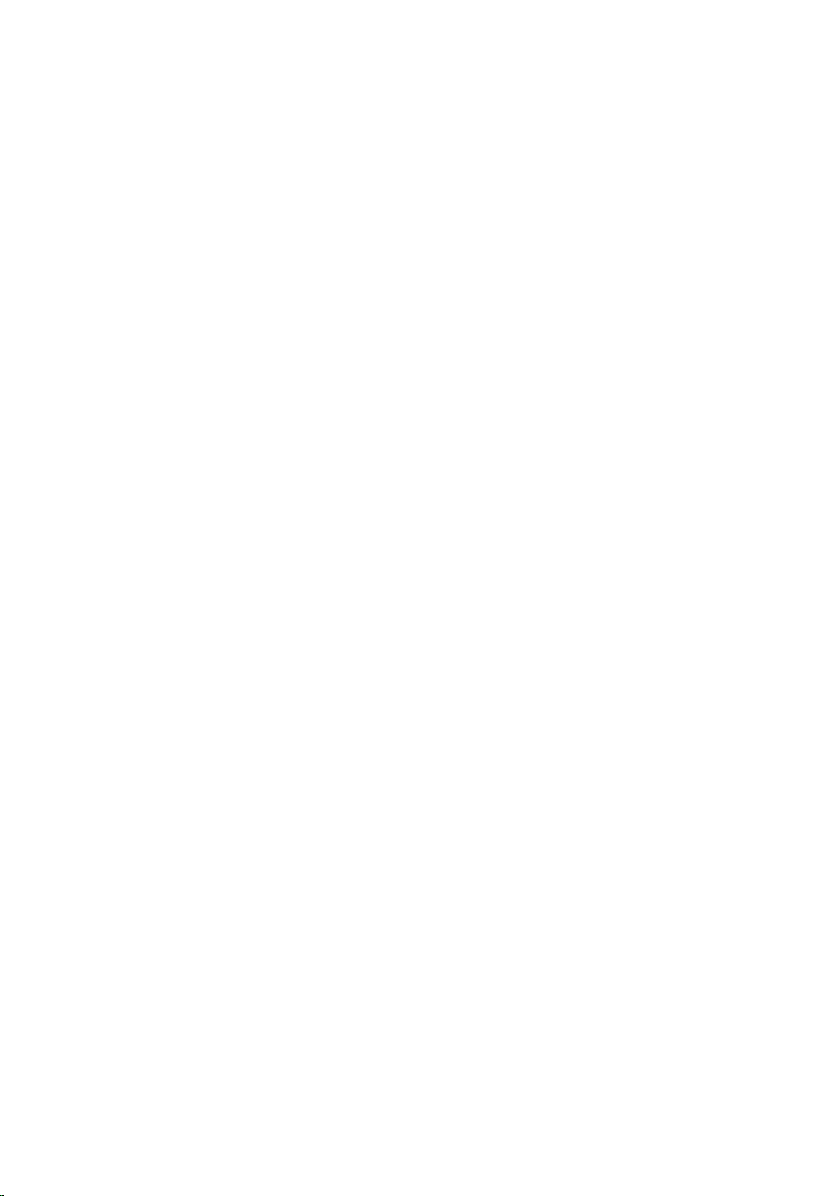
8
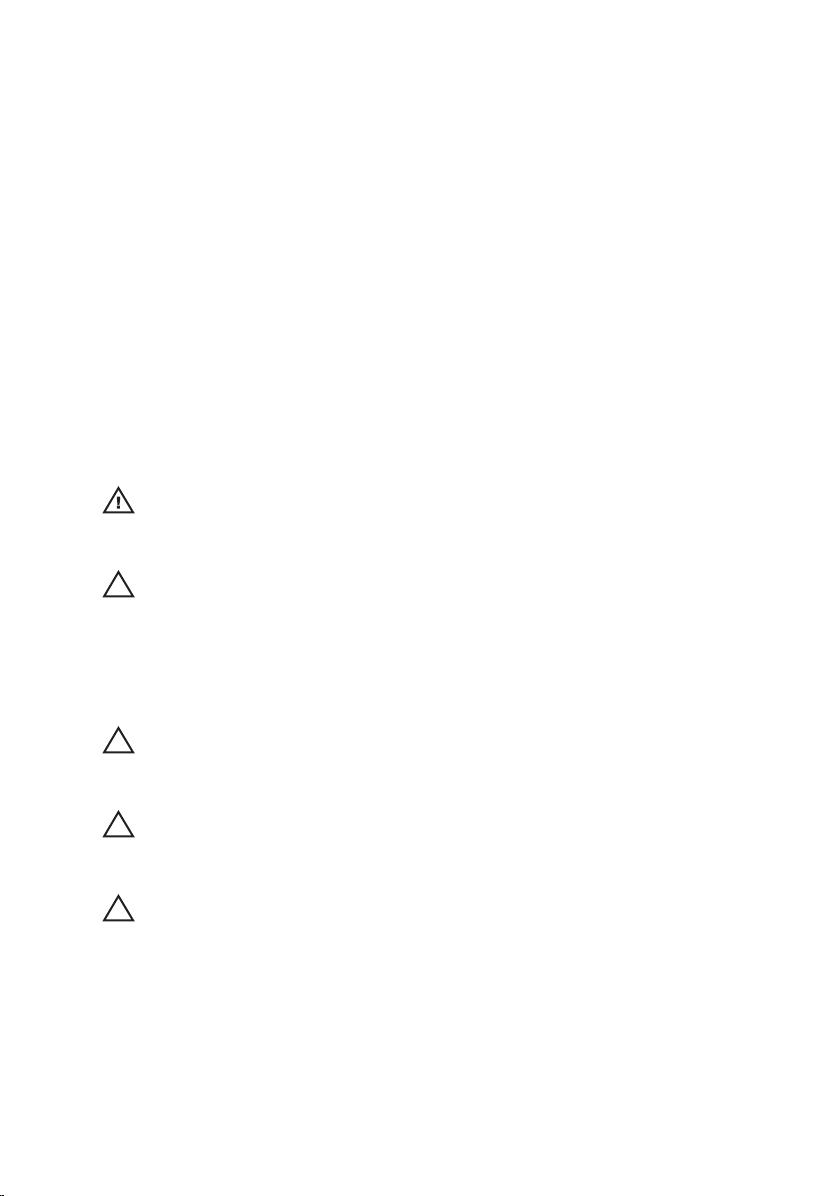
Working on Your Computer 1
Before Working Inside Your Computer
Use the following safety guidelines to help protect your computer from
potential damage and to help to ensure your personal safety. Unless
otherwise noted, each procedure included in this document assumes that the
following conditions exist:
• You have performed the steps in Working on Your Computer.
• You have read the safety information that shipped with your computer.
• A component can be replaced or--if purchased separately--installed by
performing the removal procedure in reverse order.
WARNING: Before working inside your computer, read the safety information that
shipped with your computer. For additional safety best practices information, see
the Regulatory Compliance Homepage at www.dell.com/regulatory_compliance.
CAUTION: Many repairs may only be done by a certified service technician. You
should only perform troubleshooting and simple repairs as authorized in your
product documentation, or as directed by the online or telephone service and
support team. Damage due to servicing that is not authorized by Dell is not covered
by your warranty. Read and follow the safety instructions that came with the
product.
CAUTION: To avoid electrostatic discharge, ground yourself by using a wrist
grounding strap or by periodically touching an unpainted metal surface, such as a
connector on the back of the computer.
CAUTION: Handle components and cards with care. Do not touch the components
or contacts on a card. Hold a card by its edges or by its metal mounting bracket.
Hold a component such as a processor by its edges, not by its pins.
CAUTION: When you disconnect a cable, pull on its connector or on its pull-tab, not
on the cable itself. Some cables have connectors with locking tabs; if you are
disconnecting this type of cable, press in on the locking tabs before you disconnect
the cable. As you pull connectors apart, keep them evenly aligned to avoid bending
any connector pins. Also, before you connect a cable, ensure that both connectors
are correctly oriented and aligned.
9
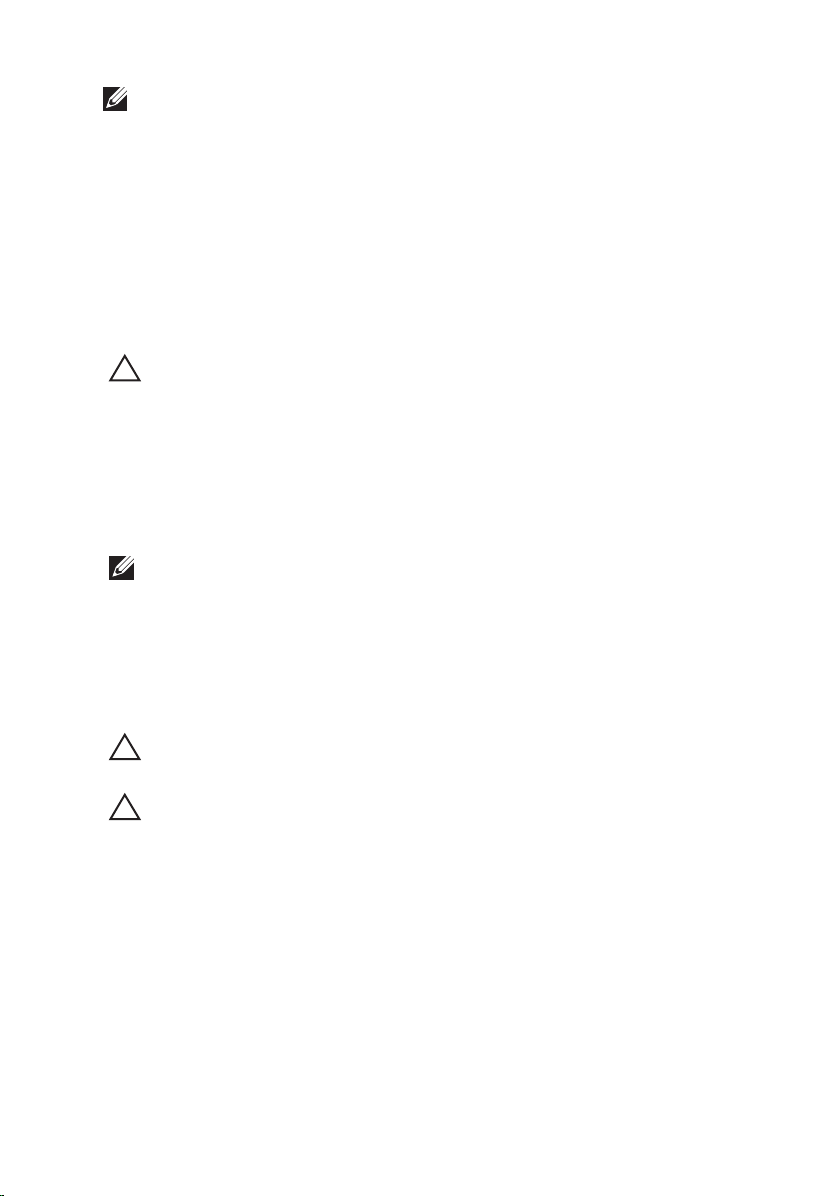
NOTE: The color of your computer and certain components may appear differently
than shown in this document.
To avoid damaging your computer, perform the following steps before you
begin working inside the computer.
1. Ensure that your work surface is flat and clean to prevent the computer
cover from being scratched.
2. Turn off your computer (see Turning Off Your Computer).
3. If the computer is connected to a docking device (docked) such as the
optional Media Base or Battery Slice, undock it.
CAUTION: To disconnect a network cable, first unplug the cable from your
computer and then unplug the cable from the network device.
4. Disconnect all network cables from the computer.
5. Disconnect your computer and all attached devices from their electrical
outlets.
6. Close the display and turn the computer upside-down on a flat work
surface.
NOTE: To avoid damaging the system board, you must remove the main battery
before you service the computer.
7. Remove the main battery (see Battery).
8. Turn the computer top-side up.
9. Open the display.
10. Press the power button to ground the system board.
CAUTION: To guard against electrical shock, always unplug your computer from the
electrical outlet before opening the display.
CAUTION: Before touching anything inside your computer, ground yourself by
touching an unpainted metal surface, such as the metal at the back of the
computer. While you work, periodically touch an unpainted metal surface to
dissipate static electricity, which could harm internal components.
11. Remove any installed ExpressCards or Smart Cards from the appropriate
slots.
Recommended Tools
The procedures in this document may require the following tools:
• Small flat-blade screwdriver
10
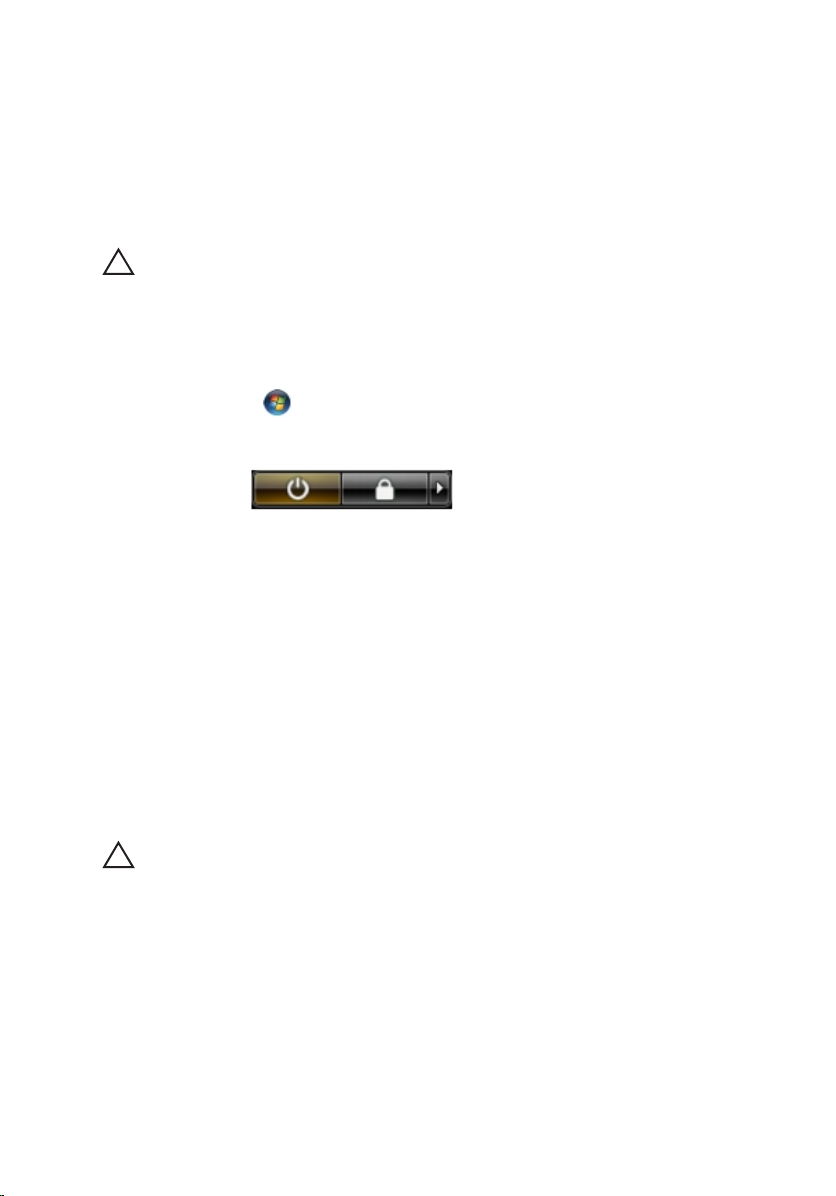
• #0 Phillips screwdriver
• #1 Phillips screwdriver
• Small plastic scribe
• Flash BIOS update program CD
Turning Off Your Computer
CAUTION: To avoid losing data, save and close all open files and exit all open
programs before you turn off your computer.
1. Shut down the operating system:
• In Windows Vista :
Click Start , then click the arrow in the lower-right corner of the
Start menu as shown below, and then click Shut Down.
• In Windows XP:
Click Start → Turn Off Computer → Turn Off . The computer
turns off after the operating system shutdown process is complete.
2. Ensure that the computer and all attached devices are turned off. If your
computer and attached devices did not automatically turn off when you
shut down your operating system, press and hold the power button for
about 4 seconds to turn them off.
After Working Inside Your Computer
After you complete any replacement procedure, ensure you connect any
external devices, cards, and cables before turning on your computer.
CAUTION: To avoid damage to the computer, use only the battery designed for this
particular Dell computer. Do not use batteries designed for other Dell computers.
1. Connect any external devices, such as a port replicator, battery slice, or
media base, and replace any cards, such as an ExpressCard.
2. Connect any telephone or network cables to your computer.
11
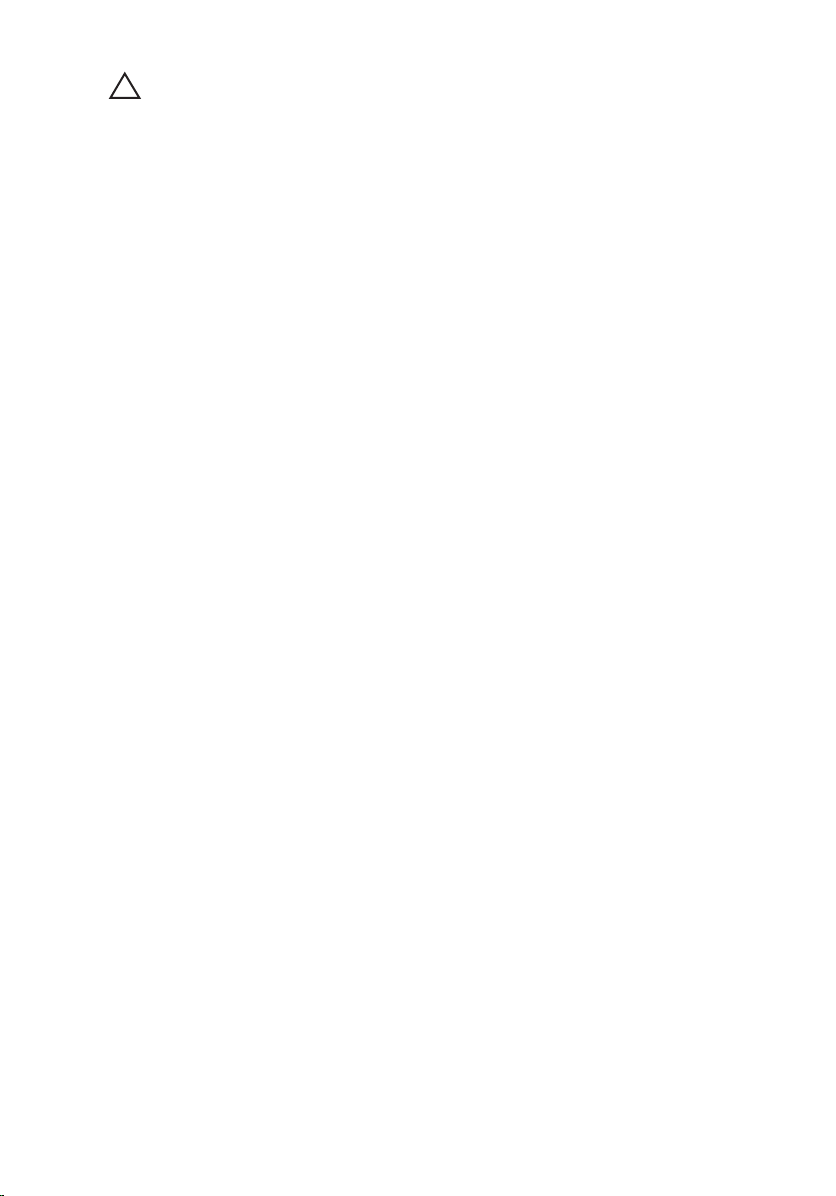
CAUTION: To connect a network cable, first plug the cable into the network device
and then plug it into the computer.
3. Replace the battery.
4. Connect your computer and all attached devices to their electrical
outlets.
5. Turn on your computer.
12

Battery 2
Removing the Battery
1. Follow the procedures in Before Working On Your Computer.
2. Slide the release latches to unlock the battery.
3. Remove the battery from the computer.
Installing the Battery
1. Slide the battery back into the computer.
The release latches automatically click into the lock position.
2. Follow the procedures in After Working Inside Your Computer.
13
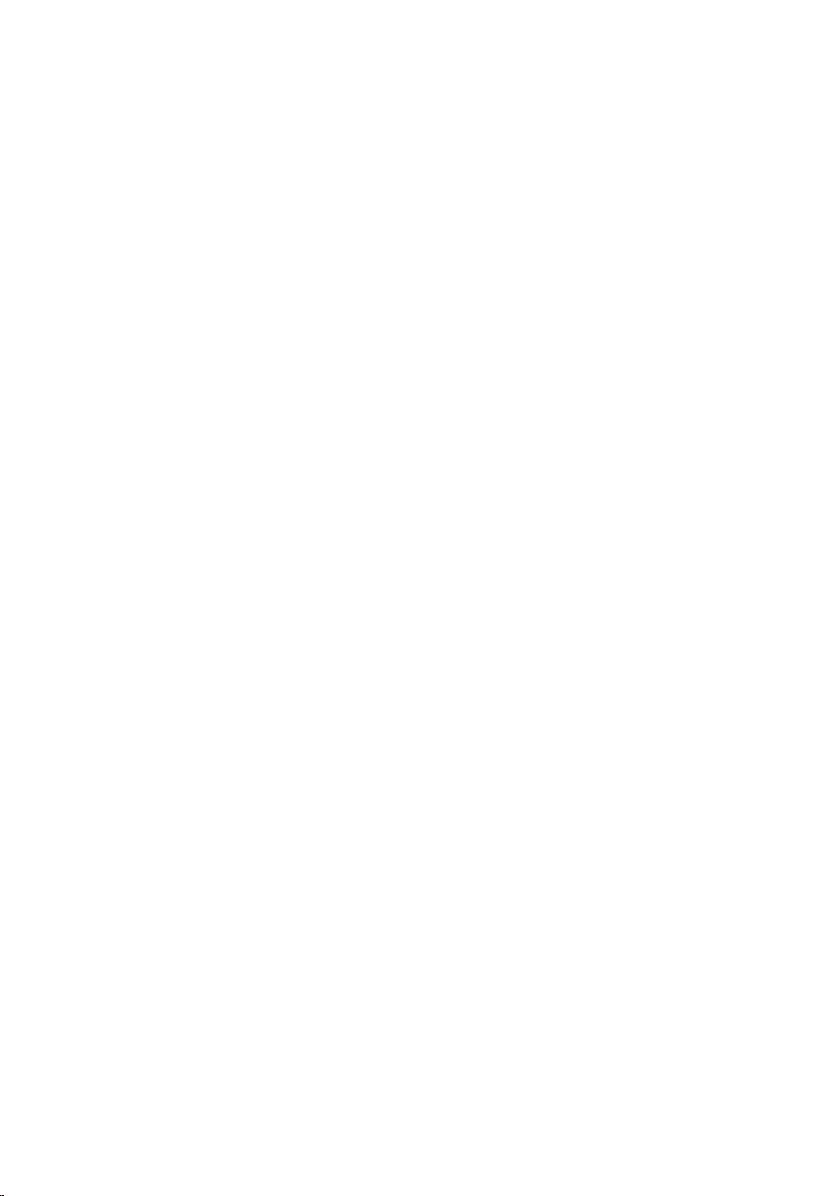
14
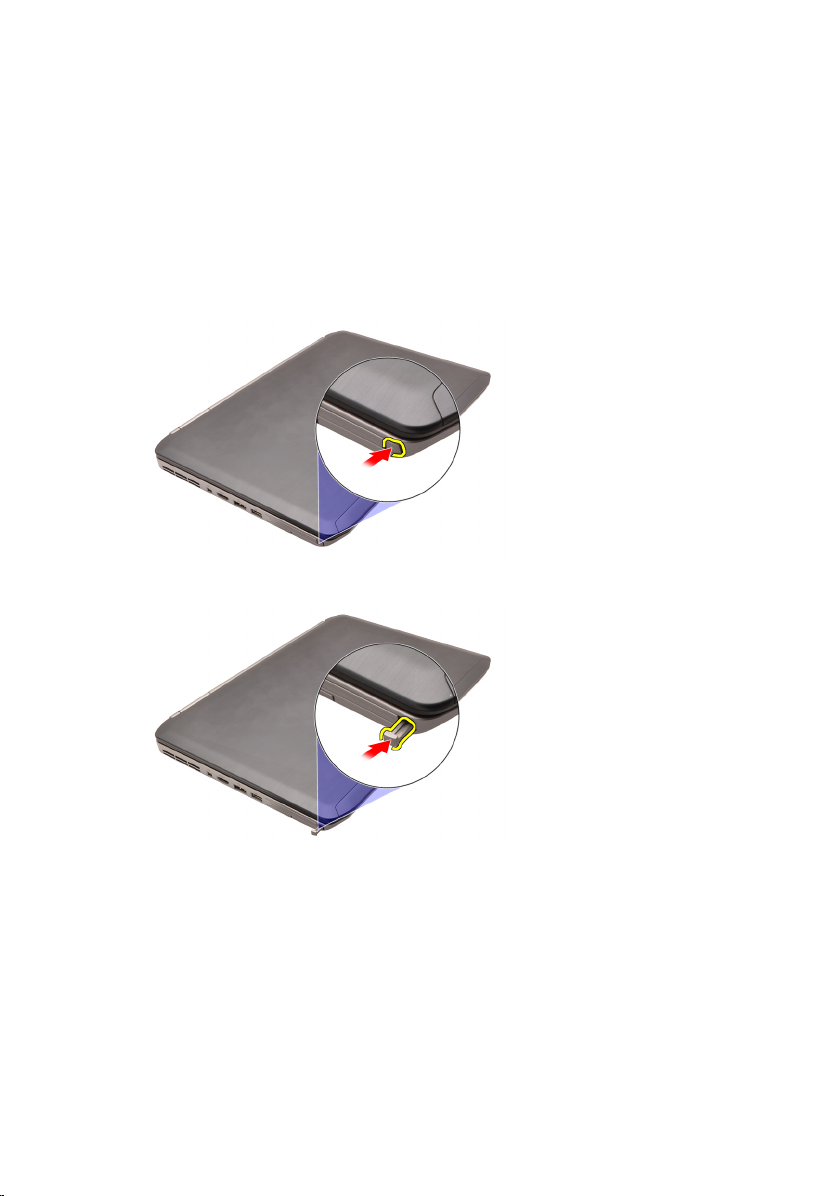
PC Card 3
Removing the PC Card
1. Follow the procedures in Before Working On Your Computer.
2. Press in on the PC latch to release the latch.
3. Press in on the PC latch to release the PC card.
4. Slide the PC card out of the computer.
15
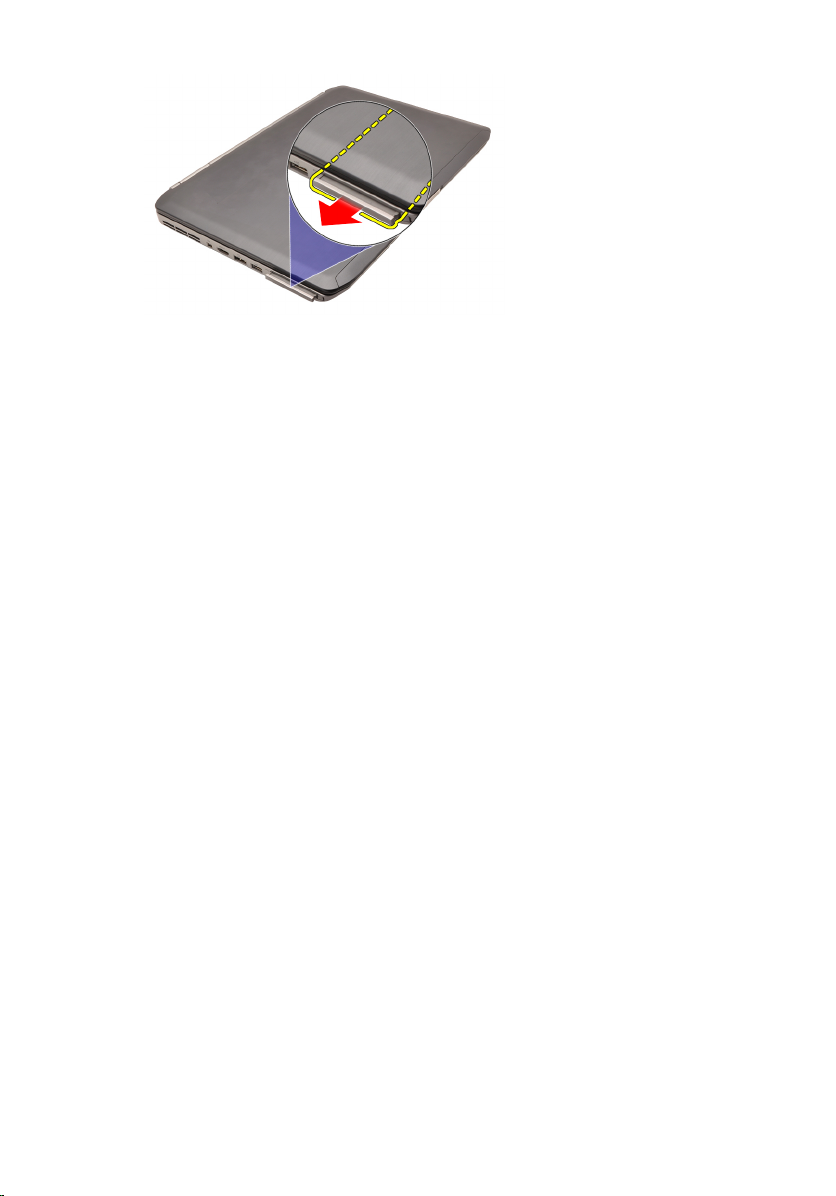
Installing the PC Card
1. Push the PC latch to lock it.
2. Push the PC card to its slot until it clicks.
3. Follow the procedures in After Working Inside Your Computer.
16

Secure Digital (SD) Card 4
Removing The Secure Digital (SD) Card
1. Follow the procedures in Before Working On Your Computer.
2. Push in on the SD card.
3. Slide the SD card out of the computer.
Installing The Secure Digital (SD) Card
1. Slide the SD card into its slot until it clicks into place.
2. Follow the procedures in After Working Inside Your Computer.
17
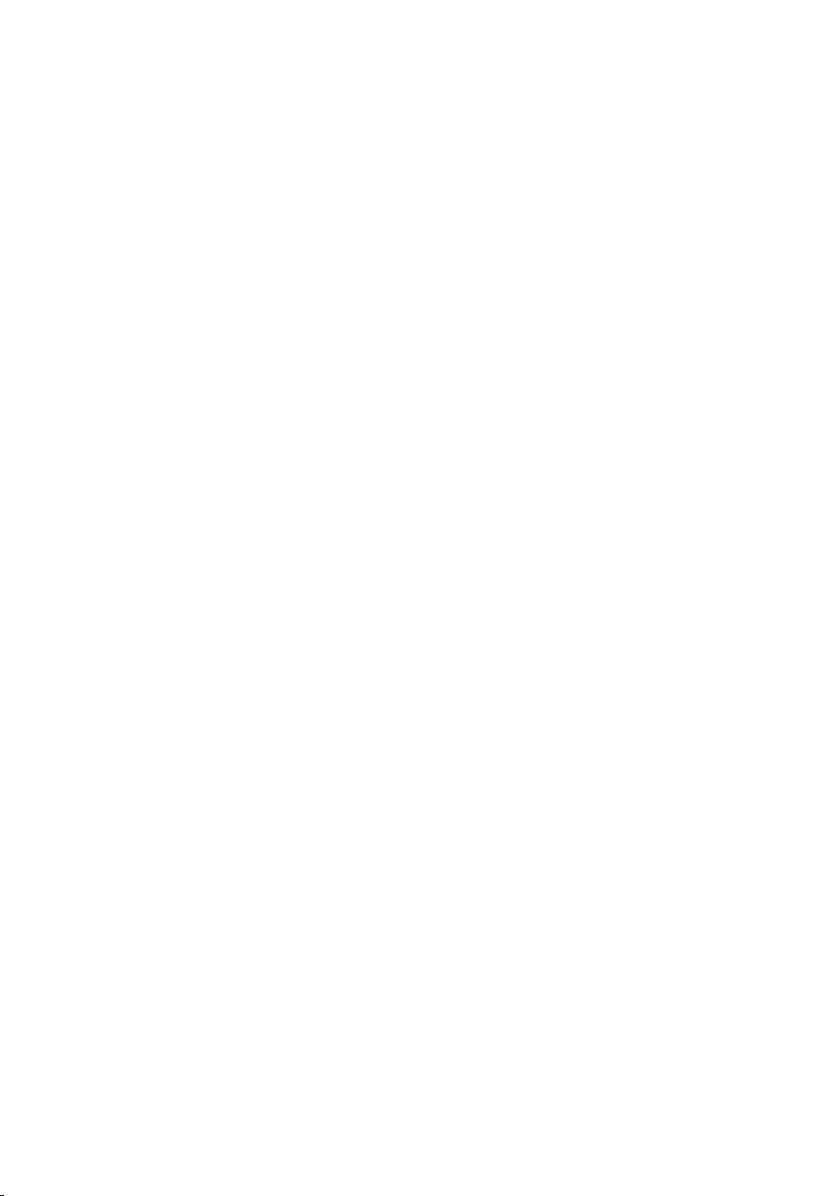
18

Subscriber Identity Module (SIM)
Card 5
Removing the Subscriber Identity Module (SIM) Card
1. Follow the procedures in Before Working On Your Computer.
2. Remove the battery.
3. Press and release the SIM card located on the battery wall.
4. Slide the SIM card from the computer.
19
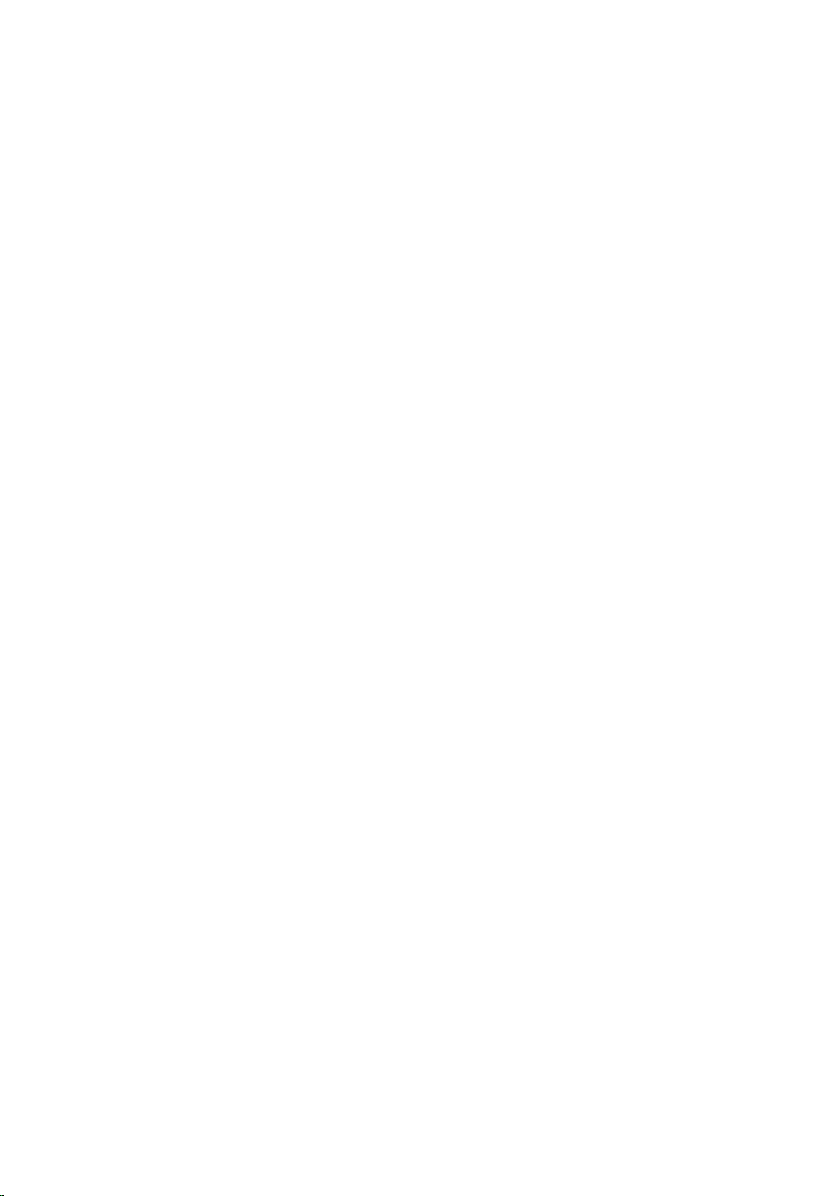
Installing the Subscriber Identity Module (SIM) Card
1. Insert the SIM card into the slot.
2. Replace the battery.
3. Follow the procedures in After Working Inside Your Computer.
20

ExpressCard 6
Removing the ExpressCard
1. Follow the procedures in Before Working On Your Computer.
2. Push in on the ExpressCard.
3. Slide the ExpressCard out of the computer.
Installing the ExpressCard
1. Insert the ExpressCard into the slot until it clicks into place.
2. Follow the procedures in After Working Inside Your Computer.
21
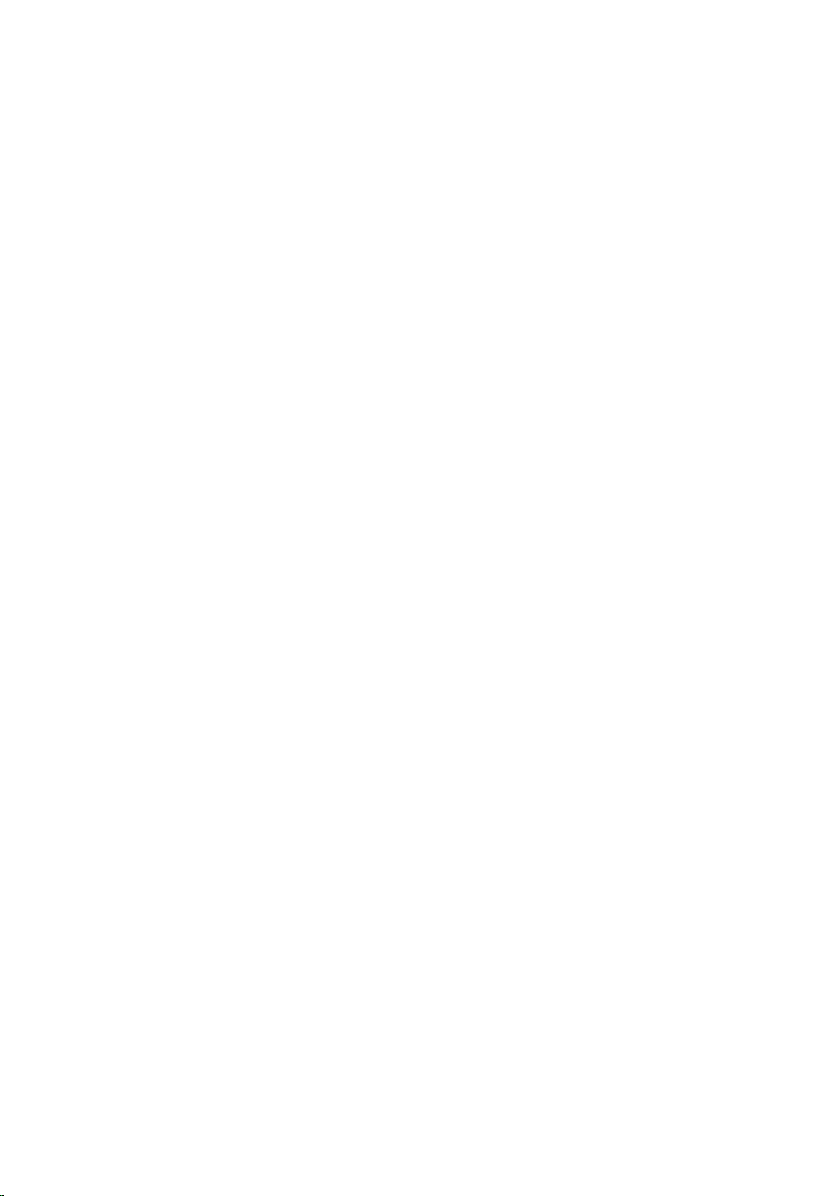
22
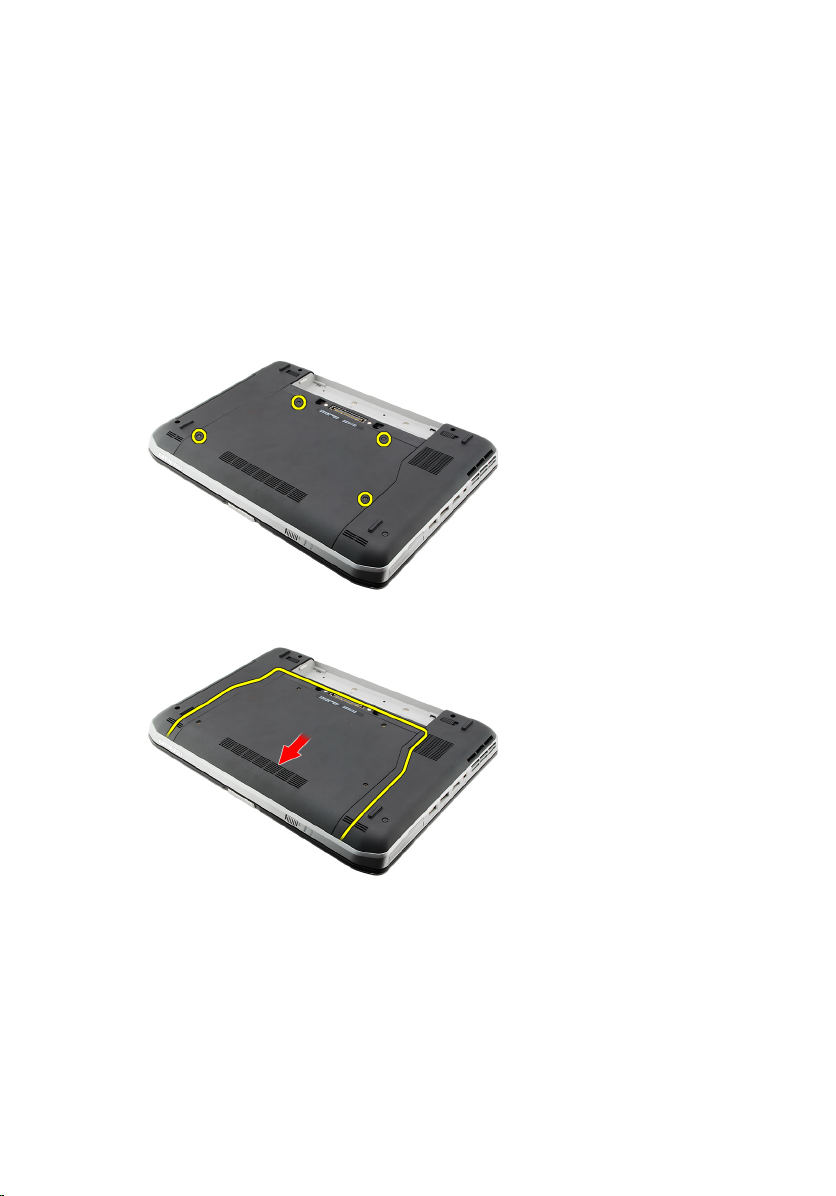
Back Panel 7
Removing the Back Panel
1. Follow the procedures in Before Working On Your Computer.
2. Remove the battery.
3. Remove the screws that secure the back panel.
4. Slide and remove the back panel toward the front of the computer .
Installing the Back Panel
1. Slide the back panel towards the back of the computer.
2. Tighten the screws to secure the back panel.
3. Replace the battery.
4. Follow the procedures in After Working Inside Your Computer.
23
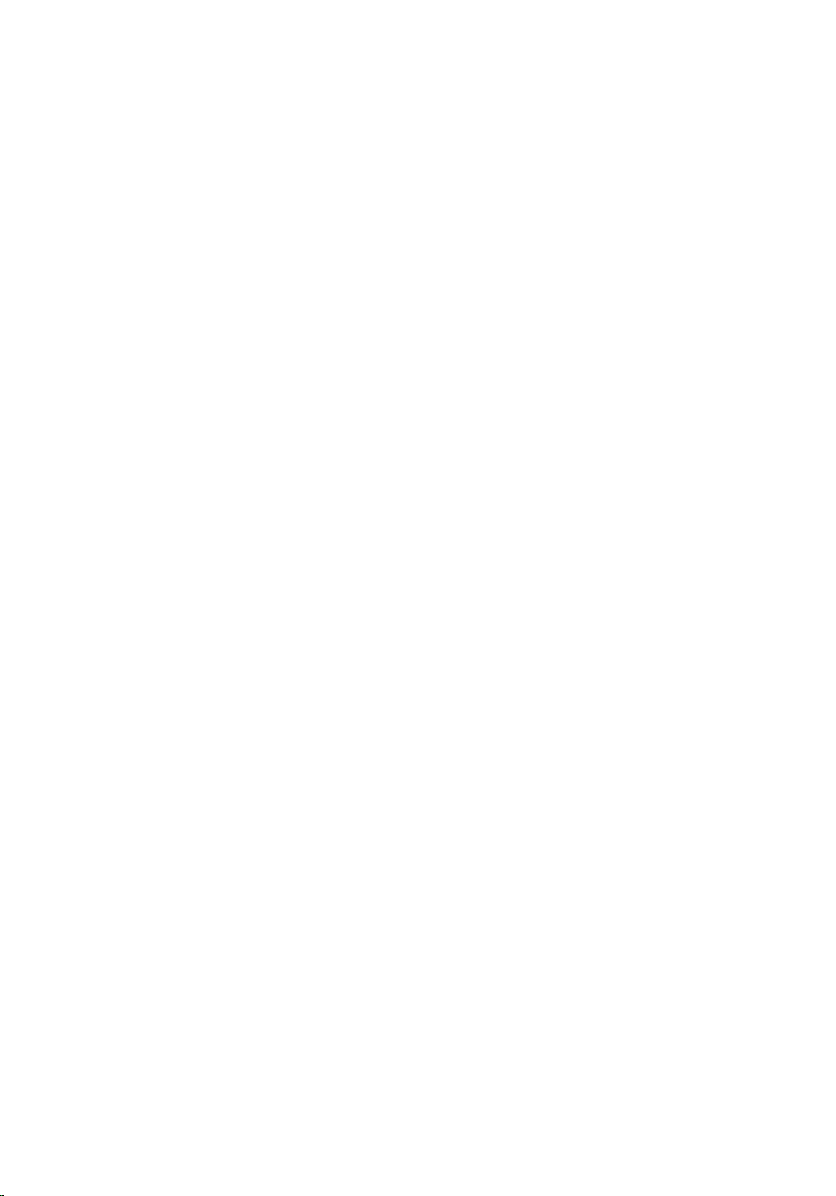
24

Keyboard Trim 8
Removing the Keyboard Trim
1. Follow the procedures in Before Working On Your Computer.
2. Remove the battery.
3. Pry up the keyboard trim from the bottom edge.
4. Pry up the keyboard trim from the top edge.
5. Remove the keyboard trim from the computer.
25

Installing the Keyboard Trim
1. Align the keyboard trim with the tabs on the top of the palm rest.
2. Press along the top edge to latch on the tabs.
3. Work your way around the sides and bottom edge of the keyboard trim.
4. Press the keyboard trim down along all the edges until it clicks into
place.
5. Replace the battery.
6. Follow the procedures in After Working Inside Your Computer.
26
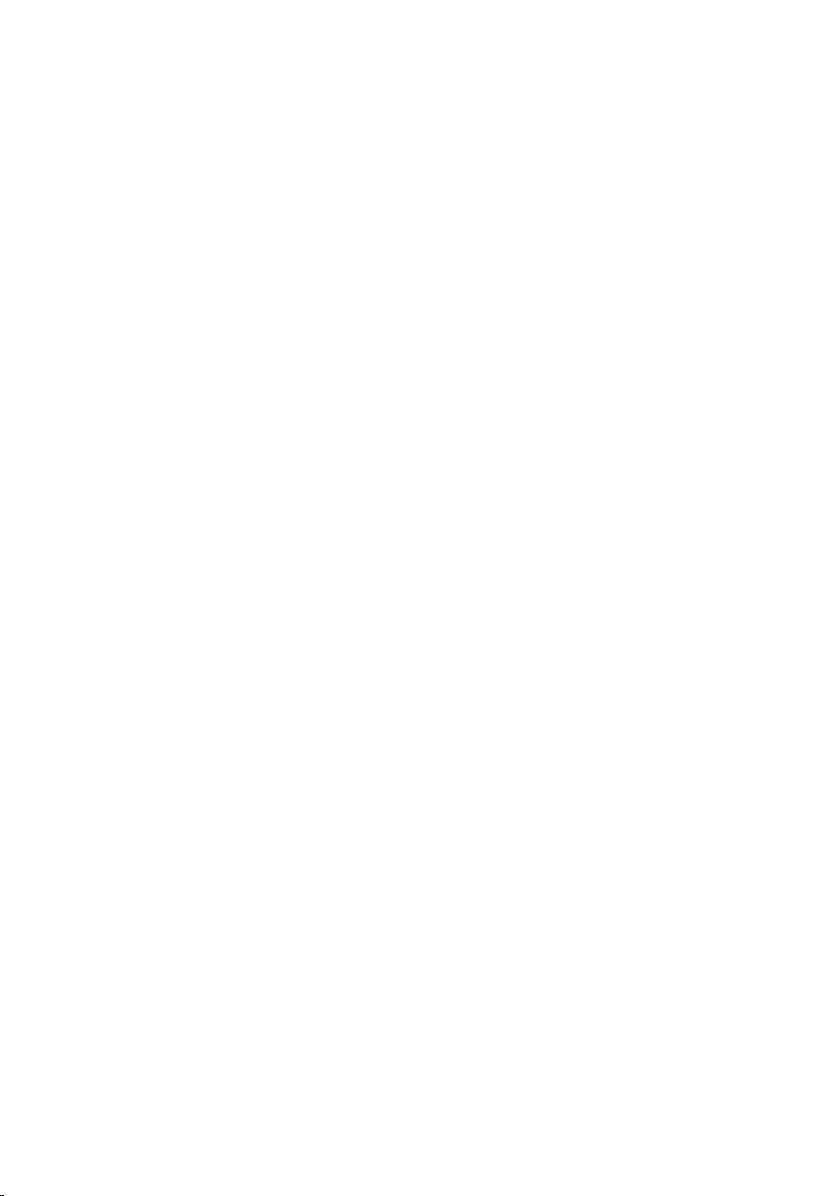
Keyboard 9
Removing the Keyboard
1. Follow the procedures in Before Working On Your Computer.
2. Remove the battery.
3. Remove the keyboard trim.
4. Remove the screws that secure the keyboard to the front of the
computer.
27
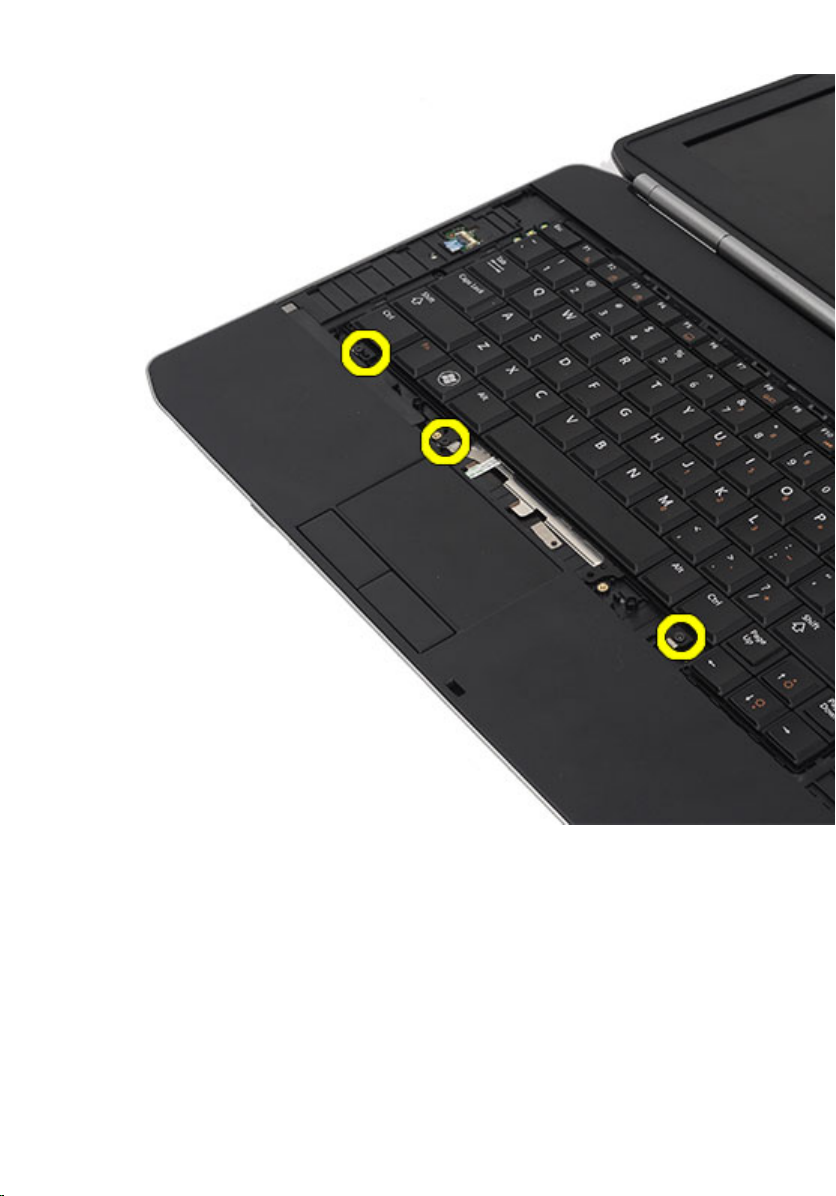
5. Flip the computer and remove the screws that secure the keyboard to
the computer.
28

6. Flip the keyboard.
29
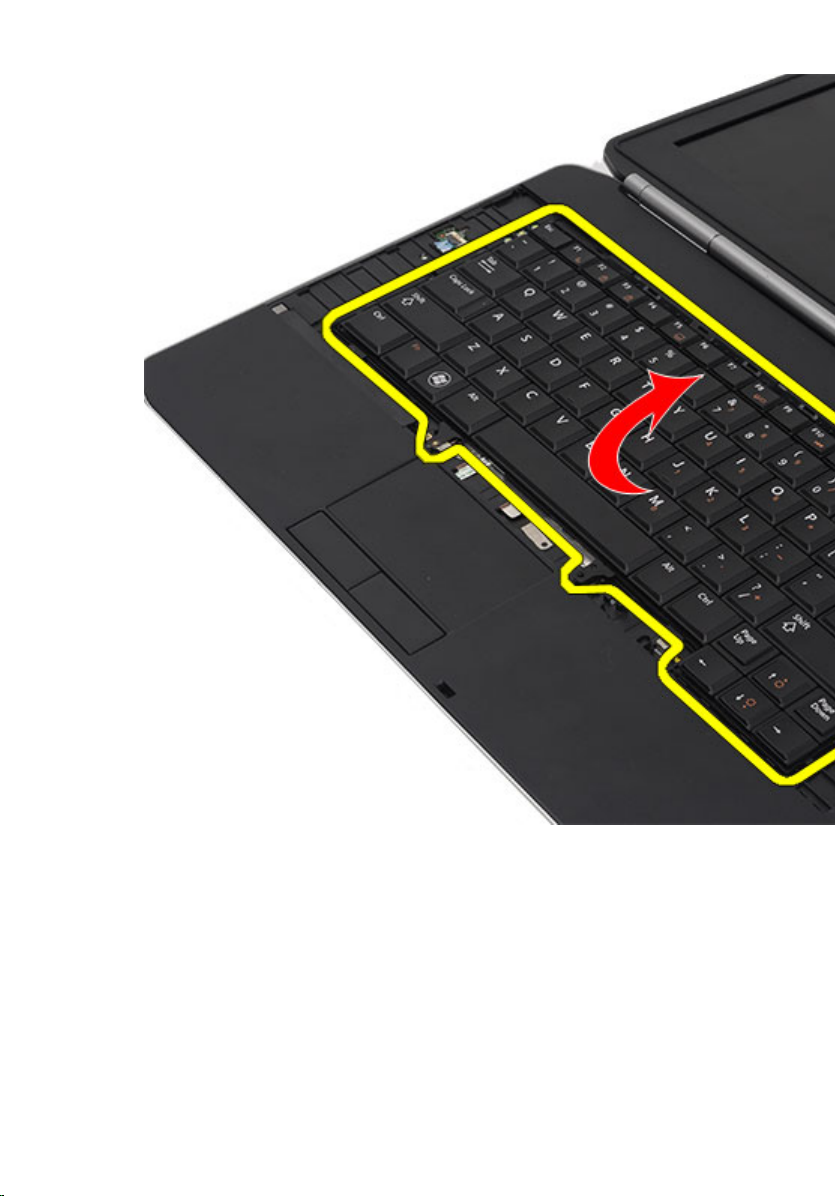
7. Disconnect the keyboard data cable from the computer.
30
