Page 1

Dell™ Latitude™ D630
Quick Reference Guide
Model PP18L
www.dell.com | support.dell.com
Page 2

Notes, Notices, and Cautions
NOTE: A NOTE indicates important information that helps you make better use of your computer.
NOTICE: A NOTICE indicates either potential damage to hardware or loss of data and tells you how to avoid the
problem.
CAUTION: A CAUTION indicates a potential for property damage, personal injury, or death.
Abbreviations and Acronyms
For a complete list of abbreviations and acronyms, see the Glossary in your
If you purchased a Dell™ n Series computer, any references in this document to Microsoft
User’s Guide
.
®
Windows®
operating systems are not applicable.
NOTE: Some features or media may be optional and may not ship with your computer. Some features or media may not
be available in certain countries.
__________________
Information in this document is subject to change without notice.
© 2007 Dell Inc. All rights reserved.
Reproduction in any manner whatsoever without the written permission of Dell Inc. is strictly forbidden.
Trademarks used in this text: Dell, the DELL logo, Latitude, ExpressCharge, and Wi-Fi Catcher are trademarks of Dell Inc.; Microsoft and
Windows are registered trademarks of Microsoft Corporation.
Other trademarks and trade names may be used in this document to refer to either the entities claiming the marks and names or their products.
Dell Inc. disclaims any proprietary interest in trademarks and trade names other than its own.
PP18L
Model
March 2007 P/N GU292 Rev. A00
Page 3

Contents
Finding Information . . . . . . . . . . . . . . . . . . . . . . . . . . . . . . . . 5
Setting Up Your Computer
About Your Computer
Front View
. . . . . . . . . . . . . . . . . . . . . . . . . . . . . . . . . . 10
Left Side View
Right Side View
Back View
. . . . . . . . . . . . . . . . . . . . . . . . . . . . . . . . . . 12
Bottom View
Using a Battery
. . . . . . . . . . . . . . . . . . . . . . . . . . . . . . . . . . 13
Battery Performance
Checking the Battery Charge
Charging the Battery
Removing the Battery
Storing a Battery
Troubleshooting
. . . . . . . . . . . . . . . . . . . . . . . . . . . . . . . . . 17
Lockups and Software Problems
Dell Diagnostics
. . . . . . . . . . . . . . . . . . . . . . . . . . . . . 9
. . . . . . . . . . . . . . . . . . . . . . . . . . . . . . . 10
. . . . . . . . . . . . . . . . . . . . . . . . . . . . . . . . 11
. . . . . . . . . . . . . . . . . . . . . . . . . . . . . . . 11
. . . . . . . . . . . . . . . . . . . . . . . . . . . . . . . . 12
. . . . . . . . . . . . . . . . . . . . . . . . . . . . 13
. . . . . . . . . . . . . . . . . . . . . . . . 14
. . . . . . . . . . . . . . . . . . . . . . . . . . . . 15
. . . . . . . . . . . . . . . . . . . . . . . . . . . . 15
. . . . . . . . . . . . . . . . . . . . . . . . . . . . . . 16
. . . . . . . . . . . . . . . . . . . . . . 17
. . . . . . . . . . . . . . . . . . . . . . . . . . . . . . . 18
Index . . . . . . . . . . . . . . . . . . . . . . . . . . . . . . . . . . . . . . . . . 23
Contents 3
Page 4

4 Contents
Page 5

Finding Information
NOTE: Some features or media may be optional and may not ship with your computer. Some features or media may
not be available in certain countries.
NOTE: Additional information may ship with your computer.
What Are You Looking For? Find It Here
• A diagnostic program for my computer
• Drivers for my computer
• My device documentation
• Notebook System Software (NSS)
• Warranty information
• Terms and Conditions (U.S. only)
• Safety instructions
• Regulatory information
• Ergonomics information
• End User License Agreement
Drivers and Utilities Media
NOTE: The Drivers and Utilities media may be optional and
may not ship with your computer.
Documentation and drivers are already installed on your
computer. You can use the media to reinstall drivers and to
run Dell Diagnostics (see "Dell Diagnostics" on page 18).
Readme files may be
included on your media to
provide last-minute
updates about technical
changes to your computer
or advanced technicalreference material for
technicians or experienced
users.
NOTE: Drivers and documentation updates can be found at
support.dell.com.
NOTE: The Drivers and Utilities media may be optional and
may not ship with your computer.
Dell™ Product Information Guide
Quick Reference Guide 5
Page 6

What Are You Looking For? Find It Here
• How to remove and replace parts
•Specifications
• How to configure system settings
• How to troubleshoot and solve problems
• Service Tag and Express Service Code
• Microsoft Windows License Label
User’s Guide
Microsoft Windows Help and Support Center
1
Click
Start
and System Guides
2
Click the
Service Tag and Microsoft® Windows® License
These labels are located on your computer.
• Use the Service Tag to identify your computer when you
use
support.dell.com
• Enter the Express
Service Code to direct
your call when
contacting support.
NOTE: The Microsoft
Windows License label has been redesigned with a hole, or
"security portal," as an increased security measure.
or
→
→
User’s Guide
Help and Support→Dell User
System Guides
for your computer.
or contact support.
.
6 Quick Reference Guide
Page 7

What Are You Looking For? Find It Here
• Solutions — Troubleshooting hints and tips, articles
from technicians, online courses, and frequently asked
questions
Dell Support Website — support.dell.com
NOTE: Select your region or business segment to view the
appropriate support site.
• Community — Online discussion with other Dell
customers
• Upgrades — Upgrade information for components, such
as memory, the hard drive, and the operating system
• Customer Care — Contact information, service call and
order status, warranty, and repair information
• Service and support — Service call status and support
history, service contract, online discussions with
technical support
• Reference — Computer documentation, details on my
computer configuration, product specifications, and
white papers
• Downloads — Certified drivers, patches, and software
updates
• Notebook System Software (NSS)— If you reinstall the
operating system for your computer, you should also
reinstall the NSS utility. NSS provides critical updates
for your operating system and support for processors,
optical drives, and USB devices. NSS is necessary for
correct operation of your Dell computer. The software
automatically detects your computer and operating
system and installs the updates appropriate for your
configuration.
• Software upgrades and troubleshooting hints —
Frequently asked questions, hot topics, and general
health of your computing environment
To download Notebook System Software:
1
Go to
segment, and enter your Service Tag.
2
Select
3
Click your operating system and search for the keyword
Notebook System Software
NOTE: The support.dell.com user interface may vary
depending on your selections.
Dell Support Utility
The Dell Support Utility is an automated upgrade and
notification system installed on your computer. This
support provides real-time health scans of your computing
environment, software updates, and relevant self-support
information. Access the Dell Support Utility from the
icon in the taskbar. For more information, see "Dell Support
Utility" in your
• How to use Windows operating systems
• How to work with programs and files
• How to personalize my desktop
Windows Help and Support Center
1
Click
Start
2
Type a word or phrase that describes your problem and
click the arrow icon.
3
Click the topic that describes your problem.
4
Follow the instructions on the screen.
support.dell.com
, select your region or business
Drivers & Downloads
.
User’s Guide
or
.
→
Help and Support.
and click Go.
Quick Reference Guide 7
Page 8

What Are You Looking For? Find It Here
• Information on network activity, the Power Management
Wizard, hotkeys, and other items controlled by Dell
QuickSet.
• How to reinstall my operating system
Dell QuickSet Help
To view
Dell QuickSet Help, right-click the QuickSet icon
in the Microsoft
For more information on Dell QuickSet, see "Dell™
QuickSet" in your User’s Guide.
Operating System CD
NOTE: The Operating System CD may be optional and may
not ship with your computer.
The operating system is already installed on your computer.
To reinstall your operating system, use the Operating
System CD. See "Restoring Your Operating System" in your
User’s Guide.
®
Windows® taskbar.
After you reinstall your
operating system, use the
optional Drivers and
Utilities media to reinstall
drivers for the devices that
came with your computer.
Your operating system
product key label is located
on your computer.
8 Quick Reference Guide
NOTE: The color of your CD varies based on the operating
system you ordered.
Page 9

Setting Up Your Computer
CAUTION: Before you begin any of the procedures in this section, follow the safety instructions in the
Information Guide
1
Unpack the accessories box.
2
Set aside the contents of the accessories box, which you will need to complete the setup of your
computer.
The accessories box also contains user documentation and any software or additional hardware (such
as PC Cards, drives, or batteries) that you have ordered.
3
Connect the AC adapter to the AC adapter connector on the computer and to the electrical outlet.
4
Open the computer display and press the power button to turn on the computer (see "Front View" on
page 10).
NOTE: It is recommended that you turn on and shut down your computer at least once before you install any cards
or connect the computer to a docking device or other external device, such as a printer.
.
Product
Quick Reference Guide 9
Page 10

About Your Computer
Front View
13
12
1
2
3
11
10
9
8
7
1 display latch 2 display 3 power button
4 device status lights 5 keyboard 6 touch pad
7 fingerprint reader (optional) 8 touch-pad/track-stick
buttons/
10 keyboard status lights 11 volume control buttons 12 ambient light sensor (ALS)
13 mute button
6
9 track stick
4
5
10 Quick Reference Guide
Page 11

Left Side View
1
1 security cable slot 2 air vents 3 audio connectors (2)
4 smart card slot (with blank) 5 1394 connector 6 wireless switch
7 Wi-Fi Catcher™ light 8 PC Card/ExpressCard slot 9 hard drive
2 3 65 7 84 9
Right Side View
1
1 optical drive in media bay 2 media-bay device latch
release
2
3 USB connectors (2)
3
Quick Reference Guide 11
Page 12

Back View
CAUTION: Do not block, push objects into, or allow dust to accumulate in the air vents. Do not store your
computer in a low-airflow environment, such as a closed briefcase, while it is running. Restricting the airflow
can damage the computer or cause a fire.
1 2 63 4 75
1 network connector (RJ-45) 2 modem connector (RJ-11) 3 USB connectors (2)
4 serial connector 5 video connector 6 AC adapter connector
7 air vents
Bottom View
1
8
7
6
5
1 battery charge gauge/health gauge 2 battery 3 battery-bay latch
4 device locking screw (if present) 5 memory module cover 6 docking device
7 air vents 8 hard drive
2
3
4
releases (2)
connector
12 Quick Reference Guide
Page 13

Using a Battery
Battery Performance
NOTE: For information about the Dell warranty for your computer, see the Product Information Guide or separate
paper warranty document that shipped with your computer.
For optimal computer performance and to help preserve BIOS settings, operate your Dell™ portable
computer with the main battery installed at all times. One battery is supplied as standard equipment in
the battery bay.
NOTE: Because the battery may not be fully charged, use the AC adapter to connect your new computer to an
electrical outlet the first time you use the computer. For best results, operate the computer with the AC adapter
until the battery is fully charged. To view battery charge status, click Start→ Settings→ Control Panel→ Power
Options→ Power Meter.
NOTE: Battery operating time (the time the battery can hold a charge) decreases over time. Depending on how
often the battery is used and the conditions under which it is used, you may need to purchase a new battery during
the life of your computer.
Battery operating time varies depending on operating conditions. You can install an optional second
battery in the media bay to significantly increase operating time.
Operating time is significantly reduced when you perform operations including, but not limited to, the
following:
•Using optical drives
• Using wireless communications devices, PC Cards, ExpressCards, media memory cards, or USB
devices
• Using high-brightness display settings, 3D screen savers, or other power-intensive programs such as
complex 3D graphics applications
• Running the computer in maximum performance mode (see "Configuring Power Management
Settings" in your
User’s Guide
).
NOTE: It is recommended that you connect your computer to an electrical outlet when writing to a CD or DVD.
You can check the battery charge before you insert the battery into the computer (see "Checking the
Battery Charge" on page 14). You can also set power management options to alert you when the battery
charge is low
CAUTION: Using an incompatible battery may increase the risk of fire or explosion. Replace the battery only
with a compatible battery purchased from Dell. The lithium-ion battery is designed to work with your Dell
computer. Do not use a battery from other computers with your computer.
CAUTION: Do not dispose of batteries with household waste. When your battery no longer holds a charge, call
your local waste disposal or environmental agency for advice on disposing of a lithium-ion battery. See "Battery
Disposal" in the
(see "Configuring Power Management Settings" in your
Product Information Guide
.
User’s Guide
Quick Reference Guide 13
).
Page 14
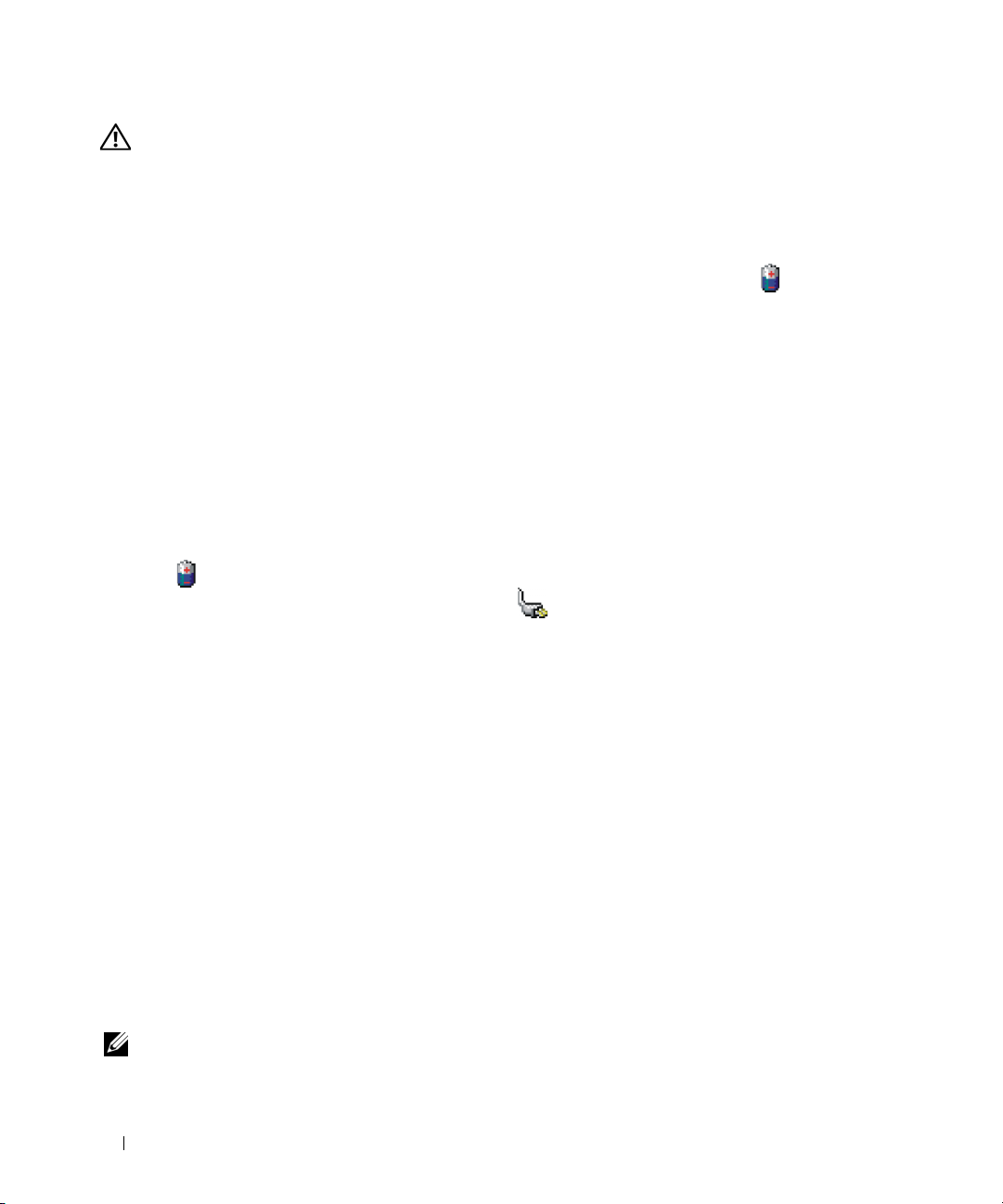
CAUTION: Misuse of the battery may increase the risk of fire or chemical burn. Do not puncture, incinerate,
disassemble, or expose the battery to temperatures above 60°C (140°F). Keep the battery away from children.
Handle damaged or leaking batteries with extreme care. Damaged batteries may leak and cause personal injury
or equipment damage.
Checking the Battery Charge
The Dell QuickSet Battery Meter, the Microsoft Windows Power Meter window and icon, the
battery charge gauge and health gauge, and the low-battery warning provide information on the battery
charge.
Dell™ QuickSet Battery Meter
If Dell QuickSet is installed, press <Fn><F3> to display the QuickSet Battery Meter. The Battery
Meter displays status, battery health, charge level, and charge completion time for the battery in your
computer.
For more information about QuickSet, right-click the QuickSet icon in the taskbar, and click Help.
Microsoft® Windows® Power Meter
The Windows Power Meter indicates the remaining battery charge. To check the Power Meter, doubleclick the icon on the taskbar.
If the computer is connected to an electrical outlet, a icon appears.
Charge Gauge
By either pressing once or pressing and holding the status button on the charge gauge on the battery, you
can check:
• Battery charge (check by pressing and
• Battery health (check by pressing and
The battery operating time is largely determined by the number of times it is charged. After hundreds of
charge and discharge cycles, batteries lose some charge capacity—or battery health. That is, a battery can
show a status of "charged" but maintain a reduced charge capacity (health).
releasing
holding
the status button)
the status button)
Check the Battery Charge
To check the battery charge, press and release the status button on the battery charge gauge to illuminate
the charge-level lights. Each light represents approximately 20 percent of the total battery charge. For
example, if the battery has 80 percent of its charge remaining, four of the lights are on. If no lights
appear, the battery has no charge.
Check the Battery Health
NOTE: You can check battery health in one of two ways: by using the charge gauge on the battery as described
below and by using the Battery Meter in Dell QuickSet. For information about QuickSet, right-click the QuickSet
icon in the taskbar, and click Help.
14 Quick Reference Guide
Page 15
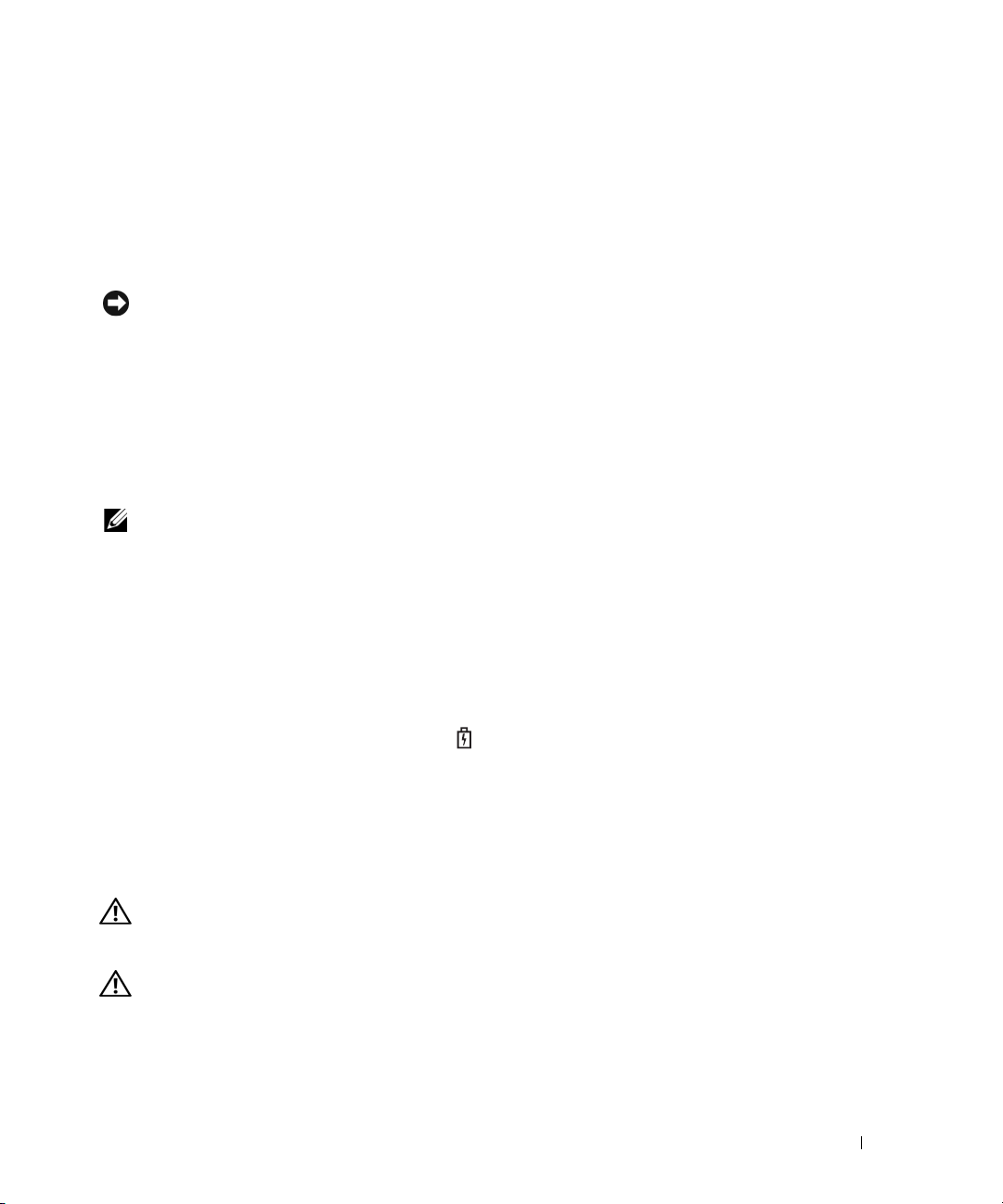
To check the battery health using the charge gauge, press and hold the status button on the battery
charge gauge for at least 3 seconds. If no lights appear, the battery is in good condition, and more than
80 percent of its original charge capacity remains. Each light represents incremental degradation. If five
lights appear, less than 60 percent of the charge capacity remains, and you should consider replacing the
battery. See "Specifications" in your User’s Guide for more information about the battery operating time.
Low-Battery Warning
NOTICE: To avoid losing or corrupting data, save your work immediately after a low-battery warning. Then
connect the computer to an electrical outlet. If the battery runs completely out of power, hibernate mode begins
automatically.
By default, a pop-up window warns you when the battery charge is approximately 90 percent depleted.
You can change the settings for the battery alarms in QuickSet or the Power Options Properties window.
See
"Configuring Power Management Settings" in your
User’s Guide
for information about accessing
QuickSet or the Power Options Properties window.
Charging the Battery
NOTE: With Dell™ ExpressCharge™, when the computer is turned off, the AC adapter charges a completely
discharged battery to 80 percent in about 1 hour and to 100 percent in approximately 2 hours. Charge time is longer
with the computer turned on. You can leave the battery in the computer for as long as you like. The battery’s internal
circuitry prevents the battery from overcharging.
When you connect the computer to an electrical outlet or install a battery while the computer is
connected to an electrical outlet, the computer checks the battery charge and temperature. If necessary,
the AC adapter then charges the battery and maintains the battery charge.
If the battery is hot from being used in your computer or being in a hot environment, the battery may
not charge when you connect the computer to an electrical outlet.
The battery is too hot to start charging if the light flashes alternately green and orange. Disconnect
the computer from the electrical outlet and allow the computer and the battery to cool to room
temperature. Then connect the computer to an electrical outlet to continue charging the battery.
For more information about resolving problems with a battery, see "Power Problems" in your User’s
Guide.
Removing the Battery
CAUTION: Before performing these procedures, turn off the computer, disconnect the AC adapter from the
electrical outlet and the computer, disconnect the modem from the wall connector and computer, and remove any
other external cables from the computer.
CAUTION: Using an incompatible battery may increase the risk of fire or explosion. Replace the battery only
with a compatible battery purchased from Dell. The battery is designed to work with your Dell™ computer. Do not
use a battery from other computers with your computer.
Quick Reference Guide 15
Page 16

NOTICE: You must remove all external cables from the computer to avoid possible connector damage.For
information about replacing the second battery, which is located in the media bay, see "Using Multimedia" in your
User’s Guide.
To remove the battery:
If the computer is connected to a docking device (docked), undock it. See the documentation that
1
came with your docking device for instructions.
2
Ensure that the computer is turned off.
3
Slide and lift the battery out of the battery bay.
1
2
1 battery-bay latch release 2 battery
To replace the battery, place the battery in the bay and press down until the battery-bay latch release
clicks.
Storing a Battery
Remove the battery when you store your computer for an extended period of time. A battery discharges
during prolonged storage. After a long storage period, recharge the battery fully before you use it (see
"Charging the Battery" on page 15).
16 Quick Reference Guide
Page 17

Troubleshooting
Lockups and Software Problems
CAUTION: Before you begin any of the procedures in this section, follow the safety instructions in the
Information Guide
The computer does not start up
ENSURE THAT THE AC ADAPTER IS FIRMLY CONNECTED TO THE COMPUTER AND TO THE ELECTRICAL OUTLET.
The computer stops responding
NOTICE: You might lose data if you are unable to perform an operating system shutdown.
URN THE COMPUTER OFF — If you are unable to get a response by pressing a key on your keyboard or
T
.
Product
moving your mouse, press and hold the power button for at least 8 to 10 seconds until the computer
turns off. Then restart your computer.
A program stops responding or crashes repeatedly
NOTE: Software usually includes installation instructions in its documentation or on a floppy disk or CD.
E
ND THE PROGRAM —
1
Press <Ctrl><Shift><Esc> simultaneously.
2
Click
Tas k Mana g er
3
Click the program that is no longer responding.
4
Click
End Task
CHECK THE SOFTWARE DOCUMENTATION — If necessary, uninstall and then reinstall the program.
A program is designed for an earlier Microsoft® Windows® operating system
RUN THE PROGRAM COMPATIBILITY WIZARD — The Program Compatibility Wizard configures a program
.
.
so that it runs in an environment similar to non-Windows XP operating system environments.
1
Click
Start→
2
Follow the instructions on the screen.
All Programs→ Accessories→
Program Compatibility Wizard→ Next
.
A solid blue screen appears
TURN THE COMPUTER OFF — If you are unable to get a response by pressing a key on your keyboard or
moving your mouse, press and hold the power button for at least 8 to 10 seconds until the computer
turns off. Then restart your computer.
Quick Reference Guide 17
Page 18

Other software problems
CHECK THE SOFTWARE DOCUMENTATION OR CONTACT THE SOFTWARE MANUFACTURER FOR TROUBLESHOOTING
INFORMATION —
• Ensure that the program is compatible with the operating system installed on your computer.
• Ensure that your computer meets the minimum hardware requirements needed to run the software.
See the software documentation for information.
• Ensure that the program is installed and configured properly.
• Verify that the device drivers do not conflict with the program.
• If necessary, uninstall and then reinstall the program.
BACK UP YOUR FILES IMMEDIATELY.
SE A VIRUS-SCANNING PROGRAM TO CHECK THE HARD DRIVE, FLOPPY DISKS, OR CDS.
U
AVE AND CLOSE ANY OPEN FILES OR PROGRAMS AND SHUT DOWN YOUR COMPUTER THROUGH THE Start MENU.
S
S
CAN THE COMPUTER FOR SPYWARE —If you are experiencing slow computer performance, you
frequently receive pop-up advertisements, or you are having problems connecting to the Internet, your
computer might be infected with spyware. Use an anti-virus program that includes anti-spyware
protection (your program may require an upgrade) to scan the computer and remove spyware. For more
information, go to support.dell.com and search for the keyword spyware.
RUN THE DELL DIAGNOSTICS — See "Dell Diagnostics" on page 18. If all tests run successfully, the error
condition is related to a software problem.
Dell Diagnostics
CAUTION: Before you begin any of the procedures in this section, follow the safety instructions in the
Information Guide
.
Product
When to Use the Dell Diagnostics
If you experience a problem with your computer, perform the checks in "Lockups and Software Problems"
on page 17 and run the Dell Diagnostics before you contact Dell for technical assistance.
It is recommended that you print these procedures before you begin.
NOTICE: The Dell Diagnostics works only on Dell™ computers.
NOTE: The Drivers and Utilities media is optional and may not ship with your computer.
Enter system setup (see "System Setup Program" in your User’s Guide), review your computer’s
configuration information, and ensure that the device you want to test displays in system setup and is
active.
Start the Dell Diagnostics from either your hard drive or from the Drivers and Utilities media.
18 Quick Reference Guide
Page 19

Starting the Dell Diagnostics From Your Hard Drive
The Dell Diagnostics is located on a hidden diagnostic utility partition on your hard drive.
NOTE: If your computer cannot display a screen image, contact Dell (see "Contacting Dell" in your User’s Guide).
1
Shut down the computer.
2
If the computer is connected to a docking device (docked), undock it. See the documentation that
came with your docking device for instructions.
3
Connect the computer to an electrical outlet.
4
Diagnostics can be invoked in one of two ways:
a
Turn on the computer. When the DELL™ logo appears, press <F12> immediately. Select
Diagnostics from the boot menu and press <Enter>.
NOTE: If you wait too long and the operating system logo appears, continue to wait until you see the
Microsoft
Press and hold the <Fn> key while powering the computer on.
b
NOTE: If you see a message stating that no diagnostics utility partition has been found, run the Dell
Diagnostics from the Drivers and Utilities media.
®
Windows® desktop. Then shut down your computer and try again.
The computer runs the Pre-boot System Assessment, a series of initial tests of your system board,
keyboard, hard drive, and display.
• During the assessment, answer any questions that appear.
• If a failure is detected, the computer stops and beeps. To stop the assessment and restart the
computer, press <Esc>; to continue to the next test, press <y>; to retest the component that
failed, press <r>.
• If failures are detected during the Pre-boot System Assessment, write down the error code(s) and
contact Dell (see "Contacting Dell" in your
If the Pre-boot System Assessment completes successfully, you receive the message
Diagnostic Utility Partition. Press any key to continue
5
Press any key to start the Dell Diagnostics from the diagnostics utility partition on your hard drive.
Starting the Dell Diagnostics From the Drivers and Utilities Media
1
Insert the
2
Shut down and restart the computer.
Drivers and Utilities
media.
User’s Guide
).
Booting Dell
.
When the DELL logo appears, press <F12> immediately.
If you wait too long and the Windows logo appears, continue to wait until you see the Windows
desktop. Then shut down your computer and try again.
NOTE: The next steps change the boot sequence for one time only. On the next start-up, the computer boots
according to the devices specified in the system setup program.
Quick Reference Guide 19
Page 20

3
When the boot device list appears, highlight
4
Select the
5
Ty p e 1 to start the menu and press <Enter> to proceed.
6
Select
Boot from CD-ROM
option from the menu that appears and press <Enter>.
Run the 32 Bit Dell Diagnostics
CD/DVD/CD-RW Drive
from the numbered list. If multiple versions are listed, select
the version appropriate for your computer.
7
When the Dell Diagnostics
Dell Diagnostics Main Menu
1
After the Dell Diagnostics loads and the
Main Menu
appears, select the test you want to run.
Main Menu
screen appears, click the button for the option
you want.
Option Function
Express Test Performs a quick test of devices. This test typically takes
10 to 20 minutes and requires no interaction on your
part. Run Express Test first to increase the possibility of
tracing the problem quickly.
Extended Test Performs a thorough check of devices. This test typically
takes 1 hour or more and requires you to answer
questions periodically.
Custom Test Tests a specific device. You can customize the tests you
want to run.
Symptom Tree Lists the most common symptoms encountered and
allows you to select a test based on the symptom of the
problem you are having.
and press <Enter>.
2
If a problem is encountered during a test, a message appears with an error code and a description of the
problem. Write down the error code and problem description, and follow the instructions on the
screen.
If you cannot resolve the error condition, contact Dell (see "Contacting Dell" in your
NOTE: The Service Tag for your computer is located at the top of each test screen. If you contact Dell, the
technical support representative will ask you for your Service Tag.
3
If you run a test from the
Custom Test
or
Symptom Tree
option, click the applicable tab described in
the following table for more information.
Tab Function
Results Displays the results of the test and any error conditions
encountered.
Errors Displays error conditions encountered, error codes, and
the problem description.
20 Quick Reference Guide
User’s Guide
).
Page 21

Tab Function
Help Describes the test and may indicate requirements for
running the test.
Configuration Displays your hardware configuration for the selected
device.
The Dell Diagnostics obtains configuration information
for all devices from the system setup program, memory,
and various internal tests, and it displays the information
in the device list in the left pane of the screen. The
device list may not display the names of all the
components installed on your computer or all devices
attached to your computer.
Parameters Allows you to customize the test by changing the test
settings.
4
When the tests are completed, if you are running the Dell Diagnostics from the
media, remove the media.
5
When the tests are complete, close the test screen to return to the
Diagnostics and restart the computer, close the
Main Menu
Main Menu
screen.
Drivers and Utilities
screen. To exit the Dell
Quick Reference Guide 21
Page 22

22 Quick Reference Guide
Page 23

Index
A
anti-virus software, 18
B
battery
charge gauge, 14
charging, 15
checking the charge, 14
performance, 13
power meter, 14
removing, 15
storing, 16
C
CDs
operating system, 8
computer
crashes, 17
slow performance, 18
stops responding, 17
D
Dell Diagnostics
about, 18
starting from the Drivers and
Utilities media, 19
starting from the hard
drive, 19
using, 18
Dell support site, 7
diagnostics
Dell, 18
documentation
End User License
Agreement, 5
ergonomics, 5
online, 7
Product Information Guide, 5
regulatory, 5
safety, 5
User’s Guide, 6
warranty, 5
Drivers and Utilities media
Dell Diagnostics, 18
E
End User License
Agreement, 5
ergonomics information, 5
H
hardware
Dell Diagnostics, 18
Help and Support Center, 7
help file
Windows Help and Support
Center, 7
L
labels
Microsoft Windows, 6
Service Tag, 6
M
Media
Drivers and Utilities, 5
O
operating system
CD, 8
reinstalling, 8
P
problems
blue screen, 17
computer crashes, 17
computer does not start up, 17
computer stops responding, 17
Dell Diagnostics, 18
lockups, 17
program crashes, 17
program stops responding, 17
programs and Windows
compatibility, 17
slow computer
performance, 18
Index 23
Page 24

problems (continued)
software, 17-18
spyware, 18
Product Information Guide, 5
Q
T
troubleshooting
Dell Diagnostics, 18
Help and Support Center, 7
lockups and software
problems, 17
QuickSet Help, 8
R
regulatory information, 5
S
safety instructions, 5
Service Tag, 6
software
problems, 17-18
spyware, 18
support website, 7
system views
back, 12
bottom, 12
front, 10
left side, 11
right side, 11
U
User’s Guide, 6
W
warranty information, 5
Windows XP
Help and Support Center, 7
Program Compatibility
Wizard, 17
reinstalling, 8
wizards
Program Compatibility
Wizard, 17
24 Index
Page 25

Dell™ Latitude™ D630
Snelle referentiegids
Model PP18L
www.dell.com | support.dell.com
Page 26

Opmerkingen, kennisgevingen en waarschuwingen
OPMERKING: Een OPMERKING duidt belangrijke informatie aan voor een beter gebruik van de computer.
KENNISGEVING: Een KENNISGEVING duidt potentiële schade aan hardware of potentieel gegevensverlies aan en
vertelt u hoe het probleem kan worden vermeden.
WAARSCHUWING: Een WAARSCHUWING duidt het risico van schade aan eigendommen, lichamelijk letsel of
overlijden aan.
Afkortingen en acroniemen
Een volledige lijst met afkortingen en acroniemen vindt u in de woordenlijst in de
Als u een Dell™ n Series-computer hebt gekocht, zijn alle referenties in dit document naar Microsoft
Gebruikershandleiding
®
Windows®-
.
besturingsystemen niet van toepassing.
OPMERKING: Sommige kenmerken of media kunnen optioneel zijn en niet worden geleverd met uw computer.
Sommige kenmerken of media zijn wellicht niet beschikbaar in bepaalde landen.
__________________
De informatie in dit document kan zonder voorafgaande kennisgeving worden gewijzigd.
© 2007 Dell Inc. Alle rechtenvoorbehouden.
Verveelvoudiging van dit materiaal, op welke wijze dan ook, is alleen toegestaan na uitdrukkelijke schriftelijke toestemming van Dell Inc.
Merken in dit document: Dell, het DELL-logo, Latitude, ExpressCharge en Wi-Fi Catcher zijn handelsmerken van Dell Inc.; Microsoft and
Windows zijn gedeponeerde handelsmerken van Microsoft Corporation.
Andere merken en handelsnamen die mogelijk in dit document worden gebruikt, dienen ter aanduiding van de rechthebbenden met betrekking
tot de merken en namen of ter aanduiding van hun producten. Dell Inc. claimt op geen enkele wijze enig eigendomsrecht ten aanzien van andere
merken of handelsnamen dan haar eigen merken en handelsnamen.
PP18L
Model
March 2007 P/N GU292 Rev. A00
Page 27

Inhoudsopgave
Informatie zoeken . . . . . . . . . . . . . . . . . . . . . . . . . . . . . . . . 29
De computer instellen
Over de computer
Vooraanzicht
Linkeraanzicht
Rechteraanzicht
Achteraanzicht
Onderaanzicht
Batterijen gebruiken
Batterijprestaties
De batterijlading controleren
De batterij opladen
De batterij verwijderen
Een batterij opslaan
Problemen oplossen
Vastlopen en softwareproblemen
Dell Diagnostics (Dell-diagnoseprogramma)
. . . . . . . . . . . . . . . . . . . . . . . . . . . . . . 33
. . . . . . . . . . . . . . . . . . . . . . . . . . . . . . . . 34
. . . . . . . . . . . . . . . . . . . . . . . . . . . . . . . . 34
. . . . . . . . . . . . . . . . . . . . . . . . . . . . . . . 35
. . . . . . . . . . . . . . . . . . . . . . . . . . . . . . 35
. . . . . . . . . . . . . . . . . . . . . . . . . . . . . . . 36
. . . . . . . . . . . . . . . . . . . . . . . . . . . . . . . 36
. . . . . . . . . . . . . . . . . . . . . . . . . . . . . . . 37
. . . . . . . . . . . . . . . . . . . . . . . . . . . . . . 37
. . . . . . . . . . . . . . . . . . . . . . . . 38
. . . . . . . . . . . . . . . . . . . . . . . . . . . . . 39
. . . . . . . . . . . . . . . . . . . . . . . . . . . 40
. . . . . . . . . . . . . . . . . . . . . . . . . . . . . 41
. . . . . . . . . . . . . . . . . . . . . . . . . . . . . . . 41
. . . . . . . . . . . . . . . . . . . . . 41
. . . . . . . . . . . . . . . . 42
Index . . . . . . . . . . . . . . . . . . . . . . . . . . . . . . . . . . . . . . . . . 47
Inhoudsopgave 27
Page 28
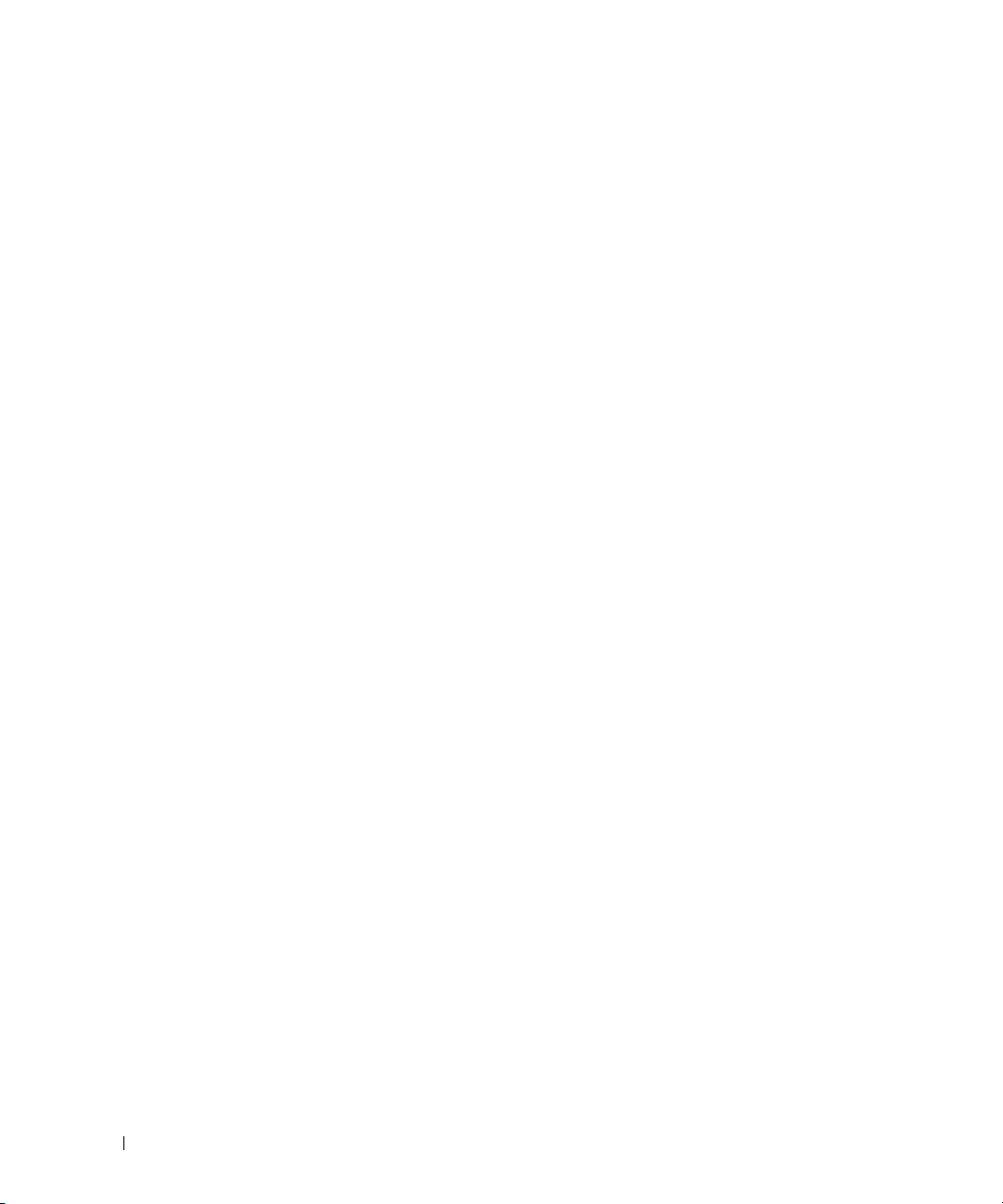
28 Inhoudsopgave
Page 29

Informatie zoeken
OPMERKING: Sommige kenmerken of media kunnen optioneel zijn en niet worden geleverd met uw computer.
Sommige kenmerken of media zijn wellicht niet beschikbaar in bepaalde landen.
OPMERKING: Mogelijk is er bij uw computer aanvullende informatie geleverd.
Waarnaar zoekt u? Hier kunt u het vinden
• Een diagnoseprogramma voor de computer
• Stuurprogramma's voor de computer
• Documentatie voor mijn toestel
• Notebook System Software (NSS)
Het medium Drivers and Utilities (stuur- en hulpprogramma's)
OPMERKING: Het medium Drivers and Utilities (Stuur- en
hulpprogramma's) is optioneel en is mogelijk niet met uw
computer meegeleverd.
De documentatie en stuurprogramma's zijn reeds op de
computer geïnstalleerd. U kunt het medium gebruiken om
stuurprogramma's opnieuw te installeren en om Dell
Diagnostics (Dell-diagnoseprogramma) uit te voeren (zie
"Dell Diagnostics (Dell-diagnoseprogramma)" op
pagina 42).
Mogelijk bevat het medium
leesmij-bestanden met de
laatst beschikbare
informatie over technische
wijzigingen aan de
computer of geavanceerd
technisch naslagmateriaal
voor technici en gevorderde
gebruikers.
• Garantie-informatie
• Algemene voorwaarden (alleen Verenigde Staten)
• Veiligheidsinstructies
• Informatie over regelgeving
• Ergonomische informatie
• Licentieovereenkomst voor eindgebruikers
OPMERKING: Updates van de stuurprogramma's en
documentatie vindt u op support.dell.com.
OPMERKING: Het medium Drivers and Utilities (Stuur- en
hulpprogramma's) is optioneel en is mogelijk niet met uw
computer meegeleverd.
Dell™ Productinformatiegids
Snelle referentiegids 29
Page 30

Waarnaar zoekt u? Hier kunt u het vinden
• Onderdelen verwijderen en vervangen
•Specificaties
• Systeeminstellingen configureren
• Problemen vaststellen en oplossen
• Servicelabel en code voor express-service
• Microsoft Windows-licentielabel
Gebruikershandleiding
Help en ondersteuning van Windows
1
Klik op
Start
of
Dell User and System Guides
systeemhandleidingen)
(Systeemhandleidingen).
2
Klik op de
Servicelabel en Microsoft® Windows®-licentielabel
Deze labels bevinden zich op de computer.
• Gebruik het servicelabel om de computer te identificeren
als u gebruikmaakt van
opneemt met de technische ondersteuning.
• Voer de code voor de
express-service in zodat
uw telefonische verzoek
naar de juiste
medewerker van de
ondersteuningsdienst
wordt doorgeleid.
Gebruikershandleiding
OPMERKING: Het Microsoft Windows-licentielabel is nu
voorzien van een gat of "veiligheidsportaal" voor een betere
beveiliging.
→
Help en ondersteuning
(Gebruiks- en
→
System Guides
van uw computer.
support.dell.com
→
of contact
30 Snelle referentiegids
Page 31

Waarnaar zoekt u? Hier kunt u het vinden
• Oplossingen — Hints en tips voor probleemoplossing,
artikelen van technici, on line cursussen en veelgestelde
vragen
Dell Support-website — support.dell.com
OPMERKING: Selecteer uw regio of business-segment om
bij de juiste ondersteuning-site te komen.
• Community — On line discussies met andere gebruikers
van Dell-producten
• Upgrades — Upgrade-informatie over onderdelen als het
geheugen, de vaste schijf en het besturingssysteem
• Klantenservice — Contactgegevens, de status van
reparatieverzoeken en bestellingen, informatie over
garantie en reparatie
• Service en ondersteuning — De status van
reparatieverzoeken, ondersteuningshistorie, het
servicecontract, on line discussies met medewerkers van
de technische ondersteuning
• Referentiemateriaal — Computerdocumentatie, details
over mijn computerinstellingen, productspecificaties en
white papers
• Downloads — Geautoriseerde stuurprogramma's,
patches en software-updates
• Notebook System Software (NSS) — Als u het
besturingsysteem van de computer opnieuw installeert, moet
u het NSS-hulpprogramma ook opnieuw installeren. NSS
biedt essentiële updates voor uw besturingssysteem en
ondersteuning voor processors, optische schijven en USBapparaten. NSS is benodigd voor een juiste werking van uw
Dell-computer. De software detecteert automatisch de
computer en het besturingssysteem en installeert de updates
die voor uw configuratie van belang zijn.
• Software-upgrades en tips voor probleemoplossing —
FAQ's, actuele onderwerpen en over uw algemene
gezonde computeromgeving.
Ga als volgt te werk om Notebook Systeem Software te
downloaden:
1
Ga naar
support.dell.com
segment en geef uw servicelabel op.
2
Selecteer
Drivers & Downloads
downloads) en klik op
3
Klik op uw besturingssysteem en zoek op het trefwoord
Notebook System Software
OPMERKING: De gebruikersinterface van support.dell.com
kan verschillen afhankelijk van uw selecties.
Dell Support Utility (Dell-hulpprogramma)
De Dell Support Utility (Dell-hulpprogramma) is een
automatisch upgrade- en meldingssysteem dat op uw
computer is geïnstalleerd. Dit hulpprogramma biedt realtime scans voor een gezonde computeromgeving, softwareupdates en relevante zelfhulpinformatie. Toegang tot de
Dell Support Utility (Dell-hulpprogramma) verkrijgt u via
het pictogram
op de taakbalk. Voor meer informatie
raadpleegt u "Dell Support Utility (Dell-hulpprogramma)" in
de
Gebruikershandleiding
, selecteer uw regio of business-
(Stuurprogramma's &
Go
(Doorgaan).
.
.
Snelle referentiegids 31
Page 32

Waarnaar zoekt u? Hier kunt u het vinden
• De Windows-besturingssystemen gebruiken
• Aan het werk met programma's en bestanden
• Hoe pas ik mijn bureaublad aan
Help en ondersteuning van Windows
1
Klik op
Start
of
2
Geef met een of meer woorden een beschrijving van het
probleem en klik vervolgens op het pijltje.
3
Klik op het onderwerp dat uw probleem beschrijft.
4
Volg de instructies op het scherm.
• Informatie over netwerkactiviteiten, de wizard
Energiebeheer, sneltoetsen en andere items beheerd
door Dell QuickSet.
Dell QuickSet Help
Wanneer u
Dell QuickSet Help
rechtsklikt u op het QuickSet-pictogram op de
taakbalk van Microsoft
Voor meer informatie over Dell QuickSet raadpleegt
u "Dell™ QuickSet" in de Gebruikershandleiding.
• Het besturingssysteem opnieuw installeren
Besturingssysteem-cd
OPMERKING: De cd met het besturingssysteem kan optioneel
zijn en is wellicht niet meegeleverd met uw computer.
Het besturingssysteem is reeds op de computer geïnstalleerd.
Wanneer u het besturingssysteem opnieuw wilt installeren,
moet u de cd met het besturingssysteem gebruiken. Raadpleeg
"Het besturingssysteem herstellen" in de Gebruikershandleiding.
Het productsleutellabel voor het besturingssysteem bevindt
zich op de computer.
→
Help en ondersteuning
wilt weergeven,
®
Windows®.
Nadat u uw
besturingssysteem opnieuw
hebt geïnstalleerd, gebruikt
u het optionele medium
Drivers and Utilities (stuuren hulpprogramma's) om de
stuurprogramma's opnieuw
te installeren voor de
apparaten die zijn
meegeleverd met uw
computer.
.
32 Snelle referentiegids
OPMERKING: De kleur van de cd is afhankelijk van het
besturingssysteem dat u hebt besteld.
Page 33

De computer instellen
WAARSCHUWING: Voordat u aan een van de procedures in deze sectie begint, dient u de veiligheidsinstructies
te volgen die u vindt in de
1
Haal de onderdelen uit de accessoiredoos.
2
Leg de onderdelen terzijde. U hebt deze nodig om de computer te kunnen instellen.
De accessoiredoos bevat tevens gebruikersdocumentatie en eventuele software of extra hardware die
u hebt besteld (zoals pc-kaarten, stations of batterijen).
3
Sluit de netadapter aan op de connector van de computer en de netspanning.
4
Open uw computer en druk op de aan/uit-knop om de computer aan te zetten (zie "Vooraanzicht" op
pagina 34).
Productinformatiegids
.
OPMERKING: Het wordt aanbevolen om uw computer ten minste een keer aan en uit te zetten voordat u een kaart
gaat installeren of de computer op een dockingstation aansluit of een ander extern apparaat zoals een printer.
Snelle referentiegids 33
Page 34

Over de computer
Vooraanzicht
13
12
1
2
3
11
10
9
8
7
1 schermvergrendeling 2 beeldscherm 3 aan/uit-knop
4 statuslampjes apparaat 5 toetsenbord 6 touchpad
7 vingerafdruklezer (optioneel) 8 touchpad-/track stick-knoppen 9 track stick
10 statuslampjes toetsenbord 11 volumeknoppen 12 ambient light sensor
13 dempknop
6
(ALS, omgevingslichtsensor)
4
5
34 Snelle referentiegids
Page 35

Linkeraanzicht
1
1 sleuf voor beveiligingskabel 2 ventilatieopeningen 3 audioconnectoren (2)
4 smartcardsleuf (met blanco
kaart)
7 Wi-Fi Catcher™-lampje 8 PC-kaart-/ExpressCard-sleuf 9 vaste schijf
2 3 65 7 84 9
5 1394-connector 6 knop voor een draadloos
netwerk
Rechteraanzicht
1
1 optisch station in mediabasis 2 vergrendeling mediabasis 3 USB-ingangen (2)
2
3
Snelle referentiegids 35
Page 36

Achteraanzicht
WAARSCHUWING: Blokkeer de luchtopeningen niet, duw er geen voorwerpen in en zorg dat er zich geen stof
in ophoopt. Plaats de computer niet in een omgeving waar weinig lucht beschikbaar is, zoals een gesloten koffer,
als de computer is ingeschakeld. Als u dat toch doet, loopt u risico op brand of beschadiging van de computer.
1 2 63 4 75
1 netwerkconnector (RJ-45) 2 modemconnector (RJ-11) 3 USB-ingangen (2)
4 seriële connector 5 videoconnector 6 connector voor netadapter
7 ventilatieopeningen
Onderaanzicht
1
8
7
6
5
1 batterijoplaadmeter/
gezondheidscontrole
4 borgschroef apparaat (indien
aanwezig)
7 ventilatieopeningen 8 vaste schijf
2 batterij 3 ontgrendelings-
5 kapje geheugenmodule 6 connector
2
3
4
schuifjes van batterijcompartiment (2)
koppelapparaat
36 Snelle referentiegids
Page 37

Batterijen gebruiken
Batterijprestaties
OPMERKING: Zie de Productinformatiegids of het afzonderlijke papieren garantiedocument dat met uw computer
is meegeleverd voor informatie over de Dell-garantie op uw computer.
Voor optimale prestaties van de computer en tevens om te helpen de instellingen van de BIOS te behouden,
dient u de draagbare Dell™-computer te allen tijde te gebruiken terwijl de hoofdbatterij geïnstalleerd is.
Er wordt standaard één batterij meegeleverd; deze bevindt zich in het batterijcompartiment.
OPMERKING: Het kan zijn dat de batterij niet volledig is opgeladen. Gebruik daarom de netadapter om de computer
op het elektriciteitsnet aan te sluiten wanneer u deze voor het eerst gebruikt. Voor de beste resultaten maakt
u gebruik van de netadapter totdat de batterij van uw computer helemaal is opgeladen. U houdt de batterijstatus in de
gaten door te klikken op Start→ Instellingen→ Configuratiescherm→ Energiebeheer→ Energiemeter.
OPMERKING: De werkingsduur van de batterij (de tijd gedurende welke de batterij stroom kan leveren) neemt
met de tijd af. Afhankelijk van de frequentie waarmee de batterij wordt gebruikt en de gebruiksomstandigheden
kan het zijn dat u tijdens de levensduur van de computer een nieuwe batterij moet aanschaffen.
De werkingduur van de batterij is afhankelijk van de werkomstandigheden. U kunt eventueel een tweede
batterij in de mediabasis plaatsen om de werkingsduur aanzienlijk te verhogen.
De werkingsduur neemt aanzienlijk af door onder andere:
• Het gebruik van optische apparaten
• Het gebruik van draadloze communicatieapparaten, pc-kaarten, ExpressCards, mediageheugenkaarten
of USB-apparaten
• Het gebruiken van zeer heldere weergave-instellingen, driedimensionale screensavers of andere
programma's die veel energie verbruiken, zoals ingewikkelde driedimensionale grafische toepassingen
• De computer laten draaien op maximale prestaties (zie "Energiebeheer-instellingen configureren" in de
Gebruikershandleiding
)
OPMERKING: Het wordt aanbevolen dat u de computer op een stopcontact aansluit wanneer u naar een cd of
dvd schrijft.
U kunt de batterijstatus controleren (zie "De batterijlading controleren" op pagina 38) voordat u de batterij in de
computer stopt. U kunt ook de opties van het energiebeheer zo instellen dat u gewaarschuwd wordt als de
batterij leeg raakt
WAARSCHUWING: Het gebruik van een incompatibele batterij kan de kans op brand of een explosie vergroten.
Vervang de batterij uitsluitend met een compatibele batterij die u bij Dell hebt aangeschaft. De lithium-ionbatterij
is ontwikkeld voor gebruik met uw Dell-computer. Gebruik geen batterij van een andere computer voor uw computer.
WAARSCHUWING: Gooi batterijen niet met het huisafval weg. Als de batterij geen energie meer bevat, moet
u contact opnemen met de plaatselijke vuilophaal- of milieudienst voor advies over het verwijderen van een
lithium-ionbatterij. Zie "Batterijen verwijderen" in de
(zie "Energiebeheer-instellingen configureren" in de
Productinformatiegids
Gebruikershandleiding
.
Snelle referentiegids 37
.).
Page 38

WAARSCHUWING: Misbruik van de batterij kan de kans op brand of chemische brandwonden verhogen. Maak
geen gaten in batterijen, gooi geen batterijen in het vuur, maak geen batterijen open en stel geen batterijen bloot
aan een temperatuur hoger dan 60°C. Houd de batterij buiten bereik van kinderen. Ga uiterst voorzichtig met
beschadigde of lekkende batterijen om. Beschadigde batterijen kunnen lekken en lichamelijke schade of schade
aan uw apparatuur opleveren.
De batterijlading controleren
De Dell QuickSet-batterijmeter, het Microsoft Windows Energiemeter-venster en -pictogram, de
batterijoplaadmeter en gezondheidscontrole en de waarschuwing bij de batterij die leeg raakt, geven
informatie over de batterijstatus.
Dell™ QuickSet-batterijmeter
Als Dell QuickSet is geïnstalleerd, drukt u op <Fn><F3> om de QuickSet-batterijmeter weer te geven.
De batterijmeter toont de status en de gezondheid van de batterij, het oplaadniveau en de tijd totdat het
opladen is voltooid.
Voor meer informatie over QuickSet klikt u met de rechtermuisknop op het QuickSet-pictogram op de
taakbalk en klikt u daarna op Help.
Microsoft® Windows® Energiemeter
De Windows Energiemeter geeft de resterende batterijlading weer. U controleert de energiemeter door te
dubbelklikken op het pictogram op de taakbalk.
Als de computer op een stopcontact is aangesloten, verschijnt er een -pictogram.
Ladingsmeter
U controleert het volgende door de statusknop op de ladingsmeter op de batterij eenmaal in te drukken
of vast te houden:
• Lading van de batterij (de statusknop indrukken en
• Gezondheid van de batterij (de statusknop indrukken en
loslaten
vasthouden
)
)
De werkingsduur van de batterij wordt grotendeels bepaald door het aantal keren dat deze is opgeladen.
Na honderden laadcycli verliezen batterijen iets van hun oplaadbaarheidsvermogen, oftewel iets van hun
gezondheid. Dat betekent dat een batterij met de status "geladen" een verminderd oplaadbaarheidsvermogen
(slechtere gezondheid) kan hebben.
De batterijstatus controleren
Wanneer u de batterijstatus wilt controleren, moet u de statusknop op de ladingsmeter indrukken en
loslaten om de ladingsniveaulichtjes te laten branden. Elk lampje vertegenwoordigt ongeveer 20 procent
van de totale batterijlading. Als bijvoorbeeld tachtig procent van de lading resteert, zullen er vier lampjes
branden. Als er geen lampjes branden, is de batterij leeg.
38 Snelle referentiegids
Page 39

De gezondheid van de batterij controleren
OPMERKING: De gezondheid van de batterij kan op twee manieren worden gecontroleerd: door de ladingsmeter te
gebruiken zoals hieronder wordt beschreven, en door de batterijmeter te gebruiken in Del QuickSet. Voor informatie
over QuickSet klikt u met de rechtermuisknop op het pictogram QuickSet op de taakbalk en daarna op Help.
Wanneer u de gezondheid van de batterij met de ladingsmeter wilt controleren, moet u de statusknop op
de ladingsmeter minstens 3 seconden ingedrukt houden. Als er geen lampjes gaan branden, verkeert de
batterij in een goede conditie, en heeft deze nog meer dan 80 procent van zijn oorspronkelijke oplaadcapaciteit.
Elk lampje geeft een afnemende conditie aan. Als er vijf lampjes gaan branden, is er minder dan 60 % van
de oorspronkelijk oplaadcapaciteit over, en kunt u de batterij het beste vervangen. Zie "Specificaties" in
de Gebruikershandleiding voor meer informatie over de werkingsduur van de batterij.
Waarschuwing dat batterij bijna leeg is
KENNISGEVING: Om te voorkomen dat gegevens beschadigd raken of verloren gaan, moet u uw werk direct
opslaan als u een waarschuwing ontvangt dat de batterij bijna leeg is. Sluit de computer vervolgens op een
stopcontact aan. Als de batterij volledig leegraakt, wordt automatisch de slaapstand geactiveerd.
Er verschijnt standaard een pop-upvenster met de waarschuwing dat de batterij voor bijna 90 procent
leeg is. In QuickSet of in het venster Eigenschappen voor Energiebeheer kunt u de instellingen voor de
batterijwaarschuwingen wijzigen. Zie
"Energiebeheer-instellingen configureren" in de
Gebruikershandleidingvoor
informatie over het openen van QuickSet of het venster Eigenschappen voor Energiebeheer.
De batterij opladen
OPMERKING: Met behulp van de Dell™ ExpressCharge™ laadt de netadapter, als uw computer uitstaat, een
volledig lege batterij tot 80 procent op in ongeveer 1 uur, en tot 100 procent in ongeveer 2 uur. De oplaadtijd is
langer als de computer aanstaat. U kunt de batterij in de computer laten zitten zolang als u wilt. De interne circuits
van de batterij voorkomen dat de batterij wordt overladen.
Als u de computer aansluit op een stopcontact of een batterij aanbrengt terwijl de computer op een
stopcontact is aangesloten, zal de computer de lading en temperatuur van de batterij controleren. Indien
nodig zal de netadapter de batterij opladen en de batterijlading op peil houden.
Als de batterij erg warm is geworden door het gebruik in de computer of in een warme omgeving verkeert, is
het mogelijk dat de batterij niet wordt opgeladen als u de computer op een stopcontact aansluit.
De batterij is te warm om opgeladen te kunnen worden als het -lampje afwisselend groen en oranje
knippert. Koppel de computer los van het stopcontact en laat de computer en batterij afkoelen tot
kamertemperatuur. Sluit de computer vervolgens aan op een stopcontact om het opladen van de batterij
voort te zetten.
Zie voor meer informatie over het oplossen van batterijproblemen "Problemen met de stroomvoorziening"
in de Gebruikershandleiding.
Snelle referentiegids 39
Page 40

De batterij verwijderen
WAARSCHUWING: Voordat u deze procedures uitvoert, moet u de computer uitzetten, de netadapter uit het
stopcontact halen, de modem losmaken van de wandaansluiting en de computer en alle andere externe kabels
loskoppelen van de computer.
WAARSCHUWING: Het gebruik van een incompatibele batterij kan de kans op brand of een explosie vergroten.
Vervang de batterij uitsluitend met een compatibele batterij die u bij Dell hebt aangeschaft. De batterij is
speciaal gemaakt voor een Dell™-computer. Gebruik geen batterij van een andere computer voor uw computer.
KENNISGEVING: U moet alle externe kabels van uw computer loskoppelen om schade aan de connectoren te
voorkomen. Zie "Multimedia gebruiken" in de Gebruikershandleiding voor informatie over het vervangen van de
tweede batterij, die zich in het mediacompartiment bevindt.
De batterij verwijderen:
1
Als de computer is aangesloten op een dockingstation, koppelt u het dockingstation los. Raadpleeg de
documentatie bij het dockingstation voor instructies voor het loskoppelen.
2
Zorg ervoor dat de computer uitstaat.
3
Schuif de batterij en haal deze uit de houder.
1
2
1 ontgrendelingsschuifjes van
batterijhouder
2 batterij
U vervangt de batterij door de batterij in de houder te plaatsen en hierop te drukken totdat de
ontgrendelingsschuifjes vastklikken.
40 Snelle referentiegids
Page 41

Een batterij opslaan
Verwijder de batterij als u de computer voor langere tijd opslaat. Een batterij verliest zijn lading als deze
gedurende een lange periode wordt opgeslagen. Na een lange opslagperiode dient u de batterij volledig
opnieuw te laden voordat u deze gebruikt (zie "De batterij opladen" op pagina 39).
Problemen oplossen
Vastlopen en softwareproblemen
WAARSCHUWING: Voordat u aan een van de procedures in deze sectie begint, dient u de veiligheidsinstructies
te volgen die u vindt in de
De computer start niet op
CONTROLEER OF DE NETADAPTER GOED IS AANGESLOTEN OP DE COMPUTER EN HET STOPCONTACT.
De computer reageert niet meer
KENNISGEVING: U loopt het risico gegevens te verliezen als u het besturingssysteem niet afsluit.
Z
ET DE COMPUTER UIT — Als u geen reactie krijgt door op een toets op het toetsenbord te drukken of de
Productinformatiegids
muis te bewegen, moet u de aan/uit-knop minstens 8-10 seconden ingedrukt houden totdat de computer
uitgaat. Start de computer vervolgens opnieuw op.
Een programma reageert niet meer of blijft crashen
OPMERKING: Bij software worden normaliter installatie-instructies geleverd in de vorm van een installatiehandleiding
of op een diskette of cd.
EËINDIG HET PROGRAMMA —
B
1
Druk tegelijkertijd op <Ctrl><Shift><Esc>.
2
Klik op
3
Klik op het programma dat niet meer reageert.
4
Klik op
RAADPLEEG DE SOFTWAREDOCUMENTATIE — Indien nodig maakt u de installatie van het programma ongedaan
en installeert u het opnieuw.
Taakbeheer
.
Taak beëindigen
.
.
Er is een programma dat is ontwikkeld voor een eerdere versie van het Microsoft® Windows®-besturingssysteem
VOER DE WIZARD PROGRAMMACOMPATIBILITEIT UIT — De wizard Programmacompatibiliteit configureert
een programma op zodanige wijze dat het in een omgeving wordt uitgevoerd die lijkt op andere dan
Windows XP-besturingssysteemomgevingen.
1
Klik op
Start→
Alle programma's→ Bureau-accessoires→
2
Volg de instructies op het scherm.
Wizard Programmacompatibiliteit→ Vo lg e nd e
Snelle referentiegids 41
.
Page 42
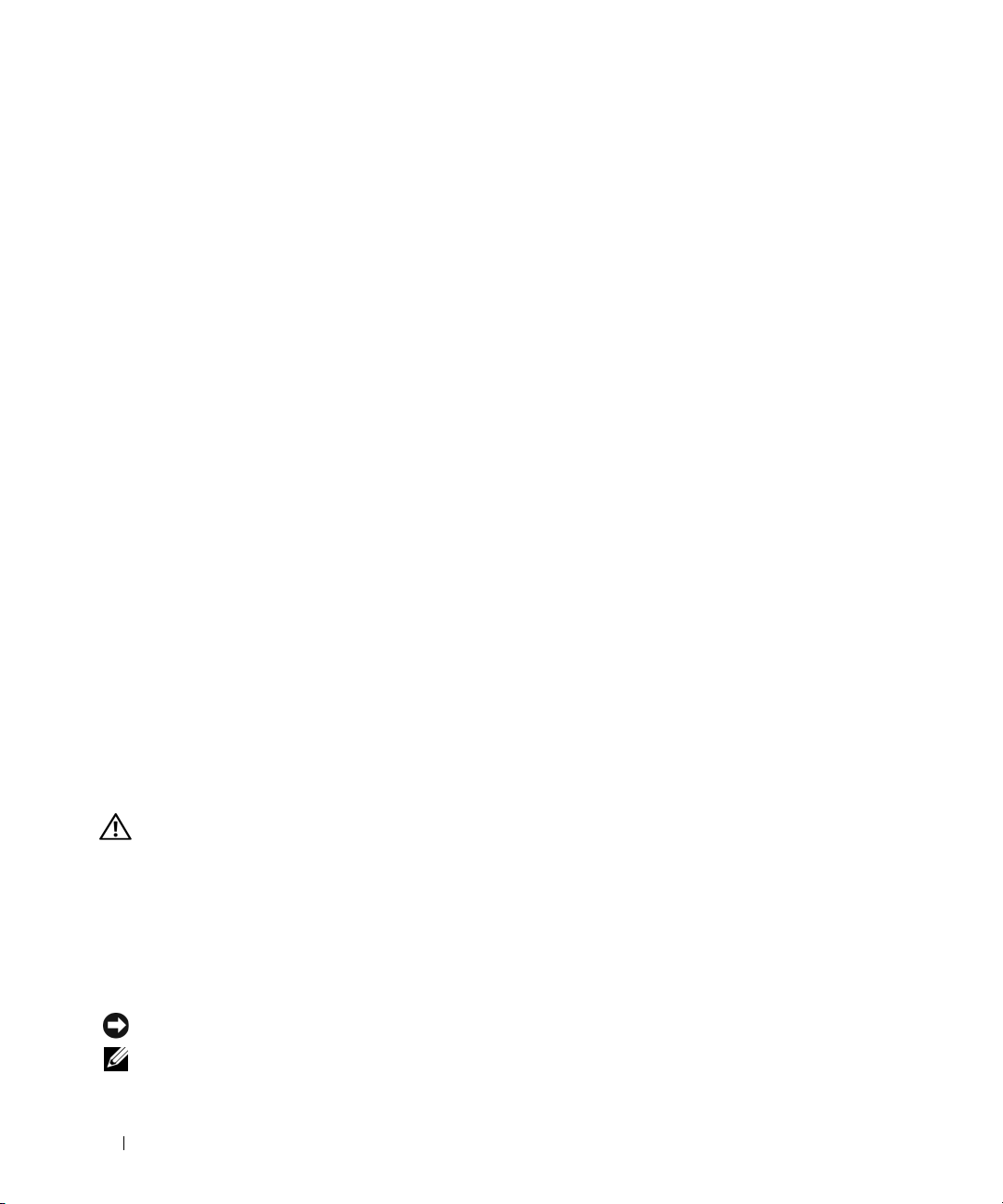
Er verschijnt een blauw scherm
ZET DE COMPUTER UIT — Als u geen reactie krijgt door op een toets op het toetsenbord te drukken of de
muis te bewegen, moet u de aan/uit-knop minstens 8-10 seconden ingedrukt houden totdat de computer
uitgaat. Start de computer vervolgens opnieuw op.
Andere softwareproblemen
RAADPLEEG DE SOFTWAREDOCUMENTATIE OF NEEM CONTACT OP MET DE SOFTWAREFABRIKANT VOOR INFORMATIE
OVER PROBLEEMOPLOSSING —
• Ga na of het programma compatibel is met het besturingssysteem dat op de computer is geïnstalleerd.
• Controleer of de computer voldoet aan de minimale hardwarevereisten voor de software. Raadpleeg de
softwaredocumentatie voor informatie.
• Controleer of het programma op juiste wijze is geïnstalleerd en geconfigureerd.
• Controleer of de stuurprogramma's voor het apparaat niet met het programma conflicteren.
• Indien nodig maakt u de installatie van het programma ongedaan en installeer u het opnieuw.
MAAK DIRECT EEN RESERVEKOPIE VAN UW BESTANDEN.
G
EBRUIK EEN VIRUSSCANNER OM DE VASTE SCHIJF, DISKETTES OF CD'S TE SCANNEN.
EWAAR EN SLUIT ALLE GEOPENDE BESTANDEN OF PROGRAMMA'S EN SLUIT DE COMPUTER AF VIA HET MENU Start.
B
CAN DE COMPUTER OP SPYWARE —Als uw computer zeer traag is, vaak last heeft van pop-upadvertenties
S
of problemen met het opzetten van een internetverbinding, is uw computer mogelijk geïnfecteerd met
spyware. Gebruik een virusscanner met bescherming tegen spyware (mogelijk is voor uw programma een
upgrade nodig) om de computer te scannen en eventuele spyware te verwijderen. Ga voor meer informatie
naar support.dell.com en zoek op het trefwoord spyware.
VOER DELL DIAGNOSTICS (DELL- DIAGNOSEPROGRAMMA) UIT — Zie "Dell Diagnostics (Dell-
diagnoseprogramma)" op pagina 42. Als alle tests met succes zijn afgewerkt, is de foutmelding het gevolg
van een softwareprobleem.
Dell Diagnostics (Dell-diagnoseprogramma)
WAARSCHUWING: Voordat u aan een van de procedures in deze sectie begint, dient u de veiligheidsinstructies
te volgen die u vindt in de
Wanneer u Dell Diagnostics (Dell-diagnoseprogramma) moet gebruiken
Als er zich een probleem voordoet met uw computer, moet u eerst de controles beschreven in "Vastlopen
en softwareproblemen" op pagina 41 doen en Dell Diagnostics (Dell-diagnoseprogramma) uitvoeren
voordat u contact opneemt met Dell voor technische ondersteuning.
U wordt aangeraden om deze procedures af te drukken voordat u begint.
KENNISGEVING: Dell Diagnostics (Dell-diagnoseprogramma) werkt alleen op Dell™-computers.
OPMERKING: Het medium Drivers and Utilities (stuur- en hulpprogramma's) is optioneel en is mogelijk niet met uw
computer meegeleverd.
42 Snelle referentiegids
Productinformatiegids
.
Page 43

Open het systeeminstallatieprogramma (zie "Systeeminstallatieprogramma" in de Gebruikershandleiding),
neem de configuratiegegevens van uw computer door en zorg dat het apparaat dat u wilt testen, in het
programma wordt weergegeven en actief is.
Start Dell Diagnostics (Dell-diagnoseprogramma) vanaf uw vaste schijf of vanaf de optionele cd Drivers
and Utilities (stuur- en hulpprogramma's).
Dell Diagnostics (Dell-diagnoseprogramma) starten vanaf de vaste schijf
Dell Diagnostics (Dell-diagnoseprogramma) bevindt zich op een verborgen partitie op de vaste schijf.
OPMERKING: Als de computer geen beeld op het scherm kan weergeven, moet u contact opnemen met Dell (zie
"Contact met Dell opnemen" in de Gebruikershandleiding).
1
Sluit de computer af.
2
Als de computer is aangesloten op een dockingstation, koppelt u het dockingstation los. Raadpleeg de
documentatie bij het dockingstation voor instructies voor het loskoppelen.
3
Steek de stekker van de computer in het stopcontact.
4
Het diagnoseprogramma kan op twee manieren worden geopend:
a
Zet de computer aan. Wanneer het DELL™-logo verschijnt, drukt u direct op <F12>. Selecteer
Diagnostics in het opstartmenu en druk op <Enter>.
OPMERKING: Als u te lang wacht en het logo van het besturingssysteem wordt weergegeven, moet
u blijven wachten tot het bureaublad van Microsoft
vervolgens af en probeer het opnieuw.
Houd de toets <Fn> ingedrukt terwijl u de computer aanzet.
b
OPMERKING: Als een bericht wordt weergegeven dat er geen partitie met een diagnostisch hulpprogramma
is gevonden, voert u Dell Diagnostics (Dell-diagnoseprogramma) uit vanaf het medium Drivers and Utilities
(stuur- en hulpprogramma's).
®
Windows® wordt weergegeven. Sluit de computer
De computer voert een systeemanalyse uit: een reeks begintests van het moederbord, het toetsenbord,
de vaste schijf en het computerscherm.
• Beantwoord tijdens de analyse eventuele vragen die worden gesteld.
• Als er een fout wordt gedetecteerd, stopt de computer en wordt er een geluidssignaal afgeven.
Wanneer u met de analyse wilt stoppen en de computer opnieuw wilt opstarten, drukt u op
<Esc>; wilt u met de volgende test verdergaan, druk dan op <y>; wilt u het onderdeel waar een
fout optrad, opnieuw testen, druk dan op <r>.
• Als er een fout wordt gedetecteerd tijdens de systeemanalyse, moet u de foutcode(s) opschrijven
en contact opnemen met Dell (zie "Contact met Dell opnemen" in de
Als de systeemanalyse is voltooid, verschijnt het bericht
Partition. Press any key to continue
Booting Dell Diagnostic Utility
(opstarten vanaf partitie met Dell Diagnostics;
Gebruikershandleiding
druk op een willekeurige toets om door te gaan).
5
Druk op een toets om Dell Diagnostics (Dell-diagnoseprogramma) te starten vanaf de partitie met het
diagnostische hulpprogramma op de vaste schijf.
).
Snelle referentiegids 43
Page 44

Het diagnoseprogramma starten vanaf het medium Drivers and Utilities (Stuur- en hulpprogramma's)
1
Plaats het medium
2
Zet de computer uit en start deze opnieuw op.
Drivers and Utilities
(stuur- en hulpprogramma's).
Wanneer het DELL-logo verschijnt, drukt u direct op <F12>.
Als u te lang wacht en het logo van Windows verschijnt, moet u wachten totdat u het bureaublad van
Windows ziet. Sluit de computer vervolgens af en probeer het opnieuw.
OPMERKING: Met de volgende stappen wordt de opstartvolgorde slechts eenmalig gewijzigd. De volgende
keer zal de computer opstarten volgens de volgorde van apparaten die in de systeeminstellingen is aangegeven.
3
Wanneer de lijst met opstartbronnen verschijnt, markeert u het
cd/dvd/cd-rw-station
en drukt u op
<Enter>.
4
Selecteer de optie
Boot from CD-ROM (Opstarten vanaf CD-ROM)
in het menu dat verschijnt en
druk op <Enter>.
5
Ty p 1 om te beginnen met het menu en druk op <Enter> om verder te gaan.
6
Selecteer
Run the 32 Bit Dell Diagnostics (32-bit Dell-diagnoseprogramma uitvoeren)
in de
genummerde lijst. Als er meerdere versies worden aangegeven, moet u de versie selecteren die op uw
computer van toepassing is.
7
Als het
hoofdmenu
van Dell Diagnostics (Dell-diagnoseprogramma) verschijnt, selecteert u de test die
u wilt uitvoeren.
Hoofdmenu Dell Diagnostics
1
Nadat het Dell-diagnoseprogramma is geladen en het scherm met het
hoofdmenu
wordt weergegeven,
klikt u op de knop voor de gewenste optie.
Optie Functie
Express Test (Snelle test) Hiermee wordt een snelle test uitgevoerd van apparaten.
Deze test neemt normaliter 10 tot 20 minuten in beslag
en vereist geen interactie van uw kant. Als u de snelle
test eerst uitvoert, vergroot u de kans om het probleem
snel op te sporen.
Extended Test
(Uitgebreide test)
Custom Test
(Aangepast test)
Symptom Tree
(Symptomen-structuur)
Hiermee wordt een grondige controle van apparaten
uitgevoerd. Deze test neemt normaliter 1 uur of meer in
beslag. Zo nu en dan zult u vragen moeten beantwoorden.
Hiermee kunt u een bepaald apparaat testen. U kunt de
tests die u wilt uitvoeren, zelf aanpassen.
Geeft een overzicht van de problemen die het meest
voorkomen en stelt u in staat om een test te selecteren
op basis van de symptomen van het probleem dat
u ondervindt.
44 Snelle referentiegids
Page 45

2
Als er tijdens een test een probleem wordt gedetecteerd, wordt er een bericht weergegeven met de
foutcode en een beschrijving van het probleem. Noteer de foutcode en de beschrijving van het probleem
en volg de instructies op het scherm.
Als u de foutconditie niet kunt oplossen, moet u contact opnemen met Dell (zie het gedeelte "Contact
met Dell opnemen" in de
OPMERKING: Het servicelabel voor de computer bevindt zich boven aan elk testvenster. Als u contact
opneemt met Dell, zullen de medewerkers van de technische ondersteuning naar het servicelabel vragen.
3
Wanneer u een test uitvoert met de optie
Gebruikershandleiding
).
Custom Test
(Aangepaste test) of
Symptom Tree
(Symptomenstructuur), kunt u voor meer informatie over de test op een van de tabbladen klikken die
in de volgende tabel worden beschreven.
Tabblad Functie
Results (Resultaten) Hier worden de resultaten van de test weergegeven,
samen met eventuele foutcondities die zijn aangetroffen.
Errors (Fouten) Geeft de aangetroffen foutcondities weer en een
beschrijving van het probleem.
Help Hier wordt de test beschreven en worden eventuele
vereisten voor het uitvoeren van de test vermeld.
Configuration
(Configuratie)
Parameters Hiermee kunt u de test aanpassen door de testinstellingen
Hier wordt de hardwareconfiguratie beschreven voor het
geselecteerde apparaat.
Dell Diagnostics (Dell-diagnoseprogramma) haalt
configuratiegegevens op voor alle apparaten uit de
systeeminstellingen, het geheugen, verschillende interne
tests en geeft de informatie weer in de lijst met apparaten
in het linkervenster van het scherm. Mogelijk worden in
het apparaatoverzicht niet de namen van alle onderdelen
weergegeven die zijn geïnstalleerd in of aangesloten op de
computer.
te wijzigen.
4
Als de tests zijn voltooid en u Dell Diagnostics (Dell-diagnoseprogramma) vanaf het medium
and Utilities
5
Wanneer de tests zijn voltooid, sluit u het testscherm om terug te keren naar het scherm met het
hoofdmenu
door het
(stuur- en hulpprogramma's)
hebt uitgevoerd,
moet u dit medium verwijderen.
. U sluit Dell Diagnostics (Dell-diagnoseprogramma) af en start de computer opnieuw op
scherm met het hoofdmenu
te sluiten.
Snelle referentiegids 45
Drivers
Page 46

46 Snelle referentiegids
Page 47

Index
A
antivirussoftware, 42
B
batterij
de lading controleren, 38
energiemeter, 38
ladingsmeter, 38
opladen, 39
opslaan, 41
prestaties, 37
verwijderen, 40
besturingssysteem
Cd, 32
opnieuw installeren, 32
C
cd's
besturingssysteem, 32
computer
crasht, 41-42
reageert niet meer, 41
trage prestaties, 42
Dell Diagnostics (Dell-
diagnoseprogramma)
gebruiken, 42
starten vanaf het medium
Drivers and Utilities
(Stuur- en
hulpprogramma's), 44
vanaf de vaste schijf
starten, 43
Dell-ondersteuningssite, 31
diagnostics
Dell, 42
documentatie
ergonomie, 29
garantie, 29
Gebruikershandleiding, 30
Licentieovereenkomst voor
eindgebruikers, 29
on line, 31
Productinformatiegids, 29
regelgeving, 29
veiligheid, 29
Drivers and Utilities media
Dell Diagnostics, 42
E
ergonomische informatie, 29
H
hardware
Dell Diagnostics, 42
Help en ondersteuning, 32
Help-bestand
Help en ondersteuning van
Windows, 32
I
informatie over
regelgeving, 29
L
labels
Microsoft Windows, 30
Servicelabel, 30
Licentieovereenkomst voor
eindgebruikers, 29
M
Medium
Drivers and Utilities (Stuur- en
hulpprogramma's), 29
D
Dell Diagnostics
about, 42
G
garantie-informatie, 29
Gebruikershandleiding, 30
O
ondersteuningswebsite, 31
Index 47
Page 48

P
probleemoplossing
Help en ondersteuning, 32
vastlopen en
softwareproblemen, 41
problemen
blauw scherm, 42
computer crasht, 41-42
computer reageert niet
meer, 41
computer start niet op, 41
programma crasht, 41
programma reageert niet
meer, 41
programma's en
compatibiliteit met
Windows, 41
software, 41-42
spyware, 42
trage computerprestaties, 42
vastlopen, 41
problems
Dell Diagnostics, 42
Productinformatiegids, 29
achterkant, 36
linkerkant, 35
onderkant, 36
rechterkant, 35
voorkant, 34
T
troubleshooting
Dell Diagnostics, 42
V
veiligheidsinstructies, 29
W
Windows XP
Help en ondersteuning, 32
opnieuw installeren, 32
Wizard
Programmacompatibiliteit, 41
wizards
Wizard
Programmacompatibiliteit, 41
Q
QuickSet Help, 32
S
Servicelabel, 30
software
problemen, 41-42
spyware, 42
systeemaanzichten
48 Index
Page 49

Dell™ Latitude™ D630
Référence rapide
Modèle PP18L
www.dell.com | support.dell.com
Page 50

Remarques, avis et précautions
REMARQUE : Une REMARQUE fournit des informations importantes qui vous aident à mieux utiliser votre ordinateur.
AVIS : Un AVIS vous avertit d’un risque de dommage matériel ou de perte de données et vous indique comment éviter le
problème.
PRÉCAUTION : Une PRÉCAUTION indique un risque potentiel d'endommagement du matériel, de blessure corporelle
ou de mort.
Abréviations et sigles
Pour obtenir la liste complète des abréviations et des sigles, reportez-vous au Glossaire dans votre
d'utilisation
.
Guide
Si vous avez acheté un ordinateur Dell™ Série n, les références du présent document concernant les systèmes
d'exploitation Microsoft
REMARQUE : Certaines fonctionnalités ou supports de données peuvent être en option et ne pas être livrés avec votre
ordinateur. Certaines fonctionnalités ou supports de données peuvent ne pas être disponibles dans certains pays.
®
Windows® ne sont pas applicables.
__________________
Les informations contenues dans ce document sont sujettes à modification sans préavis.
© 2007 Dell Inc. Tous droits réservés.
La reproduction de ce document, de quelque manière que ce soit, sans l'autorisation écrite de Dell Inc. est strictement interdite.
Marques utilisées dans ce document : Dell, le logo DELL, Latitude, ExpressCharge et Wi -F i Catc her sont des marques de Dell Inc.; Microsoft
et Windows sont des marques déposées de Microsoft Corporation.
Les autres marques et noms de produits pouvant être utilisés dans ce document sont reconnus comme appartenant à leurs propriétaires respectifs.
Dell Inc. rejette tout intérêt propriétaire dans les marques et les noms commerciaux autres que les siens.
PP18L
Modèle
Mars 2007 P/N GU292 Rév. A00
Page 51

Sommaire
Recherche d'informations . . . . . . . . . . . . . . . . . . . . . . . . . . . . 53
Configuration de votre ordinateur
A propos de votre ordinateur
Vue frontale
Vue du côté gauche
Vue du côté droit
Vue arrière
Vue du dessous
. . . . . . . . . . . . . . . . . . . . . . . . . . . . . . . . . 58
. . . . . . . . . . . . . . . . . . . . . . . . . . . . . 59
. . . . . . . . . . . . . . . . . . . . . . . . . . . . . . 59
. . . . . . . . . . . . . . . . . . . . . . . . . . . . . . . . . 60
. . . . . . . . . . . . . . . . . . . . . . . . . . . . . . . 60
Utilisation d'une batterie
Performances de la batterie
Vérification de la charge de la batterie
Charge de la batterie
Retrait de la batterie
Stockage de la batterie
Dépannage
. . . . . . . . . . . . . . . . . . . . . . . . . . . . . . . . . . . . 65
Blocages et problèmes logiciels
Dell Diagnostics
. . . . . . . . . . . . . . . . . . . . . . . . . . . . . . . 66
. . . . . . . . . . . . . . . . . . . . . . . . 57
. . . . . . . . . . . . . . . . . . . . . . . . . . 58
. . . . . . . . . . . . . . . . . . . . . . . . . . . . 61
. . . . . . . . . . . . . . . . . . . . . . . . 61
. . . . . . . . . . . . . . . . . . . 62
. . . . . . . . . . . . . . . . . . . . . . . . . . . . 63
. . . . . . . . . . . . . . . . . . . . . . . . . . . . 64
. . . . . . . . . . . . . . . . . . . . . . . . . . . 65
. . . . . . . . . . . . . . . . . . . . . . 65
Index . . . . . . . . . . . . . . . . . . . . . . . . . . . . . . . . . . . . . . . . . 71
Sommaire 51
Page 52

52 Sommaire
Page 53

Recherche d'informations
REMARQUE : Certaines fonctionnalités ou supports de données peuvent être en option et ne pas être livrés avec votre
ordinateur. Certaines fonctionnalités ou supports de données peuvent ne pas être disponibles dans certains pays.
REMARQUE : Il est possible que des informations supplémentaires soient livrées avec votre ordinateur.
Que recherchez-vous ? Trouvez-le ici
• Programme de diagnostics pour mon ordinateur
• Pilotes pour mon ordinateur
• Documentation concernant mon périphérique
• NSS (Notebook System Software)
Média Drivers and Utilities
REMARQUE : Le média Drivers and Utilities peut être en
option et n'est pas forcément livré avec votre ordinateur.
La documentation et les pilotes sont déjà installés sur
l'ordinateur. Vous pouvez utiliser le média pour réinstaller
les pilotes ou exécuter Dell Diagnostics (voir «Dell
Diagnostics» à la page 66).
Des fichiers Lisez-moi
peuvent être inclus sur
votre média afin de fournir
des informations sur les
modifications techniques
apportées en dernière
minute à votre système ou
des informations de
référence destinées aux
techniciens ou aux
utilisateurs expérimentés.
• Informations sur la garantie
• Termes et Conditions (États-Unis uniquement)
• Consignes de sécurité
• Informations sur les réglementations
• Informations relatives à l'ergonomie
• Contrat de licence utilisateur final
REMARQUE : Les dernières mises à jour des pilotes et de la
documentation se trouvent à l'adresse support.dell.com.
REMARQUE : Le média Drivers and Utilities peut être en
option et n'est pas forcément livré avec votre ordinateur.
Guide d'information sur le produit Dell™
Guide de référence rapide 53
Page 54

Que recherchez-vous ? Trouvez-le ici
• Comment retirer et remplacer des pièces
• Caractéristiques
• Comment configurer les paramètres système
• Comment dépanner et résoudre les problèmes
• Numéro de service et code de service express
• Étiquette de licence Microsoft Windows
Guide d'utilisation
Centre d'aide et support Microsoft Windows
1
Cliquez sur
support
→
Guides système
2
Cliquez sur le
Numéro de service et licence Microsoft® Windows
Ces étiquettes sont apposées sur l'ordinateur.
• Utilisez le numéro de service pour identifier votre ordinateur
lorsque vous accédez au site Web
lorsque vous appelez le support.
• Entrez le code de
service express pour
orienter votre appel
lorsque vous contactez
le service de support.
REMARQUE : L'étiquette de licence Microsoft Windows
a été refondue avec un trou ou «portail de sécurité» qui
apporte une sécurité supplémentaire.
Démarrer
Guides utilisateur et système Dell
ou
→
.
Guide d'utilisation
Aide et
de votre ordinateur.
support.dell.com
→
®
ou
54 Guide de référence rapide
Page 55

Que recherchez-vous ? Trouvez-le ici
• Solutions — Astuces de dépannage, articles de techniciens,
cours en ligne et questions fréquemment posées
• Forum clients — Discussion en ligne avec d'autres clients
Site web de Support Dell — support.dell.com
REMARQUE : Sélectionnez votre région ou votre secteur
d’activité pour voir le site de support qui vous concerne.
Dell
• Mises à niveau — Informations de mise à niveau pour
les composants, tels que la mémoire, le disque dur et le
système d'exploitation
• Service clientèle — Coordonnées, appels de service et
état des commandes, garantie et informations sur les
réparations
• Service et support — État des appels de service et
historique du support, contrat de service, discussions en
ligne avec le support technique
• Référence — Documentation de l'ordinateur, détails sur
la configuration de l'ordinateur, caractéristiques de
produit et livres blancs
• Téléchargements — Pilotes, correctifs et mises à jour
logicielles agréés
• Notebook System Software (NSS) — Si vous réinstallez
le système d'exploitation de votre ordinateur, vous devez
également réinstaller l'utilitaire NSS. NSS fournit des
mises à jour essentielles pour le système d'exploitation et
la prise en charge des processeurs, des lecteurs optiques
et des périphériques USB. NSS est requis pour le bon
fonctionnement de votre ordinateur Dell. Ce logiciel
détecte automatiquement votre ordinateur et son
système d'exploitation et installe les mises à jour
appropriées à votre configuration.
• Mises à niveau logicielles et astuces de dépannage —
Questions fréquemment posées, sujets d'actualité et
état général de votre environnement informatique
Pour télécharger NSS :
1
Rendez-vous sur
région ou votre secteur d'activité et entrez votre numéro
de service.
2
Sélectionnez
téléchargements) et cliquez sur
3
Cliquez sur votre système d'exploitation et recherchez le
Notebook System Software
mot clé
REMARQUE : L'interface utilisateur support.dell.com peut
varier selon vos sélections.
Utilitaire de support Dell
L'utilitaire de support Dell est un système d'avertissement
et de mise à niveau automatisé installé sur votre ordinateur.
Ce système effectue des contrôles en temps réel de bonne
santé de votre environnement informatique ainsi que des
mises à jour logicielles, et fournit des informations
d'autodiagnostic correspondantes. Vous pouvez accéder
à l'utilitaire de support Dell par l'icône
tâches. Pour plus d'informations, reportez-vous à la section
«Utilitaire de support Dell» dans le
support.dell.com
Drivers & Downloads
Go
Guide d'utilisation
, sélectionnez votre
(Pilotes et
.
.
dans la barre des
.
Guide de référence rapide 55
Page 56

Que recherchez-vous ? Trouvez-le ici
• Comment utiliser les systèmes d'exploitation Windows
• Comment utiliser des programmes et des fichiers
• Comment personnaliser mon bureau
Centre d'aide et de support de Windows
1
Cliquez sur
2
Tapez un mot ou une expression qui décrit votre
problème, puis cliquez sur l'icône représentant une flèche.
3
Cliquez sur la rubrique qui décrit votre problème.
4
Suivez les instructions qui s'affichent à l'écran.
• Informations concernant l'activité réseau, l'Assistant de
gestion d'énergie, les raccourcis clavier et autres
fonctions commandées par Dell QuickSet.
Aide Dell QuickSet
Pour consulter l'
bouton droit sur l'icône Quickset de la barre des tâches
Microsoft
®
Pour plus d'informations sur Dell QuickSet, reportez-vous
à la section «Dell™ QuickSet» dans le Guide d'utilisation.
• Comment réinstaller mon système d'exploitation
CD Operating System (système d'exploitation)
REMARQUE : Il se peut que le CD Operating System
(Système d’exploitation) soit en option et qu'il ne soit pas livré
avec tous les ordinateurs.
Le système d'exploitation est déjà installé sur votre ordinateur.
Pour réinstaller le système d'exploitation, utilisez le CD
Operating System. Reportez-vous à la section «Restauration de
votre système d’exploitation» du Guide d'utilisation.
Démarrer
ou
→
Aide et support
Aide de Dell QuickSet, cliquez avec le
Windows®.
Après avoir réinstallé votre
système d'exploitation,
utilisez le média Drivers
and Utilities en option
pour réinstaller les pilotes
des périphériques livrés
avec votre ordinateur.
L'étiquette de la Product
key (clé de produit) de
votre système d'exploitation
se trouve sur l'ordinateur.
.
56 Guide de référence rapide
REMARQUE : La couleur du CD varie selon le système
d'exploitation que vous avez commandé.
Page 57

Configuration de votre ordinateur
PRÉCAUTION : Avant de commencer toute procédure de cette section, consultez et respectez les consignes de
sécurité du
1
Déballez la boîte d'accessoires.
2
Mettez de côté le contenu de la boîte d'accessoires ; vous en aurez besoin ultérieurement pour configurer
votre ordinateur.
Cette boîte contient également la documentation utilisateur et tout autre logiciel ou matériel
supplémentaire (cartes PC, lecteurs, batteries, etc.) que vous avez commandé.
3
Branchez l'adaptateur secteur sur le connecteur de l'ordinateur et sur la prise électrique.
4
Ouvrez l'écran de l'ordinateur, puis appuyez sur le bouton d'alimentation pour le mettre sous tension
(reportez-vous à la section «Vue frontale» à la page 58).
Guide d'information sur le produit
.
REMARQUE : Il est recommandé de mettre l'ordinateur sous tension, puis de l'arrêter au moins une fois préalablement
à l'installation de cartes ; vous pouvez également connecter l'ordinateur à une station d'accueil ou à un autre
périphérique externe, tel qu'une imprimante.
Guide de référence rapide 57
Page 58

A propos de votre ordinateur
Vue frontale
13
12
1
2
3
11
10
9
8
7
1 loquet de l'écran 2 écran 3 bouton d'alimentation
4 voyants d'état de l'appareil 5 clavier 6 tablette tactile
7 lecteur d'empreintes digitales
(en option)
10 voyants d'état du clavier 11 boutons de contrôle du volume 12 capteur d'éclairage ambiant
13 bouton de mise en sourdine
8 boutons de la tablette tactile/
de l'ergot de pointage
6
9 ergot de pointage
(ALS)
4
5
58 Guide de référence rapide
Page 59

Vue du côté gauche
1
1 emplacement pour câble de
sécurité
4 logement de carte à puce
(avec cache)
7 voyant Wi-Fi Catcher™ 8 logement d'extension de
2 3 65 7 84 9
2 entrées d'air 3 connecteurs audio (2)
5 Connecteur 1394 6 commutateur sans fil
carte PC/ExpressCard
Vue du côté droit
1 lecteur optique dans la baie
média
2 loquet de verrouillage de la
baie média
9 disque dur
1
2
3 connecteurs USB (2)
3
Guide de référence rapide 59
Page 60

Vue arrière
PRÉCAUTION : Ne bloquez pas les entrées d'air de l'ordinateur et n'insérez pas d'objets dedans ; évitez
également toute accumulation de poussière. Ne placez pas l'ordinateur dans un environnement peu aéré, tel qu'une
mallette fermée, lorsque celui-ci fonctionne. Le manque de ventilation risquerait de causer un incendie ou
d'endommager l'ordinateur.
1 2 63 4 75
1 connecteur réseau (RJ-45) 2 connecteur modem (RJ-11) 3 connecteurs USB (2)
4 connecteur série 5 connecteur vidéo 6 connecteur d'adaptateur secteur
7 entrées d'air
Vue du dessous
1
8
7
6
5
2
3
4
60 Guide de référence rapide
Page 61

1 jauge de charge/usure de la batterie 2 batterie 3 loquets de fermeture
de la baie de batterie (2)
4 vis de verrouillage de
périphérique (si disponible)
7 entrées d'air 8 disque dur
5 cache du module de mémoire 6 connecteur de la
station d'accueil
Utilisation d'une batterie
Performances de la batterie
REMARQUE : Pour plus d'informations sur la garantie Dell de votre ordinateur, reportez-vous au Guide d'information
produit ou à la page de garantie livrée avec votre ordinateur.
Pour un fonctionnement optimal et afin de préserver les paramètres du BIOS, laissez la batterie principale
installée en permanence dans votre ordinateur portable Dell™. Votre ordinateur est livré avec une
batterie, installée dans la baie.
REMARQUE : La batterie peut ne pas être chargée à fond, utilisez donc l'adaptateur secteur pour relier votre ordinateur
neuf à une prise électrique lors de sa première utilisation. Pour de meilleurs résultats, utilisez l'ordinateur sur l'adaptateur
secteur jusqu'à la charge complète de la batterie. Pour consulter l'état de charge de la batterie, cliquez sur
Démarrer→ Paramètres→ Panneau de configuration→ Options d'alimentation→ Jauge de batterie.
REMARQUE : L'autonomie de la batterie (la période durant laquelle la batterie reste chargée) diminue avec le
temps. Selon la fréquence d'utilisation et les conditions de fonctionnement de la batterie, il est possible que vous
deviez en acheter une autre au cours de la durée de vie de votre ordinateur.
L'autonomie de la batterie varie en fonction de l'utilisation. Vous pouvez installer une seconde batterie
en option dans la baie média, et ce pour augmenter la durée de fonctionnement de façon significative.
Cette durée est considérablement réduite par l'exécution de certaines opérations, notamment, sans que
cela soit limitatif :
• Utilisation de lecteurs optiques
• Utilisation de périphériques de communication sans fil, cartes PC, ExpressCard, cartes mémoire ou
périphériques USB
• Utilisation de réglages élevés d'affichage et de luminosité, d'économiseurs d'écran en 3D ou d'autres
programmes gourmands en ressources, tels que des applications graphiques 3D complexes
• Fonctionnement de l'ordinateur en mode Performances maximales (reportez-vous à la section
«Configuration des paramètres de gestion de l'alimentation» du
Guide d'utilisation
)
REMARQUE : Il est recommandé de brancher l'ordinateur sur une prise électrique lorsque vous gravez un CD ou DVD.
Vous pouvez vérifier le niveau de charge de la batterie avant d'insérer la batterie dans l'ordinateur (reportez-vous
à la section «Vérification de la charge de la batterie» à la page 62). Vous pouvez également définir les
options de gestion de l'alimentation pour être alerté lorsque la charge de la batterie est faible
vous à la section «Configuration des paramètres de gestion de l'alimentation» du
Guide d'utilisation
Guide de référence rapide 61
(reportez-
).
Page 62

PRÉCAUTION : L'utilisation d'une batterie non compatible peut accroître le risque d'incendie ou d'explosion.
Ne remplacez la batterie que par une batterie compatible achetée auprès de Dell. La batterie au lithium-ion est
conçue pour fonctionner avec votre ordinateur Dell. N'utilisez pas de batterie provenant d'un autre ordinateur.
PRÉCAUTION : Ne jetez pas les batteries avec les ordures ménagères. Lorsque votre batterie ne tient plus sa
charge, contactez votre service municipal de traitement des déchets pour savoir comment vous en débarrasser.
Consultez la section «Mise au rebut de la batterie» du
PRÉCAUTION : Une utilisation inadéquate de la batterie peut augmenter le risque d'incendie ou de brûlure
chimique. Prenez soin de ne pas la percer, l'incinérer, la démonter ou l'exposer à une température supérieure
à 60° C (140° F). Rangez la batterie hors de portée des enfants. Manipulez les batteries endommagées ou percées
avec d'extrêmes précautions. Les batteries endommagées peuvent fuir et causer des dommages ou des blessures.
Guide d'information sur le produit
.
Vérification de la charge de la batterie
La jauge de batterie Dell QuickSet, la fenêtre de jauge de Microsoft Windows et l'icône , l'indicateur
de charge de la batterie, ainsi que l'alerte en cas de niveau de batterie faible fournissent des informations
sur le niveau de charge de la batterie.
Jauge de batterie Dell QuickSet
Si Dell QuickSet est installé, appuyez sur <Fn><F3> pour afficher la jauge de batterie QuickSet. La
Jauge de batterie affiche l'état de fonctionnement de la batterie, le niveau de charge et la durée nécessaire
à la charge complète de la batterie de votre ordinateur.
Pour plus d'informations sur QuickSet, cliquez avec le bouton droit de la souris sur l'icône QuickSet de la
barre des tâches, puis cliquez sur Aide.
Jauge d'alimentation Microsoft® Windows
®
La jauge de Windows indique la charge de batterie restante. Pour consulter la jauge, double-cliquez sur
l'icône de la barre des tâches.
Si l'ordinateur est branché sur le secteur, une icône apparaît.
Indicateur de charge
En appuyant une fois sur ou en maintenant enfoncé le bouton d'état de la jauge de charge de la batterie,
vous pouvez contrôler :
• Charge de la batterie (contrôle en enfonçant et
• Usure de la batterie (contrôle en
maintenant enfoncé
relâchant
le bouton d'état)
le bouton d'état)
La durée de fonctionnement sur batterie dépend largement du nombre de charges. Après quelques
centaines de cycles de charge et décharge, les batteries perdent une partie de leur capacité — c'est l'usure
de la batterie. Une batterie peut donc afficher un état «chargé» tout en conservant une capacité de
charge réduite (usure).
62 Guide de référence rapide
Page 63

Vérification de la charge de la batterie
Pour vérifier la charge de la batterie, enfoncez et relâchez le bouton d'état sur la jauge de charge pour
allumer les témoins de niveau de charge. Chaque voyant représente environ 20 pour cent de la charge
totale de la batterie. S'il reste, par exemple, 80 pour cent de la charge de la batterie, quatre des voyants
sont allumés. Si aucun voyant n'est allumé, la batterie est complètement déchargée.
Vérification de l'usure de la batterie
REMARQUE : Vous pouvez vérifier la durée de vie de la batterie de deux façons : par la jauge de charge sur la
batterie comme indiqué ci-dessous ou par la jauge de Dell QuickSet. Pour plus d'informations sur QuickSet, cliquez
avec le bouton droit de la souris sur l'icône QuickSet dans la barre des tâches, puis cliquez sur Aide.
Pour vérifier l'usure de la batterie par la jauge de charge, maintenez enfoncé le bouton d'état sur la jauge
de charge de la batterie pendant au moins 3 secondes. Si aucun voyant n'apparaît, la batterie est en bon
état, et conserve plus de 80 pour cent de sa capacité de charge d'origine. Chaque voyant signale une
dégradation supplémentaire. Si cinq voyants s'allument, il reste moins de 60 pour cent de la capacité de
charge de la batterie, vous devriez alors penser à la remplacer. Pour plus d'informations sur l'autonomie
de la batterie, reportez-vous à la section «Caractéristiques» de votre Guide d'utilisation.
Alerte de batterie faible
AVIS : Pour éviter de perdre ou d'endommager vos données, enregistrez votre travail immédiatement après avoir
reçu une alerte de niveau de batterie faible. Connectez ensuite l'ordinateur à une prise secteur. Si la batterie est
complètement déchargée, le mode Mise en veille prolongée est automatiquement activé.
Par défaut, une fenêtre pop-up vous avertit quand la charge de la batterie est épuisée à environ 90 pour
cent. Vous pouvez modifier les réglages de l'alerte de batterie dans QuickSet ou la fenêtre Propriétés de
Options d'alimentation. Reportez-vous à
«Configuration des paramètres de gestion d'énergie»
dans votre
Guide d'utilisation pour plus d'informations sur l'accès à QuickSet ou la fenêtre Propriétés de Options
d'alimentation.
Charge de la batterie
REMARQUE : À l'aide de Dell™ ExpressCharge™, l'adaptateur secteur charge une batterie complètement
déchargée à 80 pour cent en environ 1 heure et à 100 pour cent en environ 2 heures, lorsque l'ordinateur est hors
tension. La durée de charge est plus longue lorsque l'ordinateur est allumé. Vous pouvez laisser la batterie dans
l'ordinateur aussi longtemps que vous le souhaitez. Les circuits internes de la batterie préviennent toute surcharge.
Lorsque vous branchez l'ordinateur sur une prise secteur ou installez une batterie pendant que
l'ordinateur est branché sur une prise secteur, l'ordinateur vérifie le niveau de charge et la température de
la batterie. Au besoin, l'adaptateur secteur charge alors la batterie et maintient le niveau de charge.
Si la batterie est chaude parce qu'elle se trouvait dans l'ordinateur ou en raison de la température extérieure,
il est probable qu'elle ne se charge pas lorsque vous branchez l'ordinateur sur une prise secteur.
Si le voyant clignote alternativement vert et orange, la batterie est trop chaude pour être chargée.
Débranchez l'ordinateur de la prise secteur et laissez refroidir l'ordinateur et la batterie jusqu'à ce qu'ils
atteignent la température ambiante. Branchez alors l'ordinateur sur une prise secteur et continuez à charger
la batterie.
Guide de référence rapide 63
Page 64

Pour plus d'informations sur la résolution des problèmes liés à la batterie, reportez-vous à la section
«Problèmes d'alimentation» de votre Guide d'utilisation.
Retrait de la batterie
PRÉCAUTION : Avant d'effectuer ces procédures, éteignez l'ordinateur, débranchez l'adaptateur secteur de la
prise murale et de l'ordinateur, débranchez le modem de la prise murale et de l'ordinateur, et retirez les câbles
externes de votre ordinateur.
PRÉCAUTION : L'utilisation d'une batterie non compatible peut accroître le risque d'incendie ou d'explosion.
Ne remplacez la batterie que par une batterie compatible achetée auprès de Dell. La batterie est conçue pour
fonctionner avec votre ordinateur Dell™. N'utilisez pas de batterie provenant d'un autre ordinateur.
AVIS : Vous devez retirer tous les câbles externes de l'ordinateur pour éviter tout dommage possible aux
connecteurs. Pour plus d'informations sur la deuxième batterie de la baie média, reportez-vous à la section
«Utilisation des fonctions Multimédia» dans votre Guide d'utilisation.
Pour retirer la batterie :
1
Si l'ordinateur est connecté à une station d'accueil (amarré), déconnectez-le. Pour obtenir des
instructions, consultez la documentation qui accompagne la station d'accueil.
2
Assurez-vous que l'ordinateur est éteint.
3
Faites glisser et soulevez la batterie pour la sortir de la baie.
1
2
1 loquet de fermeture de la
baie de batterie
2 batterie
Pour reposer la batterie, insérez-la dans la baie et appuyez jusqu'au clic du loquet de fermeture de la baie.
64 Guide de référence rapide
Page 65

Stockage de la batterie
Retirez la batterie de l'ordinateur lorsque vous rangez ce dernier pendant une période prolongée. Sinon,
la batterie finira par se décharger. Après une longue période de stockage, rechargez complètement la
batterie avant de l'utiliser (reportez-vous à la section «Charge de la batterie» à la page 63).
Dépannage
Blocages et problèmes logiciels
PRÉCAUTION : Avant de commencer toute procédure de cette section, consultez et respectez les consignes de
sécurité du
L'ordinateur ne démarre pas
ASSUREZ-VOUS QUE L'ADAPTATEUR SECTEUR EST SOLIDEMENT BRANCHÉ SUR L 'ORDINATEUR ET SUR LA PRISE
SECTEUR.
L'ordinateur ne répond plus
AVIS : Vous pouvez perdre des données si vous n'arrivez pas à arrêter correctement le système d'exploitation.
TEIGNEZ L'ORDINATEUR — Si vous n'obtenez aucune réponse lorsque vous appuyez sur une touche du
É
Guide d'information sur le produit
clavier ou lorsque vous déplacez la souris, appuyez sur le bouton d'alimentation et maintenez-le enfoncé
pendant au moins 8 à 10 secondes jusqu'à ce que l'ordinateur s'éteigne. Redémarrez l'ordinateur.
Un programme ne répond plus ou se bloque régulièrement
.
REMARQUE : La documentation de tout logiciel, la disquette ou le CD qui l'accompagne incluent généralement
des instructions d'installation.
F
IN DU PROGRAMME —
1
Appuyez simultanément sur <Crtl><Maj><Echap>.
2
Cliquez sur
3
Cliquez sur le programme qui ne répond plus.
4
Cliquez sur
CONSULTEZ LA DOCUMENTATION DU LOGICIEL — Le cas échéant, supprimez, puis réinstallez le programme.
Un programme est conçu pour une version antérieure du système d'exploitation Microsoft® Windows
EXÉCUTEZ L'ASSISTANT COMPATIBILITÉ DES PROGRAMMES — L'Assistant Compatibilité des programmes
Gestionnaire des tâches
Fin de tâche
.
.
®
configure un programme pour qu'il fonctionne dans un environnement voisin des environnements des
systèmes d'exploitation non Windows XP.
1
Cliquez sur
programmes
2
Suivez les instructions qui s'affichent à l'écran.
Démarrer→
→
Suivant
Tous les programmes→ Accessoires→
.
Assistant Compatibilité des
Guide de référence rapide 65
Page 66

Un écran bleu uni apparaît
ÉTEIGNEZ L'ORDINATEUR — Si vous n'obtenez aucune réponse lorsque vous appuyez sur une touche du
clavier ou lorsque vous déplacez la souris, appuyez sur le bouton d'alimentation et maintenez-le enfoncé
pendant au moins 8 à 10 secondes jusqu'à ce que l'ordinateur s'éteigne. Redémarrez l'ordinateur.
Autres problèmes logiciels
CONSULTEZ LA DOCUMENTATION DU LOGICIEL OU CONTACTEZ LE FABRICANT POUR OBTENIR DES INFORMATIONS
DE DÉPANNAGE —
• Assurez-vous que le programme est compatible avec le système d'exploitation installé sur votre
ordinateur.
• Assurez-vous que l'ordinateur est conforme aux exigences matérielles requises pour que le logiciel
fonctionne. Reportez-vous à la documentation du logiciel pour plus d'informations.
• Assurez-vous que le programme est correctement installé et configuré.
• Assurez-vous que les pilotes de périphérique n'entrent pas en conflit avec le programme.
• Le cas échéant, supprimez, puis réinstallez le programme.
SAUVEGARDEZ VOS FICHIERS IMMÉDIATEMENT.
TILISEZ UN LOGICIEL ANTIVIRUS POUR VÉRIFIER LE DISQUE DUR, LES DISQUETTES OU LES CD.
U
NREGISTREZ LES FICHIERS OUVERTS ET QUITTEZ TOUS LES PROGRAMMES, PUIS ÉTEIGNEZ L'ORDINATEUR PAR
E
LE MENU Démarrer.
NALYSEZ VOTRE ORDINATEUR POUR VOIR S'IL CONTIENT DES LOGICIELS ESPIONS — Si vous observez un
A
ralentissement des performances de votre ordinateur, si des fenêtres publicitaires s'affichent fréquemment
sur votre écran ou si vous avez des problèmes pour vous connecter sur Internet, votre ordinateur est peutêtre infecté par un logiciel espion. Utilisez un programme antivirus qui inclut une protection contre les
logiciels espions (une mise à niveau de votre programme sera peut-être nécessaire) afin d'analyser votre
ordinateur et de supprimer les logiciels espions. Pour plus d'informations, allez sur le site support.dell.com
et lancez une recherche à l'aide du mot clé espion.
EXÉCUTEZ DELL DIAGNOSTICS — Reportez-vous à la section «Dell Diagnostics» à la page 66. Si tous les
tests s'exécutent correctement, la condition d'erreur est liée à un problème logiciel.
Dell Diagnostics
PRÉCAUTION : Avant de commencer toute procédure de cette section, consultez et respectez les consignes de
sécurité du
Guide d'information sur le produit
Quand utiliser Dell Diagnostics
Si vous rencontrez un problème avec votre ordinateur, procédez aux vérifications décrites dans la section
«Blocages et problèmes logiciels» à la page 65 et exécutez Dell Diagnostics avant de contacter Dell pour
obtenir une assistance technique.
Il est recommandé d'imprimer ces procédures avant de commencer.
66 Guide de référence rapide
.
Page 67

AVIS : Dell Diagnostics ne fonctionne que sur les ordinateurs Dell™ .
REMARQUE : Le média Drivers and Utilities (Pilotes et utilitaires) est en option et n'est pas obligatoirement livré
avec tous les ordinateurs.
Ouvrez le programme de configuration du système (voir «Programme de configuration du système» dans
votre Guide d'utilisation), étudiez les informations de configuration de votre ordinateur et assurez-vous
que le périphérique que vous souhaitez tester s'affiche dans le programme de configuration du système
et qu'il est actif.
Démarrez Dell Diagnostics depuis le disque dur ou depuis le média Drivers and Utilities.
Lancement de Dell Diagnostics depuis le disque dur
Dell Diagnostics se trouve dans une partition cachée (utilitaire de diagnostics) de votre disque dur.
REMARQUE : Si votre ordinateur ne peut pas afficher une image à l'écran, contactez Dell (reportez-vous à la
section «Prendre contact avec Dell» dans votre Guide d'utilisation).
1
Éteignez l'ordinateur.
2
Si l'ordinateur est connecté à une station d'accueil (amarré), déconnectez-le. Pour obtenir des instructions,
consultez la documentation qui accompagne la station d'accueil.
3
Branchez l'ordinateur à une prise secteur.
4
Les diagnostics peuvent être lancés de deux façons :
a
Allumez l'ordinateur. Lorsque le logo DELL™ s'affiche, appuyez immédiatement sur <F12>.
Sélectionnez Diagnostics dans le menu d'amorçage et appuyez sur <Entrée>.
REMARQUE : Si vous attendez trop longtemps et que le logo du système d'exploitation apparaît, patientez
jusqu'à ce que le bureau de Microsoft
nouvelle tentative.
Maintenez enfoncée la touche <Fn> en allumant l'ordinateur.
b
REMARQUE : Si un message apparaît pour indiquer qu'aucune partition de diagnostic n'a été trouvée,
lancez Dell Diagnostics depuis le média Drivers and Utilities.
®
Windows® s'affiche. Éteignez alors votre ordinateur et faites une
L'ordinateur lance l'évaluation du système de préamorçage avec une série de diagnostics intégrés qui
effectue un test préalable de la carte système, du clavier, du disque dur et de l'écran.
• Répondez à toutes les questions qui s'affichent pendant l'évaluation.
• Si une défaillance de composant est détectée, l'ordinateur s'arrête et émet un signal sonore. Pour
arrêter l'évaluation et redémarrer l'ordinateur, appuyez sur <Echap> ; pour passer au test suivant,
appuyez sur <y> ; pour retester le composant défectueux, appuyez sur <r>.
• Si des défaillances sont détectées lors de l'évaluation système avant amorçage, notez le ou les
codes d'erreur et contactez Dell (reportez-vous à «Prendre contact avec Dell» dans votre
d'utilisation
).
Guide
Si l'évaluation de préamorçage du système se déroule sans problème, vous recevez le message
Booting Dell Diagnostic Utility Partition. Press any key to continue
Guide de référence rapide 67
.
Page 68

5
Appuyez sur une touche pour démarrer Dell Diagnostics à partir de la partition de diagnostics du
disque dur.
Démarrage de Dell Diagnostics à partir du média Drivers and Utilities
1
Insérez le média
2
Arrêtez et redémarrez l'ordinateur.
Drivers and Utilities
.
Lorsque le logo DELL s'affiche, appuyez immédiatement sur <F12>.
Si vous attendez trop longtemps et que le logo Windows apparaît, attendez encore jusqu'à ce que le
bureau Windows s'affiche. Éteignez alors votre ordinateur et faites une nouvelle tentative.
REMARQUE : La procédure ci-dessous modifie la séquence de démarrage pour un seul démarrage. Au
démarrage suivant, l'ordinateur traitera l'ordre des périphériques de démarrage comme indiqué dans le
programme de configuration du système.
3
Quand la liste des périphériques d'amorçage apparaît, sélectionnez
CD/DVD/CD-RW Drive
appuyez sur <Entrée>.
4
Sélectionnez l'option
5
Ta p e z 1 pour démarrer le menu et appuyez sur <Entrée> pour poursuivre.
6
Sélectionnez
Run the 32 Bit Dell Diagnostics
Boot from CD-ROM
sur le menu qui apparaît et appuyez sur <Entrée>.
sur la liste numérotée. Si plusieurs versions
apparaissent, sélectionnez la version correspondant à votre ordinateur.
7
Lorsque le
Menu principal de Dell Diagnostics
1
Une fois Dell Diagnostics chargé et l'écran du
menu principal
de Dell Diagnostics s'affiche, sélectionnez le test à effectuer.
menu principal
affiché, cliquez sur le bouton
correspondant à l'option souhaitée.
et
Option Fonction
Express Test
(Test rapide)
Extended Test
(Test approfondi)
Custom Test
(Test personnalisé)
Symptom Tree
(Arborescence des
symptômes)
Exécute un test rapide des périphériques. En règle
générale, ce test prend 10 à 20 minutes et n'exige aucune
intervention de votre part. Effectuez tout d'abord un
Test rapide pour trouver le problème plus rapidement.
Exécute un test approfondi des périphériques. En règle
générale, ce test prend 1 heure ou plus et nécessite que
vous répondiez régulièrement à des questions.
Teste un périphérique spécifique. Vous pouvez
personnaliser les tests que vous souhaitez exécuter.
Répertorie les symptômes rencontrés les plus communs
et vous permet de sélectionner un test selon le symptôme
du problème auquel vous êtes confronté.
68 Guide de référence rapide
Page 69

2
Si un problème est rencontré lors d'un test, un message affiche le code d'erreur et une description du
problème. Notez le code d'erreur et la description du problème et suivez les instructions à l'écran.
Si vous ne pouvez pas résoudre le problème, contactez Dell (reportez-vous à «Prendre contact avec
Dell» dans votre
REMARQUE : Le numéro de service de votre ordinateur est situé en haut de chaque écran de test. Si vous
prenez contact avec Dell, le technicien de support vous demandera le numéro de service.
3
Si vous effectuez un test à partir de l'option
Guide d'utilisation
).
Test personnalisé
ou
Arborescence des symptômes
cliquez sur l'onglet approprié décrit dans le tableau suivant pour en savoir plus.
Onglet Fonction
Les résultats Affiche les résultats du test et les conditions d'erreur
rencontrées.
Errors (Erreurs) Affiche les conditions d'erreur rencontrées, les codes
d'erreur et la description du problème.
Help (Aide) Décrit le test et peut indiquer les conditions requises
pour exécuter le test.
Configuration Affiche la configuration matérielle du périphérique
sélectionné.
Dell Diagnostics obtient des informations de configuration
de tous les périphériques à partir du programme de
configuration du système, de la mémoire et de divers tests
internes et les affiche dans la liste des périphériques, dans le
volet gauche de l'écran. La liste des périphériques risque de
ne pas afficher les noms de tous les composants installés sur
votre ordinateur ou de tous les périphériques reliés à celui-ci.
Parameters (Paramètres) Permet de personnaliser le test en modifiant ses
paramètres.
,
4
Lorsque les tests sont terminés, si vous exécutez Dell Diagnostics à partir du média
Utilities ,
5
À l'achèvement des tests, fermez l'écran de test pour revenir à l'écran du
quitter Dell Diagnostics et redémarrer l'ordinateur, fermez l'écran du
retirez le média.
Menu Main (Principal)
Menu Main (Principal)
Guide de référence rapide 69
Drivers and
. Pour
.
Page 70

70 Guide de référence rapide
Page 71

Index
A
aide QuickSet, 56
assistants
assistant Compatibilité des
programmes, 65
B
batterie
charge, 63
indicateur de charge, 62
jauge, 62
performances, 61
retrait, 64
stockage, 65
vérification de la charge, 62
C
CD
système d'exploitation, 56
lancement à partir du disque
dur, 67
utilisation, 66
dépannage
blocage et problèmes
logiciels, 65
Centre d'aide et de support, 56
Dell Diagnostics, 66
diagnostics
Dell, 66
documentation
Contrat de licence utilisateur
final, 53
en ligne, 55
ergonomie, 53
garantie, 53
Guide d'information sur le
produit, 53
Guide d'utilisation, 54
réglementation, 53
sécurité, 53
G
Guide d'information sur le
produit, 53
Guide d'utilisation, 54
I
informations relatives
àl'ergonomie,53
informations sur la
garantie, 53
informations sur les
réglementations, 53
L
logiciel
problèmes, 65-66
logiciel antivirus, 66
logiciel espion, 66
Centre d'aide et de
support, 56
consignes de sécurité, 53
Contrat de licence utilisateur
final, 53
D
Dell Diagnostics
à propos, 66
démarrage depuis le média
Drivers and Utilities, 68
E
étiquettes
Microsoft Windows, 54
numéro de service, 54
F
fichier d'aide
Centre d'aide et de support de
Windows, 56
M
matériel
Dell Diagnostics, 66
média Drivers and Utilities
Dell Diagnostics, 66
N
numéro de service, 54
Index 71
Page 72

O
V
ordinateur
blocage, 65-66
ne répond plus, 65
performances ralenties, 66
P
problèmes
blocage de l'ordinateur, 65-66
blocages, 65
blocages de programme, 65
compatibilité des programmes
avec Windows, 65
Dell Diagnostics, 66
écran bleu, 66
l'ordinateur ne démarre pas, 65
l'ordinateur ne répond plus, 65
logiciel, 65-66
logiciel espion, 66
performances de l'ordinateur
ralenties, 66
un programme ne répond
plus, 65
vues du système
arrière, 60
avant, 58
côté droit, 59
côté gauche, 59
dessous, 60
W
Windows XP
assistant Compatibilité des
programmes, 65
Centre d'aide et de support, 56
réinstallation, 56
S
site de support Dell, 55
site web de support, 55
Supports
Drivers and Utilities, 53
système d'exploitation
CD, 56
réinstallation, 56
72 Index
Page 73

Dell™ Latitude™ D630
Schnellreferenzhandbuch
Modell PP18L
www.dell.com | support.dell.com
Page 74

Anmerkungen, Hinweise und Vorsichtshinweise
ANMERKUNG: Eine ANMERKUNG macht auf wichtige Informationen aufmerksam, mit denen Sie den Computer besser
einsetzen können.
HINWEIS: Ein HINWEIS warnt vor möglichen Beschädigungen der Hardware oder Datenverlust und zeigt, wie diese
vermieden werden können.
VORSICHT: Durch VORSICHT werden Sie auf Gefahrenquellen hingewiesen, die materielle Schäden, Verletzungen
oder sogar den Tod von Personen zur Folge haben können.
Abkürzungen und Akronyme
Eine vollständige Liste von Abkürzungen und Akronymen finden Sie im Glossar in Ihrem
Benutzerhandbuch
.
Wenn Sie einen Dell™-Computer der Serie N besitzen, treffen alle Referenzen in diesem Dokument auf die
Microsoft
®
Windows®-Betriebssysteme nicht zu.
ANMERKUNG: Einige Funktionen und Medien sind optional und möglicherweise nicht im Lieferumfang Ihres
Computers enthalten. Einige Funktionen sind möglicherweise in bestimmten Ländern nicht verfügbar.
__________________
Die in diesem Dokument enthaltenen Informationen können ohne vorherige Ankündigung geändert werden.
© 2007 Dell Inc. Alle Rechte vorbehalten.
Die Vervielfältigung oder Wiedergabe in jeglicher Weise ist ohne schriftliche Genehmigung von Dell Inc. strengstens untersagt.
In diesem Dokument verwendete Marken: Dell, das DELL-Logo, Latitude, ExpressCharge und Wi-Fi Catcher sind Marken von Dell Inc.;
Microsoft und Windows sind eingetragene Marken von Microsoft Corporation.
Alle anderen in diesem Dokument genannten Marken und Handelsbezeichnungen sind Eigentum der jeweiligen Hersteller und Firmen. Dell
Inc. verzichtet auf alle Besitzrechte an Marken und Handelsbezeichnungen, die nicht Eigentum von Dell sind.
PP18L
Modell
März 2007 P/N GU292 Rev. A00
Page 75
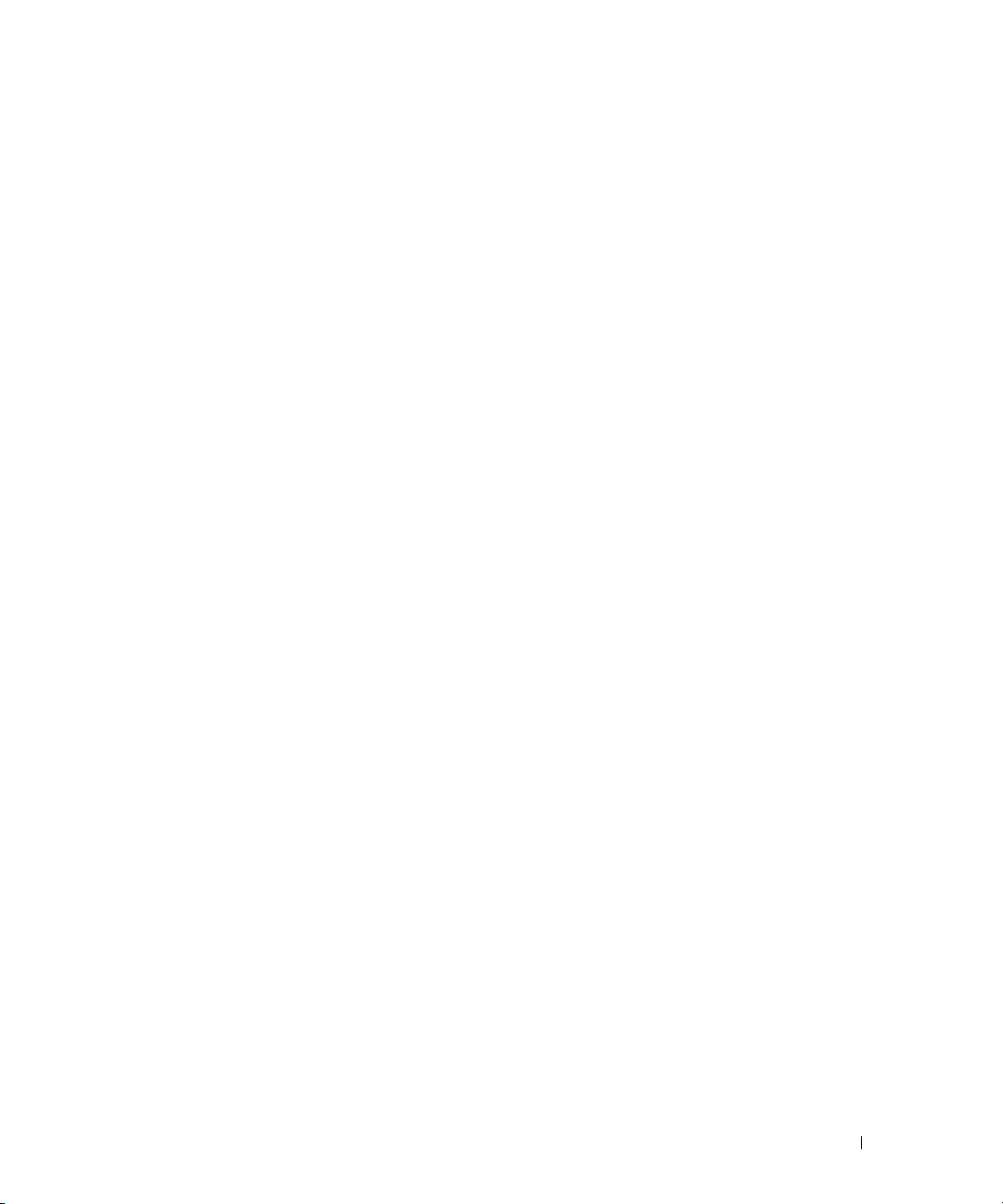
Inhalt
Informationsquellen . . . . . . . . . . . . . . . . . . . . . . . . . . . . . . . 77
Einrichten des Computers
Informationen über den Computer
Vorderansicht
Linke Seitenansicht
Rechte Seitenansicht
Rückansicht
Unterseite
. . . . . . . . . . . . . . . . . . . . . . . . . . . . . . . . . . 84
Verwenden eines Akkus
Akkuleistung
Prüfen des Akkuladestands
Aufladen des Akkus
Entfernen des Akkus
Lagern eines Akkus
Fehlerbehebung
. . . . . . . . . . . . . . . . . . . . . . . . . . . . . . . . . 89
Probleme mit Absturz und Software
Dell Diagnostics
. . . . . . . . . . . . . . . . . . . . . . . . . . . . 81
. . . . . . . . . . . . . . . . . . . . . . . . 82
. . . . . . . . . . . . . . . . . . . . . . . . . . . . . . . . 82
. . . . . . . . . . . . . . . . . . . . . . . . . . . . . 83
. . . . . . . . . . . . . . . . . . . . . . . . . . . . 83
. . . . . . . . . . . . . . . . . . . . . . . . . . . . . . . . . 84
. . . . . . . . . . . . . . . . . . . . . . . . . . . . . 85
. . . . . . . . . . . . . . . . . . . . . . . . . . . . . . . . 85
. . . . . . . . . . . . . . . . . . . . . . . . . 86
. . . . . . . . . . . . . . . . . . . . . . . . . . . . . 87
. . . . . . . . . . . . . . . . . . . . . . . . . . . . 88
. . . . . . . . . . . . . . . . . . . . . . . . . . . . . 89
. . . . . . . . . . . . . . . . . . . . 89
. . . . . . . . . . . . . . . . . . . . . . . . . . . . . . . 90
Stichwortverzeichnis . . . . . . . . . . . . . . . . . . . . . . . . . . . . . 95
Inhalt 75
Page 76

76 Inhalt
Page 77

Informationsquellen
ANMERKUNG: Einige Funktionen und Medien sind optional und möglicherweise nicht im Lieferumfang Ihres
Computers enthalten. Einige Funktionen sind möglicherweise in bestimmten Ländern nicht verfügbar.
ANMERKUNG: Möglicherweise ist im Lieferumfang des Computers weiteres Informationsmaterial enthalten.
Welche Ressourcen benötigen Sie? Hier finden Sie das Gesuchte:
• Diagnoseprogramm für den Computer
• Treiber für den Computer
• Dokumentation zu dem Gerät
• Notebook-System-Software (NSS)
Drivers and Utilities-Datenträger
ANMERKUNG: Der Drivers and Utilities-Datenträger ist
optional und möglicherweise nicht im Lieferumfang Ihres
Computers enthalten.
Dokumentation und Treiber sind bereits auf dem Computer
installiert. Mithilfe des Datenträgers können Sie Treiber neu
installieren und das Diagnoseprogramm Dell Diagnostics
ausführen (siehe „Dell Diagnostics” auf Seite 90).
Möglicherweise finden Sie
auf dem Datenträger
Infodateien („Readme”Dateien). Diese Dateien
enthalten Angaben zu den
letzten technischen
Änderungen bzw.
Detailinformationen zu
technischen Fragen für
erfahrene Benutzer und
Techniker.
• Garantieinformationen
• Verkaufs- und Lieferbedingungen (nur für die USA)
• Sicherheitshinweise
• Zulassungsinformationen
• Informationen zur Ergonomie
• Endbenutzer-Lizenzvereinbarung
ANMERKUNG: Treiber und Dokumentationsaktualisierungen
finden Sie unter support.dell.com.
ANMERKUNG: Der Drivers and Utilities-Datenträger ist optional
und möglicherweise nicht im Lieferumfang Ihres Computers
enthalten.
Dell™-Produktinformationshandbuch
Schnellreferenzhandbuch 77
Page 78

Welche Ressourcen benötigen Sie? Hier finden Sie das Gesuchte:
• Anleitungen zum Entfernen und Austauschen von Teilen
• Technische Daten
• Anleitungen zum Konfigurieren der
Systemeinstellungen
• Anleitungen zur Fehlerbehebung und zum Beheben von
Störungen
• Service-Tag-Nummer und Express-Servicecode
• Microsoft Windows-Lizenzetikett
Benutzerhandbuch
Microsoft Windows-Hilfe- und Supportcenter
1
Klicken Sie auf
Hilfe und Support→Dell Benutzer- und Systemhandbücher
2
Klicken Sie auf das
Service-Tag-Nummer und Microsoft® Windows®-Lizenz
Die Aufkleber befinden sich an Ihrem Computer.
• Geben Sie die Service-Tag-Nummer auf der Website
support.dell.com
Support an, um den Computer identifizieren zu können.
• Geben Sie beim Anruf
beim technischen
Support den ExpressServicecode an, um zu
einem geeigneten
Ansprechpartner
weitergeleitet zu werden.
Start
oder
→
Systemhandbücher
Benutzerhandbuch
oder beim Anruf beim technischen
ANMERKUNG: Das Microsoft Windows-Lizenzetikett wurde
neu gestaltet und mit einem Loch als zusätzlichem
Sicherheitsmerkmal versehen.
und anschließend auf
.
für Ihren Computer.
78 Schnellreferenzhandbuch
Page 79

Welche Ressourcen benötigen Sie? Hier finden Sie das Gesuchte:
• Lösungen – Hinweise zur Fehlerbehebung,
Veröffentlichungen von Technikern, Online-Schulungen
und häufig gestellte Fragen (FAQs)
• Community – Onlinediskussionen mit anderen Dell-
Dell-Support-Website – support.dell.com
ANMERKUNG: Wählen Sie Ihre Region oder Ihren
Geschäftsbereich aus, um die zugehörige Support-Website
anzuzeigen.
Kunden
• Upgrades – Informationen zum Upgrade von
Komponenten, beispielsweise Speicher, Festplatte und
Betriebssystem
• Kundenbetreuung – Kontaktinformationen, Serviceanfrage
und Bestellstatus, Garantie und Reparaturinformationen
• Service und Support – Status von Serviceanfragen und
Supporthistorie, Servicekontakt, Onlinediskussionen
mit dem technischen Support
• Referenz – Computerdokumentation, Einzelheiten zur
Computerkonfiguration, Produktangaben und
Whitepapers
• Downloads – Zugelassene Treiber, Patches und
Softwareaktualisierungen
• Notebook-System-software (NSS) – Wenn Sie das
Betriebssystem auf Ihrem Computer neu installieren,
sollten Sie das NSS-Dienstprogramm ebenfalls neu
installieren. NSS sorgt für die Installation kritischer
Aktualisierungen Ihres Betriebssystem und bietet Support
für Prozessoren, optische Laufwerke und USB-Geräte. NSS
ist für den ordnungsmäßigen Betrieb des Dell-Computers
notwendig. Die Software erkennt automatisch Ihren
Computertyp und das Betriebssystem und installiert die für
Ihre Konfiguration geeigneten Updates.
• Software-Upgrades und Hinweise zum Beheben von
Störungen – Häufig gestellte Fragen (FAQs =
Frequently Asked Questions), aktuelle Themen und
Hinweise zum allgemeinen Zustand Ihrer
Computerumgebung
So laden Sie Notebook-System-Software herunter:
1
Wählen Sie auf der Website
oder Ihren Geschäftsbereich aus und geben Sie Ihre
Service-Tag-Nummer ein.
2
Wählen Sie
3
Klicken Sie auf den Namen Ihres Betriebssystems und suchen
Sie nach dem Stichwort
Treiber & Downloads
Notebook-System-Software
ANMERKUNG: Die Benutzeroberfläche von support.dell.com
wird je nach den von Ihnen gewählten Optionen unterschiedlich
dargestellt.
Dell Support-Dienstprogramm
Bei dem Dell Support-Dienstprogramm handelt es sich um
ein System für automatisierte Upgrades und
Benachrichtigungen, das auf Ihrem Computer installiert ist.
Das System unterstützt die Echtzeitüberwachung des
Zustands der Computerumgebung, des Status von
Softwareupdates und von relevanten Informationen für die
Ausführung des Programms selbst. Sie können auf das Dell
Support-Dienstprogramm über das Symbol
Taskleiste zugreifen. Weitere Informationen finden Sie unter
„Dell Support-Dienstprogramm” im
support.dell.com
und klicken Sie auf
Benutzerhandbuch
Ihre Region
Los
.
in der
.
.
Schnellreferenzhandbuch 79
Page 80

Welche Ressourcen benötigen Sie? Hier finden Sie das Gesuchte:
• Anleitungen zum Arbeiten unter Windows
• Anleitungen zum Arbeiten mit Programmen und
Dateien
• Anleitungen zum persönlichen Einrichten des Desktops
Hilfe- und Supportcenter unter Windows
1
Klicken Sie auf
Hilfe und Support
2
Geben Sie ein Wort oder einen Ausdruck ein, der Ihr
Start
oder und anschließend auf
.
Problem beschreibt, und klicken Sie anschließend auf das
Pfeilsymbol.
3
Klicken Sie auf das Thema, das Ihr Problem beschreibt.
4
Folgen Sie den Anweisungen auf dem Bildschirm.
• Informationen zur Netzwerkaktivität, zum Assistenten
für die Energieverwaltung, zu Hotkeys und weiteren von
Dell QuickSet verwalteten Einstellungen.
Dell QuickSet-Hilfe
Um die
Dell QuickSet-Hilfe
rechten Maustaste auf das QuickSet-Symbol in der
Taskl e is t e v on
Microsoft® Windows®.
Weitere Informationen zu Dell QuickSet finden Sie unter
„Dell™ QuickSet” im Benutzerhandbuch.
• Anleitung zur Neuinstallation des Betriebssystems
Betriebssystem-CD
ANMERKUNG: Die Betriebssystem-CD ist optional und
möglicherweise nicht im Lieferumfang Ihres Computers enthalten.
Das Betriebssystem ist bereits auf dem Computer
installiert. Um das Betriebssystem neu zu installieren,
verwenden Sie die Betriebssystem-CD. Weitere
Informationen finden Sie unter „Wiederherstellen des
Betriebssystems” in Ihrem Benutzerhandbuch.
Das Etikett mit dem Product Key des Betriebssystems
finden Sie am Computer.
anzuzeigen, klicken Sie mit der
Verwenden Sie den
optionalen Drivers and
Utilities-Datenträger
(Treiber und
Dienstprogramme), um die
Treiber für die mit Ihrem
Computer ausgelieferten
Geräte neu zu installieren,
wenn Sie das Betriebssystem
Ihres Computers neu
installiert haben.
80 Schnellreferenzhandbuch
ANMERKUNG: Die Farbe der CD richtet sich nach dem von
Ihnen bestellten Betriebssystem.
Page 81

Einrichten des Computers
VORSICHT: Bevor Sie gemäß den in diesem Abschnitt beschriebenen Anleitungen verfahren, lesen Sie zunächst
die Sicherheitshinweise im
1
Packen Sie das Zubehör aus.
2
Legen Sie die für das Einrichten des Computers erforderlichen Zubehörteile bereit.
Der Zubehörkarton enthält ferner die Benutzerdokumentation sowie die Software oder zusätzliche
Hardware (z. B. PC Cards, Laufwerke oder Akkus), die Sie bestellt haben.
3
Verbinden Sie den Netzadapter mit dem Netzadapteranschluss am Computer und mit der Steckdose.
4
Öffnen Sie den Computerbildschirm und drücken Sie den Betriebsschalter, um den Computer
einzuschalten (siehe „Vorderansicht” auf Seite 82).
Produktinformationshandbuch
.
ANMERKUNG: Es wird empfohlen, dass Sie Ihren Computer mindestens einmal einschalten und herunterfahren,
bevor Sie Karten installieren oder den Computer mit einem Docking- oder anderen externen Gerät, wie z. B. einem
Drucker, verbinden.
Schnellreferenzhandbuch 81
Page 82

Informationen über den Computer
Vorderansicht
13
12
1
2
3
11
10
9
8
7
1 Bildschirmverriegelung 2 Bildschirm 3 Betriebsschalter
4 Gerätestatusanzeigen 5 Ta s t at u r 6 Touchpad
7 Fingerabdruckleser (optional) 8 Touchpad-/Trackstick-Tasten 9 Tr ac k s t ic k
10 Tastaturstatusanzeigen 11 Tasten zur Lautstärkeregelung 12 Umgebungslichtsensor
13 Stummtaste
6
4
5
82 Schnellreferenzhandbuch
Page 83

Linke Seitenansicht
1
1 Sicherheitskabeleinschub 2 Lüftungsschlitze 3 Audioanschlüsse (2)
4 Smart Card-Steckplatz
(mit Platzhalterkarte)
7 Wi-Fi Catcher™-Anzeige 8 PC Card-/ExpressCard-
2 3 65 7 84 9
5 IEEE 1394-Anschluss 6 Wireless-Schalter
9 Festplattenlaufwerk
Steckplatz
Rechte Seitenansicht
1 Optisches Laufwerk in
Modulschacht
1
2 Gerätefreigabevorrichtung
des Modulschachts
2
3 USB-Anschlüsse (2)
3
Schnellreferenzhandbuch 83
Page 84

Rückansicht
VORSICHT: Achten Sie darauf, die Lüftungsschlitze nicht zu blockieren, schieben Sie keine Gegenstände hinein
und halten Sie die Lüftungsschlitze staubfrei. Bewahren Sie den Computer während des Betriebs nicht in
schlecht durchlüfteten Umgebungen, z. B. in einer geschlossenen Tragetasche, auf. Ohne Luftzirkulation kann der
Computer Schaden nehmen oder sogar ein Brand entstehen.
1 2 63 4 75
1 Netzwerkanschluss (RJ-45) 2 Modemanschluss (RJ-11) 3 USB-Anschlüsse (2)
4 Serieller Anschluss 5 Monitoranschluss 6 Netzadapteranschluss
7 Lüftungsschlitze
Unterseite
1
8
7
6
5
1 Akkuladestandsanzeige bzw. -
zustandsanzeige
4 Gerätesicherungssschraube
(sofern vorhanden)
7 Lüftungsschlitze 8 Festplattenlaufwerk
2 Akku 3 Akkufach-
5 Speichermodulabdeckung 6 Anschluss für
2
3
4
Verriegelungen (2)
Docking-Gerät
84 Schnellreferenzhandbuch
Page 85

Verwenden eines Akkus
Akkuleistung
ANMERKUNG: Informationen zur Dell-Garantie für den Computer finden Sie im Produktinformationshandbuch
bzw. in dem Garantieschein, der im Lieferumfang des Computers enthalten ist.
Für eine optimale Leistung des Computers und zur Beibehaltung der BIOS-Einstellungen müssen Sie
für Ihren Laptop-Computer von Dell™ immer den Hauptakku verwenden. Bei Auslieferung ist
standardmäßig bereits ein Akku im Akkufach installiert.
ANMERKUNG: Da der Akku beim Kauf des Computers möglicherweise nicht vollständig geladen ist, verwenden
Sie den Netzadapter, um Ihren neuen Computer vor der ersten Verwendung an eine Steckdose anzuschließen und
den Akku zu laden. Es wird empfohlen, den Computer unter Verwendung des Netzadapters zu betreiben, bis der
Akku vollständig geladen ist. Sie können den Akkuladestand überprüfen, indem Sie auf Start→ Einstellungen→
Systemsteuerung→ Energieoptionen→ Energieanzeige klicken
ANMERKUNG: Die Betriebsdauer eines Akkus (Akku-Betriebszeit) nimmt mit der Zeit ab. Je nachdem, wie oft und
unter welchen Bedingungen der Akku verwendet wird, müssen Sie möglicherweise den Akku Ihres Computers
ersetzen, bevor das Gerät nicht mehr verwendet wird.
Die Betriebsdauer des Akkus hängt stark von den Betriebsbedingungen ab. Sie können einen optionalen
zweiten Akku im Modulschacht installieren und damit die Betriebsdauer wesentlich verlängern.
Die Betriebsdauer wird unter bestimmten Bedingungen stark beeinträchtigt. Dazu gehören u. a.:
• Verwenden von optischen Laufwerken
• Verwenden von Wireless-Kommunikationsgeräten, PC Cards, ExpressCards, Medienspeicherkarten
oder USB-Geräten
• Verwenden von sehr hellen Bildschirmeinstellungen, von 3D-Bildschirmschonern oder anderen
Programmen, die viel Energie benötigen, z. B. anspruchsvolle 3D-Spiele
• Betrieb des Computers mit maximaler Leistung (siehe unter „Konfigurieren von
Energieverwaltungseinstellungen” im
Benutzerhandbuch
)
ANMERKUNG: Es wird empfohlen, den Computer beim Beschreiben von CDs oder DVDs an eine Steckdose
anzuschließen.
Sie können die Akkuladung überprüfen, bevor Sie den Akku in den Computer einsetzen (siehe „Prüfen
des Akkuladestands” auf Seite 86). Außerdem können Sie Energieverwaltungsoptionen so konfigurieren,
dass Sie über einen niedrigen Ladestand des Akkus informiert werden
Energieverwaltungseinstellungen” im
VORSICHT: Bei Verwendung ungeeigneter Akkus besteht Brand- oder Explosionsgefahr. Ersetzen Sie die Akkus
nur mit einem kompatiblen Akku von Dell. Der Lithium-Ionen-Akku ist für den Einsatz in dem Dell-Computer
vorgesehen. Setzen Sie keine Akkus aus anderen Computern in Ihren Computer ein.
VORSICHT: Entsorgen Sie die Akkus nicht im Hausmüll. Falls ein Akku nicht mehr aufgeladen werden kann,
wenden Sie sich bitte an einen Recyclinghof vor Ort oder an eine Umweltorganisation, um Informationen zur
Entsorgung von Lithium-Ionen-Akkus zu erhalten. Informationen zur Akkuentsorgung finden Sie im entsprechenden
Abschnitt im
Produktinformationshandbuch
Benutzerhandbuch
.
).
(siehe unter „Konfigurieren von
Schnellreferenzhandbuch 85
Page 86

VORSICHT: Bei unsachgemäßer Verwendung des Akkus besteht Brand- oder Verätzungsgefahr. Sie dürfen den
Akku nicht aufstechen, verbrennen, auseinander nehmen oder Temperaturen über 60°C aussetzen. Bewahren Sie
den Akku außerhalb der Reichweite von Kindern auf. Handhaben Sie beschädigte oder auslaufende Akkus mit
äußerster Vorsicht. Beschädigte Akkus können auslaufen und Personen- oder Sachschäden verursachen.
Prüfen des Akkuladestands
Die Akkuanzeige von Dell QuickSet, das Microsoft Windows-Fenster Energieanzeige und das
zugehörige Symbol , die Akkuladestandsanzeige, die Akkuzustandsanzeige und die Warnmeldung
über einen niedrigen Akku-Ladestand stellen Informationen zum Ladestatus des Akkus bereit.
Akkuanzeige von Dell™ QuickSet
Ist Dell QuickSet installiert, drücken Sie <Fn><F3>, um die QuickSet-Akkuanzeige anzuzeigen.
In der Akkuanzeige werden Status, Akkuzustand, Ladestand und Ladedauer des Akkus im Computer angezeigt.
Weitere Informationen zu QuickSet erhalten Sie, indem Sie mit der rechten Maustaste auf das
QuickSet-Symbol in der Taskleiste klicken und anschließend die Option Help (Hilfe) wählen.
Energieanzeige von Microsoft® Windows
®
Die Energieanzeige von Windows zeigt die verbleibende Akkuladung an. Um die Ladung zu überprüfen,
doppelklicken Sie auf das Symbol in der Taskleiste.
Wenn der Computer an eine Steckdose angeschlossen ist, wird das Symbol angezeigt.
Ladestandanzeige
Indem Sie die Statustaste der Ladestandanzeige einmal drücken oder die Taste gedrückt halten, können
Sie Folgendes überprüfen:
• Akkuladestand (Überprüfen durch Drücken und
• Akkuzustand (Überprüfen durch Drücken und
Loslassen
Halten
der Statustaste)
der Statustaste)
Die Akku-Betriebszeit hängt im Wesentlichen davon ab, wie häufig der Akku aufgeladen wird. Nach
Hunderten von Ladungs-/Entladungszyklen verlieren Akkus einen Teil ihrer Ladekapazität – der
Akkuzustand verschlechtert sich. Dies bedeutet, dass ein Akku den Ladestand „Aufgeladen” aufweisen
kann, jedoch dennoch über eine verringerte Ladekapazität verfügt.
Prüfen des Akkuladestands
Um den Akkuladestand zu überprüfen, drücken Sie die Statustaste auf der Ladestandanzeige und lassen
die Taste wieder los. Anschließend leuchten die Ladezustandsanzeigen auf. Jede Anzeige repräsentiert
etwa 20 Prozent der Gesamtladekapazität des Akkus. Wenn der Akku also beispielsweise noch zu
80 Prozent geladen ist, leuchten vier der fünf Anzeigen auf. Wenn keine der Anzeigen aufleuchtet, ist der
Akku vollständig entladen.
86 Schnellreferenzhandbuch
Page 87

Prüfen des Akkuzustands
ANMERKUNG: Sie können den Akkuzustand auf die beiden folgenden Weisen überprüfen: Indem Sie die
Ladestandanzeige auf dem Akku wie nachstehend beschrieben verwenden oder indem Sie die Akkuanzeige in Dell
QuickSet verwenden. Informationen zu QuickSet erhalten Sie, indem Sie mit der rechten Maustaste auf das
QuickSet-Symbol in der Taskleiste klicken und anschließend die Option Help (Hilfe) wählen.
Um den Akkuzustand unter Verwendung der Ladestandanzeige zu überprüfen, drücken Sie die Statustaste
auf der Ladestandanzeige und halten sie mindestens 3 Sekunden lang gedrückt. Wenn keine Anzeige erfolgt,
befindet sich der Akku in einem guten Zustand und es verbleiben mehr als 80 Prozent der ursprünglichen
Ladekapazität. Jedes (zusätzlich) aufleuchtende Anzeigeelement weist auf eine zunehmende Verringerung
der Ladekapazität hin. Wenn fünf Anzeigeelemente aufleuchten, verbleiben weniger als 60 Prozent der
ursprünglichen Ladekapazität, und Sie sollten in Erwägung ziehen, den Akku zu ersetzen. Weitere
Informationen zur Betriebsdauer des Akkus finden Sie unter „Technische Daten” im Benutzerhandbuch.
Warnung „Akku niedrig”
HINWEIS: Um Datenverlust oder eine Beschädigung der Daten zu vermeiden, sollten Sie Ihre Arbeit sofort nach
einer solchen Warnung speichern. Schließen Sie den Computer anschließend an eine Steckdose an. Ist der Akku
vollständig leer, wechselt der Computer automatisch in den Ruhezustand.
Standardmäßig wird ein Popupfenster mit einer Warnung angezeigt, wenn der Ladezustand etwa
10 Prozent erreicht hat. Sie können die Einstellungen für die Warnmeldungen bzgl. des Akkuladestands
in QuickSet oder im Fenster Eigenschaften von Energieoptionen ändern. Informationen zum Zugriff
auf QuickSet und das Fenster Eigenschaften von Energieoptionen finden Sie unter
Energieverwaltungs-Einstellungen” im
Benutzerhandbuch.
„Konfigurieren der
Aufladen des Akkus
ANMERKUNG: Durch Dell™ ExpressCharge™ kann der Netzadapter bei ausgeschaltetem Computer einen
vollständig entleerten Akku in etwa einer Stunde auf 80 Prozent und in etwa zwei Stunden auf 100 Prozent
Ladestand aufladen. Bei eingeschaltetem Computer verlängert sich die Ladezeit entsprechend. Der Akku kann
beliebig lange im Computer bleiben. Ein in den Akku integrierter Schaltkreis verhindert das Überladen des Akkus.
Wenn der Computer an eine Steckdose angeschlossen oder ein Akku in einen daran angeschlossenen
Computer eingesetzt wird, prüft der Computer den Ladezustand und die Temperatur des Akkus. Der
Netzadapter lädt gegebenenfalls den Akku auf und erhält die Akkuladung.
Falls der Akku durch den Betrieb im Computer oder aufgrund hoher Umgebungstemperaturen heiß
geworden ist, wird er bei Anschluss des Computers an eine Steckdose unter Umständen nicht geladen.
Der Akku ist zu heiß, um aufgeladen zu werden, wenn die Statusanzeige abwechselnd grün und
orange blinkt. Ziehen Sie den Netzstecker aus der Steckdose und lassen Sie Computer und Akku auf
Zimmertemperatur abkühlen. Schließen Sie den Computer anschließend wieder an eine Steckdose an
und setzen Sie den Ladevorgang fort.
Weitere Informationen zum Beheben von Problemen in Zusammenhang mit Akkus finden Sie unter
„Probleme mit der Stromversorgung” im Benutzerhandbuch.
Schnellreferenzhandbuch 87
Page 88

Entfernen des Akkus
VORSICHT: Schalten Sie vor Durchführung der folgenden Schritte den Computer ab, ziehen Sie die Stecker des
Netzadapters aus der Steckdose und dem Computer heraus, ziehen Sie die Stecker des Modems aus der
Telefondose und dem Computer heraus und entfernen Sie auch alle anderen Kabelverbindungen von dem Computer.
VORSICHT: Bei Verwendung ungeeigneter Akkus besteht Brand- oder Explosionsgefahr. Ersetzen Sie die Akkus
nur mit einem kompatiblen Akku von Dell. Der Akku ist für den Einsatz in Ihrem Dell™-Computer vorgesehen.
Setzen Sie keine Akkus aus anderen Computern in Ihren Computer ein.
HINWEIS: Sie müssen alle externen Kabel vom Computer trennen, um mögliche Schäden an den Anschlüssen zu
vermeiden. Informationen zum Ersetzen des zweiten Akkus im Modulschacht finden Sie unter „Verwenden von
Multimedia” im Benutzerhandbuch.
So entfernen Sie den Akku:
1
Falls der Computer mit einem Docking-Gerät verbunden (angedockt) ist, trennen Sie die Verbindung.
Weitere Anweisungen hierzu finden Sie in der Dokumentation zum Docking-Gerät.
2
Stellen Sie sicher, dass der Computer ausgeschaltet ist.
3
Entriegeln Sie das Akkufach und ziehen Sie den Akku aus dem Modulschacht heraus.
1
2
1 Akkufach-Freigabevorrichtung 2 Akku
Um den Akku zu ersetzen, schieben Sie den neuen Akku in das Fach und drücken ihn nach unten, bis die
Verriegelung einrastet.
88 Schnellreferenzhandbuch
Page 89

Lagern eines Akkus
Entfernen Sie den Akku, wenn Sie den Computer für längere Zeit lagern möchten. Akkus entladen sich
während einer längeren Lagerzeit. Nach einer langen Lagerung sollten Sie den Akku wieder vollständig
aufladen, bevor Sie ihn verwenden (siehe „Aufladen des Akkus” auf Seite 87).
Fehlerbehebung
Probleme mit Absturz und Software
VORSICHT: Bevor Sie gemäß den in diesem Abschnitt beschriebenen Anleitungen verfahren, lesen Sie zunächst
die Sicherheitshinweise im
Der Computer kann nicht gestartet werden
SICHERSTELLEN, DASS DAS NETZKABEL RICHTIG AM COMPUTER UND AN DIE STECKDOSE ANGESCHLOSSEN IST
Der Computer reagiert nicht mehr
HINWEIS: Wenn Sie das Betriebssystem nicht ordnungsgemäß herunterfahren, können Daten verloren gehen.
A
USSCHALTEN DES COMPUTERS — Wenn der Computer nicht mehr reagiert und auch nicht durch
Produktinformationshandbuch
Drücken einer Taste auf der Tastatur bzw. Bewegen der Maus aktiviert werden kann, halten Sie den
Betriebsschalter mindestens acht bis zehn Sekunden lang gedrückt, bis der Computer ausgeschaltet
wird. Starten Sie den Computer anschließend erneut.
Ein Programm reagiert nicht mehr oder stürzt wiederholt ab
.
ANMERKUNG: Anweisungen für die Installation von Software finden Sie im Allgemeinen in der jeweiligen
Dokumentation oder auf einer mitgelieferten Diskette oder CD.
B
EENDEN DES PROGRAMMS —
1
Drücken Sie gleichzeitig <Strg><Umschalttaste><Esc>.
2
Klicken Sie auf
3
Wählen Sie das Programm aus, das nicht mehr reagiert.
4
Klicken Sie auf
LESEN DER SOFTWAREDOKUMENTATION — Deinstallieren Sie gegebenenfalls das Programm und installieren Sie es
anschließend erneut.
Ein Anwendungsprogramm wurde für eine frühere Version des Betriebssystems Microsoft® Windows® entwickelt
AUSFÜHREN DES PROGRAMMKOMPATIBILITÄTS-ASSISTENTEN — Der Programmkompatibilitäts-Assistent
Task-Manager
Task beenden
.
.
konfiguriert ein Programm für Windows XP so, dass es in einer Umgebung ausgeführt wird, die einer
älteren Version von Windows ähnelt.
Klicken Sie auf
1
2
Folgen Sie den Anweisungen auf dem Bildschirm.
Start→
Alle Programme→ Zubehör→
Programm-Kompatibilitäts-Assistent→ Weite r
Schnellreferenzhandbuch 89
.
Page 90

Ein blauer Bildschirm wird angezeigt
AUSSCHALTEN DES COMPUTERS — Wenn der Computer nicht mehr reagiert und auch nicht durch
Drücken einer Taste auf der Tastatur bzw. Bewegen der Maus aktiviert werden kann, halten Sie den
Betriebsschalter mindestens acht bis zehn Sekunden lang gedrückt, bis der Computer ausgeschaltet
wird. Starten Sie den Computer anschließend erneut.
Weitere softwarebezogene Probleme
DIE DOKUMENTATION ZU DEM JEWEILIGEN PROGRAMM LESEN ODER MIT DEM HERSTELLER DER SOFTWARE IN
V
ERBINDUNG SETZEN —
• Stellen Sie sicher, dass das Programm mit dem auf Ihrem Computer installierten Betriebssystem
kompatibel ist.
• Stellen Sie sicher, dass Ihr Computer die Mindesthardwareanforderungen erfüllt, die für die Software
erforderlich sind. Weitere Informationen finden Sie in der Softwaredokumentation.
• Stellen Sie sicher, dass das Programm ordnungsgemäß installiert und konfiguriert wurde.
• Stellen Sie sicher, dass die Gerätetreiber nicht mit dem Programm in Konflikt stehen.
• Deinstallieren Sie gegebenenfalls das Programm und installieren Sie es anschließend erneut.
SOFORTIGES SICHERN DER DATEIEN
ÜBERPRÜFEN VON FESTPLATTE, DISKETTENLAUFWERK UND CDS MIT EINEM VIRENSCHUTZPROGRAMM
SPEICHERN UND SCHLIEßEN ALLER GEÖFFNETEN DATEIEN ODER PROGRAMME UND HERUNTERFAHREN DES
OMPUTER ÜBER DAS MENÜ Start
C
BERPRÜFEN DES COMPUTERS AUF SPYWARE — Wenn die Leistung Ihres Computers gering ist, Ihr
Ü
Computer regelmäßig Popup-Meldungen anzeigt oder Sie Probleme haben, sich mit dem Internet zu
verbinden, könnte Ihr Computer von Spyware befallen sein. Verwenden Sie ein Virenschutzprogramm,
das über Anti-Spyware-Schutz verfügt (Ihr Programm erfordert unter Umständen ein Upgrade), um den
Computer zu scannen und die Spyware zu entfernen. Weitere Informationen erhalten Sie unter
support.dell.com. Durchsuchen Sie die Website nach dem Schlüsselwort Spyware.
AUSFÜHREN VON DELL DIAGNOSTICS — Siehe „Dell Diagnostics” auf Seite 90. Wenn alle Tests erfolgreich
ausgeführt wurden, liegt der Fehler in der Software begründet.
Dell Diagnostics
VORSICHT: Bevor Sie gemäß den in diesem Abschnitt beschriebenen Anleitungen verfahren, lesen Sie zunächst
die Sicherheitshinweise im
Produktinformationshandbuch
Verwenden von Dell Diagnostics
Wenn Probleme mit dem Computer auftreten, führen Sie die unter „Probleme mit Absturz und
Software” auf Seite 89 aufgeführten Maßnahmen durch und führen Sie das Programm Dell Diagnostics
aus, bevor Sie von Dell technische Unterstützung anfordern.
Wir empfehlen Ihnen, diese Anweisungen vor Beginn der Arbeiten auszudrucken.
HINWEIS: Dell Diagnostics wird ausschließlich auf Dell™ -Computern ausgeführt.
90 Schnellreferenzhandbuch
.
Page 91

ANMERKUNG: Der Drivers and Utilities -Datenträger ist optional und möglicherweise nicht im Lieferumfang Ihres
Computer enthalten.
Rufen Sie das System-Setup-Programm auf, überprüfen Sie die Konfigurationsinformationen Ihres Computers
und stellen Sie sicher, dass das Gerät, das Sie testen möchten, im System-Setup angezeigt wird und aktiv ist.
Starten Sie Dell Diagnostics von der Festplatte oder von dem Drivers and Utilities-Datenträger.
Starten von Dell Diagnostics über das Festplattenlaufwerk
Dell Diagnostics befindet sich auf der Festplatte in einer verborgenen Partition für Dienstprogramme.
ANMERKUNG: Falls Ihr Computer nicht in der Lage ist, ein Monitorbild anzuzeigen, wenden Sie sich an Dell (siehe
unter „Kontaktaufnahme mit Dell” im Benutzerhandbuch).
1
Fahren Sie den Computer herunter.
2
Falls der Computer an eine Dockingstation angeschlossen ist, trennen Sie die Verbindung. Weitere
Anweisungen hierzu finden Sie in der Dokumentation zum Docking-Gerät.
3
Schließen Sie den Computer an eine Steckdose an.
4
Dell Diagnostics kann auf zweierlei Art aufgerufen werden:
a
Schalten Sie den Computer ein. Wenn das Dell™-Logo angezeigt wird, drücken Sie sofort
<F12>. Wählen Sie „Diagnostics” aus dem Startmenü und drücken Sie die <Eingabetaste>.
ANMERKUNG: Wird das Betriebssystem-Logo angezeigt, haben Sie <F12> vermutlich zu spät gedrückt.
Warten Sie in diesem Fall, bis der Microsoft Windows-Desktop angezeigt wird. Fahren Sie den Computer
anschließend herunter und starten Sie ihn erneut.
Drücken Sie die Taste <Fn> und halten Sie die Taste gedrückt, während das System hochgefahren wird.
b
ANMERKUNG: Wird eine Systemmeldung mit dem Inhalt angezeigt, dass keine Dienstprogrammpartition ermittelt
werden konnte, führen Sie Dell Diagnostics unter Verwendung des Drivers and Utilities-Datenträgers aus.
Der Computer führt den Systemtest vor dem Hochfahren des Computers durch, d. h. eine Reihe von
Tests zur Überprüfung der Funktionsfähigkeit von Systemplatine, Tastatur, Festplatte und Bildschirm.
• Beantworten Sie alle Fragen, die während der Überprüfung angezeigt werden.
• Wird bei einer Komponente eine Fehlfunktion festgestellt, unterbricht der Computer die Überprüfung
und gibt einen Signalton aus. Um die Überprüfung zu unterbrechen und den Computer neu zu starten,
drücken Sie<Esc>. Um mit dem nächsten Test fortzufahren, drücken Sie <y>. Um die Komponente,
bei der eine Fehlfunktion aufgetreten ist, erneut zu testen, drücken Sie <r>.
• Werden bei der Überprüfung vor dem Systemstart Fehlfunktionen festgestellt, notieren Sie sich
die entsprechenden Fehlercodes, und nehmen Sie Kontakt zu Dell auf (siehe unter „Kontaktaufnahme
mit Dell” im
Benutzerhandbuch
).
Wird der Systemtest vor Hochfahren des Computers erfolgreich abgeschlossen, erhalten Sie die Meldung
Booting Dell Diagnostic Utility Partition. Press any key to continue
(Starten der Dell Diagnostics-Dienstprogrammpartition. Drücken Sie eine beliebige Taste, um fortzufahren).
5
Drücken Sie eine beliebige Taste, um das Programm Dell Diagnostics über die DiagnosticsDienstprogrammpartition auf der Festplatte zu starten.
Schnellreferenzhandbuch 91
Page 92

Starten von Dell Diagnostics über den Drivers and Utilities-Datenträger
1
Legen Sie den
2
Fahren Sie den Computer herunter und starten Sie ihn erneut.
Drivers and Utilities
-Datenträger ein.
Wenn das Dell-Logo angezeigt wird, drücken Sie unmittelbar danach <F12>.
Wird das Windows-Logo angezeigt, haben Sie <F12> vermutlich zu spät gedrückt. Warten Sie in
diesem Fall, bis der Windows-Desktop angezeigt wird. Fahren Sie den Computer anschließend
herunter und starten Sie ihn erneut.
ANMERKUNG: Im nächsten Schritt wird die Startreihenfolge einmalig geändert. Beim nächsten Systemstart
wird der Computer entsprechend der im System-Setup-Programm festgelegten Gerätereihenfolge hochgefahren.
3
Wenn die Liste der startfähigen Geräten angezeigt wird, wählen Sie
CD/DVD/CD-RW Drive
(CD/DVD/CD-RW-Laufwerk) und drücken Sie die <Eingabetaste>.
4
Wählen Sie die Option
Boot from CD-ROM
(Von CD-ROM starten) aus dem angezeigten Menü und
drücken Sie die <Eingabetaste>.
5
Geben Sie 1 ein, um das -Menü zu starten, und drücken Sie die <Eingabetaste>, um fortzufahren.
6
Wählen Sie aus der numerierten Liste
Run the 32 Bit Dell Diagnostics
(Dell Diagnostics, 32-Bit-Version
ausführen). Sind mehrere Versionen aufgelistet, wählen Sie die für Ihren Computer geeignete Version.
7
Wenn das Dell Diagnostics-
Dell Diagnostics-Hauptmenü
1
Klicken Sie nach dem Laden von Dell Diagnostics in der
Hauptmenü
angezeigt wird, wählen Sie den Test, den Sie ausführen möchten.
Hauptmenü
-Auswahl auf die Schaltfläche für
die gewünschte Option.
Option Funktion
Express Test
(Schnelltest)
Extended Test
(Erweiterter Test)
Custom Test
(Benutzerdefinierter Test)
Symptom Tree
(Problemübersicht)
Es wird ein Schnelltest der Geräte durchgeführt. Dieser
Test dauert in der Regel etwa 10 bis 20 Minuten. Es ist
keine Benutzeraktion erforderlich. Führen Sie Express Test
(Schnelltest) direkt aus. Sie erhöhen dadurch die Chancen,
die Ursache des Problems schnellstmöglich zu ermitteln.
Es wird ein ausführlicher Test der Geräte durchgeführt.
Dieser Test nimmt in der Regel mindestens eine Stunde
in Anspruch und erfordert die Beantwortung einer Reihe
von Fragen.
Es wird ein bestimmtes Gerät geprüft. Die auszuführenden
Tests können vom Benutzer angepasst werden.
Listet die am häufigsten auftretenden Symptome auf
und ermöglicht die Auswahl eines Tests, der auf dem
Symptom der vorliegenden Störung basiert.
92 Schnellreferenzhandbuch
Page 93

2
Tritt während eines Tests ein Problem auf, werden in einer Systemmeldung der Fehlercode und eine
Beschreibung des Problems angezeigt. Notieren Sie sich den Fehlercode und die Problembeschreibung,
und befolgen Sie die Anweisungen auf dem Bildschirm.
Kann das Problem nicht gelöst werden, wenden Sie sich an Dell (siehe unter „Kontaktaufnahme mit
Dell” im
3
Klicken Sie beim Ausführen eines Tests mit der Option
Symptom Tree
Benutzerhandbuch
ANMERKUNG: Die Service-Tag-Nummer des Computers finden Sie im oberen Bereich der einzelnen
Testfenster. Wenn Sie Kontakt zu Dell aufnehmen, werden Sie vom Technischen Support zur Angabe der
Service-Tag-Nummer aufgefordert.
).
Custom Test
(Benutzerdefinierter Test) oder
(Problemübersicht) auf die entsprechende, in der folgenden Tabelle beschriebene
Registerkarte , um weitere Informationen zu erhalten.
Registerkarte Funktion
Results (Ergebnisse) Es werden die Testergebnisse und möglicherweise
gefundene Probleme angezeigt.
Errors (Fehler) Es werden die gefundenen Fehler, die Fehlercodes und
eine Beschreibung des Problems angezeigt.
Help (Hilfe) Beschreibt den Test und verweist auf mögliche
Voraussetzungen für die Durchführung des Tests.
Configuration
(Konfiguration)
Parameter Der Test kann durch Änderungen an den Einstellungen
Die Hardwarekonfiguration der ausgewählten Geräte
wird angezeigt.
Das Programm Dell Diagnostics ruft über das SystemSetup-Programm, den Speicher und eine Reihe interner
Tests Konfigurationsinformationen für alle Geräte ab. Diese
Informationen werden in der Geräteliste auf der linken
Seite des Bildschirms angezeigt. In der Geräteliste werden
möglicherweise nicht die Namen aller Geräte angezeigt, die
im Computer installiert oder daran angeschlossen sind.
an Ihre Bedürfnisse angepasst werden.
4
Falls Sie Dell Diagnostics unter Verwendung des
Drivers and Utilities
-Datenträgers ausführen,
entfernen Sie den Datenträger nach Abschluss der Tests.
5
Wurden die einzelnen Tests erfolgreich abgeschlossen, schließen Sie das Testfenster und kehren Sie
zum
Hauptmenü
zurück. Schließen Sie zum Beenden von Dell Diagnostics das
Hauptmenü
Programms, um einen Neustart des Computers durchzuführen.
Schnellreferenzhandbuch 93
des
Page 94

94 Schnellreferenzhandbuch
Page 95

Stichwortverzeichnis
A
Akku
aufladen, 87
Energiestatusanzeige, 86
entfernen, 88
Ladestandanzeige, 86
lagern, 89
Leistung, 85
Überprüfen des
Ladestands, 86
Assistenten
Programmkompatibilitäts-
Assistent, 89
Aufkleber
Microsoft Windows, 78
Service-Tag-Nummer, 78
B
Benutzerhandbuch, 78
Betriebssystem
CD, 80
erneut installieren, 80
C
CDs
Betriebssystem, 80
Computer
Abstürze, 89-90
System reagiert nicht mehr, 89
Systemleistung, geringe, 90
D
Datenträger
Drivers and Utilities
(Treiber und
Dienstprogramme), 77
Dell Diagnostics
Drivers and Utilities-
Datenträger, Starten
von, 92
Informationen zu, 90
Starten von der Festplatte, 91
verwenden, 90
Diagnostics
Dell, 90
Dokumentation
Benutzerhandbuch, 78
Endbenutzer-
Lizenzvereinbarung, 78
Ergonomie, 78
Garantie, 78
Online-, 79
Produktinformations-
handbuch, 78
Sicherheit, 78
Vo rs ch rifte n, 7 8
Drivers and Utilities-
Datenträger
Dell Diagnostics, 90
E
Endbenutzer-
Lizenzvereinbarung, 78
F
Fehlerbehebung
Dell Diagnostics, 90
Hilfe- und Supportcenter, 80
Probleme mit Absturz und
Software, 89
G
Garantieinformationen, 78
H
Hardware
Dell Diagnostics, 90
Hilfe- und Supportcenter, 80
Hilfedatei
Hilfe- und Supportcenter unter
Windows, 80
I
Informationen zur
Ergonomie, 78
P
Probleme
Bluescreen, 90
Computer reagiert nicht
mehr, 89
Stichwortverzeichnis 95
Page 96

Computerabstürze, 89-90
Computerleistung, geringe, 90
Computer-Start
fehlgeschlagen, 89
Dell Diagnostics, 90
Lockups, 89
Programm reagiert nicht
mehr, 89
Programmabstürze, 89
Programme und Windows-
Kompatibilität, 89
Software, 89-90
Spyware, 90
V
Virenschutzsoftware, 90
W
Windows XP
erneut installieren, 80
Hilfe- und Supportcenter, 80
Programmkompatibilitäts-
Assistent, 89
Produktinformations-
handbuch, 78
Q
QuickSet-Hilfe, 80
S
Service-Tag-Nummer, 78
Sicherheitshinweise, 78
Software
Probleme, 89-90
Spyware, 90
Support im Internet, 79
Support-Website, 79
Systemansichten
Linke Seite, 83
Rechte Seite, 83
Rückseite, 84
Unterseite, 84
Vorderseite, 82
Z
Zulassungsinformationen, 78
96 Stichwortverzeichnis
Page 97

Dell™ Latitude™ D630
Guida di consultazione rapida
Modello PP18L
www.dell.com | support.dell.com
Page 98

N.B., avvisi e attenzione
N.B. Un N.B. indica informazioni importanti che contribuiscono a migliorare l'utilizzo del computer.
AVVISO: Un AVVISO indica un danno potenziale all'hardware o perdita di dati e spiega come evitare il problema.
ATTENZIONE: Un messaggio di ATTENZIONE indica un rischio di danni materiali, lesioni personali o morte.
Abbreviazioni e acronimi
Per un elenco completo delle abbreviazioni e degli acronimi, consultare il Glossario nella
Se si è acquistato un computer Dell™ Serie n, qualsiasi riferimento in questo documento ai sistemi operativi
Microsoft
®
Windows® non è applicabile.
N.B. Alcune funzioni o supporti possono essere facoltativi e non compresi nella dotazione del computer. Alcune
funzioni o supporti possono non essere disponibili in alcuni paesi.
Guida dell'utente
.
__________________
Le informazioni contenute nel presente documento sono soggette a modifica senza preavviso.
© 2007 Dell Inc. Tutti i diritti riservati.
È severamente vietata la riproduzione, con qualsiasi strumento, senza l'autorizzazione scritta di Dell Inc.
Marchi commerciali utilizzati in questo testo: Dell, il logo DELL, Latitude, ExpressCharge e Wi-Fi Catc her sono marchi di Dell Inc.; Microsoft
e Windows sono marchi registrati di Microsoft Corporation.
Altri marchi e nomi commerciali possono essere utilizzati in questo documento sia in riferimento alle aziende che rivendicano il marchio
e i nomi che ai prodotti stessi. Dell Inc. nega qualsiasi partecipazione di proprietà relativa a marchi e nomi commerciali di versi da quelli di sua proprietà.
PP18L
Modello
Marzo 2007 P/N GU292 Rev. A00
Page 99

Sommario
Ricerca di informazioni . . . . . . . . . . . . . . . . . . . . . . . . . . . . 101
Installazione del computer
Informazioni sul computer
Vista frontale
. . . . . . . . . . . . . . . . . . . . . . . . . . . . . . . 106
Vista laterale sinistra
Vista laterale destra
Vista posteriore
Vista inferiore
Uso della batteria
. . . . . . . . . . . . . . . . . . . . . . . . . . . . . . . 109
Rendimento della batteria
Controllo della carica della batteria
Ricarica della batteria
Rimozione della batteria
Conservazione della batteria
Risoluzione dei problemi
Blocchi e problemi del software
Dell Diagnostics
. . . . . . . . . . . . . . . . . . . . . . . . . . 105
. . . . . . . . . . . . . . . . . . . . . . . . . . . 106
. . . . . . . . . . . . . . . . . . . . . . . . . . . 107
. . . . . . . . . . . . . . . . . . . . . . . . . . . 107
. . . . . . . . . . . . . . . . . . . . . . . . . . . . . . 108
. . . . . . . . . . . . . . . . . . . . . . . . . . . . . . . 108
. . . . . . . . . . . . . . . . . . . . . . . . 109
. . . . . . . . . . . . . . . . . . . 110
. . . . . . . . . . . . . . . . . . . . . . . . . . 111
. . . . . . . . . . . . . . . . . . . . . . . . . 112
. . . . . . . . . . . . . . . . . . . . . . . 113
. . . . . . . . . . . . . . . . . . . . . . . . . . . 113
. . . . . . . . . . . . . . . . . . . . . 113
. . . . . . . . . . . . . . . . . . . . . . . . . . . . . . 114
Indice . . . . . . . . . . . . . . . . . . . . . . . . . . . . . . . . . . . . . . . 119
Sommario 99
Page 100

100 Sommario
