Page 1
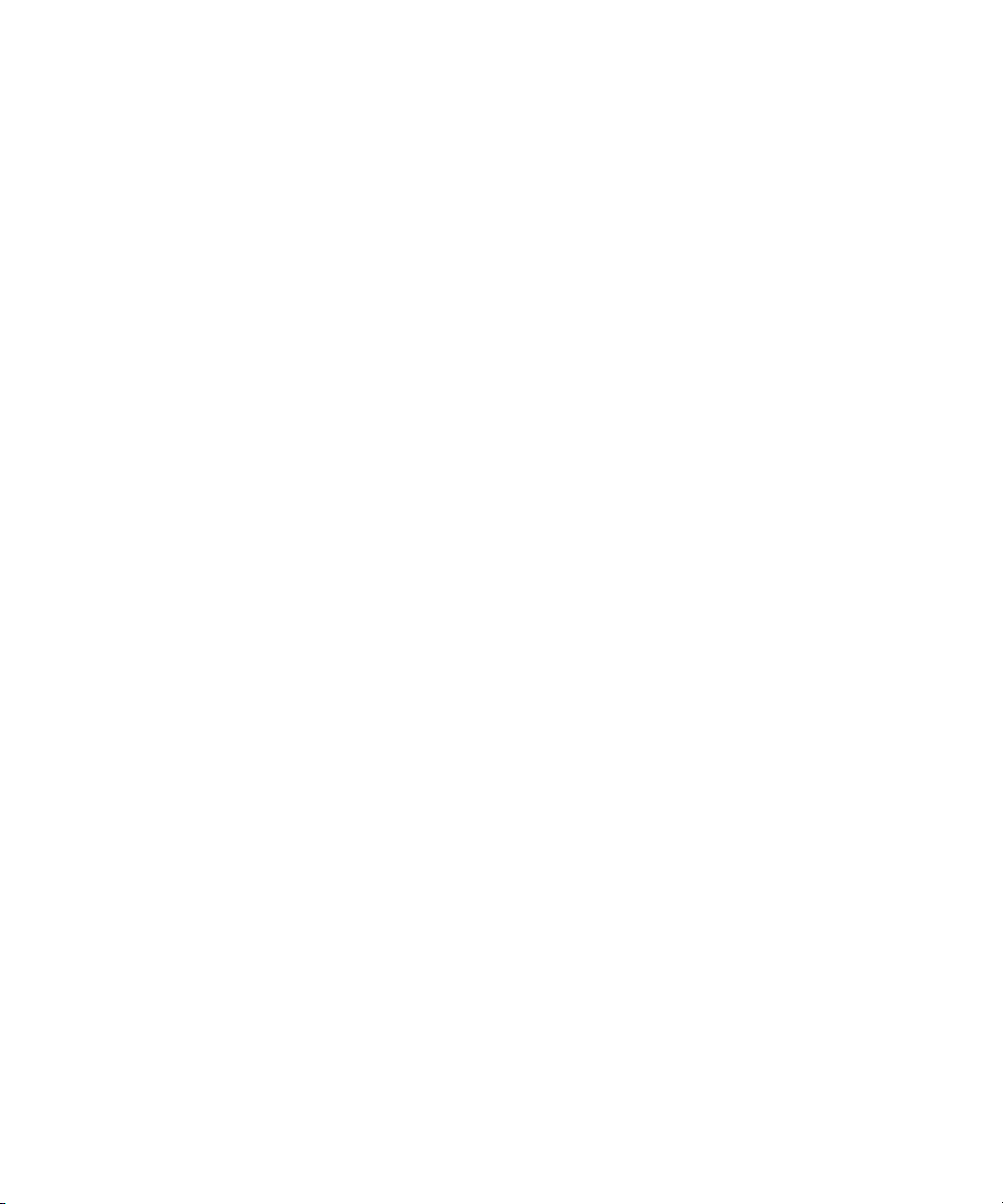
Dell™ Latitude™ D610
Quick Reference Guide
www.dell.com | support.dell.com
Page 2
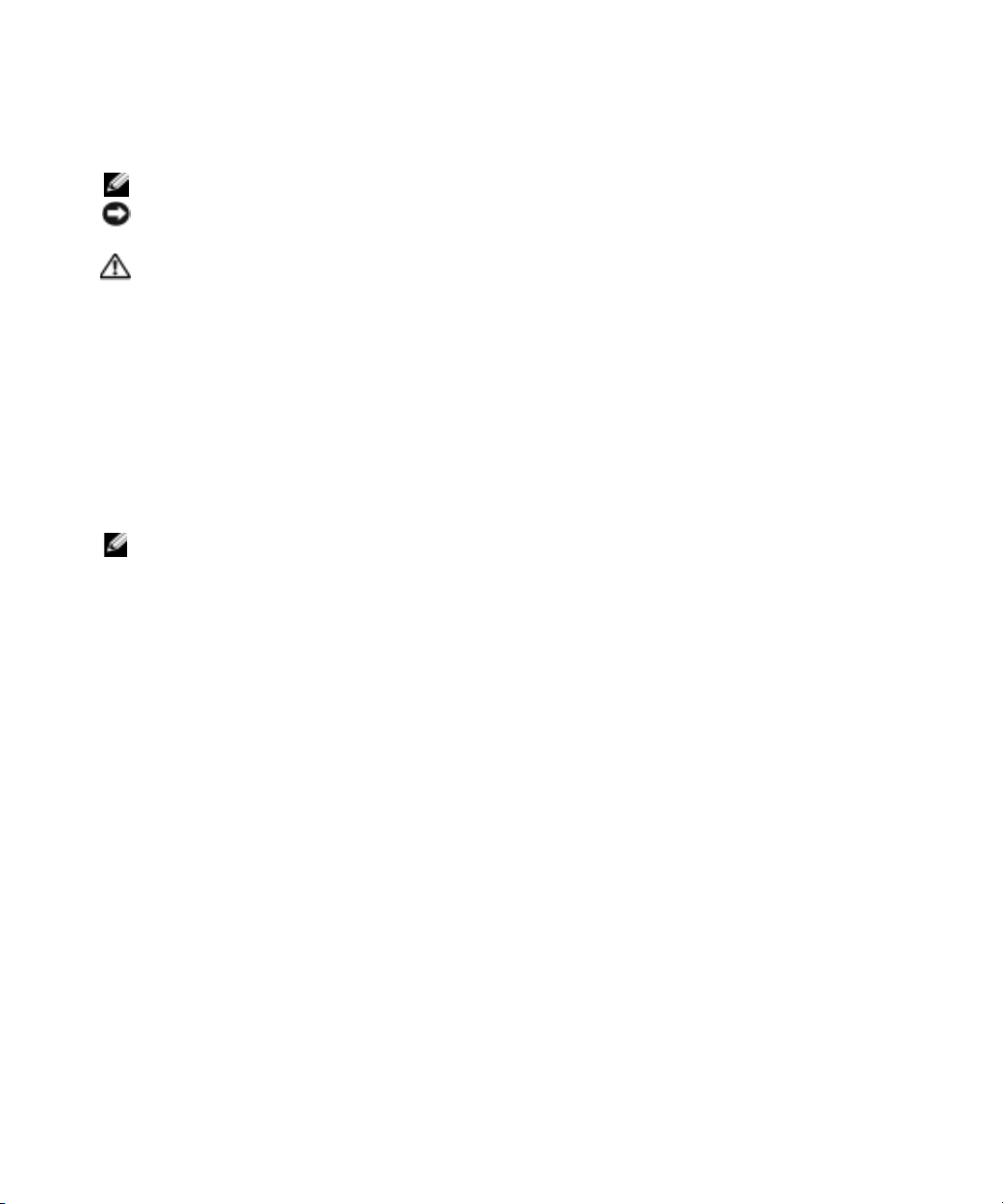
Notes, Notices, and Cautions
NOTE: A NOTE indicates important information that helps you make better use of your computer.
NOTICE: A NOTICE indicates either potential damage to hardware or loss of data and tells you how to avoid
the problem.
CAUTION: A CAUTION indicates a potential for property damage, personal injury, or death.
Abbreviations and Acronyms
For a complete list of abbreviations and acronyms, see the
double-click the
and click
User’s Guide
icon on your desktop or click the
User and system guides
).
If you purchased a Dell™ n Series computer, any references in this document to Microsoft
User’s Guide
Start
button, click
(depending on your operating system,
Help and Support Center
®
Windows®
,
operating systems are not applicable.
NOTE: Some features may not be available for your computer or in certain countries.
____________________
Information in this document is subject to change without notice.
© 2004 Dell Inc. All rights reserved.
Reproduction in any manner whatsoever without the written permission of Dell Inc. is strictly forbidden.
Trademarks used in this text: Dell, the DELL logo, and Latitude are trademarks of Dell Inc.; Intel and Pen ti um are registered trademarks of
Intel Corporation; Microsoft and Windows are registered trademarks of Microsoft Corporation.
Other trademarks and trade names may be used in this document to refer to either the entities claiming the marks and names or their products.
Dell Inc. disclaims any proprietary interest in trademarks and trade names other than its own.
October 2004 P/N C5203 Rev. A00
Page 3
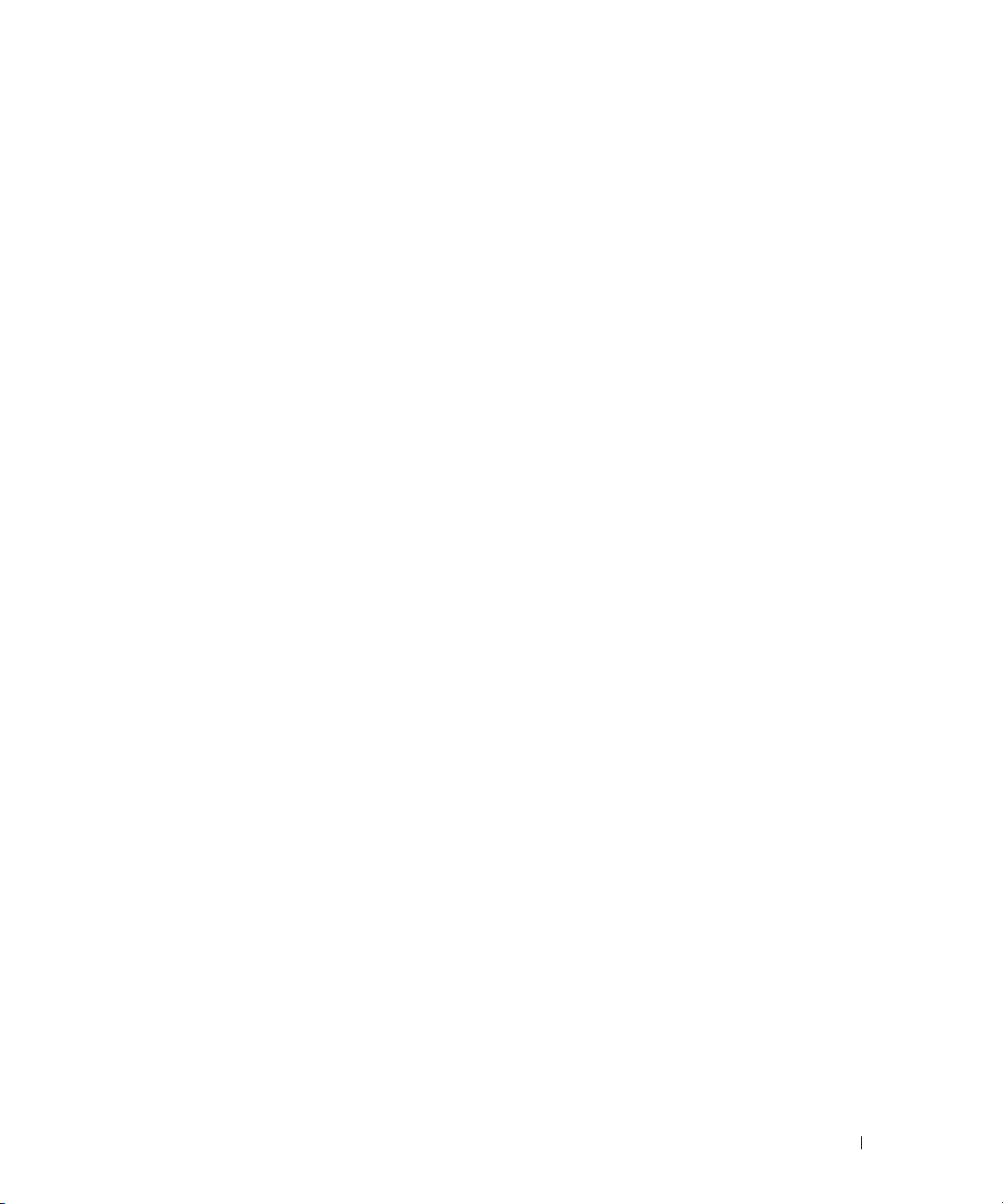
Contents
Finding Information . . . . . . . . . . . . . . . . . . . . . . . . . . . . 5
Setting Up Your Computer
Battery Performance
. . . . . . . . . . . . . . . . . . . . . . . . . 8
. . . . . . . . . . . . . . . . . . . . . . . . . . . . 9
Checking the Battery Charge
Dell™ QuickSet Battery Meter
Microsoft
Charge Gauge
Health Gauge
Low-Battery Warning
Charging the Battery
Removing a Battery
Installing a Battery
Storing a Battery
About Your Computer
Front View
Left View
Right View
Back View
Bottom View
Solving Problems
®
Windows® Power Meter. . . . . . . . . . . . . . . . . . 11
. . . . . . . . . . . . . . . . . . . . . . . . . . . . 12
. . . . . . . . . . . . . . . . . . . . . . . . . . . . . 12
. . . . . . . . . . . . . . . . . . . . . . . . . 13
. . . . . . . . . . . . . . . . . . . . . . . . . . . . 13
. . . . . . . . . . . . . . . . . . . . . . . . . . . . 14
. . . . . . . . . . . . . . . . . . . . . . . . . . . . 14
. . . . . . . . . . . . . . . . . . . . . . . . . . . . . . 14
. . . . . . . . . . . . . . . . . . . . . . . . . . . 15
. . . . . . . . . . . . . . . . . . . . . . . . . . . . . . 15
. . . . . . . . . . . . . . . . . . . . . . . . . . . . . . . 16
. . . . . . . . . . . . . . . . . . . . . . . . . . . . . . 17
. . . . . . . . . . . . . . . . . . . . . . . . . . . . . . 18
. . . . . . . . . . . . . . . . . . . . . . . . . . . . . 19
. . . . . . . . . . . . . . . . . . . . . . . . . . . . . 20
Notebook System Software
Lockups and Software Problems
Running the Dell Diagnostics
. . . . . . . . . . . . . . . . . . . . . . . . 11
. . . . . . . . . . . . . . . . . . . . . 11
. . . . . . . . . . . . . . . . . . . . . . 20
. . . . . . . . . . . . . . . . . . . . 20
. . . . . . . . . . . . . . . . . . . . . 22
Index . . . . . . . . . . . . . . . . . . . . . . . . . . . . . . . . . . . . 27
Contents 3
Page 4

4 Contents
Page 5
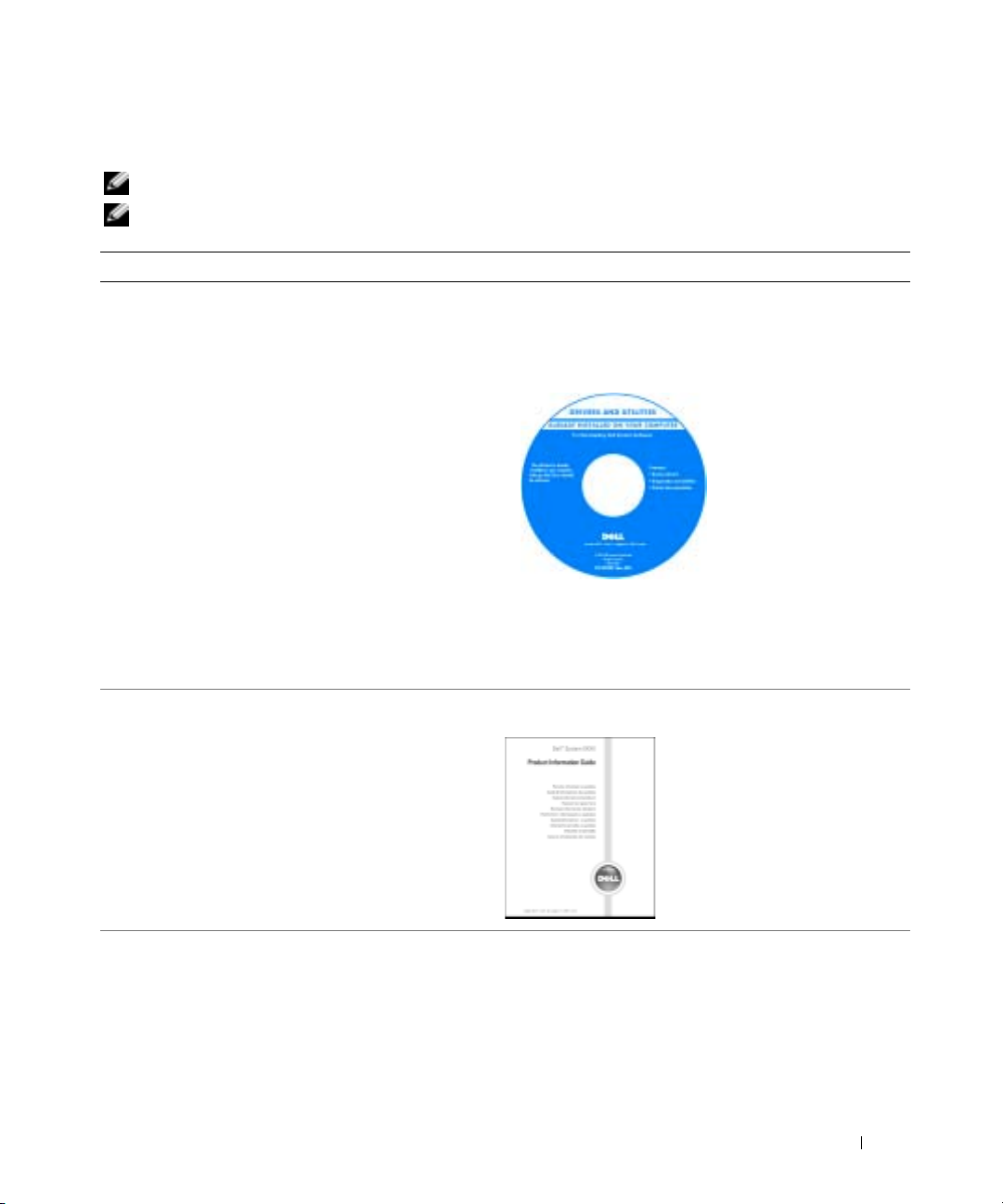
Finding Information
NOTE: Some features may not be available for your computer or in certain countries.
NOTE: Additional information may ship with your computer.
What Are You Looking For? Find It Here
• A diagnostic program for my computer
• Drivers for my computer
• My computer documentation
• My device documentation
• Notebook System Software (NSS)
• Warranty information
• Terms and Conditions (U.S. only)
• Safety instructions
• Regulatory information
• Ergonomics information
• End User License Agreement
Drivers and Utilities CD (also known as ResourceCD)
Documentation and drivers are already installed on your
computer. You can use the CD to reinstall drivers, run the
Dell Diagnostics, or access your documentation.
NOTE: Drivers and documentation updates can be found at
support.dell.com.
NOTE: The Drivers and Utilities CD is optional and may not
ship with your computer.
Dell™ Product Information Guide
Readme files may be
included on your CD to
provide last-minute
updates about technical
changes to your
computer or advanced
technical-reference
material for technicians
or experienced users.
• How to remove and replace parts
• Specifications
• How to configure system settings
• How to troubleshoot and solve problems
User’s Guide
®
Microsoft
1
Click the
2
Click
The User’s Guide is also available on the
Drivers and Utilities
Windows® XP Help and Support Center
Start
button and click
User’s and system guides
CD
.
Quick Reference Guide 5
Help and Support
and click
User’s guides
optional
.
.
Page 6
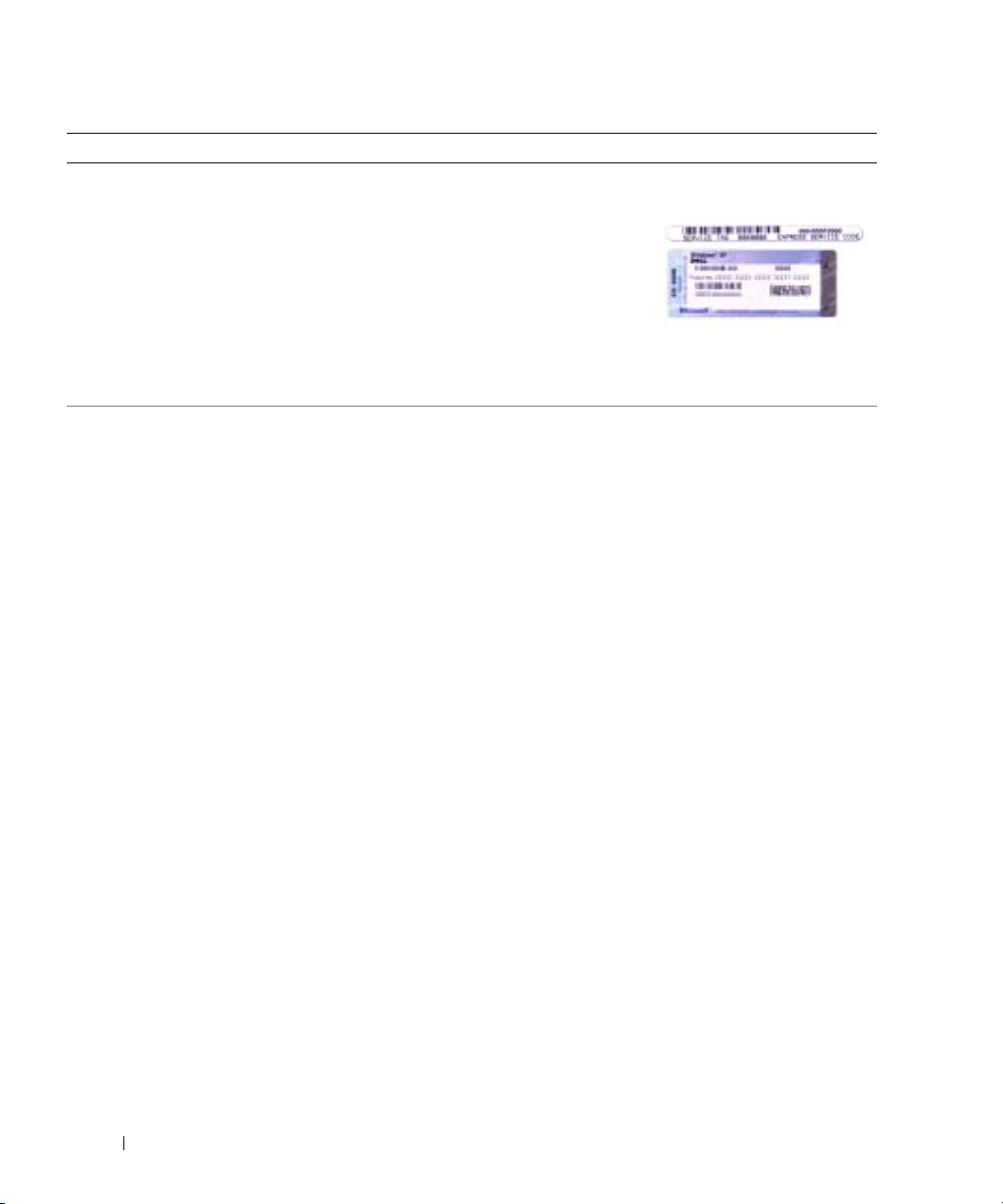
What Are You Looking For? Find It Here
• Service Tag and Express Service Code
• Microsoft Windows License Label
www.dell.com | support.dell.com
• Solutions — Troubleshooting hints and tips, articles
from technicians, online courses, frequently
asked questions
• Community — Online discussion with other
Dell customers
• Upgrades — Upgrade information for components, such
as memory, the hard drive, and the operating system
• Customer Care — Contact information, service call and
order status, warranty, and repair information
• Service and support — Service call status and support
history, service contract, online discussions with
technical support
• Reference — Computer documentation, details on my
computer configuration, product specifications, and
white papers
• Downloads — Certified drivers, patches, and
software updates
• Notebook System Software (NSS) — If you reinstall the
operating system for your computer, you should also
reinstall the NSS utility. NSS provides critical updates
for your operating system and support for
Dell™ 3.5-inch USB floppy drives, Intel
processors, optical drives, and USB devices. NSS is
necessary for correct operation of your Dell computer.
The software automatically detects your computer and
operating system and installs the updates appropriate
for your configuration.
®
Pentium®M
Service Tag and Microsoft Windows License
These labels are located on
• Use the Service Tag to
• Enter the Express Service Code to direct your call when
Dell Support Website — support.dell.com
NOTE: Select your region to view the appropriate
support site.
NOTE: Corporate, government, and education customers
can also use the customized Dell Premier Support website
at premier.support.dell.com. The website may not be
available in all regions.
the bottom of
identify your
computer when you
support.dell.com
use
or contact
technical support.
contacting technical support.
your computer.
6 Quick Reference Guide
Page 7
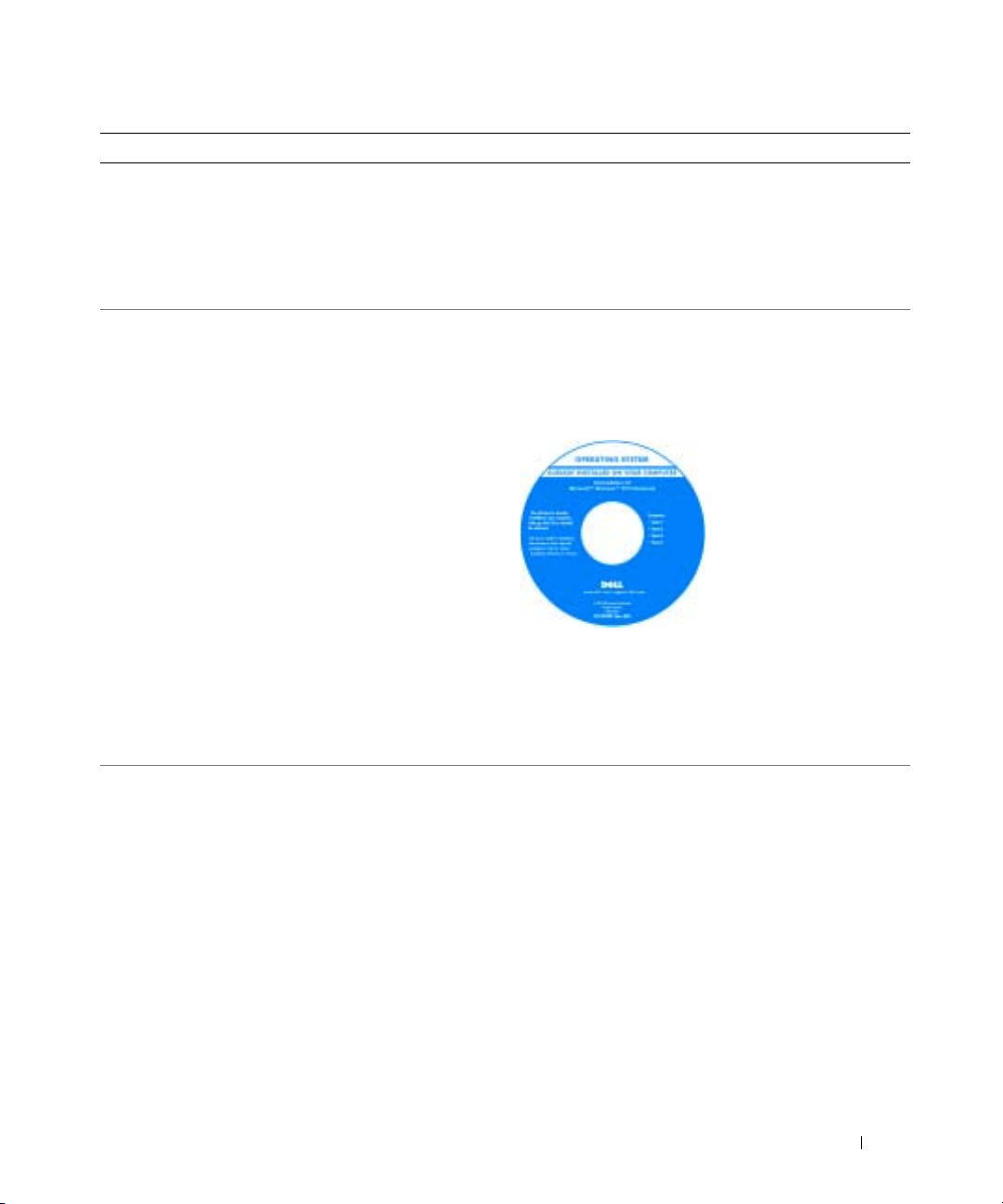
What Are You Looking For? Find It Here
• How to use Windows XP
• Documentation for my computer
• Documentation for devices (such as a modem)
Windows Help and Support Center
1
Click the
2
Type a word or phrase that describes your problem and
click the arrow icon.
3
Click the topic that describes your problem.
4
Follow the instructions on the screen.
• How to reinstall my operating system
Operating System CD
The operating system is already installed on your
computer. To reinstall your operating system, use the
Operating System CD. See your Latitude User’s Guide
for instructions.
NOTE: The color of your CD varies based on the operating
system you ordered.
NOTE: The Operating System CD is optional and may not
ship with your computer.
Start
button and click
Help and Support
.
After you reinstall your
operating system, use the
Drivers and Utilities CD
to reinstall drivers for the
devices that came with
your computer.
Your operating system
product key label
is located on
your computer.
Quick Reference Guide 7
Page 8

Setting Up Your Computer
CAUTION: Before you begin any of the procedures in this section, follow the safety instructions in the
Product Information Guide.
1
Unpack the accessories box.
2
Set aside the contents of the accessories box, which you will need to complete the setup of
your computer.
The accessories box also contains user documentation and any software or additional
hardware (such as PC Cards, drives, or batteries) that you have ordered.
3
Connect the AC adapter to the AC adapter connector on the computer and to the
www.dell.com | support.dell.com
electrical outlet.
8 Quick Reference Guide
Page 9
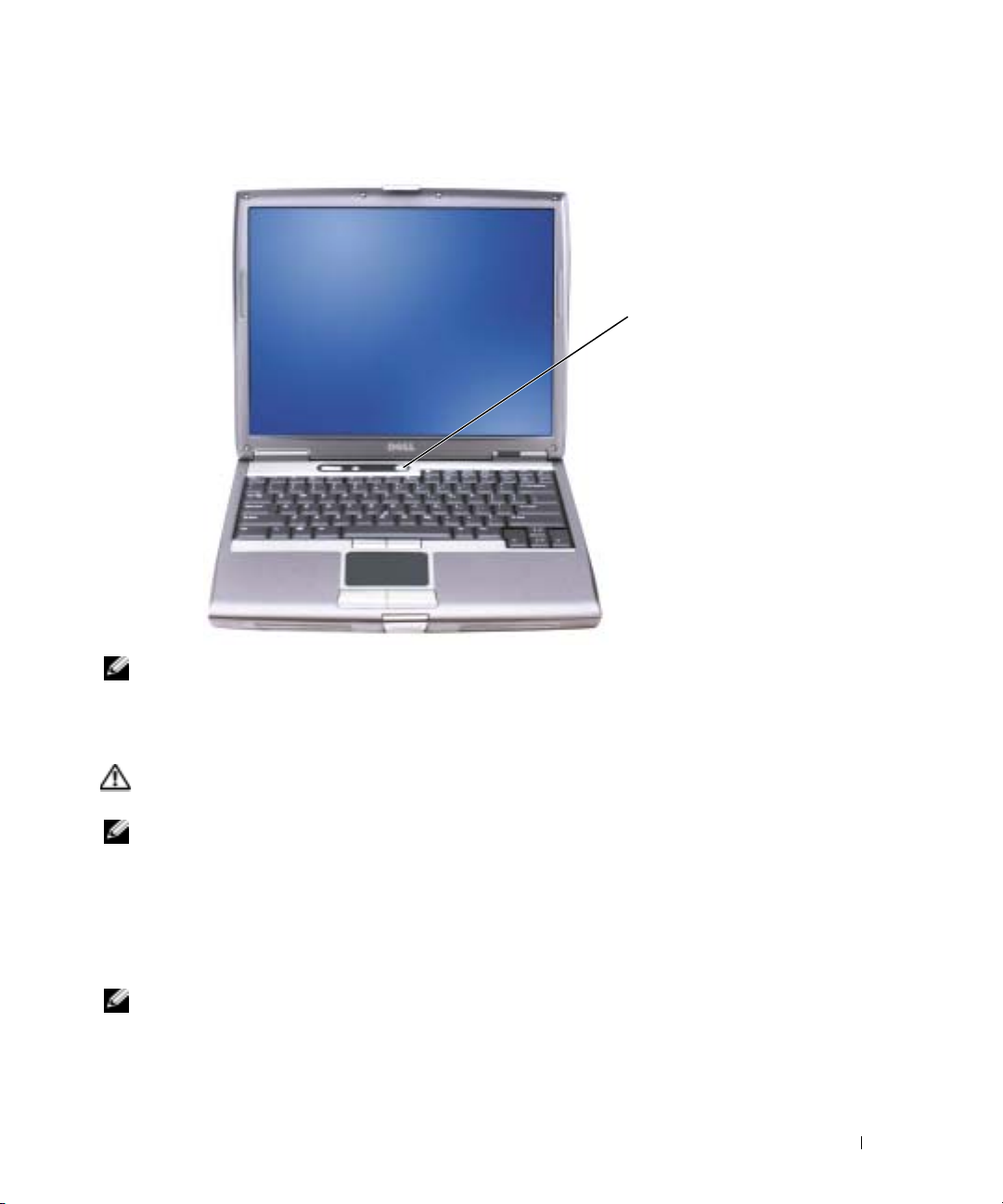
4
Open the computer display and press the power button to turn on the computer.
power
button
NOTE: Do not connect the computer to the docking device until the computer has been turned on and
shut down at least once.
Battery Performance
CAUTION: Before you begin any of the procedures in this section, follow the safety instructions
located in the Product Information Guide.
NOTE: Batteries for portable computers are covered only during the initial 1-year period of the limited
warranty for your computer. For more information about the Dell warranty for your computer, see the
Product Information Guide or separate paper warranty document that shipped with your computer.
For optimal computer performance and to help preserve BIOS settings, operate your Dell™
portable computer with the main battery installed at all times. Use a battery to run the computer
when it is not connected to an electrical outlet. One battery is supplied as standard equipment in
the battery bay.
NOTE: Battery operating time (the time the battery can hold a charge) decreases over time. Depending
on how often the battery is used and the conditions under which it is used, you may need to purchase a
new battery during the life of your computer.
Quick Reference Guide 9
Page 10
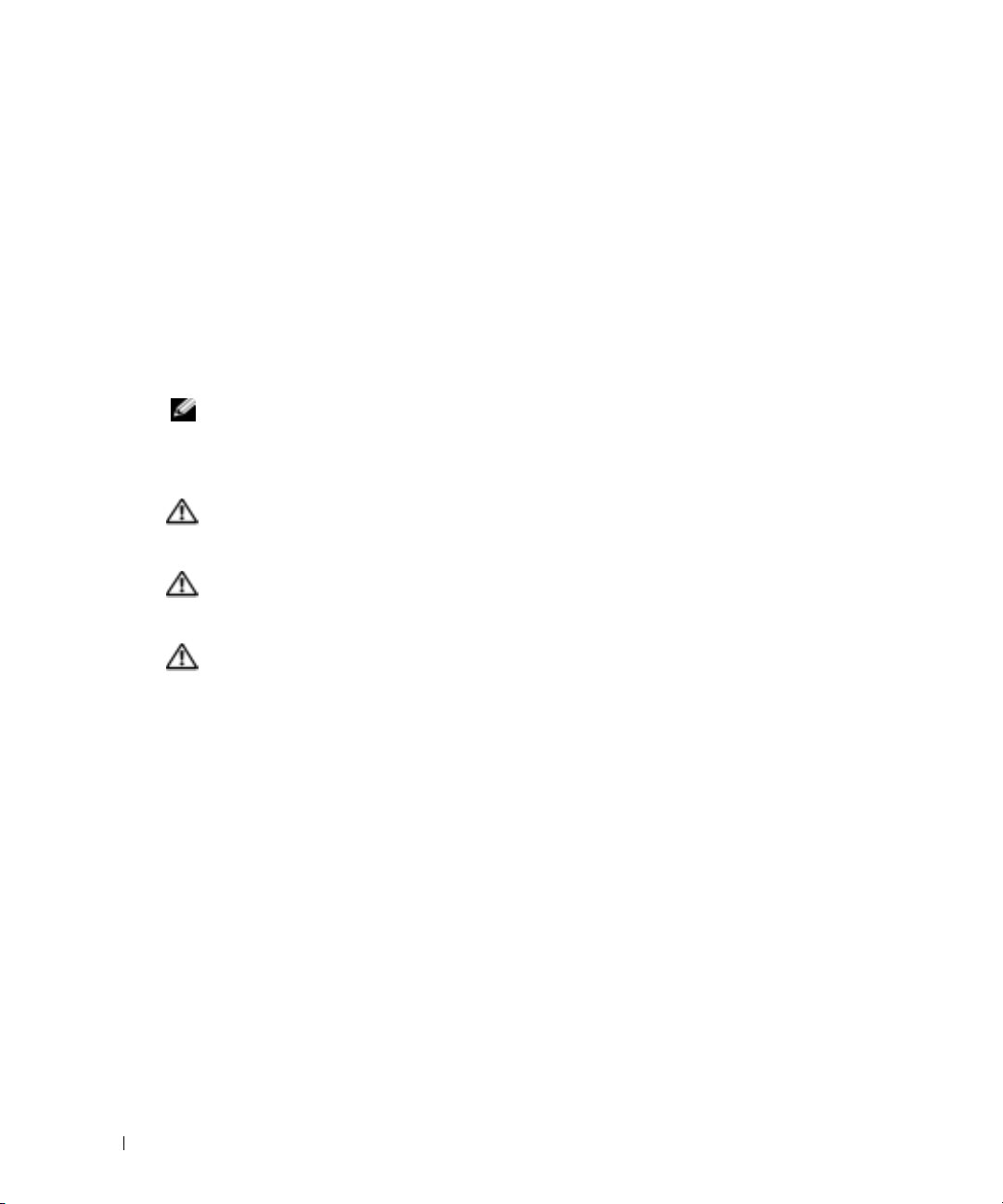
Battery operating time varies depending on operating conditions. You can install an optional
second battery in the module bay to significantly increase operating time. For more information
about the second battery, see your
Operating time is significantly reduced when you perform operations including, but not limited to,
the following:
• Using optical drives, such as DVD and CD drives
• Using wireless communications devices, PC Cards, or USB devices
• Using high-brightness display settings, 3D screen savers, or other power-intensive programs
such as 3D games
• Running the computer in maximum performance mode
www.dell.com | support.dell.com
NOTE: It is recommended that you connect your computer to an electrical outlet when writing to a
CD or DVD.
You can check the battery charge before you insert the battery into the computer. You can also set
power management options to alert you when the battery charge is low.
CAUTION: Using an incompatible battery may increase the risk of fire or explosion. Replace the
battery only with a compatible battery purchased from Dell. The lithium-ion battery is designed to work
with your Dell computer. Do not use a battery from other computers with your computer.
CAUTION: Do not dispose of batteries with household waste. When your battery no longer holds a
charge, call your local waste disposal or environmental agency for advice on disposing of a lithium-ion
battery. See "Battery Disposal" in the Product Information Guide.
CAUTION: Misuse of the battery may increase the risk of fire or chemical burn. Do not puncture,
incinerate, disassemble, or expose the battery to temperatures above 65°C (149°F). Keep the battery
away from children. Handle damaged or leaking batteries with extreme care. Damaged batteries may
leak and cause personal injury or equipment damage.
User’s Guide
.
10 Quick Reference Guide
Page 11
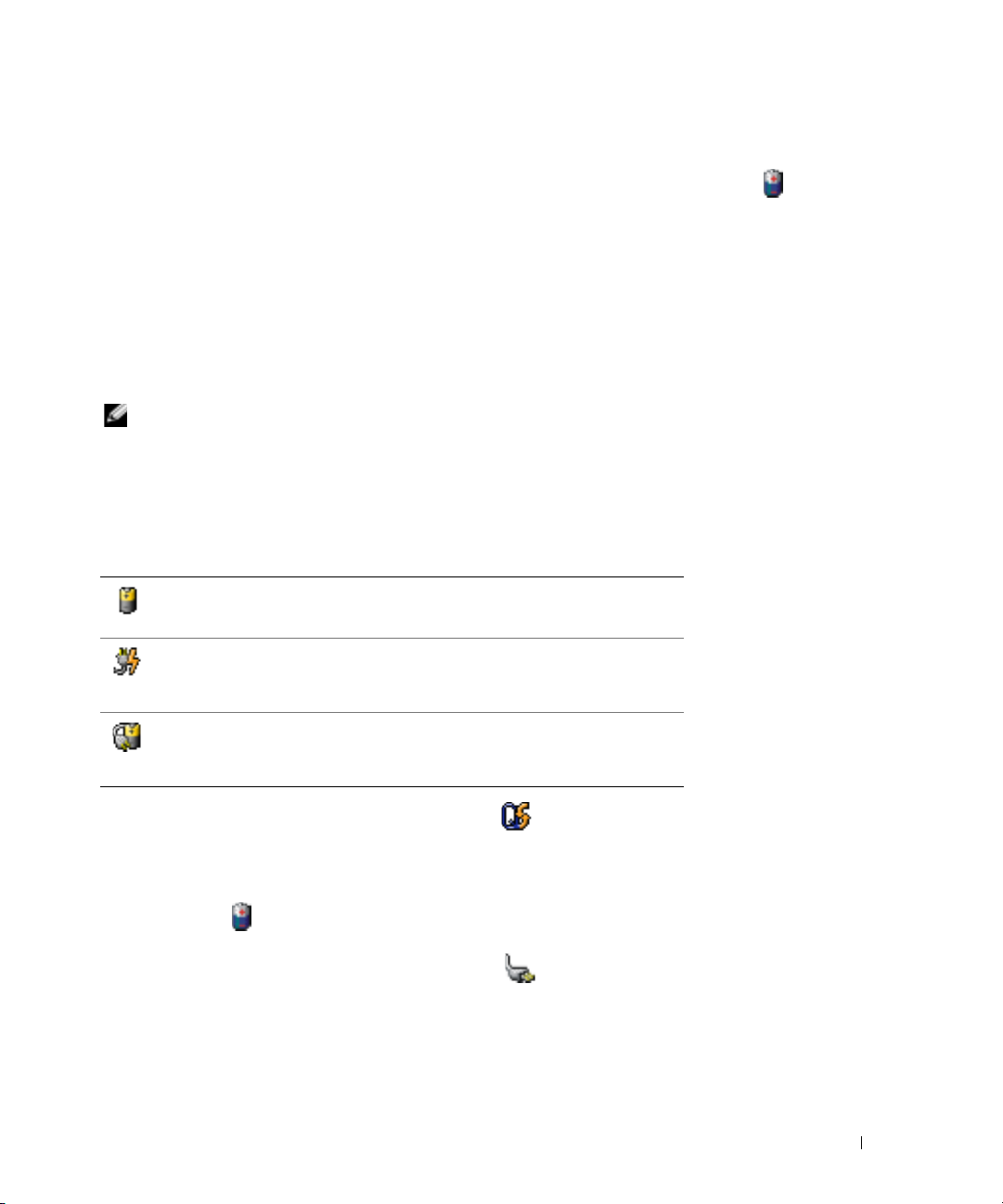
Checking the Battery Charge
The Dell QuickSet Battery Meter, the Microsoft® Windows®
Power Meter
window and icon,
the battery charge gauge and health gauge, and the low-battery warning provide information on the
battery charge.
For more information about checking the charge on the second battery, see your
User’s Guide
.
Dell™ QuickSet Battery Meter
If Dell QuickSet is installed, press <Fn><F8> to display the QuickSet Battery Meter.
The
Battery Meter
in your computer.
NOTE: You can use your docking device to charge a computer battery. However, a battery in a docking
device does not power the docking device or computer.
In addition, when your computer is connected to a docking device (docked), the
window includes a
docking device battery.
The following icons appear in the
• The computer or docking device is running on battery power.
• The battery is discharging or idle.
• The computer or docking device is connected to an electrical outlet and
running on AC power.
• The battery is charging.
• The computer or docking device is connected to an electrical outlet and
running on AC power.
• The battery is discharging, idle, or charging.
window displays status, charge level, and charge completion time for the battery
Dock Battery
Battery Meter
tab, which displays the charge level and current status of the
Battery Meter
window:
Help
For more information about QuickSet, right-click the icon in the taskbar, and click
.
Microsoft® Windows® Power Meter
The Windows Power Meter indicates the remaining battery charge. To check the Power Meter,
double-click the icon on the taskbar. For more information about the
your
User’s Guide
.
If the computer is connected to an electrical outlet, a icon appears.
Power Meter
Quick Reference Guide 11
tab, see
Page 12

Charge Gauge
Before you insert a battery, press the status button on the battery charge gauge to illuminate the
charge-level lights. Each light represents approximately 20 percent of the total battery charge. For
example, if the battery has 80 percent of its charge remaining, four of the lights are on. If no lights
appear, the battery has no charge.
www.dell.com | support.dell.com
Health Gauge
The battery operating time is largely determined by the number of times it is charged. After
hundreds of charge and discharge cycles, batteries lose some charge capacity, or battery health. To
check the battery health, press and hold the status button on the battery charge gauge for at least
3 seconds. If no lights appear, the battery is in good condition, and more than 80 percent of its
original charge capacity remains. Each light represents incremental degradation. If five lights
appear, less than 60 percent of the charge capacity remains, and you should consider replacing the
battery. See your
User’s Guide
for more information about the battery operating time.
12 Quick Reference Guide
Page 13
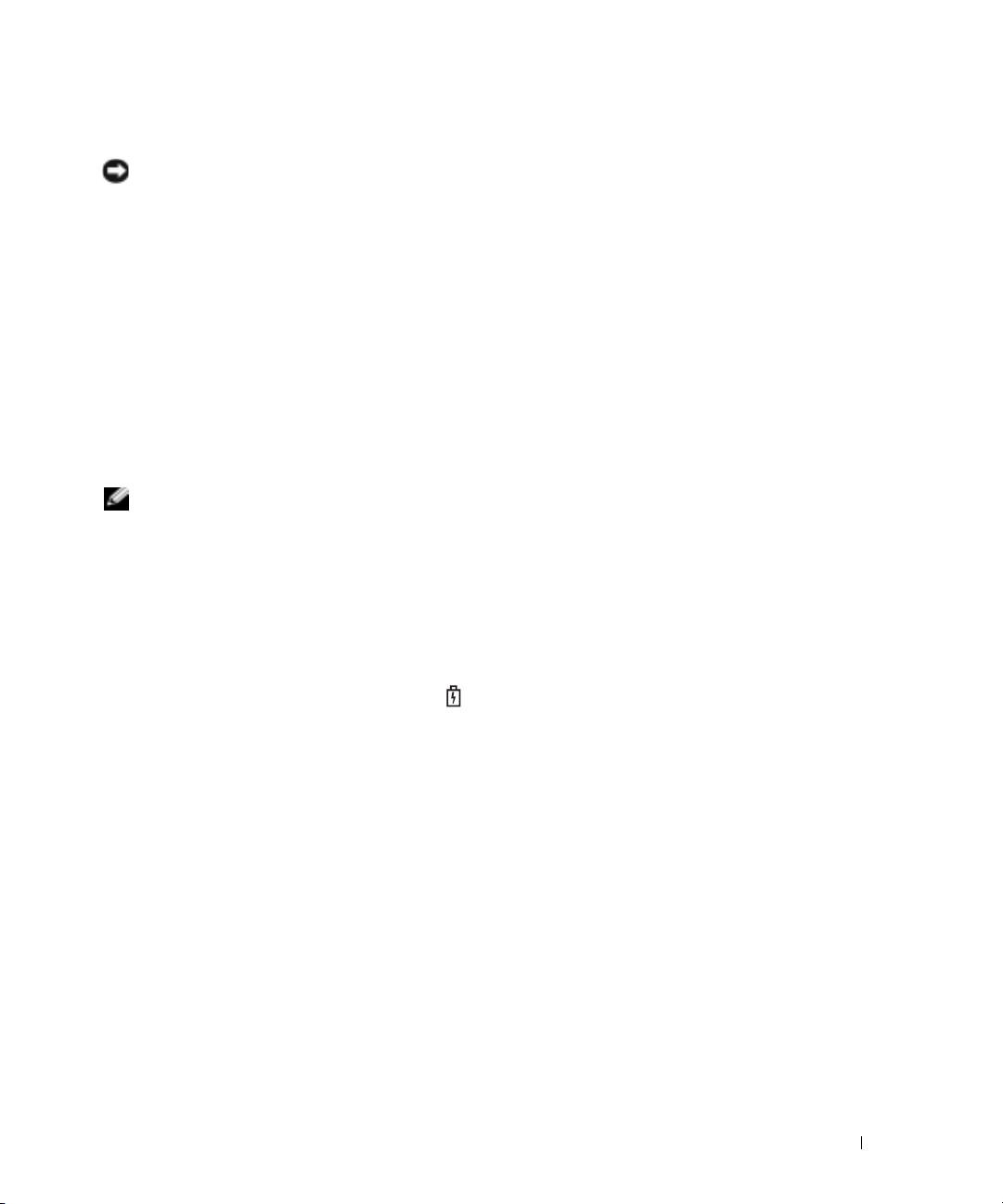
Low-Battery Warning
NOTICE: To avoid losing or corrupting data, save your work immediately after a low-battery warning.
Then connect the computer to an electrical outlet, or install a second battery in the module bay. If the
battery runs completely out of power, hibernate mode begins automatically.
A pop-up window warns you when the battery charge is approximately 90 percent depleted. For
more information about low-battery alarms, see your
A low-battery warning occurs when the battery charge is approximately 90 percent depleted. The
computer beeps once, indicating that minimal battery operating time remains. During that time,
the speaker beeps periodically. If two batteries are installed, the low-battery warning means that the
combined charge of both batteries is approximately 90 percent depleted. The computer enters
hibernate mode when the battery charge is at a critically low level. For more information about
low-battery alarms, see your
User’s Guide
.
User’s Guide
.
Charging the Battery
NOTE: The AC adapter charges a completely discharged battery in approximately 1 hour with the
computer turned off. Charge time is longer with the computer turned on. You can leave the battery in the
computer as long as you like. The battery’s internal circuitry prevents the battery from overcharging.
When you connect the computer to an electrical outlet or install a battery while the computer is
connected to an electrical outlet, the computer checks the battery charge and temperature. If
necessary, the AC adapter then charges the battery and maintains the battery charge.
If the battery is hot from being used in your computer or being in a hot environment, the battery
may not charge when you connect the computer to an electrical outlet.
The battery is too hot to start charging if the light flashes alternately green and orange.
Disconnect the computer from the electrical outlet and allow the computer and the battery to cool
to room temperature. Then connect the computer to an electrical outlet to continue charging
the battery.
For more information about resolving problems with a battery, see your
User’s Guide
.
Quick Reference Guide 13
Page 14

Removing a Battery
CAUTION: Before performing these procedures, disconnect the modem from the telephone wall jack.
For information about removing the second battery, see your
NOTICE: If you choose to replace the battery with the computer in standby mode, you have up to
1 minute to complete the battery replacement before the computer shuts down and loses any
unsaved data.
Ensure that the computer is turned off, suspended in a power management mode, or
1
connected to an electrical outlet.
2
If the computer is connected to a docking device (docked), undock it. See the documentation
www.dell.com | support.dell.com
that came with your docking device for instructions.
3
Slide and hold the battery-bay (or module-bay) latch release on the bottom of the computer,
and then remove the battery from the bay.
User’s Guide
.
Installing a Battery
Slide the battery into the bay until the latch release clicks.
For information about installing the second battery, see your
Storing a Battery
Remove the battery when you store your computer for an extended period of time. A battery
discharges during prolonged storage. After a long storage period, charge the battery fully before
you use it.
14 Quick Reference Guide
User’s Guide
.
Page 15

About Your Computer
Front View
keyboard and
wireless status lights
mute button
display
power button
volume control
buttons
track stick
track stick/touch
pad button
device status
lights
keyboard
touch pad
display
latch
speakers
Quick Reference Guide 15
Page 16

Left View
www.dell.com | support.dell.com
security cable slot
PC Card
slot
audio
connectors (2)
smart card
slot
infrared sensor
16 Quick Reference Guide
Page 17

Right View
module bay
device latch
release
USB
connectors (2)
Quick Reference Guide 17
Page 18
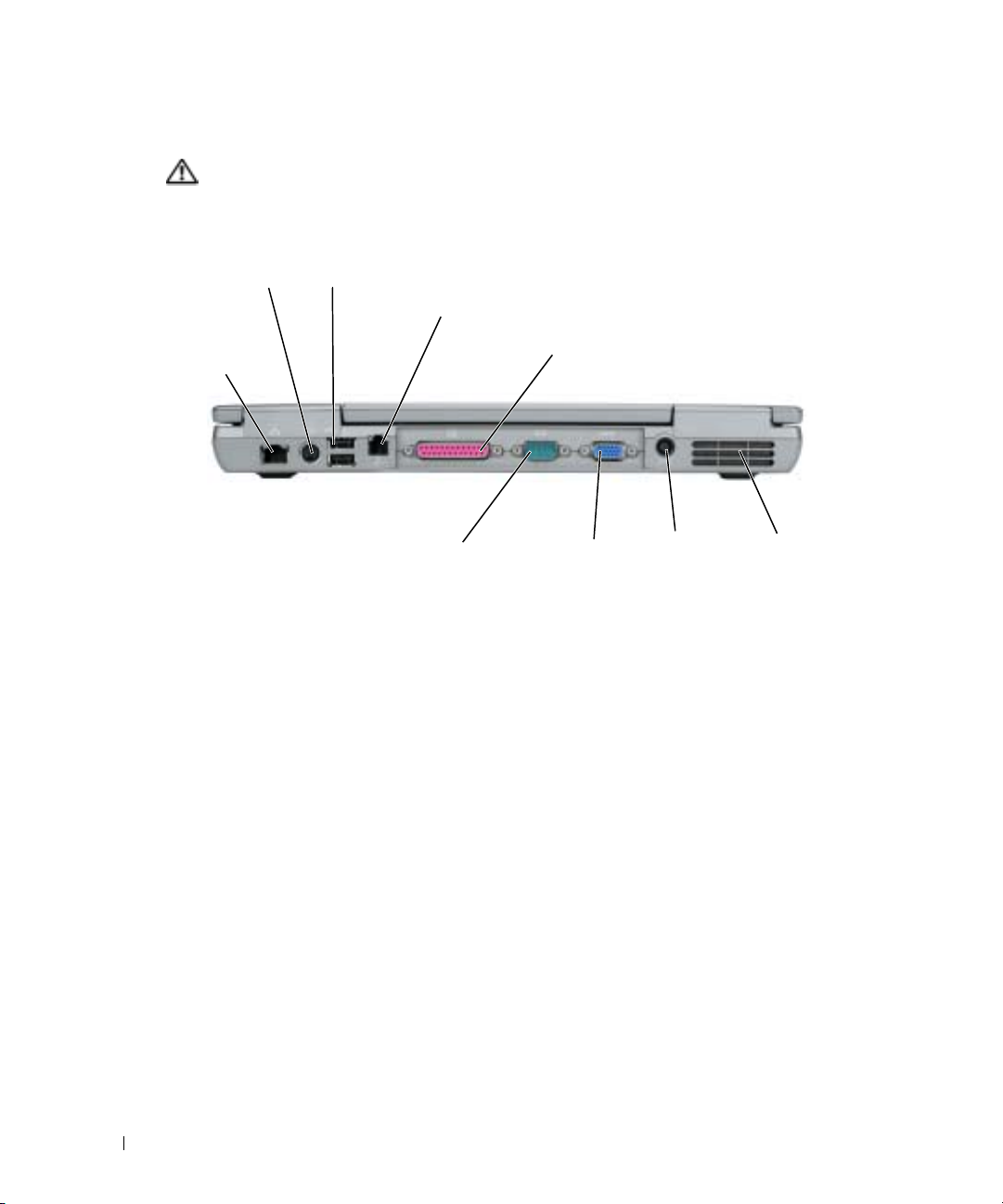
Back View
CAUTION: Do not block, push objects into, or allow dust to accumulate in the air vents. Do not store
your computer in a low-airflow environment, such as a closed briefcase, while it is running. Restricting
the airflow can damage the computer or cause a fire.
S-video TV-out
connector
network
connector
(RJ-45)
www.dell.com | support.dell.com
USB connectors (2)
serial connector
modem connector (RJ-11)
parallel connector
video connector
AC adapter
connector
air vents
18 Quick Reference Guide
Page 19

Bottom View
hard drive
modem cover
fan
memory module cover
battery-bay latch
release
docking device slot
battery charge gauge
battery
Quick Reference Guide 19
Page 20

Solving Problems
Notebook System Software
Notebook System Software (NSS) is a utility that provides critical updates for your operating
system. Install the Notebook System Software program to gain support for Dell 3.5-inch USB
floppy drives, Intel
correct operation of your Dell computer.
NOTICE: NSS is critical for the correct operation of USB devices, including the Dell D/Bay, D/Dock,
D/Port, and D/View devices.
®
Pentium® M processors, optical drives, and USB devices. NSS is necessary for
www.dell.com | support.dell.com
Lockups and Software Problems
CAUTION: Before you begin any of the procedures in this section, follow the safety instructions in the
Product Information Guide.
The computer does not start up
ENSURE THAT THE AC ADAPTER IS FIRMLY CONNECTED TO THE COMPUTER AND TO THE
LECTRICAL OUTLET
E
The computer stops responding
NOTICE: You might lose data if you are unable to perform an operating system shutdown.
TURN THE COMPUTER OFF — If you are unable to get a response by pressing a key on your keyboard or
moving your mouse, press and hold the power button for at least 8 to 10 seconds until the computer
turns off. Then restart your computer.
A program stops responding
END THE PROGRAM —
1
Press <Ctrl><Shift><Esc> simultaneously.
2
Click
Applications
3
Click the program that is no longer responding.
4
Click
End Task
.
.
20 Quick Reference Guide
Page 21
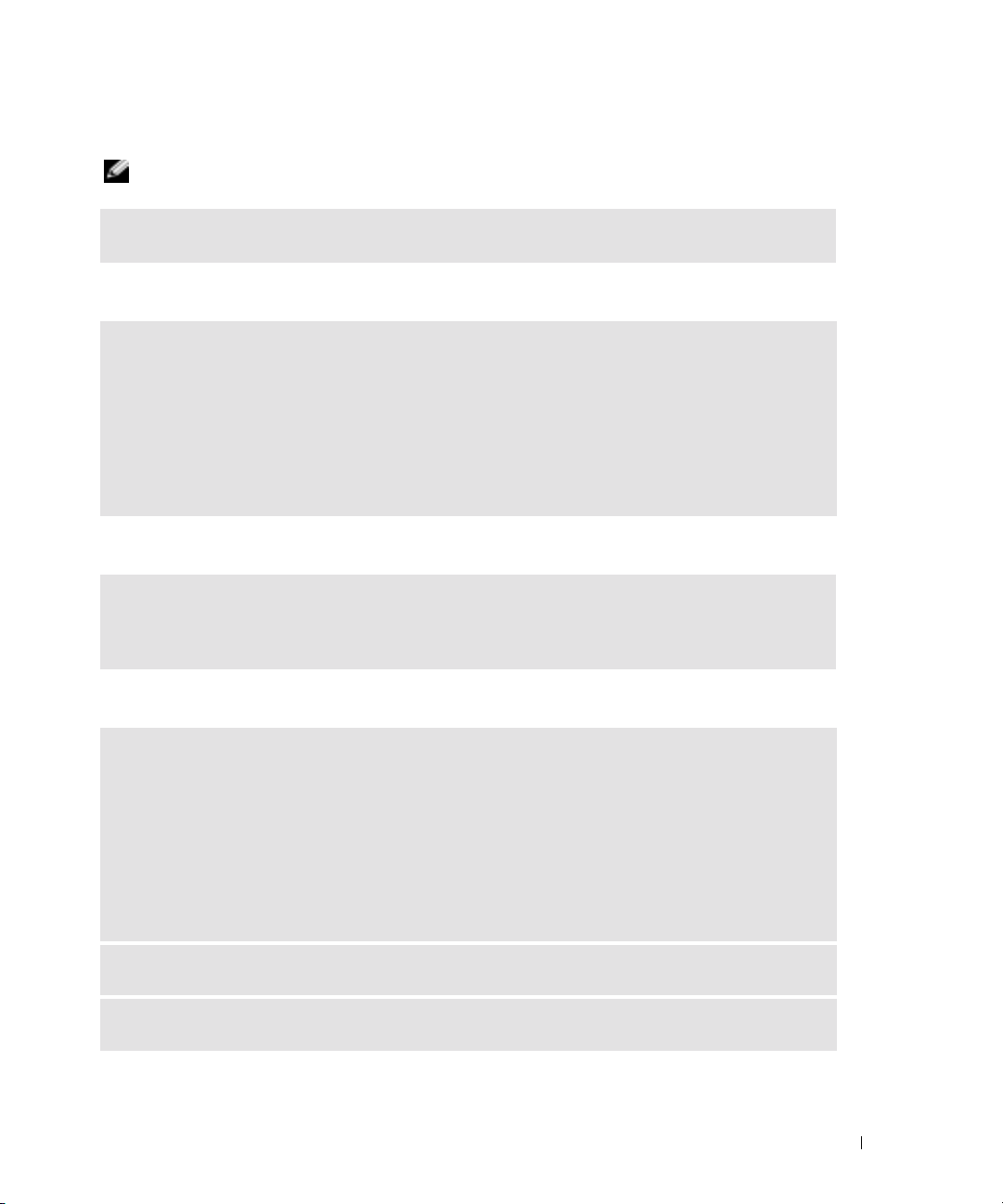
A program crashes repeatedly
NOTE: Software usually includes installation instructions in its documentation or on a floppy disk or CD.
CHECK THE SOFTWARE DOCUMENTATION — If necessary, uninstall and then reinstall the program.
A program is designed for an earlier Windows operating system
IF YOU ARE USING WINDOWS XP, RUN THE PROGRAM COMPATIBILITY WIZARD —
The Program Compatibility Wizard configures a program so it runs in an environment similar to
non-Windows XP operating system environments.
1
Click the
Program Compatibility Wizard
2
In the welcome screen, click
3
Follow the instructions on the screen.
Start
button, point to
All Programs→ Accessories
.
Next
.
, and then click
A solid blue screen appears
TURN THE COMPUTER OFF — If you are unable to get a response by pressing a key on your keyboard or
moving your mouse, press and hold the power button for at least 8 to 10 seconds until the computer
turns off. Then restart your computer.
Other software problems
CHECK THE SOFTWARE DOCUMENTATION OR CONTACT THE SOFTWARE MANUFACTURER FOR
TROUBLESHOOTING INFORMATION —
• Ensure that the program is compatible with the operating system installed on your computer.
• Ensure that your computer meets the minimum hardware requirements needed to run the software. See
the software documentation for information.
• Ensure that the program is installed and configured properly.
• Verify that the device drivers do not conflict with the program.
• If necessary, uninstall and then reinstall the program.
BACK UP YOUR FILES IMMEDIATELY
USE A VIRUS-SCANNING PROGRAM TO CHECK THE HARD DRIVE, FLOPPY DISKS, OR CDS
Quick Reference Guide 21
Page 22
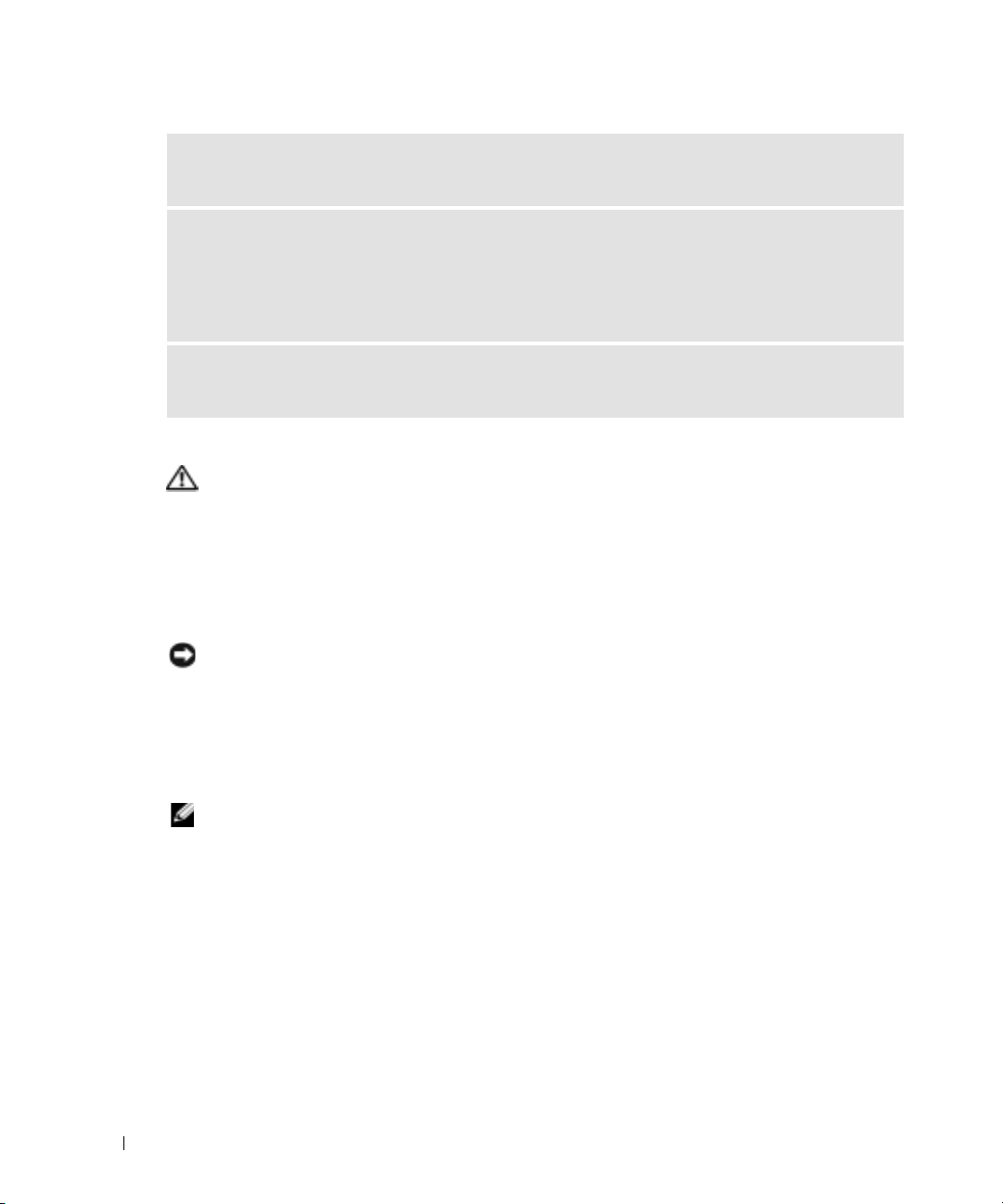
SAVE AND CLOSE ANY OPEN FILES OR PROGRAMS AND SHUT DOWN YOUR COMPUTER THROUGH THE
MENU
Start
SCAN THE COMPUTER FOR SPYWARE —If you are experiencing slow computer performance, you
frequently receive pop-up advertisements, or you are having problems connecting to the Internet, your
computer might be infected with spyware. Use an anti-virus program that includes anti-spyware
protection (your program may require an upgrade) to scan the computer and remove spyware. For more
information, go to support.dell.com and search for the keyword spyware.
RUN THE RUNNING THE DELL DIAGNOSTICS — If all tests run successfully, the error condition is
www.dell.com | support.dell.com
related to a software problem.
Running the Dell Diagnostics
CAUTION: Before you begin any of the procedures in this section, follow the safety instructions
located in the Product Information Guide.
When to Use the Dell Diagnostics
If you experience a problem with your computer, perform the checks in "Solving Problems" and run
the Dell Diagnostics before you contact Dell for technical assistance.
It is recommended that you print these procedures before you begin.
NOTICE: The Dell Diagnostics works only on Dell computers.
Start the Dell Diagnostics from either your hard drive or from the
known as the
ResourceCD
Drivers and Utilities
CD (also
).
Starting the Dell Diagnostics From Your Hard Drive
The Dell Diagnostics is located on a hidden diagnostic utility partition on your hard drive.
NOTE: If your computer cannot display a screen image, see "Contacting Dell" section in your
User’s Guide.
1
Shut down the computer.
2
If the computer is connected to a docking device (docked), undock it. See the documentation
that came with your docking device for instructions.
3
Connect the computer to an electrical outlet.
22 Quick Reference Guide
Page 23

4
Turn on the computer. When the DELL™ logo appears, press <F12> immediately.
NOTE: If you cannot see anything on your display, hold down the mute button and press the
computer’s power button to begin the Dell Diagnostics. The computer automatically runs the
Pre-boot System Assessment.
NOTE: If you see a message stating that no diagnostics utility partition has been found, run the
Starting the Dell Diagnostics From the Drivers and Utilities CD.
If you wait too long and the operating system logo appears, continue to wait until you see the
Microsoft
5
When the boot device list appears, highlight
®
Windows® desktop. Then shut down your computer and try again.
Diagnostics
and press <Enter>.
The computer runs the Pre-boot System Assessment, a series of initial tests of your system
board, keyboard, hard drive, and display.
• During the assessment, answer any questions that appear.
• If a failure is detected, the computer stops and beeps. To stop the assessment and restart
the computer, press <n>; to continue to the next test, press <y>; to retest the
component that failed, press <r>.
• If failures are detected during the Pre-boot System Assessment, write down the error
code(s) and see "Contacting Dell" in your
User’s Guide
before continuing on to the
Dell Diagnostics.
If the Pre-boot System Assessment completes successfully, you receive the message
Dell Diagnostic Utility Partition. Press any key to continue
6
Press any key to start the Dell Diagnostics from the diagnostics utility partition on your
Booting
.
hard drive.
Starting the Dell Diagnostics From the Drivers and Utilities CD
1
Insert the
2
Shut down and restart the computer.
Drivers and Utilities
CD.
When the DELL logo appears, press <F12> immediately.
If you wait too long and the Windows logo appears, continue to wait until you see the
Windows desktop. Then shut down your computer and try again.
NOTE: The next steps change the boot sequence for one time only. On the next start-up, the
computer boots according to the devices specified in system setup.
When the boot device list appears, highlight
3
4
Select the
5
Select the
CD/DVD/CD-RW Drive
Boot from CD-ROM
option from the menu that appears.
option from the CD boot menu.
CD/DVD/CD-RW Drive
and press <Enter>.
Quick Reference Guide 23
Page 24
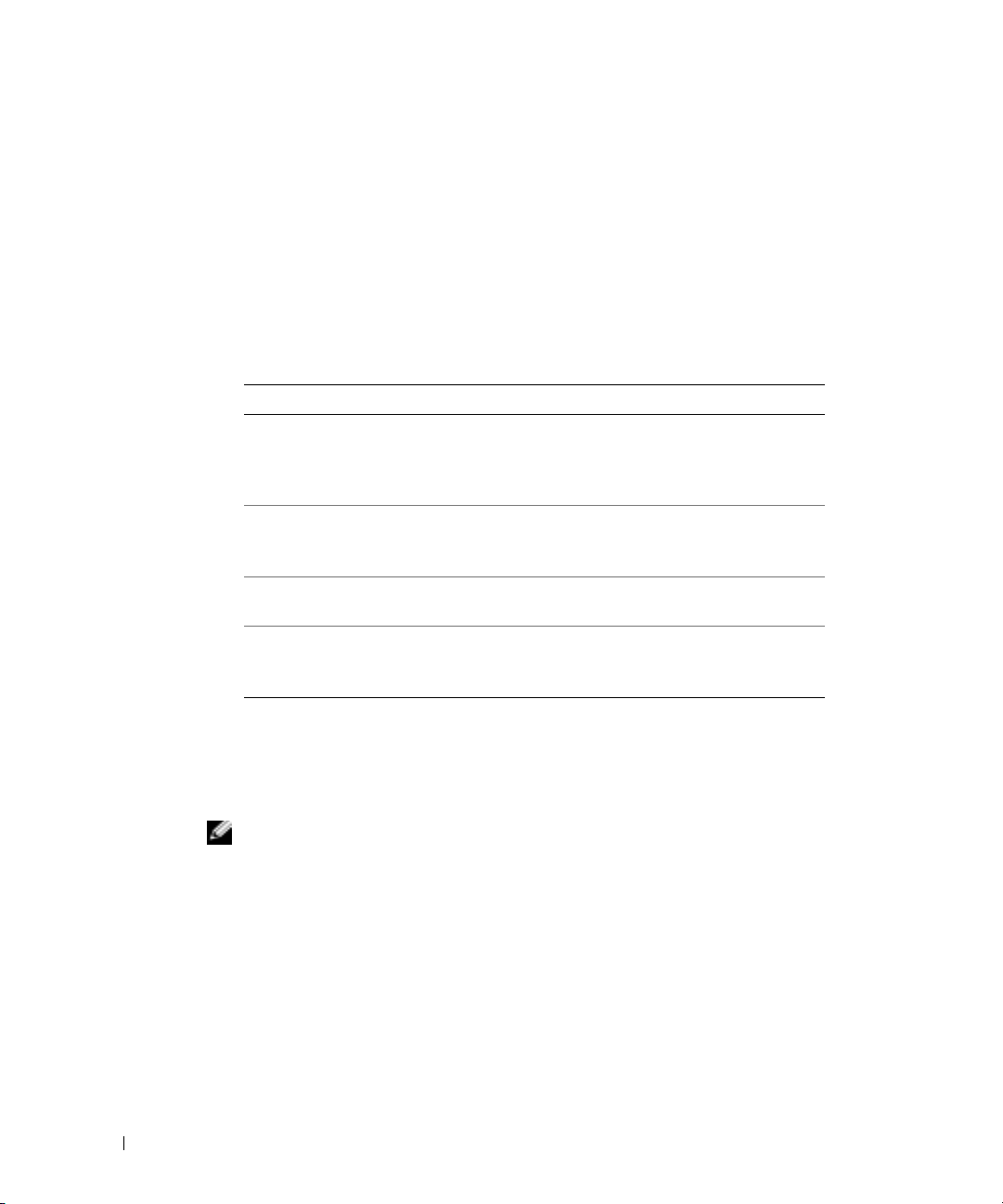
6
Ty p e 1 to start the
7
Ty p e 2 to start the Dell Diagnostics.
8
Select
Run the 32 Bit Dell Diagnostics
ResourceCD
menu.
select the version appropriate for your computer.
9
When the Dell Diagnostics
Main Menu
Dell Diagnostics Main Menu
1
After the Dell Diagnostics loads and the
option you want.
from the numbered list. If multiple versions are listed,
appears, select the test you want to run.
Main Menu
screen appears, click the button for the
www.dell.com | support.dell.com
2
Option Function
Express Test Performs a quick test of devices. This test typically takes
Extended Test Performs a thorough check of devices. This test typically
Custom Test Tests a specific device. You can customize the tests you
Symptom Tree Lists the most common symptoms encountered and
If a problem is encountered during a test, a message appears with an error code and a
description of the problem. Write down the error code and problem description and follow
the instructions on the screen.
If you cannot resolve the error condition, see "Contacting Dell" section in your
NOTE: The Service Tag for your computer is located at the top of each test screen. If you contact
Dell, technical support will ask for your Service Tag.
10 to 20 minutes and requires no interaction on your
part. Run Express Test first to increase the possibility of
tracing the problem quickly.
takes 1 hour or more and requires you to answer
questions periodically.
want to run.
allows you to select a test based on the symptom of the
problem you are having.
User’s Guide
.
24 Quick Reference Guide
Page 25
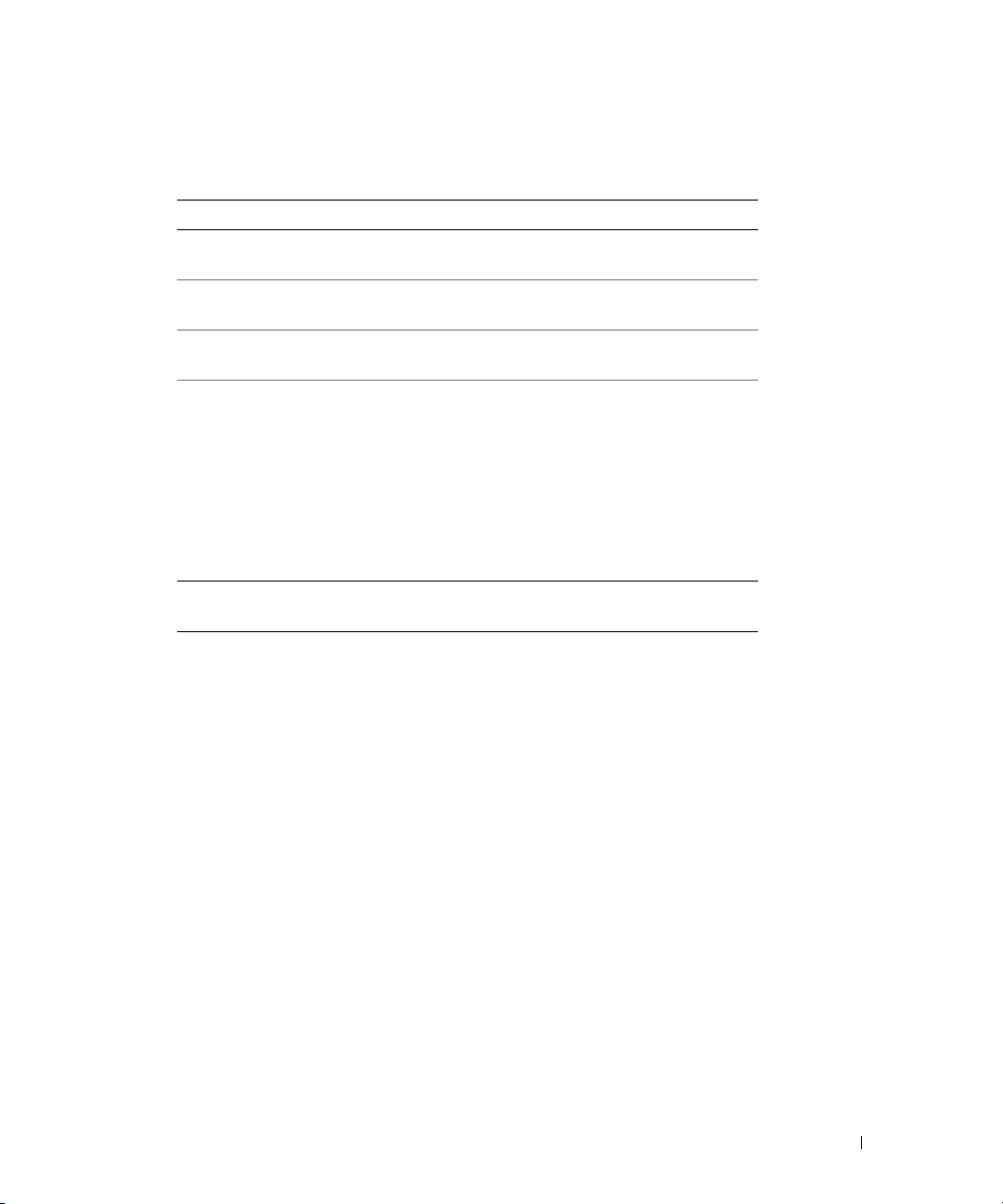
3
If you run a test from the
Custom Test
or
Symptom Tree
option, click the applicable tab
described in the following table for more information.
Ta b Function
Results Displays the results of the test and any error conditions
encountered.
Errors Displays error conditions encountered, error codes, and
the problem description.
Help Describes the test and may indicate requirements for
running the test.
Configuration Displays your hardware configuration for the selected
device.
The Dell Diagnostics obtains configuration information
for all devices from system setup, memory, and various
internal tests, and it displays the information in the
device list in the left pane of the screen. The device list
may not display the names of all the components
installed on your computer or all devices attached to your
computer.
Parameters Allows you to customize the test by changing the test
settings.
4
When the tests are completed, if you are running the Dell Diagnostics from the
Utilities
5
When the tests are complete, close the test screen to return to the
the Dell Diagnostics and restart the computer, close the
CD, remove the CD.
Main Menu
Main Menu
screen.
Drivers and
screen. To exit
Quick Reference Guide 25
Page 26
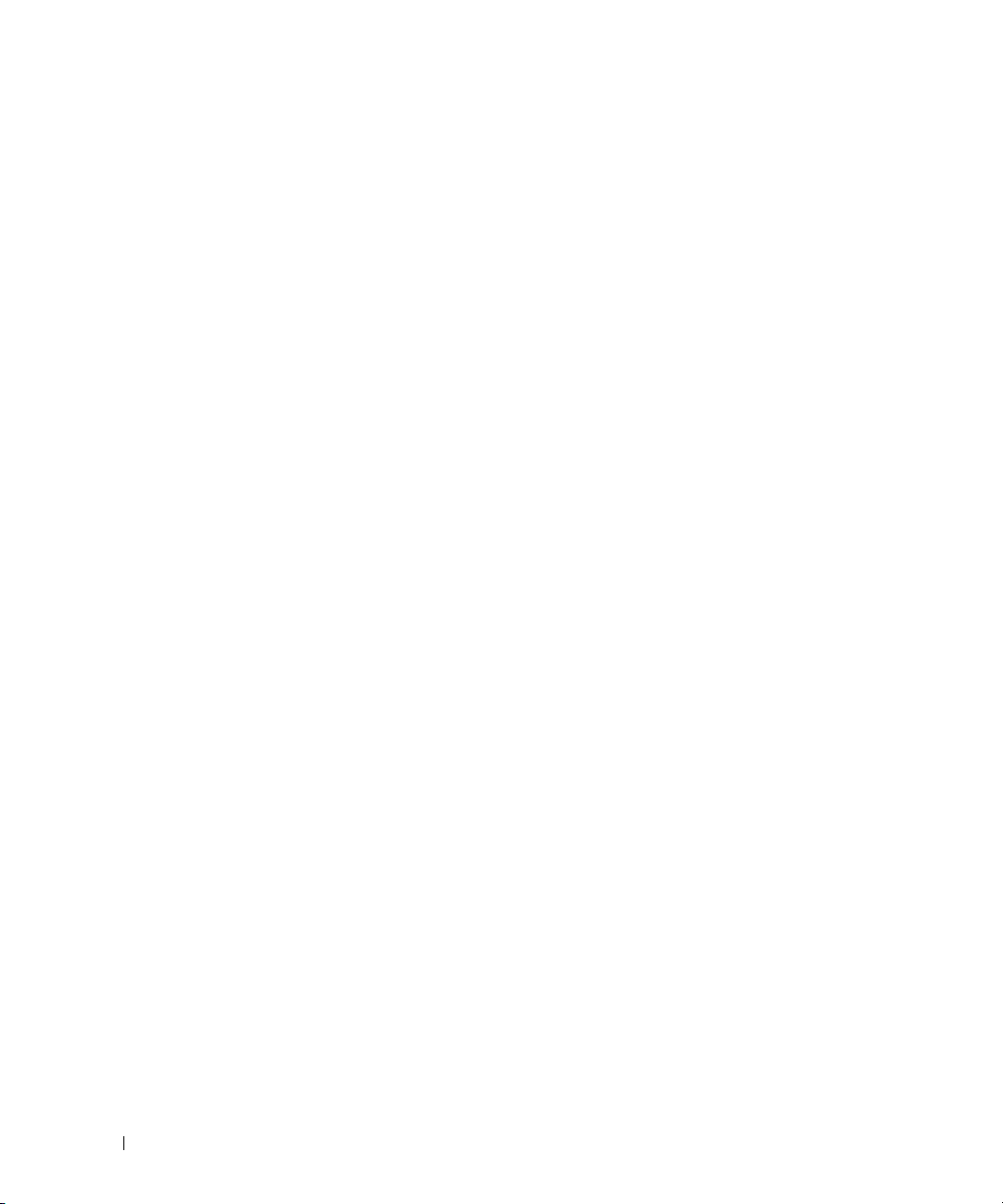
www.dell.com | support.dell.com
26 Quick Reference Guide
Page 27
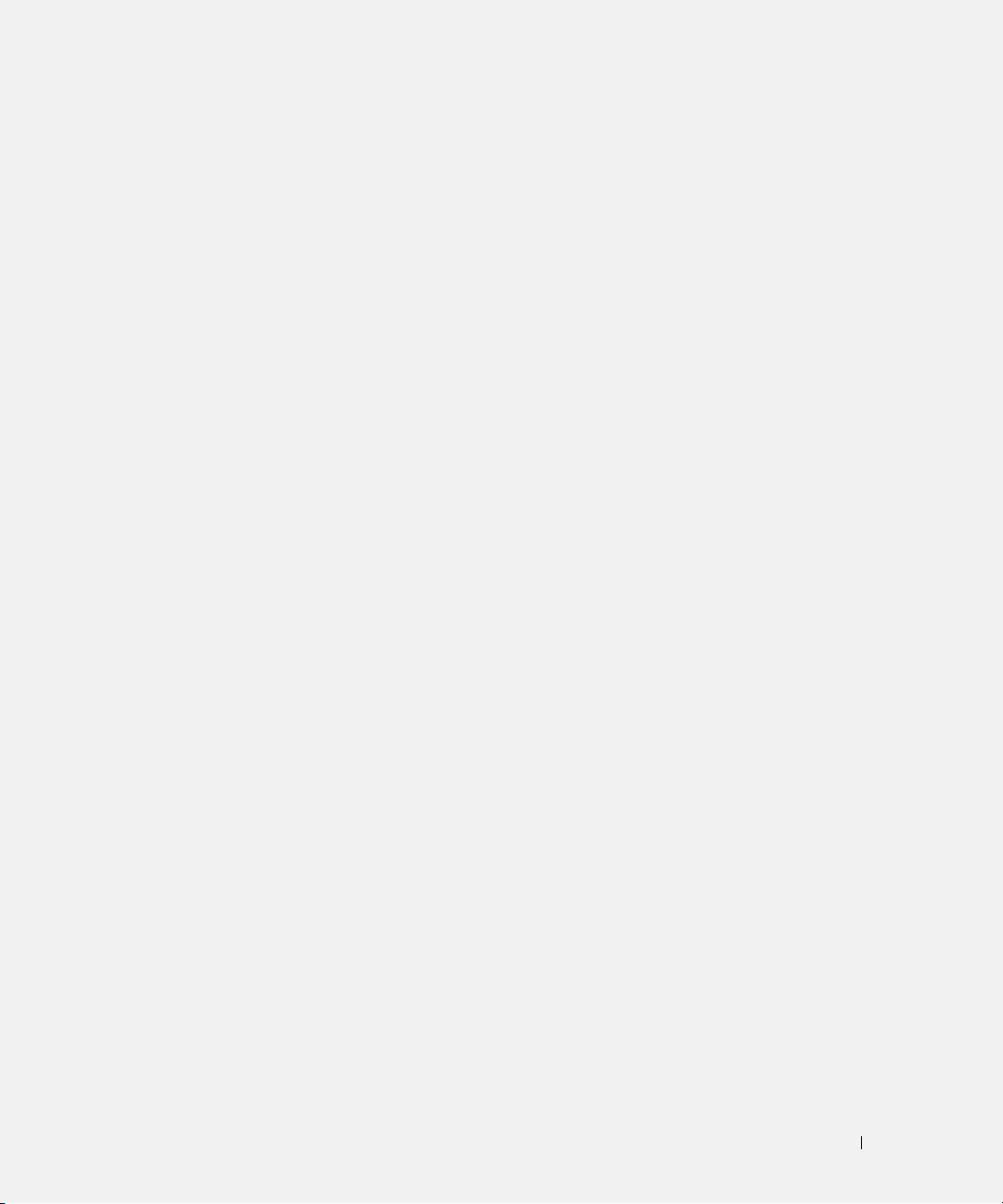
Index
B
battery
charge gauge, 12
charging, 13
checking the charge, 11
health gauge, 12
installing, 14
low-battery warning, 13
performance, 9
power meter, 11
removing, 14
storing, 14
C
CD
operating system, 7
computer
crashes, 20-21
slow performance, 22
stops responding, 20
documentation
device, 5
online, 6
ResourceCD, 5
System Information Guide, 5
User’s Guide, 5
drivers
ResourceCD, 5
Drivers and Utilities CD, 5
F
Finding Information, 5
H
hardware
Dell Diagnostics, 22
Help and Support Center, 7
L
O
Operating System
CD, 7
Installation Guide, 7
Operating System CD, 7
P
problems
blue screen, 21
computer crashes, 20-21
computer does not start up, 20
computer stops responding, 20
Dell Diagnostics, 22
lockups, 20
program crashes, 21
program stops responding, 20
programs and Windows
compatibility, 21
slow computer
performance, 22
software, 20-21
spyware, 22
D
Dell
support site, 6
Dell Diagnostics, 22
Dell Premier Support
website, 5-6
diagnostics
Dell, 22
Drivers and Utilities CD, 5
labels
Microsoft Windows, 6
Service Tag, 6
M
Microsoft Windows label, 6
R
reinstalling
Drivers and Utilties CD, 5
ResourceCD, 5
ResourceCD
Dell Diagnostics, 22
Index 27
Page 28
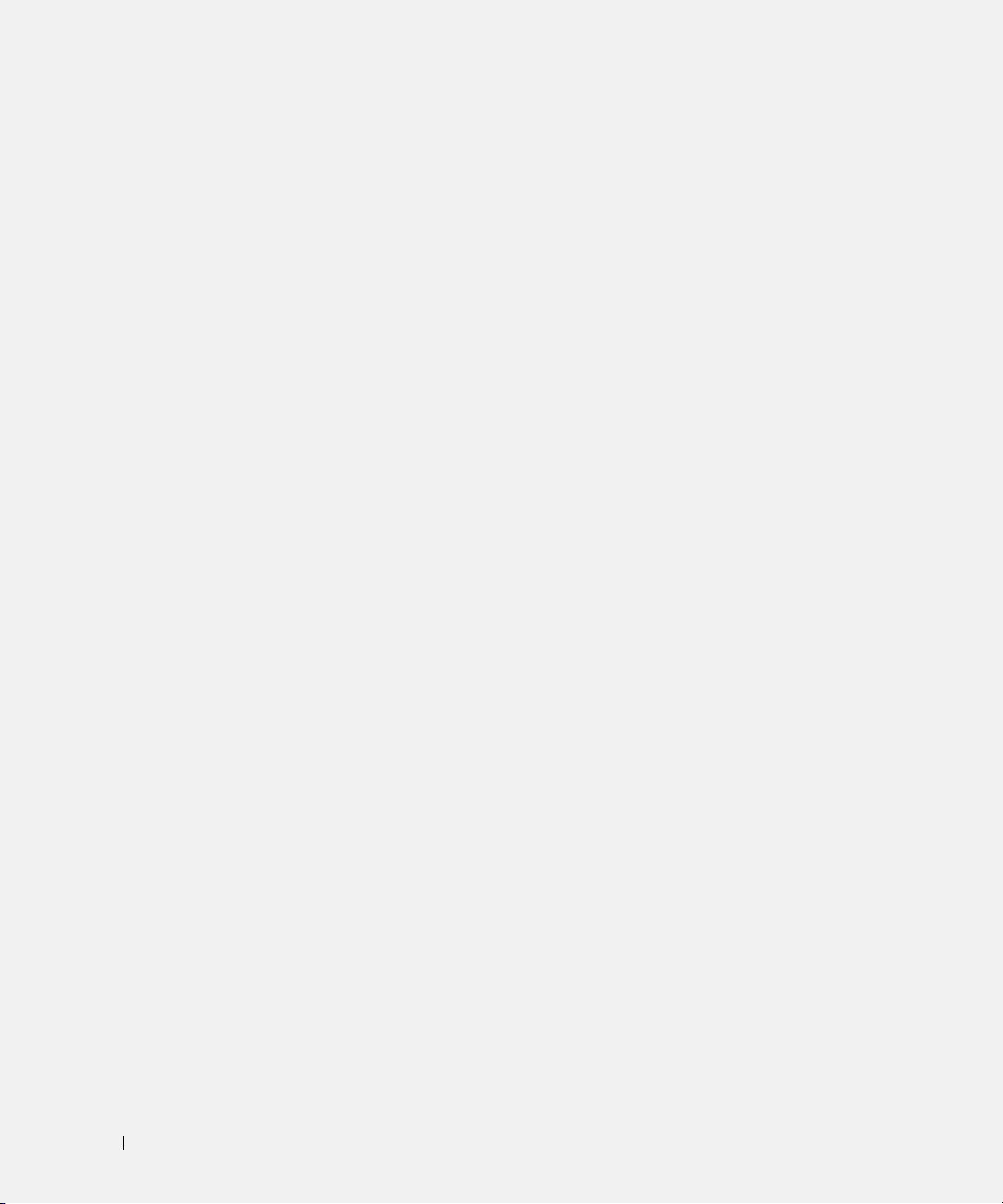
S
U
safety instructions, 5
Service Tag, 6
software
problems, 21
spyware, 22
Starting the Dell Diagnostics
From Your Hard Drive, 22
system views
bottom, 19
right side, 17
T
troubleshooting
Dell Diagnostics, 22
Help and Support Center, 7
User’s Guide, 5
W
warranty, 5
Windows XP
Help and Support Center, 7
Program Compatibility
Wizard, 21
wizards
Program Compatibility
Wizard, 21
28 Index
Page 29
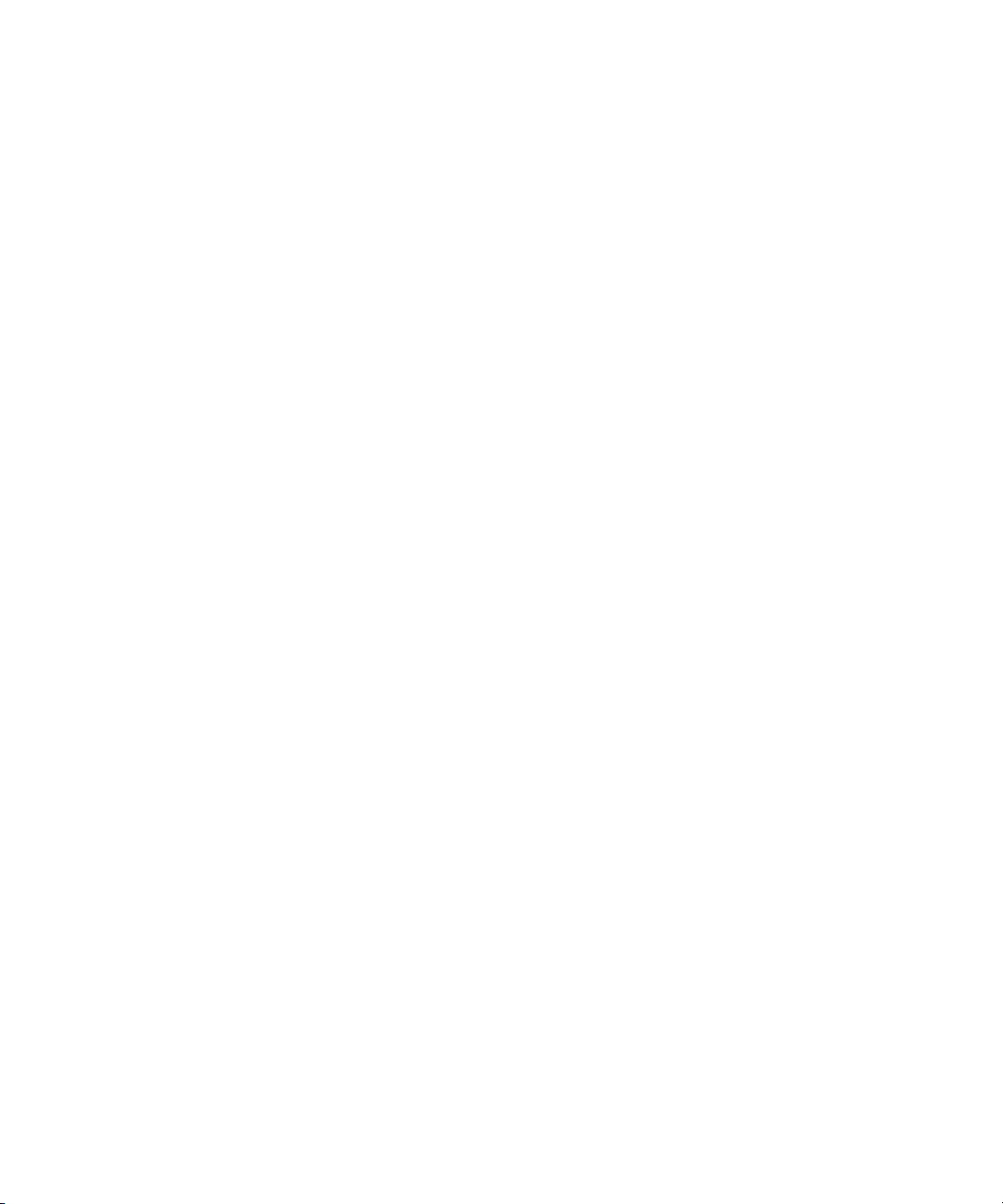
Dell™ Latitude™ D610
Snelle referentiegids
www.dell.com | support.dell.com
Page 30
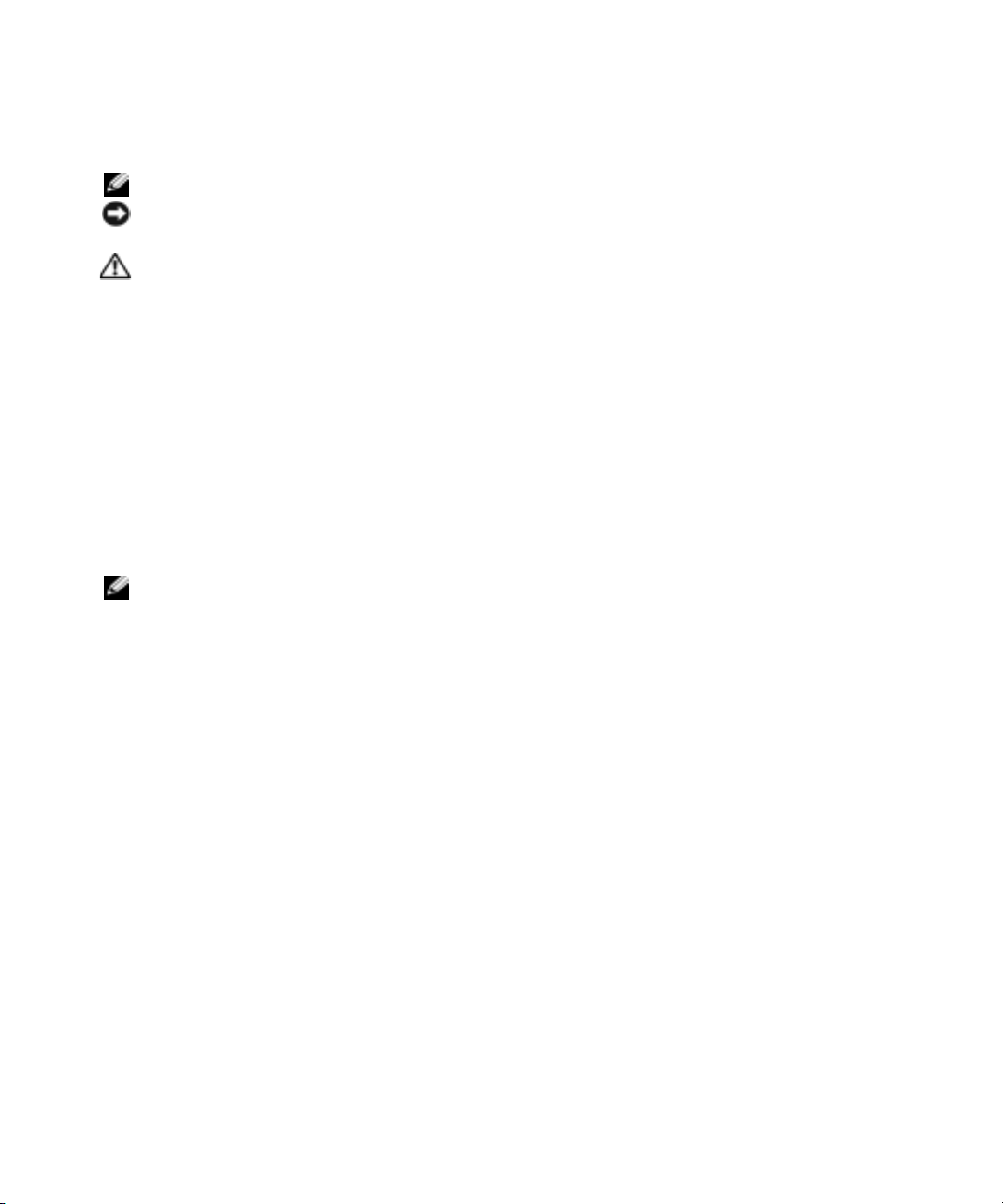
Opmerkingen, kennisgevingen en waarschuwingen
OPMERKING: Een OPMERKING duidt belangrijke informatie aan voor een beter gebruik van de computer.
KENNISGEVING: Een KENNISGEVING duidt potentiële schade aan hardware of potentieel gegevensverlies aan en
vertelt u hoe het probleem kan worden vermeden.
WAARSCHUWING: Een WAARSCHUWING duidt het risico van schade aan eigendommen, lichamelijk letsel of
overlijden aan.
Afkortingen en acroniemen
Raadpleeg voor een volledige lijst van afkortingen en acroniemen de
(afhankelijk van het besturingssysteem dubbelklikt u op het
Start
, op
op de knop
system guides
Help and Support Center
(gebruikers- en systeemhandleidingen)).
(Help- en ondersteuningcentrum) en vervolgens op
User’s Guide
Als u een Dell™ computer uit de n-serie hebt aangeschaft, zijn de verwijzingen naar de Microsoft
User’s Guide
(gebruikershandleiding)
-pictogram op het bureaublad of klikt u
User and
®
Windows®
besturingssystemen in dit document niet van toepassing.
OPMERKING: Mogelijk zijn sommige functies op uw computer of in sommige landen niet beschikbaar.
____________________
De informatie in dit document kan zonder voorafgaande kennisgeving worden gewijzigd.
© 2004 Dell Inc. Alle rechten voorbehouden.
Verveelvoudiging van dit materiaal, op welke wijze dan ook, is alleen toegestaan na uitdrukkelijke schriftelijke toestemming van Dell Inc.
Merken in dit document: Dell, het DELL-logo en Latitude zijn handelsmerken van Dell Inc.; Intel en Pen ti um zijn geregistreerde handelsmerken
van Intel Corporation; Microsoft en Windows zijn geregistreerde handelsmerken van Microsoft Corporation.
Overige handelsmerken en handelsnamen kunnen in dit document gebruikt om te verwijzen naar entiteiten die het eigendomsrecht op de merken
claimen dan wel de namen van hun producten. Dell Inc. claimt op geen enkele wijze enig eigendomsrecht ten aanzien van andere merken of
handelsnamen dan haar eigen merken en handelsnamen.
Oktober 2004 O/N C5203 Rev. A00
Page 31

Inhoud
Informatie zoeken . . . . . . . . . . . . . . . . . . . . . . . . . . . . . 33
De computer instellen
Batterijprestatie
. . . . . . . . . . . . . . . . . . . . . . . . . . . 36
. . . . . . . . . . . . . . . . . . . . . . . . . . . . . . 37
De lading van de batterij controleren
Dell™ QuickSet-batterijmeter
Microsoft
®
Windows® Energiemeter . . . . . . . . . . . . . . . . . 39
Controle batterijlading
Gezondheidscontrole
. . . . . . . . . . . . . . . . . . . . . 39
. . . . . . . . . . . . . . . . . . . . . . . . . 40
. . . . . . . . . . . . . . . . . . . . . . . . . 40
Waarschuwing bijna lege batterij
De batterij opladen
Een batterij verwijderen
Een batterij installeren
Een batterij opslaan
Over de computer
Front View
Linkeraanzicht
Rechteraanzicht
Rugaanzicht
Onderaanzicht
Problemen oplossen
Notebook System Software
. . . . . . . . . . . . . . . . . . . . . . . . . . . . 41
. . . . . . . . . . . . . . . . . . . . . . . . . . 42
. . . . . . . . . . . . . . . . . . . . . . . . . . . 42
. . . . . . . . . . . . . . . . . . . . . . . . . . . . 43
. . . . . . . . . . . . . . . . . . . . . . . . . . . . . 43
. . . . . . . . . . . . . . . . . . . . . . . . . . . . . . 43
. . . . . . . . . . . . . . . . . . . . . . . . . . . . 44
. . . . . . . . . . . . . . . . . . . . . . . . . . . 45
. . . . . . . . . . . . . . . . . . . . . . . . . . . . . 46
. . . . . . . . . . . . . . . . . . . . . . . . . . . . 47
. . . . . . . . . . . . . . . . . . . . . . . . . . . . 48
. . . . . . . . . . . . . . . . . . . . . . 48
Lock-ups en softwareproblemen
Dell-diagnoseprogramma uitvoeren
. . . . . . . . . . . . . . . . . . . . 39
. . . . . . . . . . . . . . . . . . . 41
. . . . . . . . . . . . . . . . . . . . 48
. . . . . . . . . . . . . . . . . . 50
Index . . . . . . . . . . . . . . . . . . . . . . . . . . . . . . . . . . . . 55
Inhoud 31
Page 32

32 Inhoud
Page 33

Informatie zoeken
OPMERKING: Sommige functies zijn mogelijk niet op uw computer of in bepaalde landen beschikbaar.
OPMERKING: Mogelijk is werd er bij uw computer additionele informatie meegeleverd.
Waar bent u naar op zoek? Hier vindt u het
• Een diagnostisch programma voor mijn
computer
• Stuurprogramma's voor mijn computer
• Documentatie over mijn computer
• Documentatie over mijn apparaat
• Notebook System Software (NSS)
• Garantie-informatie
• Algemene voorwaarden (alleen Verenigde
Staten)
• Veiligheidsinstructies
• Informatie over regelgeving
• Ergonomische informatie
• Licentieovereenkomst voor eindgebruikers
De cd Drivers and Utilities (Stuur- en hulpprogramma's), ook wel
ResourceCD (hulp-cd) genoemd
De documentatie en stuurprogramma's zijn reeds op de computer
geïnstalleerd. U kunt de cd gebruiken om stuurprogramma's opnieuw
te installeren, het programma Dell Diagnostics (Dell-diagnostiek) uit
te voeren of de documentatie te raadplegen.
Mogelijk bevat de cd leesmijbestanden met last-minute informatie
over technische wijzigingen aan de
computer of geavanceerd technisch
naslagmateriaal voor technici en
gevorderde gebruikers.
OPMERKING: Updates van de stuurprogramma's en documentatie vindt
u op support.dell.com.
OPMERKING: De cd Drivers and Utilities (Hulp- en stuurprogramma's) is
optioneel en wordt mogelijk niet met uw computer meegeleverd.
Dell™ Productinformatiegids
• Onderdelen verwijderen en vervangen
• Specificaties
• Systeeminstellingen configureren
• Probleemoplossing
Gebruikshandleiding
®
Microsoft
1
Klik op de knop
ondersteuning).
2
Klik op
en klik op
De User’s Guide (gebruikshandleiding) is tevens aanwezig op de cd
optional
Windows® XP Help and Support Center
Start
en klik op
User’s and system guides
User’s guides
Drivers and Utilities
(gebruikshandleidingen).
Help and Support
(gebruiks- en systeemhandleidingen)
(Stuur- en hulpprogramma's)
Snelle referentiegids 33
(Help en
.
Page 34
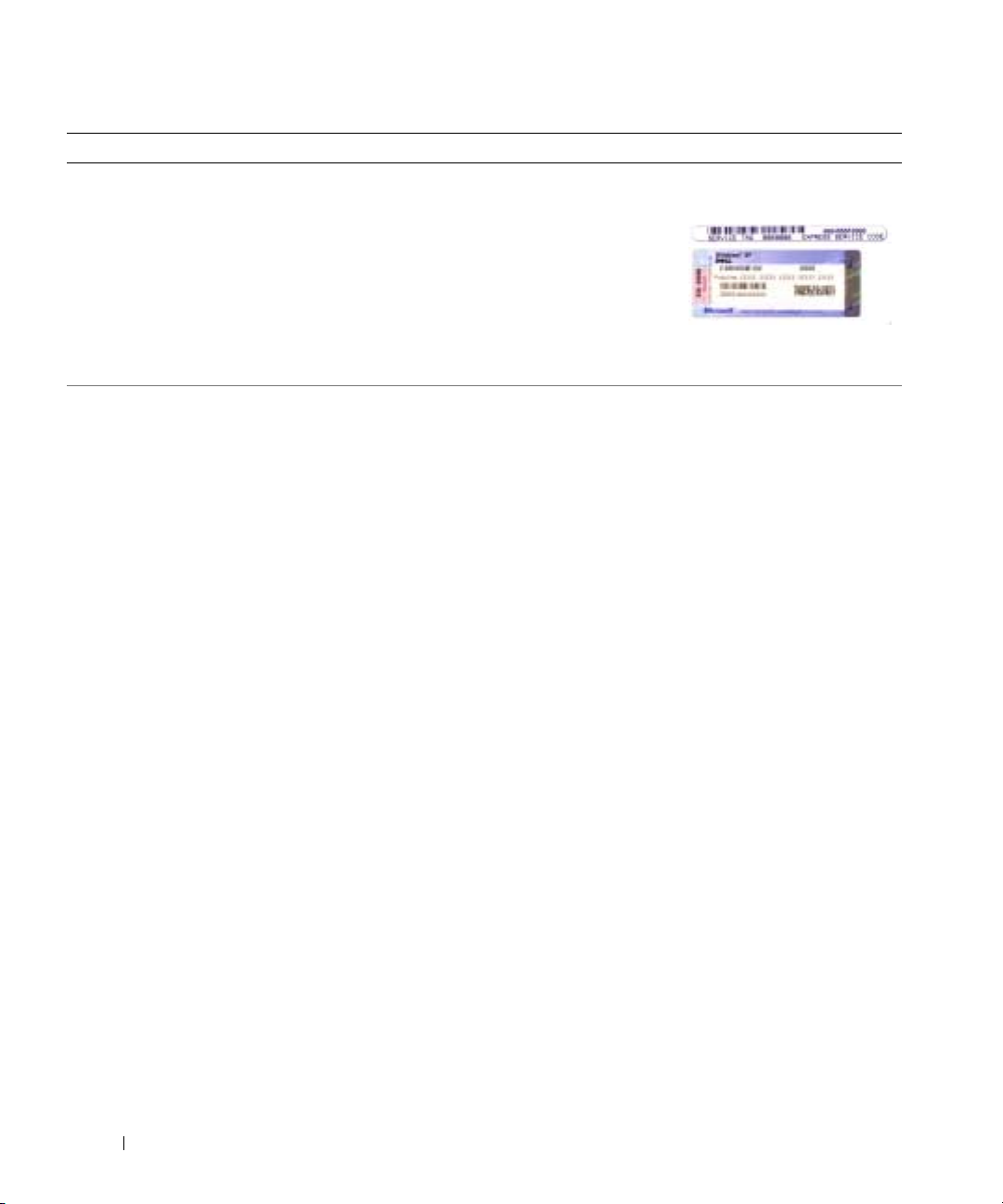
Waar bent u naar op zoek? Hier vindt u het
• Servicelabel en expresse-servicecode
• Microsoft Windows licentielabel
• Oplossingen — Hints en tips voor
www.dell.com | support.dell.com
probleemoplossing, artikelen van technici, on
line cursussen, vaak gestelde vragen
• Community — On line discussies met andere
Dell -gebruikers
• Upgrades — Upgrade-informatie over
onderdelen als het geheugen, de harde schijf
en het besturingssyteem
• Klantendienst — Contactgegevens, de status
van reparatieverzoeken en bestellingen,
informatie over garantie en reparatie
• Service en ondersteuning — De status van
reparatieverzoeken, ondersteuningshistorie,
het servicecontract, on line discussies met
medewerkers van de technische
ondersteuning
• Referentiemateriaal —
Computerdocumentatie, details over mijn
computerinstellingen, productspecificaties en
white papers
• Downloads — Geautoriseerde
stuurprogramma's, patches en software updates
• Notebook System Software (NSS) — Als u het
besturingsysteem van de computer opnieuw
installeert, moet u het NSS-hulpprogramma
ook opnieuw installeren. NSS biedt essentiële
updates voor uw besturingsysteem en
ondersteuning voor Dell™ 3.5-inch USB
diskettestations, Intel
processoren, optische stations en USBapparaten. NSS is benodigd voor een juiste
werking van uw Dell-computer. De software
detecteert automatisch de computer en het
besturingsysteem en installeert de updates die
voor uw configuratie van belang zijn.
®
Pentium®M-
Servicelabel en Microsoft Windows licentielabel
Deze labels bevinden zich aan
• Gebruik het servicelabel om de
computer te identificeren als u
gebruikmaakt van
of contact opneemt met de
technische ondersteuning.
• Voer de expresse-servicecode in zodat uw telefonische verzoek naar de
juiste medewerker van de technische ondersteuning wordt doorgeleid.
Dell Support-website — support.dell.com
OPMERKING: Selecteer uw regio om de juiste support -website op te
vragen.
OPMERKING: Bedrijfs-, overheids- en onderwijsinstellingen die klant
zijn bij Dell kunnen tevens gebruikmaken van de aangepaste Dell Premier
Support-website op premier.support.dell.com. De website is mogelijk
niet in alle regio's beschikbaar.
de onderzijde van
support.dell.com
de computer.
34 Snelle referentiegids
Page 35
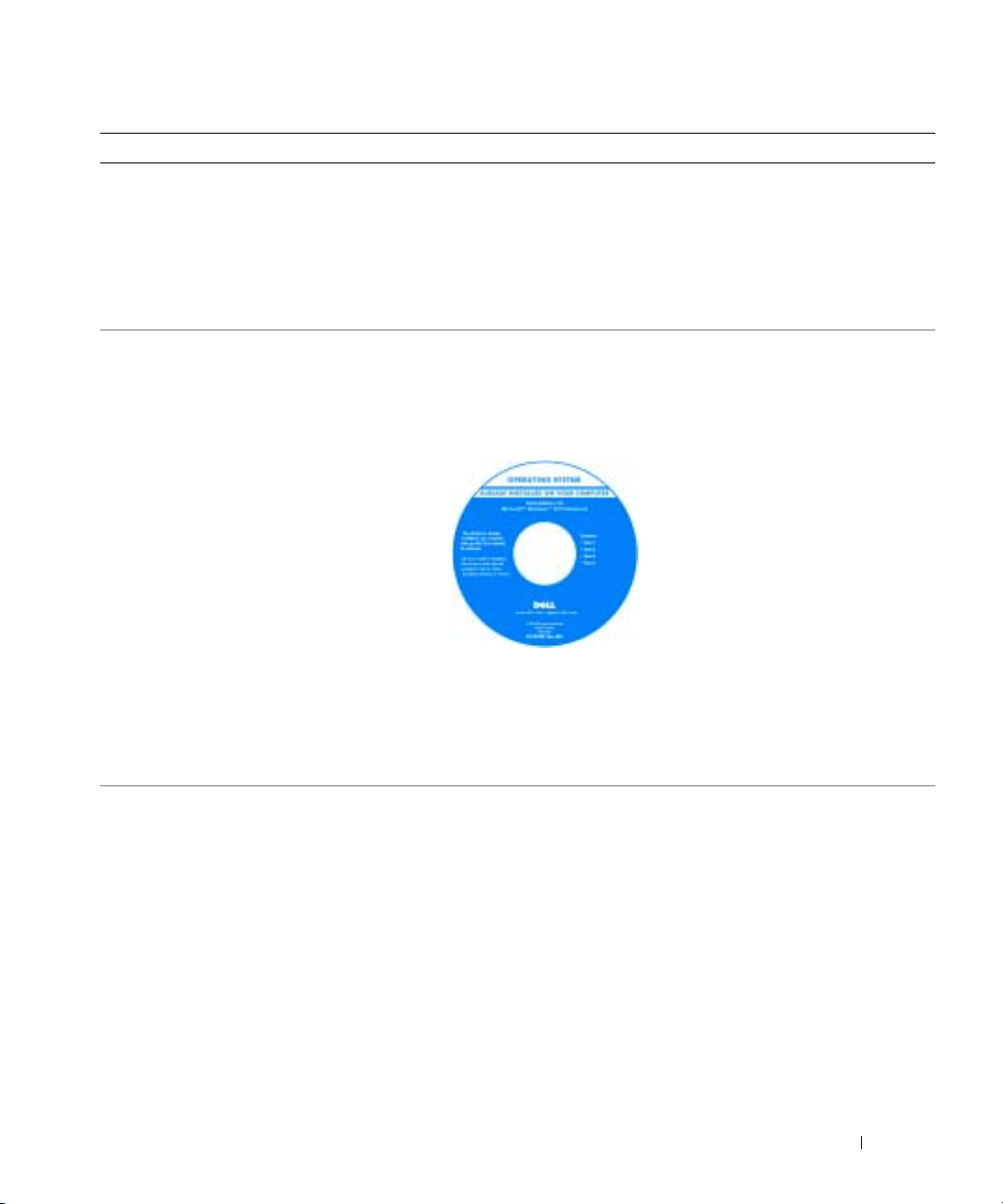
Waar bent u naar op zoek? Hier vindt u het
• Werken met Windows XP
• Documentatie voor de computer
• Documentatie voor apparaten (zoals een
modem)
Windows Help and Support Center
1
Klik op de knop
ondersteuning).
2
Voer een woord of zin in die uw probleem beschrijft en klik op het
pijlpictogram.
3
Klik op het onderwerp dat uw probleem beschrijft.
4
Volg de aanwijzingen op het scherm.
• Het besturingsysteem opnieuw installeren
cd met besturingsysteem
Het besturingsysteem is reeds op de computer geïnstalleerd. Om het
besturingsysteem opnieuw te installeren, moet u de cd met het
besturingsysteem gebruiken. Raadpleeg de gebruikshandleiding voor de
Latitude voor aanwijzingen.
Start
en klik op
Nadat u het besturingsysteem opnieuw
hebt geïnstalleerd, moet u de cd
Drivers and Utilities (Stuur- en
hulpprogramma's) gebruiken om de
stuurprogramma's voor apparaten die
met de computer werden geleverd
opnieuw te installeren.
Het label van het besturingsysteem
product key bevindt zich op
de computer.
Help and Support
(Help en
OPMERKING: De kleur van de cd is afhankelijk van het besturingsysteem
dat u hebt besteld.
OPMERKING: De besturingsysteem-cd is optioneel en wordt mogelijk
niet met de computer meegeleverd.
Snelle referentiegids 35
Page 36

De computer instellen
WAARSCHUWING: Voordat u met een van de procedures in dit gedeelte begint, moet u de
veiligheidsinstructies in de productinformatiegids raadplegen.
1
Open de verpakking van de doos met accessoires.
2
Bewaar de inhoud van de doos met accessoires apart. Deze zult u nodig hebben om de
installatie van de computer te voltooien.
De doos met accessoires bevat tevens gebruikersdocumentatie, software of door u bestelde
additionele hardware (zoals PC-kaarten, stuurprogramma's of batterijen).
3
Sluit de wisselstroomadapter aan op de wisselstroomconnector op de computer en op het
www.dell.com | support.dell.com
stopcontact.
36 Snelle referentiegids
Page 37
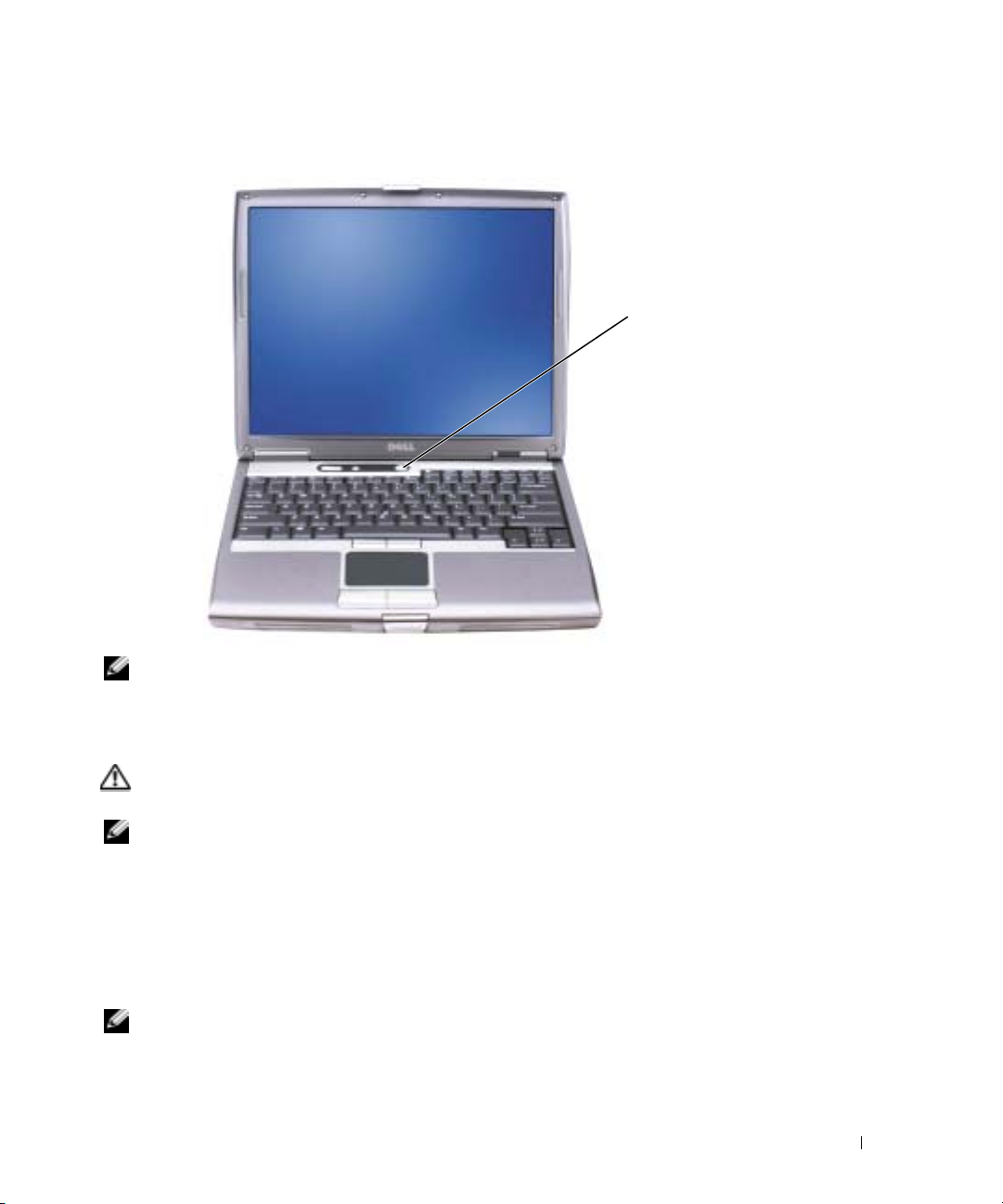
4
Open het computerdisplay en druk op de aan/uit-knop om de computer aan te zetten.
aan/uit-knop
OPMERKING: Sluit de computer niet aan op het dockingstation voordat u de computer ten minste
eenmaal heeft aan- en uitgezet.
Batterijprestatie
WAARSCHUWING: Voordat u begint met een van de procedures in dit gedeelte, moet u de
veiligheidsinstructies in de Productinformatiegids opvolgen.
OPMERKING: Op batterijen voor draagbare computers is slechts de aanvankelijke periode van 1 jaar
van de beperkte garantie voor uw computer van kracht. Raadpleeg voor meer informatie over de Dellgarantie voor uw computer de Productinformatiegids of het papieren exemplaar van het
garantiedocument dat met de computer werd meegeleverd.
Voor een optimale computerprestatie en het behoud van de BIOS-instellingen moet u de draagbare
Dell™-computer alleen gebruiken als de hoofdbatterij is geïnstalleerd. Maak gebruik van een
batterij om de computer te bedienen als deze niet op een stopcontact is aangesloten. Er wordt
standaard één batterij meegeleverd; deze bevindt zich in het batterijcompartiment.
OPMERKING: De werkduur van de batterij (de tijd gedurende welke de batterij stroom kan bieden)
wordt met de tijd minder. Afhankelijk van de frequentie waarmee de batterij wordt gebruikt en de
gebruiksomstandigheden kan het zijn dat u tijdens de levensduur van de computer een nieuwe batterij
moet aanschaffen.
Snelle referentiegids 37
Page 38

De werkduur van de batterij is afhankelijk van de werkomstandigheden. U kunt optioneel een
tweede batterij in het batterijcompartiment plaatsen om de werkduur aanzienlijk te verhogen.
Raadpleeg voor meer informatie over de tweede batterij de
gebruikshandleiding
.
De werkduur wordt aanzienlijk verminderd door onder andere:
• Het gebruik van optische stations zoals dvd- en cd-stations
• Het gebruik van apparaten voor draadloze communicatie, PC-kaarten of USB-apparaten
• Het gebruik van zeer heldere weergaveinstellingen, driedimensionale screensavers of andere
programma's die veel energie verbruiken, zoals driedimensionale spelletjes
• De computer gebruiken in de maximale prestatiemodus
www.dell.com | support.dell.com
OPMERKING: Het verdient de aanbeveling om de computer aan te sluiten op een stopcontact als u naar
een cd of dvd schrijft.
Het is mogelijk om de batterijstroom te controleren voordat u de batterij in de computer
aanbrengt. Ook kunt u energiebesparingsopties instellen die u waarschuwen als de batterij bijna
leeg is.
WAARSCHUWING: Het gebruik van een incompatibele batterij kan de kans op brand of een explosie
vergroten. Vervang de batterij uitsluitend met een compatibele batterij die u bij Dell hebt aangeschaft.
De li-ionbatterij is ontwikkeld voor gebruik met uw Dell-computer. Gebruik geen batterij van een
andere computer voor uw Dell-computer.
WAARSCHUWING: Gooi batterijen niet met het huisafval weg. Als de batterij geen energie meer
bevat, moet u contact opnemen met de plaatselijke vuilophaal- of milieudienst voor advies over het
verwijderen van een li-ionbatterij. Zie "Batterijen verwijderen" in de Productinformatiegids.
WAARSCHUWING: Misbruik van de batterij kan de kans op brand of chemische brandwonden
verhogen. Maak geen gaten in batterijen, gooi geen batterijen in het vuur, maak geen batterijen open en
stel geen batterijen bloot aan een temperatuur hoger dan 65°C. Bewaar batterijen uit het bereik van
kinderen. Ga uiterst voorzichtig met beschadigde of lekkende batterijen om. Beschadigde batterijen
kunnen lekken en lichamelijke schade of schade aan uw apparatuur opleveren.
38 Snelle referentiegids
Page 39
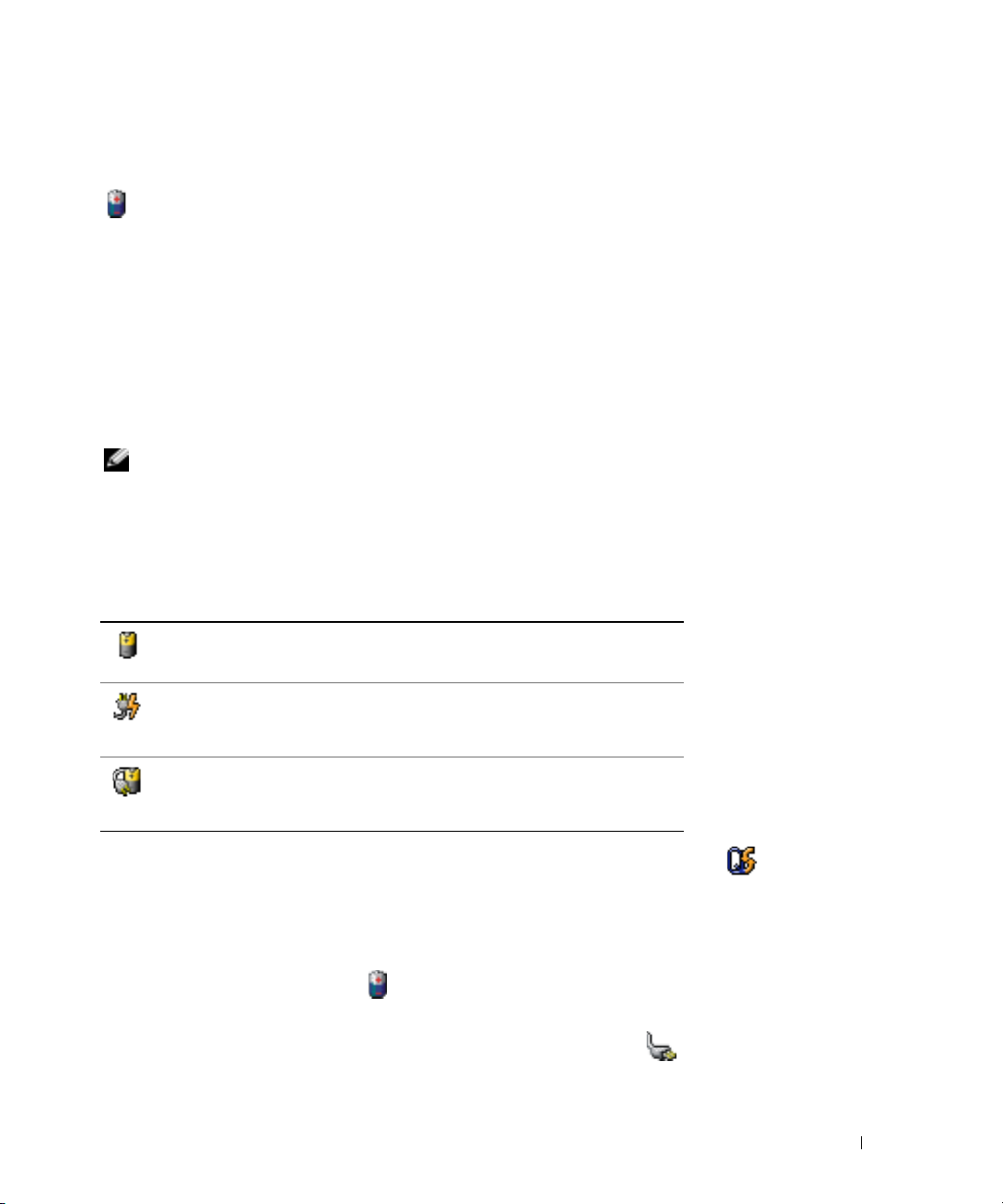
De lading van de batterij controleren
De Dell QuickSet-batterijmeter, het venster en pictogram Microsoft® Windows®
Power Meter
, de controle van de batterijlading, de gezondheidscontrole, en de waarschuwing als de batterij
bijna leeg is bieden informatie over de batterijlading.
Raadpleeg voor meer informatie over het controleren van de lading van de tweede batterij de
gebruikshandleiding
.
Dell™ QuickSet-batterijmeter
Als Dell QuickSet is geïnstalleerd, drukt u op <Fn><F8> om de QuickSet-batterijmeter weer te
geven.
Het venster
de batterij in de computer.
OPMERKING: U kunt het dockingstation gebruiken om een computerbatterij op te laden. De batterij in
Als de computer is verbonden met een dockingstation, bevat het venster
tabblad
dockingstation wordt weergegeven.
Het venster
Battery meter
een dockingstation voorziet dat dockingstation of de computer echter niet van stroom.
geeft de status, het energieniveau en de stroomvoltooiingstijd weer voor
Battery Meter
Dock Battery
Battery Meter
• De computer of het dockingstation draait op batterijstroom.
• De batterij levert stroom of levert geen stroom.
• De computer of het dockingstation is aangesloten op een stopcontact en
gebruikt wisselstroom.
• De batterij wordt opgeladen.
• De computer of het dockingstation is aangesloten op een stopcontact en
gebruikt wisselstroom.
• De batterij levert stroom, levert geen stroom of wordt opgeladen.
, waarop het energieniveau en de huidige status van de batterij in het
bevat de volgende pictogrammen:
tevens het
Klik voor meer informatie over QuickSet met de rechtermuisknop op het pictogram in de
Help
taakbalk. Klik vervolgens op
.
Microsoft® Windows® Energiemeter
De Windows Energiemeter geeft de resterende batterijlading weer. Om de Energiemeter af te
lezen, dubbelklikt u het pictogram op de taakbalk. Raadpleeg voor meer informatie over het
tabblad
Als de computer op een stopcontact is aangesloten, wordt het pictogram weergegeven.
Energiemeter
de
gebruikshandleiding
.
Snelle referentiegids 39
Page 40

Controle batterijlading
Voordat u een batterij in de computer aanbrengt, moet u op de statusknop op de
batterijladingcontrole drukken om de stroomniveaulichtjes te laten branden. Elk licht
vertegenwoordigt ongeveer 20 procent van de totale batterijlading. Als bijvoorbeeld 80 procent van
de lading resteert, zullen er vier lichtjes branden. Als er geen lichten branden, is de batterij leeg.
www.dell.com | support.dell.com
Gezondheidscontrole
De werkduur van de batterij wordt grotendeels bepaald door het aantal maal dat deze wordt
opgeladen. Na honderden oplaad- en ontlaadcycli verliezen batterijen een deel van hun
laadcapaciteit of gezondheid. Om de gezondheid van de batterij te controleren, drukt u op de
statusknop op de batterijladingcontrole en houdt u deze ten minste 3 seconden ingedrukt. Als er
geen lampjes branden, verkeert de batterij in goede staat, en beschikt deze over meer dan 80
procent van diens oorspronkelijke laadcapaciteit. Elk licht vertegenwoordigd toenemende
degradatie. Als er vijf lichtjes verschijnen, resteert minder dan 60 procent van de laadcapaciteit van
de batterij en is het raadzaam om deze te vervangen. Raadpleeg de
informatie over de werkduur van de batterij.
gebruikshandleiding
voor meer
40 Snelle referentiegids
Page 41

Waarschuwing bijna lege batterij
KENNISGEVING: Om te voorkomen dat gegevens beschadigd raken of verloren gaan, moet u uw werk
direct opslaan als u een waarschuwing ontvangt dat de batterij bijna leeg is. Sluit de computer
vervolgens aan op een stopcontact of breng een tweede batterij in het batterijcompartiment aan. Als de
batterij volledig leeg raakt, zal automatisch de slaap modus worden geactiveerd.
U wordt door middel van een pop-upvenster gewaarschuwd als de batterijlading voor ongeveer 90
procent is verbruikt. Raadpleeg voor meer informatie over waarschuwingen over bijna lege
batterijen de
gebruikshandleiding
.
Er wordt een waarschuwing weergegeven dat de batterij bijna leeg is als de batterij voor ongeveer
90 procent is verbruikt. De computer geeft eenmaal een geluidssignaal af om aan te geven dat de
minimale werkduur van de batterij overblijft. Gedurende deze periode zal de speaker van tijd tot
tijd een geluidssignaal afgeven. Als er twee batterijen zijn geïnstalleerd, houdt de waarschuwing in
dat de gecombineerde lading van de batterijen voor ongeveer 90 procent is verbruikt. De computer
gaat op de overwinteringsmodus over als het batterijniveau een kritiek laag niveau heeft bereikt.
Raadpleeg voor meer informatie over waarschuwingen -voor bijna lege batterijen de
gebruikshandleiding
.
De batterij opladen
OPMERKING: De wisselstroomadapter laadt een volledig leeggeraakte batterij in ongeveer 1 uur op
terwijl de computer uit staat. De oplaadtijd is langer als de computer aan staat. U kunt de batterij net
zolang in de computer laten zitten als u wilt. De interne circuits van de batterij voorkomen dat de batterij
wordt overladen.
Als u de computer aansluit op een stopcontact of een batterij aanbrengt terwijl de computer op een
stopcontact is aangesloten, zal de computer de lading en temperatuur van de batterij controleren.
Indien nodig zal de wisselstroomadapter de batterij opladen en de batterijlading op peil houden.
Als de batterij verhit is geraakt door gebruik in de computer of in een warme omgeving verkeert, is
het mogelijk dat de batterij niet oplaadt als u de computer op een stopcontact aansluit.
De batterij is te warm om te beginnen met opladen als het licht afwisselend groen en oranje
knippert. Koppel de computer los van het stopcontact en laat de computer en batterij afkoelen tot
kamertemperatuur. Sluit de computer vervolgens aan op een stopcontact om de batterij te blijven
opladen.
Raadpleeg voor meer informatie over het oplossen van batterijproblemen de
gebruikshandleiding
.
Snelle referentiegids 41
Page 42

Een batterij verwijderen
WAARSCHUWING: Voordat u deze procedures uitvoert, moet u de modem loskoppelen van de
telefoonaansluiting.
Raadpleeg voor informatie over het verwijderen van de tweede batterij de
KENNISGEVING: Als u ervoor kiest om de batterij te vervangen als de computer zich in stand-bymodus
bevindt, moet u de batterij binnen 1 minuut vervangen voordat de computer zichzelf afsluit en
onbewaarde gegevens verliest.
1
Controleer of de computer uit is gezet, zich in een stroomspaarmodus bevindt of is
aangesloten op een stopcontact.
2
www.dell.com | support.dell.com
Als de computer is verbonden met een dockingstation, moet u deze verbinding verbreken.
Raadpleeg voor aanwijzingen de documentatie die met het dockingstation werd meegeleverd.
3
Schuif de vergrendeling van het batterijcompartiment aan de onderzijde van de computer
open en verwijder de batterij uit het compartiment.
gebruikshandleiding
.
Een batterij installeren
Schuif de batterij in het compartiment totdat de vergrendeling vastklikt.
Raadpleeg voor informatie over de tweede batterij de
42 Snelle referentiegids
gebruikshandleiding
.
Page 43

Een batterij opslaan
Verwijder de batterij als u de computer voor langere tijd opslaat. Een batterij verliest zijn lading als
deze gedurende een lange periode wordt opgeslagen. Na een lange opslagperiode moet u voor
gebruikde batterij volledig opladen.
Over de computer
Vooraanzicht
display
statuslichtje toetsenbord
en draadloze verbinding
aan/uit-knop
dempknop
volumeknoppen
trackstick
trackstick/
touchpad-knop
statuslichten
apparaat
toetsenbord
touchpad
Displayvergrendeling
luidsprekers
Snelle referentiegids 43
Page 44

Linkeraanzicht
www.dell.com | support.dell.com
sleuf voor een
veiligheidskabel
sleuf voor een PC-kaart
sleuf voor een smart card
infrarode sensor
audioconnectoren (2)
44 Snelle referentiegids
Page 45

Rechteraanzicht
modulebay
USB-connectoren (2)
ontgrendelingsmechanisme
apparaat
Snelle referentiegids 45
Page 46

Rugaanzicht
WAARSCHUWING: Blokkeer geen ventilatieopeningen, duw er geen objecten in en zorg dat er zich
geen stof in ophoopt. Bewaar de computer niet in een omgeving waar weinig lucht beschikbaar is,
zoals een gesloten koffer. Als u dat toch doet, kan de computer beschadigd raken of brand veroorzaken.
S-video TV-outconnector
netwerkconnector
(RJ-45)
www.dell.com | support.dell.com
USB-connectoren (2)
modemconnector (RJ-11)
seriële connector
videoconnector
parallele connector
ventilatieopeningen
connector voor de
wisselstroomadapter
46 Snelle referentiegids
Page 47

Onderaanzicht
deksel geheugenmodule
harde schijf
modemdeksel
fan
ontgrendelingsmechanisme
batterijcompartiment
sleuf voor dockingstation
controle batterijlading
batterij
Snelle referentiegids 47
Page 48
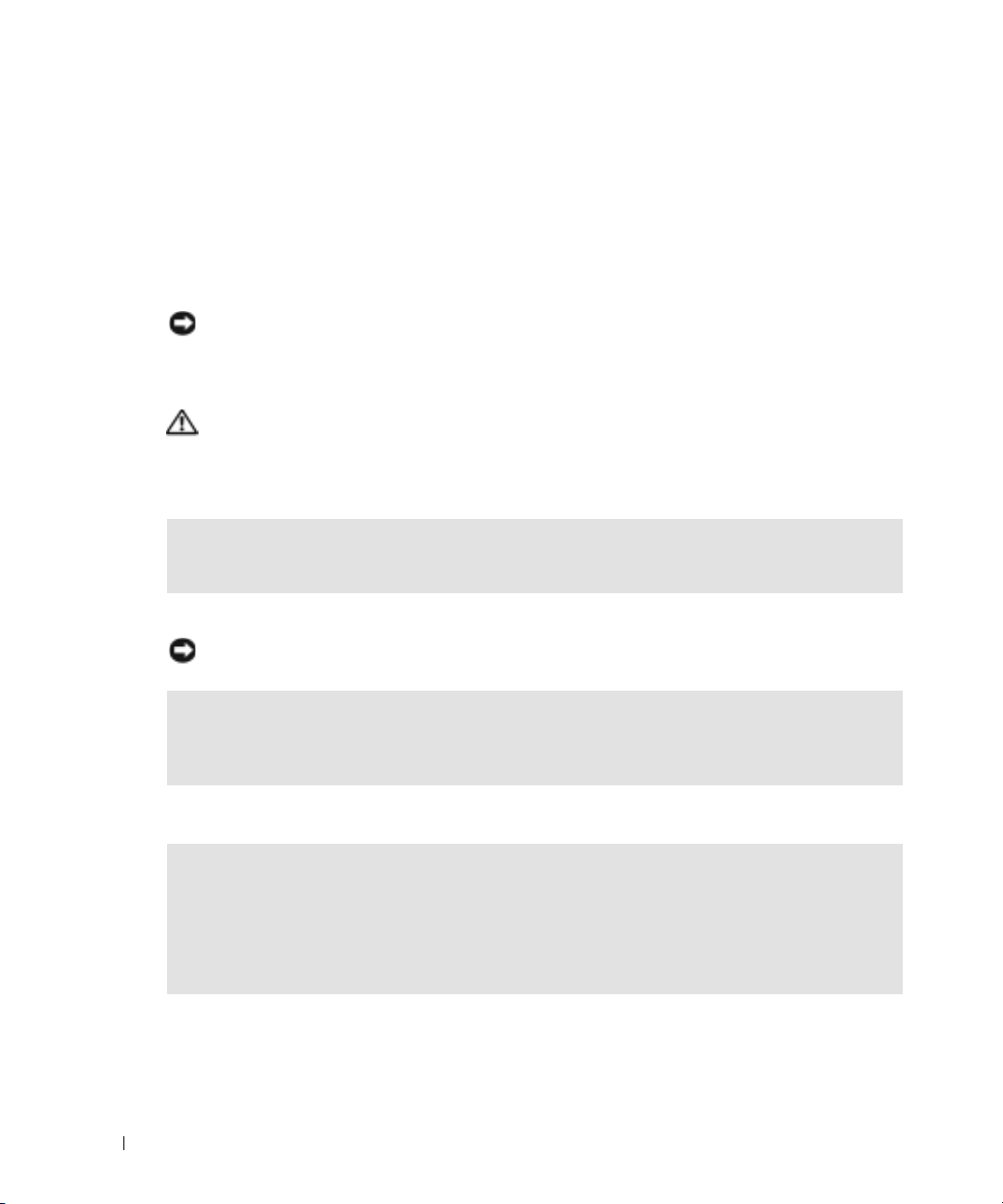
Problemen oplossen
Notebook System Software
Notebook System Software (NSS) is een hulpprogramma dat kritische updates voor het
besturingsysteem biedt. Installeer het programma Notebook System Software om ondersteuning te
verkrijgen voor Dell 3.5-inch USB diskettestations, Intel
stations en USB-apparaten. NSS is nodig voor een juiste werking van uw Dell-computer.
KENNISGEVING: NSS is essentieel voor een juiste werking van USB-apparaten, inclusief Dell D/Bay-,
D/Dock-, D/Port- en D/View-apparaten.
®
Pentium® M processoren, optische
www.dell.com | support.dell.com
Lock-ups en softwareproblemen
WAARSCHUWING: Voordat u met een van de procedures in dit gedeelte van start gaat, moet u de
veiligheidsinstructies in de productinformatiegids raadplegen.
De computer start niet op
CONTROLEER OF DE WISSELSTROOMADAPTER GOED IS AANGESLOTEN OP DE DE COMPUTER EN HET
STOPCONTACT
De computer reageert niet meer
KENNISGEVING: U loopt het risico gegevens te verliezen als u het besturingsysteem niet afsluit.
ZET DE COMPUTER UIT — Als u geen reactie krijgt wanneer u een van de toetsen op uw toetsenbord
indrukt of uw muis beweegt, moet u de aan/uit-knop ten minste 8 tot 10 seconden ingedrukt houden
totdat de computer wordt afgesloten. Start de computer vervolgens opnieuw.
Een programma reageert niet meer
SLUIT HET PROGRAMMA —
1
Houd tegelijkertijd op <Ctrl><Shift><Esc> ingedrukt.
2
Klik op
Toepassingen
3
Klik op het programma dat niet meer reageert.
4
Klik op
Taak beëindigen
.
.
48 Snelle referentiegids
Page 49

Een programma blijft crashen
OPMERKING: Bij software worden normaliter installatie-instructies geleverd in de vorm van een
installatiehandleiding of op een floppy disk of cd.
RAADPLEEG DE SOFTWAREHANDLEIDING — Deïnstalleer indien nodig het programma en installeer
het opnieuw.
Een programma is ontwikkeld voor een eerdere versie van Windows
ALS U WINDOWS XP GEBRUIKT, VOER DE WIZARD PROGRAMMACOMPATIBILITEIT UIT —
De Wizard Programmacompatibiliteit configureert een programma zodanig dat deze in een omgeving
draait die niet op een -Windows XP-besturingsysteem lijkt.
1
Klik op de knop
Wizard Programmacompatibiliteit
2
In het welkomstvenster klikt u op
3
Volg de instructies op het scherm.
Start
, plaats de muisaanwijzer op
.
Vo lg en de
Alle programma's→ Accessoires
.
en klik vervolgens op
Er verschijnt een blauw venster
ZET DE COMPUTER UIT — Als u geen reactie krijgt als u op een van de toetsen van uw toetsenbord
drukt of de muis beweegt, moet u de aan/uit-knop ten minste 8 tot 10 seconden ingedrukt houden
totdat de computer wordt uitgezet. Start vervolgens de computer opnieuw.
Andere softwareproblemen
RAADPLEEG DE SOFTWAREHANDLEIDING OF NEEM CONTACT OP MET DE SOFTWARELEVERANCIER
VOOR INFORMATIE OVER PROBLEEMOPLOSSING —
• Ga na of het programma compatible is met het besturingsysteem dat op de computer is geïnstalleerd.
• Controleer of de computer voldoet aan de minimale hardwarevereisten voor de software. Raadpleeg de
softwarehandleiding voor informatie.
• Controleer of het programma op juiste wijze is geïnstalleerd en geconfigureerd.
• Controleer of de stuurprogramma's voor het apparaat niet met het programma conflicteren.
• Deïnstalleer indien nodig het programma en installeer het opnieuw.
MAAK DIRECT EEN RESERVEKOPIE VAN UW BESTANDEN
GEBRUIK EEN VIRUSSCANNER OM DE HARDE SCHIJF, FLOPPY DISKS OF CD'S TE CONTROLEREN
Snelle referentiegids 49
Page 50
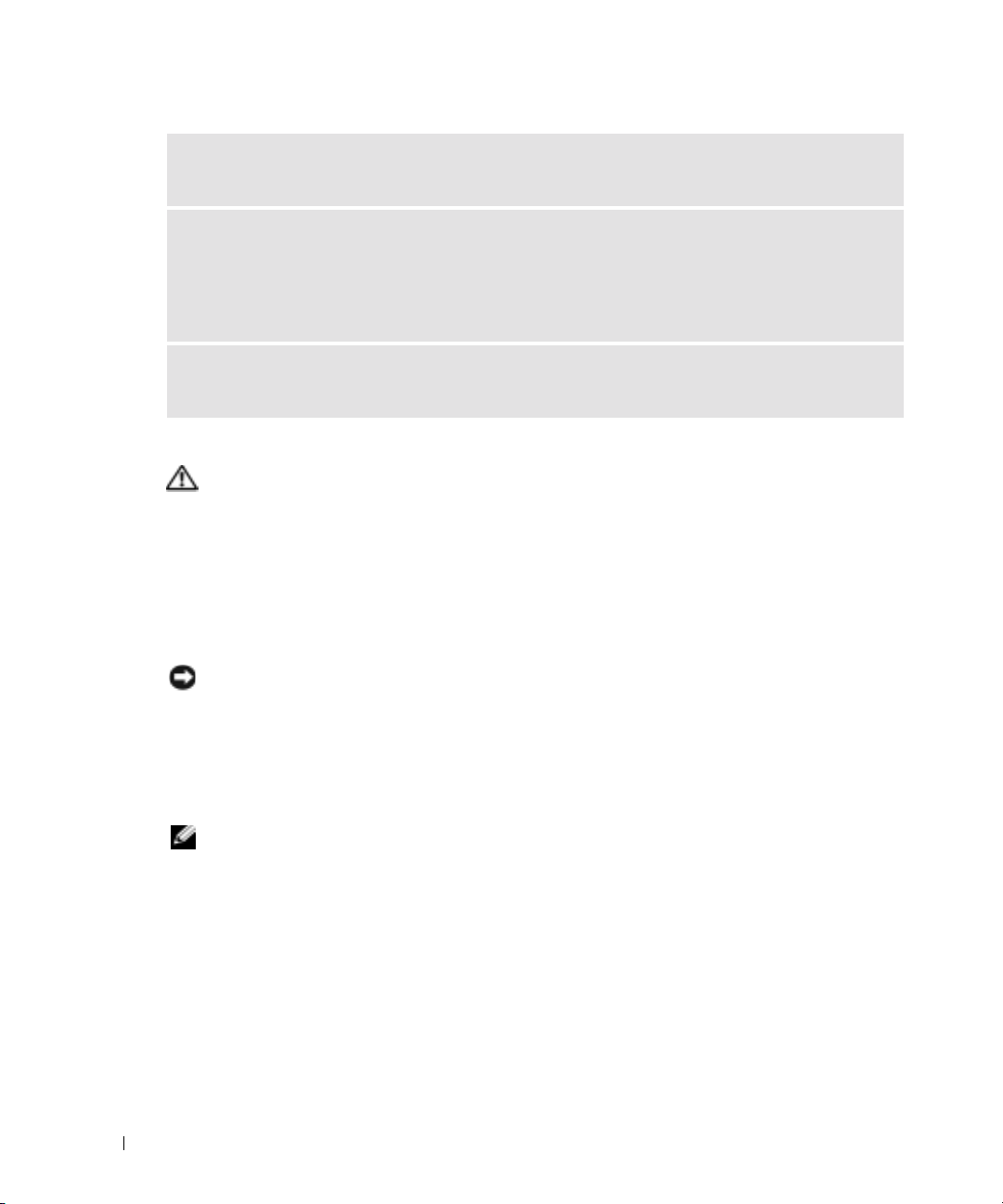
BEWAAR EN SLUIT ALLE OPEN BESTANDEN OF PROGRAMMA' S EN SLUIT DE COMPUTER AF VIA HET
MENU Start
SCAN DE COMPUTER OP SPYWARE —Als uw computer zeer traag is, vaak last heeft van popupadvertenties of problemen met het opzetten van een internetverbinding, is uw computer mogelijk
geïnfecteerd met spyware. Gebruik een virusscanner met bescherming tegen spyware (mogelijk is voor
uw programma een upgrade nodig) om de computer te scannen en eventuele spyware te verwijderen. Ga
voor meer informatie naar support.dell.com en zoek op het trefwoord spyware.
VOER DE DELL-DIAGNOSEPROGRAMMA UITVOEREN — Als alle tests met succes zijn doorlopen,
heeft de fout met een softwareprobleem te maken.
www.dell.com | support.dell.com
Dell-diagnoseprogramma uitvoeren
WAARSCHUWING: Voordat u met een van de procedures in dit gedeelte begint, moet u de
veiligheidsinstructies in de productinformatiegids raadplegen.
Wanneer het Dell-diagnoseprogramma te gebruiken
Als u problemen met de computer ondervindt, moet u de controles uitvoeren in "Problemen
oplossen" en het Dell-diagnoseprogramma uitvoeren voordat u contact met Dell opneemt voor
technische ondersteuning.
Het verdient de aanbeveling om deze procedures af te drukken voordat u begint.
KENNISGEVING: Het Dell Diagnoseprogramma werkt alleen op Dell-computers.
Start het Dell Diagnoseprogramma vanaf de harde schijf of vanaf de cd
of hulpprogramma's, ook bekend als de
ResourceCD
Drivers and Utilities
(Stuur-
).
Het Dell-diagnoseprogramma starten vanaf de harde schijf
Het Dell-diagnoseprogramma bevindt zich op een verborgen partitie op de harde schijf.
OPMERKING: Als de computer geen beeld op het scherm kan weergeven, moet u het gedeelte "Contact
met Dell opnemen" in de gebruikshandleiding raadplegen.
Zet de computer uit.
1
2
Als de computer is aangesloten op een dockingstation, moet u deze daarvan loskoppelen.
Raadpleeg de handleiding voor het dockingstation voor instructies.
3
Sluit de computer op een stopcontact aan.
50 Snelle referentiegids
Page 51

4
Zet de computer aan. Als het DELL™-logo verschijnt, drukt u direct op <F12>.
OPMERKING: Als u niets op het scherm ziet, houdt u de dempknop ingedrukt en drukt u op de
aan/uit-knop van de computer om Dell Diagnostics op te roepen. De computer voert automatisch
de Pre-boot System Assessment (systeemevaluatie tijdens het opstarten) uit.
OPMERKING: Als er een bericht wordt weergegeven dat er geen partitie met een diagnostisch
hulpprogramma is gevonden, moet u de Dell-diagnoseprogramma starten vanaf de cd Drivers and
Utilities uitvoeren.
Als u te lang wacht en het logo van het besturingssyteem verschijnt, moet u blijven wachten
tot u het bureaublad van Microsoft
®
Windows® ziet. Sluit vervolgens de computer af en
probeer het opnieuw.
5
Als de lijst met opstartapparaten begint, markeert u
Diagnostics
(diagnostiek) en drukt u op
<Enter>.
De computer voert een Pre-boot System Assessment (systeemanalyse) uit, een reeks
aanvankelijke tests van het moederbord, toetsenbord, de harde schijf en het computerscherm.
• Geef tijdens de analyse antwoord op alle vragen die op het scherm worden weergegeven.
• Als er een fout wordt gedetecteerd, stopt de computer en klinkt een geluidssignaal
afgeven. Om met de analyse te stoppen en de computer opnieuw te starten, drukt u op
<n>; om met de volgende test verder te gaan, drukt u op <y>; om het onderdeel waar
een fout optrad opnieuw te testen, drukt u op <r>.
• Als tijdens de Pre-boot System Assessment fouten worden aangetroffen, moet u de
foutcode(s) opschrijven en het gedeelte "Contact opnemen met Dell" in de
gebruikshandleiding
raadplegen voordat u doorgaat met Dell Diagnostics (Dell-
diagnostiek).
Als de Pre-boot System Assessment succesvol wordt voltooid, ziet u de melding
Dell Diagnostic Utility Partition
diagnoseprogramma).
toets om door te gaan
Press any key to continue
.)
(opstarten vanaf partitie met Dell-
. (
Druk op een willekeurige
Booting
6
Druk op een toets om Dell Diagnostics vanaf de partitie met het diagnostische
hulpprogramma op de harde schijf te starten.
Dell-diagnoseprogramma starten vanaf de cd Drivers and Utilities
1
Voer de cd
2
Zet de computer uit en start deze opnieuw.
Drivers and Utilities
(Stuur- en hulpprogramma's) in.
Zodra het DELL-logo verschijnt, drukt u meteen op <F12>.
Als u te lang wacht en het logo van Windows verschijnt, moet u wachten totdat u het
bureaublad van Windows ziet. Zet vervolgens de computer uit en probeer het opnieuw.
Snelle referentiegids 51
Page 52

OPMERKING: Met de volgende stappen wordt de opstartvolgorde slechts voor eenmaal
gewijzigd. Tijdens een volgende opstartprocedure, zal de computer opstarten volgens de volgorde
van apparaten die in de systeeminstellingen is aangegeven.
Als de lijst met opstartapparaten wordt weergeveven, markeert u
3
en drukt u op <Enter>.
4
Selecteer de optie
5
Selecteer de optie
6
Ty p e 1 om het menu
7
Ty p e 2 om Dell Diagnostics te starten.
8
Selecteer
www.dell.com | support.dell.com
worden aangegeven, moet u de versie selecteren die op uw computer van toepassing is.
9
Als het venster
u wilt uitvoeren.
Hoofdmenu Dell Diagnostics
1
Nadat Dell Diagnostics laadt en het venster
knop voor de optie van uw keuze.
Optie Functie
Express Test Voert een snelle test van de apparaten uit. Deze test
Extended Test Voert een grondige controle van de apparaten uit. Deze
Custom Test Test een specifiek apparaat. U kunt de tests die u wilt
Symptom Tree Geeft een overzicht van de problemen die het vaakst
CD/DVD/CD-RW-station
Boot from CD-ROM
ResourceCD
in het menu dat wordt weergegeven.
op te roepen.
Run the 32 Bit Dell Diagnostics
Main menu
van Dell Diagnostisch wordt weergegeven, selecteert u de test die
neemt normaliter 10 tot 20 minuten in beslag en vereist
geen interactie van uw kant. Voer Express Test het eerste
uit, zodat u kans heeft om snel het probleem te vinden.
test neemt normaliter 1 uur of meer in beslag. Zo nu en
dan zult u vragen moeten beantwoorden.
uitvoeren, zelf aanpassen.
optreden en stelt u in staat om een test te selecteren op
basis van de symptomen van het probleem dat u
ondervindt.
CD/DVD/CD-RW-station
in het opstartmenu van de cd.
in de genummerde lijst. Als er meerdere versies
Mainmenu
wordt weergegeven, klikt u op de
2
Als er tijdens een test een probleem wordt gedetecteerd, wordt er een bericht weergegeven
met de foutcode en een beschrijving van het probleem. Schrijf de foutcode en de beschrijving
van het probleem op en volg de aanwijzingen op het scherm.
Als u de foutconditie niet kunt oplossen, moet u het gedeelte "Contact opnemen met Dell" in
de
gebruikshandleiding
52 Snelle referentiegids
raadplegen.
Page 53

OPMERKING: Het servicelabel voor de computer bevindt zich bovenaan elk testvenster. Als u
contact opneemt met Dell, zullen de medewerkers van de technische ondersteuning naar het
servicelabel vragen.
Als u een test uitvoert via de optie
3
Custom Test
of
Symptom Tree
, klikt u voor meer
informatie op het tabblad dat in de volgende tabel wordt beschreven.
Tabblad Functie
Results Geeft de testresultaten weer en eventueel aangetroffen
foutcondities.
Errors Geeft de aangetroffen foutcondities weer en een
beschrijving van het probleem.
Help Geeft een beschrijving van de test en mogelijke vereisten
voor het uitvoeren van de test.
Configuration Geeft de hardwareinstellingen voor het geselecteerde
apparaat weer.
Het Dell-diagnoseprogramma haalt configuratiegegevens
op voor alle apparaten uit de systeeminstellingen, het
geheugen, verschillende interne tests en geeft de
informatie weer in de lijst met apparaten in het
linkervenster van het scherm. De lijst met apparaten
geeft mogelijk niet alle namen weer van apparaten die op
de computer zijn geïnstalleerd of alle apparaten die met
de computer zijn verbonden.
Parameters Hiermee kunt u de test aanpassen door de instellingen
van de test te wijzigen.
4
Als de tests zijn voltooid, moet u als u het Dell-diagnoseprogramma uitvoert vanaf de cd
Drivers and Utilities CD,
5
Als de tests zijn voltooid, moet u het testvenster sluiten om terug te keren naar het venster
Main Menu
. Om het Dell-diagnoseprogramma te verlaten en de computer opnieuw te
starten, sluit u het venster
de cd verwijderen.
Main Menu
.
Snelle referentiegids 53
Page 54
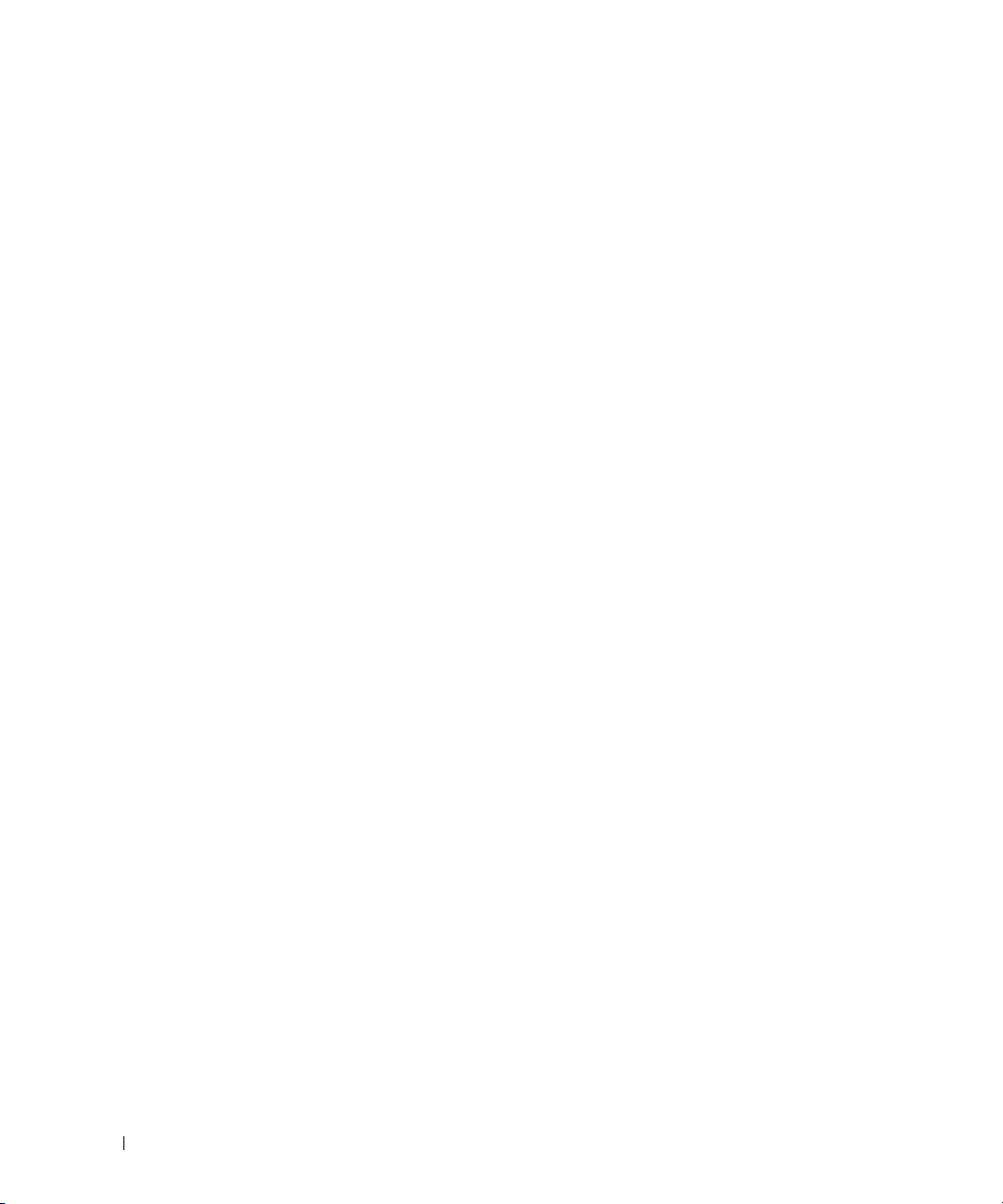
www.dell.com | support.dell.com
54 Snelle referentiegids
Page 55
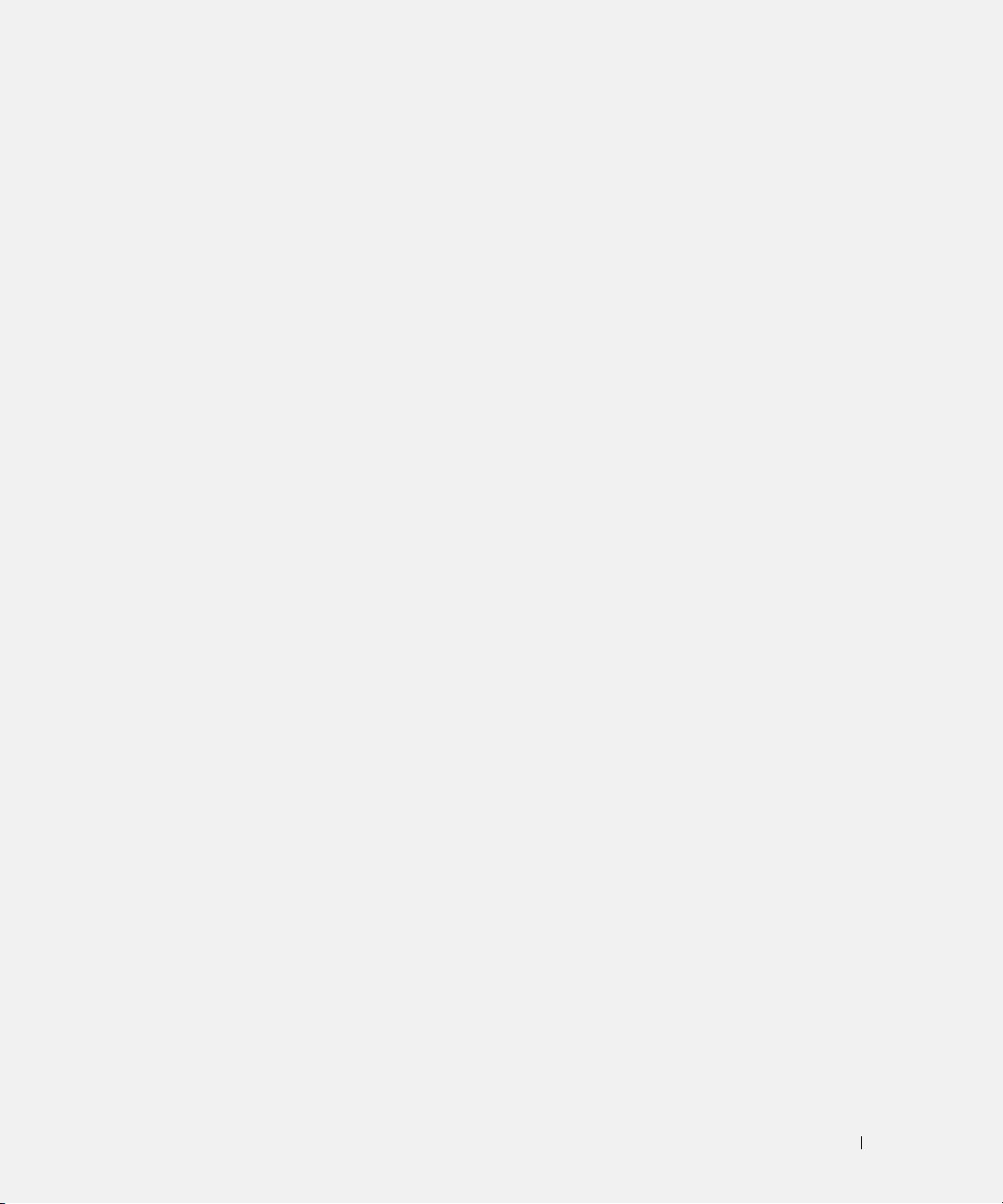
Index
B
batterij
controle batterijlading, 40
de lading controleren, 39
energiemeter, 39
gezondheidscontrole, 40
installeren, 42
opladen, 41
opslaan, 43
prestatie, 37
verwijderen, 42
waarschuwing bijna lege
batterij, 41
besturingsysteem
cd, 35
Installatiehandleiding, 35
C
cd
besturingsysteem, 35
cd met besturingsysteem, 35
computer
crasht, 48-49
reageert niet meer
computer crasht,48
trage prestatie, 50
D
de cd Drivers and Utilities, 33
Dell
support-website, 34
Dell Premier Support-
website, 33-34
Dell-diagnoseprogramma, 50
diagnostiek
de cd Drivers and Utilities, 33
Dell, 50
documentatie
apparaat, 33
Gebruikshandleiding, 33
on line, 34
ResourceCD, 33
systeeminformatiegids, 33
G
garantie, 33
Gebruikshandleiding, 33
H
hardware
Dell-diagnoseprogramma, 50
Help and Support Center, 35
Het Dell-diagnoseprogramma
starten vanaf de harde
schijf, 50
I
Informatie zoeken, 33
L
labels
Microsoft Windows, 34
Servicelabel, 34
M
Microsoft Windows-label, 34
O
opnieuw installeren
de cd Drivers and Utilties, 33
ResourceCD, 33
P
probleemoplossing
Dell-diagnoseprogramma, 50
Help and Support Center, 35
problemen
blauw venster, 49
computer crasht, 49
computer reageert niet
meer, 48
computer start niet op, 48
Dell-diagnoseprogramma, 50
lock-ups, 48
Index 55
Page 56
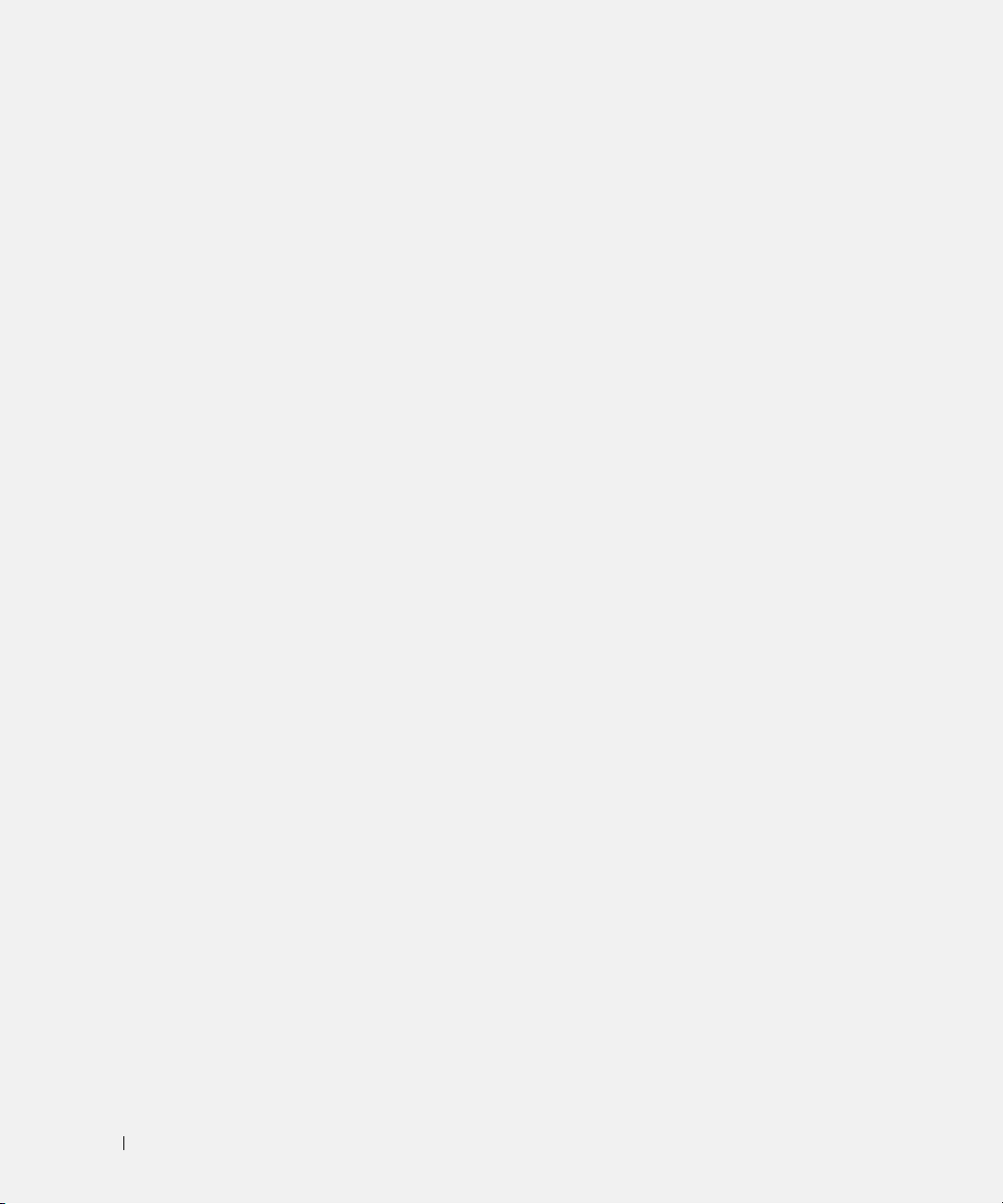
programma crasht, 49
programma reageert niet
meer, 48
programma's en
compatibiliteit met
Windows, 49
software, 48-49
spyware, 50
trage computerprestatie, 50
R
ResourceCD
Dell-diagnoseprogramma, 50
S
Servicelabel, 34
software
problemen, 49
spyware, 50
W
Windows XP
Help and Support Center, 35
Wizard
Programmacompatibiliteit,
49
wizards
Wizard
Programmacompatibiliteit,
49
stuurprogramma's
ResourceCD, 33
systeemaanzichten
onderkant, 47
rechteraanzicht, 45
V
veiligheidsinstructies, 33
56 Index
Page 57

Dell™ Latitude™ D610
Guide de référence rapide
www.dell.com | support.dell.com
Page 58

Remarques, avis et précautions
REMARQUE : Une REMARQUE fournit des informations importantes qui vous aident à mieux utiliser votre ordinateur.
AVIS : Un AVIS indique un dommage matériel ou une perte de données potentiels et comment éviter le problème.
PRÉCAUTION : Une PRÉCAUTION indique un risque potentiel de dommage matériel ou corporel, ou de mort.
Abréviations et sigles
Pour obtenir une liste complète des Abréviations et sigles, reportez-vous au
système d'exploitation, vous devez soit double-cliquer sur l'icône
bouton
Démarrer
, puis sur
Centre d'aide et de support
, et enfin sur
Guide d'utilisation
User and system guides
Guide d'utilisation
de votre bureau, soit sur le
[Guides d'utilisation
(selon votre
du système]).
Si vous avez acheté un ordinateur Dell™ Série n, les références du présent document concernant les systèmes
d'application Microsoft
REMARQUE : Certaines fonctions ne sont pas nécessairement disponibles sur votre ordinateur ou dans tous les pays.
®
Windows® ne sont pas applicables.
____________________
Les informations contenues dans ce document sont sujettes à modification sans préavis.
© 2004 Dell Inc. Tous droits réservés.
La reproduction de ce document, de quelque manière que ce soit, sans l'autorisation écrite de Dell Inc. est strictement interdite.
Marques utilisées dans ce document : Dell, le logo DELL et Latitude sont des marques de Dell Inc. ; Intel et Pentium sont des marques déposées
de Intel Corporation ; Microsoft et Windows sont des marques déposées de Microsoft Corporation.
D'autres marques et noms commerciaux peuvent être utilisés dans ce document pour faire référence aux entités se réclamant de ces marques
et de ces noms ou à leurs produits. Dell Inc. rejette tout intérêt propriétaire dans les marques et les noms commerciaux autres que les siens.
Octobre 2004 Réf. C5203 Rév. A00
Page 59

Table des matières
Recherche d'informations . . . . . . . . . . . . . . . . . . . . . . . . . 61
Configuration de votre ordinateur
Performances de la batterie
. . . . . . . . . . . . . . . . . . . . . . 64
. . . . . . . . . . . . . . . . . . . . . . . . 65
Vérification de la charge de la batterie
Jauge de batterie Dell™ QuickSet
Jauge d'alimentation de Microsoft
Jauge de charge
Jauge d'état
Alerte de batterie faible
Chargement de la batterie
Retrait de la batterie
Installation d'une batterie
Stockage de la batterie
À propos de votre ordinateur
Vue frontale
Vue du côté gauche
Vue du côté droit
Vue arrière
Vue du dessous
Résolution des problèmes
Notebook System Software
. . . . . . . . . . . . . . . . . . . . . . . . . . . 68
. . . . . . . . . . . . . . . . . . . . . . . . . . . . . 68
. . . . . . . . . . . . . . . . . . . . . . . . 69
. . . . . . . . . . . . . . . . . . . . . . . . . 69
. . . . . . . . . . . . . . . . . . . . . . . . . . . . 70
. . . . . . . . . . . . . . . . . . . . . . . . . 70
. . . . . . . . . . . . . . . . . . . . . . . . . . 71
. . . . . . . . . . . . . . . . . . . . . . . . 71
. . . . . . . . . . . . . . . . . . . . . . . . . . . . . . 71
. . . . . . . . . . . . . . . . . . . . . . . . . . 72
. . . . . . . . . . . . . . . . . . . . . . . . . . . 73
. . . . . . . . . . . . . . . . . . . . . . . . . . . . . . 74
. . . . . . . . . . . . . . . . . . . . . . . . . . . . 75
. . . . . . . . . . . . . . . . . . . . . . . . . 76
. . . . . . . . . . . . . . . . . . . . . . 76
Problèmes de blocage et problèmes logiciels
Lancement de Dell Diagnostics
. . . . . . . . . . . . . . . . . . . . 78
. . . . . . . . . . . . . . . . . . . 67
. . . . . . . . . . . . . . . . . . . 67
®
Windows
®
. . . . . . . . . . . . 67
. . . . . . . . . . . . . . 76
Index . . . . . . . . . . . . . . . . . . . . . . . . . . . . . . . . . . . . 83
Table des matières 59
Page 60

60 Table des matières
Page 61

Recherche d'informations
REMARQUE : Certaines fonctions ne sont pas nécessairement disponibles sur votre ordinateur ou dans
tous les pays.
REMARQUE : Il est possible que des informations supplémentaires soient livrées avec votre ordinateur.
Que recherchez-vous ? Cherchez ici.
• Un programme de diagnostic pour mon
ordinateur
• Pilotes pour mon ordinateur
• La documentation de mon ordinateur
• Documentation concernant mon périphérique
• Notebook System Software (NSS)
• Informations sur les garanties
• Termes et Conditions (États-Unis uniquement)
• Consignes de sécurité
• Informations sur les réglementations
• Informations relatives à l'ergonomie
• Contrat de licence pour utilisateur final
CD Drivers and Utilities (Pilotes et utilitaires) (également appelé CD
ResourceCD)
La documentation et les pilotes sont déjà installés sur l'ordinateur.
Vous pouvez utiliser ce CD pour réinstaller les pilotes, exécuter
Dell Diagnostics, ou accéder à la documentation.
Des fichiers Lisez-moi peuvent
être inclus sur votre CD ; ces
fichiers fournissent des
informations sur les modifications
techniques de dernière minute
apportées à votre système ou des
informations de référence
destinées aux techniciens ou aux
utilisateurs expérimentés.
REMARQUE : Les dernières mises à jour des pilotes et de la
documentation se trouvent à l'adresse support.dell.com.
REMARQUE : Le CD Drivers and Utilities est en option et n'est pas
obligatoirement expédié avec tous les ordinateurs.
Guide d'information sur le produit Dell™
• Comment retirer et remplacer des pièces
• Caractéristiques
• Comment configurer les paramètres du système
• Comment déterminer et résoudre des problèmes
Guide d'utilisation
®
Centre d'aide et de support Microsoft
1
Cliquez sur le bouton
2
Cliquez sur
Le Guide d'utilisation est aussi disponible sur le CD
Drivers and Utilities
User and system guides
Démarrer
.
Guide de référence rapide 61
Windows® XP
, puis sur
, puis sur
Aide et support
Guides d'utilisation
.
.
en option
Page 62

Que recherchez-vous ? Cherchez ici.
• Numéro de service et code de service express
• Étiquette de licence Microsoft Windows
Numéro de service et licence Microsoft Windows
Ces étiquettes sont situées sur
• Utilisez le numéro de service
pour identifier l'ordinateur
lorsque vous visitez le site
support.dell.com
le support technique.
• Entrez le code de service express pour orienter votre appel lorsque
vous communiquez avec le service d'assistance technique.
• Solutions — Astuces de dépannage, articles de
www.dell.com | support.dell.com
techniciens, cours en ligne,
questions fréquemment posées
• Communauté — Discussion en ligne avec d'autres
clients Dell
• Mises à niveau — Informations sur les mises à
niveau des composants, comme la mémoire, le
disque dur et le système d'exploitation
Site Web de support de Dell — support.dell.com
REMARQUE : Sélectionnez votre région pour afficher le site de
support approprié.
REMARQUE : Les représentants des grandes entreprises, du
gouvernement et du domaine de l'éducation peuvent également
utiliser le site Web Premier Support de Dell à l'adresse
premier.support.dell.com. Ce site Web n'est peut-être pas
disponible dans toutes les régions.
• Service clientèle — Personnes-ressources, appels
de service et état des commandes, garanties et
informations sur les réparations
• Service et support — Historique de l'état des
appels de service et du support, contrat de service,
discussions en ligne avec le support technique
• Référence — Documentation de l'ordinateur,
détails sur la configuration de l'ordinateur,
caractéristiques de produit et livres blancs
• Téléchargements — Pilotes, correctifs et mises à
jour logicielles agréés
• Notebook System Software (NSS) — Si vous
réinstallez le système d'exploitation de votre
ordinateur, vous devez également réinstaller
l'utilitaire NSS. NSS fournit des mises à jour
essentielles pour le système d'exploitation et la
prise en charge des lecteurs de disquette USB
Dell™ de 3,5- pouces, des processeurs Intel
Pentiu m
®
M, des lecteurs optiques et des
®
périphériques USB. NSS est requis pour le bon
fonctionnement de votre ordinateur Dell. Ce
logiciel détecte automatiquement votre
ordinateur et son système d'exploitation, et
installe les mises à jour appropriées à votre
configuration.
la base de
ou contactez
votre ordinateur.
62 Guide de référence rapide
Page 63

Que recherchez-vous ? Cherchez ici.
• Comment utiliser Windows XP
• Documentation sur mon ordinateur
• Documentation pour les périphériques (pour un
modem, par exemple)
• Comment réinstaller mon système d'exploitation.
Centre d'aide et de support de Windows.
1
Cliquez sur le bouton
2
Tapez un mot ou une expression qui décrit votre problème, puis
cliquez sur l'icône en forme de flèche.
3
Cliquez sur la rubrique qui décrit votre problème.
4
Suivez les instructions qui s'affichent à l'écran.
CD Operating System (système d'exploitation)
Le système d'exploitation est déjà installé sur votre ordinateur. Pour
réinstaller le système d'exploitation, utilisez le CD Operating
system. Reportez-vous à votre Guide d'utilisation Latitude
pour obtenir des instructions.
REMARQUE : La couleur du CD varie selon le système d'exploitation
que vous avez commandé.
REMARQUE : Le CD Operating System est en option et n'est pas
obligatoirement expédié avec tous les ordinateurs.
Démarrer
, puis sur
Aide et support
Après avoir réinstallé votre système
d'exploitation, utilisez le CD
Drivers and Utilities pour
réinstaller les pilotes des
périphériques livrés avec votre
ordinateur.
L'étiquette de la clé de produit de
votre système d'exploitation
se trouve sur l'ordinateur.
.
Guide de référence rapide 63
Page 64

Configuration de votre ordinateur
PRÉCAUTION : Avant de commencer toute procédure de cette section, suivez les consignes de
sécurité du Guide d'information sur le produit.
1
Déballez la boîte d'accessoires.
2
Mettez de côté le contenu de la boîte d'accessoires ; vous en aurez besoin ultérieurement pour
la configuration de votre ordinateur.
Cette boîte contient également la documentation utilisateur et tout autre logiciel ou matériel
supplémentaire (cartes PC, lecteurs, batteries, etc.) que vous avez commandé.
3
Reliez l'adaptateur secteur au connecteur de l'adaptateur secteur de l'ordinateur et à la
www.dell.com | support.dell.com
prise secteur.
64 Guide de référence rapide
Page 65

4
Pour mettre l'ordinateur sous tension, ouvrez le moniteur et appuyez sur le bouton
d'alimentation.
bouton
d'alimentation
REMARQUE : Ne raccordez pas l'ordinateur à la station d'accueil tant qu'il n'a pas été mis sous tension
et arrêté au moins une fois.
Performances de la batterie
PRÉCAUTION : Avant de commencer toute procédure de cette section, lisez les consignes de sécurité
qui figurent dans le Guide d'information sur le produit.
REMARQUE : La batterie d'un ordinateur portable n'est couverte que pendant la période initiale d'un an
de la garantie limitée de votre ordinateur. Pour plus d'informations sur la garantie Dell relative à votre
ordinateur, reportez-vous au Guide d'information sur le produit ou au document de garantie livré avec
votre ordinateur.
Pour un fonctionnement optimal et afin de préserver les paramètres du BIOS, laissez la batterie
principale installée en permanence dans votre ordinateur portable Dell™. Utilisez une batterie
pour alimenter l'ordinateur lorsqu'il n'est pas branché sur une prise électrique. Votre ordinateur est
livré avec une batterie, installée dans la baie.
REMARQUE : L'autonomie de la batterie (la période durant laquelle la batterie reste chargée) diminue
avec le temps. Selon la fréquence d'utilisation et les conditions de fonctionnement de la batterie, il est
possible que vous deviez en acheter une autre au cours de la durée de vie de votre ordinateur.
Guide de référence rapide 65
Page 66
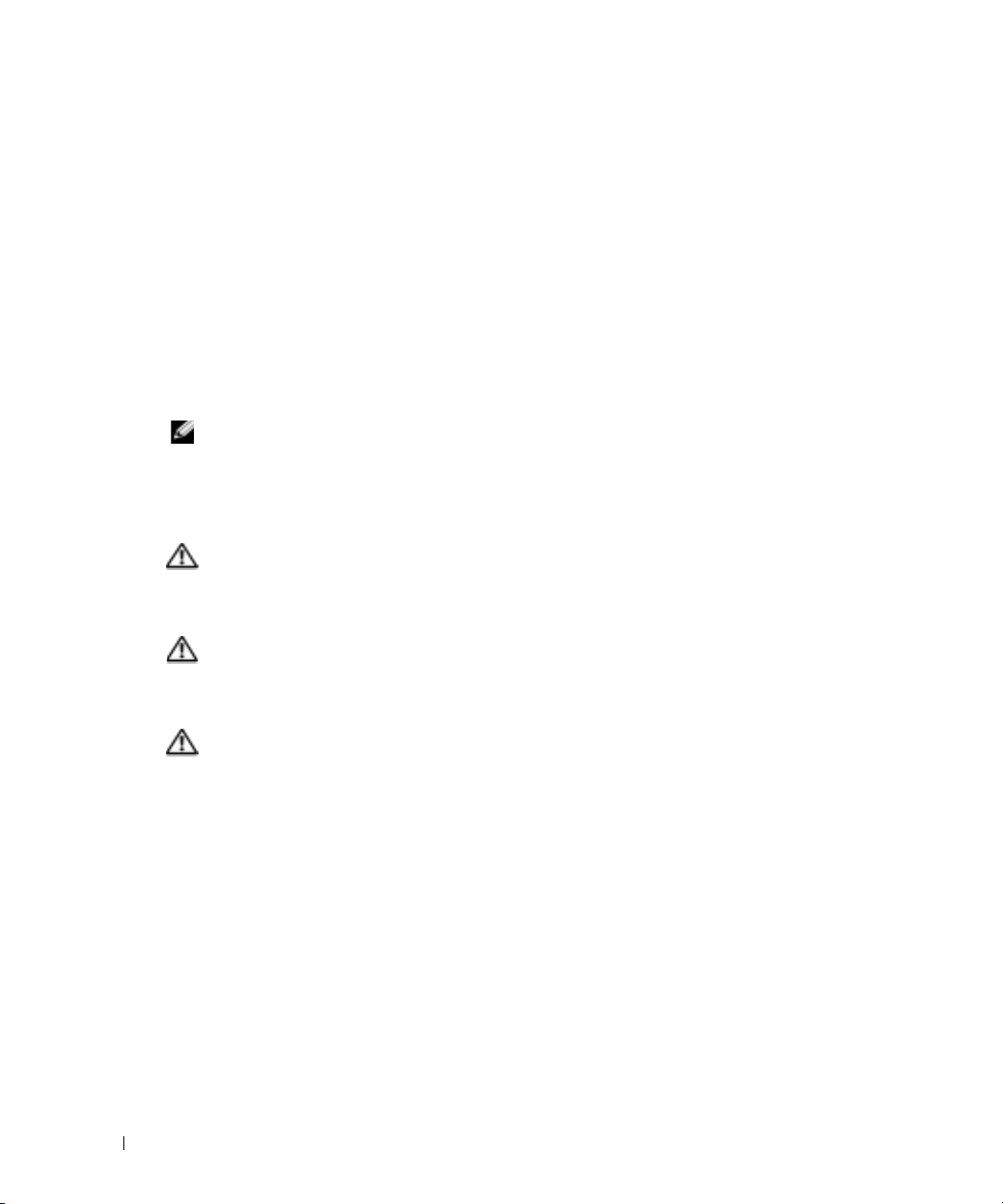
L'autonomie de la batterie varie en fonction de l'utilisation. Vous pouvez installer une deuxième
batterie en option dans la baie modulaire, et ce pour augmenter la durée de fonctionnement de
façon significative. Pour des informations supplémentaires concernant la deuxième batterie,
reportez-vous à votre
Cette durée est considérablement réduite par l'exécution de certaines opérations, notamment, sans
que cela soit limitatif :
• Utilisation de lecteurs optiques, tels que des lecteurs de DVD et CD
• Utilisation de périphériques de communication sans fil, cartes PC ou périphériques USB
• Utilisation de paramètres élevés d'affichage et de luminosité, d'économiseurs d'écran en 3D
ou d'autres programmes gourmands en ressources, tels que des jeux en 3D
www.dell.com | support.dell.com
• Utilisation de l'ordinateur en mode Performances maximales
REMARQUE : Il est recommandé de connecter l'ordinateur à une prise secteur lorsque vous gravez un
CD ou DVD.
Vous pouvez vérifier le niveau de charge de la batterie avant d'installer la batterie dans l'ordinateur.
Vous pouvez également définir des options de gestion de l'alimentation afin que l'ordinateur vous
alerte lorsque le niveau de charge de la batterie est bas.
PRÉCAUTION : L'utilisation d'une batterie non compatible peut accroître le risque d'incendie ou
d'explosion. Ne remplacez la batterie que par une batterie compatible achetée auprès de Dell. La
batterie au lithium-ion est conçue pour fonctionner avec votre ordinateur Dell. N'utilisez pas la batterie
d'un autre ordinateur.
PRÉCAUTION : Ne jetez pas les batteries avec les ordures ménagères. Lorsque votre batterie ne tient
plus sa charge, contactez votre service municipal de traitement des déchets pour savoir comment vous
en débarrasser. Consultez la section «Mise au rebut de la batterie» du Guide d'information sur le
produit.
Guide d'utilisation
.
PRÉCAUTION : Une utilisation inadéquate de la batterie peut augmenter le risque d'incendie ou de
brûlure chimique. Prenez soin de ne pas la percer, l'incinérer, la démonter ou l'exposer à une
température supérieure à 65° C (149° F). Rangez la batterie hors de portée des enfants. Manipulez les
batteries endommagées ou percées avec d'extrêmes précautions. Les batteries endommagées peuvent
fuir et causer des dommages personnels ou matériels.
66 Guide de référence rapide
Page 67
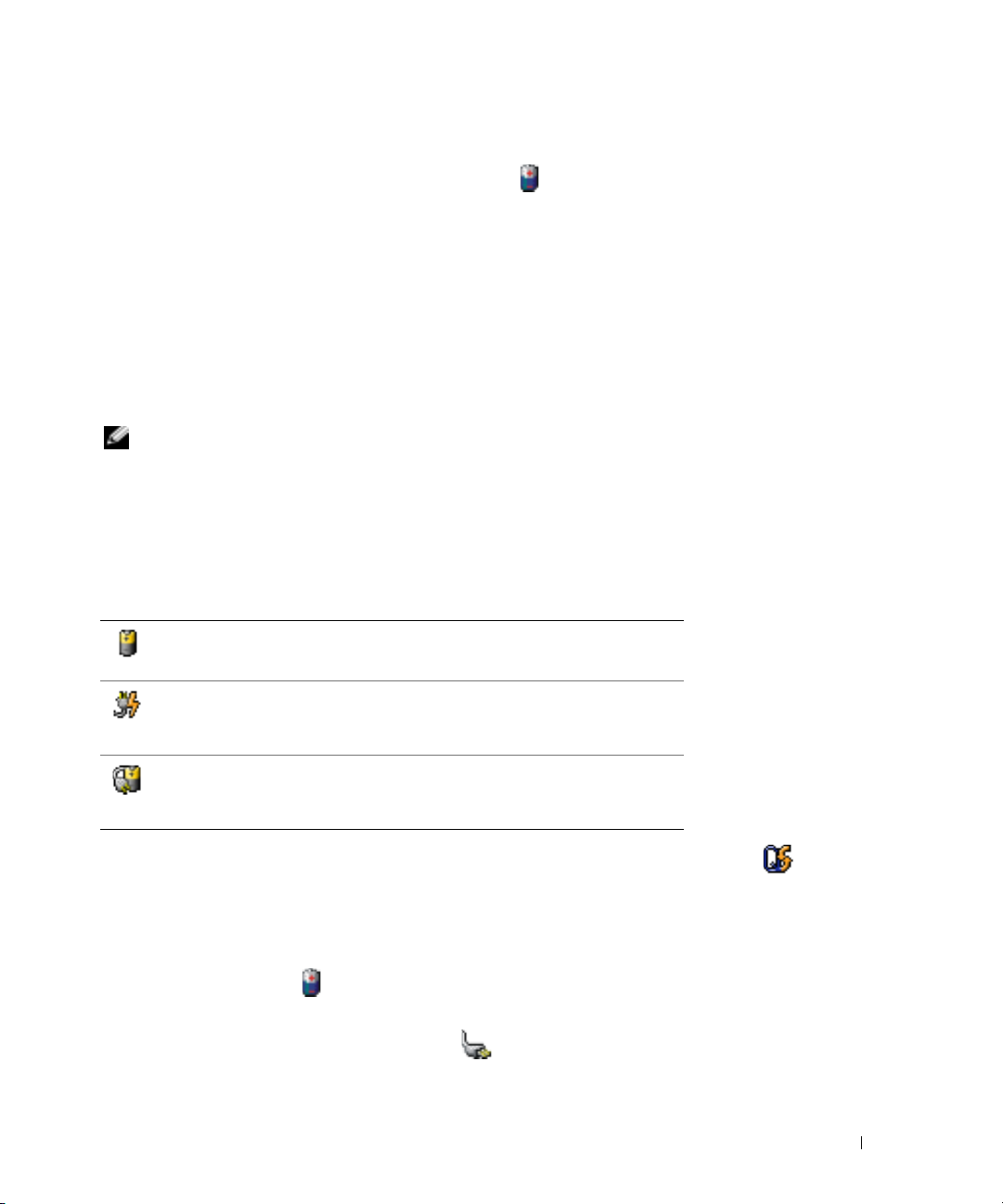
Vérification de la charge de la batterie
La jauge de batterie Dell QuickSet, la fenêtre et l'icône de la
jauge d'alimentation/d'énergie
Microsoft® Windows®, l'indicateur de charge de la batterie, la jauge d'étatet l'alerte en cas de
niveau de batterie faible fournissent des informations sur le niveau de charge de la batterie.
Pour plus d'informations sur la vérification de la charge de la seconde batterie, reportez-vous à votre
Guide d'utilisation
.
Jauge de batterie Dell™ QuickSet
Si Dell QuickSet est installé, appuyez sur <Fn><F8> pour afficher la jauge de batterie QuickSet.
La fenêtre
batterie de votre ordinateur.
De plus, lorsque votre ordinateur est connecté à une station d'accueil (amarré), la fenêtre
batterie
charge et l'état actuel de la batterie de la station d'accueil.
Les icônes suivantes s'affichent dans la fenêtre
Jauge de batterie
REMARQUE : Vous pouvez utiliser votre station d'accueil pour charger la batterie d'un ordinateur.
Cependant, une batterie située dans une station d'accueil n'alimente pas la station d'accueil ou
l'ordinateur.
affiche l'état, le niveau de charge et le temps de chargement de la
Jauge de
affiche l'onglet
• L'ordinateur ou la station d'accueil fonctionne sur batterie.
• La batterie se décharge ou est inactive.
• L'ordinateur ou la station d'accueil est connecté à une prise électrique et
alimenté en CA.
• La batterie est en cours de charge.
• L'ordinateur ou la station d'accueil est connecté à une prise électrique et
alimenté en CA.
• La batterie se décharge, est inactive ou en cours de chargement.
Dock Battery
(Batterie de station d'accueil), qui indique le niveau de
Jauge de batterie
:
Pour plus d'informations sur QuickSet, cliquez avec le bouton droit de la souris sur l'icône dans
Aide
la barre des tâches, puis cliquez sur
Jauge d'alimentation de Microsoft® Windows
.
®
La jauge d'alimentation Windows indique la charge de batterie restante. Pour consulter la jauge,
double-cliquez sur l'icône de la barre des tâches. Pour des informations supplémentaires
concernant l'onglet
Jauge d'alimentation
, reportez-vous à votre
Guide d'utilisation
.
Si l'ordinateur est branché sur le secteur, l'icône apparaît.
Guide de référence rapide 67
Page 68

Jauge de charge
Avant d'installer une batterie, appuyez sur le bouton d'état situé sur la jauge de charge de la batterie
afin d'allumer les voyants de niveau de charge. Chaque voyant représente environ 20 pour cent de
la charge totale de la batterie. S'il reste, par exemple, 80 pour cent de la charge de la batterie, quatre
des voyants sont allumés. Si aucun voyant n'est allumé, la batterie est complètement déchargée.
www.dell.com | support.dell.com
Jauge d'état
La durée de service de la batterie est déterminée en grande partie par le nombre de charges qu'elle
reçoit. Après des centaines de cycles de charge et de décharge, la capacité de charge des batteries
diminue et l'état des batteries se dégrade. Pour vérifier l'état de la batterie, appuyez sur le bouton
d'état, situé sur l'indicateur de charge de la batterie, et maintenez-le enfoncé pendant au moins
3 secondes. Si aucun voyant ne s'allume, la batterie est en bon état et elle dispose encore de plus de
80 pour cent de sa capacité de charge d'origine. Chaque voyant représente une dégradation
incrémentielle. Si cinq voyants s'allument, la batterie dispose de moins de 60 pour cent de sa
capacité de charge et vous devez envisager son remplacement. Reportez-vous à votre
d'utilisation
pour plus d'informations sur l'autonomie de la batterie.
Guide
68 Guide de référence rapide
Page 69
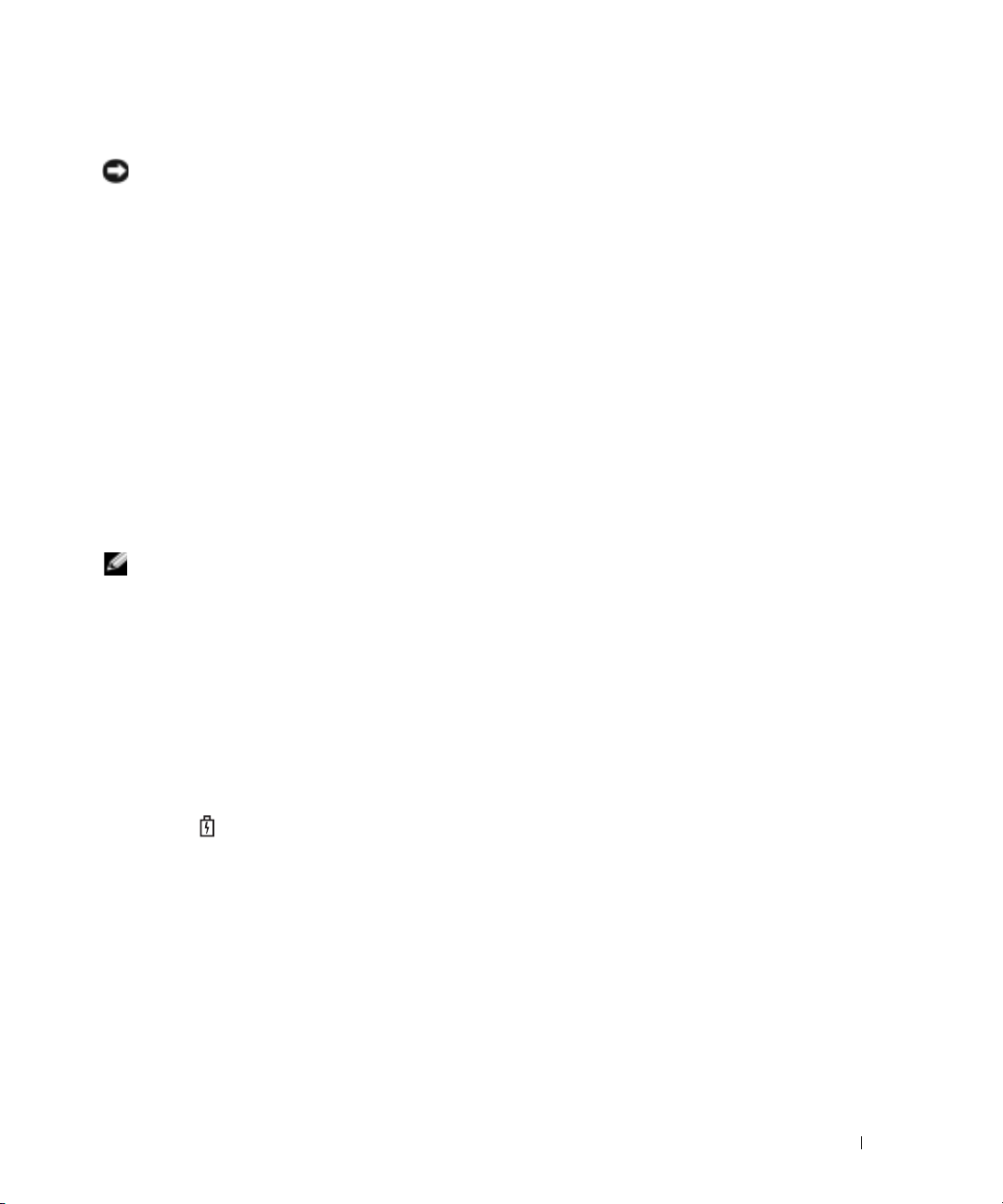
Alerte de batterie faible
AVIS : Pour éviter la perte ou la corruption de vos données, enregistrez votre travail immédiatement
après avoir reçu une alerte de niveau de batterie faible. Branchez ensuite l'ordinateur sur une prise
électrique ou installez une seconde batterie dans la baie modulaire. Si la batterie est complètement
déchargée, l'ordinateur passe automatiquement en mode Mise en veille prolongée.
Une fenêtre contextuelle vous avertit lorsque la batterie est déchargée à environ 90 pour cent. Pour
des informations supplémentaires concernant les alertes niveau de batterie faible, reportez-vous à
votre
Guide d'utilisation
.
Un avertissement de batterie faible survient lorsque la batterie est déchargée à environ 90 pour
cent. L'ordinateur émet un signal sonore pour indiquer que la limite de durée minimale de
fonctionnement est atteinte. Pendant ce délai, le haut-parleur émet régulièrement des bips. Si
deux batteries sont installées, l'alerte de batterie faible indique que les deux batteries sont
déchargées à environ 90 pour cent. L'ordinateur passe en mode Mise en veille prolongée lorsque la
charge de la batterie est extrêmement faible. Pour des informations supplémentaires concernant les
alertes niveau de batterie-faible, reportez-vous à votre
Guide d'utilisation
.
Chargement de la batterie
REMARQUE : L'adaptateur secteur charge complètement la batterie déchargée en 1 heure environ
lorsque l'ordinateur est éteint. La durée de chargement est plus longue lorsque l'ordinateur est sous
tension. Vous pouvez laisser la batterie dans l'ordinateur aussi longtemps que vous le souhaitez. Les
circuits internes de la batterie préviennent toute surcharge.
Lorsque vous branchez l'ordinateur sur une prise électrique ou installez une batterie pendant que
l'ordinateur est branché sur une prise électrique, l'ordinateur vérifie le niveau de charge et la
température de la batterie. Au besoin, l'adaptateur secteur charge alors la batterie et maintient le
niveau de charge.
Si la batterie est chaude parce qu'elle se trouvait dans l'ordinateur ou en raison de la température
extérieure, il est probable qu'elle ne se charge pas lorsque vous branchez l'ordinateur sur une prise
électrique.
Si le voyant clignote alternativement vert et orange, la batterie est trop chaude pour être
chargée. Débranchez l'ordinateur de la prise électrique et laissez refroidir l'ordinateur et la batterie
jusqu'à ce qu'ils atteignent la température ambiante. Branchez alors l'ordinateur sur une prise
électrique et continuez à charger la batterie.
Pour des informations supplémentaires sur la résolution des problèmes de batterie, reportez-vous à
votre
Guide d'utilisation
.
Guide de référence rapide 69
Page 70

Retrait de la batterie
PRÉCAUTION : Avant d'effectuer cette procédure, déconnectez le modem de la prise téléphonique
murale.
Pour des informations supplémentaires sur le retrait de la seconde batterie, reportez-vous à votre
Guide d'utilisation
AVIS : Si vous décidez de remplacer la batterie pendant que l'ordinateur est en veille, vous disposez
d'une minute pour effectuer cette opération. Passé ce délai, l'ordinateur s'éteint et toutes les données
non enregistrées sont définitivement perdues.
Assurez-vous que l'ordinateur est éteint, en mode gestion de l'alimentation ou branché à une
1
prise électrique.
www.dell.com | support.dell.com
2
Si l'ordinateur est connecté à une station d'accueil (amarré), déconnectez-le. Pour obtenir des
instructions, reportez-vous à la documentation qui accompagne la station d'accueil.
3
Faites glisser et maintenez le loquet de verrouillage de la baie de batterie (ou de la baie
modulaire), situé en dessous de l'ordinateur, puis retirez la batterie de la baie.
.
Installation d'une batterie
Faites glisser la batterie dans la baie jusqu'à ce que le loquet s'enclenche.
Pour des informations supplémentaires sur l'installation de la seconde batterie, reportez-vous à
votre
Guide d'utilisation
70 Guide de référence rapide
.
Page 71

Stockage de la batterie
Retirez la batterie de l'ordinateur lorsque vous rangez ce dernier pendant une période prolongée.
Sinon, la batterie finira par se décharger. Après une longue période d'entreposage, rechargez
complètement la batterie avant de l'utiliser.
À propos de votre ordinateur
Vue frontale
écran
voyants
d'état du clavier
et du sans fil
bouton de
mise en sourdine
boutons de
contrôle du volume
manette
bouton de
manette/tablette tactile
bouton
d'alimentation
voyants d'état
de l'appareil
clavier
tablette tactile
loquet de fermeture
de l'écran
haut-parleurs
Guide de référence rapide 71
Page 72

Vue du côté gauche
www.dell.com | support.dell.com
emplacement pour
câble de sécurité
connecteurs
audio (2)
logement de carte PC
logement de carte à puce
capteur infrarouge
72 Guide de référence rapide
Page 73

Vue du côté droit
baie modulaire
connecteurs USB (2)
dispositif de verrouillage
du périphérique
Guide de référence rapide 73
Page 74

Vue arrière
PRÉCAUTION : Ne bloquez pas les entrées d'air de l'ordinateur et n'insérez pas d'objets dedans ;
évitez également toute accumulation de poussière. Ne placez pas l'ordinateur dans un environnement
peu-aéré, tel qu'une mallette fermée, lorsque celui-ci fonctionne. Le manque de ventilation risquerait
de causer un incendie ou d'endommager l'ordinateur.
connecteur de
sortie TV S-vidéo
connecteur
réseau (RJ-45)
www.dell.com | support.dell.com
connecteurs USB (2)
connecteur modem (RJ-11)
connecteur série
connecteur vidéo
connecteur parallèle
entrées d'air
connecteur
d'adaptateur secteur
74 Guide de référence rapide
Page 75

Vue du dessous
loquet de la baie de batterie
cache du module de mémoire
unité de
disque dur
cache du modem
ventilateur
indicateur de charge de la batterie
batterie
connecteur de station d'accueil
Guide de référence rapide 75
Page 76

Résolution des problèmes
Notebook System Software
Notebook System Software (NSS) est un utilitaire qui fournit des mises à jour critiques pour votre
système d'exploitation. Installez le programme NSS pour prendre en charge les lecteurs de
disquette Dell USB de 3,5 pouces, les processeurs Intel
périphériques USB. NSS est requis pour le bon fonctionnement de votre ordinateur Dell.
AVIS : NSS est indispensable pour le bon fonctionnement des périphériques USB, qui comprennent les
périphériques D/Bay, D/Dock, D/Port et D/View de Dell.
®
Pentium® M, les lecteurs optiques et les
www.dell.com | support.dell.com
Problèmes de blocage et problèmes logiciels
PRÉCAUTION : Avant de commencer toute procédure de cette section, suivez les consignes de
sécurité du Guide d'information sur le produit.
L'ordinateur ne démarre pas
ASSUREZ-VOUS QUE L'ADAPTATEUR SECTEUR EST SOLIDEMENT BRANCHÉ SUR L ' ORDINATEUR ET
SUR LA PRISE SECTEUR
L'ordinateur ne répond plus
AVIS : Vous risquez de perdre des données si vous ne parvenez pas à arrêter le système d'exploitation.
ÉTEIGNEZ L ' ORDINATEUR — Si vous n'obtenez aucune réponse lorsque vous appuyez sur une touche
du clavier ou lorsque vous déplacez la souris, appuyez sur le bouton d'alimentation et maintenez-le
enfoncé pendant au moins 8 à 10 secondes jusqu'à ce que l'ordinateur s'éteigne. Redémarrez
l'ordinateur.
Un programme ne répond plus
QUITTEZ LE PROGRAMME —
1
Appuyez simultanément sur <Ctrl><Maj><Échap>.
2
Cliquez sur
3
Cliquez sur le programme qui ne répond plus.
4
Cliquez sur
Applications
Terminer la tâche
.
.
76 Guide de référence rapide
Page 77

Un programme se bloque fréquemment
REMARQUE : La documentation de tout logiciel, la disquette ou le CD qui l'accompagne incluent
généralement des instructions d'installation.
VÉRIFIEZ LA DOCUMENTATION DU LOGICIEL — Si nécessaire, supprimez, puis réinstallez le
programme.
Un programme est conçu pour une version antérieure du système d'exploitation Windows
SI VOUS UTILISEZ WINDOWS XP, EXÉCUTEZ L 'ASSISTANT COMPATIBILITÉ DES PROGRAMMES —
L'Assistant Compatibilité des programmes configure un programme pour qu'il fonctionne dans un
environnement proche des environnements des systèmes d'exploitation non-Windows XP.
1
Cliquez sur le bouton
Assistant Compatibilité des programmes
2
Dans l'écran d'accueil, cliquez sur
3
Suivez les instructions qui s'affichent à l'écran.
Démarrer
, pointez sur
.
Suivant
.
Tous les programmes→ Accessoires
, puis cliquez sur
Un écran bleu uni apparaît
ÉTEIGNEZ L ' ORDINATEUR — Si vous n'obtenez aucune réponse lorsque vous appuyez sur une touche
du clavier ou lorsque vous déplacez la souris, appuyez sur le bouton d'alimentation et maintenez-le
enfoncé pendant au moins 8 à 10 secondes jusqu'à ce que l'ordinateur s'éteigne. Redémarrez
l'ordinateur.
Autres problèmes logiciels
VÉRIFIEZ LA DOCUMENTATION DU LOGICIEL OU CONTACTEZ LE FABRICANT POUR OBTENIR DES
INFORMATIONS DE DÉPANNAGE —
• Assurez-vous que le programme est compatible avec le système d'exploitation installé sur votre
ordinateur.
• Assurez-vous que l'ordinateur est conforme aux exigences matérielles requises pour que le logiciel
fonctionne. Reportez-vous à la documentation du logiciel pour de plus amples informations.
• Assurez-vous que le programme est correctement installé et configuré.
• Assurez-vous que les pilotes de périphérique n'entrent pas en conflit avec le programme.
• Le cas échéant, supprimez, puis réinstallez le programme.
SAUVEGARDEZ IMMÉDIATEMENT VOS FICHIERS
Guide de référence rapide 77
Page 78

UTILISEZ UN PROGRAMME DE RECHERCHE DES VIRUS POUR VÉRIFIER LE DISQUE DUR, LES
DISQUETTES OU LES CD.
ENREGISTREZ LES FICHIERS OUVERTS ET QUITTEZ TOUS LES PROGRAMMES, PUIS ÉTEIGNEZ
L 'ORDINATEUR VIA LE MENU Démarrer
ANALYSEZ VOTRE ORDINATEUR POUR VOIR S'IL CONTIENT DES LOGICIELS ESPIONS — Si vous
observez un ralentissement des performances de votre ordinateur, si des fenêtres publicitaires s'affichent
fréquemment sur votre écran ou si vous avez des problèmes pour vous connecter sur Internet, votre
ordinateur est peut-être infecté par un logiciel espion. Utilisez un programme anti-virus qui inclut une
www.dell.com | support.dell.com
protection contre les logiciels espions (une mise à niveau de votre programme sera peut-être nécessaire)
afin d'analyser votre ordinateur et de supprimer les logiciels espions. Pour plus d'informations, allez sur
le site support.dell.com et lancez une recherche avec le mot-clé espion.
EXÉCUTEZ LANCEMENT DE DELL DIAGNOSTICS — Si tous les tests s'exécutent correctement, la
condition d'erreur est liée à un problème logiciel.
Lancement de Dell Diagnostics
PRÉCAUTION : Avant de commencer toute procédure de cette section, lisez les consignes de sécurité
qui figurent dans le Guide d'information sur le produit.
Quand utiliser Dell Diagnostics
Si vous rencontrez un problème avec votre ordinateur, procédez aux vérifications décrites dans la
section Résolution des problèmes et exécutez Dell Diagnostics avant de contacter Dell pour
obtenir une assistance technique.
Il est recommandé d'imprimer ces procédures avant de commencer.
AVIS : Dell Diagnostics ne fonctionne qu'avec les ordinateurs Dell.
Démarrez Dell Diagnostics à partir de votre disque dur ou à partir du CD
(également appelé CD
Démarrage de Dell Diagnostics à partir du disque dur
Dell Diagnostics se trouve dans une partition cachée (utilitaire de diagnostics) de votre disque dur.
REMARQUE : Si aucune image n'apparaît sur l'écran de votre ordinateur, reportez-vous à la section
«Contacter Dell» de votre Guide d'utilisation.
Éteignez l'ordinateur.
1
2
Si l'ordinateur est connecté à une station d'accueil (amarré), déconnectez-le. Pour obtenir des
instructions, reportez-vous à la documentation qui accompagne la station d'accueil.
3
Connectez l'ordinateur à une prise électrique.
78 Guide de référence rapide
ResourceCD
Drivers and Utilities
).
Page 79

4
Allumez l'ordinateur. Lorsque le logo DELL™ apparaît, appuyez immédiatement sur <F12>.
REMARQUE : Si rien ne s'affiche, maintenez le bouton de mise en sourdine enfoncé et appuyez
sur le bouton d'alimentation de l'ordinateur pour démarrer Dell Diagnostics. L'ordinateur lance
automatiquement l'évaluation du système de-préamorçage.
REMARQUE : Si un message indique qu'aucune partition d'utilitaire de diagnostics n'a été
détectée, lancez le Démarrage de Dell Diagnostics à partir du CD Drivers and Utilities.
Si vous attendez trop longtemps et que le logo du système d'exploitation apparaît, patientez
jusqu'à ce que le bureau de Microsoft
®
Windows® s'affiche. Ensuite, arrêtez votre ordinateur
et faites une nouvelle tentative.
5
Lorsque la liste des périphériques d'amorçage apparaît, sélectionnez
Diagnostics
et appuyez
sur <Entrée>.
L'ordinateur lance l'évaluation de préamorçage du système avec une série de diagnostics
intégrés qui effectue un test préalable de la carte système, du clavier, du disque dur et de
l'écran.
• Répondez à toutes les questions qui s'affichent pendant l'évaluation.
• Si une défaillance de composant est détectée, l'ordinateur s'arrête et émet un signal
sonore. Pour arrêter l'évaluation et redémarrer l'ordinateur, appuyez sur <n> ; pour
passer au test suivant, appuyez sur <y> ; pour retester le composant défectueux,
appuyez sur <r>.
• Si des défaillances sont détectées lors de l'évaluation du système de préamorçage, notez le
ou les codes d'erreur et reportez-vous à la section «Contacter Dell» de votre
d'utilisation
avant de continuer Dell Diagnostics.
Guide
Si l'évaluation de préamorçage du système se déroule sans problème, vous recevez le message
Booting Dell Diagnostic Utility Partition
de diagnostics).
continuer
Press any key to continue
.)
(Amorçage de la partition d'utilitaires
. (
Appuyez sur une touche pour
6
Appuyez sur une touche pour démarrer Dell Diagnostics à partir de la partition de diagnostics
du disque dur.
Démarrage de Dell Diagnostics à partir du CD Drivers and Utilities
1
Insérez le CD
2
Éteignez et redémarrez l'ordinateur.
Drivers and Utilities.
Lorsque le logo DELL apparaît, appuyez immédiatement sur <F12>.
Si vous attendez trop longtemps et que le logo Windows apparaît, attendez encore jusqu'à ce
que le bureau Windows s'affiche. Éteignez alors votre ordinateur et faites une nouvelle
tentative.
Guide de référence rapide 79
Page 80
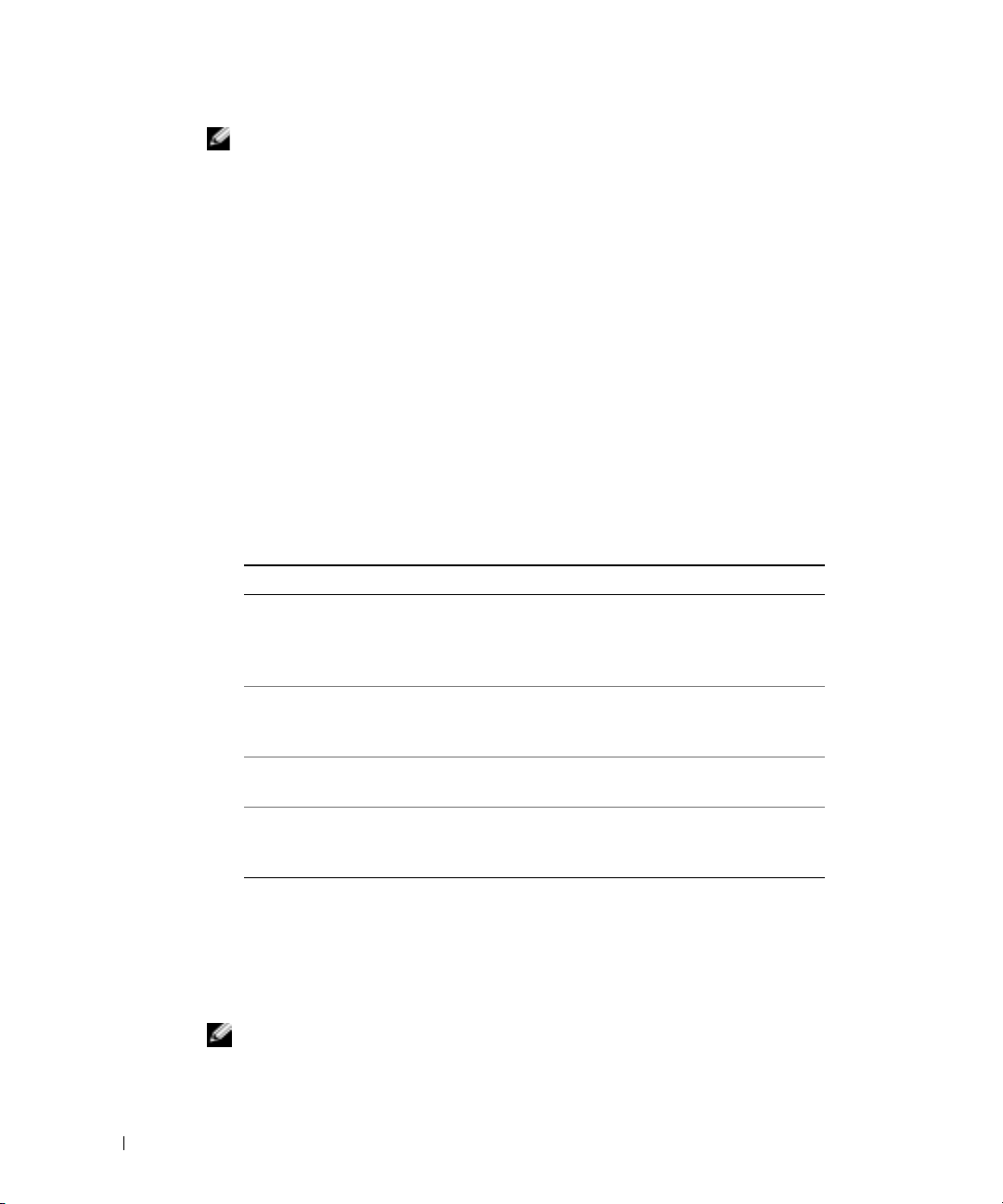
REMARQUE : Les étapes suivantes ne modifient la séquence d'amorçage qu'une seule fois. Au
démarrage suivant, l'ordinateur démarre en fonction des périphériques définis dans le programme
de configuration du système.
Lorsque la liste des périphériques d'amorçage s'affiche, sélectionnez
3
CD/DVD/CD-RW
4
Sélectionnez l'option
5
Sélectionnez l'option
6
Saisissez 1 pour ouvrir le menu du CD
7
Saisissez 2 pour démarrer Dell Diagnostics.
8
Sélectionnez
www.dell.com | support.dell.com
sont répertoriées, sélectionnez la version appropriée à votre ordinateur.
9
Lorsque le
Menu principal de Dell Diagnostics
1
Une fois Dell Diagnostics chargé et l'écran du
correspondant à l'option souhaitée.
Option Fonction
Express Test (Test
rapide)
Extended Test (Test
approfondi)
Custom Test (Test
personnalisé)
Symptom Tree
(Arborescence des
symptômes)
et appuyez sur <Entrée>.
Lecteur de CD/DVD/CD-RW
Amorcer à partir du CD-ROM
ResourceCD
Exécuter Dell Diagnostics 32 bits
menu principal
de Dell Diagnostics s'affiche, sélectionnez le test à effectuer.
Exécute un test rapide des périphériques. Ce test dure
généralement de 10 à 20 minutes et n'exige pas d'action
de votre part. Effectuez tout d'abord un Test rapide pour
trouver le problème plus rapidement.
Exécute un test approfondi des périphériques. En règle
générale, ce test prend une heure ou plus et nécessite que
vous répondiez régulièrement à des questions.
Teste un périphérique spécifique. Vous pouvez
personnaliser les tests à exécuter.
Répertorie les symptômes couramment rencontrés et
permet de sélectionner un test en fonction du symptôme
du problème.
Lecteur de
dans le menu d'amorçage du CD.
dans le menu qui s'affiche.
.
dans la liste numérotée. Si plusieurs versions
menu principal
affiché, cliquez sur le bouton
2
Si un problème survient pendant un test, un message indiquant le code d'erreur et une
description du problème s'affichent. Notez le code d'erreur et la description du problème et
suivez les instructions.
Si vous ne parvenez pas à résoudre l'erreur, reportez-vous à la section «Contacter Dell» de
votre
Guide d'utilisation
REMARQUE : Le numéro de service de votre ordinateur s'affiche dans la partie supérieure de
chaque écran de test. Lorsque vous communiquerez avec le support technique de Dell, ce numéro
de service vous sera demandé.
80 Guide de référence rapide
.
Page 81

3
Si vous exécutez un test à partir de l'option
symptômes
, cliquez sur l'onglet approprié décrit dans le tableau suivant pour en savoir plus.
Onglet Fonction
Résultats Affiche les résultats du test et les conditions d'erreur
rencontrées.
Erreurs Affiche les conditions d'erreur rencontrées, les codes
d'erreur et la description du problème.
Aide Décrit le test et peut indiquer les conditions requises
pour exécuter le test.
Configuration Affiche la configuration matérielle du périphérique
sélectionné.
Dell Diagnostics obtient vos informations de
configuration de tous les périphériques à partir du
programme de configuration du système, de la mémoire
et de divers tests internes, et les affiche dans la liste des
périphériques située dans le volet gauche de l'écran. La
liste des périphériques risque de ne pas afficher les noms
de tous les composants installés sur votre ordinateur ou
de tous les périphériques reliés à celui-ci.
Paramètres Vous permet de personnaliser le test en modifiant ses
paramètres.
Test personnalisé
ou
Arborescence des
4
Une fois les tests terminés, si vous exécutez Dell Diagnostics à partir du CD
Utilities,
5
Une fois les tests terminés, fermez l'écran de test pour revenir à l'écran du
retirez le CD.
Pour quitter Dell Diagnostics et redémarrer l'ordinateur, fermez l'écran du
Drivers and
menu principal
menu principal
Guide de référence rapide 81
.
.
Page 82

www.dell.com | support.dell.com
82 Guide de référence rapide
Page 83

Index
A
assistants
Assistant Compatibilité des
programmes, 77
B
batterie
alerte de batterie faible, 69
chargement, 69
installation, 70
jauge d'alimentation, 67
jauge d'état, 68
jauge de charge, 68
performances, 65
retrait, 70
stockage, 71
vérification de la charge, 67
C
CD
système d'exploitation, 63
CD Operating System, 63
CD ResourceCD
Dell Diagnostics, 78
Centre d'aide et de
support, 63
consignes de sécurité, 61
D
Dell
site de support, 62
Dell Diagnostics, 78
Démarrage de Dell
Diagnostics à partir du
disque dur, 78
dépannage
Centre d'aide et de support, 63
Dell Diagnostics, 78
diagnostics
CD Drivers and Utilities, 61
Dell, 78
documentation
CD ResourceCD, 61
en ligne, 62
Guide d'information sur le
système, 61
Guide d'utilisation, 61
périphérique, 61
Drivers and Utilities CD, 61
E
étiquette Microsoft
Windows, 62
étiquettes
Microsoft Windows, 62
numéro de service, 62
G
garantie, 61
Guide d'utilisation, 61
L
logiciel
problèmes, 77
logiciel espion, 78
M
matériel
Dell Diagnostics, 78
N
numéro de service, 62
O
ordinateur
blocages, 76-77
ne répond plus, 76
performances lentes, 78
P
pilotes
CD ResourceCD, 61
Index 83
Page 84
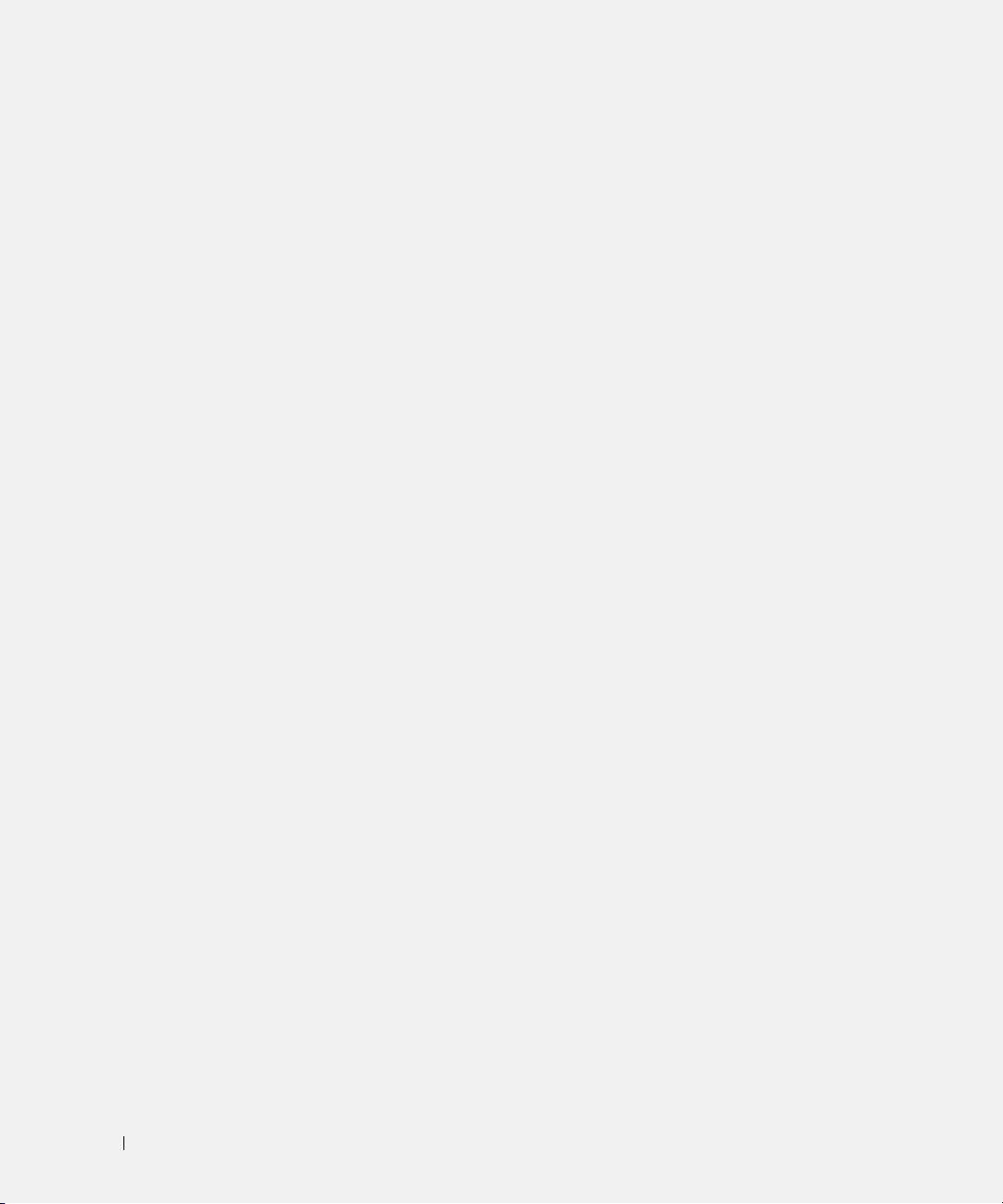
problèmes
blocage d'ordinateur, 76-77
blocages, 76
blocages programme, 77
compatibilité programmes et
Windows, 77
Dell Diagnostics, 78
écran bleu, 77
l'ordinateur ne démarre pas, 76
l'ordinateur ne répond plus, 76
le programme ne répond
plus, 76
logiciel, 76
logiciel espion, 78
logiciels, 77
performances lentes de
l'ordinateur, 78
R
Recherche d'informations, 61
réinstallation
CD Drivers and Utilities, 61
CD ResourceCD, 61
V
vues du système
côté droit, 73
de dessous, 75
W
Windows XP
Assistant Compatibilité des
programmes, 77
Centre d'aide et de support, 63
S
site Web «Dell Premier
Support» (Support
Premier de Dell), 61
Site Web Premier Support de
Dell, 62
système d'exploitation
CD, 63
Guide d'installation, 63
84 Index
Page 85

Dell™ Latitude™ D610
Schnellreferenz
www.dell.com | support.dell.com
Page 86

Anmerkungen, Hinweise und Vorsichtshinweise
ANMERKUNG: Eine ANMERKUNG macht auf wichtige Informationen aufmerksam, die Ihnen die Arbeit mit dem
Computer erleichtern.
HINWEIS: Ein HINWEIS weist auf eine mögliche Beschädigung von Hardware oder den Verlust von Daten hin und
beschreibt, wie dieses Problem vermieden werden kann.
VORSICHT: Durch VORSICHT werden Sie auf Gefahrenquellen hingewiesen, die materielle Schäden, Verletzungen
oder sogar den Tod von Personen zur Folge haben können.
Abkürzungen und Akronyme
Eine komplette Liste der Abkürzungen und Akronyme finden Sie im
Betriebssystem doppelklicken Sie auf das Symbol
Schaltfläche
Wenn Sie einen Dell™-Computer der Serie n besitzen, treffen alle Referenzen in diesem Dokument auf die
Microsoft
ANMERKUNG: Einige Leistungsmerkmale sind möglicherweise für Ihren Computer oder in bestimmten Ländern nicht
verfügbar.
Start
, dann
Hilfe- und Supportcenter
®
Windows®-Betriebssysteme nicht zu.
Benutzerhandbuch
und dann
Benutzerhandbuch
(je nach Ihrem
auf Ihrem Desktop oder klicken Sie auf die
Benutzer- und Systemhandbücher
).
____________________
Die in diesem Dokument enthaltenen Informationen können sich ohne vorherige Ankündigung ändern.
© 2004 Dell Inc. Alle Rechte vorbehalten.
Die Vervielfältigung oder Wiedergabe in jeglicher Weise ist ohne schriftliche Genehmigung von Dell Inc. strengstens untersagt.
Markenzeichen in diesem Text: Dell, das DELL-Logo und Latitude sind Marken von Dell Inc.; Intel und Pen ti um sind eingetragene Marken
von Intel Corporation; Microsoft und Windows sind eingetragene Marken von Microsoft Corporation.
Andere in diesem Dokument möglicherweise verwendete Marken und Handelsbezeichnungen sind unter Umständen Marken und Namen der
entsprechenden Firmen oder ihrer Produkte. Dell Inc. verzichtet auf alle Besitzrechte an Markenzeichen und Handelsbezeichnungen, die nicht
Eigentum von Dell sind.
October 2004 Teilnr. C5203 Rev. A00
Page 87

Inhalt
Informationsquellen . . . . . . . . . . . . . . . . . . . . . . . . . . . . 89
Einrichten des Computers
Akkuleistung
. . . . . . . . . . . . . . . . . . . . . . . . . . . . . . . 94
Prüfen des Akkuladezustands
. . . . . . . . . . . . . . . . . . . . . . . . . 93
. . . . . . . . . . . . . . . . . . . . . . . 96
Akkuanzeige von Dell QuickSet
Microsoft
Ladestandanzeige
Zustandsanzeige
Warnung „Akku niedrig”
Aufladen des Akkus
Entfernen des Akkus
Einsetzen eines Akkus
Lagern des Akkus
®
Windows®-Energieanzeige . . . . . . . . . . . . . . . . 96
. . . . . . . . . . . . . . . . . . . . . . . . . . . 97
. . . . . . . . . . . . . . . . . . . . . . . . . . . 97
. . . . . . . . . . . . . . . . . . . . . . . . 98
. . . . . . . . . . . . . . . . . . . . . . . . . . . . 98
. . . . . . . . . . . . . . . . . . . . . . . . . . . . 99
. . . . . . . . . . . . . . . . . . . . . . . . . . . 99
. . . . . . . . . . . . . . . . . . . . . . . . . . . . 100
Wissenswertes über Ihren Computer
Vorderansicht
Linke Seitenansicht
Rechte Seitenansicht
Rückansicht
Unterseite
Beheben von Störungen
Notebook-Systemsoftware
. . . . . . . . . . . . . . . . . . . . . . . . . . . . 100
. . . . . . . . . . . . . . . . . . . . . . . . . 101
. . . . . . . . . . . . . . . . . . . . . . . . 102
. . . . . . . . . . . . . . . . . . . . . . . . . . . . 103
. . . . . . . . . . . . . . . . . . . . . . . . . . . . . 104
. . . . . . . . . . . . . . . . . . . . . . . . . 105
. . . . . . . . . . . . . . . . . . . . . 105
Probleme mit Absturz und Software
Ausführen von „Dell Diagnostics”
. . . . . . . . . . . . . . . . . . . . 96
. . . . . . . . . . . . . . . . . . . 100
. . . . . . . . . . . . . . . . . 105
. . . . . . . . . . . . . . . . . . 107
Index . . . . . . . . . . . . . . . . . . . . . . . . . . . . . . . . . . . 111
Inhalt 87
Page 88

88 Inhalt
Page 89
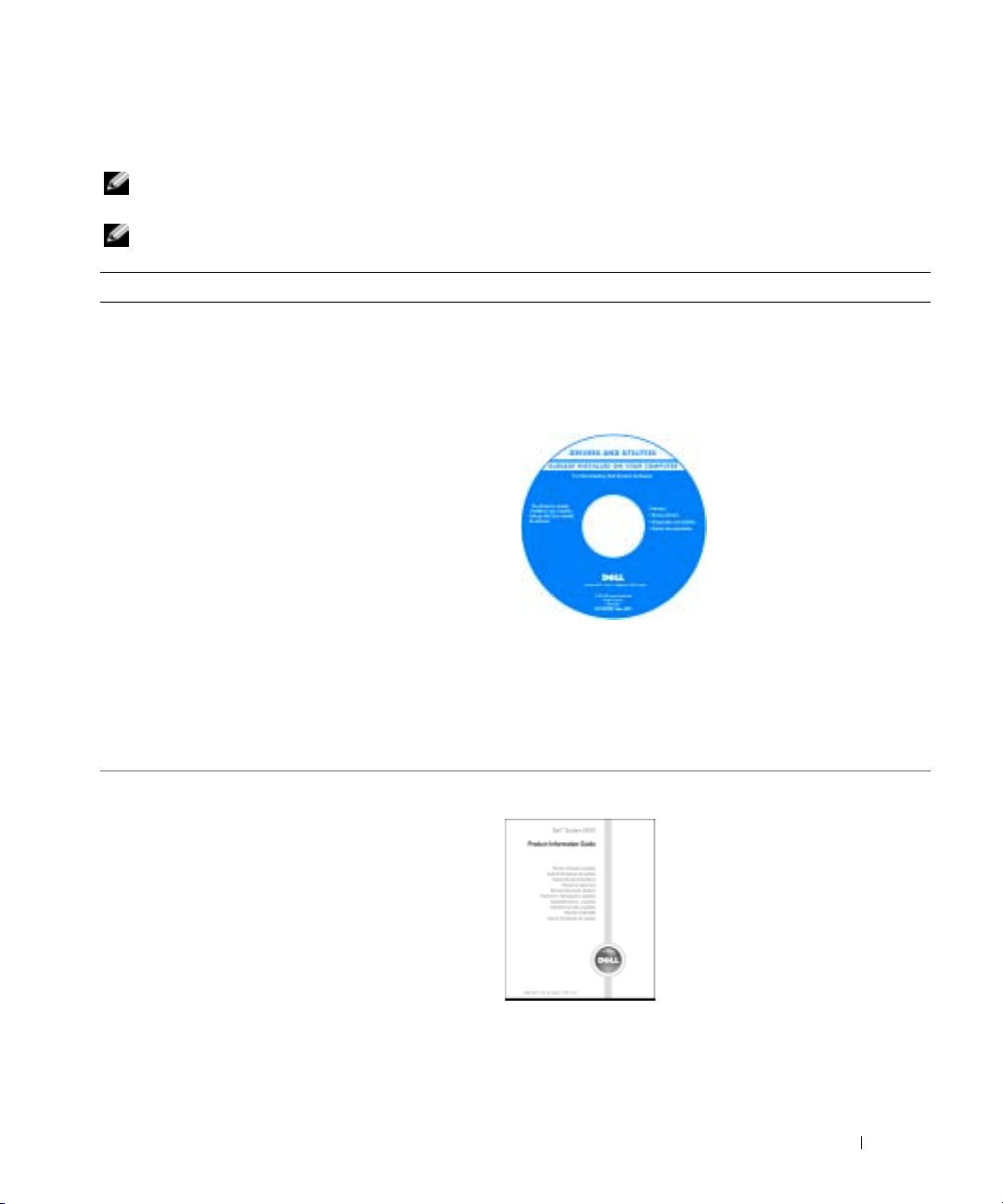
Informationsquellen
ANMERKUNG: Einige Leistungsmerkmale sind möglicherweise für Ihren Computer oder in bestimmten
Ländern nicht verfügbar.
ANMERKUNG: Zusätzliche Informationen werden eventuell mit dem Computer geliefert.
Welche Informationen benötigen Sie? Hier finden Sie die gewünschten Informationen
• Ein Diagnoseprogramm für den Computer
• Treiber für den Computer
• Dokumentation zu Ihrem Computer
• Dokumentation zum Gerät
• Notebook System Software (NSS)
• Garantieinformationen
• Verkaufs- und Lieferbedingungen für USA
• Sicherheitshinweise
• Zulassungsbestimmungen
• Informationen zur Ergonomie
• Endbenutzer-Lizenzvertrag
Drivers and Utilities CD (auch bekannt als ResourceCD)
Dokumentation und Treiber, sind bereits auf dem Computer
installiert. Mithilfe der CD können Sie Treiber neu
installieren, das Programm Dell Diagnostics ausführen oder
auf die Dokumentation zugreifen.
Möglicherweise finden Sie
auf der CD ReadmeDateien. Diese Dateien
enthalten Angaben zu den
neuesten technischen
Änderungen bzw.
Detailinformationen zu
technischen Fragen für
erfahrene Benutzer oder
Te ch n ik er.
ANMERKUNG: Treiber und Dokumentationsaktualisierungen
finden Sie unter support.dell.com.
ANMERKUNG: Die Drivers and Utilities CD ist optional und ist
möglicherweise nicht im Lieferumfang Ihres Computers
enthalten.
Dell™ Produktinformationshandbuch
Schnellreferenzhandbuch 89
Page 90

Welche Informationen benötigen Sie? Hier finden Sie die gewünschten Informationen
• Informationen zum Entfernen und Austauschen von
Te il e n
• Technische Daten
• Wie Systemeinstellungen konfiguriert werden
• Fehlerbehebung und Problemlösung
Benutzerhandbuch
Hilfe- und Supportcenter von Microsoft
1
Klicken Sie auf die Schaltfläche
Hilfe und Support
2
Klicken Sie auf
.
User’s and system guides
Start
Systemhandbücher) und klicken Sie dann auf
(Benutzerhandbücher).
Das Benutzerhandbuch steht auch auf der
• Service-Tag-Nummer und Express-Servicecodenummer
www.dell.com | support.dell.com
• Microsoft Windows-Lizenzetikett
Drivers and Utilities
Service-Tag-Nummer und Microsoft Windows Lizenz
Die Aufkleber befinden sich auf
CD
zur Verfügung.
der Unterseite des
Computers.
• Geben Sie die ServiceTag-Nummer auf der
We bs it e
support.dell.com
oder
beim Anruf beim
Technischen Support an,
um den Computer zu identifizieren.
• Geben Sie beim Anruf beim Technischen Support die
Express-Servicecodenummer an, um zum geeigneten
Ansprechpartner weitergeleitet zu werden.
®
Windows® XP
und anschließend auf
(Benutzer- und
User’s guides
optionalen
90 Schnellreferenzhandbuch
Page 91
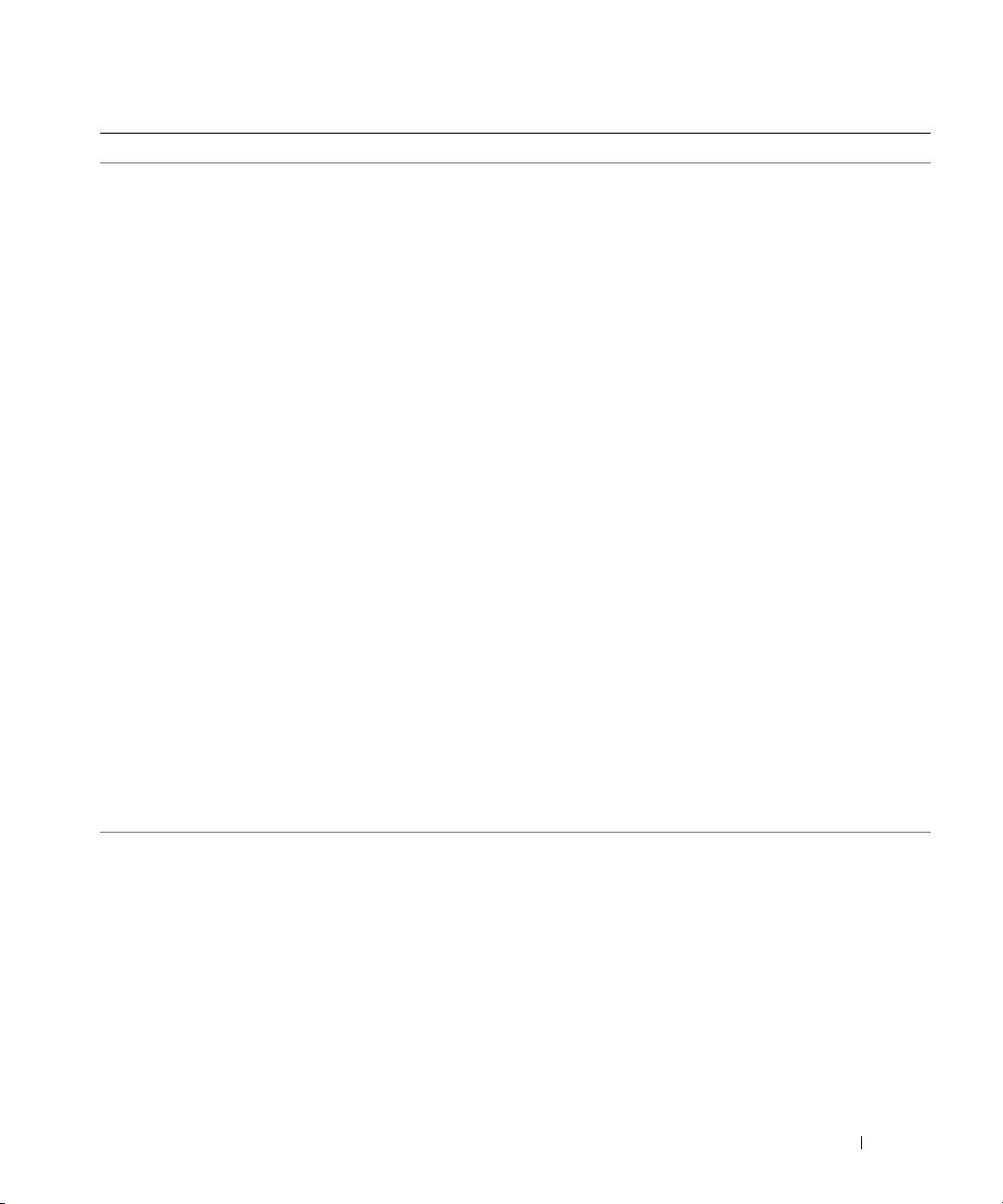
Welche Informationen benötigen Sie? Hier finden Sie die gewünschten Informationen
• Lösungen – Tipps zur Behebung von Störungen,
Berichte von Technikern, Online-Schulungen, häufig
gestellte Fragen
• Kundenforum – Online-Diskussion mit anderen Dell-
Kunden
• Aktualisierungen – Aktualisierungsinformationen für
Komponenten wie Speicher, die Festplatte und das
Betriebssystem
Dell Support-Website – support.dell.com
ANMERKUNG: Wählen Sie Ihre Region, um die passende
Support- Website anzuzeigen.
ANMERKUNG: Kunden aus den Bereichen Unternehmen,
Regierung und Bildungswesen können auch die individuelle
Dell Premier Support-Website www.premier.support.dell.com
verwenden. Diese Website ist möglicherweise nicht in allen
Ländern verfügbar.
• Kundenbetreuung – Kontaktinformationen, Status von
Serviceanfrage und Bestellung, Informationen zu
Garantie und Reparatur
• Service und Support – Status der Serviceanfrage und
Support-Verfolgung, Service-Vertrag, Online-Diskussion
mit dem Technischen Support
• Referenzmaterial – Computer-Dokumentation, Angaben zur Arbeitsplatz-Konfiguration, Produktangaben
und Whitepapers
• Downloads – Zertifizierte Treiber, Patches und
Softwareaufrüstungen
• Notebook System Software (NSS)–Falls Sie das Betriebssystem auf Ihrem Computer neu installieren,
sollten Sie auch das NSS-Dienstprogramm neu installieren. NSS stellt wichtige Aktualisierungen für Ihr
Betriebssystem und den Support für Dell™ 3,5-ZollUSB-Diskettenlaufwerke, Intel
®
Pentium®-MProzessoren, optische Laufwerke und USB-Geräte
bereit. NSS ist für den ordnungsmäßigen Betrieb des
Dell Computers notwendig. Die Software erkennt
automatisch Ihren Computertyp und das Betriebssystem und installiert die für Ihre Konfiguration geeigneten
Aktualisierungen.
• Anleitungen zum Arbeiten unter Windows XP
• Dokumentation zu Ihrem Computer
• Dokumentation für Komponenten (z. B. Modem)
Hilfe- und Supportcenter von Windows
1
Klicken Sie auf die Schaltfläche
Hilfe und Support
2
Geben Sie ein Wort oder einen Ausdruck ein, das bzw. der
.
Start
und anschließend auf
Ihr Problem beschreibt, und klicken Sie anschließend auf
das Pfeilsymbol.
3
Klicken Sie auf das Thema, das Ihr Problem beschreibt.
4
Befolgen Sie die Anweisungen auf dem Bildschirm.
Schnellreferenzhandbuch 91
Page 92

Welche Informationen benötigen Sie? Hier finden Sie die gewünschten Informationen
• Anleitungen zur Neuinstallation des Betriebssystems
www.dell.com | support.dell.com
Betriebssystem-CD
Das Betriebssystem ist bereits auf dem Computer installiert.
Um das Betriebssystem neu zu installieren, verwenden Sie
die Betriebssystem-CD. See yourLatitude Benutzerhandbuch
for instructions.
Verwenden Sie die Drivers
and Utilities CD, um Treiber für die mit Ihrem Computer ausgelieferten Geräte
erneut zu installieren, nachdem Sie das Betriebssystem
Ihres Computers neu installieren.
Das Etikett mit dem Produktschlüssel des Betriebssystems finden Sie am
Computer..
ANMERKUNG: Die Farbe der CD hängt von dem von Ihnen
bestellten Betriebssystem ab.
ANMERKUNG: Die CD für das Betriebssystem ist optional und
möglicherweise nicht bei Ihrem Computer im Lieferumfang
enthalten.
92 Schnellreferenzhandbuch
Page 93

Einrichten des Computers
VORSICHT: Bevor Sie mit den Arbeiten in diesem Abschnitt beginnen, befolgen Sie erst die
Sicherheitshinweise im Produktinformationshandbuch.
1
Nehmen Sie das Zubehör aus der Verpackung.
2
Legen Sie die für das Einrichten des Computers erforderlichen Zubehörteile bereit.
Der Lieferumfang des Zubehörs umfasst ferner die Benutzerdokumentation sowie die
Software oder zusätzliche Hardware (wie z. B. PC Cards, Laufwerke oder Batterien), die Sie
evtl. bestellt haben.
3
Schließen Sie den Netzadapter an den Netzadapteranschluss am Computer und an die
Steckdose an.
Schnellreferenzhandbuch 93
Page 94

4
Öffnen Sie zum Einschalten des Computers den integrierten Bildschirm und betätigen Sie
den Netzschalter.
www.dell.com | support.dell.com
Betriebsschalter
ANMERKUNG: Schließen Sie den Computer erst an das Docking-Gerät an, wenn der Computer
mindestens einmal hoch- und wieder heruntergefahren wurde.
Akkuleistung
VORSICHT: Bevor Sie irgendwelche in diesem Abschnitt beschriebenen Verfahren ausführen, lesen
Sie erst die Sicherheitshinweise im Produktinformationshandbuch.
ANMERKUNG: Für Akkus in portablen Computern gilt die Garantie nur für das erste Jahr des
Garantiezeitraums Ihres Computers. Weitere Informationen zur Dell-Garantie für den Computer finden
Sie im Produktinformationshandbuch bzw. im Garantieschein, der im Lieferumfang des Computers
enthalten ist.
Für eine optimale Leistung des Computers und zur Beibehaltung der BIOS-Einstellungen müssen
Sie für Ihren tragbaren Computer von Dell™ immer den Hauptakku verwenden. Verwenden Sie
einen Akku, um den Computer mit Strom zu versorgen, wenn kein Netzstrom zur Verfügung steht.
Bei Auslieferung ist standardmäßig bereits ein Akku im Akkufach installiert.
ANMERKUNG: Die Betriebsdauer eines Akkus (Zeit, wie lange eine Akkuladung vorhält) nimmt mit der
Zeit ab. Je nachdem, wie oft und unter welchen Bedingungen der Akku verwendet wird, müssen Sie
möglicherweise noch vor Ende der Laufzeit Ihres Computers den Akku ersetzen.
94 Schnellreferenzhandbuch
Page 95

Die Betriebsdauer des Akkus hängt von den Betriebsbedingungen ab. Sie können einen optionalen
zweiten Akku im Modulschacht installieren und die Betriebsdauer so erheblich verlängern. Weitere
Informationen über den zweiten Akku finden Sie in Ihrem
Benutzerhandbuch
.
Die Betriebsdauer wird stark beeinträchtigt, wenn Sie bestimmte Vorgänge durchführen. Dazu
gehören u. a.:
• Verwenden von optischen Laufwerken wie DVD- und CD-Laufwerken.
• Einsatz von drahtlosen Kommunikationsgeräten, PC Cards oder USB-Geräten.
• Verwenden von sehr hellen Bildschirmeinstellungen, von 3D-Bildschirmschonern oder
anderen Programmen, die viel Energie benötigen, z. B. 3D-Spielen.
• Betrieb des Computers mit maximaler Leistung.
ANMERKUNG: Es wird empfohlen, den Computer beim Beschreiben von CDs oder DVDs an das
Stromnetz anzuschließen.
Sie können den Akkuladezustand überprüfen, bevor Sie denAkku in den Computer einsetzen.
Außerdem können Sie Energieverwaltungsoptionen so einstellen, dass Sie über einen niedrigen
Ladezustand des Akkus informiert werden.
VORSICHT: Bei Verwendung inkompatibler Akkus besteht Brand- oder Explosionsgefahr. Ersetzen Sie
die Akkus nur mit einem kompatiblen Akku von Dell. Der Lithium-Ionen-Akku ist für den Einsatz in
Ihrem Dell-Computer vorgesehen. Verwenden Sie keinesfalls den Akku eines anderen Computers für
Ihren Computer.
VORSICHT: Entsorgen Sie Akkus nicht im Hausmüll. Falls ein Akku nicht mehr aufgeladen werden
kann, wenden Sie sich bitte an einen Recyclinghof vor Ort oder an eine Umweltorganisation, um
Informationen zur Entsorgung von Lithium-Ionen-Akkus zu erhalten. Informationen zur
Batterieentsorgung finden Sie im entsprechenden Abschnitt im Produktinformationshandbuch.
VORSICHT: Unsachgemäße Verwendung von Akkus kann zu Feuer oder chemischen Bränden führen.
Sie dürfen den Akku nicht aufstechen, verbrennen, auseinander nehmen oder Temperaturen über 65 °C
aussetzen. Bewahren Sie den Akku außerhalb der Reichweite von Kindern auf. Handhaben Sie
beschädigte oder auslaufende Akkus mit äußerster Vorsicht. Beschädigte Akkus können auslaufen und
Personen- oder Sachschäden verursachen.
Schnellreferenzhandbuch 95
Page 96
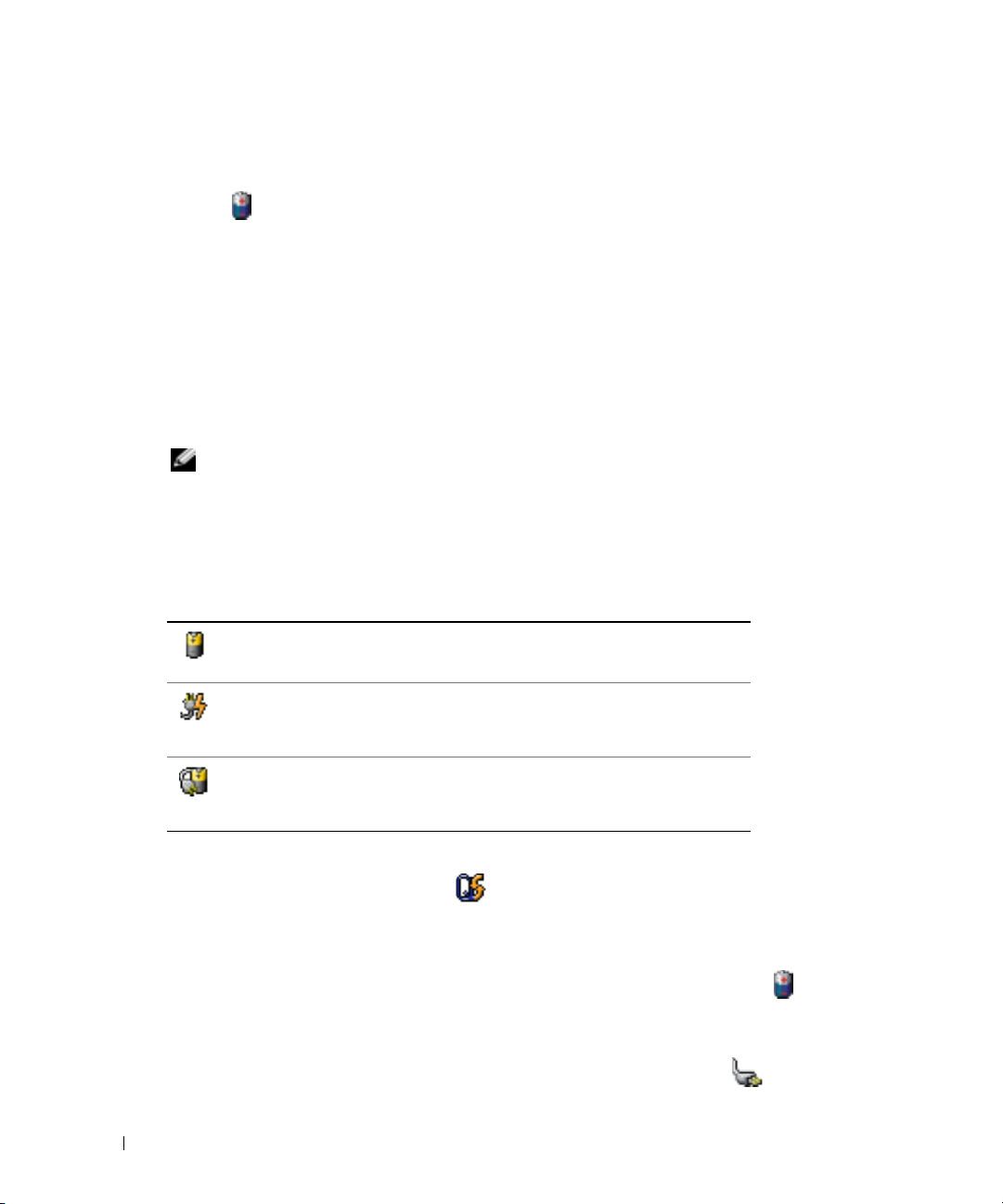
Prüfen des Akkuladezustands
Die Akkuanzeige von Dell QuickSet, die
und als Symbol, die Akku-Ladestandanzeige und Akkuzustandanzeigeund die Warnfunktion
zum niedrigen Batterieladezustand liefern Informationen über den Akkuladezustand.
Weitere Informationen zum Überprüfen des Ladezustands des zweiten Akkus finden Sie in Ihrem
Benutzerhandbuch
Akkuanzeige von Dell QuickSet
Ist Dell QuickSet installiert, drücken Sie <Fn><F8>, um die Akkuanzeige von QuickSet
anzuzeigen.
www.dell.com | support.dell.com
Im Fenster
Battery Meter
Ihres Computers angezeigt.
ANMERKUNG: Sie können Computerakkus mithilfe des Docking-Gerätes laden. Ein Akku in einem
Docking-Gerät versorgt das Docking-Gerät oder den Computer jedoch nicht mit Strom.
Wenn der Computer an ein Docking-Gerät angeschlossen ist, wird auf dem Bildschirm
Meter
(Akkuanzeige) auch die Registerkarte
den Ladezustand und den aktuellen Status des Akkus im Docking-Gerät wieder.
Folgende Symbole sind im Fenster
• Der Computer oder das Docking-Gerät wird mit Akkustrom betrieben.
• Der Akku wird entladen oder ist inaktiv.
• Der Computer oder das Docking-Gerät ist an eine Steckdose
angeschlossen und wird mit Netzstrom betrieben.
• Der Akku wird aufgeladen.
• Der Computer oder das Docking-Gerät ist an eine Steckdose
angeschlossen und wird mit Netzstrom betrieben.
• Der Akku wird entladen, ist inaktiv oder wird geladen.
Energieanzeige
von Microsoft® Windows® als Fenster
.
(Akkuanzeige) werden Status, Ladezustand und Ladedauer des Akkus
Dock Battery
Akkuanzeige
zu sehen:
(Docking-Akku) angezeigt. Diese gibt
Battery
Um weitere Informationen über die QuickSet-Anzeige zu erhalten, klicken Sie in der Taskleiste mit
der rechten Maustaste auf das Symbol und anschließend auf
Microsoft® Windows®-Energieanzeige
Die Energie- bzw. Akkuanzeige von Windows zeigt die verbleibende Akkuladung an. Um die
Energieanzeige zu überprüfen, doppelklicken Sie auf das entsprechende Symbol in der
Taskleiste. Weitere Informationen über das Register
Benutzerhandbuch
Wenn der Computer an eine Steckdose angeschlossen ist, wird das Symbol angezeigt.
96 Schnellreferenzhandbuch
.
Hilfe
Energieanzeige
.
finden Sie in Ihrem
Page 97

Ladestandanzeige
Bevor Sie eine Batterie einfügen, drücken Sie die Taste für die Akku-Ladestandanzeige, damit die
Ladestandanzeigen aufleuchten. Jede Anzeige repräsentiert etwa 20 Prozent der
Gesamtladekapazität des Akkus. Wenn der Akku also beispielsweise noch zu 80 Prozent geladen
ist, leuchten vier der fünf Anzeigen auf. Wenn keine der Anzeigen aufleuchtet, ist der Akku
vollständig entladen.
Zustandsanzeige
Die Betriebsdauer des Akkus hängt weitgehend von der Anzahl der Aufladungen ab. Durch
hunderte Auf- und Entladungen verlieren Akkus an Ladekapazität, d. h. der Akkuzustand
verschlechtert sich. Um den Akkuzustand zu überprüfen, halten Sie die Statustaste der
Akkuladeanzeige mindestens drei Sekunden lang gedrückt. Wenn keine der Anzeigen aufleuchtet,
ist der Akku in gutem Zustand, und mehr als 80 Prozent der ursprünglichen Ladekapazität
verbleiben. Jede Anzeige stellt eine prozentuelle Verschlechterung dar. Wenn fünf Anzeigen
leuchten, verbleiben weniger als 60 Prozent der Ladekapazität. In diesem Fall sollten Sie den Akku
austauschen. Weitere Informationen finden Sie in Ihrem
Benutzerhandbuch
.
Schnellreferenzhandbuch 97
Page 98
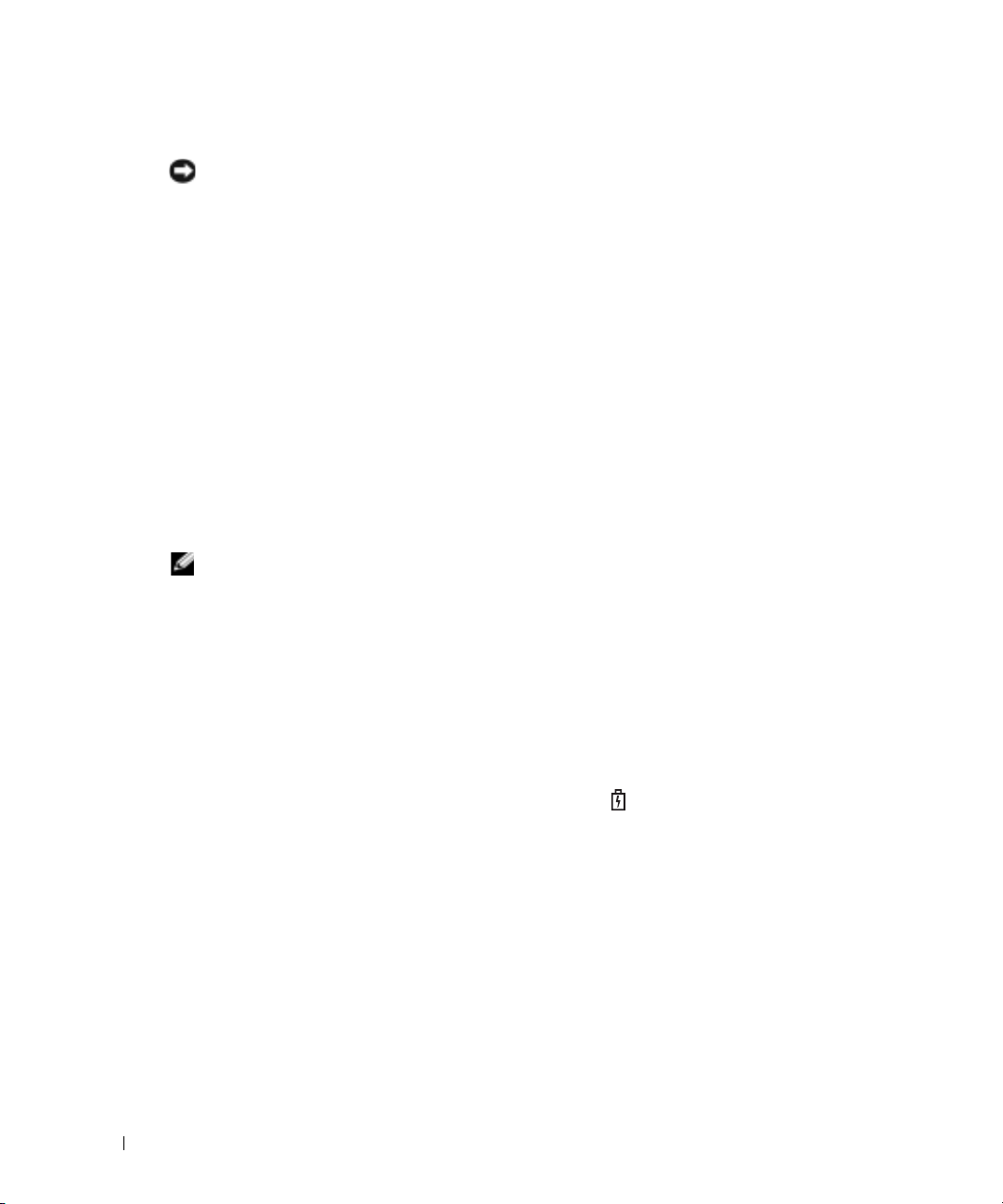
Warnung „Akku niedrig”
HINWEIS: Um den Verlust oder die Beschädigung von Daten zu vermeiden, sollten Sie Ihre Arbeit bei
einer Warnung für niedrigen Ladezustand unverzüglich speichern. Schließen Sie danach den Computer
an eine Netzsteckdose an, oder setzen Sie einen zweiten Akku in den Modulschacht ein. Ist der Akku
vollständig entladen, wird automatisch der Ruhezustand aktiviert.
Ein Popup-Fenster mit einer Warnung wird angezeigt, wenn der Ladezustand bei etwa 10% liegt.
Weitere Informationen zu Warnhinweisen bei niedrigem Batterieladezustand finden Sie in Ihrem
Benutzerhandbuch
Die Warnung „Akku niedrig” wird angezeigt, wenn der Akku zu ungefähr 90 Prozent entladen ist.
Es wird ein Signalton ausgegeben, der darauf hinweist, dass nur noch die Mindestbetriebsdauer
verbleibt. Während dieser Zeit gibt der Lautsprecher in regelmäßigen Abständen Signaltöne aus.
www.dell.com | support.dell.com
Falls zwei Akkus installiert sind, bedeutet die Warnung „Akku niedrig”, dass die Gesamtkapazität
der beiden Akkus zu etwa 90 Prozent erschöpft ist. Der Computer geht in den Ruhezustand über,
wenn die Akkuladung ein kritisch niedriges Niveau erreicht hat. Weitere Informationen zu
Warnhinweisen bei niedrigem Batterieladezustand finden Sie in Ihrem -
Aufladen des Akkus
ANMERKUNG: Das Aufladen eines vollständig entladenen Akkus mit dem Netzadapter dauert bei
ausgeschaltetem Computer etwa 1 Stunde. Bei eingeschaltetem Computer verlängert sich die Ladezeit
entsprechend. Der Akku kann beliebig lange im Computer verbleiben. Der interne Schaltkreis des Akkus
verhindert ein Überladen.
Wenn der Computer an das Stromnetz angeschlossen oder ein Akku in einen daran angeschlossenen Computer eingesetzt wird, prüft der Computer den Ladezustand und die Temperatur des
Akkus. Der Netzadapter lädt gegebenenfalls den Akku auf und erhält die Akkuladung.
Falls der Akku durch Betrieb in Ihrem Computer oder aufgrund hoher Umgebungstemperaturen
heiß ist, wird der Akku bei Anschluss des Computers an eine Steckdose unter Umständen nicht
geladen.
Der Akku ist zu heiß, um aufgeladen zu werden, wenn die Statusanzeige grün und orange
blinkt. Ziehen Sie den Netzstecker aus der Steckdose, und lassen Sie Computer und Akku auf
Zimmertemperatur abkühlen. Schließen Sie den Computer anschließend wieder an eine Steckdose
an, und setzen Sie den Ladevorgang fort.
Weitere Informationen zum Beheben von Problemen mit dem Akku finden Sie in Ihrem
Benutzerhandbuch
.
Benutzerhandbuch
.
.
98 Schnellreferenzhandbuch
Page 99
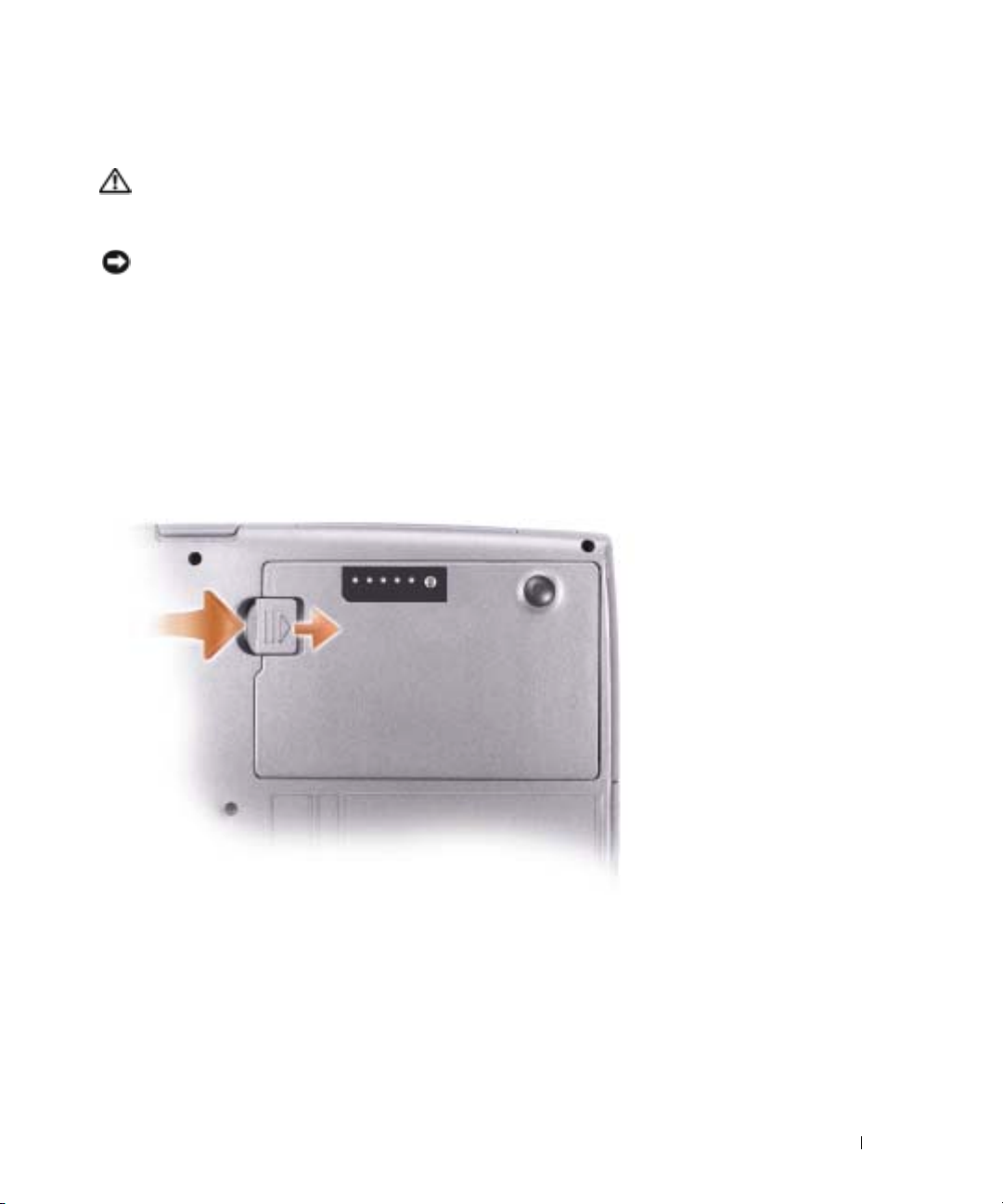
Entfernen des Akkus
VORSICHT: Trennen Sie die Verbindung von Modem und Telefonleitung, bevor Sie die folgenden
Schritte ausführen.
Weitere Informationen zum Entfernen des zweiten Akkus finden Sie in Ihrem
HINWEIS: Wenn Sie den Akkuaustausch im Standby-Modus durchführen, haben Sie bis zu einer
Minute Zeit, den Austauschvorgang abzuschließen, bevor das System herunterfährt und nicht gesicherte
Daten verloren gehen.
1
Stellen Sie sicher, dass der Computer entweder ausgeschaltet ist, sich in einem Stromverwaltungsmodus befindet oder an eine Steckdose angeschlossen ist.
2
Falls der Computer mit einem Docking-Gerät verbunden ist, trennen Sie die Verbindung.
Weitere Anweisungen hierzu finden Sie in der Dokumentation zum Docking-Gerät.
3
Schieben Sie den Freigabehebel des Akkufachs (oder des Modulschachts) an der Unterseite
des Computers zur Seite und halten Sie ihn in dieser Position fest, nehmen Sie dann den
Akku aus dem Akkufach heraus.
Benutzerhandbuch
.
Einsetzen eines Akkus
Schieben Sie den Akku in das Fach, bis er einrastet.
Weitere Informationen zum Einsetzen des zweiten Akkus finden Sie in Ihrem
Schnellreferenzhandbuch 99
Benutzerhandbuch
.
Page 100

Lagern des Akkus
Entfernen Sie den Akku, wenn Sie den Computer für längere Zeit lagern möchten. Akkus entladen
sich während einer längeren Lagerzeit. Nach einer langen Lagerung sollten Sie den Akku vollständig aufladen, bevor Sie ihn verwenden.
Wissenswertes über Ihren Computer
Vorderansicht
www.dell.com | support.dell.com
Tastatur- und WirelessStatusanzeigen
Bildschirm
Taste zum Deaktivieren
der Lautsprecher
Tasten zur
Lautstärkeregelung
Trackstick
Trackstick/Touchpadtasten
Betriebsschalter
Gerätestatusanzeige
Tastatur
Touchpad
Bildschirmverriegelung
Lautsprecher
100 Schnellreferenzhandbuch
