Dell latitude d505 schematic
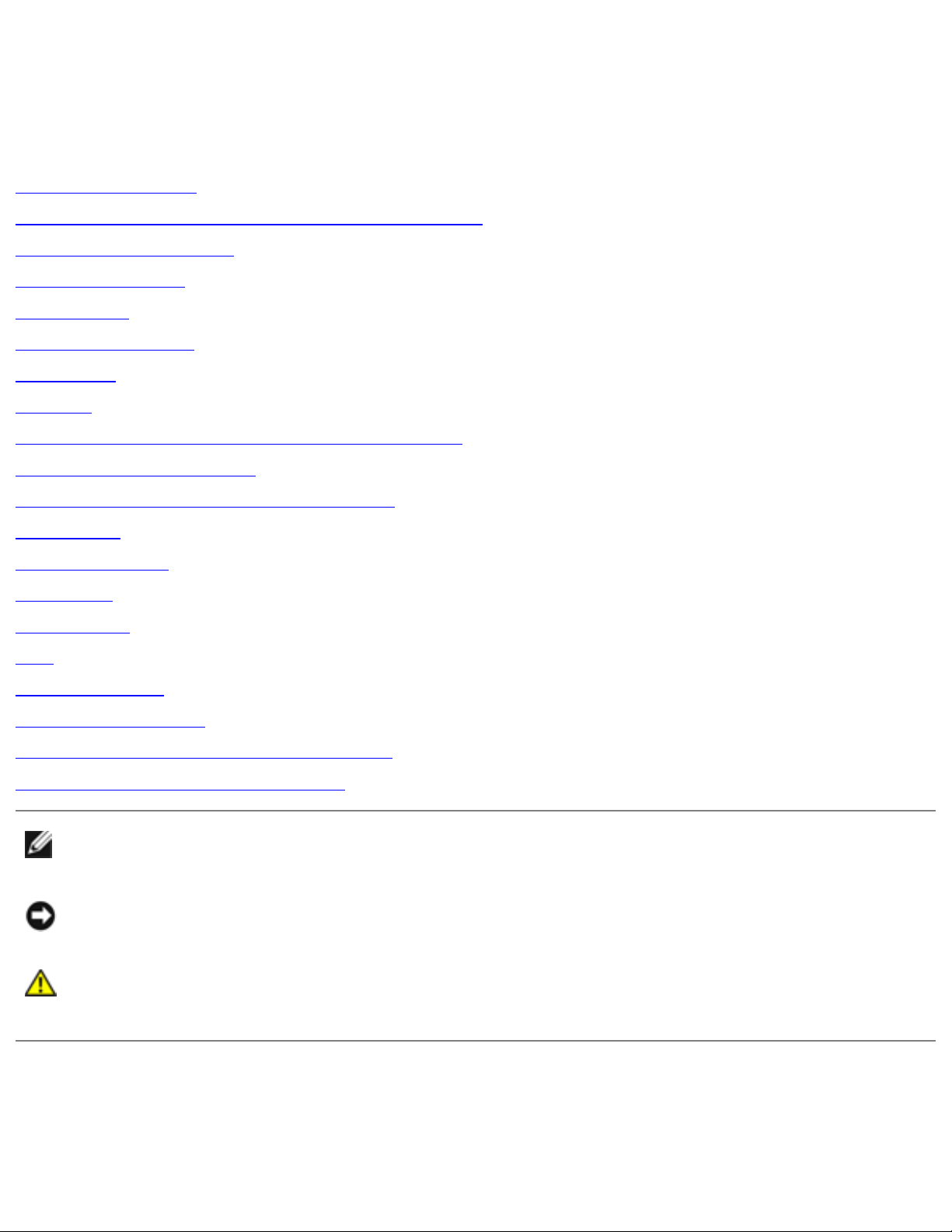
Dell Latitude D505 Series Service Manual
Dell™ Latitude™ D505 Series Service
Manual
Before You Begin
Memory Module, Mini PCI Card, and Devices
System Components
Reserve Battery
Hard Drive
Bluetooth™ Card
Keyboard
Modem
Microprocessor Thermal-Cooling Assembly
Microprocessor Module
Display Assembly and Display Latch
Palm Rest
Docking Doors
Speakers
Base Latch
Fan
System Board
Flashing the BIOS
Pin Assignments for I/O Connectors
Mini Recommended Spares List
NOTE: A NOTE indicates important information that helps you make better use
of your computer.
NOTICE: A NOTICE indicates either potential damage to hardware or loss of
data and tells you how to avoid the problem.
CAUTION: A CAUTION indicates a potential for property damage,
personal injury, or death.
file:///F|/Service%20Manuals/Dell/Latitude/d505/index.htm (1 of 2) [2/28/2004 8:13:36 AM]
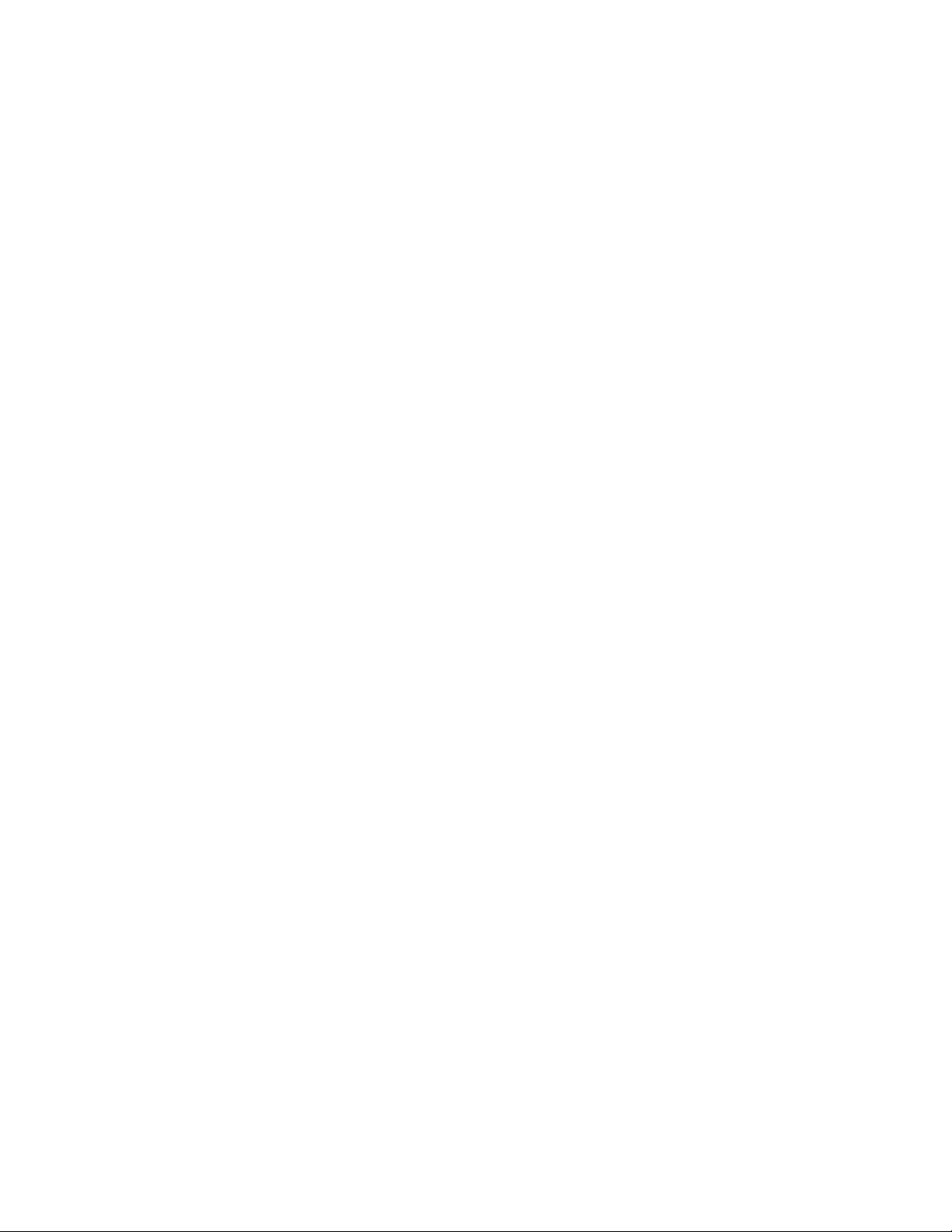
Dell Latitude D505 Series Service Manual
Trademarks used in this text: Dell, the DELL logo, and Latitude are trademarks of Dell Inc.; Intel is a
registered trademark of Intel Corporation; Microsoft and Windows are registered trademarks of
Microsoft Corporation; Bluetooth is a trademark owned by Bluetooth SIG, Inc. and is used by Dell Inc.
under license.
Other trademarks and trade names may be used in this document to refer to either the entities
claiming the marks and names or their products. Dell Inc. disclaims any proprietary interest in
trademarks and trade names other than its own.
Model PP10L
November 2003
file:///F|/Service%20Manuals/Dell/Latitude/d505/index.htm (2 of 2) [2/28/2004 8:13:36 AM]
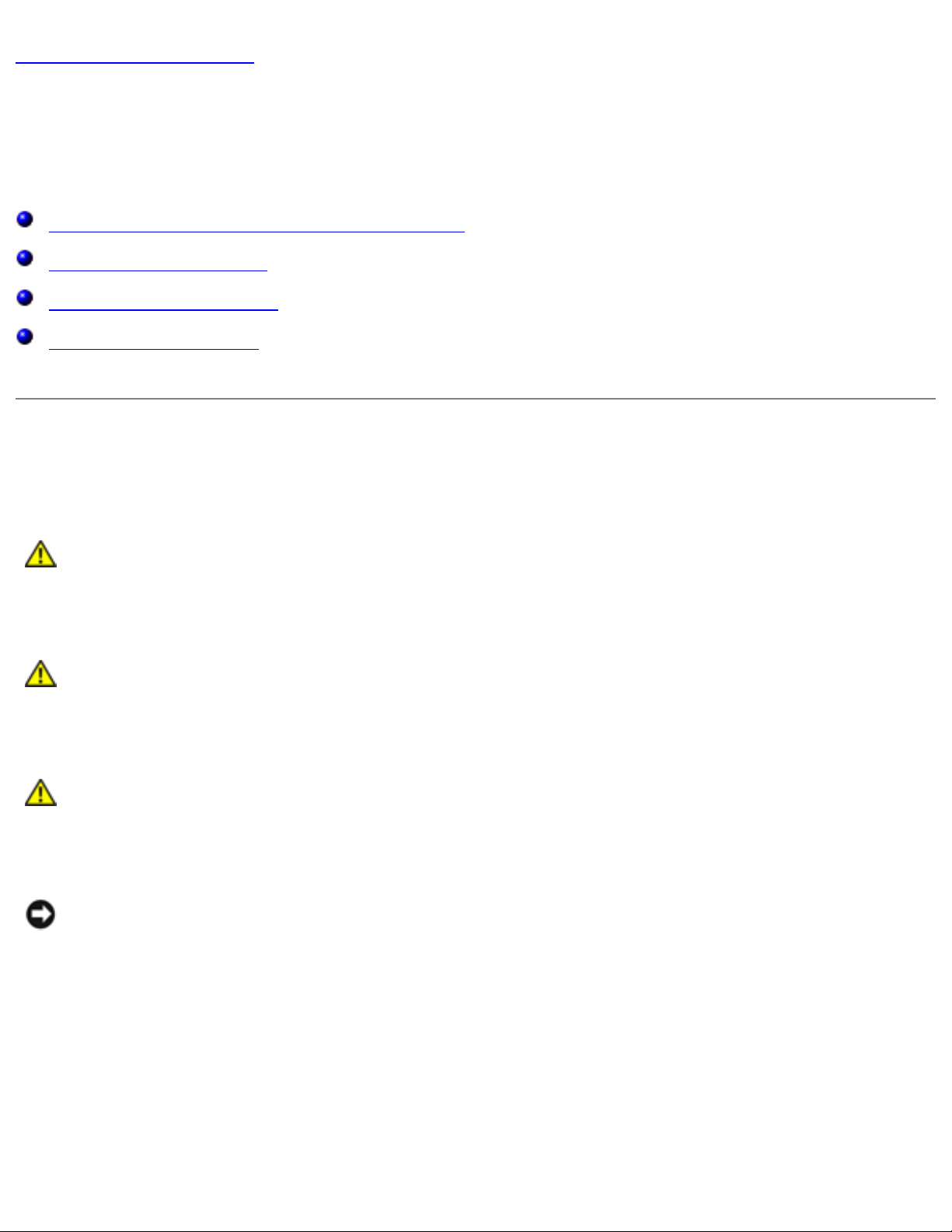
Before You Begin: Dell Latitude D505 Series Service Manual
Back to Contents Page
Before You Begin
Dell™ Latitude™ D505 Series Service Manual
Preparing to Work Inside the Computer
Recommended Tools
Computer Orientation
Screw Identification
Preparing to Work Inside the Computer
CAUTION: Only a certified service technician should perform repairs on
your computer. Damage due to servicing that is not authorized by Dell
is not covered by your warranty. Read and follow the safety instructions
in the System Information Guide that came with the computer.
CAUTION: To prevent static damage to components inside your
computer, discharge static electricity from your body before you touch
any of your computer's electronic components. You can do so by
touching an unpainted metal surface.
CAUTION: Handle components and cards with care. Do not touch the
components or contacts on a card. Hold a card by its edges or by its
metal mounting bracket. Hold a component such as a microprocessor by
its edges, not by its pins.
NOTICE: To avoid damaging the computer, perform the following steps before
you begin working inside the computer.
1. Ensure that the work surface is flat and clean to prevent scratching the
computer cover.
2. Save any work in progress and exit all open programs.
3. Turn off the computer and all attached devices.
file:///F|/Service%20Manuals/Dell/Latitude/d505/begin.htm (1 of 7) [2/28/2004 8:13:42 AM]
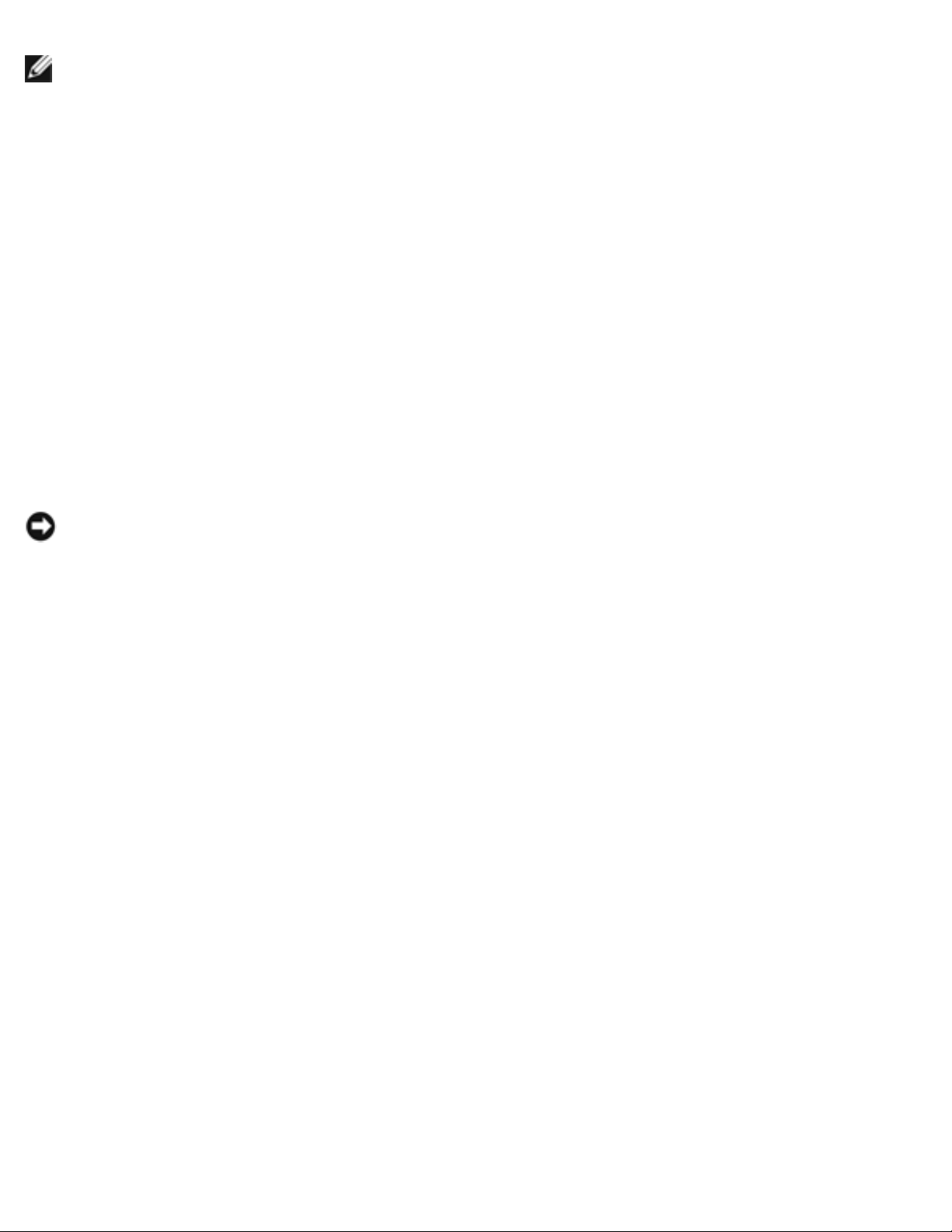
Before You Begin: Dell Latitude D505 Series Service Manual
NOTE: Ensure that the computer is off and not in a power management mode.
If you cannot shut down the computer using the computer operating system,
press and hold the power button for 4 seconds.
4. If the computer is connected to a docking device (docked), undock it.
5. Disconnect the computer from the electrical outlet.
6. To avoid possible damage to the system board, wait 10 to 20 seconds and then
disconnect any attached devices.
7. Disconnect all other external cables from the computer.
8. Remove any installed PC Cards from the PC Card slot.
9. Close the display and turn the computer upside down on a flat work surface.
NOTICE: To avoid damaging the system board, you must remove the main
battery before you service the computer.
10. Slide and hold the battery-bay latch release on the bottom of the computer, and
then remove the battery from the bay.
file:///F|/Service%20Manuals/Dell/Latitude/d505/begin.htm (2 of 7) [2/28/2004 8:13:42 AM]
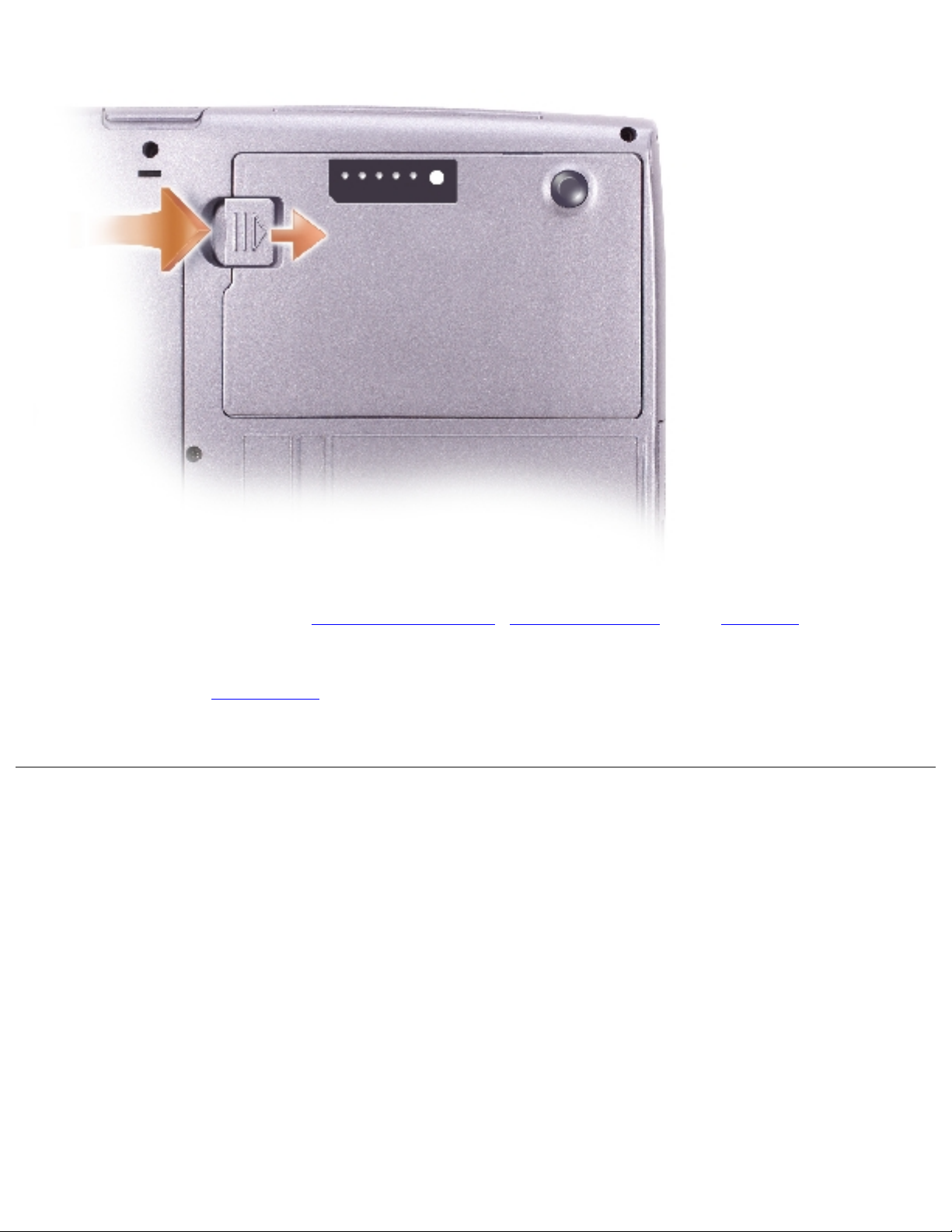
Before You Begin: Dell Latitude D505 Series Service Manual
11. Remove any installed
memory modules, Mini PCI cards, and devices, including a
second battery if one is installed.
12. Remove the
hard drive.
Recommended Tools
The procedures in this manual require the following tools:
● #1 Phillips screwdriver
● ¼-inch flat-blade screwdriver
● Small plastic scribe
● Flash BIOS update program floppy disk or CD
file:///F|/Service%20Manuals/Dell/Latitude/d505/begin.htm (3 of 7) [2/28/2004 8:13:42 AM]
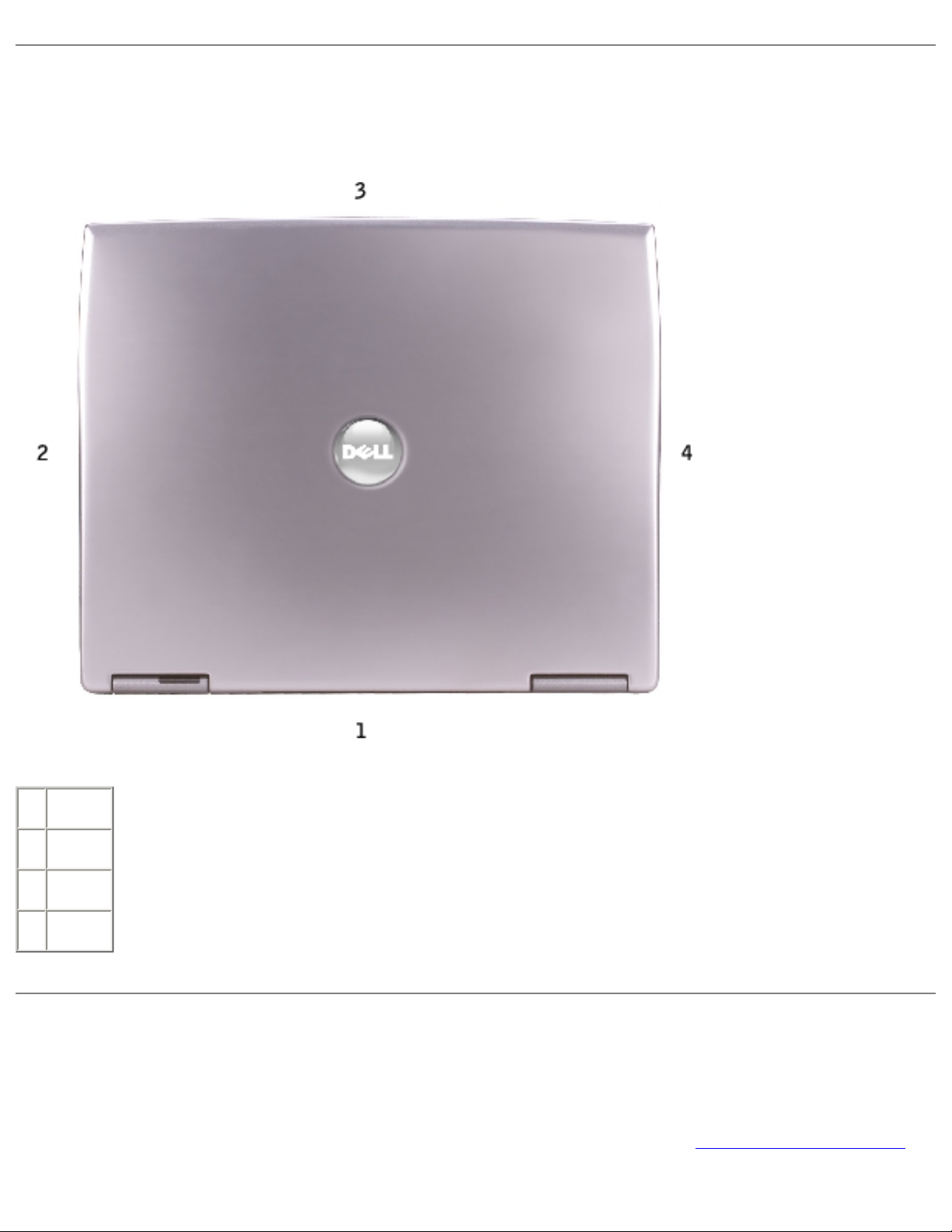
Before You Begin: Dell Latitude D505 Series Service Manual
Computer Orientation
1 back
2 right
3 front
4 left
Screw Identification
When you are removing and replacing components, photocopy "Screw Identification"
file:///F|/Service%20Manuals/Dell/Latitude/d505/begin.htm (4 of 7) [2/28/2004 8:13:42 AM]
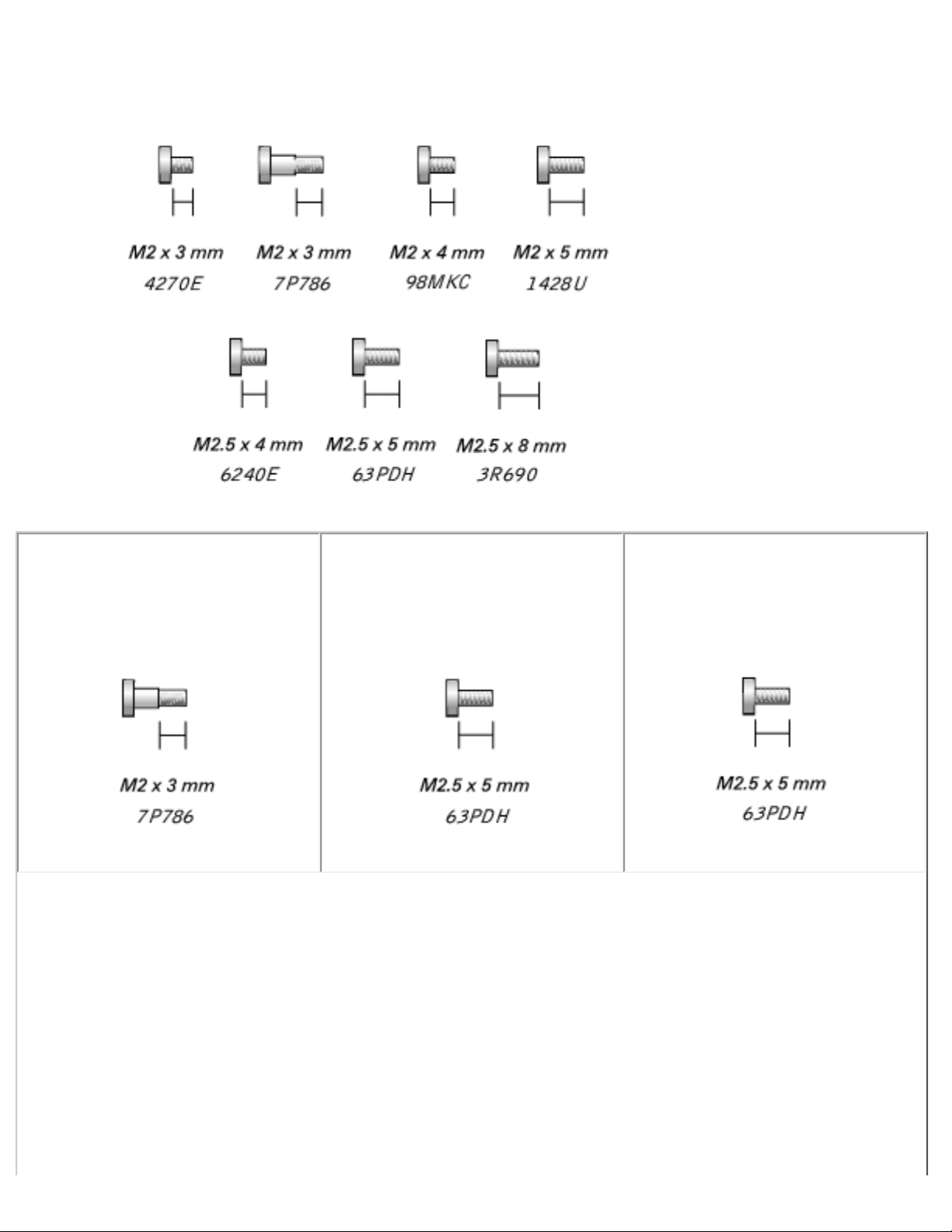
Before You Begin: Dell Latitude D505 Series Service Manual
as a tool to lay out and keep track of the screws. The placemat provides the number
of screws and their sizes.
Optional Device:
(1 each)
Hard Drive:
(2 each)
Keyboard:
(2 each)
file:///F|/Service%20Manuals/Dell/Latitude/d505/begin.htm (5 of 7) [2/28/2004 8:13:42 AM]
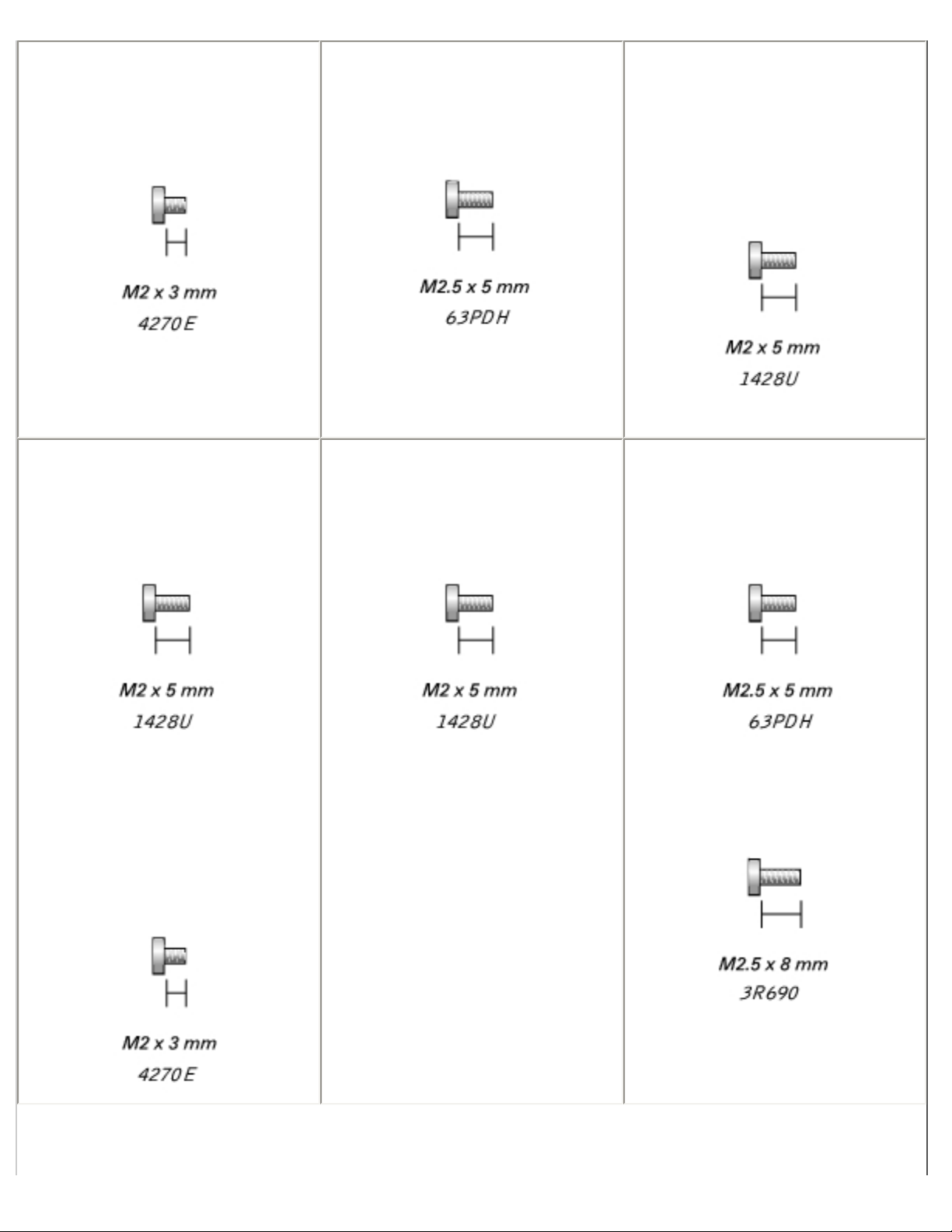
Before You Begin: Dell Latitude D505 Series Service Manual
Modem:
(1 each)
Display Assembly:
(4 each)
Display Bezel:
(display bumpers, 6 each)
(6 each)
Display Panel:
(8 each)
Display Adapter Rails
(14.1-inch display only):
(4 each)
Display Latch:
(1 each)
Palm Rest:
(4 each)
(13 each)
file:///F|/Service%20Manuals/Dell/Latitude/d505/begin.htm (6 of 7) [2/28/2004 8:13:42 AM]
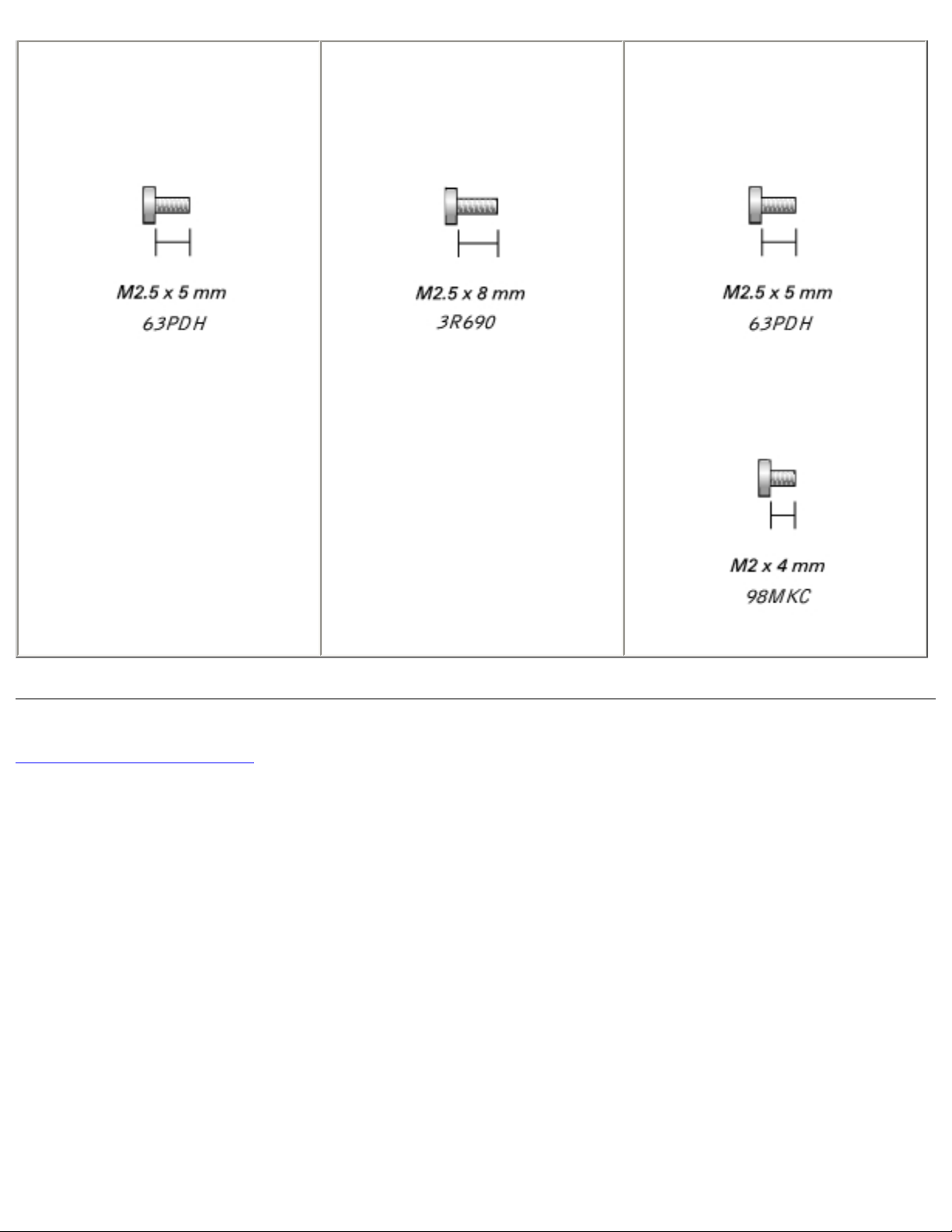
Before You Begin: Dell Latitude D505 Series Service Manual
Speakers:
(1 each)
Fan:
(2 each)
System Board:
(2 each)
(4 each)
Back to Contents Page
file:///F|/Service%20Manuals/Dell/Latitude/d505/begin.htm (7 of 7) [2/28/2004 8:13:42 AM]
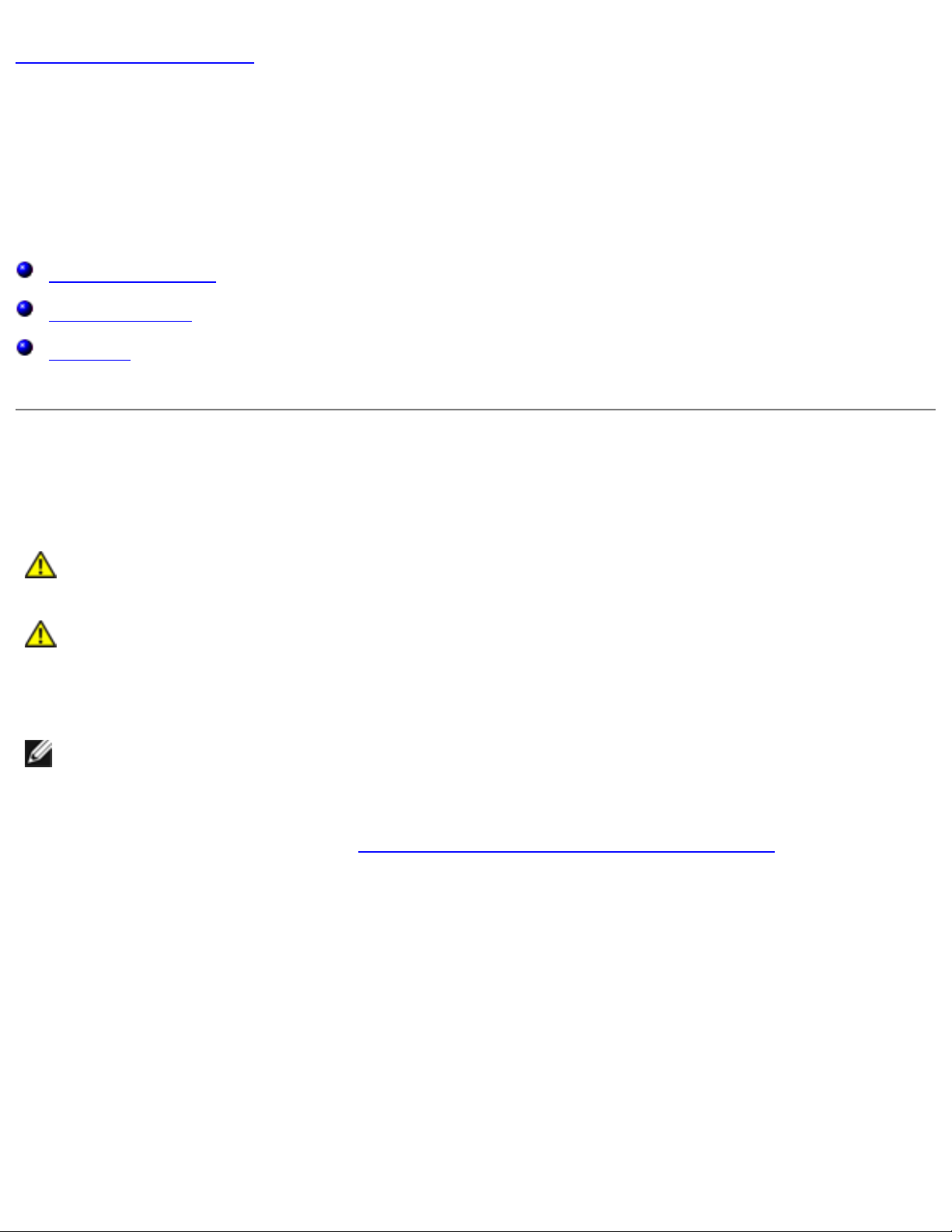
Memory Module, Mini PCI Card, and Devices: Dell Latitude D505 Series Service Manual
Back to Contents Page
Memory Module, Mini PCI Card, and
Devices
Dell™ Latitude™ D505 Series Service Manual
Memory Module
Mini PCI Card
Devices
Memory Module
CAUTION: Before working inside your Dell™ computer, read the safety
instructions in your System Information Guide.
CAUTION: To prevent static damage to components inside your
computer, discharge static electricity from your body before you touch
any of your computer's electronic components. You can do so by
touching an unpainted metal surface.
NOTE: Memory modules purchased from Dell are covered under your computer
warranty.
1. Follow the instructions in "
Preparing to Work Inside the Computer."
2. Turn the computer over, loosen the captive screw (labeled "M") from the
memory module cover, and lift the cover.
file:///F|/Service%20Manuals/Dell/Latitude/d505/upgrades.htm (1 of 10) [2/28/2004 8:13:44 AM]
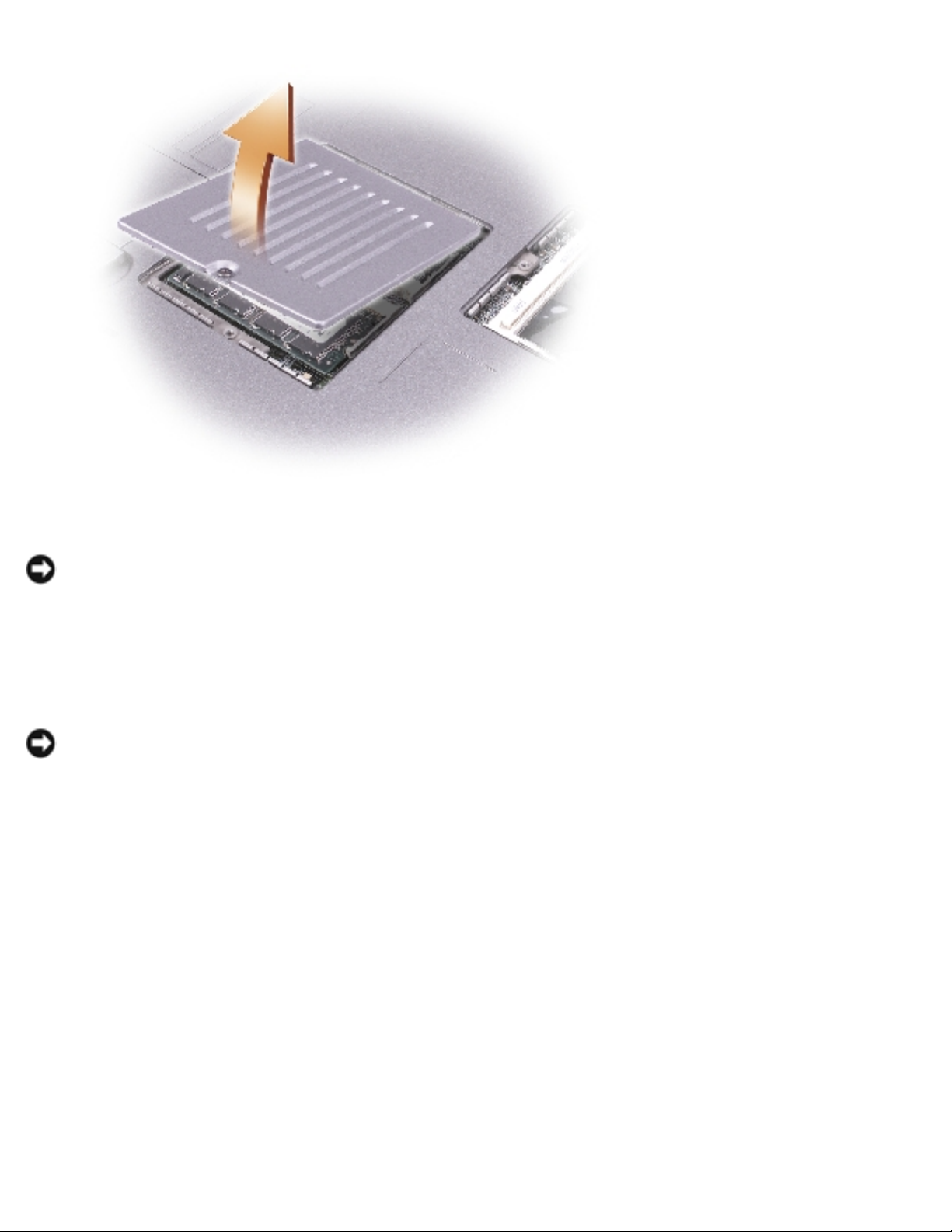
Memory Module, Mini PCI Card, and Devices: Dell Latitude D505 Series Service Manual
NOTICE: To prevent damage to the memory module connector, do not use
tools to spread the securing clips that secure the memory module.
3. If you are replacing a memory module, remove the existing module.
NOTICE: Handle memory modules by their edges, and do not touch the
components on a module.
a. Use your fingertips to carefully spread apart the securing clips on each end
of the memory module connector until the module pops up.
b. Remove the module from the connector.
file:///F|/Service%20Manuals/Dell/Latitude/d505/upgrades.htm (2 of 10) [2/28/2004 8:13:44 AM]
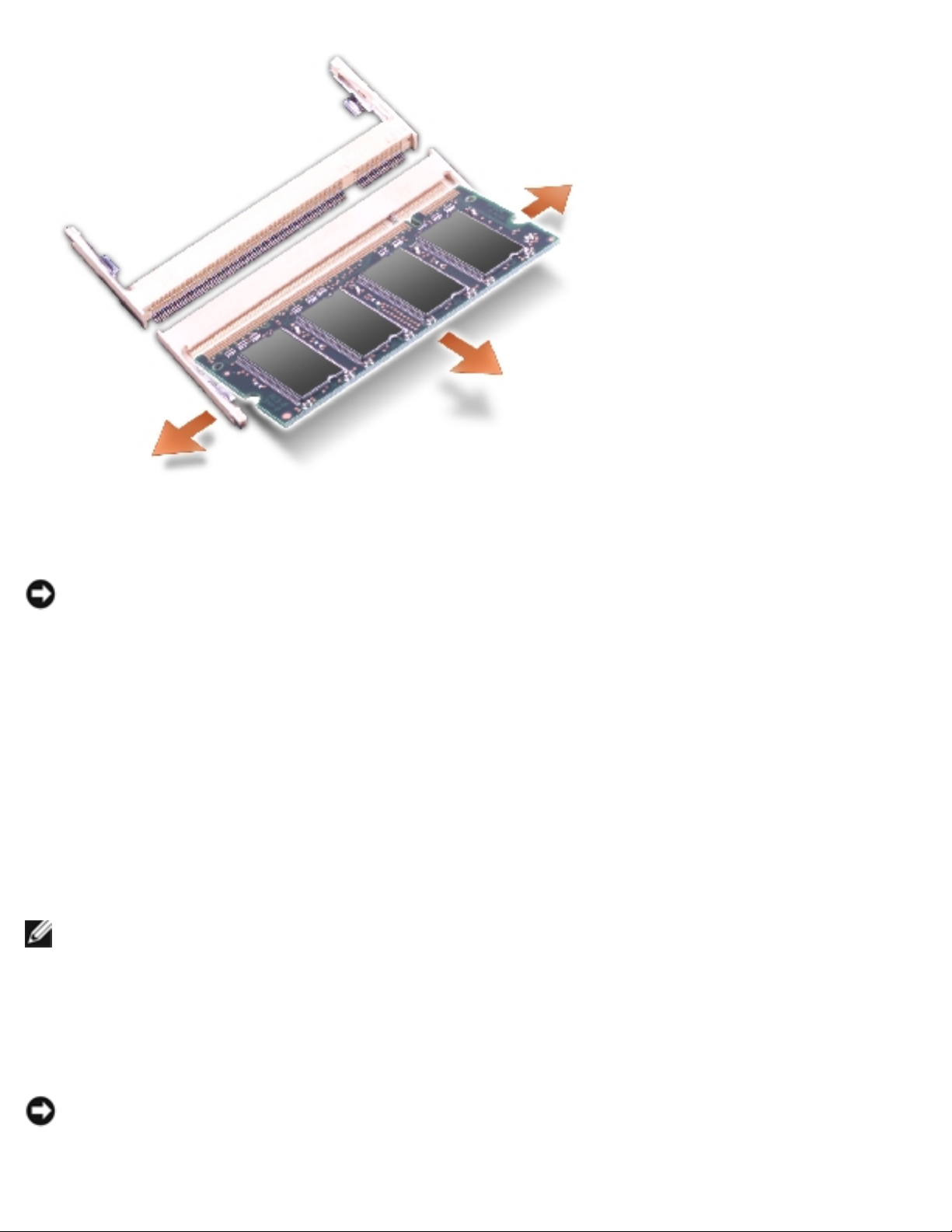
Memory Module, Mini PCI Card, and Devices: Dell Latitude D505 Series Service Manual
NOTICE: If you need to install memory modules in two connectors, install a
memory module in the connector labeled "DIMM A" (slot 1) before you install a
module in the other connector.
4. Ground yourself and install the new memory module:
a. Align the notch in the module with the slot in the center of the connector.
b. Slide the edge of the module firmly into the connector, and rotate the
module down until you feel a click. If you do not feel the click, remove the
module and reinstall it.
NOTE: If the memory module is not installed properly, the computer does not
boot. No error message indicates this failure.
5. Replace the cover and screw.
NOTICE: If the memory module cover is difficult to close, remove the module
and reinstall it. Forcing the cover to close may damage your computer.
file:///F|/Service%20Manuals/Dell/Latitude/d505/upgrades.htm (3 of 10) [2/28/2004 8:13:44 AM]
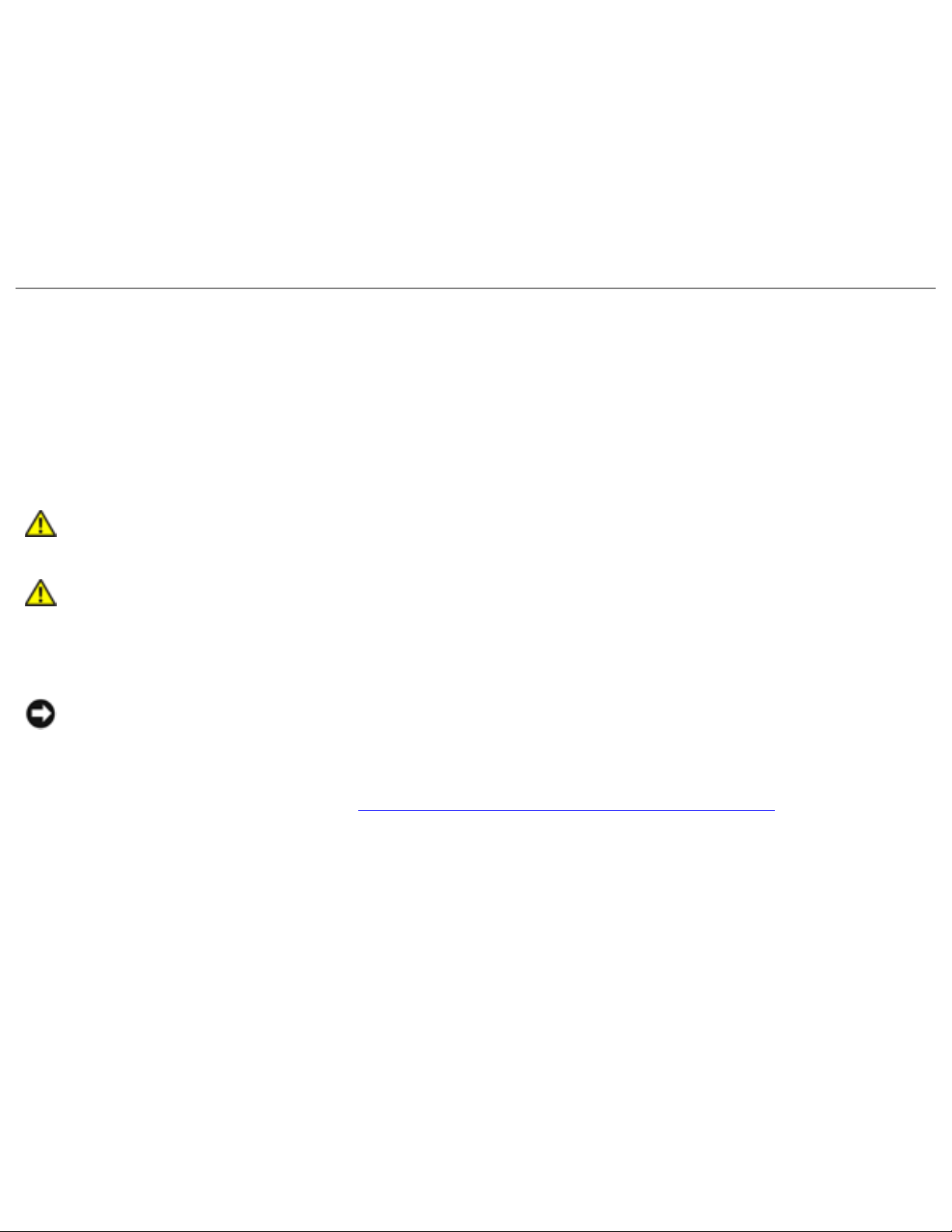
Memory Module, Mini PCI Card, and Devices: Dell Latitude D505 Series Service Manual
6. Insert the battery into the battery bay, or connect the AC adapter to your
computer and an electrical outlet.
7. Turn on the computer.
As the computer boots, it detects the additional memory and automatically updates
the system configuration information.
Mini PCI Card
If you ordered a Mini PCI card at the same time that you ordered your computer, Dell
has already installed the card for you.
CAUTION: Before working inside your computer, read the safety
instructions in your System Information Guide.
CAUTION: To prevent static damage to components inside your
computer, discharge static electricity from your body before you touch
any of your computer's electronic components. You can do so by
touching an unpainted metal surface.
NOTICE: Handle components and cards by their edges, and avoid touching pins
and contacts.
1. Follow the instructions in "
Preparing to Work Inside the Computer."
2. Turn the computer over, and loosen the captive screw (labeled "C") on the Mini
PCI card cover.
file:///F|/Service%20Manuals/Dell/Latitude/d505/upgrades.htm (4 of 10) [2/28/2004 8:13:44 AM]

Memory Module, Mini PCI Card, and Devices: Dell Latitude D505 Series Service Manual
3. Place your finger under the cover at the indentation, lift up the cover, and slide
the cover open.
file:///F|/Service%20Manuals/Dell/Latitude/d505/upgrades.htm (5 of 10) [2/28/2004 8:13:44 AM]
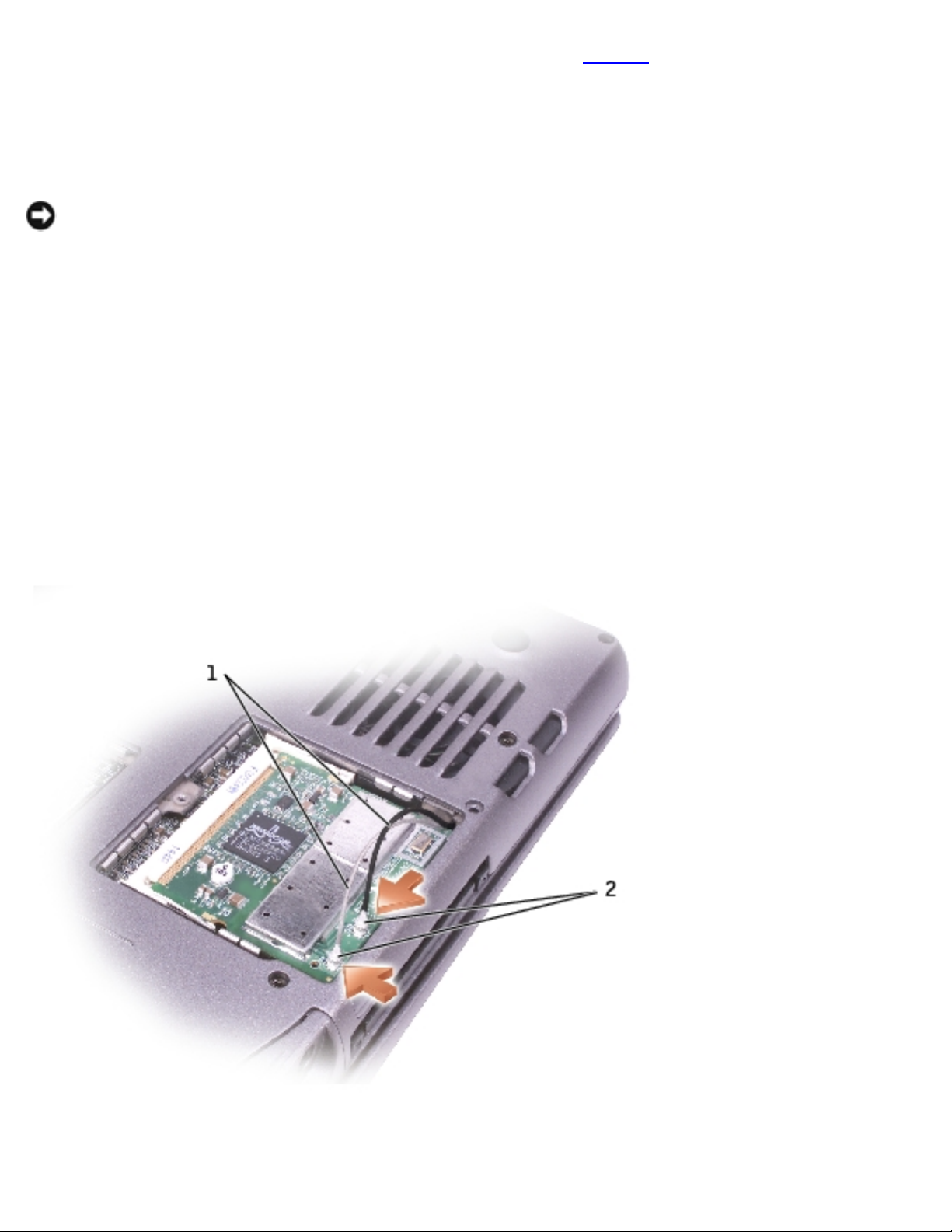
Memory Module, Mini PCI Card, and Devices: Dell Latitude D505 Series Service Manual
4. If a Mini PCI card is not already installed, go to step 5. If you are replacing a
Mini PCI card, remove the existing card:
a. Disconnect the Mini PCI card from any attached cables.
NOTICE: To prevent damage to the Mini PCI card connector, do not use tools to
spread the securing clips that secure the card.
b. Release the Mini PCI card by spreading the securing clips until the card
pops up slightly.
c. Lift the Mini PCI card out of its connector.
5. Slide the new Mini PCI card firmly into the connector.
6. Connect the antenna cables from the Mini PCI card to the antenna connectors on
the computer.
file:///F|/Service%20Manuals/Dell/Latitude/d505/upgrades.htm (6 of 10) [2/28/2004 8:13:44 AM]
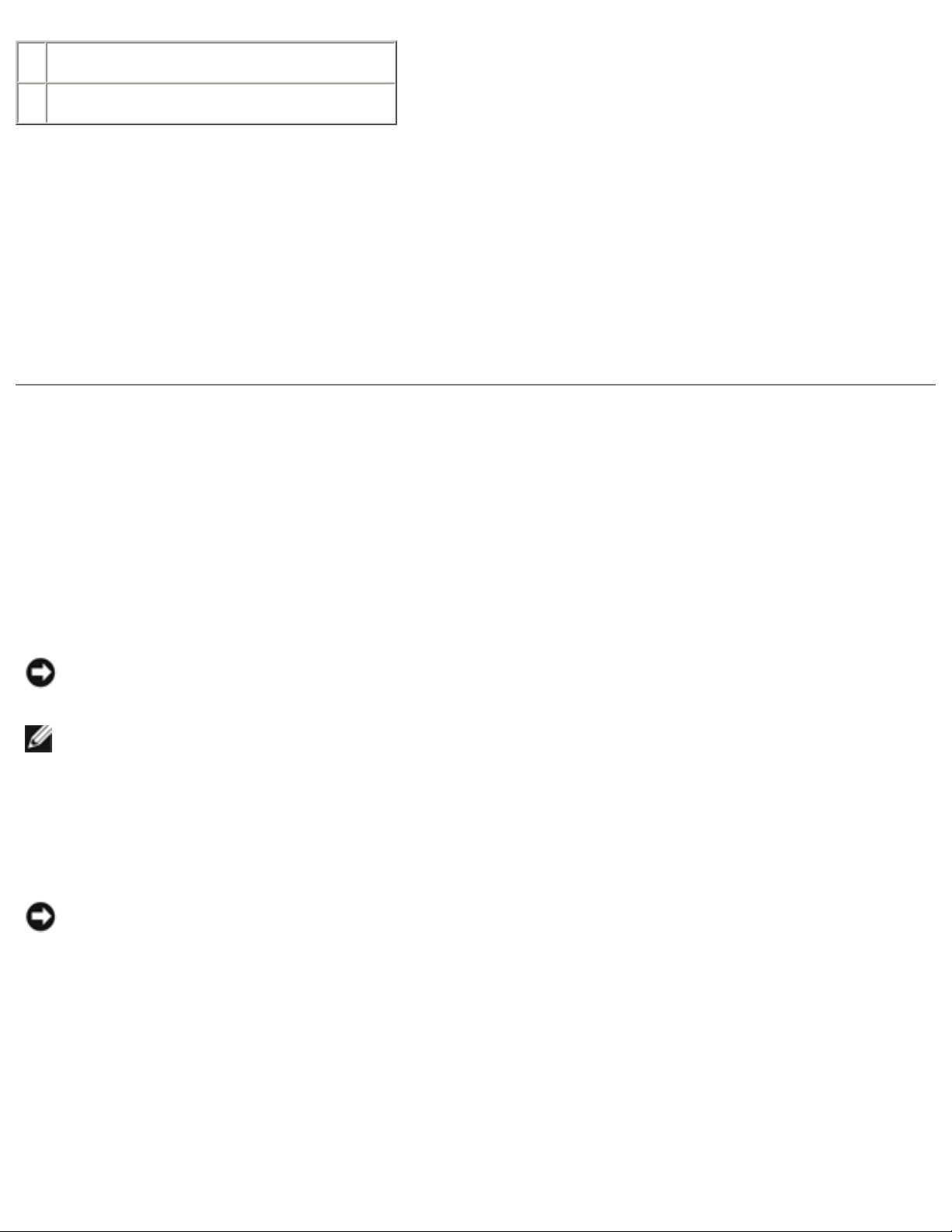
Memory Module, Mini PCI Card, and Devices: Dell Latitude D505 Series Service Manual
1 antenna cables (2)
2 antenna connectors on card (2)
7. Lower the Mini PCI card toward the inner tabs to approximately a 20-degree
angle.
8. Continue lowering the Mini PCI card until it snaps into the inner tabs of the
connector.
9. Replace the cover.
Devices
Your computer ships with an optical drive installed in the module bay. However, the
device security screw is not installed in the optical drive but packaged separately.
When you install your device in the module bay, you can install the device security
screw.
NOTICE: Insert devices into the module bay before you dock and turn on the
computer.
NOTE: You do not need to install the device security screw unless you want to
secure the module inside the computer for security purposes.
If the Device Security Screw Is Not Installed
NOTICE: To prevent damage to devices, place them in a safe, dry place when
they are not installed in the computer. Avoid pressing down on them or placing
heavy objects on top of them.
1. Press the device latch release so that the latch release pops out.
file:///F|/Service%20Manuals/Dell/Latitude/d505/upgrades.htm (7 of 10) [2/28/2004 8:13:44 AM]
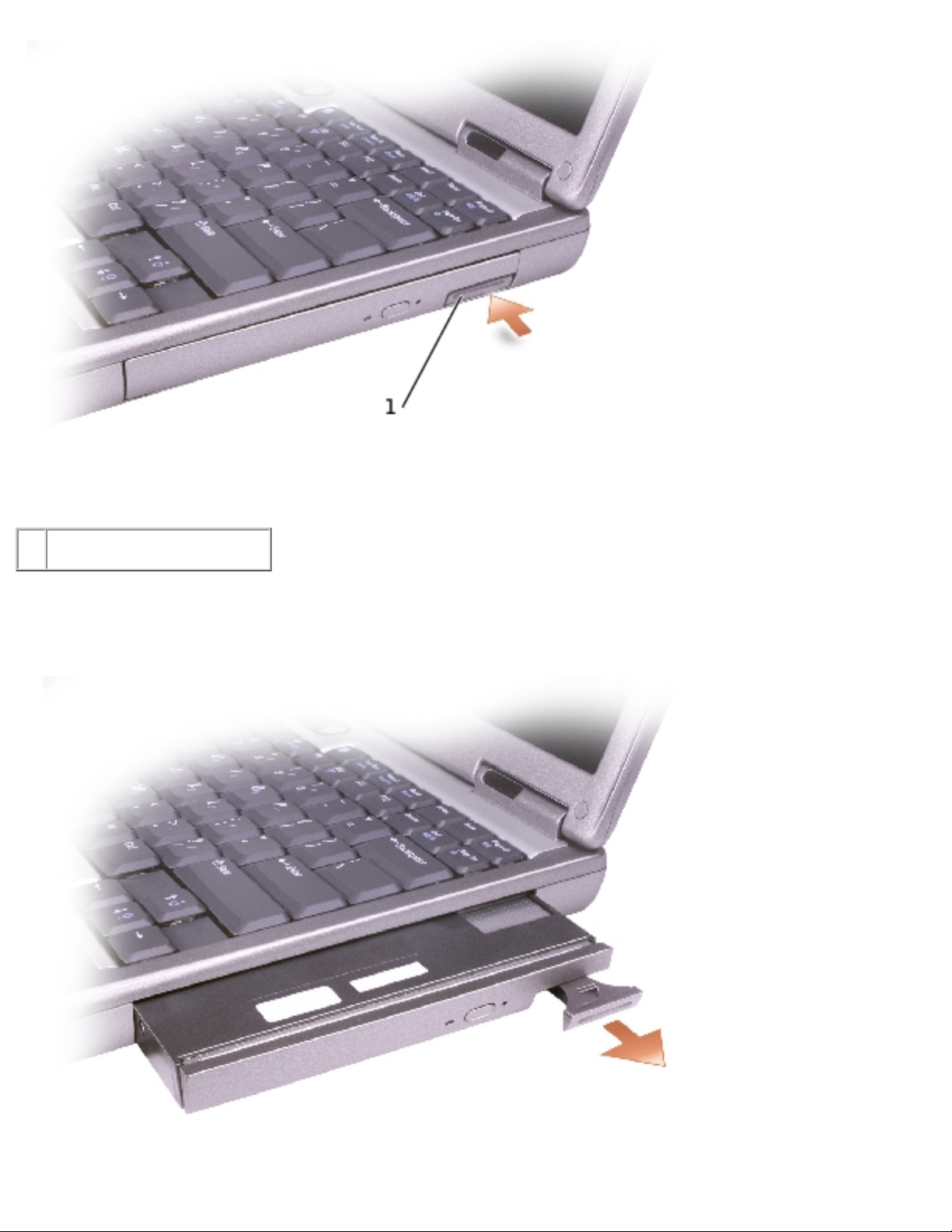
Memory Module, Mini PCI Card, and Devices: Dell Latitude D505 Series Service Manual
1 device latch release
2. Pull the device by the latch release to remove the device from the module bay.
file:///F|/Service%20Manuals/Dell/Latitude/d505/upgrades.htm (8 of 10) [2/28/2004 8:13:44 AM]
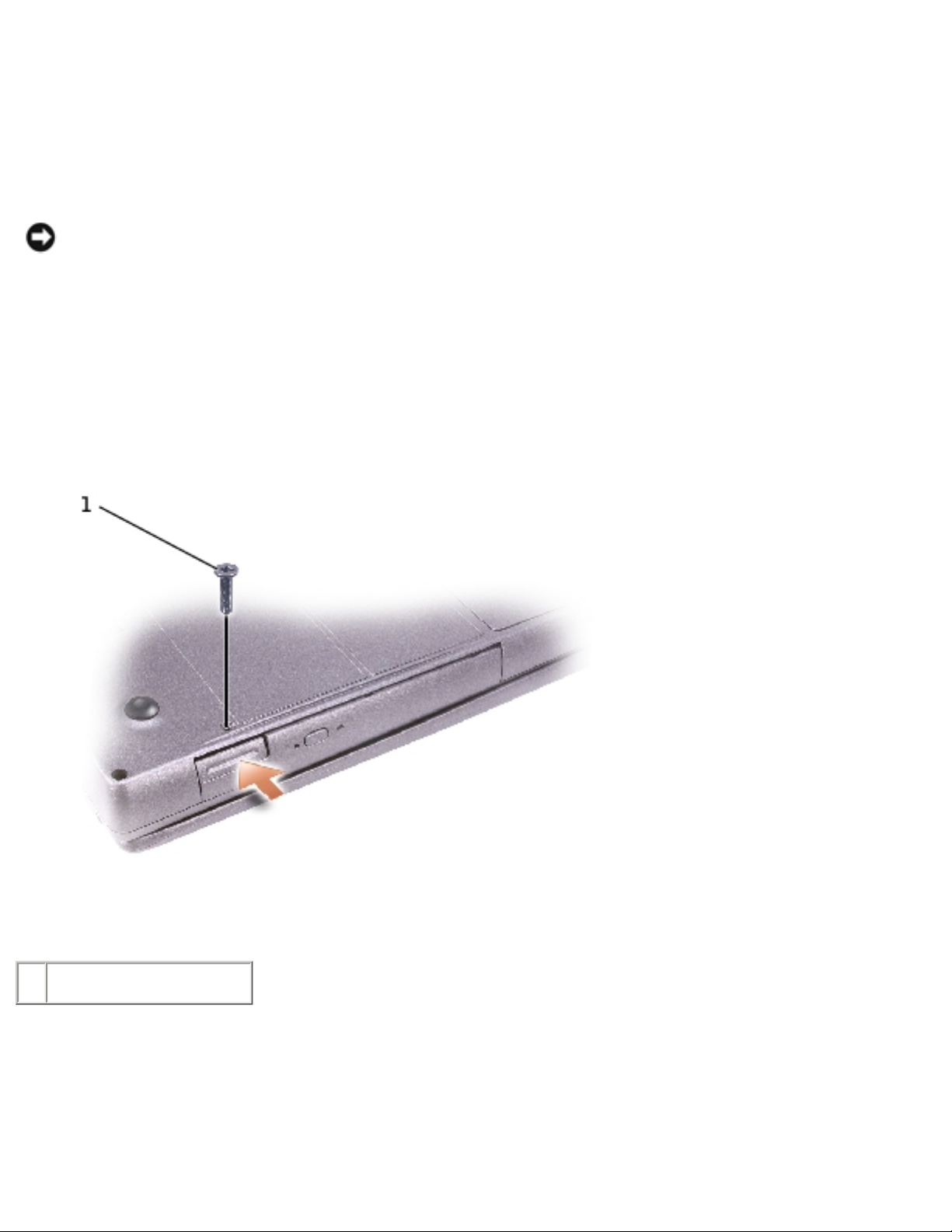
Memory Module, Mini PCI Card, and Devices: Dell Latitude D505 Series Service Manual
If the Device Security Screw Is Installed
1. If the computer is connected to a docking device (docked), undock it. See the
documentation that came with your docking device for instructions.
NOTICE: To prevent damage to devices, place them in a safe, dry place when
they are not installed in the computer. Avoid pressing down on them or placing
heavy objects on top of them.
2. Close the display and turn the computer over.
3. Use a #1 Phillips screwdriver to remove the M2 x 3-mm screw from the bottom
of the computer.
1 M2 x 3-mm screw
4. Press the device latch release so that the latch release pops out.
5. Pull the device by the latch release to remove the device from the module bay.
file:///F|/Service%20Manuals/Dell/Latitude/d505/upgrades.htm (9 of 10) [2/28/2004 8:13:44 AM]
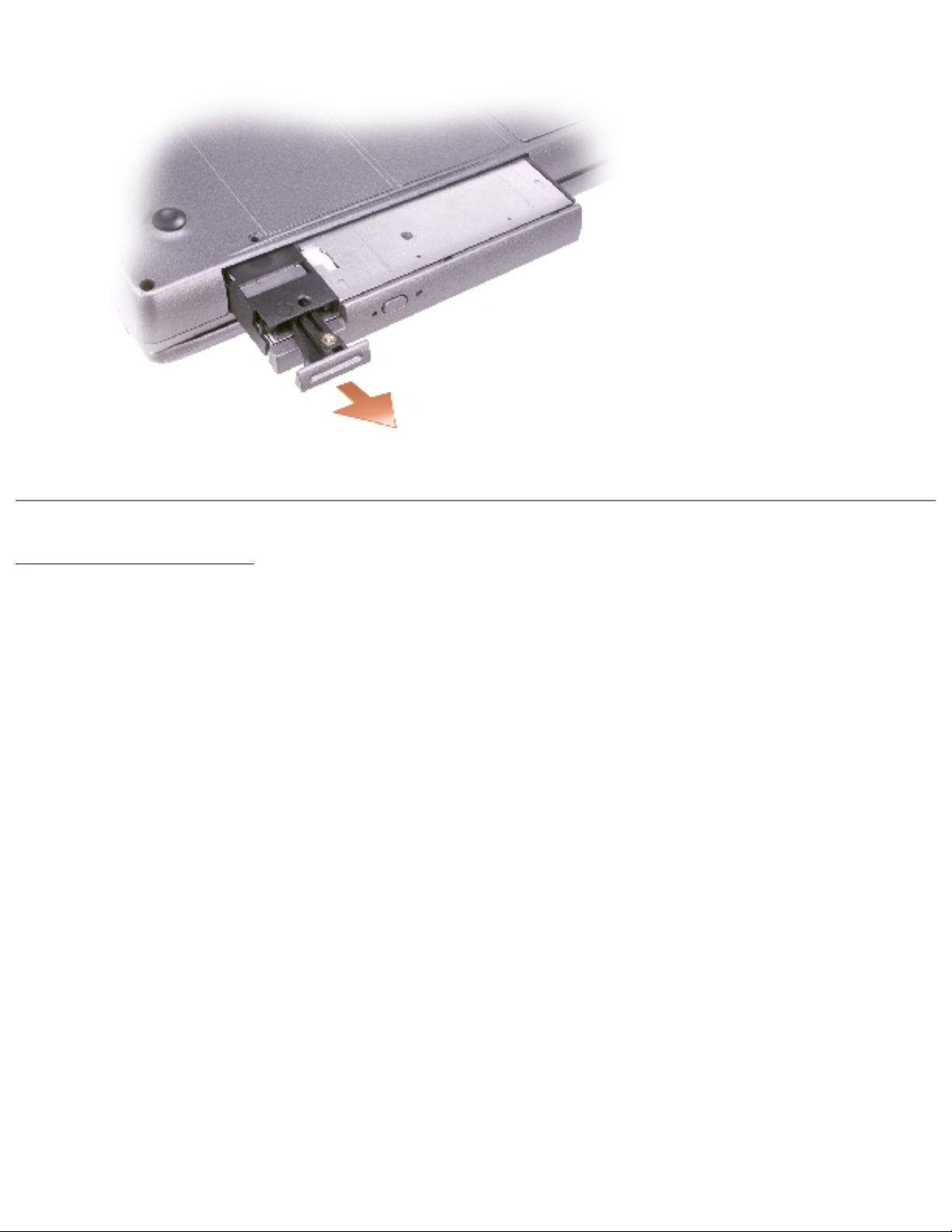
Memory Module, Mini PCI Card, and Devices: Dell Latitude D505 Series Service Manual
Back to Contents Page
file:///F|/Service%20Manuals/Dell/Latitude/d505/upgrades.htm (10 of 10) [2/28/2004 8:13:44 AM]
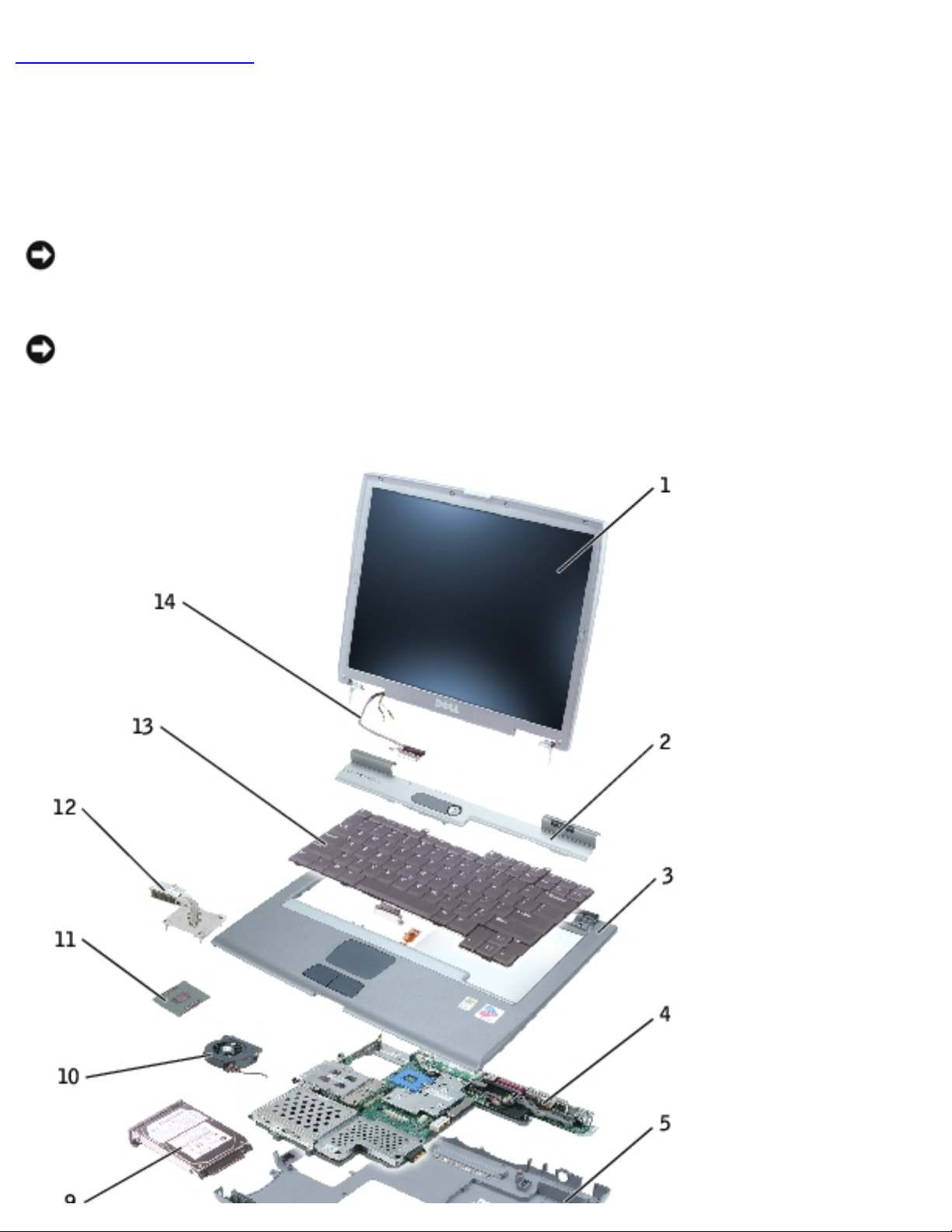
System Components: Dell Latitude D505 Series Service Manual
Back to Contents Page
System Components
Dell™ Latitude™ D505 Series Service Manual
NOTICE: Only a certified service technician should perform repairs on your
computer. Damage due to servicing that is not authorized by Dell is not covered
by your warranty.
NOTICE: Unless otherwise noted, each procedure in this document assumes
that a part can be replaced by performing the removal procedure in reverse
order.
file:///F|/Service%20Manuals/Dell/Latitude/d505/system.htm (1 of 2) [2/28/2004 8:13:45 AM]
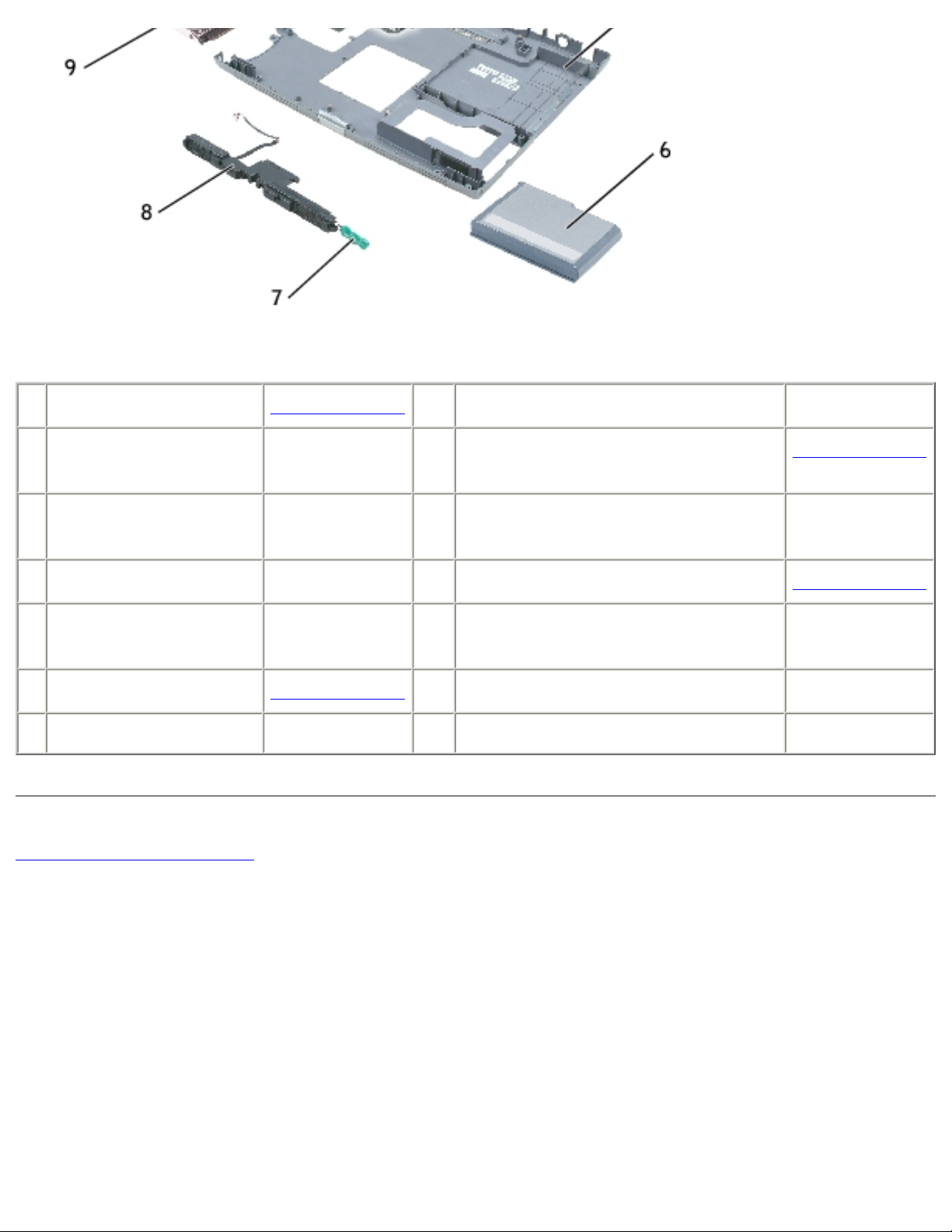
System Components: Dell Latitude D505 Series Service Manual
1 display assembly
see Mini RSL 8 speakers H1330
2 center control
cover
H1371 9 hard drive
see Mini RSL
3 palm rest (with
touch pad)
D1482 10 fan J1043
4 system board W3344 11 microprocessor
see Mini RSL
5 computer base 12 microprocessor thermal-
cooling assembly
H1309
6 battery
see Mini RSL 13 keyboard 1M709
7 reserve battery 3R459 14 display cable
Back to Contents Page
file:///F|/Service%20Manuals/Dell/Latitude/d505/system.htm (2 of 2) [2/28/2004 8:13:45 AM]
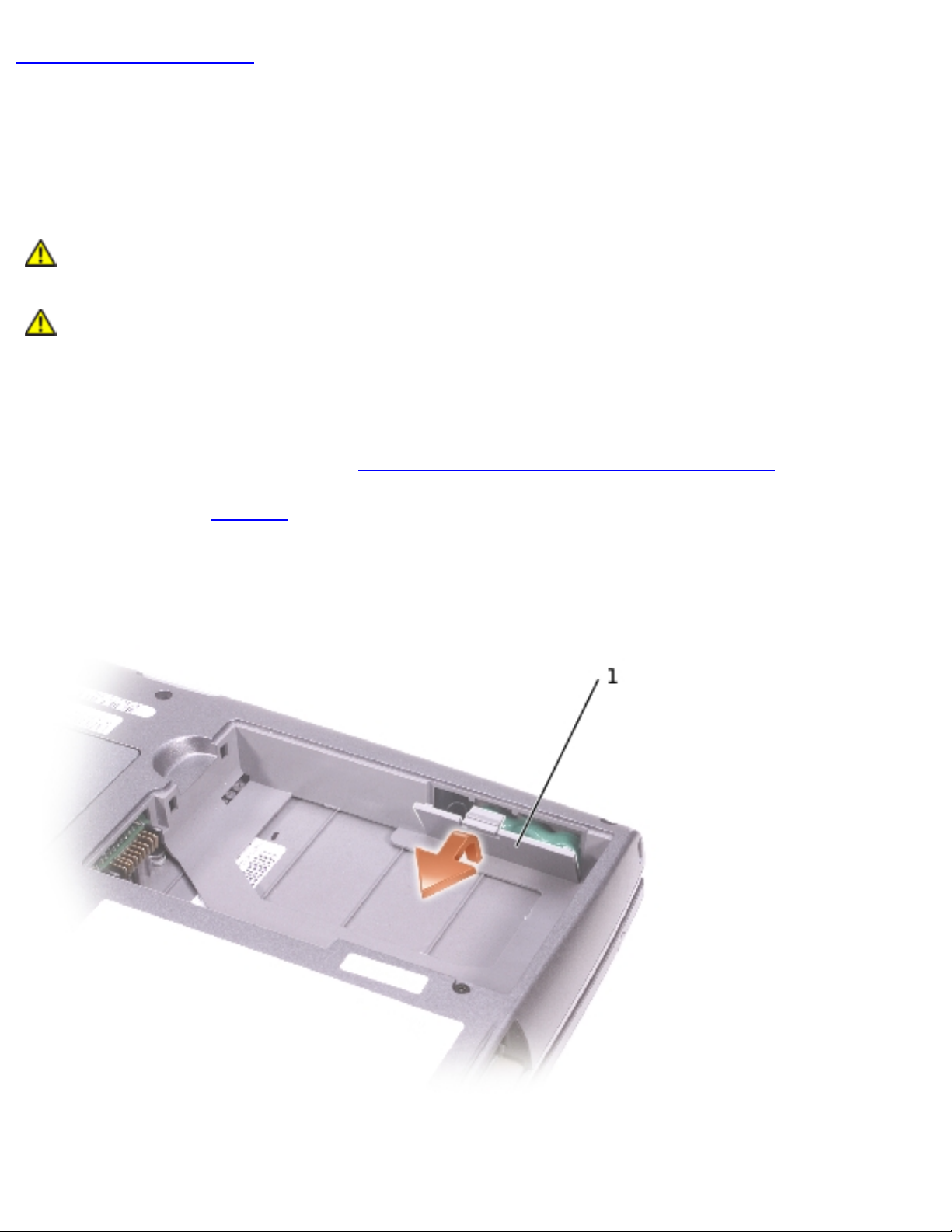
Reserve Battery: Dell Latitude D505 Series Service Manual
Back to Contents Page
Reserve Battery
Dell™ Latitude™ D505 Series Service Manual
CAUTION: Before working inside your Dell™ computer, read the safety
instructions in your System Information Guide.
CAUTION: To prevent static damage to components inside your
computer, discharge static electricity from your body before you touch
any of your computer's electronic components. You can do so by
touching an unpainted metal surface.
1. Follow the instructions in "
Preparing to Work Inside the Computer."
2. Remove the
battery.
3. Depress the battery latch and rotate it out to remove the reserve battery cover.
file:///F|/Service%20Manuals/Dell/Latitude/d505/reserve.htm (1 of 2) [2/28/2004 8:13:45 AM]
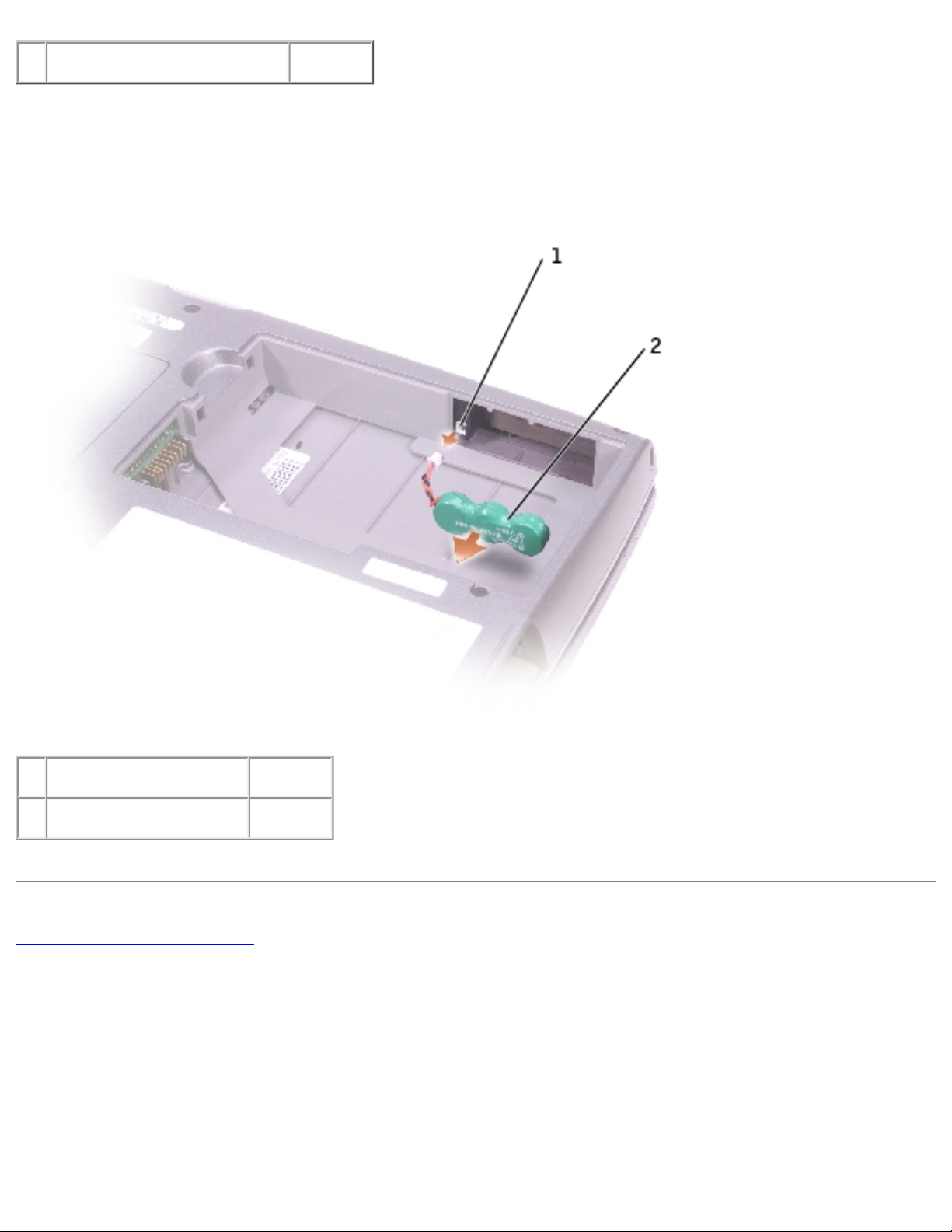
Reserve Battery: Dell Latitude D505 Series Service Manual
1 reserve battery cover 6R456
4. Pull the reserve battery straight out of the computer base.
5. Disconnect the reserve-battery cable connector from the battery connector.
1 battery connector
2 reserve battery 3R459
Back to Contents Page
file:///F|/Service%20Manuals/Dell/Latitude/d505/reserve.htm (2 of 2) [2/28/2004 8:13:45 AM]
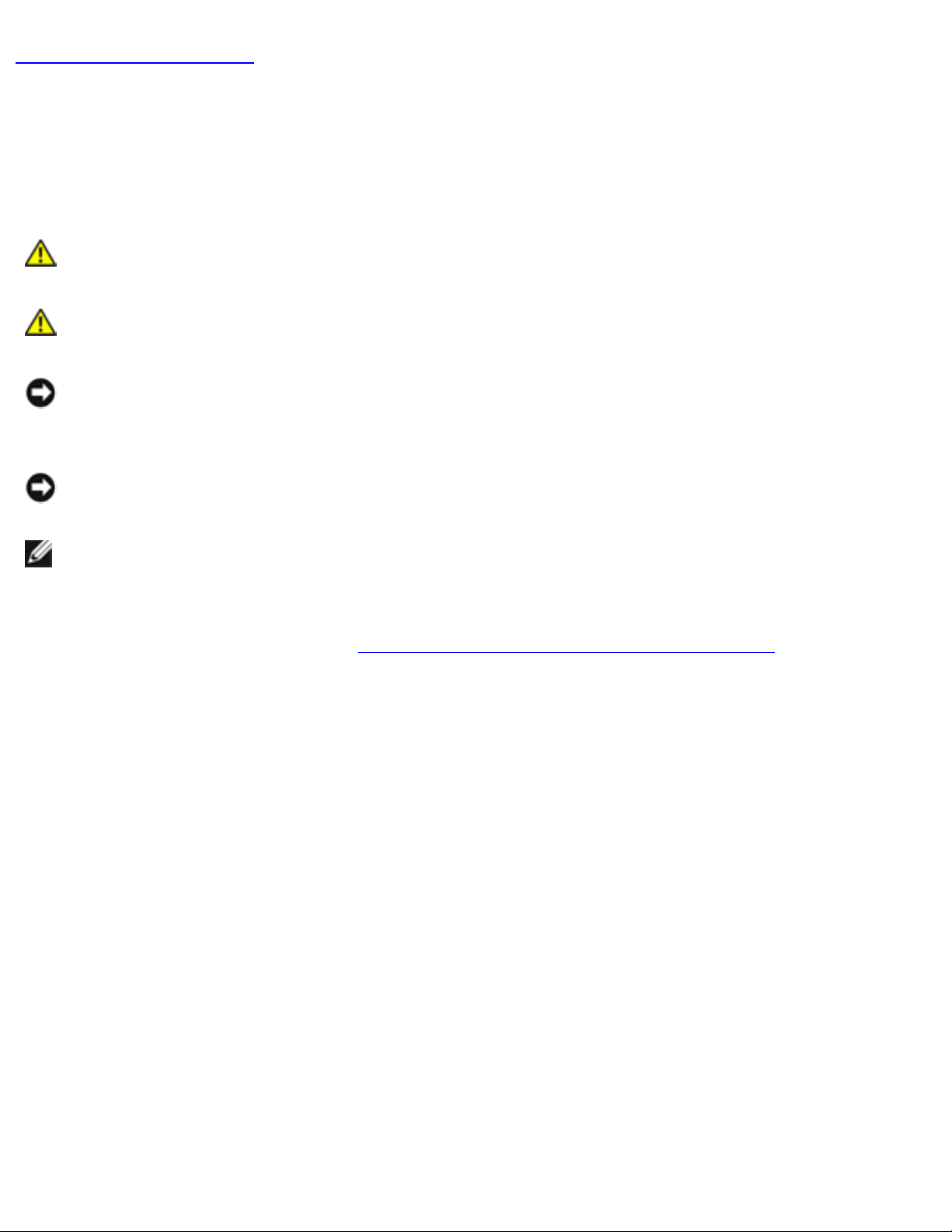
Hard Drive: Dell Latitude D505 Series Service Manual
Back to Contents Page
Hard Drive
Dell™ Latitude™ D505 Series Service Manual
CAUTION: If you remove the hard drive from the computer when the
drive is hot, do not touch the metal housing of the hard drive.
CAUTION: Before working inside your computer, read the safety
instructions in your System Information Guide.
NOTICE: To prevent data loss, shut down your computer before removing the
hard drive. Do not remove the hard drive while the computer is on, in standby
mode, or in hibernate mode.
NOTICE: Hard drives are extremely fragile; even a slight bump can damage the
drive.
NOTE: Dell does not guarantee compatibility or provide support for hard drives
from sources other than Dell.
1. Follow the instructions in "
Preparing to Work Inside the Computer."
2. Turn the computer over. Use a standard #1 Phillips screwdriver to remove the
two M2.5 x 5-mm screws.
file:///F|/Service%20Manuals/Dell/Latitude/d505/hdd.htm (1 of 3) [2/28/2004 8:13:46 AM]
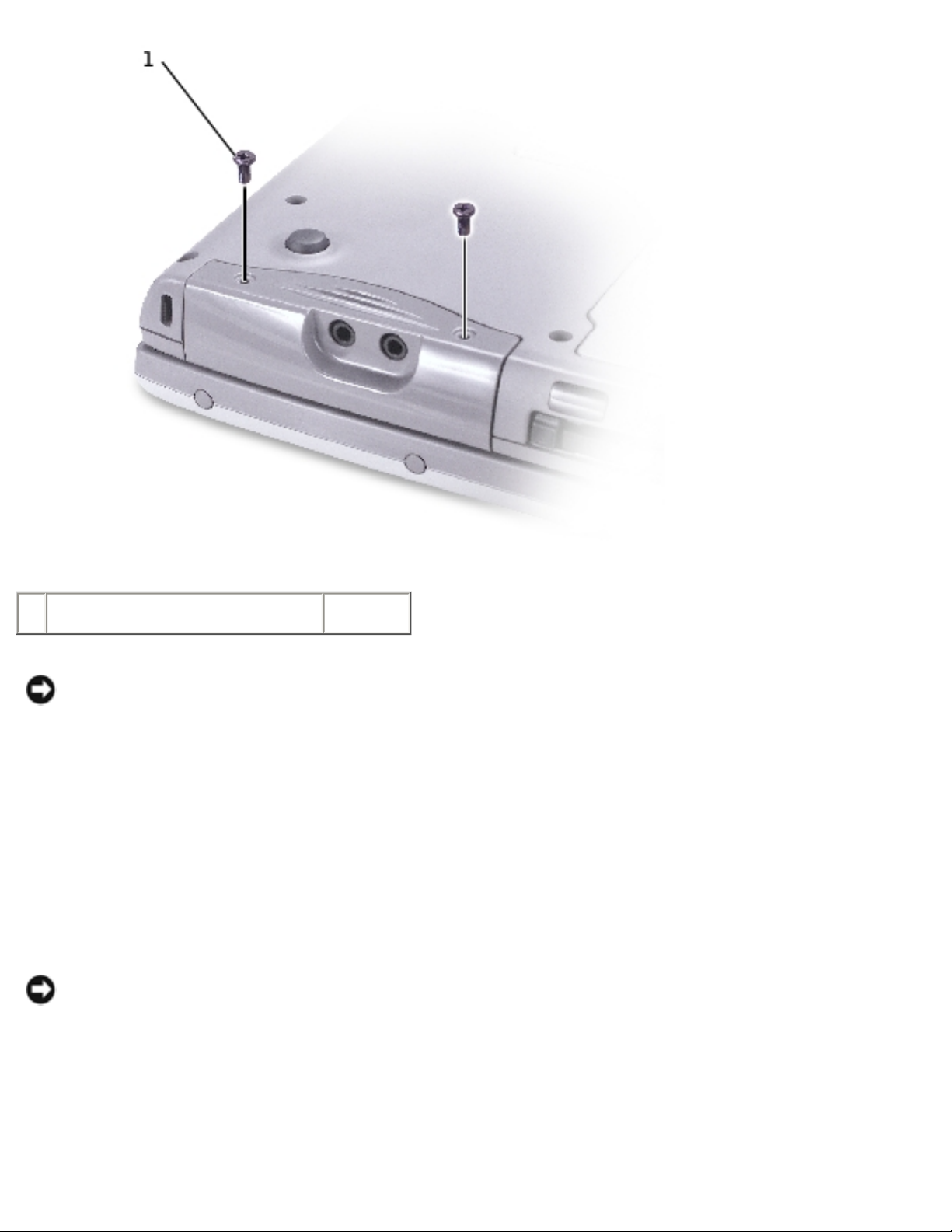
Hard Drive: Dell Latitude D505 Series Service Manual
1 M2.5 x 5-mm screws (2) 63PDH
NOTICE: When the hard drive is not in the computer, store it in protective
antistatic packaging. See "Protecting Against Electrostatic Discharge" in your
System Information Guide.
3. Slide the hard drive out of the computer.
4. Remove the new drive from its packaging.
Save the original packaging to use when storing or shipping the hard drive.
NOTICE: Use firm and even pressure to slide the drive into place. If you force
the hard drive into place using excessive force, you may damage the connector.
5. Press the hard drive cover down until it is fully seated in the bay, and then
replace and tighten the two screws.
6. Use the Operating System CD to install the operating system for your computer.
file:///F|/Service%20Manuals/Dell/Latitude/d505/hdd.htm (2 of 3) [2/28/2004 8:13:46 AM]
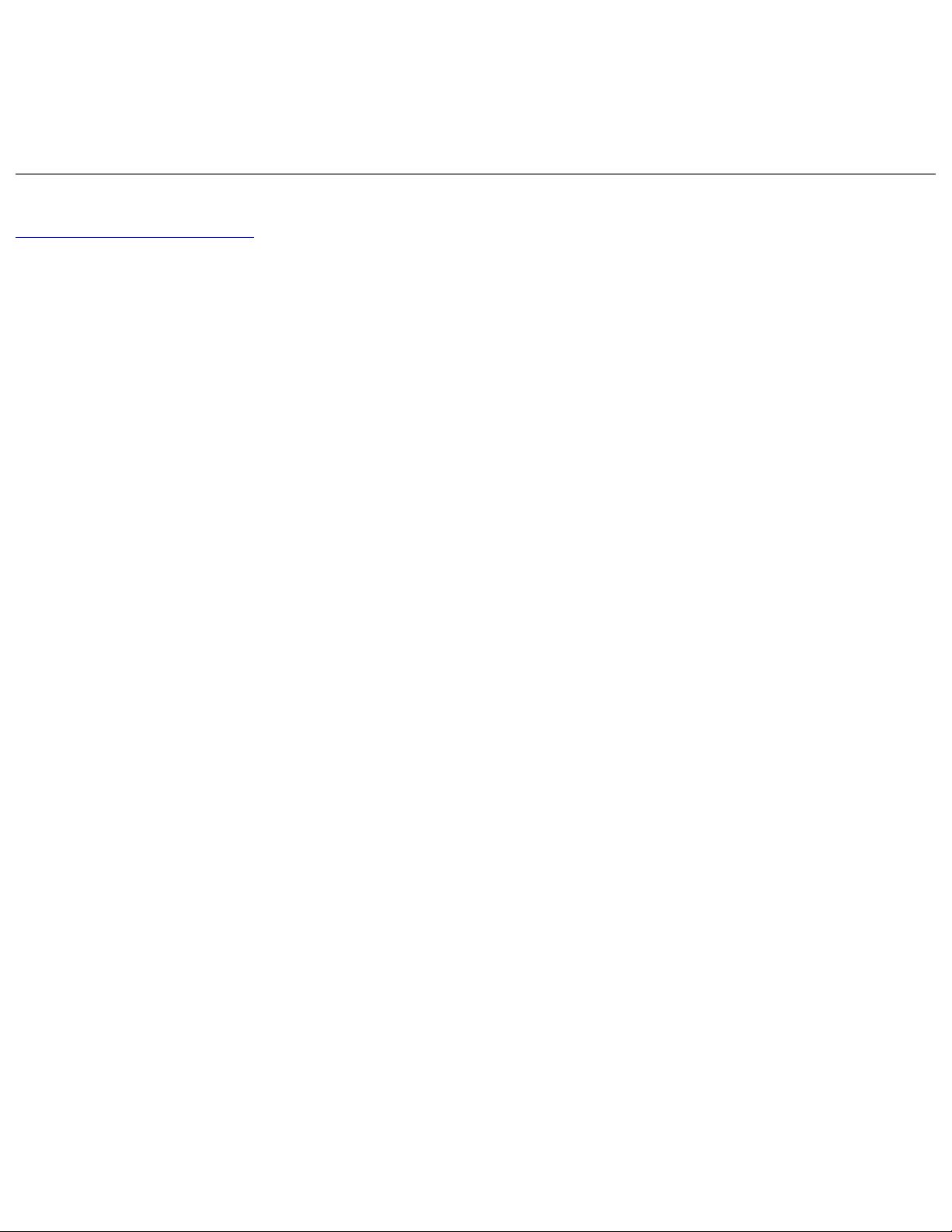
Hard Drive: Dell Latitude D505 Series Service Manual
7. Use the Drivers and Utilities CD to install the drivers and utilities for your
computer.
Back to Contents Page
file:///F|/Service%20Manuals/Dell/Latitude/d505/hdd.htm (3 of 3) [2/28/2004 8:13:46 AM]
