Dell latitude c400 schematic
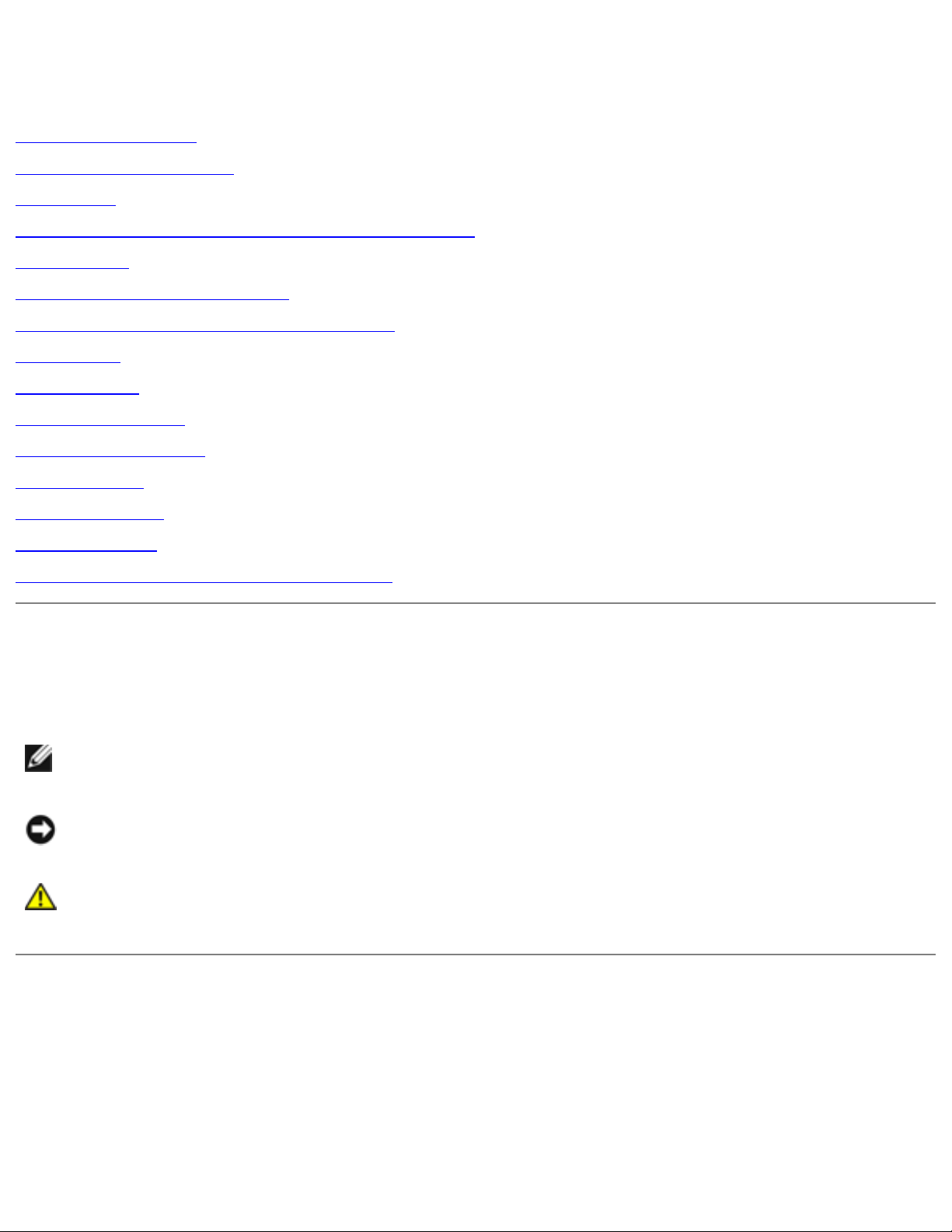
Dell Latitude C400 Service Manual
Dell™ Latitude™ C400 Service Manual
Before You Begin
System Components
Keyboard
Memory Module and Modem Daughter Card
Hard Drive
Wireless Network Adapter
Display Assembly and Display Latch
Palm Rest
Cooling Fan
Reserve Battery
Flashing the BIOS
Audio Board
System Board
Battery Latch
Pin Assignments for I/O Connectors
Notes, Notices, and Cautions
NOTE: A NOTE indicates important information that helps you make better use
of your computer.
NOTICE: A NOTICE indicates either potential damage to hardware or loss of
data and tells you how to avoid the problem.
CAUTION: A CAUTION indicates a potential for property damage,
personal injury, or death.
file:///F|/Service%20Manuals/Dell/Latitude/c400/index.htm (1 of 2) [2/28/2004 7:50:46 AM]
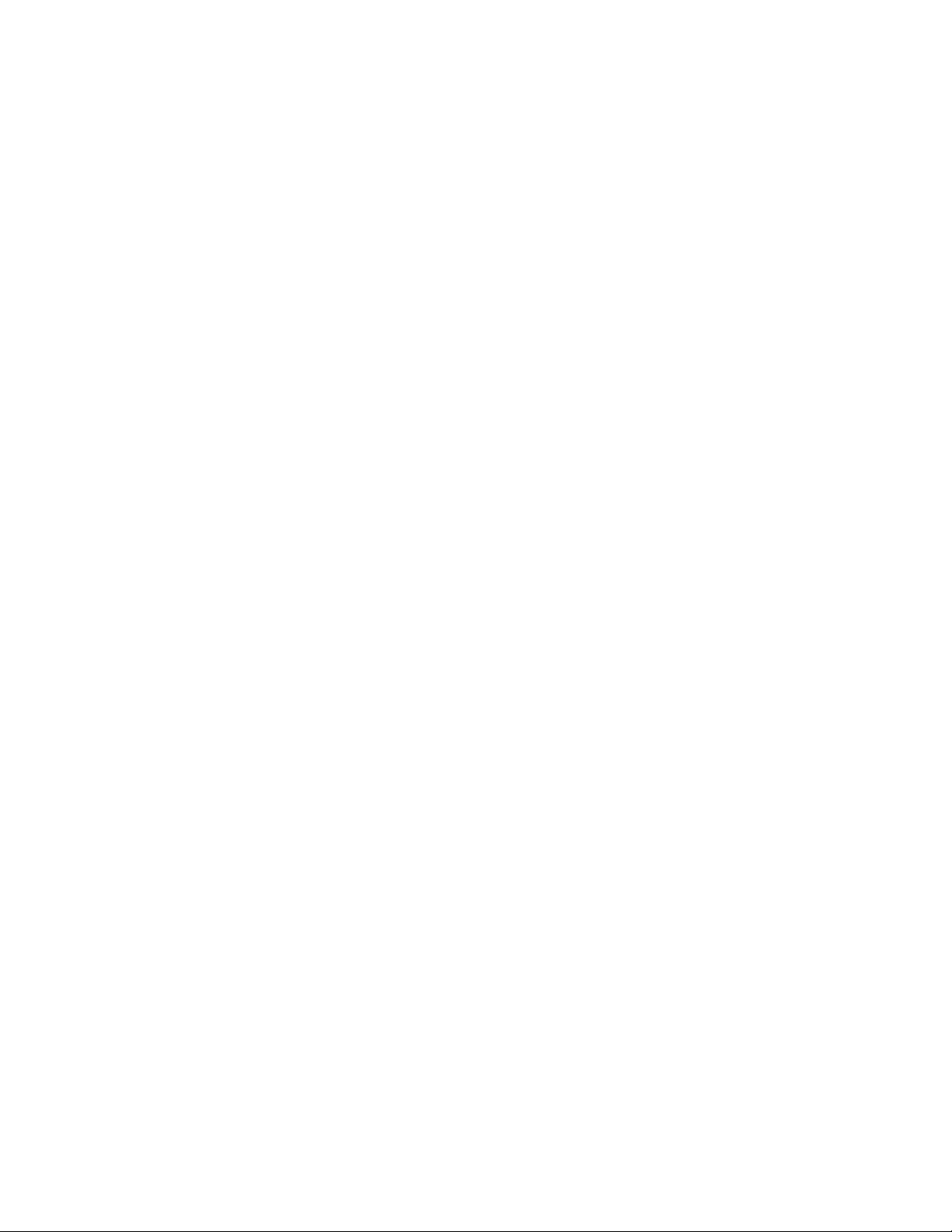
Dell Latitude C400 Service Manual
Corporation; Intel is a registered trademark of Intel Corporation; Microsoft and Windows are registered
trademarks of Microsoft Corporation.
Other trademarks and trade names may be used in this document to refer to either the entities
claiming the marks and names or their products. Dell Computer Corporation disclaims any proprietary
interest in trademarks and trade names other than its own.
October 2001 Rev. A00
file:///F|/Service%20Manuals/Dell/Latitude/c400/index.htm (2 of 2) [2/28/2004 7:50:46 AM]
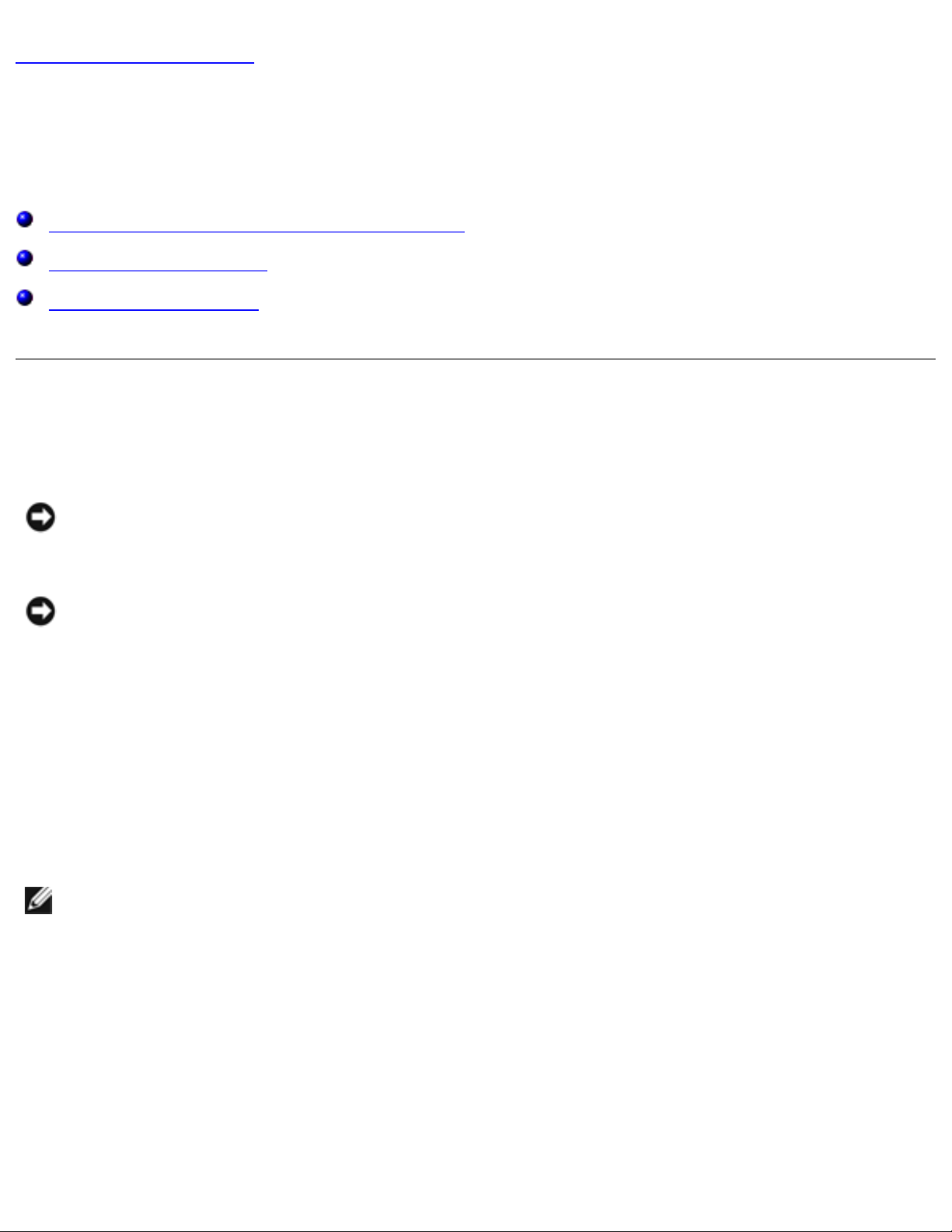
Before You Begin : Dell Latitude C400 Service Manual
Back to Contents Page
Before You Begin
Dell™ Latitude™ C400 Service Manual
Preparing to Work Inside the Computer
Recommended Tools
Screw Identification
Preparing to Work Inside the Computer
NOTICE: Only a certified service technician should perform repairs on your
computer. Damage due to servicing that is not authorized by Dell is not covered
by your warranty.
NOTICE: To avoid damaging the computer, perform the following steps before
you begin working inside the computer.
1. Make sure that the work surface is clean to prevent scratching the computer
cover.
2. Save any work in progress and close all open application programs.
3. Turn off the computer and all attached devices.
NOTE: Make sure the computer is turned off and not in suspend-to-disk or
hibernate mode. If you cannot shut down the computer using the computer's
operating system, press and hold the power button for 4 seconds.
4. Make sure the computer is undocked.
5. Disconnect the computer from the electrical outlet.
6. To avoid possible damage to the system board, wait 10 to 20 seconds and then
disconnect any attached devices.
file:///F|/Service%20Manuals/Dell/Latitude/c400/begin.htm (1 of 6) [2/28/2004 7:50:57 AM]

Before You Begin : Dell Latitude C400 Service Manual
7. Disconnect all other external cables from the computer, including the IDE
modular bay cable (if connected).
8. Remove any installed PC Cards or plastic blanks from the PC Card slot.
9. Close the display and turn the computer upside down on a flat work surface.
NOTICE: To avoid damaging the system board, you must remove the battery
before you service the computer.
10. Remove the battery from the battery bay.
11. To dissipate any static electricity while you work, use a wrist grounding strap or
periodically touch an unpainted metal surface.
12. Handle components and cards with care. Do not touch the components or
contacts on a card. Hold a card by it edges or by its metal mounting bracket.
Hold internal components by their edges, not by their pins.
Recommended Tools
The procedures in this manual require the following tools:
● #1 magnetized Phillips screwdriver
● Small flat-blade screwdriver
● 5-mm nut driver
● 7-mm nut driver
● Needle-nose pliers
● Flash BIOS update program floppy disk or CD
Computer Orientation
file:///F|/Service%20Manuals/Dell/Latitude/c400/begin.htm (2 of 6) [2/28/2004 7:50:57 AM]
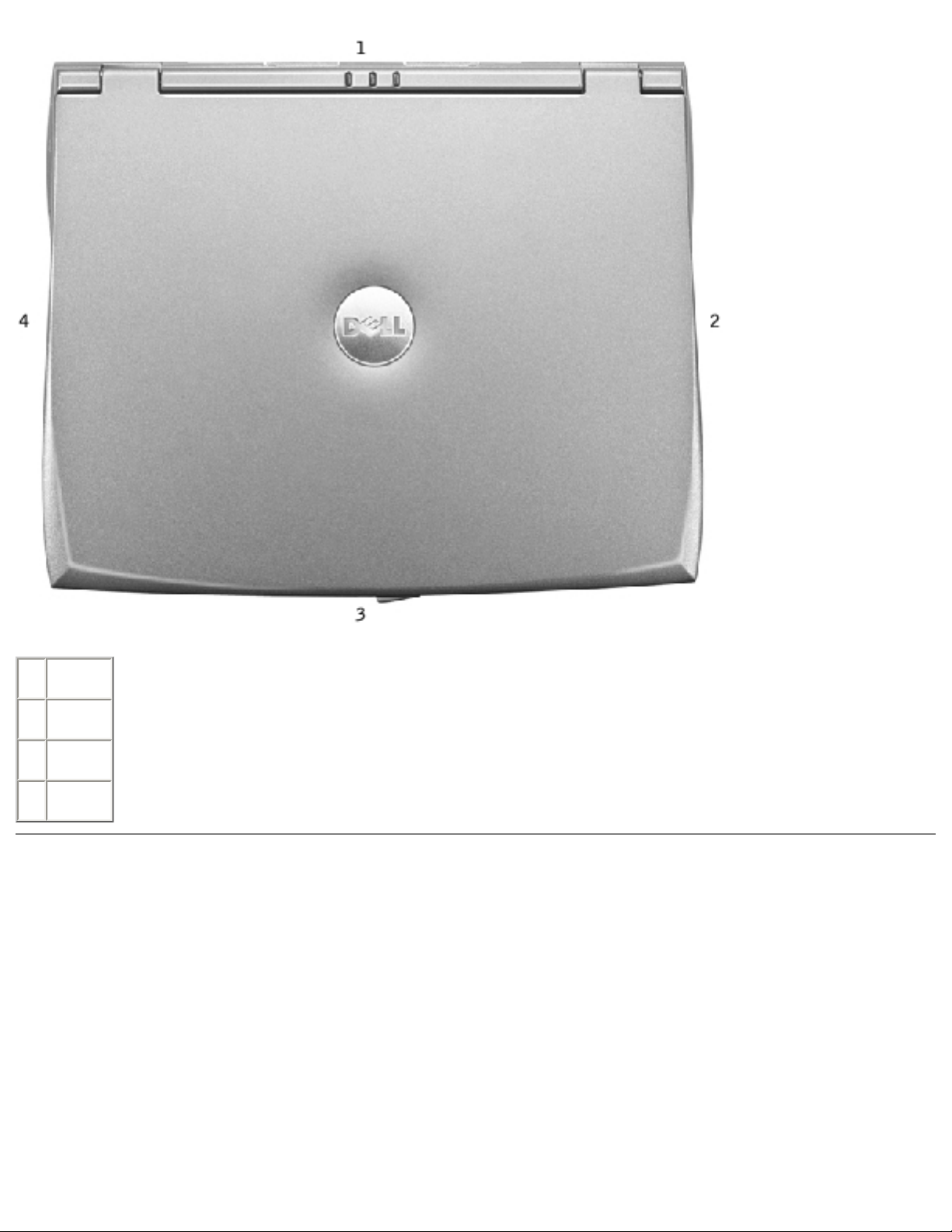
Before You Begin : Dell Latitude C400 Service Manual
1 back
2 right
3 front
4 left
Screw Identification
When you are removing and replacing components, photocopy the placemat as a tool
to lay out and keep track of the screws. The placemat provides the number of screws
and their sizes.
Screw Identification
file:///F|/Service%20Manuals/Dell/Latitude/c400/begin.htm (3 of 6) [2/28/2004 7:50:57 AM]
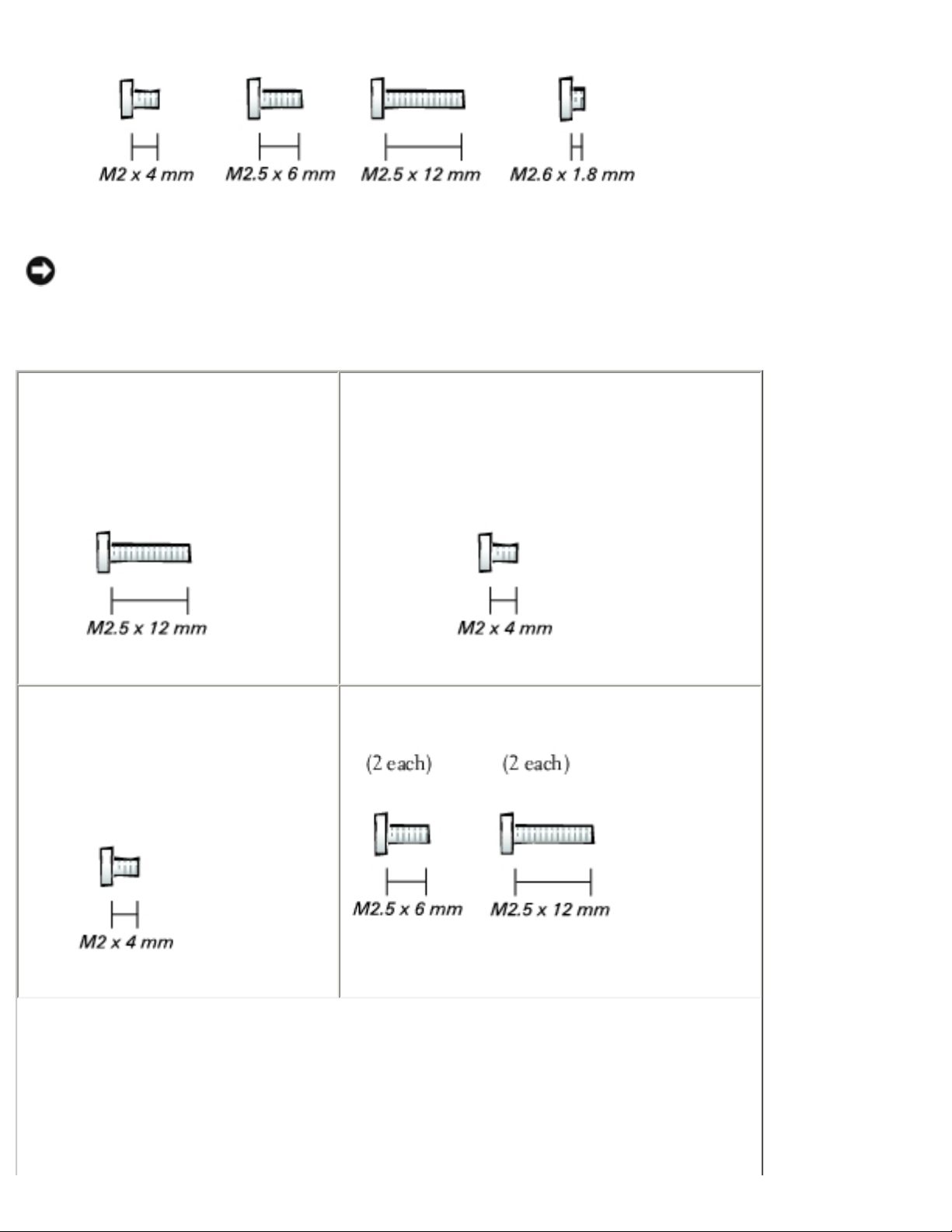
Before You Begin : Dell Latitude C400 Service Manual
NOTICE: When reinstalling a screw, you must use a screw of the correct
diameter and length. Make sure that the screw is properly aligned with its
corresponding hole, and avoid overtightening.
Hard Drive Door:
(1 each)
Modem Daughter Card:
(1 each)
Keyboard:
(4 each)
Display Assembly:
file:///F|/Service%20Manuals/Dell/Latitude/c400/begin.htm (4 of 6) [2/28/2004 7:50:57 AM]
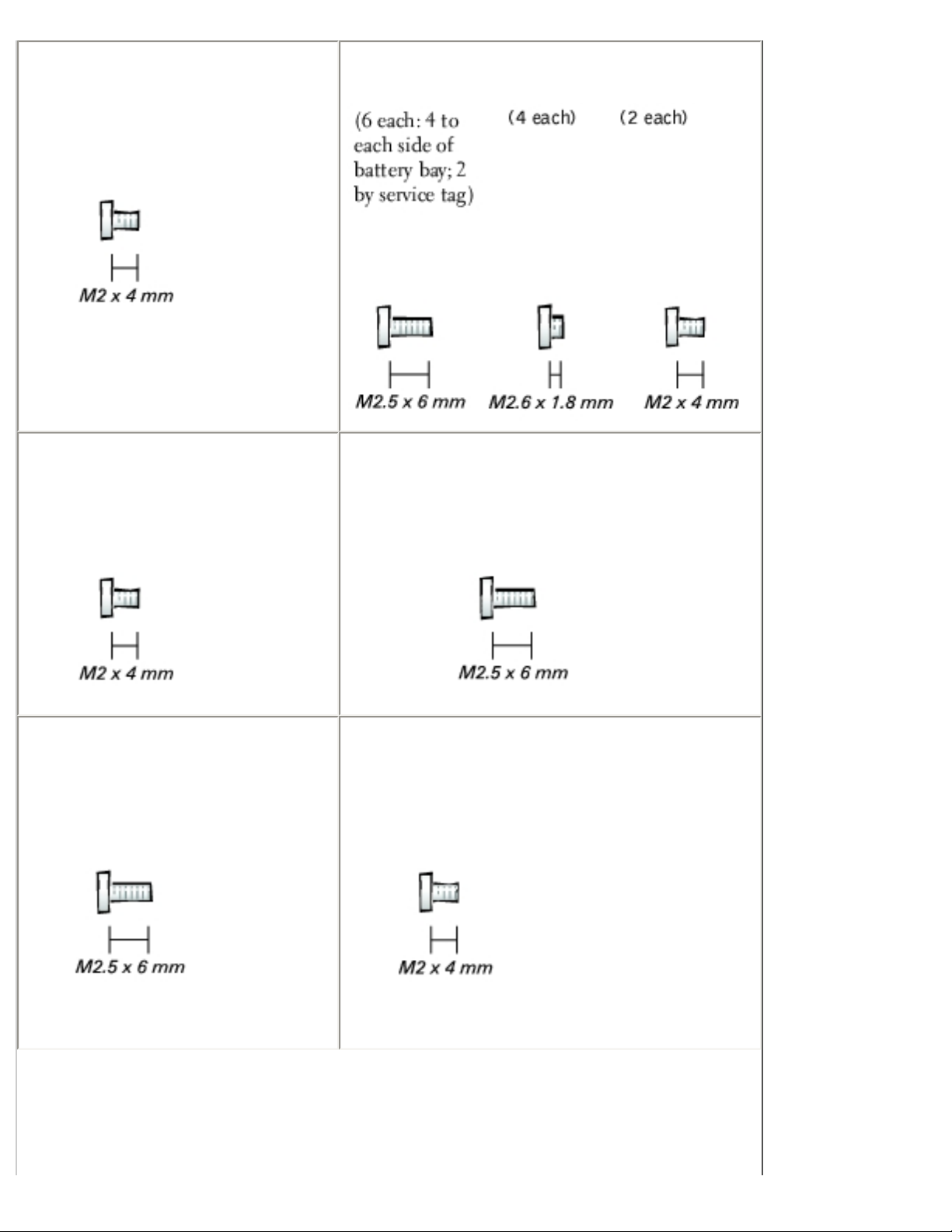
Before You Begin : Dell Latitude C400 Service Manual
Display Bezel:
(6 each)
Rubber screw covers: 6 each
Palm Rest to Bottom Case:
Critical Component Shield:
(6 each)
Palm Rest to System Board:
(6 each)
Cooling Fan:
(3 each)
Audio Board:
(2 each)
file:///F|/Service%20Manuals/Dell/Latitude/c400/begin.htm (5 of 6) [2/28/2004 7:50:57 AM]

Before You Begin : Dell Latitude C400 Service Manual
System Board:
(1 each)
Guide pins: 2 each
5-mm hex nuts: 4 each
7-mm hex nuts: 2 each
Back to Contents Page
file:///F|/Service%20Manuals/Dell/Latitude/c400/begin.htm (6 of 6) [2/28/2004 7:50:57 AM]

System Components : Dell Latitude C400 Service Manual
Back to Contents Page
System Components
Dell™ Latitude™ C400 Service Manual
NOTICE: Only a certified service technician should perform repairs on your
computer. Damage due to servicing that is not authorized by Dell is not covered
by your warranty.
NOTICE: Unless otherwise noted, each procedure in this manual assumes that
a part can be replaced by performing the removal procedure in reverse order.
System Components
file:///F|/Service%20Manuals/Dell/Latitude/c400/system.htm (1 of 3) [2/28/2004 7:50:58 AM]
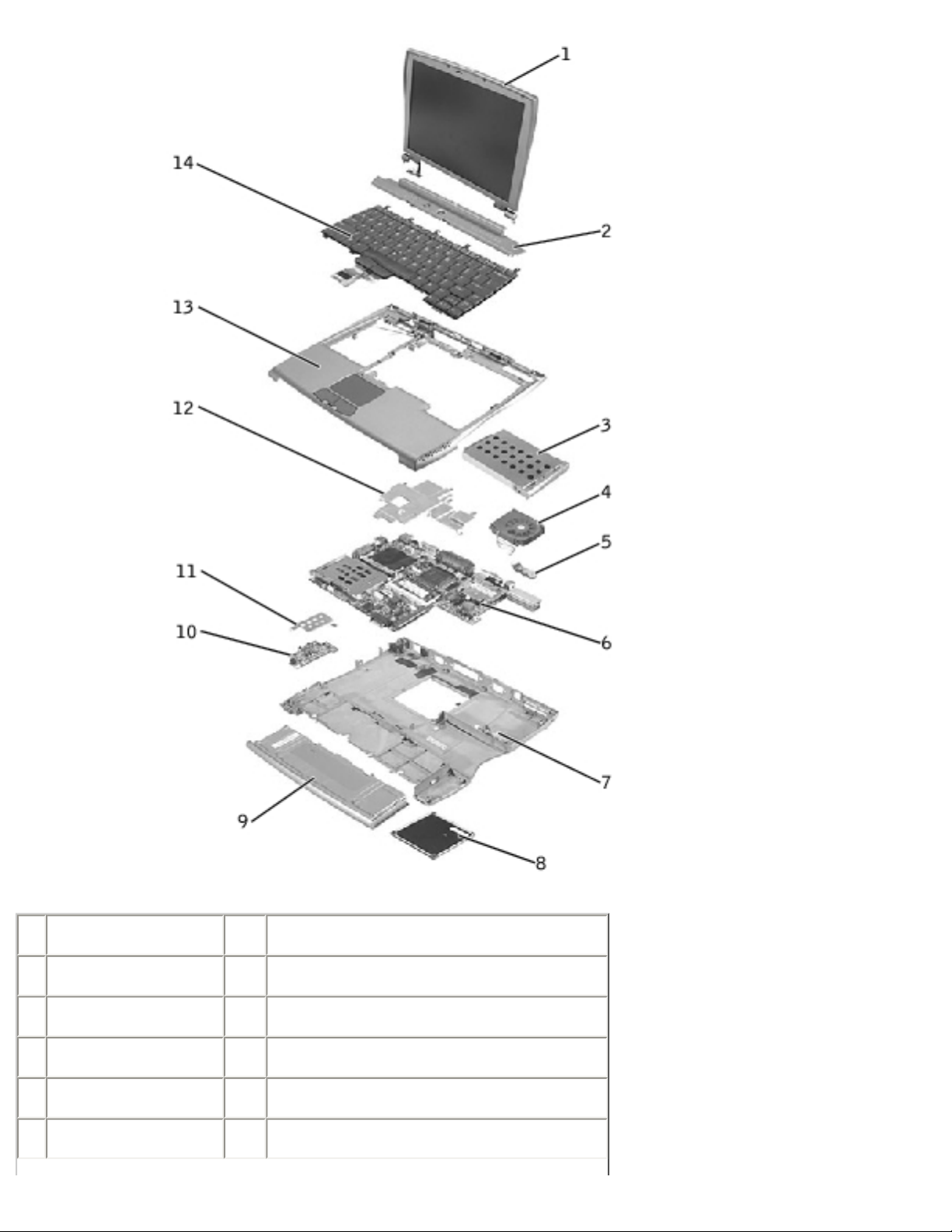
System Components : Dell Latitude C400 Service Manual
1 display 8 memory module/modem cover
2 center cover 9 battery
3 hard drive 10 audio card
4 cooling fan 11 audio card shield
5 reserve battery 12 critical component shield
6 system board 13 palm rest
file:///F|/Service%20Manuals/Dell/Latitude/c400/system.htm (2 of 3) [2/28/2004 7:50:58 AM]
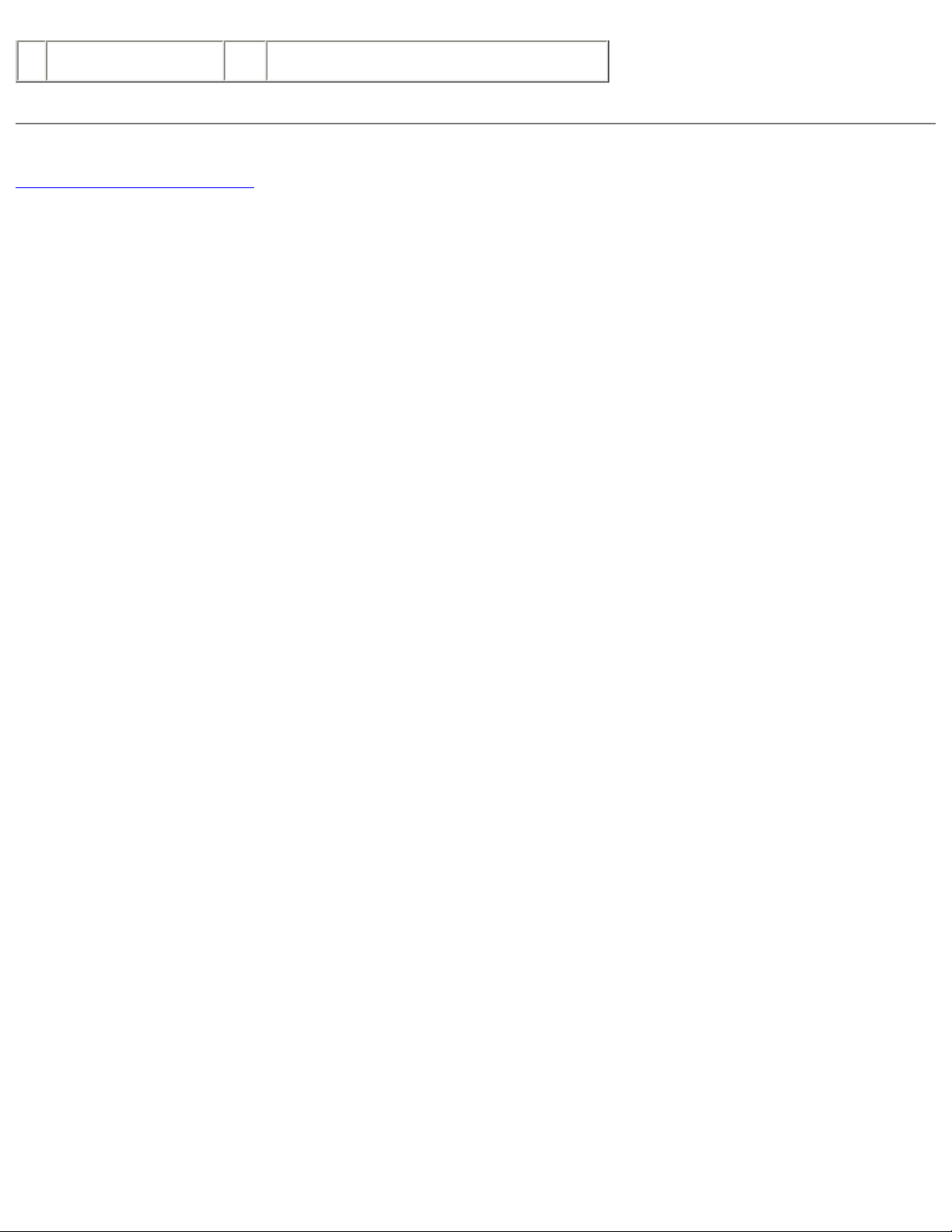
System Components : Dell Latitude C400 Service Manual
7 bottom case 14 keyboard
Back to Contents Page
file:///F|/Service%20Manuals/Dell/Latitude/c400/system.htm (3 of 3) [2/28/2004 7:50:58 AM]
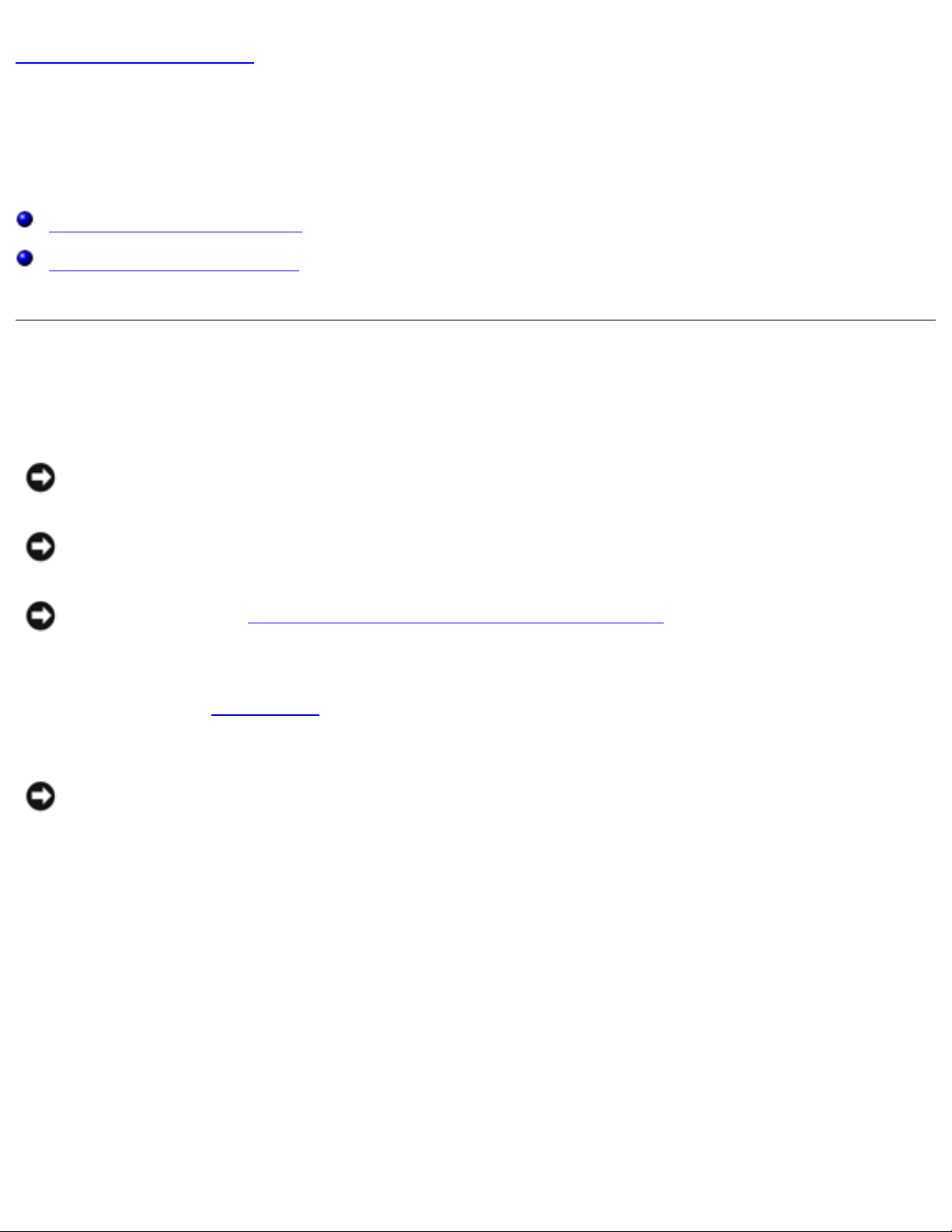
Keyboard : Dell Latitude C400 Service Manual
Back to Contents Page
Keyboard
Dell™ Latitude™ C400 Service Manual
Removing the Keyboard
Replacing the Keyboard
Removing the Keyboard
NOTICE: Disconnect the computer and any attached devices from electrical
outlets, and remove any installed batteries.
NOTICE: To avoid ESD, ground yourself by using a wrist grounding strap or by
touching an unpainted metal surface on the computer.
NOTICE: Read "Preparing to Work Inside the Computer" before performing the
following procedure.
1. Remove the
hard drive.
NOTICE: The key caps on the keyboard are fragile, easily dislodged, and time-
consuming to replace. Be careful when removing and handling the keyboard.
2. Turn the computer right-side up and remove the center cover.
Center Cover Removal
file:///F|/Service%20Manuals/Dell/Latitude/c400/keyboard.htm (1 of 6) [2/28/2004 7:50:59 AM]
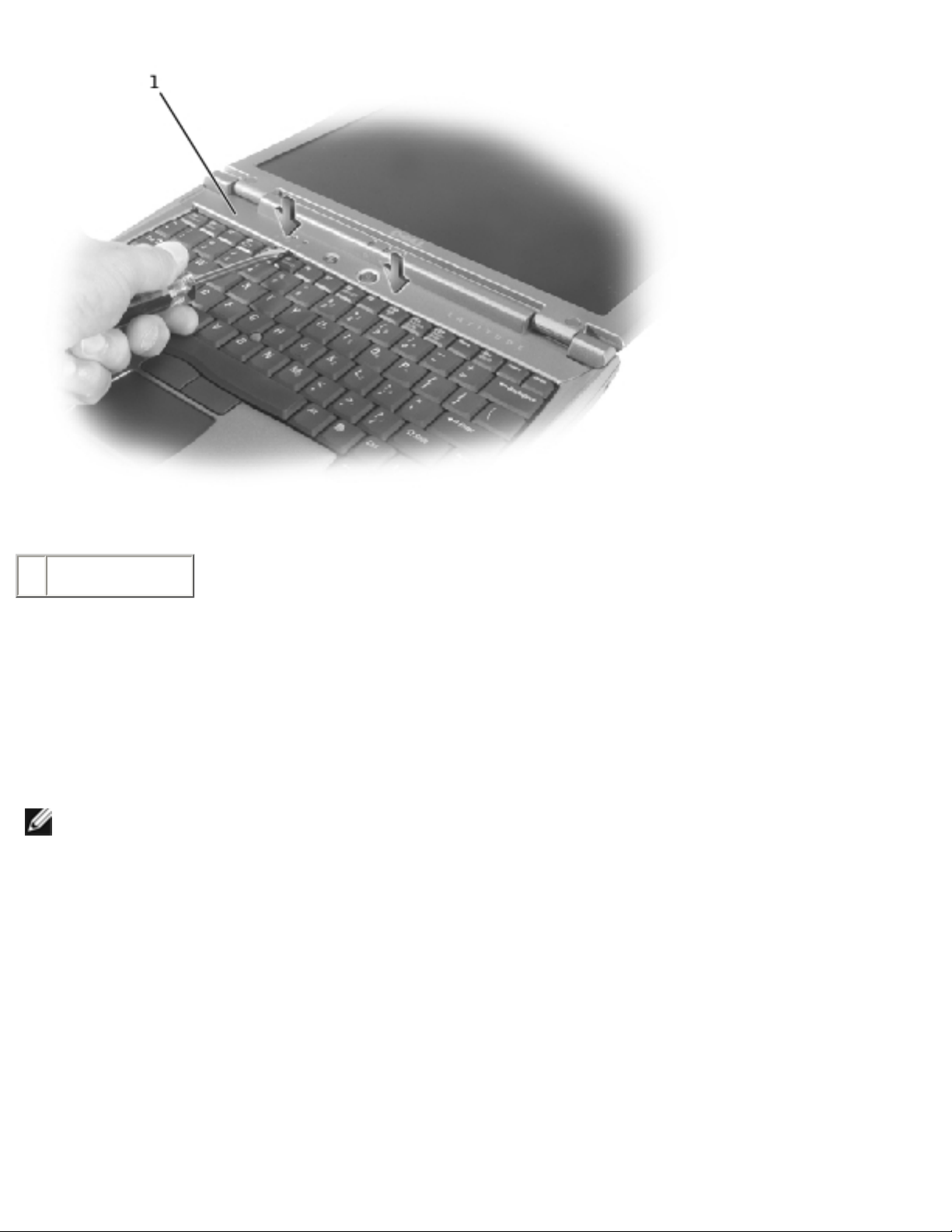
Keyboard : Dell Latitude C400 Service Manual
1 center cover
a. Open the computer all the way (180 degrees) so that it lies flat against
your work surface.
b. Press and hold down the <F4> and <F5> keys to reveal the left release
slot of the center cover.
NOTE: To protect the keycaps, it may be helpful to place a straightedge (such
as a short ruler) across the first row or two of keycaps, and press on the
straightedge instead of on the keycaps themselves.
c. Insert a flat-blade screwdriver into the slot. While holding the screwdriver,
make your hand into a fist, brace your knuckles against the keyboard, and
pry up the center cover.
d. Repeat steps b and c for the right release slot, located behind the <F9>
and <F10> keys.
e. Lift the center cover up and away from the bottom case.
file:///F|/Service%20Manuals/Dell/Latitude/c400/keyboard.htm (2 of 6) [2/28/2004 7:50:59 AM]
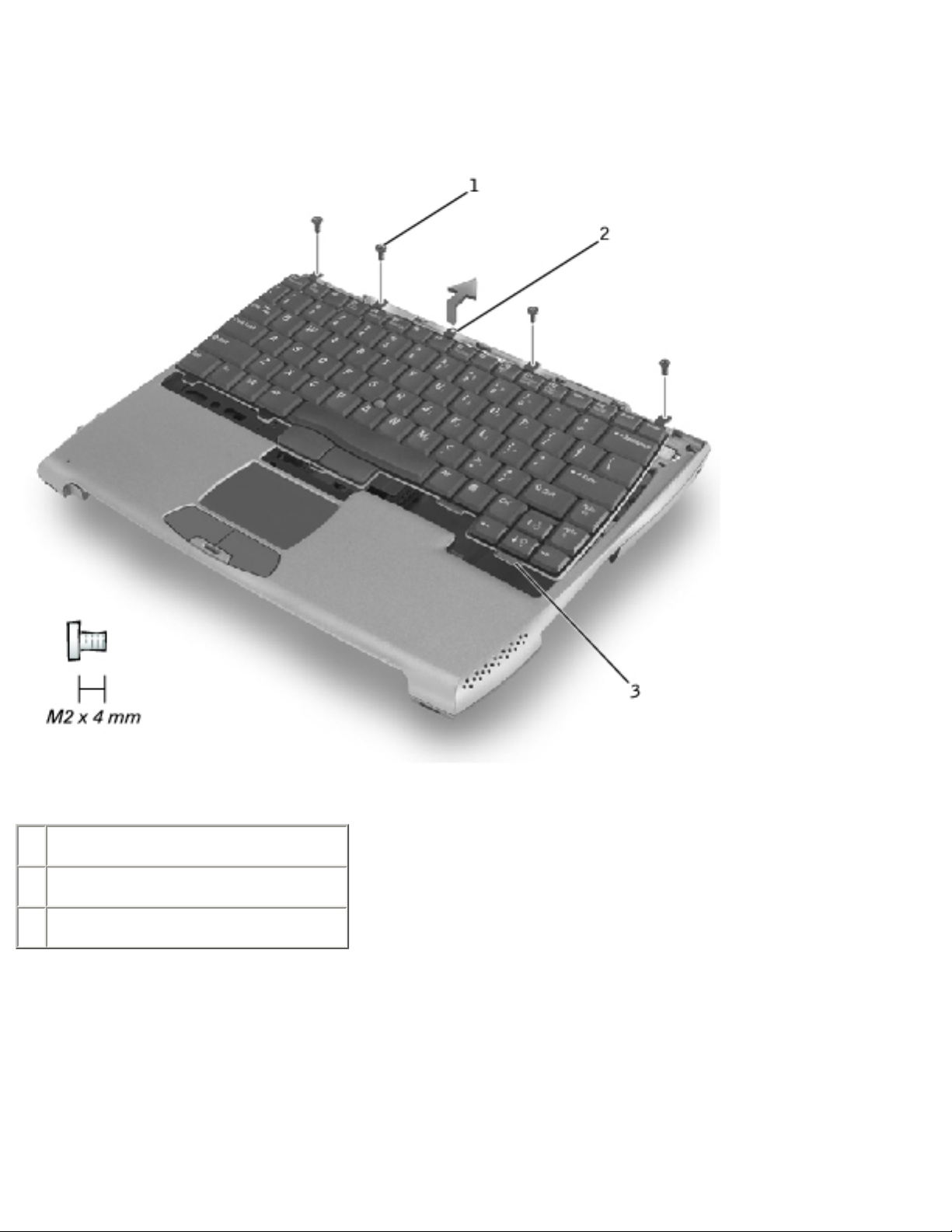
Keyboard : Dell Latitude C400 Service Manual
3. Remove the four M2 x 4-mm screws that secure the back edge of the keyboard.
Keyboard Screws
1 M2 x 4-mm screws (4)
2 keyboard locator tab
3 keyboard securing tabs (5)
4. Pry up the keyboard locator tab, lift the back edge of the keyboard slightly, and
then pull the keyboard a small distance toward the back of the computer to
release the five securing tabs located across the front edge of the keyboard.
5. Rotate the keyboard toward the front of the computer and place it face-down on
the palm rest.
file:///F|/Service%20Manuals/Dell/Latitude/c400/keyboard.htm (3 of 6) [2/28/2004 7:50:59 AM]
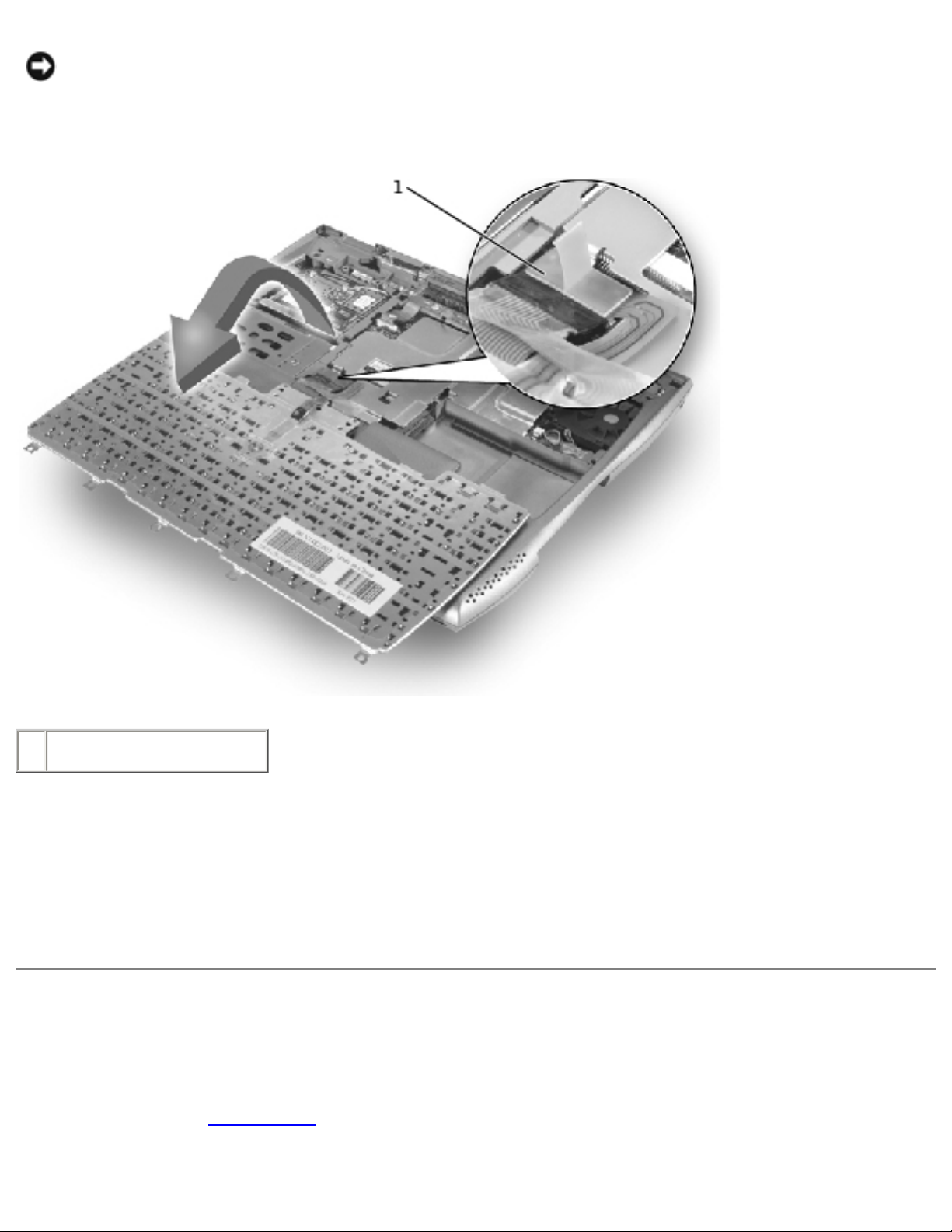
Keyboard : Dell Latitude C400 Service Manual
NOTICE: Do not pull on the keyboard flex cable.
Keyboard Removal
1 keyboard flex cable
6. Use the pull tab to pull the keyboard flex cable up from its connector on the
system board.
The keyboard is now disconnected from the bottom case.
Replacing the Keyboard
1. Replace the hard drive.
2. Place the keyboard face-down on the palm rest, with the keyboard flex cable
file:///F|/Service%20Manuals/Dell/Latitude/c400/keyboard.htm (4 of 6) [2/28/2004 7:50:59 AM]
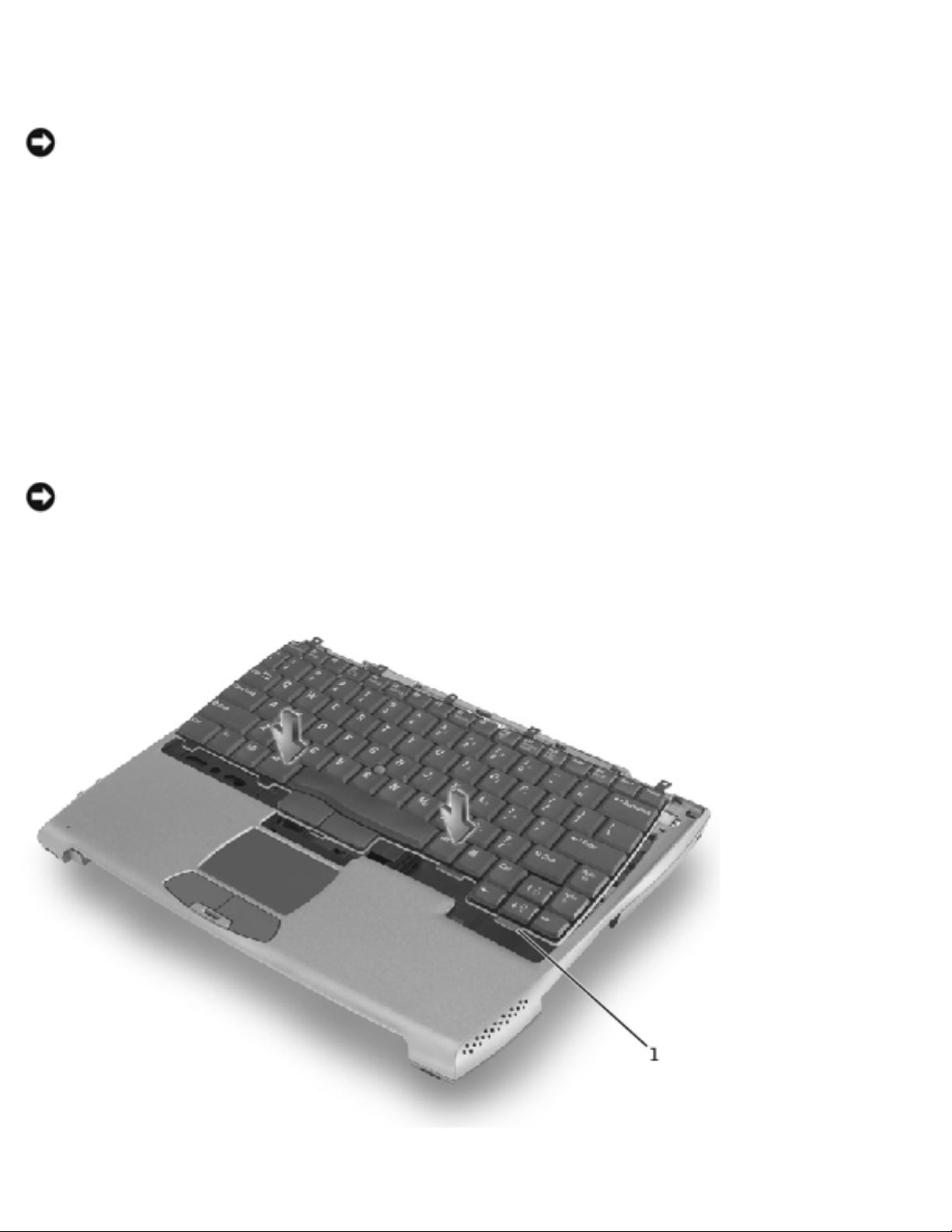
Keyboard : Dell Latitude C400 Service Manual
pointing toward the back of the computer.
NOTICE: To avoid damage to the connector pins, press the keyboard flex cable
connector evenly into the interface connector on the system board, and do not
reverse the keyboard connector.
3. Connect the keyboard flex cable to its interface connector on the system board.
To aid with proper flex cable connection, a white locator line has been added near
the end of the flex cable. Press the cable into the connector until the white line
disappears and hold it steady while you snap the flex cable connector down. (The
white line may reappear after the connector is closed; this should not indicate a
problem with the connection.)
NOTICE: Position the keyboard flex cable so that it is not pinched when you
replace the keyboard in the bottom case.
Keyboard Replacement
file:///F|/Service%20Manuals/Dell/Latitude/c400/keyboard.htm (5 of 6) [2/28/2004 7:50:59 AM]
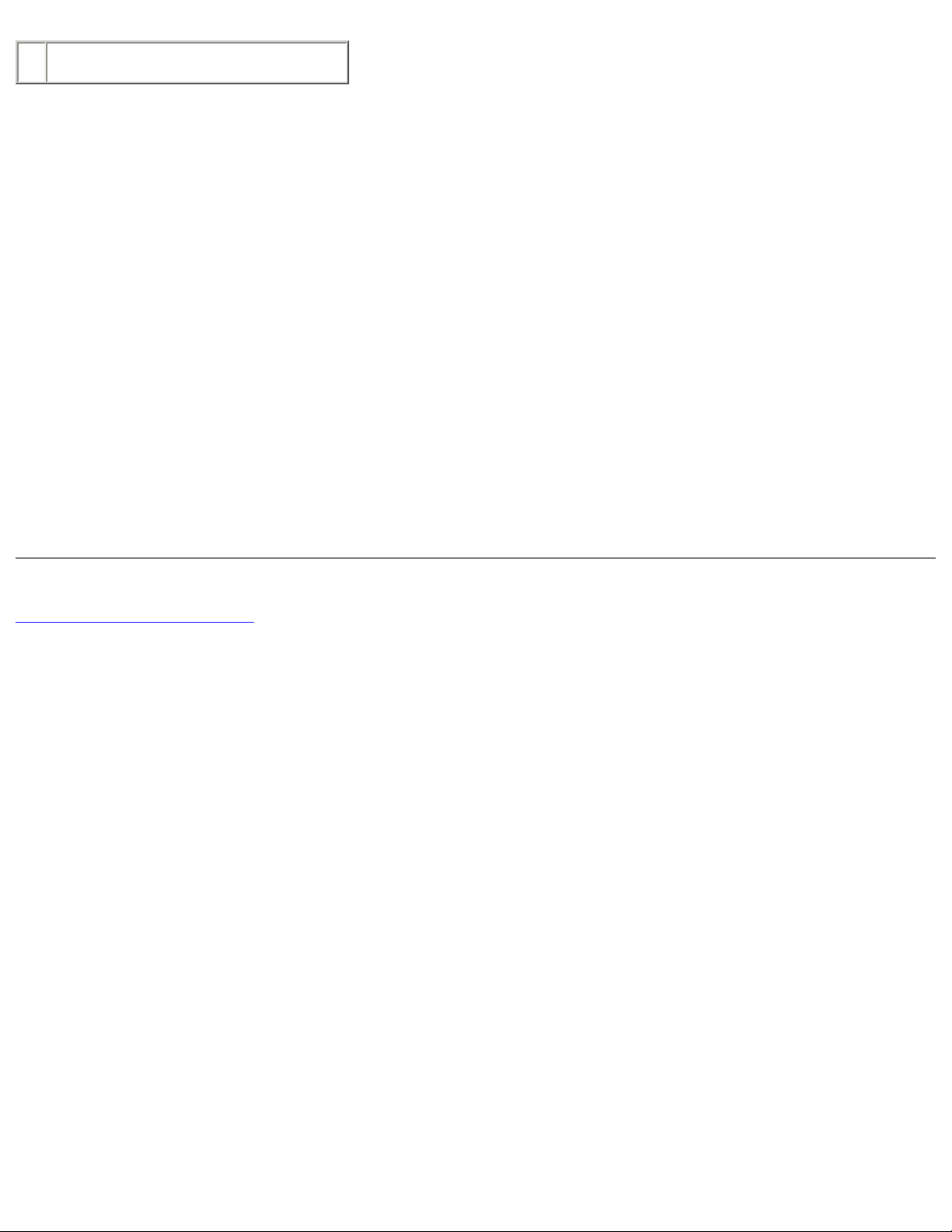
Keyboard : Dell Latitude C400 Service Manual
1 keyboard securing tabs (5)
4. Carefully rotate the keyboard back and fit it into the bottom case.
Ensure that all five securing tabs are engaged in their respective slots before
trying to completely seat the keyboard. Fitting the tabs to the slots may be
easiest when viewed from above and slightly behind the front edge of the
keyboard. Press down on the left and right <ALT> keys to help control tab/slot
alignment.
When the keyboard appears to be completely seated, confirm that the front edge
of the keyboard is aligned with the edge of the palm rest before proceeding.
5. Replace the four M2 x 4-mm screws at the back of the keyboard.
6. Replace the center cover.
Back to Contents Page
file:///F|/Service%20Manuals/Dell/Latitude/c400/keyboard.htm (6 of 6) [2/28/2004 7:50:59 AM]
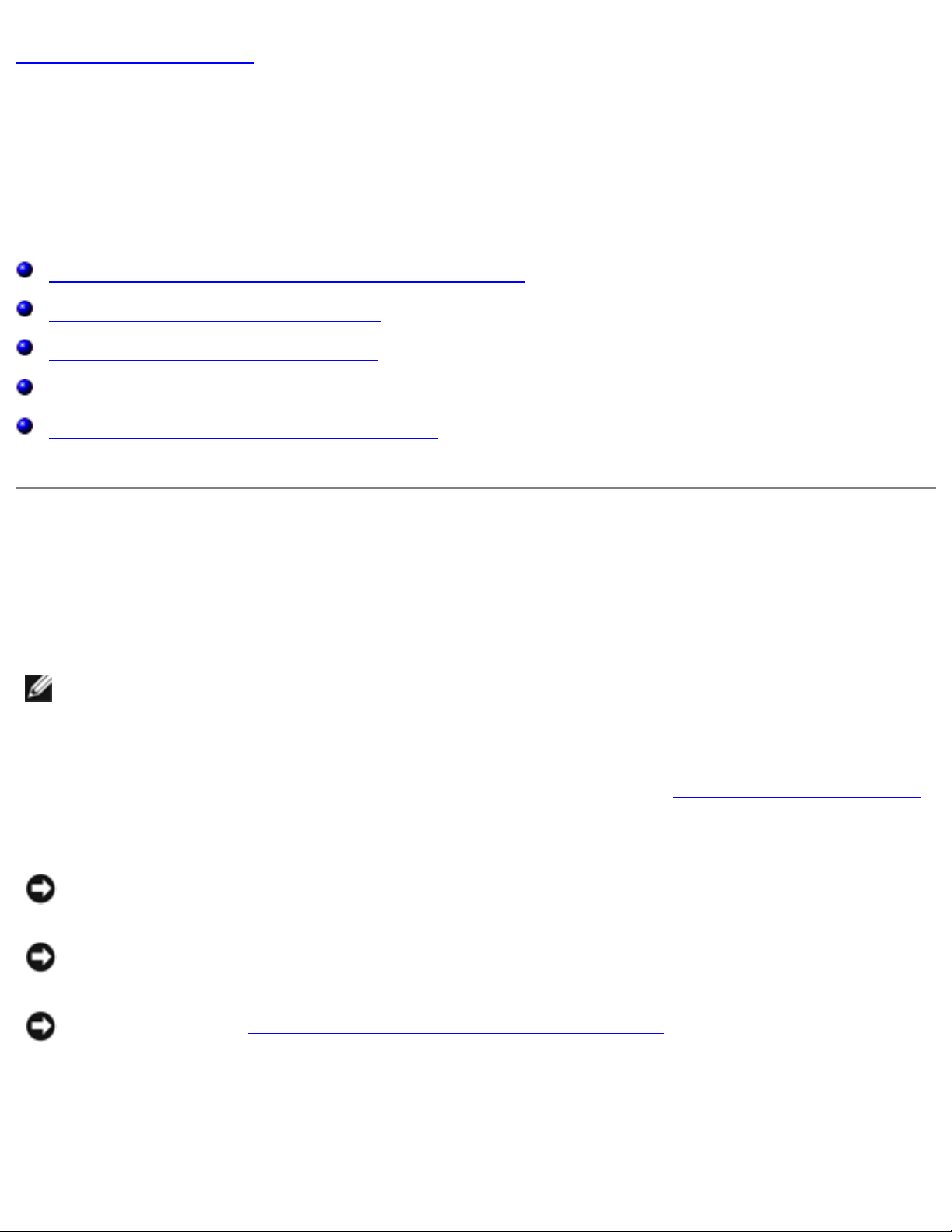
Memory Module and Modem Daughter Card : Dell Latitude C400 Service Manual
Back to Contents Page
Memory Module and Modem Daughter
Card
Dell™ Latitude™ C400 Service Manual
Removing the Memory Module/Modem Cover
Removing the Memory Modules
Replacing the Memory Modules
Removing the Modem Daughter Card
Replacing the Modem Daughter Card
Removing the Memory Module/Modem
Cover
NOTE: This procedure covers removing and replacing the memory module
located under the memory module/modem cover on the bottom of the
computer. A second memory module resides on the upper surface of the system
board under the critical component shield. To replace the memory module under
the critical component shield, perform the procedure for
removing the palm rest
up to and including removal of the critical component shield. Then replace the
memory module.
NOTICE: Disconnect the computer and any attached devices from electrical
outlets, and remove any installed batteries.
NOTICE: To avoid ESD, ground yourself by using a wrist grounding strap or by
touching an unpainted metal surface on the computer.
NOTICE: Read "Preparing to Work Inside the Computer" before performing the
following procedure.
1. Turn the computer over, and use a #1 Phillips screwdriver to release the two
captive screws from the memory module/modem cover.
file:///F|/Service%20Manuals/Dell/Latitude/c400/upgrades.htm (1 of 6) [2/28/2004 7:51:00 AM]
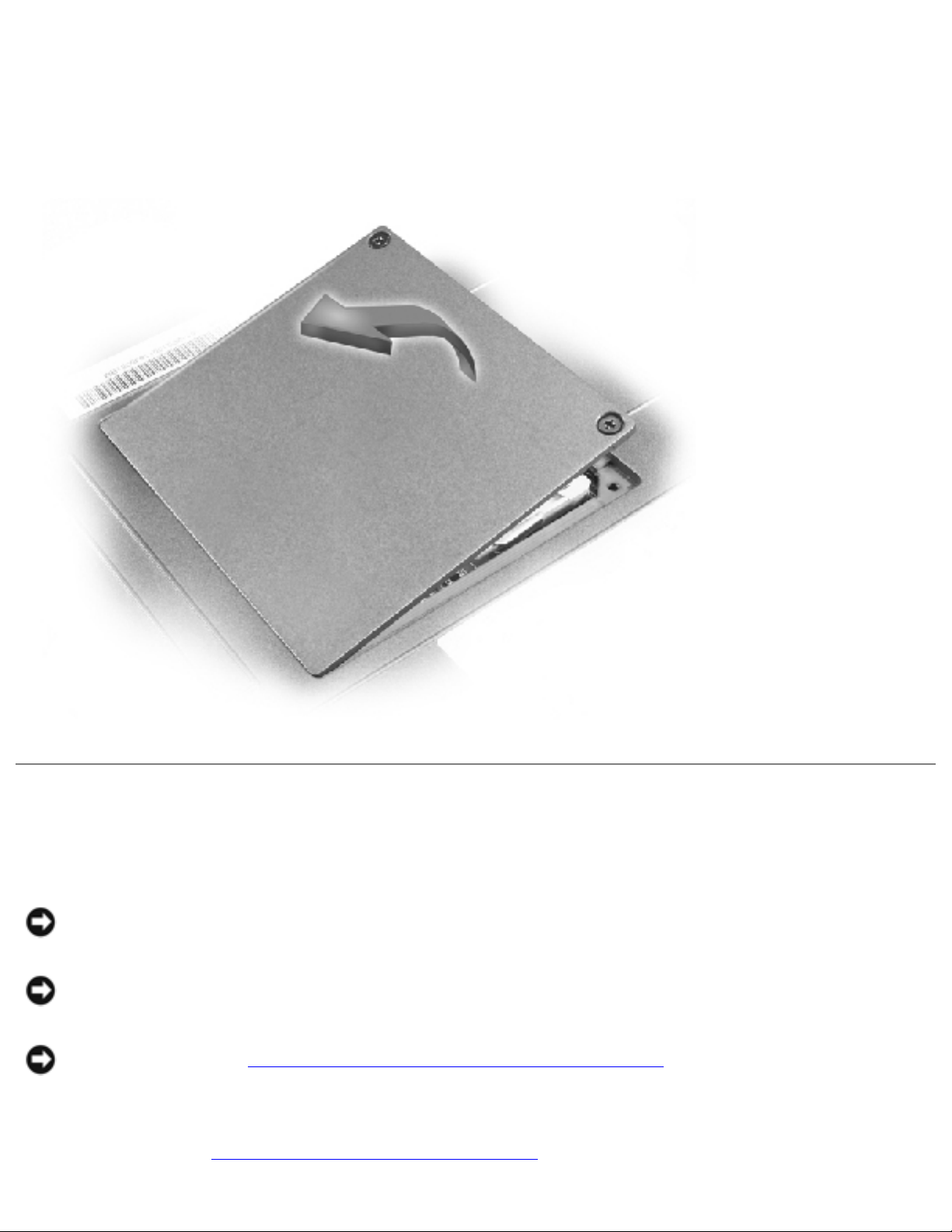
Memory Module and Modem Daughter Card : Dell Latitude C400 Service Manual
2. Place your finger under the cover at the indentation, rotate the cover open, and
remove it.
Memory Module/Modem Cover
Removing the Memory Modules
NOTICE: Disconnect the computer and any attached devices from electrical
outlets, and remove the battery.
NOTICE: To avoid ESD, ground yourself by using a wrist grounding strap or by
touching an unpainted metal surface on the computer.
NOTICE: Read "Preparing to Work Inside the Computer" before performing the
following procedure.
1. Remove the
memory module/modem cover.
file:///F|/Service%20Manuals/Dell/Latitude/c400/upgrades.htm (2 of 6) [2/28/2004 7:51:00 AM]
