Dell Latitude 3150 User Manual
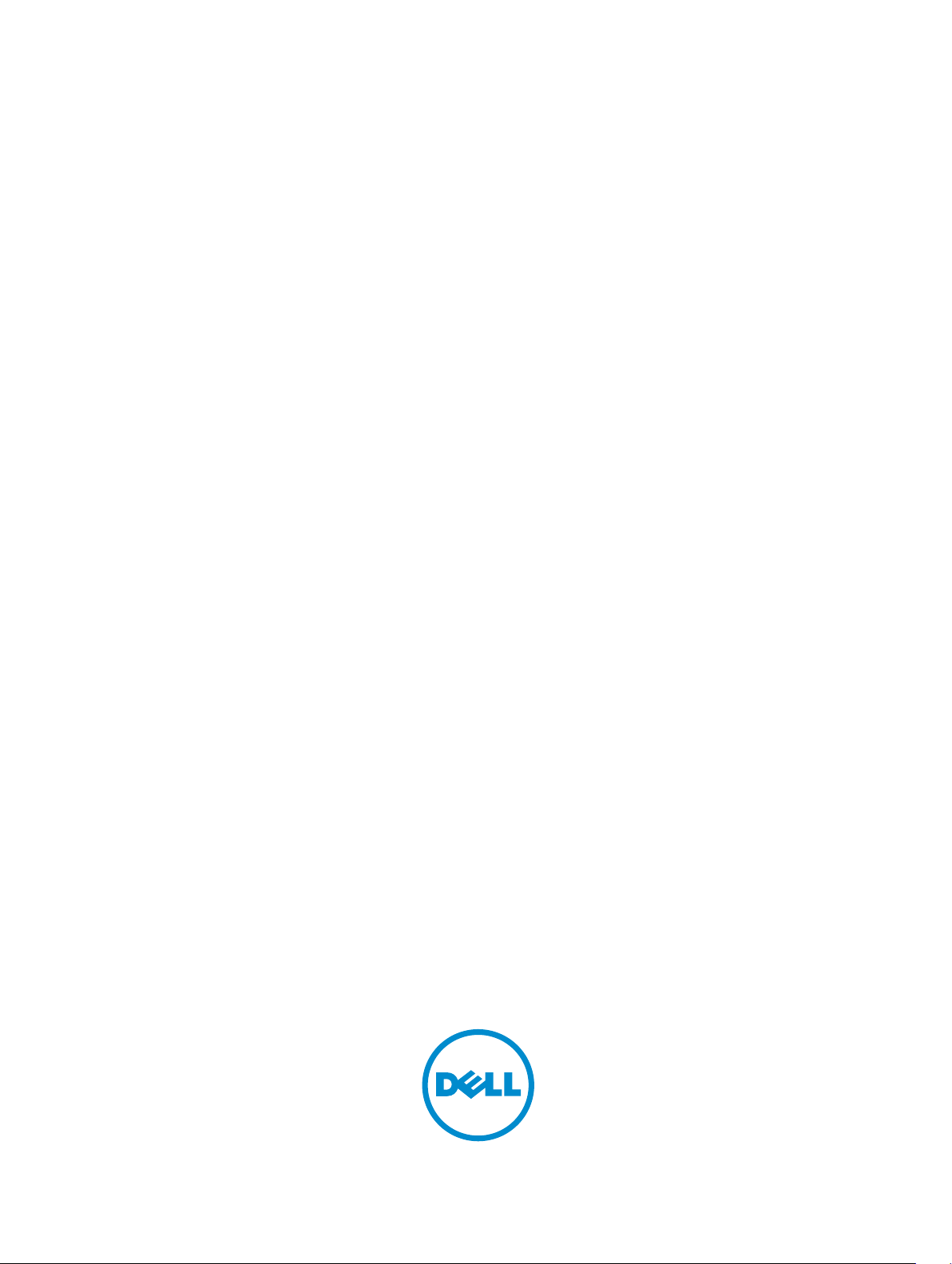
Dell Latitude 3150
Owner's Manual
Regulatory Model: P21T
Regulatory Type: P21T001
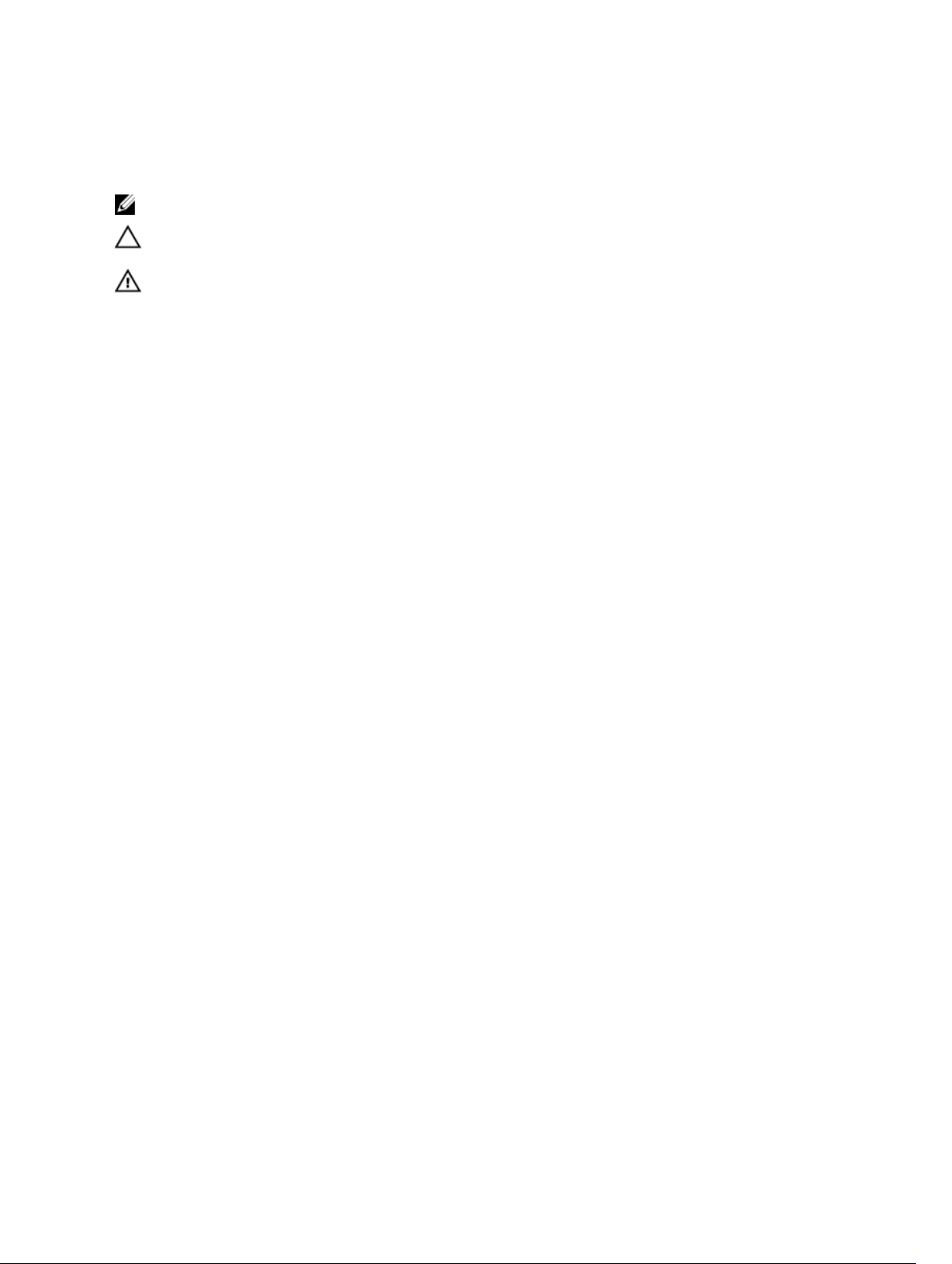
Notes, Cautions, and Warnings
NOTE: A NOTE indicates important information that helps you make better use of your computer.
CAUTION: A CAUTION indicates either potential damage to hardware or loss of data and tells you
how to avoid the problem.
WARNING: A WARNING indicates a potential for property damage, personal injury, or death.
Copyright © 2015 Dell Inc. All rights reserved. This product is protected by U.S. and international copyright and
intellectual property laws. Dell™ and the Dell logo are trademarks of Dell Inc. in the United States and/or other
jurisdictions. All other marks and names mentioned herein may be trademarks of their respective companies.
2015 - 03
Rev. A00
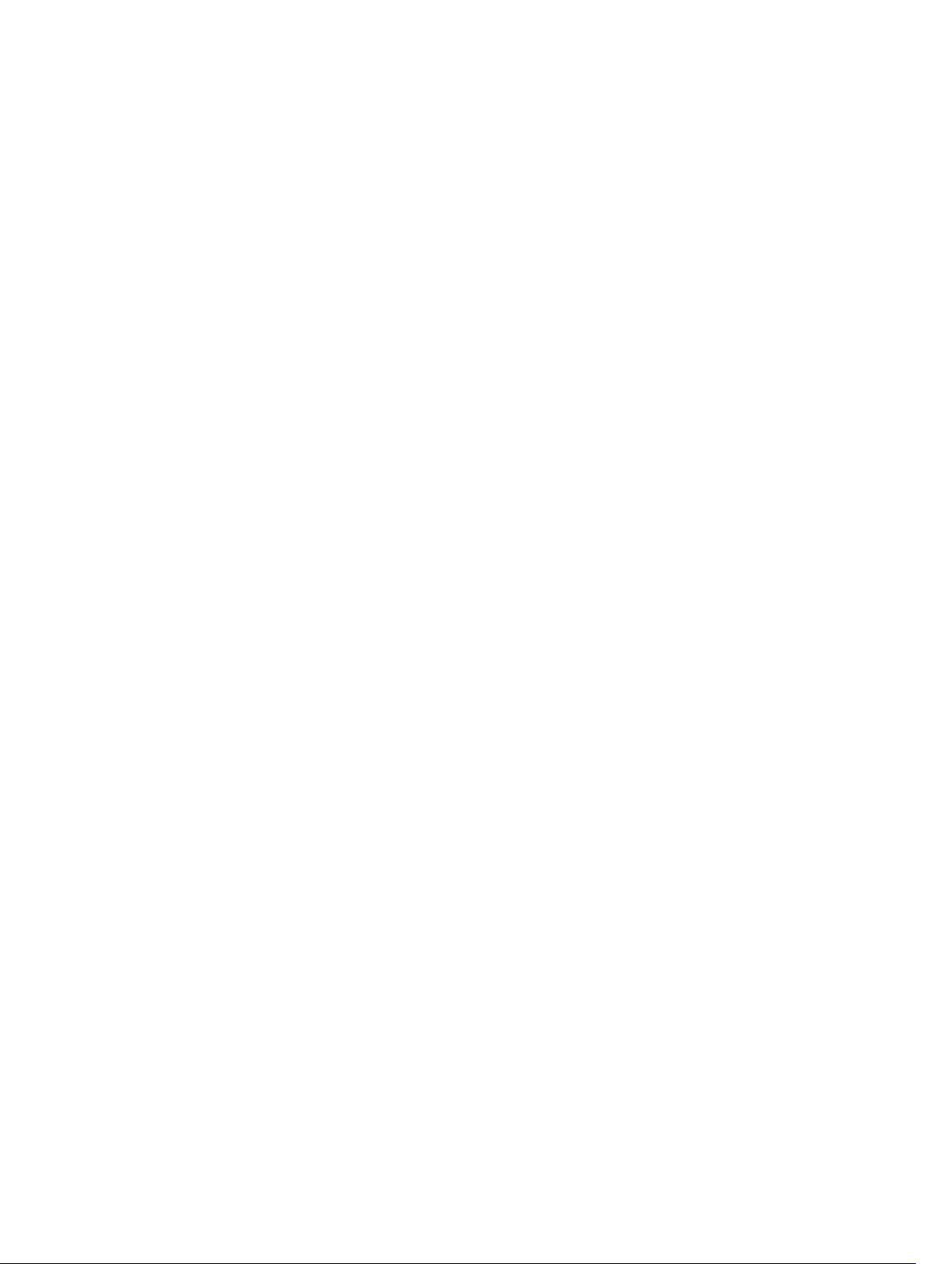
Contents
1 Working on Your Computer................................................................................5
Before Working Inside Your Computer................................................................................................ 5
Turning Off Your Computer..................................................................................................................6
After Working Inside Your Computer................................................................................................... 7
2 Removing and Installing Components............................................................. 8
Recommended Tools............................................................................................................................8
Removing the Base Cover.....................................................................................................................8
Installing the Base Cover.......................................................................................................................9
Removing the Battery............................................................................................................................9
Installing the Battery............................................................................................................................10
Removing the Audio Board.................................................................................................................10
Installing the Audio Board....................................................................................................................11
Removing the Display Assembly......................................................................................................... 11
Installing the Display Assembly...........................................................................................................13
Removing the Display Bezel................................................................................................................13
Installing the Display Bezel..................................................................................................................14
Removing the Display Panel................................................................................................................15
Installing the Display Panel................................................................................................................. 16
Removing the Camera........................................................................................................................ 16
Installing the Camera...........................................................................................................................17
Removing the Power-Connector Port............................................................................................... 17
Installing the Power-Connector Port.................................................................................................18
Removing the Hard-Drive Assembly.................................................................................................. 18
Installing the Hard-Drive Assembly....................................................................................................20
Removing the LED Board.................................................................................................................... 21
Installing the LED Board...................................................................................................................... 21
Removing the Memory........................................................................................................................21
Installing the Memory......................................................................................................................... 22
Removing the Coin-Cell Battery........................................................................................................ 22
Installing the Coin-Cell Battery.......................................................................................................... 23
Removing the Keyboard Trim.............................................................................................................23
Installing the Keyboard Trim...............................................................................................................24
Removing the Keyboard..................................................................................................................... 24
Installing the Keyboard........................................................................................................................25
Removing the WLAN Card..................................................................................................................26
Installing the WLAN Card....................................................................................................................26
Removing the Heatsink.......................................................................................................................26
3
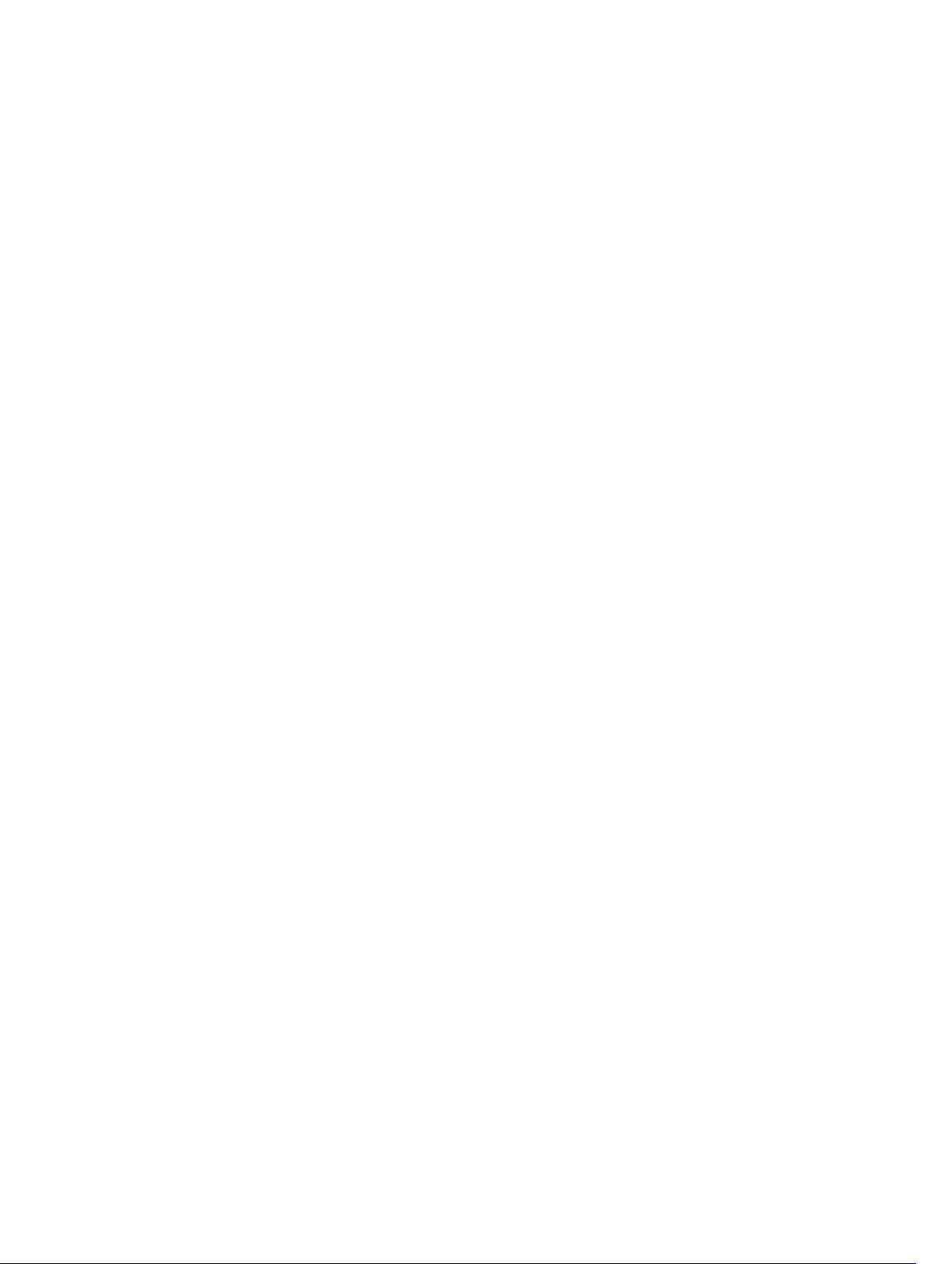
Installing the Heatsink......................................................................................................................... 27
Removing the System Board.............................................................................................................. 28
Installing the System Board................................................................................................................ 29
Removing the Speaker........................................................................................................................29
Installing the Speaker..........................................................................................................................30
3 System Setup....................................................................................................... 31
Boot Sequence.................................................................................................................................... 31
Navigation Keys................................................................................................................................... 31
System Setup Options.........................................................................................................................32
Updating the BIOS ............................................................................................................................. 40
System and Setup Password.............................................................................................................. 40
Assigning a System Password and Setup Password.....................................................................41
Deleting or Changing an Existing System and/or Setup Password.............................................41
4 Technical Specifications................................................................................... 42
5 Diagnostics.......................................................................................................... 47
Enhanced Pre-Boot System Assessment (ePSA) Diagnostics........................................................... 47
Device Status Lights............................................................................................................................48
Battery Status Lights............................................................................................................................49
6 Contacting Dell...................................................................................................50
4

1
Working on Your Computer
Before Working Inside Your Computer
Use the following safety guidelines to help protect your computer from potential damage and to help to
ensure your personal safety. Unless otherwise noted, each procedure included in this document assumes
that the following conditions exist:
• You have read the safety information that shipped with your computer.
• A component can be replaced or--if purchased separately--installed by performing the removal
procedure in reverse order.
WARNING: Disconnect all power sources before opening the computer cover or panels. After you
finish working inside the computer, replace all covers, panels, and screws before connecting to
the power source.
WARNING: Before working inside your computer, read the safety information that shipped with
your computer. For additional safety best practices information, see the Regulatory Compliance
Homepage at
CAUTION: Many repairs may only be done by a certified service technician. You should only
perform troubleshooting and simple repairs as authorized in your product documentation, or as
directed by the online or telephone service and support team. Damage due to servicing that is
not authorized by Dell is not covered by your warranty. Read and follow the safety instructions
that came with the product.
CAUTION: To avoid electrostatic discharge, ground yourself by using a wrist grounding strap or
by periodically touching an unpainted metal surface, such as a connector on the back of the
computer.
CAUTION: Handle components and cards with care. Do not touch the components or contacts
on a card. Hold a card by its edges or by its metal mounting bracket. Hold a component such as a
processor by its edges, not by its pins.
CAUTION: When you disconnect a cable, pull on its connector or on its pull-tab, not on the cable
itself. Some cables have connectors with locking tabs; if you are disconnecting this type of cable,
press in on the locking tabs before you disconnect the cable. As you pull connectors apart, keep
them evenly aligned to avoid bending any connector pins. Also, before you connect a cable,
ensure that both connectors are correctly oriented and aligned.
NOTE: The color of your computer and certain components may appear differently than shown in
this document.
www.dell.com/regulatory_compliance
To avoid damaging your computer, perform the following steps before you begin working inside the
computer.
1. Ensure that your work surface is flat and clean to prevent the computer cover from being scratched.
2. Turn off your computer (see Turning off Your Computer).
5
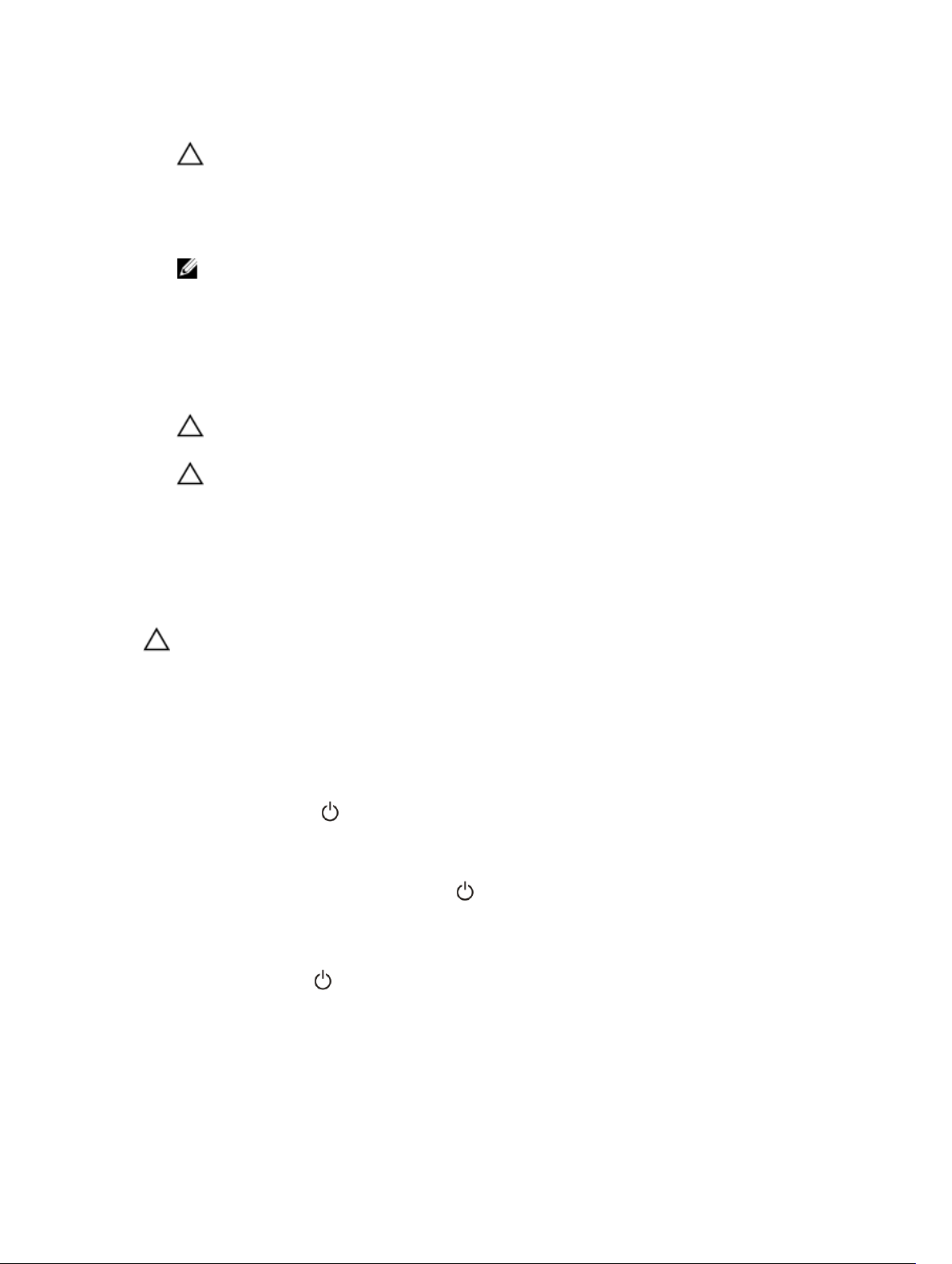
3. If the computer is connected to a docking device (docked), undock it.
CAUTION: To disconnect a network cable, first unplug the cable from your computer and
then unplug the cable from the network device.
4. Disconnect all network cables from the computer.
5. Disconnect your computer and all attached devices from their electrical outlets.
6. Close the display and turn the computer upside-down on a flat work surface.
NOTE: To avoid damaging the system board, you must remove the main battery before you
service the computer.
7. Remove the base cover.
8. Remove the main battery.
9. Turn the computer top-side up.
10. Open the display.
11. Press and hold the power button for few seconds, to ground the system board.
CAUTION: To guard against electrical shock, always unplug your computer from the
electrical outlet before opening the display.
CAUTION: Before touching anything inside your computer, ground yourself by touching an
unpainted metal surface, such as the metal at the back of the computer. While you work,
periodically touch an unpainted metal surface to dissipate static electricity, which could
harm internal components.
12. Remove any installed ExpressCards or Smart Cards from the appropriate slots.
Turning Off Your Computer
CAUTION: To avoid losing data, save and close all open files and exit all open programs before
you turn off your computer.
1. Shut down the operating system:
• In Windows 8.1:
– Using a touch-enabled device:
a. Swipe in from the right edge of the screen, opening the Charms menu and select
Settings.
b. Select the and then select Shut down.
Or
* On the Home screen, touch the and then select Shut down.
– Using a mouse:
a. Point to upper-right corner of the screen and click Settings.
b. Click the and select Shut down.
Or
6
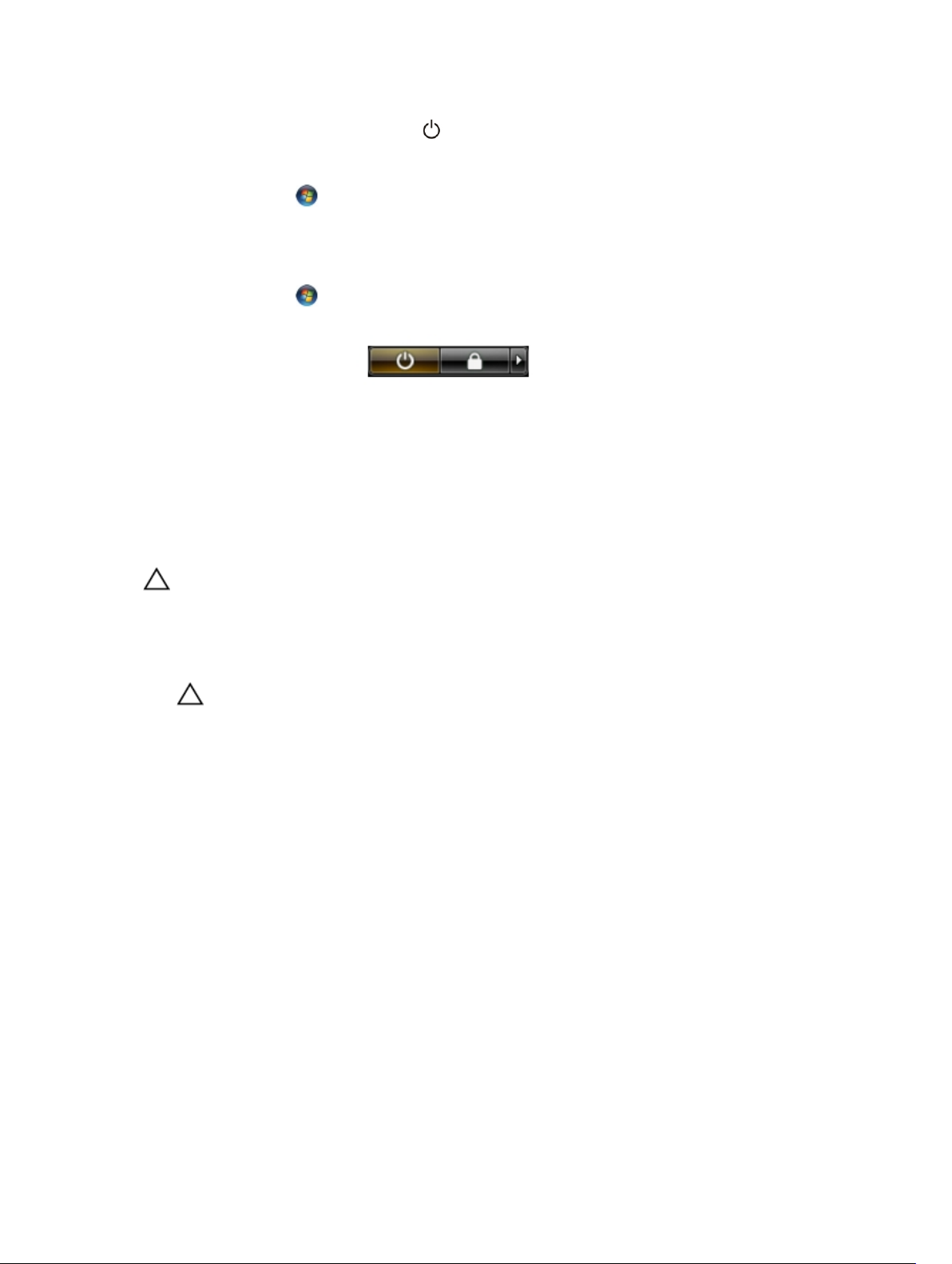
* On the Home screen, click and then select Shut down.
• In Windows 7:
1. Click Start .
2. Click Shut Down.
or
1. Click Start .
2. Click the arrow in the lower-right corner of the Start menu as shown below, and then click
Shut Down .
2. Ensure that the computer and all attached devices are turned off. If your computer and attached
devices did not automatically turn off when you shut down your operating system, press and hold
the power button for about 6 seconds to turn them off.
After Working Inside Your Computer
After you complete any replacement procedure, ensure you connect any external devices, cards, and
cables before turning on your computer.
CAUTION: To avoid damage to the computer, use only the battery designed for this particular
Dell computer. Do not use batteries designed for other Dell computers.
1. Connect any external devices, such as a port replicator or media base, and replace any cards, such as
an ExpressCard.
2. Connect any telephone or network cables to your computer.
CAUTION: To connect a network cable, first plug the cable into the network device and then
plug it into the computer.
3. Replace the battery.
4. Replace the base cover.
5. Connect your computer and all attached devices to their electrical outlets.
6. Turn on your computer.
7
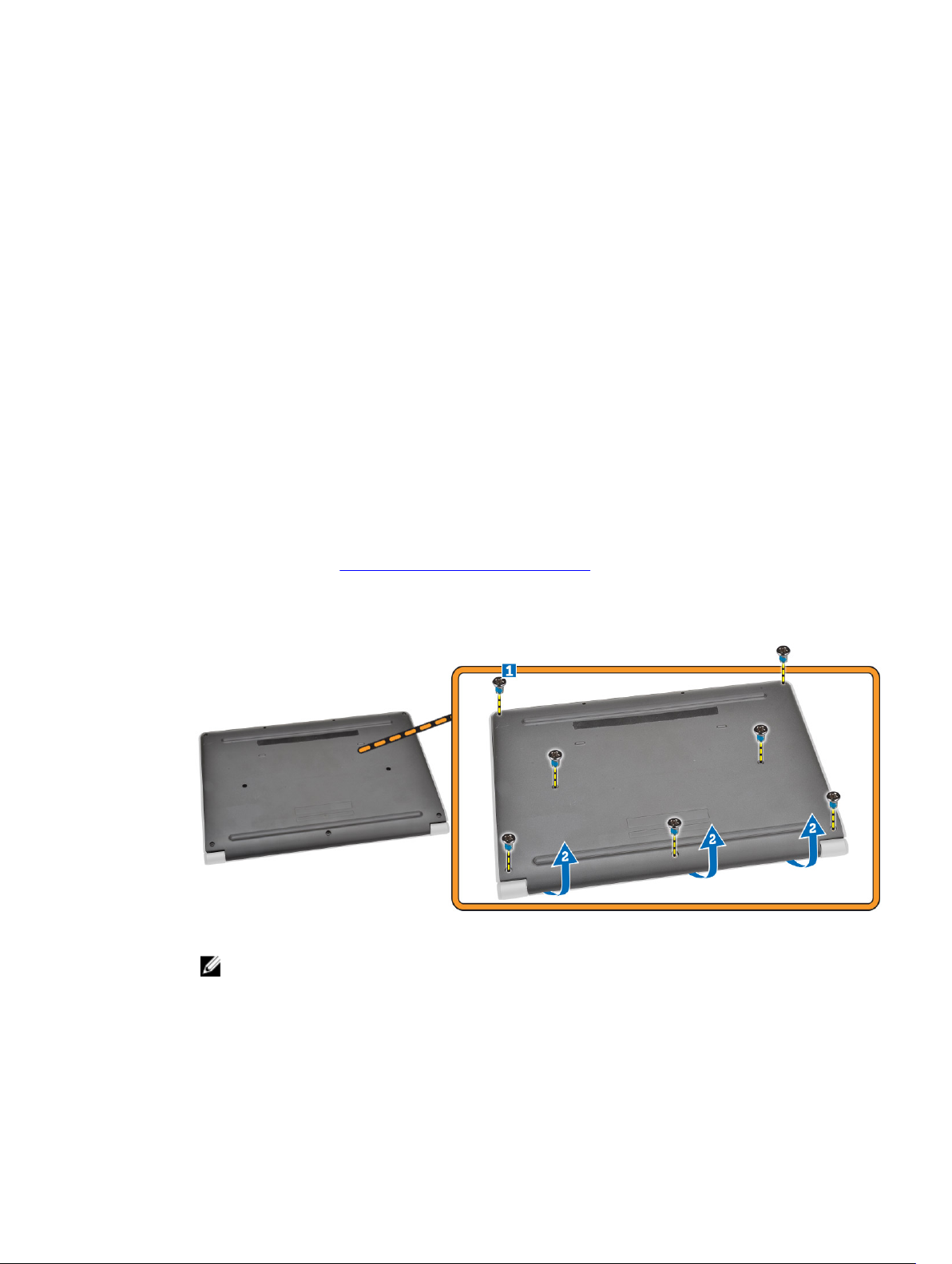
Removing and Installing Components
This section provides detailed information on how to remove or install the components from your
computer.
Recommended Tools
The procedures in this document may require the following tools:
• Small flat-blade screwdriver
• #0 Phillips screwdriver
• #1 Phillips screwdriver
• Small plastic scribe
Removing the Base Cover
1. Follow the procedures in Before Working Inside Your Computer.
2. Perform the following steps to remove the base cover from the computer:
a. Remove the screws that secure the base cover to the computer.
b. Pry the base cover to release it from the computer.
2
NOTE: You may need a sharp tool to pry the base cover around the edges.
3. Remove the base cover from the computer.
8
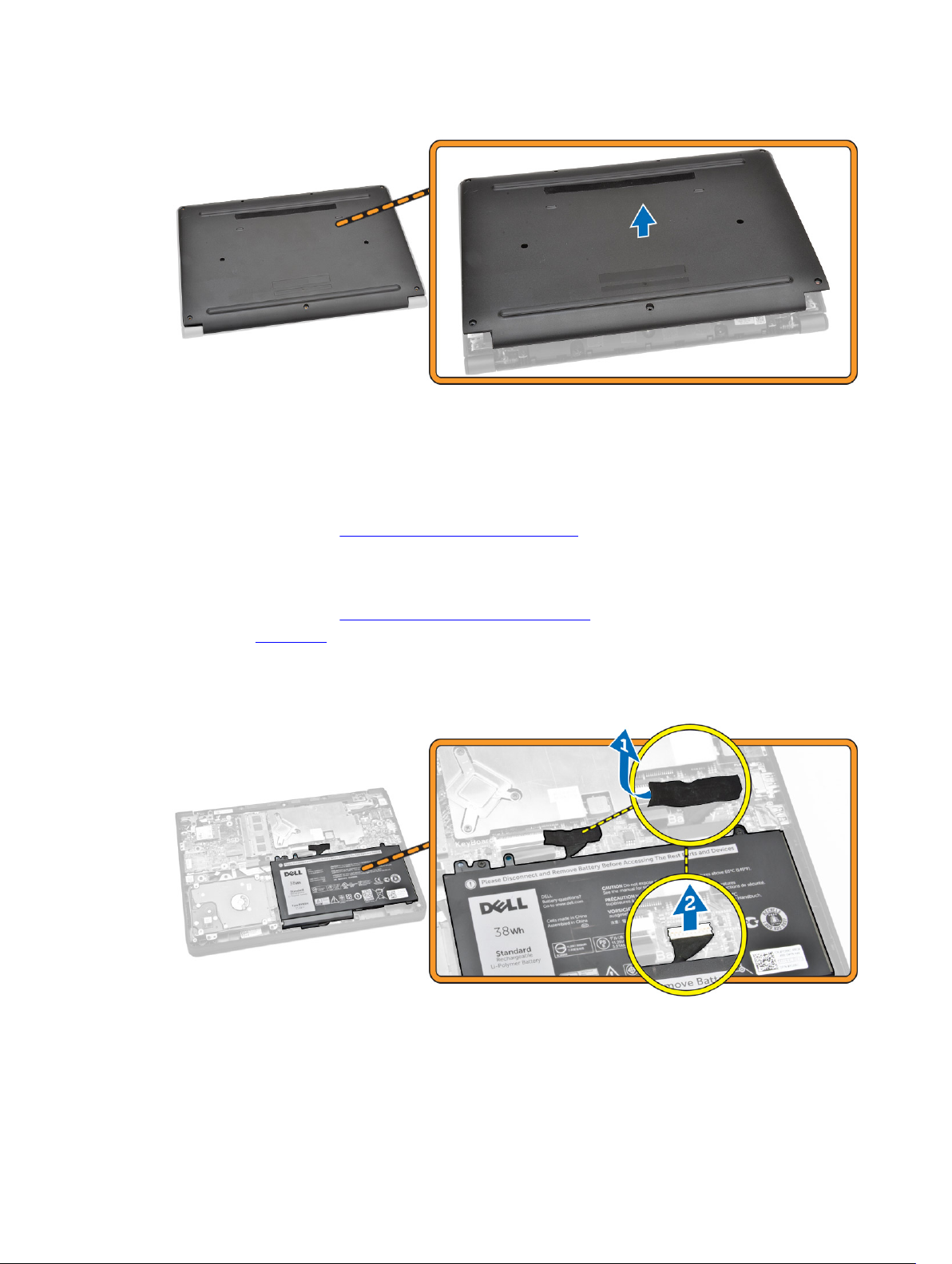
Installing the Base Cover
1. Place the base cover to align with the screw holders on the computer.
2. Tighten the screws to secure the base cover to the computer.
3. Follow the procedures in After Working Inside Your Computer.
Removing the Battery
1. Follow the procedures in Before Working Inside Your Computer.
2. Remove the base cover.
3. To release the battery from the computer:
a. Peel the adhesive tape that secures the battery cable [1].
b. Disconnect the battery cable from its connector on the system board [2].
4. Perform the following steps:
a. Remove the screws that secure the battery to the computer [1].
b. Remove the battery from the computer [2].
9
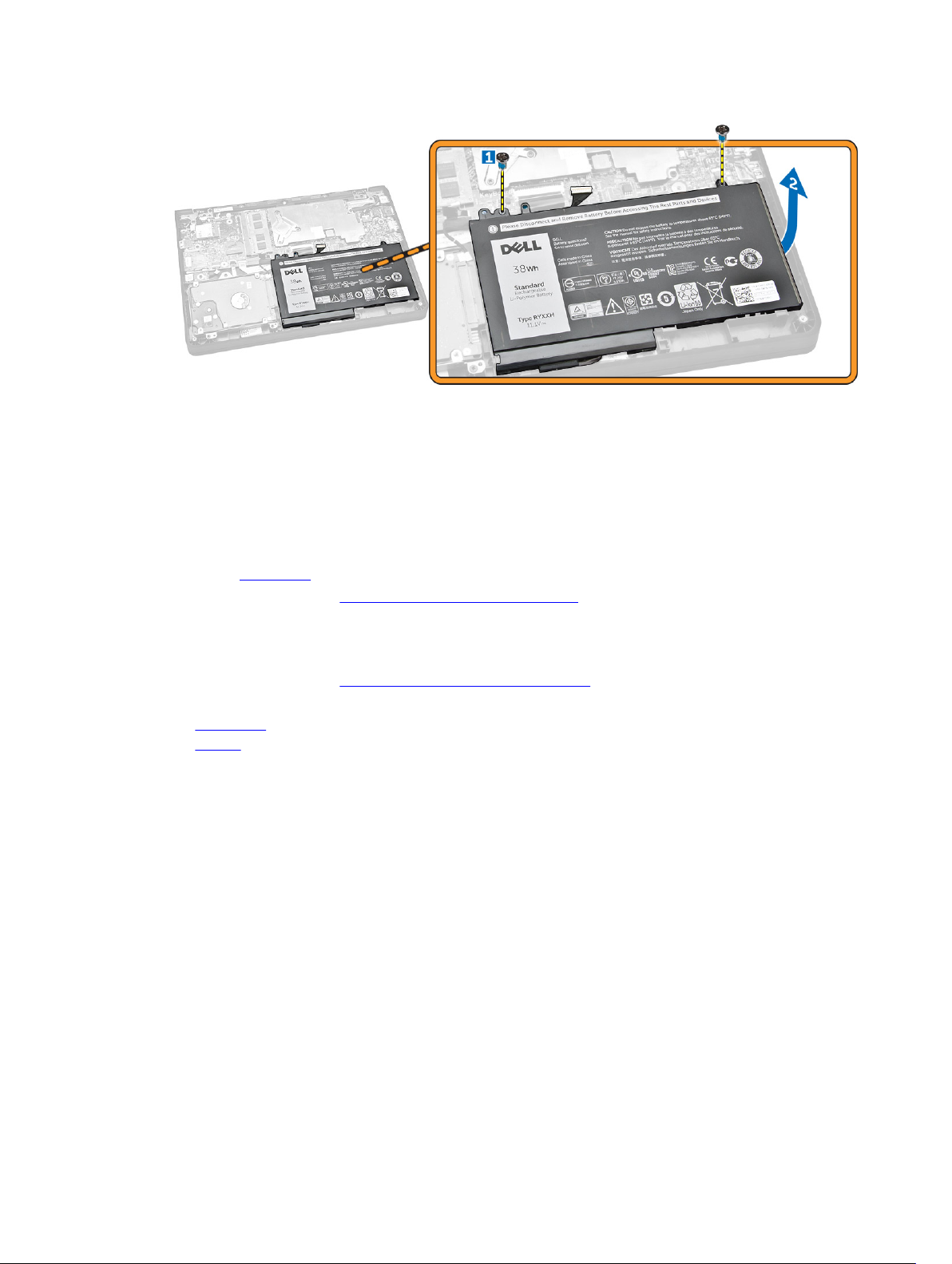
Installing the Battery
1. Insert the battery into its place on the computer.
2. Connect the battery cable to its connector on the system board.
3. Fix the adhesive tape to secure the battery cable.
4. Tighten the screws to secure the battery to the computer.
5. Install the base cover.
6. Follow the procedures in After Working Inside Your Computer.
Removing the Audio Board
1. Follow the procedures in Before Working Inside Your Computer.
2. Remove the:
a. base cover
b. battery
3. Perform the following steps:
a. Disconnect the audio-board cable from its connector on the system board [1].
b. Remove the screw that secures the audio board to the computer [2].
c. Remove the audio board from the computer [3].
10
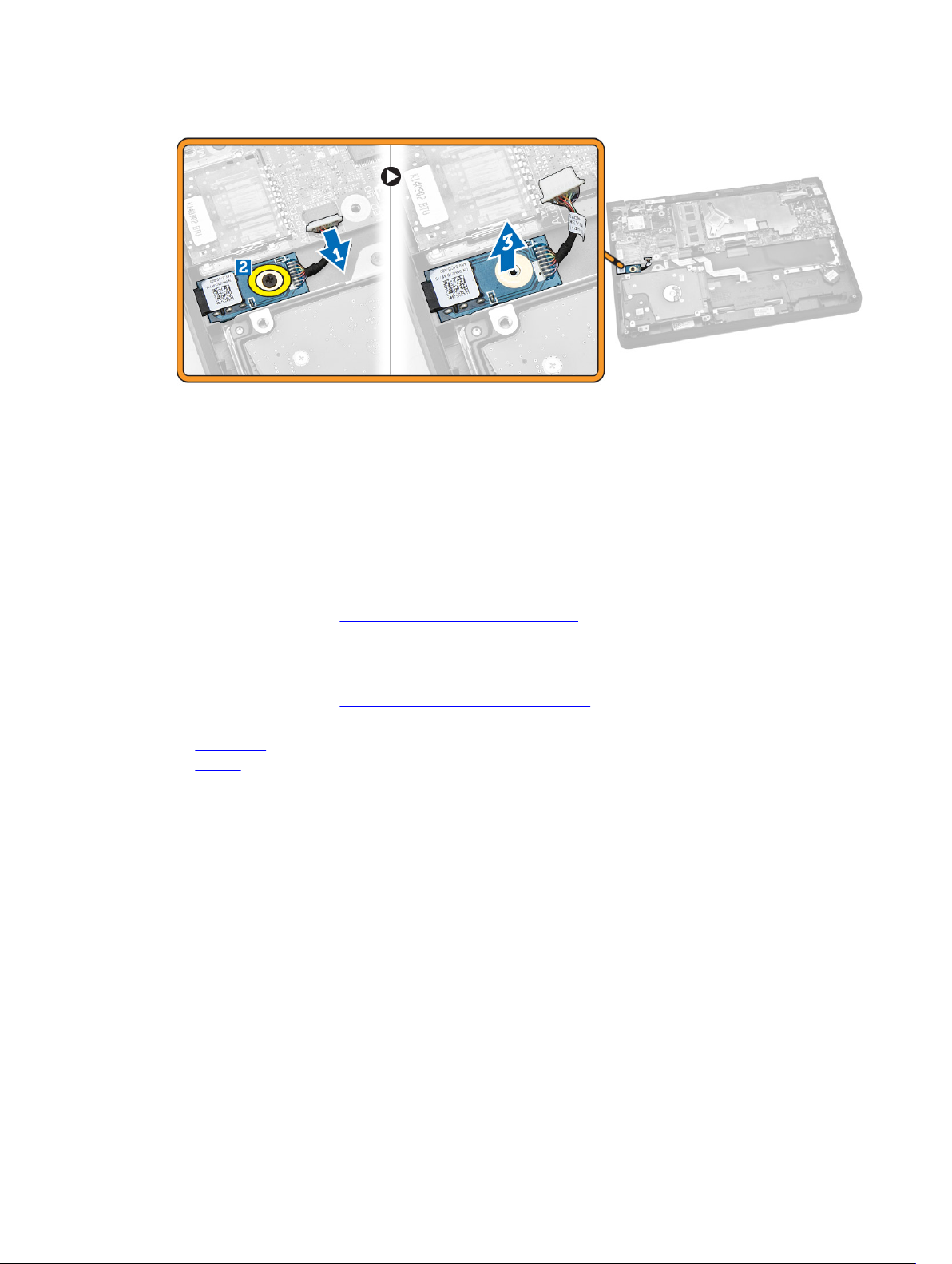
Installing the Audio Board
1. Insert the audio board into its place on the computer.
2. Tighten the screw to secure the audio board to the computer.
3. Connect the audio-board cable to its connector on the system board.
4. Install the:
a. battery
b. base cover
5. Follow the procedures in After Working Inside Your Computer.
Removing the Display Assembly
1. Follow the procedures in Before Working Inside Your Computer.
2. Remove the:
a. base cover
b. battery
3. To release the display assembly from the computer:
a. Disconnect the network cable from its connector on the system board [1].
b. Remove the screws that secure the metal bracket to the system board [2].
c. Remove the metal bracket to access the display cable [3].
d. Disconnect the display cable from its connector on the system board [4].
11
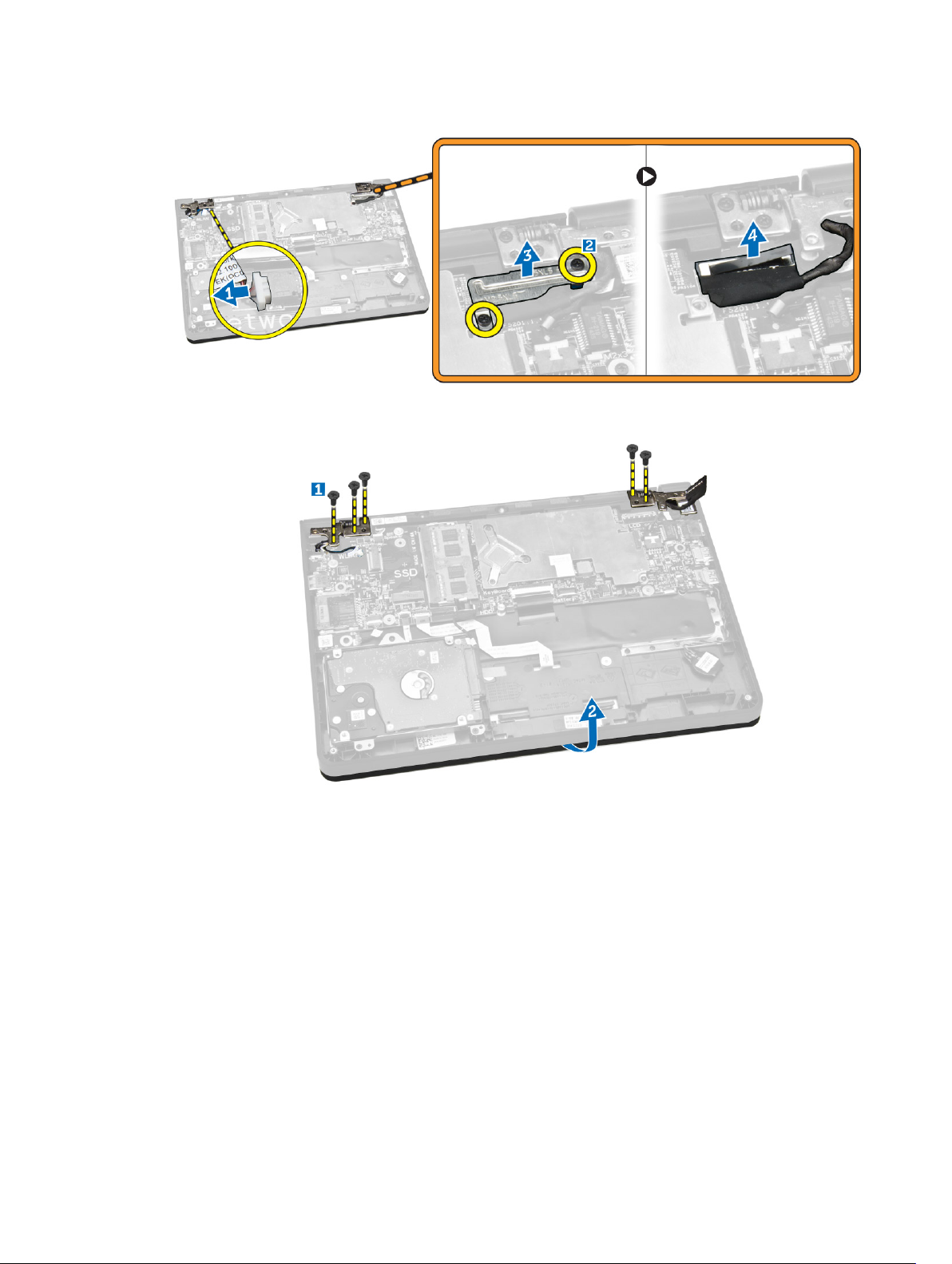
4. Remove the screws that secure the display hinges to the computer [1] and open the display [2].
5. Pull the keyboard base assembly away from the display assembly to separate them.
12

Installing the Display Assembly
1. Place the display assembly on the computer chassis.
2. Adjust the display hinges to align with the screw holders on the computer chassis.
3. Tighten the screws to secure the display assembly to the computer.
4. Connect the display cable to its connector on the system board.
5. Place the metal bracket to secure the display cable and tighten the screws to secure the metal
bracket.
6. Connect the network cable to its connector on the system board.
7. Install the:
a. battery
b. base cover
8. Follow the procedures in After Working Inside Your Computer.
Removing the Display Bezel
1. Follow the procedures in Before Working Inside Your Computer.
2. Remove the:
a. base cover
b. battery
c. display assembly
3. Perform the following steps:
a. Peel the plastic adhesive to access the display-bezel screws [1].
b. Remove the screws that secure the display bezel to the display assembly [2].
13
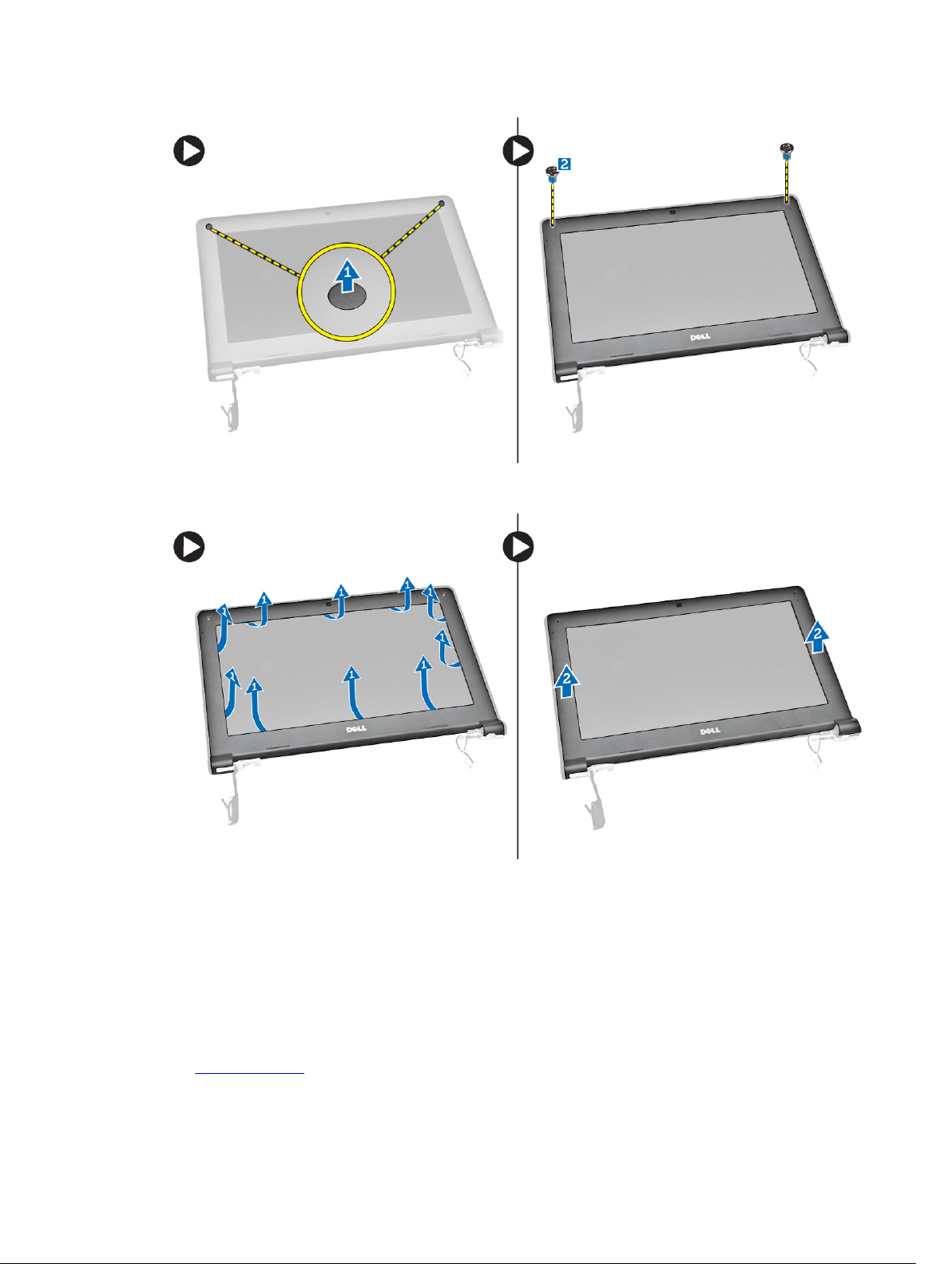
4. Pry the edges to release the display bezel [1] and remove the display bezel from the display assembly
[2].
Installing the Display Bezel
1. Place the display bezel on the display assembly.
2. Starting from the top corner, press on the display bezel and work around the entire bezel until it
snaps on to the display assembly.
3. Tighten the screws to secure the display bezel to the display assembly.
4. Fix the plastic adhesive to secure the display-bezel screws.
5. Install the:
a. display assembly
14

b. battery
c. base cover
6. Follow the procedures in After Working Inside Your Computer.
Removing the Display Panel
1. Follow the procedures in Before Working Inside Your Computer.
2. Remove the:
a. base cover
b. battery
c. display assembly
d. display bezel
3. To release the display panel from the display assembly:
a. Remove the screws that secure the display panel to the display assembly [1].
b. Lift and flip the display panel to access the eDP cable [2].
4. Peel the adhesive [1] to access the eDP cable [2].
15
