Dell E771MM User Manual
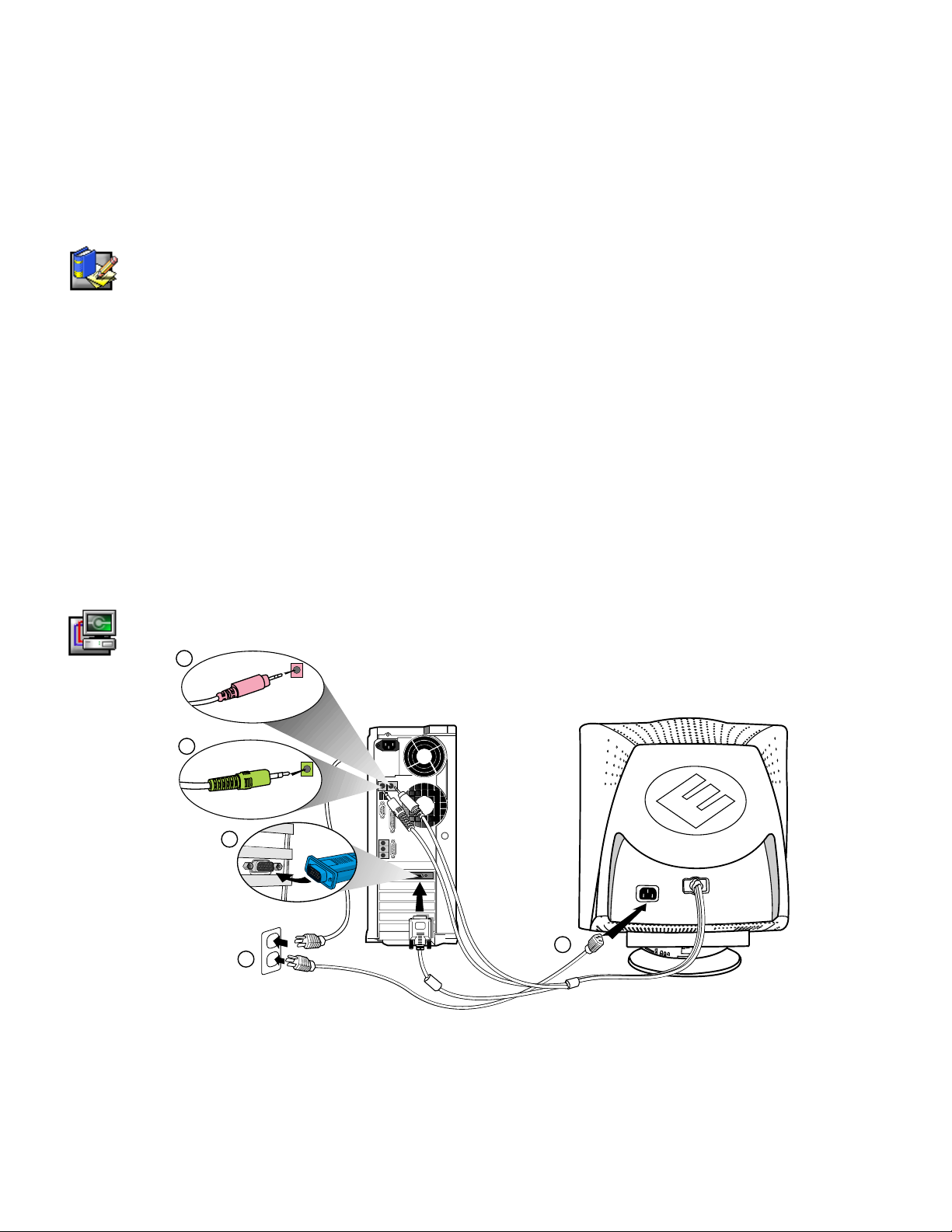
Dell™ E771mm Color Monitor
Quick Setup Guide
Safety Instructions
Observe the following safety guidelines when connecting and using your monitor:
• Be sure that your monitor i s electrically rated to operat e with t he AC power available in your location.
• Locate your monitor near an easily accessible electrical outlet.
• Place the monitor on a s ol i d surface and treat it carefull y. The screen can be damaged if dropped, sharply
hit, or touched with a sharp or abrasive implement.
• Put your monitor in a location with low humidity and a minimum of dust.
• Never use your monitor if the power cable has been damaged. Do not allow anything to rest on t he power
cable, and keep the cable away from where people coul d trip over it.
• Never insert anything metallic into the monitor openings. Doing so may create the danger of electric shock.
• To avoid electric shock, never touch the inside of the monitor. Only a qualified techni cian should open the
monitor’s case.
• Be sure to hold the plug, not the cable, when disconnecting the m oni tor from an electrical out l et.
• Openings in the monitor cabi net are provided for ventilation. To prevent overheat i ng, these openings
should not be blocked or covered. A l so, avoid using the monit or on a bed, sofa, rug, or other soft s urface.
Doing so may block the ventilation openings in the bottom of the cabinet. If you put the monitor in a
bookcase or some other enclosed space, be sure to provide adequat e ventilation.
• Do not expose the monitor to rain or use it near water. If the monitor ac cidentally gets wet, unplug it and
contact an authorized dealer immediately. You can c l ean t he exterior of the monitor with a damp cl oth
when necessary, but be sure to unplug the monitor first.
• If your monitor does not operat e normally—in particular, if there are any unusual sounds or smell s coming
from it—unplug the m oni t or immediately and cont act an authorized dealer or service center.
Connecting Your Monitor to a Computer
4
3
2
6
5
1. Turn off your computer and unplug your computer’s power cable.
2. Connect the blue connector of the monitor’s signal cable to the blue video connector on the back of your
computer. Tighten the c onnector screws finger-tight. Do not overtighten.
3. Insert the green audio plug to the green audio “l i ne out” on the back of your comput er.
4. Insert the red microphone pl ug to the red audio “mic in” on the back of your computer.
5. Fully insert the monitor power cable i nto the power port on the back of the monitor.
Dell E771mm Color Monitor Quick Setup Guide
1
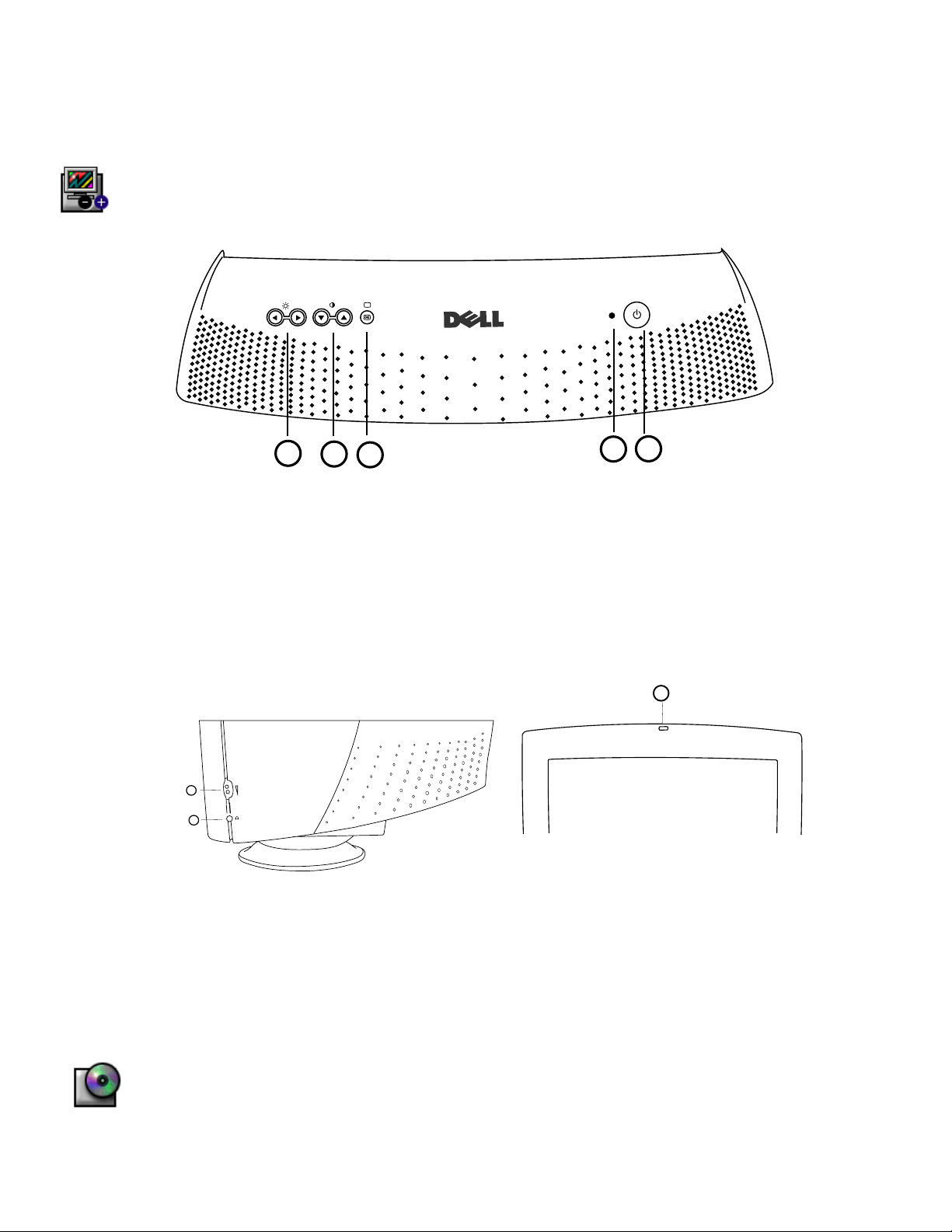
6. Plug the power cables of your computer and your monitor into a nearby elect rical outlet.
7. Turn on your computer and monitor. If the monitor does not display an image, refer to the troubleshooting
section of this guide.
Monitor Controls and Indicators
1
5
4
3
1. Power button - Switches your monitor on.
2. Power Indicator - This light glows green duri ng normal operation
3. "OK" button - W hen pres sed it will take you to the Main OSD Menu controls.
4. Contrast hotkeys - Pressing eit her Up or Down arrow directly will adjust sc reen contrast (CONTRAST
control bar will appear on screen).
UP and DOWN buttons - These are also used for selecting other functions in the Main OSD Menu of your
monitor.
5. Brightness hotkeys - Pressing either Left or Right arrow directly will adjust screen brightness
(BRIGHTNESS control bar will appear on screen).
LEFT and RIGHT buttons - These are also us ed for adjusting other functions i n the Main OSD Menu of
your monitor.
2
Audio Controls
3
1
2
1. Volume Control: Turn the rotary knob upwards (clockwise) to increase the sound volume.
2. Earphone connection – connect your earphone plug to the earphone connector (the speakers will be
switched off when earphone is plugged in).
3. Microphone located at top of front bezel : When recording sound, s peak towards this location.
Driver Installation
Dell E771mm Color Monitor Quick Setup Gui de
2
Use the monitor CD to install the appropriate monit or dri ver f or your operating system.
