Page 1
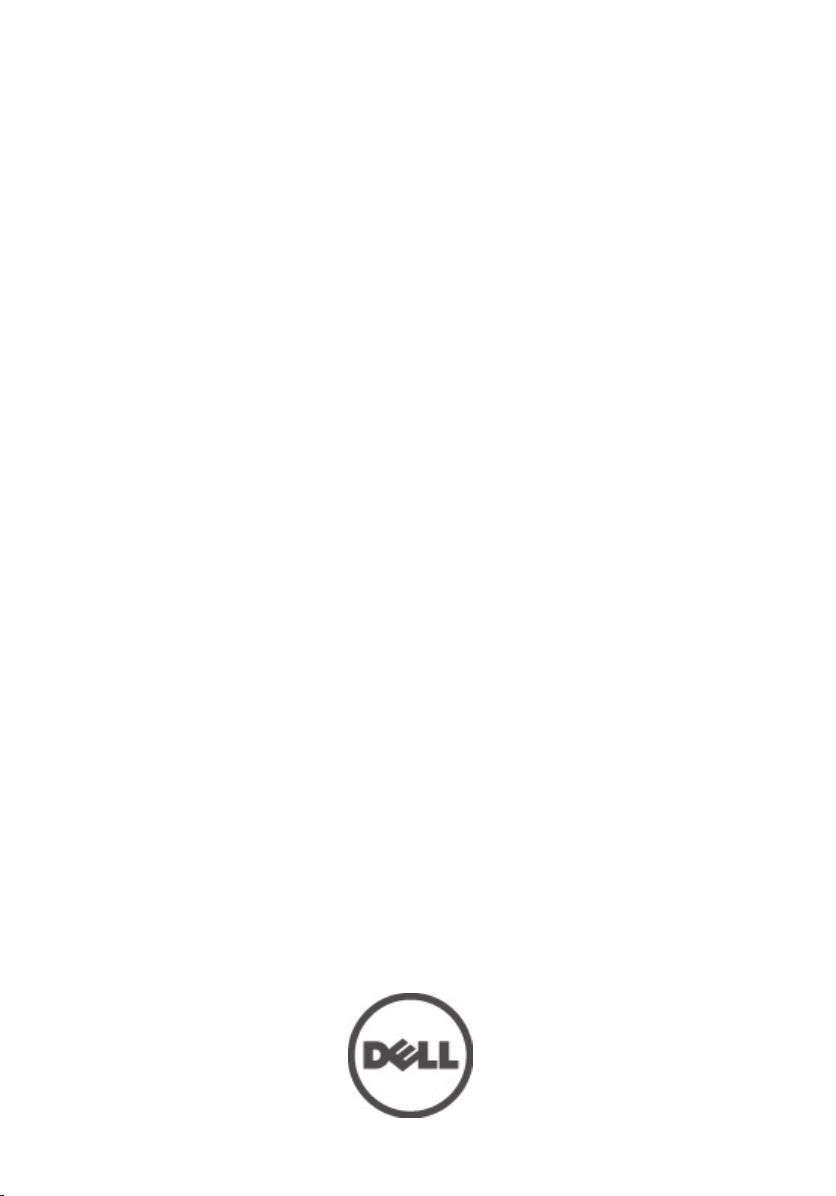
Dell Latitude E6420 and E6420 ATG Owner's
Manual
Regulatory Model P15G
Regulatory Type P15G001, P15G002
Page 2
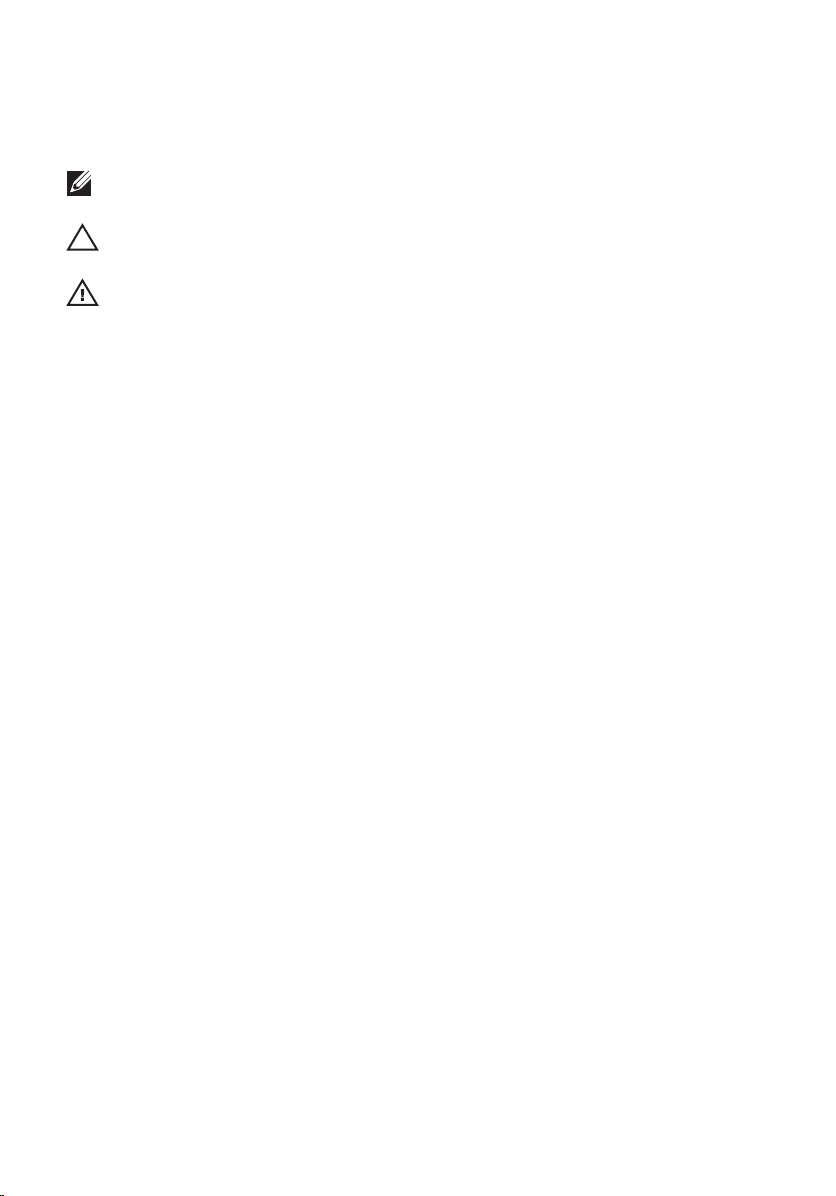
Notes, Cautions, and Warnings
NOTE: A NOTE indicates important information that helps you make better use of your
computer.
CAUTION: A CAUTION indicates potential damage to hardware or loss of data if
instructions are not followed.
WARNING: A WARNING indicates a potential for property damage, personal injury, or
death.
Information in this publication is subject to change without notice.
© 2011 Dell Inc. All rights reserved.
Reproduction of these materials in any manner whatsoever without the written permission of Dell Inc. is
strictly forbidden.
Trademarks used in this text:
Latitude™, Latitude ON™, OptiPlex™, Vostro™, and Wi-Fi Catcher™ are trademarks of Dell Inc. Intel®,
Pentium®, Xeon®, Core™, Atom™, Centrino®, and Celeron® are registered trademarks or trademarks of Intel
Corporation in the U.S. and other countries. AMD® is a registered trademark and AMD Opteron™,
AMD Phenom™, AMD Sempron™, AMD Athlon™, ATI Radeon™, and ATI FirePro™ are trademarks of
Advanced Micro Devices, Inc. Microsoft®, Windows®, MS-DOS®, Windows Vista®, the Windows Vista start
button, and Office Outlook
United States and/or other countries.
(BDA) and licensed for use on discs and players. The
owned by the
registered trademark of Wireless Ethernet Compatibility Alliance, Inc.
Other trademarks and trade names may be used in this publication to refer to either the entities claiming the
marks and names or their products, Dell Inc. disclaims any proprietary interest in trademarks and trade
names other than its own.
Bluetooth
Dell™, the DELL logo, Dell Precision™, Precision ON™,ExpressCharge™,
®
are either trademarks or registered trademarks of Microsoft Corporation in the
®
SIG, Inc. and any use of such mark by Dell Inc. is under license.
Blu-ray Disc
™
is a trademark owned by the Blu-ray Disc Association
Bluetooth
®
word mark is a registered trademark and
Wi-Fi
®
is a
2011 – 07
Rev. A00
Page 3
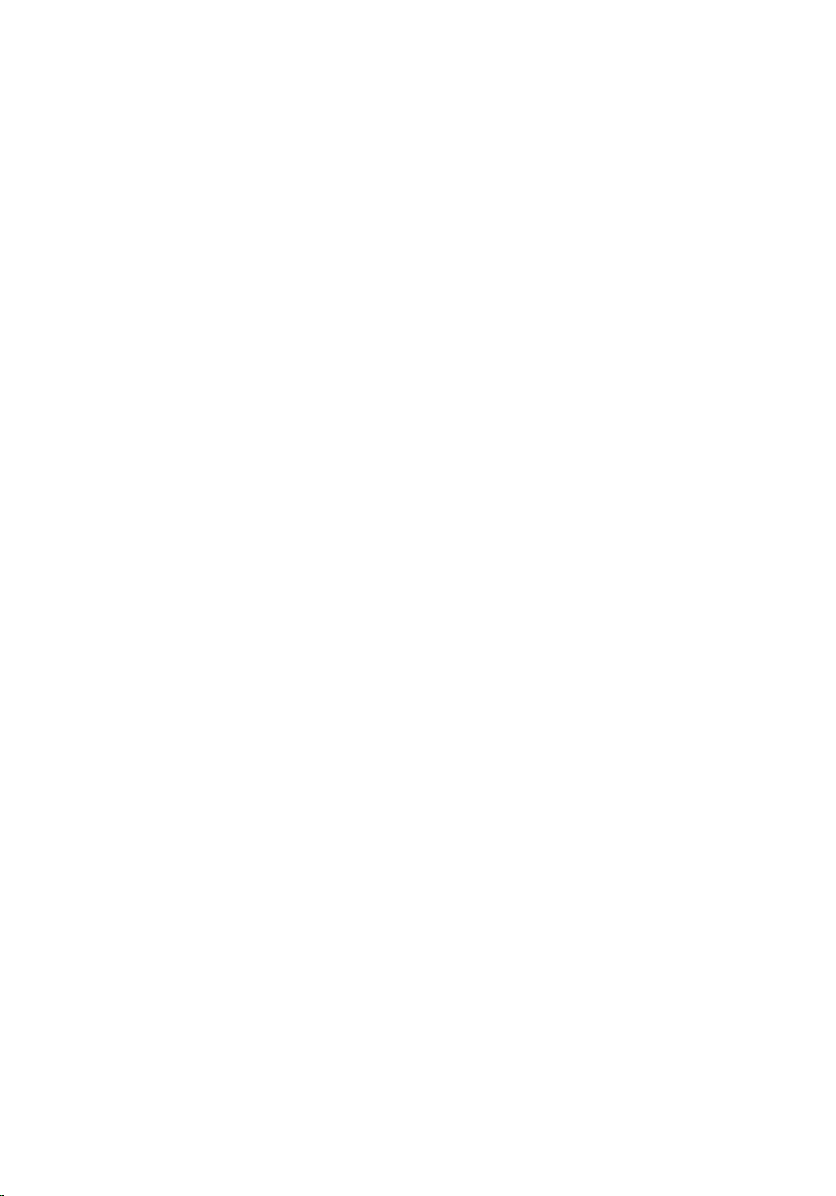
Contents
Notes, Cautions, and Warnings..................................................................2
1 Working on Your Computer......................................................................9
Before Working Inside Your Computer.............................................................................9
Recommended Tools.......................................................................................................10
Turning Off Your Computer..............................................................................................11
After Working Inside Your Computer..............................................................................11
2 ATG Handle...............................................................................................13
Removing The ATG Handle..............................................................................................13
Installing The ATG Handle...............................................................................................14
3 ATG Port Cover.........................................................................................15
Removing the ATG Port Cover.........................................................................................15
Installing The ATG Port Cover.........................................................................................16
4 Modem Connector Plug..........................................................................17
Removing the Modem Connector Plug............................................................................17
Installing the Modem Connector Plug.............................................................................18
5 ExpressCard..............................................................................................19
Removing the ExpressCard.............................................................................................19
Installing the ExpressCard..............................................................................................19
6 Battery........................................................................................................21
Removing the Battery......................................................................................................21
Installing the Battery.......................................................................................................22
7 Subscriber Identity Module (SIM) Card...............................................23
Removing the Subscriber Identity Module (SIM) Card...................................................23
Page 4

Installing the Subscriber Identity Module (SIM) Card....................................................24
8 Secure Digital (SD) Card.........................................................................25
Removing the Secure Digital (SD) Card..........................................................................25
Installing the Secure Digital (SD) Card............................................................................25
9 Base Cover................................................................................................27
Removing the Base Cover...............................................................................................27
Installing the Base Cover................................................................................................28
10 Hard Drive................................................................................................29
Removing the Hard Drive................................................................................................29
Installing the Hard Drive..................................................................................................30
11 Optical Drive............................................................................................31
Removing The Optical Drive............................................................................................31
Installing the Optical Drive..............................................................................................34
12 Memory Card..........................................................................................35
Removing the Memory Card............................................................................................35
Installing the Memory Card.............................................................................................36
13 Wireless Local Area Network (WLAN) Card.....................................37
Removing the Wireless Local Area Network (WLAN) Card............................................37
Installing the Wireless Local Area Network (WLAN) Card.............................................39
14 Wireless Wide Area Network (WWAN) Card...................................41
Removing the Wireless Wide Area Network (WWAN) Card..........................................41
Installing the Wireless Wide Area Network (WWAN) Card...........................................43
15 Coin-Cell Battery....................................................................................45
Removing the Coin-Cell Battery......................................................................................45
Installing the Coin-Cell Battery.......................................................................................46
Page 5

16 Heat Sink..................................................................................................47
Removing The Heat Sink.................................................................................................47
Installing The Heat Sink..................................................................................................49
17 Bluetooth Card........................................................................................51
Removing the Bluetooth Card.........................................................................................51
Installing the Bluetooth Card...........................................................................................53
18 Keyboard Trim.........................................................................................55
Removing the Keyboard Trim..........................................................................................55
Installing the Keyboard Trim...........................................................................................56
19 Keyboard..................................................................................................57
Removing the Keyboard..................................................................................................57
Installing the Keyboard...................................................................................................60
20 Modem Card............................................................................................61
Removing the Modem Card.............................................................................................61
Installing the Modem Card..............................................................................................63
21 Palm Rest.................................................................................................65
Removing the Palm Rest Assembly.................................................................................65
Installing the Palm Rest Assembly..................................................................................68
22 Smart Card Reader.................................................................................69
Removing the Smart Card................................................................................................69
Installing the Smart Card.................................................................................................71
23 Media Board...........................................................................................73
Removing The Media Board............................................................................................73
Installing the Media Board..............................................................................................75
24 ExpressCard Cage..................................................................................77
Removing the ExpressCard Cage....................................................................................77
Page 6
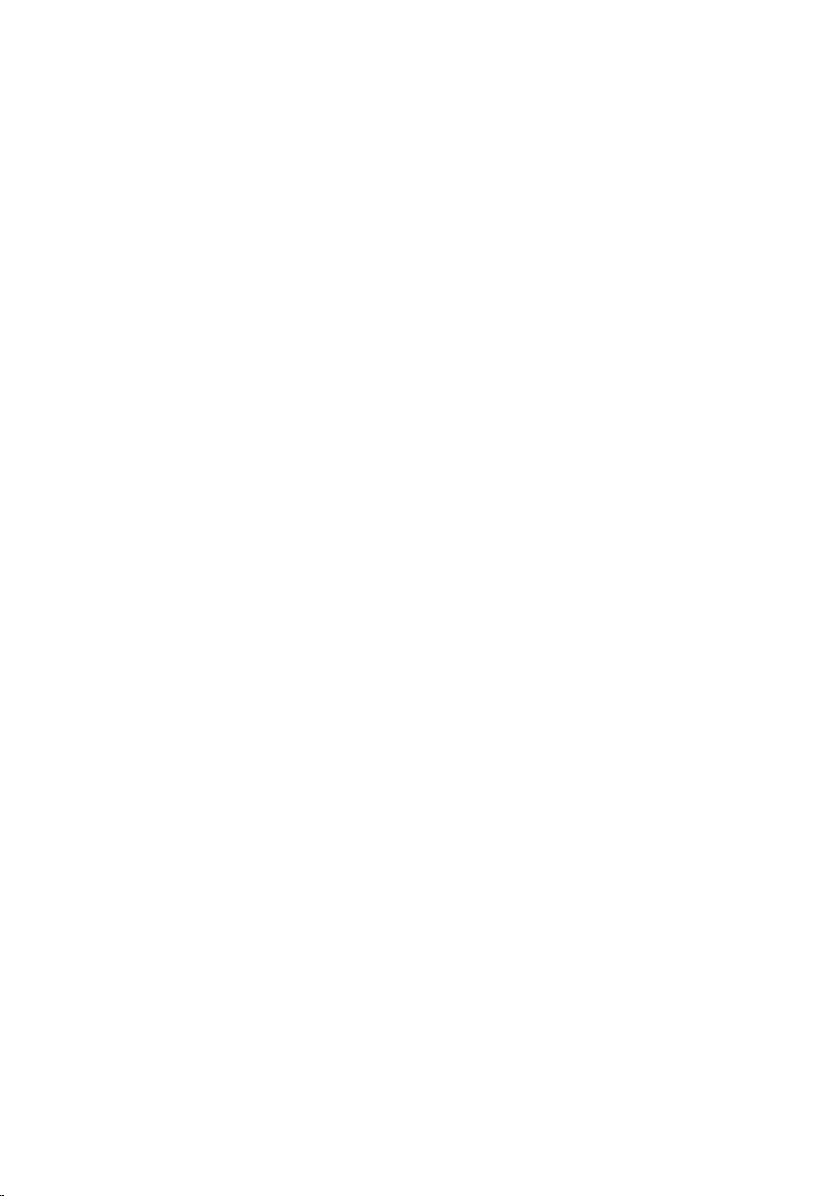
Installing the ExpressCard Cage.....................................................................................78
25 System Board Components..................................................................79
Removing the System Board...........................................................................................79
Installing the System Board............................................................................................84
26 Speaker....................................................................................................85
Removing the Speakers..................................................................................................85
Installing the Speakers....................................................................................................87
27 Modem Connector.................................................................................89
Removing the Modem Connector....................................................................................89
Installing the Modem Connector.....................................................................................93
28 Input/Output Panel.................................................................................95
Removing the Input/Output (I/O) Board...........................................................................95
Installing the Input/Output (I/O) Board............................................................................97
29 DC-In Port................................................................................................99
Removing DC-in Port.......................................................................................................99
Installing DC-In Port......................................................................................................102
30 Display Assembly.................................................................................103
Removing the Display Assembly...................................................................................103
Installing the Display Assembly....................................................................................106
31 Display Hinges......................................................................................107
Removing the Display Hinge Covers.............................................................................107
Installing the Display Hinge Covers..............................................................................110
32 Display Bezel.........................................................................................111
Removing the Display Bezel..........................................................................................111
Installing the Display Bezel...........................................................................................112
Page 7
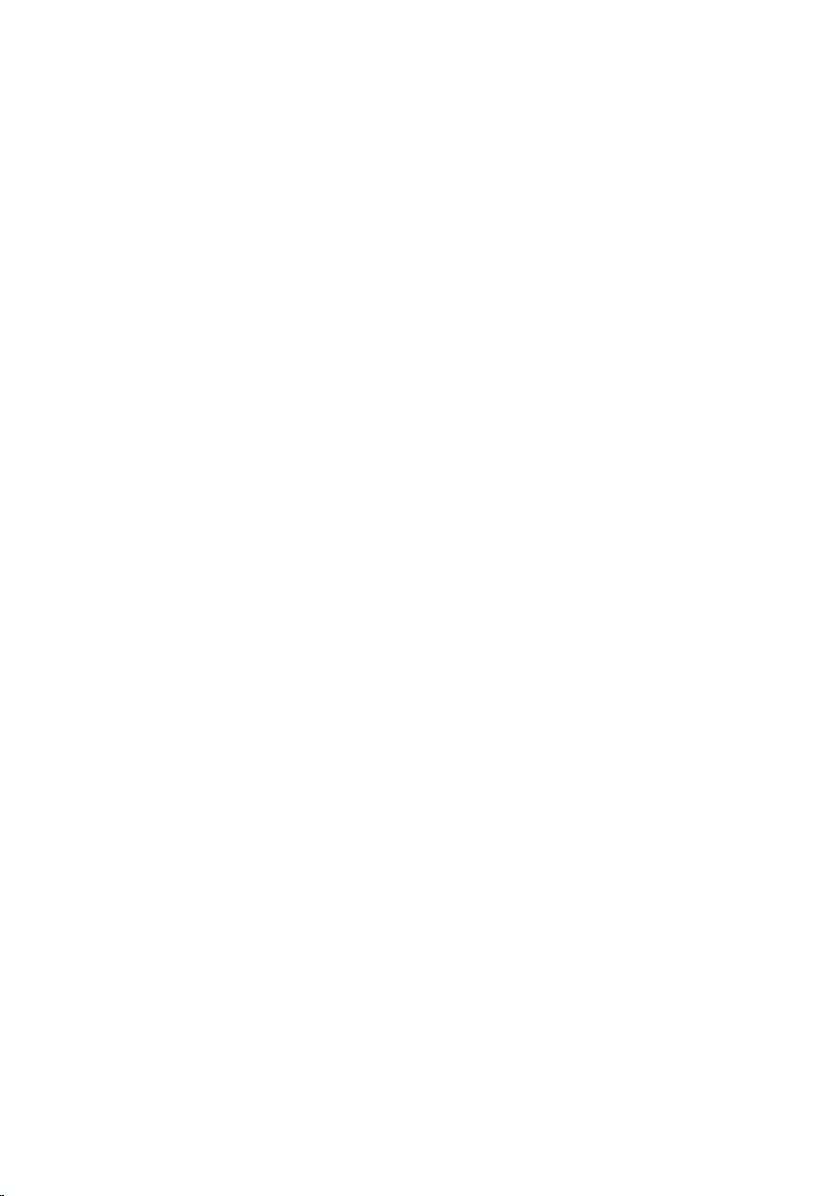
33 Display Panel........................................................................................113
Removing the Display Panel..........................................................................................113
Installing the Display Panel...........................................................................................115
34 Display Bracket....................................................................................117
Removing the Display Bracket......................................................................................117
Installing the Display Bracket.......................................................................................117
35 Camera...................................................................................................119
Removing the Camera...................................................................................................119
Installing the Camera....................................................................................................120
36 Specifications.......................................................................................121
Technical Specifications...............................................................................................121
37 System Setup........................................................................................129
Setup Overview.............................................................................................................129
Entering System Setup..................................................................................................129
System Setup Menu......................................................................................................129
38 Diagnostics............................................................................................141
Diagnostic LED Codes...................................................................................................141
Battery Status Lights.....................................................................................................142
Device Status Lights......................................................................................................143
39 Contacting Dell.....................................................................................145
Contacting Dell..............................................................................................................145
Page 8
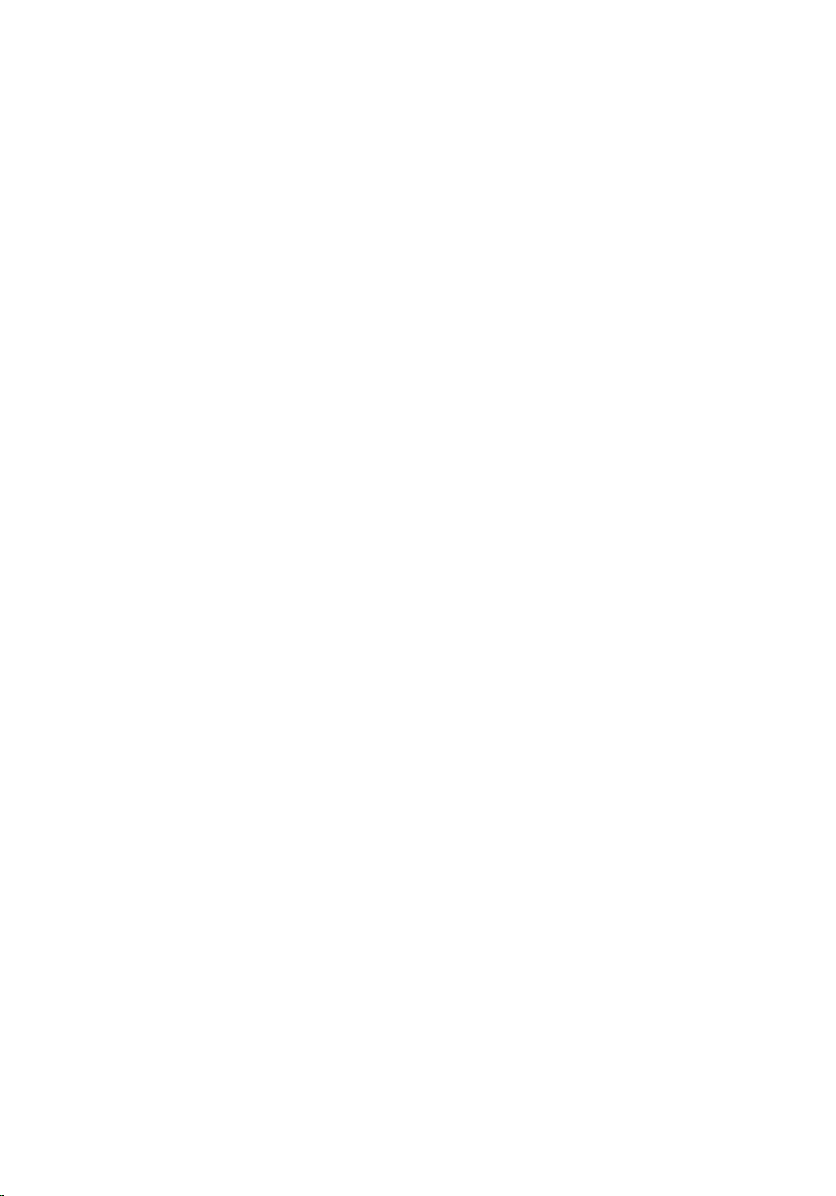
8
Page 9
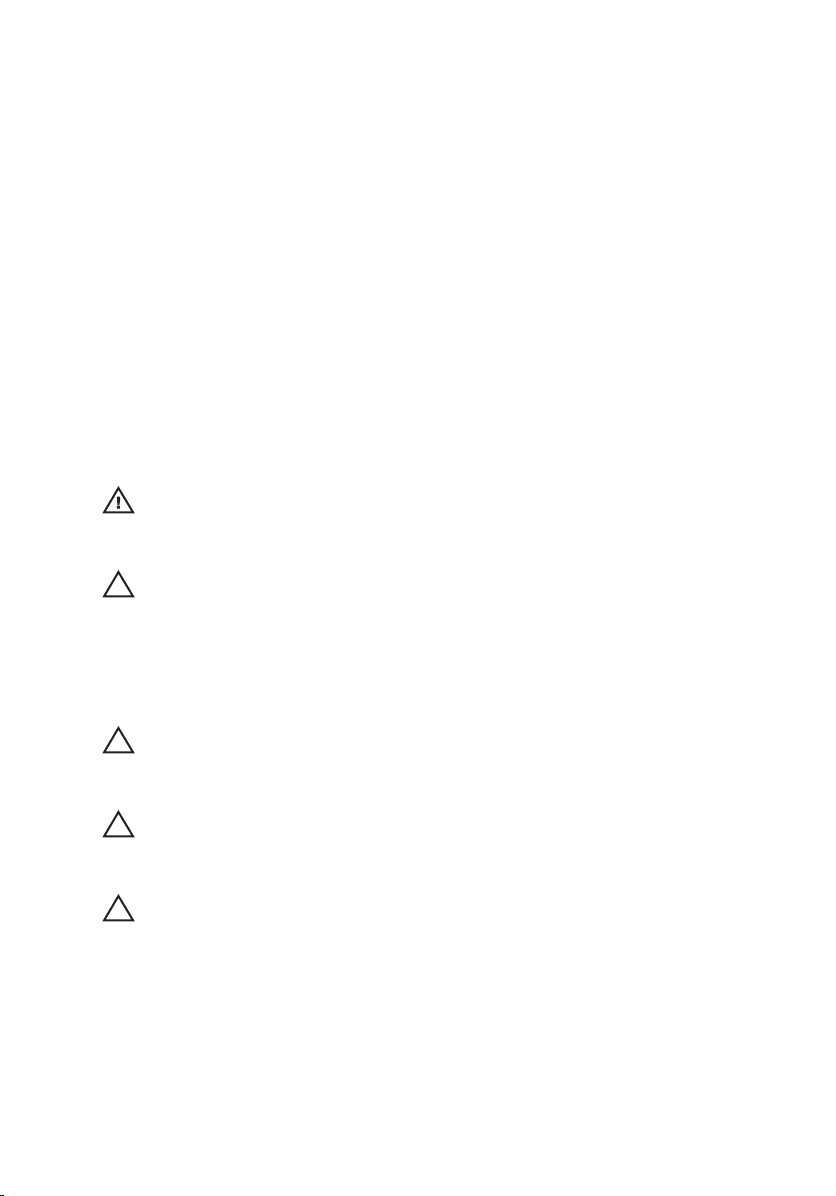
Working on Your Computer 1
Before Working Inside Your Computer
Use the following safety guidelines to help protect your computer from potential
damage and to help to ensure your personal safety. Unless otherwise noted,
each procedure included in this document assumes that the following
conditions exist:
• You have performed the steps in Working on Your Computer.
• You have read the safety information that shipped with your computer.
• A component can be replaced or--if purchased separately--installed by
performing the removal procedure in reverse order.
WARNING: Before working inside your computer, read the safety information that
shipped with your computer. For additional safety best practices information, see
the Regulatory Compliance Homepage at www.dell.com/regulatory_compliance.
CAUTION: Many repairs may only be done by a certified service technician. You
should only perform troubleshooting and simple repairs as authorized in your
product documentation, or as directed by the online or telephone service and
support team. Damage due to servicing that is not authorized by Dell is not covered
by your warranty. Read and follow the safety instructions that came with the
product.
CAUTION: To avoid electrostatic discharge, ground yourself by using a wrist
grounding strap or by periodically touching an unpainted metal surface, such as a
connector on the back of the computer.
CAUTION: Handle components and cards with care. Do not touch the components
or contacts on a card. Hold a card by its edges or by its metal mounting bracket.
Hold a component such as a processor by its edges, not by its pins.
CAUTION: When you disconnect a cable, pull on its connector or on its pull-tab, not
on the cable itself. Some cables have connectors with locking tabs; if you are
disconnecting this type of cable, press in on the locking tabs before you disconnect
the cable. As you pull connectors apart, keep them evenly aligned to avoid bending
any connector pins. Also, before you connect a cable, ensure that both connectors
are correctly oriented and aligned.
9
Page 10
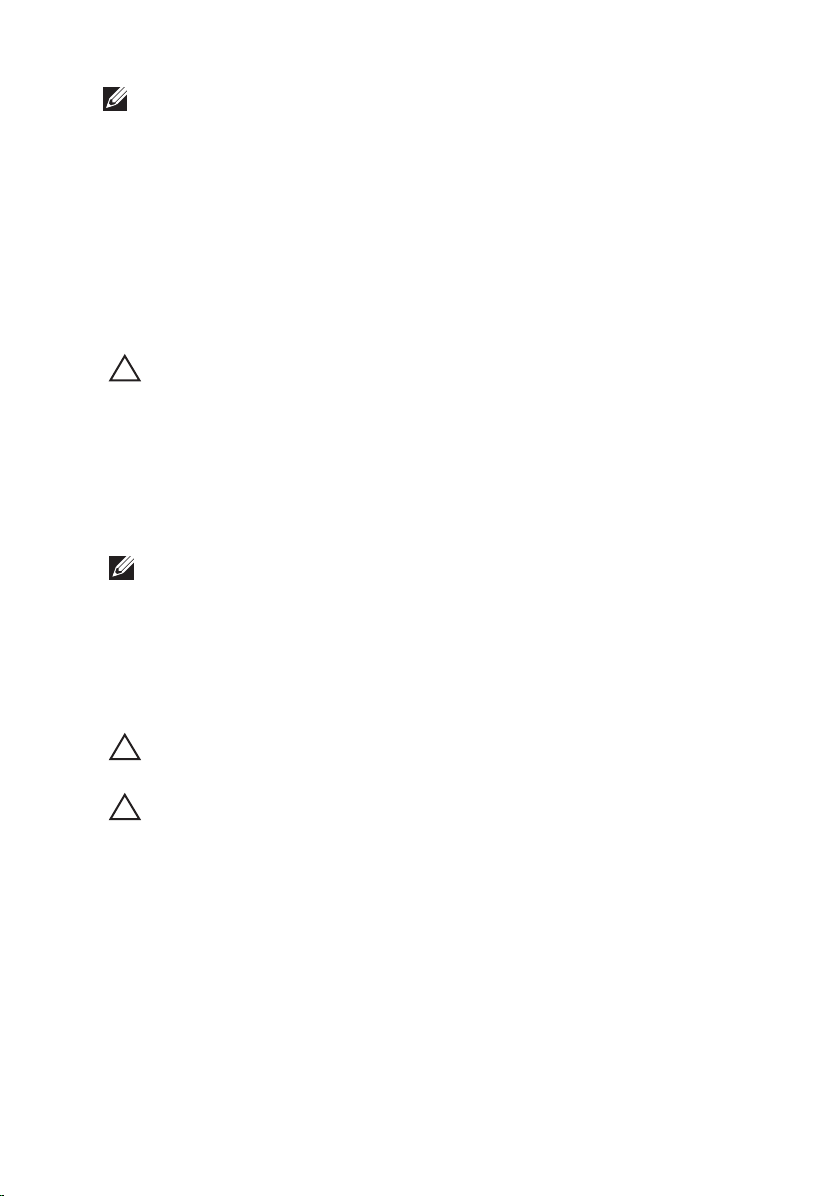
NOTE: The color of your computer and certain components may appear differently
than shown in this document.
To avoid damaging your computer, perform the following steps before you begin
working inside the computer.
1. Ensure that your work surface is flat and clean to prevent the computer
cover from being scratched.
2. Turn off your computer (see
Turning Off Your Computer
).
3. If the computer is connected to a docking device (docked) such as the
optional Media Base or Battery Slice, undock it.
CAUTION: To disconnect a network cable, first unplug the cable from your
computer and then unplug the cable from the network device.
4. Disconnect all network cables from the computer.
5. Disconnect your computer and all attached devices from their electrical
outlets.
6. Close the display and turn the computer upside-down on a flat work
surface.
NOTE: To avoid damaging the system board, you must remove the main battery
before you service the computer.
7. Remove the main battery.
8. Turn the computer top-side up.
9. Open the display.
10. Press the power button to ground the system board.
CAUTION: To guard against electrical shock, always unplug your computer from the
electrical outlet before opening the display.
CAUTION: Before touching anything inside your computer, ground yourself by
touching an unpainted metal surface, such as the metal at the back of the
computer. While you work, periodically touch an unpainted metal surface to
dissipate static electricity, which could harm internal components.
11. Remove any installed ExpressCards or Smart Cards from the appropriate
slots.
Recommended Tools
The procedures in this document may require the following tools:
• Small flat-blade screwdriver
10
Page 11
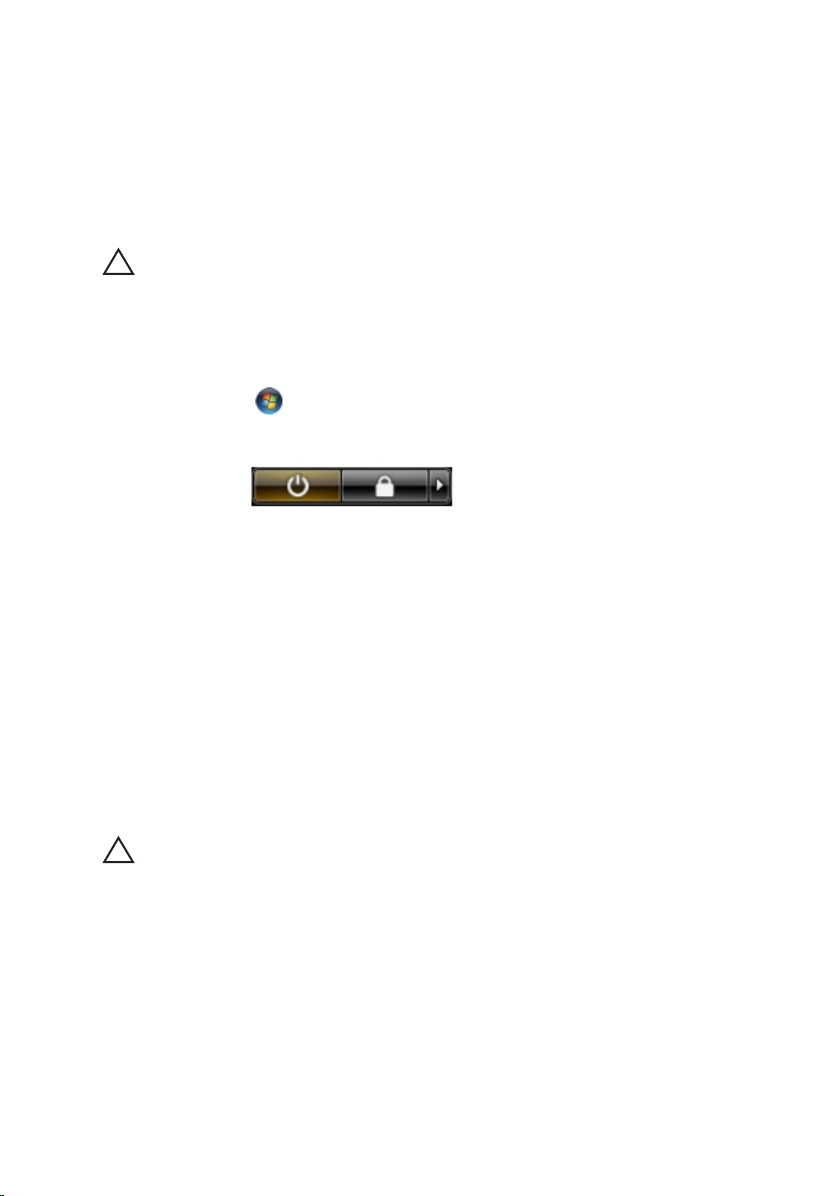
• #0 Phillips screwdriver
• #1 Phillips screwdriver
• Small plastic scribe
• Flash BIOS update program CD
Turning Off Your Computer
CAUTION: To avoid losing data, save and close all open files and exit all open
programs before you turn off your computer.
1. Shut down the operating system:
• In Windows Vista :
Click Start
, then click the arrow in the lower-right corner of the
Start menu as shown below, and then click Shut Down.
• In Windows XP:
Click Start → Turn Off Computer → Turn Off . The computer turns off
after the operating system shutdown process is complete.
2. Ensure that the computer and all attached devices are turned off. If your
computer and attached devices did not automatically turn off when you
shut down your operating system, press and hold the power button for
about 4 seconds to turn them off.
After Working Inside Your Computer
After you complete any replacement procedure, ensure you connect any
external devices, cards, and cables before turning on your computer.
CAUTION: To avoid damage to the computer, use only the battery designed for this
particular Dell computer. Do not use batteries designed for other Dell computers.
1. Connect any external devices, such as a port replicator, battery slice, or
media base, and replace any cards, such as an ExpressCard.
2. Connect any telephone or network cables to your computer.
11
Page 12
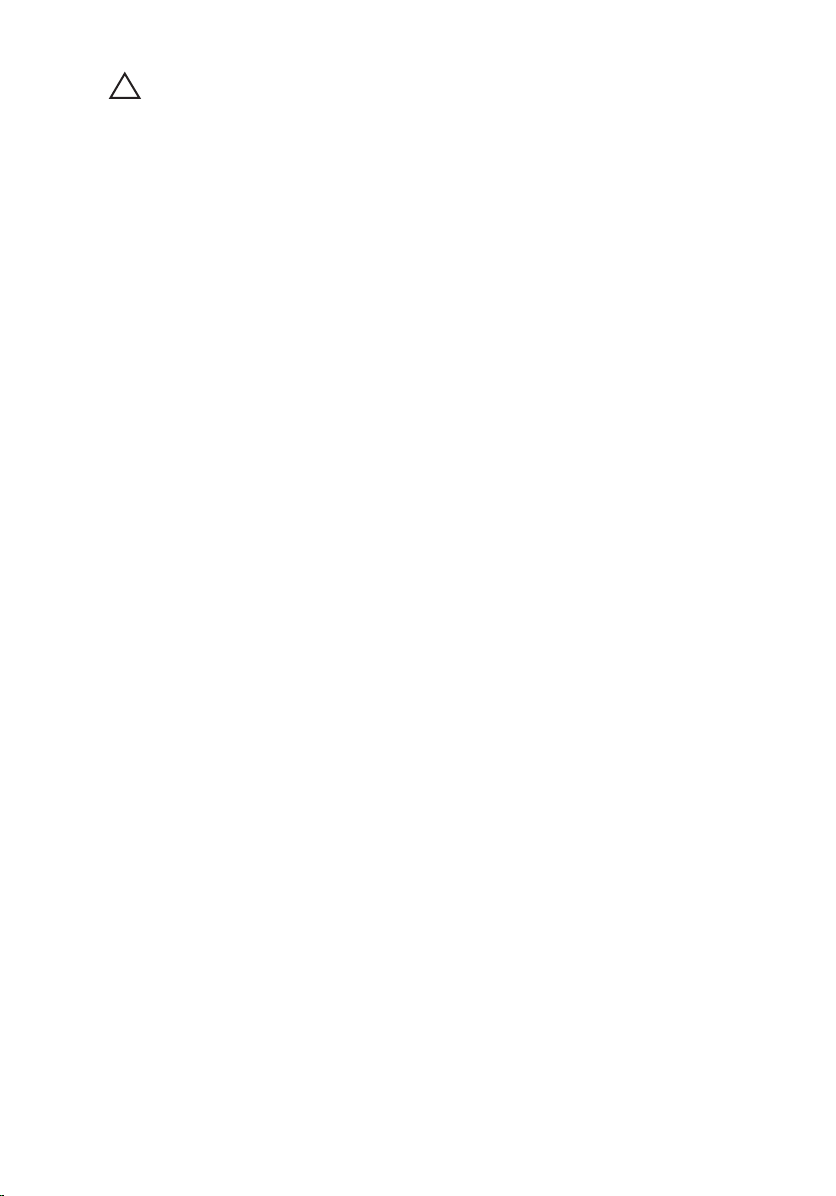
CAUTION: To connect a network cable, first plug the cable into the network device
and then plug it into the computer.
3. Replace the battery.
4. Connect your computer and all attached devices to their electrical outlets.
5. Turn on your computer.
12
Page 13

ATG Handle 2
Removing The ATG Handle
1. Follow the procedures in
2. Remove the screws that secure the ATG handle to the computer.
3. Remove the ATG handle out of the computer.
Before Working On Your Computer
.
13
Page 14
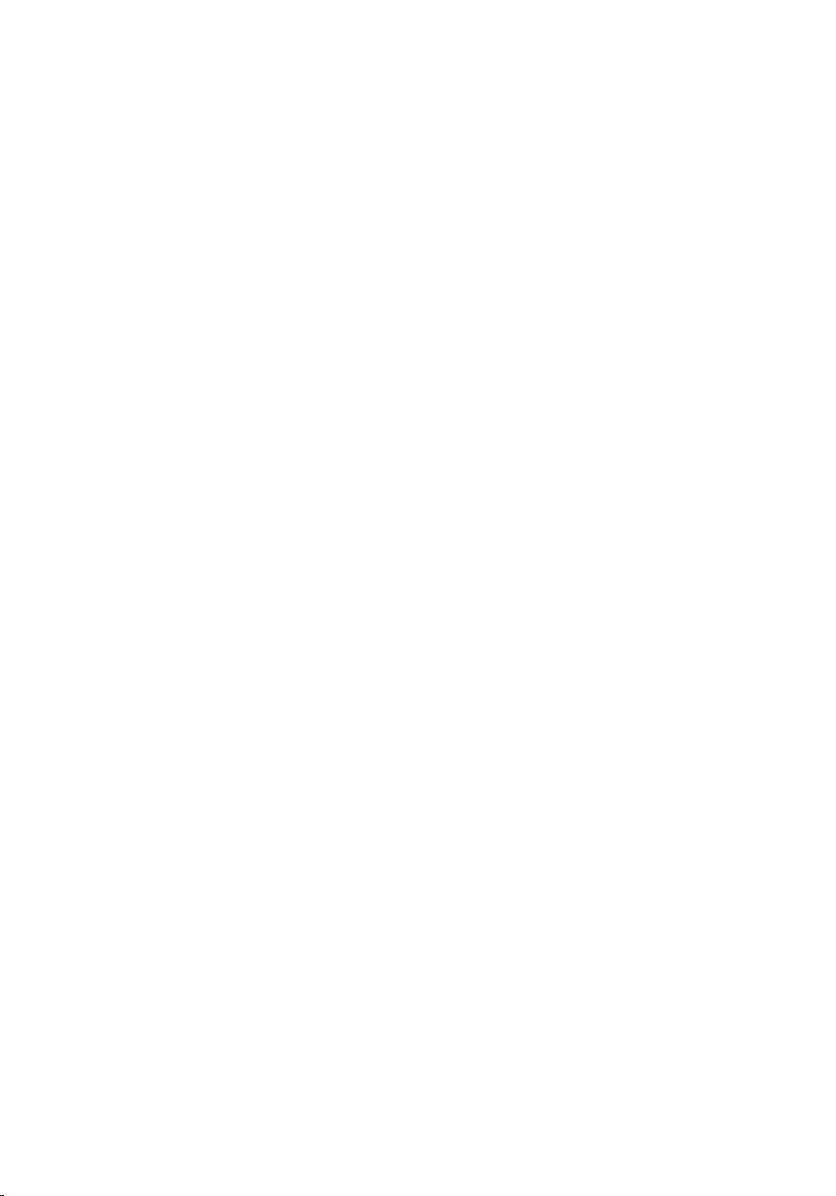
Installing The ATG Handle
1. Place the ATG handle and tighten the screws that secure it to the
computer.
2. Follow the procedures in
After working inside your computer
.
14
Page 15

ATG Port Cover 3
Removing the ATG Port Cover
1. Follow the procedures in
2. Remove the screws on the right ATG Port Cover.
3. Remove the right ATG port cover.
Before Working On Your Computer
.
4. Remove the screws on the left ATG port cover.
15
Page 16

5. Remove the left ATG Port Cover.
Installing The ATG Port Cover
1. Place the ATG Port Covers and tighten the screws that secure it to the
computer.
2. Follow the procedures in
After working inside your computer
.
16
Page 17

Modem Connector Plug 4
Removing the Modem Connector Plug
1. Follow the procedures in
2. Remove the
3. Pop open the rubber cover.
4. Identify the pin hole.
5. Insert a pin into the hole and pull the pin upwards to release the latch
cover.
battery
Before Working On Your Computer
.
.
17
Page 18

6. Remove the cover.
Installing the Modem Connector Plug
1. Place the modem cover.
2. Identify the pin hole and insert a pin into the hole and pull the pin to lock the
cover.
3. Lock the rubber cover.
4. Install the
5. Follow the procedures in
Battery
.
After Working Inside Your Computer
.
18
Page 19

ExpressCard 5
Removing the ExpressCard
1. Follow the procedures in
2. Press in on the ExpressCard to release it from the computer.
3.
Slide the ExpressCard out of the computer.
Installing the ExpressCard
Before Working On Your Computer
.
1. Slide the ExpressCard into its slot until it clicks into place.
2. Follow the procedures in
After working inside your computer
.
19
Page 20
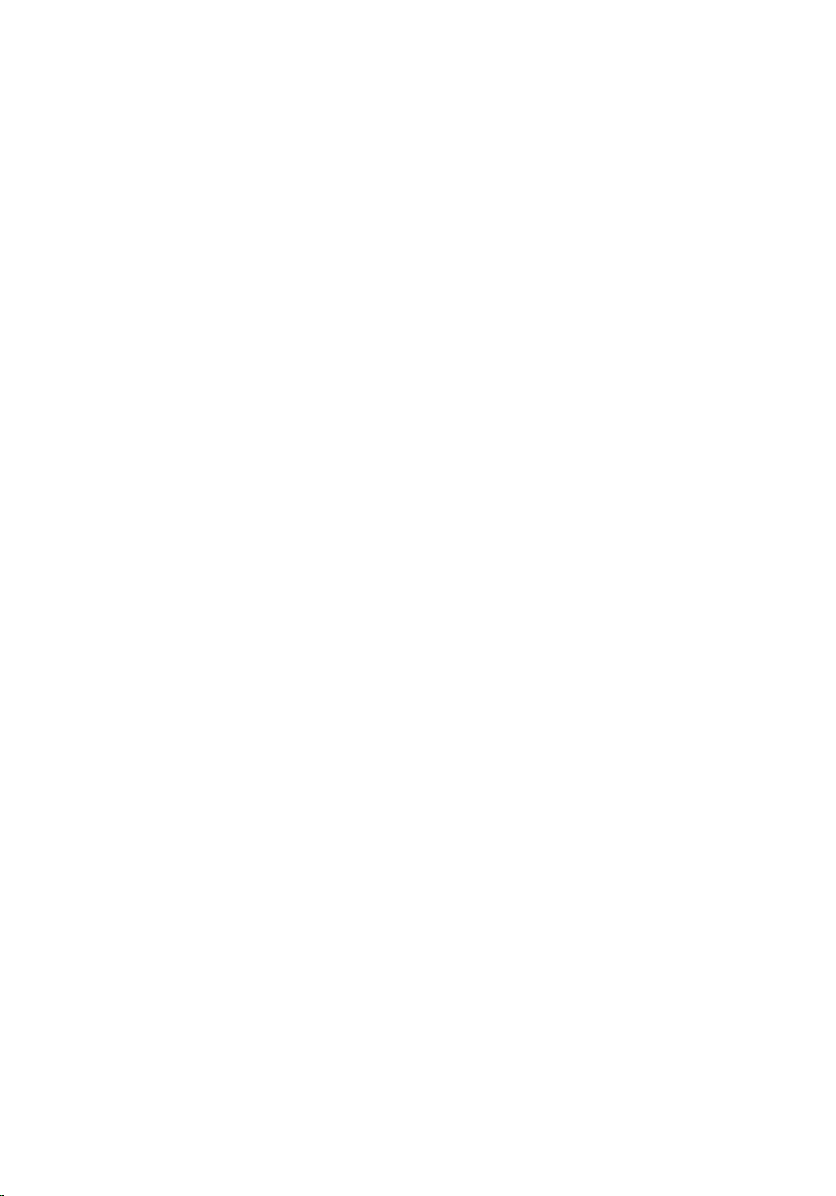
20
Page 21

Battery 6
Removing the Battery
1. Follow the procedures in
2. Slide the battery latches toward the unlock position.
3. Slide the battery out of the computer and remove it.
Before Working On Your Computer
.
21
Page 22
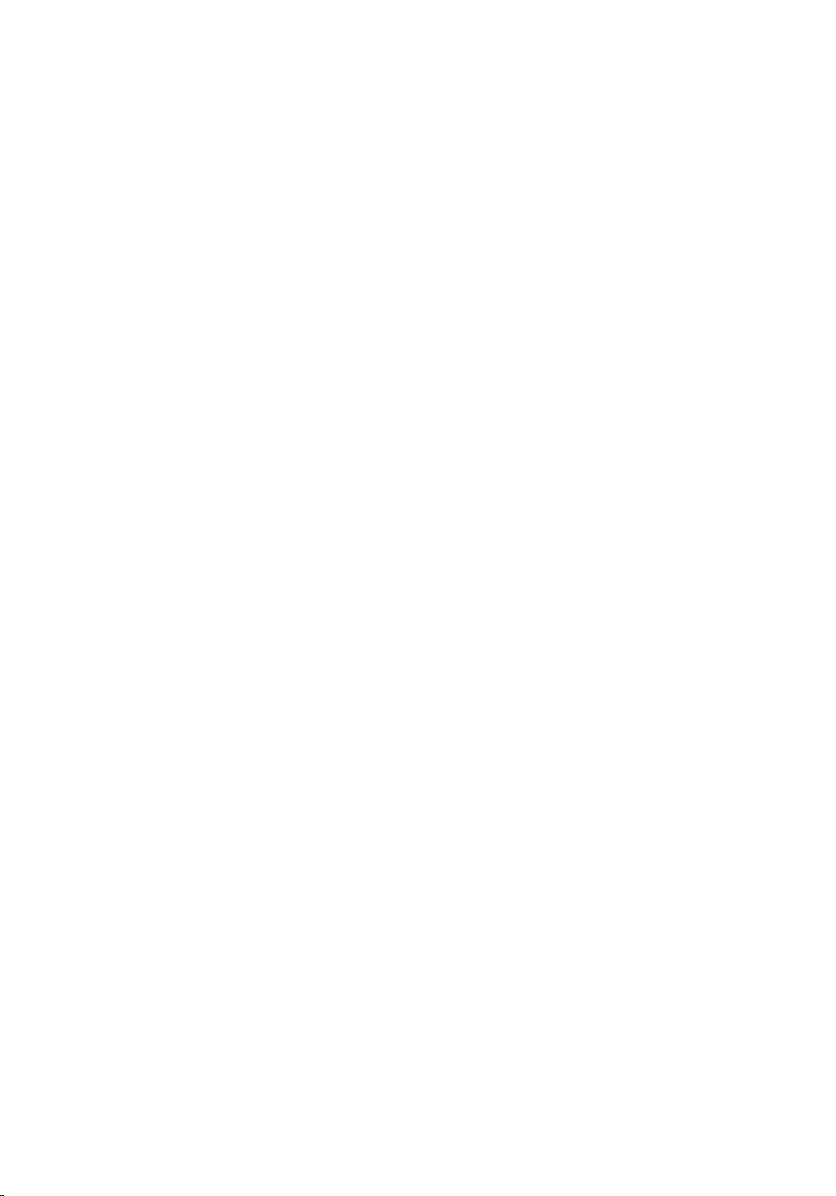
Installing the Battery
1. Slide the battery into its slot until it clicks into place.
2. Follow the procedures in
After working inside your computer
.
22
Page 23

Subscriber Identity Module (SIM)
Card 7
Removing the Subscriber Identity Module (SIM) Card
1. Follow the procedures in
2. Remove the
3. Insert the SIM card into the slot.
4. Remove the SIM card from the system.
Battery
Before Working On Your Computer
.
.
23
Page 24
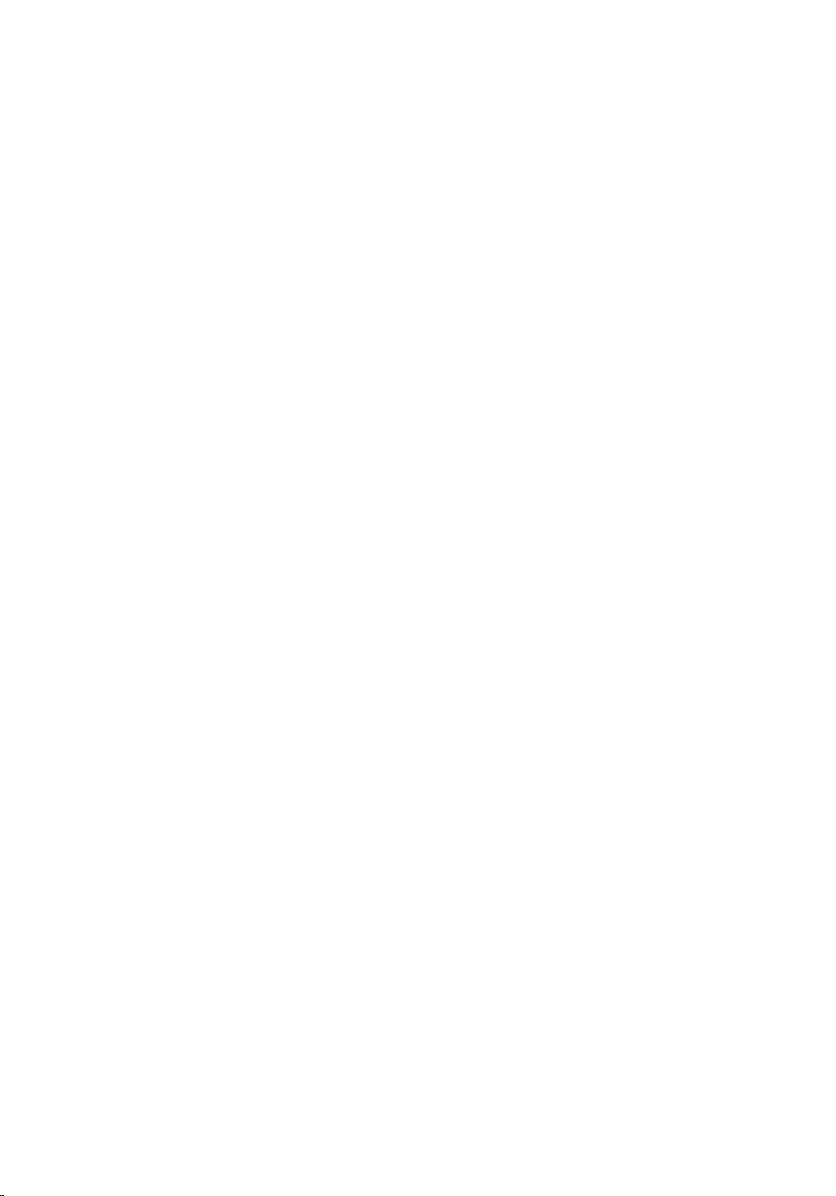
Installing the Subscriber Identity Module (SIM) Card
1. Slide the SIM card into its slot.
2. Install the
3. Follow the procedures in
Battery
.
After Working Inside Your Computer
.
24
Page 25
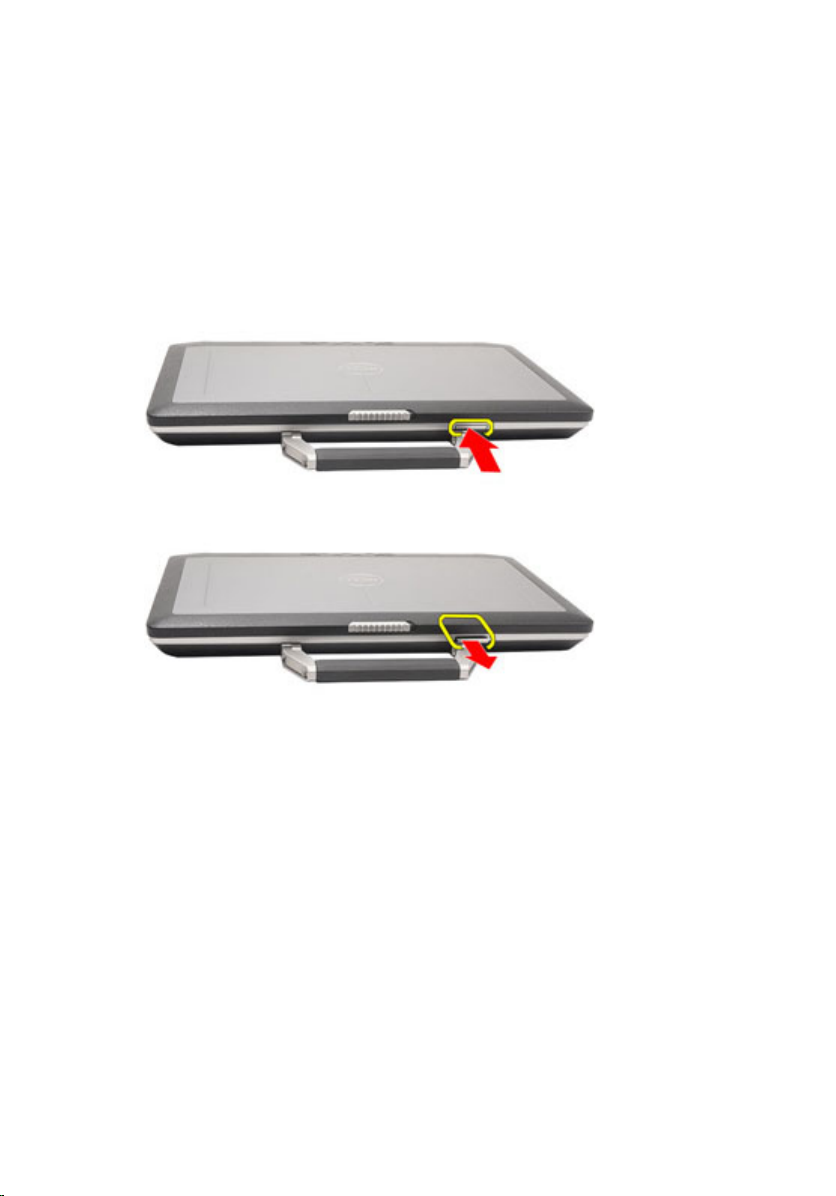
Secure Digital (SD) Card 8
Removing the Secure Digital (SD) Card
1. Follow the procedures in
2. Press in on the SD card to release the SD card from the computer.
3. Slide the SD card out of the computer.
Installing the Secure Digital (SD) Card
1. Slide the Secure Digital (SD) card into its slot until it clicks into place.
2. Follow the procedures in
Before Working On Your Computer
After working inside your computer
.
.
25
Page 26
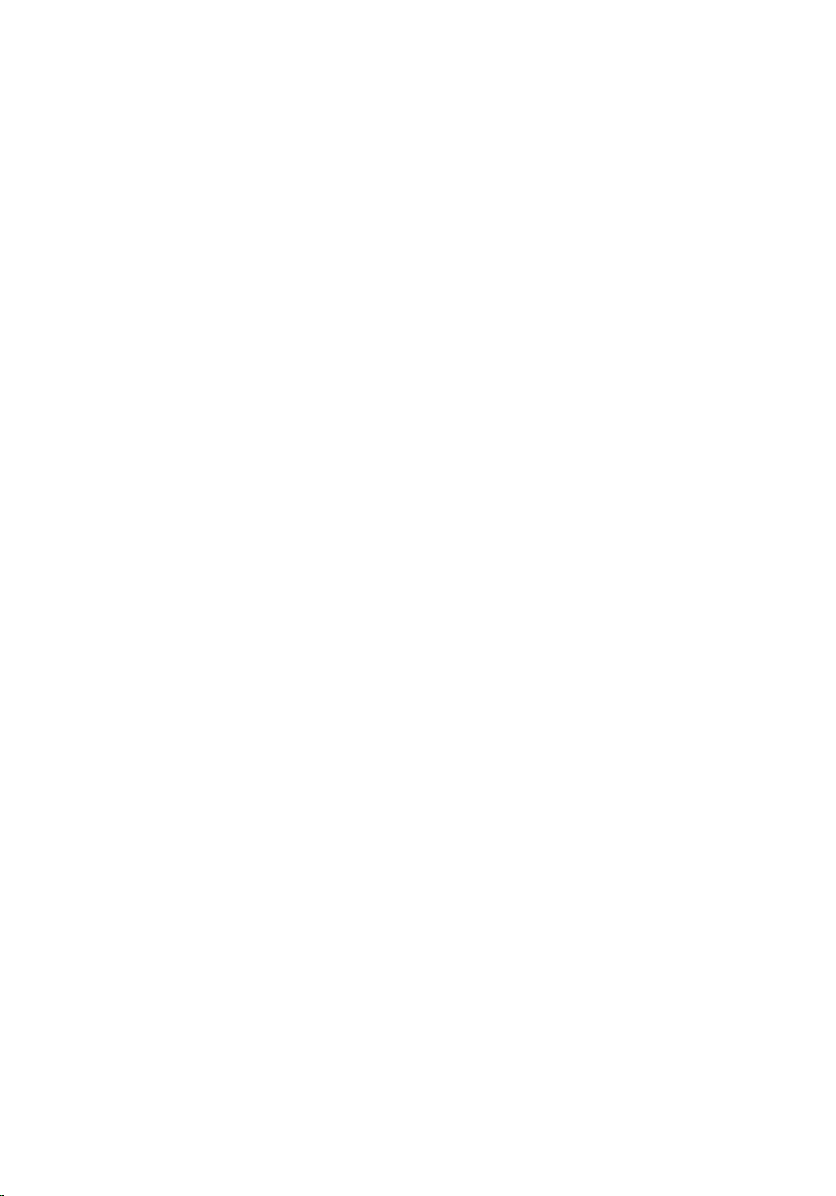
26
Page 27

Base Cover 9
Removing the Base Cover
1. Follow the procedures in
2. Remove the
3. Remove the
4. Remove the
5. Remove the
6. Remove the screws that secure the base cover to the computer.
7. Lift the base cover up and away from the computer.
ATG Handle
ATG Port Cover
Battery
SD Card
Before Working On Your Computer
(only for E6420 ATG systems).
(only for E6420 ATG systems).
.
.
.
27
Page 28

Installing the Base Cover
1. Place the base cover to align the screw holes correctly with the computer.
2. Tighten the screws that secure the base cover to the computer.
3. Install the
4. Install the
5. Install the
6. Install the
7. Follow the procedures in
Secure Digital (SD) Card
Battery
.
ATG Port Cover
ATG Handle
(only for E6420 ATG systems).
(only for E6420 ATG systems).
After Working Inside Your Computer
.
.
28
Page 29

Hard Drive 10
Removing the Hard Drive
1. Follow the procedures in
2. Remove the
3. Remove the screws that secure the hard drive to the computer.
4. Slide and remove the hard drive out of the computer.
Battery
Before Working On Your Computer
.
.
5. Remove the screw that secures the hard drive caddy to the hard drive.
29
Page 30

6. Pull and remove the hard drive caddy away from the hard drive.
Installing the Hard Drive
1. Attach the hard drive caddy to the hard drive.
2. Tighten the screw to secure the hard-drive caddy to the hard drive.
3. Slide the hard drive into the computer.
4. Replace and tighten the screws that secure the hard drive to the computer.
5. Install the
6. Follow the procedures in
30
Battery
.
After working inside your computer
.
Page 31

Optical Drive 11
Removing The Optical Drive
1. Follow the procedures in
2. Remove the
3. Push in the drive latch into the slot.
4. Pull the optical drive using the drive latch.
Battery
Before Working On Your Computer
.
.
5. Pull the optical drive door from one side to release it.
31
Page 32

6. Pull the other side of the optical drive door to release it completely from the
optical drive.
7. Remove the screw that secures the drive latch to the optical drive.
8. Remove the drive latch from the optical drive.
32
Page 33

9. Remove the screws that secures the drive latch bracket to the optical drive.
10. Remove the drive latch bracket from the optical drive.
33
Page 34

Installing the Optical Drive
1. Insert the drive latch bracket into the optical drive.
2. Tighten the screws that secure the drive latch bracket to the optical drive.
3. Insert the drive latch into the optical drive.
4. Tighten the screw that secures the drive latch to the optical drive.
5. Push one side of the optical drive door to insert it completely into the
optical drive.
6. Pull the optical drive door from one side to insert it from the side.
7. Insert the optical drive using the drive latch.
8. Place the drive latch into the slot.
9. Install the
10. Follow the procedures in
Battery
.
After working inside your computer
.
34
Page 35

Memory Card 12
Removing the Memory Card
1. Follow the procedures in
2. Remove the
3. Remove the
4. Remove the
5. Remove the
6. Remove the
7. Use your fingertips to spread apart the securing clips on each end of the
memory module connector until the memory module pops up.
8. Remove the memory module from its connector on the system board by
drawing the module from the system board at a 45-degree angle.
ATG Handle
ATG Port Cover
battery
Secure Digital (SD) card
base cover
Before Working On Your Computer
(only for E6420 ATG systems).
(only for E6420 ATG systems).
.
.
.
35
Page 36

Installing the Memory Card
1. Push the memory module into the memory slot.
2. Press the clips to secure the memory module to the system board.
3. Install the
4. Install the
5. Install the
6. Install the
7. Install the
8. Follow the procedures in
Base Cover
.
Secure Digital (SD) card
Battery
.
ATG Port Cover
ATG Handle
(only for E6420 ATG systems).
(only for E6420 ATG systems).
After Working Inside Your Computer
.
.
36
Page 37

Wireless Local Area Network
(WLAN) Card 13
Removing the Wireless Local Area Network (WLAN) Card
1. Follow the procedures in
2. Remove the
3. Remove the
4. Remove the
5. Remove the
6. Remove the
7. Disconnect the antenna cables from the WLAN card.
8. Remove the screw that secures the WLAN card to the computer.
ATG Handle
ATG Port Cover
battery
Secure Digital (SD) card
base cover
Before Working On Your Computer
(only for E6420 ATG systems).
(only for E6420 ATG systems).
.
.
.
.
37
Page 38

9. Slide and remove the WLAN card out from its slot on the system board.
38
Page 39

Installing the Wireless Local Area Network (WLAN) Card
1. Insert the WLAN card into its connector at a 45–degree angle.
2. Replace and tighten the screw that secures the WLAN card to the
computer.
3. Connect the antenna cables to their respective connectors marked on the
WLAN card.
4. Install the
5. Install the
6. Install the
7. Install the
8. Install the
9. Follow the procedures in
ATG Port Cover
ATG Handle
base cover
(only for E6420 ATG systems).
(only for E6420 ATG systems).
.
Secure Digital (SD) card
battery
After Working Inside Your Computer
.
.
39
Page 40

40
Page 41

Wireless Wide Area Network
(WWAN) Card 14
Removing the Wireless Wide Area Network (WWAN) Card
1. Follow the procedures in
2. Remove the
3. Remove the
4. Remove the
5. Remove the
6. Remove the
7. Disconnect the antenna cables from the WWAN card.
8. Remove the screw that secures the WWAN card to the computer.
ATG Handle
ATG Port Cover
Battery
SD Card
Base Cover
Before Working On Your Computer
(only for E6420 ATG systems).
(only for E6420 ATG systems).
.
.
.
.
41
Page 42

9. Slide the WWAN card from its connector and remove it from the computer.
42
Page 43

Installing the Wireless Wide Area Network (WWAN) Card
1. Insert the WWAN card into its connector at a 45–degree angle.
2. Replace and tighten the screw that secures the WWAN card to the
computer.
3. Connect the antenna cables to their respective connectors marked on the
WWAN card.
4. Install the
5. Install the
6. Install the
7. Install the
8. Install the
9. Follow the procedures in
Base Cover
.
Secure Digital (SD) Card
Battery
.
ATG Port Cover
ATG Handle
(only for E6420 ATG systems).
(only for E6420 ATG systems).
After Working Inside Your Computer
.
.
43
Page 44

44
Page 45

Coin-Cell Battery 15
Removing the Coin-Cell Battery
1. Follow the procedures in
2. Remove the
3. Remove the
4. Remove the
5. Remove the
6. Remove the
7. Disconnect any antennas routed over the coin cell battery.
8. Disconnect the coin-cell battery cable from the system board.
ATG Handle
ATG Port Cover
Battery
SD Card
Base Cover
Before Working on Your Computer
(only for E6420 ATG systems).
(only for E6420 ATG systems).
.
.
.
.
45
Page 46

9. Release and remove the coin-cell battery from the computer.
Installing the Coin-Cell Battery
1. Place the coin-cell battery in its location.
2. Connect the coin-cell battery cable to the system board.
3. Connect any antennas that were routed over the coin cell battery.
4. Install the
5. Install the
6. Install the
7. Install the
8. Install the
9. Follow the procedures in
Base Cover
Secure Digital (SD) card
Battery
ATG Port Cover
ATG Handle
.
.
.
(only for E6420 ATG systems).
(only for E6420 ATG systems).
After Working Inside Your Computer
.
46
Page 47

Heat Sink 16
Removing The Heat Sink
1. Follow the procedures in
2. Remove the
3. Remove the
4. Remove the
5. Remove the
6. Remove the
7. Disconnect the heat sink assembly cable.
8. Loosen the screws securing the heat sink.
ATG Handle
ATG Port Cover
Battery
SD Card
Base Cover
Before Working On Your Computer
(only for E6420 ATG systems).
(only for E6420 ATG systems).
.
.
.
.
47
Page 48

9. Remove the heat sink assembly from the system.
10. Rotate the processor cam lock in a counter-clockwise direction.
48
Page 49

11. Remove the processor from the system.
Installing The Heat Sink
1. Insert the processor back into the system.
2. Rotate the processor cam lock in a clockwise direction.
3. Place the heat sink assembly into the system.
4. Tighten the four screws securing the heat sink.
5. Connect the heat sink assembly cable.
6. Install the
7. Install the
8. Install the
9. Install the
10. Install the
11. Follow the procedures in
Base Cover
.
Secure Digital (SD) Card
Battery
.
ATG Port Cover
ATG Handle
(only for E6420 ATG systems).
(only for E6420 ATG systems).
After Working Inside Your Computer
.
.
49
Page 50

50
Page 51

Bluetooth Card 17
Removing the Bluetooth Card
1. Follow the procedures in
2. Remove the
3. Remove the
4. Remove the
5. Remove the
6. Remove the
7. Remove the
8. Remove the screw that secures the bluetooth card to the computer
9. Remove the bluetooth card from the holder.
ATG Handle
ATG Port Cover
Battery
Secure Digital Card
Base Cover
Hard Drive
Before Working On Your Computer
(only for E6420 ATG systems).
(only for E6420 ATG systems).
.
.
.
.
.
51
Page 52

10. Disconnect the bluetooth cable.
52
Page 53

Installing the Bluetooth Card
1. Connect the bluetooth cable to the bluetooth card.
2. Replace and tighten the screw to secure the bluetooth card to the
computer.
3. Install the
4. Install the
5. Install the
6. Install the
7. Install the
8. Install the
9. Follow the procedures in
Hard Drive
Base Cover
SD Card
Battery
.
.
.
.
ATG Port Cover
ATG Handle
(only for E6420 ATG systems).
(only for E6420 ATG systems).
After Working Inside Your Computer
.
53
Page 54

54
Page 55

Keyboard Trim 18
Removing the Keyboard Trim
1. Follow the procedures in
2. Using a plastic scribe, pry the keyboard trim from the top edge to release it
from the computer.
3. Pry along the sides.
Before Working On Your Computer
.
4. Release the tabs part of the trim.
55
Page 56

5. Gently lift the keyboard trim to release it from the computer.
Installing the Keyboard Trim
1. Align the keyboard trim with the keyboard and gently snap it into place.
2. Follow the procedures in
After Working Inside Your Computer
.
56
Page 57

Keyboard 19
Removing the Keyboard
1. Follow the procedures in
2. Remove the
3. Remove the
4. Remove the screws that secure the keyboard at the bottom of the
computer.
5. Remove the screws that secure the keyboard on the system.
Battery
Keyboard Trim
Before Working On Your Computer
.
.
.
57
Page 58

6. Carefully flip the keyboard over and lay it toward the display.
7. Disconnect the keyboard cable from the system board.
8. Remove the keyboard from the computer.
58
Page 59

9. Remove the tape securing the keyboard cable from the keyboard.
10. Unlock the cable holder.
59
Page 60

11. Disconnect and remove the keyboard cable from the keyboard.
Installing the Keyboard
1. Connect the keyboard cable and secure it to the keyboard using the tape.
2. Connect the keyboard cable to its connector on the system board.
3. Replace and tighten the screws that secure the keyboard to the computer.
4. Install the
5. Install the
6. Follow the procedures in
Battery
.
Keyboard Trim
After Working Inside Your Computer
.
60
Page 61

Modem Card 20
Removing the Modem Card
1. Follow the procedures in
2. Remove the
3. Remove the
4. Remove the
5. Remove the screw securing the modem card to the computer.
6. Pull out the tab from underneath the palmrest.
Battery
Keyboard Trim
Keyboard
Before Working On Your Computer
.
.
.
.
61
Page 62

7. Lift the tab to disconnect the holder.
8. Rotate the modem card at an angle.
9. Remove modem card from the slot away from the computer.
62
Page 63

10. Disconnect the modem cable from the modem card and remove it from the
system.
Installing the Modem Card
1. Connect the modem cable to the modem card on the system board.
2. Place the modem card in its slot in the computer.
3. Tighten the screw securing the modem card to the system.
4. Install the
5. Install the
6. Install the
7. Follow the procedures in
Keyboard Trim
Keyboard
Battery
.
.
.
After working inside your computer
.
63
Page 64

64
Page 65

Palm Rest 21
Removing the Palm Rest Assembly
1. Follow the procedures in
2. Remove the
3. Remove the
4. Remove the
5. Remove the
6. Remove the
7. Remove the
8. Remove the
9. Remove the
10. Remove the
11. Remove the
12. Remove the
13. Remove the screws that secure the palm rest assembly to the computer.
ATG Handle
ATG Port Cover
Battery
SD Card
Base Cover
Optical Drive
Hard Drive
WWAN Card
Bluetooth Card
Keyboard Trim
Keyboard
Before Working On Your Computer
(only for E6420 ATG systems).
(only for E6420 ATG systems).
.
.
.
.
.
.
.
.
.
.
14. Turn the system and remove the screws that secure the palm rest assembly
to the computer.
65
Page 66

15. Release and disconnect the LED, smart card, touchpad, RFID, and
ExpressCard cable from the system board.
16. Using a plastic scribe, gently pry out the top right corner of the palm rest
and run along the scribe to the right side of the palm rest to release the
snaps.
66
Page 67

17. Continue to use the scribe to run along the top and left side of the palm rest
until all snaps are released.
18. Lift the top side at a 25–degree angle, pull the palm rest towards the
screen, and remove it from the computer.
67
Page 68

Installing the Palm Rest Assembly
1. Align the palm rest assembly with the computer and gently snap it into
place.
2. Replace and tighten the screws that secure the palm rest assembly to the
system board.
3. Connect the LED, smart card, touchpad, RFID, and ExpressCard cables to
the system board.
4. Replace and tighten the screws that secure the palm rest assembly to the
computer.
5. Install the
6. Install the
7. Install the
8. Install the
9. Install the
10. Install the
11. Install the
12. Install the
13. Install the
14. Install the
15. Install the
16. Follow the procedures in
Keyboard
Keyboard Trim
Bluetooth Card
WWAN Card
Hard Drive
Optical Drive
Base Cover
.
.
.
.
.
.
.
Secure Digital (SD) Card
Battery
.
ATG Port Cover
ATG Handle
(only for E6420 ATG systems).
(only for E6420 ATG systems).
After Working Inside Your Computer
.
.
68
Page 69

Smart Card Reader 22
Removing the Smart Card
1. Follow the procedures in
2. Remove the
3. Remove the
4. Remove the
5. Remove the
6. Remove the
7. Remove the
8. Remove the
9. Remove the
10. Remove the
11. Remove the Smart Card Reader cable from the system board.
ATG Handle
ATG Port Cover
Battery
SD Card
Base Cover
Hard Drive
Keyboard Trim
Keyboard
Palmrest Assembly
Before Working On Your Computer
(only for E6420 ATG systems).
(only for E6420 ATG systems).
.
.
.
.
.
.
.
.
12. Remove the screws securing the Smart Card Reader to the computer.
69
Page 70

13. Remove the Smart Card Reader from the computer.
70
Page 71

Installing the Smart Card
1. Replace the Smart Card Reader in the computer in its original position.
2. Tighten the screws of the Smart Card Reader.
3. Connect the Smart Card Reader cable on the system board.
4. Install the
5. Install the
6. Install the
7. Install the
8. Install the
9. Install the
10. Install the
11. Install the
12. Install the
13. Follow the procedures in
Palmrest Assembly
Keyboard
Keyboard Trim
Hard Drive
Base Cover
SD Card
Battery
ATG Port Cover
ATG Handle
.
.
.
.
.
.
(only for E6420 ATG systems).
(only for E6420 ATG systems).
After Working Inside Your Computer
.
.
71
Page 72

72
Page 73

Media Board 23
Removing The Media Board
1. Follow the procedures in
2. Remove the
3. Remove the
4. Remove the
5. Remove the
6. Remove the
7. Remove the
8. Remove the
9. Remove the
10. Remove the
11. Remove the
12. Remove the
13. Remove the
14. Disconnect the media board cable from the system board.
ATG Handle
ATG Port Cover
Battery
SD Card
Optical Drive
Base Cover
Hard Drive
WWAN Card
Bluetooth Card
Keyboard Trim
Keyboard
Palmrest Assembly
Before Working On Your Computer
(only for E6420 ATG systems).
(only for E6420 ATG systems).
.
.
.
.
.
.
.
.
.
.
.
15. Remove the screws that secure the media board to the computer.
73
Page 74

16. Remove the media board from the computer.
74
Page 75

Installing the Media Board
1. Align the media board to its original position on the computer.
2. Replace and tighten the screws that secure the media board to the
computer.
3. Connect the media board cable to the system board.
4. Install the ATG Handle (for E6420 ATG systems only).
5. Install the ATG Port Cover (for E6420 ATG systems only).
6. Install the
7. Install the
8. Install the
9. Install the
10. Install the
11. Install the
12. Install the
13. Install the
14. Install the
15. Install the
16. Install the
17. Install the
18. Follow the procedures in
Palmrest Assembly
Keyboard
Keyboard Trim
WWAN Card
Bluetooth Card
Hard Drive
Optical Drive
Base Cover
SD Card
Battery
ATG Port Cover
ATG Handle
.
.
.
.
.
.
.
.
.
(only for E6420 ATG systems).
(only for E6420 ATG systems).
After Working Inside Your Computer
.
.
75
Page 76

76
Page 77

ExpressCard Cage 24
Removing the ExpressCard Cage
1. Follow the procedures in
2. Remove the
3. Remove the
4. Remove the
5. Remove the
6. Remove the
7. Remove the
8. Remove the
9. Remove the
10. Remove the
11. Remove the
12. Remove the
13. Remove the screws securing the ExpressCard cage to the computer.
ATG Handle
ATG Port Cover
Battery
SD Card
Base Cover
Optical Drive
Hard Drive
Bluetooth Card
Keyboard Trim
Keyboard
Palmrest Assembly
Before Working On Your Computer
(only for E6420 ATG systems).
(only for E6420 ATG systems).
.
.
.
.
.
.
.
.
.
14. Lift the ExpressCard slot to a 45–degree angle and remove the slot.
77
Page 78

Installing the ExpressCard Cage
1. Align the ExpressCard cage into its slot.
2. Replace and tighten the screws securing the ExpressCard cage to the
computer.
3. Install the
4. Install the
5. Install the
6. Install the
7. Install the
8. Install the
9. Install the
10. Install the
11. Install the
12. Install the
13. Install the
14. Follow the procedures in
78
Palm rest Assembly
Keyboard
.
Keyboard Trim
Bluetooth Card
Hard Drive
.
Optical Drive
Base Cover
.
Secure Digital (SD) Card
Battery
.
ATG Port Cover
ATG Handle
(only for E6420 ATG systems).
.
.
.
.
.
(only for E6420 ATG systems).
After working inside your computer
.
Page 79

System Board Components 25
Removing the System Board
1. Follow the procedures in
2. Remove the
3. Remove the
4. Remove the
5. Remove the
6. Remove the
7. Remove the
8. Remove the
9. Remove the
10. Remove the
11. Remove the
12. Remove the
13. Remove the
14. Remove the
15. Remove the
ATG Handle
ATG Port Cover
Battery
.
Secure Digital Card
Base Cover
ExpressCard
Optical Drive
Memory
Hard Drive
.
.
WLAN Card
WWAN Card
Coin Cell Battery
Heat Sink and Processor
Bluetooth Card
Before Working On Your Computer
(only for E6420 ATG systems).
(only for E6420 ATG systems).
.
.
.
.
.
.
.
.
.
.
16. Remove the
17. Remove the
18. Remove the
19. Remove the
20. Remove the
21. Disconnect and release the speaker cables from the system board.
Keyboard Trim
Keyboard
.
.
Modem Card
Palmrest Assembly
ExpressCard Cage
.
.
79
Page 80

22. Remove the screws from the video cable holder.
23. Remove the video cable holder.
80
Page 81

24. Disconnect the video camera and LED cables from the system board.
25. Remove the screw that secures the system board to the computer.
26. Flip and remove the screws from the system board.
81
Page 82

27. Remove the Smart Card reader cable, Media Board cable, and DC-in Cable.
28. Disconnect the motherboard from the IO Board.
82
Page 83

29. Slide to unlock system board from the port connectors.
30. Remove the system board.
83
Page 84

Installing the System Board
1. Align the system board into its original position on the computer.
2. Connect the system board to the I/O board.
3. Connect the Smart Card reader cable, Media Board cable, and DC-in Cable
to the system board.
4. Replace and tighten the screws that secure the system board to the
computer.
5. Route and connect the video camera and LED cables to the system board.
6. Place the video cable holder and tighten the screws securing the video
cable holder to the system board.
7. Connect the speaker cable to the system board.
8. Install the
9. Install the
10. Install the
11. Install the
12. Install the
13. Install the
14. Install the
15. Install the
16. Install the
17. Install the
18. Install the
19. Install the
20. Install the
21. Install the
22. Install the
23. Install the
24. Install the
25. Install the
26. Install the
27. Follow the procedures in
ExpressCard Cage
Palmrest Assembly
Modem Card
Keyboard
.
Keyboard Trim
Bluetooth Card
.
.
.
.
Heat Sink and Processor
Coin Cell Battery
WWAN Card
WLAN Card
Hard Drive
Memory
.
Optical Drive
ExpressCard
Base Cover
SD Card
Battery
.
.
ATG Port Cover
ATG Handle
.
.
.
.
.
.
.
(only for E6420 ATG systems).
(only for E6420 ATG systems).
After Working Inside Your Computer
.
.
84
Page 85

Speaker 26
Removing the Speakers
1. Follow the procedures in
2. Remove the
3. Remove the
4. Remove the
5. Remove the
6. Remove the
7. Remove the
8. Remove the
9. Remove the
10. Remove the
11. Remove the
12. Remove the
13. Remove the
14. Remove the
15. Remove the
16. Remove the
ATG Handle
ATG Port Cover
Battery
.
Secure Digital Card
Base Cover
ExpressCard
Optical Drive
Memory
Hard Drive
.
.
WLAN Card
WWAN Card
Coin Cell Battery
Heat Sink and Processor
Bluetooth Card
Keyboard Trim
Before Working On Your Computer
(only for E6420 ATG systems).
(only for E6420 ATG systems).
.
.
.
.
.
.
.
.
.
.
.
17. Remove the
18. Remove the
19. Remove the
20. Remove the
21. Remove the
22. Remove the screws from the speaker assembly.
Keyboard
Modem Card
.
.
Palmrest Assembly
ExpressCard Cage
System Board
.
.
.
85
Page 86

23. Unthread the speaker cable.
24. Remove the speaker from the system.
86
Page 87

Installing the Speakers
1. Place the speaker back into the system.
2. Route the speaker cable.
3. Tighten the screws securing the speaker assembly.
4. Install the
5. Install the
6. Install the
7. Install the
8. Install the
9. Install the
10. Install the
11. Install the
12. Install the
13. Install the
14. Install the
15. Install the
16. Install the
17. Install the
18. Install the
System Board
ExpressCard Cage
Palmrest Assembly
Modem Card
Keyboard
Keyboard Trim
Bluetooth Card
.
.
.
.
.
.
.
Heat Sink and Processor
Coin Cell Battery
WWAN Card
WLAN Card
Hard Drive
Memory
.
Optical Drive
ExpressCard
.
.
.
.
.
.
.
19. Install the
20. Install the
21. Install the
22. Install the
23. Install the
24. Follow the procedures in
Base Cover
SD Card
Battery
.
.
.
ATG Port Cover
ATG Handle
(only for E6420 ATG systems).
(only for E6420 ATG systems).
After Working Inside Your Computer
.
87
Page 88

88
Page 89

Modem Connector 27
Removing the Modem Connector
1. Follow the procedures in
2. Remove the
3. Remove the
4. Remove the
5. Remove the
6. Remove the
7. Remove the
8. Remove the
9. Remove the
10. Remove the
11. Remove the
12. Remove the
13. Remove the
14. Remove the
15. Remove the
16. Remove the
17. Remove the
ATG Handle
ATG Port Cover
Battery
.
Secure Digital Card
Base Cover
Modem Connector Plug
ExpressCard
Optical Drive
Memory
Hard Drive
.
.
WLAN Card
WWAN Card
Coin Cell Battery
Heat Sink and Processor
Bluetooth Card
Keyboard Trim
Before Working On Your Computer
(only for E6420 ATG systems).
(only for E6420 ATG systems).
.
.
.
.
.
.
.
.
.
.
.
.
18. Remove the
19. Remove the
20. Remove the
21. Remove the
22. Remove the
23. Unthread the modem cable.
Keyboard
Modem Card
.
.
Palmrest Assembly
ExpressCard Cage
System Board
.
.
.
89
Page 90

24. Unthread the video and wireless antenna cables.
25. Unthread the modem cable.
90
Page 91

26. Pull out the end of the modem-to-motherboard connector.
27. Remove screw from modem cable holder.
28. Remove modem cable holder.
91
Page 92

29. Remove the whole modem cable assembly by pulling it out from the base.
92
Page 93

Installing the Modem Connector
1. Place the modem cable assembly into the base.
2. Place the modem cable holder.
3. Tighten the screw securing the modem cable holder.
4. Connect the end of the modem-to-motherboard connector.
5. Route the modem cable.
6. Route the video and wireless antenna cables.
7. Install the
8. Install the
9. Install the
10. Install the
11. Install the
12. Install the
13. Install the
14. Install the
15. Install the
16. Install the
17. Install the
18. Install the
19. Install the
20. Install the
21. Install the
22. Install the
23. Install the
24. Install the
25. Install the
26. Install the
27. Install the
28. Follow the procedures in
System Board
ExpressCard Cage
Palmrest Assembly
Modem Card
Keyboard
Keyboard Trim
Bluetooth Card
Heat Sink and Processor
Coin Cell Battery
WWAN Card
WLAN Card
Hard Drive
Memory
Optical Drive
ExpressCard
Modem Connector Plug
Base Cover
SD Card
Battery
ATG Port Cover
ATG Handle
.
.
.
.
.
.
.
.
.
.
.
.
.
.
.
.
.
.
(only for E6420 ATG systems).
(only for E6420 ATG systems).
After Working Inside Your Computer
.
93
Page 94

94
Page 95

Input/Output Panel 28
Removing the Input/Output (I/O) Board
1. Follow the procedures in
2. Remove the
3. Remove the
4. Remove the
5. Remove the
6. Remove the
7. Remove the
8. Remove the
9. Remove the
10. Remove the
11. Remove the
12. Remove the
13. Remove the
14. Remove the
15. Remove the
ATG Handle
ATG Port Cover
Battery
.
Secure Digital Card
Base Cover
ExpressCard
Optical Drive
Memory
Hard Drive
.
.
WLAN Card
WWAN Card
Coin Cell Battery
Heat Sink and Processor
Bluetooth Card
Before Working On Your Computer
(only for E6420 ATG systems).
(only for E6420 ATG systems).
.
.
.
.
.
.
.
.
.
.
16. Remove the
17. Remove the
18. Remove the
19. Remove the
20. Remove the
21. Remove the screw securing the I/O board to the computer.
Keyboard Trim
Keyboard
Modem Card
.
.
.
Palmrest Assembly
ExpressCard Cage
.
.
95
Page 96

22. Remove the I/O board from the computer.
96
Page 97

Installing the Input/Output (I/O) Board
1. Replace the I/O board in the computer.
2. Tighten the screw securing the I/O board to the computer.
3. Install the
4. Install the
5. Install the
6. Install the
7. Install the
8. Install the
9. Install the
10. Install the
11. Install the
12. Install the
13. Install the
14. Install the
15. Install the
16. Install the
17. Install the
System Board
.
ExpressCard Cage
Palmrest Assembly
Modem Card
Keyboard
.
Keyboard Trim
Bluetooth Card
.
.
.
.
Heat Sink and Processor
Coin Cell Battery
WWAN Card
WLAN Card
Hard Drive
Memory
.
Optical Drive
Express Card
.
.
.
.
.
.
.
18. Install the
19. Install the
20. Install the
21. Install the
22. Install the
23. Follow the procedures in
Base Cover
SD Card
Battery
.
.
.
ATG Port Cover
ATG Handle
(only for E6420 ATG systems).
(only for E6420 ATG systems).
After Working Inside Your Computer
.
97
Page 98

98
Page 99

DC-In Port 29
Removing DC-in Port
1. Follow the procedures in
2. Remove the
3. Remove the
4. Remove the
5. Remove the
6. Remove the
7. Remove the
8. Remove the
9. Remove the
10. Remove the
11. Remove the
12. Remove the
13. Remove the
14. Remove the
15. Remove the
16. Remove the
ATG Handle
ATG Port Cover
Battery
.
Secure Digital Card
Base Cover
ExpressCard
Optical Drive
Memory
Hard Drive
.
.
WLAN Card
WWAN Card
Coin Cell Battery
Heat Sink and Processor
Bluetooth Card
Keyboard Trim
Before Working On Your Computer
(only for E6420 ATG systems).
(only for E6420 ATG systems).
.
.
.
.
.
.
.
.
.
.
.
17. Remove the
18. Remove the
19. Remove the
20. Remove the
21. Remove the
22. Remove the screw securing the DC-in bracket.
Keyboard
Modem Card
.
.
Palmrest Assembly
ExpressCard Cage
System Board
.
.
.
99
Page 100

23. Remove the DC-in bracket.
24. Remove the DC-in cable from the system.
100
