Page 1
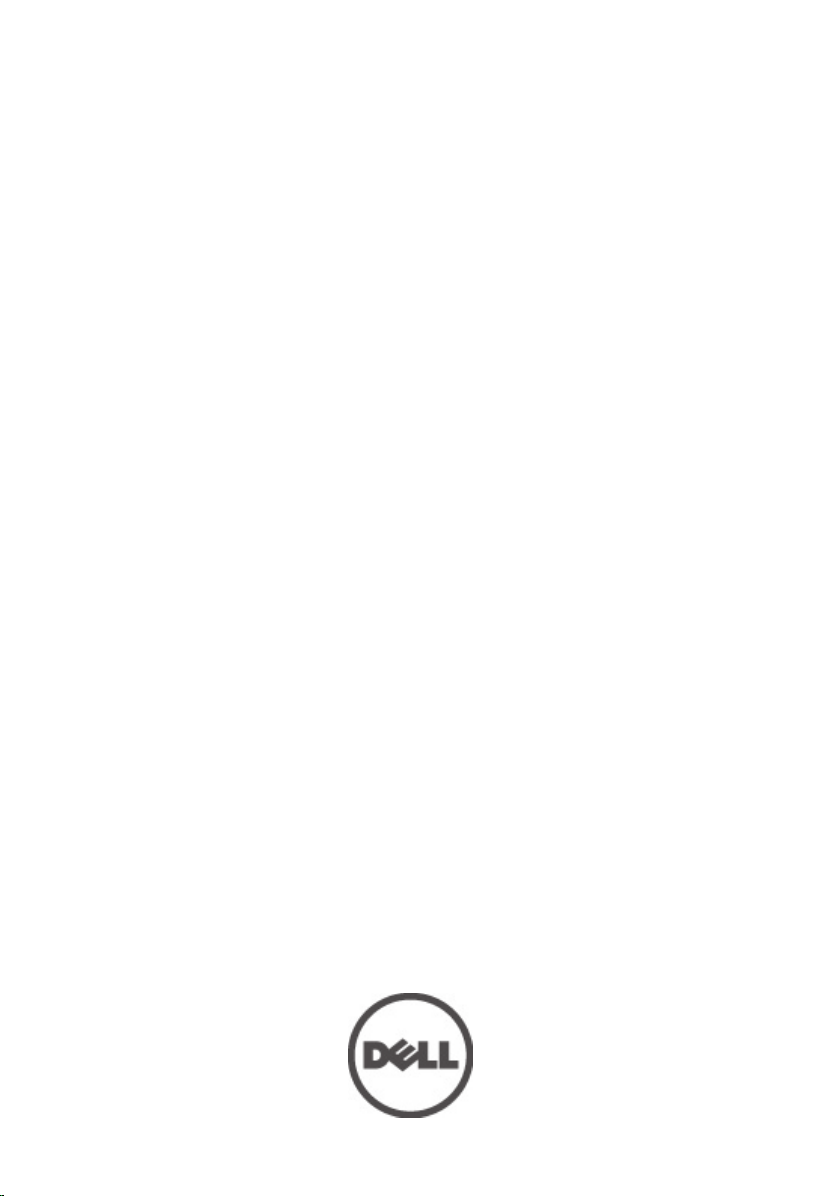
Dell Latitude E6320 Owner's Manual
Regulatory Model: P12S
Regulatory Type: P12S001
Page 2
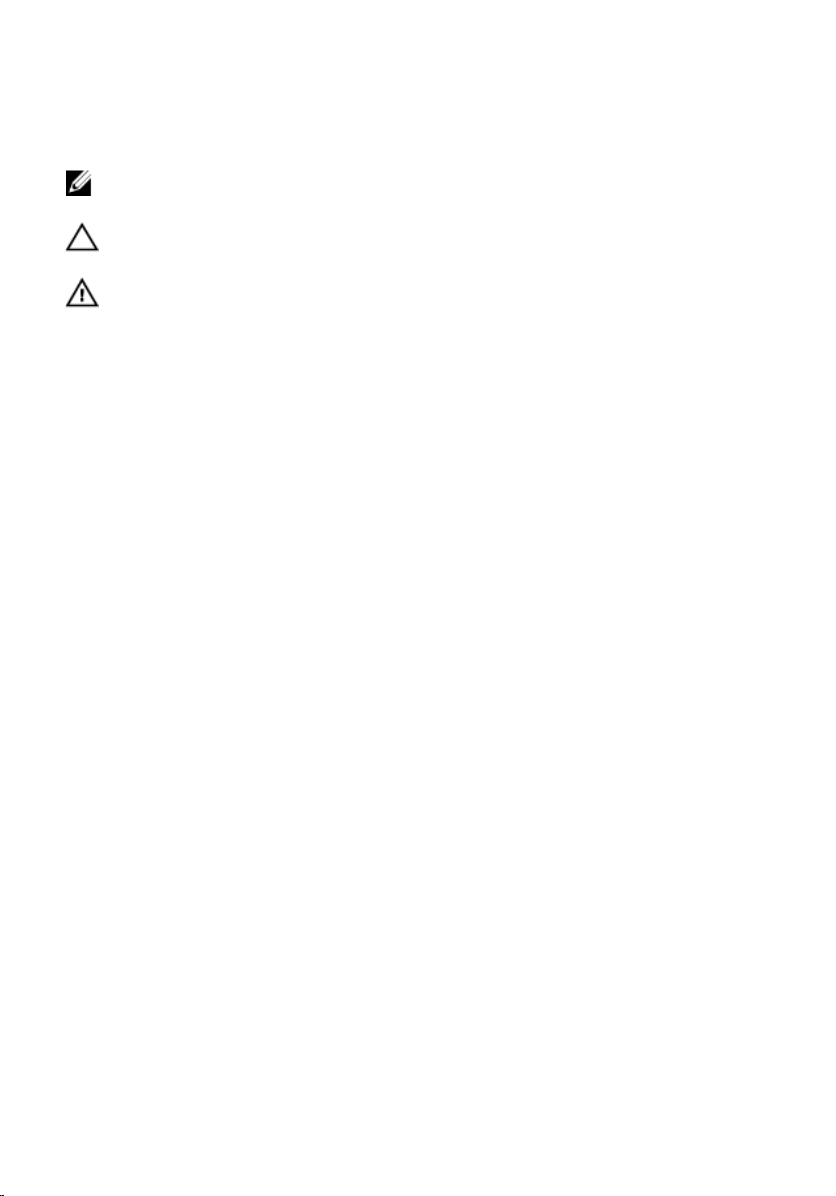
Notes, Cautions, and Warnings
NOTE: A NOTE indicates important information that helps you make better use of your
computer.
CAUTION: A CAUTION indicates either potential damage to hardware or loss of data and
tells you how to avoid the problem.
WARNING: A WARNING indicates a potential for property damage, personal injury, or
death.
© 2012 Dell Inc.
เครื่องหมายการคาที่ใชในขอมูลชุดนี้:
Latitude ON
Core
ในประเทศอื่น
AMD Athlon
Windows
™
,
,
Atom
OptiPlex
™
,
Centrino
®
เปนเครื่องหมายการคาจดทะเบียนและ
AMD
™
,
ATI Radeon
®
,
MS-DOS
™
™
Dell
™
,
Vostro
®
และ
Celeron
™
และ
®
,
Windows Vista
, โลโก DELL,
™
ATI FirePro
Dell Precision
และ
Wi-Fi Catcher
®
เปนเครื่องหมายการคาจดทะเบียนหรือเครื่องหมายการคาของ Intel Corporation ในสหรัฐฯ และ
AMD Opteron
™
เปนเครื่องหมายการคาของ Advanced Micro Devices, Inc.
®
, ปุมเริ่มการทำงานของ Windows Vista และ
หรือเครื่องหมายการคาจดทะเบียนของ Microsoft Corporation ในสหรัฐฯ และ/หรือในประเทศอื่น
Blu-ray Disc Association (BDA) และใหอนุญาตใชแสดงบนดิสกและเครื่องเลนแผน ขอความ Bluetooth® เปนเครื่องหมายการคาจดทะเบียน
และครอบครองโดย Bluetooth® SIG, Inc. การใชเครื่องหมายดังกลาวโดย Dell Inc. มีขึ้นโดยไดรับอนุญาต Wi-Fi® เปนเครื่องหมายการคาของ
Wireless Ethernet Compatibility Alliance, Inc.
2011 – 07
™
,
Precision ON
™
เปนเครื่องหมายการคาของ Dell Inc.
™
,
AMD Phenom
™
,
ExpressCharge
™
Office Outlook
Blu-ray Disc
®
Intel
,
AMD Sempron
™
™
,
Pentium
™
®
เปนเครื่องหมายการคา
,
Latitude
,
Microsoft
®
,
Xeon
™
,
เปนเครื่องหมายการคาของ
®
,
®
,
Rev. A00
Page 3
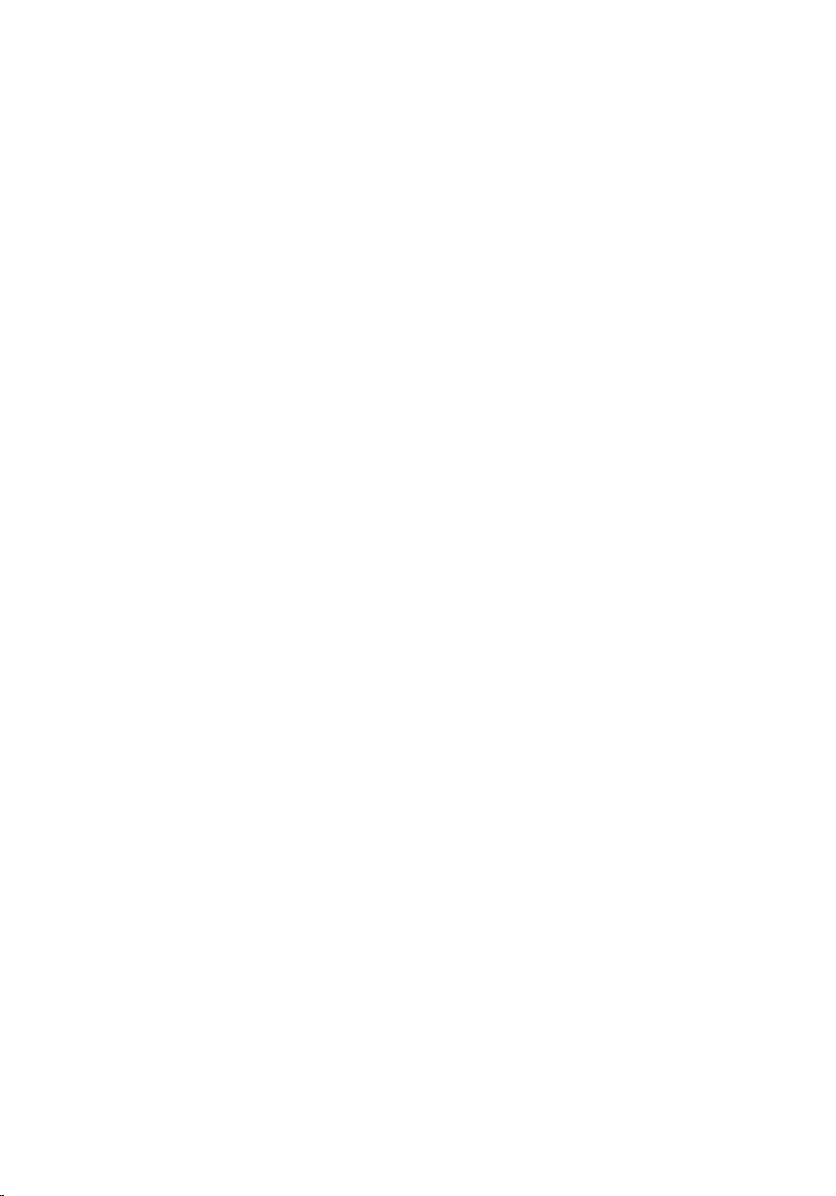
Contents
Notes, Cautions, and Warnings..................................................................2
บทที่ 1: การทำงานกับสวนประกอบภายในของคอมพิวเตอร..................................................9
การดำเนินการกับสวนประกอบภายในคอมพิวเตอร....................................................................................9
เครื่องมือที่แนะนำใหใช...............................................................................................................10
การปดคอมพิวเตอร....................................................................................................................10
หลังจากทำงานกับสวนประกอบภายในของคอมพิวเตอร.............................................................................11
บทที่ 2: ExpressCard......................................................................................13
Removing The ExpressCard............................................................................................13
Installing the ExpressCard..............................................................................................14
บทที่ 3: การด SD................................................................................................15
Removing The Secure Digital (SD) Card.........................................................................15
Installing the Secure Digital (SD) Card............................................................................16
บทที่ 4: แบตเตอรี่..................................................................................................17
Removing The Battery.....................................................................................................17
Installing The Battery......................................................................................................18
บทที่ 5: Subscriber Identity Module (SIM) Card.......................................19
Removing The Subscriber Identity Module (SIM) Card..................................................19
Installing the Subscriber Identity Module (SIM) Card....................................................20
บทที่ 6: ฮารดไดรฟ................................................................................................21
Removing The Hard Drive................................................................................................21
Installing The Hard Drive.................................................................................................23
บทที่ 7: ออพติคอลไดรฟ.........................................................................................25
Removing The Optical Drive............................................................................................25
Page 4
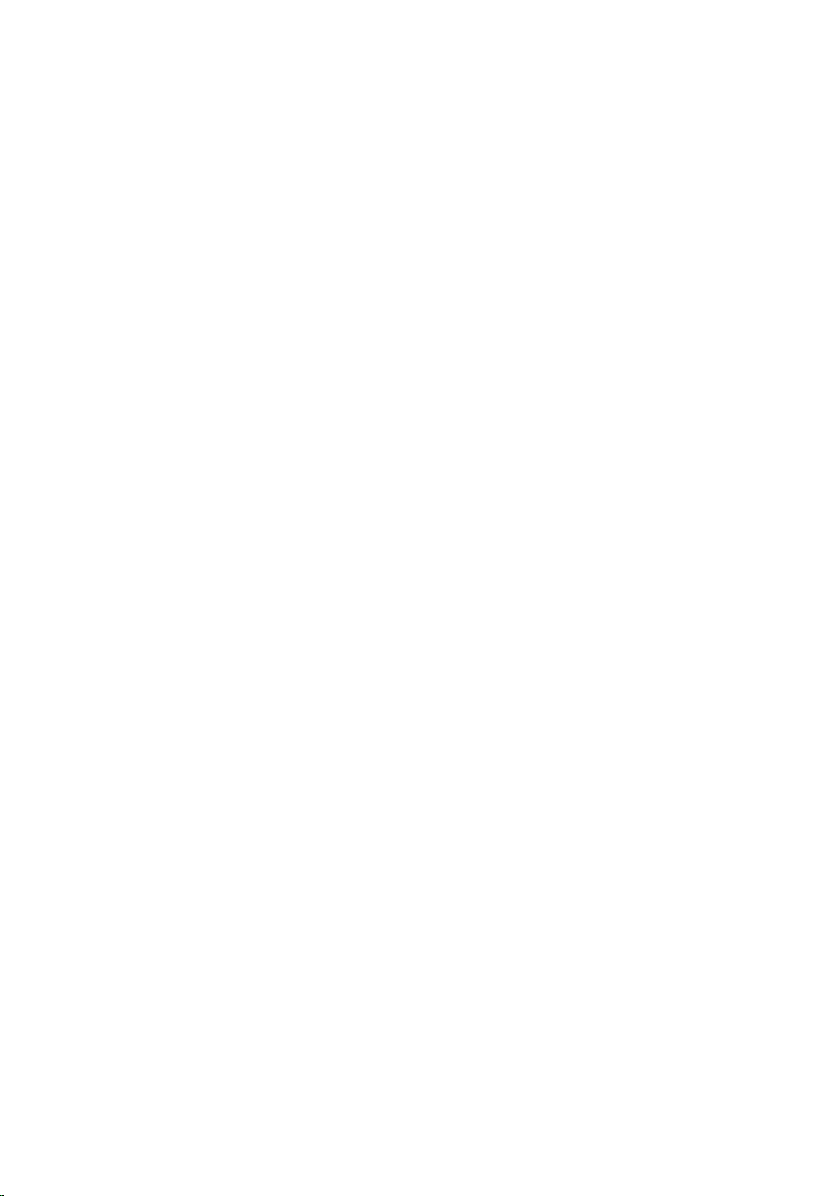
Installing The Optical Drive.............................................................................................28
บทที่ 8: Base Cover........................................................................................31
Removing The Base Cover..............................................................................................31
Installing The Base Cover...............................................................................................32
บทที่ 9: เมมโมรี่การด.............................................................................................33
Removing The Memory...................................................................................................33
Installing The Memory.....................................................................................................34
บทที่ 10: ถานกระดุม.............................................................................................35
Removing The Coin-Cell Battery.....................................................................................35
Installing The Coin-Cell Battery.......................................................................................36
บทที่ 11: การดเครือขายภายในไรสาย (WLAN)...........................................................37
Removing The Wireless Local Area Network (WLAN) Card...........................................37
Installing The Wireless Local Area Network (WLAN) Card............................................38
บทที่ 12: การดเครือขายวงกวางไรสาย (WWAN)........................................................41
Removing The Wireless Wide Area Network (WWAN) Card.........................................41
Installing The Wireless Wide Area Network (WWAN) Card..........................................42
13 Keyboard Trim.........................................................................................45
Removing The Keyboard Trim.........................................................................................45
Installing The Keyboard Trim..........................................................................................46
บทที่ 14: แปนพิมพ...............................................................................................47
Removing The Keyboard.................................................................................................47
Installing The Keyboard..................................................................................................50
บทที่ 15: ที่พักมือ.................................................................................................53
Removing The Palmrest Assembly..................................................................................53
Installing The Palmrest Assembly...................................................................................55
บทที่ 16: การด Bluetooth..................................................................................57
Page 5
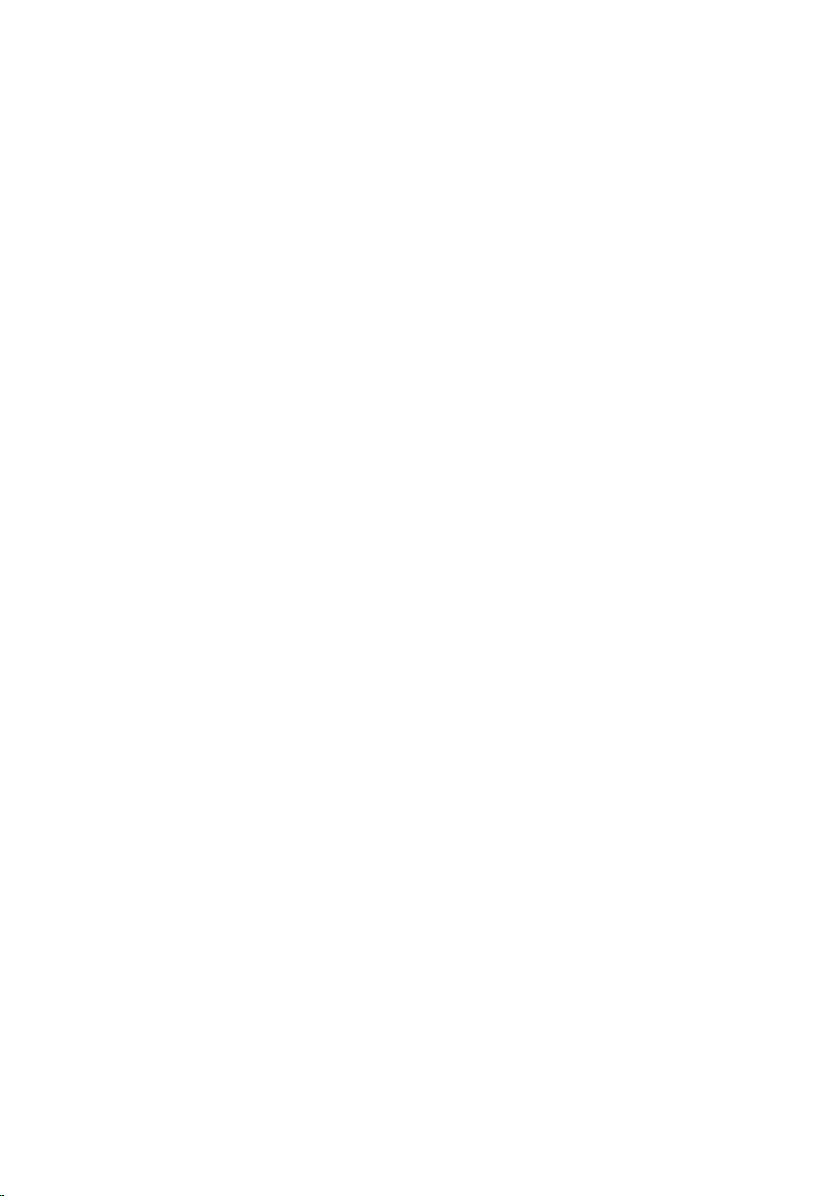
Removing The Bluetooth Card.........................................................................................57
Installing The Bluetooth Card..........................................................................................58
บทที่ 17: แผง LED..............................................................................................61
Removing The LED Board................................................................................................61
Installing The LED Board.................................................................................................62
18 Smart Card Reader.................................................................................65
Removing The Smart Card Reader..................................................................................65
Installing The Smart Card Reader...................................................................................66
บทที่ 19: Media Board...................................................................................69
Removing The Media Board............................................................................................69
Installing The Media Board.............................................................................................70
บทที่ 20: Display Hinges................................................................................73
Removing The Display Hinge Covers..............................................................................73
Installing The Display Hinge Covers................................................................................74
บทที่ 21: ชุดจอแสดงผล.........................................................................................75
Removing The Display Assembly....................................................................................75
Installing The Display Assembly.....................................................................................78
บทที่ 22: เมนบอรด...............................................................................................81
Removing The System Board..........................................................................................81
Installing The System Board...........................................................................................85
บทที่ 23: ฮีทซิงค..................................................................................................87
Removing The Heat-Sink Assembly................................................................................87
Installing The Heat-Sink Assembly.................................................................................89
บทที่ 24: แผง I/O................................................................................................91
Removing The Input/Output Panel..................................................................................91
Installing The Input/Output Panel....................................................................................92
Page 6
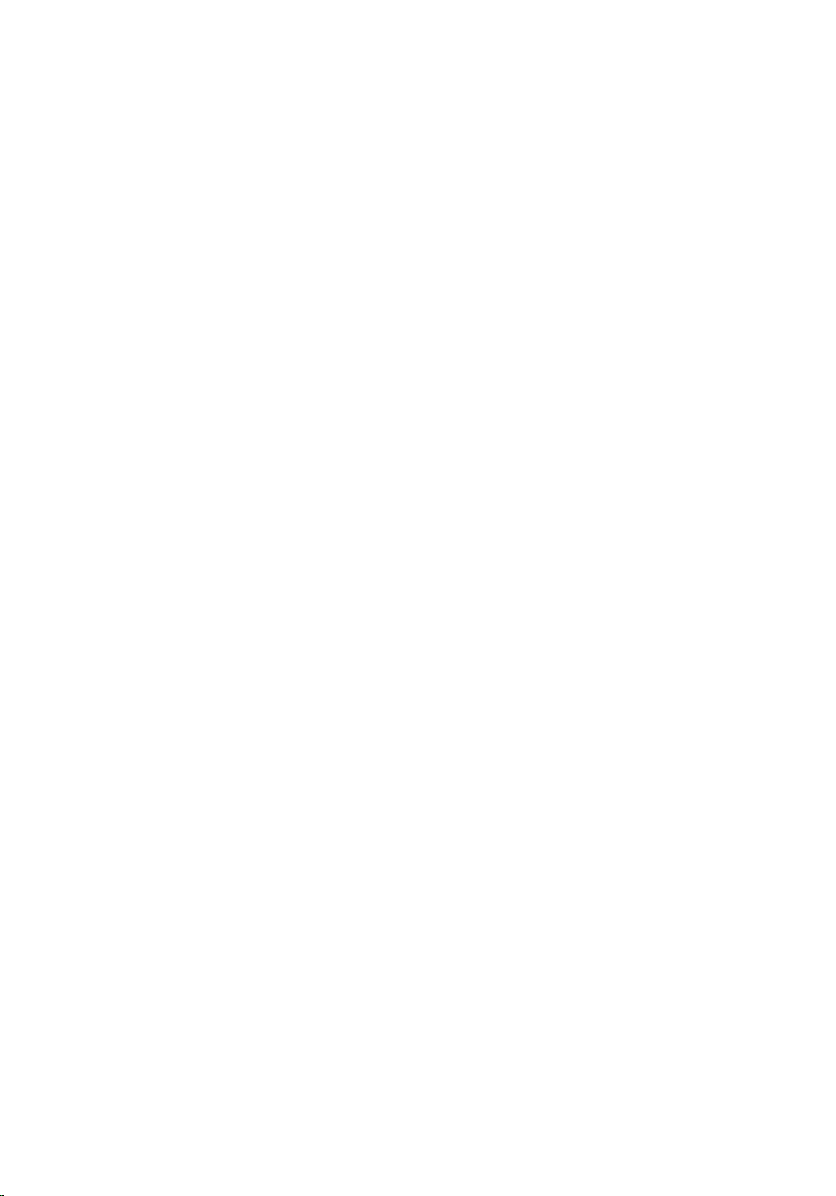
บทที่ 25: ลำโพง...................................................................................................95
Removing The Speakers..................................................................................................95
Installing The Speakers...................................................................................................97
บทที่ 26: พอรต DC-In........................................................................................99
Removing The DC-In Port................................................................................................99
Installing The DC-In Port...............................................................................................101
บทที่ 27: กรอบจอแสดงผล....................................................................................103
Removing The Display Bezel.........................................................................................103
Installing The Display Bezel..........................................................................................104
บทที่ 28: แผงจอแสดงผล......................................................................................105
Removing The Display Panel.........................................................................................105
Installing The Display Panel..........................................................................................107
บทที่ 29: กลอง..................................................................................................109
Removing The Camera..................................................................................................109
Installing The Camera...................................................................................................110
บทที่ 30: รายละเอียดทางเทคนิค..............................................................................113
Technical Specifications...............................................................................................113
บทที่ 31: การตั้งคาระบบ.......................................................................................119
Overview.......................................................................................................................119
Entering System Setup..................................................................................................119
System Setup Menu Options.........................................................................................119
General...................................................................................................................120
System Configuration..............................................................................................121
Video.......................................................................................................................123
Security...................................................................................................................123
Performance...........................................................................................................126
Power Management...............................................................................................127
POST Behavior........................................................................................................128
Page 7
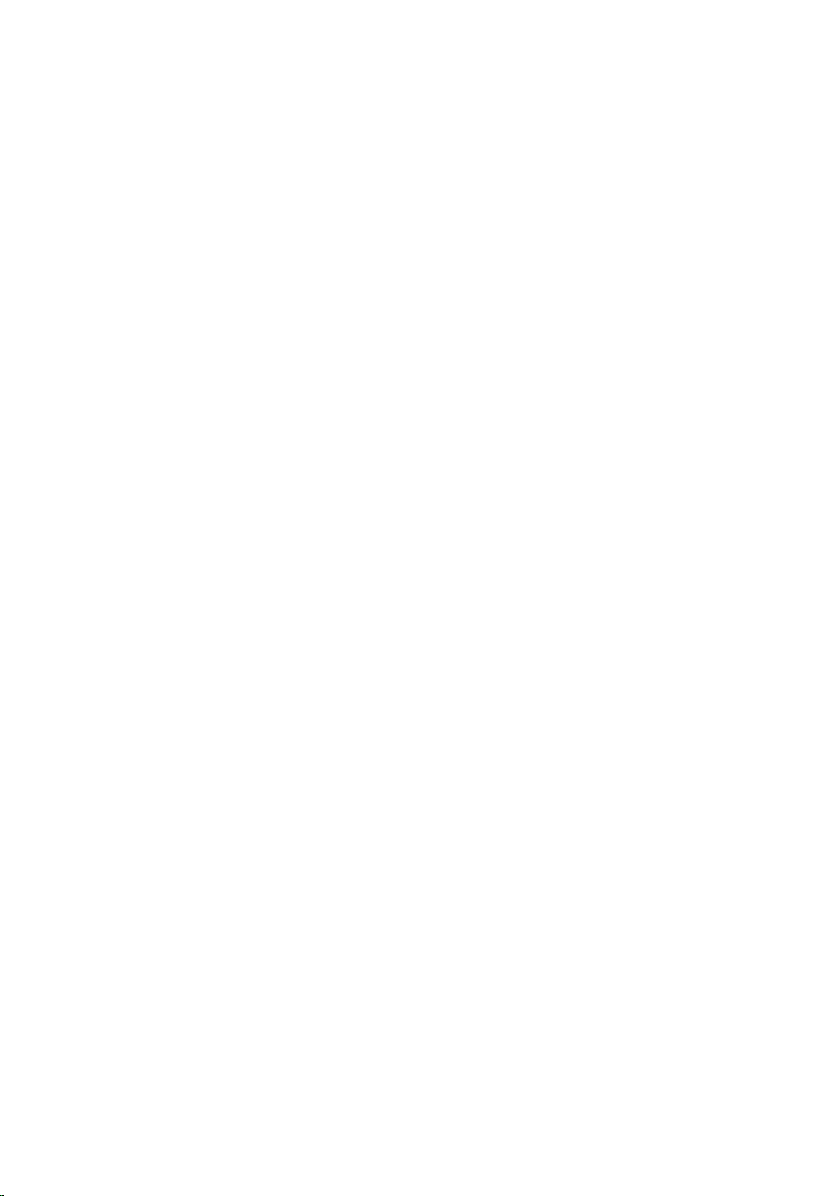
Virtualization Support.............................................................................................129
Wireless..................................................................................................................129
Maintenance...........................................................................................................130
System Logs............................................................................................................130
บทที่ 32: การวินิจฉัยระบบ....................................................................................131
Device Status Lights......................................................................................................131
Battery Status Lights.....................................................................................................131
LED Error Codes............................................................................................................131
บทที่ 33: การติดตอกับ Dell.................................................................................135
การติดตอกับ Dell..................................................................................................................135
Page 8
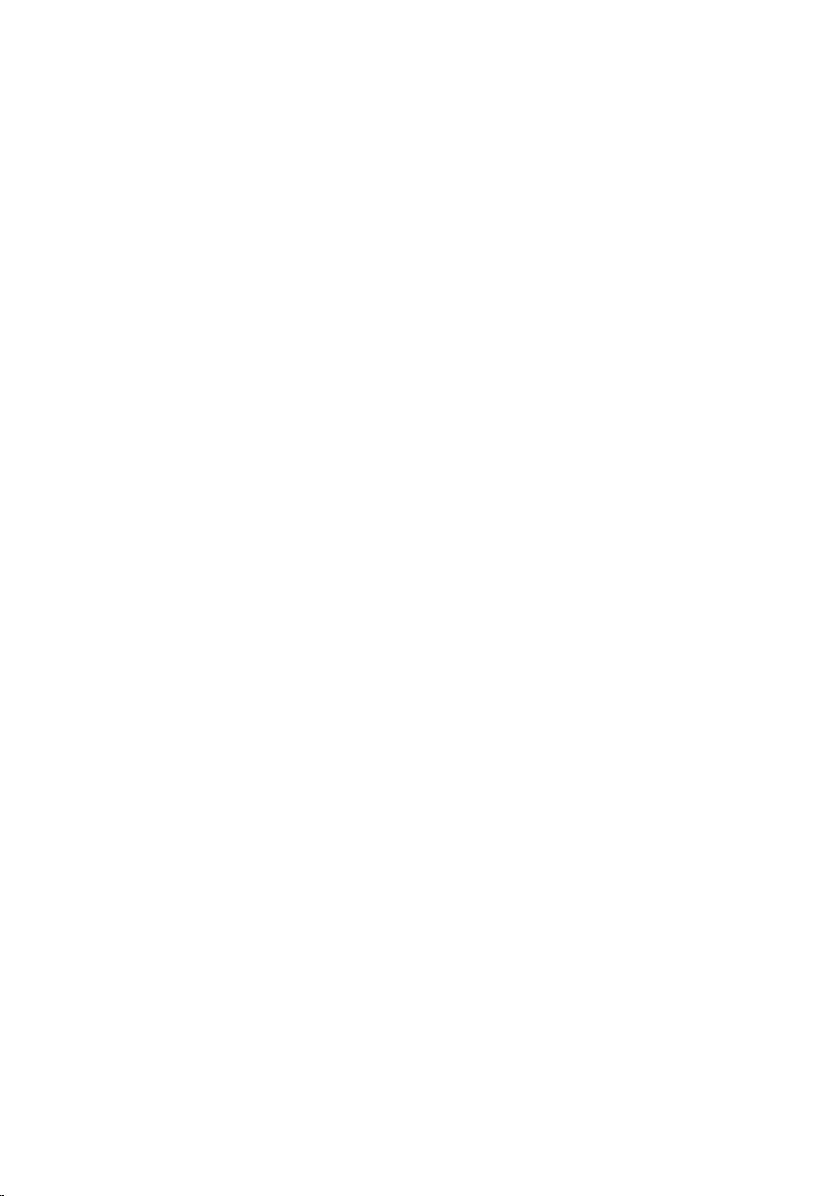
8
Page 9
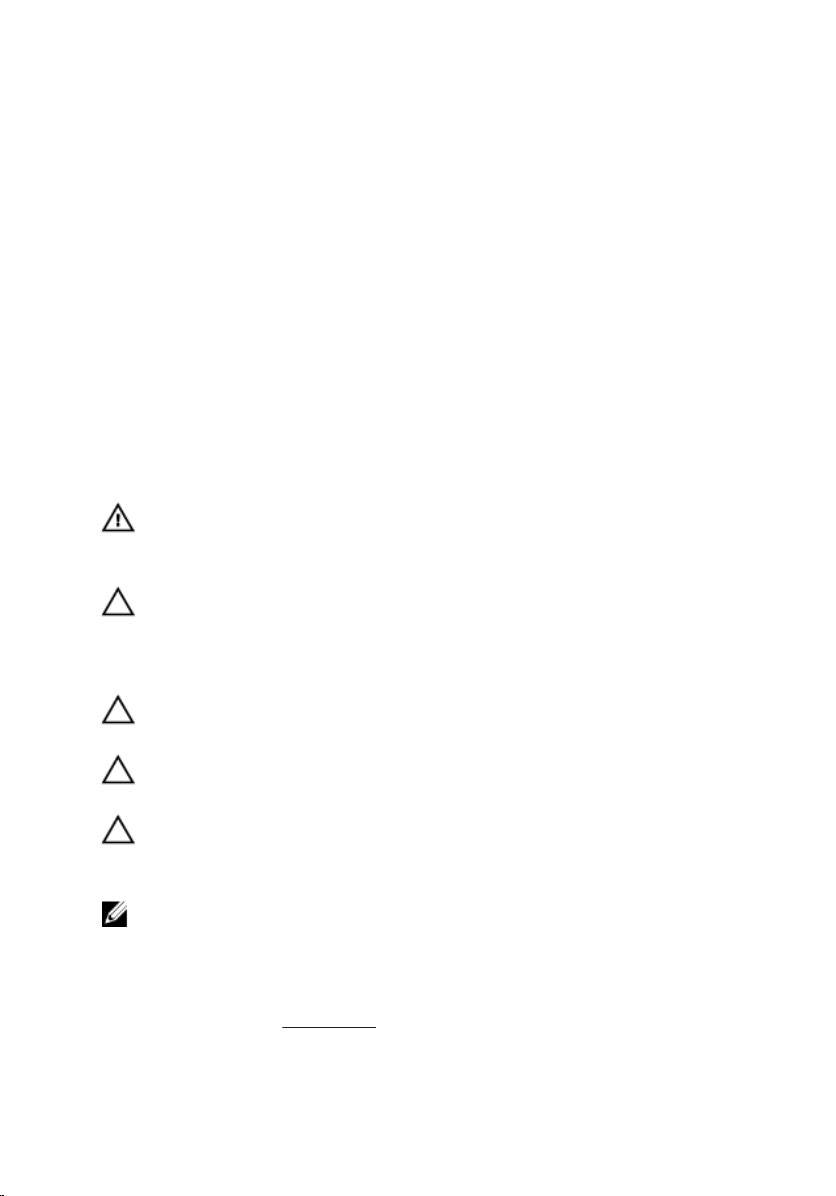
1
การทำงานกับสวนประกอบภายในของคอมพิวเตอร
การดำเนินการกับสวนประกอบภายในคอมพิวเตอร
ปฏิบัติตามคำแนะนำตอไปนี้เพื่อปกปองคอมพิวเตอรจากความเสียหาย และเพื่อความปลอดภัยของตัวคุณเอง ขั้นตอนที่แจงในเอกสารนี้
แนะนำภายใตเงื่อนไขดังตอไปนี้ ยกเวนมีระบุไวเปนอยางอื่น:
• คุณไดปฏิบัติตามขั้นตอนในหัวขอ การทำงานกับสวนประกอบภายในคอมพิวเตอร
• คุณไดอานขอมูลดานความปลอดภัยที่ใหมาพรอมกับคอมพิวเตอรของคุณแลว
• สวนประกอบที่สามารถเปลี่ยนใหม หรือในกรณีของสวนประกอบจัดซื้อแยกจะตองติดตั้งตามขั้นตอนการถอดโดยยอน
ลำดับขั้นตอน
คำเตือน: กอนดำเนินการกับสวนประกอบภายในคอมพิวเตอร กรุราอานขอมูลดานความปลอดภัยที่จัดมาใหพรอมกับ
คอมพิวเตอรกอนในเบื้องตน ดูรายละเอียดเพิ่มเติมดานความปลอดภัยไดจากโฮมเพจการควบคุมมาตรฐานไดที่
www.dell.com/regulatory_compliance
ขอควรระวัง: การซอมแซมหลายสวนสามารถดำเนินการไดโดยชางที่ผานการรับรองเทานั้น คุณสามารถแกไขปญหาและ
ซอมแซมเครื่องเบื้องตนตามที่แนะนำในเอกสารกำกับผลิตภัณฑ หรือตามที่ทีมใหบริการและชวยเหลือระบบออนไลนหรือ
โทรศัพทแจงเทานั้น ความเสียหายเนื่องจากการซอมแซมที่ไมไดรับการรับรองจาก Dell จะไมไดรับความคุมครองตามการรับ
ประกัน อานและปฏิบัติตามคำแนะนำดานความปลอดภัยที่จัดมาใหพรอมกับผลิตภัณฑ
ขอควรระวัง: เพื่อปองกันไฟฟาสถิต ใหคายประจุไฟฟาสถิตในตัวคุณโดยการใสสายรัดขอมือปองกันไฟฟาสถิต หรือใหสัมผัส
พื้นผิวโลหะที่ไมทาสี เชน ชองตอที่ดานหลังของคอมพิวเตอร เปนระยะ ๆ
ขอควรระวัง: ใชงานสวนประกอบและการดดวยความระมัดระวัง อยาสัมผัสที่สวนประกอบหรือหนาสัมผัสของการด ถือการด
จากขอบหรือที่หูยึดโลหะ ถือสวนประกอบ เชน โปรเซสเซอรที่ขอบ อยาจับที่ขาหนาสัมผัส
ขอควรระวัง: ในกรณีที่ตองการปลดสายตอ ใหดึงที่ขั้วตอหรือแถบดึง อยาดึงที่สาย สายบางชนิดมีขั้วตอพรอมแถบล็อค หาก
คุณปลดสายเหลานี้ใหกดที่แถบล็อคกอนนำสายตอออก ขณะดึงขั้วตอออก ใหดึงตามแนวที่ตอเพื่อไมใหขาตอเกิดการงอ กอนตอ
สาย ตรวจสอบกอนวาขั้วตอทั้งสองไดแนวถูกตองดีแลว
หมายเหตุ: สีของคอมพิวเตอรและของสวนประกอบบางอยางอาจไมเหมือนกับสีที่แสดงในเอกสารนี้
เพื่อปองกันความเสียหายที่อาจเกิดขึ้นกับคอมพิวเตอร ใหปฏิบัติตามขั้นตอนตอไปนี้กอนทำงานกับภายในของคอมพิวเตอร
ตรวจสอบวาพื้นผิวที่ใชวางคอมพิวเตอรนั้นเรียบและสะอาดเพื่อปองกันไมใหฝาครอบคอมพิวเตอรมีรอยขีดขวน
1.
2. ปดคอมพิวเตอร (ดูในหัวขอ การปดคอมพิวเตอร)
3. หากคอมพิวเตอรตออยูกับอุปกรณพวง (ชุดพวงอุปกรณเสริม) เชน Media Base หรือ Battery Slice ใหปลดการ
เชื่อมตอ
9
Page 10
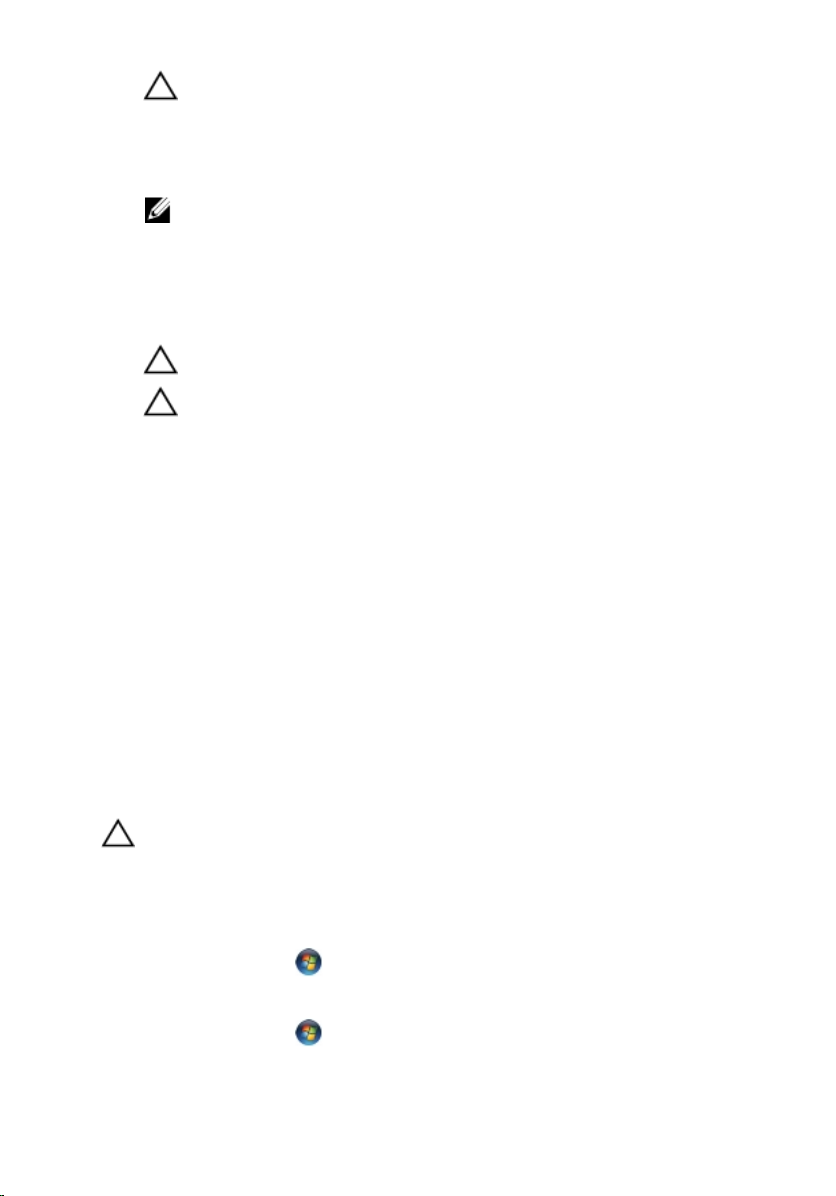
ขอควรระวัง: ปลดสายเครือขายโดยถอดสายออกจากคอมพิวเตอรกอน แลวจึงถอดสายจากอุปกรณเครือขาย
ถอดสายโทรศัพทหรือสายเครือขายทั้งหมดออกจากคอมพิวเตอร
4.
5. ถอดปลั๊กคอมพิวเตอรและอุปกรณตาง ๆ ทั้งหมดที่ตออยูกับคอมพิวเตอรออกจากเตารับไฟฟา
ปดฝาจอแสดงผลและพลิกคอมพิวเตอรคว่ำลงบนพื้นผิวเรียบ
6.
หมายเหตุ: คุณตองถอดแบตเตอรี่หลักออกกอนทำการดูแลรักษาคอมพิวเตอร เพื่อปองกันไมใหเมนบอรดเสียหาย
ถอดแบตเตอรี่หลักออก
7.
พลิกคอมพิวเตอรขึ้น
8.
เปดจอแสดงผล
9.
10. กดปุมเปด/ปดเครื่องเพื่อคายประจุเมนบอรด
ขอควรระวัง: เพื่อปองกันไฟฟาดูด ใหถอดปลั๊กคอมพิวเตอรออกจากเตารับทุกครั้งกอนจะถอดฝาครอบออก
ขอควรระวัง: กอนสัมผัสสวนประกอบดานในคอมพิวเตอร ใหลงกราวดตัวเองโดยสัมผัสพื้นผิวโลหะที่ไมมีการเคลือบ
ผิว เชน โลหะที่ดานหลังคอมพิวเตอร ขณะปฏิบัติงาน ใหสัมผัสพื้นที่โลหะไมเคลือบผิวเปนประจำเพื่อถายประจุไฟฟา
สถิตที่อาจเปนอันตรายตอสวนประกอบภายในของคอมพิวเตอร
11. ถอด ExpressCards หรือ Smart Cards จากชองเสียบ
เครื่องมือที่แนะนำใหใช
ขั้นตอนตาง ๆ ในเอกสารนี้อาจจำเปนตองใชเครื่องมือตอไปนี้ :
• ไขควงปากแบนขนาดเล็ก
• ไขควงหัวแฉกเบอร 0
• ไขควงหัวแฉกเบอร 1
• แทงพลาสติกขนาดเล็กสำหรับงัด
• ซีดีโปรแกรมอัพเดตงแฟลช BIOS
การปดคอมพิวเตอร
ขอควรระวัง: เพื่อปองกันการสูญหายของขอมูล ใหบันทึกและปดไฟลทั้งหมดที่เปดอยู และออกจากโปรแกรมตาง ๆ กอนที่จะ
ปดคอมพิวเตอร
ปดระบบปฏิบัติการ
1.
– สำหรับ Windows 7:
คลิก Start (เริ่ม) จากนั้นคลิก Shut Down (ปดเครื่อง)
– สำหรับ Windows Vista :
คลิก Start (เริ่ม) จากนั้นคลิกที่ลูกศรที่มุมดานขวาลางของเมนู Start ตามภาพดานลาง จากนั้นคลิกเลือก
Shut Down
10
Page 11
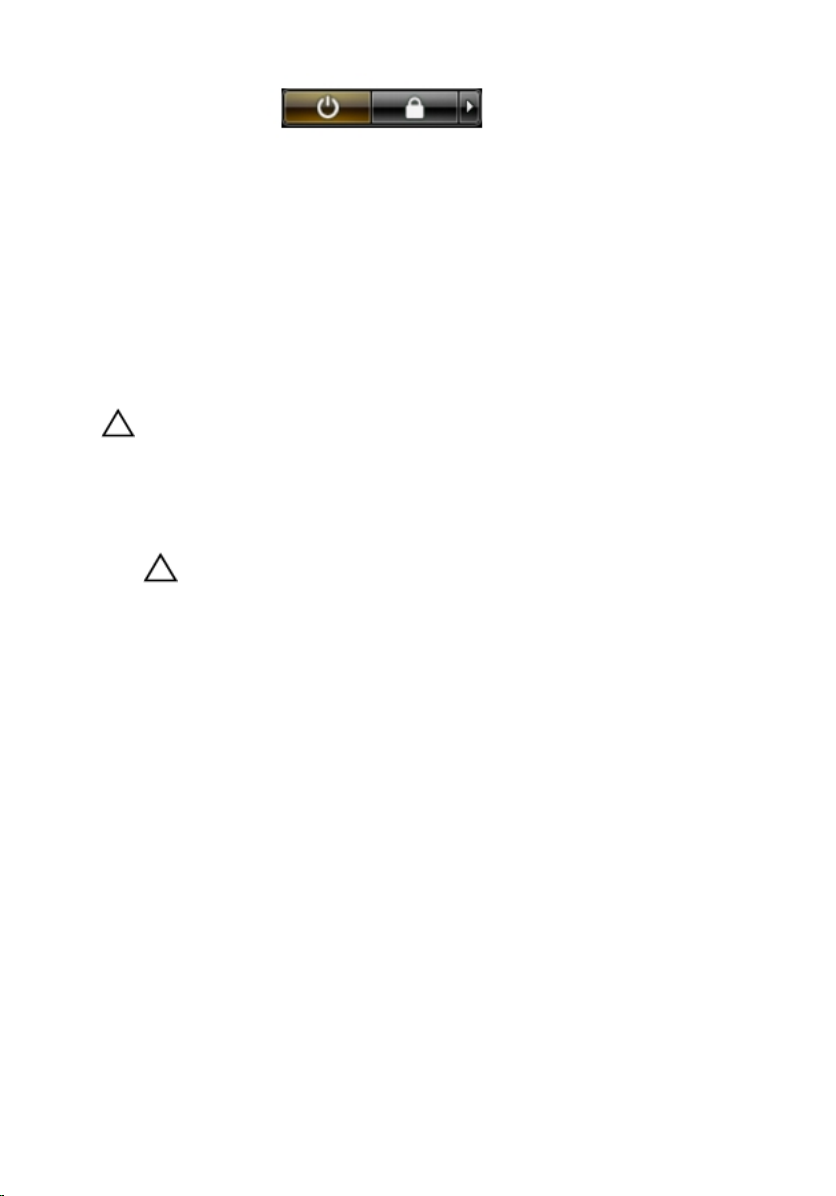
– สำหรับ Windows XP:
คลิก Start → Turn Off Computer → Turn Off คอมพิวเตอรจะปดทำงานหลังจากระบบปฏิบัติ
การปดการทำงานเสร็จสิ้น
2. ตรวจสอบวาคอมพิวเตอรและอุปกรณทั้งหมดที่ตอพวงปดทำงานแลว หากคอมพิวเตอรและอุปกรณตอพวงไมปดการทำงาน
อัตโนมัติเมื่อปดระบบปฏิบัติการ ใหกดปุมเปดปดเครื่องคางไวประมาณ 4 วินาทีเพื่อปดการทำงาน
หลังจากทำงานกับสวนประกอบภายในของคอมพิวเตอร
หลังจากที่คุณดำเนินการเปลี่ยนชิ้นสวนใด ๆ เสร็จสิ้นแลว ตรวจสอบวาคุณไดตออุปกรณตอพวง การด และสายใด ๆ ใหเรียบรอยกอน
ที่จะเปดเครื่องคอมพิวเตอรของคุณ
ขอควรระวัง: เพื่อปองกันความเสียหายตอคอมพิวเตอร ใหใชเฉพาะแบตเตอรี่ที่ไดรับการออกแบบมาสำหรับคอมพิวเตอร
Dell รุนนี้โดยเฉพาะ หามใชแบตเตอรี่ที่ออกแบบมาสำหรับคอมพิวเตอรของ Dell รุนอื่น
1. ตออุปกรณตอพวง เชน ตัวจำลองพอรต, battery slice หรือ media base แลวใสการด เชน ExpressCard กลับ
เขาที่
เสียบสายโทรศัพทหรือสายเครือขายเขากับคอมพิวเตอร
2.
ขอควรระวัง: สำหรับการเสียบสายเครือขาย ใหเสียบสายเขากับอุปกรณเครือขายกอน แลวจึงเสียบสายอีกดานเขากับ
คอมพิวเตอร
ใสแบตเตอรี่กลับเขาที่
3.
4. เสียบปลั๊กคอมพิวเตอรและอุปกรณตาง ๆ ทั้งหมดที่ตออยูกับคอมพิวเตอรเขากับเตารับไฟฟา
เปดคอมพิวเตอร
5.
11
Page 12
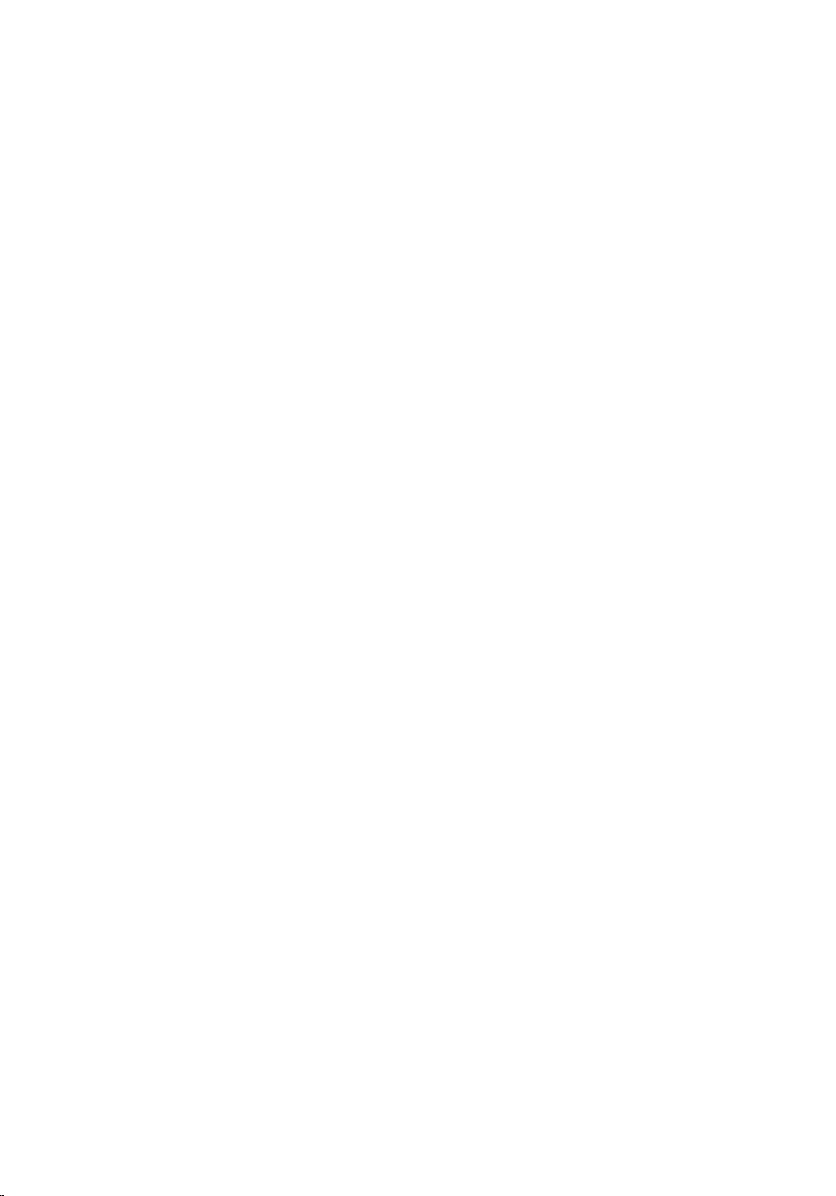
12
Page 13
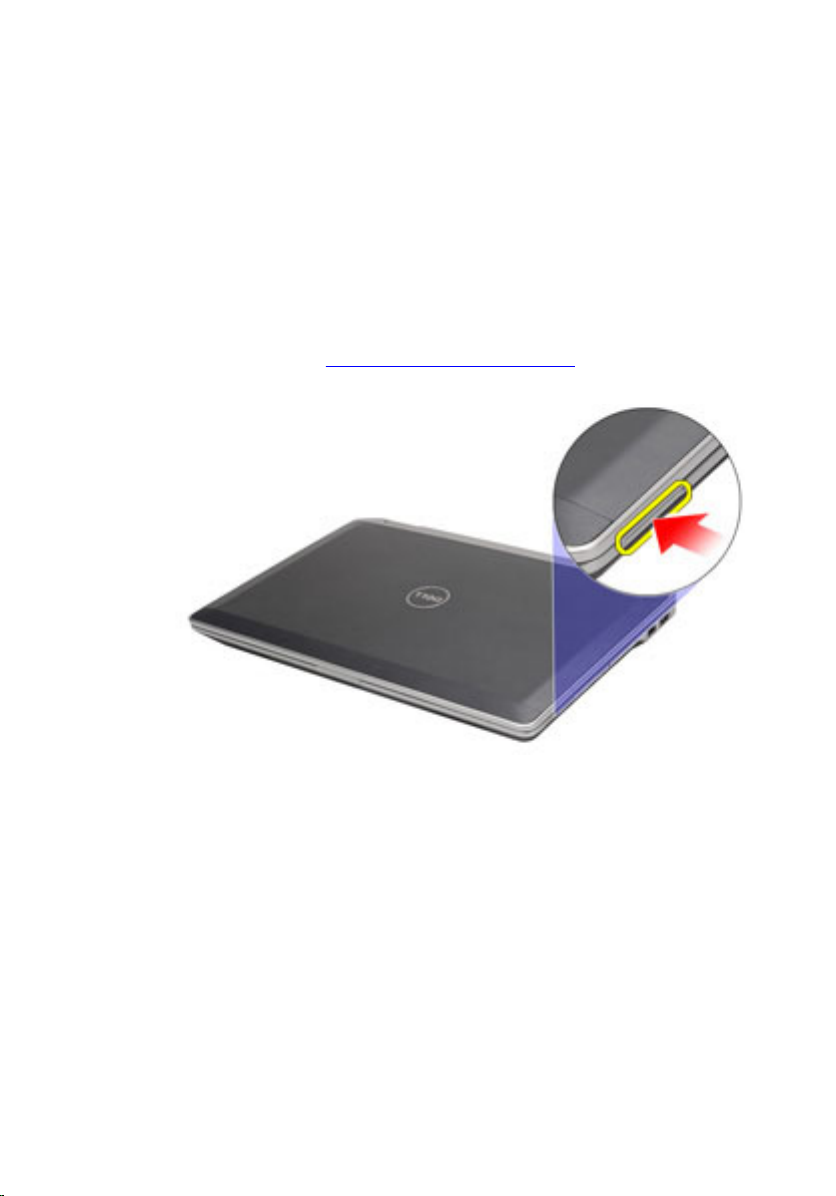
ExpressCard
Removing The ExpressCard
1. Follow the procedures in Before Working On Your Computer.
2. Press in on the ExpressCard to release it from the computer.
2
3. Slide the ExpressCard out of the computer.
13
Page 14
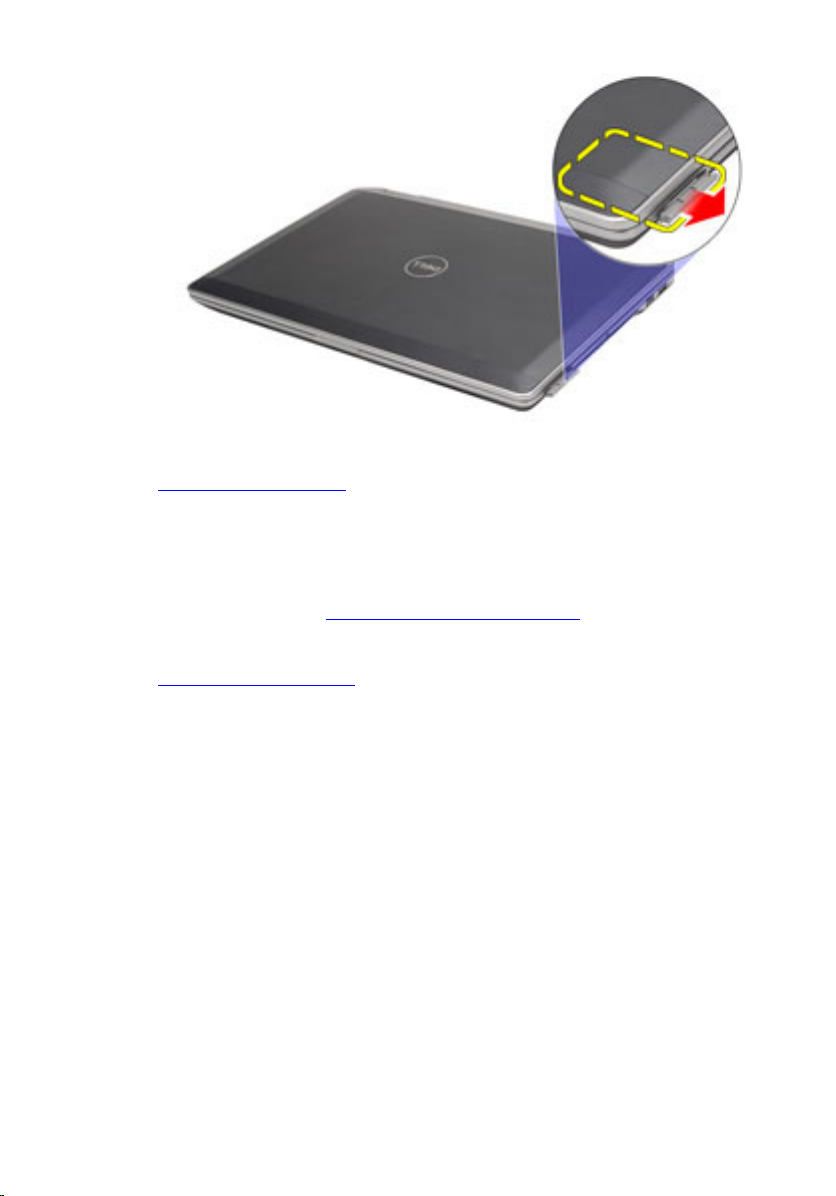
Related Links
Installing the ExpressCard
Installing the ExpressCard
1. Slide the ExpressCard into its slot until it clicks into place.
2. Follow the procedures in After working inside your computer.
Related Links
Removing The ExpressCard
14
Page 15

การด SD
Removing The Secure Digital (SD) Card
1. Follow the procedures in Before Working On Your Computer.
2. Press in on the SD card to release it from the computer.
3
3. Slide the SD card out of the computer.
15
Page 16
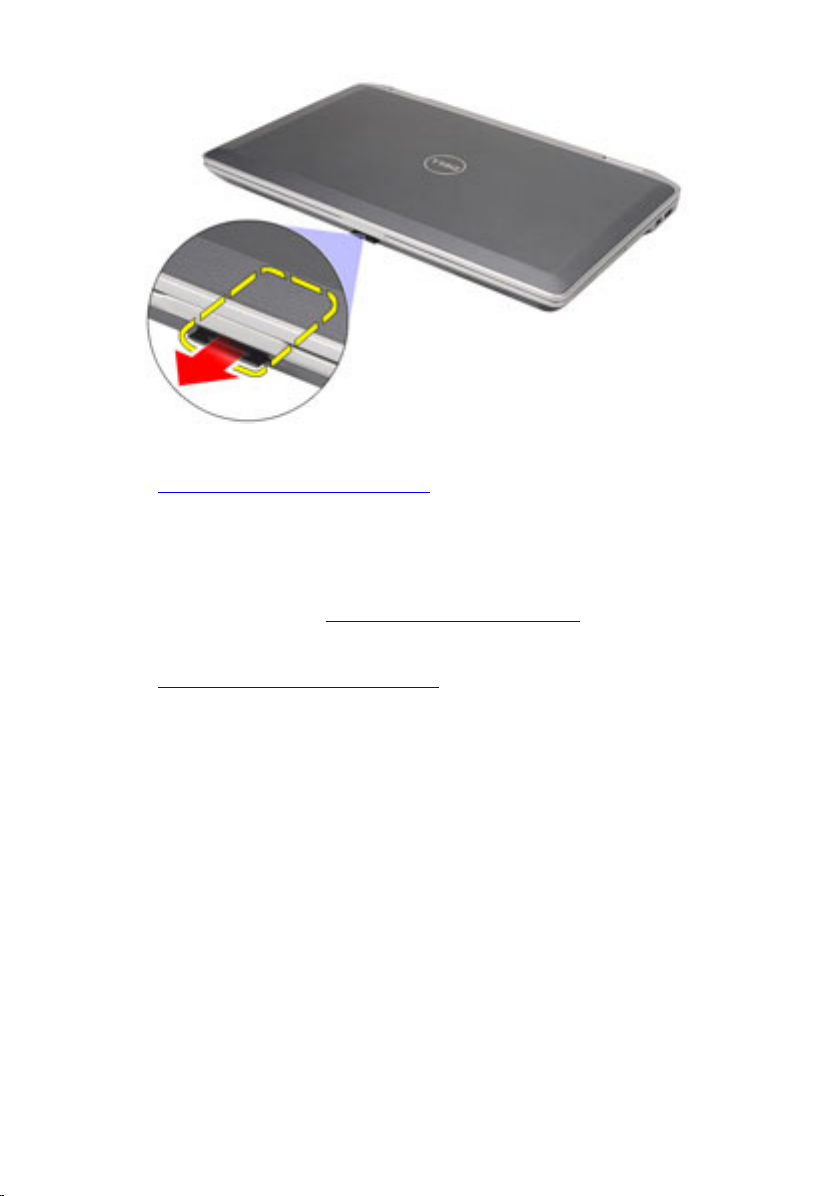
Related Links
Installing the Secure Digital (SD) Card
Installing the Secure Digital (SD) Card
1. Slide the Secure Digital (SD) card into its slot until it clicks into place.
2. Follow the procedures in After working inside your computer.
Related Links
Removing The Secure Digital (SD) Card
16
Page 17

แบตเตอรี่
Removing The Battery
1. Follow the procedures in Before Working On Your Computer.
2. Slide the battery latches to unlock the battery.
3. Slide the battery out and remove it from the computer.
4
17
Page 18
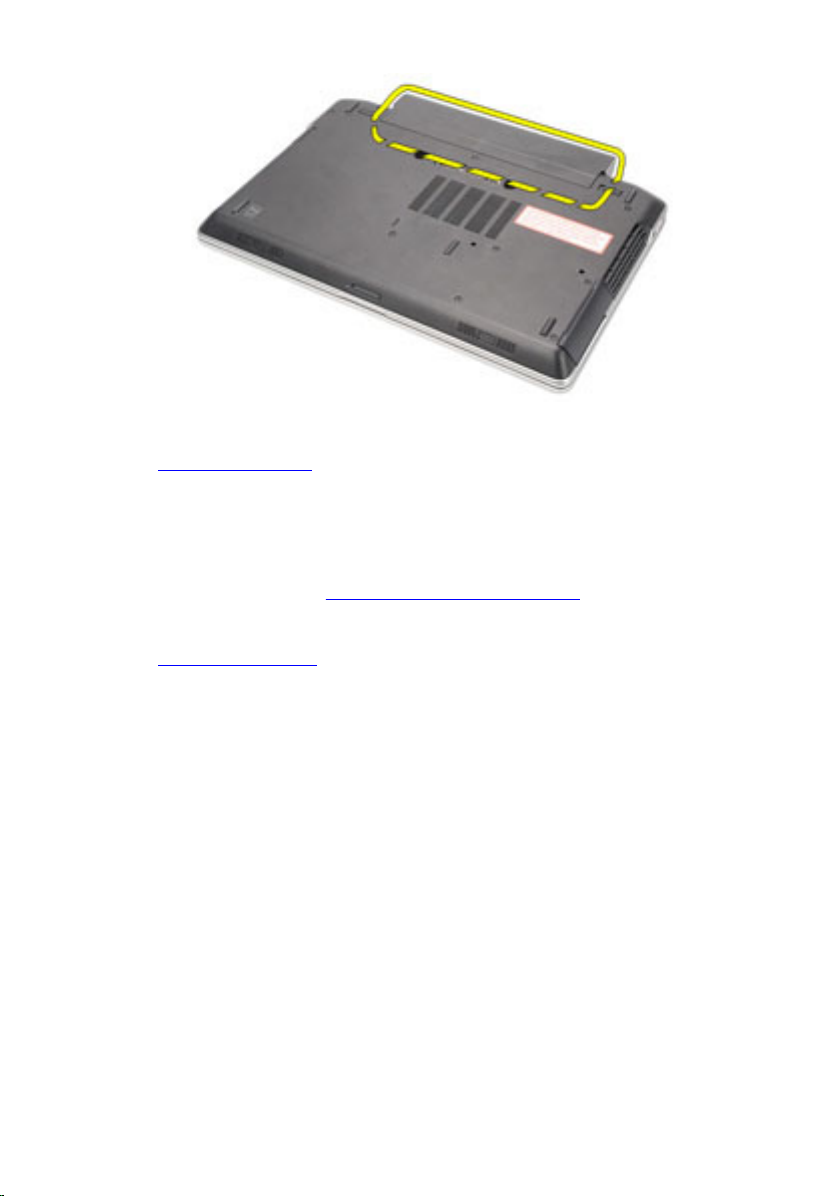
Related Links
Installing The Battery
Installing The Battery
1. Slide the battery into its slot until it clicks into place.
2. Follow the procedures in After working inside your computer.
Related Links
Removing The Battery
18
Page 19

Subscriber Identity Module (SIM) Card
Removing The Subscriber Identity Module (SIM) Card
1. Follow the procedures in Before Working On Your Computer.
2. Remove the battery.
3. Press in on the SIM card to release it from the computer.
5
4. Slide the SIM card out from the computer.
19
Page 20
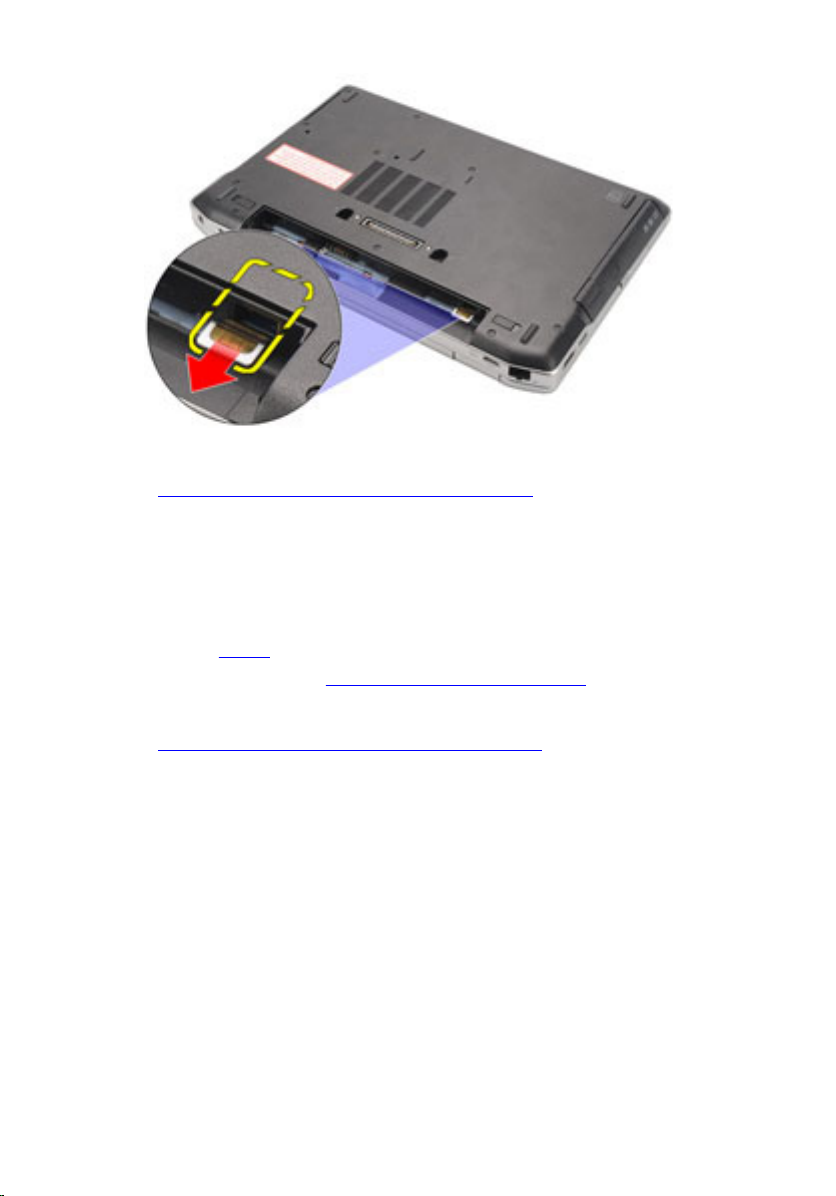
Related Links
Installing the Subscriber Identity Module (SIM) Card
Installing the Subscriber Identity Module (SIM)
Card
1. Slide the SIM card into its compartment.
2. Install the battery.
3. Follow the procedures in After Working Inside Your Computer.
Related Links
Removing The Subscriber Identity Module (SIM) Card
20
Page 21

ฮารดไดรฟ
Removing The Hard Drive
1. Follow the procedures in Before Working On Your Computer.
2. Remove the battery.
3. Remove the screws that secure the hard drive to the computer.
4. Slide and remove the hard drive out of the computer.
6
21
Page 22

5. Remove the screw that secures the hard-drive caddy to the hard drive.
6. Pull and remove the hard-drive caddy away from the hard drive.
22
Page 23
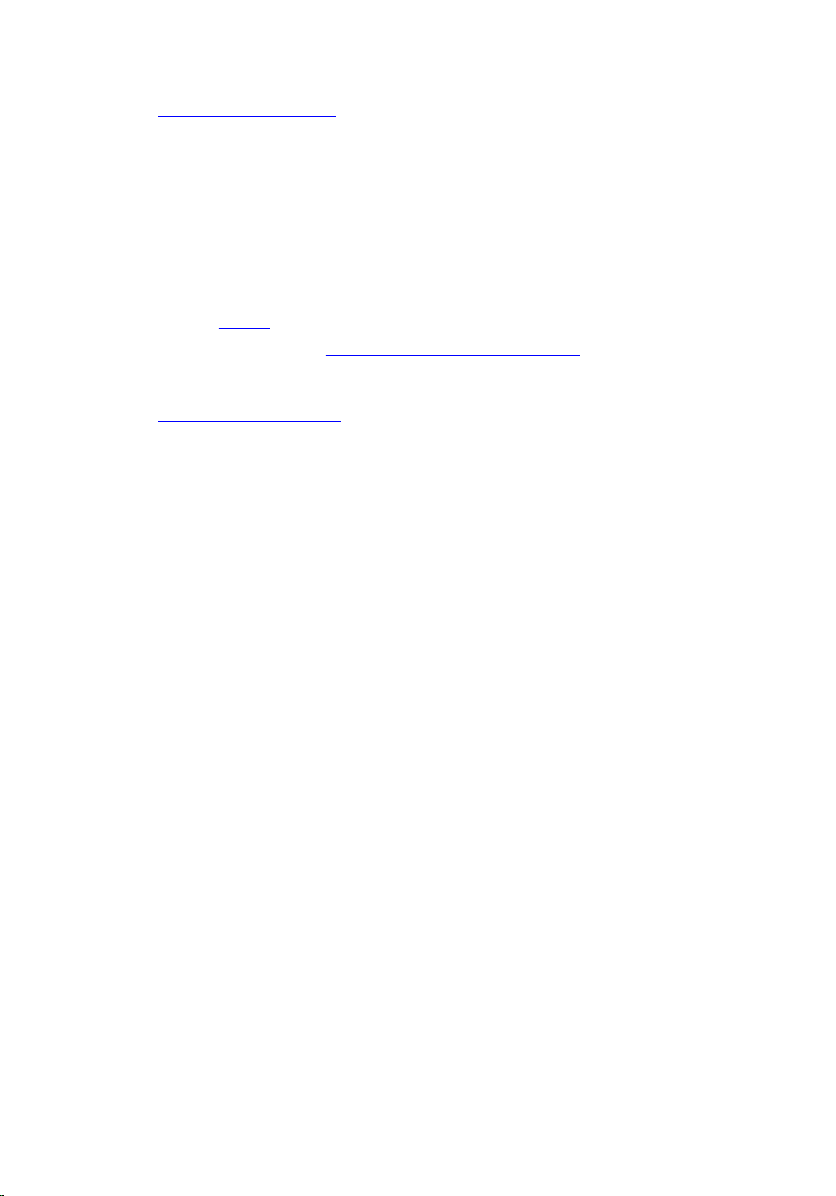
Related Links
Installing The Hard Drive
Installing The Hard Drive
1. Attach the hard-drive caddy to the hard drive.
2. Tighten the screws to secure the hard-drive caddy to the hard drive.
3. Slide the hard drive into the computer.
4. Replace and tighten the screws that secure the hard drive to the computer.
5. Install the battery.
6. Follow the procedures in After working inside your computer.
Related Links
Removing The Hard Drive
23
Page 24
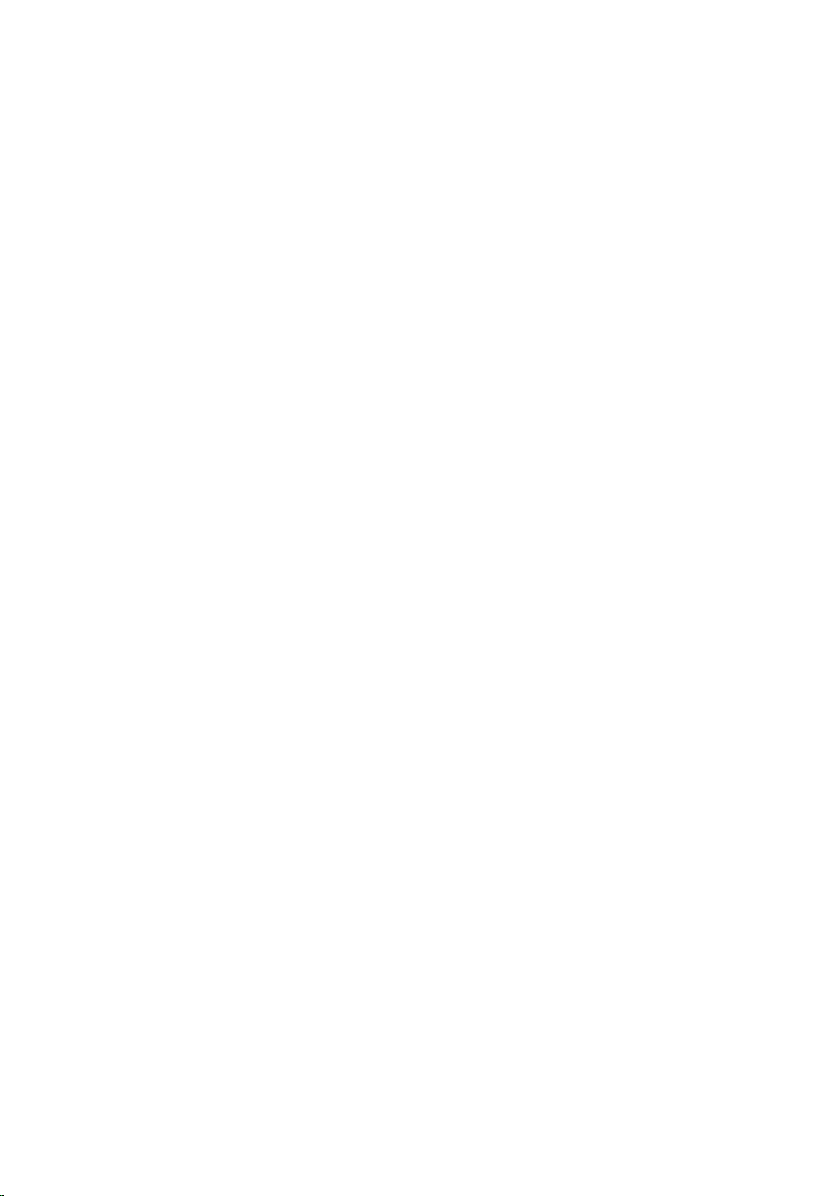
24
Page 25
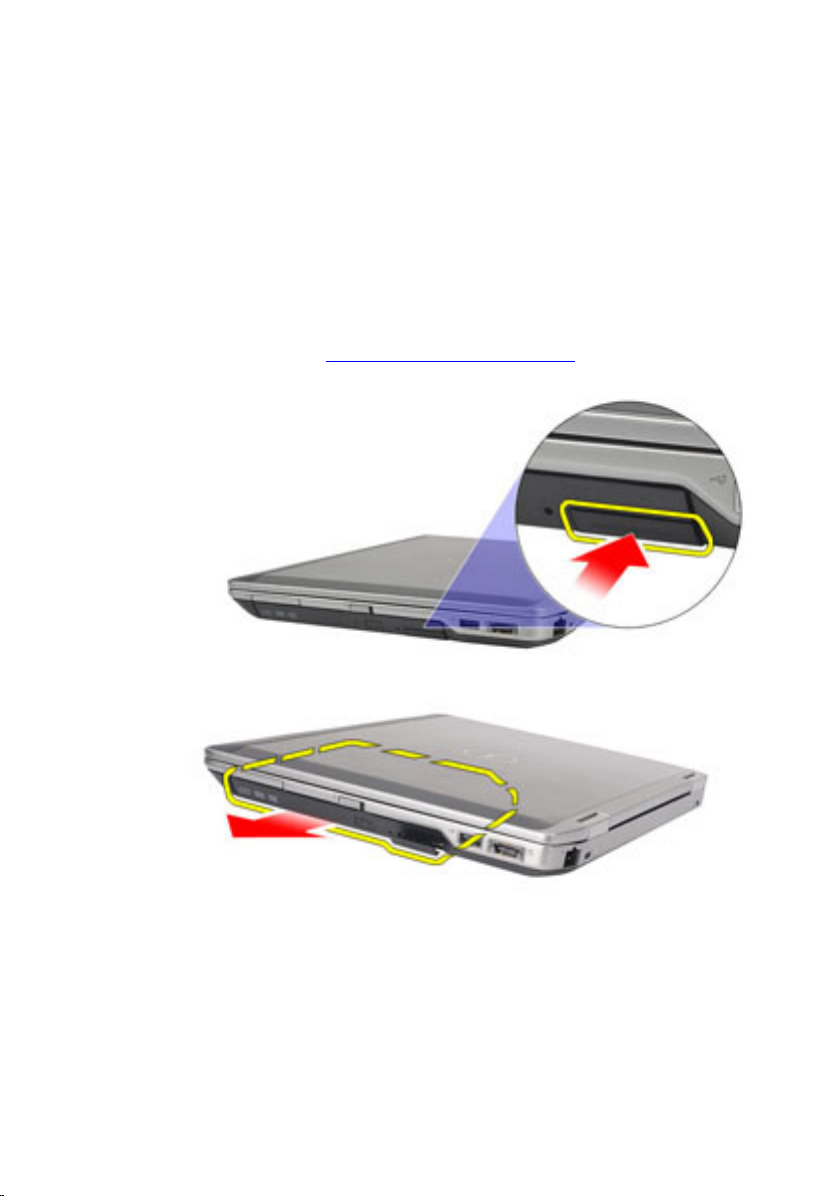
ออพติคอลไดรฟ
Removing The Optical Drive
1. Follow the procedures in Before Working On Your Computer.
2. Press and release the optical drive latch.
3. Pull the optical drive out of the computer.
7
4. Pull the optical drive door from one side to release it.
25
Page 26

5. Pull the other side of the optical drive door to release it completely from the optical
drive.
6. Remove the screw that secures the drive latch to the optical drive.
26
Page 27
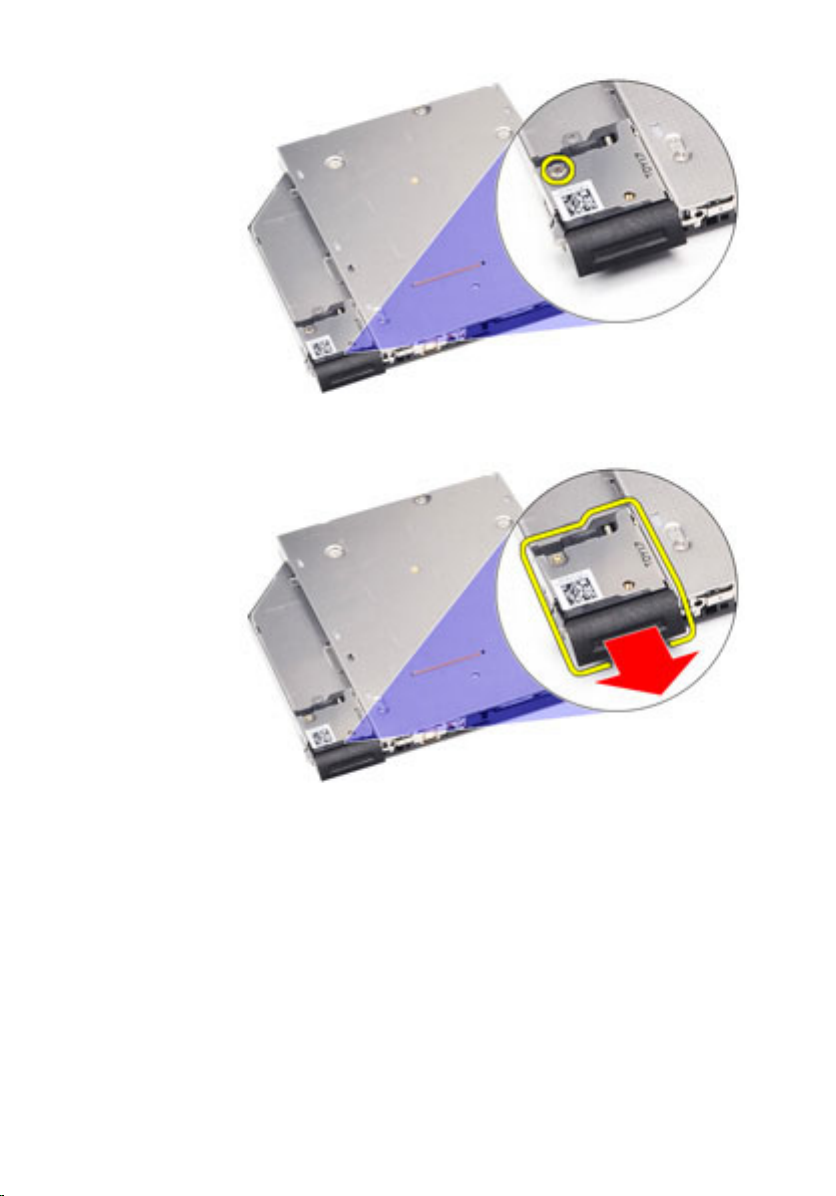
7. Remove the drive latch from the optical drive.
8. Remove the screws that secures the drive latch bracket to the optical drive.
27
Page 28
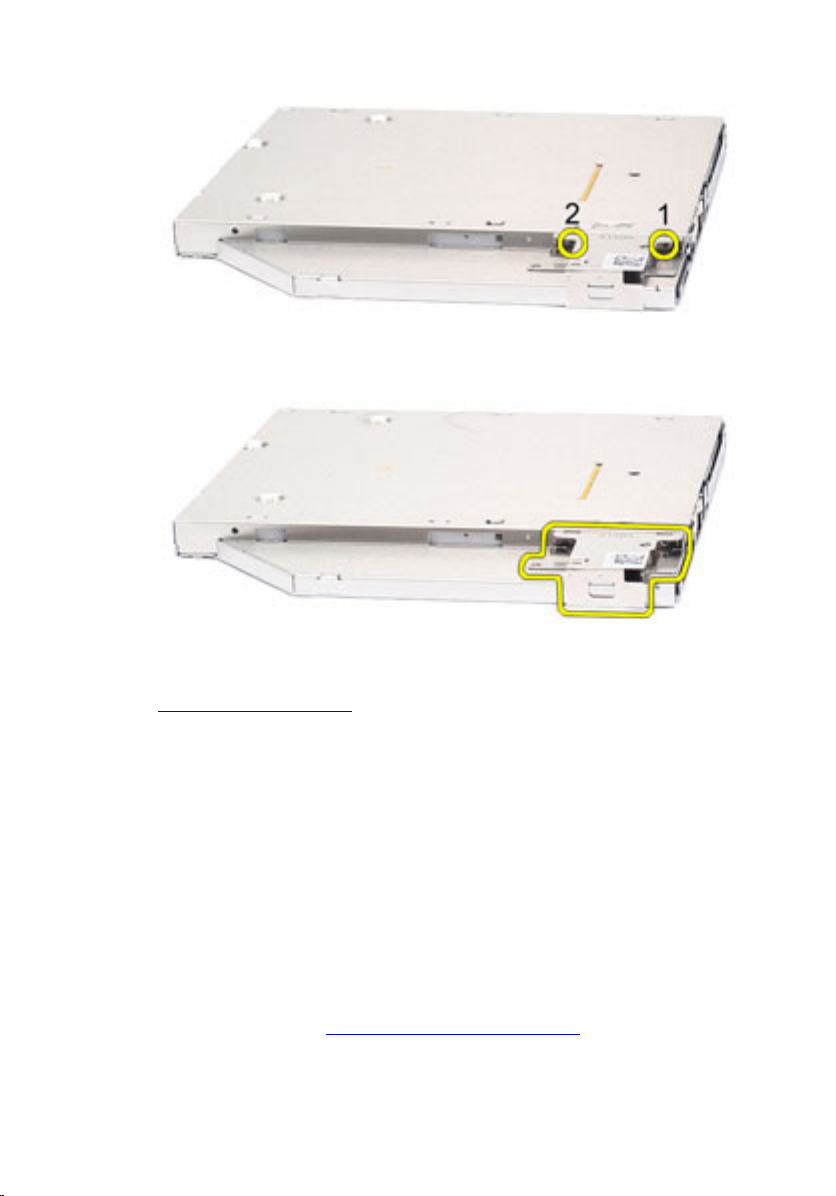
9. Remove the drive latch bracket from the optical drive.
Related Links
Installing The Optical Drive
Installing The Optical Drive
1. Insert the drive latch bracket into the optical drive.
2. Tighten the screws to secure the drive latch bracket to the optical drive.
3. Insert the drive latch into the optical drive.
4. Tighten the screw to secure the drive latch to the optical drive.
5. Push the optical drive door to insert it completely into the optical drive.
6. Push the optical drive door from the other side till it clicks into place.
7. Insert the optical drive using the drive latch.
8. Push the drive latch in to secure it into its slot.
9. Follow the procedures in After working inside your computer.
Related Links
28
Page 29
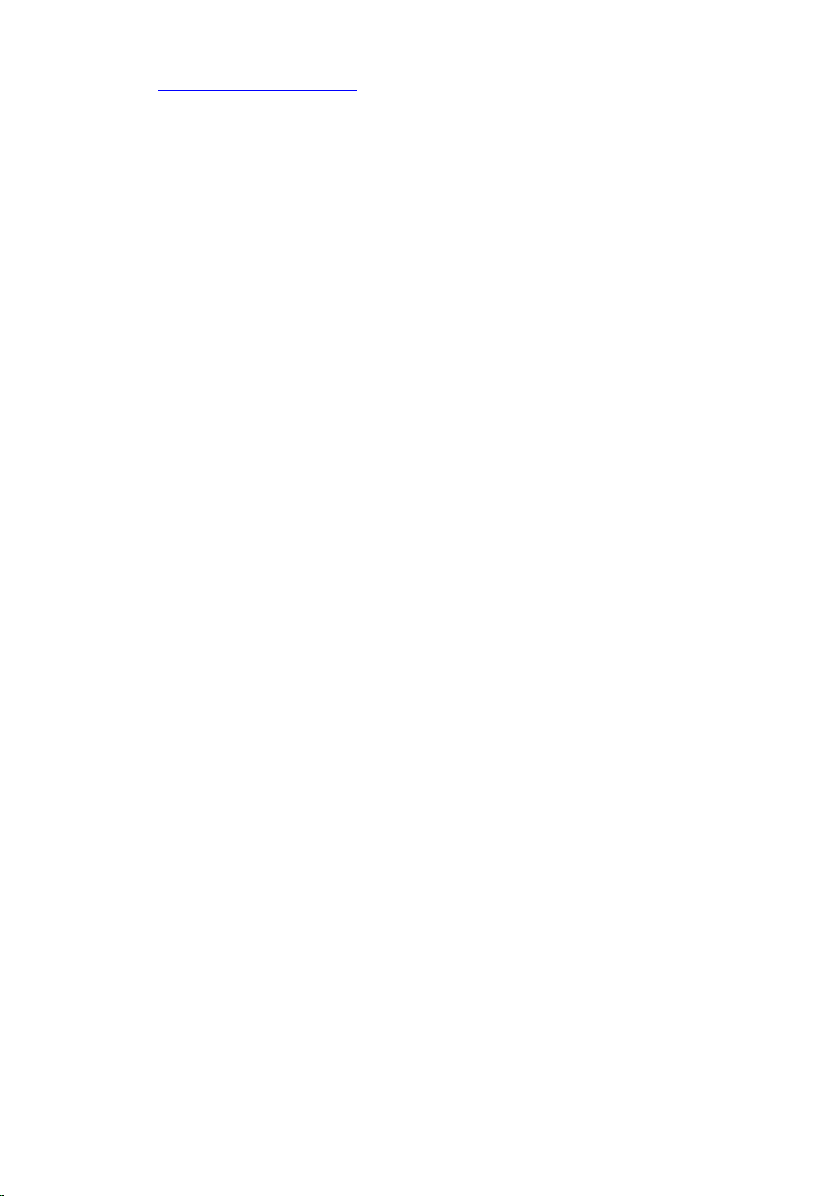
Removing The Optical Drive
29
Page 30
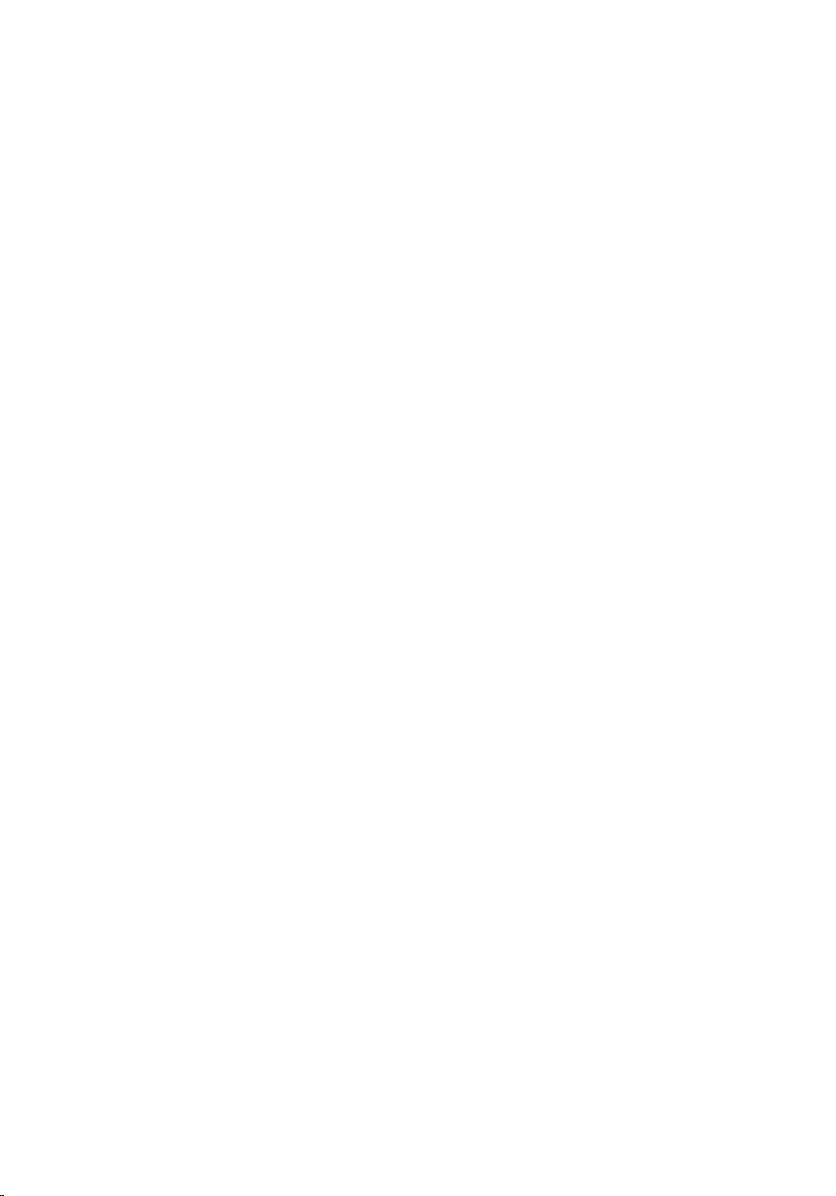
30
Page 31

Base Cover
Removing The Base Cover
1. Follow the procedures in Before Working On Your Computer.
2. Remove the battery.
3. Remove the Secure Digital (SD) Card.
4. Remove the screws that secure the base cover to the computer.
8
5. Lift the base cover up and away from the computer.
31
Page 32

Related Links
Installing The Base Cover
Installing The Base Cover
1. Place the base cover to align the screw holes correctly with the computer.
2. Replace and tighten the screws to secure the base cover to the computer.
3. Install the Secure Digital (SD) Card.
4. Follow the procedures in After Working Inside Your Computer.
Related Links
Removing The Base Cover
32
Page 33

เมมโมรี่การด
Removing The Memory
1. Follow the procedures in Before Working On Your Computer
2. Remove the battery.
3. Remove the Secure Digital (SD) card.
4. Remove the base cover.
5. Pry the retention clips away from the memory module until it pops up.
9
6. Remove the memory module from the computer.
33
Page 34

Related Links
Installing The Memory
Installing The Memory
1. Insert the memory module into the memory slot.
2. Press the clips to secure the memory module to the system board.
3. Install the base cover.
4. Install the Secure Digital (SD) card.
5. Install the battery
6. Follow the procedures in After Working Inside Your Computer.
Related Links
Removing The Memory
34
Page 35

ถานกระดุม
Removing The Coin-Cell Battery
1. Follow the procedures in Before Working on Your Computer.
2. Remove the battery.
3. Remove the Secure Digital (SD) card.
4. Remove the base cover.
5. Disconnect the coin-cell battery cable from the system board.
10
6. Release and remove the coin-cell battery from the computer.
35
Page 36

Related Links
Installing The Coin-Cell Battery
Installing The Coin-Cell Battery
1. Place the coin-cell battery in its location.
2. Connect the coin-cell battery cable to the system board.
3. Install the base cover.
4. Install the Secure Digital (SD) card.
5. Install the battery
6. Follow the procedures in After working inside your computer.
Related Links
Removing The Coin-Cell Battery
36
Page 37

การดเครือขายภายในไรสาย (WLAN)
Removing The Wireless Local Area Network (WLAN) Card
1. Follow the procedures in Before Working On Your Computer.
2. Remove the battery.
3. Remove the Secure Digital (SD) card.
4. Remove the base cover.
5. Disconnect the antenna cables from the WLAN card.
11
6. Remove the screw that secures the WLAN card to the computer.
37
Page 38

7. Remove the WLAN card from its slot on the system board.
Related Links
Installing The Wireless Local Area Network (WLAN) Card
Installing The Wireless Local Area Network
(WLAN) Card
1. Insert the WLAN card into its connector at a 45–degree angle.
2. Replace and tighten the screw that secures the WLAN card to the computer.
3. Connect the antenna cables according to the color code on the WLAN card.
4. Install the base cover.
38
Page 39

5. Install the Secure Digital (SD) card.
6. Install the battery
7. Follow the procedures in After Working Inside Your Computer.
Related Links
Removing The Wireless Local Area Network (WLAN) Card
39
Page 40

40
Page 41

การดเครือขายวงกวางไรสาย (WWAN)
Removing The Wireless Wide Area Network (WWAN) Card
1. Follow the procedures in Before Working On Your Computer.
2. Remove the battery.
3. Remove the Secure Digital (SD) card.
4. Remove the base cover.
5. Disconnect the antenna cables from the WWAN card.
12
6. Remove the screw that secures the WWAN card to the computer.
41
Page 42

7. Remove the WWAN card from the computer.
Related Links
Installing The Wireless Wide Area Network (WWAN) Card
Installing The Wireless Wide Area Network
(WWAN) Card
1. Insert the WWAN card into its connector at a 45–degree angle.
2. Replace and tighten the screw to secure the WWAN card to the computer.
3. Connect the antenna cables according to the color code on the WLAN card.
4. Install the base cover.
42
Page 43

5. Install the Secure Digital (SD) card.
6. Install the battery
7. Follow the procedures in After Working Inside Your Computer.
Related Links
Removing The Wireless Wide Area Network (WWAN) Card
43
Page 44

44
Page 45

13
Keyboard Trim
Removing The Keyboard Trim
1. Follow the procedures in Before Working On Your Computer.
2. Using a plastic scribe, pry under the keyboard trim to release it from the computer.
3. Lift the keyboard trim to release the tabs and remove it from the computer.
45
Page 46

Related Links
Installing The Keyboard Trim
Installing The Keyboard Trim
1. Align the keyboard trim with the keyboard and snap it into place.
2. Follow the procedures in After Working Inside Your Computer.
Related Links
Removing The Keyboard Trim
46
Page 47

แปนพิมพ
Removing The Keyboard
1. Follow the procedures in Before Working On Your Computer.
2. Remove the battery.
3. Remove the keyboard trim.
4. Remove the screws that secure the keyboard to the computer.
14
5. Remove the screws that secure the keyboard to the palmrest assembly.
47
Page 48

6. Flip the keyboard over and lay it toward the display.
7. Lift the clip to release the keyboard cable and disconnect it from the computer.
48
Page 49

8. Remove the keyboard from the computer.
9. Remove the tape securing the keyboard cable from the keyboard.
49
Page 50

10. Disconnect and remove the keyboard cable from the keyboard.
Related Links
Installing The Keyboard
Installing The Keyboard
1. Connect the keyboard cable and secure it to the keyboard using the tape.
2. Connect the keyboard cable to its connector on the system board.
3. Turn the keyboard over and lay it on the palmrest.
4. Replace and tighten the screws to secure the keyboard to the palmrest assembly.
5. Replace and tighten the screws to secure the keyboard to the computer.
50
Page 51

6. Install the battery.
7. Install the keyboard trim
8. Follow the procedures in After Working Inside Your Computer.
Related Links
Removing The Keyboard
51
Page 52

52
Page 53

ที่พักมือ
Removing The Palmrest Assembly
1. Follow the procedures in Before Working On Your Computer.
2. Remove the battery.
3. Remove the Secure Digital (SD) card.
4. Remove the optical drive.
5. Remove the base cover.
6. Remove the ExpressCard.
7. Remove the hard drive.
8. Remove the keyboard trim.
9. Remove the keyboard.
10. Remove the screws that secure the palmrest assembly to the computer.
15
11. Flip the computer and disconnect the following cables from the system board:
– LED board
– touchpad
53
Page 54

– bluetooth
– contactless smart card reader
– ExpressCard
– fingerprint reader
12. Remove the screws to release the palmrest assembly from the system board.
13. Lift the palmrest assembly along the edges to unlock the tabs and remove it away
from the computer.
54
Page 55

Related Links
Installing The Palmrest Assembly
Installing The Palmrest Assembly
1. Align the palmrest assembly with the computer and snap it into place.
2. Replace and tighten the screws to secure the palmrest assembly to the system
board.
3. Connect the following cables to the system board:
– LED board
– touchpad
– bluetooth
– contactless smart card reader
– Express Card
– fingerprint reader
4. Replace and tighten the screws to secure the palmrest assembly to the computer.
5. Install the keyboard.
6. Install the keyboard trim.
7. Install the hard drive.
8. Install the ExpressCard.
9. Install the base cover.
10. Install the optical drive.
11. Install the Secure Digital (SD) card.
12. Install the battery.
13. Follow the procedures in After Working Inside Your Computer.
55
Page 56

Related Links
Removing The Palmrest Assembly
56
Page 57

การด Bluetooth
Removing The Bluetooth Card
1. Follow the procedures in Before Working On Your Computer.
2. Remove the battery.
3. Remove the Secure Digital (SD) card.
4. Remove the optical drive.
5. Remove the base cover.
6. Remove the ExpressCard.
7. Remove the hard drive.
8. Remove the keyboard trim.
9. Remove the keyboard.
10. Remove the palmrest assembly.
11. Remove the screws that secure the bluetooth card to the palmrest assembly.
16
12. Remove the bluetooth card from the palmrest assembly.
57
Page 58

13. Release and remove the bluetooth cable from the bluetooth card.
Related Links
Installing The Bluetooth Card
Installing The Bluetooth Card
1. Connect the bluetooth cable to the bluetooth card.
2. Place the bluetooth card on the palmrest assembly.
3. Replace and tighten the screw to secure the bluetooth card to the palmrest
assembly.
4. Install the palmrest assembly.
5. Install the keyboard.
6. Install the keyboard trim.
7. Install the hard drive.
8. Install the ExpressCard.
58
Page 59

9. Install the base cover.
10. Install the optical drive.
11. Install the Secure Digital (SD) card.
12. Install the battery.
13. Follow the procedures in After Working Inside Your Computer.
Related Links
Removing The Bluetooth Card
59
Page 60

60
Page 61

แผง LED
Removing The LED Board
1. Follow the procedures in Before Working On Your Computer.
2. Remove the battery.
3. Remove the Secure Digital (SD) card.
4. Remove the optical drive.
5. Remove the base cover.
6. Remove the ExpressCard.
7. Remove the hard drive.
8. Remove the keyboard trim.
9. Remove the keyboard.
10. Remove the palmrest assembly.
11. Release the LED board cable from the routing channel.
17
12. Remove the screw that secures the LED board to the palm rest assembly.
61
Page 62

13. Remove the LED board from the palm rest assembly.
Related Links
Installing The LED Board
Installing The LED Board
1. Align the LED board on the palmrest.
2. Replace and tighten the screw that secure the LED board to the palmrest.
3. Route the LED board cable to its original position.
62
Page 63

4. Install the palmrest assembly.
5. Install the keyboard.
6. Install the keyboard trim.
7. Install the hard drive.
8. Install the ExpressCard.
9. Install the base cover.
10. Install the optical drive.
11. Install the Secure Digital (SD) card.
12. Install the battery.
13. Follow the procedures in After Working Inside Your Computer.
Related Links
Removing The LED Board
63
Page 64

64
Page 65

Smart Card Reader
Removing The Smart Card Reader
1. Follow the procedures in Before Working On Your Computer.
2. Remove the battery.
3. Remove the Secure Digital (SD) card.
4. Remove the optical drive.
5. Remove the base cover.
6. Remove the ExpressCard.
7. Remove the hard drive.
8. Remove the keyboard trim.
9. Remove the keyboard.
10. Remove the palmrest assembly
11. Disconnect the smart card reader cable from the system board.
18
12. Remove the screws that secure the smart card reader to the computer.
65
Page 66

13. Lift and remove the smart card reader from the computer.
Related Links
Installing The Smart Card Reader
Installing The Smart Card Reader
1. Place the smart card reader to its original position on the computer.
2. Replace and tighten the screws to secure the smart card reader to the computer.
3. Connect the smart card reader cable to the system board.
4. Replace and tighten the screws to secure the palmrest assembly to the computer.
5. Install the palmrest assembly.
6. Install the keyboard.
7. Install the keyboard trim.
66
Page 67

8. Install the hard drive.
9. Install the ExpressCard.
10. Install the base cover.
11. Install the optical drive.
12. Install the Secure Digital (SD) card.
13. Install the battery.
14. Follow the procedures in After Working Inside Your Computer.
Related Links
Removing The Smart Card Reader
67
Page 68

68
Page 69

Media Board
Removing The Media Board
1. Follow the procedures in Before Working On Your Computer.
2. Remove the battery.
3. Remove the Secure Digital (SD) card.
4. Remove the optical drive.
5. Remove the base cover.
6. Remove the ExpressCard.
7. Remove the hard drive.
8. Remove the keyboard trim.
9. Remove the keyboard.
10. Remove the palmrest assembly.
11. Disconnect the media board cable from the system board.
19
12. Remove the screws that secures the media board to the computer.
69
Page 70

13. Remove the media board from the computer.
Related Links
Installing The Media Board
Installing The Media Board
1. Align the media board to its original position on the computer.
2. Replace and tighten the screws to secure the media board to the computer.
3. Connect the media board cable to the system board.
4. Install the palmrest assembly.
5. Install the keyboard.
6. Install the keyboard trim.
7. Install the hard drive.
70
Page 71

8. Install the ExpressCard.
9. Install the base cover.
10. Install the optical drive.
11. Install the Secure Digital (SD) card.
12. Install the battery.
13. Follow the procedures in After Working Inside Your Computer.
Related Links
Removing The Media Board
71
Page 72

72
Page 73

Display Hinges
Removing The Display Hinge Covers
1. Follow the procedures in Before Working On Your Computer.
2. Remove the battery.
3. Remove the Secure Digital (SD) card.
4. Remove the optical drive.
5. Remove the base cover.
6. Remove the ExpressCard.
7. Remove the hard drive.
8. Remove the keyboard trim.
9. Remove the keyboard.
10. Remove the palmrest assembly.
11. Remove the screws that secure the display hinge covers to the computer.
20
12. Remove the display hinge covers from the computer.
73
Page 74

Related Links
Installing The Display Hinge Covers
Installing The Display Hinge Covers
1. Place the display hinges in the appropriate positions.
2. Replace and tighten the screws to secure the display hinge covers to the computer.
3. Install the palmrest assembly.
4. Install the keyboard.
5. Install the keyboard trim.
6. Install the hard drive.
7. Install the ExpressCard.
8. Install the base cover.
9. Install the optical drive.
10. Install the Secure Digital (SD) card.
11. Install the battery.
12. Follow the procedures in After Working Inside Your Computer.
Related Links
Removing The Display Hinge Covers
74
Page 75

ชุดจอแสดงผล
Removing The Display Assembly
1. Follow the procedures in Before Working On Your Computer.
2. Remove the battery.
3. Remove the Secure Digital (SD) card.
4. Remove the optical drive.
5. Remove the base cover.
6. Remove the ExpressCard.
7. Remove the hard drive.
8. Remove the keyboard trim.
9. Remove the keyboard.
10. Remove the palmrest assembly.
11. Remove the display hinge covers.
12. Release the antenna cables from the computer.
21
75
Page 76

13. Remove the screws that secure the display assembly to the computer.
14. Pull out the antenna cables from their routing channels?
15. Remove the screws that secure the display cable bracket to the system board.
76
Page 77

16. Remove the display cable bracket from the computer.
17. Pull the display cable to disconnect it from the system board.
77
Page 78

18. Remove the screw that secures the display assembly to the computer.
19. Remove the display assembly from the computer.
Related Links
Installing The Display Assembly
Installing The Display Assembly
1. Align the display assembly into its original position on the computer.
2. Replace and tighten the screw to secure the display assembly to the computer.
3. Replace and connect the display cable to the system board.
4. Align the display cable bracket to its original position.
78
Page 79

5. Replace and tighten the screws to secure the display cable bracket to the system
board.
6. Route the antenna cables through the system board.
7. Replace and tighten the screws to secure the display panel to the computer.
8. Route the antenna cables to their original position.
9. Install the display hinge covers.
10. Install the palmrest assembly.
11. Install the keyboard.
12. Install the keyboard trim.
13. Install the hard drive.
14. Install the ExpressCard.
15. Install the base cover.
16. Install the optical drive.
17. Install the Secure Digital (SD) card.
18. Install the battery.
19. Follow the procedures in After Working Inside Your Computer.
Related Links
Removing The Display Assembly
79
Page 80

80
Page 81

เมนบอรด
Removing The System Board
1. Follow the procedures in Before Working On Your Computer.
2. Remove the battery.
3. Remove the Secure Digital (SD) card.
4. Remove the optical drive.
5. Remove the subscriber identity module (SIM) card.
6. Remove the base cover.
7. Remove the ExpressCard.
8. Remove the hard drive.
9. Remove the keyboard trim.
10. Remove the keyboard.
11. Remove the wireless local area network (WLAN) card.
22
12. Remove the wireless wide area network (WWAN) card.
13. Remove the coin-cell battery.
14. Remove the media board.
15. Remove the palmrest assembly.
16. Remove the display hinge covers.
17. Remove the display assembly.
18. Disconnect and release the smart card and the speaker cables from the system
board.
81
Page 82

19. Remove the screws that secure the system board to the computer.
20. Lift the system board to locate the power supply cable.
82
Page 83

21. Disconnect the power supply cable from the system board.
22. Lift and remove the system board from the computer.
83
Page 84

NOTE: Steps 23 and 24 are applicable for computers that shipped in the United
States of America.
23. Flip the system over and remove the screw that secures the TAA board.
24. Remove the TAA board from the system.
84
Page 85

Related Links
Installing The System Board
Installing The System Board
1. Place the TAA board to its original position.
NOTE: Steps 1 and 2 are applicable for computers that shipped in the United
States of America.
2. Replace and tighten the screw to secure the TAA board to the computer.
3. Align the system board into its original position on the computer.
4. Connect the power supply cable.
5. Replace and tighten the screws to secure the system board to the computer.
6. Route and connect the smart card and speaker cables to the system board.
7. Install the display assembly.
8. Install the display hinge covers.
9. Install the palmrest assembly.
10. Install the keyboard.
11. Install the keyboard trim.
12. Install the hard drive.
13. Install the ExpressCard.
14. Install the base cover.
15. Install the optical drive.
16. Install the Secure Digital (SD) card.
85
Page 86

17. Install the battery.
18. Follow the procedures in After Working Inside Your Computer.
Related Links
Removing The System Board
86
Page 87

ฮีทซิงค
Removing The Heat-Sink Assembly
1. Follow the procedures in Before Working On Your Computer.
2. Remove the battery.
3. Remove the Secure Digital (SD) card.
4. Remove the optical drive.
5. Remove the subscriber identity module (SIM) card.
6. Remove the base cover.
7. Remove the ExpressCard.
8. Remove the hard drive.
9. Remove the keyboard trim.
10. Remove the keyboard.
11. Remove the wireless local area network (WLAN) card.
23
12. Remove the wireless wide area network (WWAN) card.
13. Remove the coin-cell battery.
14. Remove the media board.
15. Remove the palmrest assembly.
16. Remove the display hinge covers.
17. Remove the display assembly.
18. Remove the system board.
19. Disconnect the heat-sink cable from the system board.
87
Page 88

20. Loosen the screws that secure the heat-sink assembly to the system board.
21. Remove the heat-sink assembly from the system board.
88
Page 89

Related Links
Installing The Heat-Sink Assembly
Installing The Heat-Sink Assembly
1. Align the heat-sink assembly to its original position on the system board.
2. Tighten the screws to secure the heat-sink assembly to the system board.
3. Connect the heat-sink cable to the system board.
4. Install the heat-sink assembly.
5. Install the display assembly.
6. Install the display hinge covers.
7. Install the palmrest assembly.
8. Install the keyboard.
9. Install the keyboard trim.
10. Install the hard drive.
11. Install the ExpressCard.
12. Install the base cover.
13. Install the optical drive.
14. Install the Secure Digital (SD) card.
15. Install the battery.
16. Follow the procedures in After Working Inside Your Computer.
Related Links
Removing The Heat-Sink Assembly
89
Page 90

90
Page 91

แผง I/O
Removing The Input/Output Panel
1. Follow the procedures in Before Working On Your Computer.
2. Remove the battery.
3. Remove the Secure Digital (SD) card.
4. Remove the optical drive.
5. Remove the subscriber identity module (SIM) card.
6. Remove the base cover.
7. Remove the ExpressCard.
8. Remove the hard drive.
9. Remove the keyboard trim.
10. Remove the keyboard.
11. Remove the wireless local area network (WLAN) card.
24
12. Remove the wireless wide area network (WWAN) card.
13. Remove the coin-cell battery.
14. Remove the media board.
15. Remove the palmrest assembly.
16. Remove the display hinge covers.
17. Remove the display assembly.
18. Remove the screw that secures the I/O panel to the computer.
91
Page 92

19. Remove the I/O panel from the computer.
Related Links
Installing The Input/Output Panel
Installing The Input/Output Panel
1. Replace the I/O panel in the computer
2. Tighten the screw securing the I/O panel to the computer.
3. Install the display assembly.
4. Install the display hinge covers.
5. Install the palmrest assembly.
92
Page 93

6. Install the keyboard.
7. Install the keyboard trim.
8. Install the hard drive.
9. Install the ExpressCard.
10. Install the base cover.
11. Install the optical drive.
12. Install the Secure Digital (SD) card.
13. Install the battery.
14. Follow the procedures in After Working Inside Your Computer.
Related Links
Removing The Input/Output Panel
93
Page 94

94
Page 95

ลำโพง
Removing The Speakers
1. Follow the procedures in Before Working On Your Computer.
2. Remove the battery.
3. Remove the base cover.
4. Remove the Secure Digital (SD) card.
5. Remove the optical drive.
6. Remove the subscriber identity module (SIM) card.
7. Remove the ExpressCard.
8. Remove the hard drive.
9. Remove the keyboard trim.
10. Remove the keyboard.
11. Remove the wireless local area network (WLAN) card.
25
12. Remove the wireless wide area network (WWAN) card.
13. Remove the coin-cell battery.
14. Remove the media board.
15. Remove the palmrest assembly.
16. Remove the display hinge covers.
17. Remove the display assembly.
18. Remove the system board
19. Remove the speaker cable from the routing channel.
95
Page 96

20. Remove the screws that secure the speakers to the computer.
21. Remove the speakers from the computer.
96
Page 97

Related Links
Installing The Speakers
Installing The Speakers
1. Replace the speakers to their original position in the computer.
2. Tighten the screws to secure the speakers to the computer.
3. Route and connect the speaker cable.
4. Install the system board
5. Install the display assembly.
6. Install the display hinge covers.
7. Install the palmrest assembly.
8. Install the coin-cell battery.
9. Install the Wireless Local Area Network (WLAN) card
10. Install the Wireless Wide Area Network (WWAN) card
11. Install the keyboard.
12. Install the keyboard trim.
13. Install the hard drive.
14. Install the ExpressCard.
15. Install the media board.
16. Install the Subscriber Identity Module (SIM) card
17. Install the optical drive.
18. Install the Secure Digital (SD) card.
19. Install the base cover.
20. Install the battery.
21. Follow the procedures in After Working Inside Your Computer.
Related Links
Removing The Speakers
97
Page 98

98
Page 99

พอรต DC-In
Removing The DC-In Port
1. Follow the procedures in Before Working on Your Computer.
2. Remove the battery.
3. Remove the Secure Digital (SD) card.
4. Remove the optical drive.
5. Remove the subscriber identity module (SIM) card.
6. Remove the base cover.
7. Remove the ExpressCard.
8. Remove the hard drive.
9. Remove the keyboard trim.
10. Remove the keyboard.
11. Remove the wireless local area network (WLAN) card.
26
12. Remove the wireless wide area network (WWAN) card.
13. Remove the coin-cell battery.
14. Remove the media board.
15. Remove the palmrest assembly.
16. Remove the display hinge covers.
17. Remove the display assembly.
18. Remove the system board
19. Remove the screw that secures the DC-In bracket to the system.
99
Page 100

20. Remove the DC-In bracket from the system.
21. Remove the DC-In port from the system.
100
