Dell E550mm User Manual
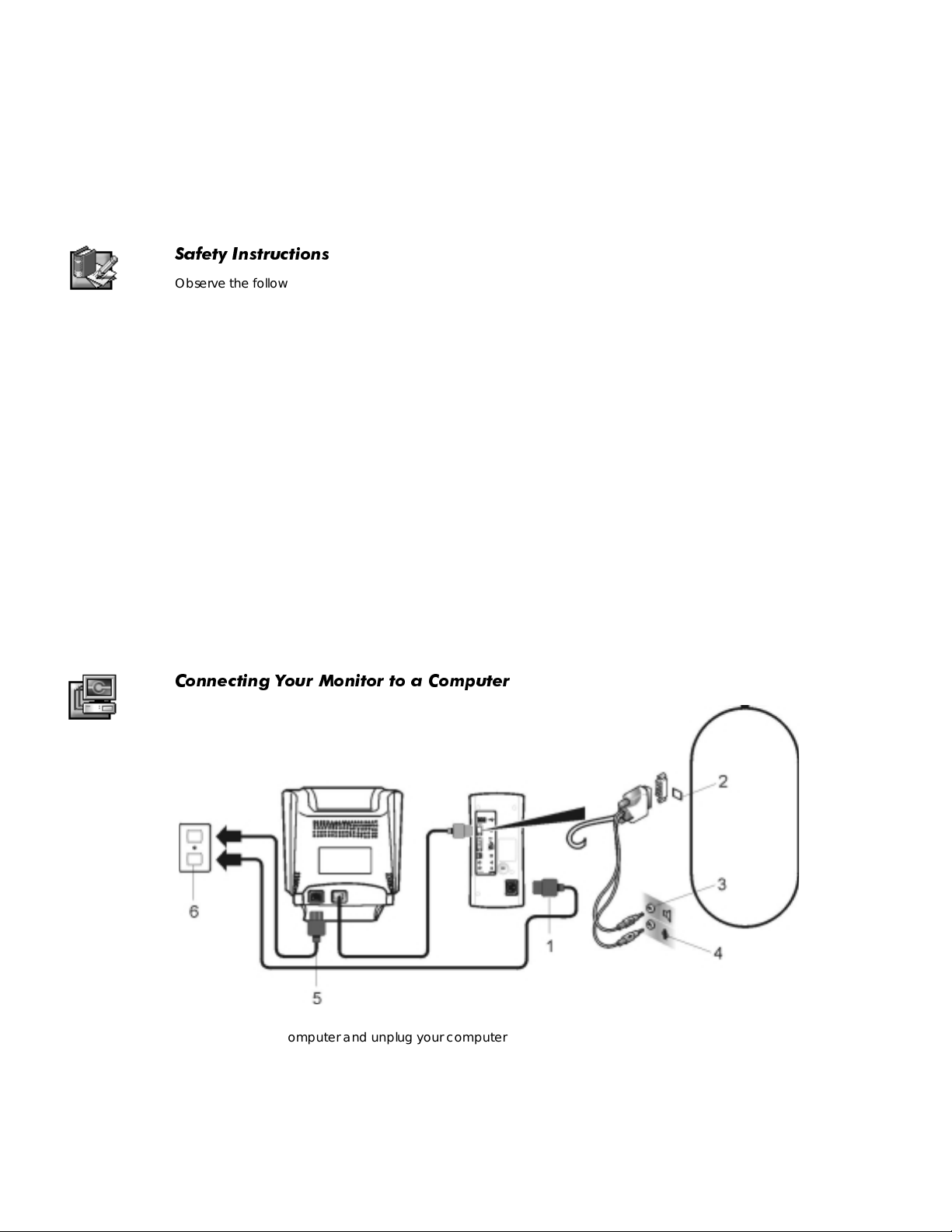
1
'HOO(PP&RORU0RQLWRU
4XLFN6HWXS*XLGH
6DIHW\ ,QVWUXFWLRQV
Observe the following safety guide lin es when connecting and using your monitor:
Be sure that your monitor is electrically rated to operate with the AC power available in your
•
location.
Locate your monitor near an easily accessible electrical outlet.
•
Place the monitor on a so lid surface and treat it carefu lly . The screen can be damaged if
•
dropped, sharply hit, or touched with a sharp or abrasive implement.
Put your monitor in a location with low humidity and a minimum of dust.
•
Never use your monitor if the power cable has been damaged. Do not allow anything to rest on
•
the power cable, and keep the cable away from where people could trip over it.
Never insert anything metallic int o the mon itor openings. Doing so may create the danger of
•
electric shock.
To avoid electric shock, ne ve r tou ch the insid e of the monitor. Only a qualified technicia n should
•
open the monitor’s cas e .
Be sure to hold the plug, not the cable, when disconnecting the monitor from an electrical outlet.
•
Openings in the monitor cabinet are p rov id ed for ve ntilation. To prevent overheatin g, th ese
•
openings should not be blocked or covered. Also, avoid using the monitor on a bed, sofa, rug, or
other soft surface. Doing so may block th e ven tilation openings in the bottom of the cabinet. If
you put the monitor in a bookcase or some other enclosed space, be sure to provide adequate
ventilation.
Do not expose the monitor to rain or use it near water. If the monitor accidentally gets wet,
•
unplug it and contact an authorized dealer immediately. You can clean the exterior of the
monitor with a damp cloth when necessary, but be sure to unplug the monitor first.
If your monitor does not operat e norma lly — in particular, if there are any un us ual sounds or smells
•
coming from it— unplug the monitor immediately and contact an au thorized dealer or service
center.
&RQQHFWLQJ <RXU 0RQLWRU WR D &RPSXWHU
Turn off your computer and unplug your computer’s power cable.
1.
Connect the blue co nnector of the monitor ’s signal cable to the blue video connector on the
2.
back of your computer. Tighten the connector screws finger-tight. Do not overtighten.
Connect the green audio connector to the green connector on the back of your computer.
3.
Connect the pink microphone connector to the pink connector on the back of your computer.
4.
Fully insert the monitor power cable into the power port on the back of the monitor.
5.
Dell E550mm Color Monitor Quick Setup Guide
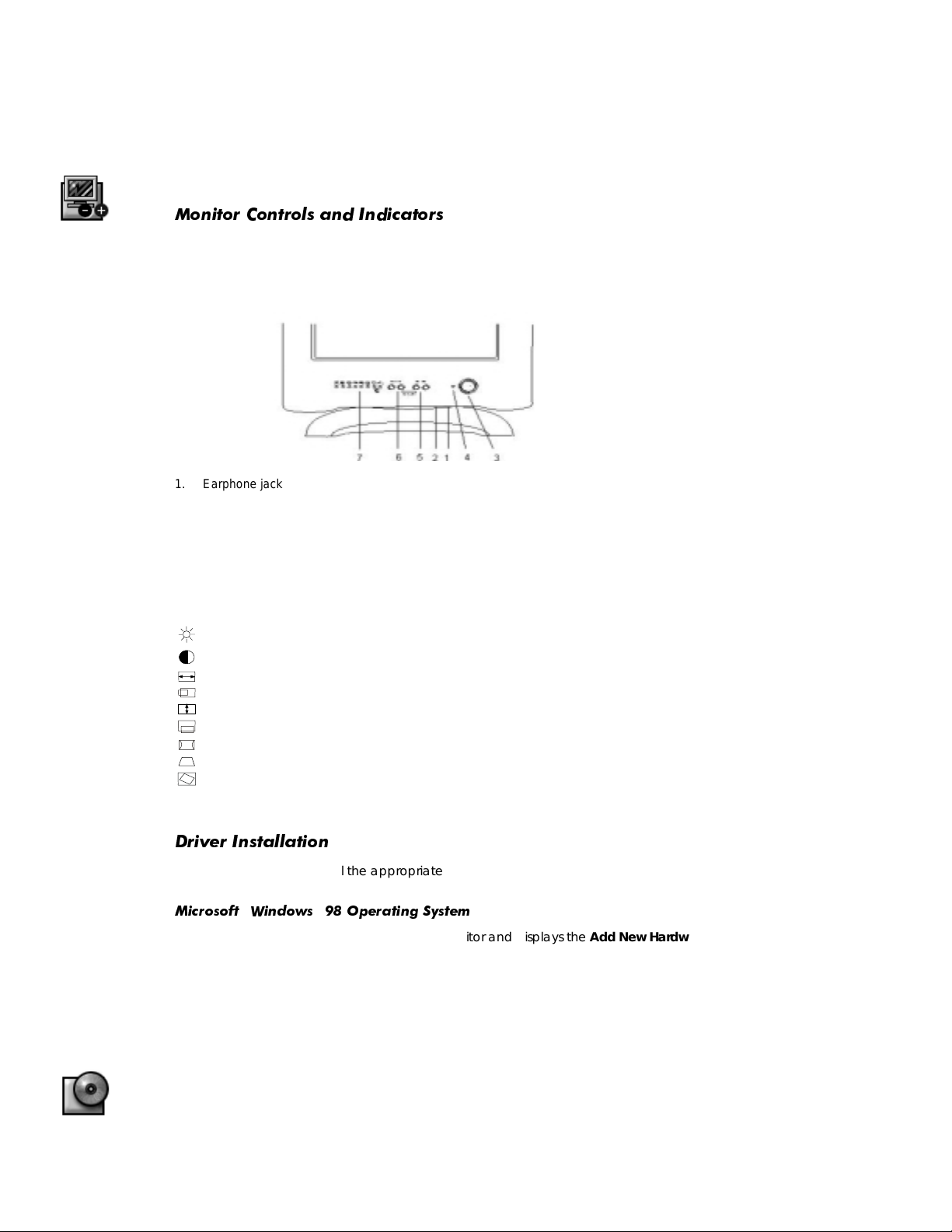
Plug the power cables of your computer and your monitor into a nearby electrical outlet.
6.
Turn on your computer and monitor. If the monitor does not display an image, refer to the
7.
troubleshooting section of this gu ide.
0RQLWRU &RQWUROV DQG ,QGLFDWRUV
1. Earphone jack This jack is for an optional earphone
2. Volume control Use this wheel to adjust audio volume.
3. Power button Use this button to turn the monitor on and off.
4. Power indicator This light glows green during normal operation.
5. ADJUST -/+ These buttons allow you to adjust the settings to lower or higher value of the
selected function.
6. SELECT -/+ These buttons allow you to select from the various functions.
7. Function indicators The indicator will turn green when you select the respective function.
The description of function indicators is as below:
Brightness:
Contrast:
Horizontal size:
Horizontal position:
Vertical size:
Vertical position:
Pincushion:
Trapezoid:
Rotation:
adjusts the background brightness of the screen image.
adjusts the contrast between the foreground and background of the screen image.
adjusts screen width.
moves screen image to the left or right.
adjusts screen height.
moves screen image up or down.
straightens the left and right vertical edges of the display.
adjusts the width of the top and bottom of the screen.
adjusts the viewing area when it is tilted left or right.
'ULYHU ,QVWDOODWLRQ
Use the monitor CD to install the appropriate monitor driver for your operating system.
0LFURVRIW:LQGRZV 2SHUDWLQJ 6\VWHP
Windows 98 automatically detects the new monitor and displays the
dialog box if the monitor driver is not already installed.
1. Insert the monitor CD into the CD-ROM drive, and click
dialog box appears.
Wizard
Click the
Confirm that the driver was found on the CD, and click
Click
To manually install or updat e th e d r iver, perform the following steps :
1. Click
In the
Click the
CD-ROM drive
to exit the
Finish
Start−> Settings−> Control Panel
Display Properties
Monitor
box to install the drivers from the CD and then click
Add New Hardware Wizard
window, click the
tab, and then click
Change
dialog box.
and then double-click
tab, and then click
Settings
.
Next>
Next>
Add New Hardware Wizard
twice when the
twice to install the driver.
.
Display
Advanced
Add New Hard wa r e
.
Next>
.
2
Dell E550mm Color Monitor Quick Setup Guide
