Page 1
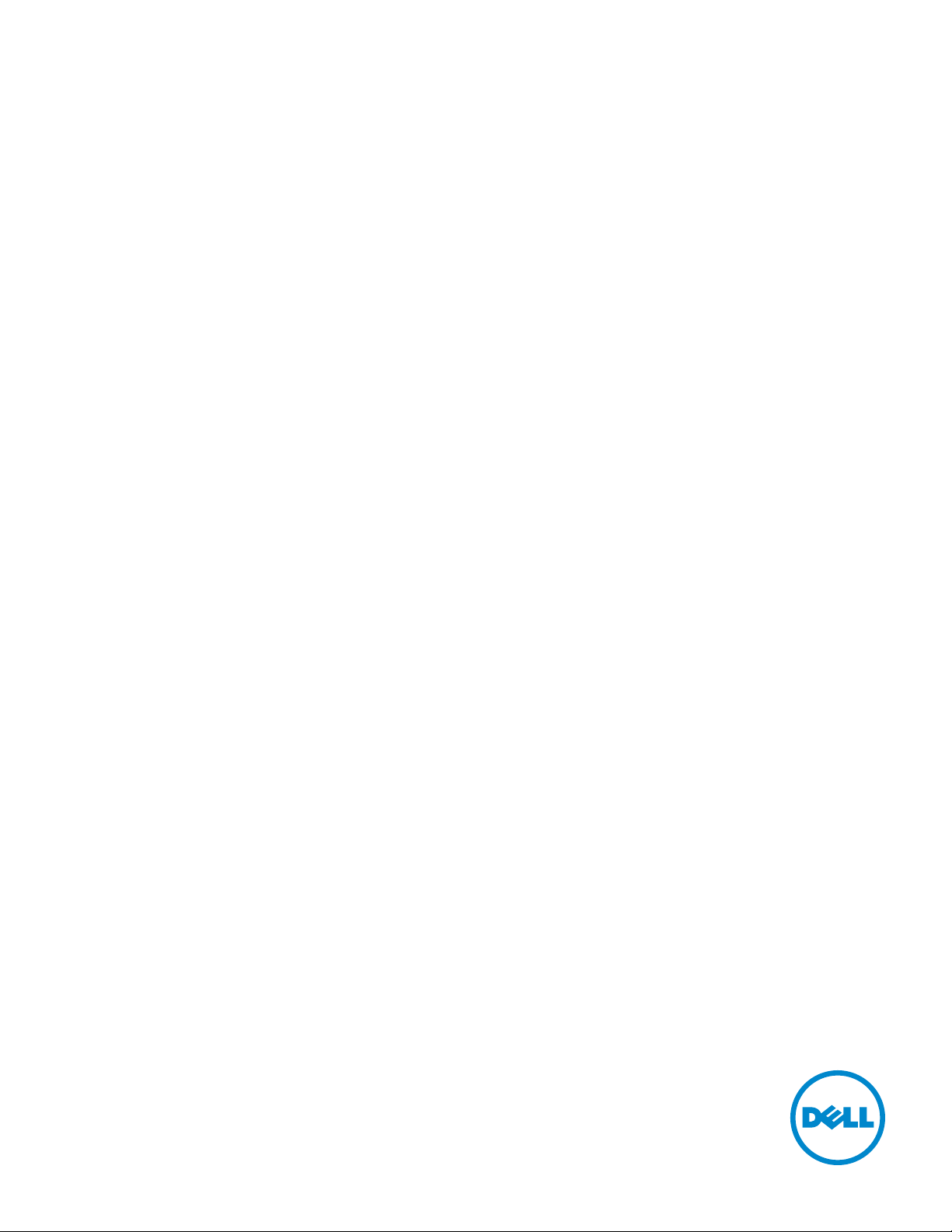
Dell Color Multifunction Printer | E525w
User's Guide
Regulatory Model: Dell E525w
Page 2
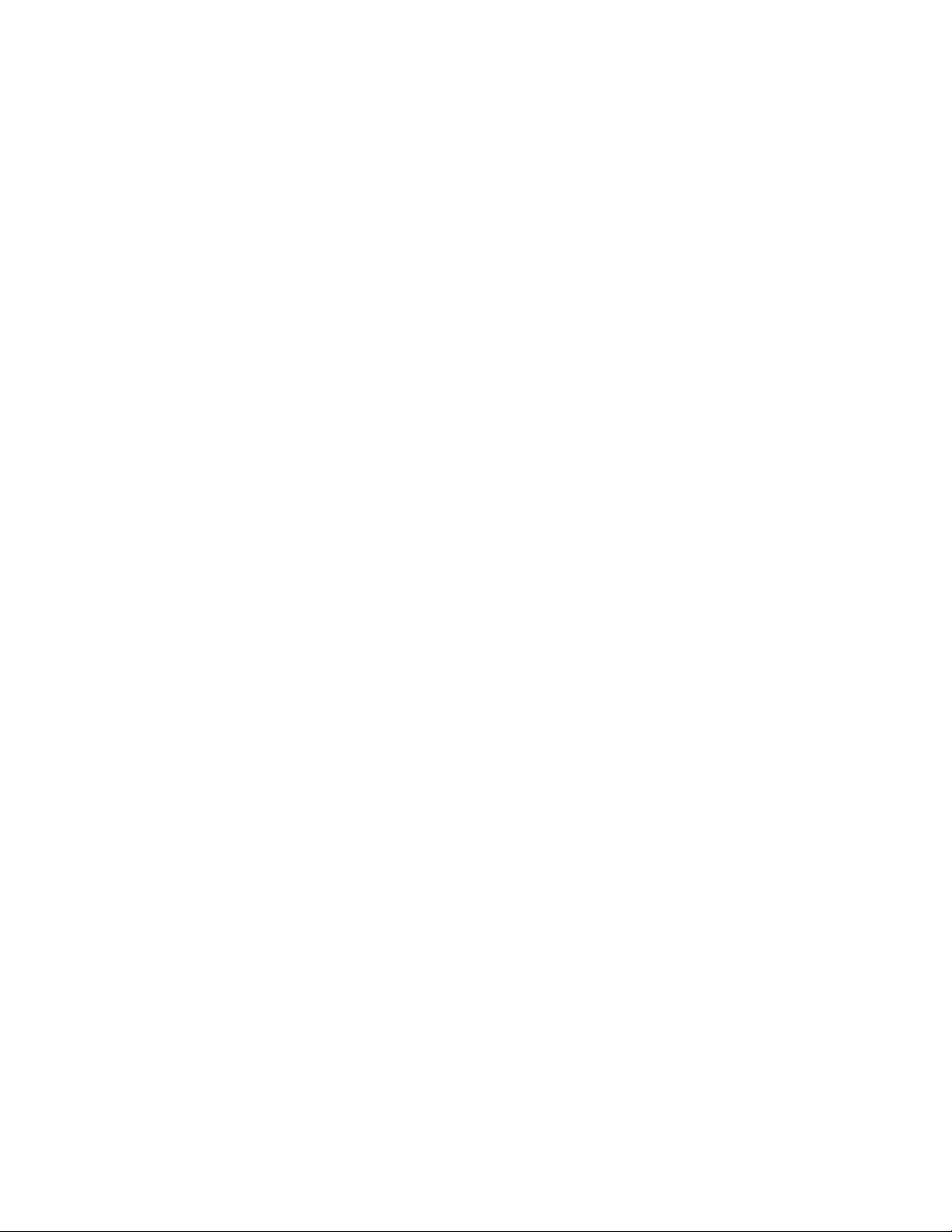
Page 3
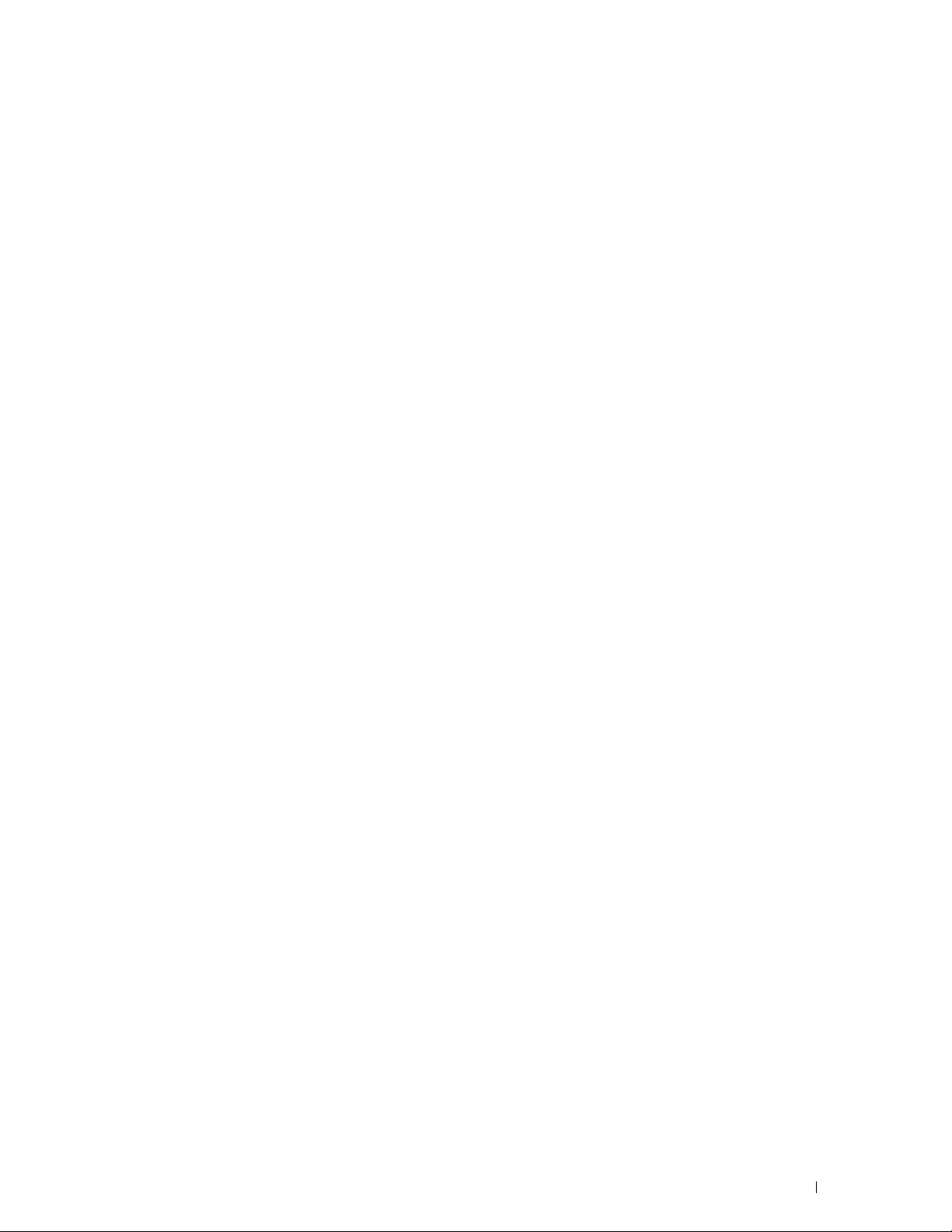
Contents
Before Beginning . . . . . . . . . . . . . . . . . . . . . . . . . . . . . . 16
A Notes, Cautions, and Warnings . . . . . . . . . . . . . . . . . . . . . . 17
1 Dell™ Color Multifunction Printer | E525w User's Guide
. . . . . . . . . . . . . . . . . . . . . . . . . . . . . . . . . . . . . . . . . . . . . .
18
Conventions
. . . . . . . . . . . . . . . . . . . . . . . . . . . . . . . . . . . . . .
2 Finding Information
3 Product Features
4 About the Printer
Front View
Rear View
Space Requirements
Automatic Document Feeder (ADF)
Operator Panel
Securing the Printer
Ordering Supplies
. . . . . . . . . . . . . . . . . . . . . . . . . . . . . . . . . . . . . .
. . . . . . . . . . . . . . . . . . . . . . . . . . . . . . . . . . . . . . .
. . . . . . . . . . . . . . . . . . . . . . . . . . . . . . . .
. . . . . . . . . . . . . . . . . . . . . . . . . . . . . . . .
. . . . . . . . . . . . . . . . . . . . . . . . . . . . . . . . . . . .
. . . . . . . . . . . . . . . . . . . . . . . . . . . . . . . . .
. . . . . . . . . . . . . . . . . . . . . . . . . . . . . . . . . .
. . . . . . . . . . . . . . . . . . . . . . . . . . . . . .
. . . . . . . . . . . . . . . . . . . . . . . . . . . . . . . . .
. . . . . . . . . . . . . . . . . . . . . . . . .
18
19
20
22
22
23
24
25
25
26
26
Printer Setup . . . . . . . . . . . . . . . . . . . . . . . . . . . . . . . . . 27
5 Connecting Your Printer
Connecting Printer to Computer or Network
USB Connection
Ethernet Connection
. . . . . . . . . . . . . . . . . . . . . . . . . . . . . . . . .
. . . . . . . . . . . . . . . . . . . . . . . . . . .
. . . . . . . . . . . . . . . . . . . .
. . . . . . . . . . . . . . . . . . . . . . . . . . . . . . .
Contents
28
29
29
29
3
Page 4
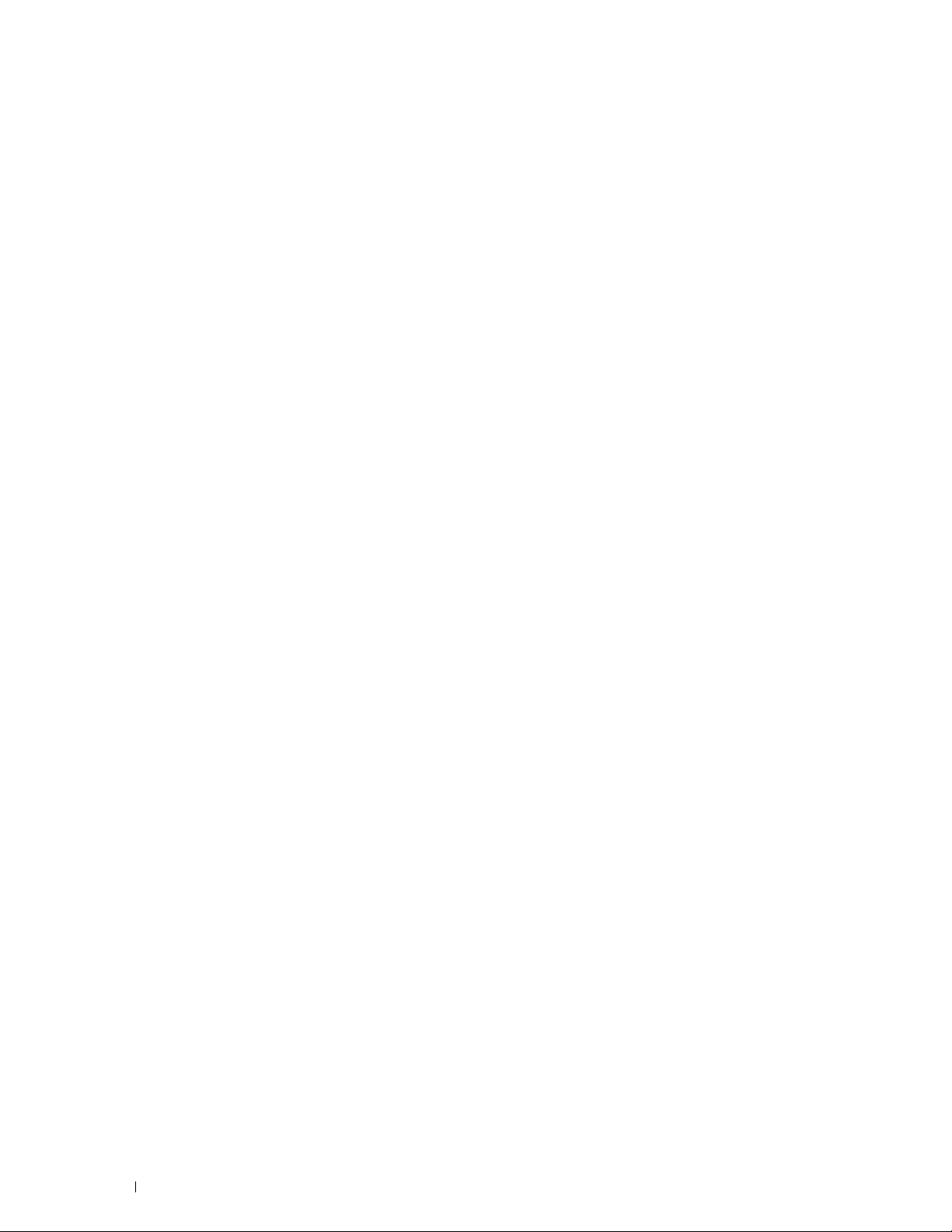
Wireless Connection
. . . . . . . . . . . . . . . . . . . . . . . . . . . . . . .
30
Reconfiguring the Wireless Setting
Connecting the Telephone Line
Turning on the Printer
. . . . . . . . . . . . . . . . . . . . . . . . . . . . . . . . .
6 Setting Up Your Printer
Configuring Initial Settings on the Operator Panel
Printer Setup Using the Software and Documentation Disc
7 Setting the IP Address
Assigning an IP Address
Operator Panel
Tool Box
. . . . . . . . . . . . . . . . . . . . . . . . . . . . . . . . . . . . .
Verifying the IP Address
Operator Panel
System Settings Report
Ping Command
. . . . . . . . . . . . . . . . . . . . . . . . . . . . . . .
. . . . . . . . . . . . . . . . . . . . . . . . . . . . . . . . . .
. . . . . . . . . . . . . . . . . . . . . . . . . . . . . . .
. . . . . . . . . . . . . . . . . . . . . . . . . . . . . . . . . .
. . . . . . . . . . . . . . . . . . . . . . . . . . . . . . . . . .
. . . . . . . . . . . . . . . . . . . . . . . . .
. . . . . . . . . . . . . . . . . . . . . . . . . . . .
. . . . . . . . . . . . . . . . . . . . . . . . . . . .
. . . . . . . . . . . . . . . . .
. . . . . . . . . . . . .
. . . . . . . . . . . . . . . . . . . . . . . . . . . .
. . . . . . . . . . . . . . . . . . . . . . . . . . . . .
34
35
36
38
38
42
43
43
43
44
45
45
45
45
8 Loading Paper
. . . . . . . . . . . . . . . . . . . . . . . . . . . . . . . . . . .
9 Installing Printer Drivers on Computers Running Windows
. . . . . . . . . . . . . . . . . . . . . . . . . . . . . . . . . . . . . . . . . . . . . .
Identifying Printer Driver Pre-install Status
Changing the Firewall Settings Before Installing Your Printer
USB Connection Setup
. . . . . . . . . . . . . . . . . . . . . . . . . . . . . . . .
Installing PCL, PS and Fax Printer Drivers
Installing XML Paper Specification (XPS) Printer Driver
Network Connection Setup
. . . . . . . . . . . . . . . . . . . . . . . . . . . . . .
Installing PCL, PS and Fax Printer Drivers
Installing XML Paper Specification (XPS) Printer Driver
Setting Up for Web Services on Devices (WSD)
Adding Roles of Print Services
Web Services on Devices (WSD) Printer Setup
Setting Up for Shared Printing
. . . . . . . . . . . . . . . . . . . . . . . . . . . .
. . . . . . . . . . . . . . . . . . . . .
. . . . . . . . .
. . . . . . . . . . . . . . . . . . . .
. . . . . . . . . . . .
. . . . . . . . . . . . . . . . . . . .
. . . . . . . . . . . .
. . . . . . . . . . . . . . . . . . .
. . . . . . . . . . . . . . . . . . . . . . . . .
. . . . . . . . . . . . . . . . .
46
®
49
49
49
49
49
50
52
52
53
55
55
56
57
4
Contents
Page 5
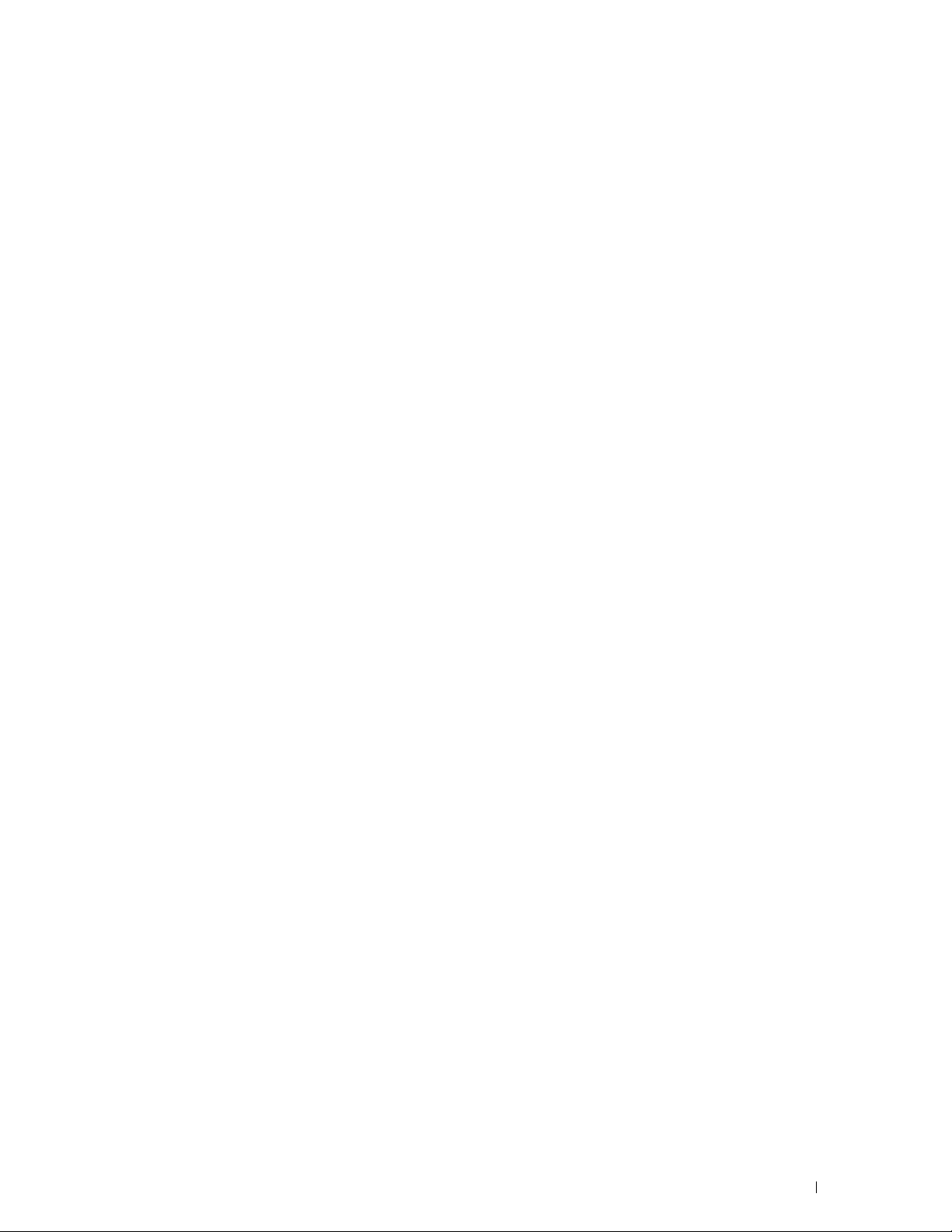
Enabling Shared Printing From the Computer
Checking the Shared Printer
. . . . . . . . . . . . . . . . . . . . . . . . . .
. . . . . . . . . . . . . . . . . .
10 Installing Printer Drivers on Computers Running Macintosh
. . . . . . . . . . . . . . . . . . . . . . . . . . . . . . . . . . . . . . . . . . . . . .
57
59
60
Installing the Drivers and Software
Connecting Your Computer to the Printer
When Using a USB Connection
When Using Bonjour
. . . . . . . . . . . . . . . . . . . . . . . . . . . . . .
When Using IP Printing
. . . . . . . . . . . . . . . . . . . . . . . . .
. . . . . . . . . . . . . . . . . . . . . .
. . . . . . . . . . . . . . . . . . . . . . . . .
. . . . . . . . . . . . . . . . . . . . . . . . . . . . .
11 Installing Printer Drivers on Linux Computers (CUPS)
Operation on Red Hat Enterprise Linux 6.1 Desktop
Setup Overview
Installing the Printer Driver
Setting Up the Queue
Setting the Default Queue
Specifying the Printing Options
Uninstalling the Printer Driver
. . . . . . . . . . . . . . . . . . . . . . . . . . . . . . . . .
. . . . . . . . . . . . . . . . . . . . . . . . . . .
. . . . . . . . . . . . . . . . . . . . . . . . . . . . . .
. . . . . . . . . . . . . . . . . . . . . . . . . . . .
. . . . . . . . . . . . . . . . . . . . . . . . .
. . . . . . . . . . . . . . . . . . . . . . . . . .
Operation on SUSE Linux Enterprise Desktop 11
Setup Overview
Installing the Printer Driver
Setting Up the Queue
Setting the Default Queue
Specifying the Printing Options
. . . . . . . . . . . . . . . . . . . . . . . . . . . . . . . . .
. . . . . . . . . . . . . . . . . . . . . . . . . . .
. . . . . . . . . . . . . . . . . . . . . . . . . . . . . .
. . . . . . . . . . . . . . . . . . . . . . . . . . . .
. . . . . . . . . . . . . . . . . . . . . . . . .
Setting the Password for Authority as the Printer Administrator
Uninstalling the Printer Driver
. . . . . . . . . . . . . . . . . . . . . . . . . .
. . . . . . . . . . . . . . . . .
. . . . . . . . . . . . . . . . . .
. . . . . . . .
. . .
60
60
60
60
61
62
62
62
62
62
63
63
63
64
64
64
64
65
65
66
66
Operation on Ubuntu 12.04 LTS
Setup Overview
. . . . . . . . . . . . . . . . . . . . . . . . . . . . . . . . .
Installing the Printer Driver
Setting Up the Queue
. . . . . . . . . . . . . . . . . . . . . . . . . . . . . .
Setting the Default Queue
Specifying the Printing Options
Uninstalling the Printer Driver
. . . . . . . . . . . . . . . . . . . . . . . . . . . .
. . . . . . . . . . . . . . . . . . . . . . . . . . .
. . . . . . . . . . . . . . . . . . . . . . . . . . . .
. . . . . . . . . . . . . . . . . . . . . . . . .
. . . . . . . . . . . . . . . . . . . . . . . . . .
Contents
67
67
67
67
68
68
68
5
Page 6
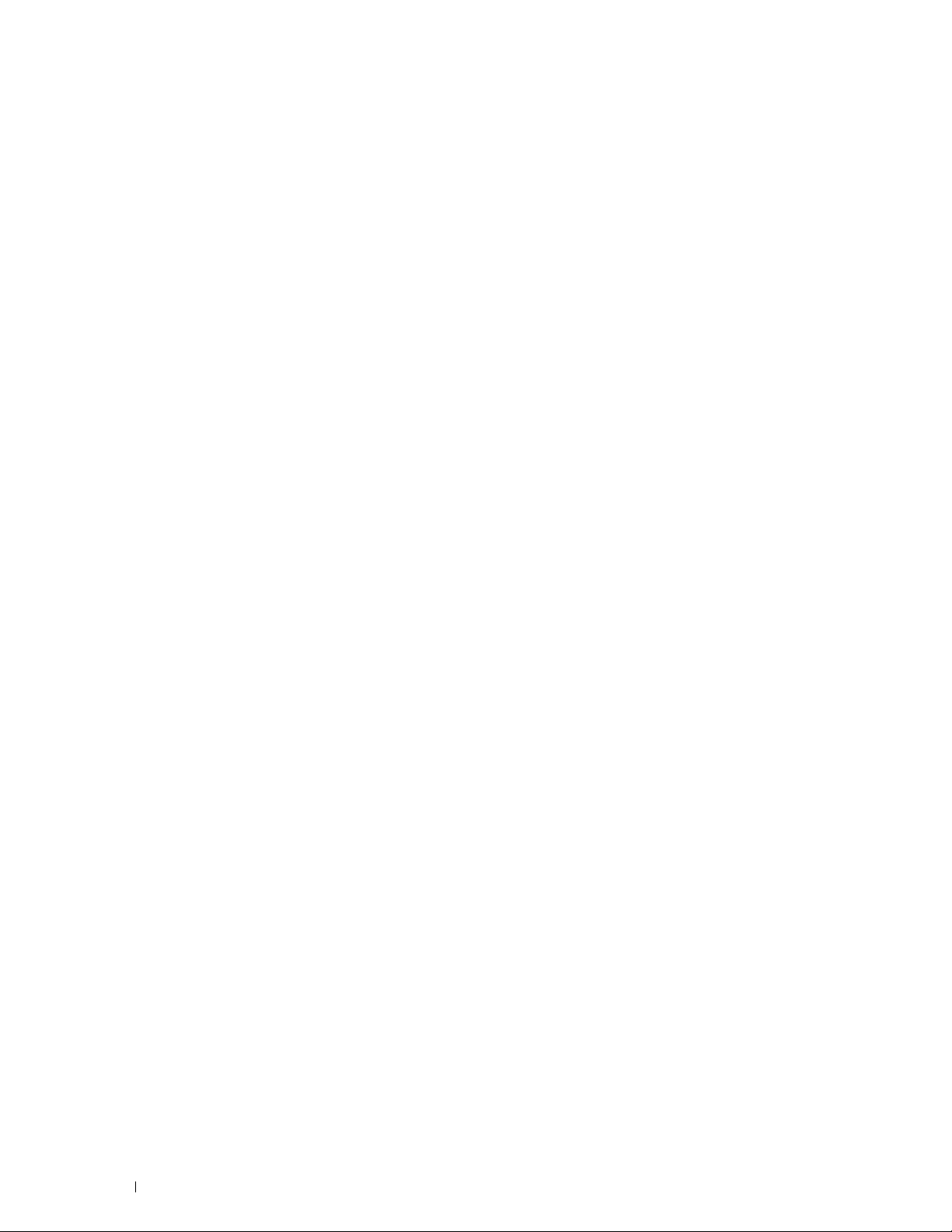
Using Your Printer . . . . . . . . . . . . . . . . . . . . . . . . . . . . . 69
12 Operator Panel
Using the Operator Panel Buttons
Status of Wi-Fi | WPS Button Backlight
Using the Numeric Keypad to Enter Characters
Keypad Letters and Numbers
Changing Numbers or Names
Inserting a Pause
Printing a Panel Settings Page
Changing the Language
Operator Panel
Tool Box
Setting the Power Saver Timer Option
. . . . . . . . . . . . . . . . . . . . . . . . . . . . . . . . . .
. . . . . . . . . . . . . . . . . . . . . . . . . .
. . . . . . . . . . . . . . . . . . . . .
. . . . . . . . . . . . . . . . . . .
. . . . . . . . . . . . . . . . . . . . . . . . . .
. . . . . . . . . . . . . . . . . . . . . . . . . .
. . . . . . . . . . . . . . . . . . . . . . . . . . . . . . . .
. . . . . . . . . . . . . . . . . . . . . . . . . . . .
. . . . . . . . . . . . . . . . . . . . . . . . . . . . . . . .
. . . . . . . . . . . . . . . . . . . . . . . . . . . . . . . . . .
. . . . . . . . . . . . . . . . . . . . . . . . . . . . . . . . . . . . .
. . . . . . . . . . . . . . . . . . . . . . . .
13 Dell™ Printer Configuration Web Tool
Overview
Setting Up the Dell Printer Configuration Web Tool
. . . . . . . . . . . . . . . . . . . . . . . . . . . . . . . . . . . . . . .
Setting Up From Web Browser
Setting Up From Operator Panel
. . . . . . . . . . . . . . . . . . . . . . . . .
. . . . . . . . . . . . . . . . . . . . . . . . .
. . . . . . . . . . . . . . . .
. . . . . . . . . . . . . . . . .
70
70
72
73
73
73
73
74
74
74
74
74
75
75
75
75
76
Starting the Dell Printer Configuration Web Tool
Overview of the Menu Items
Page Display Format
Top Frame
Left Frame
Right Frame
. . . . . . . . . . . . . . . . . . . . . . . . . . . . . . . . . . . .
. . . . . . . . . . . . . . . . . . . . . . . . . . . . . . . . . . . .
. . . . . . . . . . . . . . . . . . . . . . . . . . . . . . . . . . .
Changing the Settings of the Menu Items
Details of the Menu Items
Printer Status
Printer Jobs
. . . . . . . . . . . . . . . . . . . . . . . . . . . . . . . . . .
. . . . . . . . . . . . . . . . . . . . . . . . . . . . . . . . . . .
Printer Settings
Print Server Settings
Print Volume
Address Book
Tray Settings
. . . . . . . . . . . . . . . . . . . . . . . . . . . . . . . . . .
. . . . . . . . . . . . . . . . . . . . . . . . . . . . . . . . .
. . . . . . . . . . . . . . . . . . . . . . . . . . . . . . . . . .
. . . . . . . . . . . . . . . . . . . . . . . . . . . . .
. . . . . . . . . . . . . . . . . . . . . . . . . . . . . . . . .
. . . . . . . . . . . . . . . . . . . . . .
. . . . . . . . . . . . . . . . . . . . . . . . . . . .
. . . . . . . . . . . . . . . . . . . . . . . . . . . . . . . . .
. . . . . . . . . . . . . . . . . . . . . . . . . . . . . . .
. . . . . . . . . . . . . . . . . .
76
77
78
78
79
80
81
81
83
84
85
96
111
111
116
6
Contents
Page 7
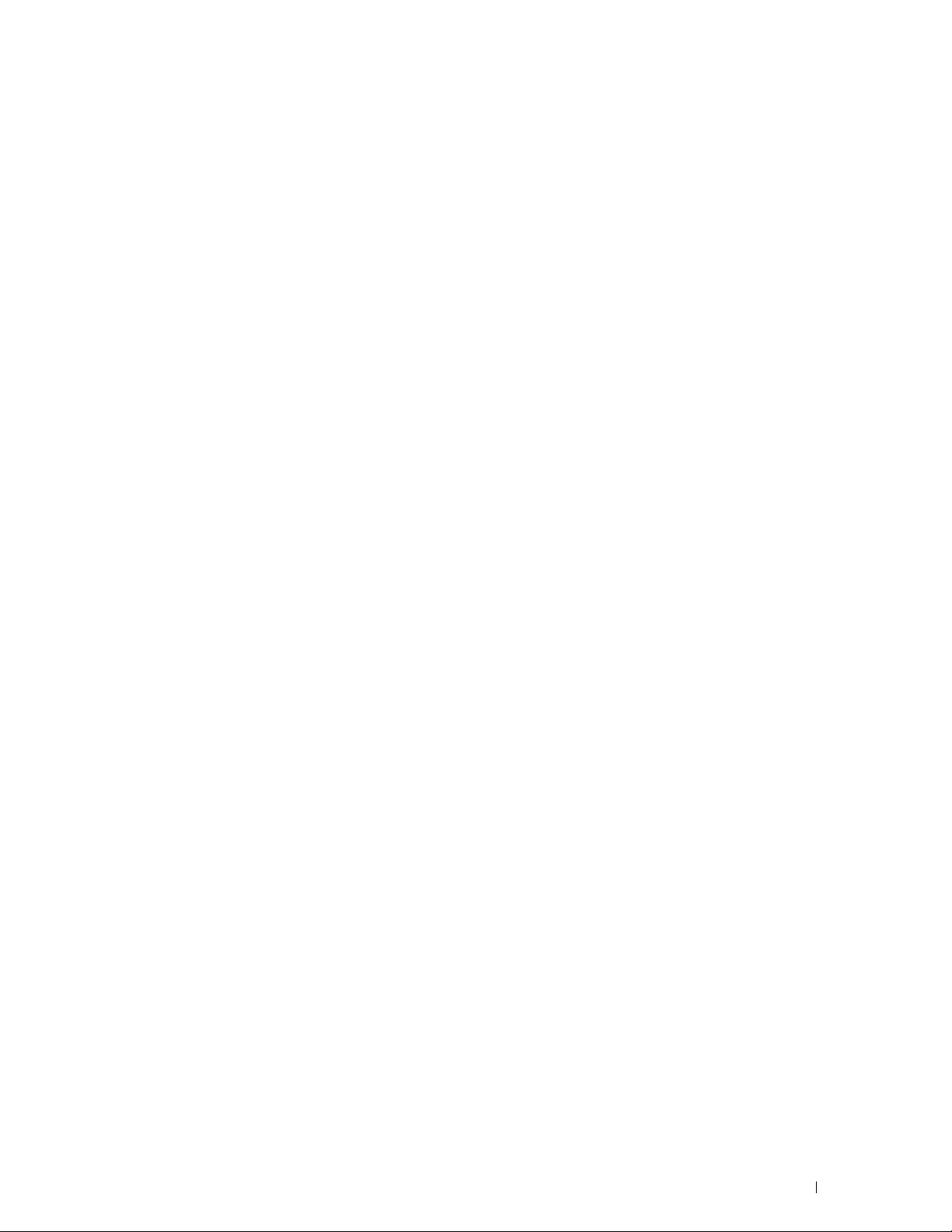
14 Understanding the Printer Menus
. . . . . . . . . . . . . . . . . .
117
Defaults Settings
Copy Defaults
Scan Defaults
Fax Defaults
Print from USB Defaults
Tray Settings
MPF
Report/List
System Settings
Panel Settings
PCL Fonts List
PS Fonts List
Job History
Error History
Color Test Page
Protocol Monitor
Address Book
Fax Activity
Stored Documents List
. . . . . . . . . . . . . . . . . . . . . . . . . . . . . . . . . .
. . . . . . . . . . . . . . . . . . . . . . . . . . . . . . . . .
. . . . . . . . . . . . . . . . . . . . . . . . . . . . . . . . .
. . . . . . . . . . . . . . . . . . . . . . . . . . . . . . . . . .
. . . . . . . . . . . . . . . . . . . . . . . . . . . .
. . . . . . . . . . . . . . . . . . . . . . . . . . . . . . . . . . . .
. . . . . . . . . . . . . . . . . . . . . . . . . . . . . . . . . . . . . .
. . . . . . . . . . . . . . . . . . . . . . . . . . . . . . . . . . . . .
. . . . . . . . . . . . . . . . . . . . . . . . . . . . . . . .
. . . . . . . . . . . . . . . . . . . . . . . . . . . . . . . . .
. . . . . . . . . . . . . . . . . . . . . . . . . . . . . . . . .
. . . . . . . . . . . . . . . . . . . . . . . . . . . . . . . . . .
. . . . . . . . . . . . . . . . . . . . . . . . . . . . . . . . . .
. . . . . . . . . . . . . . . . . . . . . . . . . . . . . . . . . .
. . . . . . . . . . . . . . . . . . . . . . . . . . . . . . . .
. . . . . . . . . . . . . . . . . . . . . . . . . . . . . . .
. . . . . . . . . . . . . . . . . . . . . . . . . . . . . . . . .
. . . . . . . . . . . . . . . . . . . . . . . . . . . . . . . . . .
. . . . . . . . . . . . . . . . . . . . . . . . . . . .
Printing a Report/List Using the Operator Panel
Printing a Report/List Using the Tool Box
. . . . . . . . . . . . . . .
. . . . . . . . . . . . . . . . . . .
117
117
121
124
126
126
127
128
128
128
128
128
128
128
128
128
128
128
129
129
129
Admin Menu
Phone Book
PCL Settings
PS Settings
PDF Settings
Network
Fax Settings
. . . . . . . . . . . . . . . . . . . . . . . . . . . . . . . . . . . .
. . . . . . . . . . . . . . . . . . . . . . . . . . . . . . . . . .
. . . . . . . . . . . . . . . . . . . . . . . . . . . . . . . . . .
. . . . . . . . . . . . . . . . . . . . . . . . . . . . . . . . . .
. . . . . . . . . . . . . . . . . . . . . . . . . . . . . . . . . .
. . . . . . . . . . . . . . . . . . . . . . . . . . . . . . . . . . . .
. . . . . . . . . . . . . . . . . . . . . . . . . . . . . . . . . .
System Settings
Maintenance
Secure Settings
Scan to E-mail
USB Settings
Panel Language
. . . . . . . . . . . . . . . . . . . . . . . . . . . . . . . . . . .
Panel Lock Function
Enabling the Panel Lock
Disabling the Panel Lock
Resetting Defaults
. . . . . . . . . . . . . . . . . . . . . . . . . . . . . . . .
. . . . . . . . . . . . . . . . . . . . . . . . . . . . . . . . .
. . . . . . . . . . . . . . . . . . . . . . . . . . . . . . . .
. . . . . . . . . . . . . . . . . . . . . . . . . . . . . . . . .
. . . . . . . . . . . . . . . . . . . . . . . . . . . . . . . . .
. . . . . . . . . . . . . . . . . . . . . . . . . . . . . . . .
. . . . . . . . . . . . . . . . . . . . . . . . . . . .
. . . . . . . . . . . . . . . . . . . . . . . . . . .
. . . . . . . . . . . . . . . . . . . . . . . . . . . . . . . . .
129
129
130
135
136
137
142
149
153
157
159
159
160
160
160
161
161
Contents
7
Page 8
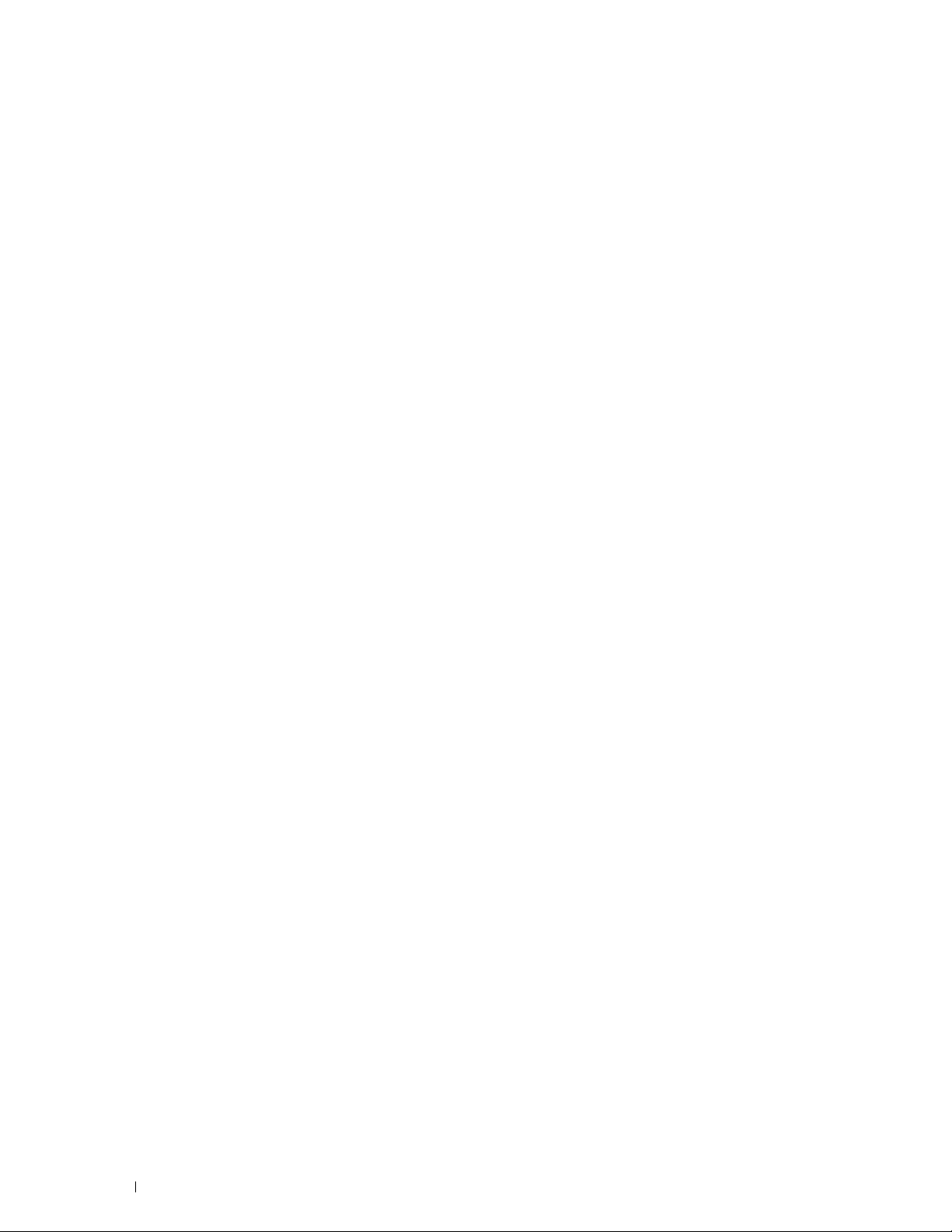
15 Print Media Guidelines
Paper
. . . . . . . . . . . . . . . . . . . . . . . . . . . . . . . . . . . . . . . .
Recommended Paper
Unacceptable Paper
Selecting Paper
Selecting Preprinted Media and Letterhead
Printing on Letterhead
Loading Letterhead
Selecting Pre-punched Paper
. . . . . . . . . . . . . . . . . . . . . . . . . . . . .
. . . . . . . . . . . . . . . . . . . . . . . . . . . . . .
. . . . . . . . . . . . . . . . . . . . . . . . . . . . . . . .
. . . . . . . . . . . . . . . . . . . . . . . . . . . . . .
. . . . . . . . . . . . . . . . . . . . . . . . . . .
. . . . . . . . . . . . . . . . .
. . . . . . . . . . . . . . . . . . . . . . . . . . . . .
. . . . . . . . . . . . . . . . . . . . . . . . .
162
162
162
162
163
163
163
164
164
Envelopes
Labels
Storing Print Media
. . . . . . . . . . . . . . . . . . . . . . . . . . . . . . . . . . . . . .
. . . . . . . . . . . . . . . . . . . . . . . . . . . . . . . . . . . . . . . .
. . . . . . . . . . . . . . . . . . . . . . . . . . . . . . . . .
Identifying Print Media and Specifications
Supported Paper Sizes
Supported Paper Types
Paper Type Specifications
16 Loading Print Media
Capacity
Print Media Dimensions
Loading Print Media in the Standard 150 Sheet Tray
Loading Print Media When Manual Duplex Printing
Using the Output Tray Extension
. . . . . . . . . . . . . . . . . . . . . . . . . . . . . . . . . . . . . . .
Loading Envelopes
Loading Letterhead
. . . . . . . . . . . . . . . . . . . .
. . . . . . . . . . . . . . . . . . . . . . . . . . . .
. . . . . . . . . . . . . . . . . . . . . . . . . . . .
. . . . . . . . . . . . . . . . . . . . . . . . . . .
. . . . . . . . . . . . . . . . . . . . . . . . . . . . .
. . . . . . . . . . . . . . . . . . . . . . . . . . . . . .
. . . . . . . . . . . . . . .
. . . . . . . . . . . . . . . . . . . . . . . . . . . . . . .
. . . . . . . . . . . . . . . . . . . . . . . . . . . . . .
. . . . . . . . . . . . . . .
. . . . . . . . . . . . . . . . . . . . . . . . . .
164
165
166
166
166
167
167
168
168
168
168
171
173
174
175
Printing, Copying, Scanning, and Faxing . . . . . . . . . . . 176
17 Printing
8
Contents
. . . . . . . . . . . . . . . . . . . . . . . . . . . . . . . . . . . . . . .
Tips for Successful Printing
Tips on Storing Print Media
Avoiding Paper Jams
Sending a Job to Print
Canceling a Print Job
. . . . . . . . . . . . . . . . . . . . . . . . . . . .
. . . . . . . . . . . . . . . . . . . . . . . . . .
. . . . . . . . . . . . . . . . . . . . . . . . . . . . .
. . . . . . . . . . . . . . . . . . . . . . . . . . . . . . .
. . . . . . . . . . . . . . . . . . . . . . . . . . . . . . . .
177
177
177
177
177
178
Page 9
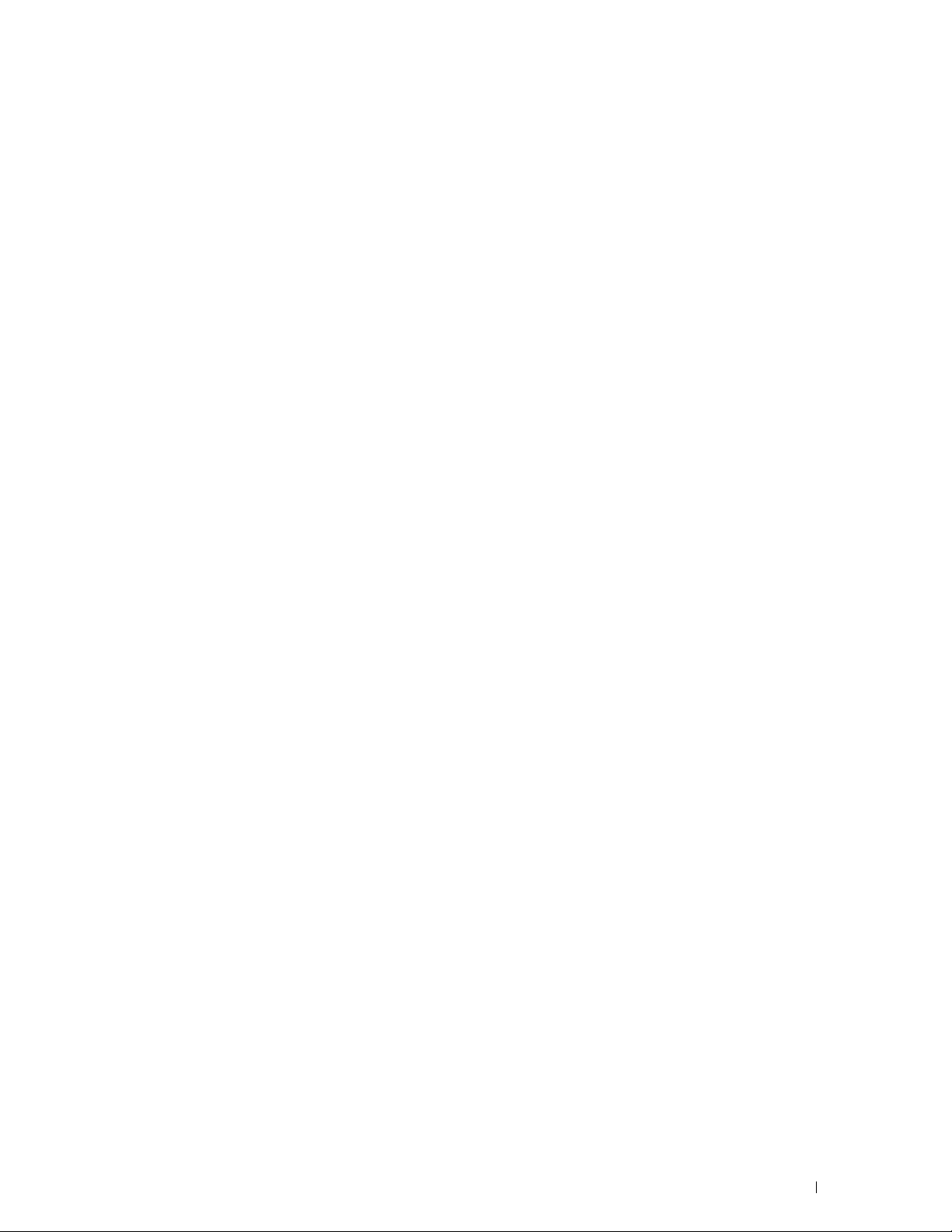
Canceling From the Operator Panel
. . . . . . . . . . . . . . . . . . . . . .
Canceling a Job From the Computer Running Windows
®
. . . . . . . . . .
178
178
Using the Secure Print Feature
Procedures for Secure Print
. . . . . . . . . . . . . . . . . . . . . . . . . . .
. . . . . . . . . . . . . . . . . . . . . . . . .
Direct Print Using the USB Memory (USB Direct Print)
Supported File Formats
Printing a File in a USB Memory
Printing With Wi-Fi Direct
Setting Up Wi-Fi Direct
Printing via Wi-Fi Direct
Disconnecting Wi-Fi Direct Network
Resetting the Passphrase
Resetting the PIN Code
Mobile Printing
Android OS
Apple iOS
. . . . . . . . . . . . . . . . . . . . . . . . . . . . . . . . . . .
. . . . . . . . . . . . . . . . . . . . . . . . . . . . . . . . . .
. . . . . . . . . . . . . . . . . . . . . . . . . . . . . . . . . . .
Printing With AirPrint
Setting Up AirPrint on Your Printer
Printing via AirPrint
Printing With Google Cloud Print™
. . . . . . . . . . . . . . . . . . . . . . . . . . . .
. . . . . . . . . . . . . . . . . . . . . . .
®
. . . . . . . . . . . . . . . . . . . . . . . . . . . .
. . . . . . . . . . . . . . . . . . . . . . . . . . . .
. . . . . . . . . . . . . . . . . . . . . . . . . . . .
. . . . . . . . . . . . . . . . . . . . .
. . . . . . . . . . . . . . . . . . . . . . . . . . .
. . . . . . . . . . . . . . . . . . . . . . . . . . . .
. . . . . . . . . . . . . . . . . . . . . . . . . . . . . . .
. . . . . . . . . . . . . . . . . . . . . .
. . . . . . . . . . . . . . . . . . . . . . . . . . . . . .
. . . . . . . . . . . . . . . . . . . . . . . .
Preparing to Use the Printer with Google Cloud Print
Registering the Printer to Your Google Account
Printing via Google Cloud Print
. . . . . . . . . . . . . . . . . . . . . . . .
. . . . . . . . . . . . . .
. . . . . . . . . . . .
. . . . . . . . . . . . . . .
179
179
180
180
180
181
181
183
183
184
184
185
185
185
185
185
186
186
186
187
187
Printing a Report Page
18 Copying
Loading Paper for Copying
Preparing a Document
Making Copies From the Document Glass
Making Copies From the ADF
Setting Copy Options
. . . . . . . . . . . . . . . . . . . . . . . . . . . . . . .
. . . . . . . . . . . . . . . . . . . . . . . . . . . . . . . . . . . . . . .
. . . . . . . . . . . . . . . . . . . . . . . . . . . . .
. . . . . . . . . . . . . . . . . . . . . . . . . . . . . . .
. . . . . . . . . . . . . . . . . . . . .
. . . . . . . . . . . . . . . . . . . . . . . . . . .
. . . . . . . . . . . . . . . . . . . . . . . . . . . . . . . .
Number of Copies
. . . . . . . . . . . . . . . . . . . . . . . . . . . . . . . . . . . . . .
Color
Collated
. . . . . . . . . . . . . . . . . . . . . . . . . . . . . . . . . . . .
Reduce/Enlarge
Document Size
Original Type
. . . . . . . . . . . . . . . . . . . . . . . . . . . . . . .
. . . . . . . . . . . . . . . . . . . . . . . . . . . . . . . .
. . . . . . . . . . . . . . . . . . . . . . . . . . . . . . . . .
. . . . . . . . . . . . . . . . . . . . . . . . . . . . . . . . . .
188
189
189
189
189
191
191
191
192
192
193
194
194
Contents
9
Page 10
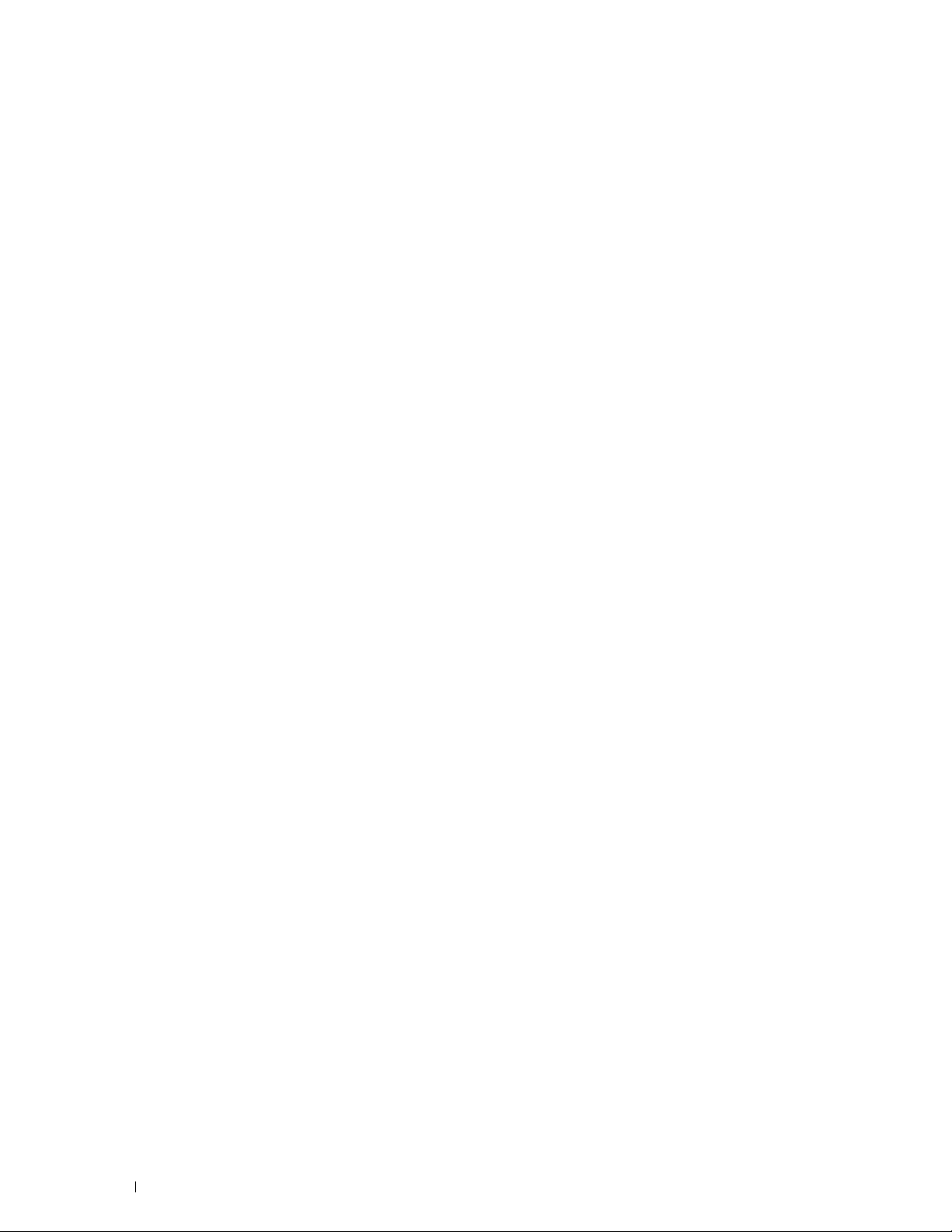
Lighter/Darker
Sharpness
Auto Exposure
Multiple-Up
. . . . . . . . . . . . . . . . . . . . . . . . . . . . . . . . .
. . . . . . . . . . . . . . . . . . . . . . . . . . . . . . . . . . .
. . . . . . . . . . . . . . . . . . . . . . . . . . . . . . . . .
. . . . . . . . . . . . . . . . . . . . . . . . . . . . . . . . . .
Margin Top/Bottom
Margin Left/Right
Margin Middle
. . . . . . . . . . . . . . . . . . . . . . . . . . . . . . . . .
. . . . . . . . . . . . . . . . . . . . . . . . . . . . . .
. . . . . . . . . . . . . . . . . . . . . . . . . . . . . . .
195
195
196
196
197
198
198
Copying an ID Card
Changing the Default Settings
19 Scanning
Scanning Overview
Scanning From the Operator Panel - Using an Application
Scanning From the Operator Panel - Using Web Services on Devices (WSD)
. . . . . . . . . . . . . . . . . . . . . . . . . . . . . . . . . . . . . . . . . . . .
Printer Setup for Scanning via Web Services on Devices (WSD)
Procedures for Scanning via Web Services on Devices (WSD)
Scanning Using the TWAIN Driver
Scanning Using the Windows Image Acquisition (WIA) Driver
Scanning to a Computer or Server via SMB/FTP
Overview
Confirming a Login Name and Password
Creating a Folder to Store the Document
Registering Destinations in the Address Book
Sending the Scanned File to a Computer or Server
. . . . . . . . . . . . . . . . . . . . . . . . . . . . . . . . .
. . . . . . . . . . . . . . . . . . . . . . . . . . .
. . . . . . . . . . . . . . . . . . . . . . . . . . . . . . . . . . . . . .
. . . . . . . . . . . . . . . . . . . . . . . . . . . . . . . . .
. . . . . . . . . . . .
. . . . . .
. . . . . . .
. . . . . . . . . . . . . . . . . . . . . . . . .
. . . . . . . . . .
. . . . . . . . . . . . . . . . . .
. . . . . . . . . . . . . . . . . . . . . . . . . . . . . . . . . . . .
. . . . . . . . . . . . . . . . . . .
. . . . . . . . . . . . . . . . . . .
. . . . . . . . . . . . . . . .
. . . . . . . . . . . . . .
199
199
200
200
200
201
201
201
202
203
204
204
206
207
209
215
10
20 Faxing
Contents
Scanning to USB Memory
Basic Scanning Procedures
Using the ID Scan
Sending an E-mail With the Scanned Image
Setting an E-mail Address Book
Sending an E-mail With the Scanned File
. . . . . . . . . . . . . . . . . . . . . . . . . . . . . . . . . . . . . . . .
Configuring Fax Initial Settings
Setting Your Country
Setting the Printer ID
Setting the Time and Date
. . . . . . . . . . . . . . . . . . . . . . . . . . . . .
. . . . . . . . . . . . . . . . . . . . . . . . . .
. . . . . . . . . . . . . . . . . . . . . . . . . . . . . . .
. . . . . . . . . . . . . . . . . . . .
. . . . . . . . . . . . . . . . . . . . . . . .
. . . . . . . . . . . . . . . . . . .
. . . . . . . . . . . . . . . . . . . . . . . . . . .
. . . . . . . . . . . . . . . . . . . . . . . . . . . . . .
. . . . . . . . . . . . . . . . . . . . . . . . . . . . .
. . . . . . . . . . . . . . . . . . . . . . . . . . .
215
215
216
216
216
218
221
221
221
221
222
Page 11
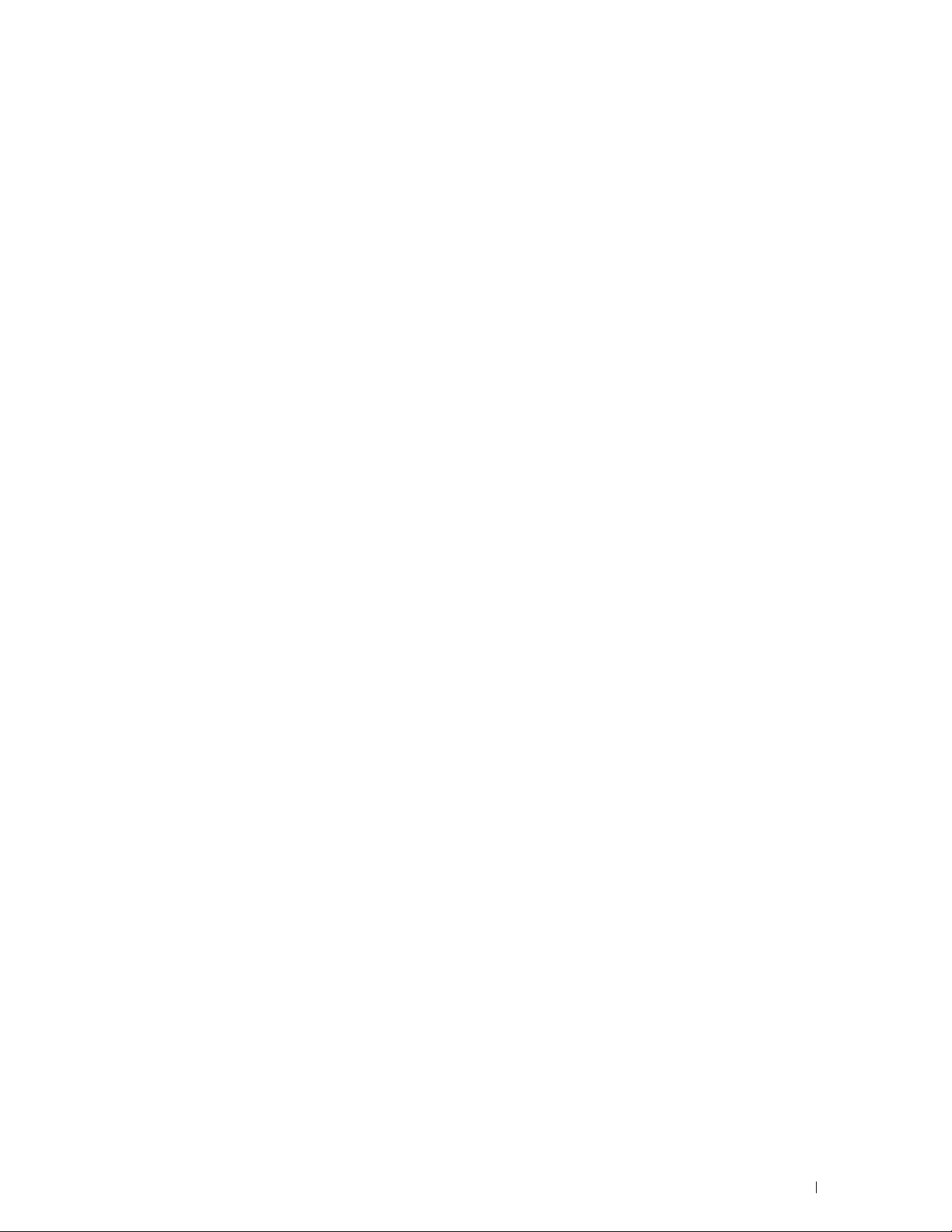
Changing the Clock Mode
. . . . . . . . . . . . . . . . . . . . . . . . . . .
222
Setting Sounds
Speaker Volume
Ringer Volume
Specifying the Fax Settings
Changing the Fax Settings Options
Available Fax Settings Options
Sending a Fax
Sending a Fax Automatically
Sending a Fax Manually
Setting Fax Options
Confirming Transmissions
Automatic Redialing
Sending a Delayed Fax
Sending a Fax From Your Computer (Direct Fax)
Receiving a Fax
About Receiving Modes
Loading Paper for Receiving Faxes
Receiving a Fax Automatically in the Fax Mode
Receiving a Fax Manually in the Telephone Mode
. . . . . . . . . . . . . . . . . . . . . . . . . . . . . . . . . . .
. . . . . . . . . . . . . . . . . . . . . . . . . . . . . . . .
. . . . . . . . . . . . . . . . . . . . . . . . . . . . . . . . .
. . . . . . . . . . . . . . . . . . . . . . . . . . . .
. . . . . . . . . . . . . . . . . . . . . .
. . . . . . . . . . . . . . . . . . . . . . . .
. . . . . . . . . . . . . . . . . . . . . . . . . . . . . . . . . . . .
. . . . . . . . . . . . . . . . . . . . . . . . .
. . . . . . . . . . . . . . . . . . . . . . . . . . . .
. . . . . . . . . . . . . . . . . . . . . . . . . . . . . .
. . . . . . . . . . . . . . . . . . . . . . . . . . .
. . . . . . . . . . . . . . . . . . . . . . . . . . . . . .
. . . . . . . . . . . . . . . . . . . . . . . . . . . . . . .
. . . . . . . . . . . . . . . . .
. . . . . . . . . . . . . . . . . . . . . . . . . . . . . . . . . . .
. . . . . . . . . . . . . . . . . . . . . . . . . . . .
. . . . . . . . . . . . . . . . . . . . . .
. . . . . . . . . . . . . . .
. . . . . . . . . . . . . .
Receiving a Fax Automatically in the Telephone/Fax or Ans Machine/
Fax Mode
Receiving a Fax Manually Using an External Telephone
Receiving Faxes Using the DRPD Mode
Receiving Faxes in the Memory
Polling Receive
. . . . . . . . . . . . . . . . . . . . . . . . . . . . . . . . . . .
. . . . . . . . . . .
. . . . . . . . . . . . . . . . . . .
. . . . . . . . . . . . . . . . . . . . . . . .
. . . . . . . . . . . . . . . . . . . . . . . . . . . . . . . .
223
223
223
223
223
224
226
226
226
227
228
228
229
229
233
233
233
233
233
233
233
234
234
234
Automatic Dialing
Speed Dial
Setting Speed Dial
Sending a Fax Using Speed Dial
Group Dial
Setting Group Dial
Editing Group Dial
. . . . . . . . . . . . . . . . . . . . . . . . . . . . . . . . .
. . . . . . . . . . . . . . . . . . . . . . . . . . . . . . . . . . .
. . . . . . . . . . . . . . . . . . . . . . . . . . . . . . .
. . . . . . . . . . . . . . . . . . . . . . .
. . . . . . . . . . . . . . . . . . . . . . . . . . . . . . . . . . .
. . . . . . . . . . . . . . . . . . . . . . . . . . . . . . .
. . . . . . . . . . . . . . . . . . . . . . . . . . . . . . .
Sending a Fax Using Group Dial (Multi-address Transmission)
Printing an Address Book List
Other Ways to Fax
. . . . . . . . . . . . . . . . . . . . . . . . . . . . . . . . .
Using the Secure Receiving Mode
Using an Answering Machine
Using a Computer Modem
Printing a Report
. . . . . . . . . . . . . . . . . . . . . . . . . . . . . . . . . .
. . . . . . . . . . . . . . . . . . . . . . . . .
. . . . . . . . . . . . . . . . . . . . . .
. . . . . . . . . . . . . . . . . . . . . . . . .
. . . . . . . . . . . . . . . . . . . . . . . . . . .
. . . . . . .
Contents
235
235
235
235
237
237
237
238
239
239
239
240
240
241
11
Page 12
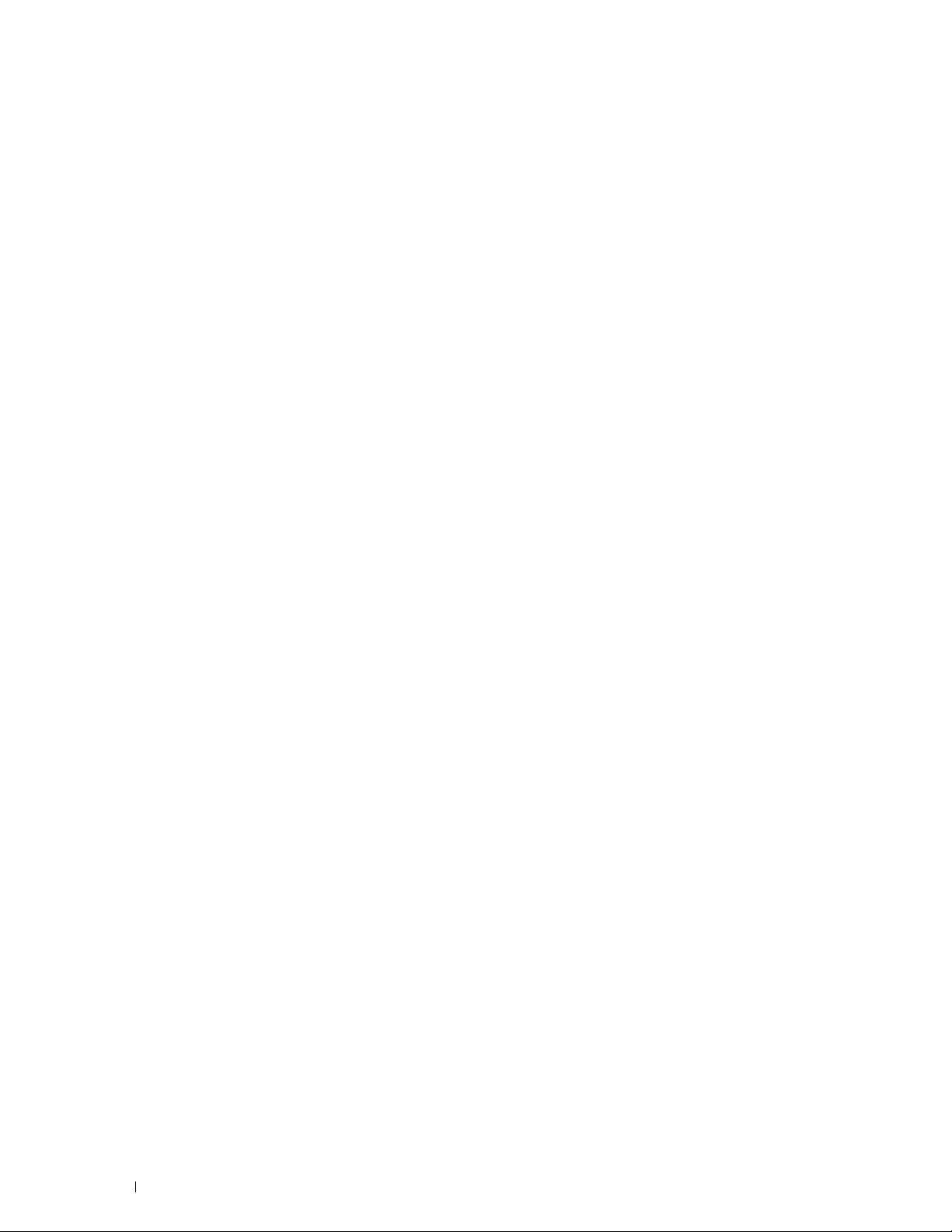
Changing Fax Defaults
. . . . . . . . . . . . . . . . . . . . . . . . . . . . . . .
241
Know Your Printer. . . . . . . . . . . . . . . . . . . . . . . . . . . . . 242
21 Understanding Your Printer Software
Dell Printer Hub (Windows® Only)
22 Using Digital Certificates
Setting a Digital Certificate
Preparing to Use HTTPS Communication
Exporting a Certificate Signing Request (CSR)
Uploading a Signed Certificate
Managing the Digital Certificate
Confirming the Settings of a Digital Certificate
Deleting a Digital Certificate
Setting the SSL/TLS Communication Feature
Enabling the SSL/TLS Communication Between the Printer and
Client Computers
Enabling the SSL/TLS Communication Between the Printer and an
LDAP Server
. . . . . . . . . . . . . . . . . . . . . . . . . . . . . . . . . .
Enabling the SSL/TLS Communication Between the Printer and an
SMTP Server
. . . . . . . . . . . . . . . . . . . . . . . . . . . . . . . . . .
. . . . . . . . . . . . . . . . . . . . . . . . . . . . .
. . . . . . . . . . . . . . . . . . . . . . . . . . . . . . . .
. . . . . . . . . . . . . . . . . . . . . .
. . . . . . . . . . . . . . . . . . . . . . . . .
. . . . . . . . . . . . . . . . . . .
. . . . . . . . . . . . . . . . . . . . . . . .
. . . . . . . . . . . . . . . . . . . . . . . . . .
. . . . . . . . . . . . . . . . . . . . . . . . . .
. . . . . . . . . . . . . . . . . . .
. . . . . . . . . . . . . . .
. . . . . . . . . . . . . . . .
. . . . . . . . . . . . . . . .
243
243
244
244
244
245
245
246
246
246
247
247
247
247
12
23 Understanding Printer Messages
24 Specifications
Operating System Compatibility
Power Supply
Dimensions
Memory
Page Description Language (PDL)/Emulation, Operating System, and Interface
. . . . . . . . . . . . . . . . . . . . . . . . . . . . . . . . . . . . . . . . . . . .
MIB Compatibility
Environment
Cables
. . . . . . . . . . . . . . . . . . . . . . . . . . . . . . . . . . . . . . . .
Contents
. . . . . . . . . . . . . . . . . . . . . . . . . . . . . . . . . .
. . . . . . . . . . . . . . . . . . . . . . . . . .
. . . . . . . . . . . . . . . . . . . . . . . . . . . . . . . . . . . .
. . . . . . . . . . . . . . . . . . . . . . . . . . . . . . . . . . . . .
. . . . . . . . . . . . . . . . . . . . . . . . . . . . . . . . . . . . . . .
. . . . . . . . . . . . . . . . . . . . . . . . . . . . . . . . . .
. . . . . . . . . . . . . . . . . . . . . . . . . . . . . . . . . . . . .
. . . . . . . . . . . . . . . . . .
248
255
255
255
255
255
256
256
256
257
Page 13
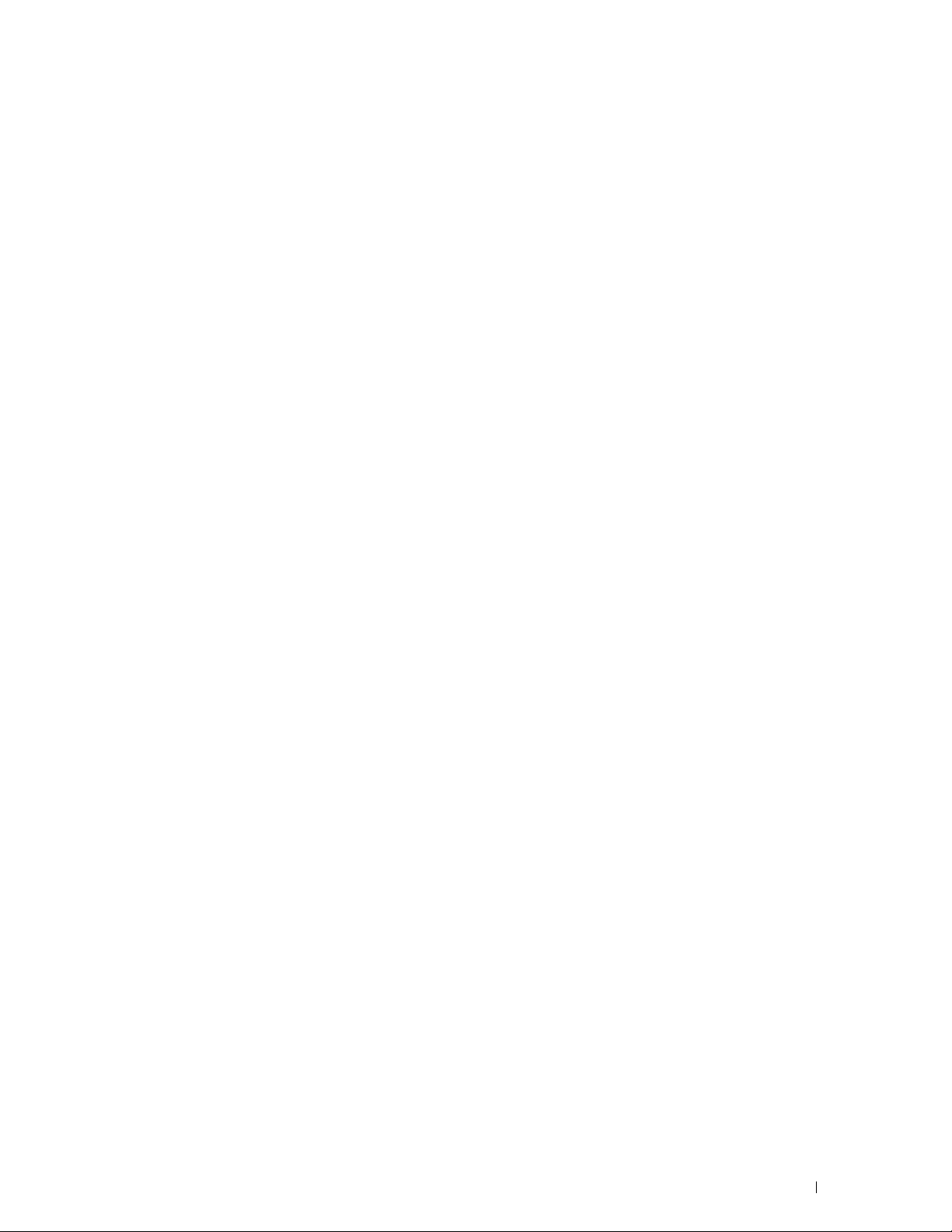
Print Specifications
. . . . . . . . . . . . . . . . . . . . . . . . . . . . . . . .
257
Copy Specifications
Scanner Specifications
Facsimile Specifications
. . . . . . . . . . . . . . . . . . . . . . . . . . . . . . . .
. . . . . . . . . . . . . . . . . . . . . . . . . . . . . .
. . . . . . . . . . . . . . . . . . . . . . . . . . . . . .
258
258
259
Maintaining Your Printer . . . . . . . . . . . . . . . . . . . . . . . 260
25 Maintaining Your Printer
Determining the Status of Supplies
Conserving Supplies
Storing Print Media
Storing Consumables
Replacing Toner Cartridges
Removing the Toner Cartridges
Installing a Toner Cartridge
. . . . . . . . . . . . . . . . . . . . . . . . . . . . . . . .
. . . . . . . . . . . . . . . . . . . . . . . . . . . . . . . . .
. . . . . . . . . . . . . . . . . . . . . . . . . . . . . . . .
. . . . . . . . . . . . . . . . . . . . . . . . .
. . . . . . . . . . . . . . . . . . . . . . . .
. . . . . . . . . . . . . . . . . . . . . . . . . . . .
. . . . . . . . . . . . . . . . . . . . . . . .
. . . . . . . . . . . . . . . . . . . . . . . . . .
261
261
261
261
262
262
262
264
Cleaning Inside the Printer
Cleaning the Color Toner Density (CTD) Sensor
Adjusting Color Registration
Performing Auto Adjust
Printing the Color Registration Chart
Determining Values
Entering Values
Cleaning the Scanner
Cleaning the ADF Feed Roller
26 Clearing Jams
Avoiding Jams
Identifying the Location of Paper Jams
Clearing Paper Jams From the ADF
Clearing Paper Jams From the Front of the Printer
. . . . . . . . . . . . . . . . . . . . . . . . . . . . .
. . . . . . . . . . . . . . . . . .
. . . . . . . . . . . . . . . . . . . . . . . . . . . .
. . . . . . . . . . . . . . . . . . . . . . . . . . . .
. . . . . . . . . . . . . . . . . . . . .
. . . . . . . . . . . . . . . . . . . . . . . . . . . . . .
. . . . . . . . . . . . . . . . . . . . . . . . . . . . . . . .
. . . . . . . . . . . . . . . . . . . . . . . . . . . . . . . .
. . . . . . . . . . . . . . . . . . . . . . . . . . .
. . . . . . . . . . . . . . . . . . . . . . . . . . . . . . . . .
. . . . . . . . . . . . . . . . . . . . . . . . . . . . . . . . . . .
. . . . . . . . . . . . . . . . . . . . . .
. . . . . . . . . . . . . . . . . . . . . . . .
. . . . . . . . . . . . . . . .
265
268
269
269
270
270
271
272
274
276
276
277
278
282
Clearing Paper Jams From the Back of the Printer
. . . . . . . . . . . . . . . .
Contents
282
13
Page 14
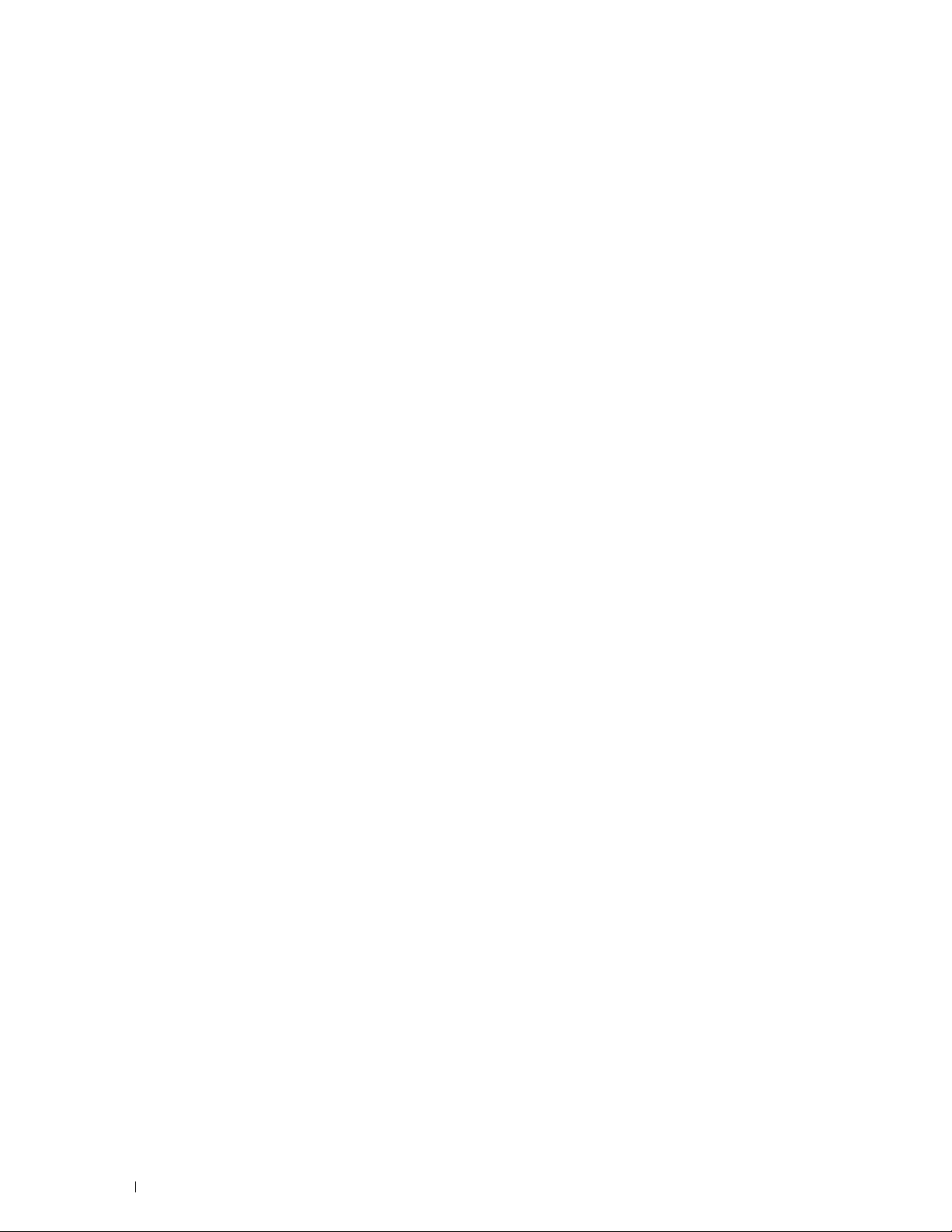
Clearing Paper Jams From the Output Tray
. . . . . . . . . . . . . . . . . . . .
284
Troubleshooting . . . . . . . . . . . . . . . . . . . . . . . . . . . . . . 288
27 Troubleshooting
Basic Printer Problems
Display Problems
Printing Problems
Print Quality Problems
The Output Is Too Light
Toner Smears or Print Comes Off/Stain on Back Side
Random Spots/Blurred Images
The Entire Output Is Blank
Streaks Appear on the Output
Pitched Color Dots
Vertical Blanks
Mottle
. . . . . . . . . . . . . . . . . . . . . . . . . . . . . . . . . . . . .
Ghosting
Fog
Bead-Carry-Out (BCO)
Auger Mark
Wrinkled/Stained Paper
The Top Margins Are Incorrect
Color Registration Is Out of Alignment
Protrudent/Bumpy Paper
. . . . . . . . . . . . . . . . . . . . . . . . . . . . . . . . . . . .
. . . . . . . . . . . . . . . . . . . . . . . . . . . . . . . . . . . . . . .
. . . . . . . . . . . . . . . . . . . . . . . . . . . . . . . .
. . . . . . . . . . . . . . . . . . . . . . . . . . . . . . .
. . . . . . . . . . . . . . . . . . . . . . . . . . . . . . . . . .
. . . . . . . . . . . . . . . . . . . . . . . . . . . . . . . . . .
. . . . . . . . . . . . . . . . . . . . . . . . . . . . . . .
. . . . . . . . . . . . . . . . . . . . . . . . . . . .
. . . . . . . . . . . .
. . . . . . . . . . . . . . . . . . . . . . . .
. . . . . . . . . . . . . . . . . . . . . . . . . . .
. . . . . . . . . . . . . . . . . . . . . . . . .
. . . . . . . . . . . . . . . . . . . . . . . . . . . . . . .
. . . . . . . . . . . . . . . . . . . . . . . . . . . . . . . . .
. . . . . . . . . . . . . . . . . . . . . . . . . . . . .
. . . . . . . . . . . . . . . . . . . . . . . . . . . . . . . . . .
. . . . . . . . . . . . . . . . . . . . . . . . . . . .
. . . . . . . . . . . . . . . . . . . . . . . .
. . . . . . . . . . . . . . . . . . . .
. . . . . . . . . . . . . . . . . . . . . . . . . . .
289
289
289
289
291
291
292
293
293
293
294
294
294
295
296
296
297
297
298
299
300
14
Contents
. . . . . . . . . . . . . . . . . . . . . . . . . . . . . . . . . . . . . . . . .
Jam
Misfeed Jam
Multi-feed Jam
Copy Problem
Fax Problems
Scanning Problems
Digital Certificate Problems
Wi-Fi Direct Problems
Scanner Driver/Printer Utility Problems
Wireless Problems
. . . . . . . . . . . . . . . . . . . . . . . . . . . . . . . . . .
. . . . . . . . . . . . . . . . . . . . . . . . . . . . . . . . .
. . . . . . . . . . . . . . . . . . . . . . . . . . . . . . . . . . . .
. . . . . . . . . . . . . . . . . . . . . . . . . . . . . . . . . . . .
. . . . . . . . . . . . . . . . . . . . . . . . . . . . . . . . .
. . . . . . . . . . . . . . . . . . . . . . . . . . . .
. . . . . . . . . . . . . . . . . . . . . . . . . . . . . . .
. . . . . . . . . . . . . . . . . . . . . .
. . . . . . . . . . . . . . . . . . . . . . . . . . . . . . . . .
300
300
301
302
302
303
305
306
306
306
Page 15
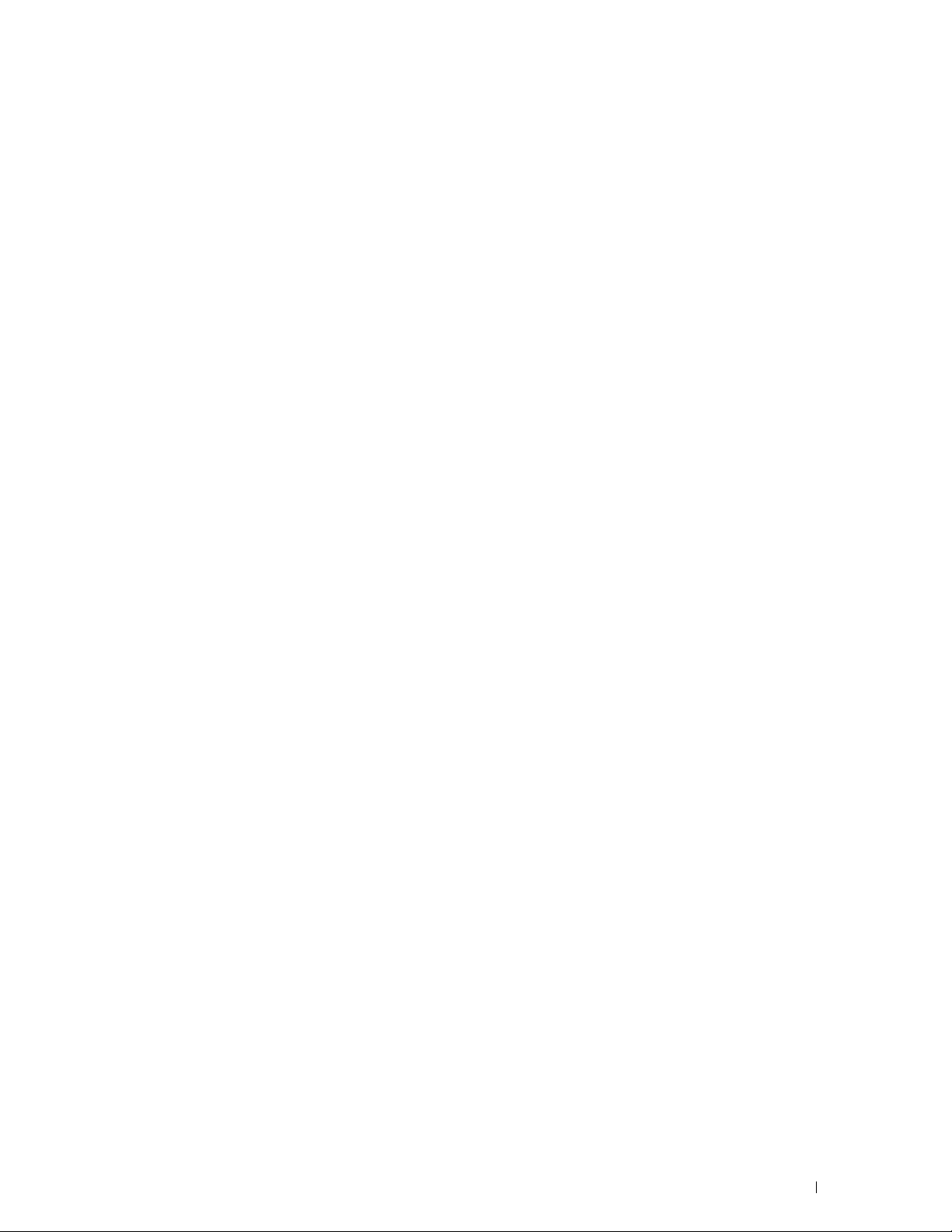
Other Problems
. . . . . . . . . . . . . . . . . . . . . . . . . . . . . . . . . . .
307
Contacting Service
. . . . . . . . . . . . . . . . . . . . . . . . . . . . . . . . .
307
Appendix . . . . . . . . . . . . . . . . . . . . . . . . . . . . . . . . . . . 308
B Appendix . . . . . . . . . . . . . . . . . . . . . . . . . . . . . . . . . . . . . . 309
Dell Technical Support Policy
Online Services
. . . . . . . . . . . . . . . . . . . . . . . . . . . . . . . .
Warranty and Return Policy
Recycling Information
Contacting Dell
. . . . . . . . . . . . . . . . . . . . . . . . . . . . . . . . . . .
New Zealand PTC200 Warnings
General Warning
2.11.1 Compliance Testing (6) & (7) (Functional Tests)
4.5.1 Off-hook Line Impedance
4.9.3 Non-voice Equipment
5.6.1 General Requirements (Automatic Dialling Devices)
5.5.5 User Instructions
8.1.7 User Instructions (Automatic Call Set-up)
8.2.1(b) Call Answering
. . . . . . . . . . . . . . . . . . . . . . . . . . .
. . . . . . . . . . . . . . . . . . . . . . . . . . . .
. . . . . . . . . . . . . . . . . . . . . . . . . . . . .
. . . . . . . . . . . . . . . . . . . . . . . . . .
. . . . . . . . . . . . . . . . . . . . . . . . . . . . . . .
. . . . . . . . . . . .
. . . . . . . . . . . . . . . . . . . . . . . .
. . . . . . . . . . . . . . . . . . . . . . . . . .
. . . . . . . . . .
. . . . . . . . . . . . . . . . . . . . . . . . . . . . .
. . . . . . . . . . . . . . . .
. . . . . . . . . . . . . . . . . . . . . . . . . . . .
309
309
310
310
310
311
311
311
311
311
311
311
311
311
USA/Canada Wi-Fi Warnings
. . . . . . . . . . . . . . . . . . . . . . . . . . .
FEDERAL COMMUNICATIONS COMMISSION INTERFERENCE STATEMENT
. . . . . . . . . . . . . . . . . . . . . . . . . . . . . . . . . . . . . . . . .
Labeling Requirements
RF Exposure Warning
Canada, Industry Canada (IC) Notices
Radio Frequency (RF) Exposure Information
Canada, avis d'Industry Canada (IC)
Informations concernant l'exposition aux fréquences radio (RF)
Canada IC Statement
. . . . . . . . . . . . . . . . . . . . . . . . . . . .
. . . . . . . . . . . . . . . . . . . . . . . . . . . . .
. . . . . . . . . . . . . . . . . . . .
. . . . . . . . . . . . . . . . .
. . . . . . . . . . . . . . . . . . . . .
. . . . . .
. . . . . . . . . . . . . . . . . . . . . . . . . . . . .
312
312
312
312
312
313
313
313
313
Contents
15
Page 16
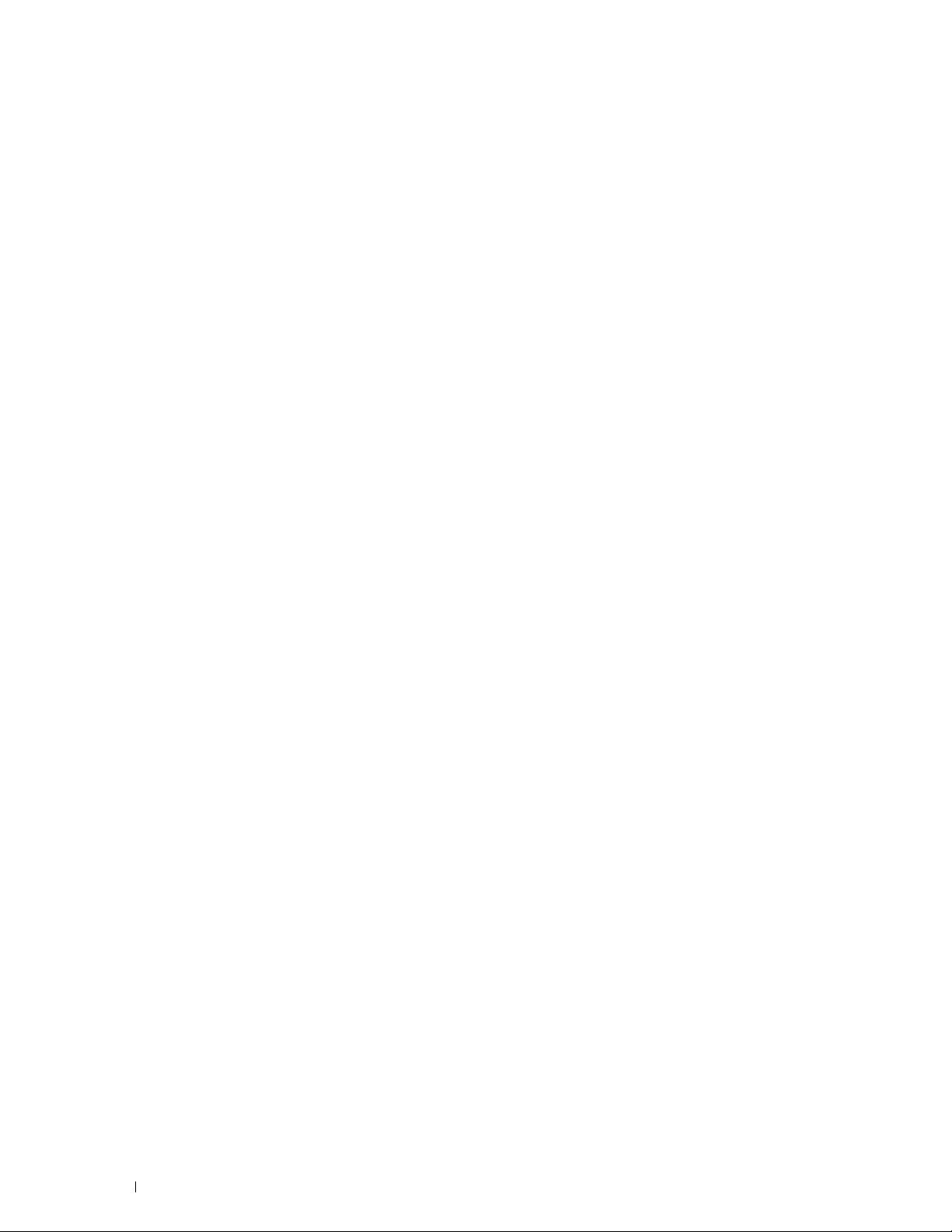
Before Beginning
Notes, Cautions, and Warnings..................................................... 17
1 Dell™ Color Multifunction Printer | E525w User's Guide ..... 18
2 Finding Information..................................................................... 19
3 Product Features......................................................................... 20
4 About the Printer......................................................................... 22
16
Page 17
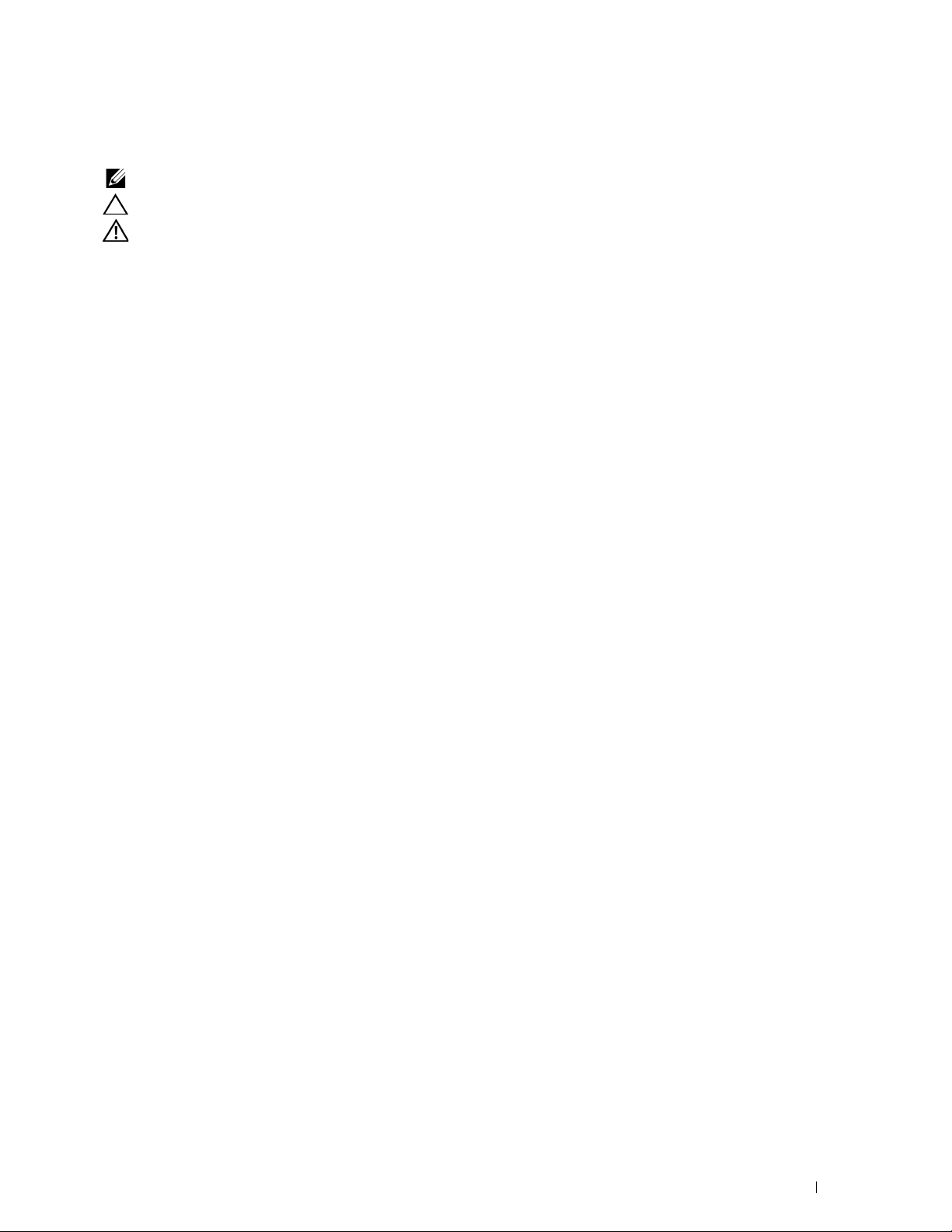
Notes, Cautions, and Warnings
NOTE:
A NOTE indicates important information that helps you make better use of your printer.
CAUTION:
WARNING:
Information in this document is subject to change without notice.
© 2015 Dell Inc. All rights reserved.
Reproduction of these materials in any manner whatsoever without the written permission of Dell Inc. is strictly forbidden.
Trademarks used in this text:
Internet Explorer
Bonjour, iPad, iPhone, iPod touch, Macintosh, Mac OS
AirPrint
and the
Google Play
trademarks of Adobe Systems Incorporated in the United States and/or other countries;
Wi-Fi Alliance;
registered trademarks of Red Hat. Inc. in the U.S. and other countries;
other countries;
Incorporated;
XML Paper Specification (XPS)
upon which Microsoft is licensing such intellectual property may be found at http://go.microsoft.com/fwlink/?LinkId=52369.
Other trademarks and trade names may be used in this document to refer to either the entities claiming the marks and names or their products.
Dell Inc. disclaims any proprietary interest in trademarks and trade names other than its own.
A CAUTION indicates either potential damage to hardware or loss of data and tells you how to avoid the problem.
A WARNING indicates a potential for property damage, personal injury, or death.
Dell
and the
DELL
are either trademarks or registered trademarks of Microsoft Corporation in the United States and/or other countries;
AirPrint
are either registered trademarks or trademarks of Google Inc.;
PCL
logo are trademarks of Apple Inc.;
Wi-Fi Protected Setup, WPA
Thinxtream
is a trademark of Hewlett-Packard Corporation in the United States and/or other countries.
is a trademark of Thinxtream Technologies Pte. Ltd.;
: This product may incorporate intellectual property owned by Microsoft Corporation. The terms and conditions
logo are trademarks of Dell Inc.;
, and
, and
Tr ue Typ e
Android, Google Chrome, Gmail, Google, Google Cloud Print, Google Drive
WPA2
are trademarks of the Wi-Fi Alliance;
are trademarks of Apple Inc., registered in the U.S. and other countries.
SUSE
Microsoft, Windows, Windows Server, Windows Vista
Adobe, PostScript
is a registered trademark of Novell, Inc., in the United States and
QR Code
and
Photoshop
Wi-Fi
and
Wi-Fi Direct
Red Hat
is a registered trademark of Denso Wave
are either registered trademarks or
are registered trademark of the
and
Red Hat Enterprise Linux
, and
Apple
, and
are
,
____________________
UNITED STATES GOVERNMENT RESTRICTED RIGHTS
This software and documentation are provided with RESTRICTED RIGHTS. Use, duplication, or disclosure by the Government is subject to
restrictions as set forth in subparagraph (c)(1)(ii) of the Rights in Technical Data and Computer Software clause at DFARS 252.227-7013 and in
applicable FAR provisions: Dell Inc., One Dell Way, Round Rock, Texas, 78682, USA.
May 2015 Rev. A00
Notes, Cautions, and Warnings
17
Page 18
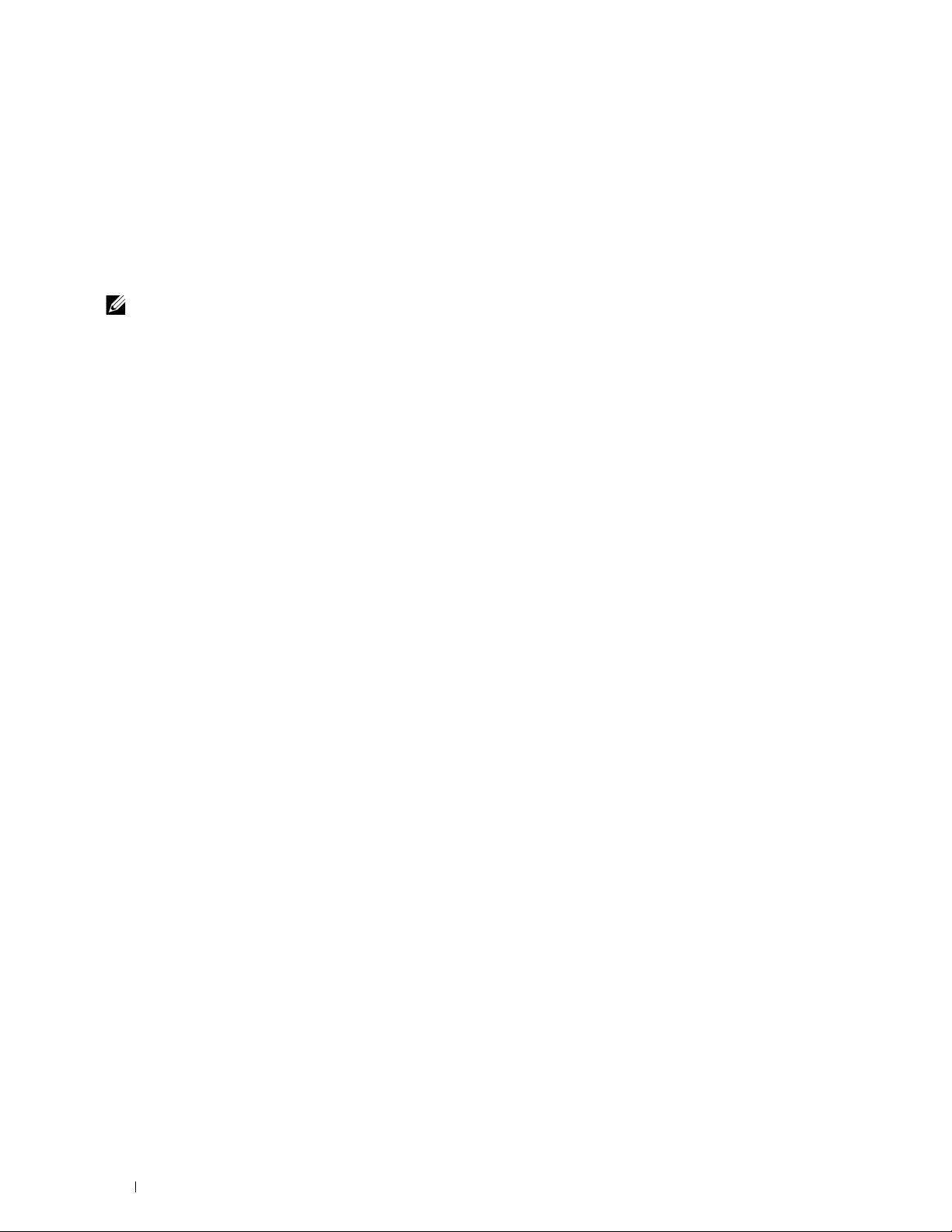
1
Dell™ Color Multifunction Printer | E525w User's Guide
Click the links to the left for information on the features and operation of your Dell Color Multifunction Printer |
E525w. For information on other documentation included with your Dell Color Multifunction Printer | E525w, see
"Finding Information" on page 19.
NOTE:
In this manual, Dell Color Multifunction Printer | E525w is referred to as the "printer."
Conventions
The following describe the meaning of the symbols and fonts used in this manual:
Bold texts :
Texts i n
Courier New
<>
" "
font : • Menus and messages displayed on the LCD panel.
• Names of hardware button on the operator panel.
• Screen names on the LCD panel.
• Menus, commands, windows, or dialog boxes displayed on the computer screen.
• Characters entered from the computer.
•Directory paths.
: • Key on the keyboard of the computer.
: • Indicates a path to a certain item within a procedure on a computer.
: • Cross references in this manual.
• Characters entered from the operator panel.
• Messages displayed on the computer screen.
18
Dell™ Color Multifunction Printer | E525w User's Guide
Page 19
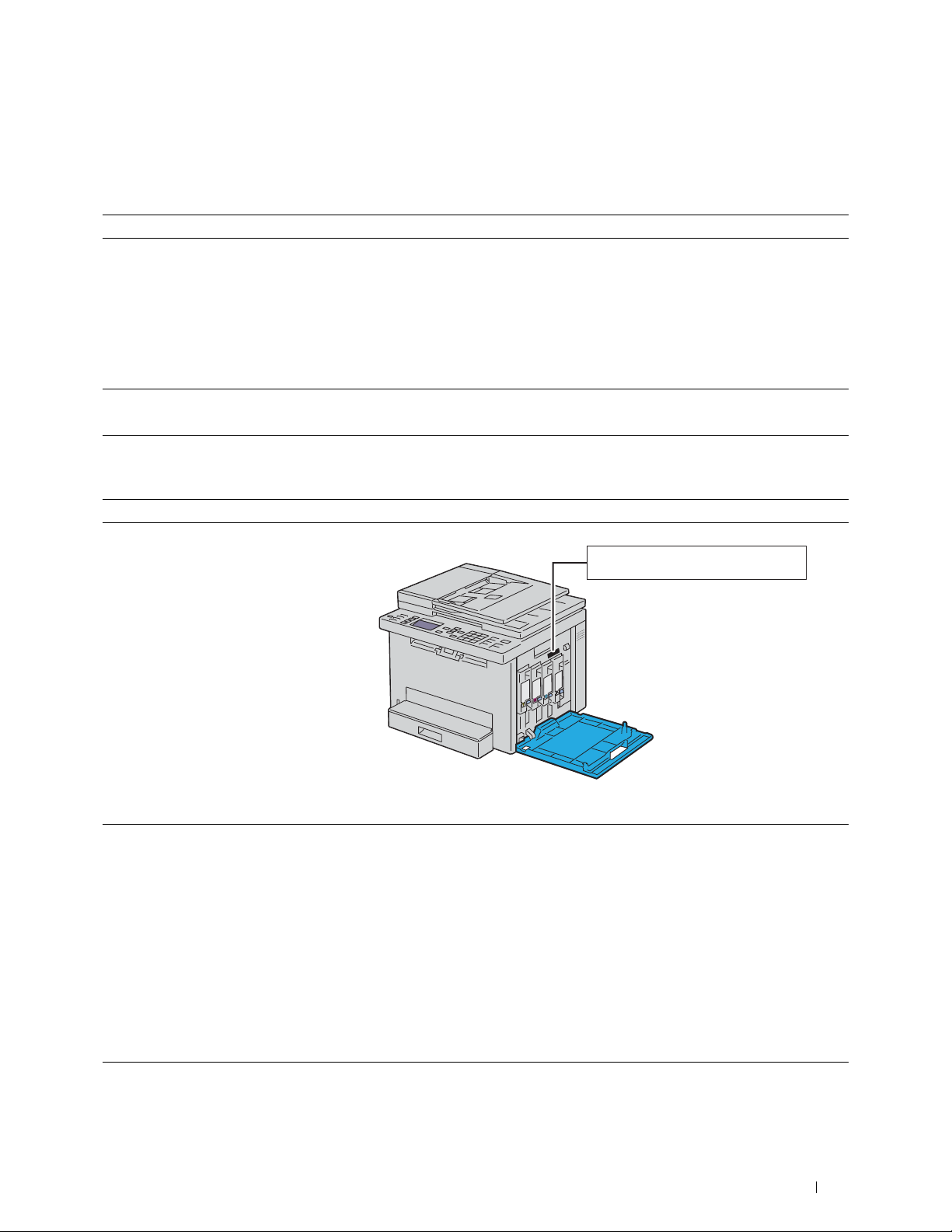
Finding Information
Service Tag
xxxxxxx
Express Service Code
000 000 000 00
What are you looking for? Find it here
• Drivers for my printer
User's Guide
•My
• How to use my printer
• How to set up my printer
• Safety information
• Warranty information
• Troubleshooting "Troubleshooting" on page 289
• Express Service Code and Service Tag
Software and Documentation
Software and Documentation
The
and drivers for your printer. You can use the disc to install/re-install drivers or
access your setup video and documentation.
Readme files may be included on your disc to provide last-minute updates about
technical changes to your printer or advanced technical reference material for
experienced users or technicians.
Setup Guide
Important Information
WARNING:
prior to setting up and operating your printer.
Read and follow all safety instructions in the Important Information
2
disc
disc contains setup video, documentation,
• Latest drivers for my printer
• Answers to technical service and support
questions
• Documentation for my printer
The Express Service Code and Service Tag are located inside the side door of your
printer.
Go to www.dell.com/support
www.dell.com/support provides several online tools, including:
• Solutions — Troubleshooting hints and tips, articles from technicians, and
online courses
• Upgrades — Upgrade information for components, such as printer driver
• Customer Care — Contact information, order status, warranty, and repair
information
•Downloads — Drivers
• Manuals — Printer documentation and product specifications
Go to www.dell.com/support. Select your region and fill in the requested details
to access help tools and information.
Finding Information
19
Page 20

Product Features
3
Scanning to USB Memory (Scan to USB Memory)
Scan to USB Memory feature allows you to save the scanned
documents directly to the USB memory that is connected to
the printer's USB port.
For more information, see "Scanning to USB Memory" on
page 215.
2-Sided Printing (Manual Duplex Print)
Printing Multiple Pages on a Single Sheet of Paper (Multiple-Up)
Multiple-Up feature allows you to print multiple pages on a
single sheet of paper. Using this feature, you may reduce the
paper consumption.
For more information, see "Multiple-Up" on page 196.
Printing From USB Memory (USB Direct Print)
Manual Duplex Print feature allows you to print two or more
pages on the front and back side of a single sheet of paper
manually. Using this feature, you may reduce the paper
consumption.
For more information, see "Loading Print Media When Manual
Duplex Printing" on page 174.
Wireless Connection
Wireless Connection feature allows you to install the printer at
any location, and enables printing and other services without a
wired connection to your computer.
For more information about wireless connection settings, see
"Wireless Connection" on page 30.
USB Direct Print feature allows you to print directly from your
USB memory without the need to turn on your computer and
printing using an application program.
For more information, see "Direct Print Using the USB Memory
(USB Direct Print)" on page 180.
ID Card Copy
ID Card Copy feature allows you to copy both sides of an ID
card on one side of a single sheet of paper in its original size.
For more information, see "Copying an ID Card" on page 199.
20
Product Features
Page 21
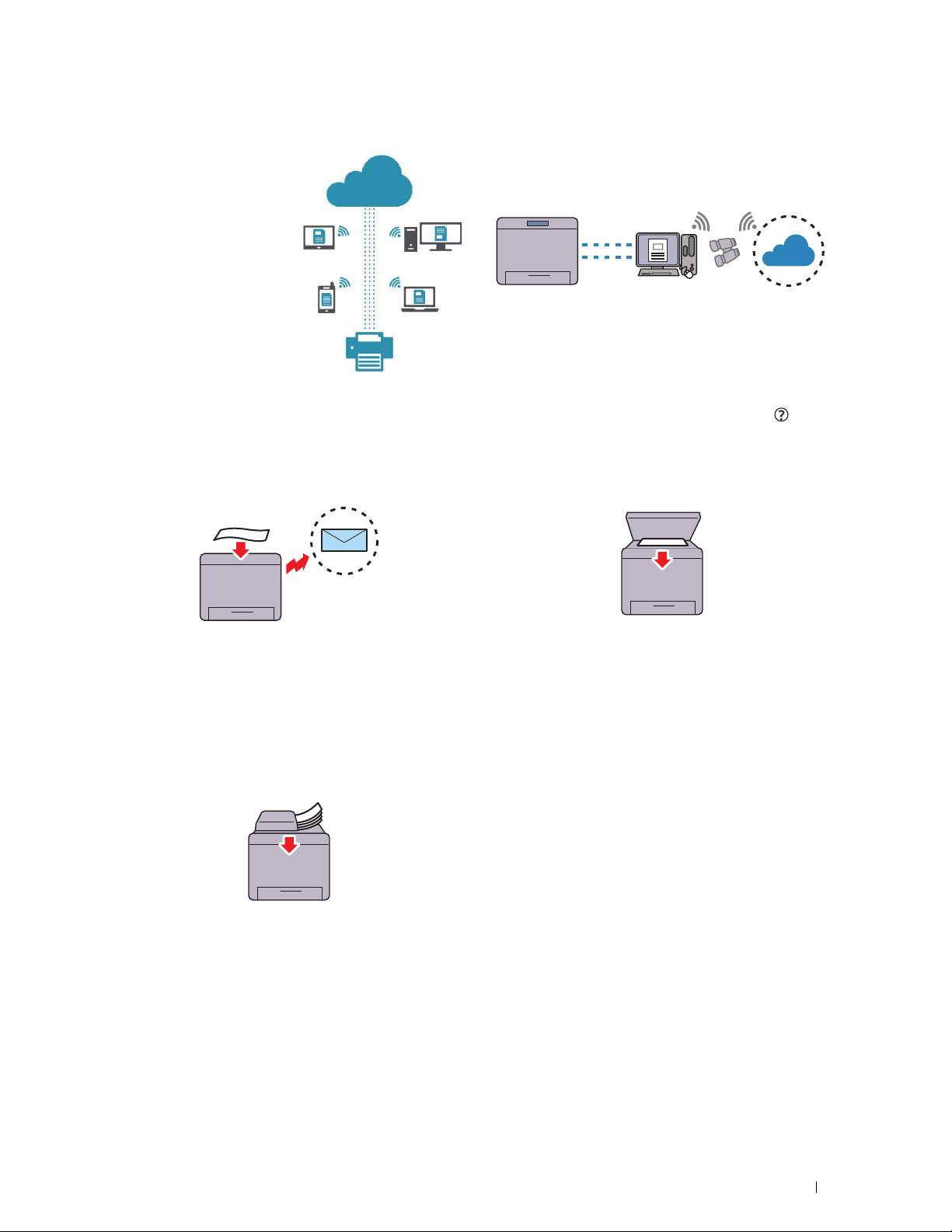
Dell Document Hub
Easily access and share
documents, images and digital
content with the Dell
Document Hub App. This
innovative cloud collaboration
solution connects your printer
and devices to popular cloud
services, providing a flexible and
secure way to collaborate from
virtually anywhere. Using your
computer or mobile device, you
can search file across multiple
cloud services simultaneously to
print documents or you can scan
documents directly to the cloud
using the app. For downloading the app, please visit Microsoft
Windows Store, Google
®
Play Store and Apple® App Store.
For more information about using Dell Document Hub, see the
FAQs in Dell.com/documenthub.
Dell Printer Hub
Dell Printer Hub is the program that monitors and informs you
of the printer’s status and allows you to customize the printer
settings. In addition to the same features as Dell Document
Hub, Dell Printer Hub notifies you of the firmware/software
updates. When you install the drivers for this printer, this
®
program is also automatically installed.
For more information, open the program and click on the
top right of the main window to see the FAQs.
Sending an E-mail With the Scanned Image (Scan to E-mail)
Scan to E-mail feature allows you to send scanned data by
attaching to e-mail. You can choose destination e-mail
addresses from the Address Book on the printer or server. Also,
you can enter the address directly using the numeric keypad on
the operator panel.
For more information, see "Sending an E-mail With the
Scanned Image" on page 216.
Making Copies From the ADF
You can scan sheets of unbound paper simultaneously from the
automatic document feeder (ADF). When you scan
documents using the ADF, load them face up.
For more information, see "Making Copies From the ADF" on
page 191.
Making Copies From the Document Glass
You can scan the pages of a book or a brochure from the
document glass. When you scan documents using the
document glass, place them face down.
For more information, see "Making Copies From the
Document Glass" on page 189.
Product Features
21
Page 22
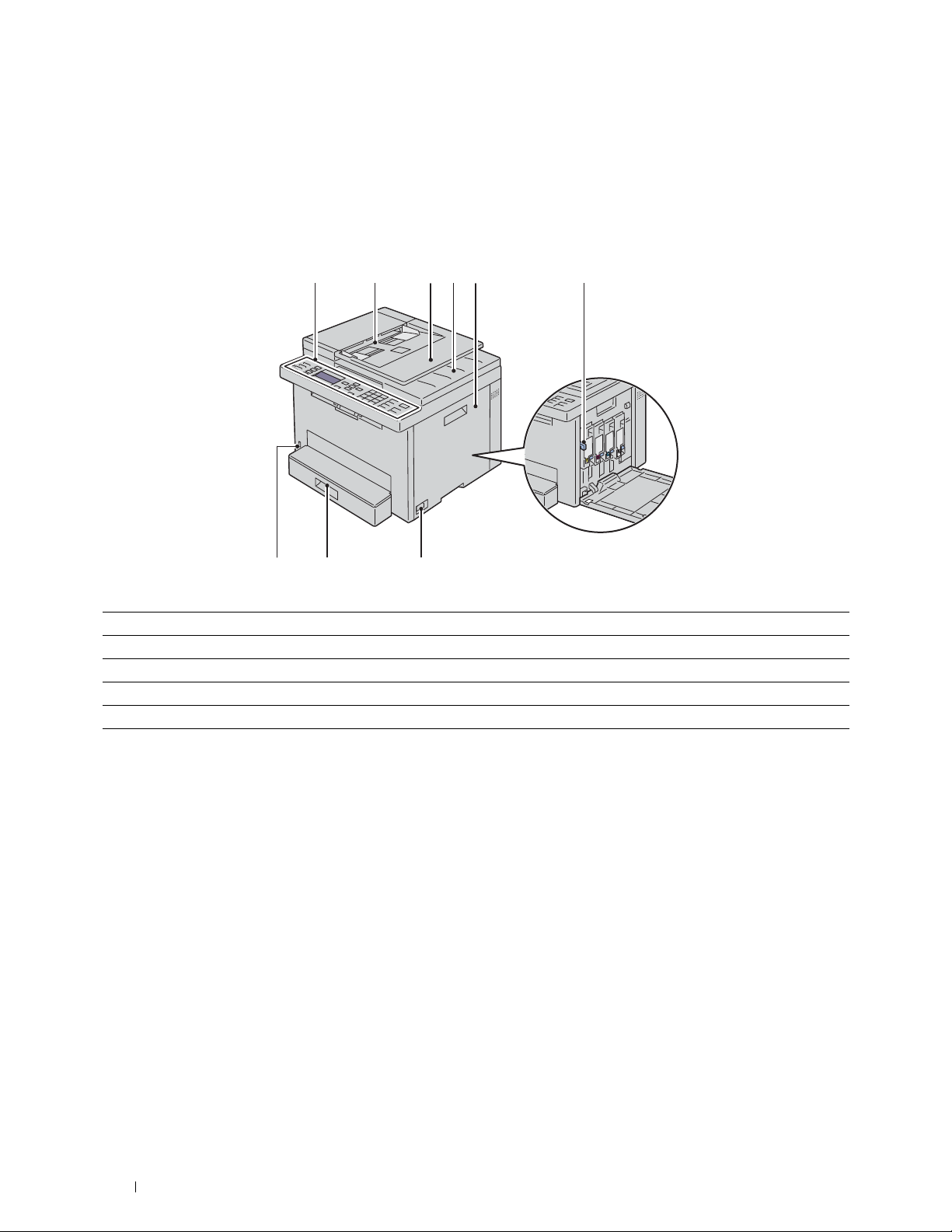
About the Printer
1
78
65234
9
Front View
4
1 Operator Panel 2 Automatic Document Feeder (ADF)
3 Document Feeder Tray 4 Document Output Tray
5 Toner Access Cover 6 Print Head Cleaning Rod
7 Power Switch 8 Standard 150 Sheet Tray
9 Front USB Port
22
About the Printer
Page 23
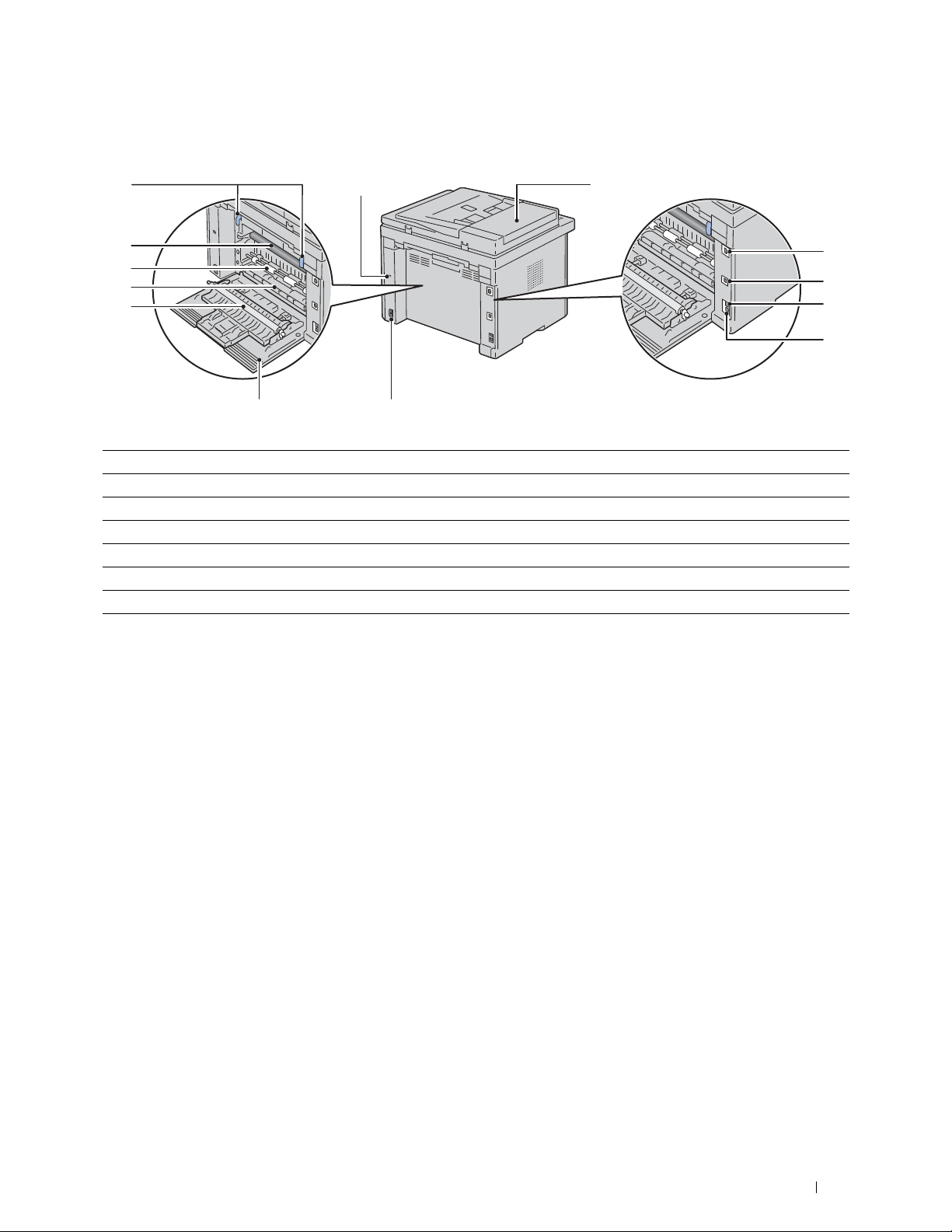
Rear View
12 1
13
11
10
9
8
7
1 ADF Cover 2 Ethernet Port
3 USB Port 4 Wall Ja ck Co n nec to r
5 Phone Connector 6 Power Connector
7 Rear Cover 8 Transfer Roller
9 Paper Chute 10 Paper Feed Roller
11 Tra ns fe r B el t 12 Levers
13 Security Slot
6
2
3
4
5
About the Printer
23
Page 24
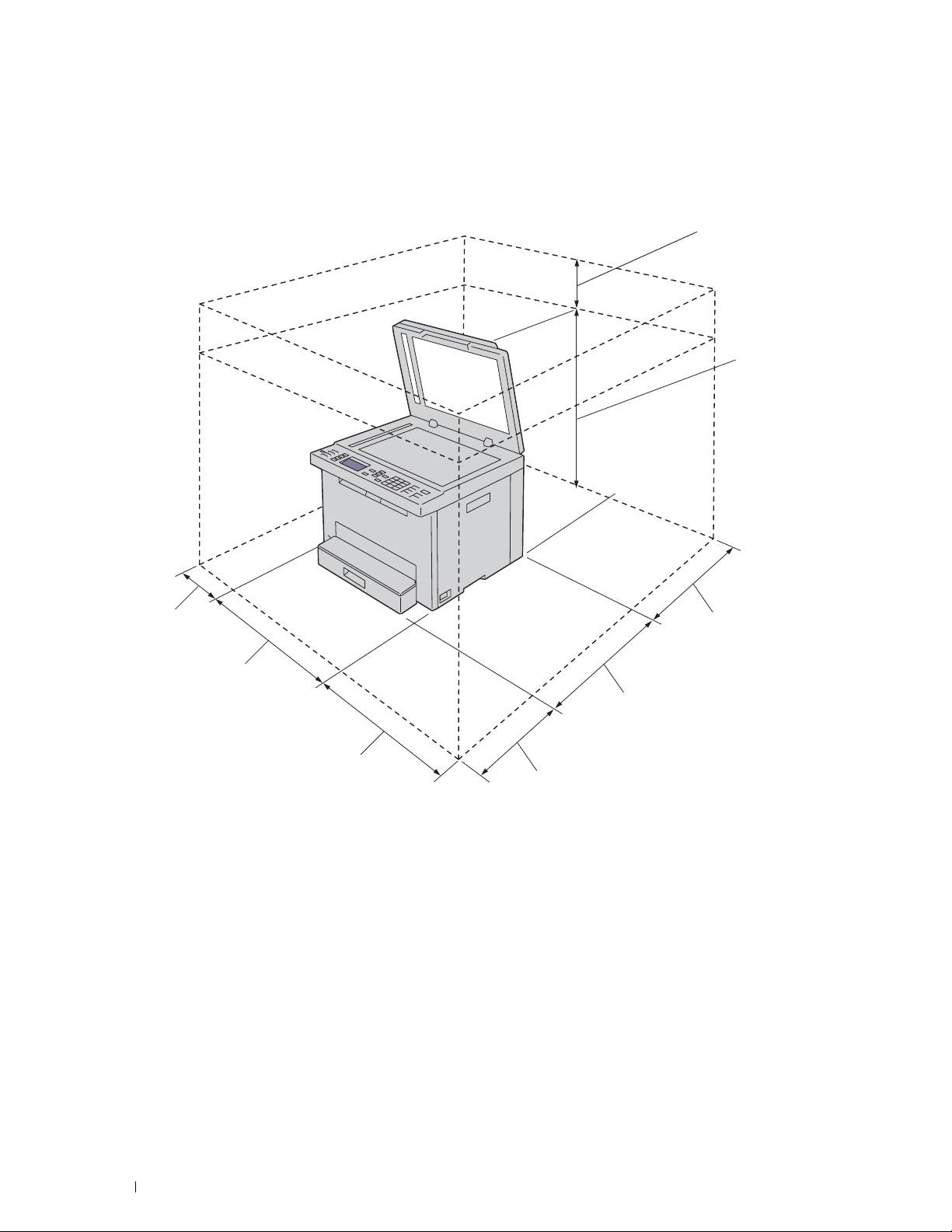
Space Requirements
611 mm/24.05 inches
262.5 mm/10.33 inches
398 mm/15.67 inches
670 mm/26.38 inches
338 mm/13.30 inches
410 mm/16.14 inches
132 mm/5.20 inches
100 mm/3.94 inches
Place the printer at a location that has adequate space to access the printer tray and covers.
24
About the Printer
Page 25
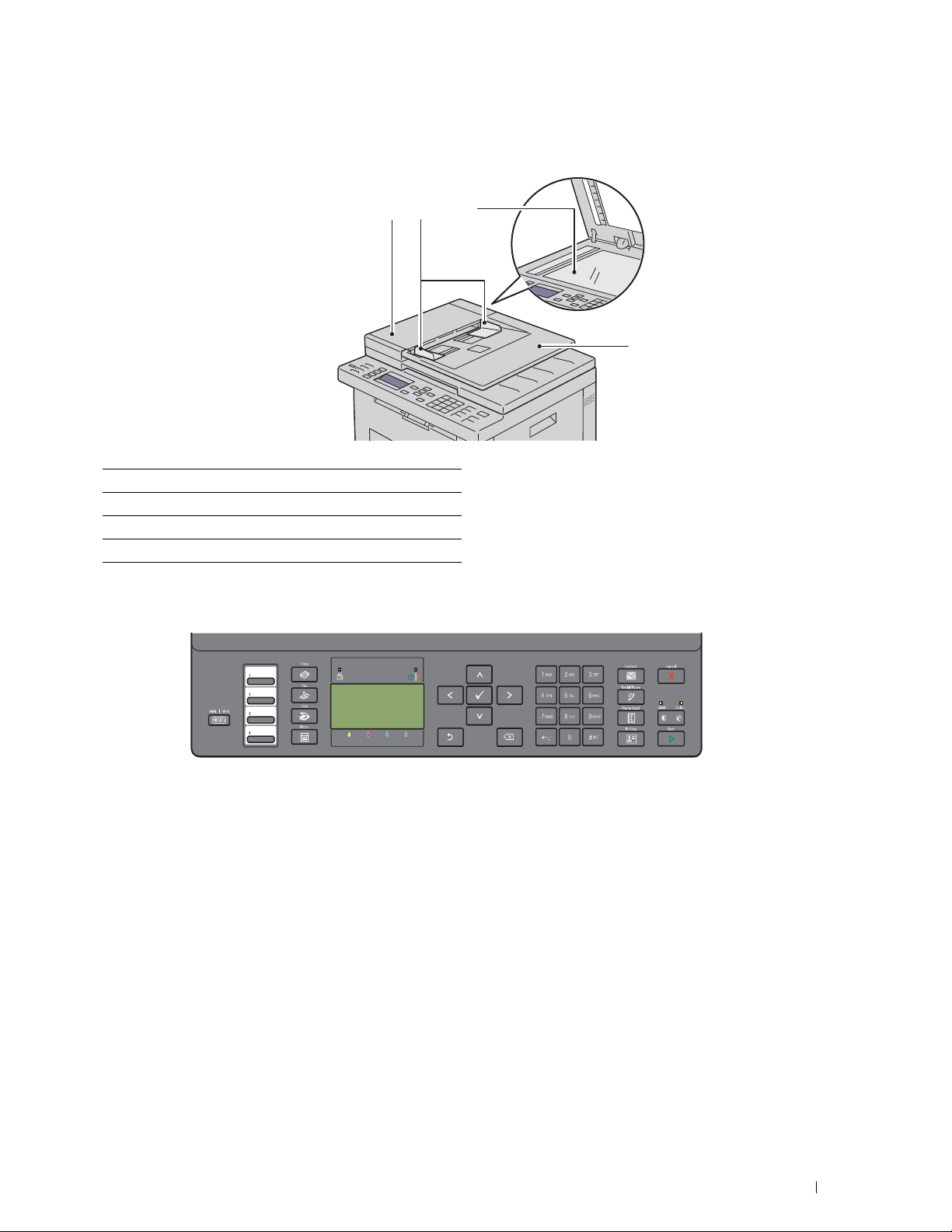
Automatic Document Feeder (ADF)
1 23
4
1 ADF Cover
2 Document Guides
3 Document Glass
4 Document Feeder Tray
Operator Panel
For more information on the operator panel, see "Operator Panel" on page 70.
About the Printer
25
Page 26
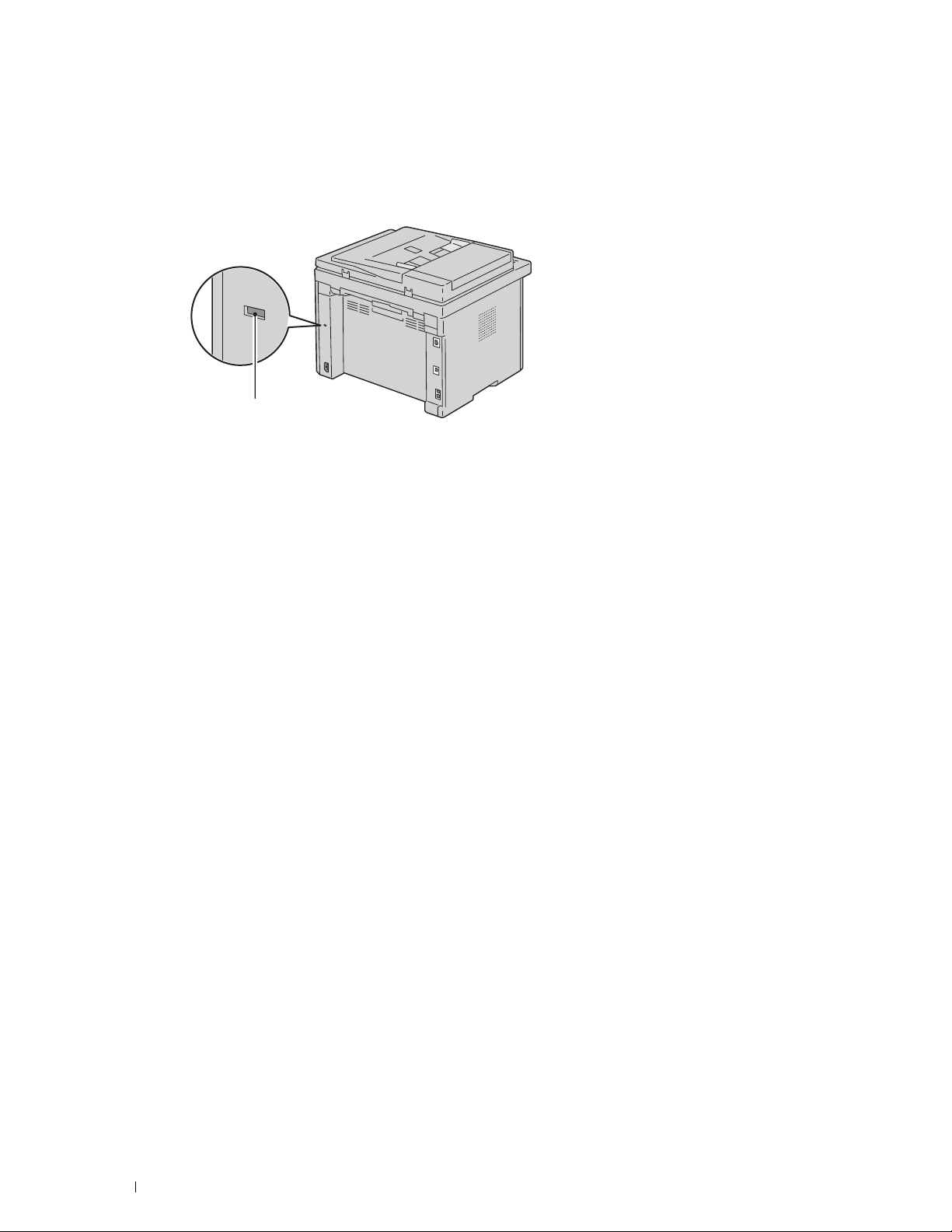
Securing the Printer
Security slot
To protect your printer from theft, you can use the optional Kensington lock.
Connect the Kensington lock to the security slot on your printer.
For details, see the documentation that shipped with the Kensington lock.
Ordering Supplies
You can order consumables from Dell online when using a networked printer. Enter the IP address of your printer in
your web browser, launch the Dell Printer Configuration Web Tool, and click the Order Supplies at: to order toner
for your printer.
26
About the Printer
Page 27
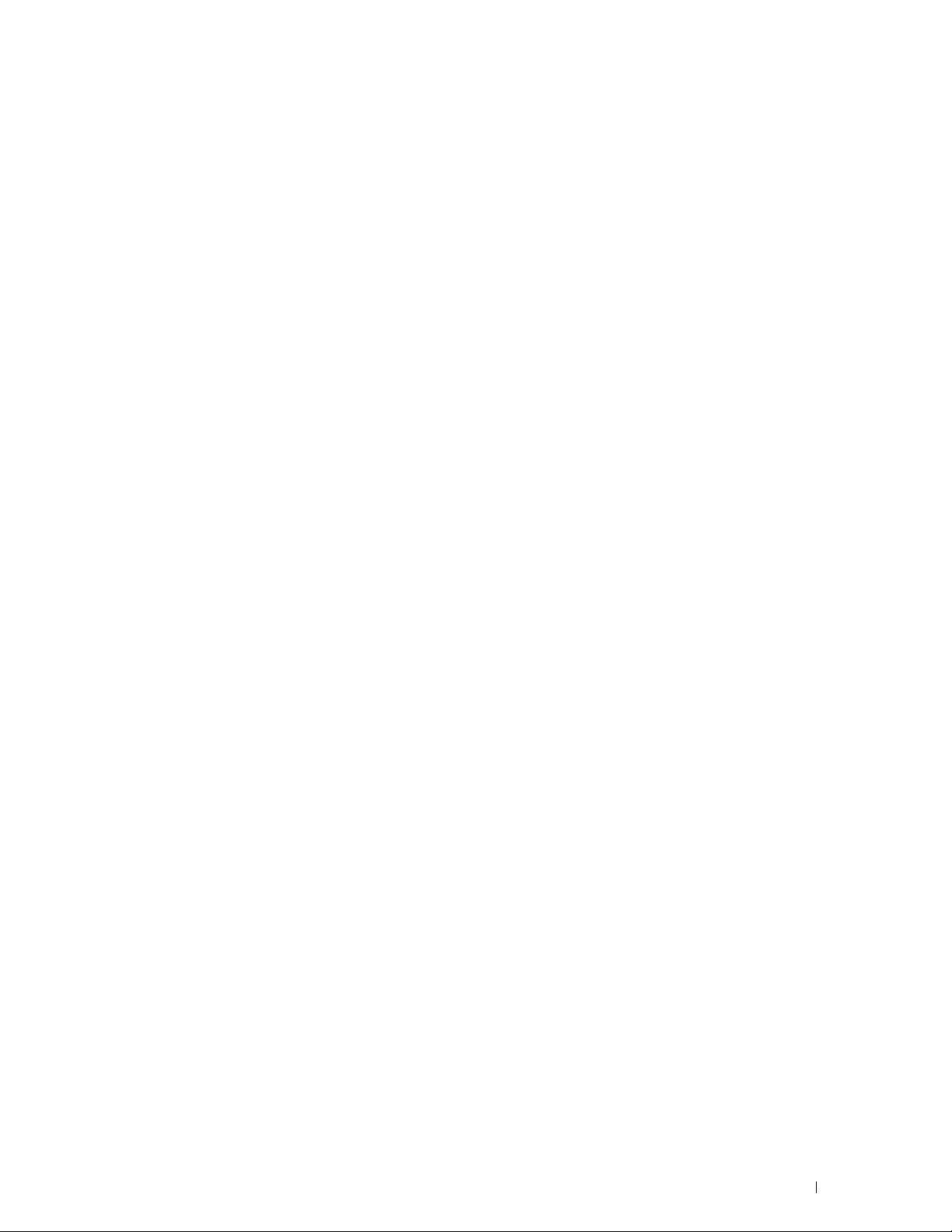
Printer Setup
5 Connecting Your Printer............................................................. 28
6 Setting Up Your Printer............................................................... 38
7 Setting the IP Address ............................................................... 43
8 Loading Paper.............................................................................. 46
9 Installing Printer Drivers on Computers Running Windows
........................................................................................................ 49
10 Installing Printer Drivers on Computers Running Macintosh
........................................................................................................ 60
11 Installing Printer Drivers on Linux Computers (CUPS).......... 62
®
27
Page 28
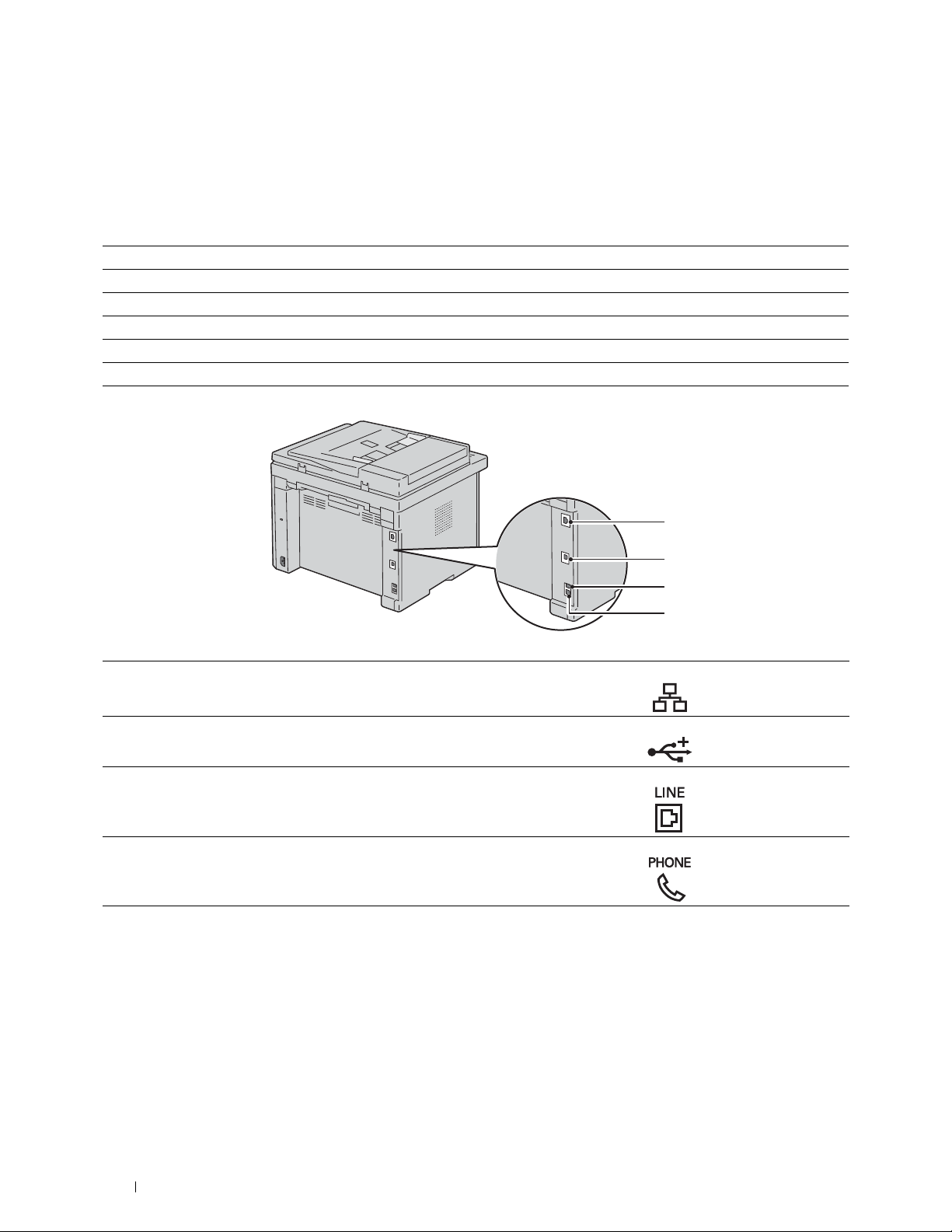
5
1
2
3
4
Connecting Your Printer
Your Dell™ Color Multifunction Printer | E525w interconnection cable must meet the following requirements:
Connection type Connection specifications
Wireless IEEE 802.11b/g/n
USB USB 2.0 compatible
Ethernet 10 Base-T/100 Base-TX compatible
Wal l ja c k c o nn ec to r RJ1 1
Phone connector RJ11
1 Ethernet Port
2 USB Port
3 Wall Ja ck C on nec to r
4 Phone Connector
28
Connecting Your Printer
Page 29
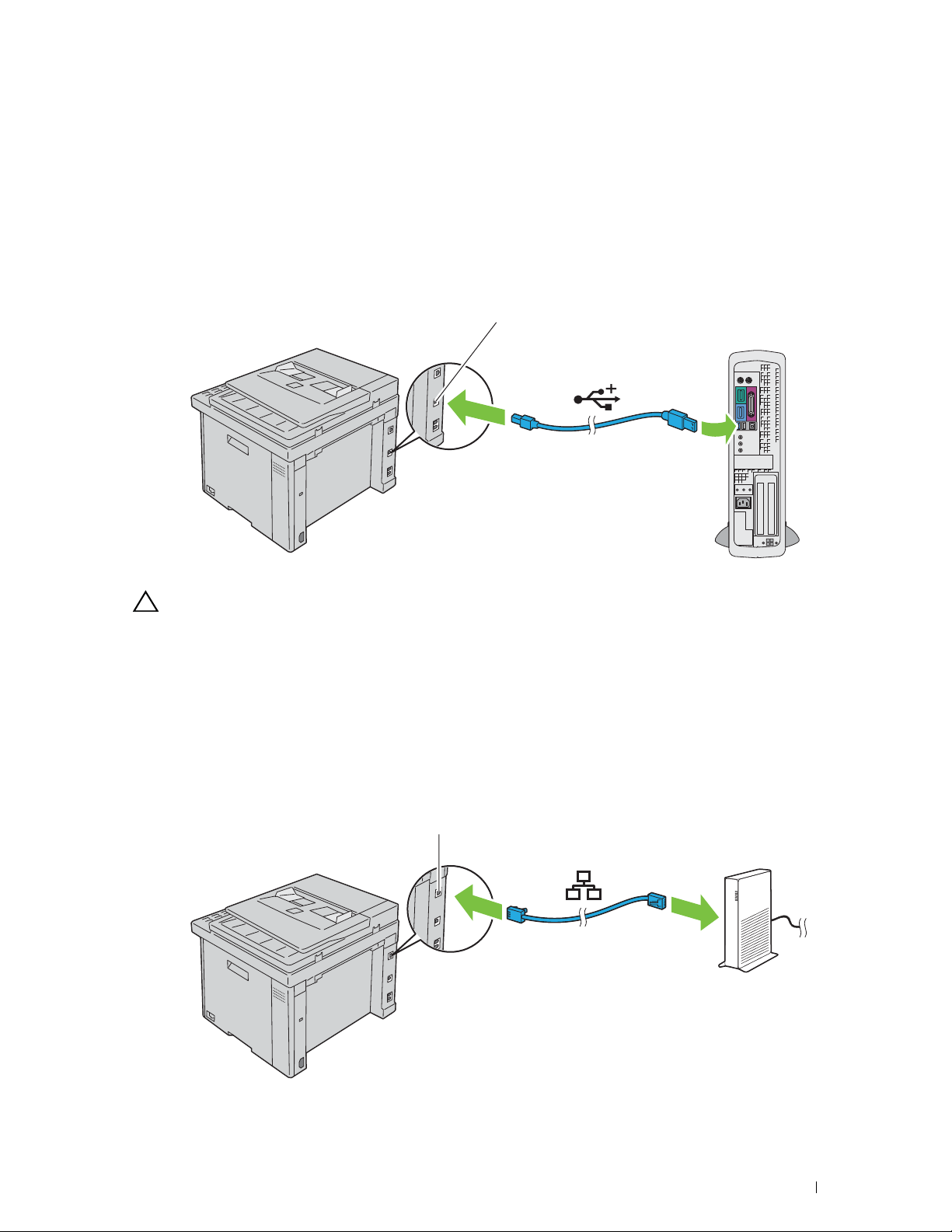
Connecting Printer to Computer or Network
USB port
Ethernet port
USB Connection
To connect the printer to a computer:
1
Ensure that the printer, computer, and any other connected devices are turned off and unplugged from the power
source/outlet.
2
Connect the smaller USB connector into the USB port at the back of the printer.
3
Connect the other end of the cable into a USB port of your computer.
CAUTION:
Do not connect the printer USB cable to a USB port on the keyboard.
Ethernet Connection
To connect the printer to a network:
1
Ensure that the printer, computer and any other connected devices are turned off and unplugged from the power
source/outlet.
2
Connect one end of an Ethernet cable into the Ethernet port at the rear of the printer, and the other end to a LAN
drop or hub.
To setup a wireless connection, see "Wireless Connection" on page 30.
Connecting Your Printer
29
Page 30
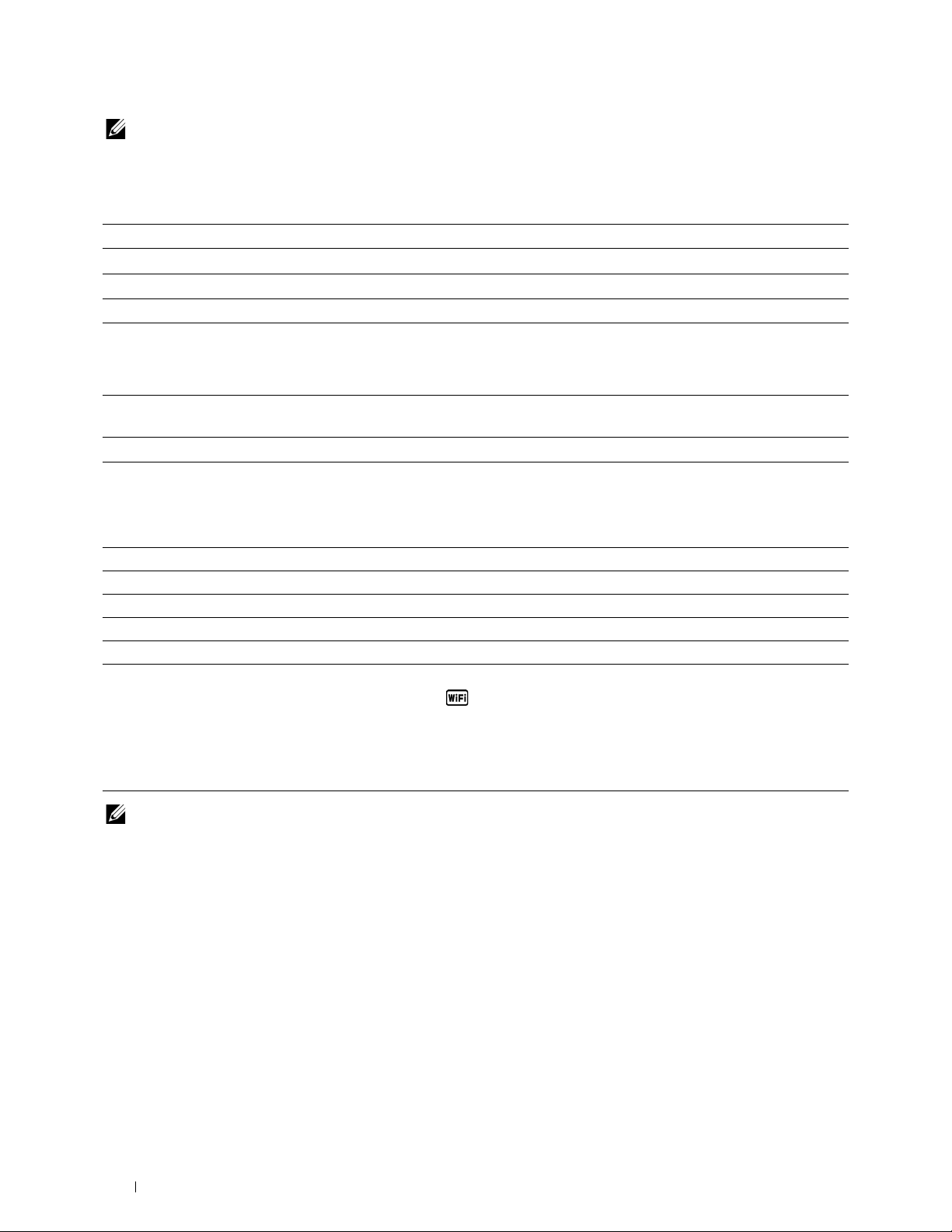
NOTE:
Connect the Ethernet cable only when you need to setup a wired connection.
Wireless Connection
Following are the specifications for a wireless setup:
Item Specification
Connectivity Wireless
Connectivity standard IEEE 802.11b/g/n compliant
Bandwidth 2.4 GHz
Data transfer rate IEEE 802.11b mode: 11, 5.5, 2, 1 Mbps
IEEE 802.11g mode: 54, 48, 36, 24, 18, 12, 9, 6 Mbps
IEEE 802.11n mode: 65 Mbps
Security 64 (40-bit key)/128 (104-bit key) WEP, WPA-PSK (AES), WPA2-PSK (AES)(IEEE 802.1x
attestation function of WPA 1x non-corresponds), Mixed Mode PSK
Wi-Fi Protected Setup
*1
WPS 2.0 compliant. WPS 2.0 works on access points with the following encryption types: Mixed Mode PSK, WPA-PSK AES, WPA2-PSK
AES, Open (No Security)
You can select a method to configure a wireless setting from the following:
®
(WPS)*1Push Button Configuration (PBC), Personal Identification Number (PIN)
WPS-PBC (Wi-Fi | WPS Button)
WPS-PBC (Operator Panel Menu)
WPS-PIN
*2
Auto SSID Setup
Manual SSID Setup
*1
WPS-PBC (Wi-Fi Protected Setup-Push Button Configuration) is a method to authenticate and register devices required for wireless
configuration, by starting WPS-PBC on the printer with the (Wi-Fi | WPS) button or operator panel menu, and then pressing the
button provided on the wireless LAN access point (Registrar) or router. This setting is available only when the access point supports
WPS-PBC.
*2
WPS-PIN (Wi-Fi Protected Setup-Personal Identification Number) is a method to authenticate and register devices required for wireless configuration, by entering PIN assignments in the printer and computer. This setting, performed through access point, is available
only when the access points of your wireless router supports WPS.
NOTE:
Connecting to the network via Ethernet cable disables wireless setting.
*1
*1
30
Connecting Your Printer
Page 31

WPS-PBC (Wi-Fi | WPS Button)
You can start WPS-PBC (Wi-Fi Protected Setup-Push Button Configuration) by pressing the (Wi-Fi | WPS)
button.
NOTE:
WPS-PBC is available only when the wireless LAN access point (Registrar) or router supports WPS-PBC.
NOTE:
1
Before starting WPS-PBC with the
vary) on the wireless LAN access point (Registrar) or router. For information about WPS operation on the wireless LAN access
point (Registrar) or router, refer to the manual supplied with the product.
NOTE:
For more information on the (Wi-Fi | WPS) button, see "Status of Wi-Fi | WPS Button Backlight" on page 72.
If a problem occurs or error messages are displayed on the operator panel, see "Wireless Problems" on page 306.
Press and hold the
Button on WPS Router
(Wi-Fi | WPS)
.
(Wi-Fi | WPS) button, confirm the position of the WPS button (button name may
button on the operator panel until the LCD panel shows
Press WPS
2
Start the WPS operation on the wireless LAN access point (Registrar) or router within 2 minutes.
When the wireless LAN connection setting is completed, the
WPS-PBC (Operator Panel Menu)
(Wi-Fi | WPS)
button lights up.
You can start WPS-PBC (Wi-Fi Protected Setup-Push Button Configuration) from the operator panel.
NOTE:
WPS-PBC is available only when the wireless LAN access point (Registrar) or router supports WPS-PBC.
NOTE:
Before starting WPS-PBC, confirm the position of the WPS button (button name may vary) on the wireless LAN access
point (Registrar) or router. For information about WPS operation on the wireless LAN access point (Registrar) or router, refer to
the manual supplied with the product.
NOTE:
A password is required to enter
password you specified, and press the (Set) button.
1
Press the
2
Press the button until
3
Press the button until
4
Press the button until
5
Press the button until
6
Ensure that
7
Press the button until
Ensure that
(Menu)
button.
System
Admin Menu
Network
WPS Setup
Push Button Configuration
Yes
Press WPS Button on WPS Router
Admin Menu
when
Panel Lock Set
is highlighted, and then press the
is highlighted, and then press the
is highlighted, and then press the
is highlighted, and then press the
is highlighted, and then press the
is highlighted, and then press the
is displayed, and start the WPS operation on the wireless
(Set)
is set to
(Set)
(Set)
(Set)
button.
Enable
button.
(Set)
button.
button.
button.
(Set)
. In this case, enter the
button.
LAN access point (Registrar) or router within 2 minutes.
When the wireless LAN connection setting is completed, the
(Wi-Fi | WPS)
button lights up.
Connecting Your Printer
31
Page 32

WPS-PIN
The PIN code of WPS-PIN can only be configured from the operator panel.
NOTE:
WPS-PIN is available only when the wireless LAN access point (Registrar) or router supports WPS-PIN.
NOTE:
1
2
3
4
5
6
7
8
9
A password is required to enter
password you specified, and press the (Set) button.
Press the
Press the button until
Press the button until
Press the button until
Press the button until
Press the button until
(Menu)
button.
System
Admin Menu
Network
WPS Setup
PIN Code
Write down the displayed 8-digit PIN code or select
Ensure that
Ensure that
Start Configuration
WPS AP Searching
Admin Menu
when
Panel Lock Set
is highlighted, and then press the
is highlighted, and then press the
is highlighted, and then press the
is highlighted, and then press the
is highlighted, and then press the
Print PIN Code
is highlighted, and then press the
is displayed, and enter the PIN code you checked in step 7 into the wireless
LAN access point (Registrar) or router.
NOTE:
For WPS operation on the wireless LAN access point (Registrar) or router, refer to the manual supplied with the
product.
When the wireless LAN connection setting is completed, the
Auto SSID Setup
(Wi-Fi | WPS)
is set to
(Set)
(Set)
button.
(Set)
button.
(Set)
(Set)
Enable
button.
button.
button.
. In this case, enter the
to print the PIN code.
(Set)
button.
button lights up.
NOTE:
A password is required to enter
password you specified, and press the (Set) button.
1
Press the
2
Press the button until
3
Press the button until
4
Press the button until
5
Press the button until
(Menu)
button.
System
Admin Menu
Network
Wireless Setup
Admin Menu
when
Panel Lock Set
is highlighted, and then press the
is highlighted, and then press the
is highlighted, and then press the
is highlighted, and then press the
is set to
(Set)
(Set)
button.
(Set)
The printer automatically searches the access points on wireless network.
6
Press the button until the desired access point is highlighted, and then press the
If the desired access point does not appear, go to "Manual SSID Setup" on page 33.
NOTE:
Some hidden SSID may not be displayed. If the SSID is not detected turn on SSID broadcast from the router.
7
Enter the passphrase or WEP key.
When the encryption type of the selected access point is WPA, WPA2 or Mixed in step 6:
• Enter the passphrase, and then press the
(Set)
button.
When the encryption type of the selected access point is WEP in step 6:
• Enter the WEP key, and then press the
NOTE:
A passphrase is an encryption key for WPA and WPA2 encryption which consists of 8 to 63 bytes ASCII or 8 to 64
bytes Hex. It may be described as a key on some access points or routers. For details, refer to the manual supplied with the
access point or router.
When the wireless LAN connection setting is completed, the
(Set)
button.
(Wi-Fi | WPS)
Enable
. In this case, enter the
button.
button.
(Set)
button.
(Set)
button.
button lights up.
32
Connecting Your Printer
Page 33

Manual SSID Setup
NOTE:
A password is required to enter
password you specified, and press the (Set) button.
1
Press the
2
Press the button until
3
Press the button until
4
Press the button until
5
Press the button until
6
Press the button until
7
Enter the SSID, and then press the
8
Select the network mode from
the
If you select
(Set)
(Menu)
button.
button.
Infrastructure
System
Admin Menu
Network
Wireless Setup
Manual Setup
Admin Menu
is highlighted, and then press the
Infrastructure
, proceed to step 9.
when
Panel Lock Set
is highlighted, and then press the
is highlighted, and then press the
is highlighted, and then press the
is highlighted, and then press the
(Set)
button.
or
Ad-hoc
depending on your environment, and then press
is set to
(Set)
(Set)
Enable
button.
(Set)
button.
(Set)
button.
(Set)
button.
button.
. In this case, enter the
If you select
9
Select the encryption type from
Ad-hoc
, proceed to step 10.
No Security, Mixed Mode PSK, WPA2-PSK-AES
If you do not set security for your wireless network:
• Press the button until
No Security
To use Mixed Mode PSK or WPA2-PSK-AES encryption:
a
Press the button until
(Set)
button.
b
Enter the passphrase, and then press the
NOTE:
A passphrase is an encryption key for WPA and WPA2 encryption which consists of 8 to 63 bytes ASCII or 8 to 64
bytes Hex. It may be described as a key on some access points or routers. For details, refer to the manual supplied with the
access point or router.
Mixed Mode PSK
To use WEP encryption:
a
Press the button until
b
Enter the WEP key, and then press the
c
Press the button to highlight the desired transmit key from
(Set)
the
button.
WEP
is highlighted, and then press the
Proceed to step 11.
10
Select the encryption type from
No Security
If you do not set security for your wireless network:
is highlighted, and then press the
or
WPA2-PSK-AES
(Set)
button.
(Set)
button.
or
WEP
.
is highlighted, and then press the
(Set)
button.
WEP Key 1
to
WEP Key 4
(Set)
, or
WEP
.
button.
, and then press
•Ensure that
No Security
is highlighted, and then press the
To use WEP encryption:
a
Press the button until
b
Enter the WEP key, and then press the
c
Press the button to highlight the desired transmit key from
(Set)
the
button.
WEP
is highlighted, and then press the
(Set)
button.
When the wireless LAN connection setting is completed, the
(Set)
button.
(Set)
button.
WEP Key 1
(Wi-Fi | WPS)
to
WEP Key 4
button lights up.
Connecting Your Printer
, and then press
33
Page 34

Reconfiguring the Wireless Setting
To change the wireless setting through an Ethernet or wireless connection from your computer, perform the
following.
NOTE:
To change the wireless setting through wireless connection, ensure that the wireless connection setting is completed in
"Wireless Connection" on page 30.
NOTE:
1
2
The following settings are available when the network mode is set to infrastructure in "Wireless Connection" on page 30.
Check the IP address of the printer.
For details about how to check the IP address of the printer, see "Verifying the IP Address" on page 45.
Launch the
Dell Printer Configuration Web Tool
by entering the IP address of the printer in your web browser.
3
Click
Print Server Settings
4
Click the
5
Click
6
Change the wireless setting of the printer.
7
Click
8
Click
9
Change the wireless settings on your computer or access point accordingly.
Print Server Settings
Wireless LAN
Apply New Settings
Restart Printer
NOTE:
To change the wireless settings on your computer, refer to the manuals provided with the wireless adapter or if
your computer provides a wireless adapter tool, change the wireless settings using that tool.
.
tab.
.
.
.
34
Connecting Your Printer
Page 35

Connecting the Telephone Line
Wall jack connector
To the wall jack
Phone connector
Blue plug
Phone connector
To an external telephone or
answering machine
NOTE:
Do not connect your printer directly to a Digital Subscriber Line (DSL). This may damage the printer. To use a DSL, you
will need to use an appropriate DSL filter. Contact your service provider for the DSL filter.
1
Plug one end of a telephone line cord to the wall jack connector and the other end to an active wall jack.
2
Remove the blue plug from the phone connector ( ).
3
To connect a telephone and/or answering machine to your printer, plug the telephone or answering machine line
cord into the phone connector ( ).
Connecting Your Printer
35
Page 36

If the phone communication is serial in your country (such as Germany, Sweden, Denmark, Austria, Belgium, Italy,
Phone connector
Yellow terminator
France and Switzerland), and you are supplied with a yellow terminator, insert the yellow terminator into the
phone connector ( ).
Turning on the Printer
WARNING:
WARNING:
1
Connect the power cable to the power connector on the rear of your printer (see "Rear View" on page 23).
Do not use extension cords or power strips.
The printer should not be connected to an Uninterruptible Power Supply (UPS) system.
2
Connect the other end of the cable to the power source.
36
Connecting Your Printer
Page 37

3
Tur n o n t he pr int er.
NOTE:
When you turn on the printer for the first time, follow the on-screen instructions on the operator panel to configure the
initial settings. For details, see "Configuring Initial Settings on the Operator Panel" on page 38.
Connecting Your Printer
37
Page 38

Setting Up Your Printer
Configuring Initial Settings on the Operator Panel
You need to set the language, country, time zone, date and time when you turn on printer for the first time.
NOTE:
When you turn on the printer for the first time, the setup wizard appears on the LCD panel. If you do not proceed with the
setup within 3 minutes, the status of the printer changes to
select
Power On Wizard
NOTE:
For more information on operator panel, see "Understanding the Printer Menus" on page 117.
1
Ensure that
operator panel from the drop-down list, and then press the
2
Press the
3
Ensure that
the
4
Ensure that
down list, and then press the
Geographic Region Time Zone
Africa (UTC) Accra, Bamako, Dakar, Nouakchott
Please Select Language
(Set)
button to start setting the country.
Please Select Country
(Set)
button.
Please Select Time Zone
from the LCD panel.
appears, and then select the language you want to use on the
appears. Select your country from the drop-down list, and then press
(Set)
button.
(UTC) Casablanca
(UTC +01:00) Algiers, Douala, Libreville, Luanda
(UTC +01:00) Tunis
(UTC +01:00) Windhoek
(UTC +02:00) Cairo
(UTC +02:00) Harare, Johannesburg, Kinshasa, Tripoli
(UTC +03:00) Addis Ababa, Khartoum, Mogadishu, Nairobi
Ready to Copy
(Set)
appears. Select the appropriate time zone from the following drop-
. If you want to run the setup wizard again,
button.
6
38
Setting Up Your Printer
Page 39

Geographic Region Time Zone
Americas (UTC -10:00) Adak
(UTC -09:00) Alaska
(UTC -08:00) Pacific Time (US & Canada)
(UTC -08:00) Tijuana
(UTC -07:00) Arizona, Dawson Creek, Sonora
(UTC -07:00) Chihuahua, Mazatlan
(UTC -07:00) Mountain Time (US & Canada)
(UTC -06:00) Cancun, Mexico City, Monterrey
(UTC -06:00) Central America
(UTC -06:00) Central Time (US & Canada)
(UTC -06:00) Saskatchewan
(UTC -05:00) Atikokan, Resolute
(UTC -05:00) Bogota, Lima, Panama, Quito
(UTC -05:00) Cayman Islands, Jamaica, Port-au-Prince
(UTC -05:00) Eastern Time (US & Canada)
(UTC -05:00) Grand Turk
(UTC -05:00) Havana
(UTC -04:30) Caracas
(UTC -04:00) Asuncion
(UTC -04:00) Atlantic Time (Canada)
(UTC -04:00) Blanc-Sablon
(UTC -04:00) Caribbean Islands
(UTC -04:00) Cuiaba
(UTC -04:00) Georgetown, La Paz, Manaus
(UTC -04:00) Thule
(UTC -03:30) St. John's
(UTC -03:00) Brasilia, Cayenne, Paramaribo
(UTC -03:00) Buenos Aires
(UTC -03:00) Greenland
(UTC -03:00) Miquelon
(UTC -03:00) Montevideo
(UTC -02:00) Noronha
Antarctica (UTC -04:00) Palmer Archipelago, Santiago
(UTC -03:00) Rothera
(UTC +03:00) Syowa
(UTC +06:00) Mawson, Vostok
(UTC +07:00) Davis
(UTC +08:00) Casey
(UTC +10:00) Dumont d'Urville
(UTC +12:00) McMurdo
Setting Up Your Printer
39
Page 40

Geographic Region Time Zone
Asia (UTC +02:00) Amman
(UTC +02:00) Beirut
(UTC +02:00) Damascus
(UTC +02:00) Jerusalem
(UTC +02:00) Nicosia
(UTC +02:00) Palestine
(UTC +03:00) Aden, Baghdad, Qatar, Riyadh
(UTC +03:30) Tehran
(UTC +04:00) Baku
(UTC +04:00) Dubai, Muscat, Tbilisi
(UTC +04:00) Yerevan
(UTC +04:30) Kabul
(UTC +05:00) Aqtau, Aqtobe, Ashgabat, Samarkand
(UTC +05:00) Ekaterinburg
(UTC +05:00) Karachi
(UTC +05:30) Colombo, Kolkata
(UTC +05:45) Kathmandu
(UTC +06:00) Almaty, Bishkek, Dhaka, Thimphu
(UTC +06:00) Novosibirsk, Omsk
(UTC +06:30) Yangon (Rangoon)
(UTC +07:00) Bangkok, Ho Chi Minh, Hovd, Jakarta
(UTC +07:00) Krasnoyarsk
(UTC +08:00) Beijing, Chongqing, Hong Kong, Shanghai
(UTC +08:00) Irkutsk
(UTC +08:00) Kuala Lumpur, Makassar, Manila, Singapore
(UTC +08:00) Taipei
(UTC +08:00) Ulaan Baatar
(UTC +09:00) Dili, Jayapura
(UTC +09:00) Pyongyang
(UTC +09:00) Seoul
(UTC +09:00) Tokyo
(UTC +09:00) Yakutsk
(UTC +10:00) Sakhalin, Vladivostok
(UTC +11:00) Magadan
(UTC +12:00) Anadyr, Kamchatka
Atlantic Ocean (UTC -04:00) Bermuda
(UTC -04:00) Stanley
(UTC -02:00) South Georgia Island
(UTC -01:00) Azores, Scoresbysund
(UTC -01:00) Cape Verde
(UTC) Reykjavik
40
Setting Up Your Printer
Page 41

Geographic Region Time Zone
Australia (UTC +08:00) Perth
(UTC +08:45) Eucla
(UTC +09:30) Adelaide
(UTC +09:30) Darwin
(UTC +10:00) Brisbane, Lindeman
(UTC +10:00) Hobart, Melbourne, Sydney
(UTC +10:30) Lord Howe Island
Europe (UTC) Dublin, Edinburgh, Lisbon, London
(UTC +01:00) Amsterdam, Berlin, Rome, Stockholm, Vienna
(UTC +01:00) Belgrade, Bratislava, Budapest, Prague
(UTC +01:00) Brussels, Copenhagen, Madrid, Paris
(UTC +01:00) Sarajevo, Skopje, Warsaw, Zagreb
(UTC +02:00) Athens, Bucharest, Istanbul
(UTC +02:00) Helsinki, Kiev, Riga, Sofia
(UTC +02:00) Kaliningrad, Minsk
(UTC +03:00) Moscow
(UTC +04:00) Samara
Indian Ocean (UTC +03:00) Antananarivo, Comoro Islands, Mayotte
(UTC +04:00) Mahe, Reunion
(UTC +04:00) Mauritius
(UTC +05:00) Kerguelen, Maldives
(UTC +06:00) Chagos
(UTC +06:30) Cocos Islands
(UTC +07:00) Christmas Island
Pacific Ocean (UTC -11:00) Midway Island, Niue, Samoa
(UTC -10:00) Cook Islands, Hawaii, Tahiti
(UTC -09:30) Marquesas Islands
(UTC -09:00) Gambier Islands
(UTC -08:00) Pitcairn Islands
(UTC -06:00) Easter Island
(UTC -06:00) Galapagos Islands
(UTC +09:00) Palau
(UTC +10:00) Guam, Port Moresby, Saipan
(UTC +11:00) Efate, Guadalcanal, Kosrae
(UTC +11:30) Norfolk Island
(UTC +12:00) Auckland
(UTC +12:00) Fiji, Marshall Islands
(UTC +12:45) Chatham
(UTC +13:00) Tongatapu
(UTC +14:00) Kiritimati
Setting Up Your Printer
41
Page 42

5
Ensure that
6
Ensure that
7
Press the
If you want to skip the steps for specifying fax settings, press the
8
Ensure that
button.
9
Ensure that
10
Press the
Please Enter Date
Please Enter Time
(Set)
button for specifying fax settings.
Please Enter Fax Number
Enter Fax Header Name
(Set)
button, and then restart the printer.
appears. Specify the current date, and then press the
appears. Specify the current time, and then press the
appears. Enter a name, and then press the
(Set)
button.
(Set)
button.
(Start)
button and then restart the printer.
appears. Enter your fax number, and then press the
(Set)
button.
(Set)
Printer Setup Using the Software and Documentation Disc
1
Insert the
2
Double-click the
computer and the printer.
NOTE:
For Windows Vista®, Windows® 7, Windows Server® 2003, Windows Server® 2008, and Windows Server® 2008 R2:
1
Click
Windows
2
Enter
For Windows® 8, Windows® 8.1, Windows Server® 2012 and Windows Server® 2012 R2:
1
Point to the bottom right corner of the screen, and then click
and then click
2
Enter
Software and Documentation
Dell Color MFP E525w Installer
If the Software and Documentation disc does not automatically launch, try the following steps.
Start All Programs
®
7)
Run
D:\setup.exe
Run
.
D:\setup.exe
(for Windows Vista® and Windows® 7)
.
(where D is the drive letter of the optical drive), and then click OK.
(where D is the drive letter of the optical drive), and then click OK.
disc into your computer to start
icon, and follow the on-screen instructions to connect the
Search
Dell Printer Easy Install
Accessories
Enter
(for Windows Vista® and
Run
in the search box, click
.
Apps
,
42
Setting Up Your Printer
Page 43

7
Setting the IP Address
Assigning an IP Address
An IP address is a unique number that consists of four sections that are delimited by a period and can include up to
three digits in each section, for example, 192.0.2.1.
You can select the IP mode from Dual Stack and IPv4 Mode. If your network supports both the IPv4 and IPv6
mode, select Dual Stack.
CAUTION:
NOTE:
NOTE:
Dell Printer Configuration Web Tool, use the link local address. To check a link local address, see "Verifying the IP Address" on
page 45.
NOTE:
address in the range from
your system administrator.
You can assign the IP address by using the operator panel or using the Too l Bo x. The following procedure describes
how to assign an IP address manually as an example.
Assigning an IP address that is already in use can cause network performance issues.
Assigning an IP address is considered as an advanced function and is normally done by a system administrator.
When you assign an IP address manually in the IPv6 mode, use the Dell™ Printer Configuration Web Tool. To open the
Depending on the address class, the range of the IP address assigned may be different. On Class A, for example, an IP
0.0.0.0
to
127.255.255.255
will be assigned. For assignment of IP addresses, contact
Operator Panel
For more information on using your operator panel, see "Operator Panel" on page 70.
NOTE:
A password is required to enter
password you specified, and press the (Set) button.
1
Press the
2
Press the button until
3
Press the button until
4
Press the button until
5
Press the button until
6
Press the button until
7
Ensure that
8
Press the button until
9
Press the button and ensure that
10
Press the button until
The cursor is located at the first three digits of the IP address.
11
Enter the value of the IP address using the numeric keypad.
12
Press the button.
The next three digits are highlighted.
13
Repeat step 11 and step 12 to enter all of the digits in the IP address, and then press the
14
Press the button and ensure that
15
Press the button until
The cursor is located at the first three digits of the subnet mask.
(Menu)
Get IP Address
button.
System
Admin Menu
Network
TCP/IP
IPv4 Ethernet
Panel
IP Address
Subnet Mask
Admin Menu
is highlighted, and then press the
is highlighted, and then press the
is highlighted, and then press the
is highlighted, and then press the
is highlighted, and then press the
is highlighted, and then press the
Get IP Address
is highlighted, and then press the
IP Address
when
Panel Lock Set
is highlighted, and then press the
is highlighted.
is highlighted.
is highlighted, and then press the
(Set)
(Set)
(Set)
(Set)
is set to
button.
(Set)
button.
button.
button.
Enable
(Set)
button.
(Set)
(Set)
(Set)
button.
button.
button.
button.
. In this case, enter the
(Set)
button.
Setting the IP Address
43
Page 44

16
Enter the value of the subnet mask using the numeric keypad.
17
Press the button.
The next three digits are highlighted.
18
Repeat step 16 and step 17 to set subnet mask, and then press the
19
Press the button and ensure that
20
Press the button until
Gateway Address
Subnet Mask
is highlighted, and then press the
is highlighted.
The cursor is located at the first three digits of the gateway address.
21
Enter the value of the gateway address using the numeric keypad.
22
Press the button.
The next three digits are highlighted.
23
Repeat step 21 and step 22 to set gateway address, and then press the
24
Turn off and turn on the printer.
Tool Box
NOTE:
When you use the IPv6 mode for network printing, the Too l Box cannot be used to assign an IP address.
1
Click
Start
All Programs
Dell Printer Hub opens.
2
Select
Dell Color MFP E525w
3
Click on the link
Tool Box
Dell Printers
print driver at
Dell Printer Hub
My Printers
.
from list at the left side of the page.
(Set)
button.
(Set)
button.
(Set)
button.
.
The
4
Click the
5
Select
6
Click
The
7
Select
8
Click
NOTE:
The Select Printer dialog box opens in this step, when multiple printer drivers are installed on your computer. In this
case, click the desired printer name listed in Printer Name.
Tool Box
TCP/IP Settings
TCP/IP Settings
Apply New Settings
opens.
System Settings
tab.
Printer Information and Settings
.
page is displayed.
Pan el
from
IP Address Mode
, and then enter the values in
.
from the list at the left side of the page.
IP Address, Subnet Mask
, and
Gateway Address
.
44
Setting the IP Address
Page 45

Verifying the IP Address
You can confirm the IP address of the printer by using the operator panel or printing the system settings. To verify
that the address is active on the network, you can use the PING command from your computer.
NOTE:
A password is required to enter
password you specified, and press the (Set) button.
Operator Panel
1
Press the (
2
Press the button until
3
Press the button until
4
Press the button until
5
Press the button until
6
Press the button until
7
Check the IP address displayed on the operator panel.
Menu)
button.
System
Admin Menu
Network
TCP/IP
IPv4 Ethernet
System Settings Report
1
Print the system settings report.
For details about how to print a system settings report, see "Printing a Report/List Using the Operator Panel" on
page 129.
2
Check the IP address listed under
If the IP address shows 0.0.0.0 (the factory default), an IP address has not been assigned. To assign one for your
printer, see "Assigning an IP Address" on page 43.
Admin Menu
is highlighted, and then press the
is highlighted, and then press the
is highlighted, and then press the
is highlighted, and then press the
Wired Network
when
Panel Lock Set
is highlighted, and then press the
or
Wireless Network
is set to
(Set)
button.
(Set)
(Set)
button.
(Set)
button.
in the report.
Enable
button.
(Set)
button.
. In this case, enter the
Ping Command
Ping the printer and verify that it responds. For example, at a command prompt on a network computer, enter ping
followed by the new IP address (for example, 192.0.2.1):
ping 192.0.2.1
If the printer is active on the network, you will receive a reply.
Setting the IP Address
45
Page 46

Loading Paper
NOTE:
To avoid paper jams, do not remove the standard 150 sheet tray while printing.
NOTE:
Use only laser print media. Do not use ink jet paper in your printer.
NOTE:
For printing envelopes, see "Loading Print Media" on page 168.
1
Hold the tray with both hands, and remove it from the printer.
8
2
Open the dust cover, and adjust the paper guides.
46
Loading Paper
Page 47

NOTE:
When loading legal size or user-specified print media, slide the extendable part of the tray while pinching the lever.
3
Before loading the print media, flex the sheets and fan them. Straighten the edges of the stack on a level surface.
4
Load the print media into the tray with the recommended print side facing up.
NOTE:
Do not exceed the maximum fill line in the tray. Overfilling the tray may cause paper jams.
NOTE:
When loading coated paper, load one sheet at a time.
5
Align the width guides and length guide against the edges of the print media.
Loading Paper
47
Page 48

6
After confirming that the guides are adjusted and secured, close the dust cover and insert the tray into the printer.
Inserting back the tray displays the message on the LCD panel prompting you to specify the paper size in the tray.
7
Press the button until the appropriate paper size is highlighted, and then press the (
8
Press the button until the appropriate paper type is highlighted, and then press the (
Set
) button.
Set
) button.
48
Loading Paper
Page 49

Installing Printer Drivers on Computers Running
9
Windows
®
Identifying Printer Driver Pre-install Status
Before installing the printer driver on your computer, check the IP address of your printer by performing one of the
procedures in "Verifying the IP Address" on page 45.
Changing the Firewall Settings Before Installing Your Printer
If you are running one of the following operating systems, you must change the firewall settings before installing the
Dell printer software:
• Microsoft® Windows Vista
•Windows® 7
•Windows
•Windows
•Windows Server
•Windows Server
•Windows Server
•Windows Server
The following procedure uses Windows® 7 as an example.
1
Insert the
2
Click
3
Select
4
Click
5
Click
6
Click
7
Enter
Open
8
Click
®
8
®
8.1
®
2008
®
2008 R2
®
2012
®
2012 R2
Software and Documentation
Start Control Panel
System and Security
Allow a program through Windows Firewall
Change settings Allow another program
Browse
.
D:\setup.exe
.
Add
, and then click OK.
®
disc into your computer.
.
.
.
.
(where D is the drive letter of the optical drive) in the
File name
text box, and then click
USB Connection Setup
Installing PCL, PS and Fax Printer Drivers
1
Insert the
2
Ensure that the printer is connected to the computer using the USB cable and the printer is turned on.
3
Click
4
Click
Software and Documentation
Main Menu
Connect
.
.
disc into your computer to start
Installing Printer Drivers on Computers Running Windows
Dell Printer Easy Install
.
®
49
Page 50

5
Select
USB Cable Connection
, and then click
Next
.
The Plug and Play installation starts and the required driver and software are automatically installed.
6
Click
Finish
to exit the wizard when the
Ready to Print!
screen appears.
Installing XML Paper Specification (XPS) Printer Driver
NOTE:
The XML Paper Specification (XPS) driver is supported on the following operating systems: Windows Vista®, Windows
®
64-bit Edition, Windows® 7, Windows® 7 64-bit Edition, Windows® 8, Windows® 8 64-bit Edition, Windows® 8.1,
Vista
Windows
Server
NOTE:
on the computer; otherwise, contact your administrator to continue the desired action.
For Windows Vista® or Windows Vista® 64-bit Edition
1
Extract the following zip file to your desired location.
D:\Drivers\XPS\Win_7Vista\XPS-V3_E525w.zip (where D is the drive letter of the optical drive)
2
Click
3
Click
4
Click
5
Select the port connected to this printer, and then click
6
Click
7
Click
8
Click OK.
9
Select your printer name and click
10
To change the printer name, enter the printer name in the
To use this printer as the default printer, select the
®
8.1 64-bit Edition, Windows Server® 2008, Windows Server® 2008 64-bit Edition, Windows Server® 2008 R2, Windows
®
2012 and Windows Server® 2012 R2.
When the User Account Control dialog box appears during installation, click Continue or Yes if you are an administrator
Start
Control Panel
Add a printer
.
Add a local printer
Have Disk
Browse
to display the
, and then select the extracted folder in step 1.
Hardware and Sound
.
Install From Disk
Next
Printers
Next
.
.
dialog box.
.
Printer name
Set as the default printer
text box, and then click
check box, and then click
Next
.
Next
.
Installation starts.
11
As the driver installation is completed, click
12
Click
Finish
.
For Windows Server® 2008 or Windows Server® 2008 64-bit Edition
NOTE:
You must log in as an administrator.
1
Extract the following zip file to your desired location.
Print a test page
to verify installation.
D:\Drivers\XPS\Win_7Vista\XPS-V3_E525w.zip (where D is the drive letter of the optical drive)
2
Click
Start
Control Panel Hardware and Sound Printers
3
Click
Add a printer
4
Click
Add a local printer
5
Select the port connected to this printer, and then click
6
Click
Have Disk
7
Click
Browse
8
Click OK.
9
Select your printer name and click
.
.
to display the
Install From Disk
, and then select the extracted folder in step 1.
Next
.
Next
dialog box.
.
.
50
Installing Printer Drivers on Computers Running Windows
®
Page 51

10
To change the printer name, enter the printer name in the
To use this printer as the default printer, select the
Set as the default printer
Printer name
text box, and then click
check box, and then click
Installation starts.
11
If you do not share your printer, select
so that others on your network can find and use it
12
As the driver installation is completed, click
13
Click
Finish
.
For Windows® 7, Windows® 7 64-bit Edition, or Windows Server® 2008 R2
1
Extract the following zip file to your desired location.
Do not share this printer
. Click
Next
Print a test page
to verify installation.
. If you share your printer, select
.
D:\Drivers\XPS\Win_7Vista\XPS-V3_E525w.zip (where D is the drive letter of the optical drive)
2
Click
Start
Devices and Printers
3
Click
Add a printer
4
Click
Add a local printer
5
Select the port connected to this printer, and then click
6
Click
Have Disk
7
Click
Browse
8
Click OK.
9
Select your printer name and click
10
To change the printer name, enter the printer name in the
.
.
to display the
, and then select the extracted folder in step 1.
.
Install From Disk
Next
.
Next
dialog box.
Printer name
.
text box, and then click
Installation starts.
Next
.
Next
.
Share this printer
Next
.
11
If you do not share your printer, select
so that others on your network can find and use it
12
As the driver installation is completed, click
printer, select the
13
Click
Finish
For Windows® 8, Windows® 8 64-bit Edition, Windows® 8.1, Windows® 8.1 64-bit Edition, Windows Server® 2012, or
Windows Server
1
Extract the following zip file to your desired location.
Set as the default printer
.
®
2012 R2
Do not share this printer
. Click
Next
Print a test page
to verify installation. To use this printer as the default
check box.
. If you share your printer, select
.
Share this printer
D:\Drivers\XPS\Win_8\XPS-V4_E525w.zip (where D is the drive letter of the optical drive)
2
Right-click the bottom left corner of the screen, and then click
3
Click
Hardware and Sound (Hardware
Printers
4
Click
5
Select
6
Select the port connected to your printer, and then click
7
Click
8
Click
9
Click OK.
10
Select your printer name and click
Add a printer
The printer that I want isn't listed
Add a local printer or network printer with manual settings
Have Disk
Browse
to display the
, and then select the extracted folder in step 1.
.
for Windows Server® 2012 and Windows Server® 2012 R2)
.
Install From Disk
Next
.
dialog box.
Next
.
Control Panel
, and then click
.
Devices and
Next
.
Installing Printer Drivers on Computers Running Windows
®
51
Page 52

11
To change the printer name, enter the printer name in the
Printer name
Installation starts.
12
If you do not share your printer, select
so that others on your network can find and use it.
13
As the driver installation is completed, click
printer, select the
14
Click
Finish
Set as the default printer
.
Do not share this printer
Click
Next
Print a test page
check box.
Network Connection Setup
Installing PCL, PS and Fax Printer Drivers
1
Insert the
2
Click
3
Click
4
Select
5
Select the printer you want to install from the printer list, and then click
on the list, click the (Refresh) button or click
the IP address and port name at this point.
If you have installed this printer on the server computer, select the
box.
Software and Documentation
Main Menu
Connect
.
.
Wireless or Ethernet Connection
disc into your computer to start
, and then click
Next
add printer
text box, and then click
. If you share your printer, select
Next
.
Share this printer
.
to verify installation. To use this printer as the default
Dell Printer Easy Install
.
.
Next
. If the target printer is not displayed
to add a printer to the list manually. You may specify
I am setting up this printer on a server
check
NOTE:
If you are running any of the following operating systems, a Windows Security Alert is displayed:
• Windows Vista
• Windows Vista® 64-bit Edition
• Windows® 7
• Windows® 7 64-bit Edition
• Windows
• Windows® 8 64-bit Edition
• Windows® 8.1
• Windows
• Windows Server
• Windows Server® 2008 64-bit Edition
• Windows Server
• Windows Server
• Windows Server
To continue installing the driver, click
6
Specify the printer settings as necessary, and then click
7
Select the software and documentation you want to install, and then click
®
®
8
®
8.1 64-bit Edition
®
2008
®
2008 R2 64-bit Edition
®
2012
®
2012 R2
Unblock
or
Allow access
Next
(for Windows Server® 2008 R2 and Windows® 7).
.
Install
.
You can specify folders in which to install the software and documentation. To change the folders, click
Destination Folder
8
Click
Finish
, and then specify a new location.
to exit the wizard when the
Ready to Print!
screen appears.
Change
52
Installing Printer Drivers on Computers Running Windows
®
Page 53

Installing XML Paper Specification (XPS) Printer Driver
NOTE:
The XML Paper Specification (XPS) driver is supported on the following operating systems: Windows Vista®, Windows
®
64-bit Edition, Windows® 7, Windows® 7 64-bit Edition, Windows® 8, Windows® 8 64-bit Edition, Windows® 8.1,
Vista
Windows
Server
NOTE:
on the computer; otherwise, contact your administrator to continue the desired action.
For Windows Vista® or Windows Vista® 64-bit Edition
1
Extract the following zip file to your desired location.
D:\Drivers\XPS\Win_7Vista\XPS-V3_E525w.zip (where D is the drive letter of the optical drive)
2
Click
3
Click
4
Click
5
Select your printer or click
When you select your printer, go to step 8.
®
8.1 64-bit Edition, Windows Server® 2008, Windows Server® 2008 64-bit Edition, Windows Server® 2008 R2, Windows
®
2012 and Windows Server® 2012 R2.
When the User Account Control dialog box appears during installation, click Continue or Yes if you are an administrator
Start
Control Panel
Add a printer
.
Add a network, wireless or Bluetooth printer
Hardware and Sound
Printers
.
The printer that I want isn't listed
.
.
When you click
6
Select
Add a printer using a TCP/IP address or hostname
7
Select
TCP/IP Device
8
Click
Have Disk
9
Click
Browse
10
Select your printer name and click
11
To change the printer name, enter the printer name in the
To use this printer as the default printer, select the
The printer that I want isn't listed
, go to step 6.
, and then click
for
Device type
to display the
, and enter the IP address for
Install From Disk
dialog box.
Hostname or IP address
, then select the extracted folder in step 1, and then click OK.
Next
.
Printer name
text box, and then click
Set as the default printer
Next
.
check box.
Installation starts.
12
As the driver installation is completed, click
13
Click
Finish
.
For Windows Server® 2008 or Windows Server® 2008 64-bit Edition
NOTE:
You must log in as an administrator.
1
Extract the following zip file to your desired location.
Print a test page
to verify installation.
D:\Drivers\XPS\Win_7Vista\XPS-V3_E525w.zip (where D is the drive letter of the optical drive)
2
Click
Start
Control Panel Hardware and Sound Printers
3
Click
Add a printer
4
Click
Add a network, wireless or Bluetooth printer
5
Select your printer or click
.
.
The printer that I want isn't listed
.
.
When you select your printer, go to step 8.
, and then click
Next
.
Next
.
When you click
6
Select
Add a printer using a TCP/IP address or hostname
7
Select
TCP/IP Device
Next
.
The printer that I want isn't listed
from
Device type
, and enter the IP address for
, go to step 6.
, and then click
Installing Printer Drivers on Computers Running Windows
Next
.
Hostname or IP address
, and then click
®
53
Page 54

8
Click
Have Disk
9
Click
Browse
10
Select your printer name and click
11
To change the printer name, enter the printer name in the
To use this printer as the default printer, select the
to display the
Install From Disk
dialog box.
, then select the extracted folder in step 1, and then click OK.
Next
.
Printer name
text box, and then click
Set as the default printer
check box.
Installation starts.
12
If you do not share your printer, select
so that others on your network can find and use it
13
As the driver installation is completed, click
14
Click
Finish
.
For Windows® 7, Windows® 7 64-bit Edition, or Windows Server® 2008 R2
1
Extract the following zip file to your desired location.
Do not share this printer
. Click
Next
Print a test page
to verify installation.
. If you share your printer, select
.
D:\Drivers\XPS\Win_7Vista\XPS-V3_E525w.zip (where D is the drive letter of the optical drive)
2
Click
Start
Devices and Printers
3
Click
Add a printer
4
Click
Add a network, wireless or Bluetooth printer
5
Select your printer or click
.
The printer that I want isn't listed
.
.
.
When you select your printer, go to step 8.
Next
.
Share this printer
When you click
6
Select
Add a printer using a TCP/IP address or hostname
7
Select
TCP/IP Device
Next
.
8
Click
Have Disk
9
Click
Browse
10
Select your printer name and click
11
To change the printer name, enter the printer name in the
The printer that I want isn't listed
, go to step 6.
, and then click
from
Device type
to display the
Install From Disk
, and enter the IP address for
dialog box.
Hostname or IP address
, then select the extracted folder in step 1, and then click OK.
Next
.
Printer name
text box, and then click
Next
.
, and then click
Next
.
Installation starts.
12
If you do not share your printer, select
so that others on your network can find and use it.
13
As the driver installation is completed, click
printer, select the
14
Click
Finish
For Windows® 8, Windows® 8 64-bit Edition, Windows® 8.1, Windows® 8.1 64-bit Edition, Windows Server® 2012, or
Windows Server
1
Extract the following zip file to your desired location.
Set as the default printer
.
®
2012 R2
Do not share this printer
Click
Next
Print a test page
to verify installation. To use this printer as the default
check box.
. If you share your printer, select
.
Share this printer
D:\Drivers\XPS\Win_8\XPS-V4_E525w.zip (where D is the drive letter of the optical drive)
2
Right-click the bottom left corner of the screen, and then click
3
Click
Hardware and Sound (Hardware
Printers
Add a printer
.
for Windows Server® 2012 and Windows Server® 2012 R2)
Control Panel
.
Devices and
54
Installing Printer Drivers on Computers Running Windows
®
Page 55

4
Select your printer or click
The printer that I want isn't listed
When you select your printer, go to step 7.
.
When you click
5
Select
Add a printer using a TCP/IP address or hostname
6
Select
TCP/IP Device
Next
.
7
Click
Have Disk
8
Click
Browse
9
Click OK.
10
Select your printer name and click
11
To change the printer name, enter the printer name in the
The printer that I want isn't listed
from
Device type
to display the
Install From Disk
, and enter the IP address for
, go to step 5.
dialog box.
, and then select the extracted folder in step 1.
Next
.
, and then click
Hostname or IP address
Printer name
text box, and then click
Next
.
, and then click
Next
.
Installation starts.
12
If you do not share your printer, select
so that others on your network can find and use it.
13
As the driver installation is completed, click
printer, select the
14
Click
Finish
Set as the default printer
.
Do not share this printer
Click
Next
Print a test page
to verify installation. To use this printer as the default
check box.
. If you share your printer, select
.
Share this printer
Use the Dell Printer Configuration Web Tool to monitor the status of your network printer without leaving your
desk. You can view and/or change the printer settings, monitor toner level, and acknowledge the timing of ordering
replacement consumables. You can click the Dell supplies link for ordering supplies.
NOTE:
The Dell Printer Configuration Web Tool is not available when the printer is directly connected to a computer or a print
server.
To launch the Dell Printer Configuration Web Tool, enter the printer's IP address in your web browser. The printer
configuration appears on the screen.
You can set up the Dell Printer Configuration Web Tool
to send you an e-mail when the printer needs supplies or
intervention.
To set up e-mail alerts:
Launch the
1
2
Click
3
Enter the
4
Click
Dell Printer Configuration Web Tool
E-mail Alert
.
Primary SMTP Gateway, Reply Address
Apply New Settings
.
.
, and your e-mail address in the e-mail list box.
Setting Up for Web Services on Devices (WSD)
This section provides information for network printing with Web Services on Devices (WSD), the protocol of
Microsoft
Server
Adding Roles of Print Services
When you use Windows Server® 2008, Windows Server® 2008 R2, Windows Server® 2012, or Windows Server®
2012 R2, you need to add the roles of print services to the Windows Server
Windows Server
®
for Windows Vista®, Windows® 7, Windows® 8, Windows® 8.1, Windows Server® 2008, Windows
®
2008 R2, Windows Server® 2012, and Windows Server® 2012 R2.
®
®
2012, or Windows Server® 2012 R2 client.
Installing Printer Drivers on Computers Running Windows
2008, Windows Server® 2008 R2,
®
55
Page 56

For Windows Server® 2008 R2
1
Click
Start
Administrative Tools
2
Select
Add Roles
3
Select the
Next
click
4
Click
Next
5
Select the
6
Click
Install
For Windows Server® 2008
1
Click
Start
2
Select
Add Roles
3
Select the
4
Select the
5
Click
Install
For Windows Server® 2012 or Windows Server® 2012 R2
1
Click
Server Manager
2
Select
Add Roles and Features
3
Click
Next
destination server on the
4
Select the
5
Select features on the
6
Click
Install
from the
Action
Print and Document Services
.
.
Print Server
check box, and then click
.
Administrative Tools
from the
Print Services
Print Server
Action
check box on the
check box, and then click
.
of the
on the
Before You Begin
Server Selection
Print and Document Services
Features
.
Server Manager
menu.
check box on the
Server Manager
menu.
Server Roles
Start
screen.
from the
Manage
window Select installation type on the
window in the
check box on the
window Confirm installation selections on the
.
Next
.
.
window in the
Next
.
menu.
Server Roles
window in the
Add Roles Wizard
Add Roles Wizard
Installation Type
Add Roles and Features Wizard
Server Roles
window, and then click
Confirmation
, and then click
window Select
.
Next
.
window.
, and then
Next
.
Web Services on Devices (WSD) Printer Setup
You can install your new printer on the network using the Add Printer wizard. When installing using the
and Documentation
NOTE:
Installing Web Services on Devices (WSD) printer for Windows® 8, Windows® 8.1, Windows Server® 2008, Windows
®
Server
2008 R2, Windows Server® 2012, and Windows Server® 2012 R2 is available only with the Add Printer wizard.
Installing a Printer Driver Using the Add Printer Wizard
NOTE:
Before installing the driver using the Add Printer wizard on Windows Server® 2008 R2 or Windows® 7, perform one of the
followings:
• Establish the Internet connection so that Windows Update can scan your computer.
• Add the printer driver to your computer in advance.
1
For Windows Vista®, Windows® 7, Windows Server® 2008, and Windows Server® 2008 R2:
Start Devices and Printers (Start Control Panel Hardware and Sound Printers
Click
®
Server
2008 and Windows Vista®).
For Windo w s
Right-click the bottom left corner of the screen, and then click
for Windows Server
2
Click
Add a printer
For Windo w s
disc that shipped with your printer, see "Network Connection Setup" on page 52 for details.
for Windows
®
8, Windows® 8.1, Windows Server® 2012, and Windows Server® 2012 R2:
®
2012 and Windows Server® 2012 R2)
Control Panel Hardware and Sound (Hardware
Devices and Printers
.
.
®
8, Windows® 8.1, Windows Server® 2012, and Windows Server® 2012 R2, go to step 4.
Software
56
Installing Printer Drivers on Computers Running Windows
®
Page 57

3
Select
Add a network, wireless or Bluetooth printer
4
In the list of available printers, select the one you want to use, and then click
Select the printer whose address is displayed in the form of
NOTE:
If no printer is displayed in the list, follow the instructions below to enter the printer's IP address manually to
directly specify the printer you want to use. For Windows Server
1. Click The printer that I want isn't listed.
2. Select Add a printer using a TCP/IP address or hostname, and then click Next.
3. Select Web Services Device from Device type.
4. Enter the printer's IP address in the Hostname or IP address text box, and then click Next.
5
Install the printer driver on your computer. If you are prompted for an administrator password or confirmation,
.
Next
.
http://IP address/ws/
®
2008 R2, you must be a member of Administrators group.
.
enter the password or provide confirmation.
6
Complete the additional steps in the wizard, and then click
7
Print a test page to verify installation.
a
For Windows Vista®, Windows® 7, Windows Server® 2008, and Windows Server® 2008 R2:
Start Devices and Printers (Start Control Panel Hardware and Sound Printers
Click
®
Server
For Windo w s
2008 and Windows Vista®).
®
8, Windows® 8.1, Windows Server® 2012, and Windows Server® 2012 R2:
Right-click the bottom left corner of the screen, and then click
Hardware
(
b
Right-click the printer you just created, and then click
2008 and Windows Vista
c
On the
for Windows Server® 2012 and Windows Server® 2012 R2)
®
).
General
tab, click
Print Test Page
. When a test page is printed successfully, installation is complete.
Finish
.
Control Panel Hardware and Sound
Devices and Printers
Printer properties (Properties
for Windows
.
for Windows Server®
Setting Up for Shared Printing
You can share your USB connected printer with other computers (clients) on the same network.
To share your USB connected printer, enable shared printing when installing the printer driver. You can also enable
shared printing by following the procedures below.
NOTE:
Printer utilities such as To o l B o x cannot be used from a network client.
Enabling Shared Printing From the Computer
For Windows Server® 2003 or Windows Server® 2003 x64 Edition
1
Click
Start Printers and Faxes
2
Right-click this printer icon and select
3
From the
4
Click
5
Click OK.
Sharing
tab, select the
Additional Drivers
and select the operating systems of all network clients using this printer.
If the files are not present in your computer, insert the server operating system CD.
For Windows Vista® or Windows Vista® 64-bit Edition
1
Click
Start Control Panel Hardware and Sound Printers
2
Right-click the printer icon and select
3
Click
Change sharing options
Windows needs your permission to continue
The "
.
Properties
Share this printer
Sharing
.
.
check box, and then enter a name in the
.
.
" dialog box appears.
Share name
text box.
Installing Printer Drivers on Computers Running Windows
®
57
Page 58

4
Click
Continue
5
Select the
6
Click
Additional Drivers
7
Click OK.
For Windows Server® 2008 or Windows Server® 2008 64-bit Edition
1
Click
Start Control Panel Hardware and Sound Printers
2
Right-click the printer icon and select
3
Click
Change Sharing Options
4
Select the
5
Click
Additional Drivers
6
Click OK.
For Windows® 7, Windows® 7 64-bit Edition, or Windows Server® 2008 R2
1
Click
Start Devices and Printers
2
Right-click the printer icon and select
3
On the
4
Select the
5
Click
6
Click
Sharing
Additional Drivers
Apply
.
Share this printer
and select the operating systems of all network clients using this printer.
Share this printer
and select the operating systems of all network clients using this printer.
tab, click
Change Sharing Options
Share this printer
and select the operating systems of all network clients using this printer.
, and then click OK.
check box, and then enter a name in the
Sharing
.
if exists.
check box, and then enter a name in the
.
Printer properties
.
if exists.
check box, and then enter a name in the
Share name
.
Share name
Share name
text box.
text box.
text box.
For Windows® 8, Windows® 8 64-bit Edition, Windows® 8.1, Windows® 8.1 64-bit Edition, Windows Server® 2012, or
Windows Server
1
Right-click the bottom left corner of the screen, and then click
for Windows Server
2
Right-click the printer icon and select
3
On the
4
Select the
5
Click
6
Click
®
2012 R2
®
2012 and Windows Server® 2012 R2)
Sharing
tab, click
Share this printer
Additional Drivers
Apply
, and then click OK.
Control Panel Hardware and Sound (Hardware
Devices and Printers
Printer properties
Change Sharing Options
.
if exists.
check box, and then enter a name in the
Share name
.
text box.
and select the operating systems of all network clients using this printer.
58
Installing Printer Drivers on Computers Running Windows
®
Page 59

Checking the Shared Printer
To check that the printer is shared:
• Ensure that the printer object in the
share icon is shown under the printer icon.
• From a network client, browse
shared name you assigned to the printer.
After you have checked that the printer is shared, use methods such as Windows® Point and Print to use the shared
printer from a network client.
NOTE:
If the OS bit editions (32/64 bit edition) differ between a print server and a client computer, you need to manually add the
printer driver for the client computer edition on the server. Otherwise, the printer driver cannot be installed on the client
computer using methods such as Point and Print. For example, if the print server runs on Windows Vista
the client computer runs on Windows
64-bit client on the 32-bit server.
Click
a
Additional Drivers
on the screen for sharing printers.
For details about how to display this screen, see "Enabling Shared Printing From the Computer" on page 57.
b
Select the
c
Insert the
d
Click
x64
check box, and then click OK.
Software and Documentation
Browse
to specify the folder that contains the 64-bit OS driver, and then click OK.
Installation starts.
Printers, Printers and Faxes, or Devices and Printers
Network or My Network Places
®
7 64-bit edition, follow the procedures below to additionally install the printer driver for
. Find the host name of the server and look for the
folder is shared. The
®
32-bit edition, while
disc into your computer.
Installing Printer Drivers on Computers Running Windows
®
59
Page 60

10
Installing Printer Drivers on Computers Running Macintosh
Installing the Drivers and Software
1
Run the
2
Double-click the
3
Click
4
Click
5
Confirm the installation location, and then click
6
Enter the administrator's name and password, and then click
7
Click
8
Click
Connecting Your Computer to the Printer
When Using a USB Connection
1
Tur n o n t he pr int er.
2
Connect the USB cable between the printer and Macintosh computer.
The printer is automatically added to your Macintosh computer.
Software and Documentation
Dell Color MFP E525w Installer
Continue
Continue
Continue Installation
Restart
on the
on the
to finish installing the software.
Introduction
License
.
disc on the Macintosh computer.
icon.
screen.
screen, and then click
Agree
Install
to perform the standard installation.
.
Install Software (OK
for Mac OS X 10.6).
When Using Bonjour
1
Tur n o n t he pr int er.
2
Ensure that your Macintosh computer is connected to the network.
If you use wired connection, connect the Ethernet cable between the printer and the network.
If you use wireless connection, ensure that wireless connection is configured properly on your Macintosh computer
and printer.
3
For Mac OS X 10.6: Open the
For OS X 10.7 and OS X 10.8: Open the
For OS X 10.9 and OS X 10.10: Open the
4
Click the Plus (+) sign, and select
For Mac OS X 10.6, just click the Plus (+) sign.
5
Click
Default
OS X 10.7) list.
Name
and
printer name is selected for
6
Click
Add
, and select the printer connected via Bonjour from the
Use (Print Using
.
System Preferences
System Preferences
System Preferences
Add Printer or Scanner (Add Other Printer or Scanner
for Mac OS X 10.6 and OS X 10.7) are automatically entered. Make sure that your
Use
or
Print Using
, and click
.
Print & Fax
, and click
, and click
Name (Printer Name
.
Print & Scan
Printers & Scanners
.
.
for OS X 10.7).
for Mac OS X 10.6 and
60
Installing Printer Drivers on Computers Running Macintosh
Page 61

When Using IP Printing
1
Tur n o n t he pr int er.
2
Ensure that your Macintosh computer is connected to the network.
If you use wired connection, connect the Ethernet cable between the printer and the network.
If you use wireless connection, ensure that wireless connection is configured properly on your Macintosh computer
and printer.
3
For Mac OS X 10.6: Open the
For OS X 10.7 and OS X 10.8: Open the
System Preferences
System Preferences
, and click
Print & Fax
, and click
.
Print & Scan
.
For OS X 10.9 and OS X 10.10: Open the
4
Click the Plus (+) sign, and select
Add Printer or Scanner (Add Other Printer or Scanner
For Mac OS X 10.6, just click the Plus (+) sign.
5
Click IP, and select
6
Enter the IP address for the printer in the
7
Select your printer name for
NOTE:
When the printing is set up using IP printing, the queue name is displayed as blank. You do not need to specify it.
8
Click
Add
.
Line Printer Daemon - LPD
Use (Print Using
System Preferences
for
Protocol
Address
area.
, and click
.
for Mac OS X 10.6 and OS X 10.7).
Printers & Scanners
.
for OS X 10.7).
Installing Printer Drivers on Computers Running Macintosh
61
Page 62

11
Installing Printer Drivers on Linux Computers (CUPS)
This section provides information for installing or setting up the printer driver with CUPS (Common UNIX Printing
System) on Red Hat
®
Enterprise Linux® 6.1 Desktop, SUSE® Linux Enterprise Desktop 11, and Ubuntu® 12.04.
Operation on Red Hat Enterprise Linux 6.1 Desktop
Setup Overview
1
Install the printer driver.
2
Set up the print queue.
3
Specify the default queue.
4
Specify the printing options.
Installing the Printer Driver
1
Select
Applications System Tools
2
Enter the following command in the terminal window.
su
(Enter the administrator password)
rpm -ivh (Enter the file path)/Dell-Color-MFPE525w-x.x-x.noarch.rpm
Term ina l
.
The printer driver is installed.
Setting Up the Queue
To execute printing, you must set up the print queue on your workstation.
1
Open the URL
2
Click
Administration
3
Click
Add Printer
4
Enter
root
For network connections:
a
Select
b
Enter the IP address of the printer in
For ma t:
For US B con ne c t io ns:
a
Select your printer name from the
5
Enter the name of the printer in the
You can optionally specify the location and description of the printer for further information.
6
Select
Dell
"http://localhost:631"
.
.
as the user name, enter the administrator password, and click OK.
LPD/LPR Host or Printer
lpd://xxx.xxx.xxx.xxx
from the
Make
menu, and click
using a web browser.
from the
Local Printers
Name
Other Network Printers
Connection
(the IP address of the printer)
text box in the
Continue
, and click
menu, and click
.
Continue
Add Printer
menu, and click
.
Continue
window, and click
Continue
.
Continue
.
.
62
Installing Printer Drivers on Linux Computers (CUPS)
Page 63

7
Select your printer name from the
Model
menu, and click
Add Printer
.
The setup is complete.
Printing From the Applications
When you have finished setting up the queue, you can print jobs from the applications. Start the print job from the
application, and specify the queue in the print dialog box.
However, sometimes you can print only from the default queue depending on the application (for example Mozilla).
In these cases, before you start printing, set queue you want to print to as the default queue. For information on
specifying the default queue, see "Setting the Default Queue."
Setting the Default Queue
1
Select
Applications System Tools Ter mi na l
2
Enter the following command in the terminal window.
su
(Enter the administrator password)
lpadmin -d (Enter the queue name)
.
Specifying the Printing Options
You can specify the printing options such as color mode.
Open the URL
1
2
Click
Administration
3
Click
Manage Printers
4
Click the queue name for which you want to specify the printing options.
5
Select
Set Default Options
6
Click the desired setting item, specify the required settings, and click
The message
"http://localhost:631"
using a web browser.
.
.
from the
Administration
menu.
Printer xxx default options have been set successfully.
Set Default Options
appears.
.
The setting is complete.
Uninstalling the Printer Driver
1
Select
Applications System Tools Ter mi nal
2
Enter the following command in the terminal window to delete the print queue.
su
(Enter the administrator password)
/usr/sbin/lpadmin -x (Enter the print queue name)
3
Repeat the command above for all queues for the same model.
.
Installing Printer Drivers on Linux Computers (CUPS)
63
Page 64

4
Enter the following command in the terminal window.
su
(Enter the administrator password)
rpm -e Dell-Color-MFP-E525w
The printer driver is uninstalled.
Operation on SUSE Linux Enterprise Desktop 11
Setup Overview
1
Install the printer driver.
2
Set up the print queue.
3
Specify the default queue.
4
Specify the printing options.
Installing the Printer Driver
1
Select
Computer More Applications...
2
Enter the following command in the terminal window.
and select
GNOME Terminal
on the Application Browser.
su
(Enter the administrator password)
rpm -ivh (Enter the file path)/Dell-Color-MFPE525w-x.x-x.noarch.rpm
The printer driver is installed.
Setting Up the Queue
To execute printing, you must set up the print queue on your workstation.
1
Select
Computer More Applications...,
2
Enter the administrator password, and click
YaST Control Center
3
Select
Hardware
The
Printer Configurations
is activated.
on
YaST Control Center
dialog box opens.
For network connections:
a
Click
Add
.
Add New Printer Configuration
The
b
Click
Connection Wizard
The
Connection Wizard
.
dialog box opens.
and select
Continue
, and select
YaS T
.
Printer
dialog box opens.
on the Application Browser.
.
64
c
Select
Line Printer Daemon (LPD) Protocol
d
Enter the IP address of the printer in
Installing Printer Drivers on Linux Computers (CUPS)
IP Address or Host Name:
from
Access Network Printer or Printserver Box via
.
.
Page 65

e
Select
Dell
in the
Select the printer manufacturer:
f
Click OK.
Add New Printer Configuration
The
g
Select your printer name from the
NOTE:
You can specify the printer name in Set Name:.
Confirm the settings, and click OK.
h
For US B con ne c t io ns:
a
Click
Add
.
The
Add New Printer Configuration
dialog box appears.
Assign Driver
list.
dialog box opens.
drop-down menu.
The printer name is displayed in the
b
Select your printer name from the
NOTE:
You can specify the printer name in Set Name:.
Confirm the settings, and click OK.
c
Printing From the Applications
Determine Connection
Assign Driver
list.
list.
When you have finished setting up the queue you can print jobs from the applications. Start the print job from the
application, and specify the queue in the print dialog box.
However, sometimes you can print only from the default queue depending on the application (for example Mozilla).
In these cases, before you start printing, set queue you want to print to as the default queue. For information on
specifying the default queue, see "Setting the Default Queue."
Setting the Default Queue
You can set the default queue when you add the printer.
1
Select
Computer More Applications...,
2
Enter the administrator password, and click
YaST Control Center
3
Select
Hardware
The
Printer Configurations
4
Click
Edit
.
A
dialog box to modify the specified queue opens.
is activated.
on
YaST Control Cente
dialog box opens.
and select
Continue
r, an d sel ec t
Ya ST
on the Application Browser.
.
Printer
.
5
Confirm that the printer you want to set is selected in the
6
Select the
7
Confirm the settings, and click OK.
Default Printer
check box.
Specifying the Printing Options
You can specify the printing options such as color mode.
1
Open a web browser.
2
Enter
3
4
http://localhost:631/admin
Click
Manage Printers
Click
Set Printer Options
.
of the printer for which you want to specify the printing options.
in
Location
, and press <Enter>.
Connection
Installing Printer Drivers on Linux Computers (CUPS)
list.
65
Page 66

5
Specify the required settings, and click
6
Enter
root as the user name, enter the administrator password, and click OK.
NOTE:
Set the password for authority as the printer administrator before setting the printer queue. If you have not set it, go to
"Setting the Password for Authority as the Printer Administrator."
The message
Printer xxx has been configured successfully.
Set Printer Options
.
appears.
The setting is complete. Execute printing from the application.
Setting the Password for Authority as the Printer Administrator
You must set the password for authority as the printer administrator to do operations.
1
Select
ComputerMore Applications...
2
Enter the following command in the terminal window.
su
(Enter the administrator password)
lppasswd -g sys -a root
(Enter the password for authority as the printer administrator after
the Enter password prompt.)
(Re-enter the password for authority as the printer administrator
after the Enter password again prompt.)
and select
GNOME Terminal
on the Application Browser.
Uninstalling the Printer Driver
1
Select
Computer More Applications...
2
Enter the following command in the terminal window to delete the print queue.
su
(Enter the administrator password)
/usr/sbin/lpadmin -x (Enter the printer queue name)
3
Repeat the command above for all queues for the same model.
4
Enter the following command in the terminal window.
su
(Enter the administrator password)
rpm -e Dell-Color-MFP-E525w
The printer driver is uninstalled.
and select
GNOME Terminal
on the Application Browser.
66
Installing Printer Drivers on Linux Computers (CUPS)
Page 67

Operation on Ubuntu 12.04 LTS
Setup Overview
1
Install the printer driver.
2
Set up the print queue.
3
Specify the default queue.
4
Specify the printing options.
Installing the Printer Driver
1
Select
Applications System Tools Te rm i na l
2
Enter the following command in the terminal window.
.
sudo dpkg –i
e525w_x.x-x_all.deb
(Enter the administrator password)
The printer driver is installed.
(Enter the file path)/
dell-color-mfp-
Setting Up the Queue
To execute printing, you must set up the print queue on your workstation.
1
Open the URL "
2
Click
Administration
3
Click
Add Printer
4
Enter the user name and the administrator password, and click OK.
5
Select either of the following according to the type of your printer connection.
For network connections:
a
Select
b
Enter the IP address of the printer in
For ma t:
For US B con ne c t io ns:
a
Select your printer name from the
6
Enter the name of the printer in the
You can optionally specify the location and description of the printer for further information.
http://localhost:631
.
.
LPD/LPR Host or Printer
lpd://xxx.xxx.xxx.xxx
" using a web browser.
from the
Name
Other Network Printers
Connection
(the IP address of the printer)
Local Printers
box in the
, and click
menu, and click
Add Printer
menu, and click
Continue
window, and click
.
Continue
.
Continue
Continue
.
.
If you want to share the printer, select the
7
Select
Dell
from the
8
Select your printer name from the
The setup is complete.
Make
menu, and click
Share This Printer
Model
menu, and click
Continue
check box.
.
Add Printer
Installing Printer Drivers on Linux Computers (CUPS)
.
67
Page 68

Printing From the Applications
When you have finished setting up the queue, you can print jobs from the applications. Start the print job from the
application, and specify the queue in the print dialog box.
However, sometimes you can print only from the default queue depending on the application (for example Mozilla).
In these cases, before you start printing, set queue you want to print to as the default queue. For information on
specifying the default queue, see "Setting the Default Queue."
Setting the Default Queue
1
Select
Applications System Tools Te rm i na l
2
Enter the following command in the terminal window.
.
sudo lpadmin -d
(Enter the administrator password)
(Enter the queue name)
Specifying the Printing Options
You can specify the printing options such as color mode.
1
Open the URL "
2
Click
Administration
3
Click
Manage Printers
4
Click the queue name for which you want to specify the printing options.
5
Select
Set Default Options
6
Click the desired setting item, specify the required settings, and click
The message
http://localhost:631
" using a web browser.
.
.
from the
Administration
menu.
Printer xxx default options have been set successfully.
The setting is complete.
Uninstalling the Printer Driver
1
Select
Applications System Tools Te rm i na l
2
Enter the following command in the terminal window to delete the print queue.
sudo /usr/sbin/lpadmin -x
name)
(Enter the administrator password)
(Enter the print queue
.
Set Default Options
appears.
.
3
Repeat the command above for all queues for the same model.
4
Enter the following command in the terminal window.
sudo dpkg –e Dell-Color-MFP-E525w
(Enter the administrator password)
The printer driver is uninstalled.
68
Installing Printer Drivers on Linux Computers (CUPS)
Page 69

Using Your Printer
12 Operator Panel ............................................................................ 70
13 Dell™ Printer Configuration Web Tool..................................... 75
14 Understanding the Printer Menus.......................................... 117
15 Print Media Guidelines............................................................. 162
16 Loading Print Media ................................................................. 168
69
Page 70

12
Operator Panel
Using the Operator Panel Buttons
1
One Touch Dial button
• Calls up the stored fax number registered in the Phone Book. The first four fax numbers in the Phone Book are
assigned to the buttons in row order, starting from the top corner.
2
3
4
5
6
7
8
9
10
11
(Copy)
• Displays the Copy menu.
• Displays the Fax menu.
Data LED
• Lights up for incoming, outgoing, or pending fax jobs.
Ready / Error LED
• Lights up when the printer is ready. (Ready LED)
• Lights up when the printer has an error. (Error LED)
• Moves a cursor to the right or left.
• Moves a cursor up or down.
(Set)
• Confirms the entry of values.
• Displays the Address Book menu for e-mail addresses.
(Redial / Pause)
• Calls up the last called number.
• Pauses a telephone number.
(Cancel)
• Cancels the current processing or pending job.
• Resets the current setting, and returns to the top menu.
button
(Fax)
button
button
button
button
(Contacts)
button
button
button
70
Operator Panel
Page 71

12
B&W / Color
LED
• Lights up to indicate which color mode is selected.
13
(Color Mode)
button
• Switches between color mode and black and white mode.
14
(Start)
button
•Starts the job.
15
(ID Copy)
button
• Shortcuts to the ID Card Copy screen.
16
(Phone Book)
button
• Displays stored telephone numbers in the Phone Book.
17
Numeric keypad
• Enters characters and numbers.
18
(Backspace)
button
• Deletes characters and numbers.
19
(Back)
button
• Returns to the previous screen.
20
LCD Panel
• Displays various settings, instructions, and error messages.
21
(Scan)
button
• Displays the Scan menu.
22
(Menu)
button
• Displays the Print from USB Memory, Job Status, and System menus.
23
(Wi-Fi | WPS)
button
• Starts Wi-Fi Protected Setup
®
(Push Button Configuration). Lights up when it is activated, and blinks in
certain conditions.
NOTE:
Displaying a different menu or returning to a previous screen cancels the current entry or setting. Make sure to press the
(Set) button to save the current entry or setting.
NOTE:
For details on how to use the numeric keypad to enter alphanumeric characters, see "Using the Numeric Keypad to Enter
Characters" on page 73.
Operator Panel
71
Page 72

Status of Wi-Fi | WPS Button Backlight
This section describes when the backlight of the (Wi-Fi | WPS) button lights up or blinks.
For more information, see "Wireless Problems" on page 306.
Wi-Fi | WPS button backlight Wi-Fi
settings
Off N/A Connecting to the network via Ethernet cable. Wireless connection is not
Off
On
Wi-Fi
On
On
On
settings. For more information, see "Wi-Fi" on page 142.
On
Blinking
Blinking slowly
*1You can enable/disable the
Printer status
*1
available when an Ethernet cable is connected to the printer
-
The printer enters Sleep/Deep Sleep mode
Failed to connect with wireless LAN access point or router
Wireless link established
Searching with wireless LAN access point or router
Connecting with wireless LAN access point or router
72
Operator Panel
Page 73

Using the Numeric Keypad to Enter Characters
As you perform various tasks, you may need to enter names and numbers. For example, when you set up your printer,
you enter your name or your company name and telephone number. When you store speed dial or group dial
numbers, you may also need to enter the corresponding names.
• When entering a letter, press the appropriate button until your desired letter appears on the display.
For example, to enter the letter O, press 6.
– Each time you press 6, the display shows the letter, M, N, O and finally 6.
– To enter additional letters, repeat the first step.
–Press the
Keypad Letters and Numbers
Key Assigned numbers, letters or characters
1 @ . _ ! " # $ % & ' ~^ | ` ; : ? , (space) + - * / = ( ) [ ] { } < > 1
2 a b c A B C 2
3 d e f D E F 3
4 g h i G H I 4
5 j k l J K L 5
6 m n o M N O 6
7 p q r s P Q R S 7
8 t u v T U V 8
9 w x y z W X Y Z 9
0 0
* - _ ~
# @ . ' #
(Set)
button when you are finished.
Changing Numbers or Names
If an incorrect name or number is entered, press the (Backspace) button to delete the last digit or character.
Then enter the correct number or character.
Inserting a Pause
For some telephone systems, it is necessary to enter an access code and listen for a second dial tone. A pause must be
entered in order for the access code to function. For example, enter the access code 9 and then press the
(Redial/Pause) button before entering the telephone number. "-" appears on the display when a pause is entered.
Operator Panel
73
Page 74

Printing a Panel Settings Page
You can check the current settings of the printer menus. For details about how to print a panel settings report, see
"Understanding the Printer Menus" on page 117.
Changing the Language
To display a different language on the operator panel:
Operator Panel
1
Press the
2
Press the button until
3
Press the button until
4
Press the button until the desired language is highlighted, and then press the
Tool Box
1
Click
Start All Programs Dell Printers
Dell Printer Hub opens.
2
Select
Dell Color MFP E525w
3
Click on the link
The
Tool Box
(Menu)
Tool Box
opens.
button.
System
Panel Language
from list at the left side of the page.
is highlighted, and then press the
is highlighted, and then press the
Dell Printer Hub
print driver at
My Printers
(Set)
button.
(Set)
button.
(Set)
button.
.
.
4
Click the
5
Select
The
6
Click
7
Select the desired language from
System Settings
Printer Information and Settings
System Settings
System Settings
tab.
page is displayed.
.
Panel Language
from the list at the left side of the page.
, and then click
Apply New Settings
.
Setting the Power Saver Timer Option
NOTE:
A password is required to enter
the password you specified, and press the (Set) button.
You can set the timer to save the power consumption of the printer. The printer waits before it restores the default
copy settings, if you do not start copying after changing them on the operator panel.
Press the
1
2
Press the button until
3
Press the button until
4
Press the button until
5
Ensure that
6
Press the button to select
7
Press the or button or enter the desired value using the numeric keypad, and then press the
button.
You can select from 5
(Menu) button.
System
Admin Menu
System Settings
Power Saver Timer
–
30 minutes for
Admin Menu
is highlighted, and then press the
is highlighted, and then press the
is highlighted, and then press the
Sleep
or
Deep Sleep
Sleep
when
Panel Lock Set
is highlighted, and then press the
, and then press the
or 1–6 minutes for
is set to
(Set)
(Set)
Deep Sleep
Enable.
button.
(Set)
button.
(Set)
.
button.
(Set)
button.
In this case, enter
button.
(Set)
8
To return to the previous screen, press the
74
Operator Panel
(Back)
button.
Page 75

13
Dell™ Printer Configuration Web Tool
Overview
NOTE:
This web tool is available only when the printer is connected to a network.
One of the features of the Dell Printer Configuration Web Tool is the E-mail Alert setup, which sends an e-mail to
you or the key operator when the printer needs supplies or intervention.
To fill out printer inventory reports requiring the asset tag number of all the printers in your area, use the Printer
Information feature in the Dell Printer Configuration Web Tool. Enter the IP address of each printer on the
network to display the asset tag number.
The Dell Printer Configuration Web Tool feature also allows you to change the printer settings and keep track of
printing trends.
Setting Up the Dell Printer Configuration Web Tool
Ensure that you activate JavaScript in your browser before using the Dell Printer Configuration Web Tool.
It is recommended that you configure the environment settings of your web browser before using the Dell Printer
Configuration Web Tool.
NOTE:
The Dell Printer Configuration Web Tool pages may be unreadable if the language differs from that of your web browser.
Setting Up From Web Browser
It is recommended that you configure both the environment settings of your web browser and the operator panel
before using the Dell Printer Configuration Web Tool.
Dell™ Printer Configuration Web Tool
75
Page 76

For Internet Explorer
Setting Up the Display Language
1
Select
Internet Options
2
Select
Languages
3
Specify the display language in order of preference in the
For exam pl e :
• Italian (Italy) [it-IT]
• Spanish (Traditional Sort) [es-ES tradnl]
• German (Germany) [de-DE]
• French (France) [fr-FR]
• English (United States) [en-us]
•Danish [da-DK]
• Dutch (Netherlands) [nl-NL]
• Norwegian (Bokmal) [no]
• Swedish [sv-SE]
Setting the IP Address of the printer to Non-Proxy
1
Select
Internet Options
2
Click
LAN Settings
3
You can configure the LAN settings in one of the following ways:
•Clear the
•Click
beginning with
After setting the language and proxy, enter <http://nnn.nnn.nnn.nnn/> (the IP address of your printer) in
the URL entry field of the browser to activate the Dell Printer Configuration Web Tool.
®
from
Tools
on the menu bar.
in the
General
from the
under
Use a proxy server for your LAN
Advanced
, and then specify the IP address of your printer in the
field under
tab.
Tools
Local Area Network (LAN) settings
Exceptions
menu.
check box under
.
Language
in the
list.
Connections
Proxy server
Do not use proxy server for addresses
tab.
.
Setting Up From Operator Panel
You can launch the Dell Printer Configuration Web Tool only when EWS is set to Enable (the factory default) on
the operator panel. Check the operator panel setting if you cannot launch the Dell Printer Configuration Web Tool.
For more information, see "Understanding the Printer Menus" on page 117.
Starting the Dell Printer Configuration Web Tool
To launch the Dell Printer Configuration Web Tool, enter the IP address of your printer in your web browser.
If you do not know the IP address of your printer, print the System Settings or display the TCP/IP Settings page,
which lists the IP address. For details about how to find your printer's IP address, see "Verifying the IP Address" on
page 45.
76
Dell™ Printer Configuration Web Tool
Page 77

Overview of the Menu Items
Use the Dell Printer Configuration Web Tool for:
Printer Status
Use this menu to get feedback on the printer status. When a toner cartridge is running low, click the order supplies
link on the first screen to order an additional toner cartridge.
Printer Jobs
Use this menu to contain information on the Job List page and Completed Jobs page.
These pages show the details of the status regarding each protocol or job.
Printer Settings
Use this menu to change printer settings and view the settings in the operator panel remotely.
Print Server Settings
Use this menu to change the type of printer interface and necessary conditions for communications.
Print Volume
Use this menu to check the number of pages printed for each paper size.
Address Book
Use this menu to view or edit the e-mail address, phone number, server address, and fax number entries in the
Address Book, or to register new entries.
NOTE:
You must log in as an administrator to use this feature.
Printer Information
Use this menu to display the information of your printer.
Tray Settings
Use this menu to get information about the paper size and type of paper loaded in the standard 150 sheet tray.
E-mail Alert
Use this menu to receive an e-mail when the printer needs supplies or intervention. Enter your name or the key
operator name in the e-mail list box to be notified. Set E-mail Alert also when using the Scan to E-mail feature.
Set Password
Use this menu to lock the Dell Printer Configuration Web Tool with a password so that other users do not
inadvertently change the printer settings you selected.
NOTE:
You must log in as an administrator to use this feature.
Online Help
Click Online Help to visit the Dell Support web site.
Dell™ Printer Configuration Web Tool
77
Page 78

Order Supplies at:
www.dell.com/supplies
Contact Dell Support at:
www.dell.com/support
Page Display Format
The layout of the page is divided into three sections.
Top Frame
The top frame is located on the top of all pages. When the Dell Printer Configuration Web Tool is activated, the
current status and specifications of the printer are displayed in the top frame on every page.
The following items are displayed in the top frame.
1 Dell Color MFP E525w Displays the printer model name.
2 IP Address Displays the IP address of your printer.
3 Location Displays the location of the printer. The location can be changed in the Basic
Information on the Print Server Settings page.
4 Contact Person Displays the administrator name of the printer. The name can be changed in the Basic
Information on the Print Server Settings page.
5 Printer Bitmap Shows the bitmap image of the printer. The Printer Status menu appears in the right
frame when you click the image.
78
Dell™ Printer Configuration Web Tool
Page 79

Left Frame
The left frame is located on the left side of all pages. The menu titles displayed in the left frame are linked to
corresponding menus and pages. You can go to the corresponding page by clicking their characters.
The following menus are displayed in the left frame.
1 Printer Status Links to the Printer Status menu.
2 Printer Jobs Links to the Printer Jobs menu.
3 Printer Settings Links to the Printer Settings Report menu.
4 Print Server Settings Links to the Print Server Reports menu.
5 Print Volume Links to the Print Volume menu.
6 Address Book Links to the Address Book menu.
7 Printer Information Links to the Printer Status menu.
8 Tr a y Se t ti ng s Links to the Tr a y S et t in g s menu.
9 E-mail Alert Links to the Print Server Settings menu.
10 Set Password Links to the Security menu.
11 Online Help Links to the Dell Support website.
12 Order Supplies at: Links to the Dell web page.
13 Contact Dell Support at: Links to the Dell support page web address.
Dell™ Printer Configuration Web Tool
79
Page 80

Right Frame
The right frame is located on the right side of all pages. The contents of the right frame correspond to the menu that
you select in the left frame. For details on the items displayed in the right frame, see "Details of the Menu Items" on
page 81.
Buttons in the Right Frame
1 Refresh button Receives the current printer configuration and updates the latest information in the right
frame.
2 Apply New Settings button Submits new settings made on the Dell Printer Configuration Web Tool to the printer.
The new settings replace the old settings of the printer.
3 Restore Settings button Restores the old settings. New settings will not be submitted to the printer.
80
Dell™ Printer Configuration Web Tool
Page 81

Changing the Settings of the Menu Items
Some menus allow you to change the printer settings through the Dell Printer Configuration Web Tool. When you
access these menus, the authentication window appears on the screen. Enter a user name and password of the
administrator by following the prompts displayed in the dialog box.
The default user name is admin, and the default password is left blank (NULL). You can change only the password in
the Set Password page in the Security menu. For more information, see "Set Password" on page 107.
Details of the Menu Items
"Printer Status" "Printer Status"
"Printer Events"
"Printer Information"
"Printer Jobs" "Job List"
"Completed Jobs"
"Printer Settings" "Printer Settings Report" "Menu Settings"
"Reports"
"Printer Settings" "System Settings"
"USB Settings"
"PCL Settings"
"PostScript Settings"
"PDF Settings"
"Secure Settings"
"Copy Defaults"
"Copy Color Balance"
"Copy Settings"
"Fax Defaults"
"Fax Settings"
"Scan Defaults"
"Print from USB Defaults"
"Printer Maintenance" "Paper Density"
"Adjust Transfer Roller"
"Adjust Fusing Unit"
"Auto Registration Adjustment"
"Color Registration Adjustment"
"Clean Developer"
"Adjust Altitude"
"Reset Defaults"
"Non-Dell Toner"
"Clock Settings"
"Web Link Customization"
Dell™ Printer Configuration Web Tool
81
Page 82

"Print Server Settings" "Print Server Reports" "Print Server Setup Page"
"E-mail Alert Setup Page"
"Print Server Settings" "Basic Information"
"Port Settings"
"Wireless LAN"
*1
"Wi-Fi Direct"
"TCP/IP"
"SNMP"
"SNTP"
"Bonjour (mDNS)"
"E-mail Alert"
"Scan to PC"
"Google Cloud Print"
"Proxy Server"
"AirPrint"
"Reset Print Server"
"Security" "Set Password"
"Authentication System"
"Kerberos Server"
"LDAP Server"
"LDAP Authentication"
"LDAP User Mapping"
"SSL/TLS"
"IPsec"
"Display Network Settings"
"IP Filter (IPv4)"
"Prin t Vo lu m e" " Pr i nt Vo lu m e"
"Address Book" "Fax/E-mail" "Address Book - Top Page"
"Address Book (Confirm/Change, Create)"
"Address Book (Delete)"
"FAX Group - Top Page"
"FAX Group (Confirm/Change, Create)"
"FAX Group (Delete)"
"E-mail Group - Top Page"
"E-mail Group (Confirm/Change, Create)"
"E-mail Group (Delete)"
"E-mail Default Setup"
"Server Address" "Server Address - Top Page"
"Server Address (Confirm/Change, Create)"
"Server Address (Delete)"
"Tray Settings"
*1 This item is available only when the printer is connected with a wireless network.
82
Dell™ Printer Configuration Web Tool
Page 83

Printer Status
Use this menu to check the status of consumables, hardware, and specifications of the printer.
Printer Status
Purpose:
To check the status of the consumables and trays.
Va l u e s:
Cyan Cartridge Level
Magenta Cartridge Level
Yellow Cartridge Level
Black Cartridge Level
Paper Trays Status Ready Indicates that there is some paper in the tray but the quantity is
Add Paper Indicates that there is no paper in the tray.
Capacity Displays the maximum capacity of the paper tray.
Size Displays the size of paper in the tray.
Output Tray Status OK Indicates that the tray is available.
Capacity Displays the maximum capacity of the output tray.
Cover Status Closed Indicates that the cover is closed.
Open Indicates that the cover is open.
Printer Type Displays the type of the printer. Color Laser is displayed normally.
Printing Speed Displays the printing speed.
Displays the percentage of toner remaining in each toner cartridge.
When a cartridge is empty, a message appears. The text
is linked to the Dell Printer Supplies website.
Order
unknown.
Call or
Printer Events
Purpose:
To check the details of all alerts or indications of faults displayed in the Printer Events page when any faults such as
Out of Paper
Va l u e s:
or
Rear Cover
is
Open
occur.
Location Displays the location where the error occurred.
Details Displays the details of the error.
Printer Information
Purpose:
To display the system information of the printer. This page can also be displayed by clicking Printer Information in
the left frame.
Va l u e s:
Dell Service Tag Number Displays Dell's service tag number.
Asset Tag Number Displays the asset tag number of the printer.
Printer Serial Number Displays the serial number of the printer.
Memory Capacity Displays the memory capacity.
Processor Speed Displays the processing speed.
Dell™ Printer Configuration Web Tool
83
Page 84

Printer Revision Levels Firmware Version Displays the version of the controller.
Network Firmware Version Displays the NIC version.
Printer Jobs
This menu contains information on the Job List and Completed Jobs pages. These pages show the details of the
status regarding each protocol or the print jobs.
Job List
Purpose:
To confirm the print jobs that are being processed. Click Refresh to update the screen.
Va l u e s:
ID Displays the job ID.
Job Name
Owner
Host Name
Job Status
Job Type
Host I/F
Job Submitted Time
Completed Jobs
Purpose:
To check the completed jobs. Up to 20 latest jobs are displayed. Click Refresh to update the screen.
Va l u e s:
Displays the file name of the job being printed.
Displays the name of the job owner.
Displays the name of the host computer.
Displays the status of the job being printed.
Displays the type of the job.
Displays the status of the host interface.
Displays the date when the print job was submitted.
ID
Job Name
Owner
Host Name
Output Result
Job Type
Impression Number
No. of Sheets
Host I/F
Job Submitted Time
Displays the job ID.
Displays the file name of the job.
Displays the name of the job owner.
Displays the name of the host computer.
Displays the status of the job.
Displays the type of the job.
Displays the total number of pages used by the print job.
Displays the total number of sheets used by the print job.
Displays the status of the host interface.
Displays the date when the job was submitted.
84
Dell™ Printer Configuration Web Tool
Page 85

Printer Settings
Use this menu to display the Printer Settings Report and to configure the printer settings.
The following tabbed pages are displayed at the top of the right frame.
Printer Settings Report
This tab contains the Menu Settings and Reports pages.
Menu Settings
Displays the current settings of the printer menus.
Reports
Purpose:
To print the settings and history information of your printer.
Va l u e s:
System Settings Click Start to print the system settings page.
Panel Settings Click Start to print the panel settings page.
PCL Fonts List Click Start to print the PCL fonts list.
PS Fonts List Click Start to print the PS fonts list.
Job History Click Start to print the job history report.
Error History Click Start to print the error history report.
Protocol Monitor Click Start to print the protocol monitor report.
Address Book Click Start to print the address book report.
Color Test Page Click Start to print the color test page.
Fax Activity Click Start to print the fax activity report.
Stored Documents Click Start to print the stored documents list.
Printer Settings
This tab contains the System Settings, USB Settings, PCL Settings, PostScript Settings, PDF Settings, Secure
Settings, Copy Defaults, Copy Color Balance, Copy Settings, Scan Defaults, USB Direct Print Defaults, Fax
Defaults, and Fax Settings pages.
System Settings
Purpose:
To configure the basic printer settings.
Va l u e s:
*1
Power Saver Timer - Sleep
Power Saver Timer - Deep
Sleep
Auto Reset Specifies the time taken by the printer before it automatically resets the settings for Copy, Scan, or
Panel Select Tone Sets the volume of the tone that is emitted when the operator panel input is correct, or disables
Specifies the time taken by the printer before it enters the power saver timer mode 1 after it
finishes a job.
Specifies the time taken by the printer before it enters the power saver timer mode 2 after it goes
into the power saver timer mode 1.
Fax on the operator panel to the defaults when no additional settings are made.
the tone.
Dell™ Printer Configuration Web Tool
85
Page 86

Pan e l Alert Tone Sets the volume of the tone that is emitted when the operator panel input is incorrect, or disables
the tone.
Job Tone Sets the volume of the tone that is emitted when a job is complete, or disables the tone.
Alert Tone Sets the volume of the tone that is emitted when a problem occurs, or disables the tone.
Out of Paper Tone Sets the volume of the tone that is emitted when the printer runs out of paper, or disables the
tone.
Auto Clear Alert Tone Sets the volume of the tone that is emitted 5 seconds before the printer performs auto clear, or
disables the tone.
All Tones Sets the volume of all the alert tones, or disables all the tones.
Job Time-Out Specifies the amount of time that the printer waits for data to arrive from the computer. The print
job is canceled if it times out.
Pan e l Languag e Used to set the language on the operator panel.
Disable printing with larger
paper size
*2
Specifies whether to print jobs if the paper set in the tray of the printer is larger than the paper
size set in the printer driver (the paper size does not have to match).
Auto Log Print Specifies if a job history needs to be printed after every 20 jobs.
mm/inch
*3
*1 Enter 5 in Power Saver Timer - Sleep to put the printer in the power saver timer mode 5 minutes after it finishes a job. This uses less
energy, but requires more warm-up time for the printer. Enter 5 if your printer shares an electrical circuit with room lighting and you
notice lights flickering.
Select a high value if your printer is in constant use. In most circumstances, this keeps the printer ready to operate with minimum
warm-up time. Select a value between 5 and 30 minutes for the power saver timer mode if you want a balance between energy
consumption and a shorter warm-up period.
The printer automatically returns to the standby mode from the power saver timer mode when it receives data from the computer. You
can also return the printer to the standby mode by pressing any button on the operator panel.
*2 Available only in the Dell Printer Configuration Web Tool and the Too l Box .
*3 The default varies depending on country-specific factory default.
Specifies the measurement unit displayed after the numeric value on the operator panel.
USB Settings
Purpose:
To change USB settings on your printer.
Va l u e s:
Port Status Enables the USB interface on your printer.
PS Data Format Sets PostScript 3 Compatible communication protocol for each interface.
PCL Settings
Purpose:
To c han ge the PCL set tin g s.
Va l u e s:
Pap er Size Sets the paper size.
Orientation Sets how text and graphics are oriented on the page.
Font Sets the font from the list of registered fonts.
Symbol Set Sets a symbol set for the specified font.
Font Size Sets the font size for scalable typographic fonts.
Font Pitch Sets the font pitch for scalable mono spaced fonts.
Form Line Sets the number of lines in a page.
Quantity Sets the number of copies to print.
86
Dell™ Printer Configuration Web Tool
Page 87

Draft Mode Sets whether to print in the draft mode.
Line Termination Sets how to handle line terminations.
Output Color Sets whether to print in color or in black and white.
PostScript Settings
Purpose:
To change printer settings that only affect jobs using the PostScript 3 Compatible emulation printer language.
Va l u e s:
PS Error Report Sets whether the contents of the errors concerning PostScript 3 Compatible page description
language are printed.
PS Job Time-Out Sets the execution time for one PostScript 3 Compatible job.
Output Color Sets whether to print in color or in black and white.
Image Depth Sets the image depth to 1-bit or 2-bit depth.
PDF Settings
Purpose:
To change the PDF settings.
Va l u e s:
Quantity Sets the number of copies.
Print Mode Sets a print mode.
PDF Password Sets a password required to print a PDF file secured with a document open password.
Pap er Size Sets the output paper size.
Layout Sets the output layout.
Output Color Sets whether to print in color or in black and white.
Secure Settings
Pan el Lock
Purpose:
To restrict access to Admin Menu and Report / List with a password, and to set or change the password.
NOTE:
This menu sets a password to lock the operator panel. When you change the password for the Dell Printer Configuration
Web Tool, click Set Password on the left frame and set the password.
Va l u e s:
Pan e l L ock Set Restricts access to
New Password Sets a password that is required to access
Re-enter Password Enter the new password again to confirm.
Software Download
Purpose:
Admin Menu
and
Report / List
Admin Menu
with a password.
and
Report / List
.
To set whether to enable download of software updates.
Dell™ Printer Configuration Web Tool
87
Page 88

Function Enabled
Purpose:
To enable the functions by password, and allow the user to change it.
NOTE:
This menu sets a password to limit the Copy, Scan, Fax, and USB-Print services. When you change the password for the
Dell Printer Configuration Web Tool, click Set Password you change on the left frame and set the password.
Va l u e s:
Copy Service Lock Set Allows you to set a password for the Copy Service feature.
Scan Service Lock Set Allows you to set a password for the Scan Service feature.
Fax Service Lock Set Allows you to set a password for the Fax Service feature.
Print from USB Allows you to set a password for the USB-Print Service feature.
New Password Sets a password required to use the Copy, Scan, Fax, and USB-Print services.
Re-enter Password Enter the new password again to confirm.
Secure Receive
Purpose:
To set a password to secure the incoming faxes. When this feature is enabled, the printer stores incoming faxes and
prints them when the correct password is entered on the operator panel.
NOTE:
This menu sets a password to lock printing incoming fax. When changing the password for the Dell Printer Configuration
Web Tool, click Set Password on the left frame and set the password.
Va l u e s:
Secure Receive Set Allows you to set a password to secure the incoming faxes.
New Password Sets a password that is required to print incoming faxes.
Re-enter Password Enter the new password again to confirm.
Copy Defaults
Purpose:
To create your own default copy settings.
Va l u e s:
Color Selects mode for color or black and white copying.
Reduce/Enlarge Sets the default copy reduction/enlargement ratio.
Custom Reduce/Enlarge Sets a custom reduction/enlargement ratio within the range of 25% to 400% when Reduce/Enlarge
is set to Custom.
Original Type Sets the copy image quality.
Document Size Sets the default document size.
Lighter/Darker Sets the default copy density level.
Sharpness Sets the default sharpness level.
Auto Exposure Sets whether to suppress the background of the original to enhance text on the copy.
88
Dell™ Printer Configuration Web Tool
Page 89

Copy Color Balance
Purpose:
To specify the default color balance level.
Va l u e s:
Color Balance (Red) Sets the color balance level of red.
Color Balance (Green) Sets the color balance level of green.
Color Balance (Blue) Sets the color balance level of blue.
Gray Balance Sets the gray balance level.
Copy Settings
Purpose:
To configure the copy settings.
NOTE:
Values marked by an asterisk (*) are the factory default menu settings.
Va l u e s:
Multiple-Up Off* Does not perform multiple-up printing.
Auto Automatically reduces the size of original images to fit onto one sheet of paper.
Manual Prints the original images onto one sheet of paper in the size specified in
Reduce/Enlarge.
Collated Sets whether to sort the copy job.
Margin Top/Bottom Sets the value of the top and bottom margins within the range of 0 mm to 50 mm/0.0 to 2.0 inch.
Margin Left/Right Sets the value of the left and right margins within the range of 0 mm to 50 mm/0.0 to 2.0 inch.
Margin Middle Sets the value of the middle margin within the range of 0 mm to 50 mm/0.0 to 2.0 inch.
Scan Defaults
Purpose:
To create your own default scan settings.
Va l u e s:
File Format Sets the file format to save the scanned image.
Color Sets whether to scan in color or in black and white.
Resolution Sets the default scan resolution.
Document Size Sets the default document size.
Lighter/Darker Sets the default scan density level.
Sharpness Sets the default sharpness level.
Auto Exposure Sets whether to suppress the background of the original to enhance text on the scanned image.
Margin Top/Bottom Sets the value of the top and bottom margins within the range of 0 mm to 50 mm/0.0 to 2.0 inch.
Margin Left/Right Sets the value of the left and right margins within the range of 0 mm to 50 mm/0.0 to 2.0 inch.
Margin Middle Sets the value of the middle margin within the range of 0 mm to 50 mm/0.0 to 2.0 inch.
TIFF File Format Sets the TIFF file format to TIFF V6 or TTN2.
Image Compression Sets the image compression level.
Max E-mail Size Sets the maximum size of e-mail that can be sent, within the range of 50 K bytes to 16384 K bytes.
The default is 2048 K bytes.
Dell™ Printer Configuration Web Tool
89
Page 90

Print from USB Defaults
Purpose:
To create your own default settings for USB Direct Print.
Output Color
Purpose:
To specify whether to print in black and white or print in color.
Va l u es :
Full Color*
Black & White
Pages Per Side
Purpose:
To print two or four pages per sheet.
Va l u es :
Off* Prints one page per sheet.
2 Pages Per Side Prints two pages per sheet.
4 Pages Per Side Prints four pages per sheet.
Auto Fit
Purpose:
To proportionally enlarge or reduce images when you print your documents stored in USB memory.
Va l u es :
Off Automatically reduces image when it is larger than the paper size. Prints as is when image is smaller than
the paper size.
Auto* Automatically enlarges or reduces image to fit the paper size.
PDF Password
Purpose:
To enter the password when you print the secure PDF job.
Fax Defaults
Purpose:
To create your own default fax settings.
NOTE:
Values marked by an asterisk (*) are the factory default menu settings.
90
Dell™ Printer Configuration Web Tool
Page 91

Va l u e s:
Resolution Standard* Suitable for documents with normal sized characters.
Fine Suitable for documents containing small characters or thin lines or documents
printed using a dot-matrix printer.
Super Fine Suitable for documents containing extremely fine detail. The super fine mode is
enabled only if the remote machine also supports the super fine resolution.
Ultra Fine Suitable for documents containing photographic images.
Lighter/Darker Sets the default density level to be used for fax transmission.
Delayed Start Sets the fax transmission start time when sending a fax at a specified time.
Fax Settings
Purpose:
To configure the basic fax settings.
NOTE:
Values marked by an asterisk (*) are the factory default menu settings.
Va l u e s:
Receive Mode Telephone Automatic fax reception is turned off. You can receive a fax by picking up the
handset of the external telephone, and then pressing the remote receive code.
Fax* Automatically receives faxes.
Te le p ho ne / Fa x When the printer receives an incoming fax, the external telephone rings for the
time specified in Auto Receive Tel/Fax, and then the printer automatically
receives a fax. If an incoming call is not a fax, the printer beeps from the internal
speaker indicating that the call is a telephone call.
Answer
Machine/
Fax
DRPD Before using the Distinctive Ring Pattern Detection (DRPD) option, a
Auto Receive Fax Sets the interval at which the printer goes into the fax receive mode after receiving an incoming
call.
Auto Receive Tel/Fax Sets the interval at which the printer goes into the fax receive mode after the external telephone
receives an incoming call.
Auto Receive Answer/Fax Sets the interval at which the printer goes into the fax receive mode after the external answering
machine receives an incoming call.
Line Monitor Sets the volume of the line monitor, which audibly monitors a transmission through the internal
speaker until a connection is made.
Ring Tone Volume Sets the volume of the ring tone, which indicates that an incoming call is a telephone call through
the internal speaker when Receive Mode is set to Tel e ph o ne / Fa x.
Line Type Sets the line type.
To ne / Pu ls e Sets the dialing type.
Resend Delay Specifies the interval between transmission attempts.
The printer can share a telephone line with an answering machine. In this mode,
the printer will monitor the fax signal and pick up the line if there are fax tones.
If the phone communication is using serial transmission in your country (such as
Germany, Sweden, Denmark, Austria, Belgium, Italy, France and Switzerland),
this mode is not supported.
distinctive ring service must be installed on your telephone line by the telephone
company. After the telephone company has provided a separate number for
faxing with a distinctive ring pattern, configure the fax setup to monitor for that
specific ring pattern.
Dell™ Printer Configuration Web Tool
91
Page 92

Redial Attempts Specifies the number of redial attempts to make when the destination fax number is busy. If you
enter 0, the printer will not redial.
Redial Delay Specifies the interval between redial attempts.
Junk Fax Setup Sets whether to reject faxes sent from unwanted numbers by accepting faxes only from the fax
numbers registered in the Phone Book.
Remote Receive Sets whether to receive a fax by pressing a remote receive code on the external telephone.
Remote Receive Tone Specifies the remote receive code in two digits to start Remote Receive.
Fax Header Sets whether to print the information of sender on the header of faxes.
Fax Header Name Sets the name of sender to be printed on the header of faxes. Up to 30 alphanumeric characters
can be entered.
Fax Number Sets the fax number of the printer to be printed on the header of faxes.
Fax Cover Page Sets whether to attach a cover page to faxes.
DRPD Pattern Sets the DRPD setting from Pattern 1 to Pattern 7. DRPD is a service provided by some
telephone companies.
Sent Fax Forward Off Does not forward received faxes.
Forward Forwards incoming faxes to the fax number specified in Fax Forward Number
below without printing.
Print and
Forward
E-mail only Forwards incoming faxes to the e-mail address specified in Forwarding E-mail
E-mail and
Print
Forward to
Server
Fwd to Server
and Print
Fax Forward Number Specifies the fax number of the destination to which incoming faxes will be forwarded.
Forwarding E-mail Address Specifies the e-mail address of the destination to which incoming faxes will be forwarded.
Server Type Specifies the type of destination to which incoming faxes will be forwarded. To forward to an FTP
server or a shared folder on a networked computer, select Server (FTP) or Computer (SMB)
respectively, and then specify the settings from Host Address (IP Address or DNS Name) through
Subdirectory Path (optional) below.
Host Address (IP Address or
DNS Name)
Port Number Enter the port number.
Login Name (if required by
host)
Login Password Enter the password corresponding to the above login name.
Re-enter Password Re-enter your password.
Name of Shared Directory En
Subdirectory Path (optional) Leave blank if there is no second or third-level folder.
Enter the host name or IP address of an FTP server or a computer.
Enter the user account name that has access to the shared folder on your computer or FTP server.
ter the share name (Windows OS) or folder name (Macintosh OS) of the shared folder. You do
not need to specify this setting for an FTP server.
Prints and forwards incoming faxes to the fax number specified in Fax Forward
Number below.
Address below without printing. The faxes are converted to a PDF file and sent
to the destination as an e-mail attachment.
Prints and forwards incoming faxes to the e-mail address specified in Forwarding
E-mail Address below. The faxes are converted to a PDF file and sent to the
destination as an e-mail attachment.
Forwards incoming faxes to the server specified in from Server Type through
Subdirectory Path (optional) below without printing. The faxes are converted
to a PDF file and stored in the destination.
Prints and forwards incoming faxes to the server specified in from Server Type
through Subdirectory Path (optional) below. The faxes are converted to a PDF
file and stored in the destination.
92
Dell™ Printer Configuration Web Tool
Page 93

Prefix Dial Specifies whether to set a prefix dial number.
Prefix Dial Number Sets a prefix dial number of up to five digits. This number prioritizes over any auto dial number. It
is useful for accessing the Private Automatic Branch Exchange (PABX).
Discard Size Sets whether to discard text or images at the bottom of a fax page when the entire page does not
fit onto the output paper. Selecting Auto Reduction automatically reduces the fax page to fit it
onto the output paper, and does not discard any images or text at the bottom of the page.
ECM Sets whether to enable the ECM. To use the ECM, the remote machines must also support the
ECM.
Modem Speed Specifies the fax modem speed when a fax transmission or reception error occurs.
Fax Activity Sets whether to automatically print a fax activity report after every 50 incoming and outgoing fax
communications.
Fax Transmit Sets whether to print a transmission report after every fax transmission or only when an error
occurs.
Fax Broadcast Sets whether to print a transmission report after every fax transmission to multiple destinations or
only when an error occurs.
Fax Protocol Sets whether to print a protocol monitor report after every fax transmission or only when an error
occurs.
Country Sets the country where the printer is used.
Printer Maintenance
This tab contains the Pape r Densit y, Adjust Transfer Roller, Adjust Fusing Unit, Auto Registration Adjustment,
Color Registration Adjustment, Clean Developer, Adjust Altitude, Reset Defaults, Non-Dell Toner, Clock
Settings, and Web Link Customization pages.
Paper Density
Purpose:
To specify the paper density.
Va l u e s:
Plain Sets the paper density of plain paper.
Label Sets the paper density of labels.
Adjust Transfer Roller
Purpose:
To specify the optimum voltage settings for printing for the transfer roller. To decrease the voltage, set negative
values. To increase the voltage, set positive values.
The default settings may not give the best output on all paper types. If you see mottles on the printed paper, try to
increase the voltage. If you see white spots on the printed paper, try to decrease the voltage.
NOTE:
The print quality changes depending on the values you select for this item.
Dell™ Printer Configuration Web Tool
93
Page 94

Va l u e s:
Plain Sets the reference voltage setting for the transfer roller for plain paper within the range of -3 to 3.
Plain Thick Sets the reference voltage setting for the transfer roller for thick plain paper within the range
of -3 to 3.
Covers Sets the reference voltage setting for the transfer roller for cover paper within the range of -3 to 3.
Label Sets the reference voltage setting for the transfer roller for labels within the range of -3 to 3.
Coated Sets the reference voltage setting for the transfer roller for coated paper within the range of -3 to 3.
Recycled Sets the reference voltage setting for the transfer roller for recycled paper within the range
of -3 to 3.
Envelope Sets the reference voltage setting for the transfer roller for envelopes within the range of -3 to 3.
Adjust Fusing Unit
Purpose:
To specify the optimum temperature settings for printing for the fusing unit. To decrease the temperature, set
negative values. To increase the temperature, set positive values.
The default settings may not give the best output on all paper types. When the printed paper has curled, try to
decrease the temperature. When the toner does not fuse on the paper properly, try to increase the temperature.
NOTE:
The print quality changes depending on the values you select for this item.
Va l u e s:
Plain Sets the temperature settings for the fusing unit for plain paper within the range of -3 to 3.
Plain Thick Sets the temperature settings for the fusing unit for thick plain paper within the range of -3 to 3.
Covers Sets the temperature settings for the fusing unit for cover paper within the range of -3 to 3.
Label Sets the temperature settings for the fusing unit for labels within the range of -3 to 3.
Coated Sets the temperature settings for the fusing unit for coated paper within the range of -3 to 3.
Recycled Sets the temperature settings for the fusing unit for recycled paper within the range of -3 to 3.
Envelope Sets the temperature settings for the fusing unit for envelopes within the range of -3 to 3.
Auto Registration Adjustment
Purpose:
To specify whether to automatically adjust color registration.
Color Registration Adjustment
Purpose:
To manually adjust color registration.
Color registration adjustment need to be made during the initial setup of the printer or when the printer is moved to
a different location.
NOTE:
The Color Registration Adjustment feature can be configured when Auto Registration Adjustment is set to Off.
94
Dell™ Printer Configuration Web Tool
Page 95

Va l u es :
Auto Correct Click Start to perform color registration adjustment.
Color Registration
Adjustment 1 (Lateral)
Color Registration
Adjustment 2 (Process)
Specifies lateral (perpendicular to paper feed direction) color adjustment values individually for Y
(Yellow), M (Magenta), C (Cyan) within the range of -5 to +5.
Specifies process (paper feed direction) color adjustment values individually for LY (Left Yellow),
LM (Left Magenta), LC (Left Cyan), RY (Right Yellow), RM (Right Magenta), and RC (Right
Cyan) within the range of -5 to +5.
Clean Developer
Purpose:
To rotate the developer motor and stir the toner in the toner cartridge, to use up a toner cartridge when you need to
replace it before the end of its life, or to stir the toner in a new toner cartridge.
Va l u e s:
Clean Developer Click Start to stir the toner in the toner cartridge.
Yellow Toner Refresh Click Start to clean the toner in the yellow toner cartridge.
Magenta Toner Refresh Click Start to clean the toner in the magenta toner cartridge.
Cyan Toner Refresh Click Start to clean the toner in the cyan toner cartridge.
Black Toner Refresh Click Start to clean the toner in the black toner cartridge.
Adjust Altitude
Purpose:
To specify the altitude of the location where the printer is installed.
The discharge phenomenon for charging the photo conductor varies with barometric pressure. Adjustments are
performed by specifying the altitude of the location where the printer is being used.
NOTE:
An incorrect altitude adjustment setting leads to poor printing quality, incorrect indication of remaining toner.
NOTE:
Values marked by an asterisk (*) are the factory default menu settings.
Va l u e s:
0 meter* Specifies the altitude of the location where the printer is installed.
1000 meters
2000 meters
3000 meters
Reset Defaults
Purpose:
To initialize NVM (non-volatile memory) memory for system parameters and Address Book data. After executing
this function and rebooting the printer, the menu parameters or data are reset to their default values.
Va l u e s:
Reset Defaults User Fax
Section and Restart Printer
Reset Defaults User Scan
Section and Restart Printer
Reset Defaults System
Section and Restart Printer
Click Start to initialize the system parameters.
Click Start to initialize the fax number entries in the Address Book.
Click Start to initialize the e-mail and server address entries in the Address Book.
Dell™ Printer Configuration Web Tool
95
Page 96

Non-Dell Toner
Purpose:
To use toner cartridge of another manufacturer.
NOTE:
Using non-Dell-brand toner cartridges may make some printer features unusable, reduce print quality and decrease the
reliability of your printer. Dell recommends only new Dell-brand toner cartridges for your printer. Dell does not provide warranty
coverage for problems caused by using accessories, parts, or components not supplied by Dell.
NOTE:
Before you use toner cartridge of another manufacturer, be sure to restart the printer.
Clock Settings
Purpose:
To set the date and time, and regional time zone of the printer.
NOTE:
Values marked by an asterisk (*) are the factory default menu settings.
Va l u e s:
Date Format
Time Format 12 Hour Clock Specifies the time format.
Time Zone Specifies the time zone.
Set Date Specifies the current date.
Set Time Specifies the current time.
*1
*1
The default varies depending on country-specific factory default.
yy/mm/dd Specifies the date format.
mm/dd/yy
dd/mm/yy
24 Hour Clock
*
Web Link Customization
Purpose:
To specify a link used for ordering consumables, which can be accessed from
Va l u e s:
Select Reorder URL Select the Regular or Premier web address to be linked to Order Supplies at: in the left frame.
Regular Displays the regular web address (http://accessories.us.dell.com/sna) that can be linked to
Order Supplies at: in the left frame.
Premier Displays the premier web address (http://premier.dell.com) that can be linked to
Order Supplies at: in the left frame.
Order Supplies at:
in the left frame.
Print Server Settings
Use this menu to set the type of printer interface and necessary conditions for communications.
The following tabbed pages are displayed in the top of the right frame.
Print Server Reports
This tab contains the Print Server Setup Page and E-mail Alert Setup Page.
Print Server Setup Page
Displays the current settings of TCP/IP (Transmission Control Protocol/Internet Protocol) and printing ports.
96
Dell™ Printer Configuration Web Tool
Page 97

E-mail Alert Setup Page
Displays the current settings of the e-mail server.
Print Server Settings
This tab contains the Basic Information, Port Settings, Wireless LAN, Wi-Fi Direct, TCP/IP, SNMP, SNTP,
Bonjour (mDNS), E-mail Alert, Scan to PC, Google Cloud Print, Proxy Server, AirPrint, and Reset Print Server
pages.
Basic Information
Purpose:
To configure the basic information of the printer.
NOTE:
The Auto Refresh feature is effective for the contents of the top frame, Printer Status page, Job List page, and Completed
Jobs page.
Va l u e s:
System Settings Printer Name Specifies the name of the printer using up to 31 alphanumeric
characters.
Location Specifies the location of the printer using up to 63 alphanumeric
characters.
Contact Person Specifies the contact name, number, and other information of the
administrator and service center using up to 63 alphanumeric
characters.
Administrator E-mail
Address
Asset Tag Number Enter the asset tag number for the printer.
EWS Settings Auto Refresh Automatically refreshes the contents of the status display pages.
Auto Refresh Interval Sets the time interval for refreshing the contents of the status
Web Page Title Specifies a web page title shown on the title bar of a web browser.
Specifies the contact address of the administrator and service
center using up to 64 alphanumeric characters.
display pages automatically from 15 to 600 seconds.
You can select either Internet Services or Printer Model - IP
Address as the title that users can see when they access the printer
via Printer Configuration Web Tool.
Port Settings
Purpose:
To enable or disable printing connectors and management protocol features.
NOTE:
The settings in the Port Settings page will be valid only when the printer is rebooted. When you change or configure the
settings, click Apply New Settings to apply the new settings.
NOTE:
Values marked by an asterisk (*) are the factory default menu settings.
Dell™ Printer Configuration Web Tool
97
Page 98

Va l u e s:
Ethernet
*1
Ethernet Settings Auto
*
10Base-T Half-Duplex Selects 10Base-T Half-Duplex as
10Base-T Full-Duplex Selects 10Base-T Full-Duplex as
100Base-TX Half-Duplex Selects 100Base-TX Half-Duplex
100Base-TX Full-Duplex Selects 100Base-TX Full-Duplex
Current Ethernet Settings Displays the current settings of Ethernet.
MAC Address Displays the MAC address of the printer.
Port Status LPD Specifies whether to enable LPD.
Port9100 Specifies whether to enable Port9100.
IPP Sets whether to enable IPP.
E-mail Alert Specifies whether to enable the E-mail Alert feature.
Bonjour (mDNS) Specifies whether to enable the Bonjour (mDNS) feature.
SNMP Specifies whether to enable the SNMP.
EWS Specifies whether to enable the Dell Printer Configuration Web
Tool.
WSD Specifies whether to enable the Web Services on Devices (WSD)
port.
SNTP Sets whether to enable SNTP.
Google Cloud Print Sets whether to enable Google Cloud Print.
*1
This item is available only when the printer is connected with a wired network.
Detects Ethernet transmission
rate and the duplex settings
automatically.
the default value.
the default value.
as the default value.
as the default value.
Wireless LAN
Purpose:
To configure wireless network settings.
To connect the printer to a wireless network, be sure to disconnect the Ethernet cable.
NOTE:
Once wireless LAN is activated, wired LAN protocol will be disabled.
NOTE:
Values marked by an asterisk (*) are the factory default menu settings.
98
Dell™ Printer Configuration Web Tool
Page 99

Va l u e s:
Wireless Settings Wireless LAN Specifies whether to enable wireless connection.
SSID Specifies the name that identifies the wireless network using up to
32 alphanumeric characters.
Network Type Specifies the network type from either Ad-Hoc or Infrastructure.
MAC Address Displays the MAC address of the wireless network setting of the
printer.
Link Channel Displays the channel number of the wireless connection of the
printer.
Link Quality Displays the quality of the wireless network connection of the
printer.
Security Settings Encryption Select the security method from the list.
No Security
*
Specifies No Security to
configure the wireless setting
without specifying a security
method from WEP, WPA2-PSK
AES, and Mixed Mode PSK.
WEP 64 Bit ASCII (5 Bytes) Specifies the WEP 64 Bit ASCII
to use through the wireless
network.
WEP 128 Bit ASCII (13 Bytes) Specifies the WEP 128 Bit
ASCII to use through the
wireless network.
WEP 64 Bit Hex (10 Bytes) Specifies the WEP 64 Bit Hex to
use through the wireless
network.
WEP 128 Bit Hex (26 Bytes) Specifies the WEP 128 Bit Hex
to use through the wireless
network.
WPA2-PSK-AES
*1
Specifies the WPA2-PSK AES to
use through the wireless
network.
Mixed Mode PSK Specifies the Mixed Mode PSK
to use through the wireless
network.
WEP Key 1 Enter the WEP key when WEP is selected from Encryption.
Re-enter WEP Key 1 Enter the WEP key 1 again to confirm.
WEP Key 2 Enter the WEP key when WEP is selected from Encryption.
Re-enter WEP Key 2 Enter the WEP key 2 again to confirm.
WEP Key 3 Enter the WEP key when WEP is selected from Encryption.
Re-enter WEP Key 3 Enter the WEP key 3 again to confirm.
WEP Key 4 Enter the WEP key when WEP is selected from Encryption.
Re-enter WEP Key 4 Enter the WEP key 4 again to confirm.
Transmit Key Specifies the transmit key type from the list.
Pass Phrase Specifies the passphrase.
Re-enter Pass Phrase Enter the passphrase again to confirm.
*1
This item is available only when Infrastructure is selected for Network Type.
Dell™ Printer Configuration Web Tool
99
Page 100

Wi-Fi Direct
Purpose:
To configure the detailed setting of the Wi-Fi Direct connection.
Va l u e s:
Wi-Fi Direct Wi-Fi Direct Sets whether to enable the Wi-Fi Direct connection.
Group Role Sets the group role of the printer.
Device Name Specifies the printer name that identifies the Wi-Fi Direct network
with up to 32 alphanumeric characters. Confirm it when selecting
the printer name on your Wi-Fi mobile device.
WPS Setup Configures the Wi-Fi Direct network using WPS.
Group Owner Sets your printer as the group owner for Wi-Fi Direct.
SSID (Character string
following DIRECT)
Pass Phrase Displays the passphrase. Confirm it when entering the passphrase
IP Address Displays the IP address of the Wi-Fi Direct adapter.
Subnet Mask Displays the subnet mask.
Specifies a name to identify the Wi-Fi Direct network. Up to 32
alphanumeric characters can be entered. "DIRECT-" cannot be
changed.
into your Wi-Fi mobile device.
TCP/IP
Purpose:
To configure the IP address, subnet mask, and gateway address of the printer.
Va l u e s:
TCP/IP Settings Host Name Specifies the host name.
IP Mode Specifies the IP mode.
IPv4 IP Address Mode Selects the IP address mode.
Manual IP Address Manually sets the IP address.
Manual Subnet Mask Manually sets the subnet mask.
Manual Gateway Address Manually sets the gateway
address.
100
Dell™ Printer Configuration Web Tool
