Page 1
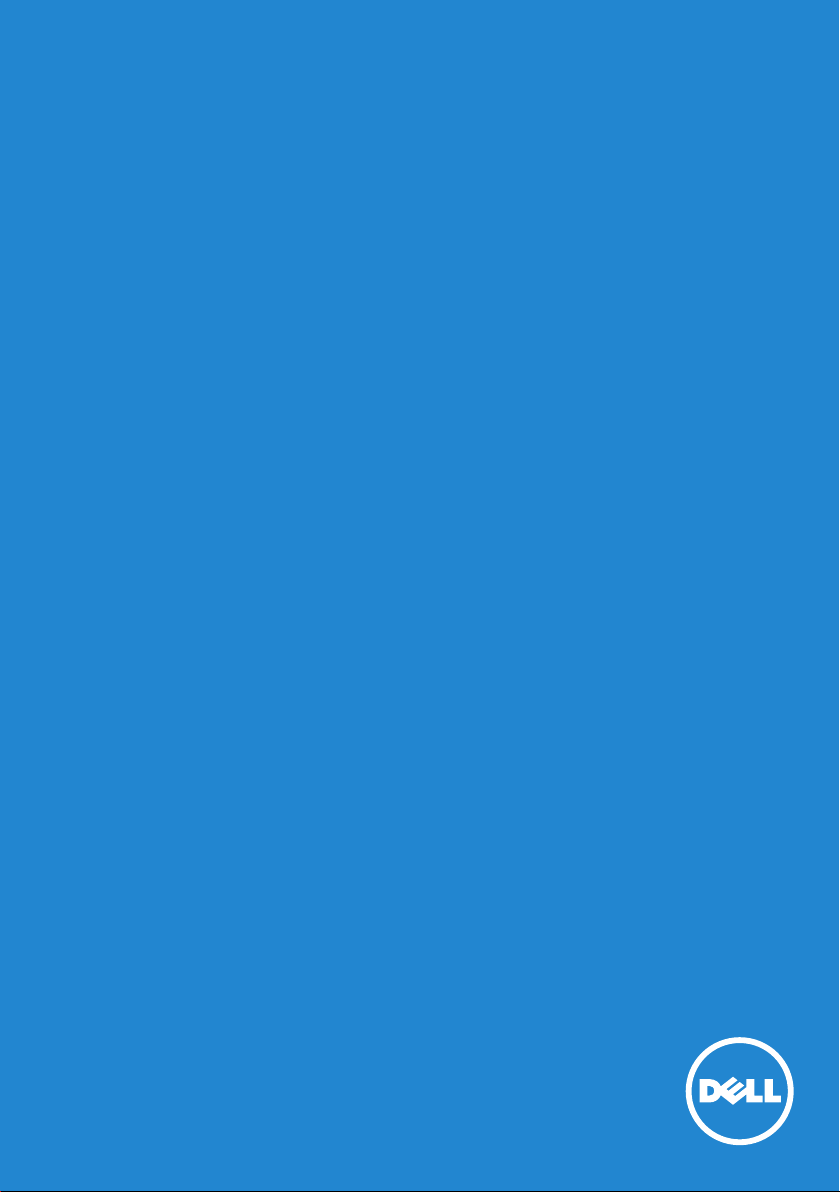
Model No.: D2015H
User‘s Guide
Dell D2015H
Regulatory model: D2015Hf
Page 2
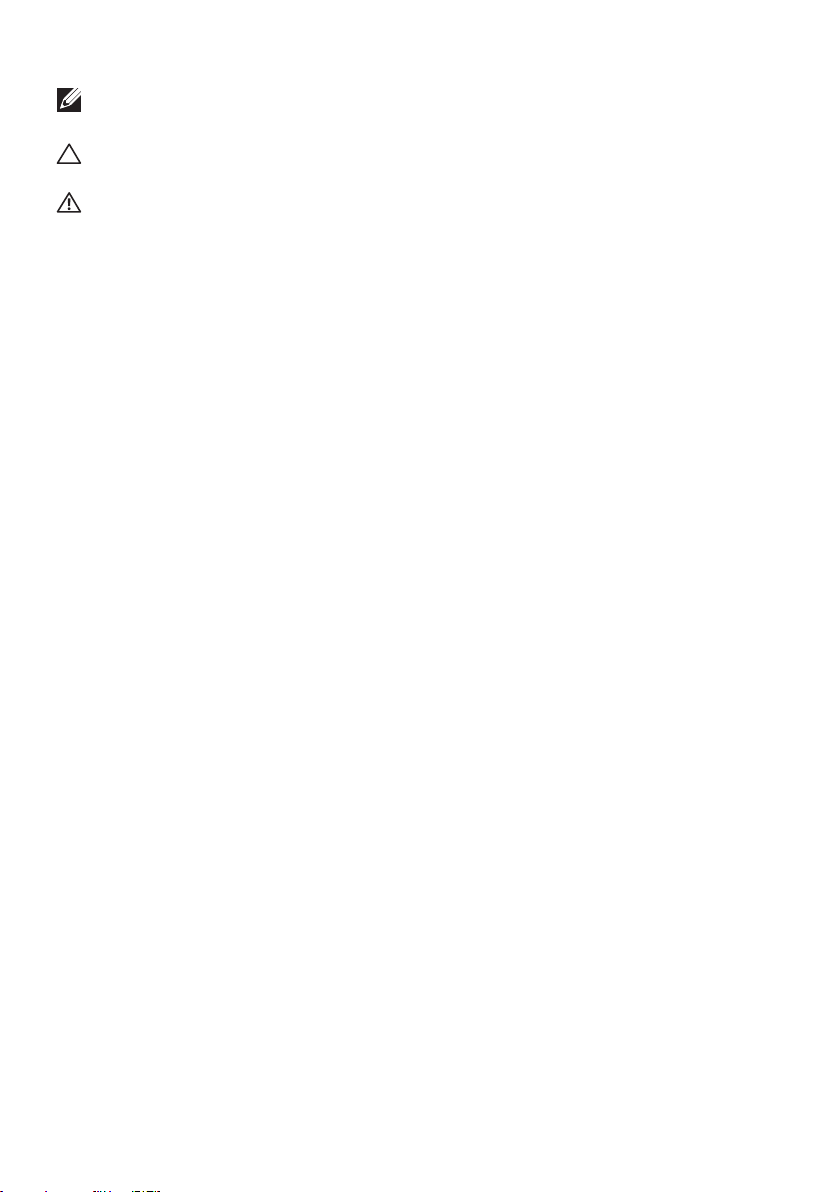
NOTE: A NOTE indicates important information that helps you make
better use of your monitor.
CAUTION: A CAUTION indicates potential damage to hardware or
loss of data if instructions are not followed.
WARNING: A WARNING indicates a potential for property damage,
personal injury, or death.
© 2014 Dell Inc. All rights reserved.
Information in this document is subject to change without notice.
Reproduction of these materials in any manner whatsoever without the
written permission of Dell Inc. is strictly forbidden.
Trademarks used in this text: Dell and the DELL logo are trademarks
of Dell Inc. Microsoft and Windows are either registered trademarks
or trademarks of Microsoft Corporation in the United States and/ or
other countries. ENERGY STAR is a registered trademark of the U.S.
Environmental Protection Agency. As an ENERGY STAR partner, Dell Inc.
has determined that this product meets the ENERGY STAR guidelines for
energy efficiency.
Other trademarks and trade names may be used in this document to refer
to either the entities claiming the marks and names or their products.
Dell Inc. disclaims any proprietary interest in trademarks and trade names
other than its own.
2014 – 09 Rev. A01
Page 3
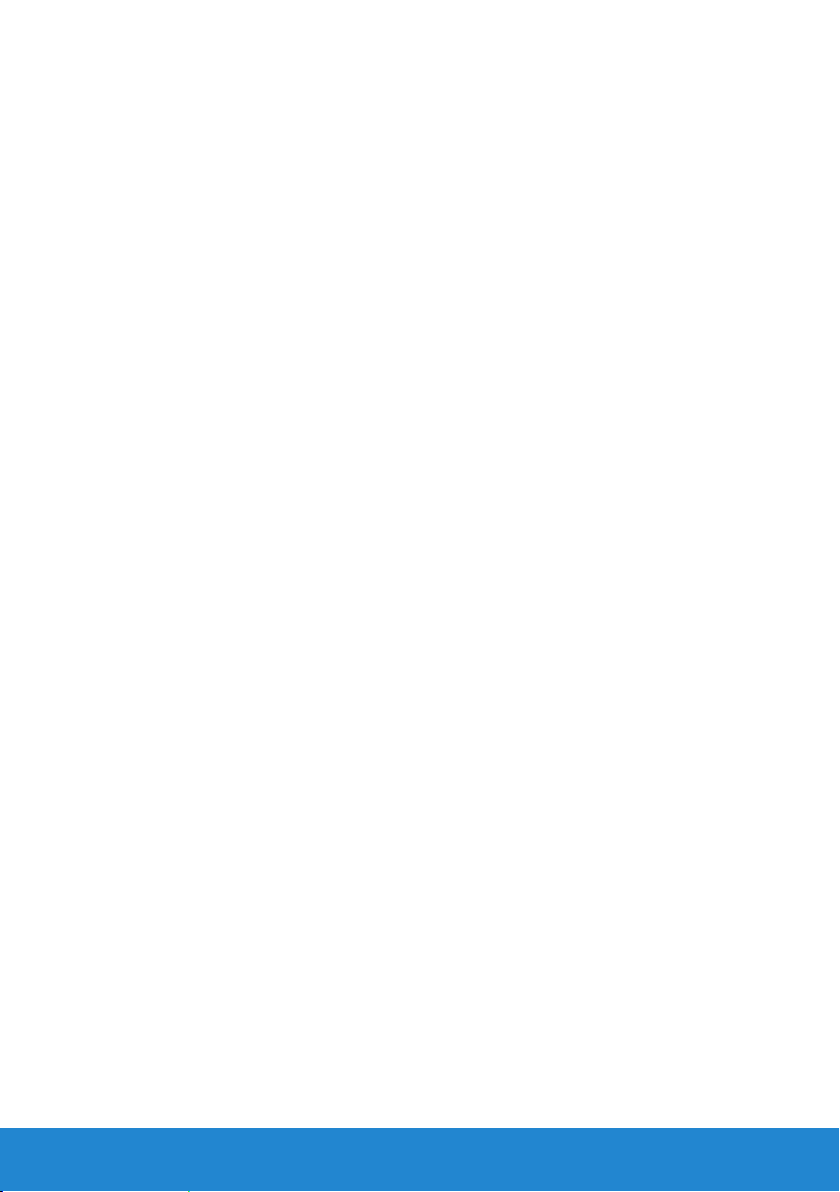
Contents
About Your Monitor .............................5
Package Contents . . . . . . . . . . . . . . . . . . . . . . . . 5
Product Features . . . . . . . . . . . . . . . . . . . . . . . . . 6
Identifying Parts and Controls . . . . . . . . . . . . . . . . . 7
Monitor Specifications . . . . . . . . . . . . . . . . . . . . . . 9
Power Management Modes . . . . . . . . . . . . . . . . . . . . . . . . 9
Pin Assignments . . . . . . . . . . . . . . . . . . . . . . . . . . . . . . 10
Plug and Play Capability . . . . . . . . . . . . . . . . . . . . .11
Flat-Panel Specifications . . . . . . . . . . . . . . . . . . . . . . . . . 11
Resolution Specifications . . . . . . . . . . . . . . . . . . . . . . . . 12
Electrical Specifications . . . . . . . . . . . . . . . . . . . . . . . . . 12
Preset Display Modes . . . . . . . . . . . . . . . . . . . . . . . . . . . 12
Physical Characteristics . . . . . . . . . . . . . . . . . . . . . . . . . 13
Environmental Characteristics . . . . . . . . . . . . . . . . . . . . . 14
LCD Monitor Quality & Pixel Policy . . . . . . . . . . . . . 15
Maintenance Guidelines . . . . . . . . . . . . . . . . . . . . 15
Caring for Your Monitor . . . . . . . . . . . . . . . . . . . . . . . . . 15
Setting Up the Monitor..........................16
Attaching the Stand . . . . . . . . . . . . . . . . . . . . . . 16
Connecting Your Monitor . . . . . . . . . . . . . . . . . . . .17
Connecting the blue VGA Cable . . . . . . . . . . . . . . . . . . . . 17
Removing the Monitor Stand . . . . . . . . . . . . . . . . . 18
Wall Mounting (Optional) . . . . . . . . . . . . . . . . . . . 19
3
Page 4
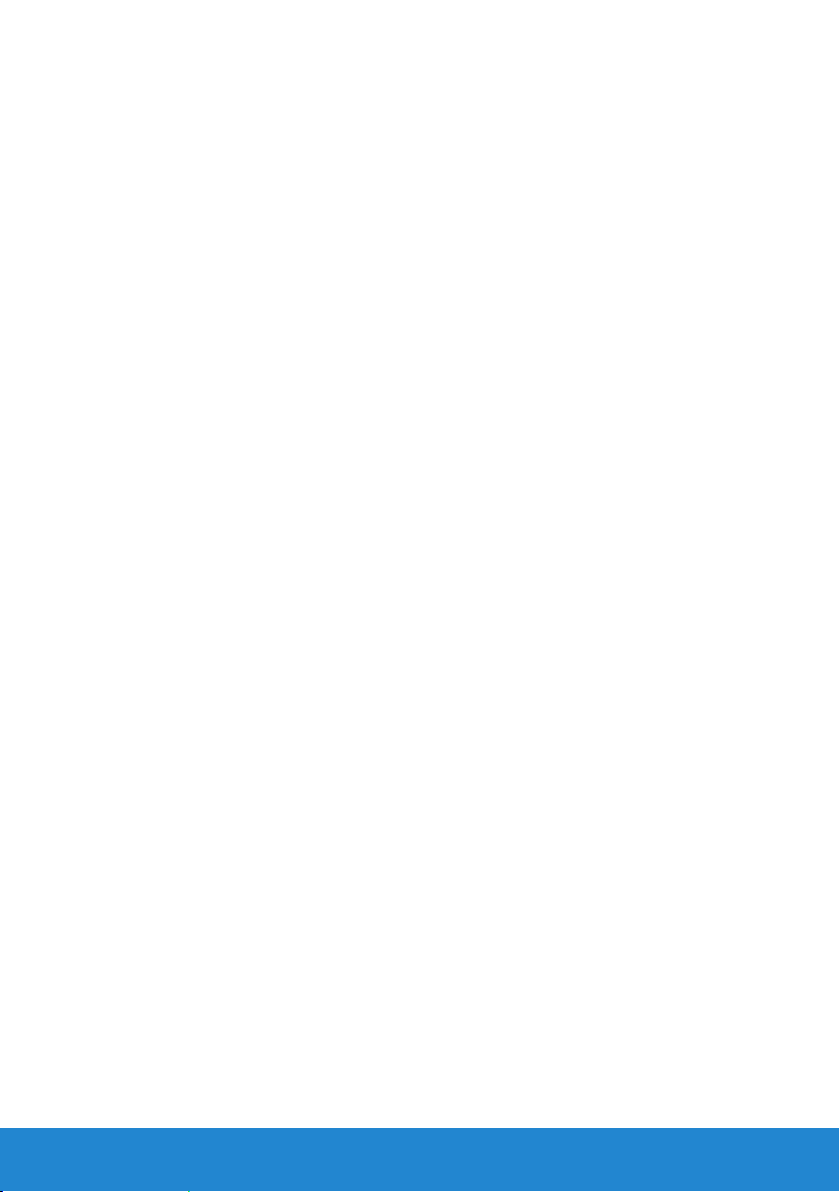
Operating the Monitor ..........................20
Power On the Monitor . . . . . . . . . . . . . . . . . . . . . 20
Using the Front-Panel Controls . . . . . . . . . . . . . . . 20
Front-Panel Keys . . . . . . . . . . . . . . . . . . . . . . . . . . . . . . . . 21
Using the On-Screen Display (OSD) Menu . . . . . . . . . 22
Accessing the Menu System . . . . . . . . . . . . . . . . . . . . . . . 22
OSD Messages . . . . . . . . . . . . . . . . . . . . . . . . . . 31
Setting the Maximum Resolution . . . . . . . . . . . . . . 33
Using the Tilt. . . . . . . . . . . . . . . . . . . . . . . . . . . 34
Troubleshooting ...............................35
Self-Test . . . . . . . . . . . . . . . . . . . . . . . . . . . . . 35
Built-in Diagnostics. . . . . . . . . . . . . . . . . . . . . . . 36
Common Problems . . . . . . . . . . . . . . . . . . . . . . . 37
Product-Specific Problems . . . . . . . . . . . . . . . . . . 40
Appendix ......................................41
FCC Notices (U.S. Only) and Other Regulatory Information
41
Contact Dell . . . . . . . . . . . . . . . . . . . . . . . . . . . 41
Setting Up Your Monitor ........................42
Setting the display resolution to 1920 x 1080 (Maximum) 42
If you have a Dell desktop or a Dell portable computer with
Internet access . . . . . . . . . . . . . . . . . . . . . . . . . 43
If you have a non Dell desktop, portable computer, or
graphics card . . . . . . . . . . . . . . . . . . . . . . . . . . 43
4
Page 5

About Your Monitor
Package Contents
Your monitor ships with all the components shown below. Ensure that
you have received all the components and Contact Dell if anything is
missing.
NOTE: Some items may be optional and may not ship with your monitor.
Some features or media may not be available in certain countries.
•Monitor
•Stand Riser
•Stand Base
•Power Cable (varies with countries)
•VGA Cable
•Drivers and Documentation media
•Quick Setup Guide
•Safety and Regulatory Information
About Your Monitor 5
Page 6
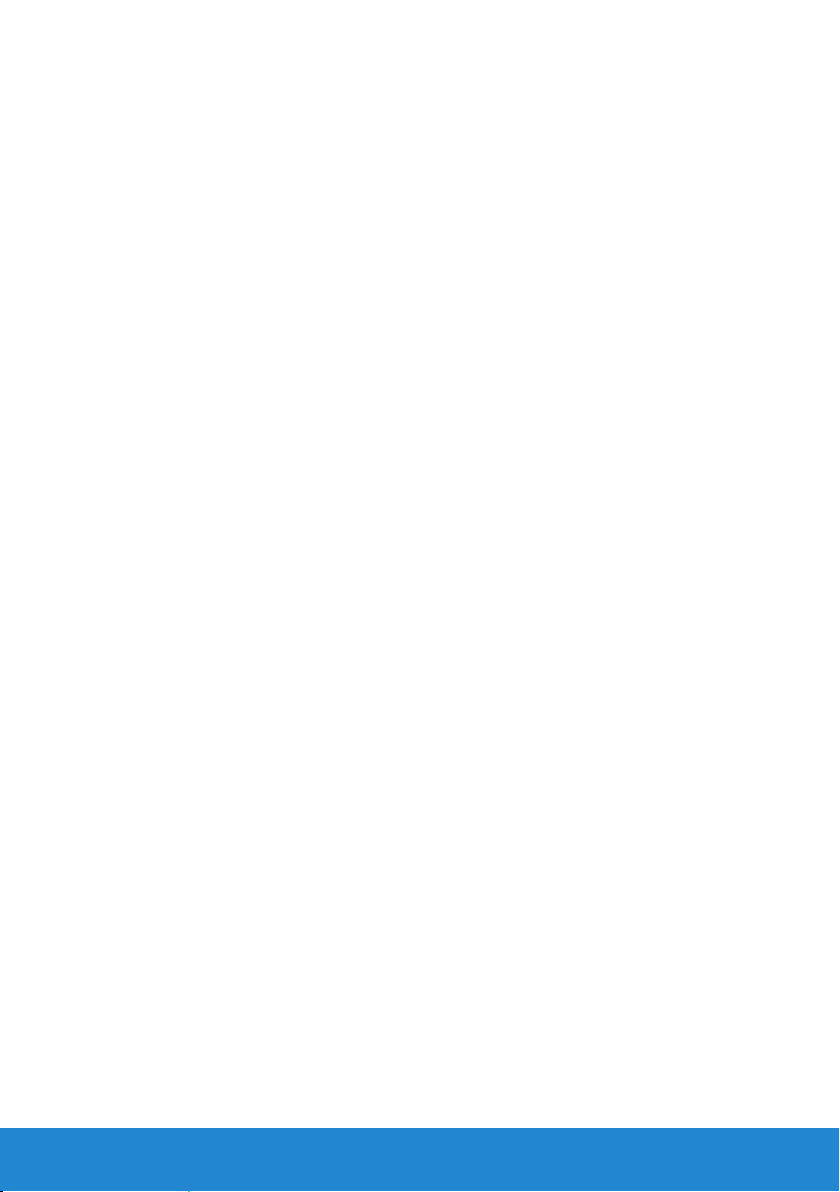
Product Features
The Dell D2015H flat-panel display has an active matrix, Thin-Film
Transistor, Liquid Crystal Display and LED backlight. The monitor’s
features include:
• D2015H: 49.606 cm (19.53 inches) diagonal viewable image size,
1920 x 1080 resolution, plus full-screen support for lower resolutions.
• Tilt adjustment capability.
• Removable pedestal and Video Electronics Standards Association
(VESA) 100 mm mounting holes for flexible mounting solutions.
• Plug and play capability if supported by your system.
• On-Screen Display (OSD) adjustments for ease of set-up and screen
optimization.
• Software and documentation media which includes an information file
(INF), Image Color Matching File (ICM), and product documentation.
• ENERGY STAR-compliant.
• Security lock slot.
• CECP (for China).
• RoHS compliant.
• Energy Gauge shows the energy level being consumed by the monitor
in real time.
6 About Your Monitor
Page 7
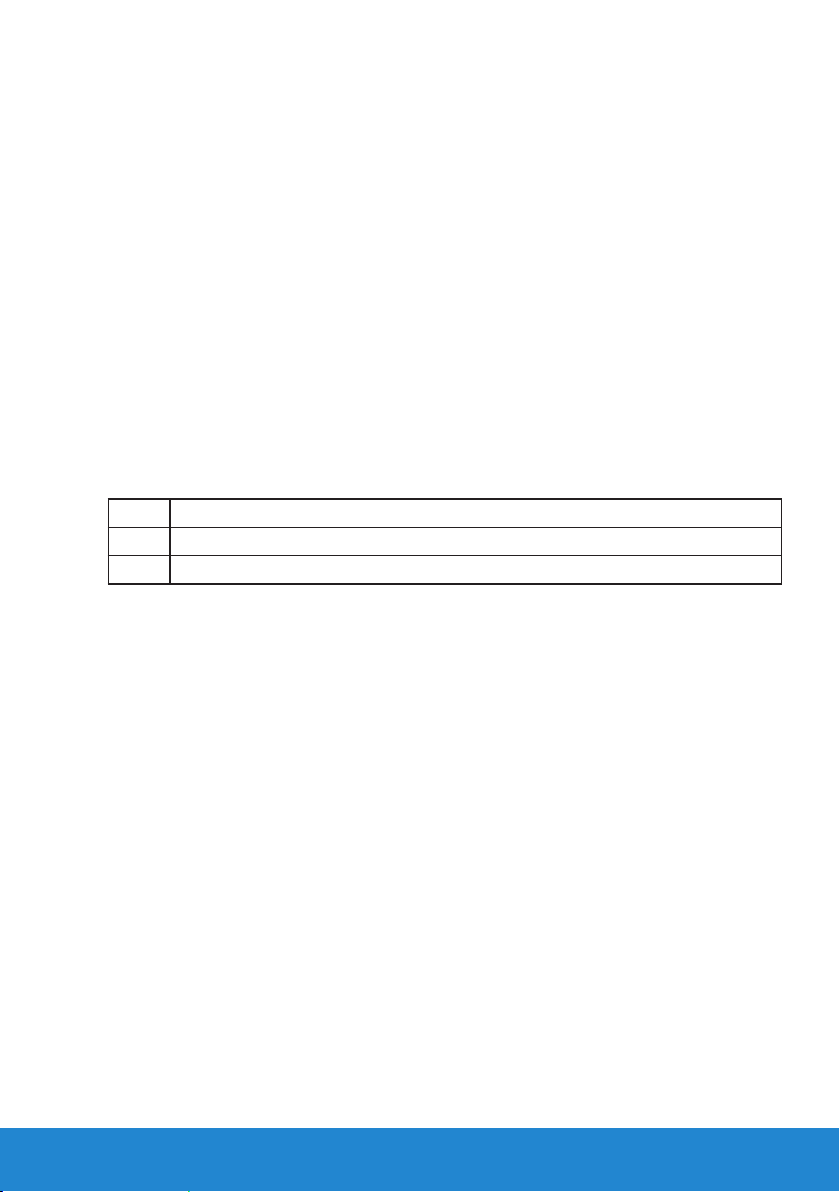
Identifying Parts and Controls
Front View
1.
1.
About Your Monitor 7
Page 8
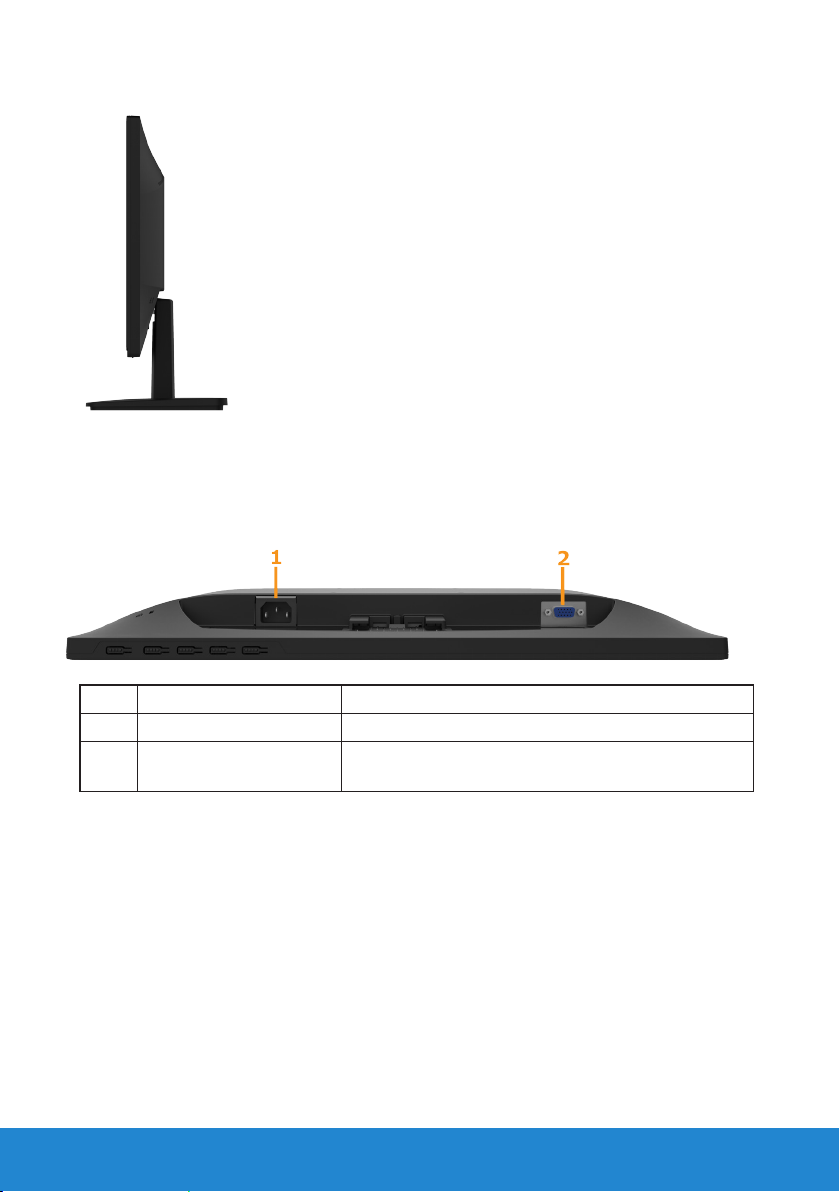
Side View
Right Side
Bottom View
Label Description Use
1 AC power connector To connect the monitor power cable.
2 VGA connector To connect your computer to the monitor using
a VGA cable.
8 About Your Monitor
Page 9
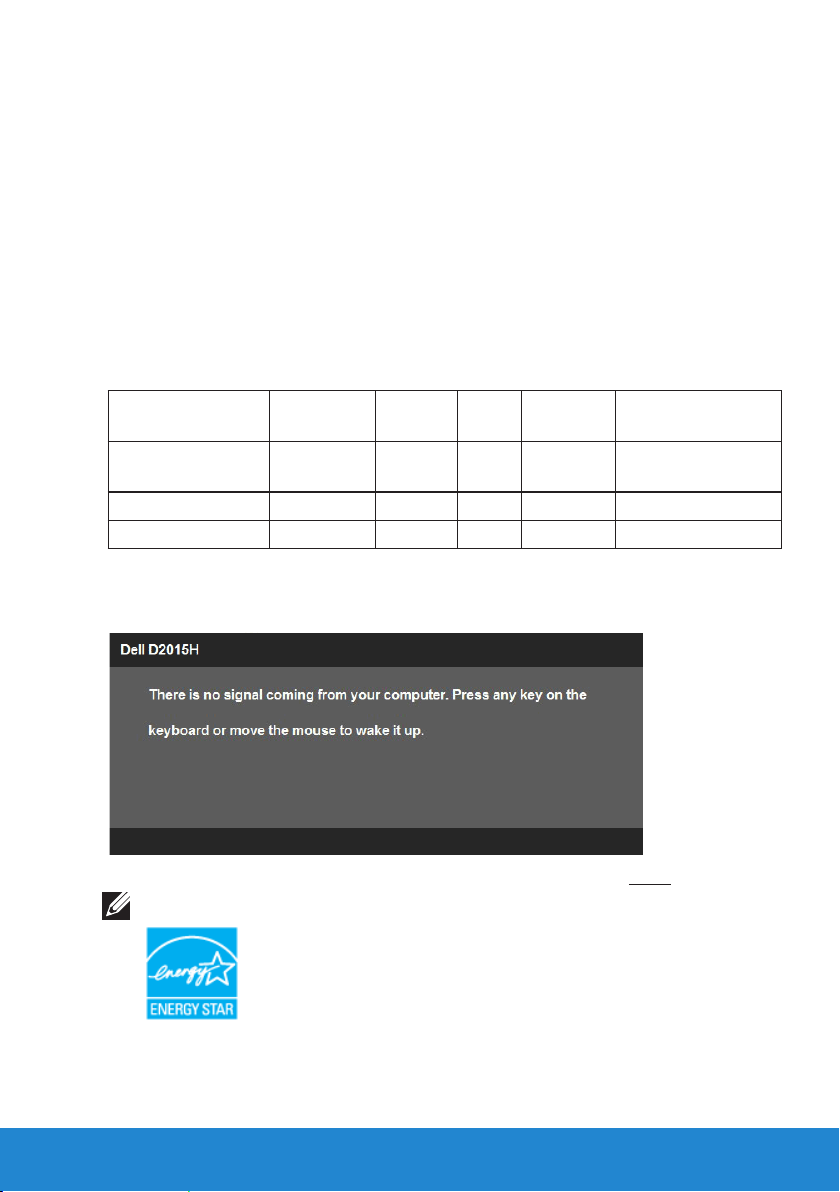
Monitor Specifications
The following sections give you information about the various power
management modes and pin assignments for the various connectors of
your monitor.
Power Management Modes
If you have VESA’s DPM compliance display card or software installed
in your PC, the monitor automatically reduces its power consumption
when not in use. This is referred to as Power Save Mode. If the computer
detects input from keyboard, mouse, or other input devices, the monitor
automatically resumes functioning. The following table shows the power
consumption and signaling of this automatic power-saving feature:
VESA Modes
Normal operation Active Active Active Blue 21 W (Maximum)**
Active-o mode Inactive Inactive Blank Amber Less than 0.5 W
Switch o - - O Less than 0.5 W *
Horizontal
Sync
The OSD will only function in the normal operation mode. When any
button except power button is pressed in Active-off mode, the following
messages will be displayed:
Vertical
Sync
Video
Power
Indicator
Power
Consumption
17 W (Typical)
Activate the computer and monitor to gain access to the OSD.
NOTE: The Dell D2015H monitor is ENERGY STAR®-compliant.
* Zero-power consumption in OFF mode can only be achieved by disconnecting
the main cable from the monitor.
** Maximum power consumption with max luminance and contrast.
About Your Monitor 9
Page 10
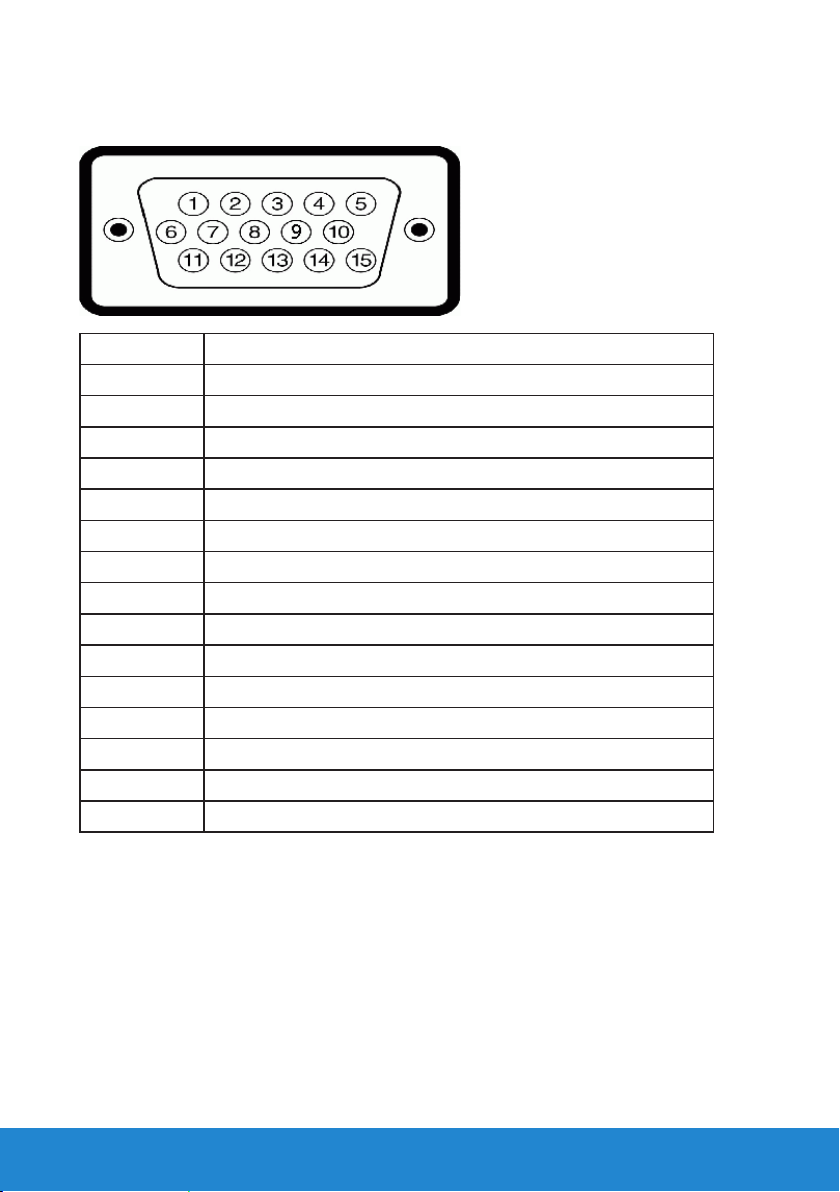
Pin Assignments
15-pin D-Sub connector
Pin Number Monitor Side of the 15-pin Side Signal Cable
1 Video-Red
2 Video-Green
3 Video-Blue
4 GND
5 Self-test
6 GND-R
7 GND-G
8 GND-B
9 DDC +5 V
10 GND-sync
11 GND
12 DDC data
13 H-sync
14 V-sync
15 DDC clock
10 About Your Monitor
Page 11
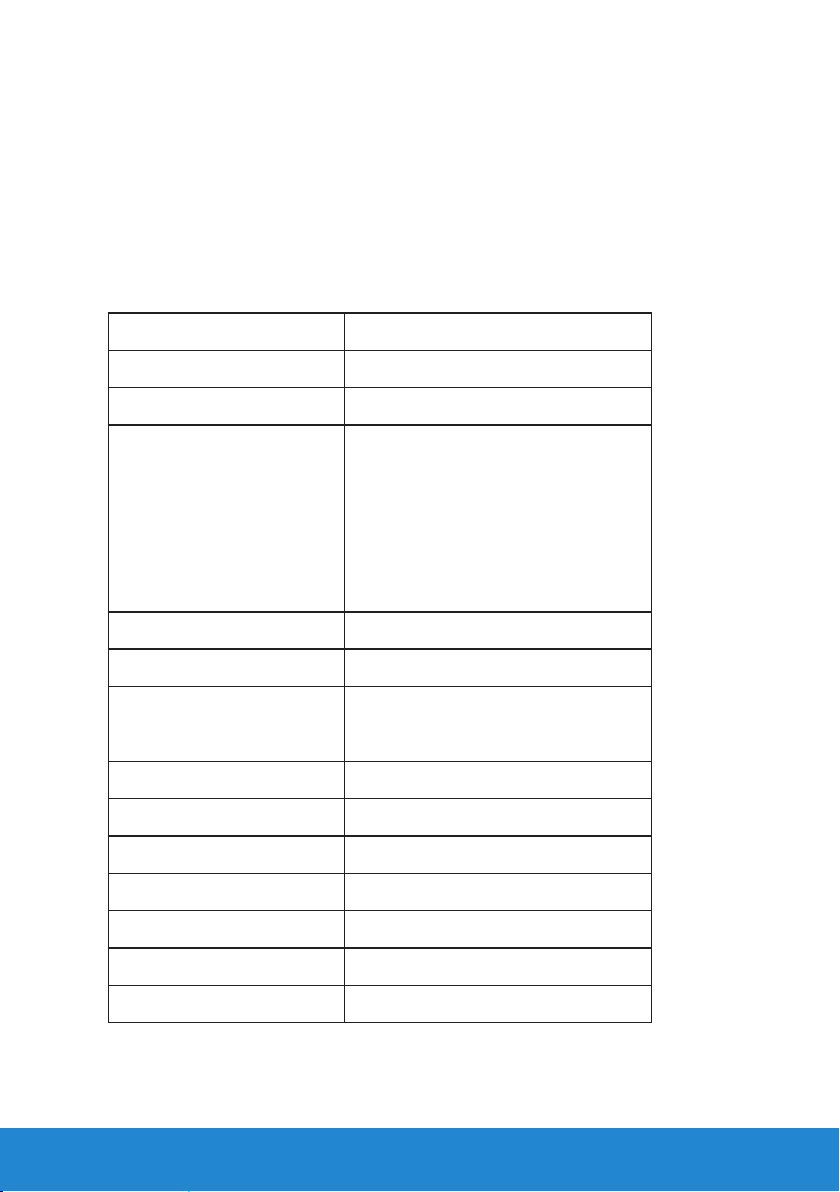
Plug and Play Capability
You can install the monitor in any Plug and Play compatible system. The
monitor automatically provides the computer with its Extended Display
Identification Data (EDID) using Display Data Channel (DDC) protocols
so that the system can configure itself and optimize the monitor settings.
Most monitor installations are automatic. You can select different settings
if required.
Flat-Panel Specifications
Model number D2015H
Screen type Active matrix - TFT LCD
Panel Type VA
Viewable image
Diagonal 496.06 mm (19.53 inches)
Horizontal Active Area
Vertical Active Area 238.68 mm (9.40 inches)
Area 103797.2 mm2 (160.93 inches2)
Pixel pitch 0.2265 x 0.221 mm
Viewing angle:
Horizontal 178° typical
Vertical 178° typical
Luminance output 250 cd/m² (typical)
Contrast ratio 3000 to 1 (typical)
Faceplate coating Antiglare with hard-coating 3H
Backlight LED light bar system
Response Time 25 ms typical (grey to grey)
Color Depth 16.7 mil colors
Color Gamut 83 % (typical) **
434.88 mm (17.12 inches)
** D2015H color gamut (typical) is based on CIE1976 (83 %) and CIE1931 (72 %)
test standards.
About Your Monitor 11
Page 12
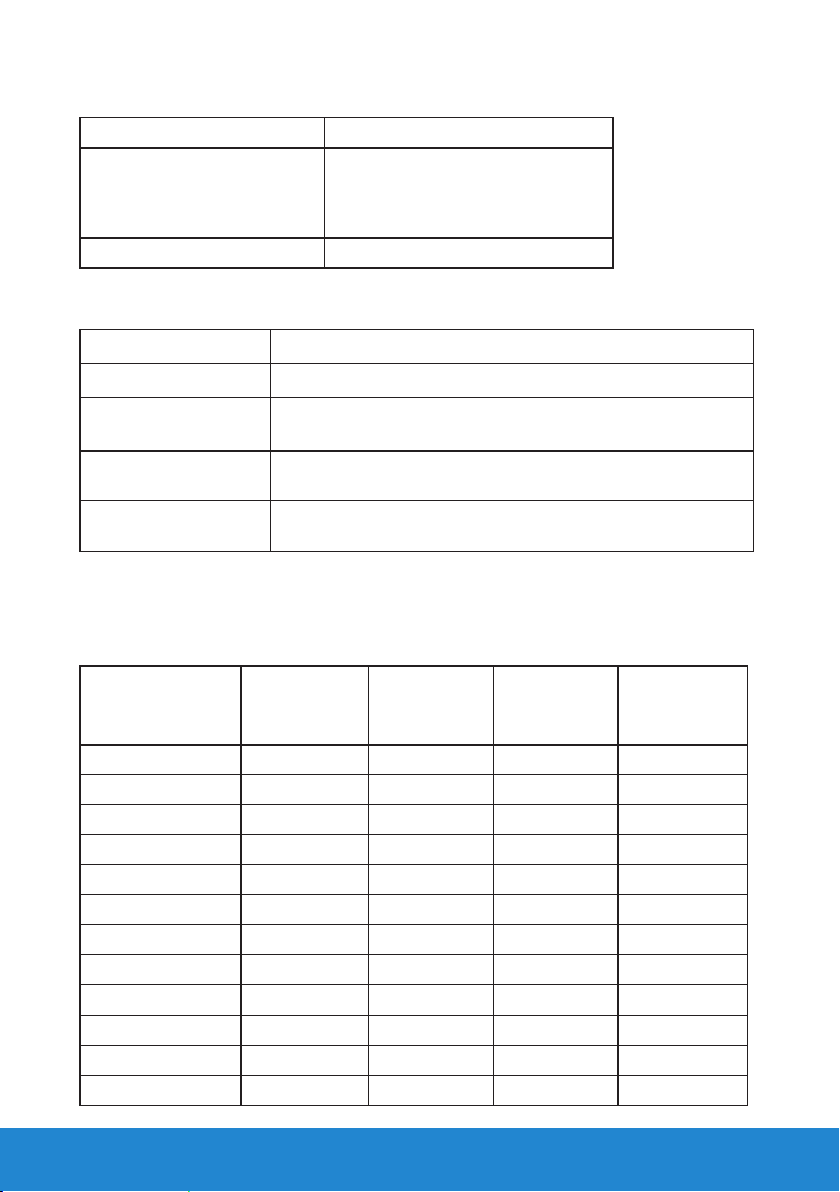
Resolution Specifications
Model number D2015H
Scan range
• Horizontal 30 kHz to 83 kHz (automatic)
• Vertical 56 Hz to 76 Hz (automatic)
Maximum preset resolution 1920 x 1080 at 60 Hz
Electrical Specifications
Model number D2015H
Video input signals Analog RGB: 0.7 Volts ± 5 %, 75 ohm input impedance
Synchronization input
signals
AC input voltage /
frequency / current
Inrush current 120 V: 30 A (Max.)
Separate horizontal and vertical synchronizations,
polarity-free TTL level, SOG (Composite SYNC on green)
100 VAC to 240 VAC / 50 Hz or 60 Hz ± 3 Hz / 1.5 A
(typical)
240 V: 60 A (Max.)
Preset Display Modes
The following table lists the preset modes for which Dell guarantees
image size and centering:
Horizontal
Display Mode
Frequency
(kHz)
VESA, 720 x 400 31.5 70.1 28.3 -/+
VESA, 640 x 480 31.5 59.9 25.2 -/VESA, 640 x 480 37.5 75.0 31.5 -/VESA, 800 x 600 37.9 60.3 40.0 +/+
VESA, 800 x 600 46.9 75.0 49.5 +/+
VESA, 1024 x 768 48.4 60.0 65.0 -/VESA, 1024 x 768 60.0 75.0 78.8 +/+
VESA, 1152 x 864 67.5 75.0 108.0 +/+
VESA, 1280 x 1024 64.0 60.0 108.0 +/+
VESA, 1280 x 1024 80.0 75.0 135.0 +/+
VESA, 1600 x 900 60.0 60.0 108.0 +/+
VESA, 1920 x 1080 67.5 60.0 148.5 +/+
Vertical
Frequency
(Hz)
Pixel Clock
(MHz)
Sync Polarity
(Horizontal/
Vertical)
12 About Your Monitor
Page 13
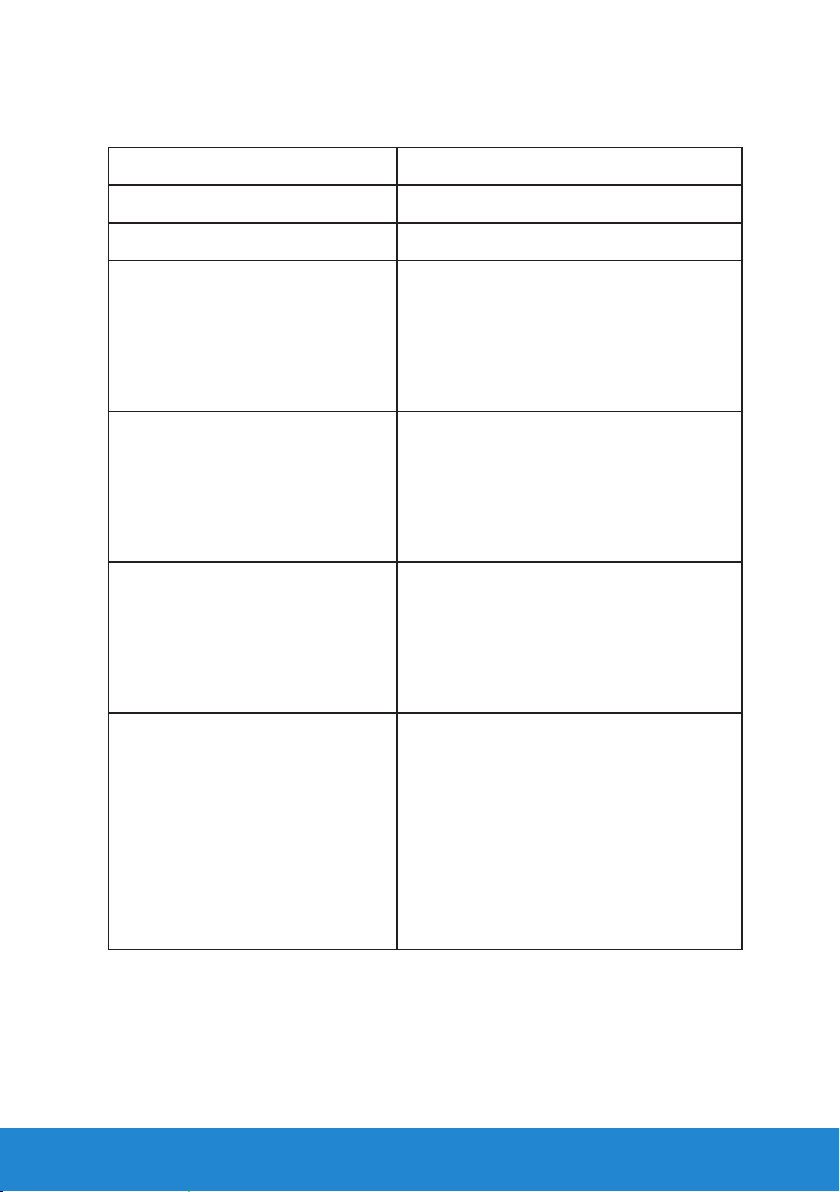
Physical Characteristics
The following table lists the monitor's physical characteristics:
Model Number D2015H
Connector type 15-pin D-subminiature (Blue connector)
Signal cable type VGA
Dimensions: (with stand)
Height 347.5 mm (13.68 inches)
Width 468.3 mm (18.44 inches)
Depth 167.3 mm (6.59 inches)
Dimensions: (without stand)
Height 283.9 mm (11.18 inches)
Width 468.3 mm (18.44 inches)
Depth 45.0 mm (1.77 inches)
Stand dimensions:
Height
Width
Depth
Weight:
Weight with packaging 3.48 kg (7.67 lb)
Weight with stand assembly and
cables
Weight without stand assembly
(For wall mount or VESA mount
considerations - no cables)
Weight of stand assembly 0.29 kg (0.64 lb)
139.7 mm (5.50 inches)
181.1 mm (7.13 inches)
167.3 mm (6.59 inches)
2.87 kg (6.33 lb)
2.29 kg (5.05 lb)
About Your Monitor 13
Page 14
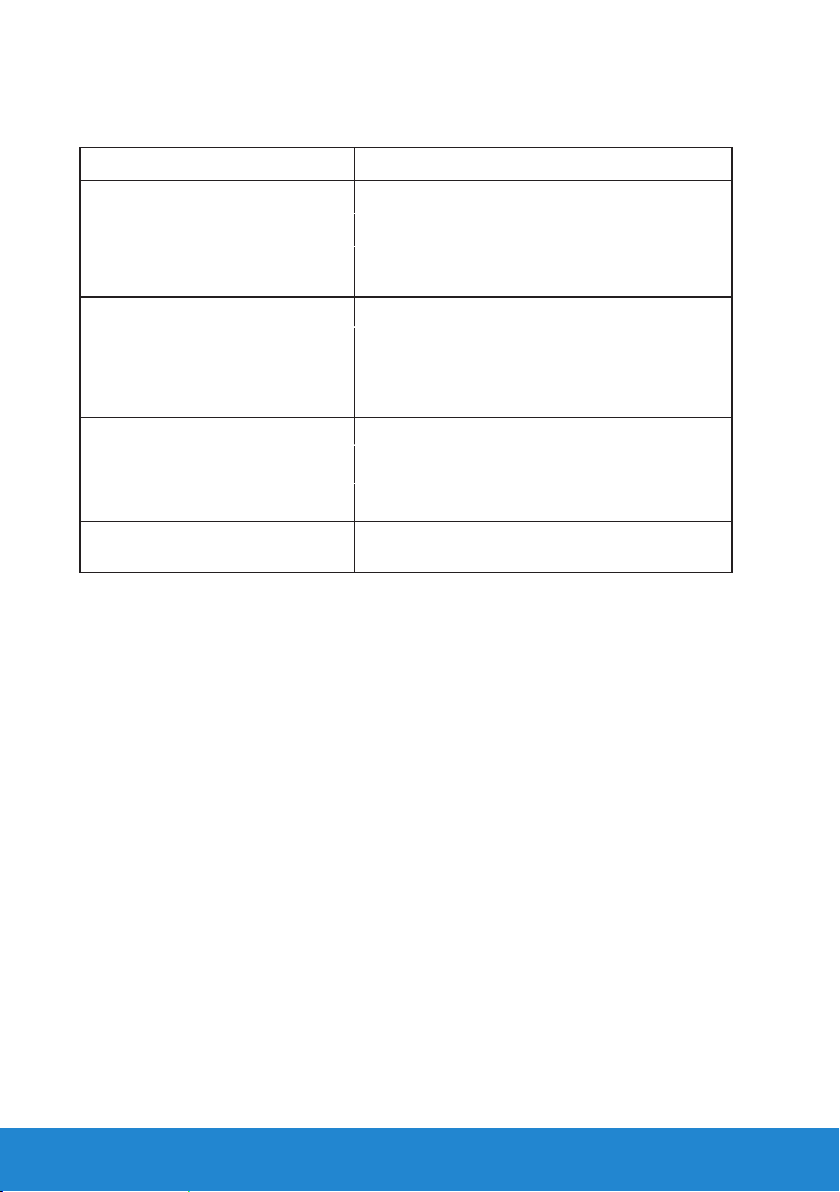
Environmental Characteristics
The following table lists the environmental conditions for your monitor:
Model Number D2015H
Temperature
• Operating
• Non-operating
Humidity
• Operating
0 °C to 40 °C (32 °F to 104 °F)
Storage: -20 °C to 60 °C (-4 °F to 140 °F)
Shipping: -20 °C to 60 °C (-4 °F to 140 °F)
10 % to 80 % (non-condensing)
• Non-operating
Altitude
• Operating
• Non-operating
Thermal dissipation 71.7 BTU/hour (maximum)
Storage: 5 % to 90 % (non-condensing)
Shipping: 5 % to 90 % (non-condensing)
5,000 m (16,404 ft) max
12,191 m (40,000 ft) max
58.0 BTU/hour (typical)
14 About Your Monitor
Page 15

LCD Monitor Quality & Pixel Policy
During the LCD Monitor manufacturing process, it is not uncommon for
one or more pixels to become fixed in an unchanging state. The visible
result is a fixed pixel that appears as an extremely tiny dark or bright
discolored spot. When the pixel remains permanently lit, it is known as a
“bright dot.” When the pixel remains black, it is known as a “dark dot.”
In almost every case, these fixed pixels are hard to see and do not
detract from display quality or usability. A display with 1 to 5 fixed pixels
is considered normal and within competitive standards. For more
information, see Dell Support site at:
http://www.dell.com/support/monitors.
Maintenance Guidelines
Caring for Your Monitor
CAUTION: Read and follow the safety instructions before cleaning
the monitor.
CAUTION: Before cleaning the monitor, unplug the monitor power
cable from the electrical outlet.
For best practices, follow the instructions in the list below while
unpacking, cleaning, or handling your monitor:
• To clean your antistatic screen, slightly dampen a soft, clean cloth
with water. If possible, use a special screen-cleaning tissue or solution
suitable for the antistatic coating. Do not use benzene, thinner,
ammonia, abrasive cleaners, or compressed air.
• Use a slightly dampened, warm cloth to clean the plastics. Avoid using
detergent of any kind as some detergents leave a milky film on the
plastics.
• If you notice a white powder when you unpack your monitor, wipe it
off with a cloth. This white powder occurs during the shipping of the
monitor.
• Handle your monitor with care as a darker-colored monitor may
scratch and show white scuff marks more than a lighter-colored
monitor.
• To help maintain the best image quality on your monitor, use a
dynamically changing screen saver and power off your monitor when
not in use.
About Your Monitor 15
Page 16

Setting Up the Monitor
Attaching the Stand
NOTE: The stand base is detached when the monitor is shipped from
the factory.
1. Assemble the stand riser to stand base.
a. Place the monitor stand base on a stable table top.
b. Slide the monitor stand body in the correct direction down onto the
stand base until it clicks into place.
2. Attach the stand assembly to the monitor:
a. Place the monitor on a soft cloth or cushion near the edge of desk.
b. Align the stand assembly bracket to the monitor groove.
c. Insert the bracket towards monitor until it locks in place.
16 Setting Up the Monitor
Page 17

Connecting Your Monitor
WARNING: Before you begin any of the procedures in this section,
follow the Safety Instructions.
To connect your monitor to the computer:
1. Turn o your computer and disconnect the power cable.
2. Connect the blue (analog VGA) display connector cable to the
corresponding video port on the back of your computer.
Connecting the blue VGA Cable
Note: The graphics are used for the purpose of illustration only.
Appearance on the computer may vary.
Setting Up the Monitor 17
Page 18

Removing the Monitor Stand
Note: This is applicable for a monitor with a stand. When any other
stand is bought, please refer to the respective stand setup guide for
the removal instructions.
After placing the monitor panel on a soft cloth or cushion, complete the
following steps to remove the base:
1. Push the release latch located in a hole just above the stand.
2. Once the latch is released, remove the base away from the monitor.
3. Lift the stand up and away from the monitor.
18 Setting Up the Monitor
Page 19

Wall Mounting (Optional)
(Screw dimension: M4 x 10 mm). Refer to the instructions that
come with the VESA-compatible base mounting kit.
1. Place the monitor panel on a soft cloth or cushion on a stable
flat table.
2. Remove the stand.
3. Attach the mounting bracket from the wall mounting kit to the
LCD.
4. Mount the LCD on the wall by following the instructions that
came with the base mounting kit.
NOTE: For use only with UL-listed wall-mount bracket with
minimum weight/load bearing capacity of 2.29 kg .
Setting Up the Monitor 19
Page 20

Operating the Monitor
Power On the Monitor
Press the button to turn on the monitor.
Using the Front-Panel Controls
Use the keys on the front of the monitor to adjust the image settings.
Front-Panel
Keys
1 Use this button to launch Brightness/Contrast Menu.
2 Use this button to activate automatic setup and adjustment. The
3/4 Use this button key to launch the on-screen display (OSD).
20 Operating the Monitor
Description
following dialog appears on a black screen as the monitor selfadjusts to the current input:
Page 21

Front-Panel Keys
Front-Panel Keys Description
A
Up
B
Down
Use the Up key to adjust (increase ranges) items in the OSD
menu.
Use the Down key to adjust (decrease ranges) items in the
OSD menu.
C
D
OK
Back
Use the OK key to confirm your selection.
Use the Back key to go back to the previous menu.
Operating the Monitor 21
Page 22

Using the On-Screen Display (OSD) Menu
Accessing the Menu System
NOTE: If you change the settings and then either proceed to another
menu or exit the OSD menu, the monitor automatically saves those
changes. The changes are also saved if you change the settings and
then wait for the OSD menu to disappear.
1. Press the Button 3 or Button 4 button to launch the OSD menu and
display the main menu.
Main Menu
2. Press the and buttons to toggle between options in the Menu. As
you move from one icon to another, the option name is highlighted.
3. To select the highlighted item on the menu press the button again.
4. Press the and buttons to select the desired parameter.
5. Press the button to enter the slide bar and then use the or
buttons, according to the indicators on the menu, to make your
changes.
6. Select the to return to previous menu without accepting current
settings or to accept and return to previous menu.
22 Operating the Monitor
Page 23

The table below provides a list of all the OSD menu options and their
functions.
Icon Menu and
Submenus
Energy Use
Brightness/
Contrast
Description
This meter shows the energy level being consumed by the
monitor in real time.
Use the Brightness and Contrast menu to adjust the
Brightness/Contrast.
Brightness
Contrast
Allows you to adjust the brightness or luminance of the
backlight.
Press the key to increase brightness and press the
key to decrease brightness (min 0 ~ max 100).
Allows you to adjust the contrast or the degree of
dierence between darkness and lightness on the monitor
screen. Adjust brightness first, and adjust contrast only if
you need further adjustment.
Press the key to increase contrast and press the key
to decrease contrast (min 0 ~ max 100).
Operating the Monitor 23
Page 24

Auto Adjust Use this key to activate automatic setup and adjust menu.
The following dialog appears on a black screen as the
monitor self-adjusts to the current input:
Auto Adjustment allows the monitor to self-adjust to the
incoming video signal. After using Auto Adjustment, you
can further tune your monitor by using the Pixel Clock
(Coarse) and Phase (Fine) controls under Display.
NOTE: Auto Adjust does not occur if you press the button
while there are no active video input signals or attached
cables.
24 Operating the Monitor
Page 25

Color Use the Color menu to adjust the monitor's color settings.
Input Color
Format
Allows you to set the video input mode to:
• RGB: Select this option if your monitor is
connected to a computer or DVD player using the
HDMI to DVI adapter.
• YPbPr: Select this option if your DVD player
supports only YPbPr output.
Operating the Monitor 25
Page 26

Preset Modes
Reset Color
Settings
Allows you to choose from a list of preset color modes.
• Standard: Loads the monitor's default color
settings. This is the default preset mode.
• Warm: Increases the color temperature. The
screen appears warmer with a red/yellow tint.
• Cool: Decreases the color temperature. The
screen appears cooler with a blue tint.
• Custom Color: Allows you to manually adjust the
color settings. Press the
and
keys to adjust
the Red, Green, and Blue values and create your
own preset color mode.
Resets your monitor's color settings to the factory defaults.
26 Operating the Monitor
Page 27

Display Use the Displays menu to adjust the monitor's display
settings.
Horizontal
Position
Vertical Position
Sharpness
Pixel Clock
Phase
Reset Display
Settings
Use or the buttons to adjust image left and right.
Minimum is '0' (-). Maximum is '100' (+).
Use the or buttons to adjust image up and down.
Minimum is '0' (-). Maximum is '100' (+).
This feature can make the image look sharper or softer. Use
or to adjust the sharpness from '0' to '100'.
The Phase and Pixel Clock adjustments allow you to adjust
your monitor to your preference. Use or buttons to
adjust for best image quality.
If satisfactory results are not obtained using the Phase
adjustment, use the Pixel Clock (coarse) adjustment and
then use Phase (fine), again.
Select this option to restore default display settings.
Operating the Monitor 27
Page 28

Energy
Power Button
LED
Reset Energy
Settings
Allows you to set the power LED indicator on or o during
active to save energy.
Select this option to restore default Energy Settings.
28 Operating the Monitor
Page 29

Menu Select this option to adjust the settings of the OSD such as,
the languages of the OSD, the amount of time the menu
remains on screen, and so on.
Language
Transparency
Timer
Lock
Reset Menu
Settings
Allows you to set the OSD display to one of eight
languages: English, Spanish, French, German, Brazilian
Portuguese, Russian, Simplified Chinese, or Japanese.
Allows you to adjust the OSD background from opaque to
transparent.
Allows you to set the time for which the OSD remains
active after you press a key on the monitor.
Use the and keys to adjust the slider in 1 second
increments, from 5 to 60 seconds.
Controls user access to adjustments. When Lock is
selected, no user adjustments are allowed. All keys are
locked except key.
NOTE: When the OSD is locked, pressing the menu key
takes you directly to the OSD settings menu, with 'OSD
Lock' pre-selected on entry. Press and hold key for 10
seconds to unlock and allow user access to all applicable
settings.
Select this option to restore default menu settings.
Operating the Monitor 29
Page 30

Others
DDC/CI
DDC/CI (Display Data Channel/Command Interface) allows
a software on your computer to adjust the monitor display
settings like the brightness, color balance etc.
Enable (Default): Optimizes the performance of your
monitor and provides a better customer experience.
Disable: Disables the DDC/CI option and the following
message appears on the screen.
30 Operating the Monitor
Page 31

LCD
Conditioning
This feature will help reduce minor cases of image
retention.
If an image appears to be stuck on the monitor, select LCD
Conditioning to help eliminate any image retention. Using
the LCD Conditioning feature may take some time. LCD
Conditioning feature cannot remove severe cases of image
retention or burn-in.
NOTE: Use LCD Conditioning only when you experience a
problem with image retention.
The below warning message appears once user selects
“Enable" LCD Conditioning.
Reset Other
Settings
Factory Reset
Select this option to restore default other settings, such as
DDC/CI.
Resets all OSD settings to the factory preset values.
Operating the Monitor 31
Page 32

OSD Messages
When the monitor does not support a particular resolution mode you will
see the following message:
This means that the monitor cannot synchronize with the signal that
it is receiving from the computer. See Monitor Specifications for the
horizontal and vertical frequency ranges addressable by this monitor.
Recommended mode is 1920 x 1080 .
You will see the following message before the DDC/CI function is
disabled.
32 Operating the Monitor
Page 33
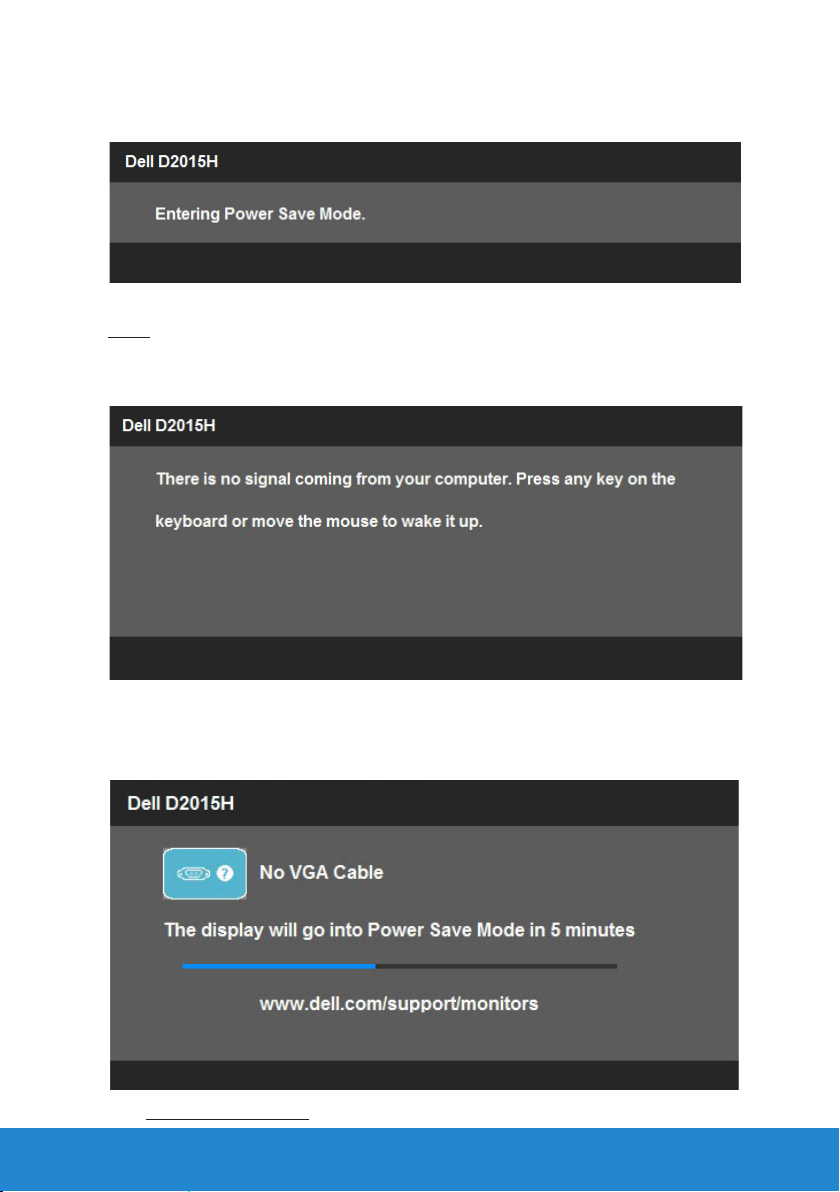
When the monitor enters the Power Save mode, the following message
appears:
Activate the computer and wake up the monitor to gain access to the
OSD.
If you press any button other than the power button, the following
messages will appear depending on the selected input:
If VGA cable is not connected, a floating dialog box as shown below
appears. The monitor will enter Power Save Mode after 5 minutes if left at
this state.
See Solving Problems for more information.
Operating the Monitor 33
Page 34

Setting the Maximum Resolution
Windows Vista® ,Windows® 7 ,Windows® 8 or Windows 8.1:
1. For Windows® 8 or Windows 8.1 only, select the Desktop tile to switch
to classic desktop.
2. Right-click on the desktop and click Screen Resolution.
3. Click the dropdown list of the screen resolution and select 1920 x
1080 .
4. Click OK.
If you do not see 1920 x 1080 as an option, you may need to update
your graphics driver. Depending on your computer, complete one of the
following procedures:
If you have a Dell desktop or portable computer:
• Go to www.dell.com/support, enter your service tag, and download
the latest driver for your graphics card.
If you are using a non-Dell computer (portable or desktop):
• Go to the support site for your computer and download the latest
graphic drivers.
• Go to your graphics card website and download the latest graphic
drivers.
34 Operating the Monitor
Page 35

Using the Tilt
Tilt
With the stand assembly, you can tilt the monitor for the most
comfortable viewing angle.
NOTE: The stand base is detached when the monitor is shipped from the
factory.
Operating the Monitor 35
Page 36

Troubleshooting
WARNING: Before you begin any of the procedures in this section,
follow the Safety Instruction
Self-Test
Your monitor provides a self-test feature that allows you to check
whether your monitor is functioning properly. If your monitor and
computer are properly connected but the monitor screen remains dark,
run the monitor self-test by performing the following steps:
1. Turn o both your computer and the monitor.
2. Unplug the video cable from the back of the computer. To ensure
proper Self-Test operation, remove the Analog (blue connector)
cables from the back of computer.
3. Turn on the monitor.
The floating dialog box should appear on-screen (against a black
background) if the monitor cannot sense a video signal and is working
correctly. While in self-test mode, the power LED remains blue. Also,
depending upon the selected input, one of the dialogs shown below
will continuously scroll through the screen.
4. This box also appears during normal system operation, if the video
cable becomes disconnected or damaged. The monitor will enter
Power Save Mode after 5 minutes if left at this state.
5. Turn o your monitor and reconnect the video cable; then turn on
both your computer and the monitor.
If your monitor screen remains blank after you use the previous
procedure, check your video controller and computer, because your
monitor is functioning properly.
36 Troubleshooting
Page 37

Built-in Diagnostics
Your monitor has a built-in diagnostic tool that helps you determine if the
screen abnormality you are experiencing is an inherent problem with your
monitor, or with your computer and video card.
NOTE: You can run the built-in diagnostics only when the video cable
is unplugged and the monitor is in self-test mode.
To run the built-in diagnostics:
1. Ensure that the screen is clean (no dust particles on the surface of
the screen).
2. Unplug the video cable(s) from the back of the computer or
monitor. The monitor then goes into the self-test mode.
3. Press and hold the Button 1 and Button 4 on the front panel
simultaneously for 2 seconds. A gray screen appears.
4. Carefully inspect the screen for abnormalities.
5. Press the Button 4 on the front panel again. The color of the screen
changes to red.
6. Inspect the display for any abnormalities.
7. Repeat steps 5 and 6 to inspect the display in green, blue, black,
white screens.
The test is complete when the white screen appears. To exit, press the
Button 4 again.
If you do not detect any screen abnormalities upon using the built-in
diagnostic tool, the monitor is functioning properly. Check the video card
and computer.
Troubleshooting 37
Page 38

Common Problems
The following table contains general information about common monitor
problems you might encounter and the possible solutions.
Common Symptoms What You
Experience
No Video/Power LED oNo picture •Ensure that the video cable
No Video/Power LED onNo picture or no
brightness
Poor Focus Picture is fuzzy, blurry,
or ghosting
Shaky/Jittery Video Wavy picture or fine
movement
Possible Solutions
connecting the monitor and
the computer is properly
connected and secure.
•Verify that the power outlet is
functioning properly using any
other electrical equipment.
•Ensure that the power button is
depressed fully.
•Check the “Power LED Button”
option under Energy in OSD
Menu.
•Increase brightness & contrast
controls via OSD.
•Perform monitor self-test
feature check.
•Check for bent or broken pins
in the video cable connector.
•Run the built-in diagnostics.
•Perform Auto Adjust via OSD.
•Adjust the Phase and Pixel
Clock controls via OSD.
•Eliminate video extension
cables.
•Reset the monitor to Factory
Settings.
•Change the video resolution to
the correct aspect ratio (16:9).
•Perform Auto Adjust via OSD.
•Adjust the Phase and Pixel
Clock controls via OSD.
•Reset the monitor to Factory
Settings.
•Check environmental factors.
•Relocate the monitor and test
in another room.
38 Troubleshooting
Page 39

Missing Pixels LCD screen has spots •Cycle power on-o.
Stuck-on Pixels
Brightness Problems Picture too dim or too
Geometric Distortion Screen not centered
Horizontal/Vertical
Lines
LCD screen has bright
spots
bright
correctly
Screen has one or
more lines
•Pixel that is permanently o is a
natural defect that can occur in
LCD technology.
For more information on Dell
Monitor Quality and Pixel Policy,
see Dell Support site at:
http://www.dell.com/support/
monitors.
•Cycle power on-o.
•Pixel that is permanently o is a
natural defect that can occur in
LCD technology.
For more information on Dell
Monitor Quality and Pixel Policy,
see Dell Support site at:
http://www.dell.com/support/
monitors.
•Reset the monitor to Factory
Settings.
•Auto Adjust via OSD.
•Adjust brightness & contrast
controls via OSD.
•Reset the monitor to Factory
Settings.
•Auto Adjust via OSD.
•Adjust brightness & contrast
controls via OSD.
•Reset the monitor to Factory
Settings.
•Perform Auto Adjust via OSD.
•Adjust Phase and Pixel Clock
controls via OSD.
•Perform monitor self-test
feature check and determine if
these lines are also in self-test
mode.
•Check for bent or broken pins
in the video cable connector.
Troubleshooting 39
Page 40

Synchronization
Problems
Safety-Related Issues Visible signs of smoke
Intermittent Problems Monitor malfunctions
Missing Color Picture missing color •Perform monitor self-test
Wrong Color Picture color not good •Change the Color Setting Mode
Image retention from
a static image left on
the monitor for a long
period of time
Screen is scrambled or
appears torn
or sparks
on & o
Faint shadow from the
static image displayed
appears on the screen
•Reset the monitor to Factory
Settings.
•Perform Auto Adjust via OSD.
•Adjust Phase and Pixel Clock
controls via OSD.
•Perform monitor self-test
feature check to determine if
the scrambled screen appears
in self-test mode.
•Check for bent or broken pins
in the video cable connector.
•Restart the computer in the
safe mode.
•Do not perform any
troubleshooting steps.
•Contact Dell immediately.
•Ensure that the video cable
connecting the monitor to
the computer is connected
properly and is secure.
•Reset the monitor to Factory
Settings.
•Perform monitor self-test
feature check to determine if
the intermittent problem occurs
in self-test mode.
feature check.
•Ensure that the video cable
connecting the monitor to
the computer is connected
properly and is secure.
•Check for bent or broken pins
in the video cable connector.
in the Color Settings OSD to
Graphics or Video depending
on the application.
•Try dierent Color Preset
Settings in Color Settings OSD.
Adjust R/G/B value in Color
Settings OSD if the Color
Management is turned o.
•Change the Input Color Format
to PC RGB or YPbPr in the
Advance Setting OSD.
•Use the Power Management
feature to turn o the monitor
at all times when not in use (for
more information, see Power
Management Modes.
•Alternatively, use a dynamically
changing screensaver.
40 Troubleshooting
Page 41

Product-Specific Problems
Specific Symptoms What You
Experience
Screen image is too
small
Cannot adjust the
monitor with the
buttons on the front
panel
No Input Signal when
user controls are
pressed
The picture does not
fill the entire screen
Image is centered on
screen, but does not
fill entire viewing area
OSD does not appear
on the screen
No picture, the LED
light is white. When
you press “up”, “down”
or “Menu” key, the
message “ No input
signal” will appear.
The picture cannot fill
the height or width of
the screen
Possible Solutions
•Reset the monitor to Factory
Settings.
•Turn o the monitor, unplug
the power cord, plug back, and
then turn on the monitor.
•Check whether the OSD menu
is locked. If yes, press and hold
the button beside the Power
button for 10 seconds to
unlock (for more information,
see Lock).
•Check the signal source. Ensure
the computer is not in the
power saving mode by moving
the mouse or pressing any key
on the keyboard.
•Check whether the signal cable
is plugged in properly. Re-plug
the signal cable if necessary.
•Reset the computer or video
player.
•Due to dierent video formats
(aspect ratio) of DVDs, the
monitor may display in full
screen.
•Run the built-in diagnostics.
Troubleshooting 41
Page 42

Appendix
WARNING: Safety Instructions
WARNING: Use of controls, adjustments, or procedures other than
those specified in this documentation may result in exposure to shock,
electrical hazards, and/or mechanical hazards.
For information on safety instructions, see the Product Information Guide.
FCC Notices (U.S. Only) and Other Regulatory Information
For FCC notices and other regulatory information, see the regulatory
compliance website located at www.dell.com\regulatory_compliance.
This device complies with Part 15 of the FCC Rules. Operation is subject
to the following two conditions:
(1) this device may not cause harmful interference
(2) this device must accept any interference received including
interference that may cause undesired operation
Contact Dell
For customers in the United States, call 800-WWW-DELL (800-999-
3355).
NOTE: If you do not have an active Internet connection, you can find
contact information on your purchase invoice, packing slip, bill, or
Dell product catalog.
Dell provides several online and telephone-based support and service
options. Availability varies by country and product, and some services
may not be available in your area.
To get online monitor support content:
1. Visit www.dell.com/support/monitors
To contact Dell for sales, technical support, or customer service issues:
1. Visit www.dell.com/support.
2. Verify your country or region in the Choose A Country/Region
drop-down menu at the top left of the page.
3. Click Contact Us on the top left side of the page.
4. Select the appropriate service or support link based on your need.
5. Choose the method of contacting Dell that is convenient for you.
42 Appendix
Page 43

Setting Up Your Monitor
Setting the display resolution to 1920 x 1080 (Maximum)
For optimal display performance while using the Microsoft Windows
operating systems, set the display resolution to 1920 x 1080 pixels by
performing the following steps:
In Windows Vista®, Windows® 7, Windows® 8 or Windows 8.1:
1. For Windows® 8 or Windows 8.1 only, select the Desktop tile to switch
to classic desktop.
2. Right-click on the desktop and click Screen Resolution.
3. Click the dropdown list of the screen resolution and select 1920 x
1080 .
4. Click OK.
If you do not see 1920 x 1080 as an option, you may need to update your
graphics driver. Please choose the scenario below that best describes the
computer system you are using, and follow the provided
1: If you have a Dell desktop or a Dell portable computer with Internet
access
2:If you have a non Dell desktop, portable computer, or graphics card
Setting Up Your Monitor 43
Page 44

If you have a Dell desktop or a Dell portable computer with
Internet access
1. Go to http://www.dell.com/support, enter your service tag, and
download the latest driver for your graphics
2. After installing the drivers for your graphics adapter, attempt to set the
resolution to 1920 x 1080 again.
NOTE: If you are unable to set the resolution to 1920 x 1080 , please
contact Dell to inquire about a graphics adapter that supports these
resolutions.
If you have a non Dell desktop, portable computer, or
graphics card
In Windows Vista®, Windows® 7, Windows® 8 or Windows 8.1:
1. For Windows® 8 or Windows 8.1 only, select the Desktop tile to switch
to classic desktop.
2. Right-click on the desktop and click Personalization.
3. Click Change Display Settings.
4. Click Advanced Settings.
5. Identify your graphics controller supplier from the description at the
top of the window (e.g. NVIDIA, ATI, Intel etc.).
6. Please refer to the graphics card provider website for updated driver
(for example, http://www.ATI.com OR http://www.NVIDIA.com ).
7. After installing the drivers for your graphics adapter, attempt to set the
resolution to 1920 x 1080 again.
NOTE: If you are unable to set the resolution to 1920 x 1080 , please
contact the manufacturer of your computer or consider purchasing a
graphics adapter that will support the video resolution of 1920 x 1080
.
44 Setting Up Your Monitor
Page 45

45
