Dell D11M002 User Manual
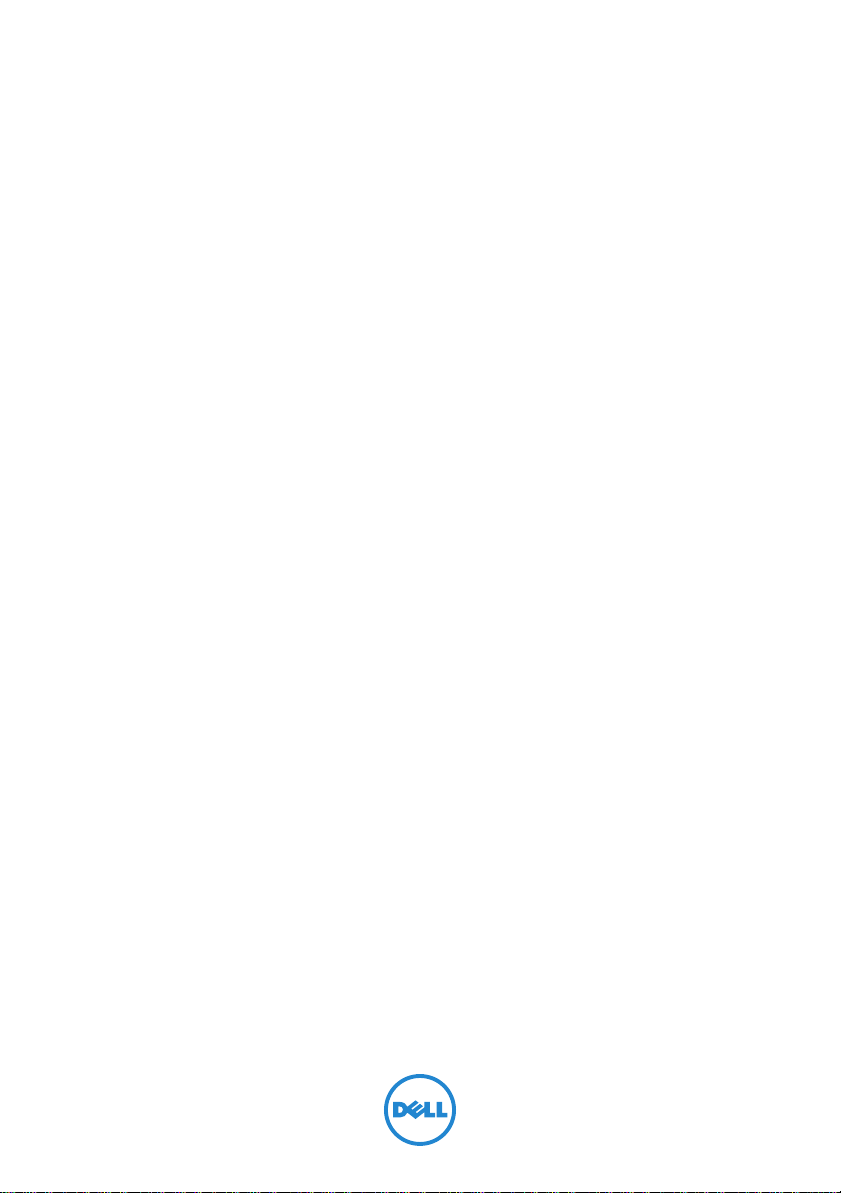
Dell Inspiron 660
Owner’s Manual
Computer model: Inspiron 660
Regulatory model: D11M
Regulatory type: D11M002
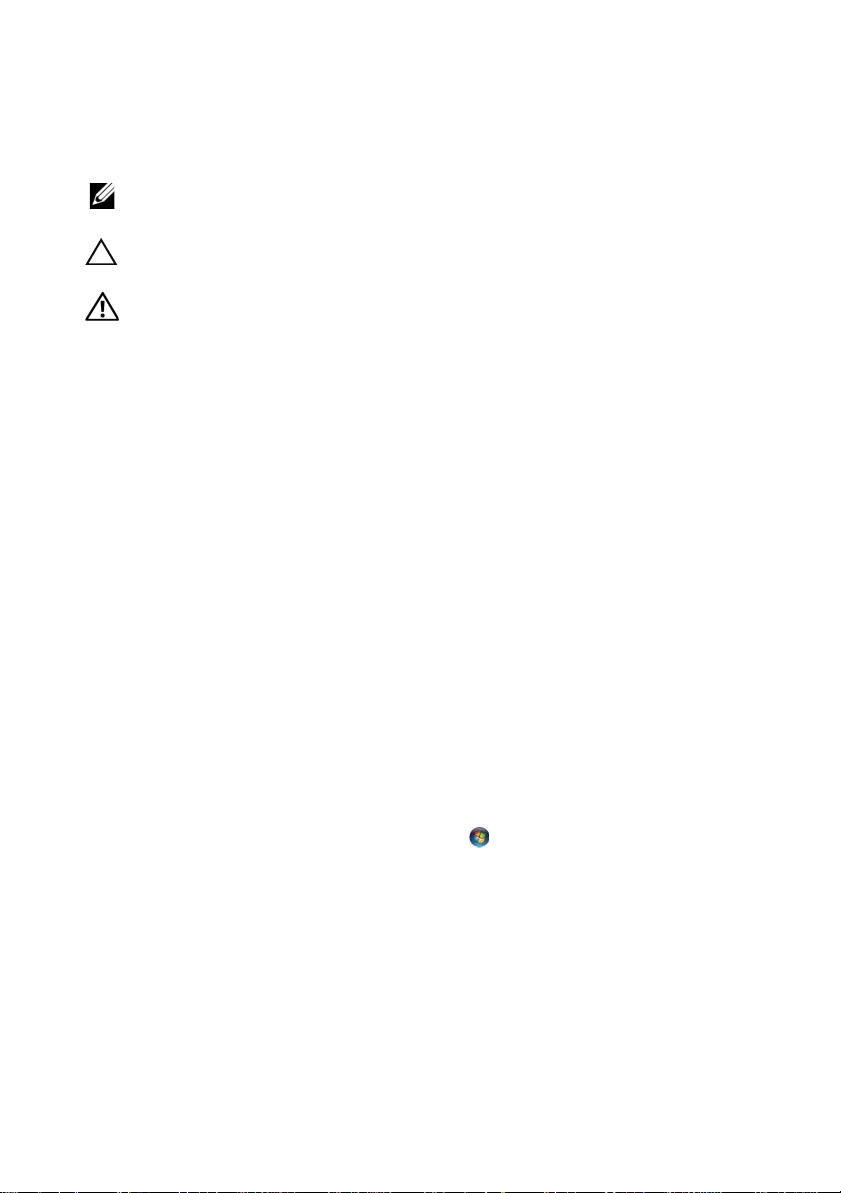
Notes, Cautions, and Warnings
NOTE: A NOTE indicates important information that helps you make better use of
your computer.
CAUTION: A CAUTION indicates potential damage to hardware or loss of data if
instructions are not followed.
WARNING: A WARNING indicates a potential for property damage, personal
injury, or death.
____________________
Information in this document is subject to change without notice.
© 2012 Dell Inc. All rights reserved.
Reproduction of these materials in any manner whatsoever without the written permission of Dell Inc.
is strictly forbidden.
Trademarks used in this text: Dell™, the DELL logo, and Inspiron™ are trademarks of Dell Inc.;
Microsoft
trademarks of Microsoft corporation in the United States and/or other countries; Bluetooth
registered trademark owned by Bluetooth SIG, Inc. and is used by Dell under license; Intel
Intel SpeedStep
Other trademarks and trade names may be used in this document to refer to either the entities claiming
the marks and names or their products. Dell Inc. disclaims any proprietary interest in trademarks and
trade names other than its own.
2012 - 04 Rev. A00
®
, Windows®, and the Windows start button logo are either trademarks or registered
®
are registered trademarks of Intel Corporation in the U.S. and/or other countries.
®
®
is a
and
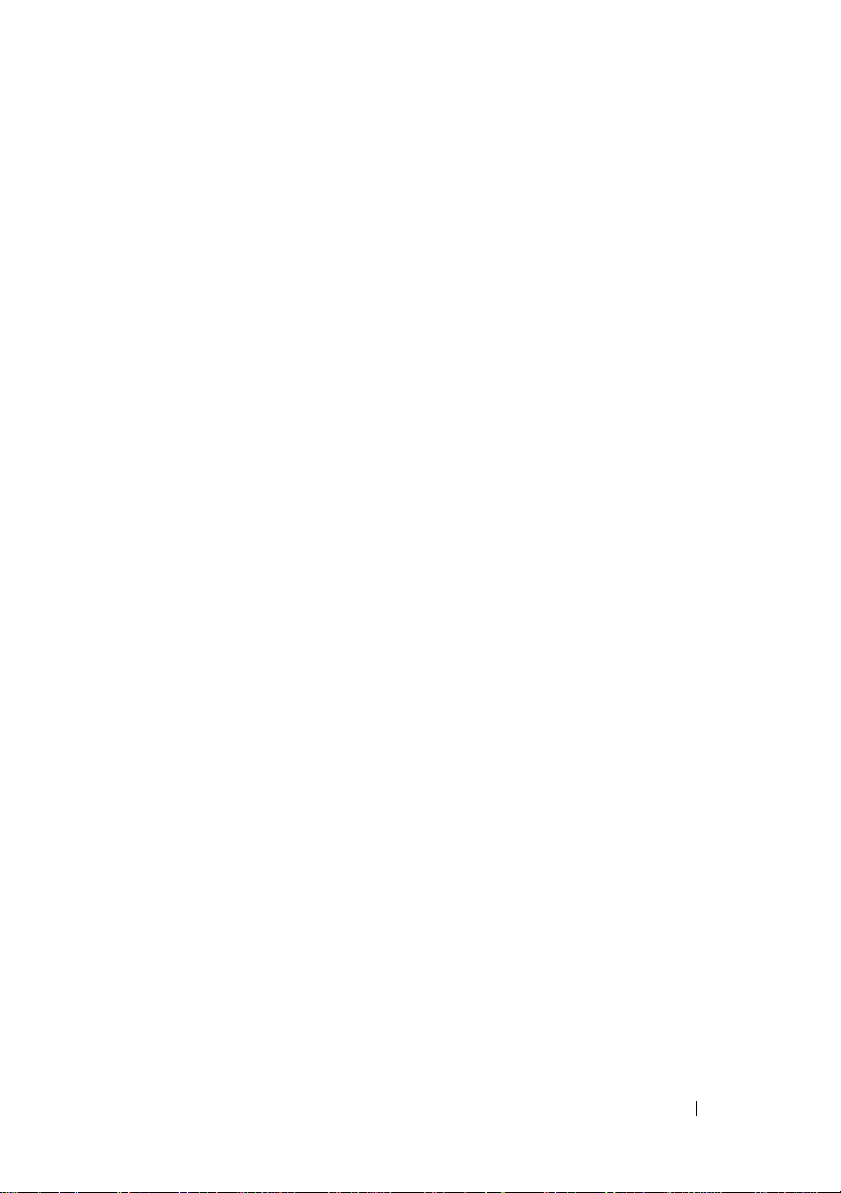
Contents
1 Before You Begin . . . . . . . . . . . . . . . . . . . 9
Turn Off Your Computer and Connected Devices . . . . . 9
Safety Instructions
Recommended Tools
. . . . . . . . . . . . . . . . . . . . 9
. . . . . . . . . . . . . . . . . . 10
2 After Working Inside Your Computer . . . 11
3 Technical Overview
Inside View of Your Computer . . . . . . . . . . . . . 13
System Board Components
. . . . . . . . . . . . . . . . . 13
. . . . . . . . . . . . . . . 14
4 Computer Cover . . . . . . . . . . . . . . . . . . . 17
Removing the Computer Cover . . . . . . . . . . . . . 18
Replacing the Computer Cover
. . . . . . . . . . . . . 19
5 Memory Module(s) . . . . . . . . . . . . . . . . . 21
Removing the Memory Module(s) . . . . . . . . . . . . 21
Replacing the Memory Module(s)
. . . . . . . . . . . 22
Contents 3

6 Front Bezel . . . . . . . . . . . . . . . . . . . . . . . 25
Removing the Front Bezel . . . . . . . . . . . . . . . . 25
Replacing the Front Bezel
. . . . . . . . . . . . . . . . 27
7 Card Retention Bracket . . . . . . . . . . . . . . 29
Removing the Card Retention Bracket . . . . . . . . . 29
Replacing the Card Retention Bracket
. . . . . . . . . 31
8 PCI Express Cards . . . . . . . . . . . . . . . . . . 33
Removing PCI Express Cards . . . . . . . . . . . . . . 33
Replacing PCI Express Cards
Configuring Your Computer After Removing or
Installing the PCI Express Card
. . . . . . . . . . . . . . 35
. . . . . . . . . . . . . 37
9 Mini-Card . . . . . . . . . . . . . . . . . . . . . . . . . 39
Removing the Mini-Card . . . . . . . . . . . . . . . . . 40
Replacing the Mini-Card . . . . . . . . . . . . . . . . 41
10 Hard Drive(s) . . . . . . . . . . . . . . . . . . . . . . 43
4 Contents
Removing the Hard Drive(s) . . . . . . . . . . . . . . . 43
Replacing the Hard Drive(s)
. . . . . . . . . . . . . . . 48
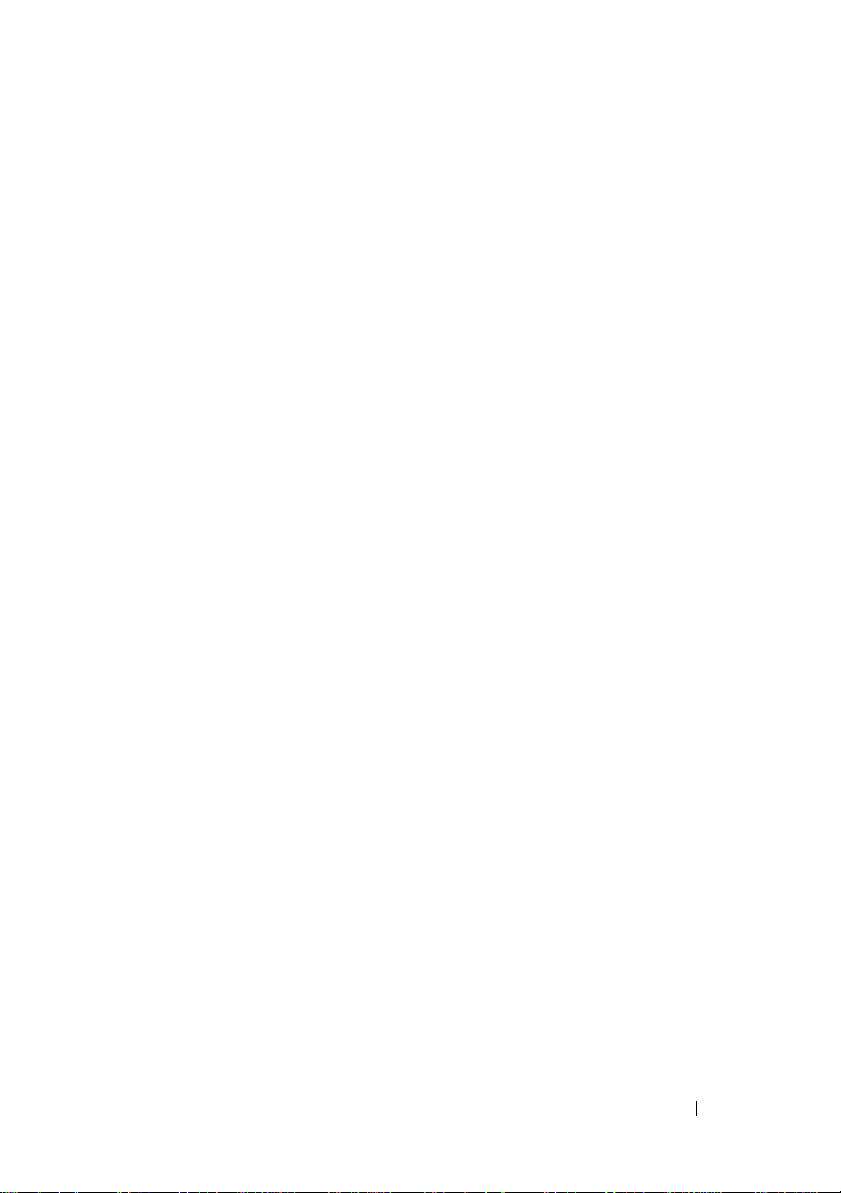
11 Optical Drive(s) . . . . . . . . . . . . . . . . . . . . 49
Removing the Optical Drive(s) . . . . . . . . . . . . . 49
Replacing the Optical Drives(s)
. . . . . . . . . . . . . 53
12 Front I/O Panel . . . . . . . . . . . . . . . . . . . . 57
Removing the Front I/O Panel . . . . . . . . . . . . . . 57
Replacing the Front I/O Panel
. . . . . . . . . . . . . . 59
13 Power Button Module . . . . . . . . . . . . . . . 61
Removing the Power Button Module . . . . . . . . . . 61
Replacing the Power Button Module
. . . . . . . . . . 63
14 Chassis Fan . . . . . . . . . . . . . . . . . . . . . . . 65
Removing the Chassis Fan . . . . . . . . . . . . . . . 65
Replacing the Chassis Fan
. . . . . . . . . . . . . . . 67
15 Processor Fan and
Heat-Sink Assembly
. . . . . . . . . . . . . . . . 69
Removing the Processor Fan and
Heat-Sink Assembly
Replacing the Processor Fan and
Heat-Sink Assembly
. . . . . . . . . . . . . . . . . . . 69
. . . . . . . . . . . . . . . . . . . 71
Contents 5
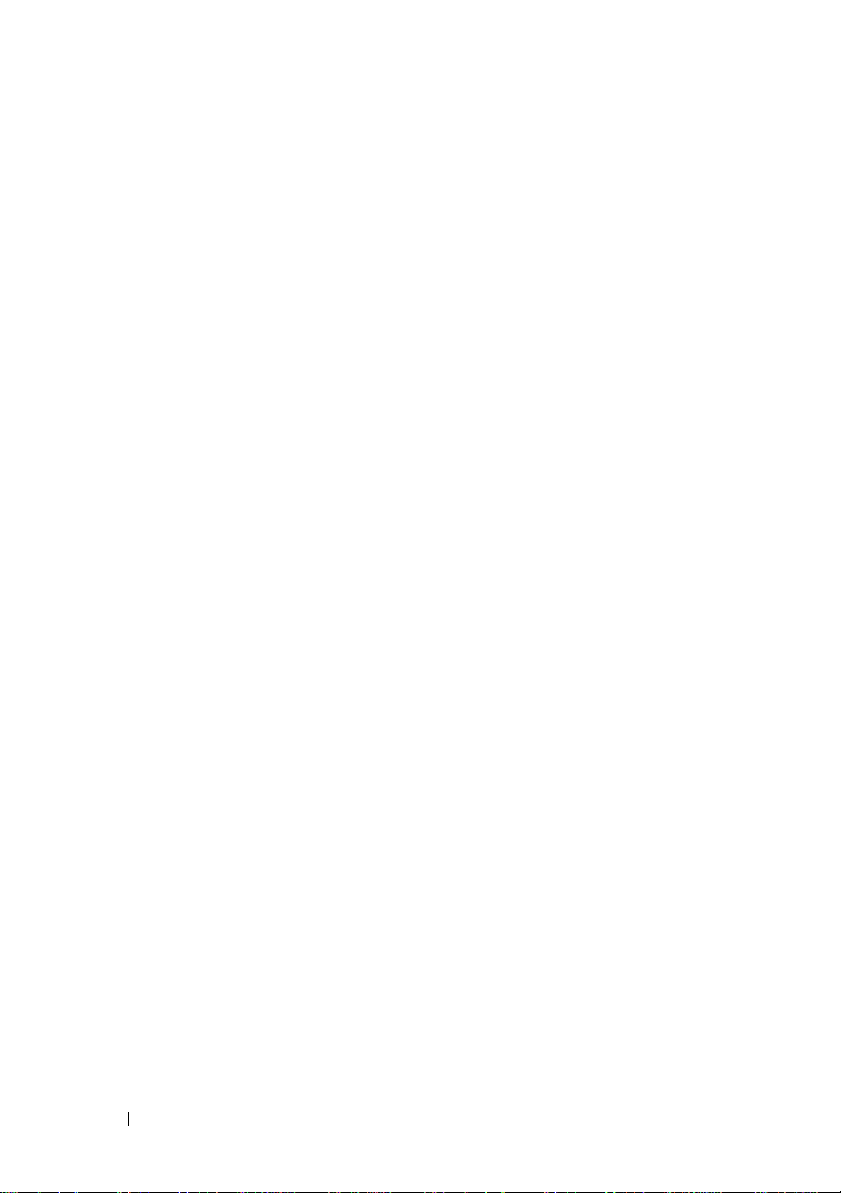
16 Processor . . . . . . . . . . . . . . . . . . . . . . . . 73
Removing the Processor . . . . . . . . . . . . . . . . . 73
Replacing the Processor
. . . . . . . . . . . . . . . . 75
17 Coin-Cell Battery . . . . . . . . . . . . . . . . . . . 77
Removing the Coin-Cell Battery . . . . . . . . . . . . . 77
Replacing the Coin-Cell Battery
. . . . . . . . . . . . 79
18 Power Supply . . . . . . . . . . . . . . . . . . . . . 81
Removing the Power Supply . . . . . . . . . . . . . . 81
Replacing the Power Supply
. . . . . . . . . . . . . . 83
19 System Board . . . . . . . . . . . . . . . . . . . . . 85
Removing the System Board . . . . . . . . . . . . . . . 85
Replacing the System Board
Entering the Service Tag in the BIOS
. . . . . . . . . . . . . . 87
. . . . . . . . . . 88
20 System Setup . . . . . . . . . . . . . . . . . . . . . . 91
6 Contents
Overview . . . . . . . . . . . . . . . . . . . . . . . . . 91
Entering System Setup
Clearing Forgotten Passwords
Clearing CMOS Passwords
. . . . . . . . . . . . . . . . . . 91
. . . . . . . . . . . . . 102
. . . . . . . . . . . . . . . 104

21 Flashing the BIOS . . . . . . . . . . . . . . . . . 107
22 Specifications . . . . . . . . . . . . . . . . . . . . 109
Contents 7
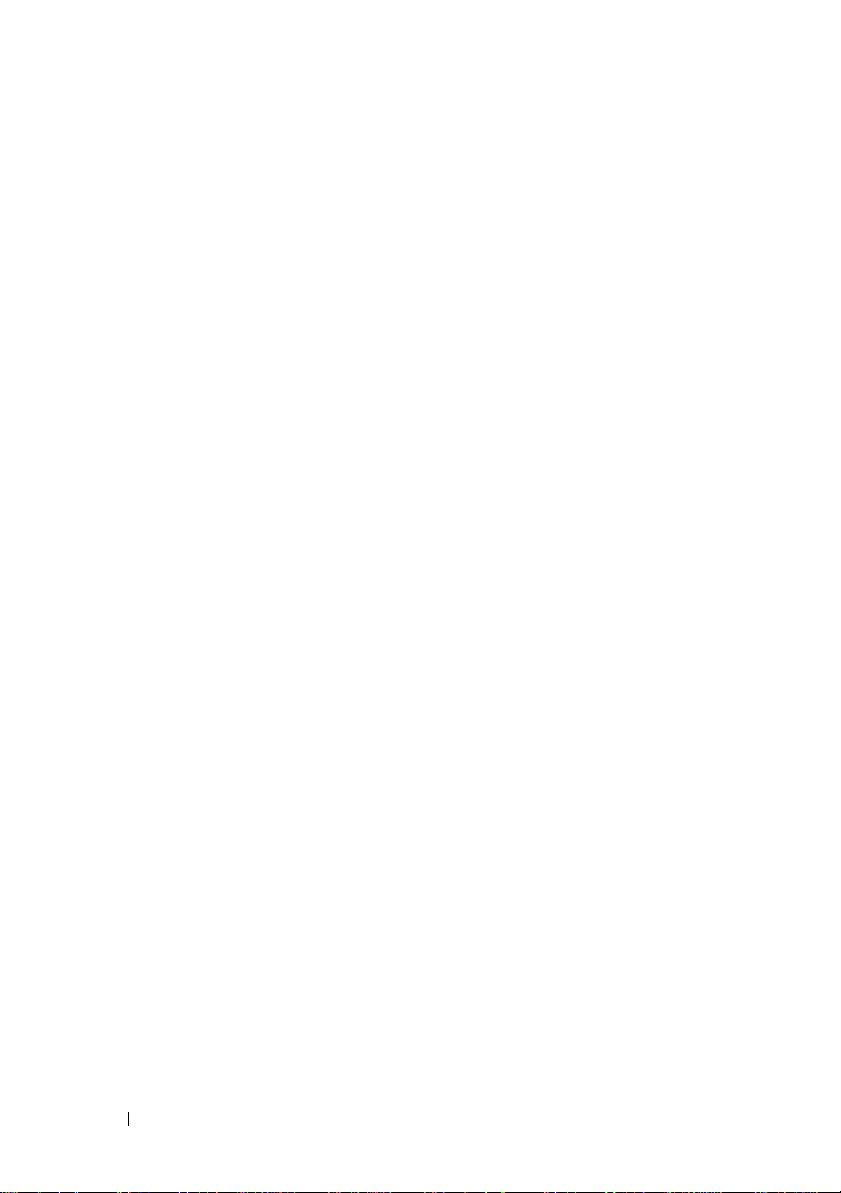
8 Contents
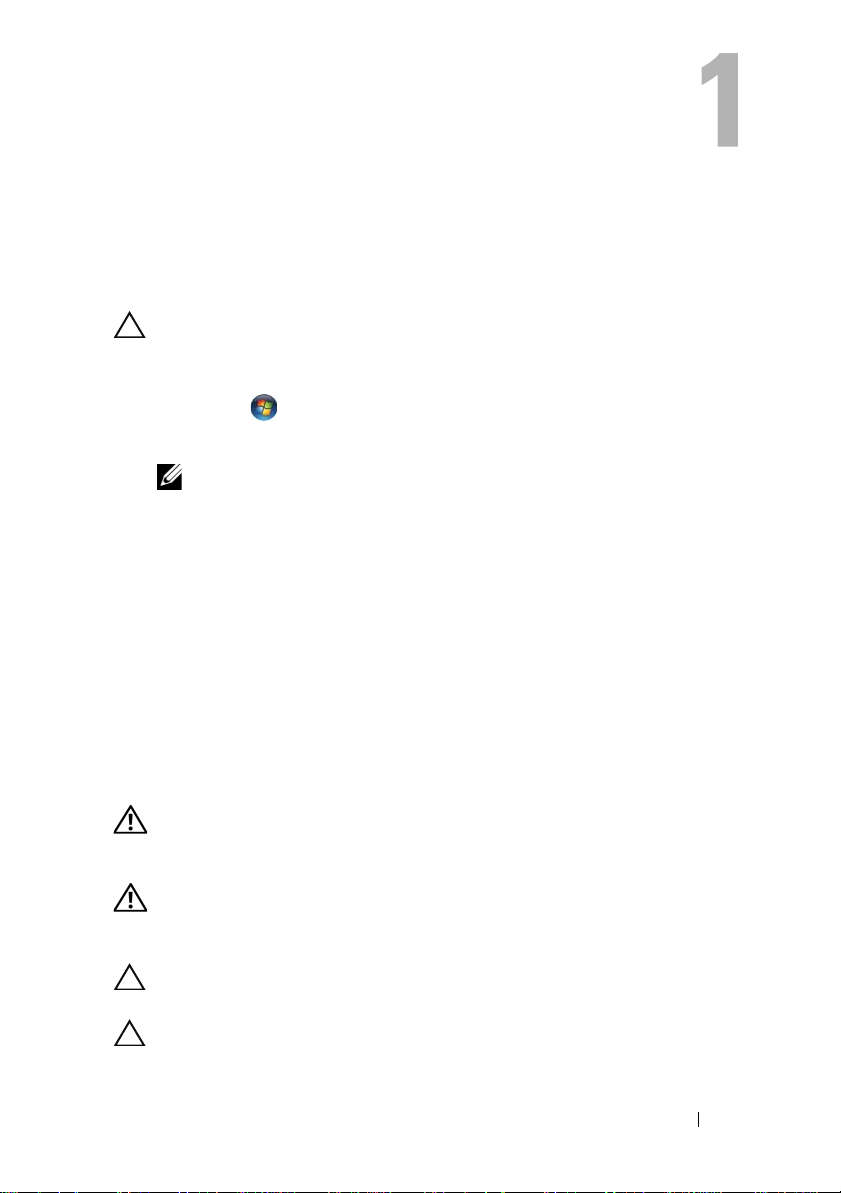
Before You Begin
Turn Off Your Computer and Connected Devices
CAUTION: To avoid losing data, save and close all open files and exit all open
programs before you turn off your computer.
1
Save and close all open files and exit all open programs.
2
Click
Start
and click
Microsoft Windows shuts down and then the computer turns off.
NOTE: If you are using a different operating system, see the documentation of
your operating system for shut-down instructions.
3
Disconnect your computer and all attached devices from their electrical outlets.
4
Disconnect all telephone cables, network cables, and attached devices from your computer.
5
Press and hold the power button, while the computer is unplugged, to ground the system board.
Safety Instructions
Use the following safety guidelines to protect your computer from potential
damage and ensure your personal safety.
Shut Down
.
WARNING: Before working inside your computer, read the safety information
that shipped with your computer. For additional safety best practices information,
see the Regulatory Compliance Homepage at dell.com/regulatory_compliance.
WARNING: Disconnect all power sources before opening the computer cover or
panels. After you finish working inside the computer, replace all covers, panels,
and screws before connecting to the power source.
CAUTION: To avoid damaging the computer, ensure that the work surface is flat
and clean.
CAUTION: To avoid damaging the components and cards, handle them by their
edges and avoid touching pins and contacts.
Before You Begin 9
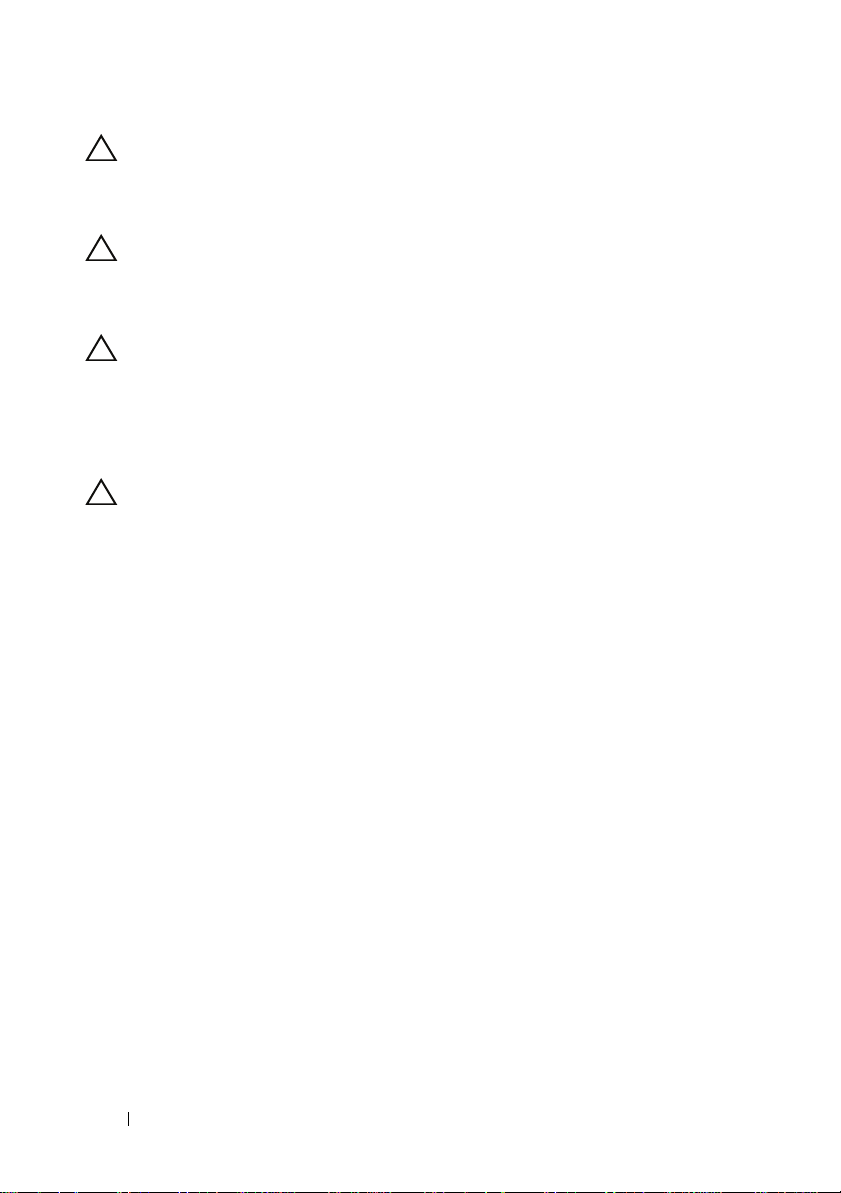
CAUTION: Only a certified service technician is authorized to remove the
computer cover and access any of the components inside the computer. See the
safety instructions for complete information about safety precautions, working
inside your computer, and protecting against electrostatic discharge.
CAUTION: Before touching anything inside your computer, ground yourself by
touching an unpainted metal surface, such as the metal at the back of the
computer. While you work, periodically touch an unpainted metal surface to
dissipate static electricity, which could harm internal components.
CAUTION: When you disconnect a cable, pull on its connector or on its pull-tab,
not on the cable itself. Some cables have connectors with locking tabs or
thumb-screws that you must disengage before disconnecting the cable. When
disconnecting cables, keep them evenly aligned to avoid bending any connector
pins. When connecting cables, ensure that the connectors and ports are correctly
oriented and aligned.
CAUTION: To disconnect a network cable, first unplug the cable from your
computer and then unplug the cable from the network device.
Recommended Tools
The procedures in this document may require the following tools:
• Small flat-blade screwdriver
• Small Phillips screwdriver
• Plastic scribe
• Flash BIOS executable update program available at
support.dell.com
10 Before You Begin
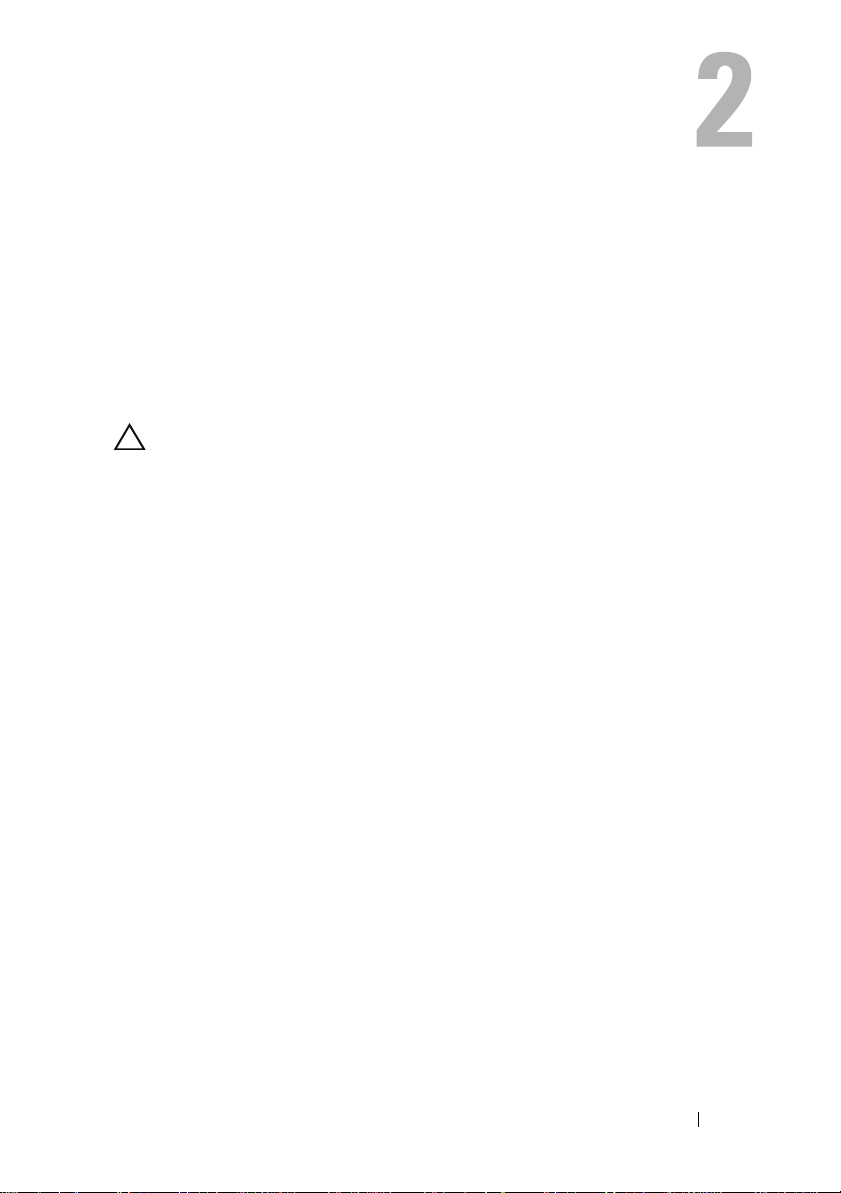
After Working Inside Your Computer
After you complete replacement procedures, ensure the following:
• Replace all screws and ensure that no stray screws remain inside your
computer
• Connect any external devices, cables, cards, and any other part you
removed before working on your computer
• Connect your computer and all attached devices to their electrical outlets
CAUTION: Before turning on your computer, replace all screws and ensure that
no stray screws remain in the computer. Failure to do so may damage your
computer.
• Turn on your computer.
After Working Inside Your Computer 11
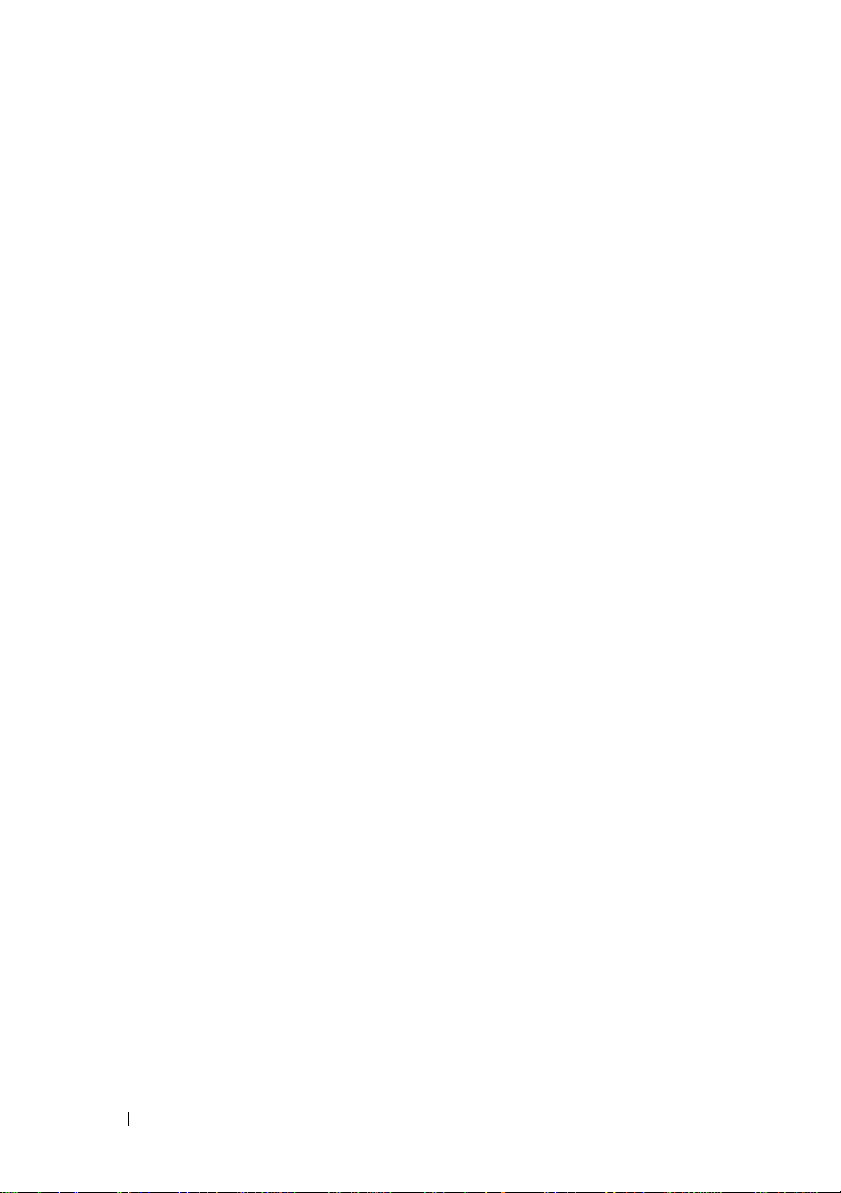
12 After Working Inside Your Computer
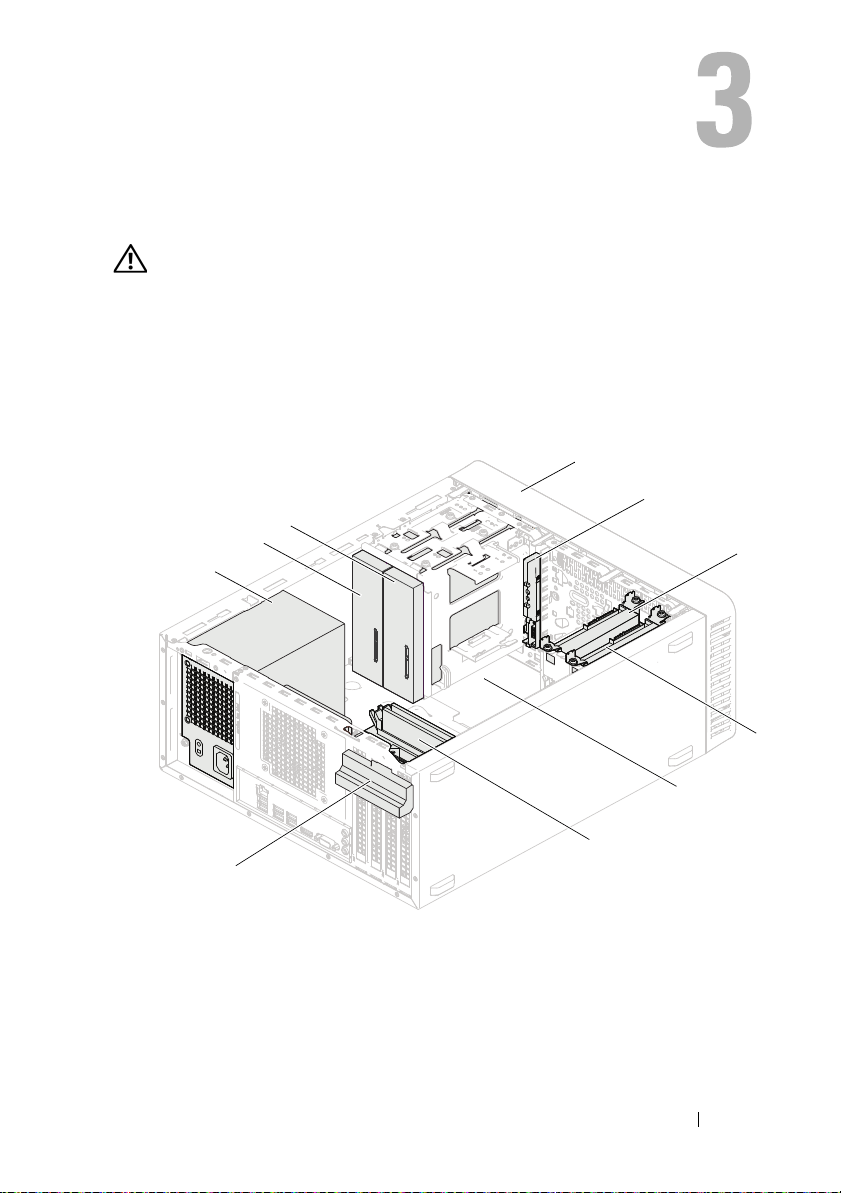
Technical Overview
WARNING: Before working inside your computer, read the safety information that
shipped with your computer and follow the steps in "Before You Begin" on page 9.
For additional safety best practices information, see the Regulatory Compliance
Homepage at dell.com/regulatory_compliance.
Inside View of Your Computer
4
5
3
2
1
6
7
8
9
10
1 power supply 2 primary optical-drive
3 secondary optical-drive 4 front bezel
5 front I/O panel 6 primary hard-drive
7 secondary hard-drive 8 system board
9 memory modules 10 card retention bracket
Technical Overview 13
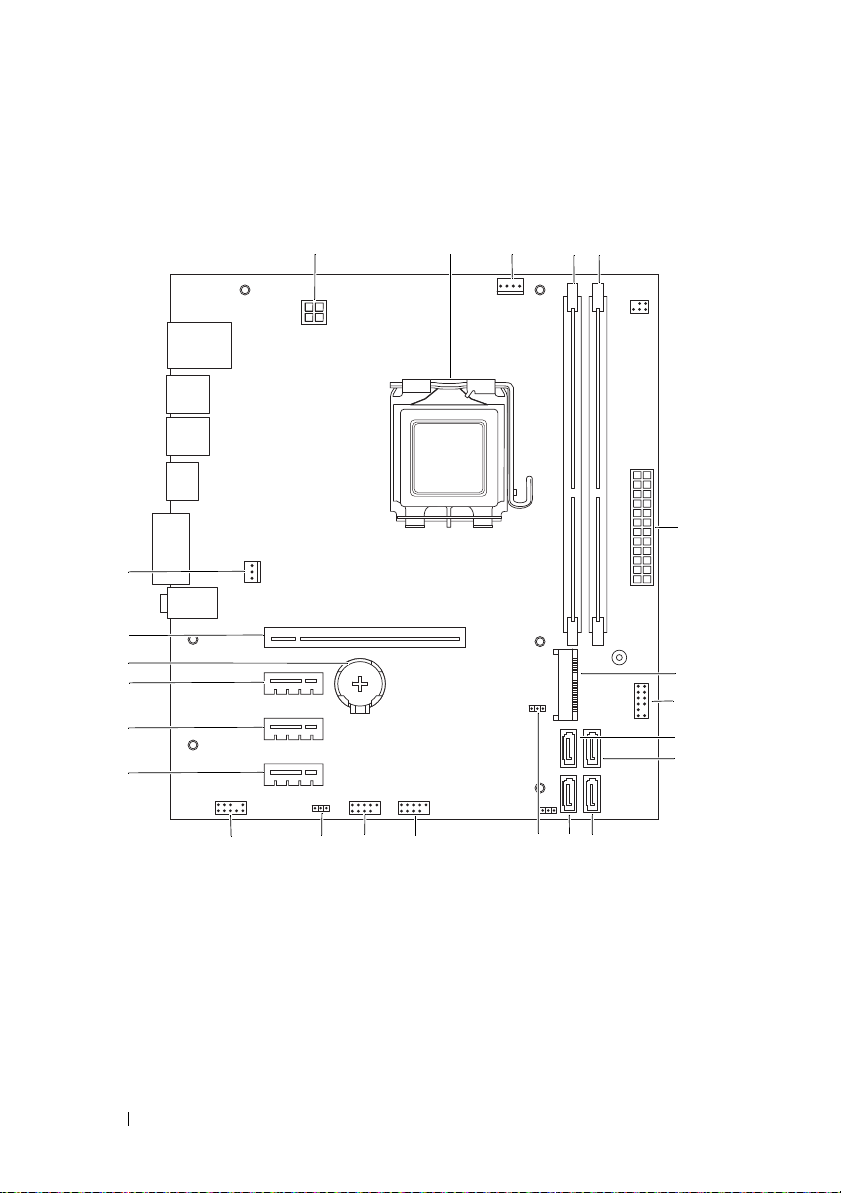
System Board Components
1
23
22
21
20
19
18
2
3
6
7
8
9
10
5
4
14 Technical Overview
11
1314151617
12
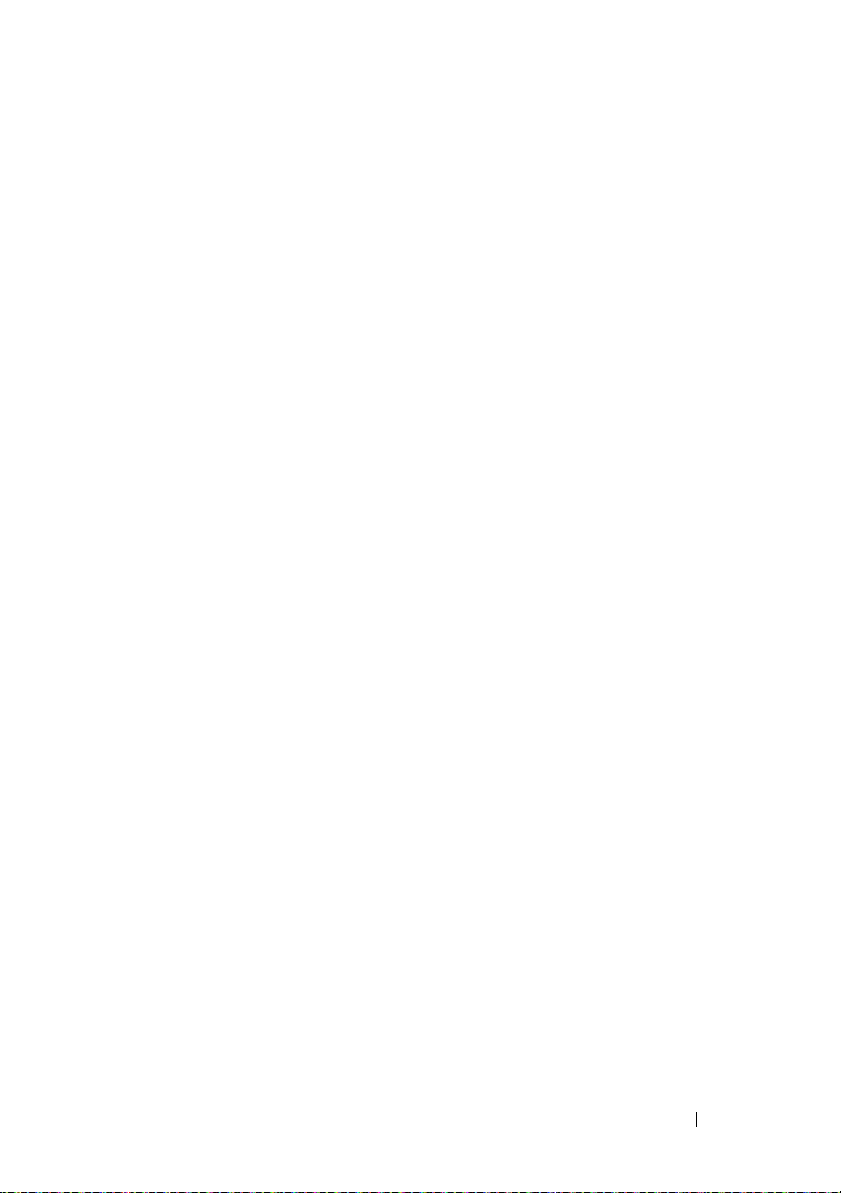
1 power connector (ATX12V) 2 processor socket
3 processor fan connector (FANCPU) 4 memory-module connector (DIMM1)
5 memory-module connector (DIMM2) 6 main power connector (ATX)
7 Mini-Card slot (MINI1) 8 power button connector (LEDH2)
9 SATA connector (SATA 3) 10 SATA connector (SATA 2)
11 SATA connector (SATA 1) 12 SATA connector (SATA 0)
13 CMOS reset jumper (CMOSCLR1) 14 front panel USB connector (USBF2)
15 front panel USB connector (USBF1) 16 password reset jumper (PSWDCLR1)
17 front panel audio connector (AUDIOF1) 18 PCI Express x1 card slot (SLOT4)
19 PCI Express x1 card slot (SLOT3) 20 PCI Express x1 card slot (SLOT2)
21 battery socket (BT1) 22 PCI Express x16 card slot (SLOT1)
23 chassis fan connector (FANSYS4)
Technical Overview 15
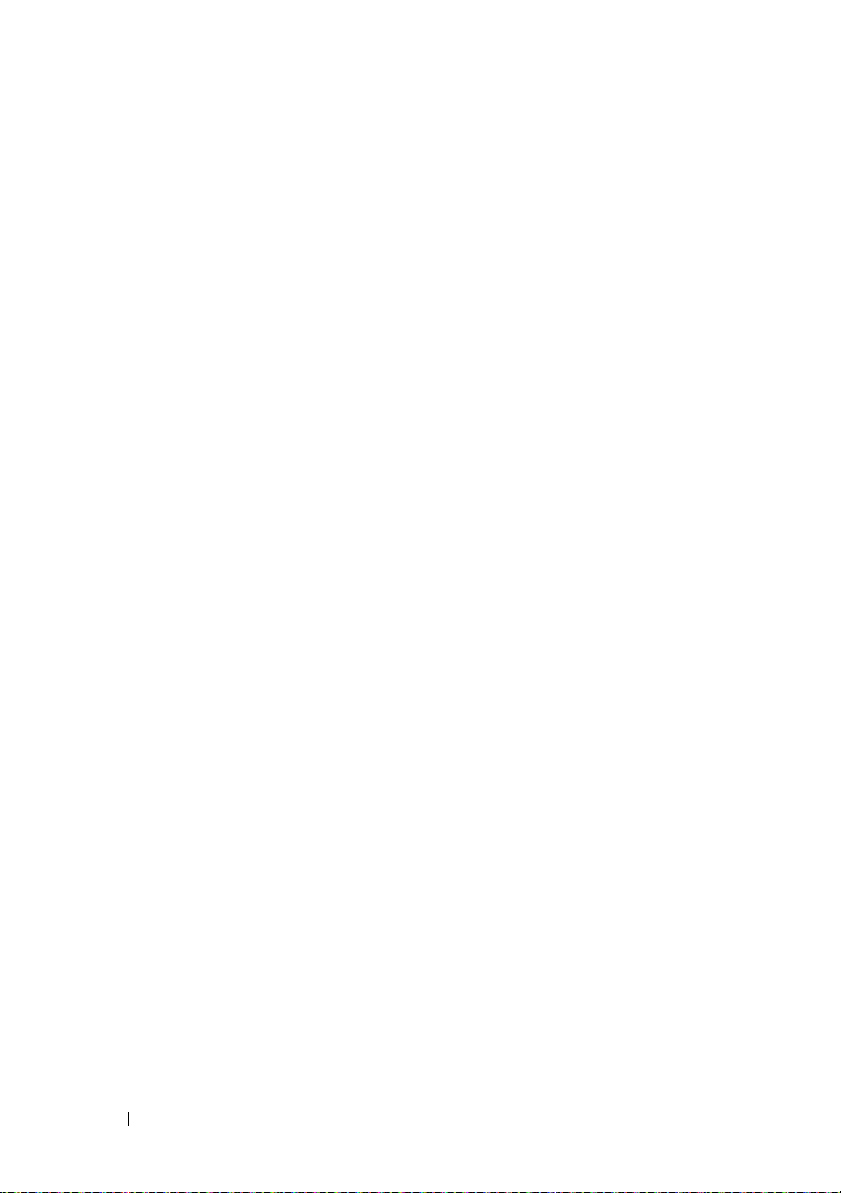
16 Technical Overview
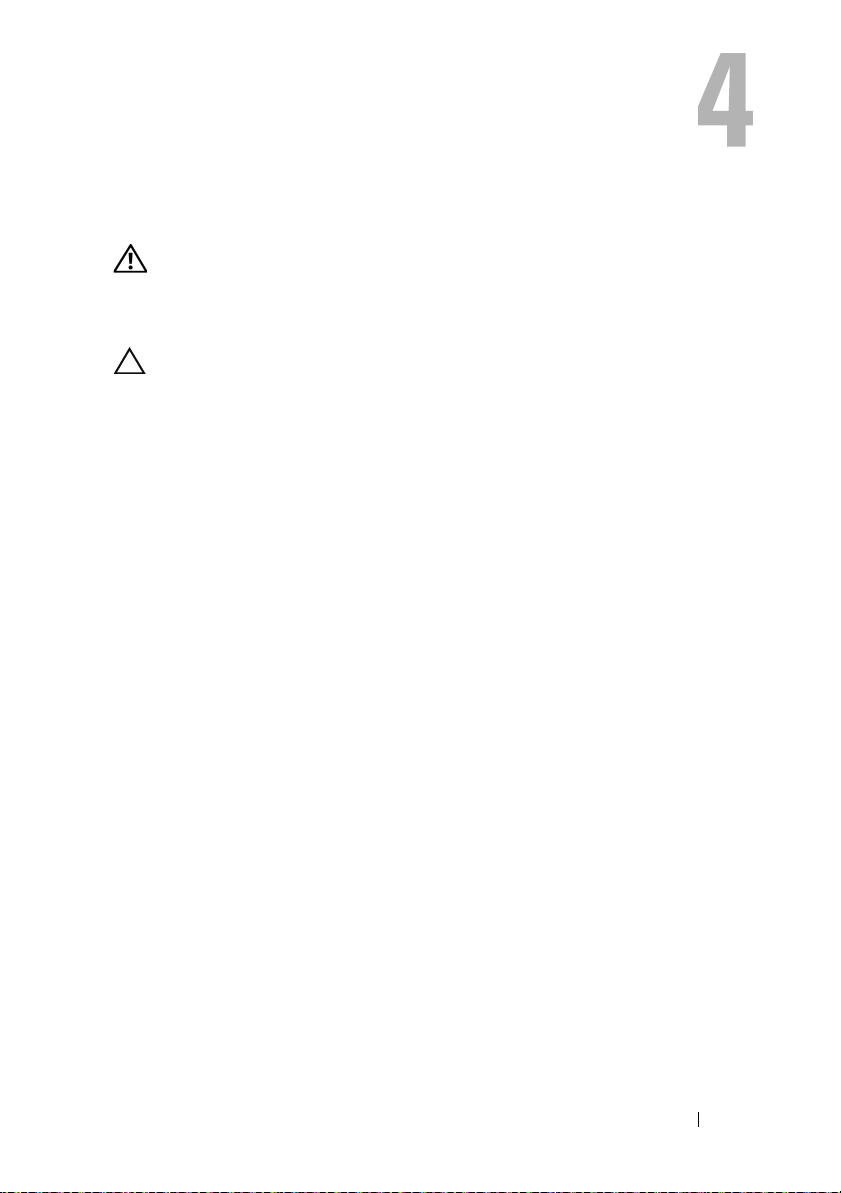
Computer Cover
WARNING: Before working inside your computer, read the safety information that
shipped with your computer and follow the steps in "Before You Begin" on page 9.
For additional safety best practices information, see the Regulatory Compliance
Homepage at dell.com/regulatory_compliance.
CAUTION: Ensure that sufficient space exists to support the computer with the
cover removed—at least 30 cm (1 ft.) of desk top space.
Computer Cover 17
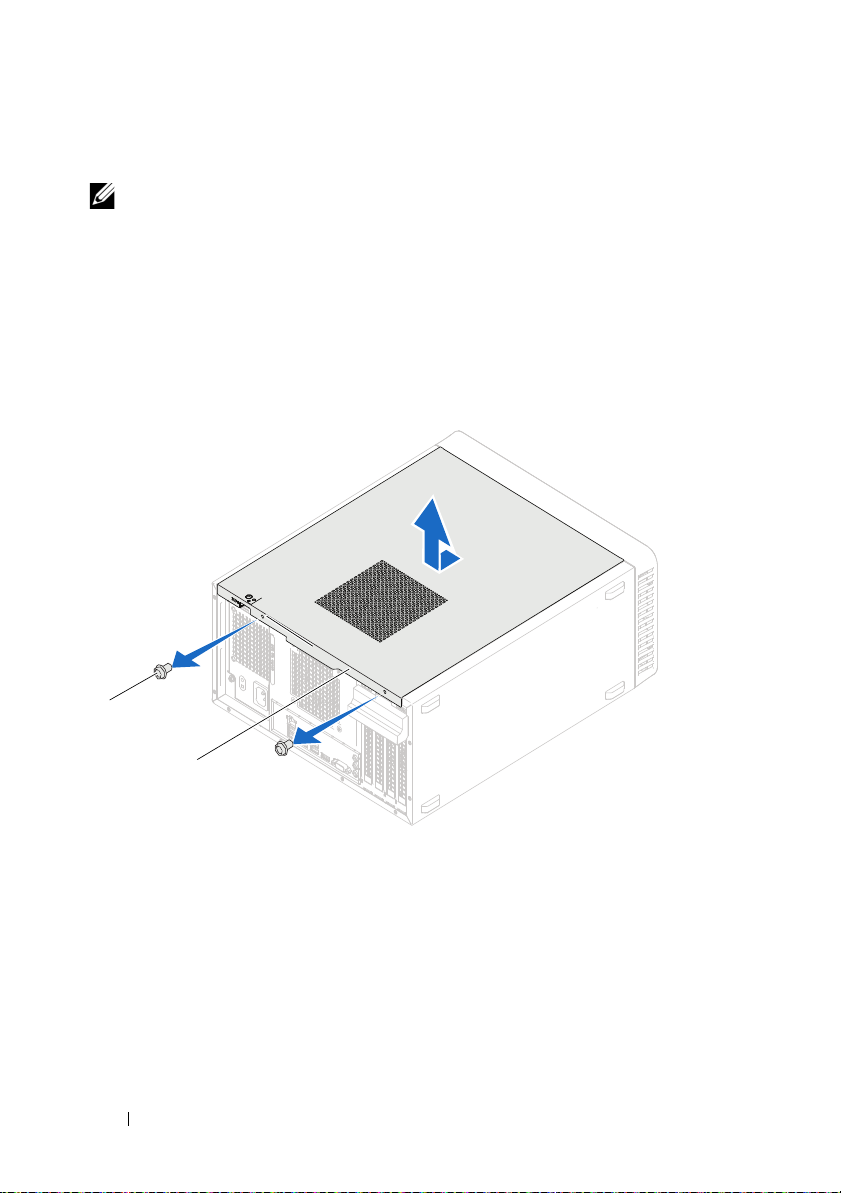
Removing the Computer Cover
NOTE: Ensure that you remove the padlock from the padlock rings, if applicable.
1
Lay the computer on its side with the computer cover facing up.
2
Using a screwdriver, remove the screws that secure the computer cover to the chassis.
3
Release the computer cover by sliding it away from the front of the computer.
4
Lift the cover away from the computer and set it aside in a secure location.
1
2
1 screws (2) 2 computer cover
18 Computer Cover
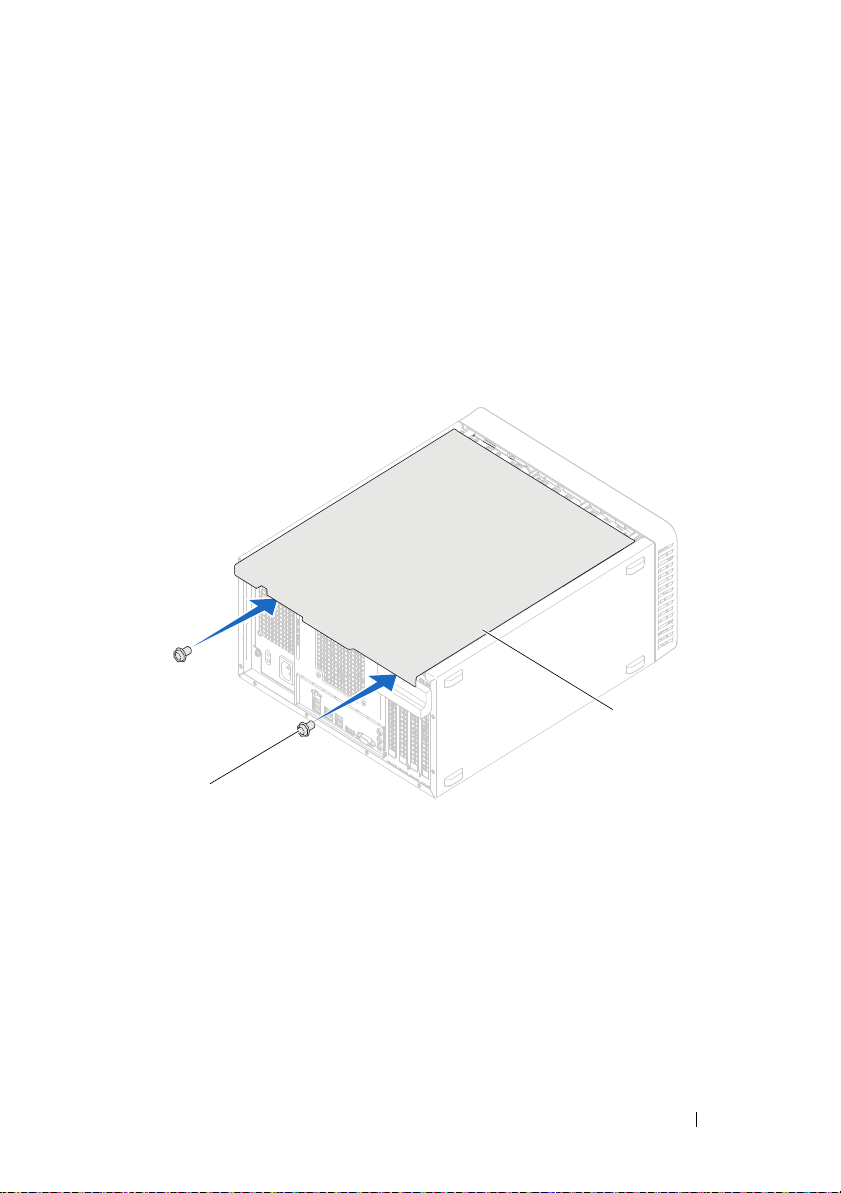
Replacing the Computer Cover
1
2
1
Connect all the cables and fold the cables out of the way.
2
Ensure that no tools or extra parts are left inside the computer.
3
Align the tabs at the bottom of the computer cover with the slots located along the edge of the chassis.
4
Press the computer cover down and slide it towards the front of the computer.
5
Replace the screws that secure the computer cover to the chassis.
1 screws (2) 2 computer cover
6
Place the computer in an upright position.
7
Follow the instructions in "After Working Inside Your Computer" on page 11.
Computer Cover 19
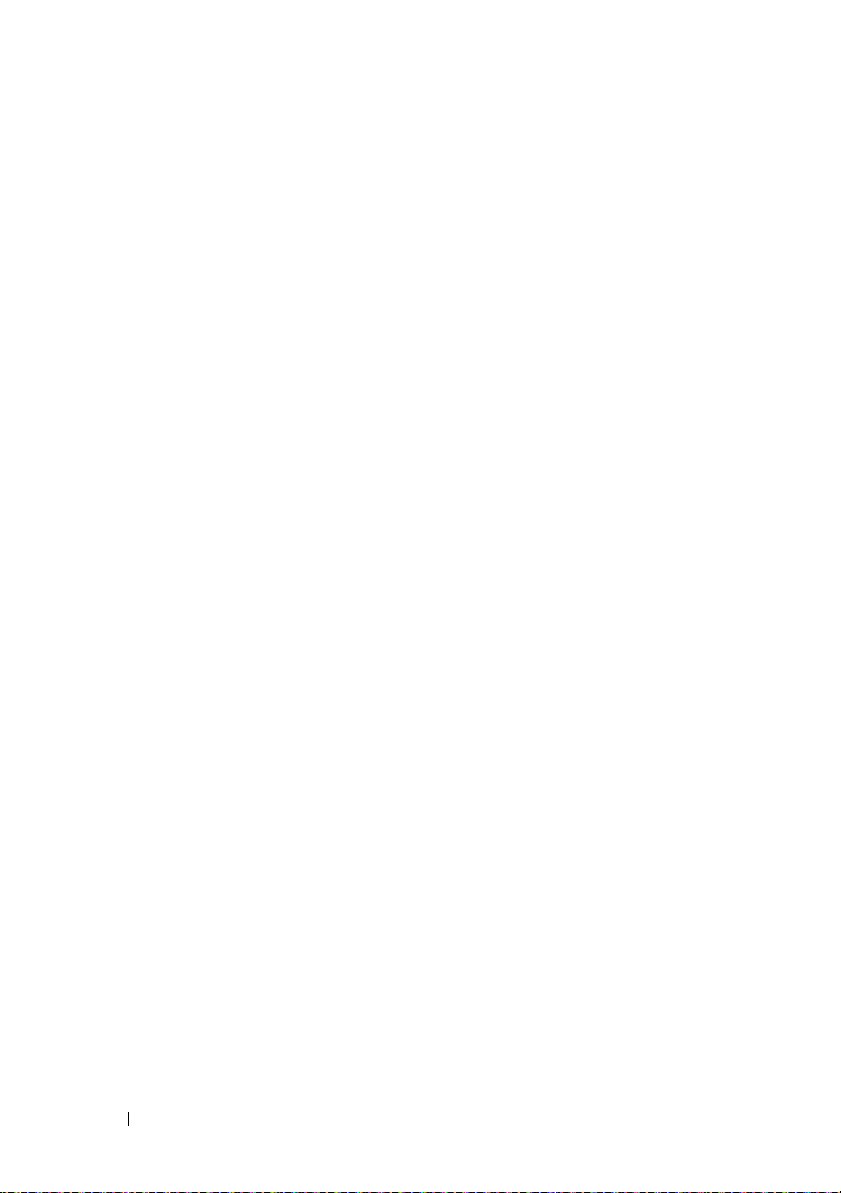
20 Computer Cover
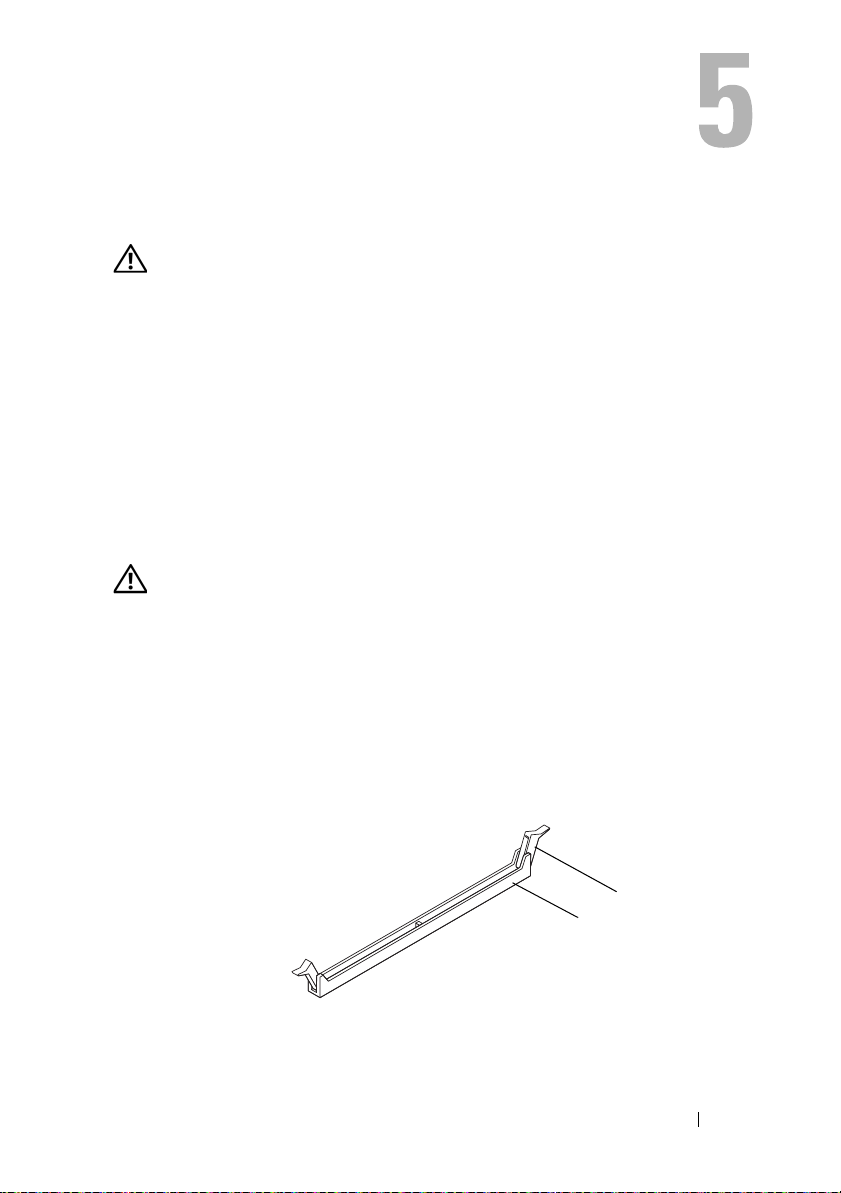
Memory Module(s)
WARNING: Before working inside your computer, read the safety information that
shipped with your computer and follow the steps in "Before You Begin" on page 9.
For additional safety best practices information, see the Regulatory Compliance
Homepage at dell.com/regulatory_compliance.
Removing the Memory Module(s)
Prerequisites
Remove the computer cover. See "Removing the Computer Cover" on
page 18.
Procedure
WARNING: The memory module(s) may become very hot during normal operation.
Allow the memory module(s) to cool before touching them.
1
Locate the memory-module connector on the system board. See "System Board Components" on page 14.
2
Press out the securing clip at each end of the memory-module connector.
3
Grasp the memory module and pull it upwards. If the memory module is difficult to remove, gently ease the memory module back and forth to remove it from the connector.
1
1 memory module connector 2 securing clips (2)
Memory Module(s) 21
2
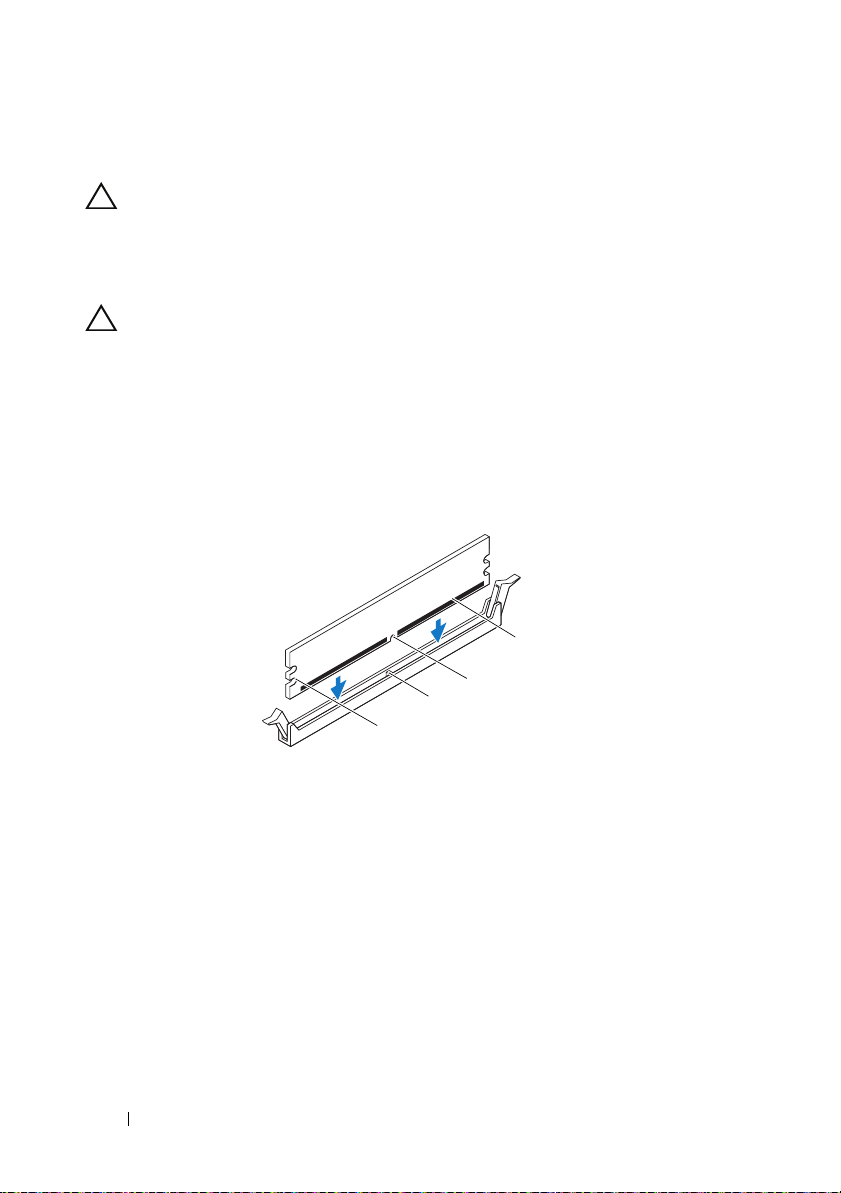
Replacing the Memory Module(s)
CAUTION: If you remove the original memory module(s) from your computer
during a memory upgrade, keep them separate from any new memory module(s)
that you may have, even if you purchased the new memory module(s) from Dell.
If possible, do not pair an original memory module with a new memory module.
Otherwise, your computer may not start properly.
CAUTION: Do not install ECC or DDR3U memory modules.
Procedure
1
Press out the securing clip at each end of the memory module connector.
2
Align the notch on the memory module with the tab in the memory module connector.
4
3
2
1
1 cutouts (2) 2 tab
3 notch 4 memory module
22 Memory Module(s)
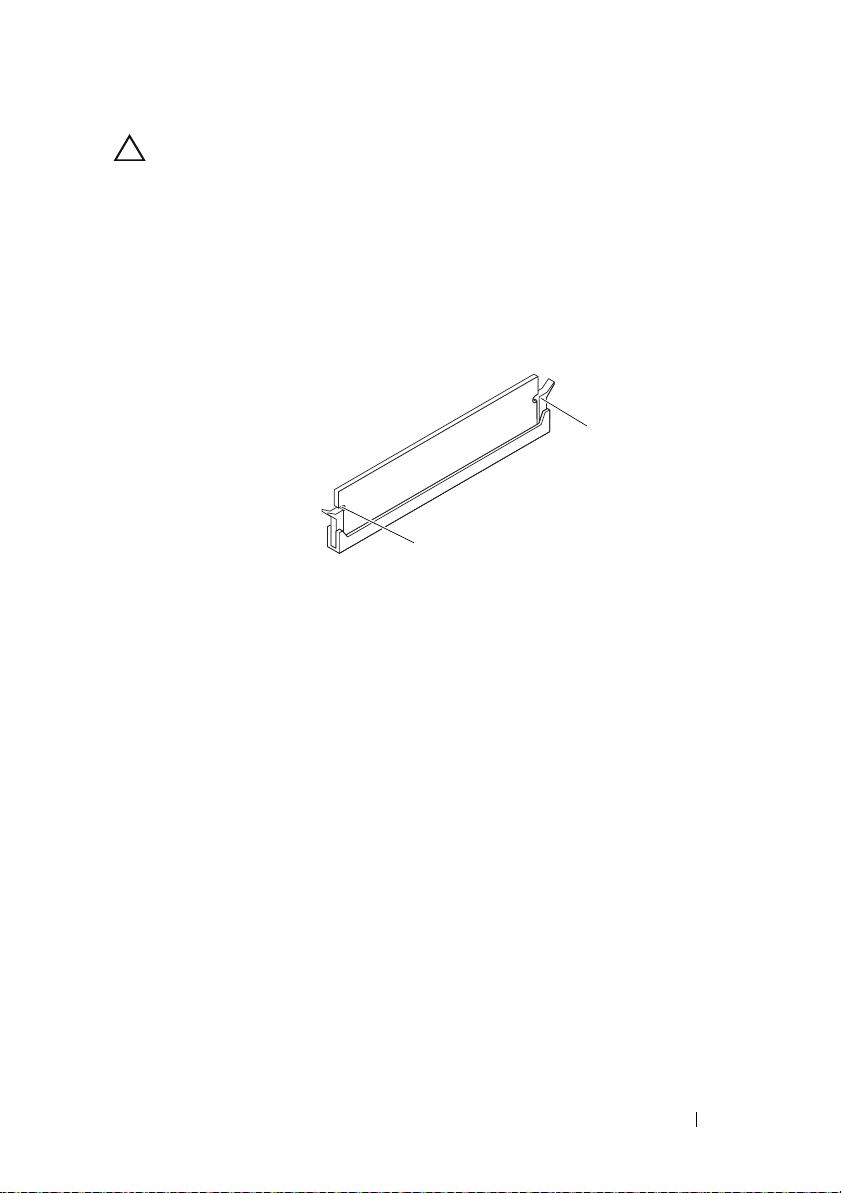
CAUTION: To avoid damage to the memory module, press the memory module
straight down into the connector while you apply equal force to each end of the
memory module.
3
Insert the memory module into the memory-module connector until the memory module snaps into position and the securing clip locks in place.
If you insert the memory module correctly, the securing clips snap into the
cutouts at each end of the memory module.
2
1
1 cutouts (2) 2 securing clips (2) (snapped in position)
Postrequisites
1
Replace the computer cover. See "Replacing the Computer Cover" on page 19.
2
Follow the instructions in "After Working Inside Your Computer" on page 11.
3
Connect your computer and devices to electrical outlets, and then turn them on.
If a message appears stating that the memory size has changed,
press <F1> to continue.
Log on to your computer. To verify that the memory is installed correctly,
click
Start→
Control Panel→
System
. Check the amount of
memory (RAM) listed.
Memory Module(s) 23
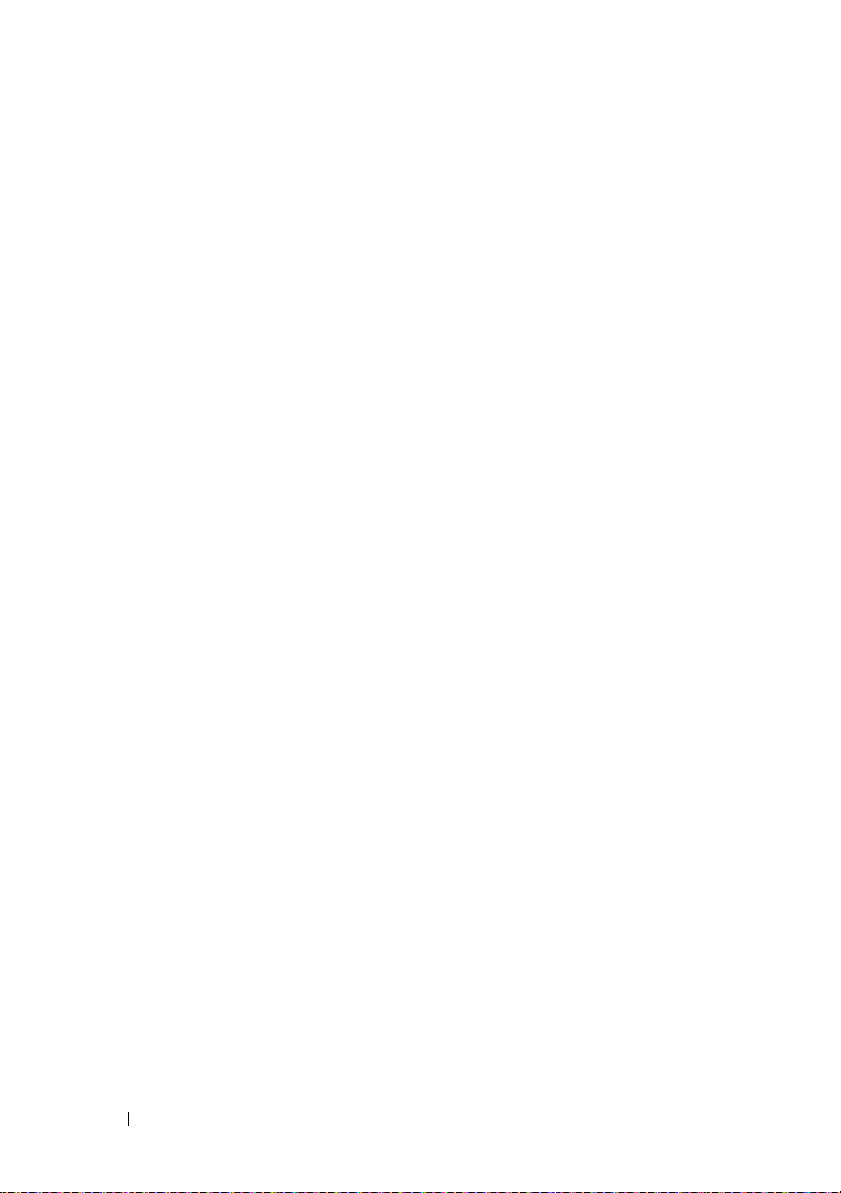
24 Memory Module(s)
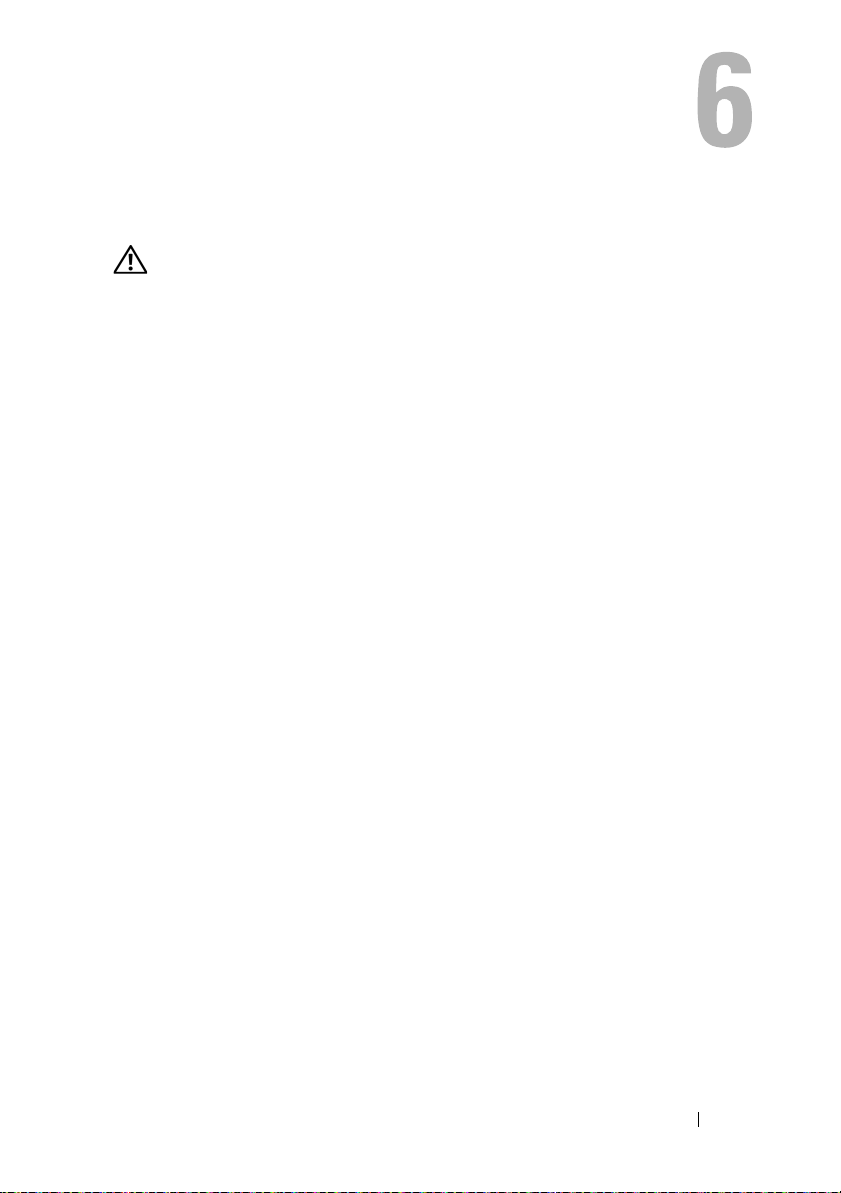
Front Bezel
WARNING: Before working inside your computer, read the safety information
that shipped with your computer and follow the steps in "Before You Begin" on
page 9. For additional safety best practices information, see the Regulatory
Compliance Homepage at dell.com/regulatory_compliance.
Removing the Front Bezel
Prerequisites
Remove the computer cover. See "Removing the Computer Cover" on
page 18.
Front Bezel 25
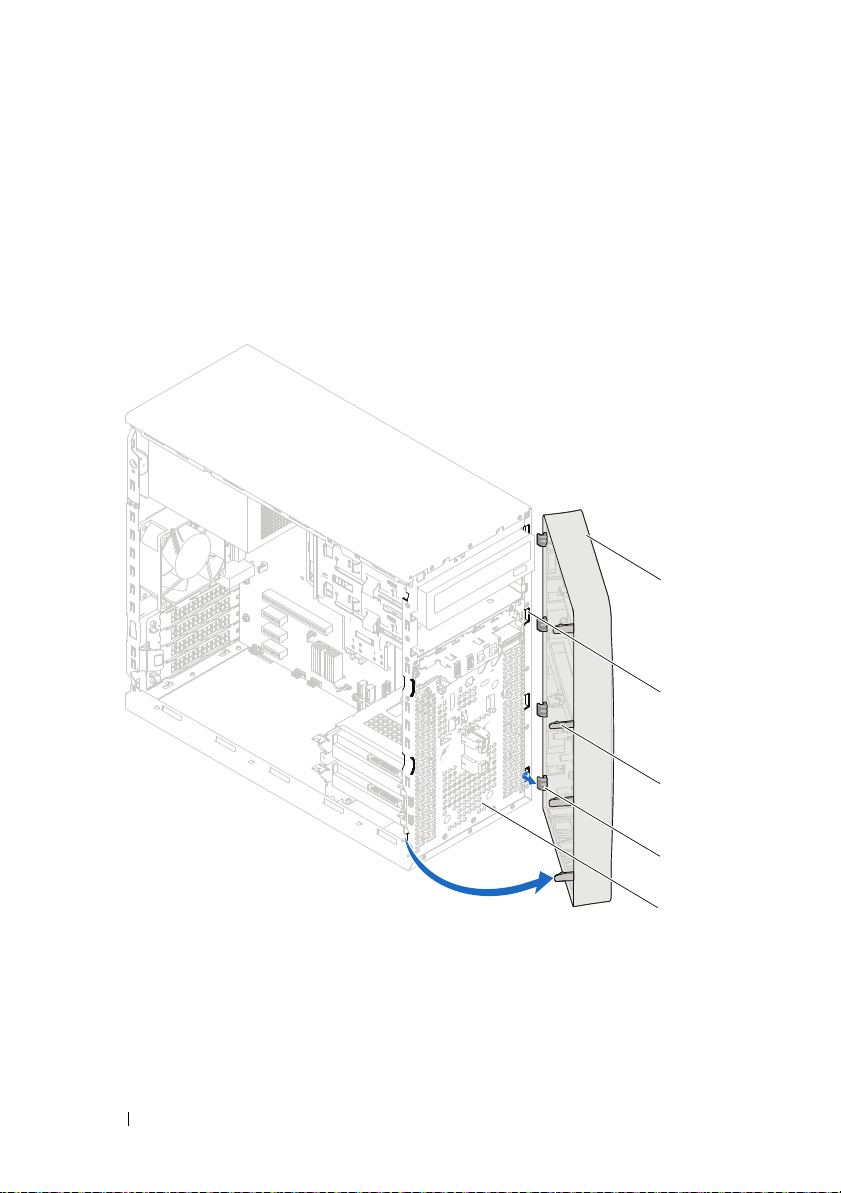
Procedure
1
Place the computer in an upright position.
2
Grasp and release the front bezel tabs sequentially, one at a time by moving them outward from the front panel.
3
Rotate and pull the front bezel away from the front of the computer to release the front bezel clamps from the front panel slots.
1
2
1 front bezel 2 front panel slots (4)
3 front bezel tabs (4) 4 front bezel clamps (4)
5 front panel
4
Set aside the front bezel in a secure location.
26 Front Bezel
3
4
5
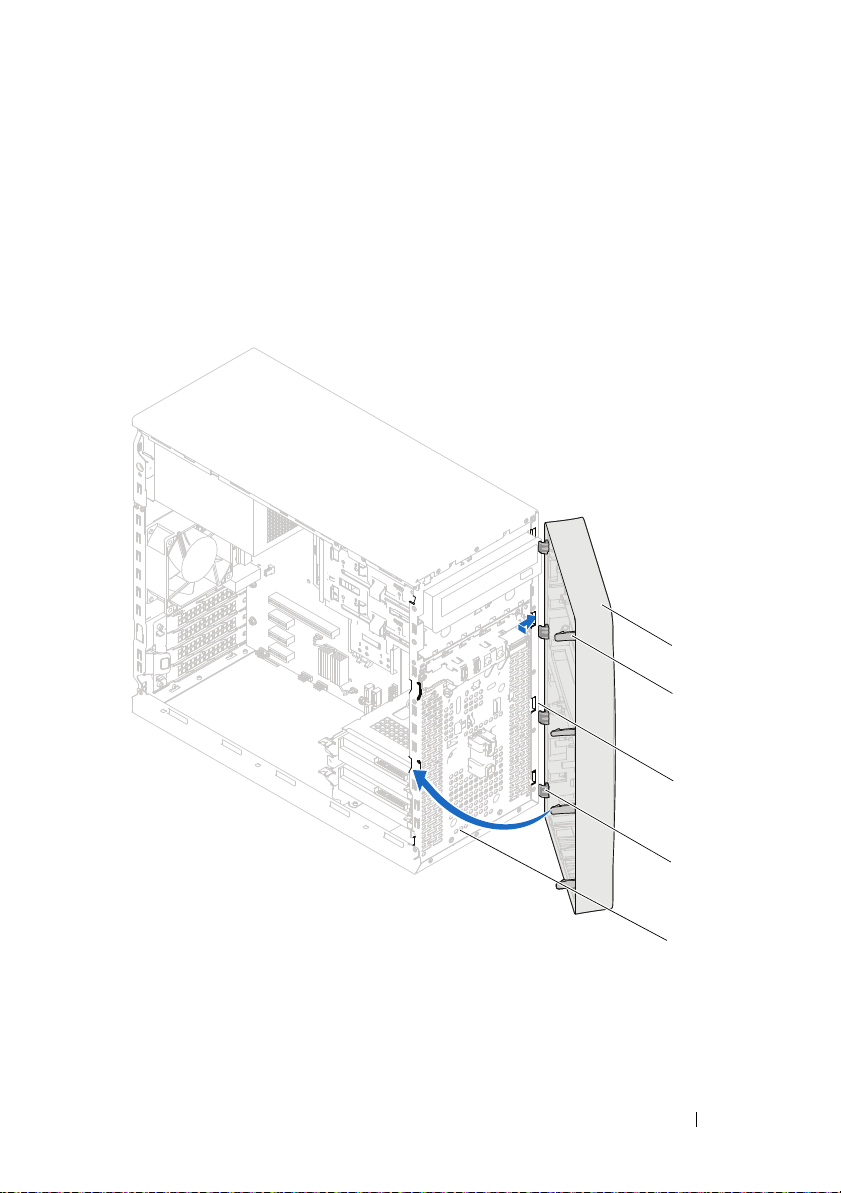
Replacing the Front Bezel
Procedure
1
Align and insert the front bezel clamps into the front panel slots.
2
Rotate the front bezel towards the computer until the front bezel tabs snap into place.
1
2
1 front bezel 2 front bezel tabs (4)
3 front panel slots (4) 4 front bezel clamps (4)
5 front panel
3
4
5
Front Bezel 27
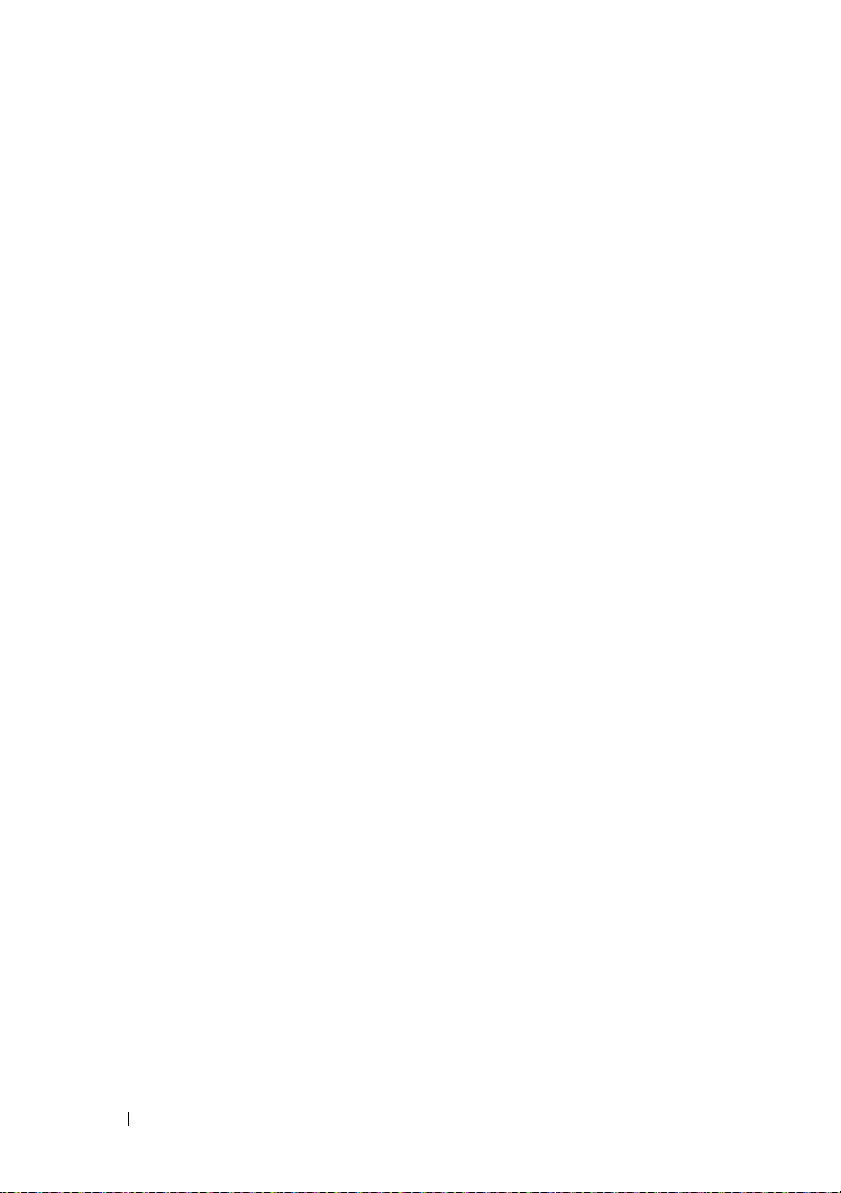
Postrequisites
1
Replace the computer cover. See "Replacing the Computer Cover" on page 19.
2
Follow the instructions in "After Working Inside Your Computer" on page 11.
28 Front Bezel
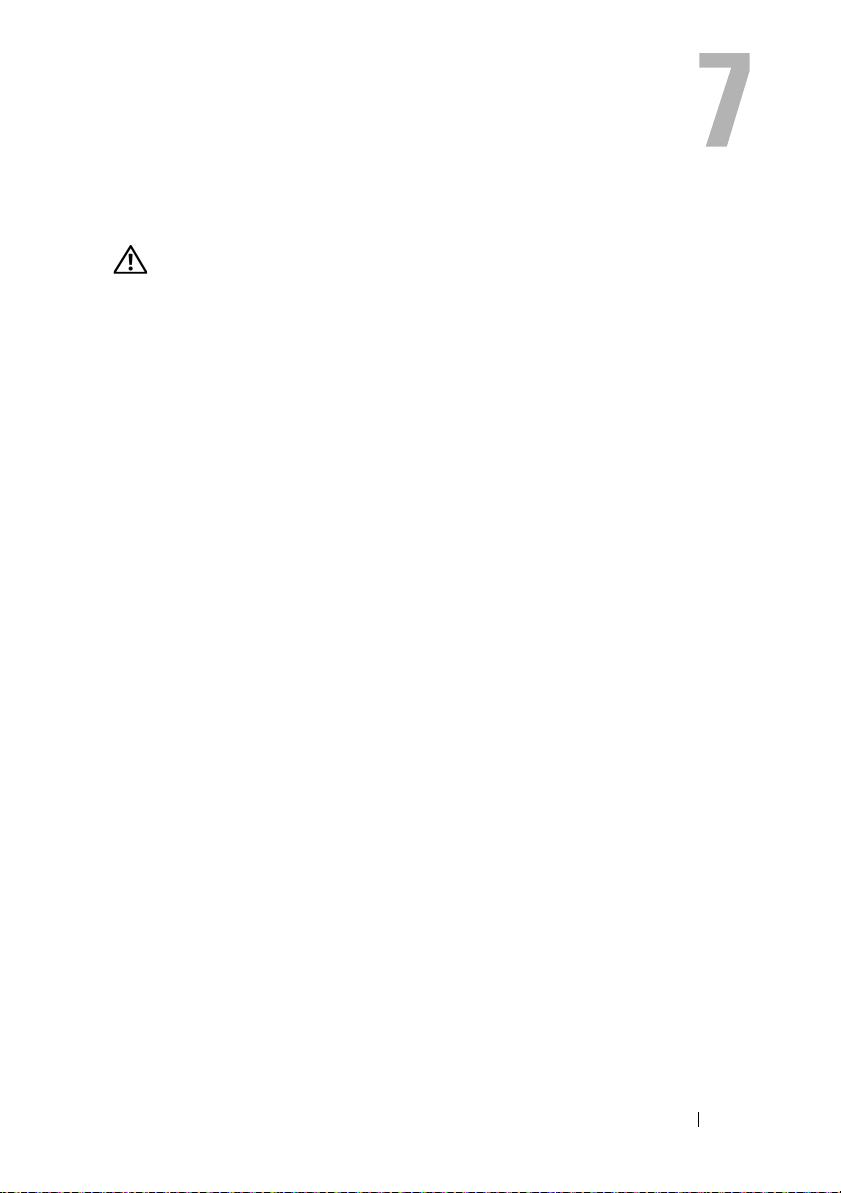
Card Retention Bracket
WARNING: Before working inside your computer, read the safety information
that shipped with your computer and follow the steps in "Before You Begin" on
page 9. For additional safety best practices information, see the Regulatory
Compliance Homepage at dell.com/regulatory_compliance.
Removing the Card Retention Bracket
Prerequisites
Remove the computer cover. See "Removing the Computer Cover" on
page 18.
Card Retention Bracket 29
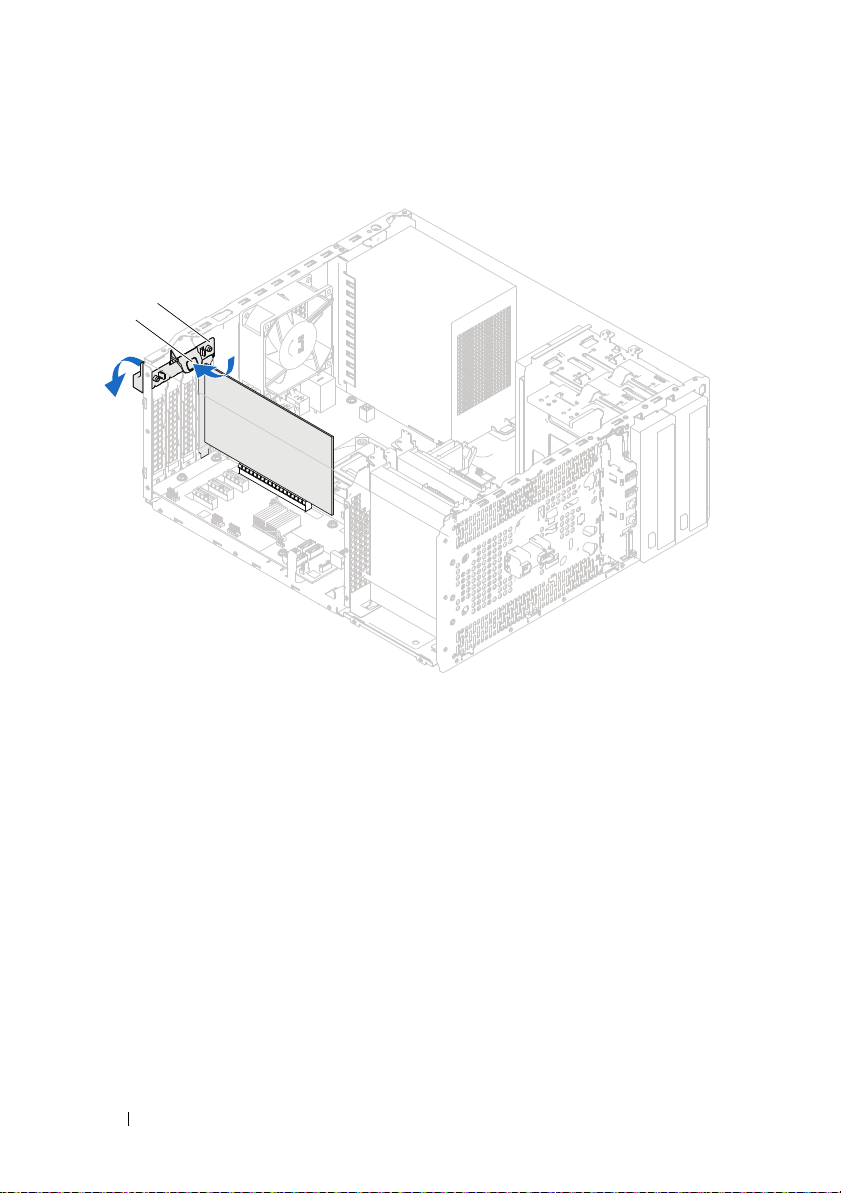
Procedure
Push the release tab to release the card retention bracket from the chassis.
2
1
1 release tab 2 card retention bracket
30 Card Retention Bracket
