Page 1
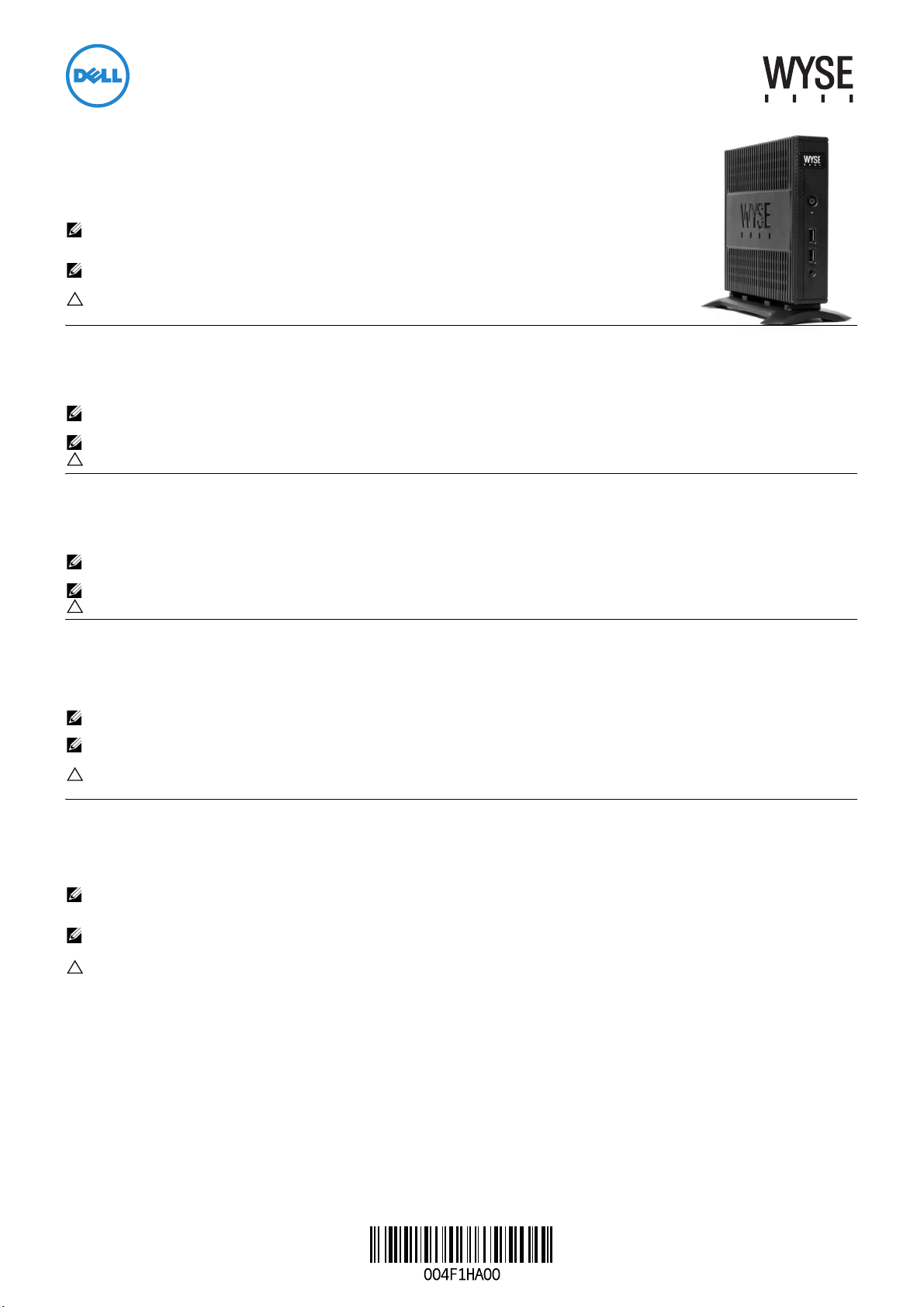
Dell Wyse 5012/5290 (D Class Cloud Clients, Model Dx0D)
Quick-Start Guide
Products: D00D (cloud desktop), D10D, D10DP, D50D, D90D7/7B/7p, D90D8/8B, D90DW (thin clients)
See accompanying documents in the shipping carton for License Agreement and Warranty information. To find the latest Quick-Start Guide,
go to www.dell.com/wyse/manuals and click on the name of your product.
NOTE: A printed copy of the Wyse Technology End User License Agreement is included in the shipping box and provided for your
reference only. The license at www.dell.com/wyse/licenses as of the purchase date is the controlling licensing agreement.
By copying, using, or installing the software or the product, you agree to be bound by those terms.
NOTE: If you use Wyse Device Manager server software for managing this product, download the latest version to ensure
compatibility at www.dell.com/wyse/downloads.
CAUTION: Improper connection, mounting, or use of this product could result in component failure or undesired interference.
Read Safety Guidelines before setting up and operating this product.
Dell Wyse 5012/5290 (D 类云客户机,型号 Dx0D)
快速入门指南
产品: D00D (云桌面)、 D10D、 D10DP、 D50D、 D90D7/7B/7p、 D90D8/8B、 D90DW (瘦客户机)
请参阅包装盒中随附的文档以了解许可协议及保修信息。要获取最新的 《快速入门指南》,请访问 www.dell.com/wyse/manuals ,然后单击您的产品名称。
注:在包装箱中附有 Wyse Technology 最终用户许可证协议的打印副本,仅供您参考。位于 www.dell.com/wyse/licenses 处符合您购买相应产品日期的许可协议是最终生
效的许可协议。复制、使用或安装本软件或产品即表示您接受该协议中的条款并受其约束。
注:如果您将 Wyse Device Manager 服务器软件用于管理本产品,请下载最新的版本以确保兼容性,下载网址为 www.dell.com/wyse/downloads。
小心 : 以不当方式连接、安装或使用本产品可能会导致组件故障或不良干扰。在设置和操作本产品前,请首先阅读 《安全指南》。
Dell Wyse 5012/5290 (D Class Cloud Clients, Model Dx0D)
快速啟動指南
產品:D00D ( 雲端桌上型電腦 )、D10D、D10DP、D50D、D90D7/7B/7p、D90D8/8B、D90DW ( 精簡型電腦 )
授權合約與保固資訊請參閱裝運箱內隨附文件。如需最新版快速啟動指南,請至 www.dell.com/wyse/manuals ,然後按一下產品名稱。
註:裝運箱隨付紙本 Wyse Technology 使用者授權合約,僅供參考。 截至購買日期,www.dell.com/wyse/licenses 的授權為控制的授權合約。 若複製、使用或安裝軟體或產
品,即表示您同意受那些條款約束。
註:如果使用 Wyse Device Manager 伺服器軟體管理本產品,請下載最新版本,確保相容性,網址是 : www.dell.com/wyse/downloads。
註 : 不當連接、安裝或使用本產品,可能會導致元件故障或不需要的干擾。 請務必先詳讀完安全指導方針再安裝及操作本產品。
Dell Wyse 5012/5290 (D クラスクラウドクライアント、モデル Dx0D)
クイックスタートガイド
製品: D00D(クラウドデスクトップ)、D10D、 D10DP、 D50D、D90D7/7B/7p、D90D8/8B、D90DW(シンクライアント)
ラ イ セ ン ス契約お よび 保証情報につい ては、 配送箱内の付属文書 を参照 し て く ださ い。 最新のク イ ッ クス ター ト ガイ ド は、 www.dell.com/wyse/manuals にアク セ ス し て製品名を ク リ ッ ク してご 覧 く だ
さい。
メモ : 配送箱に同梱の Wyse Technology エン ドユ ーザー ラ イセ ンス 契約の印刷版は参照専用です。 購入日現在、 www.dell.com/wyse/licenses に掲載さ れて いる ラ イセ ンスが統括的な ライ セ
ンス 契約にな り ます。 ユーザーは、 ソ フ トウ ェア また は製品を コ ピー、 使用、 も し くは イ ンス ト ールする こと によ り 、 こ れら の条件に拘束 されることに同意します。
メモ : 本製品を管理 する ため に Wyse Device Manager サーバー ソ フ ト ウェ アを使用す る場合は、 互換性を 確保する ため、 www.dell.com/wyse/downloads で最新バー ジ ョ ン を ダウ ン ロ ー ド
してく ださい。
注意 : 本製品の不適切な接続、取り付け、または使用は、コンポーネントの故障、または不要な障害の原因となる場合があります。本製品をセットアップして稼働させる前に、安全に関するガイドラ
インをお読みください。
Dell Wyse 5012/5290 (D 클래스 클라우드 클라이언트 , 모델 Dx0D)
빠른 시작 안내서
제품 : D00D ( 클라우드 데스크탑 ), D10D, D10DP, D50D, D90D7/7B/7p, D90D8/8B, D90DW ( 씬 클라이언트 )
라이센스 계약서 및 보증 정보는 배송 상자에 포함된 설명서를 참조하십시오 . 최신 버전의 빠른 시작 안내서를 보려면 www.dell.com/wyse/manuals 로 이동하여 해당 제품의 이
름을 클릭하십시오 .
주: Wyse Technology 최종 사용자 라이센스 계약서의 인쇄본이 배송 상자에 포함되어 있으며 , 이는 참조용으로만 제공됩니다 . 제품 구입 날짜에
www.dell.com/wyse/licenses 에서 제시된 라이센스 계약서가 실제로 적용되는 계약서입니다 . 소프트웨어나 제품을 복사 , 사용 또는 설치함과 동시에 귀하는 이러한 계약
조건에 동의하게 됩니다 .
주: 이 제품을 관리하기 위해 Wyse 장치 관리자 서버 소프트웨어를 사용하는 경우 호환성을 유지하기 위해 www.dell.com/wyse/downloads 에서 최신 버전을 다운로드하십
시오 .
주의 : 본 제품을 적절하게 연결 , 장착 또는 사용하지 않으면 구성요소 오류 또는 예기치 않은 간섭이 발생할 수 있습니다 . 본 제품을 설치하고 작동하기 전에 안전 지침을
읽으십시오 .
Page 2
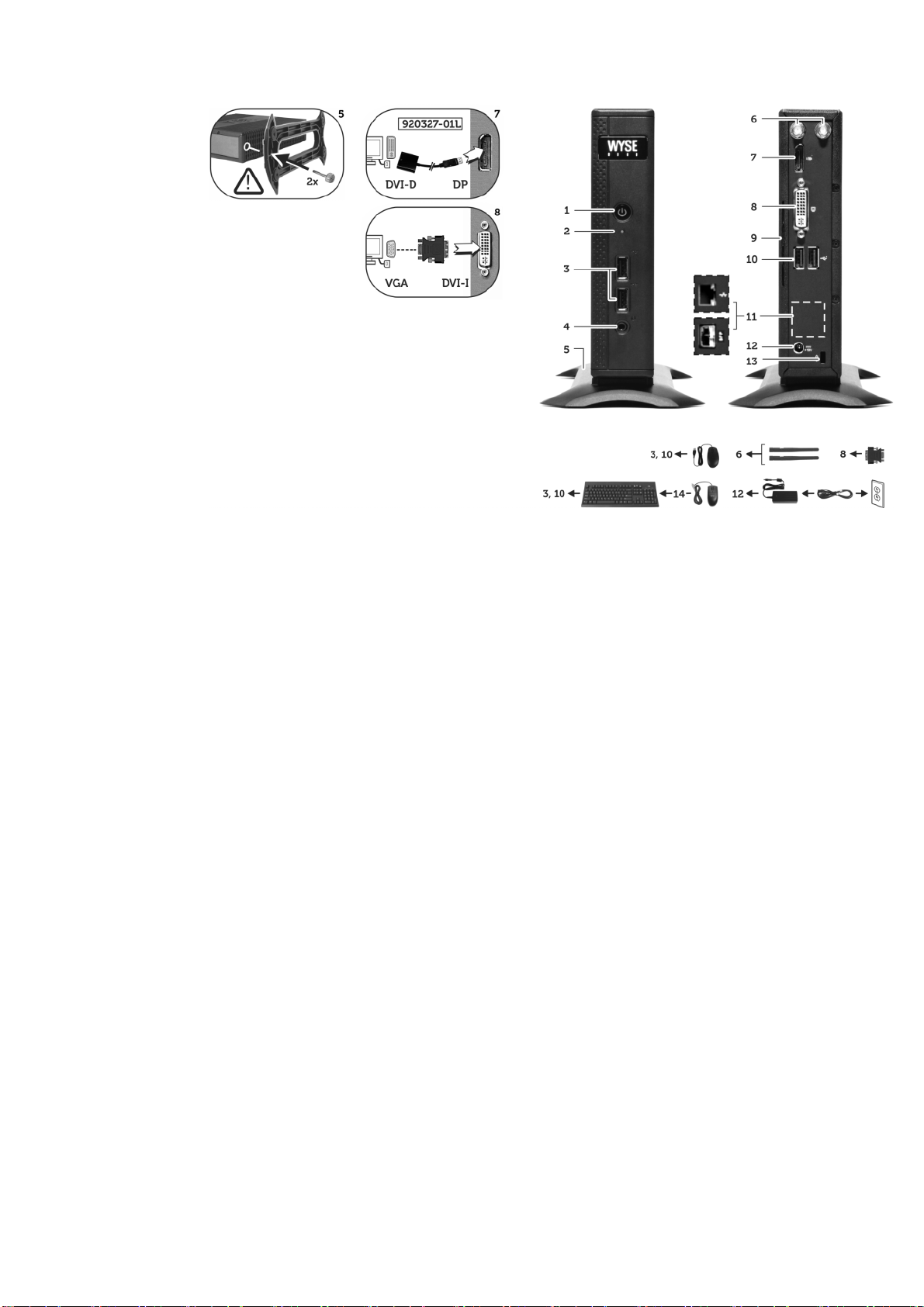
D00D, D10D, D10DP, D50D, D90D7, D90D7B, D90D7p, D90D8, D90D8B, D90DW
Components
组件
1 Power on/off button/light 1 电源开关按钮 / 指示灯
2 Activity light 2 活动指示灯
3 USB 2.0 port (2)
4 Combination audio/microphone jack
5 Vertical stand 5 USB 2.0 端口 (2)
6 Wireless antenna port (2) (optional)
7 DisplayPort connector
8 DVI-I port (1x DVI-D or 1x VGA)
9 Product information tab 9 产品信息标签
10 USB 2.0 port (2)
11 Network port, 10/100/1000 Base-T (or)
SFP/Mini-GBIC slot
[1]
[2]
[3]
[4]
[4]
[1]
3 USB 2.0 端口 (2)
4 音频 / 麦克风组合插孔
6 无线天线端口 (2) (可选)
7 DisplayPort 连接器
8 DVI-I 端口 (1x DVI-D 或 1x VGA)
10 USB 2.0 端口 (2)
11 网络端口, 10/100/1000 Base-T (或)
SFP/Mini-GBIC 插槽
[1]
[2]
[2]
[3]
[4]
Components may vary based on model and location.
[1]
具体组件可能因型号和销售地区不同而异。
元件可能隨機型與地點而有所不同
コ ン ポーネ ン ト はモ デルお よび地域に よ っ て異 な る場合があ りま す
구성요소는 모델 및 지역에 따라 다를 수 있습니다 .
12 +19V Power adapter input 12 +19V 电源适配器输入
13 Lock receptacle 13 锁定插口
14 PS/2-type mouse port located on keyboard 14 键盘上的 PS/2 型鼠标端口
元件
1 開機 / 關機按鈕 / 指示燈
2 活動指示燈
3 USB 2.0 連接埠 (2)
4 組合音訊 / 麥克風插孔
5 垂直腳座 5 垂直ス タ ンド 5 세로 받침대
6 無線天線連接埠 (2) ( 選配 )
7 DisplayPort 連接器
8 DVI-I 連接埠 (1x DVI-D 或 1x VGA)
9 產品資訊標籤 9 製品情報タ ブ 9 제품 정보 탭
10 USB 2.0 連接埠 (2)
11 網路連接埠, 10/100/1000 Base-T ( 或 )
SFP/Mini-GBIC 插槽
12 +19V 變壓器輸入 12 +19V
13 鎖座 13
14 PS/2 型滑鼠連接埠,位於鍵盤上 14
[1]
[2]
[3]
[4]
[1]
[4]
コンポーネント
1 電源オ ン / オフボタン / ライ ト
2 アクテ ィ ビティ ラ イ ト
3 USB 2.0 ポー ト (2)
4 コンビネーショ ンオーディオ / マイクジャック
6 ワイヤレスアンテナポート (2)(オプシ ョ ン)
7 DisplayPort コネクタ
8 DVI-I ポー ト(1x DVI-D または 1x VGA)
10 USB 2.0
11 ネッ トワークポート、 10/100/1000 Base-T (または)
SFP/Mini-GBIC スロ ッ ト
ポー ト (2)
電源ア ダプ タ入力 12 +19V 전원 어댑터 입력
ロックレセプタクル 13 잠금 소켓
キーボー ド 上の PS/2 タ イプのマウスポー ト 14 키보드에 있는 PS/2- 유형 마우스 포트
[1]
[2]
[3]
[4]
[4]
[1]
구성 요소
1 전원 켜짐 / 꺼짐 단추 / 표시등
2 작동 표시등
3 USB 2.0 포트 (2 개 )
4 결합형 오디오 / 마이크 잭
6 무선 안테나 포트 (2 개 ) ( 선택사양 )
7 DisplayPort 커넥터
8 DVI-I 포트 (1x DVI-D 또는 1x VGA)
10 USB 2.0 포트 (2 개 )
11 네트워크 포트 , 10/100/1000 Base-T (또는)
SFP/ 미니 -GBIC 슬롯
。
。
[1]
[2]
[3]
[4]
[4]
[1]
[1]
Not all USB devices are supported; check with Dell or your Dell representative to find out if a particular device is supported on your product.
并非支持所有的 USB 设备;请与 Dell 或您的 Dell 业务代表联系,核实您的产品是否支持某款特定设备。
並非所有 USB 裝置都支援;請洽 Dell 或 Dell 代表,了解特定裝置是否為您的產品支援。
USB デバ イ スにはサ ポー ト されな いものが あ り ます。 お使い の製品で特定 のデバイ スがサポー ト され てい るかど うかに つい ては、 デ ルま たはデル担当者 にお問い 合わせ く ださ い。
일부 USB 장치는 지원되지 않습니다 . 해당 제품에서 특정 장치가 지원되는지 확인하려면 Dell 또는 Dell 담당자에게 문의하십시오 .
[2]
Warning: Listening to audio at high volume levels for extended durations can damage your hearing.
警告:长时间收听大音量的声音可能损害您的听力。
警告: 長時間以高音量收聽音效,可能使聽力受損。
警告:音声を 長時間大音量で 聞き 続け る と、 聴力を 損な う おそれがあ りま す。
경고 : 볼륨을 높게 설정하여 오랜 시간 동안 오디오를 청취하면 청력이 손상될 수 있습니다 .
[3]
Wireless option not available in all localities.
无线选项并非在所有地区均可用。
並非所有場所都能使用無線選項。
一部の地域では ワイ ヤレ スオ プシ ョ ンを使用 でき ません。
일부 지역에서는 무선 옵션을 사용할 수 없습니다 .
[4]
For details on supported monitor combinations, go to the Dell Knowledge Base at www.dell.com/wyse/knowledgebase and search for solution 22991.
有关支持的显示器组合的详细信息,请访问 Dell 知识库 (网址为 www.dell.com/wyse/knowledgebase)并搜索解决方案 22991。
相關的支援螢幕組合細節,請造訪 Dell 知識庫,尋求解決方案 22991,網址是 : www.dell.com/wyse/knowledgebase.
サポー ト され るモ ニタ の組み合わせについ ての詳細は、 www.dell.com/wyse/knowledgebase にある Dell Knowledge Base に移動し て、 ソ リ ューシ ョン 22991 を検索し て く だ さい。
지원되는 모니터 조합의 상세정보를 보려면 www.dell.com/wyse/knowledgebase 에서 Dell Knowledge Base 로 가서 솔루션 22991 을 검색합니다 .
Page 3
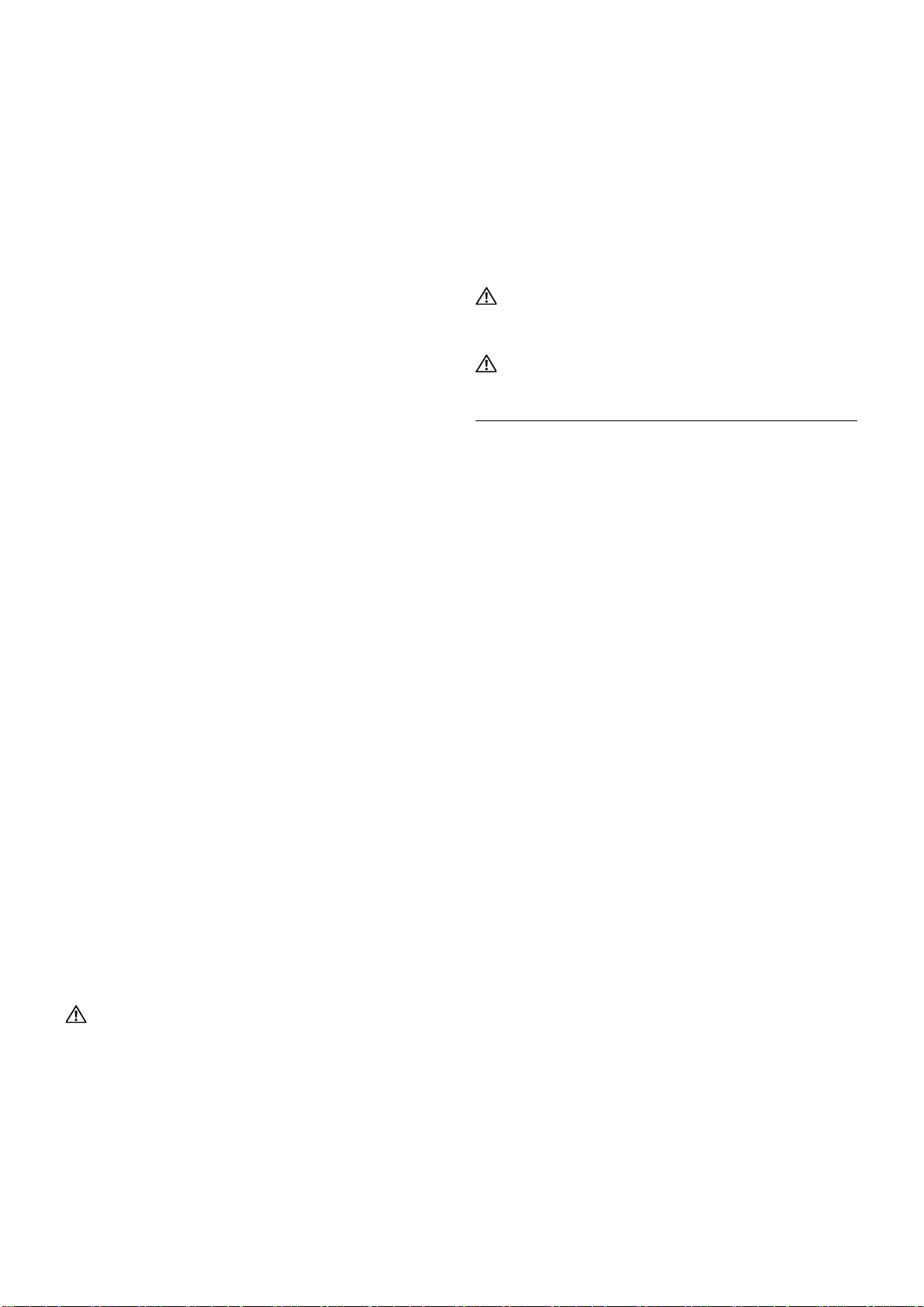
Setting Up Your Cloud Client
Be sure you have read Safety Guidelines before setting up and
operating this product. Refer to the figures and proceed as follows:
1
Make sure that the monitor and the cloud client are turned off
and disconnected from AC power. Place the cloud client on a
desk, or use a Dell-approved mounting accessory kit.
2
Make all desired connections (video display and keyboard with
mouse are required). Connection to a 10/100/1000 Base-T
Ethernet network is required unless an optional WiFi network
adapter is used for wireless connection to a network. For
connection to Fiber SFP, make sure the SFP module
(ordered/shipped separately) is unlocked. Plug it into the
SFP/Mini-GBIC slot, and then rotate the latch to lock the
module in place. Additional connections of peripheral devices
may be made to the other ports.
3
Connect the power adapter to the cloud client power input
before connecting to a 100-240V AC, 50-60 Hz electrical
outlet, and then press the power button to apply power. When
the initialization sequence is complete, the amber activity light
changes to green.
Safety Guidelines
Improper connection, mounting, or use of this product could result
in component failure or undesired interference. Read the following
guidelines before setting up and operating the device.
Setup
• Do not connect to AC power until all other connections
(including the power adapter) are made. Connecting or
disconnecting components or equipment on the back panel
when the device is receiving AC power can cause power
surges and damage the device.
• Do not force a connector into its socket. If any undue
resistance is encountered, ensure that the connector is
correctly oriented to the receptacle.
• For wireless usage and requirements, refer to the regulatory
notices in the device’s documentation.
Venting and Care
• Mount the device only as shown or in accordance with the
instructions provided with Dell-approved mounting accessory
kits. Improper orientation could restrict airflow of heat from
the device and damage it.
• Allow sufficient space around the device for ventilation; do
not place the device in any enclosure that restricts airflow
around the device; do not place any objects on the device or
block the vent outlets.
For environmental operating specifications, visit:
www.dell.com/wyse/D00D
Power Sources
• For regulatory compliance use only the power adapter that
comes with your device or a Dell-approved equivalent. For
proper replacement compare the labels on both device and
power adapter to ensure that their voltages match.
WARNING: Use of any other power adapter may damage
your device or the power adapter. The damage caused by an
improper power adapter is not covered by warranty.
• Accidental loss of power can damage device. Avoid
connecting it to any power outlet which can be accidentally
switched off. Do not hard reset the device by holding down
the power button during normal operation.
• When turning off the device, be sure to perform a complete
shutdown (via the user interface or a light press on the power
button). Do not disconnect the AC power cord, DC power
cord, or shut off power at a circuit breaker (including power
strips), etc., to turn off the device.
• Surge protectors for electrical devices are recommended in
areas of lightning. However, when lightning is occurring, your
equipment should be properly shut down and unplugged
from AC power until the storm has passed.
• Be very careful to not interrupt power while the device is
downloading a software update.
Battery
The device contains an internal button cell battery replaceable by
Dell or one of our Authorized Service Centers. For support, visit
www.dell.com/support.
WARNING: There is a risk of explosion if the battery is
replaced by an incorrect type. Always dispose of used
batteries according to the instructions accompanying the
battery.
WARNING: Perchlorate Materials - Special Handling May
Be Required under California Code of Regulations, title 22.
(Only required within the USA.)
Need more information?
Dell Reference Guides - User, Administrator, and related
documentation is available at: www.dell.com/wyse/manuals
Dell-Approved Mounting Accessory Kits - Information about
approved mounting accessory kit options is available at:
www.dell.com/wyse/accessories
Dell Service and Support - Latest software images are available at:
www.dell.com/wyse/downloads
Dell Device Manager - Information about Dell remote management
software is available at: www.dell.com/wyse/WDM
Dell WSM - Information about Dell WSM software is available at:
www.dell.com/wyse/WSM
Dell and the Environment - Information about Dell compliance
with RoHS and with the Waste Electrical and Electronic Equipment
(WEEE) is available at: www.dell.com/environment
Dell and Recycling - Information about recycling and reuse of Dell
products is available at: www.dell.com/recycling
Dell Warranty - The standard warranty is three years from the date
of purchase.
____________________________________________________________________
Copyright © 2014 Dell Inc. All rights reserved.
This product is protected by U.S. and international copyright and intellectual
property laws. Dell and the Dell logo are trademarks of Dell Inc. in the United
States and/or other jurisdictions. All other marks and names mentioned
herein may be trademarks of their respective companies.
Sept 2014 Dell P/N: 04F1H Rev: A00
Page 4

设置您的云客户机
请务必首先阅读 《安全指南》,然后再设置和操作本产品。请参照图
示并按以下说明进行操作:
1 请确保显示器和云客户机处于关闭状态并且与交流电源的连接已
断开。将云客户机置于桌面上,或者使用
工具包。
Dell
认可的安装附件
2 完成所有需要的连接 (视频显示器和键盘鼠标是必需的)。除非
使用了可选的
到
10/100/1000 Base-T
保将
SFP
GBIC
外围设备连接到其他端口。
WiFi
网络适配器无线连接到网络,否则需要连接
以太网网络。对于连接光纤
模块 (单独订购 / 装运)解锁。将其插入
插槽,然后旋转闩锁以将模块锁定到位。您可以将额外的
SFP
,请确
SFP/Mini-
3 将电源适配器连接至云客户机电源输入端,然后再连接至
100-240V 交流、
电。当初始化序列完成时,琥珀色活动指示灯转变为绿色。
50-60 Hz
电源插座,然后按下电源按钮通
安全指南
以不当方式连接、安装或使用本产品可能会导致零件故障或不良干扰。
请首先阅读以下指南,然后再设置和操作本设备。
设置
• 在所有其他连接 (包括电源适配器)均已妥善连接之前,请勿
接通交流电源。在设备通电的情况下,连接或断开背板上的组件
或设备可能会导致电涌并损坏设备。
• 请勿将任何连接器强行插入其插口。如果遇到了不应有的阻力,
请确保连接器与插口对接的方向正确无误。
• 关于无线使用和相关要求,请参阅设备说明文件中管制条款。
需要了解更多信息?
《Dell 参考指南》 - 用户、管理员和相关文档可在以下网址获取:
www.dell.com/wyse/manuals
Dell 认可的安装附件工具包 - 可从以下网址获取有关认可的安装附件
工具包选件的信息:
Dell 服务和支持 - 可从以下网址获取最新软件映像:
www.dell.com/wyse/downloads
Dell Device Manager - 可从以下网址获取有关 Dell 远程管理软件的
信息:
www.dell.com/wyse/WDM
Dell WSM - 可从以下网址获取有关
www.dell.com/wyse/WSM
Dell 与环境 - 可从以下网址获取有关
设备 (
WEEE
) 法规方面的信息:
Dell
和回收 -
www.dell.com/recycling
Dell 保修 - 标准保修期限是从购买日起为期三年。
www.dell.com/wyse/accessories
Dell WSM
Dell
www.dell.com/environment
可从以下网址获取有关回收和重复利用 Dell
软件的信息:
符合
RoHS
和废弃电气电子
产品的信息:
通风与维护
• 请严格按照
设备。错误的安装方向有可能会妨碍设备散热并导致设备损坏。
• 请在设备四周保留足够的空间以利于通风散热;请勿将设备安放
在设备通风不畅的机柜中;请勿将任何物体放在设备上面或挡住
设备的通风孔。有关环境操作规范的信息,请访问:
www.dell.com/wyse/D00D
Dell
认可的安装附件工具包中随附的说明来安装本
电源
• 为了符合相应的规范要求,请仅使用本设备或
随附的电源适配器。为了确保正确更换电源适配器,请将其上的
标签与设备上的标签进行比较,以确保两者的电压一致。
警告 : 使用任何其他电源适配器可能会损坏您的设备或电源适配
器。因使用错误的电源适配器而导致的损坏不在保修范围之内。
•
意外断电可能会损坏设备。请避免连接到任何可能会意外断电的
电源插座。在正常运行过程中,请勿按住电源按钮进行硬重置。
• 在关闭设备时,请务必执行完整的关机操作 (通过用户界面或
轻按电源按钮)。请勿通过拔下交流电源线或直流电源电线以及
使用断路器 (包括接线板)切断电源等方式关闭设备。
• 在闪电频发的地区,建议您安装用于电器设备的电涌保护装置。
不仅如此,如果预计到雷电天气,则应将设备正确关机并将其电
源线从交流电源插座中拔出,直至雷电过后再重新连接。
• 尤其需要注意的是,请切勿在设备正在下载软件更新时关闭
电源。
Dell
认可的设备
电池
本设备中包含一个内置的纽扣式电池,该电池可通过 Dell 或我们授权
的服务中心进行更换。如需支持,请访问:
www.dell.com/support
警告 : 如果更换了错误类型的电池,则有发生爆炸的危险。
在处理旧电池时,请始终遵循该电池所附带的说明。
警告 : 根据加利福尼亚州联邦法规实施细则第 22 条,对高氯酸
盐材料可能需要采取特殊处理方式。(仅适用于美国境内)
____________________________________________________________________
Copyright © 2014 Dell Inc. 版权所有,保留所有权利。
本产品受美国及国际版权和知识产权法的保护。 Dell
在美国和 / 或其他司法管辖区的商标。本文提及的所有其他商标和产品名称可
能是其各自公司的商标。
年 9 月 Dell P/N: 04F1H Rev. A00
2014
和 Dell 徽标是 Dell Inc.
Page 5

設定您的雲端用戶端
務必先閱讀安全指導方針,再安裝與操作本產品。請參考圖式,進行
以下程序:
1 請確定螢幕和雲端用戶端皆已關閉,而且中斷交流電源。放置雲
端用戶於桌上或使用
Dell
確認的架置附件包。
2 選擇所需連接方式 ( 影像顯示與鍵盤、滑鼠是必備的 )。除非使用
選購的,
須連接至
確認
SFP/Mini-GBIC
連接至其它連接埠。
3 連接至
器連接至雲端用戶端電源輸入,然後按下電源按鈕通電。等起始
順序完成,琥珀色的活動指示燈會轉綠。
WiFi
網路介面卡,以無線方式連線至網路,否則網路必
10/100/1000 Base-T
SFP
模塊 ( 分開訂貨 / 發貨 ) 是未鎖定的。將其插入至
槽,轉動閂鎖以固定模塊。另外可以將周邊裝置
100-240V AC, 50-60 Hz
乙太網路。連接至
電源插座前,請先將電源變壓
Fiber SFP
時,
安全指導方針
不當連接、安裝或使用本產品,可能導致元件故障或意外干擾。安裝
和操作裝置前,請先閱讀下列方針。
安裝
• 請先完成其他連接 ( 包括變壓器 ),再接上交流電源。精簡型用戶
端使用交流電時,若在背面板連接或中斷元件或設備,可能會導
致電源突波及裝置受損。
• 請勿將連接器強行插入插槽。如果有任何不當阻力,請確定連接
器相對於插座的方向正確無誤。
• 無線使用和需求,請參閱裝置文件內的法規聲明。
通風與維護
• 僅限依照所示方式,或是遵照
示安裝裝置。方向錯誤可能會限制裝置散熱氣流,並造成裝置損
壞。
• 請在裝置四周留足夠的空間,以利通風;請勿將裝置放在任何封
閉空間,使裝置四周氣流受限;請勿在裝置上放置任何物品,
或是阻擋通風口。
如需環境作業規格,請造訪: www.dell.com/wyse/D00D
Dell
核准之安裝配件組隨附指
需要更多資訊 ?
Dell 參考指南 - 使用者、管理員及相關文件可在以下網站取得:
www.dell.com/wyse/manuals
Dell 核準的安裝配件組 - 核準的安裝配件組選件資訊可在以下網站
取得: www.dell.com/wyse/accessories
Dell 服務與支援 - 最新的軟體映像檔可在以下網站取得:
www.dell.com/wyse/downloads
Dell Device Manager- 有關 Dell 遠端管理軟體的資訊,可在以下網站
取得: www.dell.com/wyse/WDM
Dell WSM - Dell WSM 軟體相關資訊可在下面網站取得,網址是 :
www.dell.com/wyse/WSM
Dell 與環境 - Dell 符合 RoHS 與廢電機電子設備 (WEEE) 的資訊可在以
下網站取得:www.dell.com/environment
Dell 與回收 - 回收與重複使用 Dell 產品的資訊可在以下網站取得:
www.dell.com/recycling
Dell 保固 - 標準保固為自購買日起三年。
電源
• 為法規遵循起見,僅限使用裝置隨附變壓器,或是
同等變壓器。為妥善更換起見,請比較裝置與變壓器上的標籤,
確保兩者電壓相符。
警告 : 使用任何其他電源變壓器,裝置或電源變壓器可能受損。
不當使用變壓器所致的損害,不在保固範圍內。
• 意外斷電會損及裝置。避免將裝置連接至可能不小心關閉的電源
插座。正常操作時,請勿按住電源按鈕將裝置硬重設。
• 關閉裝置時,務必完全關機 ( 透過使用者介面或輕按電源按鈕 )。
若要關閉裝置,請勿採用拔下交流電源線、直流電源線,或是關
閉斷路器 ( 包括電源板 ) 電源的方式。
•
建議在有閃電的區域使用電子裝置的突波保護器。然而,發生閃
電時,應妥善關閉設備電源,拔下交流電源,等待暴風雨結束。
• 裝置正在下載軟體更新時請格外小心,不要干擾電源。
Dell
核准的
電池
裝置內建鈕扣電池,可由 Dell 或本公司授權服務中心更換。如需支
援,請造訪: www.dell.com/support
警告 : 如果更換的電池類型不正確,有爆炸之虞。一律遵照電
池隨附指示棄置用過的電池。
警告 : 高氯酸鹽物質 - 根據加州法規條例第 22 條,可能需要
特殊處理方式。( 只有在美國需要 )
____________________________________________________________________
版權 ©
2014 Dell Inc. 版權所有,翻印必究。
本產品受美國與國際版權與智慧財產法保護。Dell 與 Dell 徽標為 Dell Inc. 在美
國及 / 或其他管轄權的商標。所有文中提及的其他商標與名稱可能為其各自公司
的商標。
2014 年 9 月 Dell P/N: 04F1H Rev. A00
Page 6

クラウドクライアントのセットアップ
本製品を セ ッ ト ア ッ プ し て稼働さ せる 前に 、 安全に関す る ガ イ ド ラ イ ンを 必ず
お読み く だ さい。 図 を参照 し て、 次の手順に従 っ て く ださ い。
1
モニタ と クラウド クライアン ト がオフになっており、AC 電源から 切断
されて い る こ と を確認し て く だ さ い 。 ク ラウ ド ク ライ ア ン ト を机の上に
設置するか、 デル認証の取り 付け用ア ク セサリ キ ッ ト をお使い く だ さい。
2 希望する接続のすべ て を行っ て く だ さ い ( ビ デオ デ ィ スプ レイ 、 お よ び
キーボー ド と マ ウ スは必須)。 ネ ッ ト ワー クへのワ イ ヤレ ス接続に オ プ
ションの
10/100/1000 Base-T Ethernet
ファイバ
もの) がアンロ ッ ク されている こ とを確認して く ださ い。 それを
SFP/Mini-GBIC
ルを 所定の位置に ロ ッ ク します。 周辺機器の追加接続には、 他のポー ト
を使用できます。
3
100-240V AC、50-60 Hz
を ク ラウ ド ク ラ イアン トの電源入力に接続し 、 次に電源ボ タ ン を 押し て
電源を 入れま す。 初期化 シー ケ ン スが完了する と、 橙色の動作 ラ イ ト が
緑色に変わ りま す。
WiFi
ネ ッ ト ワー ク ア ダ プ タ を 使用 し てい る場合を 除き、
SFP
への接続では、
スロッ トに差し込んでから、 ラ ッチを回してモジュー
ネ ッ ト ワー ク への接続は必須です。
SFP
モ ジ ュ ール (別途注文 / 配送さ れた
コ ン セ ン ト への接続の前に、 電源ア ダ プ タ
安全に関するガイドライン
本製品の不適切な接続、 取 り付け、 または使用は、 コ ンポーネン トの故障、 ま
たは不要な 障害の原因 と な る 場合があ りま す。 デバイ ス を セ ッ ト ア ッ プ して稼
動させる前に、 次のガイド ラインをお読みく ださい。
セットアップ
•
AC
電源への接続は、 他の接続 (電源ア ダ プ タを含む) のすべてが完了す
る ま では行わない で く ださ い。 デバイ ス に
に背面パネルで コ ンポーネ ン ト または装置の接続や取 り 外し を行 う と 、 電
力サージ が発生 し 、 デバイ スが損傷する原因 と な る 場合があ り ま す。
• ソ ケッ ト にコ ネク タを無理に押 し 込まない で く だ さ い。 過度の抵抗があ
る場合は、 コネ ク タが挿入口に対 し て正し い向 き にな っ て い る こ と を 確
認して く ださい。
• ワイ ヤレ スの使用および要件については、 デバイスのマニュ アルに記載
さ れて い る 規制通知を参照し て く だ さ い。
AC
電力が投入 さ れて い る とき
通気と注意事項
•
デバイ スは示さ れた とお りに、 または
キ ッ ト 付属の手順に従っ て取 り 付け て く だ さ い。 不適切な設置方向は、
デバイ スから の熱気流を 妨げ、 デバイ ス を 損傷す る お それがあ り ます。
•
通気のため、 デバ イ ス周辺には十分な ス ペース を確保し て く だ さ い。 デバ
イ ス周辺の通気 を 妨げる エ ン クロー ジ ャ内にデバイ スを 設置 し ないで く だ
さ い。 デバイ スの上に物 を置いた り 、 排気口をふ さ がないで く ださ い。
動作環境仕様につ いては、 以下 を ご覧 く だ さい。
www.dell.com/wyse/D00D
Dell
認可の取り付け用アクセサリ
電源
• 規制遵守のため、 お使いのデバイ スに同梱の電源ア ダ プ タ、 またはデル
認可の電源ア ダ プ タのみ を 使用 し て く だ さ い。 適切な交換を 行 う には、
デバイ ス と 電源アダプ タ両方の ラ ベル を 比較 し て 、 そ れらの電圧が一致
していることを確認してく ださい。
警告:上記以外の電源アダプタを使用すると、お使いのデバイスまた
は電源アダプタが破損する場合があります。不適切な電源アダプタが
原因の破損は、保証対象外です。
• 不慮の電源切断は、 デバイ ス を 損傷する場合があ り ます。 電源が誤っ て
切断 さ れる可能性のあ る コン セ ン ト にア ダ プ タを接続 し な いで く ださ
い。 通常の動作時には、 電源ボ タ ンの長押し によ るデバイ スのハー ド リ
セッ トは行わないでく ださい。
• デバイ スの電源を切 る と きは、 完全シャ ッ ト ダウン (ユーザーイ ン タ
フ ェース を使用、 ま たは電源ボ タ ンを軽 く 押す) を 実行 し て く だ さい。
デバイ スの電源 を切る ために
いた り、 ブレ ー カ ー (ケーブ ル タ ッ プ を 含む) で電源を 切 ら な い で く だ
さい。
• 雷が発生する 地域では、 電気機器用のサージ保護装置の使用を推奨 し ま
す。 た だ し、 雷が発生し た と き は、 お 使いの機器 を適切にシ ャ ッ ト ダウ
ンし、雷雨がおさまるまで
してく ださい。
• デバイ スが ソ フ トウ ェ アア ッ プ デー ト を ダウ ン ロ ー ド して い る間は、
電源が切れないよ う に十分注意 し て く だ さ い。
AC
電源ケーブル、
DC
電源ケー ブルを 抜
AC 電源から コン セン ト を抜いて お く よ う に
バッテリ
デバイ スには、 デル、 またはデル認定のサービ スセ ン ター によ る交換が可能な
内蔵コ イ ンバ ッ テリ が装備 さ れ て います。 サポー トにつ いては、
www.dell.com/support
警告:バッテリを誤ったタイプのものと交換すると、爆発のリスクが
生じます。使用済みバッテリは、常にバッテリ付属の指示に従って破
棄するようにしてください。
警告:過塩素酸塩素材 - 米国カリフォルニア州規則、第 22 編に準じ
た特別な取り扱いが必要となる場合があります。(米国内のみで必須)
をご覧く ださい。
その他の情報
Dell リファレンスガイド - ユーザー用、 管理者用、 および関連マ ニ ュ アルは
こちらをご覧ください:
デル認証の取り付け用アクセサリキット - 認証取り付け用アクセサリキッ トの
オプシ ョ ンに関する情報はこちらを ご覧く だ さい :
www.dell.com/wyse/accessories
サービスおよびサポート - 最新のソ フ ト ウ ェア イ メー ジはこ ち らを ご覧
Dell
ください:
Dell
こちらをご覧ください:
www.dell.com/wyse/downloads
デバイスマネージャー - Dell リ モ ー ト 管理 ソ フ トウ ェ アに関する 情報は
Dell WSM - Dell WSM
でご覧いただけます :
www.dell.com/wyse/WSM
デルと環境 - RoHS および Waste Electrical and Electronic Equipment
(WEEE)に対す る デルの準拠に つい ての情報は こ ちら を ご 覧 く だ さい :
www.dell.com/environment
デルとリサイクル - デル製品の リ サ イ クルおよび再利用に関す る情報はこ ち ら
をご覧く ださい :
保証 - 標準保証は購入日から 3 年です。
Dell
____________________________________________________________________
Copyright © 2014 Dell Inc. 無断転載を禁じます。
本製品は、 米国および国際的 な著作権法お よ び知的財産法に よ っ て保護さ れて い ます。
Dell および Dell ロ ゴは、 米国およ び / また はその他の管轄区域に おけ る商標 です。 本書
に記載 さ れて いる その他すべて のマーク および名称は、 そ れぞれの企業の商標で あ る場合
があ り ます。
2014 年 9 月 Dell P/N: 04F1H Rev. A00
www.dell.com/wyse/manuals
www.dell.com/wyse/WDM
ソ フ ト ウェ アにつ いて の情報は、 次のウ ェブ サ イ ト
www.dell.com/recycling
Page 7

클라우드 클라이언트 설치
이 제품을 설치하여 작동하기 전에 안전 지침을 읽으시기 바랍니다 .
그림을 참조하여 다음과 같이 수행하십시오 .
1 모니터와 씬 클라이언트가 꺼져 있고 AC 전원에서 분리되어 있
는지 확인합니다 . 클라우드 클라이언트를 탁자에 올려 놓거나
Dell 에서 승인한 장착 액세서리 키트를 사용합니다 .
2 필요한 연결을 모두 설정합니다(비디오 디스플레이와 마우스가
연결된 키보드 필요 ). WiFi 네트워크 어댑터 ( 옵션 ) 를 사용하
여 네트워크에 무선으로 연결하지 않는 경우 10/100/1000
Base-T 이더넷 네트워크에 연결해야 합니다 . Fiber SFP 를 연결
하려면 , SFP 모듈 ( 별도 주문 / 배송 ) 이 열려있는지 확인합니
다. SFP/ 미니 -GBIC 슬롯에 플러그를 연결하고 , 래치를 회전
시켜 모듈을 잠급니다 . 주변 장치를 추가로 연결할 때는 다른
포트를 사용할 수 있습니다
3 100-240V AC, 50-60Hz
댑터를 클라우드 클라이언트 전원 입력 장치에 연결한 후 전원
단추를 눌러 전원을 공급합니다 . 초기화 작업이 완료되면 주황
색 작동 표시등이 녹색으로 바뀝니다 .
.
전원 콘센트에 연결하기 전에 전원 어
안전 지침
본 제품을 적절하게 연결 , 장착 또는 사용하지 않으면 구성요소 오류
또는 예기치 않은 간섭이 발생할 수 있습니다 . 장치를 설치하여 작동
하기 전에 다음과 같은 지침을 읽으십시오 .
설치
• 다른 모든 연결( 전원 어댑터 포함) 을 마칠 때까지 AC 전원을 연
결하지 마십시오 . 장치에 AC 전원이 연결된 상태로 후면 패널
에서 구성요소 또는 장비를 연결하거나 분리하면 전원이 불안
정해지거나 장치가 손상될 수 있습니다 .
• 커넥터를 소켓에 강제로 밀어 넣지 마십시오 . 과도한 저항이 느
껴지면 커넥터가 소켓에 올바른 방향으로 삽입되고 있는지 확
인하십시오 .
• 무선 사용 및 요구사항에 대해서는 장치의 설명서에 있는 규정
사항을 참조하십시오 .
통풍 및 관리
• Dell 에서 승인한 장착 액세서리 키트와 함께 제공되는 지침에
따라 장치를 장착하십시오 . 방향이 올바르지 않으면 장치의 열
기류가 원활하지 못하여 손상될 수 있습니다 .
• 통풍을 위해 장치 주변에 충분한 공간을 확보하십시오 . 장치 주
위의 기류를 방해하는 인클로저에 장치를 설치하거나 , 장치 위
에 물건을 올려 두거나 , 통풍구를 차단하지 마십시오 .
환경에 맞는 작동 사양을 보려면 다음 사이트를 방문하십시오 .
www.dell.com/wyse/D00D
배터리
장치에는 Dell 또는 지정 서비스 센터에서 교체할 수 있는 내장형
둥근 소형 배터리가 포함되어 있습니다 . 지원 정보를 보려면
www.dell.com/support 를 방문하십시오 .
경고 : 잘못된 종류의 배터리로 교체할 경우 폭발의 위험이 있습
니다 . 사용한 배터리는 항상 배터리와 함께 동봉된 지침에 따
라 폐기하십시오 .
경고 : 과염소산염 물질 - 캘리포니아 규정집 (California Code
of Regulations) 제 22 편에 따라 특별히 취급해야 합니다 ( 미국
만 해당 ).
자세한 정보가 필요한 경우
Dell 참조 안내서 - 사용자, 관리자 및 관련 설명서는 다음 사이트에서
볼 수 있습니다 . www.dell.com/wyse/manuals
Dell 승인 장착 액세서리 키트 - 승인된 장착 액세서리 키트 옵션에 대
한 정보는 다음 사이트에서 볼 수 있습니다 .
www.dell.com/wyse/accessories
Dell 서비스 및 지원 - 최신 소프트웨어 이미지는 다음 사이트에서 볼
수 있습니다 .
www.dell.com/wyse/downloads
Dell 장치 관리자 - Dell 원격 관리 소프트웨어에 대한 정보는 다음 사
이트에서 볼 수 있습니다 .
www.dell.com/wyse/WDM
Dell WSM - Dell WSM 소프트웨어에 대한 정보는 다음 사이트에서 볼
수 있습니다 .
www.dell.com/wyse/WSM
Dell 및 환경 - RoHS 와 전기 및 전자 장비 폐기 (WEEE) 규정에 대한
Dell 의 준수 관련 정보는 다음 사이트에서 볼 수 있습니다 .
www.dell.com/environment
Dell 및 재활용 - Dell 제품의 재활용 및 재사용에 대한 정보는 다음 사
이트에서 볼 수 있습니다 . www.dell.com/recycling
Dell 보증 - 표준 보증 기간은 구입일로부터 3 년입니다
.
전원
• 규정 준수를 위해 장치(또는 Dell에서 승인한 대체 가능 제품)와
함께 제공된 전원 어댑터만 사용하십시오 . 올바른 교체를 위해
장치와 전원 어댑터에 있는 레이블을 비교하여 전압이 일치하
는지 확인하십시오 .
경고:다른 전원 어댑터를 사용하면 장치 또는 전원 어댑터가 손
상될 수 있습니다 . 부적절한 전원 어댑터로 인해 발생한 손상에
는 보증이 적용되지 않습니다 .
• 뜻하지 않게 전원이 꺼지면 장치가 손상될 수 있습니다. 뜻하지
않게 꺼질 위험이 있는 전원 콘센트에는 장치를 연결하지 마십
시오 . 정상적으로 작동하는 상태에서 전원 단추를 길게 눌러 장
치를 하드 리셋하지 마십시오 .
•
장치를 끌 때 전원 단추를 가볍게 누르거나 사용자 인터페이스를
통해 시스템을 완전히 종료해야 합니다 . 장치를 끄기 위해
원 코드 또는
트립 포함
• 낙뢰 발생 지역에서는 전기 장치용 서지 보호기를 사용하는 것
이 좋습니다 . 보호기를 갖추어도 낙뢰가 발생할 경우에는 폭풍
이 지나갈 때까지 먼저 장비를 제대로 종료하고 AC 전원에서 플
러그를 뽑으십시오 .
•
장치에서 소프트웨어 업데이트를 다운로드하는 동안 전원이 중단
되지 않도록 주의하십시오 .
DC
전원 코드를 분리하거나 회로 차단기(파워 스
)
에서 전원을 차단하지 마십시오 .
AC 전
____________________________________________________________________
Copyright © 2014 Dell Inc. 저작권 본사 소유 .
이 제품은 미국 및 국제 저작권과 지적 재산권 법의 보호를 받습니다
Dell
로고는 미국 및/또는 기타 관할지역에서 사용되는
이 문서에 언급된 기타 모든 표시 및 이름은 각 회사의 상표일 수 있습니다
2014 년 9 월 Dell P/N: 04F1H Rev. A00
Dell Inc.
. Dell 및
의 상표입니다
.
.
Page 8

