Page 1

Dell™ PowerVault™
600 Systems
Getting Started
With Your System
Guide de mise en route
Primeiros passos com o sistema
Procedimientos iniciales con el sistema
Model MVT01
Page 2

Page 3

Dell™ PowerVault™ 600
Systems
Getting Started
With Your System
Model MVT01
Page 4

Notes, Notices, and Cautions
NOTE: A NOTE indicates important information that helps you make better use of
your computer.
NOTICE: A NOTICE indicates either potential damage to hardware or loss of data
and tells you how to avoid the problem.
CAUTION: A CAUTION indicates a potential for property damage, personal injury,
or death.
____________________
Information in this document is subject to change without notice.
© 2007 Dell Inc. All rights reserved.
Reproduction in any manner whatsoever without the written permission of Dell Inc. is strictly
forbidden.
Trademarks used in this text: Dell, the DELL logo, and PowerVault, are trademarks of Dell Inc.;
Intel Core and Core 2 Duo are trademarks and Intel, Pentium and Xeon are registered trademarks of
Intel Corporation in the U.S. and other countries; Microsoft, Windows, and Windows Storage Server
are either trademarks or registered trademarks of Microsoft Corporation in the United States and/or
other countries.
Other trademarks and trade names may be used in this document to refer to either the entities claiming
the marks and names or their products. Dell Inc. disclaims any proprietary interest in trademarks and
trade names other than its own.
Model MVT01
September 2007 P/N CX193 Rev. A00
Page 5

Contents
System Features . . . . . . . . . . . . . . . . . . . . . . 5
Supported Operating Systems
Other Information You May Need
Obtaining Technical Assistance
Installation and Configuration
Unpacking the System
Installing the Rails and System in a Rack
Connecting the Keyboard, Mouse, and Monitor
Connecting the Power
Installing the Power Cord Retention Bracket
Turning on the System
Installing the Bezel
Complete the 0perating System Setup
Technical Specifications
. . . . . . . . . . . . . . . 7
. . . . . . . . . . . . . 7
. . . . . . . . . . . . . 7
. . . . . . . . . . . . . . . 8
. . . . . . . . . . . . . . . . 8
. . . . . . 9
. . 10
. . . . . . . . . . . . . . . 10
. . . 11
. . . . . . . . . . . . . . . 11
. . . . . . . . . . . . . . . . . 12
. . . . . . . . . . 12
. . . . . . . . . . . . . . . . 12
Index . . . . . . . . . . . . . . . . . . . . . . . . . . . . . . . 17
Contents 3
Page 6

4 Contents
Page 7

System Features
The major hardware and software features of your system include:
• One or two Dual-Core Intel® Xeon® Processors 5000 Sequence.
• Support for symmetric multiprocessing (SMP), which is available on systems
with two Intel Xeon processors. SMP greatly improves overall system
performance by dividing processor operations between independent
processors. To take advantage of this feature, you must use an operating
system that supports multiprocessing.
NOTE: If you decide to upgrade your system by installing a second processor,
you must order the processor upgrade kits from your supplier. Not all versions
of the Intel Xeon processor will work properly as additional processors. The
upgrade kit contains the correct version of the processor, heat sink, and fan
as well as the instructions for performing the upgrade.
• A minimum of 512 MB of 533 or 667 MHz (when available), Fully
Buffered DIMMs (FBD), upgradable to a maximum of 48 GB by installing
combinations of 256-MB, 512-MB, 1-GB, 2-GB, or 4-GB memory modules
in the twelve memory module sockets on the system board.
The system also features redundant memory, which provides memory
sparing or memory mirroring. Either feature is available if eight or twelve
identical memory modules are installed.
• Support for up to ten 3.5-inch, internal hot-pluggable Serial-Attached
SCSI (SAS) or SATA hard drives (eight 3.5-inch internal hard drives
with hot-pluggable backplane board, and support for two additional
hot-pluggable 3.5-inch drives in the peripheral bay using the optional
1x2 flexbay backplane board).
• Peripheral bay provides support for an optional optical drive and an
optional half-height tape backup unit (TBU). A full-height TBU is
supported with the 1x2 flexbay bracket removed.
• An optional single, 1.44-MB, 3.5-inch diskette drive.
• An optional CD, DVD, or combination CD-RW/DVD drive.
NOTE: DVD devices are data only.
• An intrusion switch that signals the appropriate systems management
software if the top cover is opened.
• Up to two hot-pluggable, 930-W power supplies in a 1 + 1 redundant
configuration.
• Six hot-pluggable system cooling fans.
Getting Started With Your System 5
Page 8

The system board includes the following features:
• Six PCI slots located in an expansion-card cage. Slots 1 and 2 are 3.3-V,
64-bit, 133-MHz PCI-X slots; slot 3 is a 3.3-V, PCIe x8 lane; slots 4 through 6
are 3.3-V, PCIe x4 lanes. Expansion-card slots accommodate full-height,
full-length expansion cards. PCIe slots accommodate up to x8 expansion
cards.
• Dedicated PCI slot for an integrated SAS host bus adapter or an optional
integrated RAID controller card with 256 MB of cache memory and a
RAID battery.
NOTE: System boot is not supported from an external device attached to a
SAS or SCSI adapter, including SAS 5/E, PERC 5/E, or PERC 4e/DC. Contact
your technical support provider for the latest support information about
booting from external devices.
• Two integrated Gigabit Ethernet NICs, capable of supporting 10-Mbps,
100-Mbps, and 1000-Mbps data rates.
• Six USB 2.0-compliant connectors (two on the front and four on the back)
capable of supporting a diskette drive, a CD-ROM or DVD-ROM drive,
a keyboard, a mouse, or a USB flash drive.
• Optional remote access controller (RAC) for remote systems management.
• An integrated VGA-compatible video subsystem with an ATI ES1000,
33-MHz PCI video controller. This video subsystem contains 16 MB of
DDR SDRAM video memory (nonupgradable). Maximum resolution is
1600 x 1200 with 64 K colors; true-color graphics are supported in the
following resolutions: 640 x 480, 800 x 600, 1024 x 768, 1152 x 864, and
1280 x 1024. When the optional RAC is installed, the video resolution
is 1024 X 768.
• Systems management circuitry that monitors operation of the system fans
as well as critical system voltages and temperatures. The systems
management circuitry works in conjunction with the systems management
software.
• Standard baseboard management controller with serial access.
• Back-panel connectors include one serial, one video, four USB, and
two NIC connectors.
6 Getting Started With Your System
Page 9

• Front-panel connectors include a video and two USB connectors.
• Front-panel 1x5 LCD for system ID and error messaging.
• System ID button on the front and back panels.
For more information about specific features, see "Technical Specifications"
on page 12.
Supported Operating Systems
• Microsoft® Windows Storage Server™ 2003 R2 Express Edition (x64)
• Microsoft
Windows Storage Server 2003 R2 Workgroup Edition (x64)
Other Information You May Need
CAUTION: The Product Information Guide provides important safety and
regulatory information. Warranty information may be included within this
document or as a separate document.
• The
• The
• CDs included with your system provide documentation and tools for
• Release notes or readme files may be included to provide last-minute
Rack Installation Instructions
with your rack solution describes how to install your system into a rack.
Hardware Owner’s Manual
features and describes how to troubleshoot the system and install or
replace system components. The
on the CDs that came with your system or from your technical provider.
configuring and managing your system.
updates to the system or documentation or advanced technical reference
material intended for experienced users or technicians.
or
Rack Installation Guide
provides information about system
Hardware Owner’s Manual
included
is available
Obtaining Technical Assistance
If you do not understand a procedure in this guide or if the system
does not perform as expected, see your Hardware Owner’s Manual.
Getting Started With Your System 7
Page 10

Installation and Configuration
CAUTION: Before performing the following procedure, read and follow the
safety instructions and important regulatory information in your Product
Information Guide.
This section describes the steps to set up your system for the first time.
The illustrations that follow show a rack-mounted system, but the installation
procedure applies in large part to a stand-alone tower system. In place of the
rack installation in step 2, refer to the documentation included with your
system on installing the stabilizer feet on your system.
CAUTION: Installing the feet on a stand-alone tower system is necessary to
provide a stable foundation for the system. Failure to install the feet poses the
risk of having the system tip over, possibly causing bodily injury or damage to
the system.
CAUTION: Whenever you need to lift the system, get others to assist you. To avoid
injury, do not attempt to lift the system by yourself.
Unpacking the System
Unpack your system and identify each item.
Keep all shipping materials in case you need them later.
8 Getting Started With Your System
Page 11

Installing the Rails and System in a Rack
Once you have read the "Safety Instructions" located in the rack installation
documentation for your system, install the rails and the system in the rack.
See your rack installation documentation for instructions on installing
your system in a rack.
For a tower system, see the documentation included with your system on
installing the system stabilizer feet.
Getting Started With Your System 9
Page 12
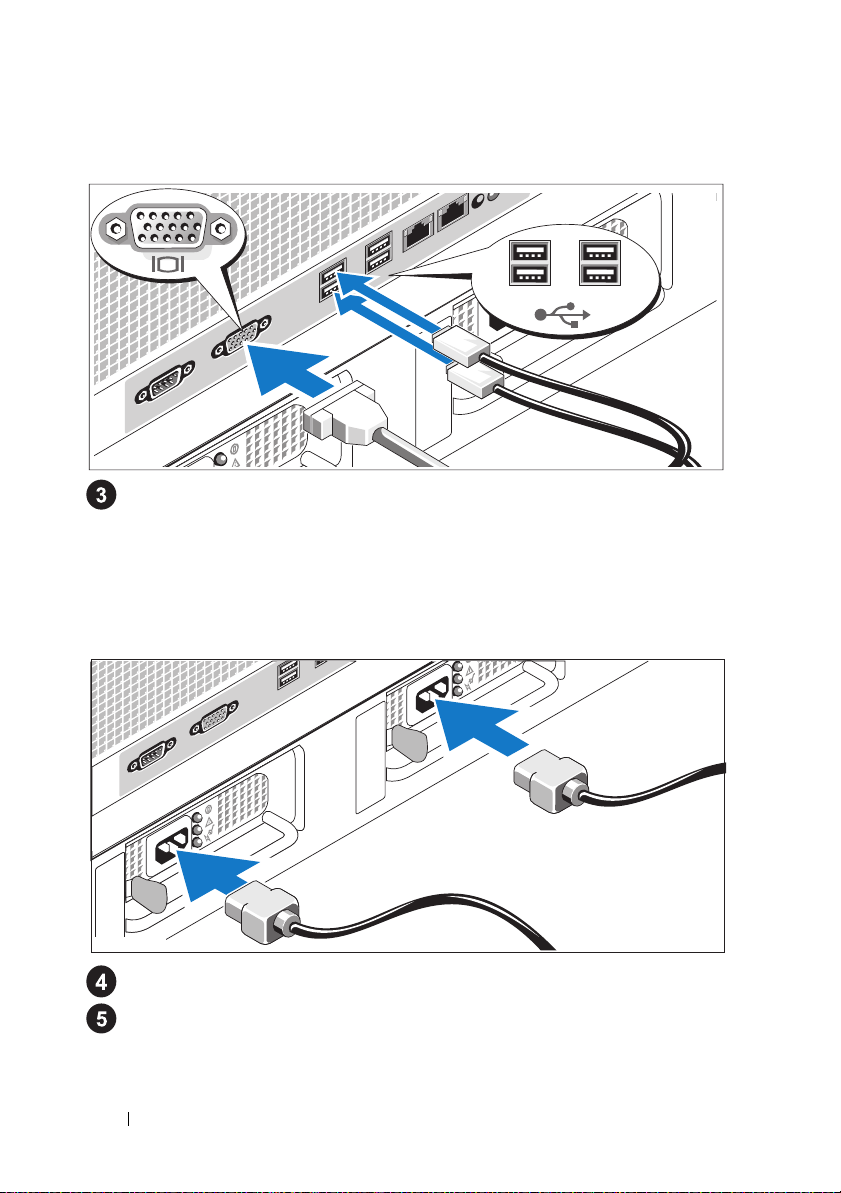
Connecting the Keyboard, Mouse, and Monitor
Connect the keyboard, mouse, and monitor (optional).
The connectors on the back of your system have icons indicating which cable
to plug into each connector. Be sure to tighten the screws (if any) on the
monitor's cable connector.
Connecting the Power
Connect the system’s power cable(s) to the system.
Plug the other end of the cable into a grounded electrical outlet or a
separate power source such as an uninterrupted power supply (UPS)
or a power distribution unit (PDU).
10 Getting Started With Your System
Page 13

Installing the Power Cord Retention Bracket
Attach the power cord retention bracket on the right bend of the power
supply handle. Bend the system power cable into a loop as shown in the
illustration and attach to the bracket’s cable clasp. Repeat the procedure
for the second power supply.
Turning on the System
Turn on the system and monitor (optional).
Press the power button on the system and the monitor. The power
indicators should light. Adjust the monitor’s controls until the displayed
image is satisfactory.
Getting Started With Your System 11
Page 14

Installing the Bezel
Install the bezel (optional).
Complete the 0perating System Setup
If you purchased a preinstalled operating system, see the operating system
documentation that ships with your system. To install an operating system for the
first time, see the
before installing hardware or software not purchased with the system.
Quick Installation Guide
. Be sure the operating system is installed
Technical Specifications
Processor
Processor type One or two Dual-Core Intel Xeon Processors 5000
Sequence
Expansion Bus
Bus type PCI, PCI-X, PCIe
Expansion slots
PCI-X
PCIe
12 Getting Started With Your System
two full-height, full-length 3.3-V, 64-bit, 133-MHz
(slots 1 and 2)
one x8 lane, 3.3-V (slot 3)
three x4 lanes, 3.3-V (slots 4 through 6)
Page 15

Memory
Architecture 533 or 667 MHz (when available) Fully Buffered
DIMMs (FBD)
Memory module sockets twelve 240-pin
Memory module capacities 256 MB, 512 MB, 1 GB, 2 GB, or 4 GB
Minimum RAM 512 MB (two 256-MB module)
Maximum RAM 48 GB
Drives
Hard drives up to ten 3.5-inch, internal, hot-plug SAS or
SATA
• eight drives in the internal drive bay
• two drives in the optional 1x2 flexbay
backplane expansion
Diskette drive one optional 3.5-inch, 1.44-MB
external optional USB 3.5-inch, 1.44-MB
Optical drive one optional
CD, DVD, or combination
CD-RW/DVD
NOTE:
DVD devices are data only.
external optional USB CD-ROM
external optional USB DVD-ROM
Flash drive external optional USB
Connectors
Back
NIC
Serial
USB
Video
Two TOE-capable RJ-45 (for integrated 1-GB
NICs)
9-pin, DTE, 16550-compatible
Four 4-pin, USB 2.0-compliant
15-pin VGA
Getting Started With Your System 13
Page 16

Connectors (continued)
Front
Video
USB
Video
Video type ATI ES1000 video controller; VGA connectors
Video memory 16 MB of DDR SDRAM
Power
AC power supply (per power supply)
Wa t ta g e
Vo lt ag e
Heat dissipation
Maximum inrush current
Batteries
System battery
RAID battery (optional)
15-pin VGA
Two 4-pin, USB 2.0-compliant
930 W
90–264 VAC, autoranging, 47–63 Hz
2697 BTU/hr maximum
Under typical line conditions and over the entire
system ambient operating range, the inrush
current may reach 55 A per power supply for
10 ms or less
CR 2032 3.0-V lithium ion coin cell
4.1-V lithium ion
Physical
Rack
Height
Width
Depth
Weight (maximum
configuration)
21.77 cm (8.57 in)
44.27 cm (17.43 in) chassis only
48.27 cm (19 in) with rack flanges
66.13 cm (26.04 in) does not include control panel or
bezel; control panel adds an additional 1.3 cm (.51 in)
45.36 kg (100 lb)
14 Getting Started With Your System
Page 17

Physical (continued)
Tower (without bezel)
Height
Width
Depth
Weight (maximum
configuration)
Environmental
47.89 cm (18.85 in) with feet, no casters
22.66 cm (8.92 in)
66.13 cm (26.04 in) does not include control panel or
bezel; control panel adds an additional 1.3 cm (.51 in)
49.9 kg (110 lb)
NOTE: For additional information about environmental measurements for specific
system configurations, contact your technical support provider.
Temperature
Operating
Storage
Relative humidity
Operating
Storage
Maximum vibration
Operating
Storage
Maximum shock
Operating
Storage
Altitude
Operating
Storage
10° to 35°C (50° to 95°F)
–40° to 65°C (–40° to 149°F)
20% to 80% (noncondensing) with a maximum
humidity gradation of 10% per hour
5% to 95% (noncondensing)
0.26 G from 5–350Hz for 2 min in the Z axis
1.54 G from 10–250 Hz for 15 min in all
orientations
One shock pulse in the positive z axis (one pulse
on each side of the system) of 41 G for up to 2 ms
Six consecutively executed shock pulses in the
positive and negative x, y, and z axes (one pulse
on each side of the system) of 71 G for up to 2 ms
–16 to 3,048 m (–50 to 10,000 ft)
–16 to 10,600 m (–50 to 35,000 ft)
Getting Started With Your System 15
Page 18

16 Getting Started With Your System
Page 19

Index
C
combination CD-RW/DVD, 5
E
expansion-card cage, 6
I
installation and configuration, 8
integrated RAID controller, 6
M
memory, 5
interleaving, 5
N
NICs, 6
P
processors, 5
R
remote access controller
remote systems management, 6
remote access controller card, 6
remote systems management
remote access controller card, 6
S
supported Operating Systems, 7
symmetric multiprocessing
(SMP), 5
system features, 5
CD drive, 5
diskette drive, 5
DVD drive, 5
memory, 5
NICs, 6
power supply, 5
processors, 5
Index 17
Page 20

system features (continued)
remote access controller card, 6
symmetric multiprocessing
(SMP), 5
USB, 6
video controller, 6
T
technical assistance, 7
technical specifications, 12
V
video controller, 6
18 Index
Page 21

Systèmes Dell™
PowerVault™ 600
Guide de mise en route
Modèle MVT01
Page 22

Remarques, avis et précautions
REMARQUE : Une REMARQUE indique des informations importantes
qui vous aident à mieux utiliser votre ordinateur.
AVIS : Un AVIS vous avertit d'un risque de dommage matériel ou
de perte de données et vous indique comment éviter le problème.
PRÉCAUTION : Une PRÉCAUTION indique un risque potentiel
d'endommagement du matériel, de blessure corporelle ou de mort.
____________________
Les informations contenues dans ce document peuvent être modifiées sans préavis.
© 2007 Dell Inc. Tous droits réservés.
La reproduction de ce document de quelque manière que ce soit sans l'autorisation écrite de Dell Inc.
est strictement interdite.
Marques utilisées dans ce document : Dell, le logo DELL et PowerVault sont des marques de Dell Inc. ;
Intel Core et Core 2 Duo sont des marques de Intel, Pentium et Xeon sont des marques déposées de Intel
Corporation aux Etats-Unis et dans d’autres mays ; Microsoft, Windows et Windows Storage Server
sont des marques ou des marques déposées de Microsoft Corporation aux États-Unis et/ou dans d'autres
pays.
Tous les autres noms de marques et marques commerciales utilisés dans ce document se rapportent
aux sociétés propriétaires des marques et des noms de ces produits. Dell Inc. décline tout intérêt
dans l'utilisation des marques déposées et des noms de marques ne lui appartenant pas.
Modèle MVT01
Septembre 2007 N/P CX193 Rév. A00
Page 23

Sommaire
Caractéristiques du système . . . . . . . . . . . . . . 23
Systèmes d'exploitation pris en charge
Autres informations utiles
. . . . . . . . . . . . . . . . 25
. . . . . . . . . 25
Obtention d'une assistance technique . . . . . . . . . 26
Installation et configuration
Déballage du système
. . . . . . . . . . . . . . . 26
. . . . . . . . . . . . . . . 27
Installation des rails et du système
dans un rack
. . . . . . . . . . . . . . . . . . . . 28
Connexion du clavier, de la souris
et du moniteur
Branchement des câbles d'alimentation
Fixation du support du câble d'alimentation
Mise sous tension du système
Installation du cadre
. . . . . . . . . . . . . . . . . . . 29
. . . . . . 29
. . . . 30
. . . . . . . . . . . 30
. . . . . . . . . . . . . . . . 31
Finalisation de l'installation
du système d'exploitation
Spécifications techniques
. . . . . . . . . . . . . . . . 31
. . . . . . . . . . . . . . . . 32
Index . . . . . . . . . . . . . . . . . . . . . . . . . . . . . . . 37
Sommaire 21
Page 24

22 Sommaire
Page 25

Caractéristiques du système
Les principales caractéristiques du système sur le plan matériel et logiciel
sont les suivantes :
• Un ou deux processeurs double cœur Intel® Xeon® 5000.
• Prise en charge du SMP (Symmetric Multiprocessing [multi-traitement
symétrique]), disponible sur les systèmes dotés de deux processeurs Intel
Xeon. Le SMP améliore considérablement les performances du système en
partageant les tâches des processeurs entre des processeurs indépendants.
Pour utiliser cette fonctionnalité, vous devez utiliser un système
d'exploitation prenant en charge le multi-traitement.
REMARQUE : Si vous décidez de mettre votre système à niveau en installant
un second processeur, vous devez commander les kits de mise à niveau
de processeur chez votre fournisseur. Certaines versions du processeur
Intel Xeon ne fonctionnent pas correctement comme processeurs
supplémentaires. Le kit de mise à niveau contient la version de processeur
correcte, le dissipateur de chaleur et le ventilateur ainsi que les instructions
de mise à niveau.
• Un minimum de 512 Mo sous forme de barrettes DIMM FBD
(Fully Buffered DIMM), 533 à 667 MHz (selon disponibilité), extensibles
à un maximum de 48 Go via l'installation de combinaisons de barrettes
de 256 Mo, 512 Mo, 1 Go, 2 Go ou 4 Go dans les douze emplacements
pour barrettes mémoire de la carte système.
Le système est également équipé d'une mémoire redondante, ce qui
permet de bénéficier d'une réserve utilisée en cas de défaillance, ou d'une
fonction de mise en miroir de la mémoire. Ces fonctions sont disponibles
si huit ou douze des modules de mémoire installés sont identiques.
• Prise en charge possible de dix disques durs 3,5 pouces SAS ou SATA
internes et enfichables à chaud (huit avec une carte de fond de panier
enfichable à chaud, et deux lecteurs supplémentaires dans la baie de
périphériques avec la carte de fond de panier FlexBay 1x2 en option).
• La baie de périphériques peut aussi recevoir les options suivantes :
un lecteur optique et un périphérique de sauvegarde sur bande (TBU)
de mi-hauteur. Une TBU pleine hauteur peut être installée si le support
de la carte de fond de panier FlexBay 1x2 est retiré.
• Un lecteur de disquette de 1,44 Mo/3,5 pouces, en option.
• Un lecteur de CD ou de DVD ou un lecteur CD-RW/DVD
(tous deux en option).
REMARQUE : Les périphériques DVD sont uniquement des périphériques
de données.
Guide de mise en route 23
Page 26

• Un détecteur d'intrusion qui transmet une alerte au logiciel de gestion
des systèmes approprié en cas d'ouverture du capot de l'ordinateur.
• Jusqu'à deux blocs d'alimentation de 930 W enfichables à chaud
dans une configuration redondante 1 + 1.
• Six ventilateurs de refroidissement enfichables à chaud.
La carte système offre les caractéristiques suivantes :
• Six logements PCI situés dans un bâti de cartes d'extension. Logements 1
et 2 : PCI-X 64 bits à 3,3 V et 133 MHz. Logement 3 : PCIe x8 à 3,3 V.
Logements 4 à 6 : PCIe x4 à 3,3 V. Les logements de cartes d'extension
permettent d'installer des cartes d'extension pleine hauteur et pleine
longueur. Le format maximal pris en charge par les logements PCIe
pour les cartes d'extension est x8.
• Logement PCI réservé pour un adaptateur de bus hôte SAS intégré
ou une carte contrôleur RAID intégrée en option avec mémoire cache
de 256 Mo et pile RAID.
REMARQUE : Le démarrage du système à partir d'un périphérique externe
connecté à une carte SAS ou SCSI n'est pas pris en charge (cartes SAS 5/E,
PERC 5/E et PERC 4e/DC incluses). Adressez-vous à votre prestataire de
support technique pour obtenir les informations les plus récentes concernant
le démarrage à partir de périphériques externes.
• Deux cartes réseau Ethernet Gigabit intégrées, capables de prendre
en charge des débits de données de 10, 100 et 1000 Mbps.
• Six connecteurs USB 2.0 (deux à l'avant et quatre à l'arrière)
pour la connexion d'un périphérique externe (lecteur de disquette,
de CD-ROM ou de DVD-ROM, clavier, souris ou lecteur flash USB).
• Un contrôleur d'accès à distance en option, pour la gestion de systèmes
à distance.
• Un sous-système vidéo compatible VGA intégré avec un contrôleur vidéo
PCI ATI ES1000 à 33 MHz. Ce sous-système contient 16 Mo de mémoire
vidéo SDRAM DDR (non extensible). La définition maximale prise en
charge est de 1600 x 1200 avec 64 000 couleurs. Les graphiques True-color
sont pris en charge dans les définitions suivantes : 640 x 480, 800 x 600,
1024 x 768, 1152 x 864 et 1280 x 1024. Lorsque la carte d'accès à distance
en option est installée, la définition vidéo est de 1024 x 768.
24 Guide de mise en route
Page 27

• Des circuits de gestion de systèmes qui surveillent le fonctionnement
des ventilateurs, ainsi que les tensions et les températures critiques,
des systèmes. Il fonctionne en collaboration avec le logiciel de gestion
de systèmes.
• Un contrôleur BMC (contrôleur de gestion de la carte de base) standard
avec accès série.
• Le panneau arrière contient un connecteur vidéo, un port série, quatre
connecteurs USB et deux connecteurs de NIC.
• Les connecteurs du panneau avant comprennent un connecteur vidéo
et deux connecteurs USB.
• Un écran LCD 1x5 sur le panneau avant, affichant l'ID du système
et les messages d'erreur.
• Un bouton d'ID du système sur les panneaux avant et arrière.
Pour plus d'informations sur des caractéristiques spécifiques,
voir “Spécifications techniques”, page 32.
Systèmes d'exploitation pris en charge
• Microsoft® Windows Storage Server™ 2003 R2 Express Edition (x64)
• Microsoft
Windows Storage Server 2003 R2 Workgroup Edition (x64)
Autres informations utiles
PRÉCAUTION : Le document Product Information Guide (Guide d'information
sur le produit) contient d'importantes informations se rapportant à la sécurité
et aux réglementations. Les informations sur la garantie se trouvent soit dans
ce document, soit à part.
• Le document
du rack
• Le document
contient des informations sur les caractéristiques du système, ainsi que des
instructions relatives au dépannage et à l'installation ou au remplacement
de composants. Il se trouve sur les CD fournis avec le système ou obtenu
auprès de votre support technique.
Instructions d'installation du rack
fournis avec la solution rack décrivent l'installation du système.
Hardware Owner's Manual
ou le
Guide d'installation
(Manuel du propriétaire)
Guide de mise en route 25
Page 28

• Les CD fournis avec votre système contiennent des documents
et des outils relatifs à la configuration et à la gestion du système.
• Des notes de version ou des fichiers lisez-moi (readme) sont parfois
fournis ; ils contiennent des mises à jour de dernière minute apportées
au système ou à la documentation, ou des documents de référence
technique avancés destinés aux utilisateurs expérimentés ou aux
techniciens.
Obtention d'une assistance technique
Si vous ne comprenez pas une procédure décrite dans ce guide ou
si le système ne réagit pas comme prévu, consultez le document
Hardware Owner's Manual (Manuel du propriétaire).
Installation et configuration
PRÉCAUTION : Avant d'exécuter la procédure suivante, lisez les consignes
de sécurité et les informations importantes sur les réglementations figurant dans
le Guide d'informations sur le produit. Veillez à les respecter scrupuleusement.
Cette section décrit les étapes à exécuter lors de la configuration initiale du
système. Les illustrations suivantes représentent un système monté en rack,
mais la majeure partie de la procédure s'applique aux systèmes autonomes
configurés en tour. Au lieu de suivre les instructions d'installation en rack
de l'étape 2, reportez-vous aux consignes de la documentation du système
indiquant comment installer les pieds stabilisateurs.
PRÉCAUTION : L'installation des pieds stabilisateurs sur un système autonome
configuré en tour est indispensable. Sinon, le système risque de basculer,
ce qui pourrait entraîner des dommages matériels et occasionner des blessures
corporelles.
PRÉCAUTION : Demandez toujours de l'aide avant de soulever le système.
N'essayez pas de le soulever seul car vous risqueriez de vous blesser.
26 Guide de mise en route
Page 29

Déballage du système
Sortez le système de son emballage et identifiez chaque élément.
Conservez les matériaux d'emballage au cas où vous en auriez besoin
ultérieurement.
Guide de mise en route 27
Page 30

Installation des rails et du système dans un rack
Commencez par lire les consignes de sécurité qui se trouvent dans la
documentation d'installation du rack, puis installez les rails et le système
dans le rack.
Consultez la documentation d'installation du rack pour obtenir
les instructions appropriées.
Pour un système configuré en tour, consultez la documentation appropriée
pour savoir comment installer les pieds stabilisateurs.
28 Guide de mise en route
Page 31

Connexion du clavier, de la souris et du moniteur
Connectez le clavier, la souris et le moniteur (facultatif).
Utilisez les icônes des connecteurs situés à l'arrière du système pour
savoir où insérer chaque câble. N'oubliez pas de serrer les vis situées
sur le connecteur du câble du moniteur, s'il en est équipé.
Branchement des câbles d'alimentation
Branchez le(s) câble(s) d'alimentation sur le système.
Branchez ensuite l'autre extrémité du câble sur une prise de courant mise
à la terre ou sur une source d'alimentation autonome (onduleur ou unité
de distribution de l'alimentation).
Guide de mise en route 29
Page 32

Fixation du support du câble d'alimentation
Fixez le support du câble sur la partie droite de la poignée du bloc
d'alimentation. Faites une boucle comme indiqué dans l'illustration
et insérez le câble d'alimentation dans le clip du support.
Recommencez cette procédure pour le second bloc d'alimentation.
Mise sous tension du système
Mettez le système sous tension, ainsi que le moniteur, si nécessaire.
Appuyez sur le bouton d'alimentation du système et sur celui du moniteur.
Les voyants d'alimentation doivent s'allumer. Réglez le moniteur jusqu'à
ce que l'image soit correctement affichée.
30 Guide de mise en route
Page 33

Installation du cadre
Installez le cadre (facultatif).
Finalisation de l'installation du système d'exploitation
Si vous avez acheté un système d'exploitation préinstallé, consultez tout
d'abord la documentation correspondante, qui vous a été fournie avec le
système. Si vous installez un système d'exploitation pour la première fois,
consultez le document Quick Installation Guide (Guide d'installation rapide).
Veillez à installer le système d'exploitation avant tout élément matériel ou
logiciel acheté séparément.
Guide de mise en route 31
Page 34

Spécifications techniques
Processeur
Type de processeur Un ou deux processeurs double cœur
Intel Xeon 5000
Bus d'extension
Type de bus PCI, PCI-X, PCIe
Logements d'extension
PCI-X
PCIe
Mémoire
Architecture Barrettes FB-DIMM (Fully Buffered DIMM)
Supports de module
de mémoire
Modules de mémoire
compatibles
RAM minimale 512 Mo (deux modules de 256 Mo)
RAM maximale 48 Go
Les emplacements 1 et 2 peuvent accueillir
deux cartes 64 bits, pleine hauteur, pleine longueur,
fonctionnant à 3,3 V et cadencées à 133 MHz.
Emplacement 3 : x8 / 3,3 V
Emplacements 4, 5 et 6 : x4 / 3,3 V
à 533 ou 667 MHz (selon disponibilité)
Douze à 240 broches
256 Mo, 512 Mo, 1 Go, 2 Go ou 4 Go
Lecteurs
Disques durs Jusqu'à dix disques durs internes SAS ou SATA
de 3,5 pouces, enfichables à chaud
• Huit disques dans la baie de lecteurs interne
• Deux disques dans l'extension de fond de panier
FlexBay 1x2 (en option)
Lecteur de disquette Un lecteur 3,5 pouces de 1,44 Mo en option
Un lecteur USB externe 3,5 pouces de 1,44 Mo
en option
32 Guide de mise en route
Page 35

Lecteurs (Suite)
Lecteur optique Un lecteur de CD ou de DVD, ou un lecteur
CD-RW/DVD (tous deux en option)
REMARQUE :
uniquement des périphériques de données.
Un lecteur de CD-ROM USB externe en option
Un lecteur de DVD-ROM USB externe en option
Lecteur Flash USB externe en option
Connecteurs
À l'arrière
NIC
Série
USB
Vidéo
À l'avant
Vidéo
USB
Deux connecteurs RJ-45 compatibles TOE
(pour NIC 1 Go intégrés)
Connecteur DTE à 9 broches, compatible 16550
Quatre connecteurs à 4 broches,
compatibles USB 2.0
VGA, 15 broches
VGA, 15 broches
Deux connecteurs à 4 broches,
compatibles USB 2.0
Les périphériques DVD sont
Vidéo
Type de vidéo Contrôleur vidéo ATI ES1000 ; connecteurs VGA
Mémoire vidéo 16 Mo, DDR SDRAM
Guide de mise en route 33
Page 36

Alimentation
Bloc d'alimentation CA (selon la tension en vigueur)
Puissance
Te ns i on
Dissipation thermique
Appel de courant maximal
Piles
Pile du système
Pile RAID (en option)
Caractéristiques physiques
Rack
Hauteur
Largeur
Profondeur
Poids (configuration maximale)
Tour (sans cadre)
Hauteur
Largeur
Profondeur
Poids (configuration maximale)
930 W
90-264 VCA avec sélection automatique
de la tension, 47-63 Hz
2697 BTU/heure maximum
Dans des conditions de lignes typiques et dans
toute la gamme ambiante de fonctionnement
du système, l'appel de courant peut atteindre
55 A par bloc d'alimentation pendant un
maximum de 10 ms.
Pile bouton au lithium-ion CR 2032, de 3 V
4,1 V au lithium-ion
21,77 cm (8,57 pouces)
44,27 cm (17,43 pouces) pour le châssis seul
48,27 cm (19 pouces) avec les collerettes du rack
66,13 cm (26,04 pouces) sans le panneau
de commande et le cadre. Le panneau de
commande ajoute 1,3 cm (0,51 pouce).
45,36 kg (100 livres)
47,89 cm (18,85 pouces) pieds compris,
roulettes non installées
22,66 cm (8,92 pouces)
66,13 cm (26,04 pouces) sans le panneau
de commande et le cadre. Le panneau de
commande ajoute 1,3 cm (0,51 pouce).
49,9 kg (110 livres)
34 Guide de mise en route
Page 37

Caractéristiques d'exploitation
REMARQUE : Pour plus d'informations concernant les mesures d'exploitation liées
à différentes configurations spécifiques, adressez-vous à votre prestataire de support
technique.
Température
En fonctionnement
Stockage
Humidité relative
En fonctionnement
Stockage
Tolérance maximale aux vibrations
En fonctionnement
En stockage
Choc maximal
En fonctionnement
En stockage
Altitude
En fonctionnement
En stockage
De 10 à 35°C (50 à 95°F)
De -40 à 65°C (-40 à 149°F)
De 20 % à 80 % (sans condensation)
avec une gradation d'humidité maximale
de 10 % par heure.
De 5 % à 95 % (sans condensation)
0,26 G avec un balayage de 5 à 350 Hz
pendant 2 minutes sur l'axe Z
1,54 G avec un balayage de 10 à 250 Hz
pendant 15 minutes (dans tous les sens)
Une impulsion de choc de 41 G pendant
un maximum de 2 ms sur l'axe z positif
(une impulsion de chaque côté du système)
Six chocs consécutifs de 71 G pendant un
maximum de 2 ms en positif et négatif sur
les axes x, y et z (une impulsion de chaque
côté du système)
De -16 à 3 048 m (-50 à 10 000 pieds)
De -16 à 10 600 m (-50 à 35 000 pieds)
Guide de mise en route 35
Page 38

36 Guide de mise en route
Page 39

Index
A
Assistance technique, 26
B
Bâti des cartes d'extension, 24
C
Caractéristiques du système, 23
bloc d'alimentation, 24
carte contrôleur
d’accès à distance, 24
contrôleur vidéo, 24
lecteur de CD, 23
lecteur de disquette, 23
lecteur de DVD, 23
mémoire, 23
multi-traitement symétrique, 23
NIC, 24
processeurs, 23
USB, 24
Carte contrôleur
d’accès à distance, 24
Contrôleur d’accès à distance
gestion de systèmes à distance, 24
Contrôleur RAID intégré, 24
Contrôleur vidéo, 24
G
Gestion de systèmes à distance
carte contrôleur
d’accès à distance, 24
I
Installation et configuration, 26
L
Lecteur CD-RW/DVD, 23
M
Mémoire, 23
entrelacement, 23
Multi-traitement symétrique, 23
Index 37
Page 40

N
NIC, 24
P
Processeurs, 23
S
Spécifications techniques, 32
Systèmes d'exploitation
pris en charge, 25
38 Index
Page 41

Sistemas Dell™
PowerVault™ 600
Primeiros passos
com o sistema
Modelo MVT01
Page 42

Notas, Avisos e Advertências
NOTA: NOTA fornece informações importantes para ajudar você a usar melhor
o computador.
AVISO: AVISO indica possíveis danos ao hardware ou a possibilidade de perda
de dados e ensina como evitar o problema
ADVERTÊNCIA: ADVERTÊNCIA indica um potencial de danos à propriedade,
de lesões corporais ou até de morte.
____________________
As informações contidas neste documento estão sujeitas a alterações sem aviso prévio.
© 2007 Dell Inc. Todos os direitos reservados.
Fica proibida a reprodução por quaisquer meios sem a permissão por escrito da Dell Inc.
Marcas comerciais mencionadas neste texto: Dell, o logotipo da DELL e PowerVault são marcas
comerciais da Dell Inc.; Intel Core e Core 2 Duo são marcas comerciais e Intel, Pentium e Xeon
são marcas registradas da Intel Corporation nos Estados Unidos e em outros países; Microsoft,
Windows e Windows Storage Server são marcas comerciais ou marcas registradas da Microsoft
Corporation nos Estados Unidos e/ou em outros países.
As demais marcas e nomes comerciais podem ser utilizados neste documento em referência a empresas
proprietárias das marcas e aos nomes de seus produtos. A Dell Inc. renuncia ao direito de qualquer
participação em nomes e marcas comerciais que não sejam de sua propriedade.
Modelo MVT01
Setembro de 2007 N/P CX193 Rev. A00
Page 43

Índice
Recursos do sistema. . . . . . . . . . . . . . . . . . . 43
Sistemas operacionais compatíveis
Outras informações úteis
. . . . . . . . . . . . . . . . 46
. . . . . . . . . . 45
Como obter assistência técnica. . . . . . . . . . . . . 46
Instalação e configuração
Remoção do sistema da embalagem
Instalação dos trilhos e do sistema no rack
Conexão de teclado, mouse e monitor
Conexão da energia
. . . . . . . . . . . . . . . . 47
. . . . . . . . 47
. . . . 48
. . . . . . . 49
. . . . . . . . . . . . . . . . 50
Instalação do suporte de retenção
do cabo de alimentação
Como ligar o sistema
Instalação da tampa frontal
. . . . . . . . . . . . . . 51
. . . . . . . . . . . . . . . . 52
. . . . . . . . . . . . 52
Conclua a configuração do sistema operacional. . . . 53
Especificações técnicas
. . . . . . . . . . . . . . . . 53
Índice remissivo . . . . . . . . . . . . . . . . . . . . . . 57
Índice 41
Page 44

42 Índice
Page 45

Recursos do sistema
As principais características de hardware e software do sistema incluem:
• Um ou dois processadores Intel® Xeon® Dual Core Série 5000.
• Suporte para multiprocessamento simétrico (SMP), disponível nos
sistemas com dois processadores Intel Xeon. O SMP melhora enormemente
o desempenho geral do sistema dividindo as operações do processador
entre processadores independentes. Para tirar vantagem desse recurso,
utilize um sistema operacional que suporte o multiprocessamento.
NOTA: Se decidir atualizar o sistema por meio da instalação de um
segundo processador, solicite os kits de atualização de processador
ao seu fornecedor. Nem todas as versões de processador Intel Xeon irão
funcionar de forma adequada como processadores adicionais. O kit de
upgrade contém a versão correta de processador, dissipador de calor
e ventilador, bem como as instruções para a execução da atualização.
• Memória mínima de 512 MB com Fully Buffered DIMMs (FBD)
de 533 MHz ou 667 MHz (quando disponível), atualizável até o máximo
de 48 GB por meio da instalação de combinações de módulos de memória
de 256 MB, 512 MB, 1 GB, 2 GB ou 4 GB nos doze soquetes para módulos
de memória existentes na placa do sistema.
O sistema também apresenta o recurso de memória redundante
que proporciona reserva ou espelhamento de memória. Esses recursos
estarão disponíveis se oito ou doze módulos de memória idênticos
forem instalados.
• Suporte para até dez unidades de disco rígido SAS (Serial-Attached SCSI)
ou SATA de 3,5 polegadas e com conexão automática (oito unidades
de 3,5 polegadas e placa de backplane com conexão automática e suporte
para duas unidades adicionais de 3,5 polegadas com conexão automática
no compartimento periférico utilizando a placa de backplane 1x2 flexbay
opcional).
• O compartimento periférico oferece suporte para uma unidade óptica
opcional e uma unidade de fita para backup de meia altura (TBU).
Há suporte para unidade TBU de meia altura com o suporte 1x2 flexbay
removido.
• Uma unidade de disquete de 3,5 polegadas de 1,44 MB.
Primeiros passos com o sistema 43
Page 46

• Uma unidade opcional de CD, DVD ou combinação de CD-RW/DVD.
NOTA: Os dispositivos de DVD destinam-se somente a dados.
• Uma chave de violação que sinaliza ao software de gerenciamento
de sistemas adequado quando a tampa superior é aberta.
• Até duas fontes de alimentação de 930 W com conexão automática,
em uma configuração redundante 1+1.
• Seis ventiladores de sistema com conexão automática.
A placa de sistema inclui os seguintes recursos:
• Seis slots PCI localizados em um compartimento da placa de expansão.
Os slots 1 e 2 são slots PCI-X de 3,3 V, 64-bits, 133 MHz; o slot 3 é um slot
PCIe de 3,3 V de pista x8; os slots 4 a 6 são PCIe de 3,3-V, pistas x4. Os slots
da placa de expansão acomodam placas de expansão de meia altura e meio
comprimento. Os slots PCIe acomodam placas de expansão de até x8.
• Slot PCI dedicado para um adaptador de barramento host SAS integrado
ou uma placa controladora RAID integrada opcional, com 256 MB de
memória cache e uma bateria RAID.
NOTA: A inicialização do sistema não tem suporte de dispositivos externos
conectados ao adaptador SAS ou SCSI, incluindo SAS 5/E, PERC 5/E ou
PERC 4e/DC. Entre em contato com o fornecedor de suporte técnico para
obter as informações de suporte mais recentes sobre a inicialização a partir
de dispositivos externos.
• Duas placas NIC Gigabit Ethernet integradas, capazes de suportar taxas
de dados de 10 Mbps, 100 Mbps e 1.000 Mbps.
• Seis conectores compatíveis com USB 2.0, dois na parte frontal e quatro
na parte traseira, capazes de suportar unidades de disquete, unidades
de CD-ROM ou DVD-ROM, teclado, mouse ou unidades flash USB.
• Controlador de acesso remoto (RAC) opcional para o gerenciamento
remoto de sistemas.
44 Primeiros passos com o sistema
Page 47

• Um subsistema de vídeo compatível com o padrão VGA, com um
controlador de vídeo PCI ATI ES1000 de 33 MHz. O subsistema de vídeo
contém 16 MB de memória de vídeo DDR SDRAM (não atualizável).
A resolução máxima é de 1600 x 1200 com 64 mil cores e os gráficos do
tipo true-color têm suporte nas seguintes resoluções: 640 x 480, 800 x 600,
1024 x 768, 1152 x 864 e 1280 x 1024. Quando o RAC opcional estiver
instalado, a resolução de vídeo será de 1024 × 768.
• Circuito de gerenciamento de sistemas que monitora o funcionamento dos
ventiladores do sistema e as voltagens e temperaturas críticas. O circuito
de gerenciamento de sistemas trabalha em conjunto com o software de
gerenciamento de sistemas.
• Controlador padrão de gerenciamento da placa de base com acesso serial.
• Os conectores do painel traseiro incluem um conector serial, um conector
de vídeo, quatro conectores USB e dois conectores NIC.
• Os conectores do painel frontal incluem um conector de vídeo e dois
conectores USB.
• Um visor LCD de 1x5 pol. no painel frontal para visualização
da identificação do sistema e de mensagens de erro.
• Botão de identificação do sistema nos painéis frontal e traseiro.
Para obter mais informações sobre recursos específicos, consulte a seção
“Especificações técnicas” on page 53.
Sistemas operacionais compatíveis
• Microsoft® Windows Storage Server™ 2003 R2 Express Edition (x64)
• Microsoft
Windows Storage Server 2003 R2 Workgroup Edition (x64)
Primeiros passos com o sistema 45
Page 48

Outras informações úteis
ADVERTÊNCIA: O Guia de informações do produto fornece informações
importantes sobre segurança e regulamentação. As informações sobre garantia
podem estar incluídas neste documento ou serem fornecidas como documento
separado.
• O documento
em rack) ou
incluído com a solução em rack descreve como instalar o sistema em racks.
•O
Manual do proprietário de hardware
recursos do sistema e descreve como solucionar problemas do sistema
e instalar ou substituir seus componentes. O
de hardware
em seu fornecedor técnico.
• Os CDs incluídos com o sistema fornecem documentação e ferramentas
para a configuração e o gerenciamento do sistema.
• Talvez existam notas de versão e arquivos Leia-me incluídos para fornecer
as atualizações mais recentes do sistema ou documentação/material para
referência técnica avançada destinados a usuários experientes ou técnicos.
Rack Installation Instructions
Rack Installation Guide
está disponível nos CDs fornecidos com o sistema ou
(Guia para instalação em rack)
(Instruções para montagem
fornece informações sobre os
Manual do proprietário
Como obter assistência técnica
Se não compreender algum procedimento descrito neste guia ou se o sistema
não apresentar o desempenho esperado, consulte o Manual do proprietário
de hardware.
46 Primeiros passos com o sistema
Page 49

Instalação e configuração
ADVERTÊNCIA: Antes de executar o seguinte procedimento, leia e siga as
instruções de segurança e as informações importantes de normalização contidas
no Guia de informações do produto.
Esta seção descreve as etapas para a configuração do sistema pela primeira
vez. As ilustrações seguintes mostram um sistema montado em rack,
mas o procedimento de instalação aplica-se em grande parte a um sistema
autônomo em torre. Na etapa 2, no lugar da instalação em rack, consulte
a documentação fornecida com o sistema para saber como instalar os pés
estabilizadores no sistema.
ADVERTÊNCIA: A instalação dos pés no sistema autônomo em torre é
necessária para fornecer uma base estável para o sistema. A falha nesse
procedimento apresenta o risco de tombamento do sistema, o que pode causar
ferimentos pessoais ou danificar o equipamento.
ADVERTÊNCIA: Sempre que precisar levantar o sistema, solicite a ajuda de
outras pessoas. Para evitar ferimentos, não tente levantá-lo por conta própria.
Remoção do sistema da embalagem
Remova o sistema da embalagem e identifique cada item.
Guarde todos os materiais de envio caso sejam necessários mais tarde.
Primeiros passos com o sistema 47
Page 50

Instalação dos trilhos e do sistema no rack
Depois de ler as instruções de segurança localizadas na documentação
de instalação em rack para o sistema, instale os trilhos e o sistema no rack.
Consulte o documento de instalação do rack para obter instruções sobre
como instalar o seu sistema em um rack.
No caso do sistema em torre, consulte a documentação fornecida com o
sistema para obter informações sobre a instalação dos pés estabilizadores.
48 Primeiros passos com o sistema
Page 51

Conexão de teclado, mouse e monitor
Conecte o teclado, o mouse e o monitor (opcional).
Os conectores localizados na parte traseira do sistema possuem ícones
indicando quais cabos devem ser ligados a cada conector. Certifique-se
de apertar os parafusos (se houver algum) no conector do cabo do monitor.
Primeiros passos com o sistema 49
Page 52

Conexão da energia
Conecte os cabos de alimentação ao sistema.
Conecte a outra extremidade do cabo a uma tomada elétrica aterrada
ou a uma fonte de energia separada como, por exemplo, uma UPS
(Uninterrupted Power Supply – Fonte de alimentação contínua) ou uma
PDU (Power Distribution Unit – Unidade de distribuição de energia).
50 Primeiros passos com o sistema
Page 53

Instalação do suporte de retenção do cabo de alimentação
Conecte o suporte de retenção do cabo de alimentação na dobra direita da
alça da fonte de alimentação. Dobre o cabo de alimentação do sistema em
forma de laço conforme apresentado na ilustração e conecte-o ao colchete
do cabo localizado no suporte. Repita o procedimento para a segunda
fonte de alimentação.
Primeiros passos com o sistema 51
Page 54

Como ligar o sistema
Ligue o sistema e o monitor (opcional).
Pressione o botão liga/desliga do sistema e do monitor. As luzes indicadoras
de força deverão se acender. Ajuste os controles do monitor até que a
imagem exibida seja satisfatória.
Instalação da tampa frontal
Instale a tampa frontal (opcional).
52 Primeiros passos com o sistema
Page 55

Conclua a configuração do sistema operacional
Caso tenha adquirido um sistema operacional pré-instalado, consulte a respectiva
documentação fornecida com o sistema. Para instalar um sistema operacional pela
primeira vez, consulte o
Guia de instalação rápida
. Certifique-se de que o sistema
operacional esteja instalado antes de instalar qualquer hardware ou software que
não tenha sido adquirido com o sistema.
Especificações técnicas
Processador
Tipo de processador Um ou dois processadores Intel Xeon Dual Core
Série 5000
Barramento de expansão
Tipo de barramento PCI, PCI-X, PCIe
Slots de expansão
PCI-X
PCIe
Memória
Arquitetura Fully Buffered DIMMs (FBD) de 533 MHz
Soquetes dos módulos
de memória.
Capacidades dos módulos
de memória.
RAM mínima 512 MB (dois módulos de 256 MB)
RAM máxima 48 GB
Dois slots de 133 MHz de 64 bits e 3,3 V,
com altura total e comprimento total (slots 1 e 2)
Um slot de pista x8 de 3,3 V (slot 3)
três slots de pista x4 de 3,3 V (slots de 4 a 6)
ou 667 MHz (quando disponível)
Doze de 240 pinos
256 MB, 512 MB, 1 GB, 2 GB ou 4 GB
Primeiros passos com o sistema 53
Page 56

Unidades
Unidades de disco rígido Até dez unidades SAS ou SATA internas
de 3,5 polegadas com conexão automática
• Oito unidades no compartimento interno
• Duas unidades no compartimento de expansão
de backplane 1x2 flexbay
Unidade de disquete uma unidade opcional de 3,5 polegadas de 1,44 MB
Unidade USB externa opcional de 3,5 polegadas
de 1,44 MB
Unidade óptica Uma unidade opcional de
CD, DVD ou
combinação de CD-RW/DVD
NOTE:
Os dispositivos de DVD destinam-se somente
a dados.
Unidade óptica USB externa de CD-ROM opcional
Unidade óptica USB externa de DVD-ROM
opcional
Unidade flash USB externa opcional
Conectores
Parte posterior
Placa de rede
Serial
USB
Vídeo
Parte frontal
Vídeo
USB
Dois RJ-45 compatível com TOE
(para NICs de 1 GB integradas)
DTE de 9 pinos, compatível com 16550
Quatro de 4 pinos, compatível com USB 2.0
VGA de 15 pinos
VGA de 15 pinos
Dois de 4 pinos, compatível com USB 2.0
Vídeo
Tipo de vídeo Controlador de vídeo ATI ES1000; conectores VGA
Memória de vídeo 16 MB de DDR SDRAM
54 Primeiros passos com o sistema
Page 57

Energia
Fonte de alimentação CA (por fonte de alimentação)
Potência
Te ns ã o
Dissipação de calor
Corrente de entrada máxima
Baterias.
Bateria do sistema
Bateria RAID (opcional)
Físicas
Rack
Altura
Largura
Profundidade
Peso (configuração máxima)
Torre (sem o painel)
Altura
Largura
Profundidade
Peso (configuração máxima)
930 W
90–264 VCA, variação automática, 47–63 Hz
Máxima de 2697 BTU/h
Sob condições de linha típicas e dentro de
todo o intervalo de temperatura ambiente de
funcionamento do sistema, a corrente de entrada
poderá atingir 55 A por fonte de alimentação por
10 ms ou menos.
Célula tipo moeda, de íon de lítio, CR 2032 de 3,0 V
Íon de lítio de 4,1 V
21,77 cm (8,57 polegadas)
44,27 cm (17,43 pol.) somente com o chassi
48,27 cm (19 pol.) com os flanges do rack
66,13 cm (26,04 pol.) não inclui o painel de
controle ou o painel; o painel de controle adiciona
mais 1,3 cm (0,51 pol.)
45,36 kg (100 libras)
47,89 cm (18,85 pol.) com os pés, sem os rodízios
22,66 cm (8,92 polegadas)
66,13 cm (26,04 pol.) não inclui o painel de
controle ou o painel; o painel de controle adiciona
mais 1,3 cm (0,51 pol.)
49,9 kg (110 libras)
Primeiros passos com o sistema 55
Page 58

Ambientais
NOTE: Para obter informações adicionais sobre os valores ambientais para
configurações de sistema específicas, entre em contato com o fornecedor
de suporte técnico.
Temperatura
Operacional
Armazenamento
Umidade relativa
Operacional
Armazenamento
Vibração máxima
Operacional
Armazenamento
Choque máximo
Operacional
Armazenamento
Altitude
Operacional
Armazenamento
10 °C a 35 °C (50 °F a 95 °F)
–40 °C a 65 °C (–40 °F a 149 °F)
20% a 80% (sem condensação) com variação
de umidade máxima de 10% por hora
5% a 95% (sem condensação)
0,26 G de 5-350 Hz por 2 minutos no eixo Z
1,54 G de 10-250 Hz por 15 minutos em todas
as orientações
Um pulso de choque no eixo z positivo (um pulso
de cada lado do sistema) de 41 G por até 2 ms
Seis pulsos de choque executados consecutivamente nos eixos x, y e z positivos e negativos
(um pulso de cada lado do sistema) de 71 G
por até 2 ms
-16 m a 3.048 m (-50 a 10.000 pés)
-16 m a 10.600 m (-50 pés a 35.000 pés)
56 Primeiros passos com o sistema
Page 59

Índice remissivo
A
assistência técnica, 46
C
combinação de CD-
RW/DVD, 44
compartimento da placa
de expansão, 44
controlador de acesso remoto
gerenciamento remoto
de sistemas, 44
controlador de vídeo, 45
controlador RAID integrado, 44
E
especificações técnicas, 53
I
instalação e configuração, 47
M
memória, 43
intercalação, 43
multiprocessamento
simétrico (SMP), 43
N
NICs, 44
P
placa controladora
de acesso remoto, 44
processadores, 43
G
gerenciamento remoto
de sistemas
placa controladora
de acesso remoto, 44
Índice remissivo 57
Page 60

R
recursos do sistema, 43
controlador de vídeo, 45
fonte de alimentação, 44
memória, 43
multiprocessamento
simétrico (SMP), 43
NICs, 44
placa controladora
de acesso remoto, 44
processadores, 43
unidade de CD, 44
unidade de disquete, 43
unidade de DVD, 44
USB, 44
S
sistemas operacionais
compatíveis, 45
58 Índice remissivo
Page 61

Sistemas Dell™
PowerVault™ 600
Procedimientos iniciales
con el sistema
Modelo MVT01
Page 62

Notas, avisos y precauciones
NOTA: una NOTA proporciona información importante que le ayudará a utilizar
mejor el ordenador.
AVISO: un AVISO indica la posibilidad de daños en el hardware o la pérdida
de datos, e informa de cómo evitar el problema.
PRECAUCIÓN: un mensaje de PRECAUCIÓN indica el riesgo de daños
materiales, lesiones o incluso la muerte.
____________________
La información contenida en este documento puede modificarse sin previo aviso.
© 2007 Dell Inc. Todos los derechos reservados.
Queda estrictamente prohibida la reproducción de este documento en cualquier forma sin la
autorización por escrito de Dell Inc.
Marcas comerciales utilizadas en este texto: Dell, el logotipo de DELL y PowerVault son marcas
comerciales de Dell Inc.; Intel Core y Core 2 Duo son marcas comerciales e Intel, Pentium y Xeon
son marcas comerciales registradas de Intel Corporation en los Estados Unidos y en otros países;
Microsoft, Windows y Windows Storage Server son marcas comerciales o marcas comerciales
registradas de Microsoft Corporation en los Estados Unidos o en otros países.
Otras marcas y otros nombres comerciales pueden utilizarse en este documento para hacer referencia
a las entidades que los poseen o a sus productos. Dell Inc. renuncia a cualquier interés sobre la
propiedad de marcas y nombres comerciales que no sean los suyos.
Modelo MVT01
Septiembre de 2007 N/P CX193 Rev. A00
Page 63

Contenido
Componentes del sistema . . . . . . . . . . . . . . . . 63
Sistemas operativos admitidos
Otra información útil
. . . . . . . . . . . . . . . . . . . 65
. . . . . . . . . . . . . 65
Obtención de asistencia técnica . . . . . . . . . . . . 66
Instalación y configuración
Desembalaje del sistema
. . . . . . . . . . . . . . . 66
. . . . . . . . . . . . . . 67
Instalación de los rieles y del sistema
en un rack
Conexión del teclado, el ratón y el monitor
Conexión de la alimentación
. . . . . . . . . . . . . . . . . . . . . . 68
. . . . 69
. . . . . . . . . . . . 70
Instalación del soporte de retención
del cable de alimentación
Encendido del sistema
Instalación del embellecedor
. . . . . . . . . . . . . 71
. . . . . . . . . . . . . . . 72
. . . . . . . . . . . 72
Finalización de la instalación
del sistema operativo
Especificaciones técnicas
. . . . . . . . . . . . . . . . . . 73
. . . . . . . . . . . . . . . 73
Índice . . . . . . . . . . . . . . . . . . . . . . . . . . . . . . 77
Contenido 61
Page 64

62 Contenido
Page 65

Componentes del sistema
Los principales componentes de hardware y software del sistema son:
• Uno o dos procesadores Intel® Xeon® de doble núcleo 5000 Sequence.
• Compatibilidad con SMP (multiprocesamiento simétrico), disponible en
sistemas con dos procesadores Intel Xeon. SMP mejora en gran medida el
rendimiento global del sistema al repartir las operaciones del procesador
entre procesadores independientes. Para aprovechar esta característica,
debe utilizar un sistema operativo que admita el multiprocesamiento.
NOTA: si decide actualizar el sistema instalando un segundo procesador,
debe solicitar a su proveedor los kits de actualización del procesador. No
todas las versiones del procesador Intel Xeon funcionarán correctamente
como procesadores adicionales. El kit de actualización contiene la versión
correcta del procesador, del disipador de calor y de los ventiladores,
así como las instrucciones para llevar a cabo la actualización.
• Un mínimo de 512 MB en DIMM con búfer completo (FBD) a
533 o 667 MHz (si está disponible), ampliable a un máximo de 48 GB
mediante la instalación de combinaciones de módulos de memoria
de 256 MB, 512 MB, 1 GB, 2 GB o 4 GB en los doce zócalos de módulo
de memoria de la placa base.
El sistema también dispone de memoria redundante, que puede utilizarse
como sustitución de memoria o duplicación de memoria. Ambas
características están disponibles si se instalan ocho o doce módulos
de memoria idénticos.
• Soporte para hasta diez unidades de disco duro internas de 3,5 pulgadas
y acoplamiento activo, de tipo SAS (SCSI de conexión serie) o SATA
(ocho unidades de disco duro internas de 3,5 pulgadas con tarjeta de plano
posterior de acoplamiento activo y soporte para dos unidades adicionales
de 3,5 pulgadas y acoplamiento activo en el compartimiento para
periféricos mediante la placa de plano posterior 1x2 Flexbay opcional).
• El compartimiento para periféricos permite alojar una unidad óptica
opcional y una unidad opcional de copia de seguridad en cinta (TBU)
de media altura. Se admite una TBU de altura completa cuando el
soporte 1x2 Flexbay no está insertado.
• Una unidad opcional de disquete de 3,5 pulgadas y 1,44 MB.
• Una unidad opcional de CD, de DVD o combinada de CD-RW/DVD.
NOTA: los dispositivos de DVD son sólo de datos.
Procedimientos iniciales con el sistema 63
Page 66

• Un interruptor de intrusión que indica el software de administración
de sistemas adecuado si se abre la cubierta superior.
• Hasta dos fuentes de alimentación de 930 W de acoplamiento activo
en una configuración redundante 1 + 1.
• Seis ventiladores de acoplamiento activo para la refrigeración del sistema.
La placa base incluye los componentes siguientes:
• Seis ranuras PCI ubicadas en una canastilla para tarjetas de expansión.
Las ranuras 1 y 2 son PCI-X de 3,3 V y 64 bits a 133 MHz; la ranura 3
es PCIe x8 de 3,3 V, y las ranuras de la 4 a la 6 son PCIe x4 de 3,3 V.
Las ranuras para tarjetas de expansión pueden alojar tarjetas de expansión
de longitud y altura completas. Las ranuras PCIe admiten tarjetas de
expansión hasta x8.
• Una ranura PCI dedicada para un adaptador de bus de host SAS integrado
o una tarjeta controladora RAID integrada opcional con 256 MB de
memoria caché y una batería RAID.
NOTA: no es posible iniciar el sistema desde un dispositivo externo
conectado a un adaptador SAS o SCSI, incluidos SAS 5/E, PERC 5/E o
PERC 4e/DC. Póngase en contacto con su proveedor de asistencia técnica
para obtener la información de soporte más reciente sobre cómo iniciar
el sistema desde dispositivos externos.
• Dos NIC Ethernet Gigabit integradas que admiten velocidades de datos
de 10 Mbps, 100 Mbps y 1 000 Mbps.
• Seis conectores compatibles con USB 2.0 (dos en la parte frontal y cuatro
en la parte posterior) que admiten una unidad de disquete, una unidad
de CD-ROM o DVD-ROM, un teclado, un ratón o una unidad flash USB.
• Controladora de acceso remoto (RAC) opcional para la administración
remota de sistemas.
• Un subsistema de vídeo integrado compatible con VGA con una
controladora de vídeo PCI ATI ES1000 a 33 MHz. Este subsistema de
vídeo contiene 16 MB de memoria de vídeo SDRAM DDR (no ampliable).
La resolución máxima es de 1 600 x 1 200 con 64 000 colores; se admiten
gráficos de color verdadero en las resoluciones siguientes: 640 x 480,
800 x 600, 1 024 x 768, 1 152 x 864 y 1 280 x 1 024. Cuando la RAC
opcional está instalada, la resolución de vídeo es de 1 024 x 768.
64 Procedimientos iniciales con el sistema
Page 67

• Circuitos de administración de sistemas que supervisan el funcionamiento
de los ventiladores del sistema, así como los voltajes y temperaturas críticos
del sistema. Los circuitos de administración de sistemas funcionan
conjuntamente con el software de administración de sistemas.
• Controladora de administración de la placa base estándar con acceso serie.
• El panel posterior incluye un conector serie, uno de vídeo, cuatro USB
y dos de NIC.
• En el panel frontal se incluyen un conector de vídeo y dos conectores USB.
• LCD de panel frontal 1x5 para la ID y los mensajes de error del sistema.
• Botón de ID del sistema en los paneles frontal y posterior.
Para obtener más información sobre componentes específicos, consulte
“Especificaciones técnicas” en la página 73.
Sistemas operativos admitidos
• Microsoft® Windows Storage Server™ 2003 R2 Express Edition (x64)
• Microsoft
Windows Storage Server 2003 R2 Workgroup Edition (x64)
Otra información útil
PRECAUCIÓN: la Guía de información del producto contiene información
importante sobre seguridad y normativas. La información sobre la garantía
puede estar incluida en este documento o constar en un documento aparte.
• En los documentos
instalación del rack
el sistema en un rack.
• En el
Manual del propietario del hardware
sobre los componentes del sistema y se describe cómo solucionar
problemas del sistema e instalar o sustituir componentes. Puede obtener
el
Manual del propietario del hardware
o solicitarlo a su proveedor.
Instrucciones de instalación del rack
incluidos con el rack se describe cómo instalar
se proporciona información
en los CD incluidos con el sistema
o
Guía de
Procedimientos iniciales con el sistema 65
Page 68

• Los CD que se facilitan con el sistema proporcionan documentación
y herramientas para configurar y administrar el sistema.
• Es posible que se incluyan notas de la versión o archivos Léame para
proporcionar actualizaciones de última hora relativas al sistema o a
la documentación, o material de consulta técnica avanzada destinado
a técnicos o usuarios experimentados.
Obtención de asistencia técnica
Si no comprende algún procedimiento descrito en esta guía o si el sistema no
funciona del modo esperado, consulte el Manual del propietario del hardware.
Instalación y configuración
PRECAUCIÓN: antes de realizar el procedimiento siguiente, lea ysiga las
instrucciones de seguridad y la información importante sobre normativas
incluidas en la Guía de información del producto.
En esta sección se describen los pasos para configurar el sistema por primera
vez. Las ilustraciones que se ven a continuación muestran un sistema de
montaje en rack, pero el procedimiento de instalación se aplica en su mayoría
a un sistema de torre independiente. Cuando se disponga a instalar el rack
en el paso 2, consulte la documentación incluida con el sistema acerca de
la instalación de los pies estabilizadores en el sistema.
PRECAUCIÓN: es necesario instalar los pies estabilizadores en un sistema
de torre independiente para proporcionar una base estable para el sistema.
Si no se instalan los pies, el sistema puede volcarse, y ello puede producir
lesiones personales o daños en el sistema.
PRECAUCIÓN: siempre que necesite levantar el sistema, pida la ayuda de otros.
Con el fin de evitar lesiones personales, no intente mover el sistema usted solo.
66 Procedimientos iniciales con el sistema
Page 69

Desembalaje del sistema
Desembale el sistema e identifique cada elemento.
Guarde el material de embalaje por si lo necesita más adelante.
Procedimientos iniciales con el sistema 67
Page 70

Instalación de los rieles y del sistema en un rack
Después de leer las instrucciones de seguridad incluidas en
la documentación del sistema relativa a la instalación del rack,
instale los rieles y el sistema en el rack.
Consulte la documentación de instalación del rack para obtener
instrucciones sobre la instalación del sistema en un rack.
Para un sistema de torre, consulte la documentación incluida
con el sistema para la instalación de los pies estabilizadores.
68 Procedimientos iniciales con el sistema
Page 71

Conexión del teclado, el ratón y el monitor
Conecte el teclado, el ratón y el monitor (opcional).
Los conectores de la parte posterior del sistema incluyen iconos que indican
qué cable debe enchufarse en cada conector. Asegúrese de apretar los
tornillos (si los hay) del conector del cable del monitor.
Procedimientos iniciales con el sistema 69
Page 72

Conexión de la alimentación
Conecte los cables de alimentación al sistema.
Conecte el otro extremo del cable a una toma eléctrica con conexión
a tierra o a otra fuente de energía, como por ejemplo un sistema
de alimentación ininterrumpida (SAI) o una unidad de distribución
de alimentación (PDU).
70 Procedimientos iniciales con el sistema
Page 73

Instalación del soporte de retención del cable de alimentación
Fije el soporte de retención del cable de alimentación en el codo derecho
del asa de la fuente de alimentación. Doble el cable de alimentación del
sistema en forma de bucle, tal como se muestra en la ilustración, y fíjelo
a la abrazadera correspondiente del soporte. Repita el procedimiento
para la segunda fuente de alimentación.
Procedimientos iniciales con el sistema 71
Page 74

Encendido del sistema
Encienda el sistema y el monitor (opcional).
Presione el botón de encendido del sistema y del monitor. Los indicadores
luminosos de alimentación deberían encenderse. Ajuste los controles del
monitor hasta que la imagen mostrada sea satisfactoria.
Instalación del embellecedor
Instale el embellecedor (opcional).
72 Procedimientos iniciales con el sistema
Page 75

Finalización de la instalación del sistema operativo
Si ha adquirido un sistema operativo preinstalado, consulte la documentación
del sistema operativo que se suministra con el sistema. Para instalar un
sistema operativo por primera vez, consulte la Guía de instalación rápida.
Asegúrese de que el sistema operativo está instalado antes de instalar
hardware o software no adquirido con el sistema.
Especificaciones técnicas
Procesador
Tipo de procesador Uno o dos procesadores Intel Xeon
de doble núcleo 5000 Sequence
Bus de expansión
Tipo de bus PCI, PCI-X, PCIe
Ranuras de expansión
PCI-X
PCIe
Dos ranuras para tarjetas de altura y longitud
completas de 3,3 V y 64 bits a 133 MHz (ranuras 1 y 2)
Una ranura x8 de 3,3 V (ranura 3)
Tres ranuras x4 de 3,3 V (ranuras de la 4 a la 6)
Memoria
Arquitectura Módulos DIMM con búfer completo (FBD)
a 533 o 667 MHz (cuando estén disponibles)
Zócalos de módulo
de memoria
Capacidades de módulo
de memoria
RAM mínima 512 MB (dos módulos de 256 MB)
RAM máxima 48 GB
Doce de 240 patas
256 MB, 512 MB, 1 GB, 2 GB o 4 GB
Procedimientos iniciales con el sistema 73
Page 76

Unidades
Unidades de disco duro Hasta 10 unidades SAS o SATA internas de 3,5 pulgadas
y de acoplamiento activo
• Ocho unidades en el compartimiento interno
para unidades
• Dos unidades en la tarjeta de expansión de plano
posterior 1x2 Flexbay opcional
Unidad de disquete Una unidad opcional de 3,5 pulgadas y 1,44 MB
Unidad USB externa opcional de 3,5 pulgadas y 1,44 MB
Unidad óptica Una unidad IDE opcional de
CD, de DVD
o combinada de CD-RW/DVD
NOTA:
los dispositivos de DVD son sólo de datos.
Unidad de CD-ROM USB externa opcional
Unidad de DVD-ROM USB externa opcional
Unidad flash Unidad USB externa opcional
Conectores
Parte posterior
NIC
Serie
USB
Vídeo
Parte frontal
Vídeo
USB
Dos RJ-45 compatibles con TOE
(para NIC de 1 GB integradas)
9 patas, DTE, compatible con 16550
Cuatro de 4 patas compatibles con USB 2.0
VGA de 15 patas
VGA de 15 patas
Dos de 4 patas compatibles con USB 2.0
Vídeo
Tipo de vídeo Controladora de vídeo ATI ES1000; conectores VGA
Memoria de vídeo 16 MB de SDRAM DDR
74 Procedimientos iniciales con el sistema
Page 77

Alimentación
Fuente de alimentación de CA (por fuente de alimentación)
Potencia
Vo lt aj e
Disipación de calor
Corriente de
conexión máxima
Baterías
Batería del sistema
Batería RAID (opcional)
Características físicas
Rack
Altura
Anchura
Profundidad
Peso (configuración
máxima)
Torre (sin embellecedor)
Altura
Anchura
Profundidad
Peso (configuración
máxima)
930 W
90-264 V CA, autoajustable, 47-63 Hz
2 697 BTU/h (789,8 W) como máximo
En condiciones normales de línea y en todo el ambiente
del rango operativo del sistema, la corriente de la
conexión puede alcanzar los 55 A por cada fuente
de alimentación durante 10 ms o menos.
Batería de tipo botón de litio-ion de 3,0 V CR2032
Litio-ion de 4,1 V
21,77 cm
44,27 cm (sólo chasis)
48,27 cm (con las superficies de montaje del rack)
66,13 cm (no incluye el panel de control ni el
embellecedor; el panel de control supone 1,3 cm
adicionales)
45,36 kg
47,89 cm (con pies y sin ruedas)
22,66 cm
66,13 cm (no incluye el panel de control ni
el embellecedor; el panel de control supone
1,3 cm adicionales)
49,9 kg
Procedimientos iniciales con el sistema 75
Page 78

Especificaciones ambientales
NOTA: para obtener más información sobre medidas medioambientales relativas
a configuraciones de sistema específicas, póngase en contacto con su proveedor
de asistencia técnica.
Temperatura
En funcionamiento
En almacenamiento
Humedad relativa
En funcionamiento
En almacenamiento
Vibración máxima
En funcionamiento
En almacenamiento
Impacto máximo
En funcionamiento
En almacenamiento
Altitud
En funcionamiento
En almacenamiento
De 10 a 35 °C
De –40 a 65 °C
Del 20 al 80% (sin condensación) con una
gradación de humedad máxima del 10% por hora
Del 5 al 95% (sin condensación)
0,26 G de 5 a 350 Hz durante 2 min en el eje Z
1,54 G de 10 a 250 Hz durante 15 min en todas
las orientaciones
Un choque en el sentido positivo del eje z
(un choque en cada lado del sistema) de 41 G
durante un máximo de 2 ms
Seis choques ejecutados consecutivamente en
el sentido positivo y negativo de los ejes x, y y z
(un choque en cada lado del sistema) de 71 G
durante un máximo de 2 ms
De –16 a 3 048 m
De –16 a 10 600 m
76 Procedimientos iniciales con el sistema
Page 79

Índice
A
administración remota
de sistemas
tarjeta controladora
de acceso remoto, 64
asistencia técnica, 66
C
canastilla para tarjetas
de expansión, 64
CD-RW/DVD combinada, 63
componentes del sistema, 63
controladora de vídeo, 64
fuente de alimentación, 64
memoria, 63
multiprocesador
simétrico (SMP), 63
NIC, 64
procesadores, 63
tarjeta controladora
de acceso remoto, 64
unidad de CD, 63
unidad de disquete, 63
unidad de DVD, 63
USB, 64
controladora de acceso remoto
administración remota
de sistemas, 64
controladora de vídeo, 64
controladora RAID integrada, 64
E
especificaciones técnicas, 73
I
instalación y configuración, 66
M
memoria, 63
intercalado, 63
multiprocesador simétrico
(SMP), 63
N
NIC, 64
Índice 77
Page 80

P
procesadores, 63
S
sistemas operativos
admitidos, 65
T
tarjeta controladora de acceso
remoto, 64
78 Índice
