Page 1
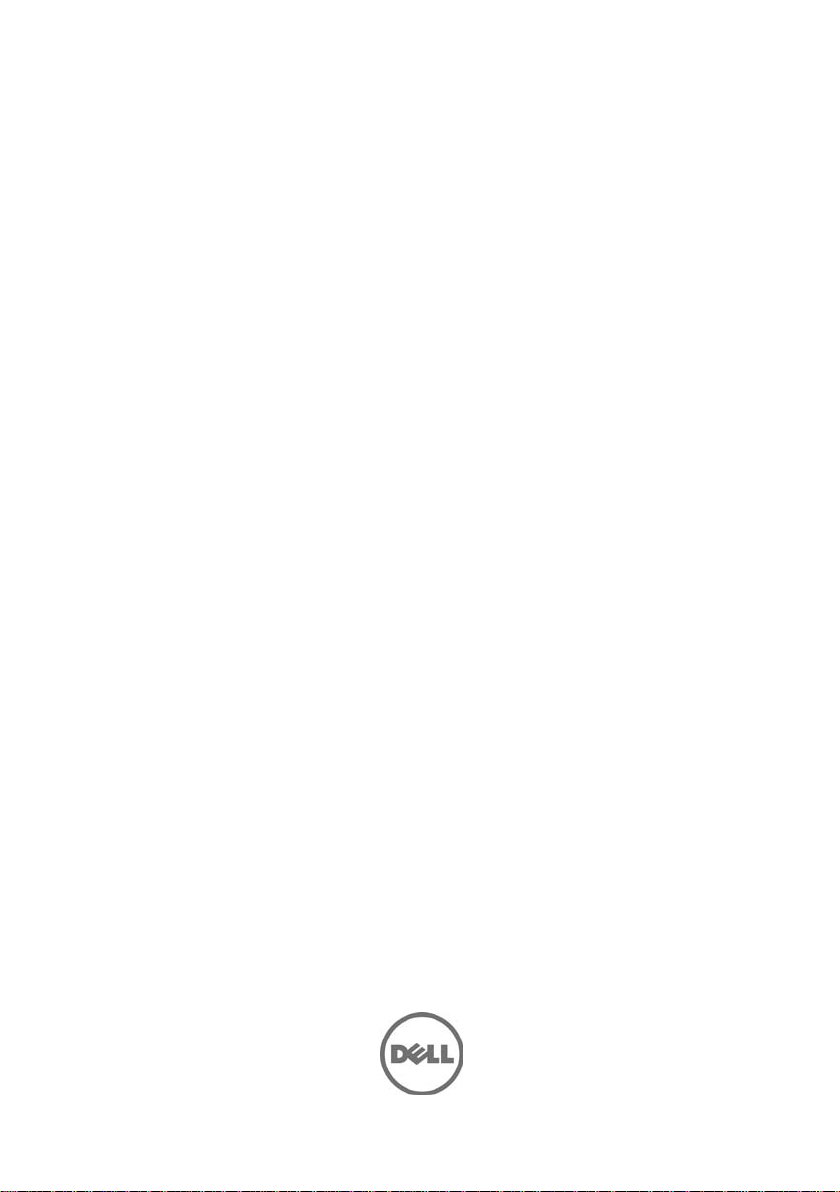
Dell Cloud Solution
for Web Applications
User Guide
Page 2
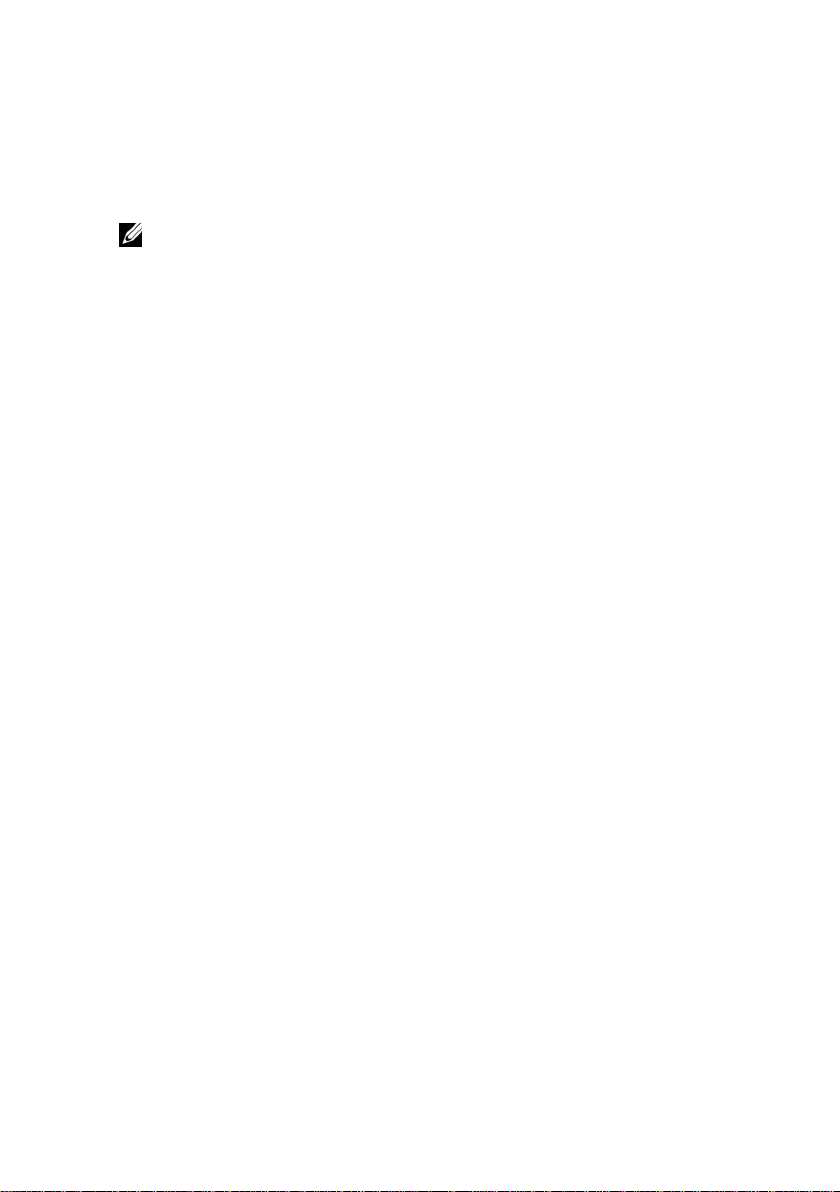
Notes
NOTE:
A NOTE indicates important information that helps you make better
use of your computer.
___________
Information in this document is subject to change without notice.
© 2010 Dell Inc. All rights reserved.
Reproduction of these materials in any manner whatsoever without the written permission
of Dell Inc. is strictly forbidden.
Trademarks used in this text: Dell™, the DELL, PowerEdge™ and PowerConnect™ are
trademarks of Dell Inc. Microsoft® and Microsoft Excel® are registered trademarks of
Microsoft Corpora tion in the United States and/or other countries.
Other trademarks and trade names may be used in this publication to refer to either the
entities claiming the marks and names or their products. Dell Inc. disclaims any
propriet ary interest in trademarks and t r ade names other than its own.
December 2010 Rev. A00
Page 3
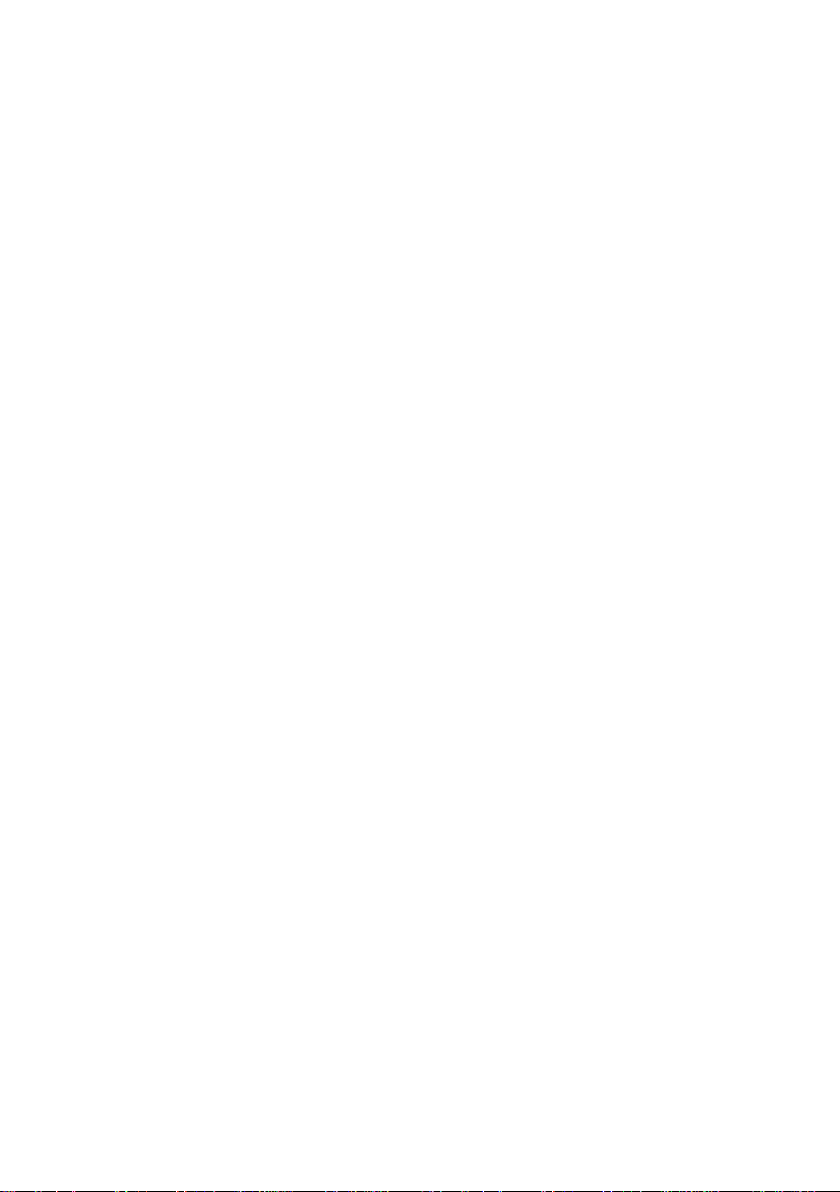
Contents
INTRODUCTION ..................................................................................... 5
Cloud Definition ................................................................................................ 5
Joyent SmartMachine ....................................................................................... 5
Cloud Management ........................................................................................... 6
Solution Components ....................................................................................... 6
Hardware Components ................................................................................................. 7
Software Components .................................................................................................. 7
Measuring Consumption ............................................................................................. 11
Cloud Provisioning ...................................................................................................... 12
SMARTMACHINES ............................................................................... 13
Accessing a New SmartMachine ................................................................... 13
Starting and Stopping SmartMachines ......................................................... 15
Running Services ............................................................................................ 15
Managing Users .............................................................................................. 16
Creating Groups ......................................................................................................... 16
Creating Users ........................................................................................................... 16
Adding Users to Groups ............................................................................................. 16
CLOUD CONTROL ............................................................................... 17
Cloud Control Interface .................................................................................. 18
Login .......................................................................................................................... 18
Side Menu .................................................................................................................. 19
General ...................................................................................................................... 19
Contents | 3
Page 4
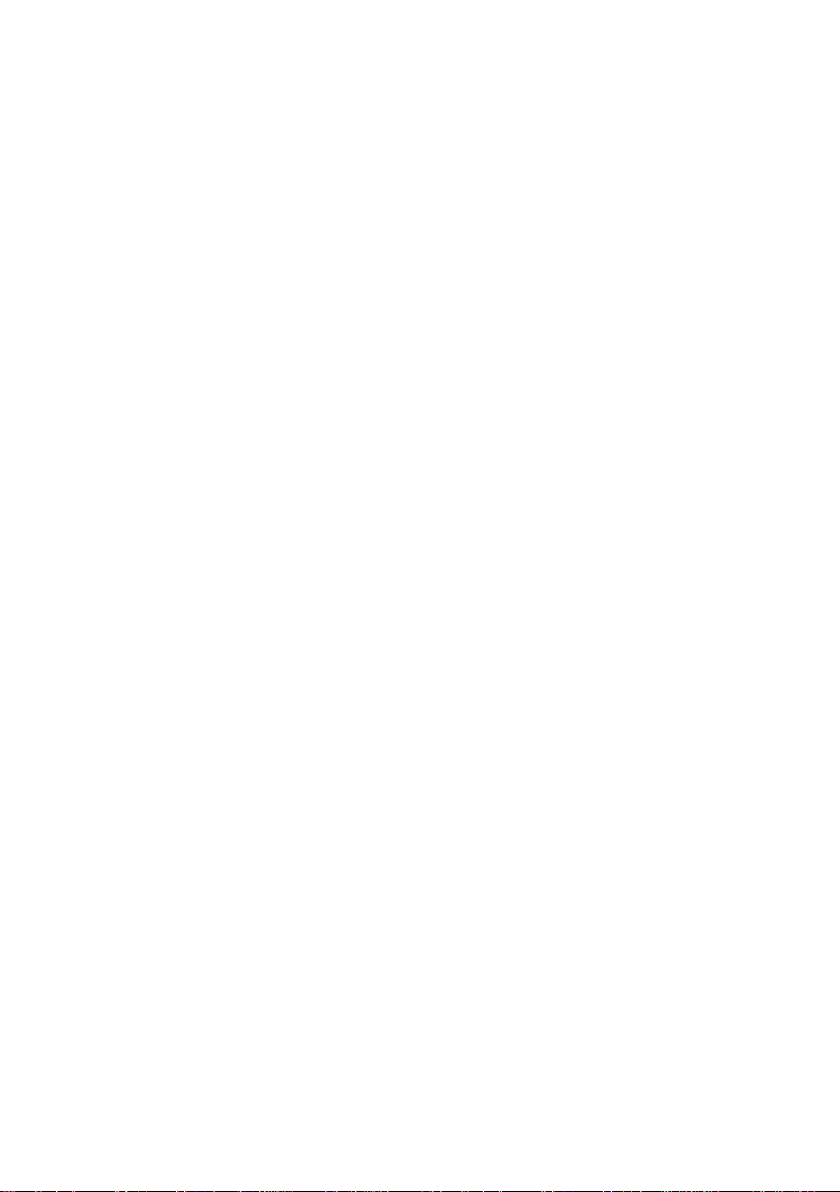
Locations .................................................................................................................... 32
Rackables .................................................................................................................. 46
Network ...................................................................................................................... 78
OpenSolaris................................................................................................................ 91
Common Tasks ............................................................................................. 118
Setting up a SmartMachine (Zone) ........................................................................... 118
Deleting a SmartMachine (Zone) .............................................................................. 123
Monitoring a SmartMachine ...................................................................................... 128
USER PORTAL ................................................................................... 130
Accessing the User Portal ............................................................................ 130
User Portal Interface ..................................................................................... 130
Login ........................................................................................................................ 130
Creating SmartMachines .......................................................................................... 131
Customizing the Appearance of the User Portal ........................................ 133
Changing the Title of the User Portal Window ........................................................... 133
Providing Customized Online Help ........................................................................... 134
Using a Custom Logo ............................................................................................... 134
Task Summary ......................................................................................................... 134
GLOSSARY ......................................................................................... 137
GETTING HELP .................................................................................. 141
Contacting Dell .............................................................................................. 141
INDEX .................................................................................................. 142
Contents | 4
Page 5
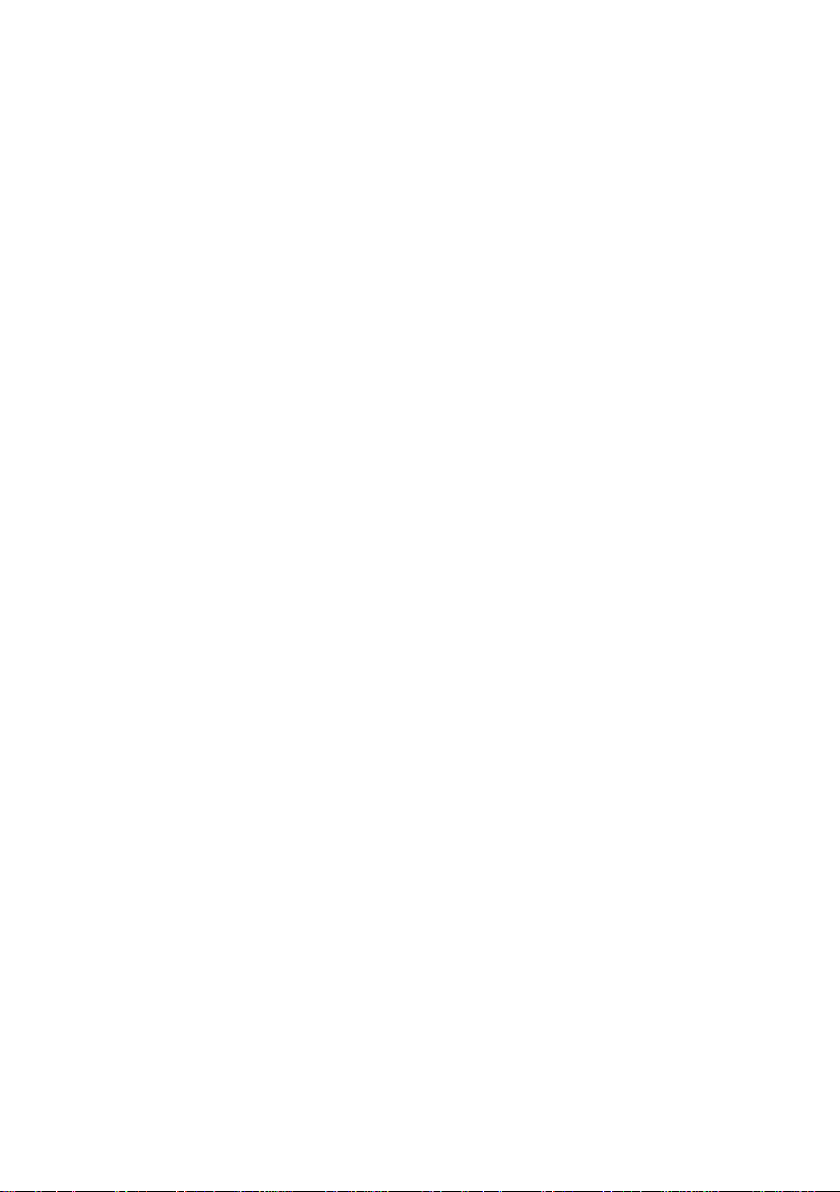
1
Introduction
The Dell Cloud Solution for Web Applicat i ons (DCSWA) is an optimized
private cloud solution for running virtual i z e d we b a ppl i c ations, databases, and
other compute nodes efficiently. The s ol uti on i nc ludes hardware, software, and
services and is highly scalable from the lab t o massive data centers.
The solution is offered as a turnkey package containing software, hardware, and
core services (i.e., installation and support).
Cloud Defini ti o n
In DCSWA, a cloud is define d as a collection of interconnected pods, racks, and
nodes. A pod is a collection of up to 12 racks, with ea c h ra c k conta i ni ng up to
15 compute nodes to handle a variety of web applications.
Each pod has an administration/provisioning server (PS) that manages the
compute nodes. In DCSWA, the Joyent Cloud Control (CC) softwa re
component is housed in the PS of one of the pods in the c loud. Performance and
redundancy are handled by scaling out the a ppl i c ation to multiple nodes in the
cloud.
Joyent SmartMachine
A SmartMachine, formerly called Accelerator, is a zone running on Joyent’s
SmartOS. It is a UNIX para-virtualized virtual machine (VM) that uses
dedicated server virtualizati on to mana ge fluctuating loads by bursting onto
additional CPUs that have available resources.
In addition to SmartMachines, the sol ut i on provide s the virtual Zeus Load
Balancer to enable scaling of the web application across multiple
SmartMachines. With a traditional multi-tiered web application, load balancers
can be inserted between all three tiers (web, applications, and database layers) to
provide performance and redundancy. An addi t i ona l MySQL optimized
SmartMachine is provided to facili t a te ra pi d de pl oyme nt of da tabase
components for applications. This set of Sm a rtMa chines represents the basis of
the platform as a service (PaaS) environment.
Introduction | 5
Page 6
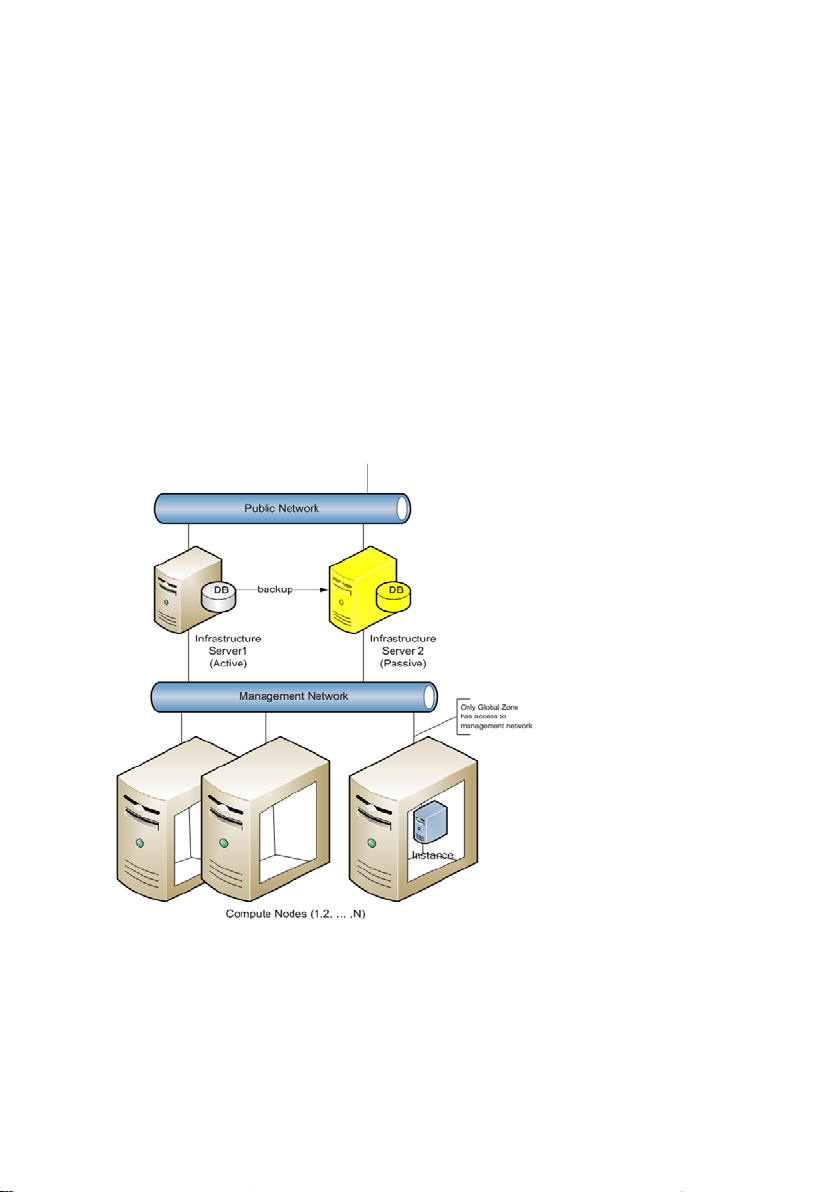
Cloud Management
The cloud is managed, maintained, se c ured, and backed up through software
components. The management components provide re porting, monitoring,
operating, and diagnostic functions a t bot h the cloud administrator and cloud
user levels. The solution defines a maintenance and backup/disaster recovery
methodology for both the SmartMachines a nd the infrastructure components.
Wrapped around all of these features are securit y fe a t ure s a nd m e t hodol ogies
that allow for secure multi-tenant operations.
Solution Com po nen ts
The solution comprises hardware a nd s oftware c om pone nt s , outlined below.
Figure 1. High-Level Solution Architecture
Introduction | 6
Page 7
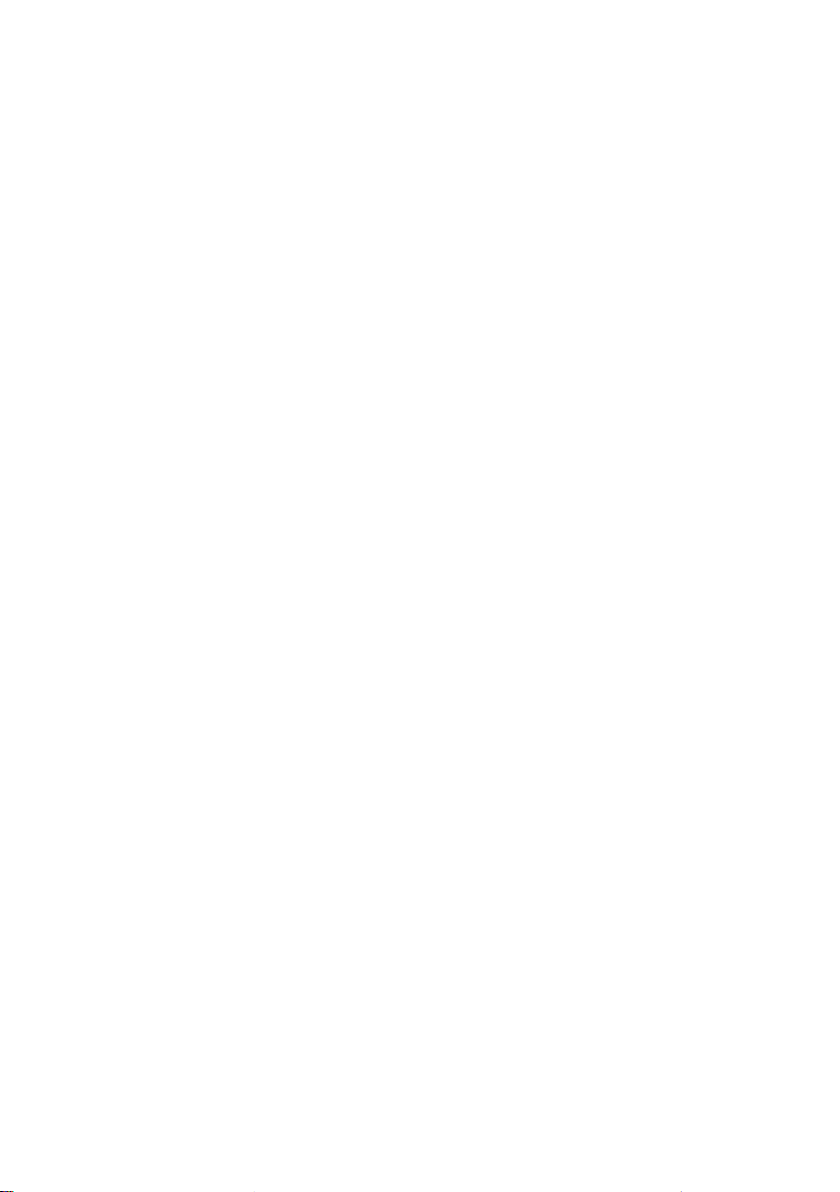
Hardware Compone nts
The hardware components include:
•
Administration/Provisioning Server
•
Compute Nodes
•
Network Infrastructure.
Administration/Provisioning Server
The administration/provisioning server provides the mult i pl e c l oud control, user
portal, and provisioning functions for the solut i on.
Compute Nodes
The compute nodes are a collection of client services that run on each physical
server except the infrastructure server. The services implement the components
of the stack that provision and monitor SmartMachi nes running on the nodes.
Network Infrastructure
The network infrastructure consist s of the c ol l e ction of top-of-rack (ToR)
switches and core switches that facilitate the connectivity between the
administration/provisioning s e rve r and re spective compute nodes, and the
networking infrastructure.
Software Components
The software components include:
•
Cloud Control
•
Cloud Management API
•
User Portal
•
Telemeter
Introduction | 7
Page 8
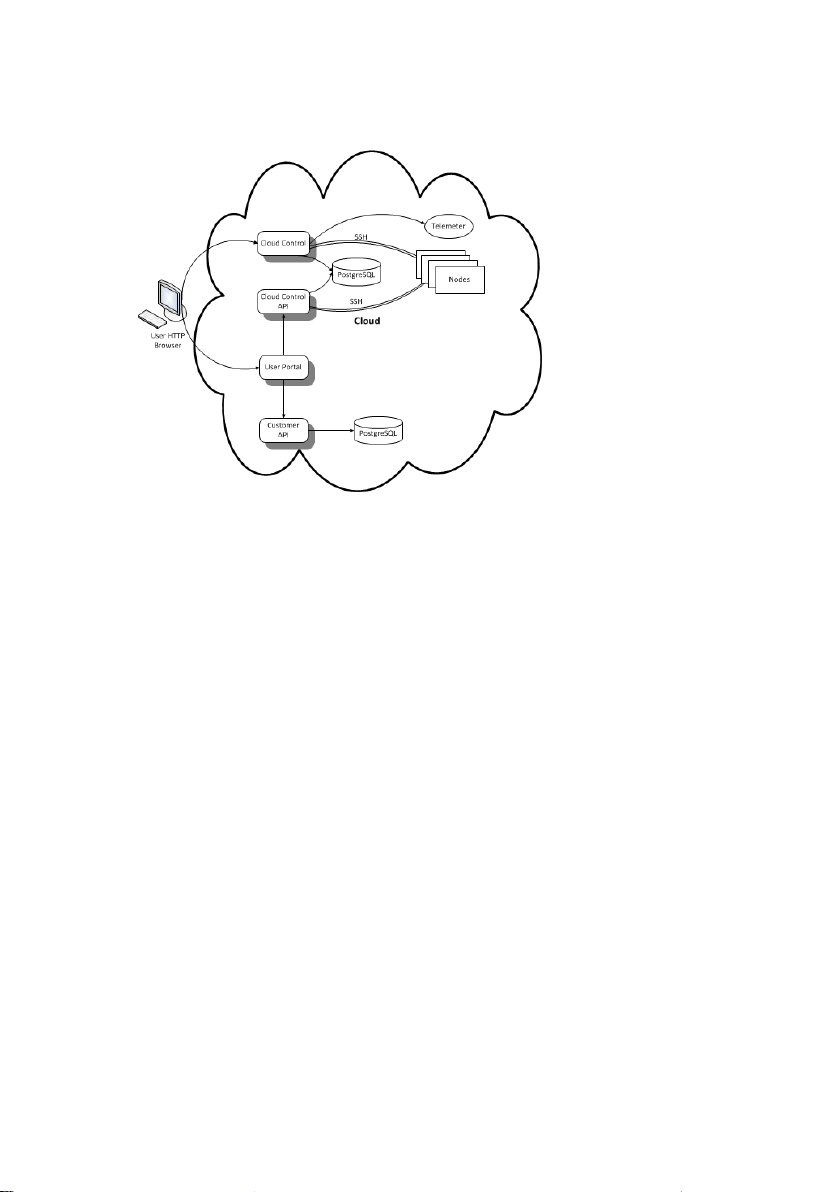
Figure 2. Software Components
Cloud Control
In DCSWA, the administration portal is referred to as Cl oud Control. Cloud
Control manages cloud operations , including locations (datacenters), pods, racks,
rack-mountable devices (load balancers, servers, console servers, storage
devices, switches, appliances and routers), the network (IPs, subnets, and virtual
IPs), SmartMachines (zones), and customers.
Cloud Control also includes reporting for various objects in the cloud
infrastructure. Most Cloud Control functions focus on inventory management,
IP assignment, and assoc iati ons t o ot he r obj e c t s in t he dat ac ente r, that is,
managing servers and zones.
Introduction | 8
Page 9
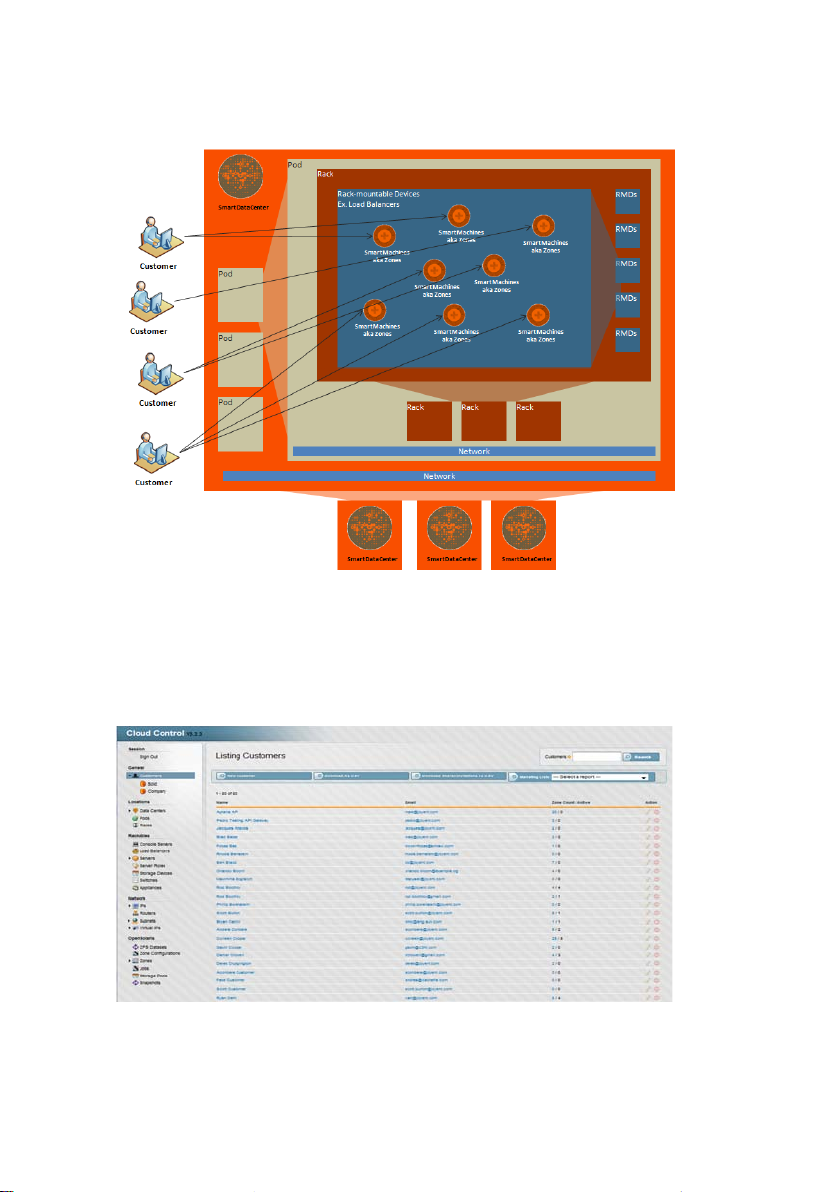
Figure 3. Cloud Control
Cloud Management API
This programmatic interface enables system integrators to access Cloud
Control’s functionality via a RESTful API.
Figure 4. Main Cloud Control Screen
Introduction | 9
Page 10
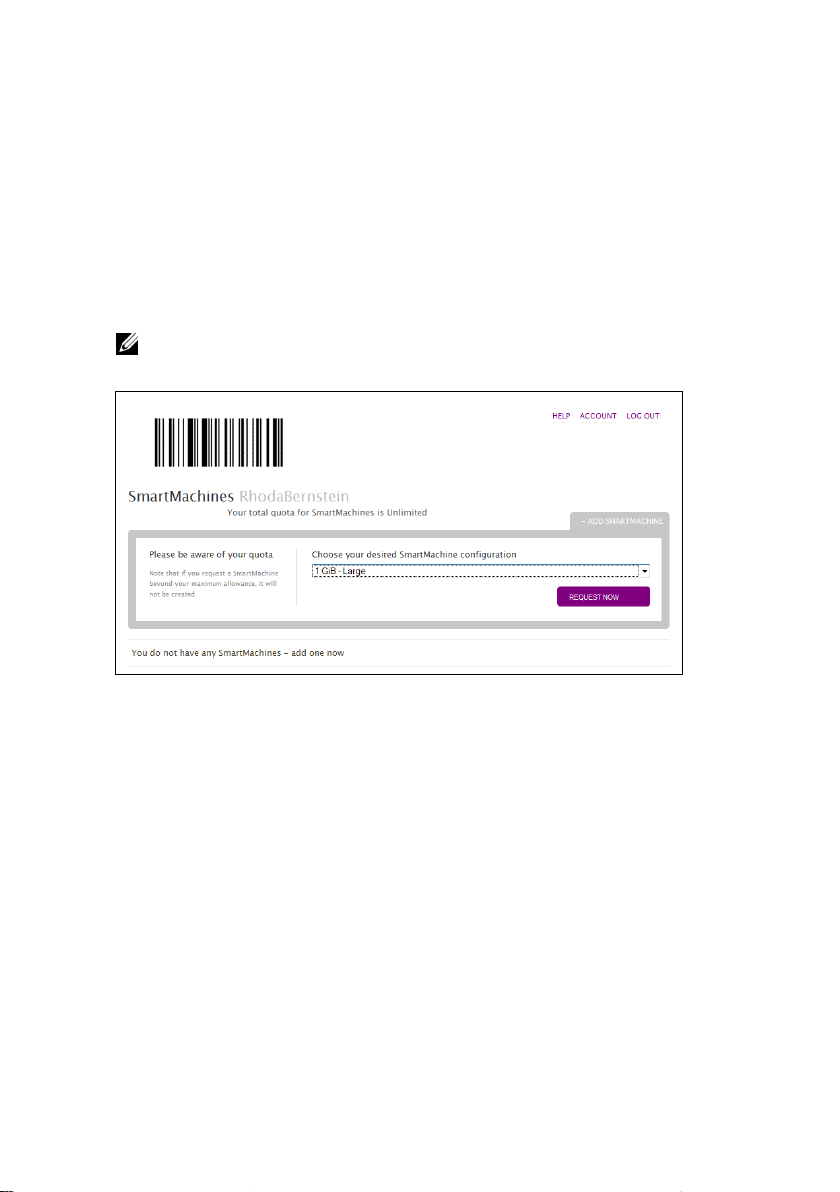
User Portal
With the self-service user portal, you can perform certain tasks:
•
Create SmartMachines (up to your quota).
•
Reboot a SmartMachine.
•
Shutdown a SmartMachine.
•
Delete a SmartMachine.
NOTE:
Capacity can be added to an existing SmartMachine by an administrator using
Cloud Control, provided that there is available quota.
Figure 5. Sample Use r Portal Screen
Introduction | 10
Page 11
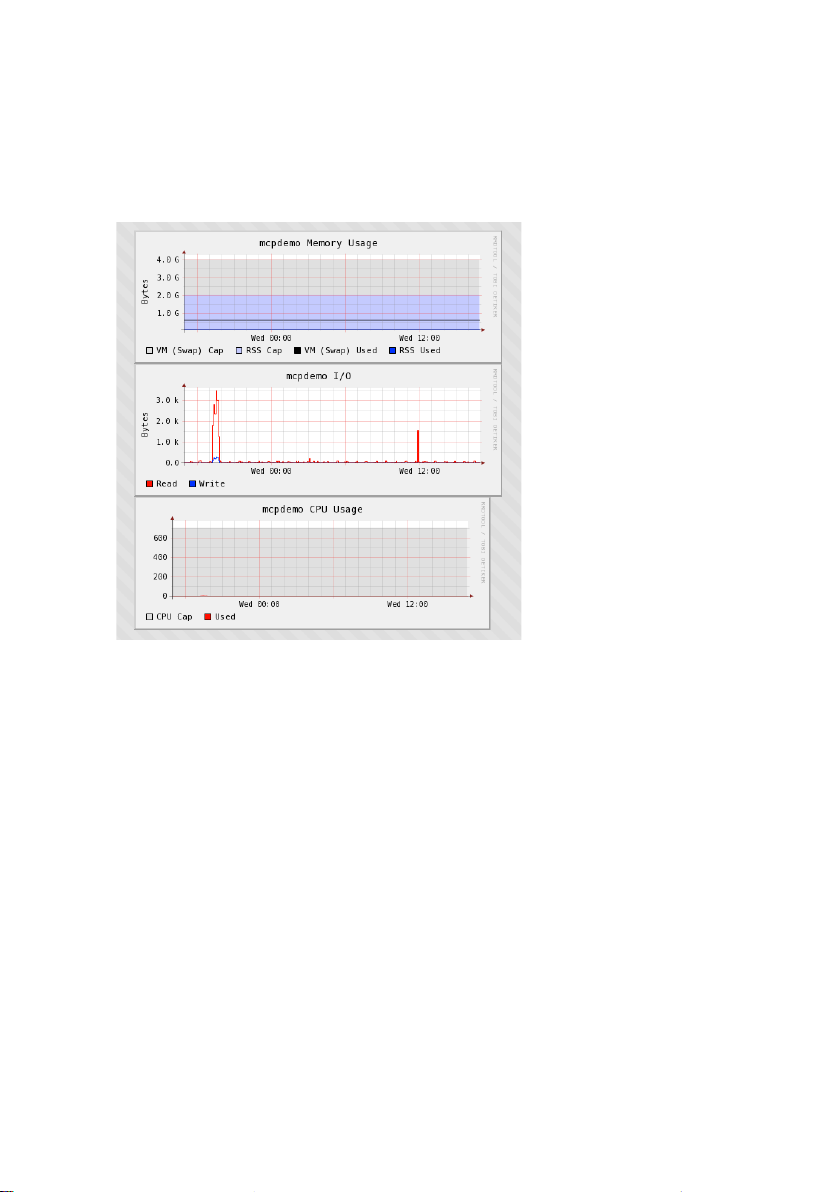
Telemeter
The telemeter measures consumption. All te l emeter information is provided in
graphical form for each zone in Cloud Control.
Figure 6. Sample Telemeter Graphs
Measuring Consum ption
Measuring consumption is important i n both private and public clouds. In
private clouds, consumption measure ment supports departmental charge-backs.
In public clouds, consumption mea sure ment supports both the pay in advance
(subscriptions) and pay afterwards (invoic i ng) models.
Because consumption requirement s c an change over time, initially allocated
resources may no longer match needs. The re fore , it is critical to meter resource
allocations on an ongoing basis so that invoices and reports reflect actual use.
Consumption measurement is also val ua bl e for tra c ki ng t he amount of resourc e s
actually consumed (subset) versus the a mount a l l oc ated. Comparing the subset
to the full allocation can enable greater efficiencies. This is especially important
for service providers in capacity pla nning. The system provides measures of
consumption for both customers and service providers.
Introduction | 11
Page 12
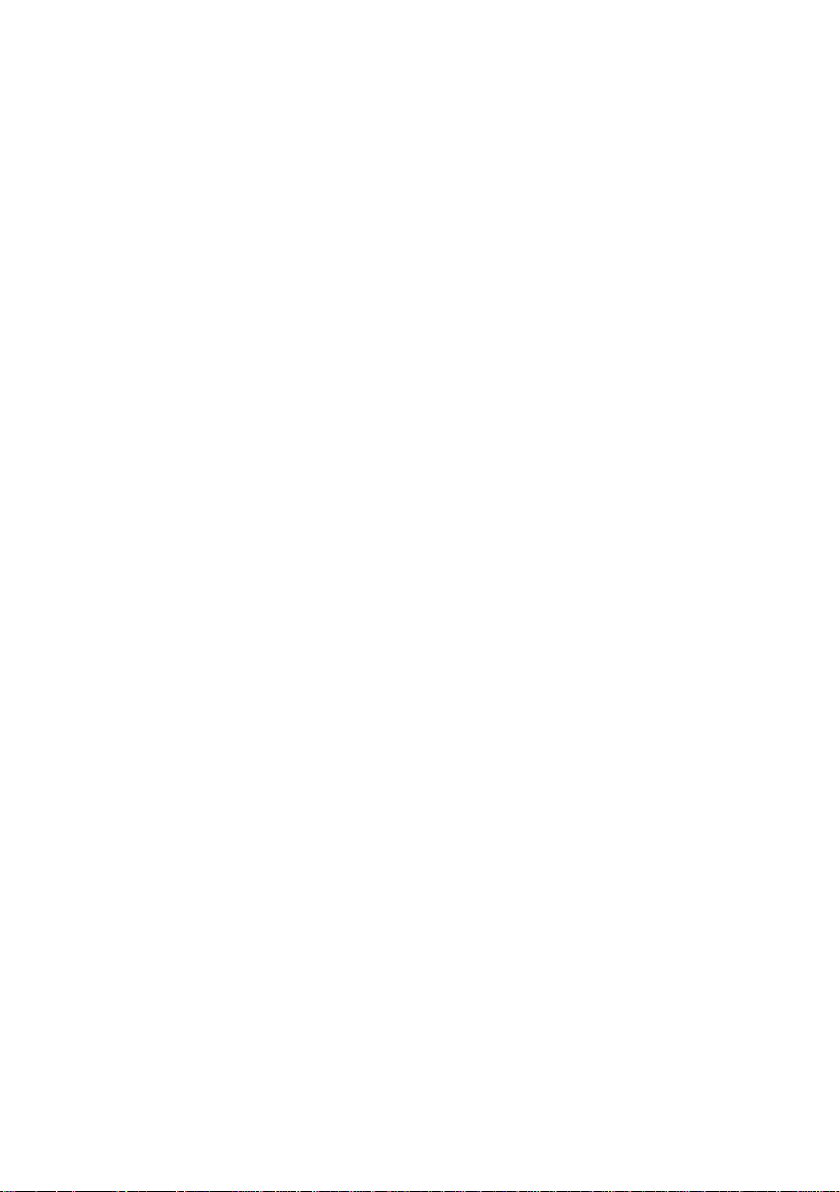
Cloud Provisionin g
Clouds must be created. This process, called cloud provisioning, requires several
steps.
1
Install the software.
2
Provision the network.
3
Execute the JumpStart.
4
Configure the head node.
5
Set up the global zone.
6
Set up compute node(s).
Cloud Control uses the Ubuntu Linux operating syst e m be c ause it is fast and
secure. Ubuntu is integrated into the software and is installed automatically.
Introduction | 12
Page 13
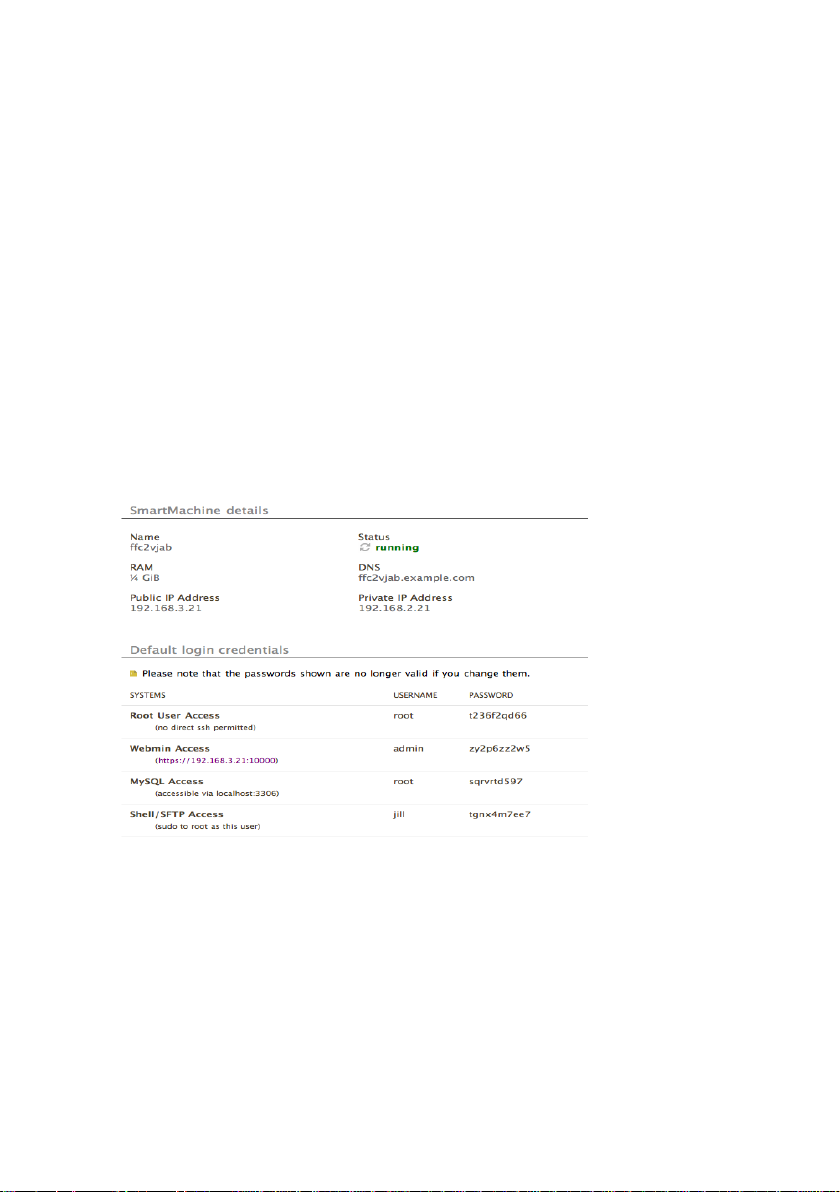
2
SmartMachines
Accessing a New SmartMachine
When you provision a SmartMachine, Cloud Control creates several accounts
your client can use to access it. The client can choose to receive this login
information in a welcome email or access it t hrough the user portal.
Both the user portal and Cloud Control display the us e rna me , but not t he
password. If the client changes the passwords, the passwords di spl ayed in the
user portal or in Cloud Control will no longer be valid.
Figure 7. Credentials Display i n Departmental Operations Portal
SmartMachi nes | 13
Page 14
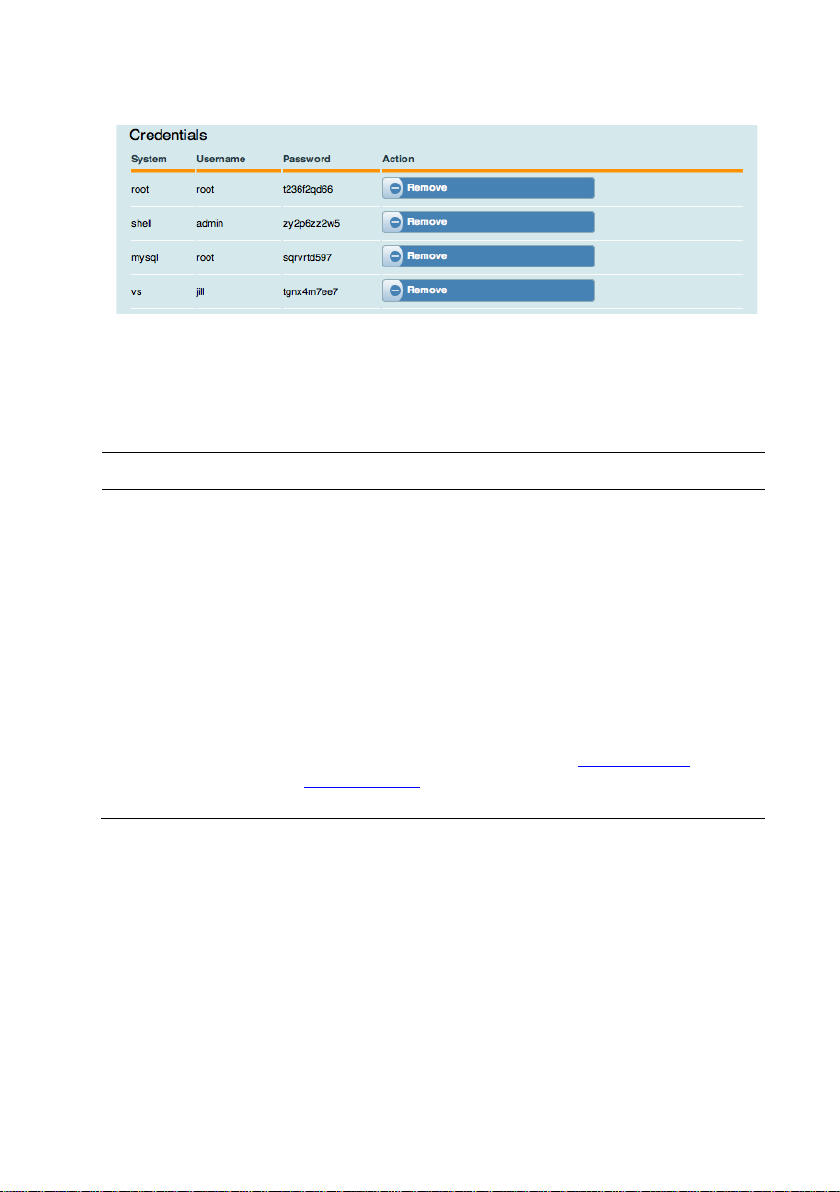
account, and use su to log in as root:
Figure 8. Credentials Display in Cloud Control
System/Username Descriptions
System Username Description
root Root The system root user. You cannot log in as root through
SSH. Instead, access the SmartMachine through another
shell admin The system administrator. Use this account to access the
SmartMachine through SSH:
ssh admin@<smart-machine-name>
mysql root The root MySQL user. This is not the same as the
vs jill The user that controls the default virtual server (the
SmartMachi nes | 14
system root user.
server you reach when you access http://<smart-
machine-name>).
Page 15
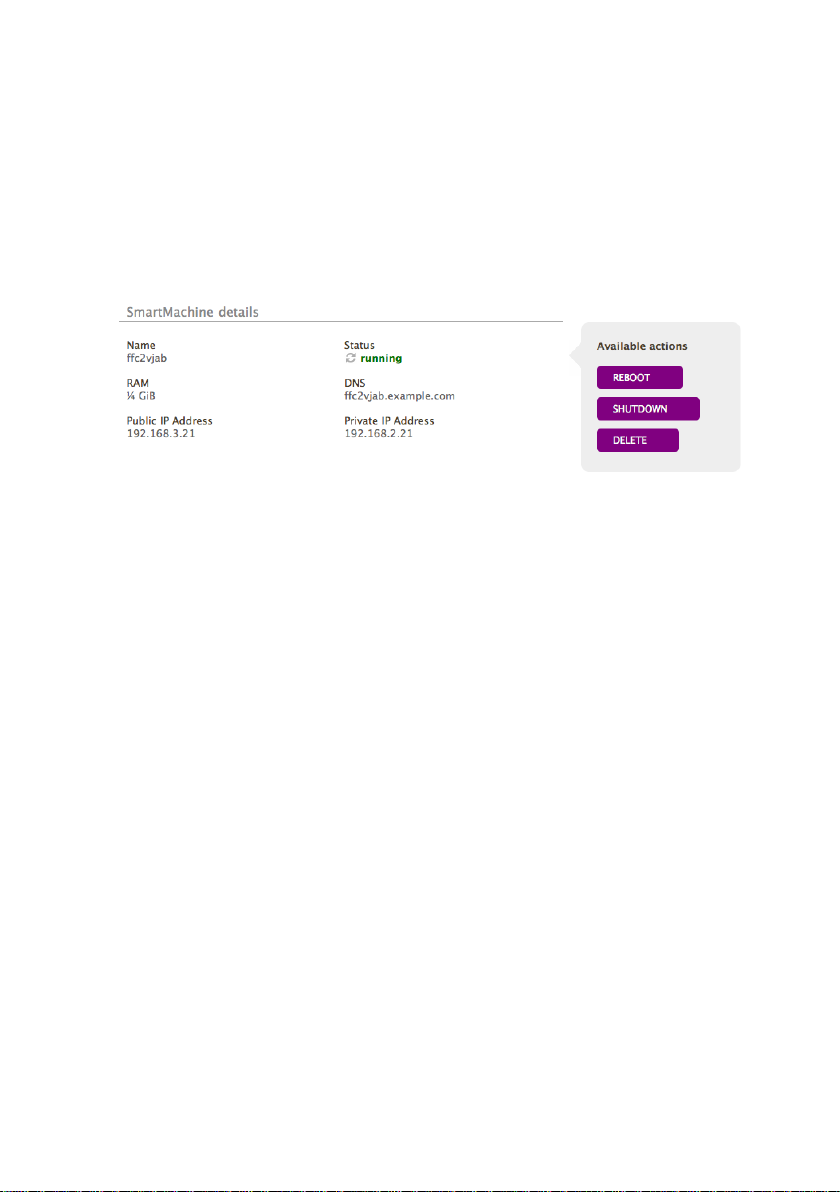
To do this…
Use this command…
List running services
svcs –a
List services that should
svcs -vx
Start a service
svcadm enable
<service>
Stop a service
svcadm disable <service
Restart a service
svcadm restart
<service>
Starting a nd S topp i ng S ma rtM achines
Use the user portal to start or stop SmartMachines.
The
Reboot
the machine. This button displays as the
successful.
Figure 9. Available Actions
button reboots a SmartMachine. The
Startup
Shutdown
button when shutdown is
button shuts down
Running Services
SmartMachines use Solaris Service Management Facility (SMF) to run services
such as the Apache web server and the MySQL server.
Common SMF commands:
be running but are not
>
SmartMachi nes | 15
Page 16
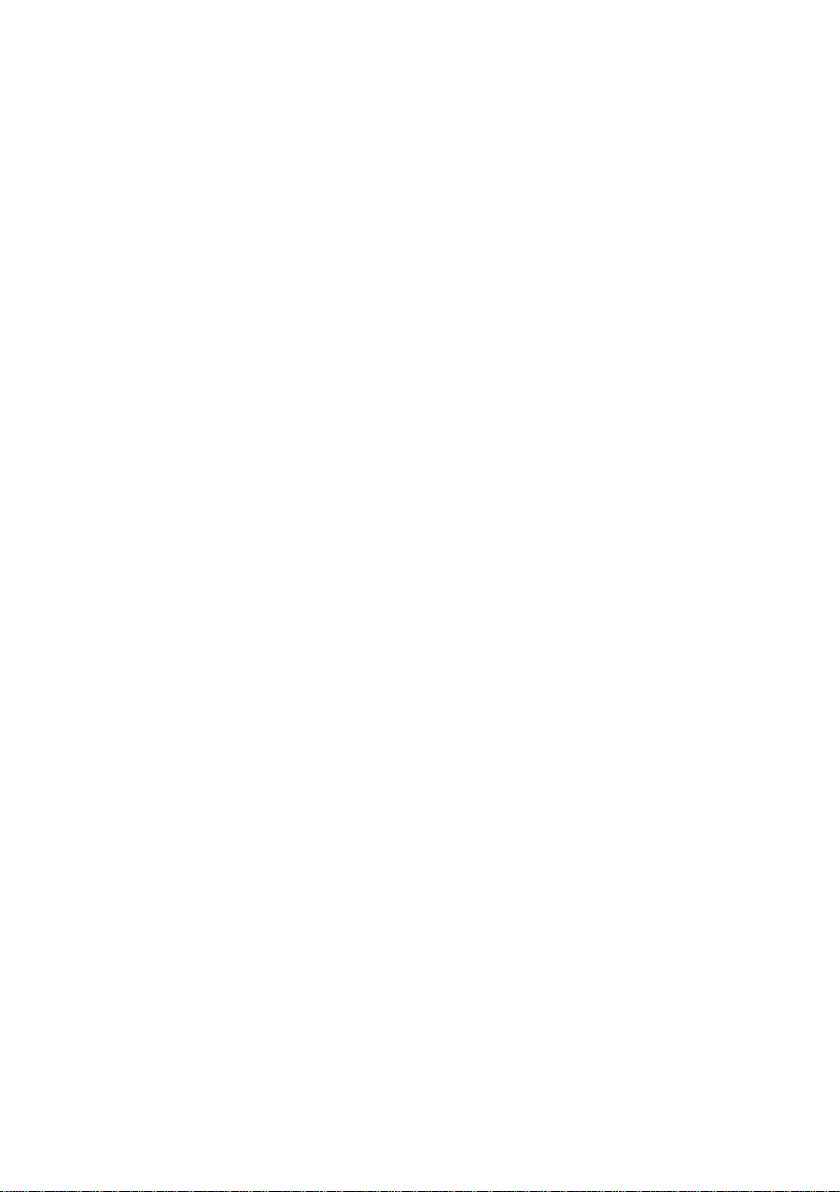
Managing Users
Every SmartMachine user needs a unique name and must belong to at least one
sudo
group. To use the
To manage users and groups, log into your SmartMachi ne as admin or use su to
become the root user. If you log in as admin, run the comm a nds desc ribed in this
section with
sudo
Creating Groups
Solaris users are always members of one or more groups . Cre a t e groups so t hat a
set of users can share the same permissions across different files. For example,
create a web group for all files relating to a website.
To create a new group:
sudo groupadd <groupname>
You are asked for the password to the admin account. Once the password is
accepted, the group is created and there is no output to the console.
Verify that the group has been created by l ooki ng a t
grep <groupname> /etc/group
where
<groupname>
Creating Users
To add new users:
sudo useradd -d /home/<username> -m -g <group> -s
/usr/bin/bash <username>
Set the password for the new user with the following command:
sudo passwd <username>
command, the user must be a member of the staff group.
.
/etc/group
is the name you used in the initial
groupadd
:
command.
Adding Users to Groups
To change a user’s primary group:
sudo usermod -g <
To add a user to a supplemental group:
sudo usermod -G <groupname> <username>
SmartMachi nes | 16
groupname
> <
username
>
Page 17
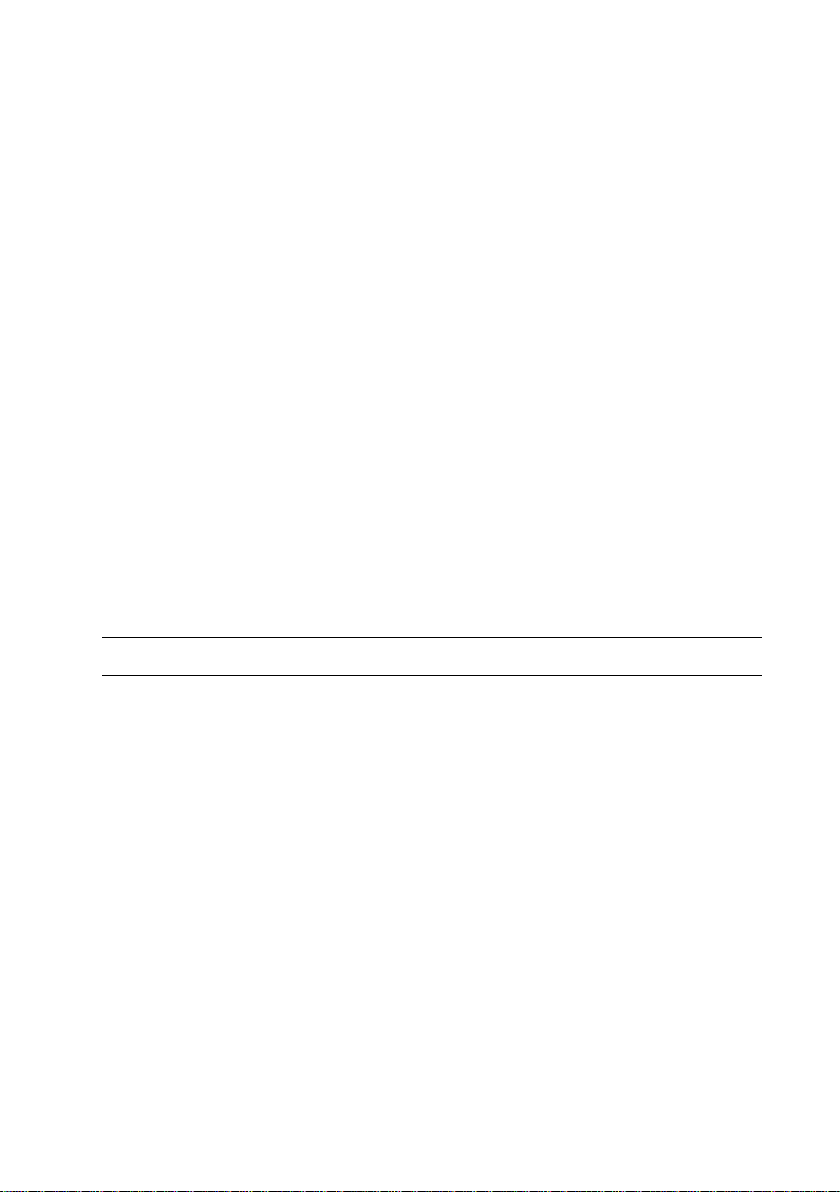
Cloud Control
Cloud Control manages all resources relat i ng t o a cloud. These i nc l ude :
•
Data centers (locations)
•
Pods (sets of racks)
•
Racks
•
Rack-mountable devices (load balancers, servers, console servers, storage
devices, switches, appliances and routers)
•
Network (IPs, subnets, and virtual IPs)
•
SmartMachines (ZFS dataset s and zone configurations)
•
Customers (users).
Select Cloud Control Function s
Feature Description
3
User Access Control Define user access
Account Administration Manage user access
Resource Management Manage disk and system allocation
Virtual Appliance
Management
Automated Resource
Deployment and
Reclamation
Reporting Capacity, utilization and health monitoring
SmartMachines
Capability to allocate system resources to mission-critical
workloads
Cloud Control | 17
Page 18
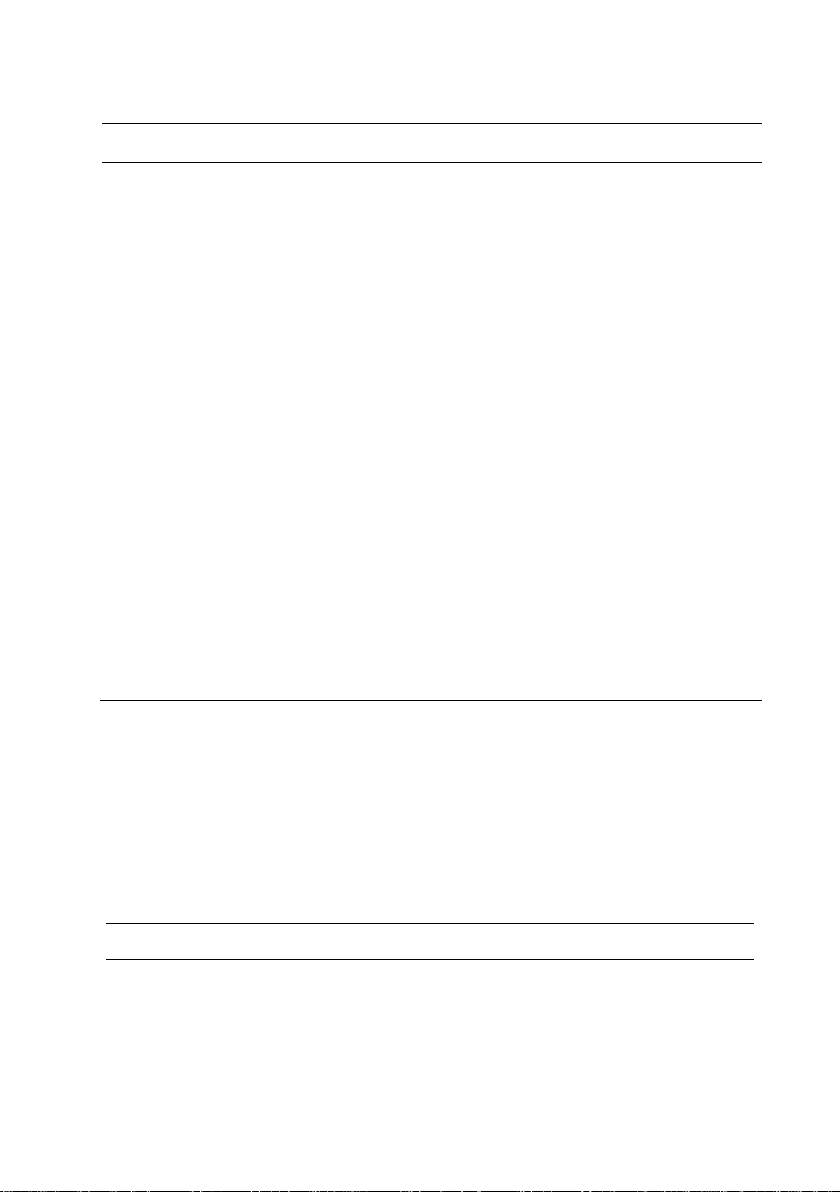
their associated zones.
containers are created.
for Web Applications Administrator Guide.
Feature Description
RESTful API Joyent Cloud Control includes a RESTful private
API that connects private clouds with third party
services.
The private API provides access to the following:
Customers:
Containers: Zones
Templates: Predefined templates used to
Servers:
All API calls must use HTTP basic authentication
over SSL. All requests must include a shared
username and password. For information a bout
Cloud Control API, refer to the Dell Cloud Solution
Telemeter Telemeter provides static graphs at the server level.
For information about granular data at the zone
level, refer to the Collector Agent information in the
Dell Cloud Solution for Web Applications
Administrators Guide.
Company or department and
create a new container .
Physical servers where the
Cloud Contro l Interface
Login
To access Cloud Control, navigate to
http://
<ipaddressofadminnode>:
Field Description Format
Username The login name assigned to a
customer.
Cloud Control | 18
8080/admin/customers>
Text
.
Page 19
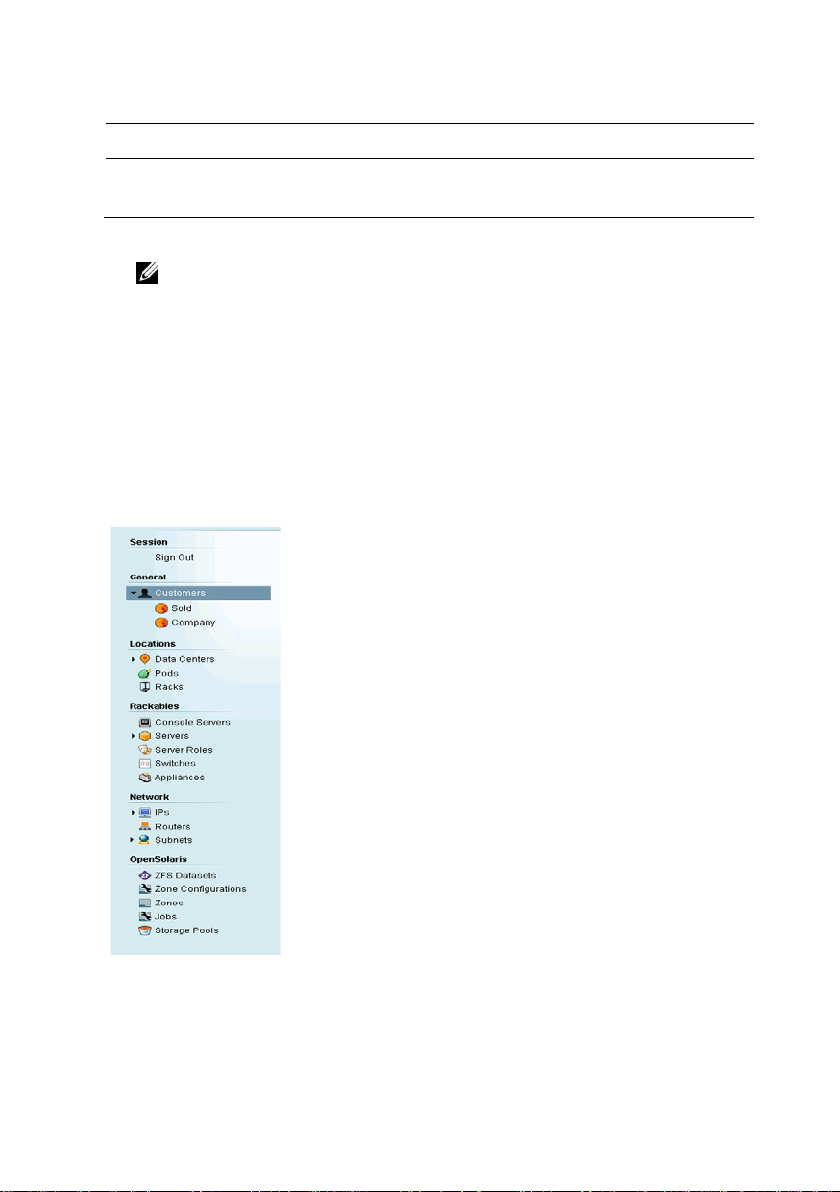
Field Description Format
Password The login password associated
with the username.
Text
Minimum length=6 characters
NOTE:
The administrator username is admin, and the default password is joyadmin. The
ports are assigned as follows:
Port 8080 = Clou d C ontrol
Port 8081 = Clou d C ontrol AP I
Port 8082 = Customer 's API
Port 8083 = User Portal.
Side Menu
Use the Side Menu to access the different ele me nt s of Cl oud C ontrol .
Menu options are discussed in t he foll owing pa ges.
General
Cloud Control | 19
Page 20
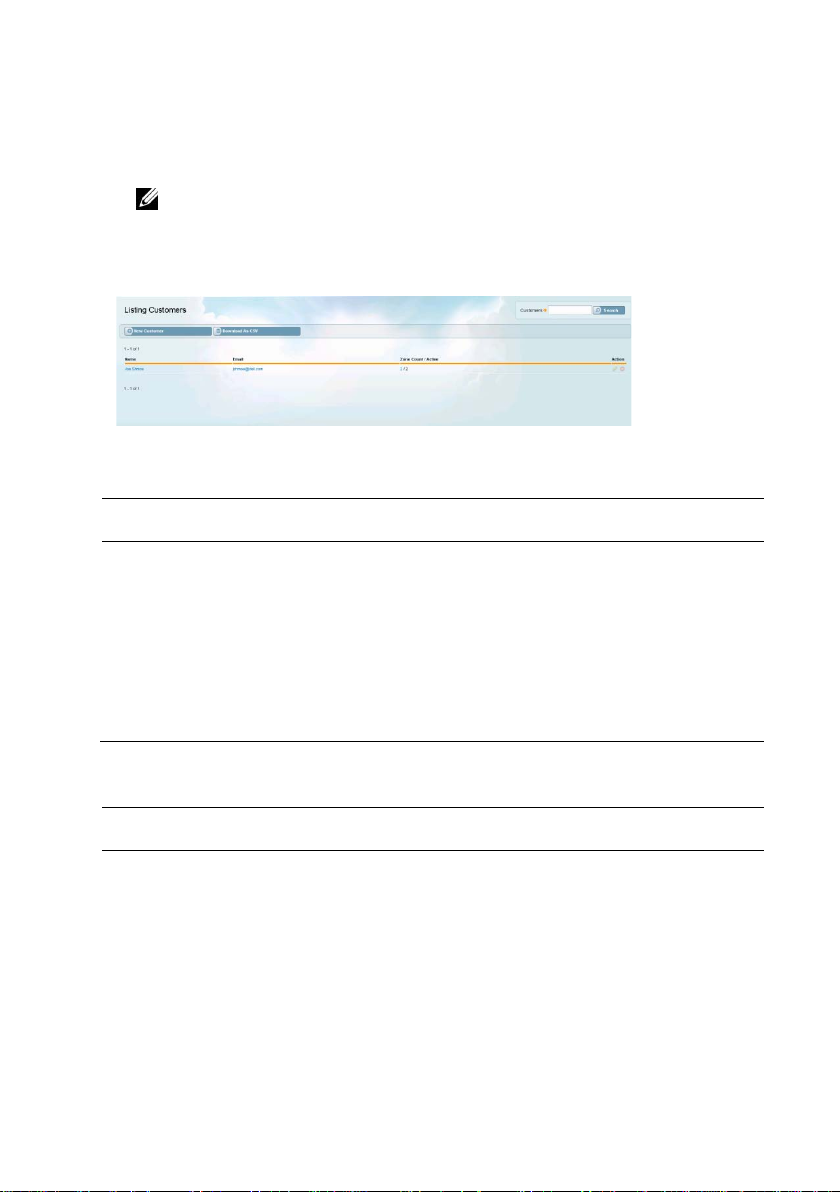
string.
Excel or save the file to disk.
customer
the customer
SmartMachines
Customers
The
Listing Custome rs
NOTE:
Customers will likely have multiple entries — one for each department within their
company. Using a common company name enables Cloud Control to logically group
information on repor ts.
Buttons
Button Action
Search Enter a customer or company name in the field and
page provides a list of all cus tom e rs.
click to display a subset of names matching the searc h
New Customer Open the
Download as CSV
Fields
Field Description Link Delivers
Customer Name Customer’s name Detailed information about the
Email Customer’s email address An email client addressed to
Zone
Count/Active
Cloud Control | 20
New Customer
page.
Initiate a file download of the customers listed. Open
the file by browsing to an application s uc h a s Microsoft
Total and active counts
of customer’s
Detailed information about the
customer’s SmartMachines
Page 21
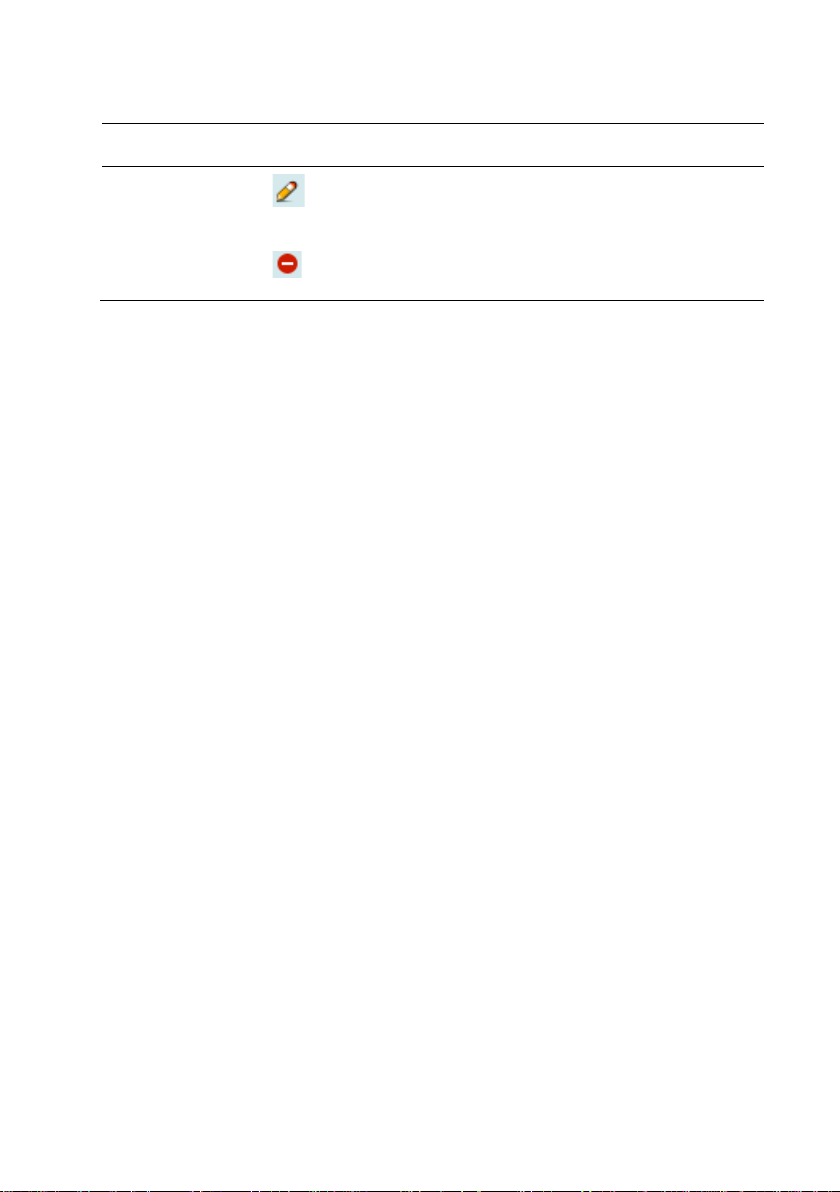
Field Description Link Delivers
Action
Edit customer data
Delete the customer
Customer details page in edit
mode
Delete confirmation dialogue
box
Cloud Control | 21
Page 22
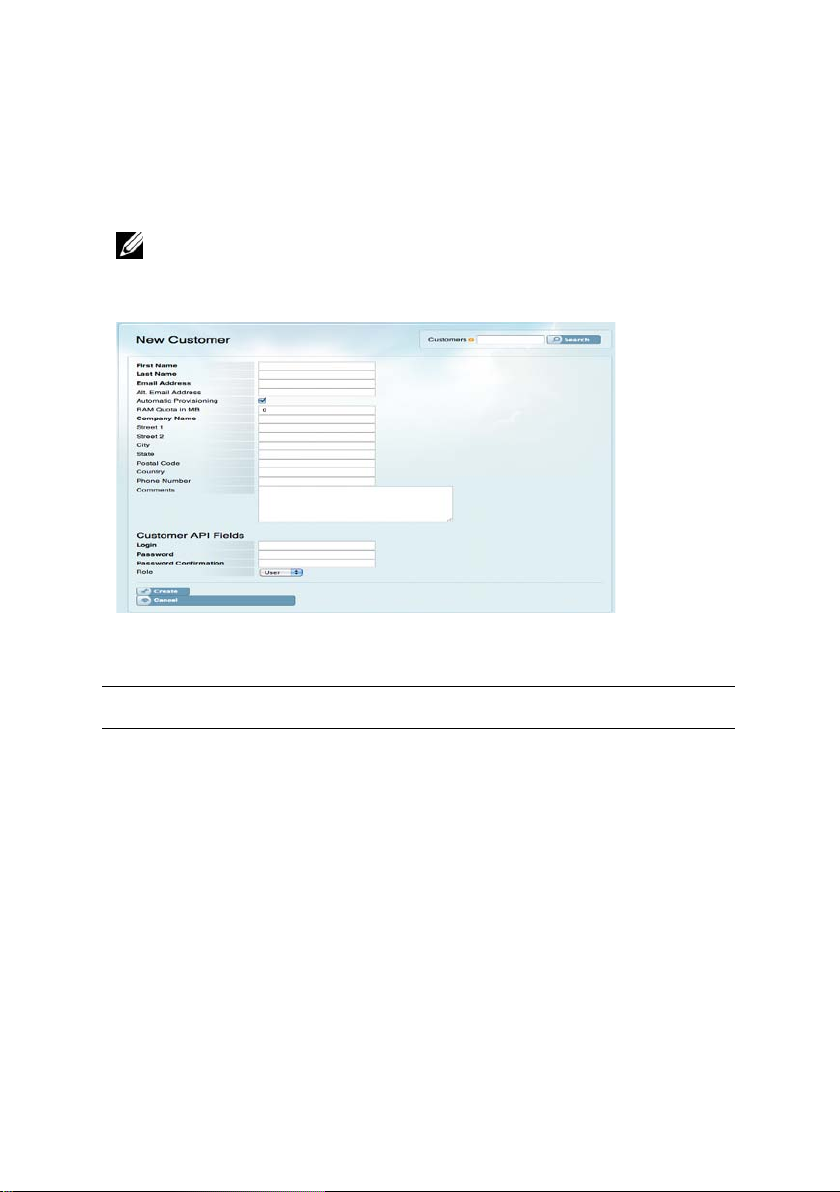
CustomersNew Customer
Use the
required input.
Fields
New Customer
NOTE:
You cannot create a customer with the same e-mail address or username as
an existing or deleted customer.
page to create customers.
Bold
field labels indicate
Field Description Format
First Name Customer’s first name Text
Last Name Customer’s last name Text
Email Address Customer’s email address Text
Alt. Email
Address
Cloud Control | 22
Customer’s alternate email
address
Text
Page 23
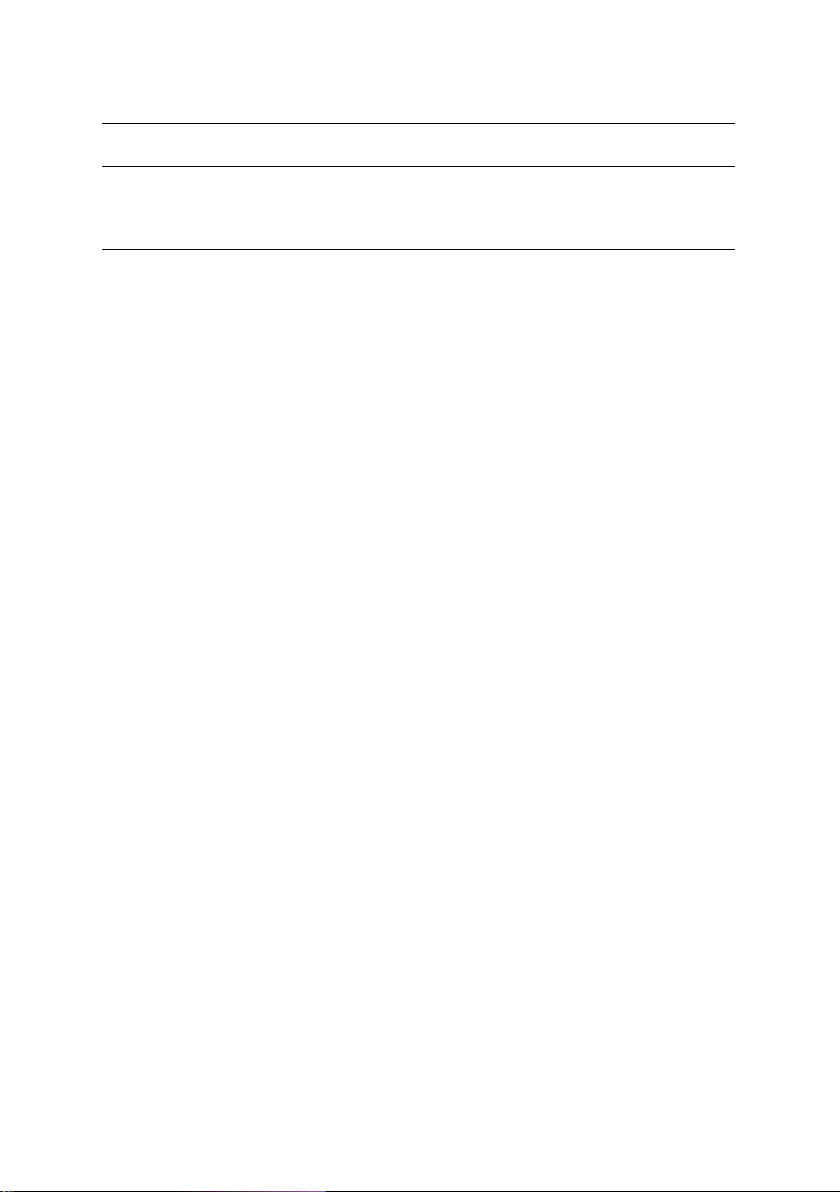
Control do not observe quotas.
Name
second line
City
Customer’s city
Text
State
Customer’s state
Text
Field Description Format
Automatic
Provisioning
RAM Quota
in MB
Company
Street 1 Customer’s street address—
Street 2
Enables automatic provisioning
of the new customer
Quota of RAM allocated for all
of a customer’s provisioned
SmartMachines
The customer can portion the
quota as needed, e.g., a 512MB
quota can be allocated to one
512MB SmartMachine or two
256MB SmartMachines.
A quota of zero indicates
unlimited quota.
Quotas apply only to zones
created through the User Portal.
Zones created through Cloud
Customer’s company name Text
first line
Customer’s street address—
Checkbox
(recommended)
Number
Text
Text
Postal Code Customer’s postal code Text
Country Customer’s country Text
Phone Number Customer’s phone number Text
Comments Notes about the customer Text
Login Customer’s login use rna me Text
Cloud Control | 23
Page 24
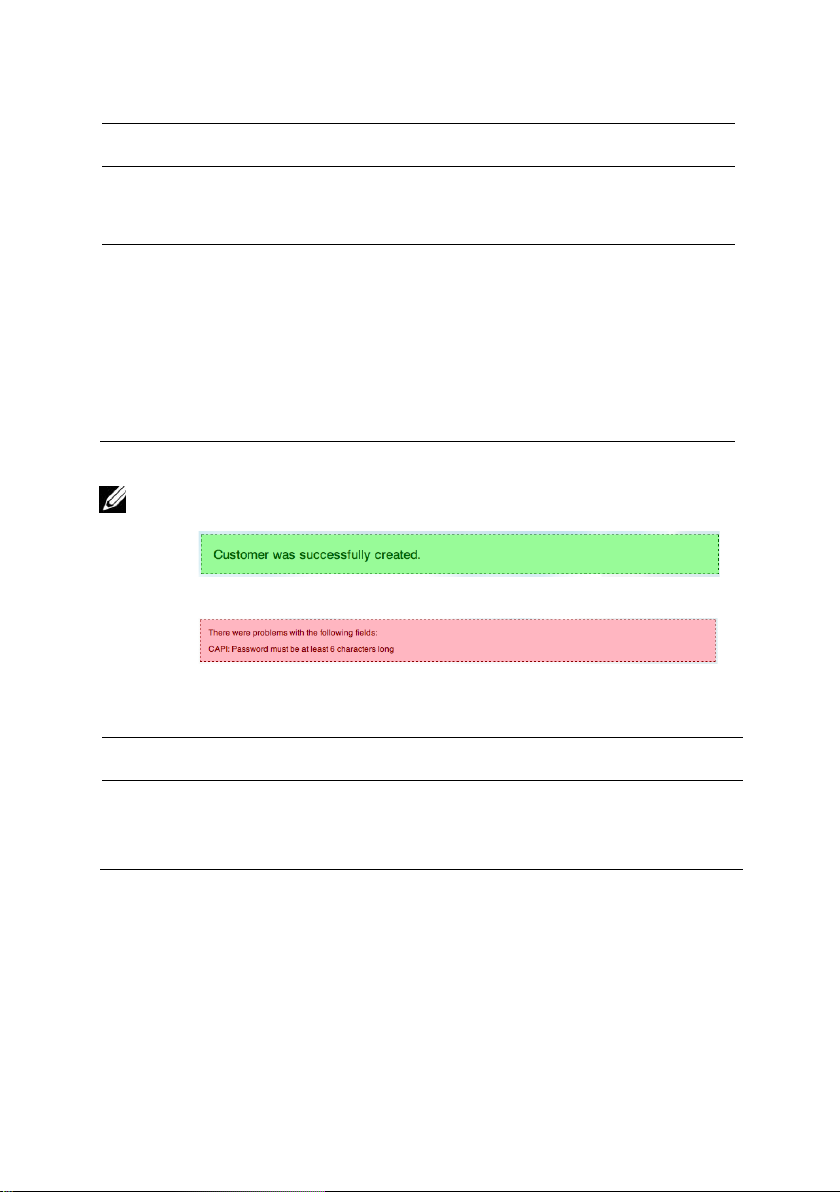
characters.
field entry.
can configure.
Field Description Format
Password Customer’s password Text
Minimum length is 6
Password
Confirmation
Customer’s password
confirmation
Text
Minimum length is 6
characters, and must
match the
Password
Role Customer’s role on the system Drop-down list
Only Admin account
NOTE:
When there is a problem with customer data, a red box displays at the top of the page.
When a customer is successfully created, a green box displays at the top of the
page.
Buttons
Button Action
Create Create a customer record.
Cancel Cancel the creation of a customer record.
Cloud Control | 24
Page 25
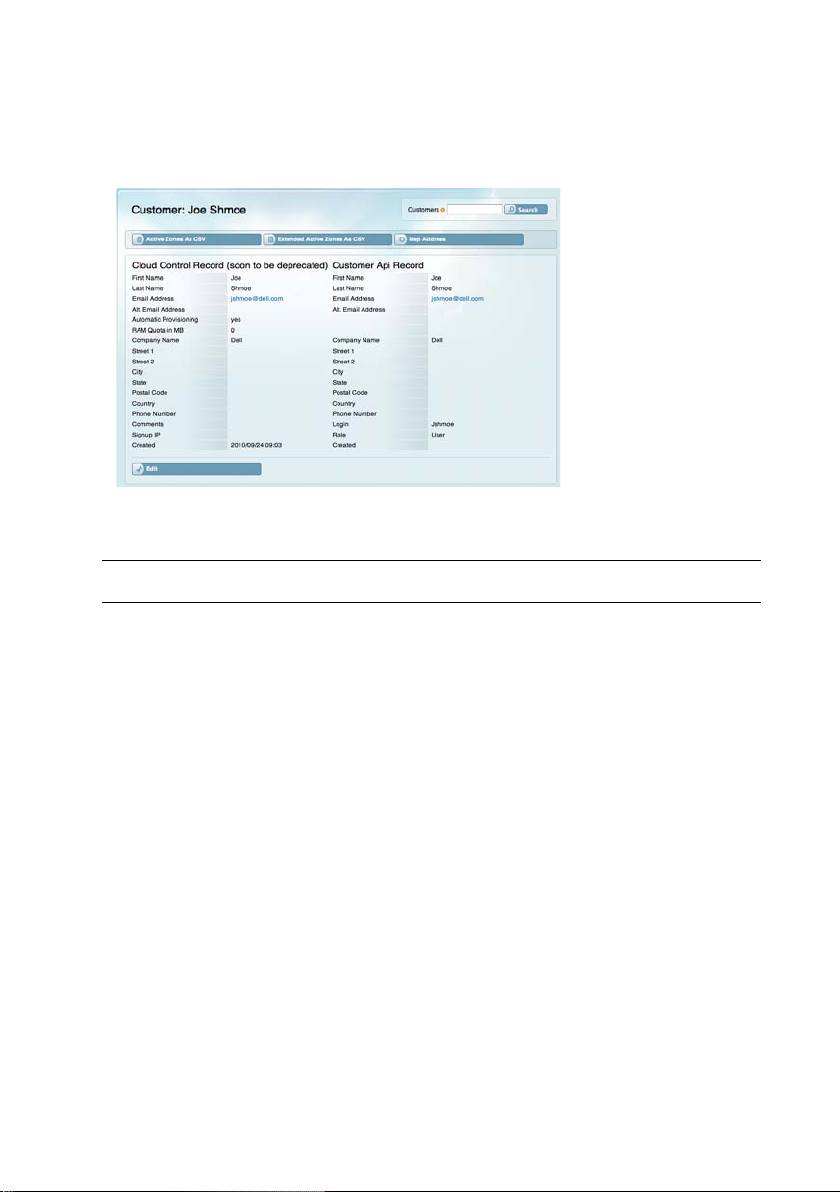
zones for the customer.
field.
be made.
If the update fails, a red message displays.
CustomersNew Customer: Cloud Control Record
After a customer is successfully created, the
Buttons
Button Action
Search Enter a customer or company name in the field and
click to display a subset of names matching the searc h
string.
Customer
page displays.
Active Zones as CSV Download a comma -separated value file of all active
Extended Active
Zones as CSV
Map Address
Edit Display the customer details page so that changes can
Update Commit the updates. If the update is succe ssful , a
Download a comma-separated value file of all
extended active zones for the customer.
Display a Google map of the customer’s physica l
location based on the input derived from the address
green success message displays.
Cloud Control | 25
Page 26
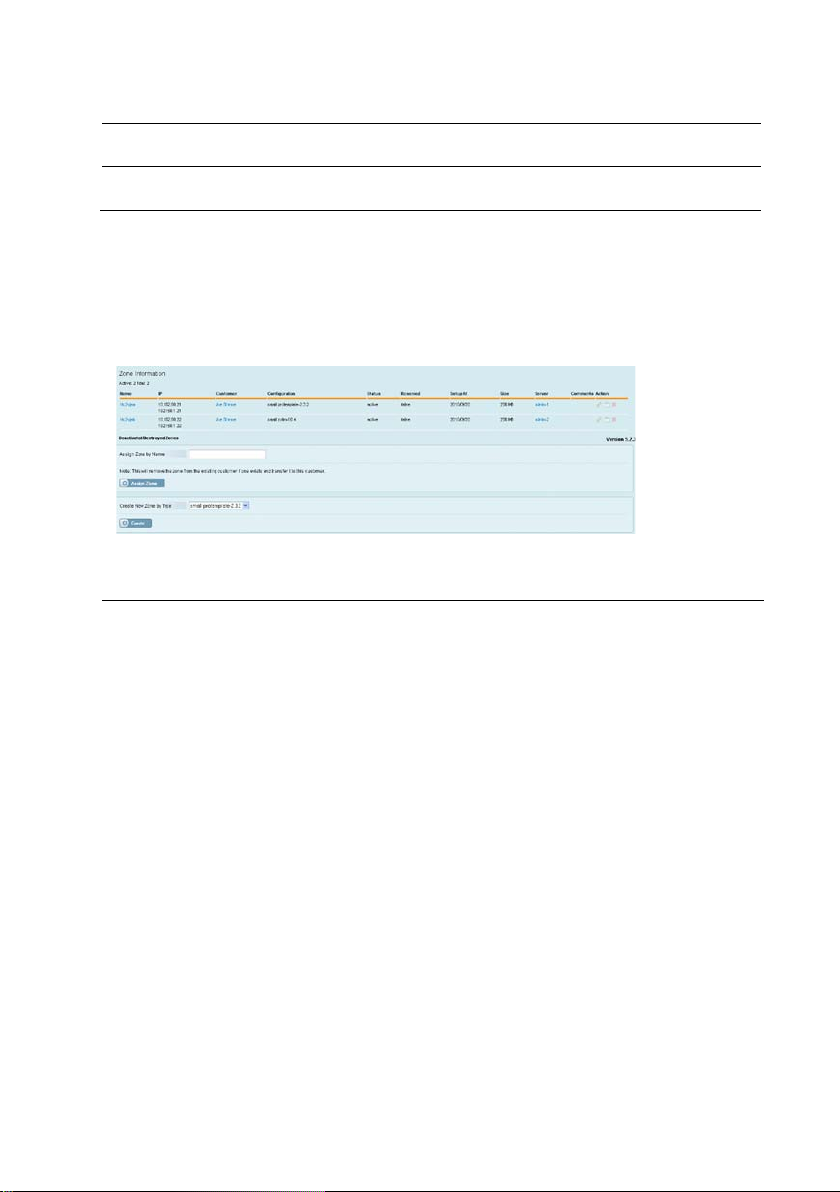
Customer
Customer name
Customer details page.
assigned, etc.)
False
= Zone is not reserved
Button Action
Cancel Cancel the changes to the customer record.
CustomersNew CustomerZone Information
The
Zone Information
detailed zone information.
Columns
Column Description Link Delivers
Name Zone name Zone details page
section of the
New Customer
page provides
IP Zone IP address NA
Configuration Template associated with the
Status
Reserved
Setup At Date stamp when zone was
Size Size in MB NA
Server Hostname Hostname
Cloud Control | 26
zone
Zone status (deactivated,
True
= Zone is reserved
set up
NA
NA
NA
NA
details page.
Page 27
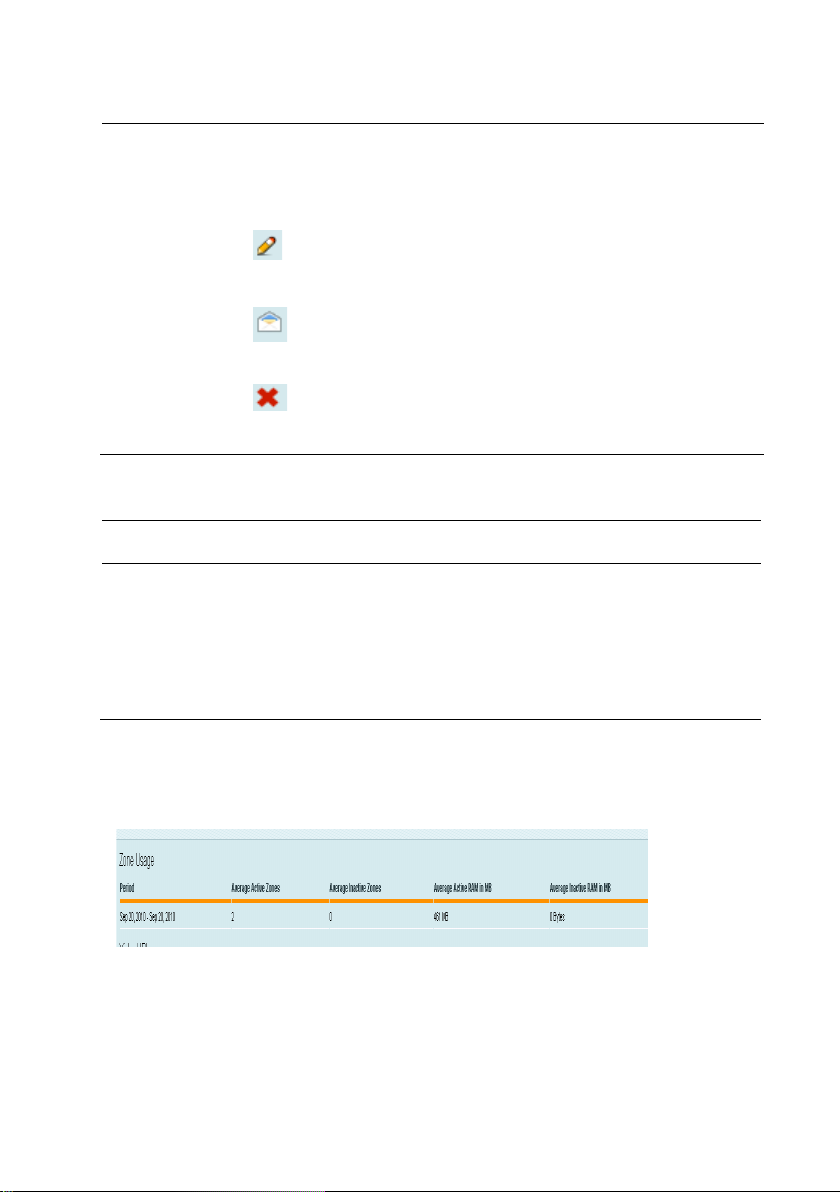
Name
box.
Column Description Link Delivers
Comments Comments relating to the
NA
zone
Action
Edit zone information
Send Welcome email
to zone owner
Delete zone
Zone details page in edit
mode
Confirmation message
Removes zone from display
without prompting for
confirmation
Buttons
Button Action
Assign Zone Remove the zone from the current customer and
transfer it to the customer listed in the
Assign Zone by
Create Create a new zone for the customer using the template
selected in the
list.
Create New Zone by Type
drop-down
CustomersNew Customer: Zone Usage
The
Zone Usage
section of the
New Customer
page provides detailed
information about zone usage.
Columns
Cloud Control | 27
Page 28
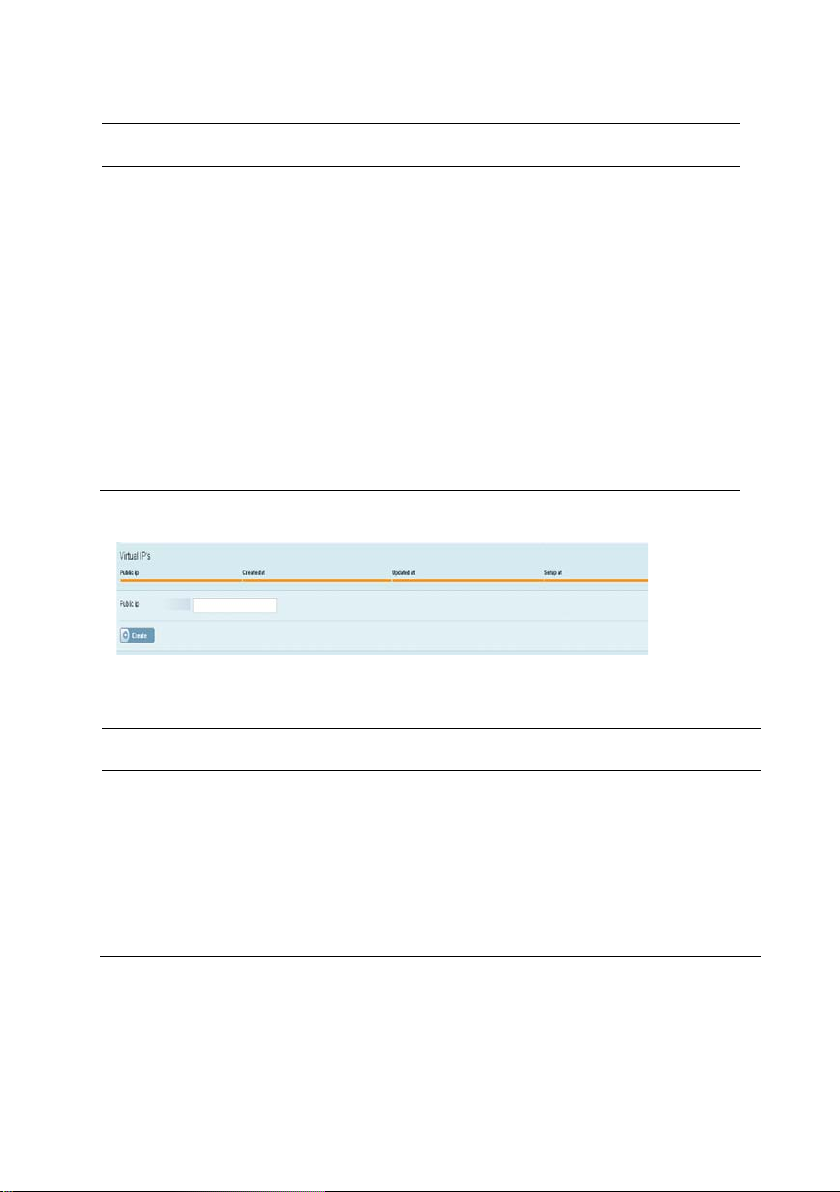
Public IP
Public IP address
NA
created.
Column Description Link Delivers
Period Usage time period NA
Average Active
Zones
Average
Inactive Zones
Average Active
RAM in MB
Average
Inactive RAM
Average number of active zones
during the time period
Average number of inactive zones
during the time period
Average amount of active RAM (in
MB) during the time period
Average amount of inactive RAM (in
MB) during the time period
NA
NA
NA
NA
in MB
CustomersNew Customer: Virtual IP’s
Columns
Column Description Link Delivers
Created At Date and time the virtual IP was
Updated At Date and time the virtual IP was last
Setup At Date and time the virtual IP wa s set up. NA
Buttons
Cloud Control | 28
NA
NA
updated.
Page 29
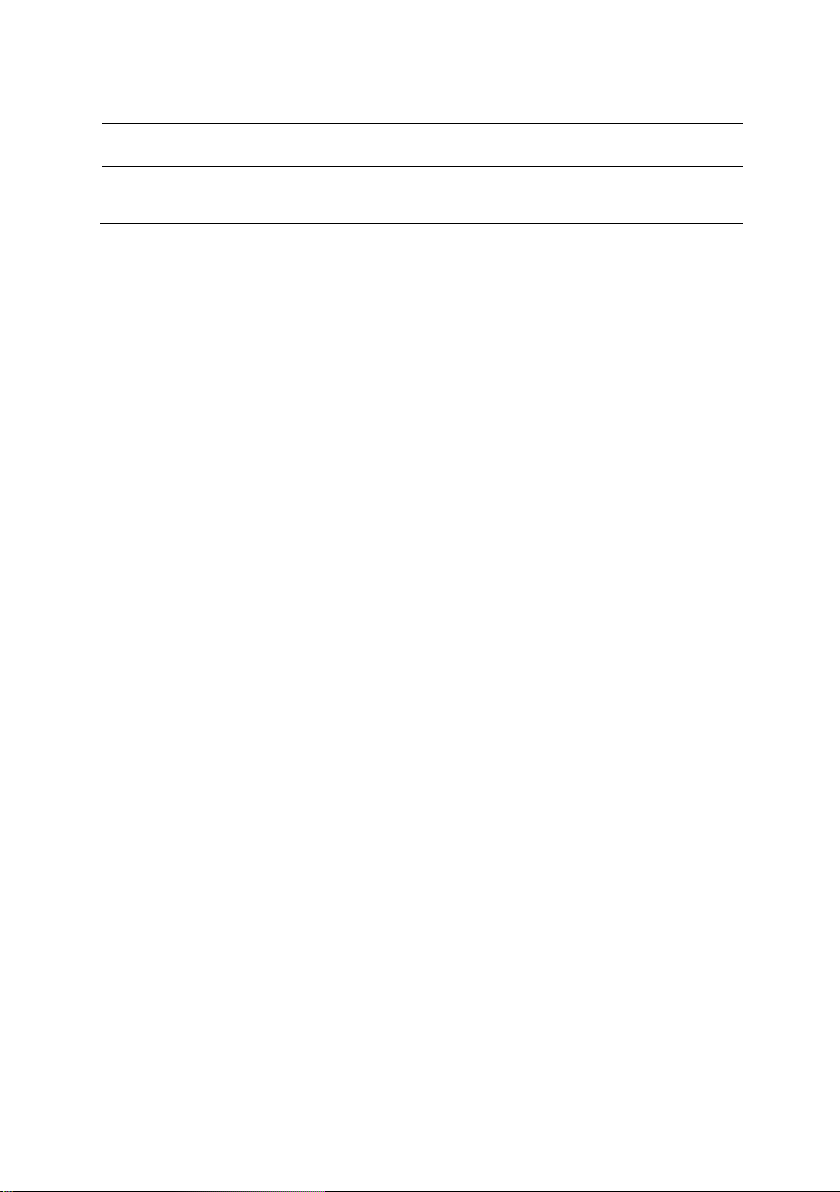
IP
address field.
Button Action
Create Create a virtual IP with the address entered in the
Public
Cloud Control | 29
Page 30
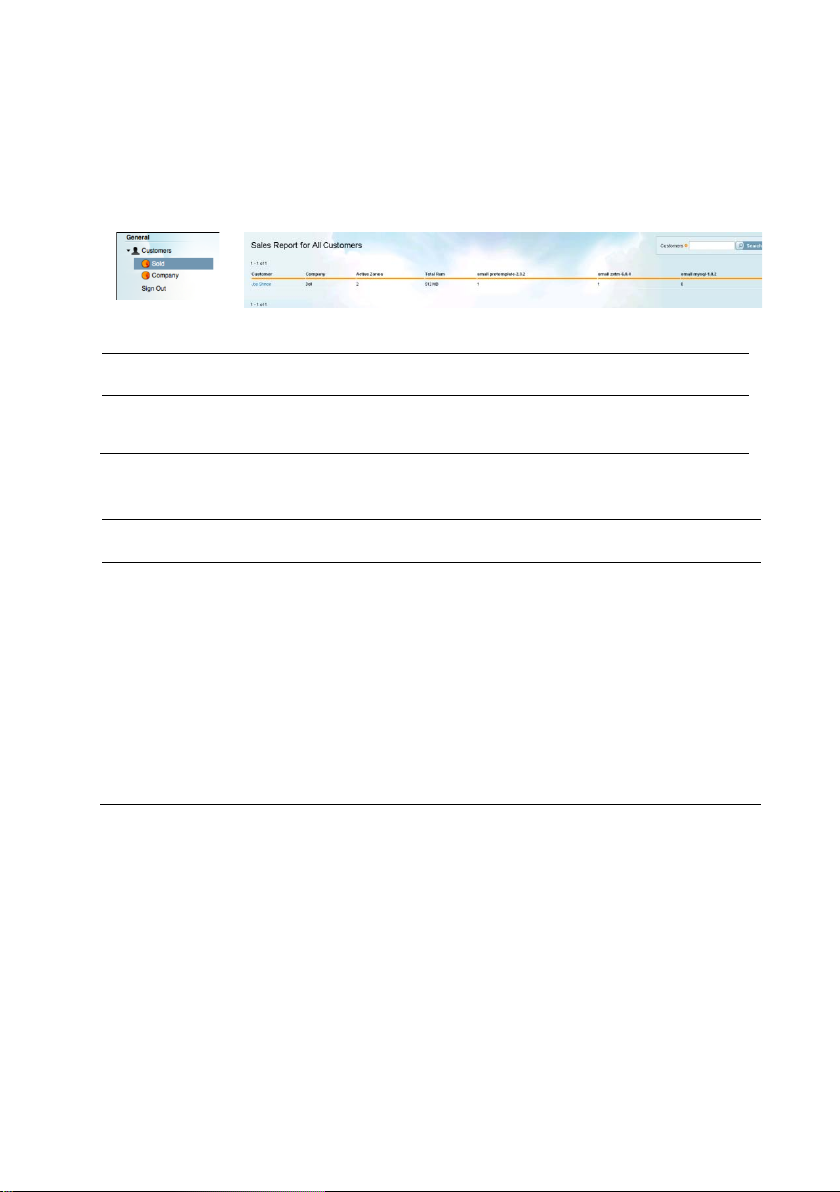
to display a subset of names matching the s earc h st ring.
page
Company
Customer’s company name
NA
customer
Total RAM
Total RAM for the customer
NA
CustomersSold
Click
Sold
in the side menu to display the
page.
Buttons
Button Action
Search Enter a customer or company name in the field and click
Columns
Column Description Link Delivers
Customer Customer’s first and la st na me Customer details
Sales Report for Al l Customers
Active Zones Number o f active zones for the
Small
Protemplate
Cloud Control | 30
Number of this type of template in
use by the customer
NA
NA
Page 31

the criteria.
Company
Customer’s company name
NA
in use by the company
company
from the company
CustomersCompany
Click
Company
Buttons
Button Action
Search Enter a customer or company name in the field and click
in the side menu to display the
Report by Company
to display a subset of names matching the s earc h st ring.
page.
Show RAM
Greater Than
Select one of the RAM options from this drop-down list
to limit the resulting display to those customers meeting
Columns
Column Description Link Delivers
Total RAM Total RAM for all SmartMachines
Active Zones Total number of active zones in
NA
NA
use by the company
Customer Name of each customer from the
Total RAM
Total RAM for each customer
Active Zones Number of active zones for each
customer from the company
Customer details page.
NA
NA
Cloud Control | 31
Page 32

CustomersSign Out
Click
Login
Sign Out
page.
in the side menu to log out of
Locations
The
Locations
racks in the cloud.
Data Centers
Click
Data Centers
section contains the details relating to all data centers, pods, and
in the side menu to display the
Cloud Control
Listing Data Centers
and display the
page.
Buttons
Button Action
Search Enter data center information in the field and click to
display a subset of data centers matching the search
string.
New Data Center Display the page to create a data center.
Cloud Control | 32
Page 33

Name
responsible for the data center
located
data center
Columns
Column Description Link Delivers
Company
City City where the data center is
State
Phone
Number
Contact
Person
Actions
LocationsNew Data Center
Use the
required input.
Name of the company
located
State where the data center is
Contact phone number for the
company responsible for the
data center
Contact person for the
company responsible for the
Edit data center
information.
Delete the data center .
New Data Center
page to create a data center.
Data center details page
NA
NA
NA
NA
Data center
mode
Delete confirmation dialog box
details page in edit
Bold
field labels indicate
Cloud Control | 33
Page 34

responsible for the data center
for the data center
Fields
Field Description Format
Company Name Name of the company responsible for the
Text
data center
City City where the data center is located Text
State State where the data center is located Text
Phone Number
Contact Person
Contact phone number for the compa ny
Contact person for the company re spons i ble
Text
Text
NOTE:
When there is a problem with data center data, a red box displays at the top of the page.
When a data center is successfully created, a green box displays at the top of the page.
Buttons
Button Action
Cloud Control | 34
Page 35

Button Action
Create Create a data center.
Cancel Cancel the creation of a data center.
Cloud Control | 35
Page 36
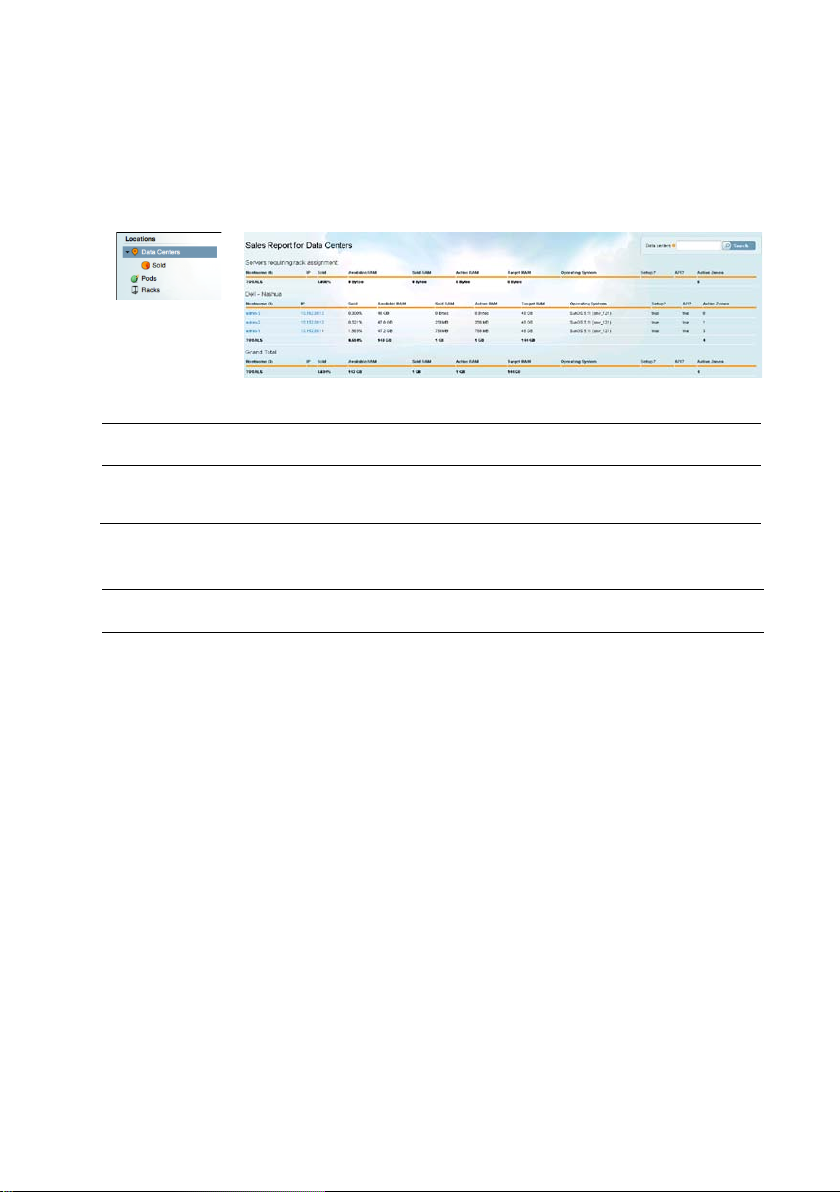
display a subset of data centers matching the search string.
Hostname (#)
Server name
Hostname details page.
IP
Server IP addres s
IP details page.
has been sold
the data center.
System
Data CentersSold
The
Sales Report for Data C ente rs
Any servers requiring rack assignment are l i st e d fi rst.
Buttons
Button Action
Search Enter data center information in the field and click to
Columns
Column Description Link Delivers
lists all of the data centers within the cloud.
Sold Percentage of the server that
Available RAM Amount of RAM avail a bl e on
the server
Sold RAM Amount of RAM that has been
sold
Active RAM Amount of active RAM NA
Target RAM
Operating
Cloud Control | 36
Maximum sellable RAM for
Server OS NA
NA
NA
NA
NA
Page 37

False
= Server is not set up.
use on the server.
SmartMachines on the server
Column Description Link Delivers
Setup?
API?
True
= Server is set up.
True
= API is available for use
NA
NA
on the server.
False
= API is not available for
Active Zones
Number of active
NA
NOTE:
Totals are provided for each data center. A grand total is provided for all data centers
displayed. If the display is delimited by a search, the grand total will reflect only those data
centers meeting the search criteria.
Pods
Click
Pods
in the side menu to display the
Listing Pods
page.
Buttons
Button Action
Search Enter pod information in the field and click to display a
New Pod Display the
subset of pods matching the search string.
New Pod
page.
Cloud Control | 37
Page 38

Name
Pod name
Pod details page.
(e.g., Row 4, Aisle 3)
Edit pod information.
box.
the pod is located
Columns
Column Description Link Delivers
Location Pod location in the data center
Actions
Delete the pod.
NA
Pod details page in edit mode.
Delete confirmation dialog
PodsNew Pod
Click the
New Pod
button to display the
New Pod
entry page.
Fields
Field Description Format
Name Pod name Text
Location Physical location of the pod Text (e .g., R o w 3, Aisle 2)
Data Center
Cloud Control | 38
Name of the data center where
Text
Page 39

also be specified.
Pod
page.
Field Description Format
Pkgsrc URL URL for an alternate pkgsrc.
URL or IP address
Overrides the default pkgsrc.
If an alternate pkgsrc is used,
an alternate nameserver must
Nameservers Alternate nameserver.
URL or IP address
Overrides the default DNS
nameserver. If an alternate
nameserver is used, an
alternate pkgsrc must also be
specified.
Buttons
Button Action
Create Create a new pod using the information entered on the
Cancel Cancel the creation of a new pod.
PodsPod Details
Click on the pod name link to display the
Pod
details page.
New
Buttons
Button Action
Cloud Control | 39
Page 40

Name
Rack name
Rack details page
Size
Number of units (slots) in the rack
NA
Pod
Pod where the rack is housed
NA
rackable devices in the rack.
box
Button Action
Search Enter pod information in the field and click to display a subset
of pods matching the search string.
Edit Display the details page in edit mode.
PodsPod DetailsRacks
The
Racks
table within the
pod.
Columns
Column Description Link Delivers
Pod
details page lists all racks associated with the
Available Number of open units in the rack
“Empty” indicates that there are no
Actions
Edit rack information
Delete the rack
PodsPod DetailsHard Disk Usage (GB)
The
Hard Disk Usage
hard disk within the pod. This information provides insi ght into disk resource
consumption and helps ensure that sufficient disk space is available over time.
Columns
Cloud Control | 40
table on the
NA
Rack details page in edit
mode
Delete confirmation dialog
Pod
details page provides data about each
Page 41

Column Description Link Delivers
Total Disk Total disk space in the pod. NA
Available Disk Available disk space in the pod NA
Zones Used Disk Disk space used by zones NA
Backups Used Disk Disk space used by backups NA
Snapshots Used Disk Disk space use d by ZF S sna pshots NA
Cloud Control | 41
Page 42

pods matching the search string.
and return to the
Pod
details page.
PodsEditing Pod
Click the
required input.
Buttons
Button Action
Search Enter pod information in the field and click to display a subset of
Edit
button to display the
Editing Pod
page.
Bold field labels indicate
Update Commit the changes entered in the fie l ds on t he
page.
Cancel
Cancel the changes entered in the fields on the
NOTE:
When there is a problem with pod data, a red box is displayed at the top of the page.
When a pod is successfully updated, a green box is displayed at the top of the page.
Cloud Control | 42
Editing Pod
Editing Pod
page
Page 43

Name
Pod name
Text
(e.g., Row 3, Aisle 2)
pkgsrc must also be specified.
subset of racks matching the search string.
page.
Fields
Field Description Format
Location Pod physical loca t i on Text
Data Center Name of the data center where the
pod is located
Pkgsrc URL for an alternate pkgsrc.
Overrides the default pkgsrc. If an
alternate pkgsrc is used, an alternate
nameserver must also be specified.
Nameservers
Alternate nameserver.
Overrides the default DNS
nameserver. If an alternate
nameserver is used, an alternate
Racks
The
Listing Racks
page contains information about each rack.
Buttons
Button Action
Text
URL or IP address
URL or IP address
Search Enter ra ck information in the field and click to display a
New Rack Click the
New Rack
button to display the
Cloud Control | 43
New Rack
entry
Page 44

Name
Rack name
Rack details page
rack
Columns
Column Description Link Delivers
Size Number of units (slots) in the
Pod Name of the pod where the
rack is physically located
Available Number of ope n uni t s i n t he
rack. “Empty” indicates that
there are no rackable devices
in the rack.
Actions
RacksNew Rack
Use the
database.
New Rack
Edit rack information.
Delete the rack.
page to create an entry about each rack in the Cloud Control
NA
NA
NA
details page in edit mode
Rack
Delete confirmation dialog box
Cloud Control | 44
Page 45
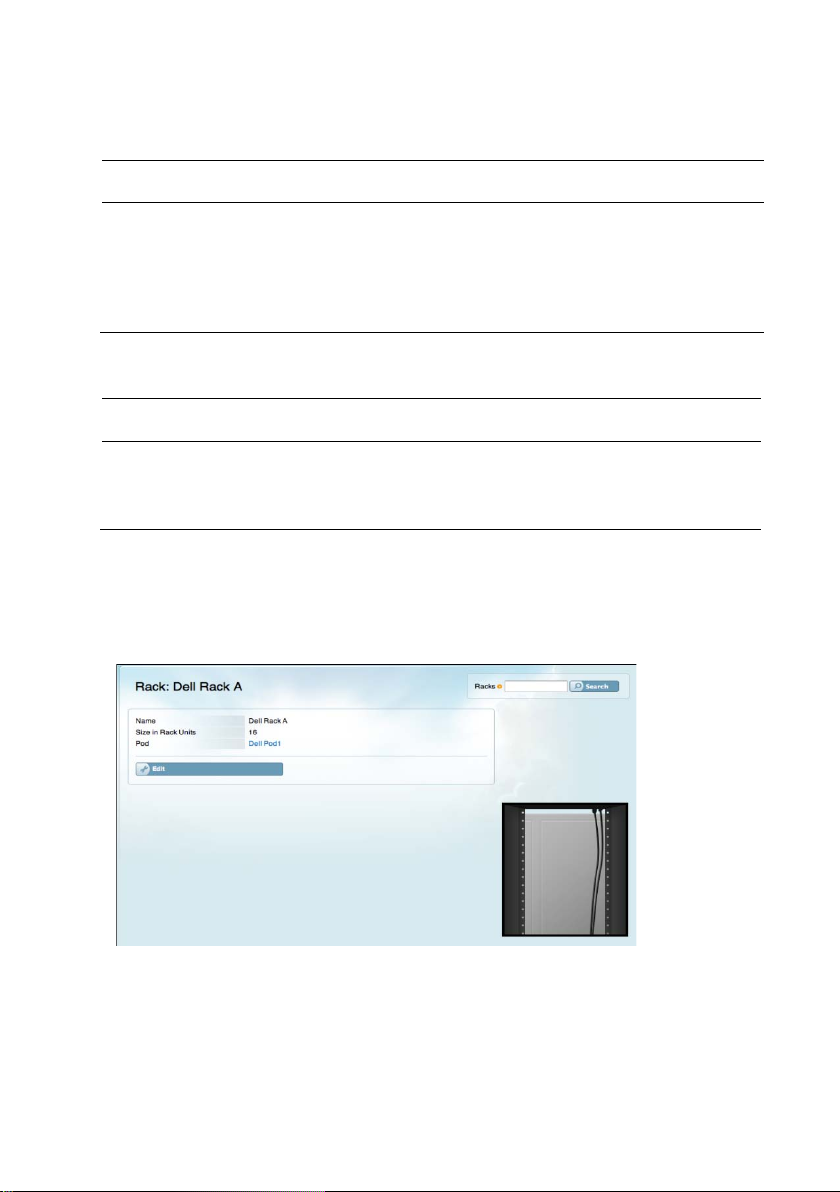
Name
Rack name
Text
Size in Rack Units
Number of units in the rack
Integer
physically located
Fields
Field Description Format
Pod Pod where the rack is
Buttons
Button Action
Create Commit the data and create a new rack.
Cancel Cancel the creation of the new rack.
RacksRack Details
The
Rack
details page displays information specific to a gi ven rack.
Drop-down list
Cloud Control | 45
Page 46

Buttons
Button
Search Enter rack information in the field and click to display a subset
Action
of racks matching the search string.
Edit Display the
Edit Rack
page.
The
Rack
details page includes an image representing the actual size of the rack.
If components are contained within the rack and entere d i nt o the Cloud C ont rol
database, the image is modified to represent the amount of physical space
occupied by the components and the am ount of a va i l a bl e space re maining in the
rack.
Three servers are
mounted in thi s
rack. The image
reflects the
number of rack
units each server
occupies.
Rackables
Console Servers
Console servers are both the serial consoles and the IP KVMs used to hop onto a
console.
NOTE:
Click
KVM is a device that supports Keyboard-Video-Mouse swapping for a series of server
console usually in a rack configuration.
Console Servers
page.
Cloud Control | 46
in the side menu to display the
Listing Console S ervers
Page 47

Buttons
Button Action
Search Enter console server information in the field and click
to display a subset of console servers matc hing t he
search string.
New Console Server Display the
New Console Server
page.
Columns
Column Description Link Delivers
Name Console server name Console server details
page
Public IP Console server public IP address NA
Rack
Position
Rack
Height
Actions
Console server position in the rack
(e.g., 1 is the bottom position)
Number of units needed to fit the
console server in the rack
Edit console server
NA
NA
Console server details
page in edit mode
information.
Delete the console server.
Delete confirmation dialog
box.
Cloud Control | 47
Page 48

the
New Console Server
page.
Name
Console server name
Text
Manufacturer
Console server manufacturer
Text
Console ServersNew Console Server
Click the
Buttons
Button Action
Search Enter console server information in the field and click to
Create Create the new console server using the information on
New Console Serv er
display a subset of console servers matchi ng t he sea rc h
string.
button to display the
New Console Server
page.
Cancel Cancel the creation of the console server.
Fields
Field Description Format
Model Console server model number Text
Vendor Number Manufacturer vendor number Text
Interface Either Console Serve r o r IP KVM Drop-down lis t
Cloud Control | 48
Page 49

physically located
console server is located.
display a subset of servers matching the se a rc h string.
Server
page.
Field Description Format
Rack Rack where the console server is
Rack Position Position in the rack where the
Rack Height Number of rack units the console
server occupies.
Servers
Click
Servers
in the side menu to display the
Listing Servers Al l
ServersListing Servers All
The
Listing Servers All
page provides details about e ach of the servers in the
cloud.
Buttons
Button Action
Drop-down list
Number
Drop-down list
page.
Search Enter se rver information in the field and click to
New Server Create a new server using the information on the
Download as CSV Initiate a download of a comma-separated value file
containing information about the servers displayed.
Filter by Server Role Enable the filtering of the dis pl a y by s erver roles.
New
Cloud Control | 49
Page 50
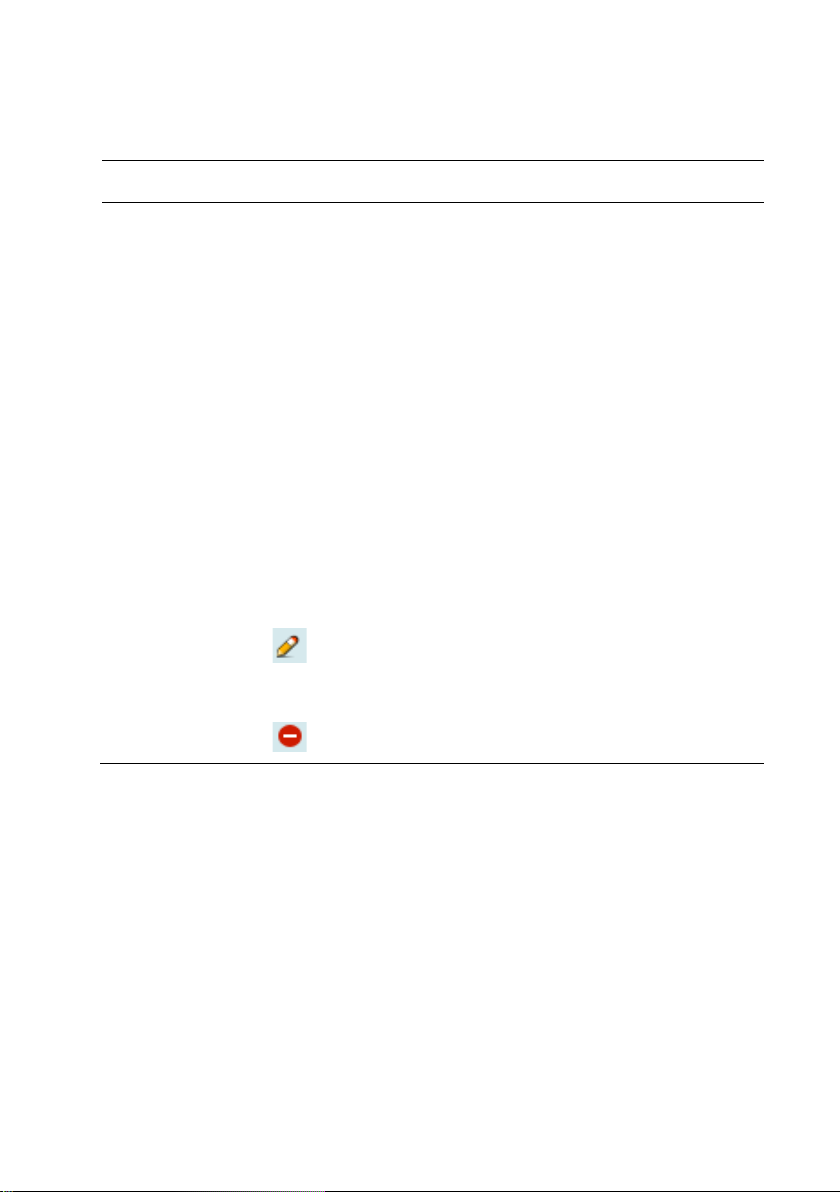
Hostname
Server hostname
Hostname details page
that has been sold.
Server Role
Server role.
Server role details page
reserved.
Columns
Column Description Link Delivers
Rack/Pod/Data
Center
Public IP Server public IP NA
Sold
Reserved?
Setup?
Action
Rack, pod and data center
where the server is
located
Percentage of the server
True
= Server is
reserved.
False
= Server is not
True
= Server is set up
False
= Server is not set
up.
Edit server
information.
Delete the server.
Rack details page
NA
NA
NA
Server
mode
Delete confirmation dialog box
details page in edit
Cloud Control | 50
Page 51
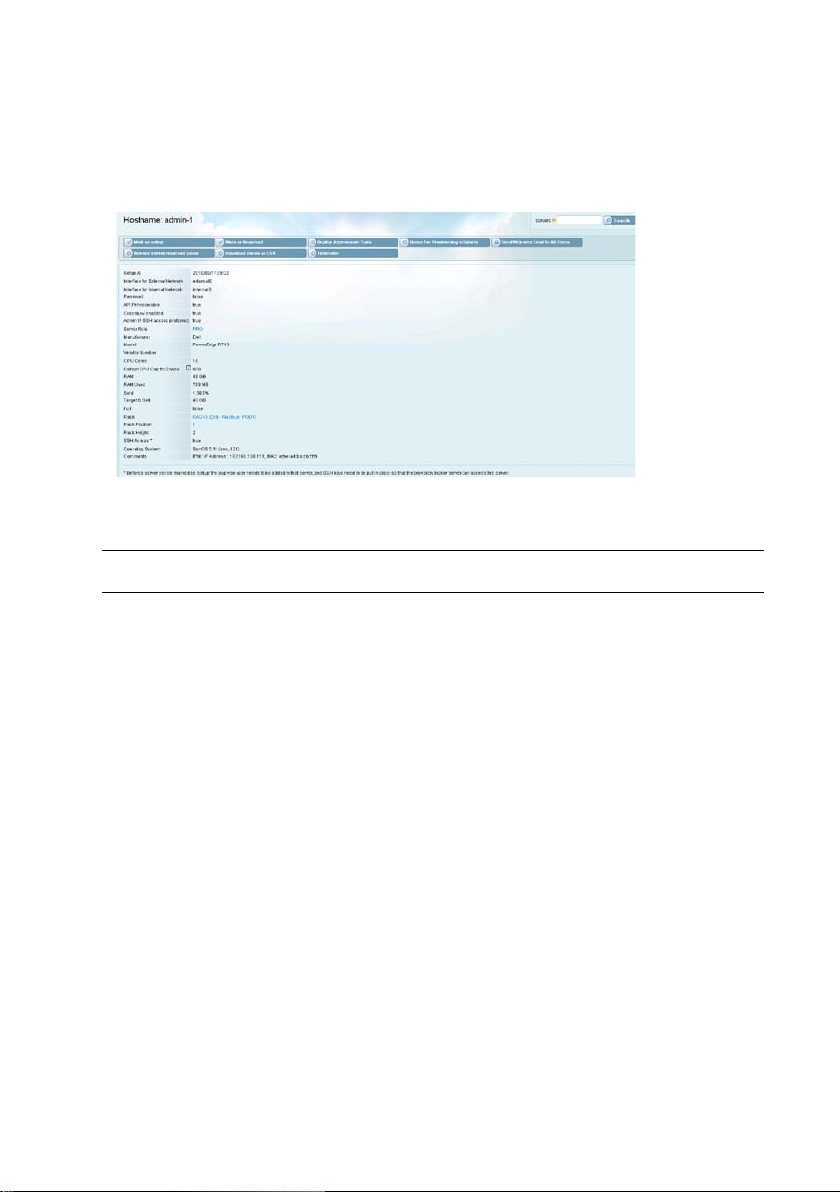
Solaris
a record to the provisioning queue .
ServersHostname Details
Click the hostname to display the
Buttons
Button Action
Search Enter server i nformation in the field and click to
display a subset of servers matching the se a rc h string.
Hostname
details page.
Mark as Setup After the server is physically set up, click to mark the
Mark as Reserved Click to prevent the server from having new z one s
Deploy Joyprovision
Tools
Queue for
Provisioning in
server as ready for use and change the date s tamp for
Setup At
the
assigned to a pod and a rack before it can be marked as
set up.
auto-assigned to it.
Click to deploy the Joyprovision Tools to the se rve r
over SSH.
After the server is physically set up, click to schedule
provisioning for all zones still requiring setup and add
field. Note that the server must be
Cloud Control | 51
Page 52

format.
Button Action
Send Welcome Email
to All Zones
Release Server
Reserved Zones
Download Zones as
CSV
Telemeter Click to display telemeter data for the server (a
Click to send a Welcome email to all zones on the
server.
Click to release all reserved zones on the server. When
OK
the dialog box displays, click
action.
Click to initiate a file download containing a list of all
zones on the server in comma-separated value (CSV)
username and password are required).
to confirm the
Cloud Control | 52
Page 53

External Network
external network
Figure 10. Sample Telemeter Data Disp lay
Figure 11. Sample Telemeter Graphical Display
Fields
Field
Setup At Date and time server was
Interface for
Description Format
YYYY/MM/DD HH:MM
set up
Physical interface for
Text
Cloud Control | 53
Page 54
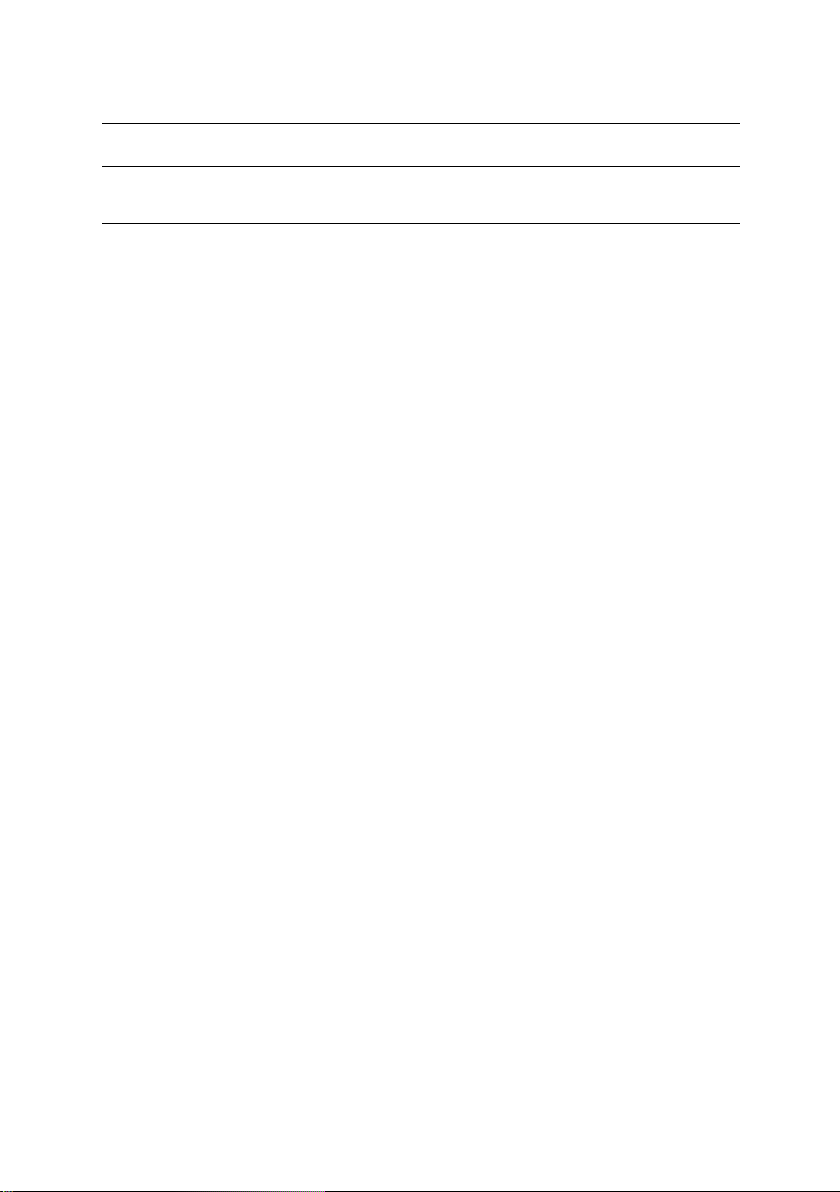
Internal Network
internal network
Provisionable
using the API
False
= No API
control)
enabled
the server
measured in GBs)
the server
measured in MBs)
Field
Description Format
Interface for
Reserved If server is reserved
Physical interface for
Text
True
False
API
Crossbow
Enabled
Admin IP SSH
Access Preferred
Server Role Server role assigned to the
If server is set up for access
If server is enabled fo r
Crossbow (network
virtualization and resource
Admin access IP
True
True
enabled
False
True
False = Not Allowed
Text
server
Manufacturer Server manufacturer Text
Model Server model Text
Vendor Number Manufacturer number Text
CPU Cores
Default CPU Cap
for Zones
Number of CPU cores in
Amount of CPU that is
eligible to be committed to
Integer
Integer
a zone
= Reserved
= Not reserved
= API
= Crossbow
= Crossbow not
= Allowed
RAM Amount of server RAM Integer (typically
RAM Used Amount of RAM used by
Sold Percentage of the server
Target to Sell Size of the server to be sold Integer (typically
Cloud Control | 54
Integer (typically
Percentage
that has been sold
measured in GBs)
Page 55

False
= Server is not full
physically resides
server occupies
requires SSH access
False = No SSH Access
Field
Description Format
Full If the server is full
Rack Rack where the server
Rack Position Position of the server
within the rack
Rack Height
SSH Access
Operating
Number of rack units the
If the server supports or
Server OS Text
System
Comments Special notes about the
server
ServersHostname DetailsIPs
This section of the
Hostname
page lists information relating to IPs associated
with the server.
True
= Server is full
Text from rack list
Integer
Integer
True
= SSH Access
Text
Buttons
Button Action
Assign Assign the IP address to the server e nt e re d i n the
field.
Cloud Control | 55
IP Address
Page 56

IP Address
Server IP address
IP address details page
server
not pingable
not reserved
Delete the server
Columns
Column Description Link Delivers
Addressable IP of corresponding
Pingable?
Reserved?
Comments Special notes about the
Role
Actions
Pingable
pingable
Not Pingable!
Reserved
reserved
Not Reserved
server
Server role
information
= Server is
= Server is
= Server is
= Server is
Edit server
Hostname details page
NA
NA
NA
NA
Server details page in edit
mode
Delete confirmation dialog box
Cloud Control | 56
Page 57

Name
Zone name
Zones details page
each zone on the server
zones on the server
server
each zone
ServersHostname DetailsZones
This section of the
the server.
Columns
Column Description Link Delivers
Hostname
page displays information about zones related to
IP IP Address(es) related to
Customer Owner name for each zone
on the server
Configuration
Status
Reserved
Setup At Date the zone was set up NA
Size Total size of all zones for
Server Hostname of each zone Hostname
Comments
Action
Template associated with
Status of each zone on the
True
= Zone is reserved
False
= Zone is not reserved
each customer on the server
Special notes relating to
Edit zone
information
NA
Customer
NA
NA
NA
NA
NA
Zones details page in edit mode
details page
details page
Cloud Control | 57
Page 58

Column Description Link Delivers
Send Welcome
email to the zone owner
Zones details page
Cloud Control | 58
Page 59
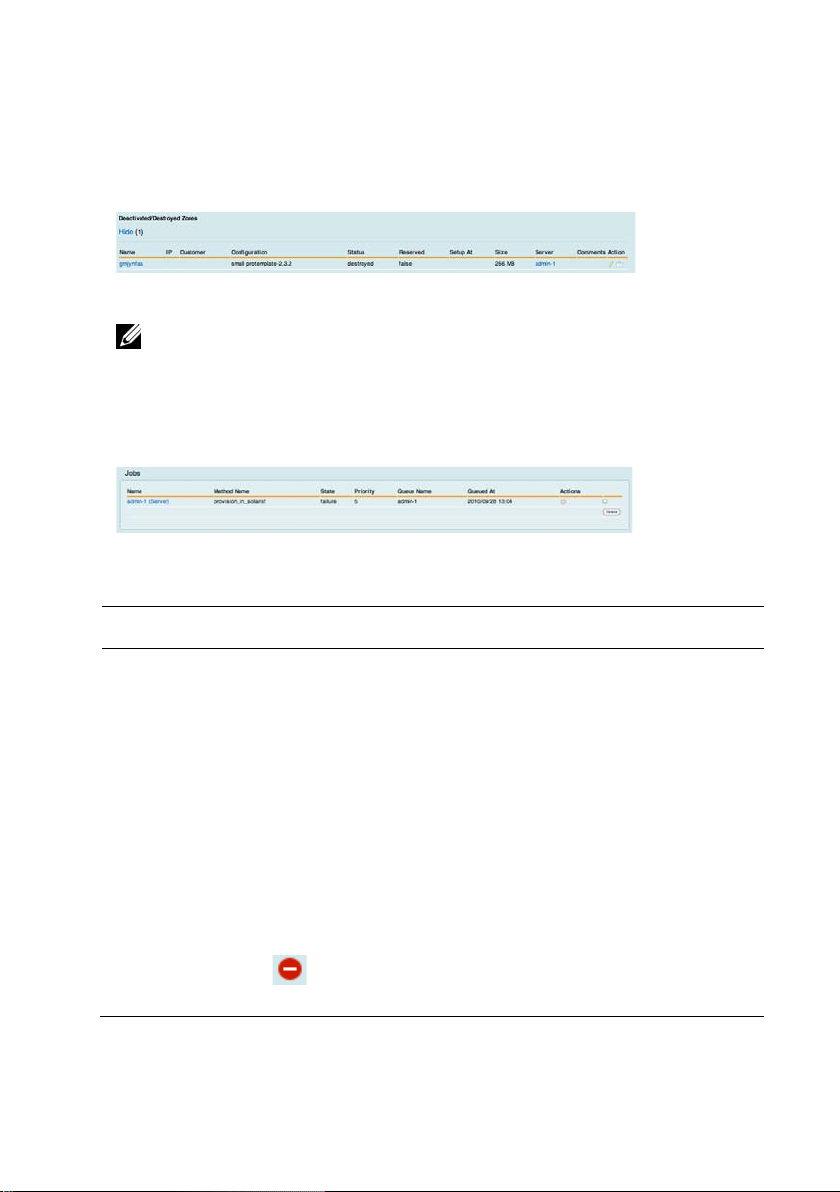
Name
Job name
Job details page
the job is pending
entered the queue
ServersHostname DetailsDeactivated/Destroyed Zones
This section of the
Note
: The columns in this section are the same as those for active zones.
ServersHostname DetailsJobs
This section of the
Columns
Column Description Link Delivers
Hostname
Hostname
page displays deactivat e d or destroyed z ones.
page lists jobs associated with th e server.
Method Name Method name
State State of the job NA
Priority Priority level of the job NA
Queue Name Name of the queue where
Queued At
Actions
Example:
provision_in_solaris!
Date and time the job
Delete an
individual job.
NA
NA
NA
Dialog box asking for the
delete confirmation
Cloud Control | 59
Page 60

details page
No
= Pool is not full
Column Description Link Delivers
Actions
Delete jobs that
are checked from the
queue
Delete confirmation dialog box
ServersHostname DetailsZFS Storage Pools
This section of the
Hostname
details page concerns ZFS storage pools.
Columns
Column Description Link Delivers
Name ZFS storage pool name ZFS storage pool
Available Disk
(GB)
Total Disk (GB) Total disk spa c e i n the pool NA
Full?
Health Pool health (e.g., ONLINE) NA
Mountpoint Directory location NA
Cloud Control | 60
Amount of disk space available
in the pool
Yes
= Pool is full
NA
NA
Page 61
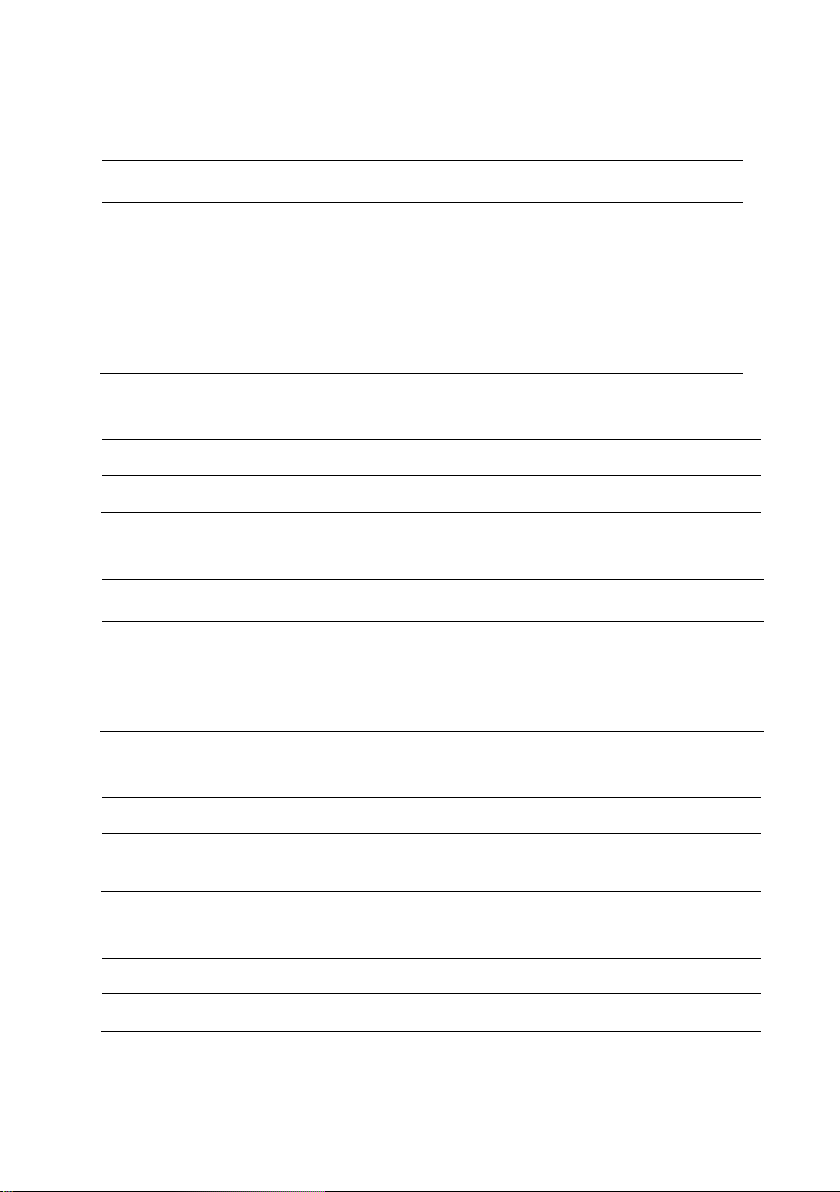
Server
pool
IP KVM address
Fields
Field Description Format
Assign Console
IP KVM URL IP KVM address associated with
Console server assigned to the
Drop-down list
URL
the pool
Device Port
Device port associated with the
Port Number
Buttons
Button Action
Assign Assign the values from the thr e e fields to the ZFS storage pool.
Fields
Field Description Format
IPMI IP
IP address of IPMI in t erface IP Address
(private)
Port Port associated with the IPMI IP Port Number
Buttons
Button Action
Enable IPMI
Access
Buttons
Button Action
Assign Assign the pool to a lease
Enable IPMI access with the values from the two fields.
Cloud Control | 61
Page 62

display a subset of servers matching the se a rc h string.
containing information about the servers displayed.
located
Public IP
Server public IP
NA
ServersRequiring Setup
Click
Requiring Setup
setup.
Buttons
Button Action
Search Enter server information in the field and click to
in the side menu to display a list of servers that require
New Server Create a new server using the information on the
page.
Server
Download as CSV
Initiate a download of a comma-separated value file
Filter by Server Role Filter the display by the server role selected.
Columns
Column Description Link Delivers
Hostname Server hostname Hostname details page
Rack/Pod/Data
Center
Sold Percentage of the server
Rack, pod, and data
center where the server is
Rack details page
NA
that has been sold
Server Role Server role Server role
Cloud Control | 62
details page
New
Page 63

up.
display a subset of servers matching the search string.
containing information about the servers displayed.
Column Description Link Delivers
Reserved?
True
= Server is
reserved.
False
= Server is not
reserved.
Setup?
True
= Server is set up.
False
= Server is not set
Action
Edit server
information
Delete the server
ServersSold
The
Utilization R eport for All Servers
displays usage data for each se rve r a nd
provides a grand total for all servers in the list.
NA
NA
Server
details page in edit
mode
Delete confirmation dialog box
Buttons
Button Action
Search Enter server information in the field and click to
Download as CSV Initiate a download of a comma-separated value file
Cloud Control | 63
Page 64

Hostname
Server hostname
Hostname details page
IP
Server IP address
IP details page
has been sold
sold
System
False
= Server is not set up
for use on the server
Columns
Column Description Link Delivers
Sold Percentage of the server that
Available RAM Amount of RAM avail a bl e on
the server
Sold RAM
Active RAM Amount of active RAM NA
Target RAM Maximum sellable RAM NA
Operating
Setup?
API?
Active Zones Number of active
Amount of RAM that has been
Server OS NA
True
= Server is set up
True
= API is available for
use on the server
False
= API is not available
SmartMachines on the server
NA
NA
NA
NA
NA
NA
Cloud Control | 64
Page 65

located
Public IP
Server public IP
NA
Private IP
Server private IP
NA
Admin IP
Server admin IP
NA
Server Role
Server role
Server role details page
ServersAudit IPs
Click
Audit IPs
Buttons
Button Action
Search Enter server information in the field and click to
Download as CSV Initiate a downloa d of a comma-separated value file
Filter by Server Role Filter the display by the server role selected.
Columns
in the side menu to display the
display a subset of servers matching the se a rc h string.
containing information about the servers displayed.
Servers Missing IP(s)
page.
Column Description Link Delivers
Hostname Server hostname Hostname details page
Rack/Pod/Data
Center
Reserved?
Rack, pod, and data
center where the server is
True
= Server is reserved
False
= Server is not
reserved
Rack details page
NA
Cloud Control | 65
Page 66

up
string.
Name
Server role name
Server role details page
Column Description Link Delivers
Setup?
Action
True
= Server is set up
False
= Server is not set
Edit server
NA
details page in edit
Server
mode
information.
Delete the server.
Delete confirmation dialog box
Server Roles
Server roles defi ne a nd re s tri c t which templates can be used for a compute node.
For example, Pro is the server role used by Joyent to provision all
SmartMachines. Some customers choos e t o use custom roles. Click
Roles
in the side menu to display the
Listing Server Ro l es
page.
Server
Buttons
Button Action
Search Enter server role information in the field and click to
New Server Role Display the
Columns
Column Description Link Delivers
Cloud Control | 66
display a subset of server roles matchi ng t he sea rc h
New Server Role
page.
Page 67

role
box
form.
Column Description Link Delivers
Supported Zone
Configurations
Actions
Name of the template
associated with the server
Edit server role
NA
Server role
edit mode
details page in
information
Delete the server ro l e
Delete confirmation dialog
Server Roles
New Server Role
Buttons
Button Action
Search Enter server role information in the field and click to
display a subset of server roles matchi ng t he sea rch
string.
Create Create a new server role using the data on the input
Cancel Cancel the creation of the new server role.
Fields
Field Description Format
Name Name of the new server
Text
role
Cloud Control | 67
Page 68

role was created
provisionable
False
= Not Provisionable
Server RolesServer Role Detail
Click the name of the server role to display a details page.
Buttons
Button Action
Search Enter server role information in the field and click
to display a subset of server roles matc hi ng the
search string.
Make Un-provisionable Server role will become un-provisionable and any
existing provision jobs will not be handled
automatically for zones of this type.
Disallow Non-provision
Jobs
Edit Display the server role
Destroy Delete the server role.
Fields
Field Description Format
Created Date and time server
Provisionable? If the server role is
Cloud Control | 68
Server role will not process any non-provisio n j obs.
details page in edit mode.
YYYY/MM/DD HH: MM
True
= Provisionable
Page 69

Field Description Format
Allow Non-Provision
Jobs?
Allow provision jobs
True
= Allow non-provision
jobs
False
= Do not allow
non-provision jobs
Cloud Control | 69
Page 70

configuration name
Server RolesServer Role Detail Supported Zone Configurations
Columns
Column Description Link Delivers
Name Supported zone
RAM in MB Amount of RAM in the
NA
NA
zone configuration
Yes
Load Balancing
Available?
= Load balancing is
available in the zone
NA
configuration
No
= Load balancing is
not available in the zone
configuration
Action
Delete the zone
Delete confirmation dialog box
configuration
Buttons
Button Action
Zone Configuration Identify the zone configura t i on.
Assign Assign the selected zone configuration to the
server role.
Cloud Control | 70
Page 71

Hostname
Server hostname
Hostname details page
sold on the node
Role
Server role name
Server role details page
up
Server RolesServer Role DetailPro Servers
This part of the details page lists the servers using the s pe cified server role.
Columns
Column Description Link Delivers
Rack/Pod/Data
Center
Rack, pod, and data
center where the server is
Rack details page
located
Public IP Server public IP address NA
Sold
Reserved? True = Server is reserved
Percentage of memory
False
= Server is not
NA
NA
reserved
Setup?
True
= Server is set up
False
= Server is not set
NA
Switches
Click
Switches
in the side menu to display the
Listing Switches
page.
Cloud Control | 71
Page 72

the rack
switch occupies
Comments
Notes relating to the switch
NA
information
box
Buttons
Button Action
Search Enter switch information in the field and click to
display a subset of switches matching the s earc h
string.
New Switch Display the
New Switch
page.
Columns
Column Description Link Delivers
Name Switch name Switch details page
Public IP Switch public IP NA
Rack Position Position of the switch within
Rack Height
Number of rack units the
Actions
Edit switch
Delete the switch
NA
NA
Switch details page in edit
mode
Delete confirmation dialog
Cloud Control | 72
Page 73

subset of switches matching the search string.
page.
SwitchesNew Switch
Click the
Buttons
New Switch
button to display the
New Switch
page.
Button Action
Search Enter switch information in the field and click to display a
Create Create a new switch based on the data on the
Cancel Cancel the creation of the new switch.
New Switch
Cloud Control | 73
Page 74

Name
Switch name
Text
Manufacturer
Switch manufacturer
Text
Model
Switch model number
Text
number
the switch resides
the rack
switch occupies
Fields
Field Description Format
Vendor Number Manufacturer vendor
Comments Notes relating to the
switch
Rack
Name of the rack where
Rack Position Position of the switch in
Rack Height
Number of rack units the
Appliances
Click
Appliances
in the side menu to display the
Buttons
Button Action
Text
Text
Drop-down list
Integer
Drop-down list
Listing Appliances
page.
Search Enter appl i a nce information in the field and click to
New Appliances Display the
Cloud Control | 74
display a subset of appliances matching t he sea rc h
string.
New Appliance
page.
Page 75

Name
Appliance name
Appliance details page
Type
Appliance type
NA
address
appliance occupies
appliance
Columns
Column Description Link Delivers
Public IP Appliance public IP
Rack Position Position of the appliance
in the rack
Rack Height
Comments
Actions
AppliancesNew Appliance
Use the
New Appliance
Number of rack units the
Notes relating to the
Edit appliance
information
Delete the appliance
page to create appliances in the cloud.
NA
NA
NA
NA
Appliance
mode
Delete confirmation dialog box
details page in edit
Cloud Control | 75
Page 76

Name
Appliance name
Text
Appliance Type
Appliance type
Drop-down list
Manufacturer
Appliance manufacturer
Text
Model
Appliance model number
Text
Vendor Number
Manufacturer vendor number
Text
the rack
appliance occupies
Fields
Field Description Format
Comments Notes relating to the specific
Rack Name of the rack where the
Rack Position Position of the appliance in
Rack Height
Buttons
Button Action
Cloud Control | 76
appliance
appliance is physically located
Number of rack units the
Text
Drop-down list
Integer
Drop-down list
Page 77
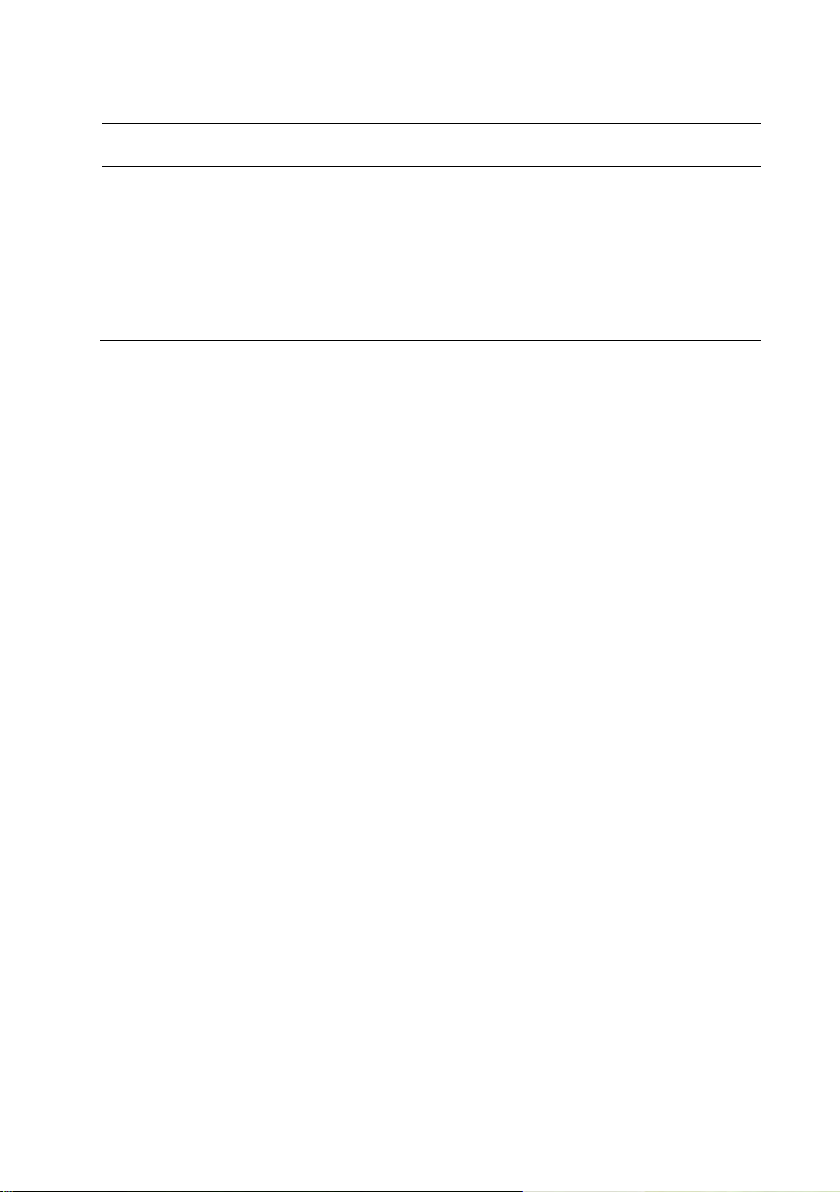
Button Action
Search Enter appliance information in the field and click to display a
subset of appliances matching the search string.
Create Create a new appliance based on the data on the
Applianc
Cancel Cancel the creation of the new appliance.
e page.
New
Cloud Control | 77
Page 78

Next Page
IP Address
Server IP address
IP details page for the server
Addressable
If the IP is addressable
Hostname details page
Network
The Network functions involve IPs, routers and subnets.
IPs
Internet protocol addresses (IPs or IP addresses ) are numerical labels assigned to
devices participating in a network. Multipl e IP addresses make up the subnet.
IPs
Click
in the side menu to display the
Buttons
Button Action
Listing IPs
page.
Search Enter IP information in the field and click to display a subset
NOTE:
Click the
Columns
Column Description Link Delivers
Cloud Control | 78
of IPs matching the search string.
Display next page of IP addresses.
Show Available
link at the upper left corner to display all available IPs.
Page 79
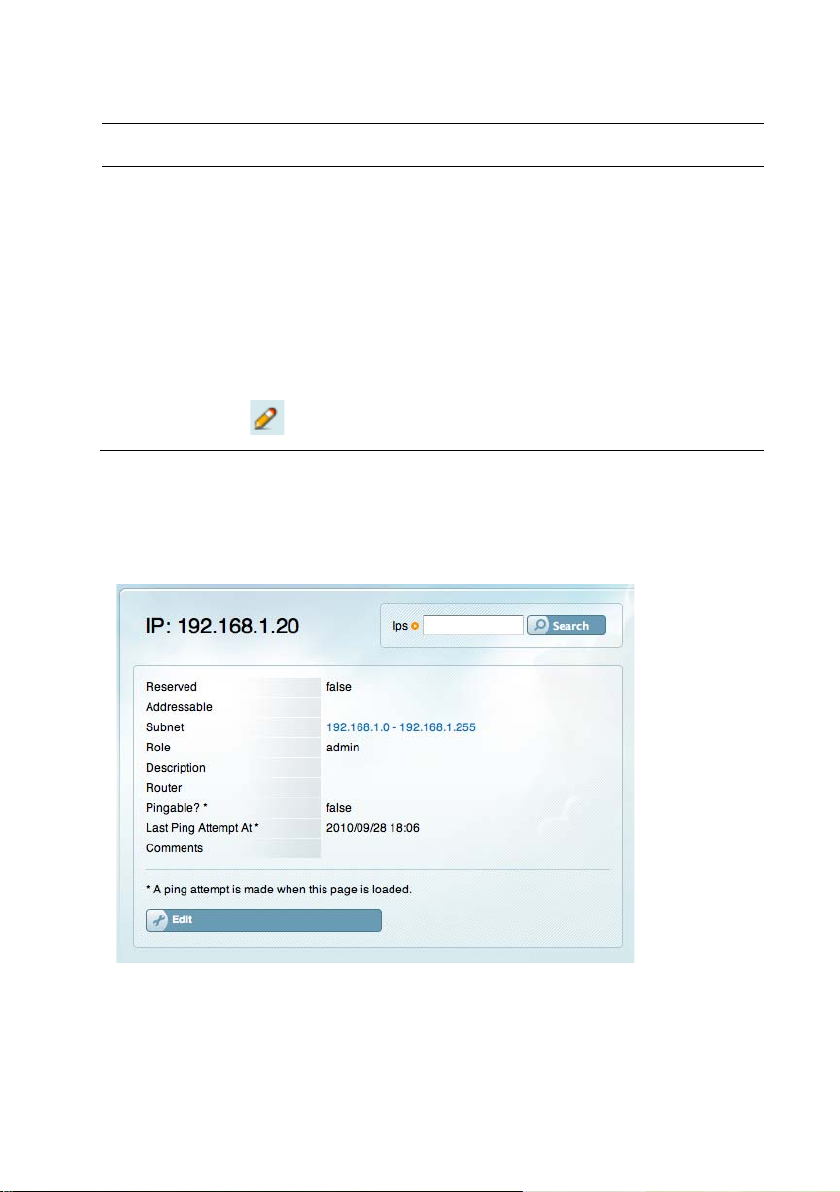
pingable
reserved
Comments
Notes about the server
NA
Role
Server role
NA
mode
Column Description Link Delivers
Pingable?
Reserved?
Actions
IPsIP Detail
Click an IP address to displa y t he
Pingable
Not Pingable!
Reserved
Not Reserved
= Server is pingable
= Server is not
= Server is reserved
= Server is not
Edit server information
IP
details page.
NA
NA
Server details page in edit
Cloud Control | 79
Page 80

IPs matching the search string.
a device
Attempt At
attempt
Comments
Notes relating to the IP
Text
Buttons
Button
Search Enter IP information in the field and click to display a subse t of
Action
Edit Display the
IP
details page in edit mode.
Fields
Field Description Format
Reserved If the IP is reserved
Addressable If the IP has be en assigned to
Subnet Range of IP addres se s to
which the IP belongs
True
= IP is reserved
False
= IP is not reserved
Link to corresponding node.
IP address range.
E.g., 192.168.1.0 –
192.168.1.255
Role IP a dd ress role Choice:
admin
internal
external
Description IP address description Text
Router Router associated with the IP Text from drop-down list
True
Pingable If the IP is pingable
(physically reachable)
Last Ping
Date and time of the last ping
= Pingable
False
= Not Pingable
YYYY/MM/DD HH: MM
Cloud Control | 80
Page 81

and return to the
IP
page.
Not Checked
= Not Reserved
Comments
Notes about the IP
Text
IPsEditing IP
Click the
Buttons
Button Action
Search Enter IP information in the field and click to display a subset of
Edit
button to display the
IPs matching the search string.
Editing IP
page.
Update Commit the c ha nges entered in the fields on the
Cancel Cancel the changes entered in the fiel ds on t he
Fields
Field Description Format
Reserved? If the IP is reserved
page.
Checked
Editing IP
Editing IP
= Reserved
Cloud Control | 81
page
Page 82

subset of routers matching the search string.
Name
Routers name
Router details page
Description
Router description
NA
IP
Router IP address
NA
mode
Routers
The routers area of Cloud Control is used to define which switches act as routers
for a given subnet. Click
Routers
page.
Buttons
Button Action
Search Enter rou t er information in the field and click to display a
Routers
in the side menu to display the
Listing
New Router Display the
New Router
page.
Columns
Column Description Link Delivers
Actions
Router details page in edit
Edit router information.
Cloud Control | 82
Delete the router.
Delete confirmation dialog
box
Page 83

subset of routers matching the search string.
Name
Router name
Text
RoutersNew Router
Click the
indicate required input.
Buttons
Button Action
Search Enter rout e r information in the field and click to display a
Create Create the router record.
Cancel Cancel the creation of the router record.
New Router
button to display the
New Router
page.
Bold
field labels
Fields
Field Description Format
Pod Pod where the router (switch)
physically resides
Description Router description Text
Drop-down list
Cloud Control | 83
Page 84

subset of routers matching the search string.
physically resides
Description
Router description
Text
NOTES:
When a router is successfully created, a green box is displayed at the top of the
page.
When there is a problem with a piece of router data, a red box is displayed at the
top of the page.
Routers Router Detail
Click the router name to display the
Buttons
Button Action
Router
details page.
Search Enter router information in the field and click to display a
Edit Display the
Fields
Field Description Format
Pod Pod where the router
Cloud Control | 84
Router
details page in edit mode.
Text from drop-down list
Page 85

Subnets
with the router
mode. Delete the subnet
Field Description Format
Number of
Number of subnets associat e d
Integer
Routers Router DetailSubnets
The
Subnets
section of the
Router
detail page lists subnets associated with the
router.
Columns
Column Description Link Delivers
Start IP address that starts the
Subnet details page
subnet
End IP address that ends the subnet NA
Description Subnet description NA
Actions
Subnet details page in edit
Edit subnet information
Delete confirmation dialog box
Cloud Control | 85
Page 86

details page
reserved.
Comments
Notes associated with the IP
NA
Role
IP role
NA
box.
Routers Router DetailIPs
Click the router name to display the
Columns
Column Description Link Delivers
IPs
detail page.
IP Address IP address associated with the
IP details page
router
Addressable Router name Displays the top of the router
Pingable?
Pingable
= Server is pingable.
Not Pingable!
= Server is not
NA
pingable.
Reserved?
Reserved = Server is reserved.
NA
Not Reserved = Server is not
Actions
IP details page in edit mode
Edit IP information
Delete the IP
Delete confirmation dialog
Buttons
Button Action
Assign Assign the IP address to the router in the
IP Address
field.
Cloud Control | 86
Page 87

Routing (CIDR) IP ad dress
Address Range
Subnet IP range
NA
subnet
Subnets
Subnets define the IP ranges assigned to public, private, and admin servers.
NOTE:
Click
Buttons
Button Action
Search Enter subnet information in the field and click to display a
Typically, admin servers are used for Intelligent Platform Management Interface (IPMI),
which monitors system health as well as manages the system. Admin servers are also used for
jumpstarting (i.e., PXE booting).
Subnets
in the side menu to display the
Listing Subnets
page.
subset of subnets matching the search string.
New Subnet Displ a y t he
Filter by Role Filter the dis pl a y by role.
Columns
Column Description Link Delivers
CIDR Subnet Classic Inter-Domain
Size Number of IP addresses in the
Free/No Ping Number of free and non-pingable
IP addresses
New Subnet
page.
Subnet details page
NA
NA
Cloud Control | 87
Page 88

been sold
Mask
Subnet mask
NA
Router
Router associated with the subnet
NA
Role
Subnet role
NA
dialog box
Column Description Link Delivers
Sold Percentage of the subnet that has
NA
Description Subnet description NA
Actions
Edit subnet information.
Subnet
edit mode
Delete the subnet.
Delete confirmation
SubnetsNew Subnet
Buttons
details page in
Button Action
Search Enter subnet informati on in the field and click to display a
subset of subnets matching the sea rch string.
Create Create the subnet record.
Cancel Cancel the creation of the subnet record.
Cloud Control | 88
Page 89

Subnet Address
Subnet address
x.y.z.0
Subnet Mask
Subnet mask
Drop-down list
table
Router
Router used by the subnet
Text
Role
Subnet role
Drop-down list
mask
addresses in subnet
Fields
Field Description Format
Default Gateway
Address
Address used when an IP
address does not match
IP address format
any entries in the routing
Description Subnet description Text
SubnetsSold
Buttons
Button Action
Search Enter subnet information in the field and click to display a
subset of subnets matching the sea rch string.
Columns
Column Description Link Delivers
Name IP address network and subnet
Sold Percentage of allocated IP
IPs in subnet
NA
Cloud Control | 89
Page 90

or un-pingable
Free
Number of available IP addresses
NA
provisioned systems
Total Sold
Total memory sold
NA
Total Unsold
Total memory available
NA
Num Servers
Number of provisioned servers
NA
Description
Description of network/IPs
NA
display a subset of subnets matching the search string.
Column Description Link Delivers
Total IPs IP addre ss e s in s ubne t ma s k NA
Sold/Ping Number of IP addresses used NA
Unsold/No-ping Number of IP addresses not use d
Total Memory Total memory available from
SubnetsBy Server
Click
By Server
display the
under
Subnets
in the
Network
Servers Grouped by Public Subnets
section of the side menu to
page.
NA
NA
Buttons
Button Action
Search Enter subne t information and click this button to
Cloud Control | 90
Page 91

Reserved?
Currently being used
NA
Setup?
Provisioned and available for use
NA
Button Action
Show Subnets in Pod Filters by a given pod.
Columns
Column Description Link Delivers
Hostname Node hostname NA
Operating System Node OS NA
Pubic IP Node public IP NA
Sold Memory sold on node NA
Role Category of approved SmartMachine NA
OpenSolaris
OpenSolaris is the operating system used by Cloud Control. The following
OpenSolaris components, which enable SmartMachines, are embedded within
Cloud Control:
•
ZFS Datasets
•
Zone Configurations
•
Zones
•
Jobs
•
Storage Pools
Cloud Control | 91
Page 92

string.
ZFS Datasets
ZFS Datasets are the underlying templates used to create SmartMachines or
zones. Three templates are included in Cl oud Cont rol:
•
Pro Template (
•
MySQL (
•
Zeus Load Balancer (
ZFS Datasets
Click
Buttons
Button Action
Search Enter ZFS dataset information in the field and click to
protemplate-2.3.2zfs.gz
mysql-1.0.2.zfs.gz
zxtm-6.0.4.zfs.gz
in the side menu to display the
display a subset of ZFS datasets matchi ng t he sea rch
)
)
)
Listing ZFS Datasets
page.
New ZFS Dataset Displays the
Columns
Column Description Link Delivers
Name ZFS dataset name ZFS dataset details page
Action
Cloud Control | 92
Edit ZFS dataset
information.
Delete the ZFS dataset.
New ZFS Dataset
ZFS dataset details page in edit
mode
Delete confirmation dialog box
page.
Page 93

subset of ZFS datasets matching the search string.
ZFS DatasetsNew ZFS Dataset
Use the
Buttons
Button Action
Search Enter ZFS dataset information in the field and click to display a
Create Create the ZFS dataset record.
Cancel Cancel the creation of the ZFS dataset record.
Fields
New ZFS Dataset
page to create new ZFS datasets.
Field Description Format
Name ZFS dataset name Text
Cloud Control | 93
Page 94

Setup At
Date zone was set up
NA
ZFS Datasets ZFS Dataset Details
Click the name link to display the dataset details page.
Buttons
Button Action
Search Enter ZFS dataset information in the field and click to display a
subset of ZFS datasets matching the search string.
Edit Displays the detail page in edit mode.
ZFS Datasets ZFS Dataset DetailZones
The
Zones
section of the detail page lists those SmartMachines (zones) built
using the ZFS dataset.
Columns
Column Description Link Delivers
Name Zone name Zones details page
IP Zone IP address NA
Customer Customer who owns the zone Customer
Configuration Zone configuration NA
Status Zone status NA
Reserved If zone is reserved NA
Cloud Control | 94
details page
Page 95

to the zone owner.
subset of ZFS datasets matching the search string.
Column Description Link Delivers
Size Zone size NA
Server Server name Server details page
Comments Notes relating to the zone NA
Action
Edit zone information.
details page in edit
Zones
mode
Action
Zones details page
Send Welcome email
ZFS Datasets
ZFS Dataset DetailEditing ZFS Dataset
Buttons
Button Action
Search Enter ZFS dataset information in the field an d cli ck to display a
Update Commit the changes entered on the
Cancel Cancel the changes entered on the
Editing ZFS Dataset
Editing ZFS Dataset
page.
page and
returns to the detail page.
Cloud Control | 95
Page 96
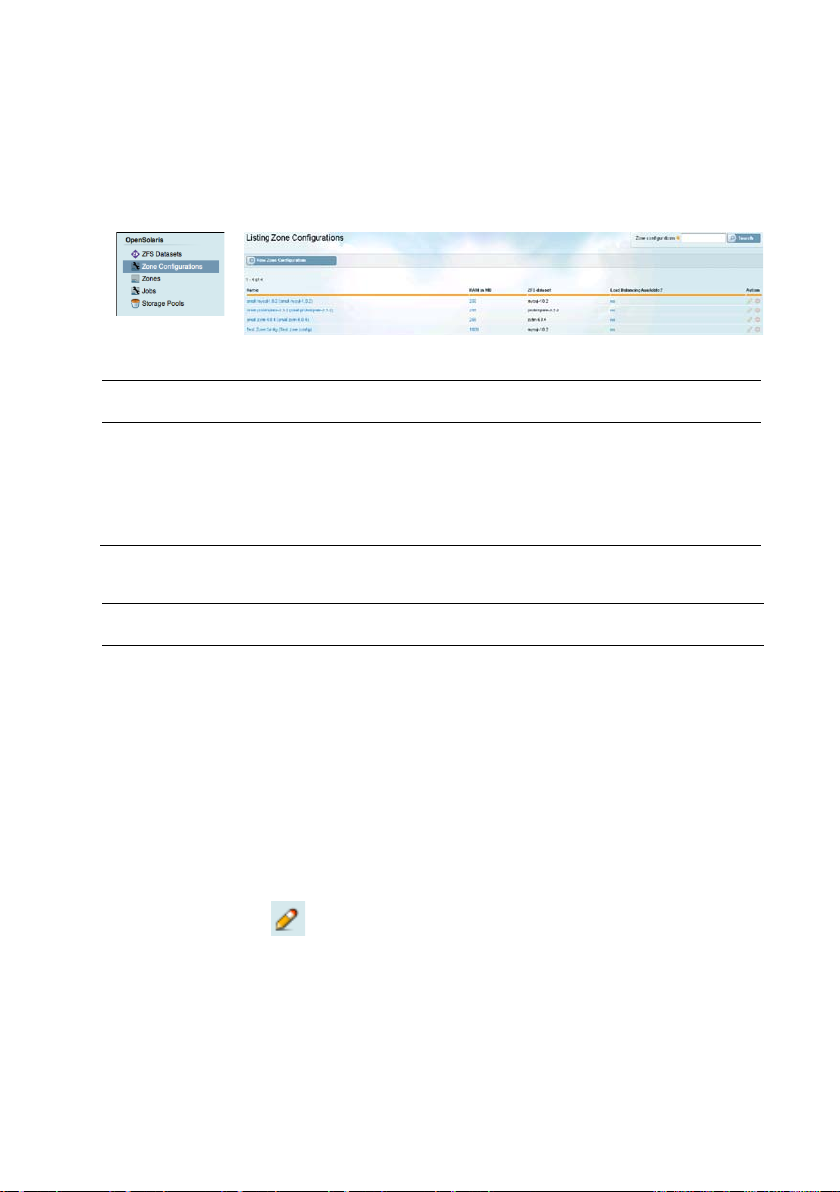
name.
the zone configuration
configuration
Zone Configurations
Click
Zone Configuration
Configurations
page.
Buttons
Button
Action
Search Enter zone configura ti on i nformation in the field and click to
display a subset of configurations matc hi ng t he search string.
in the side menu to display the
Listing Zone
New Zone
Display the
New Zone Configuration
page.
Configuration
Columns
Column Description Link Delivers
Name Zone configuration
RAM in MB Amount of RAM in
ZFS Dataset ZFS dataset used by
Zone configuration details page
Zone configuration details page
NA
the zone configuration
Load Balancing
Available?
Action
If load balancing is
used in the zone
Edit zone
Zone configuration details page
Zone configuration details page in
edit mode
configuration
information.
Cloud Control | 96
Page 97

configuration.
Column Description Link Delivers
Delete the zone
Delete confirmation dialog box
Cloud Control | 97
Page 98

configuration name is used.
Zone ConfigurationsNew Zone Configur ation
Use the
Button
Button Action
Search Enter zone configuration information in the field and click
New Zone Configuration
to display a subset of zone configurations matching the
search string.
page to create new configuratio n s .
Create Create the zone configuration record.
Cancel Cancel the creation of the zone configuration record.
Fields
Field Description Format
Name Zone configuration name Text
Pretty Name Zone configuration nickname
Cloud Control | 98
Text
If none is specified, the zone
Page 99

zone configuration
configuration
by the zone configuration
Processes
configuration
configuration in GB
used, leave blank.
aaabbac
are generated.
Field Description Format
RAM in MB Amount of RAM in MB used in the
CPU Shares Number of CPU shares in the zone
CPU Cap Maximum percentage of a single
CPU core the zone can use
More than 100% — Zone utilizes
multiple CPU cores.
None specified — Server default is
used.
Swap in MB
Max.
Lightweight
Disk in GB
DNS Parent
Domain
Load Balancing
Available?
Amount of swap space in MB used
Maximum number of lightweight
processes allowed by the zone
Amount of disk space in the zone
DNS parent domain for the zone
configuration. If no DNS is to be
If load balancing is available in the
zone configuration
Integer
Integer
Percentage
Integer
Integer
Integer
URL
E.g., aaaa.Joyent.us
Checkbox
Checked
Not checked
= Yes
= No
Similar Zone
Names Per
Customer?
If similar zone names are to be used
in the zone configuration.
For example:
aaabbaa
aaabbab
Checkbox
Checked = Yes
Not checked
If not checked,
random zone names
Cloud Control | 99
= No
Page 100

Zone ConfigurationsZone Config uration Detail
Buttons
Button Action
Search Enter zone configuration inf ormation in the field and click to
display a subset of zone configurations matc hi ng t he s e a rc h
string.
Edit Displ a y t he
Zone Configuration
details page in edit mode.
Zone Configurations
Zone Configuration DetailZFS Datasets (1)
Columns
Column Description Link Delivers
Name Zone configurat i on name Zone configuration details page
Cloud Control | 100
