Page 1

Dell® Client Manager 3.2 User Guide
Page 2

Dell® Client Manager 3.2 User Guide
The softwaredescribed inthis bookis furnishedunder alicense agreementand maybe used
only in accordance with the terms of the agreement.
Legal Notice
Copyright © 2011 Symantec Corporation. All rights reserved.
Symantec, the Symantec Logo, Altiris, and any Altiris or Symantec trademarks used in the
product are trademarks or registered trademarks of Symantec Corporation or its affiliates
in the U.S. and othercountries. Other names may betrademarks of their respective owners.
The product described in this document is distributed under licenses restricting its use,
copying, distribution, and decompilation/reverse engineering. No part of this document
may be reproduced in any form by any means without prior written authorization of
Symantec Corporation and its licensors, if any.
THE DOCUMENTATIONISPROVIDED "ASIS" AND ALLEXPRESS ORIMPLIED CONDITIONS,
REPRESENTATIONS AND WARRANTIES, INCLUDING ANY IMPLIED WARRANTY OF
MERCHANTABILITY, FITNESS FOR A PARTICULAR PURPOSE OR NON-INFRINGEMENT,
ARE DISCLAIMED, EXCEPT TO THE EXTENT THAT SUCH DISCLAIMERS ARE HELD TO
BE LEGALLYINVALID. SYMANTEC CORPORATIONSHALL NOT BELIABLE FOR INCIDENTAL
OR CONSEQUENTIAL DAMAGES IN CONNECTION WITH THE FURNISHING,
PERFORMANCE, OR USE OF THIS DOCUMENTATION. THE INFORMATION CONTAINED
IN THIS DOCUMENTATION IS SUBJECT TO CHANGE WITHOUT NOTICE.
The LicensedSoftware andDocumentation aredeemed tobe commercialcomputer software
as definedin FAR 12.212 and subject to restricted rights asdefined inFAR Section52.227-19
"Commercial Computer Software - Restricted Rights" and DFARS 227.7202, "Rights in
Commercial Computer Software or Commercial Computer Software Documentation", as
applicable, and any successor regulations. Any use, modification, reproduction release,
performance, displayor disclosure of the Licensed Software and Documentation bythe U.S.
Government shall be solely in accordance with the terms of this Agreement.
Symantec Corporation
350 Ellis Street
Mountain View, CA 94043
http://www.symantec.com
Page 3

Technical Support
Symantec Technical Support maintains support centers globally. Technical
Support’s primary role is to respond to specific queries about product features
and functionality.The Technical Support group also creates contentfor our online
Knowledge Base. The Technical Support group works collaboratively with the
other functional areas within Symantec to answer your questions in a timely
fashion. Forexample, theTechnical Supportgroup works with Product Engineering
and SymantecSecurity Response to provide alerting services andvirus definition
updates.
Symantec’s support offerings include the following:
■ A range of support options that give you the flexibility to select the right
amount of service for any size organization
■ Telephone and/or Web-based support that provides rapid response and
up-to-the-minute information
■ Upgrade assurance that delivers software upgrades
■ Global support purchased on a regional business hours or 24 hours a day, 7
days a week basis
■ Premium service offerings that include Account Management Services
For information about Symantec’s support offerings, you can visit our Web site
at the following URL:
www.symantec.com/business/support/
All support services will be delivered in accordance with your support agreement
and the then-current enterprise technical support policy.
Contacting Technical Support
Customers with a current support agreement may access Technical Support
information at the following URL:
www.symantec.com/business/support/
Before contacting Technical Support, make sure you have satisfied the system
requirements that are listed in your product documentation. Also, you should be
at thecomputer on which the problem occurred, incase itis necessaryto replicate
the problem.
When you contact Technical Support, please have the following information
available:
■ Product release level
Page 4

■ Hardware information
■ Available memory, disk space, and NIC information
■ Operating system
■ Version and patch level
■ Network topology
■ Router, gateway, and IP address information
■ Problem description:
■ Error messages and log files
■ Troubleshooting that was performed before contacting Symantec
■ Recent software configuration changes and network changes
Licensing and registration
If yourSymantec product requires registration or a licensekey, accessour technical
support Web page at the following URL:
www.symantec.com/business/support/
Customer service
Customer service information is available at the following URL:
www.symantec.com/business/support/
Customer Service is available to assist with non-technical questions, such as the
following types of issues:
■ Questions regarding product licensing or serialization
■ Product registration updates, such as address or name changes
■ General product information (features, language availability, local dealers)
■ Latest information about product updates and upgrades
■ Information about upgrade assurance and support contracts
■ Information about the Symantec Buying Programs
■ Advice about Symantec's technical support options
■ Nontechnical presales questions
■ Issues that are related to CD-ROMs or manuals
Page 5

Support agreement resources
If you want to contactSymantec regarding an existing supportagreement, please
contact the support agreement administration team for your region as follows:
customercare_apac@symantec.comAsia-Pacific and Japan
semea@symantec.comEurope, Middle-East, and Africa
supportsolutions@symantec.comNorth America and Latin America
Page 6

Page 7

Contents
Technical Support ..... ..... ..... .... . .... . .... . .... ..... ..... .... . .... . .... ..... ..... .... . .... . .... . .... ..... ... 3
Chapter 1 Introducing Dell Client Manager . ..... ..... .... . .... . .... . .... ..... ... 11
About Dell Client Manager .... . .... . .... . .... ..... ..... .... . .... . .... . .... ..... ..... ... 11
What's new in Dell Client Manager . ..... .... . .... . .... . .... ..... ..... .... . .... . .... . 12
Products installed with Dell Client Manager ... . .... . .... . .... ..... ..... .... . .... . 12
How Dell Client Manager works ... ..... .... . .... . .... . .... ..... ..... .... . .... . .... . . 13
What you can do with Dell Client Manager . . .... ..... ..... .... . .... . .... . .... ..... 13
Where to get more information ... . .... ..... ..... .... . .... . .... ..... ..... .... . .... . ... 13
Chapter 2 Installing Dell Client Manager ...... ..... .... . .... . .... ..... ..... .... . .. 17
System requirements . ..... .... . .... . .... . .... ..... ..... .... . .... . .... . .... ..... ..... .... 17
About Dell Client Manager requirements ... ..... ..... .... . .... . .... . .... ... 17
About Dell client computer requirements ... ..... .... . .... . .... . .... ..... ... 18
Installing the Dell Client Manager product ..... .... . .... . .... . .... ..... ..... .... . 18
Upgrading Dell Client Manager . .... . .... . .... ..... ..... .... . .... . .... . .... ..... ..... 19
Uninstalling Dell Client Manager .... .... . .... . .... ..... ..... .... . .... . .... . .... ..... 19
Uninstalling the Dell client software from client computers
... ..... .... . .... . .... . .... ..... ..... .... . .... . .... . .... ..... ..... .... . .... . .... ..... 20
Uninstalling Dell Client Manager from the Notification Server
computer ... ..... ..... .... . .... . .... . .... ..... ..... .... . .... . .... ..... ..... .... . 20
Installing licenses ... . .... ..... ..... .... . .... . .... . .... ..... ..... .... . .... . .... . .... ..... . 21
Chapter 3 Getting started with Dell Client Manager .... .... . .... . .... . .... 23
About the Dell Management Console .. .... ..... ..... .... . .... . .... . .... ..... ..... .. 23
About the Dell Client Manager home page .. .... . .... ..... ..... .... . .... . .... . .... 24
Dell Client Discovery and Installation Summary web part ... ..... ..... . 24
About managing multiple and single computers .. .... . .... . .... . .... ..... ..... . 26
About actions that require a client restart .. .... . .... . .... ..... ..... .... . .... . .... 26
About Windows BitLocker Drive Encryption .. . .... . .... ..... ..... .... . .... . .... . 27
About BIOS password restrictions . . .... ..... ..... .... . .... . .... . .... ..... .... . .... . 27
Page 8

Contents8
Chapter 4 Preparing target Dell computers for
management . . .... . .... ..... ..... .... . .... . .... . .... ..... ..... .... . .... . .... . . 29
Preparing target Dell computers for management . .... . .... ..... ..... .... . .... . 29
Discovering computers . . .... . .... ..... ..... .... . .... . .... . .... ..... ..... .... . .... . .... . 31
Installing the Symantec Management Agent ... . .... . .... ..... ..... .... . .... . ... 31
Configuring theSymantec ManagementAgent settings for evaluation
use ... ..... .... . .... . .... . .... ..... ..... .... . .... . .... . .... ..... ..... .... . .... . .... ..... 32
Discovering Dell computers .... . .... . .... . .... ..... ..... .... . .... . .... . .... ..... ..... . 33
Installing the Dell Client Plug-in .. ..... .... . .... . .... . .... ..... ..... .... . .... . .... .. 34
Installing the Power Scheme Agent . ..... ..... .... . .... . .... . .... ..... ..... .... . .... 35
Restarting Dell client computers awaiting reboot .... ..... ..... .... . .... . .... . . 35
Configuring the Dell Client Plug-in settings ... . .... . .... . .... ..... ..... .... . .... . 36
Customizing the Dell client patching settings ... ..... ..... .... . .... . .... ..... ... 37
Chapter 5 Using Dell Client Manager .... . .... ..... ..... .... . .... . .... . .... ..... ..... . 39
Prerequisites for using Dell Client Manager ... ..... .... . .... . .... . .... ..... .... . . 39
Collecting BIOS, hardware, display, and power scheme settings
inventory . ..... .... . .... . .... . .... ..... ..... .... . .... . .... . .... ..... ..... .... . .... . ... 40
Collecting BIOS settings and BIOS version inventory data .... . .... .... 40
Collecting hardware inventory data .. . .... . .... . .... ..... ..... .... . .... . .... . 41
Collecting display inventory data ..... ..... .... . .... . .... . .... ..... ..... .... . . 42
Collecting power scheme inventory data .. ..... .... . .... . .... . .... ..... ..... 43
Viewing BIOS settings, hardware, and power scheme settings
inventory . ..... .... . .... . .... . .... ..... ..... .... . .... . .... . .... ..... ..... .... . .... . ... 43
Updating BIOS versions . . .... . .... . .... ..... ..... .... . .... . .... . .... ..... ..... .... . .... 44
Discovering current Dell BIOS versions . .... ..... ..... .... . .... . .... . .... .... 45
Creating a dynamic filter and a BIOS Update Job . .... . .... . .... ..... ..... . 45
Viewing the BIOS update job execution status .... . .... . .... ..... ..... .... . 47
Viewing the BIOS Update Job execution reports . . .... . .... ..... ..... .... . . 48
Configuring BIOS settings .. ..... ..... .... . .... . .... . .... ..... ..... .... . .... . .... . .... . 48
Using reports to configure BIOS settings ... . .... . .... ..... ..... .... . .... . .... ..... 50
Collecting BIOS settings inventory .... ..... ..... .... . .... . .... . .... ..... ..... . 51
Creating a dynamic filter and a BIOS Settings Job .... . .... . .... . .... ..... . 51
Viewing the BIOS settings job execution status . .... . .... . .... ..... ..... ... 53
Viewing the BIOS settings job execution reports ... ..... .... . .... . .... . ... 53
Configuring Dell display settings . .... . .... . .... ..... ..... .... . .... . .... ..... ..... ... 54
Changing brightness and contrast settings . .... . .... . .... ..... ..... .... . ... 54
Restoring display factory default settings .. ..... ..... .... . .... . .... . .... ... 54
Turning off displays .... .... . .... . .... . .... ..... ..... .... . .... . .... ..... ..... .... . . 55
Configuring power scheme settings ..... .... . .... . .... . .... ..... ..... .... . .... . .... 55
Monitoring the health of a computer .... ..... .... . .... . .... . .... ..... ..... .... . .... 56
Viewing alerts .... .... . .... . .... . .... ..... ..... .... . .... . .... ..... ..... .... . .... . .... 57
Page 9

Assessing Microsoft Windows 7 migration readiness ... ..... .... . .... . .... . .. 58
Updating the Dell Supported Models database ... . .... ..... ..... .... . .... . .... . . 59
Chapter 6 Applying software patches to Dell computers . .... . .... .... 61
Applying software patches to Dell computers . ..... ..... .... . .... . .... . .... ..... 61
Downloading the Dell Update Packages catalog . .... . .... . .... ..... ..... .... . ... 63
Determining patchable Dell client computers . .... . .... . .... ..... ..... .... . .... . . 64
Viewing patchable Dell client computers .... ..... ..... .... . .... . .... ..... ..... .... 65
Viewing applicable updates ... ..... .... . .... . .... . .... ..... ..... .... . .... . .... ..... .... 65
Staging and distributing updates ... . .... . .... . .... ..... ..... .... . .... . .... . .... ..... 65
Monitoring update progress ... .... . .... . .... . .... ..... ..... .... . .... . .... . .... ..... .. 66
Using reports to view patch management data . ..... .... . .... . .... . .... ..... .... 66
Chapter 7 Managing individual Dell computers . ..... .... . .... . .... ..... ..... 69
About managing individual Dell computers . .... ..... ..... .... . .... . .... ..... .... 69
Modifying the connection profile for real-time management .... . .... . .... .. 71
Accessing the Real-Time view .. ..... ..... .... . .... . .... . .... ..... ..... .... . .... . .... . 71
About the Real-Time Home page . .... ..... ..... .... . .... . .... . .... ..... ..... .... . .... 72
Viewing the Dell client computer summary .. .... . .... . .... ..... ..... .... . .... . .. 72
Performing one-to-one BIOS configuration . .... . .... . .... ..... ..... .... . .... . ... 73
Performing one-to-one boot order configuration . . .... ..... ..... .... . .... . .... . 73
Performing one-to-one BIOS or system password change .. .... ..... ..... .... 74
Resetting the chassis intrusion alert ... ..... .... . .... . .... . .... ..... ..... .... . .... . 75
9Contents
Chapter 8 About Dell Client Manager pages . ..... .... . .... . .... . .... ..... ..... . 77
Disable BitLocker and Enable BitLocker tasks .... ..... .... . .... . .... . .... ..... .. 77
BIOS Settings Job, BIOS Update Job, and Inventory Job .... ..... ..... .... . .... . 78
Restart Computer task ... . .... . .... . .... ..... ..... .... . .... . .... . .... ..... ..... .... . .... 78
Update Dell Clients Patch Compliance Inventory task .. . .... . .... ..... ..... .. 79
Download Software Update Package task ..... .... . .... . .... . .... ..... ..... .... . .. 79
Stage and Distribute job .... ..... .... . .... . .... . .... ..... ..... .... . .... . .... . .... ..... .. 79
Patch management rollout job ... ..... .... . .... . .... . .... ..... ..... .... . .... . .... . ... 79
Dell Update Applicability Task . . .... ..... ..... .... . .... . .... ..... ..... .... . .... . .... . 80
Dell Update Install Task .. . .... . .... ..... ..... .... . .... . .... . .... ..... ..... .... . .... . .. 80
Patch Management Configuration page ... .... . .... . .... ..... ..... .... . .... . .... . . 80
Stage and Distribute Wizard . . .... . .... ..... ..... .... . .... . .... . .... ..... ..... .... . ... 82
Inventory Job ... . .... . .... . .... ..... .... . .... . .... . .... ..... ..... .... . .... . .... . .... ..... .. 83
Page 10

Contents10
Appendix A Troubleshooting Dell Client Manager ..... ..... .... . .... . .... . .... 85
Troubleshooting theSymantec Management Agent push installation
... ..... .... . .... . .... . .... ..... ..... .... . .... . .... . .... ..... ..... .... . .... . .... ..... ..... . 85
Configuring the firewall to allow push installation ..... ..... .... . .... . ... 85
Troubleshooting connection through the Real-Time view . . .... ..... ..... .... 86
Configuring the firewall to allow WMI connection . ..... ..... .... . .... . ... 88
Disabling simple file sharing on Windows XP SP2 . . .... . .... . .... ..... ... 91
Configuring UserAccess Controlon WindowsVista and Windows
7 .... ..... ..... .... . .... . .... ..... ..... .... . .... . .... . .... ..... ..... .... . .... . .... . . 92
Appendix B Technical reference ... ..... ..... .... . .... . .... ..... ..... .... . .... . .... . .... .... 93
Dell client computers that support BIOS updates .... ..... .... . .... . .... . .... ... 93
Dell Update Package error codes .. .... ..... ..... .... . .... . .... . .... ..... ..... .... . .. 94
About using macros for BIOS settings ... ..... ..... .... . .... . .... . .... ..... ..... ... 95
Index .... ..... .... . .... . .... ..... ..... .... . .... . .... . .... ..... ..... .... . .... . .... . .... ..... ..... .... . .... . .... ..... ..... . 97
Page 11

Chapter
Introducing Dell Client Manager
This chapter includes the following topics:
■ About Dell Client Manager
■ What's new in Dell Client Manager
■ Products installed with Dell Client Manager
■ How Dell Client Manager works
1
■ What you can do with Dell Client Manager
■ Where to get more information
About Dell Client Manager
Dell Client Manager helps make Dell OptiPlex™ desktops, Latitude™ notebooks,
and DellPrecision™ workstations some of the easiest andmost cost effective client
systems youcan own. Dell Client Manager lets IT professionals automatecommon
tasks that are associated with owning client systems and perform the tasks from
a remote,centralized location. The results are powerful: farfewer desk-sidevisits
and repetitive tasks, greater visibility and control of client inventory and usage,
and improvedconsistency andcompliance inthe way client systems are configured.
Organizations with as few as 50 Dell client systems will benefit, and larger
organizations or organizations with a distributed workforce will experience even
greater advantages from centralized, automated client management.
Dell Client Manager is a suite of integrated tools that are developed by Dell and
Symantec. These combined technologies work under the Symantec Management
Page 12

Introducing Dell Client Manager
12
What's new in Dell Client Manager
Platform infrastructure. You manage Dell resources across your network using a
single, integrated, and secure Dell Management Console.
What's new in Dell Client Manager
The followingnew features are introduced in the 3.2release ofDell Client Manager:
■ Dell Client Manager installs Dell OpenManage Client Instrumentation (OMCI)
8.0 to the client Dell computers.
■ You can use reports to identify computers that need a BIOS update and create
a BIOS update job directly from the report.
See “Updating BIOS versions ” on page 44.
■ You can use reports to identify computers whose BIOS settings are out of
compliance and create a BIOS settings job directly from the report.
See “Using reports to configure BIOS settings” on page 50.
Products installed with Dell Client Manager
Dell Client Manager installs and uses other Symantec and Altiris management
products.
Table 1-1
Dell Client Manager
Altiris™ Out of Band Management
Component
Altiris™ Real-Time Console
Infrastructure
Altiris™ Power Scheme Task
Altiris™ Event Console
Products installed with Dell Client Manager
DescriptionProduct
The base management platform.Symantec Management Platform
Lets you inventory and manage Dell client
computers.
Lets youconfigure computerswith DASH,ASF, or
Intel AMT for out-of-band management.
Provides out-of-band management tasks and the
infrastructure for one-to-one management.
This add-on lets you configure the Dell client
computer's power-saving options remotely.
Lets you receive and view health alerts that Dell
client computers send to Notification Server.
Page 13

How Dell Client Manager works
How Dell Client Manager works
Dell Client Manager discovers supported Dell computers in your environment
and installsthe DellOpenManage ClientInstrumentation (OMCI), EnTech SoftOSD,
and DellClient Plug-in software to thesecomputers. TheDell ClientPlug-in works
as a link between the OMCI and EnTech software and the Symantec Management
Agent.
Dell Client Manager can also connect to a target Dell computer directly through
WMI and query OMCI for inventory and configuration information and display
this information in the Symantec Management Console's Resource Manager, in
the Real-Time view.
Dell ClientManager scanspatchable Dell client computers for the requiredsoftware
updates. Then, it creates rollout jobs that install the updates to the appropriate
computers.
What you can do with Dell Client Manager
Dell Client Manager lets you collect hardware, BIOS, and Dell display inventory
from the client Dell computers. You can update the computer's BIOS and change
BIOS settings remotely from the Dell Management Console. You can run these
tasks immediately or schedule for a later time, on one or many computers at a
time.
From Dell Management Console's Real-Time view you can also view the target
Dell computer'sinventory and configuration information in real time.During this
live connection you can change BIOS settings, BIOS password, and other settings
for the particular Dell computer, and verify your changes.
With DellClient Manager,you can discover patchable Dell computers and distribute
Dell Update Packages (DUPs) to the computers that need an update, all from the
centralized Dell Management Console.
13Introducing Dell Client Manager
Where to get more information
Use the following documentation resources to learn about and use this product.
Page 14

Introducing Dell Client Manager
14
Where to get more information
Release Notes
User Guide
Help
Table 1-2
Information about new
features and important
issues.
Information about how
to use this product,
including detailed
technical information
and instructions for
performing common
tasks.
Information about how
to use this product,
including detailed
technical information
and instructions for
performing common
tasks.
Help is available at the
solution level and at the
suite level.
This information is
available in HTML help
format.
Documentation resources
LocationDescriptionDocument
The Product Support page, which is available at the following URL:
http://www.symantec.com/business/support/all_products.jsp
When you open your product's support page, look for the
Documentation link on the right side of the page.
■ The Documentation Library, which is available in the Symantec
Management Console on the Help menu.
■ The ProductSupport page,which is availableat thefollowing URL:
http://www.symantec.com/business/support/all_products.jsp
When you open your product’s support page, look for the
Documentation link on the right side of the page.
The Documentation Library, which is available in the Symantec
Management Console on the Help menu.
Context-sensitive help is available for most screens in the Symantec
Management Console.
You can open context-sensitive help in the following ways:
■ The F1 key when the page is active.
■ The Context command, which is available in the Symantec
Management Console on the Help menu.
SymWISE
Support
Knowledgebase
In addition to the product documentation, you can use the following resources to
learn about Symantec products.
Table 1-3
Symantec product information resources
LocationDescriptionResource
http://www.symantec.com/business/theme.jsp?themeid=support-knowledgebaseArticles, incidents, and
issues about Symantec
products.
Page 15

Where to get more information
15Introducing Dell Client Manager
Symantec
Connect
Table 1-3
contains forums,articles,
blogs, downloads,events,
videos, groups,and ideas
for users of Symantec
products.
Symantec product information resources (continued)
LocationDescriptionResource
http://www.symantec.com/connect/endpoint-managementAn online resource that
Page 16

Introducing Dell Client Manager
16
Where to get more information
Page 17

Chapter
Installing Dell Client Manager
This chapter includes the following topics:
■ System requirements
■ Installing the Dell Client Manager product
■ Upgrading Dell Client Manager
■ Uninstalling Dell Client Manager
2
■ Installing licenses
System requirements
Dell Client Manager has the following system requirements:
■ Dell Client Manager installation requirements.
See “About Dell Client Manager requirements ” on page 17.
■ Dell Client Plug-in installation requirements.
See “About Dell client computer requirements ” on page 18.
About Dell Client Manager requirements
Dell Client Manager requires the following:
■ Symantec Management Platform 7.0 SP5
For more information on Symantec Management Platform prerequisites and
installation instructions, see the Symantec Management Platform Help.
See “Where to get more information” on page 13.
Page 18

Installing Dell Client Manager
18
Installing the Dell Client Manager product
When you install Dell Client Manager through Symantec Installation Manager,
Symantec Management Platform is installed or upgraded automatically.
Dell Client Manager installs Out of BandManagement Componenton Notification
Server. Dell Client Manager requirements are sufficient for default Out of Band
Management Component installation, however more environment prerequisites
must be met for advanced features. You can configure your environment before
or after installing Out of Band Management Component.
For more information on Outof Band Management Component prerequisites and
configuration instructions, see the Out of Band Management Component
Implementation Guide.
See “Where to get more information” on page 13.
About Dell client computer requirements
Full featuresupport is available for mostDell OptiPlex,Latitude, and Dell Precision
client computers.
The Dell client patch feature is supported by recent Dell OptiPlex, Latitude, and
Precision client computers.
See “Dell client computers that support BIOS updates” on page 93.
For more information about supported and unsupported models, see the Dell
Client Manager Release Notes.
For more information about supported Dell displays, see the Dell Client Manager
Release Notes.
Table 2-1
Operating system
Available disk space
Dell client computer requirements
DescriptionRequirement
Microsoft Windows XP SP2 or later with .NET framework 2.0
installed
20 MB disk space for the Symantec Management Agent, plus space
to install required software
64 MB RAMMemory
Installing the Dell Client Manager product
Use Symantec Installation Manager to install Dell Client Manager.
For more information on installing products, see Symantec Installation Manager
documentation.
Page 19

See “Where to get more information” on page 13.
Upgrading Dell Client Manager
Use Symantec Installation Manager to upgrade Dell Client Manager.
For more information on upgrading products, see the Symantec Installation
Manager documentation.
See “Where to get more information” on page 13.
After you upgrade the product, you must upgrade all of the management agents
that are installed on the target Dell computers. The agents include:
■ Symantec Management Agent
■ Dell Client Plug-in
■ Power Scheme Agent
To upgrade the management agents
In theDell Management Console, on the Actions menu, click Agents/Plug-ins
1
> Rollout Agents/Plug-ins.
In theleft pane, locate and turn on the upgrade policiesfor eachof the agents
2
that you want to upgrade.
Upgrading Dell Client Manager
19Installing Dell Client Manager
Uninstalling Dell Client Manager
To uninstall Dell Client Manager perform the following steps:
Table 2-2
Step 1
Step 2
Uninstall the Dell client software from
the client computers.
Uninstall Dell Client Manager from the
Notification Server computer.
Process for uninstalling Dell Client Manager
DescriptionActionStep
This step is required if you do not want
to reinstall Dell Client Manager later.
See “Uninstalling the Dell client
software from client computers ”
on page 20.
This step removes the product from the
Notification Server computer.
See “Uninstalling Dell Client Manager
from the Notification Server computer
” on page 20.
Page 20

Installing Dell Client Manager
20
Uninstalling Dell Client Manager
Uninstalling the Dell client software from client computers
The Dell Client Software - Uninstall policy lets you remove Dell Client Plug-in,
Dell OMCI and EnTech software from supported client computers. Because the
Dell Client Plug-in communicates with the Symantec Management Agent and
Notification Server, you cannot run any Dell Client Manager tasks after
uninstallation.
Before you uninstall the Dell client software, make sure the Dell Client Software
- Install policy is turned off.
We recommend that you do not uninstall the Dell Client Manager software from
the NotificationServer computer until the Dell ClientSoftware -Uninstall policy
has run on all Dell computers. When Dell Client Manager is uninstalled, there is
no automated way to uninstall the Dell client software.
The Dell client software uninstallation process can take some time to start,
depending on the intervals that are set between the updates of the Symantec
Management Agent.
See “Configuring the Symantec Management Agent settings for evaluation use ”
on page 32.
To uninstall the Dell Client Plug-in, Dell OMCI and EnTech software
In theDell Management Console, on the Actions menu, click Agents/Plug-ins
1
> Rollout Agents/Plug-ins.
In the left pane, click Dell Client > Dell Client Software - Uninstall.
2
Turn on the policy.
3
To turn on the policy, at the upper right of the page, click the colored circle,
and then click On.
Click Save changes.
4
Uninstalling Dell Client Manager from the Notification Server computer
Before uninstallingDell Client Manager, make sure you uninstalledthe Dellclient
software from the client computers.
See “Uninstalling the Dell client software from client computers ” on page 20.
Use Symantec Installation Manager to uninstall Dell Client Manager.
For more information on uninstalling products, see the Symantec Installation
Manager documentation.
See “Where to get more information” on page 13.
Page 21

Installing licenses
Dell Client Manager includes a restricted trial license that is valid for 30 days.
You can register and receive a free unlimited and permanent license by visiting
the following Web site:
http://www.altiris.com/Partners/AlliancePartners/Dell/DCMLicensing.aspx
After you register, a new product key will be sent to you through email.
Use Symantec Installation Manager to license Dell Client Manager.
For more information, see the Symantec Installation Manager documentation.
See “Where to get more information” on page 13.
Installing licenses
21Installing Dell Client Manager
Page 22

Installing Dell Client Manager
22
Installing licenses
Page 23

Chapter
Getting started with Dell Client Manager
This chapter includes the following topics:
■ About the Dell Management Console
■ About the Dell Client Manager home page
■ About managing multiple and single computers
■ About actions that require a client restart
3
■ About Windows BitLocker Drive Encryption
■ About BIOS password restrictions
About the Dell Management Console
You performall Dell Client Manager configuration and administrationtasks using
the Dell Management Console.
The Dell Management Console is the Web browser based administration console
for working with Symantec Management Platform and solutions, including Dell
Client Manager.The console lets you perform tasks, schedule events, runreports,
perform configuration, configure security, and more. You can run the console
from the Notification Server computer (locally) or from a remote computer with
a network connection to Notification Server. This means that you can perform
administration tasks from wherever you are.
The console lets you set security that is specific to each console user. You specify
which areas of the console a user has access to and the rights that a user has to
perform specific actions. For example, one user can run reports while another
user can only view reports that have already been run.
Page 24

Getting started with Dell Client Manager
24
About the Dell Client Manager home page
You can start the console remotely by typing the following URL into the Internet
Explorer's addressbar: http://<Notification_Server_name>/altiris/console
For more information on the console, see the Symantec Management Platform
Help, which can be accessed through the console's Help menu.
About the Dell Client Manager home page
The Dell Client Manager home page shows the number of discovered Dell
computers bymodel andthe summaryinformation of the tasks that you performed.
You can open the Dell Client Manager home page by clicking Home> Dell Client
Manager in the Dell Management Console.
See “About the Dell Management Console ” on page 23.
The Dell Client Manager home page displays the following summaries:
Dell Client Discovery and
Installation Summary
BIOS Update Task Summary
BIOS Settings Task Summary
Update compliance of client
computers that are ready to
receive updates
Status of update jobs
Displays the Dell computer discovery and Dell Client
Plug-in installation information.
See “Dell Client Discovery andInstallation Summary
web part” on page 24.
Displays the BIOS Update Task execution summary.
See “Updating BIOS versions ” on page 44.
Displays theBIOSSettings Task execution summary.
See “Configuring BIOS settings ” on page 48.
Lists the numberof discovered Dellclient computers
that support patching and their update status: up to
date, or missing an update.
See “Applying software patches to Dell computers ”
on page 61.
Lists therollout jobsthat youcreated using the Stage
andDistribute Wizard and their status. You can click
a job to view its details.
See “Staging and distributing updates” on page 65.
Dell Client Discovery and Installation Summary web part
This web part is located on the Dell Client Manager home page and displays the
Dell computer discovery and Dell Client Plug-in installation information.
Page 25

About the Dell Client Manager home page
25Getting started with Dell Client Manager
Table 3-1
Information in the Dell Client Discovery and Installation Summary
web part
SupportedDell Client Computers
Patchable Dell Client Computers
Dell Client Computers with
Supported Displays
Dell Client Plug-in Installed
SupportedDell Client Computers
Awaiting Reboot to Finish
Installation
DescriptionSummary
The total number of Dellclient computers discovered.
Newer Dell models, not yet recognized as supported
computers, are also listed.
See “Discovering Dell computers ” on page 33.
The totalnumber ofDell clientcomputers thatsupport
patching.
See “Applying software patches to Dell computers ”
on page 61.
The total number of Dell client computers with
displays that you can manage.
See “Configuring Dell display settings ” on page 54.
The total number of supported computers that
successfully installed the Dell Client Plug-in.
See “Installing the Dell Client Plug-in ” on page 34.
The totalnumber ofsupported computersthat require
reboot after the Dell Client Plug-in installation or
upgrade.
See “Restarting Dell client computers awaiting reboot
” on page 35.
Systems Reporting Inventory
Data
SystemsReporting BIOS Settings
Data
Unsupported Dell Client
Computers
The total number of supported computers that
successfully reported inventory data.
See “Collecting BIOS, hardware, display, and power
scheme settings inventory ” on page 40.
The total number of supported computers that
successfully reported BIOS settings data.
See “Collecting BIOS, hardware, display, and power
scheme settings inventory ” on page 40.
The totalnumber ofunsupported Dellclient computers
by product line. Legacy computers include older and
unsupported models of OptiPlex, Latitude, and Dell
Precision product lines.
See “Updating the Dell Supported Models database ”
on page 59.
Page 26

Getting started with Dell Client Manager
26
About managing multiple and single computers
About managing multiple and single computers
Dell Client Manager provides the following two methods of managing Dell client
computers:
One-to-many
One-to-one
One-to-many management is when you assign a task to a collection of
computers and schedule it to run at a later time. Dell Client Manager
includes several predefined computer collections, called filters. Filters are
logical groupingsof computersbased on any criteria you want. These filters
can be based on Dell models, the operating system installed, BIOS version,
and so on. You can also create your own filters.
See “Collecting BIOS, hardware, display, and power scheme settings
inventory ” on page 40.
See “Updating BIOS versions ” on page 44.
See “Configuring BIOS settings ” on page 48.
See “Configuring Dell display settings ” on page 54.
See “Configuring power scheme settings ” on page 55.
See “Monitoring the health of a computer” on page 56.
See “Applying software patches to Dell computers ” on page 61.
One-to-one management is when you manage a single computer in real
time. This method is useful for one-off management and repair. During a
one-to-one managementsession DellClient Managerconnects tothe target
computer using the Windows Management Instrumentation (WMI). You
can then view actual inventory and configuration information in the Dell
Management Console. You can run management tasks on the target
computer and immediately see the results.
See “About managing individual Dell computers ” on page 69.
About actions that require a client restart
The Dell client computer restart is required when you perform the following
actions:
■ Dell OMCIsoftware installationand upgradeas partof the Dell client software
installation
See “Installing the Dell Client Plug-in ” on page 34.
■ BIOS update
See “Updating BIOS versions ” on page 44.
■ BIOS settings change
Page 27

About Windows BitLocker Drive Encryption
See “Configuring BIOS settings ” on page 48.
You can control the restart options by scheduling, deferring, or allowing the
restart to occur immediately after running the task.
About Windows BitLocker Drive Encryption
Windows BitLocker Drive Encryption is a full disk encryption feature included
with theMicrosoft Windows Vista Ultimate, Windows Vista Enterprise,Windows
7 Ultimate,and Windows Server 2008 operating systems. This feature is designed
to protect data by providing encryption for entire volumes.
If you want to use Dell Client Manager to upgrade BIOS or change BIOS settings
on computerswith WindowsBitLocker Drive Encryption enabled, you must disable
BitLocker before you make any changes to the BIOS.
Warning: Never run theBIOS Update Task or theBIOSSettings Task on computers
with BitLocker. Instead, use the BIOS Update Job and the BIOS Settings Job that
are included with Dell Client Manager. These jobs include BitLocker tasks, which
check the Dell client computers for the BitLocker feature and disable it when
necessary. Ifyou try to modify BIOS without disablingBitLocker first,the computer
will fail to boot.
27Getting started with Dell Client Manager
See “Updating BIOS versions ” on page 44.
See “Configuring BIOS settings ” on page 48.
About BIOS password restrictions
The BIOS passwords that you type when configuring BIOS settings have the
following restrictions:
■ Only alphanumeric passwords are supported.
■ Spaces may not be used. Using spaces results in incorrect passwords. For
example, if you specified a BIOS password as "qwe 123", the password is set
as "qwe".
■ The maximum length is dependent on the computer model. For example, on
Dell Latitude notebooks, the maximum is eight characters. When you use the
Real-Time view to providea passwordwith morethan themaximum characters,
the password is truncated to the first number of characters allowed.
For example, if the maximum is eight characters, and you provide a
12-character password, only the first eight characters are used. You need to
use that truncated password to use or clear the BIOS password.
Page 28

Getting started with Dell Client Manager
28
About BIOS password restrictions
These restrictions apply to setting passwords and verifying passwords.
See “Updating BIOS versions ” on page 44.
See “Configuring BIOS settings ” on page 48.
Page 29

Chapter
Preparing target Dell computers for management
This chapter includes the following topics:
■ Preparing target Dell computers for management
■ Discovering computers
■ Installing the Symantec Management Agent
■ Configuring the Symantec Management Agent settings for evaluation use
4
■ Discovering Dell computers
■ Installing the Dell Client Plug-in
■ Installing the Power Scheme Agent
■ Restarting Dell client computers awaiting reboot
■ Configuring the Dell Client Plug-in settings
■ Customizing the Dell client patching settings
Preparing target Dell computers for management
Before you can manage Dell client computers with Dell Client Manager, you must
install management agents on the client computers. The agents include: the
Symantec Management Agent, the Dell Client Plug-in, and the optional Altiris
Power Scheme Agent.
See “How Dell Client Manager works ” on page 13.
Page 30

Preparing target Dell computers for management
30
Preparing target Dell computers for management
Table 4-1
Step 1
Step 2
Step 3
Process for preparing target Dell computers for management
Discover manageable
computers in your
environment.
Install the Symantec
Management Agentto the
client computers.
(Optional) Configure the
Symantec Management
Agent settings for
evaluation use.
Discover Dell computers.Step 4
DescriptionActionStep
Discovery helps you find the host names of the
computers on which you can install the Symantec
Management Agent.
See “Discovering computers ” on page 31.
The Symantec Management Agent lets Notification
Server get information from and interact with the
client computers.
See “Installing the Symantec Management Agent ”
on page 31.
For easier configuration and evaluation of Dell Client
Manager, make the Symantec Management Agent
request configuration from Notification Server more
frequently.
See “Configuring the Symantec Management Agent
settings for evaluation use ” on page 32.
The Dell Client Discovery policy lets you find Dell
computers that Dell Client Manager supports.
See “Discovering Dell computers ” on page 33.
Install the Dell Client
Step 5
Plug-in.
(Optional) Install the
Step 6
Altiris Power Scheme
Agent.
(Optional) Restart the
Step 7
computers awaiting
reboot.
This plug-in works to communicate information
between Dell client computers and the Notification
Server computer
See “Installing the Dell Client Plug-in ” on page 34.
This agent lets you inventory and change power
scheme settings.
See “Installing the Power Scheme Agent” on page 35.
Some computers need to be restarted in order for the
Dell management software to work. See which
computers need to be restarted and run the restart
task.
See “Restarting Dell client computers awaiting reboot
” on page 35.
Page 31

Discovering computers
31Preparing target Dell computers for management
Table 4-1
Step 8
(Optional) Configure the
Dell Client Plug-in
settings.
Process for preparing target Dell computers for management
(continued)
Discovering computers
Discovery lets you find the host names of the computers where you can install
the Symantec Management Agent. You can discover computers on the network
using a domain or a workgroup search.
For more information on resource discovery , see the Symantec Management
Platform Help.
See “Preparing target Dell computers for management” on page 29.
To discover computers
In the Dell Management Console, on the Actions menu, click Discover >
1
Import Domain Membership/WINS.
In the Add Domain field, type a domain name and click the Add symbol.
2
Check Domain Membership and click Discover Now.
3
As the discovery process finishes, click View discovery reports to view the
4
list of discovered computers.
DescriptionActionStep
You can configure alerts, logging, and inventory
refresh intervals.
See “ Configuring the Dell Client Plug-in settings”
on page 36.
Installing the Symantec Management Agent
The SymantecManagement Agentis thesoftware that establishes communication
between Notification Server and the computers in your network. Computers with
the SymantecManagement Agentinstalled onthem arecalled managedcomputers.
Notification Server then interacts with the Symantec Management Agent to
monitor and manage each computer from the Dell Management Console.
You must install the Symantec Management Agent on the computers you want
to manage with Dell Client Manager.
For more information on the Symantec Management Agent, see the Symantec
Management Platform Help.
See “Preparing target Dell computers for management” on page 29.
Page 32

Preparing target Dell computers for management
32
Configuring the Symantec Management Agent settings for evaluation use
To install the Symantec Management Agent
In theDell Management Console, on the Actions menu, click Agents/Plug-ins
1
> Push Symantec Management Agent.
On theSymantec Management Agent Installation page, installthe Symantec
2
Management Agent to computers in your environment.
For more information on how to install the Symantec Management Agent,
see theSymantec Management Platform Help (Press F1 or clickHelp> Context
in the Dell Management Console).
Configuring the Symantec Management Agent
settings for evaluation use
(Optional)
By default, the Symantec Management Agent requests new configuration from
Notification Server once per hour. This means that it can take up to one hour for
a rollout policy (for example, the Dell Client Software - Install policy) to reach
the target Dell computer.
If you are evaluating this solution in a lab environment, you can change the
configuration request interval to speed up the evaluation process.
The next time the Symantec Management Agent downloads configuration
information, these settings will take effect. If you were using the default agent
configuration values before the change, updates can take up to one hour before
these changes are effective.
See “Preparing target Dell computers for management” on page 29.
To configure the Symantec Management Agent for evaluation use
In theDell ManagementConsole, on the Settings menu, click Agents/Plug-ins
1
> Targeted Agent Settings.
In the left pane, under Policy Name, click the policy that applies to the
2
computers that you want to configure. For example, click All Desktop
computers (excluding 'Site Servers').
On the General tab, in the Download new configuration every box, change
3
the value to 5 minutes.
This forces the agent to check more frequently for changes so you can see
the results of the changes you make more quickly.
Page 33

In the Upload basic inventory every box, change the value to 15 minutes.
4
This forces inventory data to be sent more frequently.
Click Save changes.
5
Discovering Dell computers
You can determine if the computer is manufactured by Dell by using the Dell
Client Discovery policy. This policy collectshardware inventoryinformation and
reports it to Notification Server.
When you run Dell client discovery, computers that are identified as Dell
computers, appear in the following filters:
■ Supported Dell Client Computers
■ Unsupported Dell Client Computers
■ OptiPlex Desktops
■ Latitude Notebooks
■ Dell Precision Workstations
Discovering Dell computers
33Preparing target Dell computers for management
■ Dell Client Computers with Supported Displays
■ <Model> Computers
By default, "model" filters are hidden. They appear only for the models that are
actually discovered and inventoried in your environment by the Dell Client
Discovery policy.
The discovery process can take some time to start, depending on the intervals
that are set between updates of the Symantec Management Agent.
See “Configuring the Symantec Management Agent settings for evaluation use ”
on page 32.
See “Preparing target Dell computers for management” on page 29.
To discover Dell computers
In theDell Management Console, on the Actions menu, click Agents/Plug-ins
1
> Rollout Agents/Plug-ins.
In the left pane, click Dell Client > Dell Client Discovery.
2
Turn on the policy.
3
To turn on the policy, at the upper right of the page, click the colored circle,
and then click On.
Click Save changes.
4
Page 34

Preparing target Dell computers for management
34
Installing the Dell Client Plug-in
Installing the Dell Client Plug-in
The Dell Client Plug-in, combined with the Symantec Management Agent, works
to communicate information between Dell client computers and the Notification
Server computer. The Dell Client Plug-in, OMCI, and EnTech SoftOSD software
that you install on client computers are the mechanisms that interact with Dell
hardware. These agent components work together to send client information,
such ashardware inventory,BIOS inventory, BIOS settings, and displays inventory,
to the Notification Server computer .
The Dell Client Plug-in install policy installs OMCI and EnTech SoftOSD on the
computers that do not have it already installed. If a client computer already has
a supportedprevious version of OMCI installed, the policyalso upgrades the OMCI
software.
For more information on OMCI version that is included in this release, see the
Dell Client Manager Release Notes.
If you already have a previous version of the Dell Client Plug-in installed on the
Dell computers in your environment, you must upgrade the agents.
See “Upgrading Dell Client Manager ” on page 19.
The agentinstallation and upgrade process can take sometime to start, depending
on theintervals that are set between updates of the SymantecManagement Agent.
See “Configuring the Symantec Management Agent settings for evaluation use ”
on page 32.
See “Preparing target Dell computers for management” on page 29.
To install the Dell Client Plug-in
In theDell Management Console, on the Actions menu, click Agents/Plug-ins
1
> Rollout Agents/Plug-ins.
In the left pane, click Dell Client > Dell Client Software - Install.
2
Under Power Management, specify if you want to restart the Dell client
3
computer after the Dell Client Plug-in installation. Restart may be required
for the OMCI software to work. If you do not want to restart the computer
right after the task, you may do it later on a schedule.
See “ Restarting Dell client computers awaiting reboot ” on page 35.
Turn on the policy.
4
To turn on the policy, at the upper right of the page, click the colored circle,
and then click On.
Click Save changes.
5
Page 35

Installing the Power Scheme Agent
(Optional)
The Power Scheme Agent is an add-on to the Symantec Management Agent that
lets you configure power scheme settings of the target Dell computers.
See “Configuring power scheme settings ” on page 55.
The agent installation process can take some time to start, depending on the
intervals that are set between updates of the Symantec Management Agent.
See “Configuring the Symantec Management Agent settings for evaluation use ”
on page 32.
See “Preparing target Dell computers for management” on page 29.
To install the Power Scheme Agent
In theDell Management Console, on the Actions menu, click Agents/Plug-ins
1
> Rollout Agents/Plug-ins.
In the left pane, click Power Scheme > Power Scheme Agent Install.
2
Turn on the policy.
3
To turn on the policy, at the upper right of the page, click the colored circle,
and then click On.
Click Save changes.
4
Installing the Power Scheme Agent
35Preparing target Dell computers for management
Restarting Dell client computers awaiting reboot
(Optional)
You may be required to restart the Dell client computers after the Dell Client
Plug-in installation or upgrade. You can view if any Dell computers are awaiting
reboot on the Dell Client Manager home page.
See “About the Dell Client Manager home page ” on page 24.
To restart the Dell client computers that are awaiting reboot you must run the
restart task. You can create a new Power Control task from the Jobs and Tasks
Portal (Manage > Jobs and Tasks) or use the sample tasks that are included in
Dell Client Manager.
For more information on task management, see the Symantec Management
Platform Help.
The restart task uses the task server infrastructure to run and does not depend
on the Symantec Management Agent update interval. Target computers are
notified of this task immediately.
Page 36
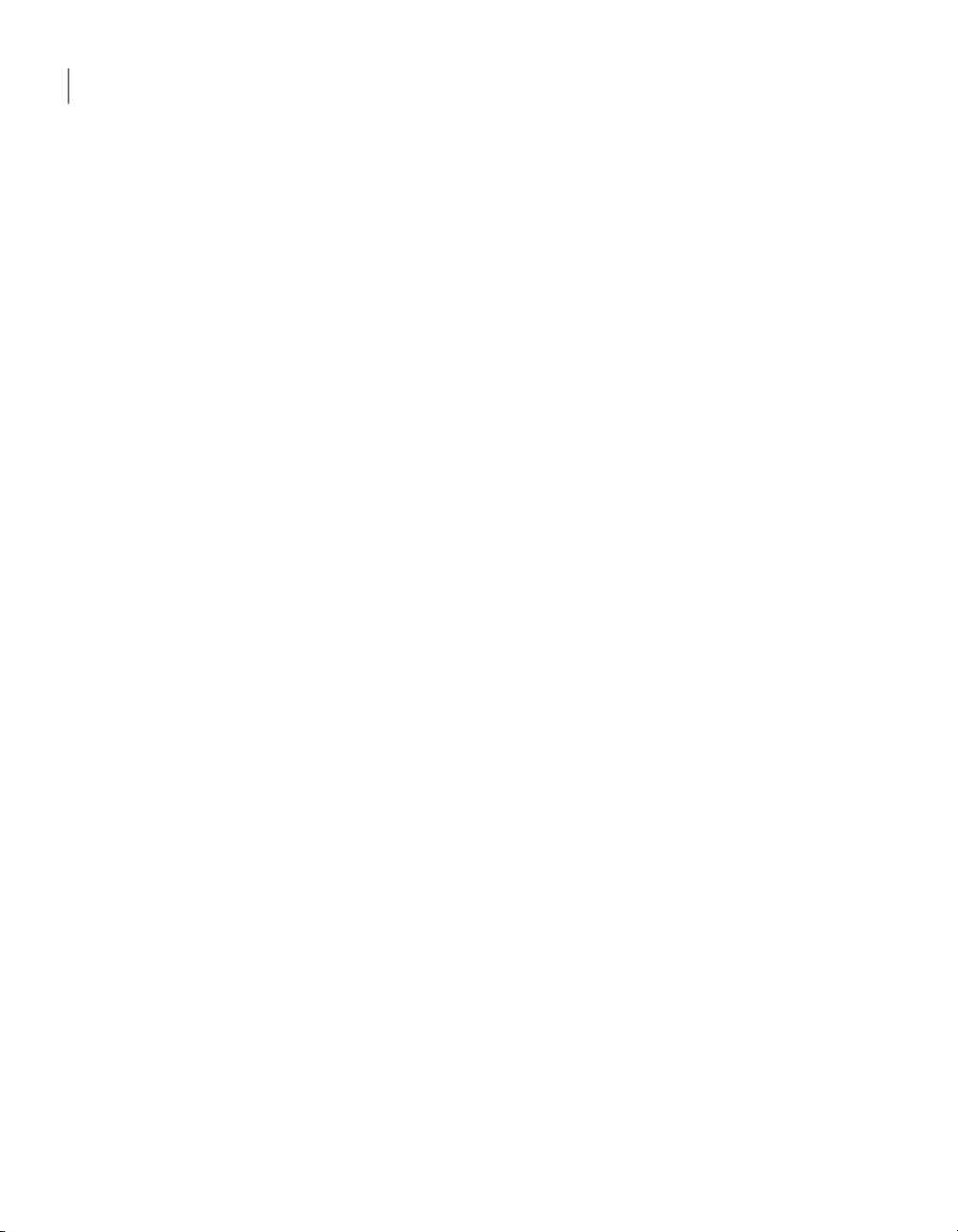
Preparing target Dell computers for management
36
Configuring the Dell Client Plug-in settings
See “Preparing target Dell computers for management” on page 29.
To run the restart task that is included in Dell Client Manager
In the Dell Management Console, on the Manage menu, click Jobs and Tasks.
1
In the left pane, click System Job and Tasks > Dell Client > Common Tasks
2
> Restart Computer.
In the right pane, click the New Schedule symbol.
3
In the New Schedule dialog box, configure the scheduling options, and then
4
click Add > Target.
In the Add Target dialog box, under Filtering Rules, click Add rule.
5
To create a new rule, select exclude computers not in, then Filter and then
6
select the Supported Dell Client Computers Awaiting Reboot to Finish
Installation filter.
To easily find the filter that you want, type the first letters of the filter's name.
This will reduce the number of entries in the drop-down list. In this example,
type Supp.
(Optional) To save the target that you created, on the toolbar, click the Save
7
as symbol.
In the Add Target dialog box, click OK.
8
In the New Schedule dialog box, click Schedule.
9
Under Task Status, on the toolbar, click the Refresh symbol to monitor the
10
status of the task.
Configuring the Dell Client Plug-in settings
(Optional)
You can configure some of the Dell Client Plug-in and Dell OMCI settings using
the Dell Client Plug-in Settings policy.
See “Preparing target Dell computers for management” on page 29.
To configure the Dell Client Plug-in
In the Dell Management Console, on the Home menu, click Dell Client
1
Manager.
In the left pane, under Configuration Policies, click Dell Client Plug-in
2
Settings.
Page 37

Customizing the Dell client patching settings
If you want OMCI to generate alert notifications, check Notifications.
3
OMCI alertnotifications duplicatethe notificationsthat areproduced byDell
Client Manager, and this option is unchecked by default.
If you want to log alerts into the Windows Application Log on the Dell client
4
computer, check Logging.
Under BasicInventory Schedule, configure when to send Dell client computer
5
discovery andinstalled components information to Notification Server. Check
Sendonce ASAP if you want tosend thisinformation onceimmediately after
the next configuration request by the Dell client computers.
Click Save changes.
6
Customizing the Dell client patching settings
(Optional)
If you want, you can customize the Dell client patching settings to suite your
needs. For example, you can change the Dell Update Packages (DUPs) download
location. You can also choose to leave the default settings.
See “Preparing target Dell computers for management” on page 29.
To customize the Dell client patching settings
37Preparing target Dell computers for management
In the Dell Management Console, on the Home menu, click Dell Client
1
Manager.
In the left pane, under Configuration Policies, click Patch Management
2
Configuration.
In the right pane, configure the settings.
3
See “Patch Management Configuration page ” on page 80.
Click Save changes.
4
Page 38

Preparing target Dell computers for management
38
Customizing the Dell client patching settings
Page 39

Chapter
Using Dell Client Manager
This chapter includes the following topics:
■ Prerequisites for using Dell Client Manager
■ Collecting BIOS, hardware, display, and power scheme settings inventory
■ Viewing BIOS settings, hardware, and power scheme settings inventory
■ Updating BIOS versions
■ Configuring BIOS settings
■ Using reports to configure BIOS settings
5
■ Configuring Dell display settings
■ Configuring power scheme settings
■ Monitoring the health of a computer
■ Assessing Microsoft Windows 7 migration readiness
■ Updating the Dell Supported Models database
Prerequisites for using Dell Client Manager
Before using Dell Client Manager, you must install the Symantec Management
Agent, DellClient Plug-inand Altiris Power Scheme Agent on Dellclient computers.
See “Preparing target Dell computers for management” on page 29.
Before you start using Dell Client Manager read the following important
information:
■ See “About managing multiple and single computers ” on page 26.
■ See “About actions that require a client restart ” on page 26.
Page 40

Using Dell Client Manager
40
Collecting BIOS, hardware, display, and power scheme settings inventory
■ See “About Windows BitLocker Drive Encryption ” on page 27.
■ See “About BIOS password restrictions ” on page 27.
Collecting BIOS, hardware, display, and power scheme
settings inventory
You can collect the following inventory information from Dell client computers:
■ BIOS settings and BIOS version inventory
See “Collecting BIOS settings and BIOS version inventory data ” on page 40.
■ Hardware inventory
See “Collecting hardware inventory data ” on page 41.
■ Display settings inventory
See “Collecting display inventory data ” on page 42.
■ Power scheme settings inventory
See “Collecting power scheme inventory data ” on page 43.
Collecting BIOS settings and BIOS version inventory data
You can collect BIOS settings and BIOS version inventory from Dell client
computers using the BIOS Inventory Task.
Then you can view collected inventory in reports.
The BIOSInventory Tasklets youcollect inventorybased on the server schedule.
This means that if the target computer is offline at the scheduled time, the task
will not run on that computer. To collect inventory from the computers that may
be offline, use the BIOS Inventory Policy, which uses the client task schedule.
For more information, see topics about client task schedule in the Symantec
Management Platform Help.
See “Viewing BIOS settings, hardware, and power scheme settings inventory ”
on page 43.
To collect BIOS inventory data
In the Dell Management Console, on the Home menu, click Dell Client
1
Manager.
In the left pane, under Tasks, click Scan for Current BIOS Settings.
2
Page 41

Collecting BIOS, hardware, display, and power scheme settings inventory
If you want to report only the inventory that has changed since the last
3
inventory scan,check Onlyreportinventory if changed, and then click Save
changes.
Run the task one time or on a schedule. For more information on running
4
tasks, see the Symantec Management Platform Help.
To collect BIOS inventory data on the client schedule
In the Dell Management Console, on the Manage menu, click Policies.
1
In the left pane, click Dell Client > Inventory Policies > BIOS Inventory
2
Policy.
Configure and turn on the policy. For more information about client task
3
schedule, see the Symantec Management Platform Help.
Collecting hardware inventory data
You can collect the hardware inventory that is provided by Dell OMCI software
that is installed on Dell client computers using the Hardware Inventory Task.
Then you can view collected inventory in reports.
The Hardware Inventory Task lets you collect inventory based on the server
schedule. This means that if the target computer is offline at the scheduled time,
the task will not run on that computer. To collect inventory from the computers
that may be offline, use the Hardware Inventory Policy, which uses the client
task schedule.
For more information, see topics about client task schedule in the Symantec
Management Platform Help.
See “Viewing BIOS settings, hardware, and power scheme settings inventory ”
on page 43.
To collect hardware inventory data
41Using Dell Client Manager
In the Dell Management Console, on the Home menu, click Dell Client
1
Manager.
In the left pane, under Tasks, click Scan for Inventory Data.
2
If youwant to report only inventorythat has changed since the last inventory
3
scan, check Only report inventory if changed, and click Save changes.
Run the task one time or on a schedule. For more information on running
4
tasks, see the Symantec Management Platform Help.
Page 42

Using Dell Client Manager
42
Collecting BIOS, hardware, display, and power scheme settings inventory
To collect hardware inventory data on the client schedule
In the Dell Management Console, on the Manage menu, click Policies.
1
In theleft pane,click DellClient > InventoryPolicies > HardwareInventory
2
Policy.
Configure and turn on the policy. For more information, see the Symantec
3
Management Platform Help.
Collecting display inventory data
You can collect configuration inventory for supported Dell displays using the
Display Inventory Task.
Then you can view collected inventory in reports.
The Display Inventory Task lets you collect inventory based on the server
schedule. This means that if the target computer is offline at the scheduled time,
the task will not run on that computer. To collect inventory from the computers
that may be offline, use the Display InventoryPolicy, which uses the client task
schedule.
For more information, see topics about client task schedule in the Symantec
Management Platform Help.
See “Viewing BIOS settings, hardware, and power scheme settings inventory ”
on page 43.
To collect display inventory data
In the Dell Management Console, on the Home menu, click Dell Client
1
Manager.
In the left pane, under Tasks, click Scan for Display Inventory Data.
2
Run the task one time or on a schedule. For more information on running
3
tasks, see the Symantec Management Platform Help.
To collect display inventory data on the client schedule
In the Dell Management Console, on the Manage menu, click Policies.
1
In the left pane, click Dell Client > Inventory Policies > Display Inventory
2
Policy.
Configure and turn on the policy. For more information, see the Symantec
3
Management Platform Help.
Page 43

Viewing BIOS settings, hardware, and power scheme settings inventory
Collecting power scheme inventory data
You cancollect power scheme settings inventory from Dellclient computersusing
the Power Scheme Inventory Task.
To perform this task, you must install the Altiris Power Scheme Agent on the
target computers.
See “Installing the Power Scheme Agent” on page 35.
Then you can view collected inventory in reports.
See “Viewing BIOS settings, hardware, and power scheme settings inventory ”
on page 43.
To collect power scheme settings inventory data
In the Dell Management Console, on the Home menu, click Dell Client
1
Manager.
In the left pane, under Tasks, click Power Scheme Inventory.
2
Run the task one time or on a schedule. For more information on running
3
tasks, see the Symantec Management Platform Help.
43Using Dell Client Manager
Viewing BIOS settings, hardware, and power scheme
settings inventory
You can view collected inventory in reports or in the Resource Manager. Reports
show you information about all Dell computers that you have inventoried. In the
Resource Manager, you can view full inventory information for a particular Dell
computer.
See “Collecting BIOS, hardware, display, and power scheme settings inventory ”
on page 40.
To view collected BIOS or hardware inventory in reports
In the Dell Management Console, on the Reports menu, click All Reports.
1
To view BIOS settings inventory, in the left pane, click Dell Client > BIOS >
2
Systems with Specific BIOS Setting.
To view BIOS version inventory, in the left pane, click Dell Client > BIOS >
3
Systems with Specific BIOS Version.
To view hardware inventory, in the left pane, click Dell Client > Hardware
4
Inventory > Systems with Specific Hardware Value.
Page 44

Using Dell Client Manager
44
Updating BIOS versions
To view collected power scheme inventory in reports
In the Dell Management Console, on the Reports menu, click All Reports.
1
In the left pane, click Power Scheme > Power Scheme Settings.
2
To view collected inventory in the Resource Manager
In the Dell Management Console, on the Manage menu, click Filters.
1
In the left pane, click a filter, for example, click Dell Client > Supported Dell
2
Client Computers.
In the right pane, double-click the computer for which you want to view the
3
inventory.
In the Resource Manager, on the View menu, click Inventory.
4
To viewthe BIOS settings or hardware inventory, in the treeview pane,expand
5
the Dell Client Inventory folder, and then click the node you want to get
information about: for example, click Dell Client BIOS Settings > Boot
Sequence.
To view the power scheme settings inventory, in the tree view pane, click
6
Power Scheme > Power Scheme Settings.
Updating BIOS versions
From time to time, IT organizations needto upgradethe BIOS on client computers
across the network. Often times, this task is done before an organization-wide
operating system installation. Company-wide BIOS upgrades do not occur
frequently but, when they are necessary, the process can be time consuming and
labor intensive. Dell Client Manager lets you automate the BIOS update process.
You can update the BIOSon the Dell client computersusing the BIOS UpdateJob.
Warning: Never run the BIOSUpdate Task on computers with BitLocker. Instead,
use the BIOS Update Job.
See “About Windows BitLocker Drive Encryption ” on page 27.
You can use the BIOS Update Job to update the BIOS on most pre-2008 Dell
Precision, OptiPlex, and Latitude models. For the Dell client computers that are
procured after 2008, use the patch management functionality of Dell Client
Manager to perform a BIOS update.
See “Dell client computers that support BIOS updates” on page 93.
See “Applying software patches to Dell computers ” on page 61.
Page 45

Updating BIOS versions
45Using Dell Client Manager
Table 5-1
Step 1
Step 2
Step 3
Step 5
Step 6
Recommended process for updating BIOS versions with the BIOS
Update Job
Get the latest BIOS
package.
Discover current BIOS
versions.
Create a dynamic filter
and a BIOS update job for
the computers that you
want to update.
(Optional) View the BIOS
update job execution
status.
(Optional) View the BIOS
update reports.
DescriptionActionStep
You can download the latest BIOS update package for
a specific Dell model from the following Web site:
support.dell.com.
The BIOSInventory Task lets you collect current BIOS
versions inventory.
See “Discovering current Dell BIOS versions”
on page 45.
From the Systems with Specific BIOS Version report
you can find the computers of the specific model that
need a BIOS update. Directly from the report, you can
create a filter and a BIOS update job.
See “Creating a dynamic filterand a BIOS Update Job”
on page 45.
You canview the BIOS update jobthat youcreated and
its execution status.
See “Viewing the BIOS update job execution status”
on page 47.
If you want, you can view the BIOS update statistics
in the reports.
See “Viewing the BIOS Update Job execution reports”
on page 48.
Discovering current Dell BIOS versions
To gather an inventory of BIOS versions that are used in Dell client computers in
your environment, you must run the BIOS Inventory Task.
See “Collecting BIOS settings and BIOS version inventory data ” on page 40.
See “Updating BIOS versions ” on page 44.
Creating a dynamic filter and a BIOS Update Job
You canuse the Systems with Specific BIOSVersion report to findDell computers
with the BIOS versions that require an update.
Directly from the report, you can create a dynamic filter and a BIOS update job.
The dynamic filter lists the computers that require a BIOS update, based on the
Page 46

Using Dell Client Manager
46
Updating BIOS versions
criteria that you specify. Then you can run the BIOS update job on the computers
that are listed in the filter.
The filter is dynamically updated – if later other Dell client computers require a
BIOS update, they appear in the filter and you can run the BIOS update job using
the same filter again. You don't have to update the filter manually.
The jobs that you create are located at Manage >Job and Tasks> SystemJob and
Tasks > Dell Client > Report Based Jobs.
The filters that you create are located at Manage > Filters > Dell Client > Report
Based Filters.
Warning: After performing a BIOS update, the computer must be restarted rather
than shut down. If a user shuts down the computer after the BIOS Update Task
has run, the BIOS update will not take effect and it can cause the computer to not
start properly. We recommend that you never run the BIOS Update Task alone
without a follow-up Restart Computer task. That is why we strongly recommend
that you always use a BIOS update job to update BIOS. The BIOS update jobs are
comprised of the tasks that are required for a successful BIOS update.
Note: Dell Client Manager can extract the .hdr file only from the Windows type
.exe BIOS upgrade files. For DOS type .exe BIOS upgrade files, you must extract
the .hdrfile manually. You can dothis bytyping the following in the command-line
interface: filename.exe -writehdrfile
See “Updating BIOS versions ” on page 44.
To create a filter and a BIOS update job from the report
In the Dell Management Console, on the Reports menu, click All Reports.
1
In the left pane, click Dell Client > BIOS > Systems with Specific BIOS
2
Version.
In the report, under Parameters, select the product line and the model for
3
which you want to update the BIOS.
For example, to update the BIOS on all Dell OptiPlex 745C computers, select
OptiPlex Desktops and 745C.
In the report, under Parameters,in the Operator drop-down list, click Older
4
Than.
In the BIOS Version box, type the BIOS version to which you want to update.
5
For example, to update the BIOS on all Dell OptiPlex 745C computers to
version 1.2.2, type 1.2.2
Page 47
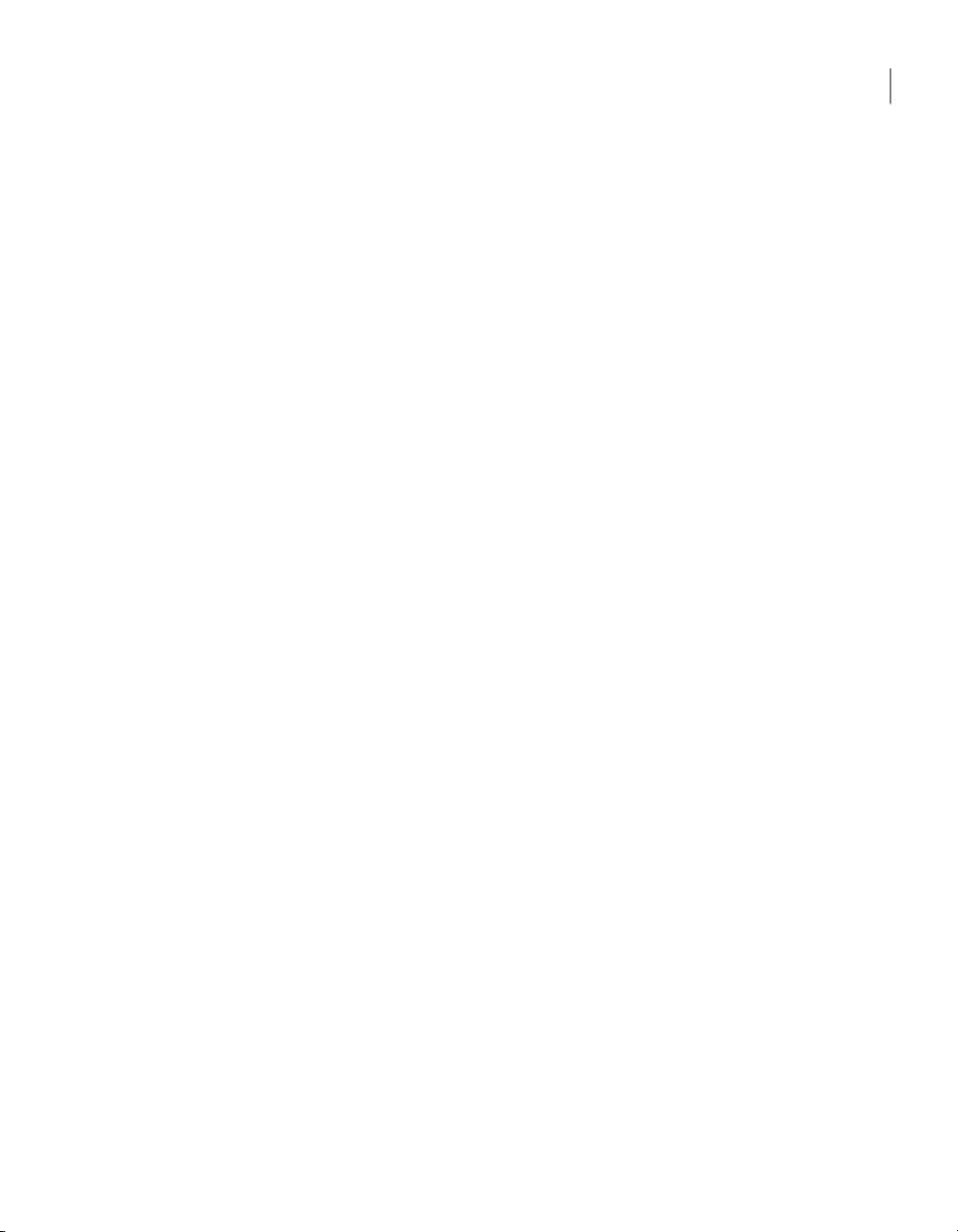
Updating BIOS versions
On the toolbar, click Refresh. Computers that need a BIOS update appear in
6
the list.
Click Create BIOS Update Job.
7
In the BIOS Update Job Wizard, type a name for the new BIOS update job.
8
For example, if you want to update the BIOS on all Dell OptiPlex 745C
computers to version 1.2.2 , type BIOS Update Job: OptiPlex 745C to
1.2.2
Click Browse and navigate to the location of the BIOS upgrade .exe (or
9
extracted .hdr) file.
For example,if you want to update the BIOS on Dell OptiPlex 745C computers
to version 1.2.2, browse to the O745C-010202.EXE file.
If youwant to rewrite the BIOSeven if the Dell client computer's BIOSversion
10
is higher than the one that you uploaded, check Allow version downgrade.
Type the BIOS setup password if needed.
11
Click Next.
12
Type a name for the new filter that will be created.
13
For example, if you want to update the BIOS on all Dell OptiPlex 745C
computers to version 1.2.2 , type BIOS Update Filter: OptiPlex 745C to
1.2.2
47Using Dell Client Manager
Click Import filter.
14
Click Next.
15
Configure a schedule for the BIOS update job that you created and then click
16
Finish.
Viewing the BIOS update job execution status
You can view the status of the BIOS update jobs that you created using the BIOS
Update Job Wizard.
See “Updating BIOS versions ” on page 44.
Page 48

Using Dell Client Manager
48
Configuring BIOS settings
To view the BIOS update job execution status
In the Dell Management Console, on the Manage menu, click Jobs and Tasks.
1
In the left pane, click System Jobs and Tasks > Dell Client > Report Based
2
Jobs and then click the job that you want to view.
For example, click BIOS Update Job: OptiPlex 745C to 1.2.2.
In the right pane, under Task Status, double-click the job instance that you
3
want to view. On the job status page, you can double-click each computer in
the grid and see the details of each task included into the job, their execution
status, output, and error codes.
Viewing the BIOS Update Job execution reports
You can view the status of the BIOS update jobs that you ran by viewing the Dell
Client Manager reports.
The summary information is also displayed on the Dell Client Manager home
page.
See “About the Dell Client Manager home page ” on page 24.
See “Updating BIOS versions ” on page 44.
To view the job execution progress reports
In the Dell Management Console, on the Reports menu, click All Reports.
1
In the left pane, click Dell Client > BIOS.
2
Click BIOS Update Task Execution History.
3
This report lists the computers that are associated with the task and reports
their status.
Click BIOS Update Task Execution Summary.
4
This report shows how many computers successfully upgraded, the number
of computers yet to run the task, and those that failed.
Configuring BIOS settings
With Dell Client Manager you can remotely update BIOS settings for Dell client
computers, targeting specific product lines or models, one or more computers,
and reducing the cost of maintenance.
Use the BIOS Settings Job to change BIOS settings on the Dell client computers.
Page 49

Configuring BIOS settings
Warning: Never run the BIOS Settings Task alone on computers with BitLocker.
Instead, use the sample BIOS Settings Job that is included with Dell Client
Manager.
See “About Windows BitLocker Drive Encryption ” on page 27.
You canalso create a new BIOS settings jobdirectly fromthe SystemswithSpecific
BIOS Settings report.
See “Using reports to configure BIOS settings” on page 50.
You can specify new BIOS settings within the job, or you canimport BIOS settings
from another Dell computer's BIOS inventory that you previously collected using
the BIOS Inventory Task.
See “Collecting BIOS settings and BIOS version inventory data ” on page 40.
To create and save different sets of BIOS settings to run on a different group of
computers you can clone the existing BIOS Settings Job. You can do this by
right-clicking on the task and then clicking Clone. When you clone a job, all its
tasks are also cloned. You can also create a new BIOS Settings Job.
For more information on tasks and jobs, see the Symantec Management Platform
Help.
You can also change BIOS settings for a single computer in real time by using the
Resource Manager.
See “Performing one-to-one BIOS configuration ” on page 73.
To configure BIOS settings using the sample BIOS Settings Job
49Using Dell Client Manager
In the Dell Management Console, on the Manage menu, click Jobs and Tasks.
1
In the left pane, click System Jobs and Tasks > Dell Client > BIOS
2
Management > BIOS Settings Job.
On the BIOS Settings Job page, double-click Run "BIOS Settings Task
3
Intermediate Job".
On the BIOS Settings Task Intermediate Job page, double-click Run "BIOS
4
Settings Task".
Page 50

Using Dell Client Manager
50
Using reports to configure BIOS settings
5
6
7
8
9
10
11
12
13
On the BIOS Settings Task page, under Software Settings, check the BIOS
settings that you want to change on the target Dell computers, and select a
value.
See “About using macros for BIOS settings ” on page 95.
If you want to import BIOS settings from another Dell computer that has run
the BIOS Inventory Task, click Import settings from collected BIOS
inventory, and then select the Dell computer from which to import the
settings from. This is useful when you want to use a Dell computer's BIOS
settings as a sample and have other Dell computers configured similarly.
See “Collecting BIOS settings and BIOS version inventory data ” on page 40.
Type the BIOS setup password if needed.
See “About BIOS password restrictions ” on page 27.
If you want the target Dell computers to send BIOS inventory after they run
the task, check Refresh inventory on settings change.
Click Save changes.
Click Close.
Click Save changes.
Click Close.
Click Save changes.
Run the job one time or on a schedule. For more information on running
tasks, see the Symantec Management Platform Help.
Using reports to configure BIOS settings
You can create a new BIOS settings job directly from the Systems with Specific
BIOS Settings report.
You can use this report to identify computers that have BIOS settings that you
want to change. Then you can click Create BIOSSettings Job to create a dynamic
filter and a new BIOS settings job.
The dynamic filter lists the computers that have the BIOS settings that you
specified. The filter is dynamically updated – if some time later other Dell client
computers are identified as requiring a change of the BIOS settings, they appear
in the filter. You can re-run the same BIOS update job using the same filter again.
You don't have to update the filter manually.
Page 51

Using reports to configure BIOS settings
51Using Dell Client Manager
Table 5-2
Step 1
Step 2
Step 4
Step 5
Recommended process for using reports to configure BIOS settings
Get BIOS settings
inventory.
Create a dynamic filter
and aBIOS settings job for
the computers that you
want to configure.
(Optional) View the BIOS
settings job execution
details.
(Optional) View the BIOS
settings job execution
reports.
DescriptionActionStep
The BIOSInventory Task lets you collect current BIOS
settings inventory.
See “Collecting BIOS settings inventory” on page 51.
From the Systems with Specific BIOS Setting report
you canfind thecomputers withthe BIOSsettings that
you want to change. Directly from the report, you can
create a filter and a BIOS settings job.
See “Creatinga dynamic filter and a BIOS Settings Job”
on page 51.
You can view the BIOS settings job that you created
and its execution status.
See “Viewing the BIOS settings job execution status”
on page 53.
If you want, you can view the job execution status in
the reports.
See “Viewing the BIOS settings job execution reports”
on page 53.
Collecting BIOS settings inventory
To gather BIOS settings inventory from the Dell client computers in your
environment, you must run the BIOS Inventory Task.
See “Collecting BIOS settings and BIOS version inventory data ” on page 40.
See “Using reports to configure BIOS settings” on page 50.
Creating a dynamic filter and a BIOS Settings Job
You canuse the SystemswithSpecificBIOS Setting report to findDell computers
with the BIOS settings that are out of compliance.
Directly from this report, you can create a dynamic filter and a BIOS settings job.
The dynamic filter lists the computers that have the BIOS settings that you
specified in the report. Then you can run the BIOS settings job on the computers
that are listed in the filter and change BIOS settings. Using this dynamic filter
ensures thatthe BIOSsettings jobruns only on the computers that need a change.
Page 52

Using Dell Client Manager
52
Using reports to configure BIOS settings
The filter is dynamically updated – if later other Dell client computers require a
BIOS settingschange, they appear in the filter. Youcan run the same BIOS settings
job using the same filter again. You don't have to update the filter manually.
See “Using reports to configure BIOS settings” on page 50.
To create a filter and a BIOS settings job from the report
1
2
3
4
5
6
7
8
9
In the Dell Management Console, on the Reports menu, click All Reports.
In theleft pane, click DellClient > BIOS > SystemswithSpecificBIOS Setting.
In the report, under Parameters, select the product line and the model for
which you want to change BIOS settings.
For example, to update BIOS settings on all Dell OptiPlex 745C computers,
select OptiPlex Desktops and 745C.
Click Change parameters.
In the Select Settings dialog, select the settings that you want to modify.
For example,if youwant to find computers that have IDE controller disabled,
under Drives, in the IDE controller drop-down list, click Disable.
Click OK.
On the toolbar, click Refresh. Computers that need a change in the BIOS
settings appear in the list.
Click Create BIOS Settings Job.
In the BIOS Settings Job Wizard, type a name for the new BIOS settings job.
For example, if you want to change the IDE controller settings on all Dell
OptiPlex 745Ccomputers, typeBIOS Settings Job: OptiPlex 745C, Enable
IDE
Configure the settings that you want to apply to target Dell clientcomputers.
10
For example, if you want to enable the IDE controller, change the IDE
controller property to Auto.
Type the BIOS setup password if needed.
11
Click Next.
12
Type a name for the new filter.
13
For example, if you want to change the IDE controller settings on all Dell
OptiPlex 745C computers, type BIOS Settings Filter: OptiPlex 745C
with IDE disabled
Click Import filter.
14
Page 53

Using reports to configure BIOS settings
Click Next.
15
Configure a schedule for the BIOS update job that you created and then click
16
Finish.
Viewing the BIOS settings job execution status
You can view the status of the BIOS settings jobs that you created using the BIOS
Settings Job Wizard.
See “Using reports to configure BIOS settings” on page 50.
To view the BIOS update job execution status
In the Dell Management Console, on the Manage menu, click Jobs and Tasks.
1
In the left pane, click System Jobs and Tasks > Dell Client > Report Based
2
Jobs and then click the job that you want to view.
For example, click BIOS Settings Job: OptiPlex 745C, Enable IDE.
In the right pane, under Task Status, double-click the job instance that you
3
want to view. On the job status page, you can double-click each computer in
the grid and see the details of each task included into the job, their execution
status, output, and error codes.
53Using Dell Client Manager
Viewing the BIOS settings job execution reports
You can view the status of the BIOS settings jobs that you ran by viewing the Dell
Client Manager reports.
The summary information is also displayed on the Dell Client Manager home
page.
See “About the Dell Client Manager home page ” on page 24.
See “Using reports to configure BIOS settings” on page 50.
To view the job execution progress reports
In the Dell Management Console, on the Reports menu, click All Reports.
1
In the left pane, click Dell Client > BIOS.
2
Click BIOS Settings Task Execution History.
3
This report lists the computers that are associated with the task and reports
their status.
Click BIOS Settings Task Execution Summary.
4
This report shows how many computers successfully upgraded, the number
of computers yet to run the task, and those that failed.
Page 54

Using Dell Client Manager
54
Configuring Dell display settings
Configuring Dell display settings
You caninventory, change brightness and contrast settings, restorefactory default
settings, andturn off supported Dell displays remotely fromthe DellManagement
Console using the Dell display management tasks.
For more information about supported Dell displays, see the Dell Client Manager
Release Notes.
See “Collecting display inventory data ” on page 42.
See “Changing brightness and contrast settings ” on page 54.
See “Restoring display factory default settings ” on page 54.
See “Turning off displays ” on page 55.
Changing brightness and contrast settings
You can change brightness and contrast settings of supported Dell displays.
See “Configuring Dell display settings ” on page 54.
To change brightness and contrast settings
In the Dell Management Console, on the Home menu, click Dell Client
1
Manager.
In the left pane, under Tasks, click Change Display Settings.
2
If you want to change the brightness, check Brightness and set the desired
3
brightness level.
If youwant to change the contrast, check Contrastand setthe desired contrast
4
level.
Click Save changes.
5
Run the task one time or on a schedule.
6
For more information on running tasks, see the Symantec Management
Platform Help.
Restoring display factory default settings
You can restore factory default settings on supported Dell displays.
See “Configuring Dell display settings ” on page 54.
Page 55

To restore display factory default settings
In the Dell Management Console, on the Home menu, click Dell Client
1
Manager.
In the left pane, under Tasks, click Restore Display Factory Defaults.
2
Select the settings that you want to restore.
3
Click Save changes.
4
Run the task one time or on a schedule.
5
For more information on running tasks, see the Symantec Management
Platform Help.
Turning off displays
You can turn off supported Dell displays.
See “Configuring Dell display settings ” on page 54.
To turn off displays
In the Dell Management Console, on the Home menu, click Dell Client
1
Manager.
In the left pane, under Tasks, click Turn Off Display.
2
Run the task one time or on a schedule.
3
For more information on running tasks, see the Symantec Management
Platform Help.
Configuring power scheme settings
55Using Dell Client Manager
Configuring power scheme settings
Dell Client Manager lets you inventory and change the target computer's power
scheme settings remotely from the Dell Management Console.
See “Collecting power scheme inventory data ” on page 43.
To perform this task, you must install the Altiris Power Scheme Agent on the
target computers.
See “Installing the Power Scheme Agent” on page 35.
To configure power scheme settings
In the Dell Management Console, on the Home menu, click Dell Client
1
Manager.
In the left pane, under Tasks, click a power scheme. For example, click
2
Minimal Power Management Scheme.
Page 56

Using Dell Client Manager
56
Monitoring the health of a computer
(Optional) UnderAltiris Power Scheme Tasksettings, configure the settings,
3
and then click Save changes.
Run the task one time or on a schedule.
4
For more information on running tasks, see the Symantec Management
Platform Help.
Monitoring the health of a computer
Dell Client Manager lets you use health monitoring and alerts to inform
administrators andusers when client computers do not meetthe criteria that you
set. You can configure alerts for only administrators, only users, or both. You can
also configure different kinds of alerts for administrators and users.
For example,if you are responsible for maintenance oncomputers that are critical
to your business operation, you can create a Dell Client Monitoring Policy to
alert you when the status of the computer's hard disk is not OK. Then, set the
policy to send an email to you.
If you enable an alert to display on a client computer, a balloon dialog appears on
the client computer with a brief description of the alert. The user can click the
balloon dialogthat opens the DellClient Plug-in Alerts dialog. Thisdialog displays
the description, the policy name, and the occurrence time. A mouse-over tool tip
is provided to the user. The user can dismiss the alert or configure a reminder. If
the user does not clickthe balloon dialog or does not dismiss thealert, a reminder
will appear at the next logon.
Health monitoring is performed by the OMCI and the Dell Client Plug-in software
that is installed on the Dell client computers.
See “Viewing alerts” on page 57.
To enable health monitoring
In the Dell Management Console, on the Home menu, click Dell Client
1
Manager.
In the left pane, under Configuration Policies, click Dell Client Monitoring
2
Policy.
If required, type the BIOS setup password. Some Dell models require a BIOS
3
setup password to perform some monitoring tasks (such aschassis intrusion
alert).
See “About BIOS password restrictions ” on page 27.
Page 57

Monitoring the health of a computer
Under Monitored Items, check the items you want to monitor and specify
4
the rule. For example, check Disk count, and then click Any in the Rule
drop-down list.
Under Actions, configure the alert rule that you want Dell Client Manager
5
to perform.
By default, when an alert occurs, the Dell Client AlertNotification task rule
runs. Thisrule executes the DellClient Monitoring Policy -Send E-mail task.
This task sends an email to the administrator with the alert description. You
can configure the alert rule to run other tasks.
For more information on alert rules, see the topics on alert management in
the Symantec Management Platform Help.
(Optional) To write an alert to the Windows application log on the Dell client
6
computer that triggers an alert, under Clientactions, check Log events. For
more information, see the tool tip help.
(Optional) Todisplay a pop-up message tothe logged in user on the Dellclient
7
computer that triggers an alert, under Client actions, check Display alert
notification. For more information, see the tool tip help.
Under Appliedto, click Applyto and select thecomputers onwhich you want
8
the policy to run.
57Using Dell Client Manager
Viewing alerts
To help you analyze your client computer's health, Dell Client Manager provides
the Systems Triggering Alerts report, which details a list of client computers
that triggered an alert based on the Dell Client Monitoring Policy that it ran.
Dell Client Manager alerts are also displayed in the Event Console in real time.
If you use the default Event Console settings, the alerts that have severity
Informational are automatically resolved after 3 minutes. You can view these
alerts later in reports or in the computer's Resource Manager.
The alerts are also sent to the administrator by email.
See “Monitoring the health of a computer” on page 56.
To view the Systems Triggering Alerts report
In the Dell Management Console, on the Reports menu, click All Reports.
1
In the left pane, click Dell Client > Hardware Status > Systems Triggering
2
Alerts.
Page 58

Using Dell Client Manager
58
Assessing Microsoft Windows 7 migration readiness
To view the alerts in the Event Console
In the Dell Management Console, on the Manage menu, click Events and
1
Alerts.
In the Event Console window, view the alerts.
2
For more information on Event Console, see the topics on alert management
in the Symantec Management Platform Help or press F1.
To view the alerts for a particular Dell computer
In Dell Management Console, open a report or a filter, and double-click the
1
computer for which you want to view the alerts.
In the Resource Manager, on the View menu, click Events.
2
In the tree pane, click Dell Client Events > Dell Client Alerts.
3
Assessing Microsoft Windows 7 migration readiness
You can run reports to determine which computers are or are not ready for
Microsoft Windows 7. To determine Windows 7 readiness, Dell Client Manager
checks the processor, memory, and hard drive.
These reportslist thecomputers that are capable of running Windows 7 with core
functionality experience. For Aero experience capability, additional RAM and
advanced graphics hardware may be required.
For more information, see www.windows7.com.
Microsoft Windows 7 has not been tested on all user configurations, and drivers
may not be available for some hardware devices and software applications.
For more information on the latest driver availability, see support.dell.com.
To populate the reports with data, run the Hardware Inventory Task.
See “Collecting hardware inventory data ” on page 41.
Table 5-3
Systems Not Windows7 Capable
Windows 7 migration readiness reports in Dell Client Manager
DescriptionReport
These are computers that do not have the minimum
hardware required to run Microsoft Windows 7.
You can expand the Parameters section and filter by
Dell product line or by component. For example, you
can filterfor OptiPlexdesktops thatdo nothave enough
memory.
Page 59

Updating the Dell Supported Models database
59Using Dell Client Manager
Table 5-3
SystemswithWindows7-capable
Hardware Profile
Windows 7 Readiness Summary
To view the Microsoft Windows 7 migration readiness reports
In the Dell Management Console, on the Reports menu, click All Reports.
1
Click Dell Client > Microsoft Windows 7 Migration Readiness.
2
Windows 7 migration readiness reports in Dell Client Manager
(continued)
DescriptionReport
These arecomputers thathave theminimum hardware
required to run Microsoft Windows 7.
You can expand the Parameters section and filter by
a Dell product line and model.
This report provides a graph view of the Windows 7
readiness data.
Updating the Dell Supported Models database
Dell Client Manager supports all OptiPlex (desktops), Latitude (notebooks), and
Dell Precision (workstations) product line computers, including new models that
are notlisted on the SupportedModelsManager page. Only models that are listed
as unsupported cannot be managed with Dell Client Manager.
Dell ClientManager comes with the latest supported models XML fileso you don't
need to import it separately. Symantecmay release a new supported models XML
file and make it available in the predefined location. On the Supported Models
Manager page, you can configure Dell Client Manager to automaticallydownload
updated supported model files from the Symantec support Web site. You can
manually download the files from the Dell support Web site and save them to a
local directory.
To import the supported models list
In the Dell Management Console, on the Home menu, click Dell Client
1
Manager.
In the left pane, under Configuration Policies, click Supported Models
2
Manager.
On theSupported Models Manager page, modifythe URLif needed,and then
3
click Import now.
Page 60

Using Dell Client Manager
60
Updating the Dell Supported Models database
If you want to update the supported models list on a schedule, select a
4
schedule, turn on the policy, and then click Save changes.
If you want to import the supported models list from a file, click Browse,
5
choose the file, click Import, and then click Save changes.
Page 61

Chapter
Applying software patches to Dell computers
This chapter includes the following topics:
■ Applying software patches to Dell computers
■ Downloading the Dell Update Packages catalog
■ Determining patchable Dell client computers
■ Viewing patchable Dell client computers
6
■ Viewing applicable updates
■ Staging and distributing updates
■ Monitoring update progress
■ Using reports to view patch management data
Applying software patches to Dell computers
The Dell OptiPlex, Latitude, and Precision client computers that are procured
after 2008 support patching. Dell Client Manager can detect patchable Dell
computers in your environment and check if they require any updates.
See “Dell client computers that support BIOS updates” on page 93.
A Dell Update Package (DUP) is an individual driver or firmware update that is
designed to update certain system components of a Dell computer.
The Dell Update Packages catalog lists all of the DUPs that are available for
download. You can view the list of available DUPs on the Manage Dell Client
Hardware Updates page. When you choose to stage and distribute an update, the
Page 62

Applying software patches to Dell computers
62
Applying software patches to Dell computers
update package is downloaded (staged) to the Notification Server computer and
then sent to the Dell client computers by DUP rollout jobs.
DUPs can be downloaded from the Dell Web site or from a local storage media
(for example, Dell CD). When a DUP is downloaded it is marked as Downloaded
on the Manage Dell Client Hardware Updates page. The DUP is then ready to be
distributed by DUP rollout jobs.
A DUP rollout job is created automatically when you distribute an update. The
rollout jobs are stored in the Manage > Jobs and Tasks > System Jobs and Tasks
> Dell Client > Patch Management > Rollout Jobs folder.
Before you can use the Dell client computer patching functionality, you must
prepare Dell client computers for management.
See “Preparing target Dell computers for management” on page 29.
Table 6-1
Step 1
Step 2
Step 3
Step 4
Step 5
Process for Dell client computer patching
Download theDell Update
Packages catalog.
Determine which Dell
computers support
patching.
View patchableDell client
computers.
View the updates that
need to be installed.
Stage and distribute the
updates.
DescriptionActionStep
The catalog lists all of the available updates.
See “Downloading the Dell Update Packages catalog ”
on page 63.
The Determine Patchable Dell Clients policy can
detect the computers that support patching and the
updates that they require.
See “Determining patchable Dell client computers”
on page 64.
The computers appear in the Patchable Dell Client
Computers filter.
See “Viewing patchable Dell client computers”
on page 65.
You can use reports to view the updates.
See “Viewing applicable updates” on page 65.
The Stageand Distribute Wizard helps you download
and deploy Dell Update Packages to patchable Dell
client computers.
See “Staging and distributing updates” on page 65.
Monitor the update
Step 6
progress.
You can watch the rollout jobs that are running and
their status.
See “Monitoring update progress ” on page 66.
Page 63
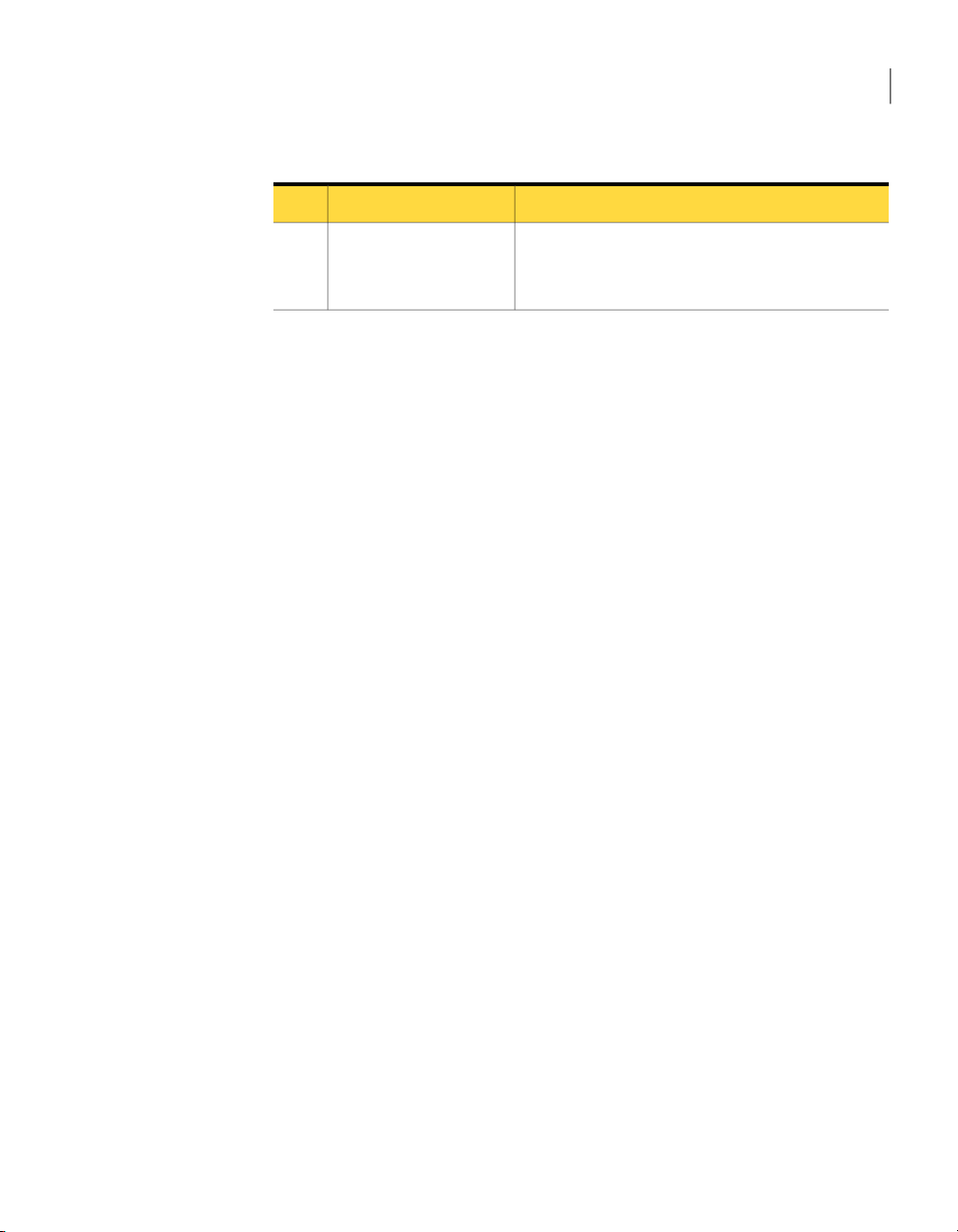
Downloading the Dell Update Packages catalog
63Applying software patches to Dell computers
Table 6-1
Step 7
View detailed patch
management data.
Process for Dell client computer patching (continued)
DescriptionActionStep
You can view detailed information in the reports.
See “Using reports to view patch management data ”
on page 66.
Downloading the Dell Update Packages catalog
You must download the Dell Update Package (DUP) catalog before you can create
any DUP rollout jobs.
The Dell Client Update Packages Catalog Import task lets you download and
import the catalog. You can download the DUPcatalog from theftp.dell.com Web
site or you can copy it from a Dell CD.
To ensurethat you always have the latest DUPsreleased by Dell, you can configure
this task to run on a schedule.
See “Applying software patches to Dell computers ” on page 61.
To download the Dell Update Catalog
In the Dell Management Console, on the Home menu, click Dell Client
1
Manager.
In the left pane, under Getting Started, click Enable Patch Management >
2
Step 2. Import Dell Client Update Packages Catalog.
(Optional) In the right pane, configure the Import Options and then click
3
Save changes.
By default, the catalog is downloaded from the Dell Web site. If you want to
4
use another source (for example, a Dell CD), click Custom location and type
the path to the storage media.
Only if modified is checked by default to ensure that only new or updated
5
files are downloaded. This option avoids unnecessary downloads.
If youwant toretry downloading the catalog in case it has failed,check Retry
6
failed downloads and type the number of times to retry.
Click New Schedule.
7
In the New Schedule dialog box, click Now.
8
Page 64

Applying software patches to Dell computers
64
Determining patchable Dell client computers
Click Schedule.
9
The task downloads the Dell Client Update Packages Catalog immediately.
(Optional) We recommend that you also configure this task to run on a
10
schedule, for example, weekly. Scheduling ensures that you have the list of
latest DUPs released by Dell. To schedule the task, click New Schedule, and
then configure a schedule.
For more information on scheduling tasks, see the Symantec Management
Platform Help.
Determining patchable Dell client computers
After you download the DellClient Update Packages catalog for the first time, the
Determine Patchable Dell Clients policy automatically becomes enabled. The
policy runs once on all discovered Dell client computers that are known to Dell
Client Manager.
See “Discovering Dell computers ” on page 33.
The Determine Patchable Dell Clients policy stays enabled so that it runs on
every Dell computer that is discovered later.
For evaluation,you canalso determinepatchable Dell computers manually, using
the Update Dell Clients Patch Compliance Inventory Task.
See “Applying software patches to Dell computers ” on page 61.
To determine patchable Dell computers manually
In the Dell Management Console, on the Home menu, click Dell Client
1
Manager.
In the left pane, under Getting Started, click Enable Patch Management >
2
Step 3. Determine Patchable Dell Clients.
Run the task one time or on a schedule. For example, you can run this task
3
on the All Supported Dell Client Systems target.
For more information on running tasks, see the Symantec Management
Platform Help.
To view the Determine Patchable Dell Clients Policy
In the Dell Management Console, on the Manage menu, click Policies.
1
In theleft pane, click DellClient>Patch Management > DeterminePatchable
2
Dell Clients Policy.
(Optional) To see the list of computers on which the policy has run, under
3
Policy Status, in the View drop-down list, click Computers and Users.
Page 65

Viewing patchable Dell client computers
Viewing patchable Dell client computers
After the Determine PatchableDell Clients policy runs, the list of patchable Dell
computers appears in the Patchable Dell Client Computers filter.
See “Applying software patches to Dell computers ” on page 61.
To view patchable Dell client computers
In the Dell Management Console, on the Home menu, click Dell Client
1
Manager.
In the left pane, under Getting Started, click Enable Patch Management >
2
Step 4. View Patchable Dell Clients.
Viewing applicable updates
You can view any applicable updates and computers that require an update in
reports.
See “Applying software patches to Dell computers ” on page 61.
To view applicable updates
65Applying software patches to Dell computers
In the Dell Management Console, on the Home menu, click Dell Client
1
Manager.
In the left pane, under Getting Started, click Enable Patch Management >
2
Step 5. View Applicable Updates.
Click a report.
3
Staging and distributing updates
You can stage and distribute Dell Update Packages (DUPs) on the Manage Dell
Client Hardware Updates page. This page displays all of the DUPs that are listed
in the Dell Update Packages catalog.
See “Downloading the Dell Update Packages catalog ” on page 63.
When youstage an update, the required software isdownloaded tothe Notification
Server computer from the Dell Web site. DUPs can also be downloaded from a
local storage media (for example, a Dell CD).
Staged updates are marked Downloaded on the Manage Dell Client Hardware
Updates page.
Updates are distributed to the client Dell computers using DUP rollout jobs. If
you distribute multiple DUPs, a separate rollout job is created for each DUP.
Page 66

Applying software patches to Dell computers
66
Monitoring update progress
You can stage and distribute all of the visible DUPs in one process. You can filter
DUPs by client model, device name, operating system, severity, and date.
See “Applying software patches to Dell computers ” on page 61.
To stage and distribute updates
In the Dell Management Console, on the Home menu, click Dell Client
1
Manager.
In the left pane, under Getting Started, click Enable Patch Management >
2
Step 6. Stage and Distribute Updates.
In the right pane, use filters to display the updates that you want.
3
Stage and distribute updates in one of the following ways:
4
■ Click the updates that you want to roll out and then, on the toolbar, click
■ If you want to stage and distribute all of the updates that are currently
(Optional) In the Stage and Distribute Wizard, configure the settings.
5
See “Stage and Distribute Wizard ” on page 82.
Click Create.
6
Stage and Distribute Selected Updates.
displayed inthe list, on the toolbar,click Stageand DistributeAllUpdates.
Monitoring update progress
You can view the list of the DUP rollout jobs that are currently running and their
status.
See “Applying software patches to Dell computers ” on page 61.
To view the status of DUP rollout jobs
In the Dell Management Console, on the Home menu, click Dell Client
1
Manager.
In the left pane, under Getting Started, click Enable Patch Management >
2
Step 7. Monitor Update Progress.
In the right pane, click the job whose progress you want to view.
3
Using reports to view patch management data
You can view and manage your patch management data through reports. These
reports giveyou informationthat is specific to the patch managementfunctionality
Page 67

Using reports to view patch management data
of DellClient Manager. For example, youcan usecompliance reportsto determine
how many urgent software updates your managed computers require.
Reports let you view information in various ways. For example, you can see your
information in tables or graphically in charts. To obtain additional information,
you can also drill down on specific items in a report.
Also, youcan view results from commonly used reportson theDell Client Manager
home page.
See “About the Dell Client Manager home page ” on page 24.
See “Applying software patches to Dell computers ” on page 61.
To view Dell client patch management reports
In the Dell Management Console, on the Reports menu, click All Reports.
1
In the left pane, click Dell Client > Patch Management.
2
Click the folder that contains the reports that you want to view.
3
Click the report that you want to view.
4
67Applying software patches to Dell computers
Page 68

Applying software patches to Dell computers
68
Using reports to view patch management data
Page 69

Chapter
Managing individual Dell computers
This chapter includes the following topics:
■ About managing individual Dell computers
■ Modifying the connection profile for real-time management
■ Accessing the Real-Time view
■ About the Real-Time Home page
7
■ Viewing the Dell client computer summary
■ Performing one-to-one BIOS configuration
■ Performing one-to-one boot order configuration
■ Performing one-to-one BIOS or system password change
■ Resetting the chassis intrusion alert
About managing individual Dell computers
You can manage many Dell client computers at a time using tasks and jobs. You
can also manage a single computer in real time using the Resource Manager 's
Real-Time view.
See “Accessing the Real-Time view ” on page 71.
If you want to manage a computer that is running Microsoft Windows Vista or
Windows 7, we recommend that you modify the connection profile before you
open the Real-Time view.
See “Modifying the connection profile for real-time management” on page 71.
Page 70

Managing individual Dell computers
70
About managing individual Dell computers
In the Real-Time view, the following real-time information about the target Dell
client computer is displayed:
■ Computer summary
See “Viewing the Dell client computer summary ” on page 72.
■ Basic computerinformation including computer name, model, and service and
asset tag numbers
■ BIOS configuration information
■ Power management settings
■ Management software information
■ Basic operating system information
■ Network information, including IP address, network adapter details, and
connectivity status
■ Processor information
■ Memory and storage information
■ OS Services information
■ Basic utilization information for CPU/Disk/Memory
■ Status information(with critical, warning, normal icon) in aprominent location
on thesummary page plus text descriptions for thestatus (forexample, Chassis
Intrusion detected) in a prominent location on the summary page
■ Probe information, for example, temperature, and voltage sensors for
workstations from the Dell namespace
From the Real-Time view you can run the following management tasks:
■ Change the target Dell computer'sBIOS settings,power management settings,
warranty information, and so on
See “Performing one-to-one BIOS configuration ” on page 73.
■ Change boot order
See “Performing one-to-one boot order configuration ” on page 73.
■ Change BIOS password
See “Performing one-to-one BIOS or system password change ” on page 74.
Page 71

Modifying the connection profile for real-time management
Modifying the connection profile for real-time
management
If you want to manage Dell client computers with Microsoft Windows Vista or
Windows 7, you must enable the packet privacy authentication in the connection
profile.
To enable the packet privacy authentication
In the Dell Management Console, on the Settings menu, click All Settings.
1
In the left pane, click Monitoring and Alerting > Protocol Management >
2
Connection Profiles > Manage Connection Profiles..
In the right page, click the profile that you want to use.
3
On the toolbar, click the Edit selected connection profile symbol.
4
In the Define Group Settings dialog, in the WMI section, check Use
5
authentication level, and then in the Authentication level drop-down click
Packet Privacy.
Click OK.
6
71Managing individual Dell computers
Accessing the Real-Time view
The Real-Timeview is located in the Resource Manager and displayslive computer
information obtained through the WMI interface. Dell Client Manager displays
its information under the Dell Client Manager node.
To open the Real-Time view from computer filters or reports
In the Dell Management Console, on the Manage menu, click Filters.
1
Click a filter.
2
For example, click Dell Client > Supported Dell Client Computers.
In the right pane, double-click the computer that you want to manage.
3
In the Resource Manager, on the View menu, click Real-Time.
4
In the tree view pane, click Real-Time Consoles.
5
See “About the Real-Time Home page” on page 72.
Page 72

Managing individual Dell computers
72
About the Real-Time Home page
To open the Real-Time view directly
In the Dell Management Console, on the Actions menu, click Remote
1
Management > Real-Time Management.
On the Manage page, type the host name or the IP of the computer to which
2
you want to connect, and click Connect.
In the Resource Manager, on the View menu, click Real-Time.
3
In the tree view pane, click Real-Time Consoles.
4
See “About the Real-Time Home page” on page 72.
About the Real-Time Home page
The Real-TimeHome page is the first page in the Resource Manager's Real-Time
view tree. It displays the connection information for the computer. This page
displays the list of protocols that the target computer supports, and if the target
computer accepts the connection credentials that you provided. The protocols
include WMI, ASF, DASH, Intel AMT, IPMI, and SNMP. Only the protocols that
are turned on in the connection profile are displayed.
If credentials are displayed as invalid, verify that your connection profile is
configured to use the correct credentials.
Under Supportedprotocols, you canselect, add,or modifythe connectionprofile
that you want to use when connecting to the target computer.
For more information, view topics about connection profiles in the Symantec
Management Platform Help.
See “Troubleshooting connection through the Real-Time view” on page 86.
Viewing the Dell client computer summary
You can view the summary information about a resource on the Dell Client
Summary page. This information includes the target Dell computer's model, BIOS
version, andthe status of the most important software and hardwarecomponents.
To open the Dell Client Summary page
Open the Resource Manager.
1
See “Accessing the Real-Time view ” on page 71.
In the Resource Manager, on the Summaries menu, click Dell Client
2
Summary.
Page 73

Performing one-to-one BIOS configuration
Performing one-to-one BIOS configuration
You can use the Real-Time view to change a BIOS setting for a single Dell client
computer.
The behavior is similar to the task-based BIOS configuration capability in Dell
Client Manager except that it will occur in real time through the live WMI
connection.
See “Configuring BIOS settings ” on page 48.
Warning: Never run this task on computers with BitLocker enabled.
See “About Windows BitLocker Drive Encryption ” on page 27.
See “About managing individual Dell computers ” on page 69.
To configure BIOS settings one-to-one
Open the Real-Time view for the computer that you want to manage.
1
See “Accessing the Real-Time view ” on page 71.
In the tree view pane, click Real-Time Consoles > Dell Client > General
2
Configuration > BIOS Settings.
If the client computer requires a BIOS setup password, type it.
3
See “About BIOS password restrictions ” on page 27.
If you want to restart the target Dell computer after changing the settings,
4
check Choose if you would like to reboot client after successful settings
change.
Configure BIOS settings.
5
Click Accept.
6
73Managing individual Dell computers
Performing one-to-one boot order configuration
You can use the Real-Time view to configure the boot order of the target Dell
computer.
Warning: Never run this task on computers with BitLocker enabled.
See “About Windows BitLocker Drive Encryption ” on page 27.
See “About managing individual Dell computers ” on page 69.
Page 74

Managing individual Dell computers
74
Performing one-to-one BIOS or system password change
To change boot order one-to-one
Open the Real-Time view for the computer that you want to manage.
1
See “Accessing the Real-Time view ” on page 71.
In the tree view pane, click Real-Time Consoles > Dell Client > General
2
Configuration > Boot Order.
Set the boot order for each of the bootable devices.
3
Click Accept.
4
Performing one-to-one BIOS or system password
change
You can use the Real-Time view to change the system or BIOS management
password.
See “About BIOS password restrictions ” on page 27.
Warning: Never run this task on computers with BitLocker enabled.
See “About Windows BitLocker Drive Encryption ” on page 27.
See “About managing individual Dell computers ” on page 69.
To change the BIOS password one-to-one
Open the Real-Time view for the computer that you want to manage.
1
See “Accessing the Real-Time view ” on page 71.
In the tree view pane, click Real-TimeConsoles > DellClient > Management
2
Tasks > Change BIOS Password.
Type the current and the new BIOS passwords.
3
Click Accept.
4
To change the system password one-to-one
Open the Real-Time view for the computer that you want to manage.
1
See “Accessing the Real-Time view ” on page 71.
In the tree view pane, click Real-TimeConsoles > DellClient > Management
2
Tasks > Change System Password.
Type the current and the new system passwords.
3
Click Accept.
4
Page 75

Resetting the chassis intrusion alert
If a chassis intrusion has been detected, you can clear the alert so that the status
is returned to Not Detected.
Warning: Never run this task on computers with BitLocker enabled.
See “About Windows BitLocker Drive Encryption ” on page 27.
See “About managing individual Dell computers ” on page 69.
To reset the chassis intrusion alert
Open the Real-Time view for the computer that you want to manage.
1
See “Accessing the Real-Time view ” on page 71.
In the tree view pane, click Real-Time Consoles > Dell Client > General
2
Configuration > BIOS Settings.
If a chassis intrusion alert has been activated, the Chassis Intrusion Status
3
property value displays Tripped. Clear the alert by changing it to Tripreset.
Click Accept.
4
Resetting the chassis intrusion alert
75Managing individual Dell computers
Page 76

Managing individual Dell computers
76
Resetting the chassis intrusion alert
Page 77

Chapter
About Dell Client Manager pages
This chapter includes the following topics:
■ Disable BitLocker and Enable BitLocker tasks
■ BIOS Settings Job, BIOS Update Job, and Inventory Job
■ Restart Computer task
■ Update Dell Clients Patch Compliance Inventory task
8
■ Download Software Update Package task
■ Stage and Distribute job
■ Patch management rollout job
■ Dell Update Applicability Task
■ Dell Update Install Task
■ Patch Management Configuration page
■ Stage and Distribute Wizard
■ Inventory Job
Disable BitLocker and Enable BitLocker tasks
This task is an internal client task that is used by the Dell Update Package (DUP)
rollout jobsand the BIOS management jobs. This taskdisables WindowsBitLocker
Drive Encryption when you are performing a BIOS update. We recommend that
you do not modify this task.
Page 78

About Dell Client Manager pages
78
BIOS Settings Job, BIOS Update Job, and Inventory Job
See “About Windows BitLocker Drive Encryption ” on page 27.
See “Updating BIOS versions ” on page 44.
See “Configuring BIOS settings ” on page 48.
See “Applying software patches to Dell computers ” on page 61.
BIOS Settings Job, BIOS Update Job, and Inventory
Job
The BIOS Settings Job lets you configure BIOS settings on the client Dell
computers.
See “Configuring BIOS settings ” on page 48.
The BIOS Update Job lets you upgrade/downgrade a BIOS on the client Dell
computers.
See “Updating BIOS versions ” on page 44.
The InventoryJob lets you collectBIOS, hardware,display, and patch compliance
inventory.
See “Inventory Job” on page 83.
Restart Computer task
This task is an internal client task that is used by the Dell Update Package (DUP)
rollout jobs. Dell Client Manager uses this task when rolling out BIOS update
packages to patchable Dell computers.
See “Applying software patches to Dell computers ” on page 61.
This task is also used by the BIOS update job and the BIOS settings job.
See “Updating BIOS versions ” on page 44.
See “Configuring BIOS settings ” on page 48.
We recommend that you do not modify this task. If you want to turn on , turn off
, or restart a computer, you can create a new power management task.
For more information on running tasks, see the Symantec Management Platform
Help.
Page 79

Update Dell Clients Patch Compliance Inventory task
Update Dell Clients Patch Compliance Inventory task
This task is an internal client task that determines the Dell client computers in
your environment that can receive Dell updates. The task reports on applicable
Dell Update Packages (DUPs) and installed firmware. The task targets the
Supported Dell Client Computers filter and is run by the Determine Patchable
Dell Clients policy.
See “Determining patchable Dell client computers” on page 64.
You can also run this task manually. You can schedule this task to periodically
check if any computers need updates.
For more information on running tasks, see the Symantec Management Platform
Help.
See “Applying software patches to Dell computers ” on page 61.
Download Software Update Package task
This taskis an internal server task that runswhen you stage a Dell Update Package
(DUP). This task downloads (stages) the update packages from the Web to local
storage. On this page, you can view the download status. You can also re-run a
task that has failed.
See “Stage and Distribute job ” on page 79.
See “Applying software patches to Dell computers ” on page 61.
79About Dell Client Manager pages
Stage and Distribute job
This job is an internal server job that is used by the Stage and DistributeWizard.
This job is read-only. On this page, you can view the status of the Stage and
Distribute jobs. You can view the details ofeach task by double-clicking a job. You
can also re-run a job that has failed.
See “Staging and distributing updates” on page 65.
See “Applying software patches to Dell computers ” on page 61.
Patch management rollout job
This jobis aninternal clientjob thatdistributes andinstalls DellUpdate Packages
(DUPs) topatchable Dell computers. This job automatically runson specificmodels
of Dell computers. It runs only on the computers that needed an update at the
time that you staged and distributed the update.
Page 80

About Dell Client Manager pages
80
Dell Update Applicability Task
See “Staging and distributing updates” on page 65.
You can also run this job manually. For example, you can run this job on a
particular computer or you can re-run the job that has failed.
See “Applying software patches to Dell computers ” on page 61.
Dell Update Applicability Task
This task is an internal client task that is used by the Dell Update Package (DUP)
rollout jobs to check if an update is applicable to the target computer.
See “Applying software patches to Dell computers ” on page 61.
Dell Update Install Task
This task is an internal client task that is used by the Dell Update Package (DUP)
rollout jobs to install the update on the target computer.
See “Applying software patches to Dell computers ” on page 61.
Patch Management Configuration page
This pagelets youset uphow youwant todistribute DellUpdate Packages(DUPs).
Some of the settings on this page are used as default values in the DUP rollout
job. Any subsequent DUPs that are downloaded then use these settings. If you
change the settings, the existing software update tasks and packages are not
updated with these default settings. You can force them to update by recreating
packages from the Manage Dell Client Hardware Updates page.
See “Applying software patches to Dell computers ” on page 61.
Table 8-1
Verify authenticity of
downloaded Dell Packages
Options on the General tab
DescriptionOption
Check to ensure that all DUPs are Dell-certified.
Default: checked.
Page 81

Patch Management Configuration page
81About Dell Client Manager pages
Table 8-1
Dell Client Update Packages
Download Location
To location
Options on the General tab (continued)
DescriptionOption
Select where to download the DUPs from.
The options are as follows:
■ Dell site
DUPs are downloaded directly from Dell's Web site.
This is the default option.
■ Local storage
DUPs are downloaded from a local storage media, for
example a Dell CD.
The Browse button is visible only when the Dell
Management Consoleis openedon theNotification Server
computer.
Specify the path to the location where you want to store
downloaded DUPs.
Type a path that the Notification Server computer can
access.
Default: C:\Program Files\Altiris\Notification
Server\NSCap\bin\Win32\X86\Dell ClientManager\DUP
The Browse button is visible only when the Dell
Management Consoleis openedon theNotification Server
computer.
Only download if modified
Retry failed downloads
Table 8-2
Delete packages after
Options on the Advanced tab
Check if you want to download only the DUPs that have
changed orthat havenot yet been downloaded tothe local
storage.
Default: checked.
Specify the number of times Dell Client Manager should
retry downloading DUPs.
Default: 2 times.
DescriptionOption
Lets you specify when to delete software update
packages that are no longer needed.
Page 82

About Dell Client Manager pages
82
Stage and Distribute Wizard
Table 8-2
Allow Package Server distribution
Use alternate download location on
Package Server
Use alternate download location on
client
Table 8-3
Options on the Advanced tab (continued)
Options on the Programs tab
DescriptionOption
Run with rights
Program can run
Specifies whetherthe program runswith the SystemAccount, Logged
in User, or Specified User account. If you select Specified User, you
must specify the user's domain in the field.
Default: System Account.
Specify the conditions under which the program can run.
Default: Whether or not a user is logged on.
DescriptionOption
Ensures that package servers process all of the
software update packages.
For more information, see the Symantec
Management Platform Help.
Default: checked.
Lets you specify a different location for packages
on a package server.
Lets you specify a different location for packages
on managed computers.
Terminate after
Agent Events
Specifies the time to terminate software update tasks at.
Default: 20 minutes
Lets you choose to send the relevant events from managed computers
to Notification Server.
Stage and Distribute Wizard
This wizard lets you create rollout jobs. Rollout jobs distribute Dell Update
Packages (DUPs) to managed computers. The Stage and Distribute Wizard
automatically filters targets to install DUPs only on applicable computers.
See “Applying software patches to Dell computers ” on page 61.
Page 83

Inventory Job
83About Dell Client Manager pages
Table 8-4
Reboot if required
Allow downgrade
Disable and Enable BitLocker
for BIOS Updates
Windows Targets
Distribute Selected Updates
Options on the Stage and Distribute Wizard page
DescriptionOption
Lets you choose to restart the target computer after
installing DUPs.
Lets you choose to install a DUP that has been
superseded.
Specifies to include BitLocker detection tasks into the
update rollout job.
If you update BIOS on a computer that has BitLocker
drive encryptionenabled onit, the computer fails to boot.
We recommend that you always check this option when
updating BIOS.If thecomputer doesnot have BitLocker,
the tasks are skipped.
See “About Windows BitLocker Drive Encryption ”
on page 27.
Specifies a schedule on which to install DUPs.Schedule
Specifies the target to which to apply the rollout job.
Only the applicable computers in the specified target
receive DUPs from the rollout job.
Displays a list of DUP bundles that the rollout job
distributes.
Inventory Job
This job lets you collect BIOS settings, display settings, and hardware inventory
from theDell client computers. This jobalso includesa task that lets you determine
if the target Dell client computer supports automated patching.
See “Collecting BIOS, hardware, display, and power scheme settings inventory ”
on page 40.
See “Applying software patches to Dell computers ” on page 61.
Page 84

About Dell Client Manager pages
84
Inventory Job
Page 85

Appendix
A
Troubleshooting Dell Client
Manager
This appendix includes the following topics:
■ Troubleshooting the Symantec Management Agent push installation
■ Troubleshooting connection through the Real-Time view
Troubleshooting the Symantec Management Agent push installation
If you receive a "No network provider accepted the given network path" error
when push installing the Symantec Management Agent to a Microsoft Windows
XP SP2, Windows Vista, or Windows 7 computer, the following issues can be
causing the error:
■ Windows firewall
See “Configuring the firewall to allow push installation” on page 85.
■ Simple file sharing enabled (Windows XP SP2)
See “Disabling simple file sharing on Windows XP SP2” on page 91.
■ User Account Control is enabled (Windows Vista, Windows 7)
See “Configuring User Access Control on Windows Vista and Windows 7”
on page 92.
Configuring the firewall to allow push installation
To push the Symantec Management Agent you must configure the firewall on the
client computers to allow file and printer sharing exceptions (TCP ports 139, 445
and UDP ports 137, 138).
Page 86

Troubleshooting Dell Client Manager
86
Troubleshooting connection through the Real-Time view
See “Troubleshooting the Symantec Management Agent push installation ”
on page 85.
To configure the firewall for the Symantec Management Agent push installation
On theclient computer, from the Startmenu, openControlPanel > Windows
1
Firewall.
On the Exceptions tab, check File and Printer Sharing, and then click OK.
2
Troubleshooting connection through the Real-Time
view
Some of the reasons why Dell Client Manager cannot establish a real-time
connection with the target computer are listed in the following table.
Table A-1
WMI
Possible reasons of real-time connection errors
Possible reasonsTechnology
The connection credentials are incorrect.
The computer is turned off .
The operating system is not loaded.
The computer is not connected to the network.
The firewall does not allow incoming WMI connections.
See “Configuring the firewall to allow WMI connection” on page 88.
Simple file sharing is enabled.
See “Disabling simple file sharing on Windows XP SP2” on page 91.
User Access Control is turned on.
See “Configuring User Access Control on Windows Vista and Windows 7”
on page 92.
You are connecting to Microsoft Windows XP Home Edition, where WMI
remote connection is not available.
You are connecting with a user that has an empty password.
Page 87

Troubleshooting connection through the Real-Time view
87Troubleshooting Dell Client Manager
Table A-1
ASF
Intel AMT
Possible reasons of real-time connection errors (continued)
Possible reasonsTechnology
The connection credentials are incorrect.
ASF is turned on in the BIOS but not configured.
For more information on configuring computers with ASF, see the Out of
Band Management Component Implementation Guide.
ASF is turned off in the BIOS.
The computer is not connected to the network.
The target computer is not ASF capable.
The connection credentials are incorrect.
The Intel AMT device is not configured.
For more information on configuring computers with Intel AMT, see the
Out of Band Management Component Implementation Guide.
The Intel AMT device is in secure mode, but the connection profile is not
configured to use the correct certificates, and vice versa.
For moreinformation onconfiguring connectionprofiles, seethe Symantec
Management Platform Help.
Intel AMT is turned off in the BIOS.
The computer is not connected to the network.
The computer is not Intel AMT capable.
DASH
The connection credentials are incorrect.
DASH is turned on in the BIOS but not configured.
For more information on configuring computers with DASH, see the Out of
Band Management Component Implementation Guide.
DASH is turned off in the BIOS.
The computer is not connected to the network.
The target computer is not DASH capable.
Page 88

Troubleshooting Dell Client Manager
88
Troubleshooting connection through the Real-Time view
Table A-1
Possible reasons of real-time connection errors (continued)
Possible reasonsTechnology
IPMI
SNMP
The connection credentials are incorrect.
The IPMI device is not configured.
The IPMI device is in secure mode, but the connection profile is not
configured to use the correct certificates.
IPMI is turned off in the BIOS.
The computer is not connected to the network.
The target computer is not IPMI capable.
The SNMP community string is incorrect.
SNMP is not installed on the target computer.
The SNMP service is not running on the target computer.
The Notification Server computer is not in the list of hosts to accept the
SNMP packets from. Check SNMP service properties.
Configuring the firewall to allow WMI connection
WMI connection through the Real-Time view can fail when you try to connect to
a computerwith MicrosoftWindows XPService Pack2, WindowsVista, orWindows
7 operating system.
This issue can occur when the default configuration of the Windows Firewall
program blocks incoming network traffic for Windows Management
Instrumentation (WMI) connection. For the connection to succeed, the remote
computer must permit incoming network traffic on TCP ports 135, 445, and
additional dynamically-assigned ports, typically in the range of 1024 to 1034.
You can resolve this issue in one of the following ways:
■ Configure the firewall on the computer you want to connect to.
See “Configuring the firewall on a single computer” on page 89.
■ Configure the firewall on all computers in the domain using group policy.
See “Configuring the firewall on multiple domain computers with a group
policy” on page 89.
■ Temporarily disable the firewall.
See “Troubleshooting connection through the Real-Time view” on page 86.
Page 89
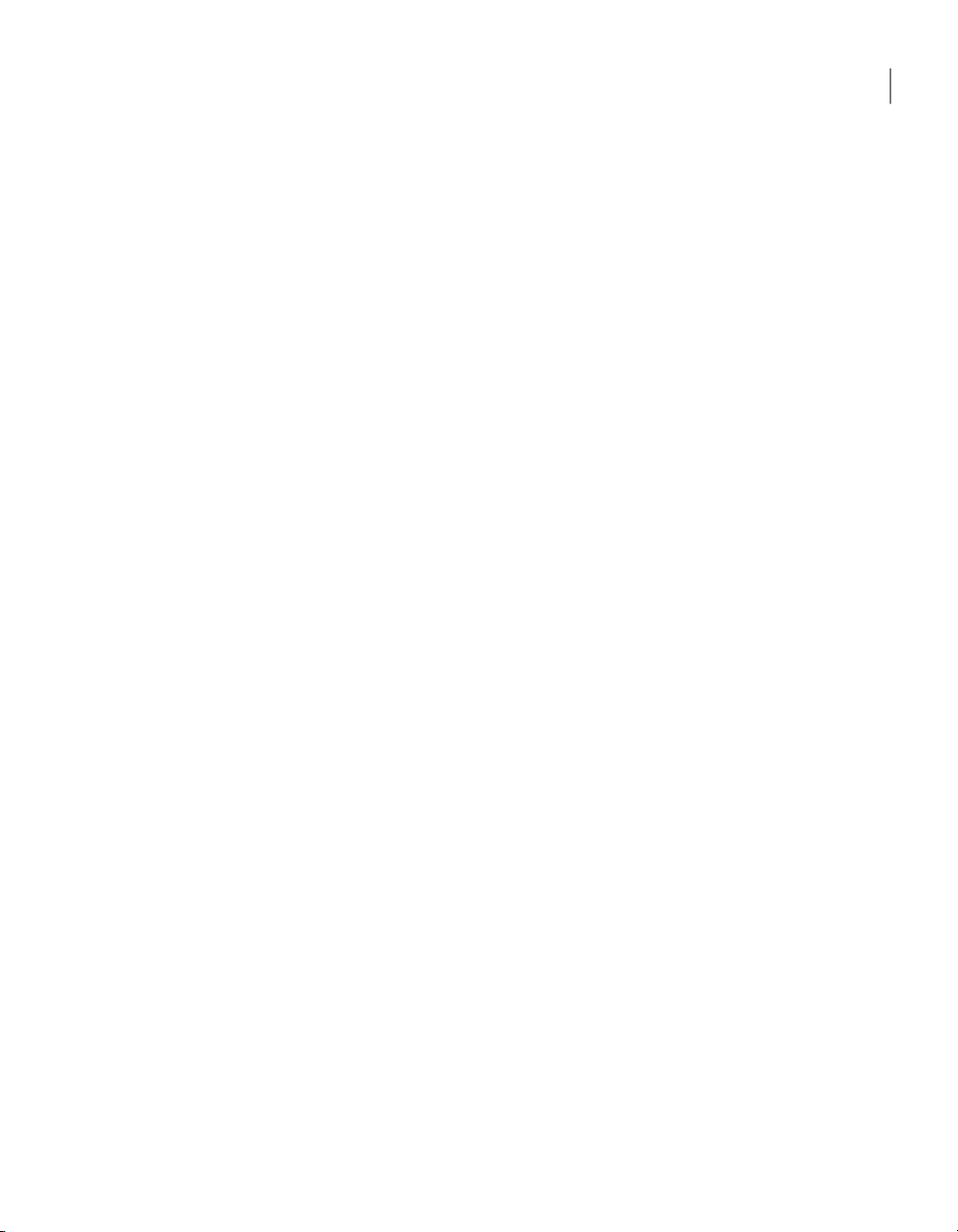
Troubleshooting connection through the Real-Time view
Configuring the firewall on a single computer
For evaluation,you canconfigure thefirewall usingthe computer’slocal settings.
See “Configuring the firewall to allow WMI connection” on page 88.
To configure the firewall on Windows XP SP2
Log on to the target computer as the administrator.
1
Click Start > Run, type gpedit.msc in the Open dialog box, and then click
2
OK.
In the Group Policy window, click Local Computer Policy > Computer
3
Configuration > Administrative Templates > Network > Network
Connections > Windows Firewall.
If the computer is in a domain, click Domain Profile. If the computer is not
4
in a domain, click Standard Profile.
Double-click Windows Firewall: Allow remote administration exception,
5
click Enable, and then click OK.
To configure the firewall on Windows Vista
Log on to the target computer as the administrator.
1
From the Control Panel, open the Windows Firewall Settings dialog box.
2
On theExceptions tab, check WindowsManagement Instrumentation (WMI).
3
To configure the firewall on Windows 7
89Troubleshooting Dell Client Manager
Log on to the target computer as the administrator.
1
From theControl Panel, locate and open theWindows Firewall configuration
2
dialog.
Click Allow a program or feature through Windows Firewall.
3
Check Windows Management Instrumentation (WMI).
4
Configuring the firewall on multiple domain computers with
a group policy
These steps assume that all the computers that you want to manage by using this
policy are in the same organizational unit.
For moreinformation about how to use a grouppolicy, visitthe following Microsoft
Web site:
http://technet.microsoft.com/en-us/windowsserver/grouppolicy/default.aspx
These stepsassume that Windows Firewall is configured touse thedomain profile.
The domain profile is the most typical scenario.
Page 90

Troubleshooting Dell Client Manager
90
Troubleshooting connection through the Real-Time view
For more information about Windows Firewall profiles and about how Windows
selects theprofile to load, see theDeploying Windows Firewall Settings forMicrosoft
Windows XP with Service Pack 2 guide.
To obtain this guide, visit the following Microsoft Web site:
http://www.microsoft.com/downloads/details.aspx?FamilyID=
4454e0e1-61fa-447a-bdcd-499f73a637d1&DisplayLang=en
See “Configuring the firewall to allow WMI connection” on page 88.
To configure the firewall on multiple domain computers with a group policy
Create a group policy object for the organizational unit that contains the
1
Windows XP SP2 computers that you want to manage:
■ Log on to a domain controller.
■ Click Start > Run, type dsa.msc in the Open dialog box, and then click
OK.
■ Expand your domain, right-click the organizational unit in which you
want to create the group policy, and then click Properties.
■ On the Group Policy tab, click New.
■ Type a name for the group policy object, and then press Enter.
■ Click Close.
Log on to a domain-member computer that is running Windows XP SP2. Log
2
on with a user account that is a member of one or more of the following
security groups:
■ Domain Admins
■ Enterprise Admins
■ Group Policy Creator Owners
Click Start > Run, type mmc in the Open dialog box, and then click OK.
3
On the File menu, click Add/Remove Snap-in.
4
On the Standalone tab, click Add.
5
In theAddStandalone Snap-in dialog box, click Group Policy, and then click
6
Add.
In the Select Group Policy Object dialog box, click Browse.
7
Page 91

Troubleshooting connection through the Real-Time view
Click the group policy object that you want to update with the new Windows
8
Firewall settings.
For example,click the organizational unit thatcontains the Windows XP SP2
computers, click OK, and then click the group policy object that you created
in step 1.
Click OK, and then click Finish.
9
Click Close, and then click OK.
10
Under ConsoleRoot, expand the group policy objectthat you selected in step
11
8, and then click Computer Configuration > Administrative Templates >
Network > Network Connections > Windows Firewall > Domain Profile.
In the right pane, double-click Windows Firewall: Allow remote
12
administration exception.
Click Enabled, and then specify the administrative scope in the Allow
13
unsolicited incoming messages from dialog box.
For example, to permit remote administration from a particular IP address,
type thatIP address in the Allow unsolicited incomingmessagesfrom dialog
box. To permit remote administration from a particular subnet, type that
subnet byusing the Classless Internet Domain Routing (CIDR)format. In this
scenario, type192.168.1.0/24 to specify the network192.168.1.0 with a 24-bit
subnet mask of 255.255.255.0.
For more information on how to specify a valid administrative scope, see the
Syntax area of the Setting tab in this policy.
Click OK, and then click Exit on the File menu.
14
91Troubleshooting Dell Client Manager
Disabling simple file sharing on Windows XP SP2
This isa Windows XP limitation caused by the“ForceGuest” option that is enabled
by default on all Windows XP computers that are members of a workgroup (in
contrast to domain members). All users who log onto such computers over the
network are forced to use the Guest account.
See “Troubleshooting connection through the Real-Time view” on page 86.
To disable simple file sharing
Do one of the following steps:
◆
■ Uncheck Usesimple filesharing under theControlPanel > Folder Options
> View tab.
Page 92

Troubleshooting Dell Client Manager
92
Troubleshooting connection through the Real-Time view
■ Set the “ForceGuest” DWORD value equal to 0 (zero) under the
[HKEY_LOCAL_MACHINE\SYSTEM\CurrentControlSet\Control\Lsa] key
in the Windows registry on the client computer.
For more information, see Microsoft knowledge base articles :
http://support.microsoft.com/default.aspx?scid=KB;EN-US;180548
http://support.microsoft.com/default.aspx?scid=kb;en-us;290403
Configuring User Access Control on Windows Vista and Windows 7
You can turn off the User Access Control (UAC) from the Control Panel. This
applies only to the computers that are not in a domain.
For more information, see Microsoft article http://technet.microsoft.com/en-us/
windowsvista/aa905108.aspx.
See “Troubleshooting connection through the Real-Time view” on page 86.
To configure User Access Control on Windows Vista
On the client computer with the Microsoft Windows Vista operating system,
1
open the Control Panel.
Double-click User Accounts.
2
In the UserAccounts dialog box, click Turn User Account Control on oroff.
3
Uncheck Use User Account Control (UAC) to help protect your computer,
4
and then click OK.
To configure User Access Control on Windows 7
On theclient computer with the Microsoft Windows 7 operating system,open
1
the Control Panel.
Click User Accounts.
2
Click Change User Account Control settings.
3
Move the slider to Never notify, and then click OK.
4
Page 93

Appendix
B
Technical reference
This appendix includes the following topics:
■ Dell client computers that support BIOS updates
■ Dell Update Package error codes
■ About using macros for BIOS settings
Dell client computers that support BIOS updates
You can use the BIOS Update Job or the Real-Time view to update BIOS on most
pre-2008 Dell Precision, OptiPlex, and Latitude client computers.
See “Updating BIOS versions ” on page 44.
For theDell computers that are procuredafter 2008 and not listed in thefollowing
table, use the patch management functionality of Dell Client Manager to perform
a BIOS update.
See “Applying software patches to Dell computers ” on page 61.
Table B-1
Dell client computers that support BIOS updates
LatitudeOptiPlexPrecision
X1160L360
XT170L370
110L210L380
120LGX270390
130LGX280450
131LGX520470
Page 94

Technical reference
94
Dell Update Package error codes
Table B-1
Dell client computers that support BIOS updates (continued)
LatitudeOptiPlexPrecision
D400GX620490
D410320650
D420330670
D430360690
D500740M20
D505740 EnhancedM50
D510745M60
D520745CM65a
D530755M70
D531SX270M90
D600SX280M2300
D610M4300
D620M6300
D630M6400
Dell Update Package error codes
After running Dell Update Packages (DUPs), error codes are generated. They
appear in the Dell Update Execution Details report. The error codes help you
determine and analyze the execution results after you run Update Packages.
D630CT3400
D631T5400
D800T7400
D810
D820
D830
Page 95

About using macros for BIOS settings
95Technical reference
Table B-2
code
Dell Update Packages error codes
DescriptionMessageError
The update was successful.SUCCESS0
UNSUCCESSFUL1
DEP_SOFT_ERROR3
DEP_HARD_ERROR4
QUAL_HARD_ERROR5
An error has occurred during the update process; the
update was unsuccessful.
You must restart the system to apply the updates.REBOOT_REQUIRED2
Possible explanations are as follows:
■ You attemptedto update to the sameversion ofthe
software
■ You triedto downgrade toa previousversion of the
software
The required prerequisite software was not found on
your system.
The Update Package is not applicable.
Possible explanations are as follows:
■ The UpdatePackage doesnot supportthe operating
system.
■ The Update Package is not compatible with the
devices found in your system
Restarting system.REBOOTING_SYSTEM6
About using macros for BIOS settings
Dell Client Manager lets you use macros when configuring BIOS settings.
See “Configuring BIOS settings ” on page 48.
Macros, or variables, use data that is stored on client computers to populate BIOS
settings based on the client-specific data. For example, you can use macros for
the AssetTag property. You can use several different macros in one BIOS setting.
You can use any system environment variable that exists on a client computer,
such as%ComputerName%. Many environment variables are provided bydefault
with Windowsoperating systems.You canalso create your own custom variables.
Most BIOS settings have limitations on their length. If you use macros that will
result in a string longer than is supported for that BIOS setting, the task will fail.
Page 96

Technical reference
96
About using macros for BIOS settings
Table B-3
%systemname%
%macaddress%
Macros that Dell Client Manager supports
DescriptionMacro
The name of the user that is logged on.%username%
The client computer name (similar to what the %ComputerName%
environment variable provides).
The MAC address is used for the first enumerated physical adapter.
If a computer has more than one physical adapter, the first
enumerated adapter is selected.
The MAC address of the wireless adapter.%macaddress:w%
The MAC address of the physical NIC (not wireless) adapter.%macaddress:n%
Page 97

Index
A
alerts
configuring 56
resetting the chassis intrusion alert 75
ASF 86
B
BIOS
changing password 74
collecting inventory 40
configuring settings 48, 50, 73
password restrictions 27
updating version 44
upgrading 44
BIOS inventory
collecting 40
BIOS password
changing 74
BIOS version inventory
collecting 41
BitLocker
about 27
boot order
configuring 73
C
chassis intrusion alert
resetting 75
collecting
BIOS inventory 40
BIOS version inventory 41
display inventory 42
hardware inventory 41
inventory 40
power scheme inventory 43
computers
Dell computer summary 72
discovering 31
discovering Dell systems 33
installing Dell Client Plug-in 34
computers (continued)
installing Power Scheme Agent 35
installing Symantec Management Agent 31
managing one-to-many 26
managing one-to-one 26
preparing for management 29
restarting 35
configuring
alerts 56
BIOS settings 48, 73
BIOS settings from reports 50
boot order 73
connection profile 71
Dell Client Plug-in 36
Dell displays settings 54
packet privacy 71
patch management settings 37
power scheme settings 55
connection profile 71
context-sensitive help 13
D
DASH 86
Dell ClientManager 11–13. See DellClient Manager
about 11
how it works 13
installing 18
licensing 21
requirements 17
uninstalling 19
upgrading 19
Dell Client Manager Agent. See Dell Client Plug-in
Dell Client Manager home page
about 24
Dell Client Manager web parts 24
Dell Client Plug-in
configuring 36
installing 34
uninstalling 20
Dell Management Console
about 23
Page 98

Index98
Dell Management Console (continued)
viewing 23
Dell OMCI. See OMCI
Dell Update Package. See DUP
discovering Dell systems 33
discovering manageable computers 31
display inventory
collecting 42
displays
configuring settings 54
documentation 13
DUP 63
error codes 94
E
EnTech SoftOSD software 13
installing 34
Event Console 12
F
filters 33
firewall
configuring 88
H
hardware inventory
collecting 41
health monitoring 56
help
context-sensitive 13
I
installing
Dell Client Manager 18
Dell Client Plug-in 34
Power Scheme Agent 35
Intel AMT 86
inventory
collecting 40
viewing 43
IPMI 86
L
Latitude 18, 33
licensing
Dell Client Manager 21
M
macros 95
managing
multiple computers 26
single computers 26
Microsoft Windows 7
viewing capable computers 58
N
Notification Server 23
O
OMCI 13
installing 34
one-to-many
configuring BIOS settings 48, 50
updating BIOS version 44
one-to-many management 26
one-to-one
changing BIOS password 74
changing system password 74
configuring BIOS settings 73
configuring boot order 73
resetting the chassis intrusion alert 75
one-to-one management 26, 69
OpenManage Client Instrumentation. See OMCI
OptiPlex 18, 33
Out of Band Management Component 12, 17
P
packet privacy 71
password
changing BIOS password 74
changing system password 74
password restrictions 27
patch management
configuring settings 37
determining patchable computers 64
downloading update catalog 63
monitoring progress 66
reports 66
staging and distributing updates 65
updating computers 61
viewing applicable updates 65
viewing patchable computers 65
power scheme
collecting inventory 43
configuring settings 55
Page 99

99Index
Power Scheme Agent
installing 35
Power Scheme Task 12
Precision 18, 33
product key 21
R
Real-Time Console Infrastructure 12
Real-Time Home page 72
Real-Time view 13, 69
opening 71
troubleshooting connection via 86
Release Notes 13
requirements
Dell client computer 18
Dell Client Manager 17
restarting
computers awaiting reboot 35
when restart is needed 26
S
SNMP 86
supported Dell computers 59
Supported Models database 59
Symantec Installation Manager 18–21
Symantec Management Agent
about 31
configuring for evaluation 32
installing 31
troubleshooting installation 85
Symantec Management Platform 12, 17
system password
changing 74
V
viewing
Dell computer summary 72
inventory results 43
W
Windows 7. See Microsoft Windows 7
WMI 13, 86, 88
T
trial license 21
U
uninstalling
Dell Client Manager 19
Dell Client Plug-in 20
unsupported Dell computers 59
updating
BIOS version 44
upgrading
BIOS 44
Dell Client Manager 19
