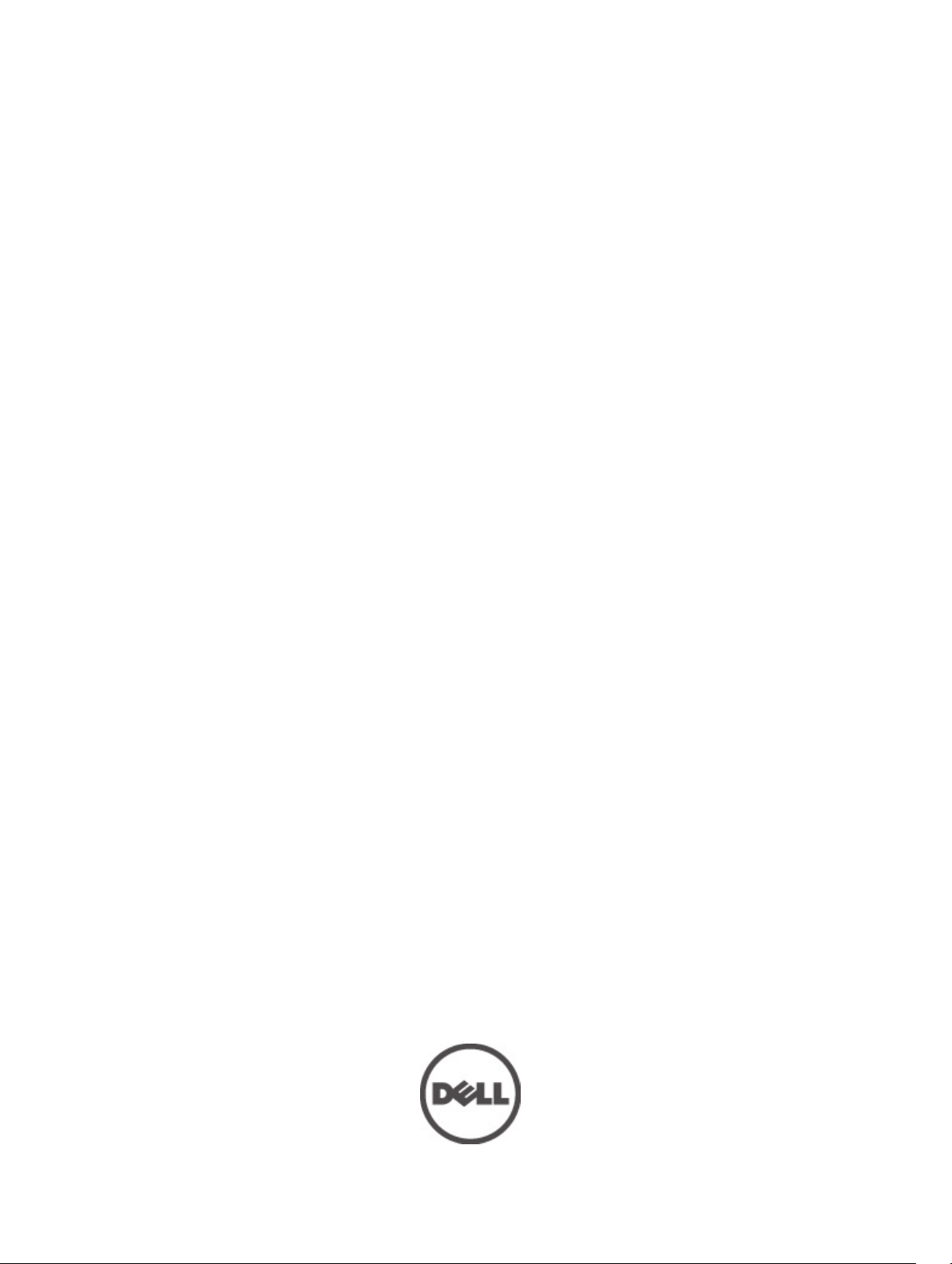
Dell Client Integration Pack for Microsoft System
Center 2012 Configuration Manager
Version 3.0 User’s Guide
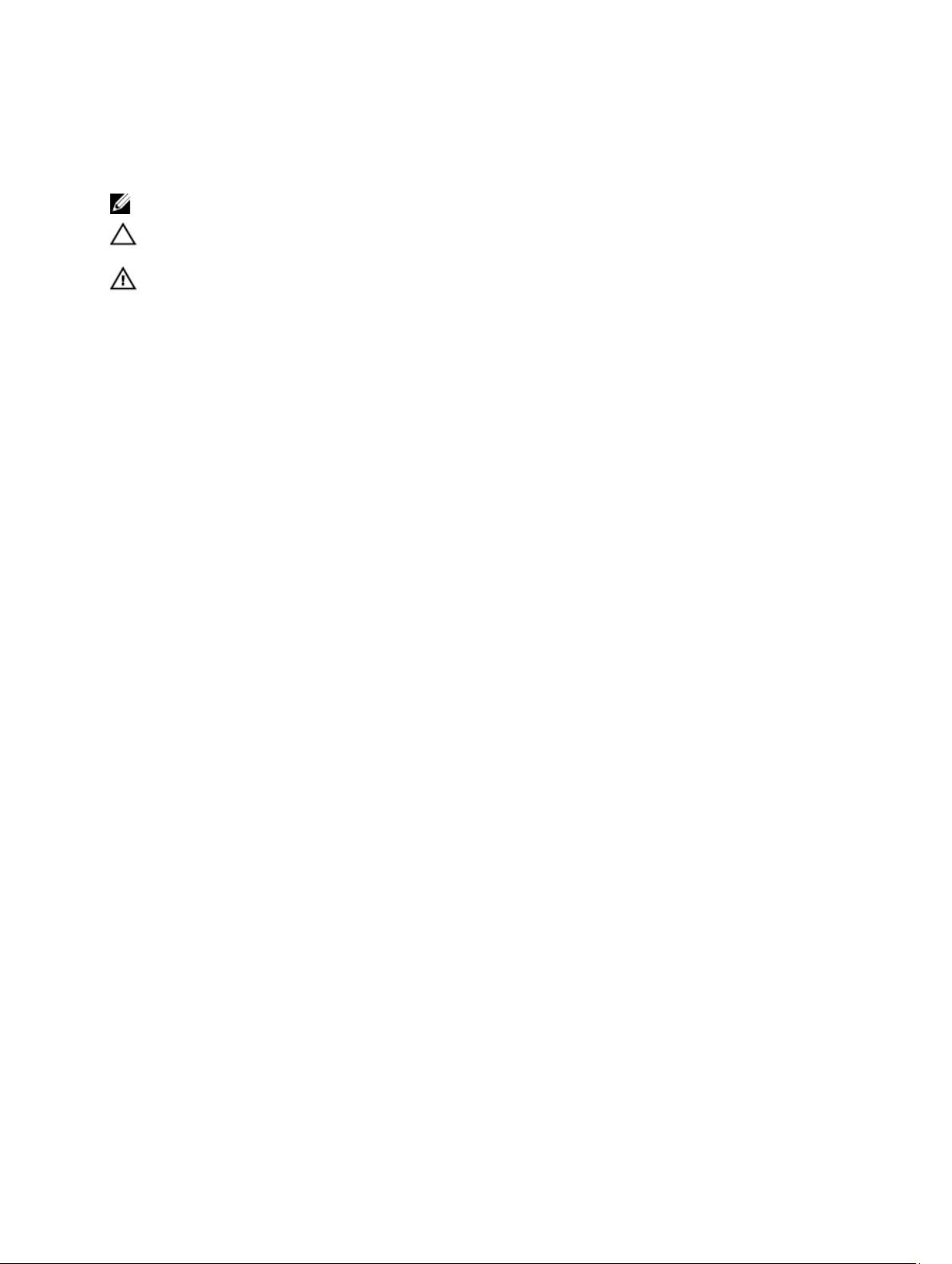
Notes, Cautions, and Warnings
NOTE: A NOTE indicates important information that helps you make better use of your computer.
CAUTION: A CAUTION indicates either potential damage to hardware or loss of data and tells you how to avoid the
problem.
WARNING: A WARNING indicates a potential for property damage, personal injury, or death.
© 2012 Dell Inc.
Trademarks used in this text: Dell™, the Dell logo, Dell Boomi™, Dell Precision™ , OptiPlex™, Latitude™, PowerEdge™, PowerVault™,
PowerConnect™, OpenManage™, EqualLogic™, Compellent™, KACE™, FlexAddress™, Force10™ and Vostro™ are trademarks of Dell
Inc. Intel®, Pentium®, Xeon®, Core® and Celeron® are registered trademarks of Intel Corporation in the U.S. and other countries. AMD
is a registered trademark and AMD Opteron™, AMD Phenom™ and AMD Sempron™ are trademarks of Advanced Micro Devices, Inc.
Microsoft®, Windows®, Windows Server®, Internet Explorer®, MS-DOS®, Windows Vista® and Active Directory® are either trademarks
or registered trademarks of Microsoft Corporation in the United States and/or other countries. Red Hat® and Red Hat
Enterprise Linux® are registered trademarks of Red Hat, Inc. in the United States and/or other countries. Novell® and SUSE® are
registered trademarks of Novell Inc. in the United States and other countries. Oracle® is a registered trademark of Oracle Corporation
and/or its affiliates. Citrix®, Xen®, XenServer® and XenMotion® are either registered trademarks or trademarks of Citrix Systems, Inc. in
the United States and/or other countries. VMware
trademarks of VMware, Inc. in the United States or other countries.
Corporation.
2012 - 08
®
,
Virtual SMP
®
®
,
vMotion
®
is a registered trademark of International Business Machines
IBM
,
vCenter
®
and
vSphere
®
are registered trademarks or
®
®
Rev. A00
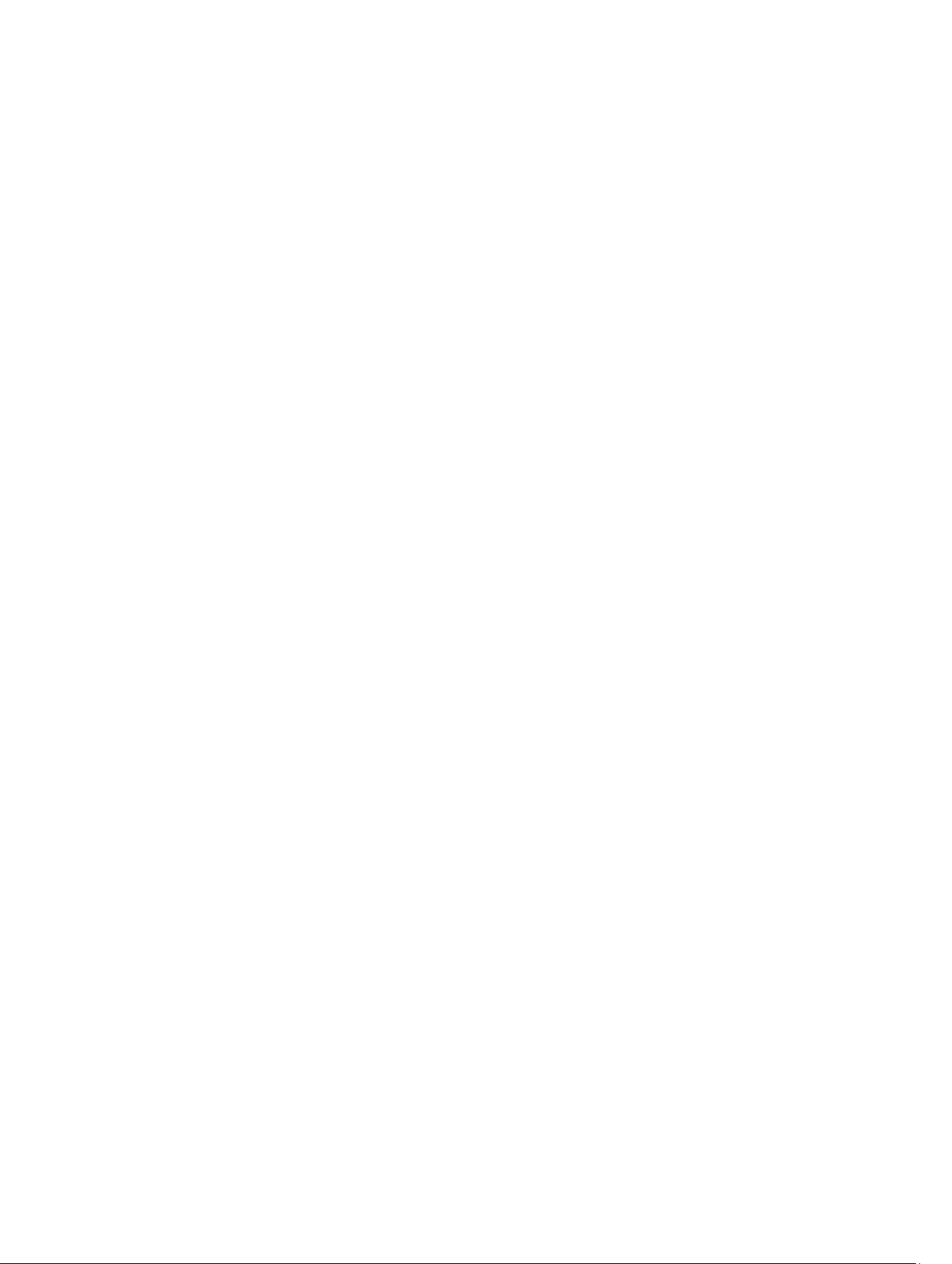
Contents
Notes, Cautions, and Warnings...................................................................................................2
1 Introduction..................................................................................................................................7
What Is New.............................................................................................................................................................7
Key Features And Functionalities.............................................................................................................................7
Supported Operating Systems and Dell Devices......................................................................................................8
Supported Operating Systems On Client Systems For DCIP..............................................................................8
Supported Dell Client Computers.......................................................................................................................8
2 Using DCIP..................................................................................................................................11
Creating Dell Windows PE Boot Image..................................................................................................................11
Creating Dell Client Driver Packages.....................................................................................................................11
CCTK Self-Contained-Executable (SCE) File...........................................................................................................12
Importing CCTK SCE Packages........................................................................................................................12
Importing OpenManage Client Instrumentation.....................................................................................................13
Managing And Updating Distribution Points..........................................................................................................13
Creating A Task Sequence.....................................................................................................................................14
Creating A Task Sequence Using The Dell Client Deployment Template........................................................14
Creating A Custom Task Sequence..................................................................................................................14
Editing A Task Sequence.................................................................................................................................15
Configuring Task Sequence Actions......................................................................................................................15
Configuring The System BIOS..........................................................................................................................15
Applying SCE On The Target System...............................................................................................................16
Computer Association............................................................................................................................................17
Importing System Information..........................................................................................................................18
Import Computers Using A File.........................................................................................................................18
Import Single Computer...................................................................................................................................18
Advertising A Task Sequence.................................................................................................................................19
Best Practices For Advertising a Task Sequence............................................................................................19
Deploying A Task Sequence...................................................................................................................................20
3 Dell Warranty Utility..................................................................................................................21
Launching The Warranty Utility..............................................................................................................................21
Configuring The Warranty Utility............................................................................................................................21
Saving The Configuration To The Registry.......................................................................................................22
Saving The Configuration To A File..................................................................................................................22
Retrieving The Warranty Information.....................................................................................................................22
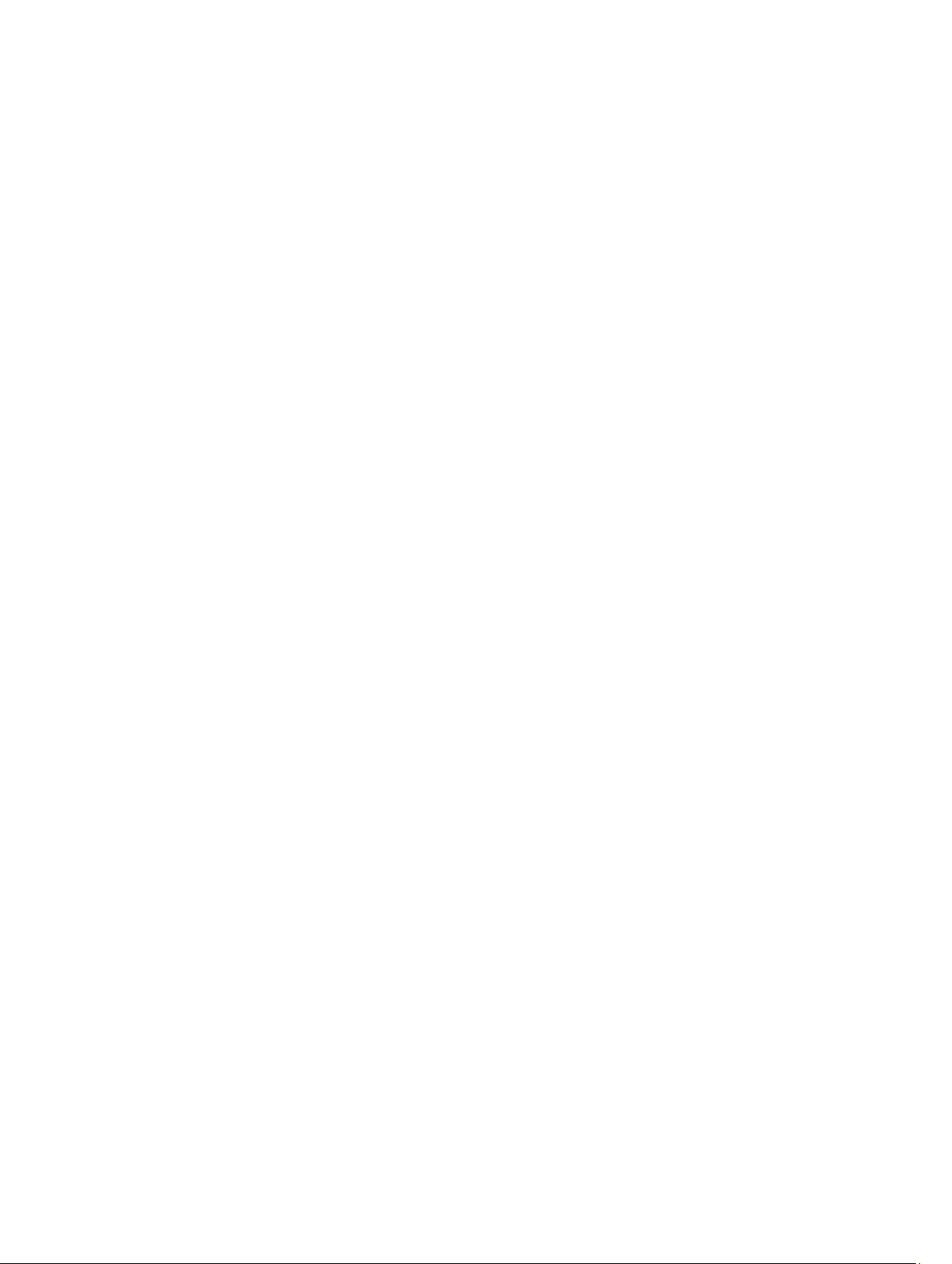
Exporting Service-Tags From Configuration Manager To A CSV File....................................................................23
Copying CSV Results To A Database......................................................................................................................24
Generating Reports.................................................................................................................................................24
Reporting Services Of The Configuration Manager.........................................................................................24
Viewing Reports Using Report Builder.............................................................................................................25
Installing SQL Server Reporting Services........................................................................................................25
Disabling Logging...................................................................................................................................................25
4 Intel vPro OOB Management Extensions..............................................................................27
Software Prerequisites...........................................................................................................................................27
Launching The Dell AMT vPRO Plug-in..................................................................................................................27
Database and Password Configuration..................................................................................................................28
USB Provisioning....................................................................................................................................................28
Provisioning Using A USB Device....................................................................................................................28
Client Configuration................................................................................................................................................29
Configuring Power Profile................................................................................................................................29
Configuring The Boot Order.............................................................................................................................29
Configuring BIOS Settings................................................................................................................................30
Setting BIOS Passwords..................................................................................................................................31
Operations..............................................................................................................................................................32
Performing Power Management......................................................................................................................32
Establishing KVM Sessions..............................................................................................................................32
Generating Reports ................................................................................................................................................32
Scheduling Reports..........................................................................................................................................33
Retrieving Reports............................................................................................................................................33
Application Preferences.........................................................................................................................................33
DB and Passwords...........................................................................................................................................34
KVM Setup........................................................................................................................................................34
Logging.............................................................................................................................................................34
Task Queue Setup............................................................................................................................................35
Task Queue.............................................................................................................................................................35
Configuring WinRM .........................................................................................................................................35
5 Troubleshooting.........................................................................................................................37
Authenticode Signature..........................................................................................................................................37
Windows XP Installation Fails................................................................................................................................37
KVM Over Wireless.................................................................................................................................................37
Hardware Inventory Report Memory Speed is reported as Zero...........................................................................38
Max Password Length Change...............................................................................................................................38
KVM Power Control to Boot to OS in S3.................................................................................................................38
Windows XP(x86) OS Deployment Hangs During Installation................................................................................38
Apply Operating System Task Sequence Action Has A Red Bang.........................................................................38
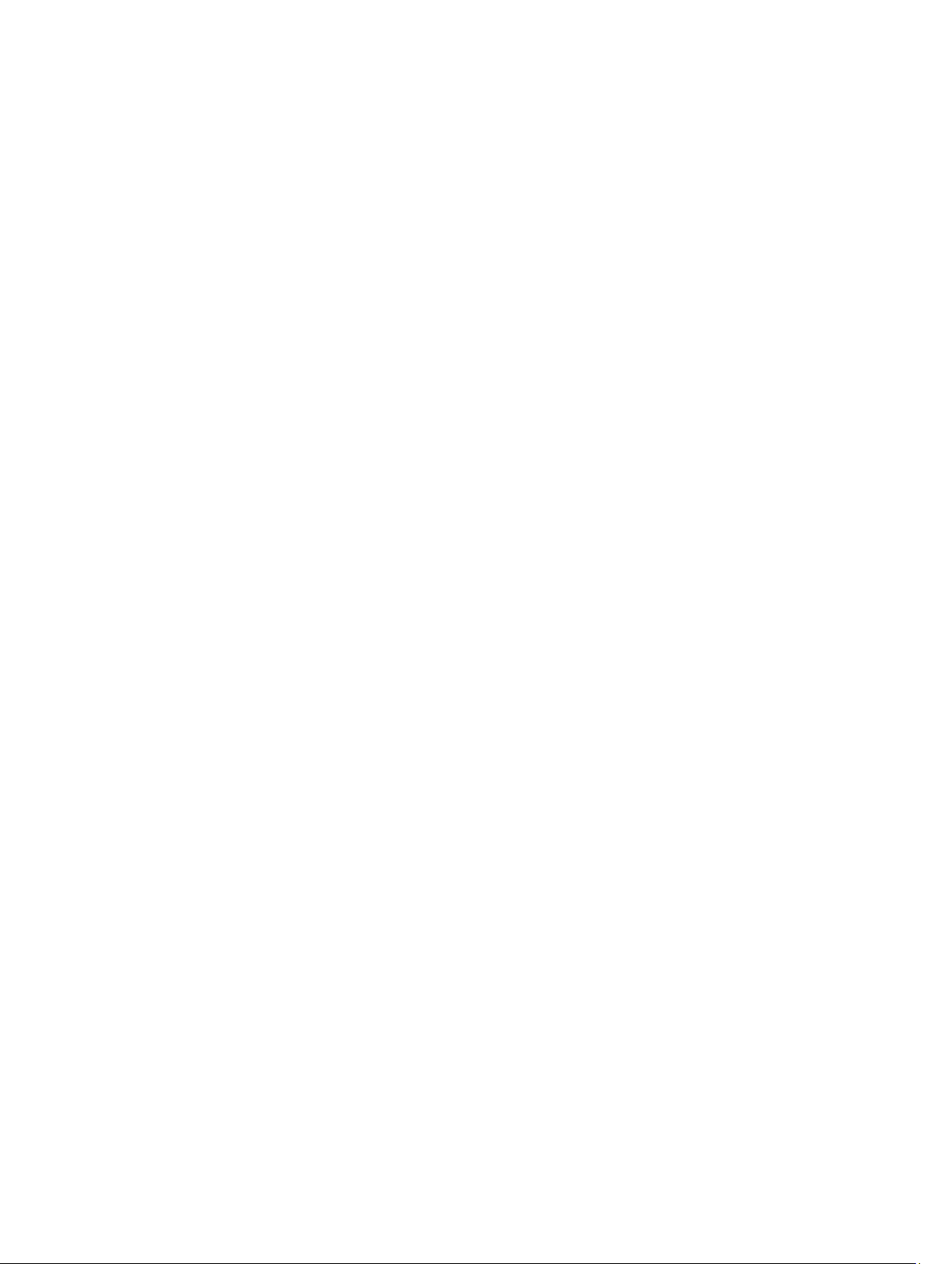
6 Related Reference....................................................................................................................39
Obtaining Technical Assistance.............................................................................................................................39
Contacting Dell.......................................................................................................................................................39
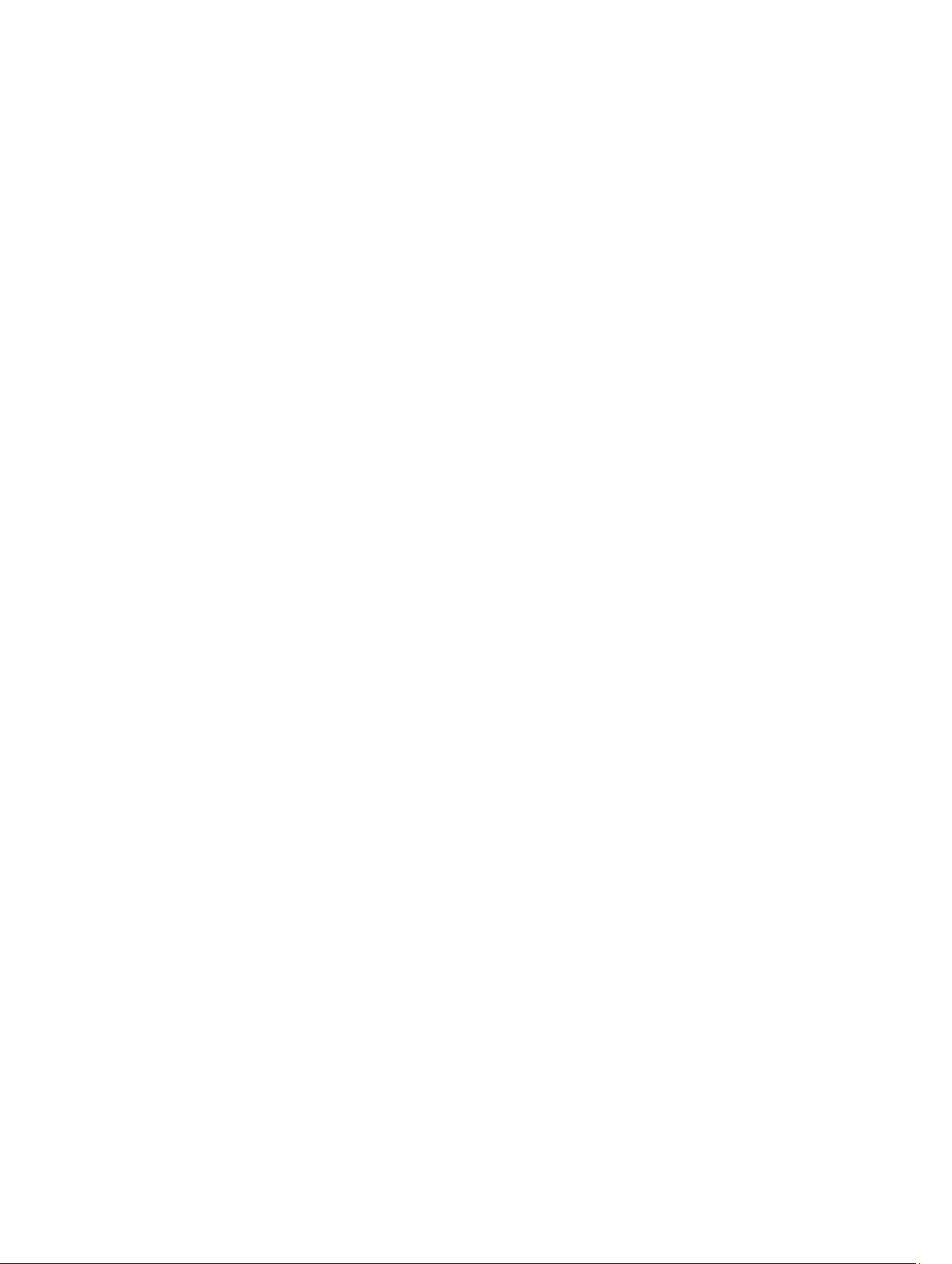
6
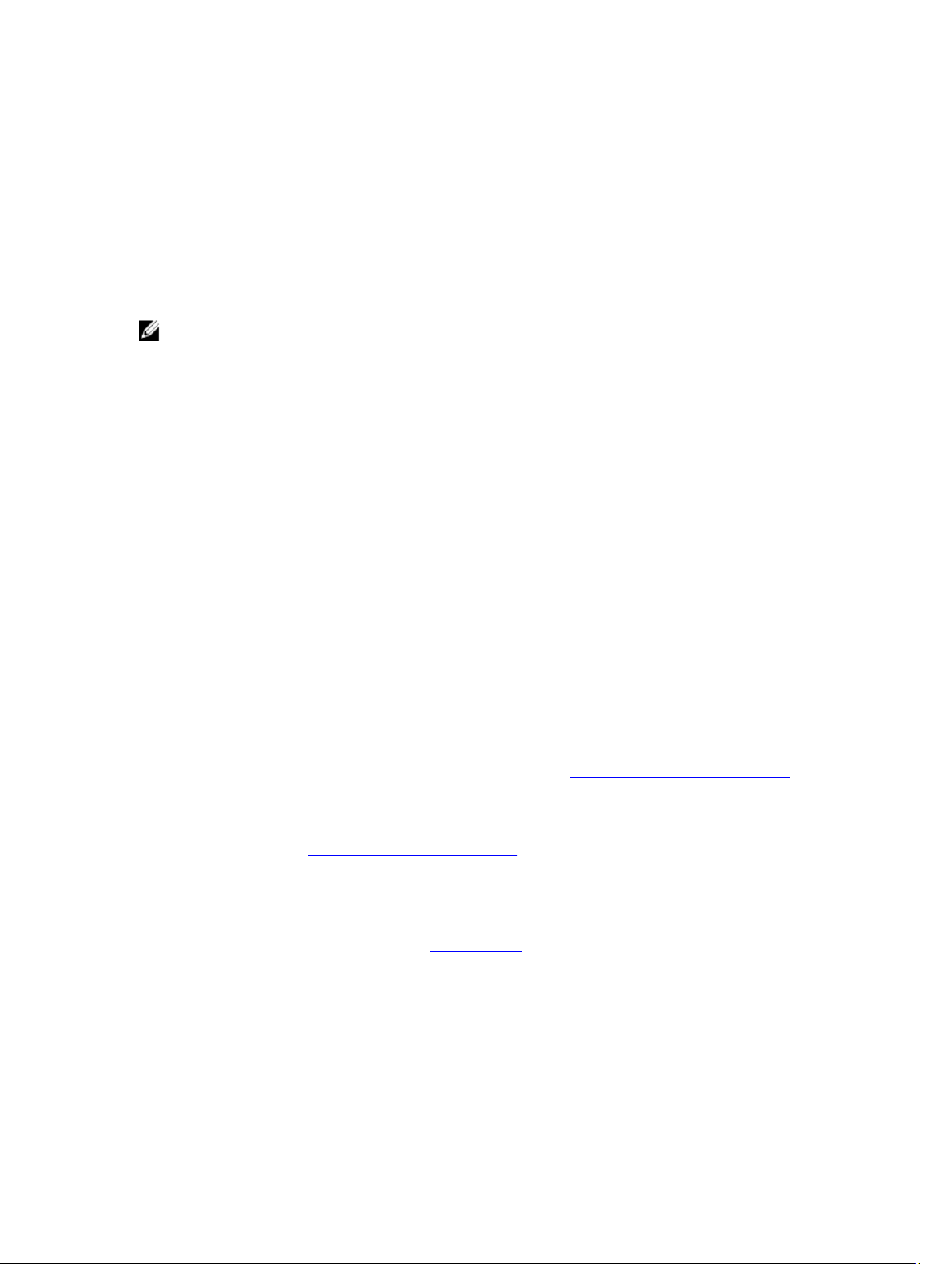
Introduction
This document describes the activities that you can perform with Dell Client Integration Pack for Microsoft System
Center 2012 Configuration Manager (DCIP for Configuration Manager.) DCIP allows you to:
NOTE: DCIP 3.0 is not backward compatible with Microsoft System Center Configuration Manager 2007. If you need
DCIP compatible with Configuration Manager 2007, then use DCIP 2.0.
What Is New
This release of DCIP for Configuration Manager supports the following features:
Feature Description
System Center
2012
Configuration
Manager Support
Distribution
points
Warranty Utility Install the Warranty Utility as a standalone application on any system that has .Net Client
Support for installing DCIP on systems running System Center 2012 Configuration Manager
only.
Simplified steps to distribute content to distribution points in all the Import Wizards by reducing
fourteen steps to one.
Profile installed..
1
Key Features And Functionalities
Feature Description
Configuring
Windows PreInstallation (PE)
environment
Creating and
Importing Dell
Client Driver
Packages
OMCI Integration This feature enables Configuration Manager to use the features available on Dell OpenManage
Client
Configuration
Toolkit 2.0
Intel AMT vPro
OOB
Management
This feature enables Configuration Manager to configure and push the customized operating
system image on the client system using the features available on DCIP. For more information
on configuring the Windows PE environment, see Creating Dell Windows PE Boot Image.
This feature enables Configuration Manager to configure and push the customized driver
packages onto the client system. For more information on creating Dell client driver packages,
see Creating Dell Client Driver Packages.
Client Instrumentation (OMCI) such as remote management applications, accessing managed
node information, manage client state, receiving alerts for client events. For more information
on OMCI integration, see Importing OMCI.
Dell Client Configuration Toolkit (CCTK) is a packaged software offering that provides BIOS
configuration capability to Dell client systems such as OptiPlex, Latitude, and Precision in an
operating system present environment. The feature helps configuring the BIOS for Dell client
systems using the CCTK Self Contained Executable (SCE) package.
This is an Out-of-band (OOB) management feature using Intel AMT. It is supported through a
standalone application running on the Configuration Manager server. This feature provides the
7
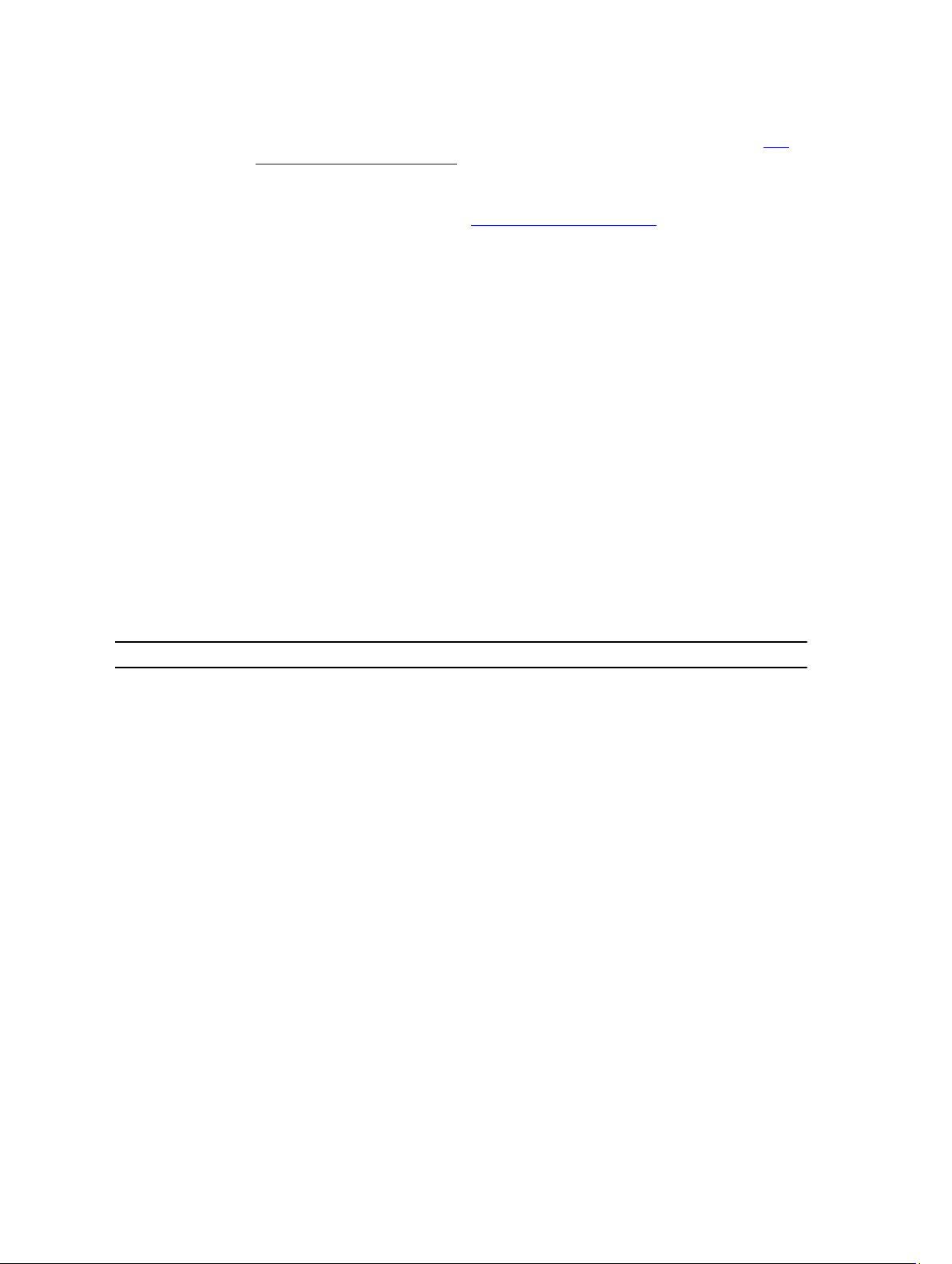
core functionality to manage client systems remotely and automatically regardless of the state
of the operating system. For more information on Intel AMT vPro OOB Management, see Intel
vPro OOB Management Extensions.
Dell Warranty
Information Utility
This feature collects the warranty information of the Dell client computers from the Dell
support website and stores them on the Configuration Manager. For more information on the
Dell Warranty Information Utility, see
Dell Warranty Information Utility.
Supported Operating Systems and Dell Devices
For information, on the supported configurations for System Center 2012 Configuration Manager, see
technet.microsoft.com/en-us/library/gg682077.
Supported Operating Systems On Client Systems For DCIP
• Windows 7 32-bit Professional
• Windows 7 64-bit Professional English
• Windows 7 32-bit Ultimate
• Windows 7 64-bit Ultimate
• Windows Vista 32-bit Business
• Windows Vista 32-bit Ultimate
• Windows XP Professional
• Windows XP x64 Professional Client
Supported Dell Client Computers
Latitude Series OptiPlex Series Dell Precision Series
Latitude 13 OptiPlex 160 Dell Precision 390
Latitude 2100 OptiPlex 3010 Dell Precision 690
Latitude 2110 OptiPlex 360 Dell Precision M2300
Latitude 2120 OptiPlex 380 Dell Precision M2400
Latitude 5430 OptiPlex 390 Dell Precision M4300
Latitude 5530 OptiPlex 580 Dell Precision M4400
Latitude 6220 OptiPlex 7010 Dell Precision M4500
Latitude 6430 OptiPlex 760 Dell Precision M4600
Latitude 6430A OptiPlex 780 Dell Precision M6300
Latitude 6430S OptiPlex 9010 Dell Precision M6400
Latitude 6530 OptiPlex 960 Dell Precision M6500
Latitude D530 OptiPlex 970 Dell Precision M6600
Latitude E4200 OptiPlex 980 Dell Precision R5400
Latitude E4300 OptiPlex 990 Dell Precision R5500
Latitude E4310 OptiPlex FX130 Dell Precision T1500
8
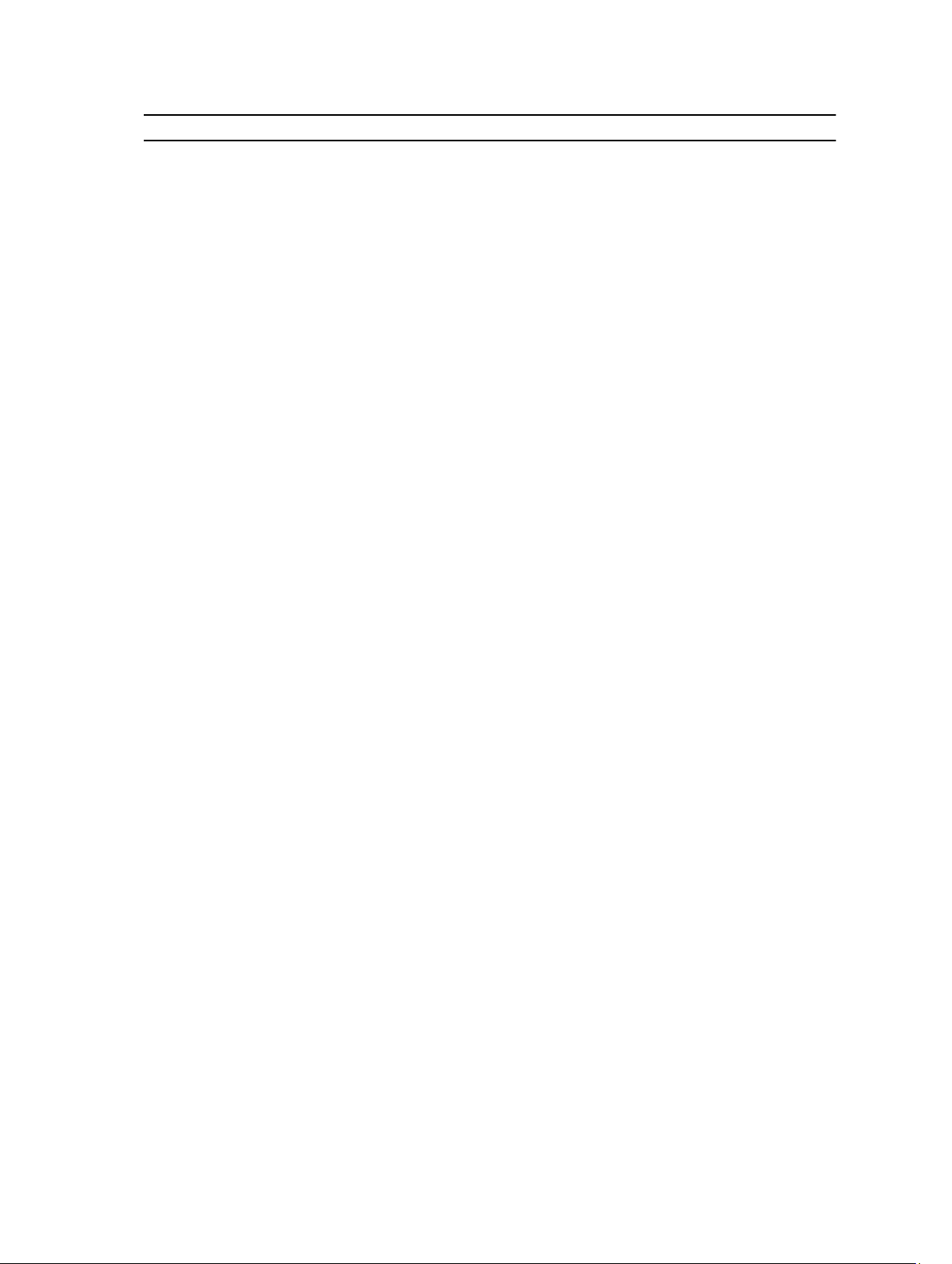
Latitude Series OptiPlex Series Dell Precision Series
Latitude E4310 OptiPlex FX160 Dell Precision T1600
Latitude E5400 OptiPlex FX170 Dell Precision T3400
Latitude E5400 OptiPlex XE Dell Precision T3500
Latitude E5410 Dell Precision T5400
Latitude E5420 Dell Precision T5500
Latitude E5420m Dell Precision T5600
Latitude E5500 Dell Precision T7400
Latitude E5510 Dell Precision T7500
Latitude E5520 Dell Precision T7600
Latitude E5520m
Latitude E6220
Latitude E6400
Latitude E6400 ATG
Latitude E6400 XFR
Latitude E6410
Latitude E6410 ATG
Latitude E6420 ATG
Latitude E6420 XFR
Latitude E6500
Latitude E6510
Latitude E6520
Latitude XT
Latitude XT2
Latitude XT2 XFR
Latitude XT3
Latitude Z600
9
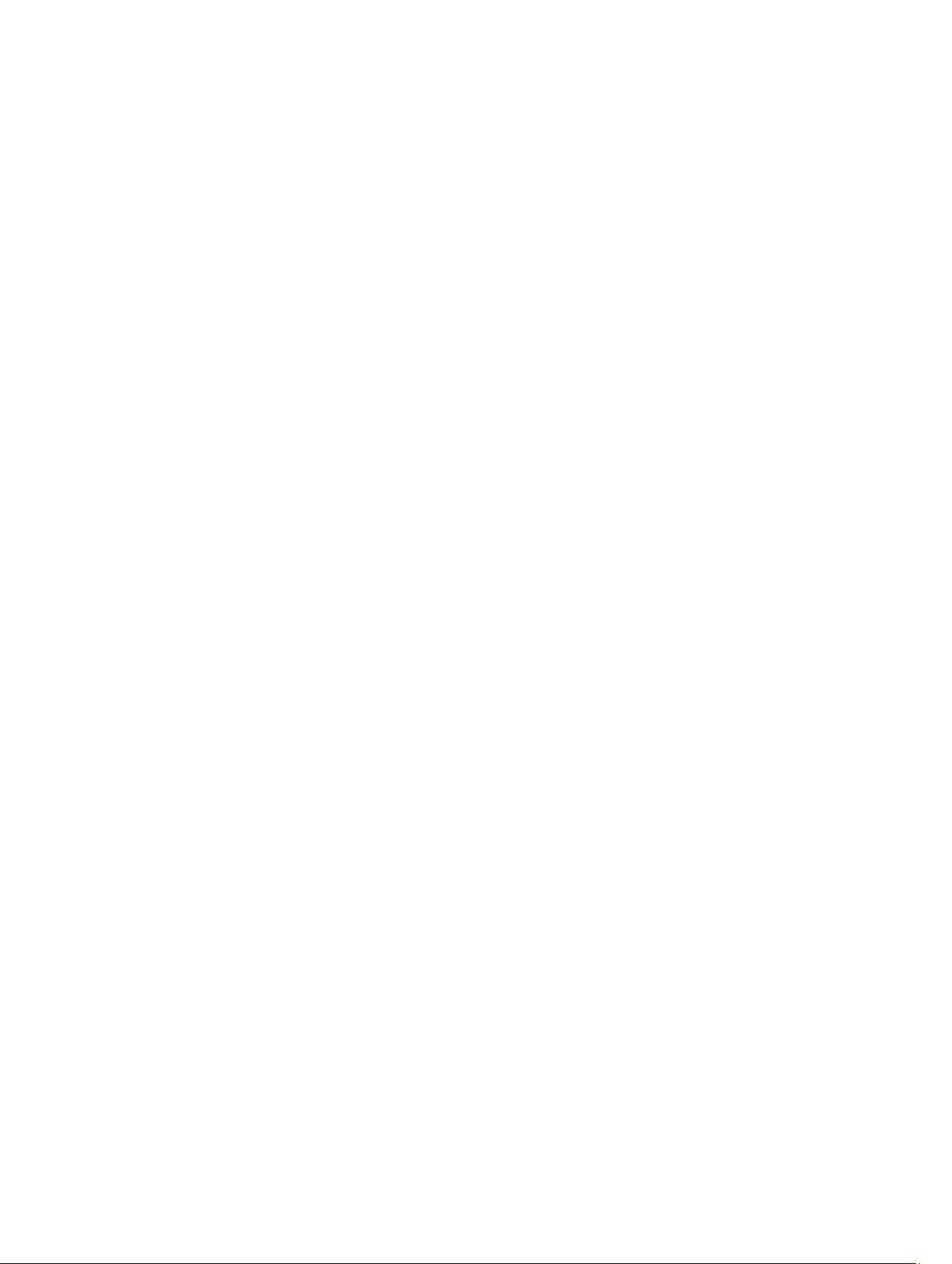
10
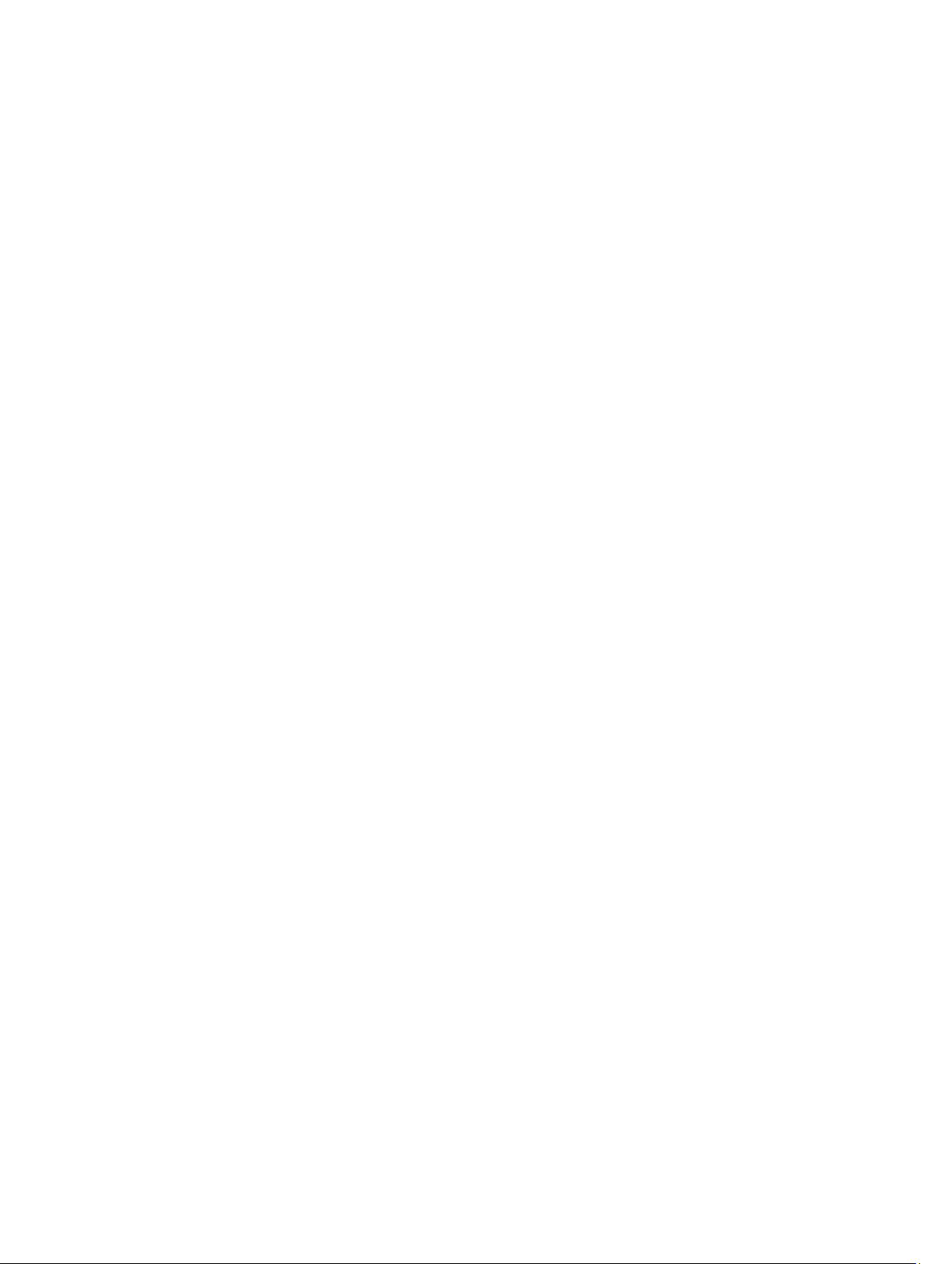
2
Using DCIP
Before you begin using DCIP for Configuration Manager, ensure that the target Dell client systems are auto-discovered
and present under All Systems on the Configuration Manager console. For more information on auto-discover through
Configuration Manager, see the Microsoft TechNet article at technet.microsoft.com/en-us/library/gg682144.
You can use DCIP for Configuration Manager to perform the following tasks:
• Create Dell Windows PE boot image
• Create Dell client driver packages
• Import Dell client packages
• Create a bare-metal task sequence
Creating Dell Windows PE Boot Image
To create a Dell Windows PE boot image:
1. Download the Dell WinPE Driver CAB file from support.dell.com.
2. Launch Configuration Manager 2012.
3. On the Configuration Manager console, click Software Library.
4. Expand Overview → Operating Systems .
5. Right-click Boot Images and click Dell Client Integration Pack → Import Dell WinPE Driver Package.
The Dell Client WinPE Boot Image Wizard screen is displayed.
6. Under the Select Boot Images to Modify select the boot images into which you want to insert the drivers.
7. Select the distribution point from the list available under Select the Distribution Points to Distribute Content to
distribute the Boot image automatically once it is created.
8. Under Path to WinPE drivers cab file, click Browse and select the Dell Windows PE driver CAB file. Click Open.
If a Dell Windows PE boot image already exists, a message is displayed stating that the image already exists and an
overwrite is not possible. Click OK to close the dialog box and select a new version of WinPE Driver CAB file.
9. Under Network path (UNC) of the destination directory for the images(s) click Browse to provide a path to store the
Dell WinPE boot images.
10. Click OK.
A progress bar displays the import status.
11. Click Close.
A Dell Client Win7PE Boot Image(<CAB version>) x86 boot image is created under Boot Images.
Creating Dell Client Driver Packages
To create Dell client driver packages:
1. Download the operating system CAB file from support.dell.com.
2. Launch Configuration Manager 2012.
3. On the Configuration Manager console, click Software Library.
11
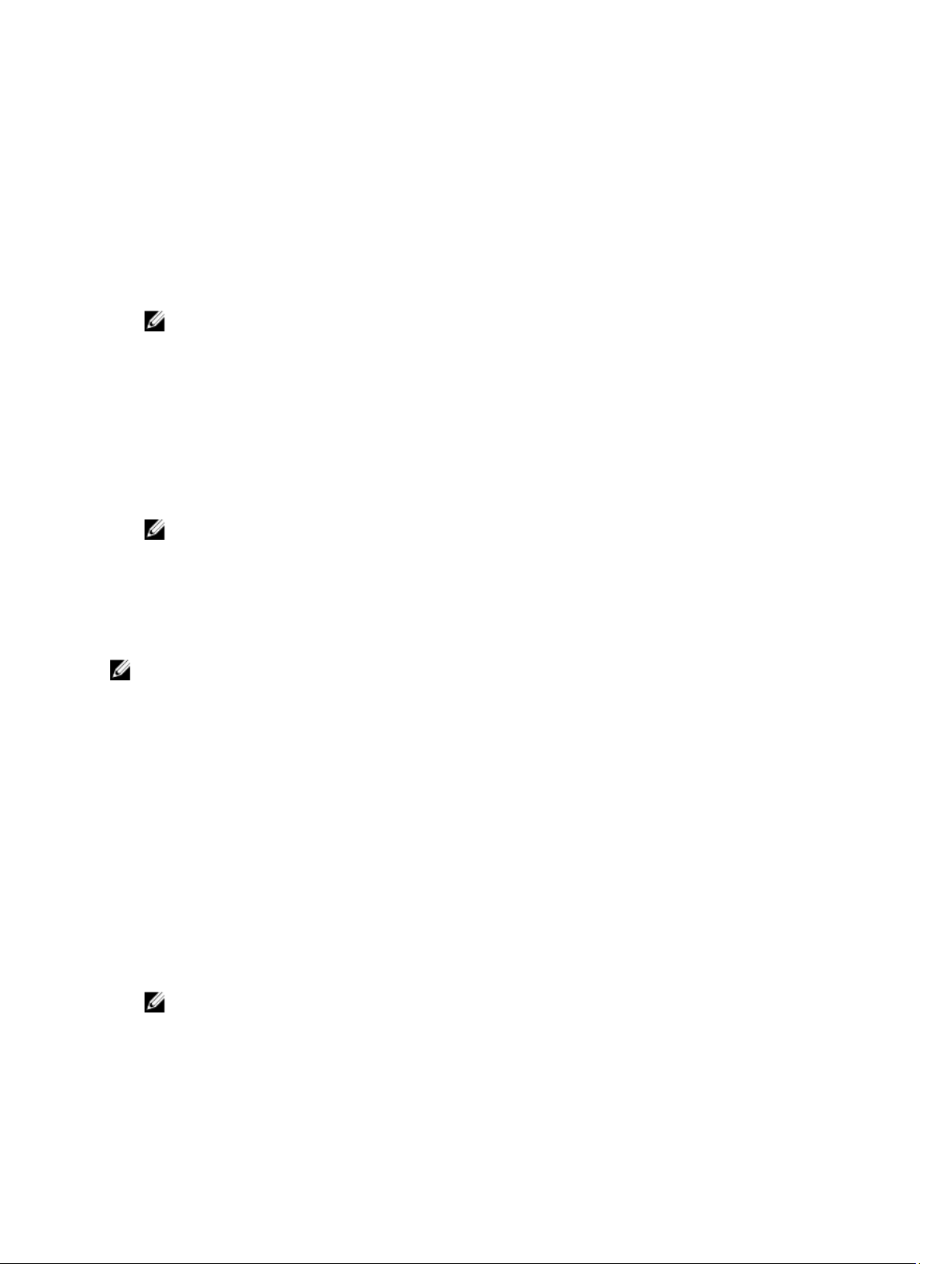
4. Expand Overview → Operating Systems.
5. Right-click Driver Packages and click Dell Client Integration Pack → Import Client Driver Package.
The Dell Client Driver Import Wizard screen is displayed.
6. Click Browse to select the Dell Driver Pack file (.CAB).
7. Then select the Architecture for creating driver packages.
8. Select the distribution point from the list available under Select the Distribution Points to Distribute Content to
distribute the package automatically once it is created.
9. Under Network path (UNC) of the destination directory for the images(s) click Browse to provide a path to store the
Dell Driver Packs.
NOTE: For Microsoft Windows XP operating systems, the Storage Driver Package option in the Task
Sequence Editor is enabled. Select the appropriate storage driver during Microsoft Windows XP system
deployment to avoid a continuous reboot with the following error: 0x0000007B
(INACCESSIBLE_BOOT_DEVICE). For more information on the appropriate storage driver selection, see the
Dell Tech Center site at delltechcenter.com.
10. Click OK.
The Dell Client Driver Import Wizard progress is displayed. Driver packages are created and stored under the Dell
System CAB Driver Packages folder according to the operating systems architecture selected. For example, Vista
CAB driver packages are stored under the Dell System CAB Driver Packages folder with the relevant name
specifying the operating system, architecture, and the version of the Vista driver CAB file selected.
NOTE: Importing of drivers may take a long time. During this period, the progress bar may not be updated.
11. Click Close to exit the wizard.
CCTK Self-Contained-Executable (SCE) File
CCTK SCE file allows you to:
NOTE: CCTK SCE files are only available in Dell Client Configuration Toolkit Version 2.0 and higher.
• customize configurations
• export a customized configuration to apply the same settings on a target client system
• export both supported and unsupported options
• customize your BIOS configuration
Importing CCTK SCE Packages
To import CCTK SCE packages:
1. Launch Configuration Manager 2012.
2. On the Configuration Manager console, click Software Library.
3. Expand Overview → Application Management.
4. Right click Packages, then click Dell Client Integration Pack → Import Dell CCTK SCE Package
5. Click Browse and navigate to the location of the CCTK SCE file.
NOTE: The CCTK SCE file is generated when CCTK is installed on the system. For more information, see
Client Configuration Toolkit User’s Guide
6. Select a distribution point from the list available under Select the Distribution Points to Distribute Content to
distribute the package automatically once it is created.
7. Click OK.
on support.dell.com/manuals.
Dell
12
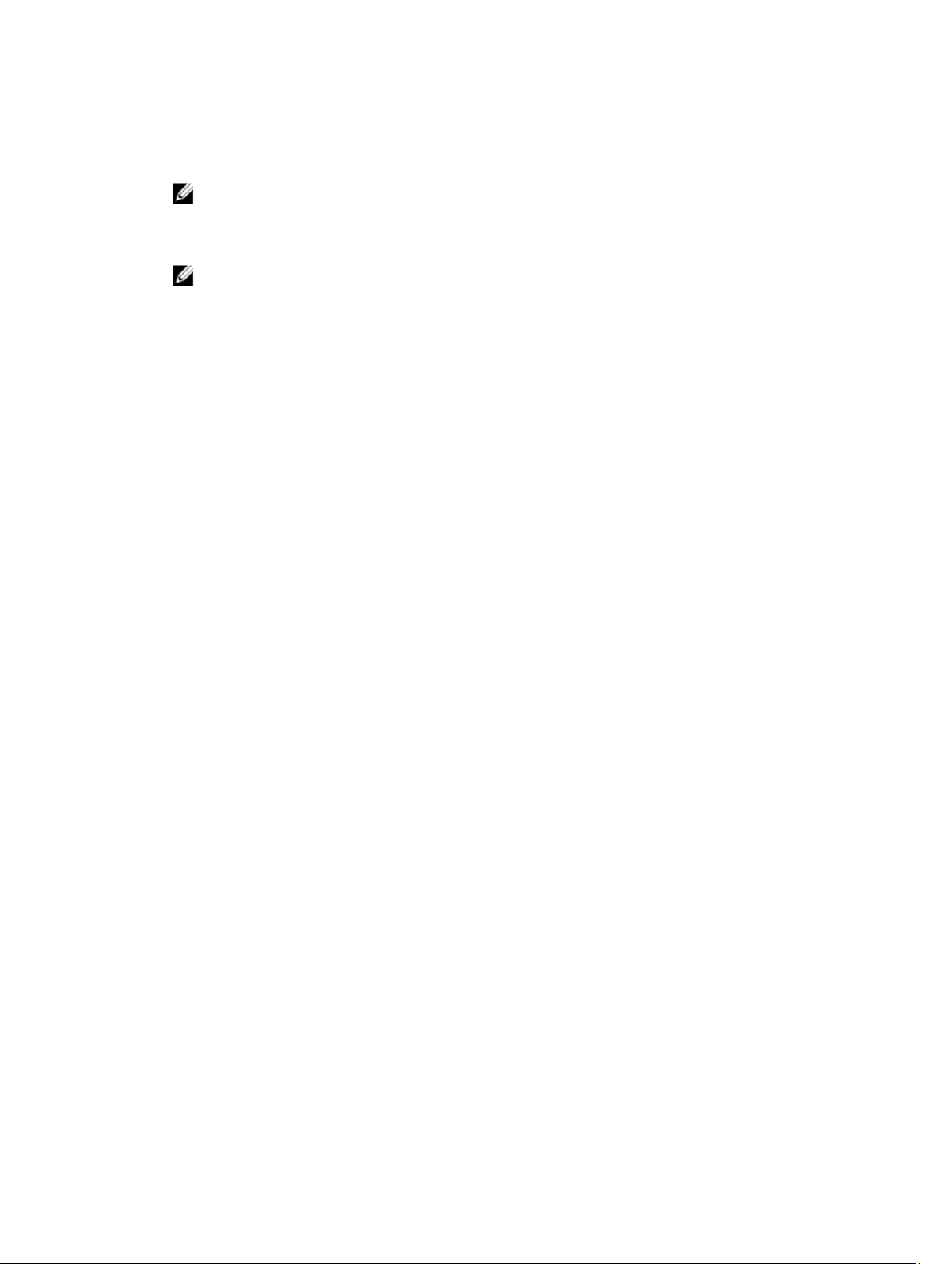
If a package already exists on the Configuration Manager, a message is displayed asking if you would like to
recreate or continue. If you select No, the process does not recreate the package, otherwise the package is
removed from Configuration Manager and a new package is created.
NOTE: If the following error message is displayed Invalid SCE file, then select a valid SCE package in step 5.
8. Click OK.
After the process is complete, a new package is created.
NOTE: To see the details of the newly created package, browse to Packages → Dell Client Packages on the
Configuration Manager console. The newly created package is under Dell Client Packages.
9. After the wizard completes, the CCTK SCE Software Package is created under Packages. Associate these
packages with task sequence for pre-OS deployment or use them as software package during post-OS
configuration.
Importing OpenManage Client Instrumentation
To import OMCI:
1. Download the OpenManage Client Instrumentation (OMCI) application from support.dell.com.
2. Launch Configuration Manager 2012.
3. On the Configuration Manager console, click Software Library.
4. Expand Overview → Application Management.
5. Right click Packages, then click Dell Client Integration Pack → Import Dell OMCI DUP Package.
The Dell OMCI Package Import Wizard screen is displayed.
6. Under Path to OMCI file click Browse navigate to the location where you have downloaded the OMCI application,
select it and click Open.
7. Select a distribution point from the list available under Select the Distribution Points to Distribute Content to
distribute the OMCI package automatically once it is created.
8. Click Ok.
A progress bar is displayed.
9. Click Close.
The OMCI package is installed under Packages.
Managing And Updating Distribution Points
You should update the distribution points before creating a task sequence. To update and manage distribution points:
1. Launch Configuration Manager 2012.
2. On the Configuration Manager console, click Software Library.
3. Expand Overview → Application Management. → Packages and click Dell Client Deployment.
4. Right-click Client Custom Reboot Script and click Distribute Content.
The Distribute Content Wizard screen is displayed.
5. Click Next and follow the on-screen instructions to distribute content to the distribution points.
6. If the packages were not distribute while they were being created, repeat step 3 and step 4 to ensure that the client
system is able to access the packages during an operating system installation.
13

Creating A Task Sequence
Task sequences are used to capture an operating system image, configure its settings, and deploy the image on a set of
Dell client systems. You can create a task sequence in two ways:
• Create a Dell-specific task sequence, which has a set of pre-specified actions, using the Dell Client Deployment
template.
• Create a custom task sequence where you can add custom actions to the task sequence.
Creating A Task Sequence Using The Dell Client Deployment Template
To create a task sequence using the Dell Client Deployment template:
1. Launch Configuration Manager 2012.
2. On the Configuration Manager console, click Software Library.
3. Expand Overview → Operating Systems.
4. Right-click Task Sequences, then click Dell Client Integration Pack → Create Bare Metal Client Deployment
Template.
The Create Dell Client Deployment Task Sequence window is displayed.
5. Enter the name of the task sequence in Task Sequence Name field.
6. Under Client Hardware Configuration, select the hardware items that you want to configure in this task sequence.
NOTE: If you select the Configure BIOS check box and a CCTK package has been previously created, then a
task sequence template is created while configuring the system BIOS. The CCTK package is selected by
default and the command line to run the SCE on the target system is populated automatically. However, if a
CCTK package has not been created then a message No CCTK package has been detected. Please import
CCTK SCE to be able to change BIOS configuration is displayed. You can still configure the system BIOS but a
package will not be selected.
If you do not select the Configure BIOS option, the Configuring your System BIOS option is unavailable.
7. Under Network (Admin) Account, enter the domain administrator account name and password.
8. Under Operating System Installation, select the operating system installation type. The options are:
– Use an OS WIM image
– Scripted OS install
9. Select an operating system package from the Operating system package to use drop-down menu.
10. Id deploying Windows XP operating system select sysprep.inf info file from the Package with Sysprep.inf info dropdown menu.
11. Click Create.
A confirmation message is displayed.
Creating A Custom Task Sequence
To create a custom task sequence:
1. On the Configuration Manager console, click Software Library.
2. Expand Overview → Application Management.
3. Right-click Task Sequences, then click Create Task Sequence.
The Create Task Sequence Wizard is displayed.
14

4. Select the Create a new custom task sequence option and click Next.
5. Enter name, version number, and comments for the task sequence.
6. Browse for the Dell boot image that you had created, and click Next.
The Confirm the settings screen is displayed.
7. Review the settings and click Next.
8. After the task sequence has been created click Close.
Editing A Task Sequence
To edit a task sequence:
1. On the Configuration Manager console, click Software Library.
2. Expand Overview → Operating Systems and click Task Sequence.
3. Right-click the task sequence and click Edit.
The Task Sequence Editor window is displayed. You can now make changes to the task sequence accordingly.
NOTE: When editing a task sequence for the first time, an error message Setup Windows and ConfigMgr is
displayed, create and select the Configurations Manager Client Upgrade package to resolve the error. For
more information creating packages, see the Configuration Manager documentation at
technet.microsoft.com.
Configuring Task Sequence Actions
Select Dell Client Deployment from the Task Sequence Editor, to edit the various actions in the Task Sequence.
Configuring The System BIOS
The Configure BIOS option is enabled on the task sequence after adding Dell Client Configuration. Make sure that CCTK
version 2.0 or later is installed on a the target system to create a BIOS Package.
NOTE: While configuring the BIOS, if more than one CCTK package exists then the latest CCTK package is selected.
The older packages are available under Dell Client Packages, to select an older package, click Browse and select
the older package while configuring the Task sequence. For more information on creating a Task Sequence, see
Creating a Task Sequence.
Exporting The BIOS Configuration File
Launch the CCTK standalone application. For more information, see the
User’s Guide on
support.dell.com\manuals.
Prerequisites For Exporting
The following are the prerequisites for exporting:
• The BIOS options is configured.
• The Apply Settings check box of the option is selected.
Export the configuration in the following formats:
• Self-Contained Executable — Click Export Configuration.exe on the Create Configuration screen to export the
configuration settings as a SCE (.exe file).
Dell Client Configuration Toolkit Version 2.0
15

A Validation Password dialog box is displayed prompting the user to provide a password. If you have configured the
system or setup password in the target system, type the same system or setup password in the Validation Password
dialog box. This option to set the password is optional.
• Report — Click Export Report to export the configuration settings as read-only .html file. If you have configured
the system or setup password in the exporting file, see Password Protection Dialog Box.
• Configuration file — Click Export Configuration to export the configuration settings as a .cctk or .ini file. If you
have configured the system or setup password in the exporting file, see Password Protection Dialog Box.
• Shell script — The shell script is used to configure a Linux system.The shell script is generated at the same
location where SCE file is exported and contains the same configuration as that of the SCE file.
Exporting Options Without Setting Values
You can export certain options without specifying any values. The options are asset and propowntag.
To export asset and propowntag without specifying any values, select the Apply Settings check box of the
corresponding option and export.
Password Protection Dialog Box
If you have configured the system or setup password in the exporting file (configuration file or report), a password
protection dialog box is displayed. To export the file with the password as clear text, click Continue. To hide the
password and export, click Mask. If you have chosen to hide the password, in the configuration (.cctk or .ini) file, the
setuppwd is displayed as <password removed> indicating that password is hidden.
Applying SCE On The Target System
You can apply SCE on the target system in one of the following ways:
• Using the Configuration Manager application package. For more information, see Importing CCTK.
or
• Using the CCTK standalone application. For more information, see Using the Standalone Application.
Using The Standalone Application
You can apply SCE on the target system using the CCTK standalone application in one of the following ways:
• Double-click the SCE, or
• From the command prompt, navigate to the directory where SCE is located, and type the name of the SCE file.
Example:
C:\Windows\CCTK\SCE>"<filename>"
SCE silently installs the settings on the target system. When the installation completes, SCE generates a text file with the
same name at the same location. The text file contains all the applied options and the status of execution for the SCE file.
If you have configured a setup or system password on the target system, and while exporting SCE if you have not
provided the same password in the Validation Password dialog box (for more information, see Exporting The BIOS
Configuration File), SCE cannot be applied on the target system. However, while applying SCE from the command
prompt, you can provide the setup or system password of the target system.
Example of providing setup password:
C:\Windows\CCTK\SCE>"<filename>" --valsetuppwd=<password string>
Example of providing system password:
16

C:\Windows\CCTK\SCE>"<filename>"--valsyspwd=<password string>
Apply Operating System Image
NOTE: Before you begin this task, ensure that you have the required operating system image file (.wim file) under
the Operating System Images tree in ConfigMgr.
To apply operating system image:
1. From the left-hand side of the Task Sequence Editor, under Deploy Operating System, click Apply Operating System
Image.
2. You can choose from the following options:
– Apply operating system from a captured image
– Apply operating system from an original installation source
3. After selecting from the above options, click Browse.
4. Browse and select the operating system image or package.
5. Under Select the location where you want to apply this operating system select the Destination and Drive Letter.
6. Click OK.
You have successfully applied an operating system image.
Apply Driver Packages
To apply driver packages:
1. From the left hand side of the Task Sequence Editor, under Deploy Operating System click Apply Driver Package.
2. Browse and select the Dell Client Driver Packages. The list of driver packages available in the Dell Deployment
Pack is displayed.
3. Select a package for Dell client system and click Apply.
You have successfully added drivers.
Computer Association
A computer association organizes the migration of user state and settings from a reference client system to a client
destination system. The reference client system is an existing client system that is managed by Configuration Manager.
This system contains state and settings of the system that is migrated to the specified destination client system.
The Computer Association node displays a list of the computer associations that have been created. It also displays
specific actions that can be run for that computer association when you select a computer association from the
Computer Association results pane.
1. On the Configuration Manager console, click Assets and Compliance and expand Overview.
2. Right-click Devices → Import Computer Information.
The Import Computer Information Wizard is displayed.
3. The Select Source window displays the following options:
– Import computers using a file.
– Import single computer.
4. Select Import computers using a file or Import single computer based on the requirement.
17

Importing System Information
Use the Import Computer Information when you right-click on Computer Association option to import new client system
information into the ConfigMgr database. This allows you to deploy an operating system to a new client system.
Import Computers Using A File
To import computers using a database file containing the details of the computers in your network:
1. On the Select Source window, select Import single computer. Click Next.
2. Click Browse to browse to the location of the database file and open it.
3. Click Next.
The File Preview lists the details of the systems in the database file.
4. Click Next.
5. From the list of systems displayed, select the systems your want to associate.
6. Click Finish.
Import Single Computer
To import computers using a file:
1. On the Select Source window, select Import single computer. Click Next.
2. Specify information relating to the computer you are importing in the following fields:
– Computer name
– MAC address (12 hex characters)
– SMBIOS GUID (32 hex characters) - (optional)
3. Click Next.
NOTE: Ensure that the computer name you enter starts with a letter. Otherwise, the deployment will fail.
4. The Choose Target Collection window opens. The following options are available:
– Add new computers only to the All Systems collection
– Add computers to the following location
5. To add the computer to the all systems collection:
a) On the Choose Target Collection window, select Add new computers only to the All Systems collection.
b) Click Next.
The Summary window with details of the imported system setting is displayed.
c) Click Finish to apply settings.
6. To add the computer to a specific location:
a) On the Choose Target Collection window, select the Add computers to the following location option.
b) Browse to the location of the computer collection you want to add.
c) Click Next.
The Summary window with details of the imported system setting is displayed.
d) Click Finish to apply settings.
18

All System Collection
To add the computer to the all systems collection
1. On the Choose Target Collection window, select Add new computers only to the All Systems collection.
2. Click Next.
The Summary window with details of the imported system setting is displayed.
3. Click Finish to apply settings.
Specific Location
To add the computer to a specific location:
1. On the Choose Target Collection window, select the Add computers to the following location option.
2. Browse to the location of the computer collection you want to add.
3. Click Next.
The Summary window with details of the imported system setting is displayed.
4. Click Finish to apply settings.
Advertising A Task Sequence
After saving the task sequence, assign it to the collection of systems by advertising it.
To advertise a task sequence:
1. Right-click on the task sequence and select Deploy.
The Deploy Software Wizard window is displayed.
2. Follow the steps in the wizard to advertise the task sequence. For more information on advertising a task sequence,
see the Configuration manager
NOTE: In the New Advertisement Wizard, ensure that you select the Make this task sequence available to
boot media and Preboot Execution Environment (PXE) option.
Online Help
.
Best Practices For Advertising a Task Sequence
The following settings are recommendations for advertising a task sequence.
Always configure advertisements with the following settings when using PXE:
• General — Make this task sequence available to boot media and PXE
• General — Browse to select the collection of the target system
• Schedule — Mandatory assignment: “As soon as possible”
• Distribution Points — Access content directly from a distribution point when needed by the running task
sequence
• Interaction — Show task sequence progress
Always configure Windows PE boot images with the following settings:
• Windows PE — Enable command support (testing only)
19

Deploying A Task Sequence
When the task sequence is ready, use any of the following methods to deploy the task sequence you have created:
• Deploy using a CD
• Deploy using a USB
• Deploy using PXE
For more information on how to deploy a task sequence using the above methods, see the Configuration Manager
documentation at technet.microsoft.com.
20

Dell Warranty Utility
The Dell Warranty Info Tool helps to retrieve the Dell Warranty Information for a list of systems. The systems are
specified with their service tags.
You can use DCIP Warranty Information Utility to perform the following tasks:
• Collect warranty information of Dell client systems from Dell servers
• Export service-tags from Configuration Manager database to a CSV File
• Copy warranty information to a database from CSV file
• Generate reports
Launching The Warranty Utility
To launch the Warranty Utility, click Start → All Programs → Dell → Client Integration Pack for Microsoft ConfigMgr
→ Warranty Utility.
2012
Configuring The Warranty Utility
Before you run the Warranty utility, configure the following parameters to gather the warranty information.
1. Launch the Warranty Utility.
2. Enter Dell.WarrantyInfo.exe setup_config to store the configuration in the Windows Registry. For
more information, see
Saving The Configuration To The Registry.
3
NOTE: To save the configuration information into a file, enter Dell.WarrantyInfo.exe
setup_config config_file=
To A File.
3. Configure the following parameters:
NOTE: To skip a certain setup parameters like Proxy Domain , press enter key without any input.
a) Proxy User Domain of the server (if set).
b) Proxy User Name of the server (if set).
c) Proxy Password of the server (if set).
d) Proxy server address (if set).
NOTE: Enter the proxy server as http://proxyserver<:
e) Desired output format - .csv, .xml, or database (.db).
f) Connection string for the Configuration Manager database.
g) WMI Namespace for Configuration Manager.
h) Fully Qualified Domain Name or IP address of the system hosting Configuration Manager.
<name of the file>
. For more information, see Saving The Configuration
portnumber
>/ where the port number is optional.
21

Saving The Configuration To The Registry
To save the Warranty Utility configuration to the registry, enter the following command Dell.WarrantyInfo.exe
setup_configin the Warranty Utility. Enter all the configuration information required to setup the warranty utility, for
more information, see
The configuration parameters are stored in the HKEY_LOCAL_MACHINE\SOFTWARE\Wow6432Node\Dell
\ClientIntegrationPack\Warranty registry location.
NOTE: The password is stored in an encrypted form.
Configuring the Warranty Utility.
Saving The Configuration To A File
To save the Warranty Utility configuration to a file, enter the following command Dell.WarrantyInfo.exe
setup_config config_file=admin.cfg (where admin.cfg is the name of the configuration file.)
Enter all the configuration information required to setup the warranty utility, for more information, see Configuring the
Warranty Utility.
NOTE: If the output format is .csv or .xml file, the Configuration Manager connection database string will not be
available.
NOTE: The password is stored in an encrypted form.
Retrieving The Warranty Information
1. If the system on which Warranty Utility is installed has access to Configuration Manager and is able to connect to
the internet (including through proxy):
a) Launch the Warranty Utility.
For more information, see Launching The Warranty Utility.
b) Configure the Warranty Utility.
For more information, see Configuring The Warranty Utility.
c) To retrieve the warranty information through WMI:
* Using the configuration settings saved to the registry, enter the following command:
Dell.WarrantyInfo.exe get_info internal_sccm.
* Using the configuration settings saved to a file, enter the following command:
Dell.WarrantyInfo.exe get_info internal_sccm config_file=
file>
.
The warranty information of the Dell client systems are retrieved and saved in the desired output format. If the
desired output format is .csv, or .xml, the files are saved in the current directory.
d) To retrieve the warranty information through the Configuration Manager database:
* Using the configuration settings saved to the registry, enter the following command:
Dell.WarrantyInfo.exe get_info internal_sccm_db.
* Using the configuration settings saved to a file, enter the following command:
Dell.WarrantyInfo.exe get_info internal_sccm_db config_file=
file>
.
22
<name of the
<name of the

The warranty information of the Dell client systems are retrieved and saved in the desired output format. If the
desired output format is .csv, or .xml, the files are saved in the current directory.
2. If the system on which Warranty Utility is installed has access to Configuration Manager and is unable to connect
to the internet (including through proxy):
a) Launch the Warranty Utility.
For more information, see Launching The Warranty Utility.
b) Configure the Warranty Utility.
For more information, see Configuring The Warranty Utility.
c) Export the Dell client system's service-tags from Configuration Manager to a CSV file.
For more information, see Exporting Service-Tags From Configuration Manager To A CSV File.
d) Copy the generated CSV file to a system with an active internet connection and the DCIP Warranty Utility
installed.
e) While configuring the Warranty Utility on the system with an active internet connection, set the desired output
format to .csv or .xml only.
For more information, see Configuring The Warranty Utility.
f) To retrieve the warranty information for the service-tags saved in the CSV file:
* Using the configuration settings saved to the registry, enter the following command:
DellWarrantyInfo.exe get_info MyTags.csv.
* Using the configuration settings saved to a file, enter the following command:
DellWarrantyInfo.exe get_info MyTags.csv config_file=
NOTE: The MyTags.csv contains the list of services-tags retrieved in Step C.
g) Copy the CSV results to the Configuration Manager database.
For more information, see Copying CSV Results To A Database.
3. Generate a report to view the retrieved warranty information for the Dell client systems.
For more information see, Generating Reports.
<name of the file>
.
Exporting Service-Tags From Configuration Manager To A CSV File
In order to retrieve a list of service tags present in the Configuration Manager inventory and export them to a .csv file,
you can use the export_svc_tags command.
To retrieve the warranty information through WMI:
• Using the configuration settings saved to the registry, enter the following command:
Dell.WarrantyInfo.exe export_svc_tags tags.csv.
• Using the configuration settings saved to a file, enter the following command: Dell.WarrantyInfo.exe
export_svc_tags tags.csv config_file=
To retrieve the warranty information through Configuration Manager database:
• Using the configuration settings saved to the registry, enter the following command:
Dell.WarrantyInfo.exe export_svc_tags tags.csv internal_sccm_db.
• Using the configuration settings saved to a file, enter the following command: Dell.WarrantyInfo.exe
export_svc_tags tags.csv internal_sccm_db config_file=
NOTE: The export_svc_tags command generates a .csv file in the current directory.
<name of the file>
.
<name of the file>
.
23

Copying CSV Results To A Database
To copy the warranty information from a .CSV file to the Configuration Manager database use the csv_to_db
command.
NOTE: The connection strings specified in the configuration file or registry is used.
To copy the warranty information to the Configuration Manager:
• Using the configuration settings saved to the registry, enter the following command:
Dell.WarrantyInfo.exe csv_to_db
• Using the configuration settings saved to a file, enter the following command: Dell.WarrantyInfo.exe
csv_to_db
<name of the .csv file>
config_file=
<name of the .csv file>
<name of the file>
.
.
Generating Reports
There are three report templates stored in the same location where you have installed the Dell Warranty utility.
ActiveSystem.rdl, AllSystems.rdl, and SystemsWithWarranty.rdl. These reports have the following placeholders for the
database connection string:
<!--PROVIDER-->, <!--CONNECTION_STRING-->, and <!--INTEGRATED_SECURITY-->.
NOTE: The templates are in rdl (Report Definition Language) format. To view or edit the file on systems running
Windows 2008 R2 server install Microsoft Report Viewer.
NOTE: The SRS Templates generated by the Dell Warranty Module are compatible with the Reportbuilder v2.0 or
greater.
You can use the generate_srs_templates command to generate the report definition files using the report
templates. The placeholders are substituted with the database connection string specified by you either in the registry
or the configuration file. To run the report:
• Using the configuration settings saved to the registry, enter the following command:
Dell.WarrantyInfo.exe generate_reports.
• Using the configuration settings saved to a file, enter the following command: Dell.WarrantyInfo.exe
generate_reports config_file=
You can view these reports using the reporting services of the Configuration Manager or using the Report Builder
services. For more information, see Reporting Services of the Configuration Manager.
<name of the file>
.
Reporting Services Of The Configuration Manager
To use the reporting services of Configuration Manager:
1. Install SQL Server Reporting Services (SSRS).
For more information, see Installing SQL Server Reporting Services.
2. Navigate to reports using http://<
3. Import RDL Template provided with the DCIP Warranty Utility. Provide a suitable name to the report.
For more information, see the Configuration Manager documentation at technet.microsoft.com.
4. After running the Warranty Utility, the DellWarrantyInformation table is created in the Configuration Manager
database.
5. Run the reports to generate Custom Reports provided by Dell.
servername
>/ reports.
24

Viewing Reports Using Report Builder
To view reports using report builder:
1. Download SQL Server Report Builder version 2.0 or higher.
2. Open the report using this installed Report Builder and Run the report to view the data.
Installing SQL Server Reporting Services
1. On the Configuration Manager console, click Administration.
2. Expand Overview → Site Configuration and click Sites.
3. Right-click on the target Site and click Add Site System Roles.
4. Select Specify a fully qualified domain name (FQDN) for this site system on the internet option and enter the domain
name under it.
5. Click Next.
6. Under Available roles, select the Reporting services point option and click Next.
7. Under Folder name, enter the reporting folder name and click Next.
8. On the Summary tab click Next.
The Add Site System Roles Wizard Completed Successfully screen is displayed.
9. Click Close.
Disabling Logging
By default, logs for Dell Warranty Information tool are generated under %USERPROFILE%\AppData\Local\Dell
\ClientIntegrationPack\log\ folder. You can turn off the logging by setting the registry value DisableLogging to 1 under
HKEY_LOCAL_MACHINE\SOFTWARE\Wow6432Node\Dell\ClientIntegrationPack\Warrantyfor x64 systems and
HKEY_LOCAL_MACHINE\SOFTWARE\Dell\ClientIntegrationPack\Warrantyfor x86 systems.
25

26

Intel vPro OOB Management Extensions
Intel vPro OOB management extensions provides an out-of-band management solution through a stand-alone
application on the system running on Dell Client Integration Pack (DCIP) for Configuration Manager. The application
allows you to remotely manage client systems regardless of the state, the system power or operating system is in.
You can use Dell Client Integration Pack for Configuration Manager with the Intel vPro OOB management utility to
perform the following tasks:
• USB Provisioning
• Perform client configuration like
– Configuring power profile
– Configuring the boot order
– Configuring the BIOS settings
– Configuring BIOS passwords
• Perform remote operations like perform power management and KVM sessions
• Generate reports
• Enable client logs across the network and collect hardware inventory
• Monitor task progress and details
Software Prerequisites
4
Before setting up Intel vPro OOB on your computer:
• Prepare Active Directory Domain Services for out-of-band management. For more information see the Microsoft
TechNet article at technet.microsoft.com/en-us/library/gg682051.
• Provision your system running DCIP for Configuration Manger to run Intel Active Management Technology
(AMT). For more information on AMT provisioning see the Microsoft TechNet article at
technet.microsoft.com/en-us/library/gg712319.
• Export the provisioning certificate hash to all the AMT client systems you want to manage through your system
running DCIP for Configuration Manger. For more information, see USB Provisioning.
• For In-Band shutdown to work correctly the system running DCIP for Configuration Manger needs to have
Windows Powershell version 2.0 installed and WinRM configured. For more information on configuring WinRM,
see Configuring WinRM.
• When using DCIP for Configuration Manger out-of-band provisioning for clients, verify the Microsoft System
Center 2012 Configuration Manager agent is not installed on those clients. If the Configuration Manger agent has
been installed on client systems and the agent has been detected by Configuration Manger, then you can use
Configuration Manger in-band provisioning with those client systems.
NOTE: You can perform the check by using the Configuration Manger console to view the client column of
Configuration Manger collections.
Launching The Dell AMT vPRO Plug-in
You can launch the AMT plug-in by clicking Start → All Programs → Dell → Dell AMT Plugin → Dell AMT Plugin .
27

Database and Password Configuration
The window is displayed the first time you launch the . You can configure the following settings:Dell Intel AMT Plug-in
Database and Password Configuration Dell AMT Plugin
1. Retrieve and select the available SCCM SQL Server option from drop-down list.
2. Select the type of SQL Server Security (Integrated or Username / Password) you want to set.
3. Retrieve and select the available SCCM Database from the drop-down list.
4. Configure the Windows Account settings.
5. Configure the AMT ME Account settings.
USB Provisioning
Before Intel Active Management Technology-based client systems is managed out-of-band by DCIP for Configuration
Manager, you must provision them for AMT. For more information on AMT Provisioning see, the Microsoft KB article at
technet.microsoft.com/en-us/library/gg712319.
Provisioning Using A USB Device
Deploying Intel vPro OOB management platforms using remote configuration requires a digital provisioning certificate to
be procured by the client systems.
To export your certificate hash to the client systems using a USB storage device:
1. Launch the AMT plug-in. For more information, see Launching the AMT Plug-in.
2. On the DCIP’s Home screen, click USB Provisioning.
The USB Provisioning window is displayed.
3. Enter your Management Engine (ME) password and then enter a New Password for AMT and confirm it.
NOTE: The AMT password must contain a minimum of eight characters made up of uppercase, lowercase,
numbers, and non-alphanumeric characters excluding :, _, and ".
4. Browse and point to the location of the USB storage device.
5. The application will detect and select the file format of your USB storage device.
NOTE: For iAMT5 or older select the Format Drive option and format the USB storage device to a FAT 16 file
format.
6. Select the Enable remote configuration of user consent policy option if you want to allow the administrator to
override the client system's user consent policy.
7. Depending on the version of AMT you are targeting select the Setup File Version from the drop-down list.
NOTE: For AMT version 5 or older use setup file version 2 or 2.1, for AMT version 6 to 7 use setup file version 3
or 4.
8. Select the type of Hash Algorithm depending of the type of Setup File Version you have selected.
NOTE: The Hash Algorithm SHA256 and SHA384 are available for setup file version 3 or higher only.
9. Select the OOB Provisioning (enabling will start hello packets immediately) option if you want to send hello packets
immediately.
10. Select the Consumable Records option to record the systems that are provisioned.
11. Browse and select the Certificate File you want to apply on your client systems for iAMT provisioning.
28

12. Enter a suitable friendly name for the certificate file.
13. Click Export....
Client Configuration
Allows you to control various AMT settings on the target client systems.
Configuring Power Profile
You can control various functions like Wake-up On Lan (WOL), ON, OFF after power loss, and so on, in the different
power states (S0 to S5) of the Dell client system.
1. Launch the AMT plug-in. For more information, see Launching the AMT Plug-in.
2. On the DCIP’s Home screen, click Client Configuration.
3. On the Client Configuration window, click Power Profile.
4. Select the power package for your desktop and/or mobile computers. Click Next.
The Select Clients tab is displayed.
5. Search for client systems to which you want to apply the power packages.
6. Select the client systems to which you want to install the power packages on and click Add.
7. Click Next.
The Schedule Task tab is displayed.
8. You can either choose to apply the package immediately or schedule it to run at a later time.
9. Provide a brief description of the package you are applying and click Finish.
10. Depending on the schedule, select one of the following options:
– Run now — the package is immediately applied and displays the Running status in the Task Queue.
NOTE: If the Dell client systems are not connected to the network, you have to run the task again.
– Run At — the package is queued in the Task Queue.
NOTE: You can launch the Task Queue to view the list of completed and pending tasks.
Configuring The Boot Order
Change or configure the boot order on the targeted client-systems.
1. Launch the AMT plug-in. For more information, see Launching the AMT Plug-in.
2. On the DCIP’s Home screen, click Client Configuration.
3. On the Client Configuration window, click Boot Order.
The Boot Order tab is displayed.
4. The table on the left side lists all the possible Boot devices. Change the boot order by:
– Moving the boot devices up or down the order by clicking on the Up or Down arrows at the bottom of the
table.
– Disabling boot devices by clicking on the on/off toggle switch.
5. Select one of the configuration options:
– One-time configuration — the boot-order is changed for only one reboot cycle.
29

– Permanent configuration — the boot-order is permanently changed.
6. If you want the Task execution to continue to subsequent clients systems when an error occurs, select the
Continue on error check box. Otherwise, Task execution will stop on the first client system where an error is
encountered.
NOTE: The Re-Run task feature will allow you to pick up processing a Task that is partially complete.
7. If you want to reboot the client systems after applying changes select the Reboot after applying changes check
box.
8. Click Next.
The Select Clients tab is opened.
9. Search for client systems you want to apply the Boot Order changes.
10. Select the client systems you want to apply the Boot Order changes and click Add.
11. Click Next.
The Schedule Task tab is displayed.
12. You can either choose to apply the changes immediately or schedule it to run at a later time.
13. Provide a brief description of the changes you are applying and click Finish.
14. Depending on the schedule, select one of the following options:
– Run now — the Boot Order changes are immediately applied and displays the Running status in the Task
Queue.
NOTE: If the Dell client systems are not connected to the network, you have to run the task again.
– Run At — the Boot Order changes are queued in the Task Queue.
NOTE: You can launch the Task Queue to view the list of completed and pending tasks.
Configuring BIOS Settings
This feature allows you to configure and change the BIOS settings.
1. Launch the AMT plug-in. For more information, see Launching the AMT Plug-in.
2. On the DCIP’s Home screen click Client Configuration.
3. On the Client Configuration window, click BIOS Settings.
The BIOS Settings tab is displayed.
4. Make the changes you want to the BIOS settings for the client-systems and select the check box under Apply.
5. If you want the Task execution to continue to subsequent clients systems when an error occurs, select the
Continue on error check box. Otherwise, Task execution will stop on the first client system where an error is
encountered.
6. Select the Reboot after applying changes check box if you want to reboot after applying changes.
7. You can load predetermined/default BIOS values through the BIOS Attribute Config Source:
– BIOSAttributeConfig.xml — load BIOS settings from the BIOSAttributeConfig.xml file contained in the install
folder.
– Defaults — load the factory settings.
8. Click Next.
The Select Clients tab is displayed.
9. Search for the client-systems you want to update the BIOS attributes.
10. Select the client-systems you want to update the BIOS attributes and click Add.
11. Click Next.
30

The Schedule Task tab is displayed.
12. You can either choose to apply the changes immediately or schedule it to run at a later time.
13. Provide a brief description of the BIOS attribute changes you are applying and click Finish.
14. Depending on the schedule, select one of the following options:
– Run now — the BIOS setting configuration is immediately applied and displays the Running status in the
Task Queue.
NOTE: If the Dell client systems are not connected to the network, you have to run the task again.
– Run At — the BIOS setting configuration is queued in the Task Queue.
NOTE: You can launch the Task Queue to view the list of completed and pending tasks.
Setting BIOS Passwords
The feature allows you to set passwords, clear passwords, or change the length requirements for a client system's
Administrator and/or System passwords.
1. Launch the AMT plug-in. For more information, see Launching the AMT Plug-in.
2. On the DCIP’s Home screen click Client Configuration.
3. On the Client Configuration window, click BIOS Passwords.
The BIOS Passwords tab is displayed.
4. Select one of the following options:
– Clear — clear either the Admin or System password.
NOTE: To clear the Admin password you have to clear the System password as well.
– Set — enter and confirm the Admin or System password.
NOTE: Client systems have to reboot after setting the Admin or System passwords.
– Length — you can specify the minimum and maximum length for the Admin and System password.
5. If you want the Task execution to continue to subsequent clients systems when an error occurs, select the
Continue on error check box. Otherwise, Task execution will stop on the first client system where an error is
encountered
6. If you want to reboot after applying changes select the Reboot after applying changes check box.
7. Click Next.
The Select Clients tab is displayed.
8. Search for the list of client systems that you want to change the BIOS passwords.
9. Select the client systems you want to change the BIOS passwords and click Add.
10. Click Next.
The Schedule Task tab is displayed.
11. You can either choose to apply the password changes immediately or schedule it to run at a later time.
12. Provide a brief description of the changes your are applying and click Finish.
13. Depending on the schedule, select one of the following options:
– Run now — the BIOS password configuration is immediately applied and displays the Running status in the
Task Queue.
NOTE: If the Dell client systems are not connected to the network, you have to run the task again.
– Run At — the BIOS password configuration is queued in the Task Queue.
31

NOTE: You can launch the Task Queue to view the list of completed and pending tasks.
Operations
This features allows you to cold and warm reboot the client-systems and setup KVM sessions
Performing Power Management
To Reboot and Shutdown your remote client-systems:
1. Launch the AMT plug-in. For more information, see Launching the AMT Plug-in.
2. On the DCIP’s Home screen click Operations.
3. On the Operation window, click Power Management.
The Power Management tab is displayed.
4. Select the power control option you want to on the client-systems from the drop-down list.
5. Click Next.
The Select Clients tab is displayed.
6. Search for the client-systems you want apply the Power Management changes.
7. Select the client-systems you want to apply the Power Management changes and click Add.
8. Click Next.
The Schedule Task tab is displayed.
9. You can either choose to apply the task immediately or schedule it to run at a later time.
10. Provide a brief description of the task you are applying and click Finish.
11. Depending on your schedule, select one of the following options:
– Run now — the power management changes are immediately applied and displays the Running status in
the Task Queue.
NOTE: If your client systems are not connected to the network, you have to run the task again.
– Run At — the power management changes are queued in the Task Queue.
NOTE: You can launch the Task Queue to view the list of completed and pending tasks.
Establishing KVM Sessions
To establish KVM sessions with remote client systems:
1. Launch the AMT plug-in. For more information, see Launching the AMT Plug-in.
2. On the DCIP’s Home screen click Operations.
3. On the Operation window, click KVM Connect.
The KVM Connect tab is displayed.
4. Search for the list of client systems on which you want establish KVM sessions.
5. Select the client system on which you want to start the KVM session and click Start.
Generating Reports
This feature allows you to generate and view OOB Manageability, Provisioning, Battery Health of notebook clientsystems, and Hardware Inventory reports.
32

1. On the Dell Client Integration Pack’s Home screen click Reports.
2. On the Welcome screen you can generate the following reports:
– OOB Manageability — you can see the AMT Management Engine configuration for client systems.
– Provisioning — view the provisioning status of all the client systems in the network.
– Battery Health — view the battery health of all the AMT enabled client systems on the network.
– Hardware Inventory — collect the inventory information of all the client systems on the network.
3. After selecting the type of report you want, you can perform one of the following actions:
– Schedule — for more information, see Scheduling Reports.
– Retrieve — for more information, see Retrieving Reports.
Scheduling Reports
Generate reports from all the active client systems on the network.
To schedule a report:
1. Click Schedule.
The Select Clients tab is displayed.
2. Search for the list of client systems you want to view the reports on.
3. Select the client systems you want to view the reports and click Add.
4. Click Next.
5. The Schedule Report tab is displayed.
6. You can either choose to apply the Task immediately or schedule it to run at a later time.
7. Provide a brief description of the Task you are applying and click Finish.
NOTE: Schedule reports creates a task that populates data about client systems.
Retrieving Reports
View existing reports. To retrieve a report:
1. Click Retrieve.
The Select Clients tab is displayed.
2. Search for the list of client systems you want to view the reports on.
3. Select the client systems you want to view the reports. Click Add.
4. Click Next.
5. The Retrieve Report tab is displayed.
6. Print, Copy, or Export the report.
NOTE: The report is exported as a .xlsx file.
NOTE: Retrieving reports requests a report for whatever data has been collected by the scheduled reports.
Application Preferences
On this screen you can configure and set your preferences for different components of the application like:
• Data Base(DB) and Passwords
33

• KVM Setup
• Logging
• Task Queue
DB and Passwords
You can configure where the task requests, and configuration data are stored.
1. Launch the AMT plug-in. For more information, see Launching the AMT Plug-in.
2. On the DCIP’s Home screen, click Preferences.
3. On the Welcome screen, click DB & Passwords.
The DB & Passwords tab is displayed.
4. You can configure the following settings:
– Retrieve and select the available SCCM SQL Server option from drop-down list.
– Select the type of SQL Server Security (Integrated or Username / Password) you want to set.
– Configure your Windows Account settings.
– Configure your AMT ME Account settings.
5. Click Save and Finish.
KVM Setup
This feature allows you to configure and setup your Keyboard, Video, and Monitor (KVM) sessions.
NOTE: Before a remote KVM session is established, enable KVM through the Intel Management Engine BIOS
Extension (MEBx) interface.
NOTE: If the client system goes to sleep, hibernate state, or shutdown, the current KVM session has to be closed
and re-started.
1. Launch the AMT plug-in. For more information, see Launching the AMT Plug-in.
2. On the DCIP’s Home screen, click Client Configuration.
3. On the Client Configuration window, click KVM Setup.
The KVM Setup tab is displayed.
4. Select the Default Video Screen, that is the screen you want to connect at the start of the KVM session.
5. If you want the user to provide consent, select the User Consent check box.
6. Set the time-out through the User Consent Timeout.
7. Set the time frame for the KVM session to time-out after a period of inactivity using the Session Timeout.
8. Click Finish.
Logging
Set your preferences for the type of logs you want to capture by DCIP.
1. Launch the AMT vPro Plugin. For more information, see
2. On the Dell AMT vPro Plugin Home screen, click Application Preferences.
3. On the Welcome screen, click Logging.
The Logging screen is displayed.
34

4. Select one of the following type of Logs from the Log Level drop-down menu:
– None — no logs are captured.
– Normal — typical logging for client systems operating normally. This is the recommended setting.
– Debug — detailed logging for troubleshooting unexpected issues.
5. Click Browse to choose the location where your log files are created.
6. To view existing logs, click Open Containing Folder.
7. Click Save and Finish
Task Queue Setup
This feature allows you to limit the number of task requests saved and displayed in the window.Task Queue
1. Launch the AMT plug-in. For more information, see Launching the AMT Plug-in.
2. On the DCIP’s Home screen, click Preferences.
3. On the Welcome screen, click Task Queue.
The Task Queue tab is displayed.
4. Set the Task History Limit to the number of tasks you wish to retain in the database (1-500).
NOTE: The older completed tasks is automatically deleted from the database as new tasks are created.
5. To have your Task Queue automatically refresh every 15 seconds, select the Refresh the task list automatically
check box.
NOTE: To reduce database activity, deselect the Refresh the task list automatically box and click Refresh on
the Task Queue to update the Task list.
Task Queue
The Task Queue window allows you to review scheduled and completed tasks. You can also click:
• View — to get detailed information on an individual task in the task queue. Click Export to export the information
to an excel file.
• Refresh — to refresh the task queue.
• Re-Run — to re-run an existing task which has failed on client systems while skipping those client systems on
which the task has run successfully. If a Task was completed without any errors, then Re-Run will restart all
client systems in the Task.
• Retrieve — executes the Retrieve (instead of the Schedule) path of a report task.
• Edit — edit tasks that are pending (waiting to be run). Tasks will be placed on Hold while editing is underway.
• Clone — clone pending, completed, and canceled tasks.
• Cancel — cancel tasks that are not yet Completed.
Configuring WinRM
On client system, if WinRm has not been configured type the following command on an administrative command prompt.
NOTE: Configure the client systems firewall to accept WinRM commands.
The WinRM is configured.
1. Enter winrm quickconfig.
2. Press y to continue if prompted Do you want to configure winrm?
35

3. winrm set winrm/config/client @{AllowUnencrypted="true"}
4. winrm set winrm/config/client/auth @{Digest="true"}
5. winrm set winrm/config/client @{TrustedHosts="MANAGEMENT_SERVER_IP_ADDRESS"}
36

5
Troubleshooting
This section contains troubleshooting information for the Dell Client Integration Pack for Microsoft System Center
Configuration Manager (DCIP for Configuration Manager.)
Authenticode Signature
If authenticode signature takes longer than usual to start because .Net is searching for the signature, follow the steps
mentioned in support.microsoft.com/kb/936707/.
Windows XP Installation Fails
Installation of Windows XP operating system will fail if the mass storage driver to be installed is not selected in the task
Sequence. To do this in the Apply Driver Packages step ensure that you select the Mass Storage Driver that is required
for the operating system installation.
KVM Over Wireless
Anytime the user selects Tools Link Preference → OS owns Wireless, control of the wireless link is transferred from the
Intel Management Engine to the operating system. (ME gains control of the wireless link anytime a shutdown or reboot
command is selected from Tools Power Control.)
Whenever ME is given control of the wireless link (Link Preference), a timeout value is supplied that indicates how long
ME is to maintain control of the wireless link, after which, control is given back to the OS. For example, a user selects
Reboot To OS to reboot the client operating system.
In order to maintain the KVM link, ME is first given control of the wireless link. The timeout is set by default to 10 miniutes
to provide ample time for the system to complete the reboot process. ME will maintain control even after the OS has
rebooted if the reboot completes in under 10 minutes. To give control back to the OS immediately, the user must select
Tools → Link Preference → OS owns Wireless. In that case, the KVM connection will be lost during the transfer
process. To re-establish the connection, the user must select Connection → Start. Also note that when control of the
wireless link is automatically reverted back as a result of the Link Preference Timeout expiring, there is no loss of
connectivity. There are individual timeout values for the each shutdown/reboot operation (defined in KVMView
app.config settings) that can be configured externally:
• LPTImeoutRebootToOS
• LPTimeoutRebootToBIOS
• LPTimeoutRebootToDiagnostics
• LPTimeoutRebootWithIDER
• LPTimeoutShutdown
For more information, see http://software.intel.com/sites/manageability/AMT_Implementation_and_Reference_Guide/
DOCS/Implementation%20and%20Reference%20Guide/default.htm.
37

Hardware Inventory Report Memory Speed is reported as Zero
This is a DMTF issue where memory speed is defined in seconds. SCCM Resource Explorer today reports this as 0.
Max Password Length Change
Some systems BIOS do not support reducing the Maximum password length down from 32. This is known issue being
worked on at the time of release of the product.
KVM Power Control to Boot to OS in S3
If after a KVM connection is established, the AMT client enters power state S3 or S4, the KVM connection is lost within
30 seconds of entering the sleep state. (This occurs in both wired and wireless environments.) In such a case, the
administrator will need to restart the connection (Connection→ Start), before issuing a reboot command (OS, BIOS,
Diagnostics, IDE-R).
Windows XP(x86) OS Deployment Hangs During Installation
Microsoft Windows XP(x86) operating system deployment hangs while installing drivers that use Kernel Mode Driver
Framework (KMDF) version 1.9, such as, Accelerometer device from ST Micro. To resolve this issue, follow the steps
mentioned in support.microsoft.com/kb/2494168/.
Apply Operating System Task Sequence Action Has A Red Bang
When creating a new Task Sequence using the Bare Metal Client Deployment Template the Apply Operating System
Task Sequence action has a Red Bang. To resolve this:
1. In the Task Sequence editor, click Apply Operating System Image.
2. Select an operating system image by:
– Selecting Apply operating system from a capture image option.
– Selecting Apply operating system from an original installation source option.
3. Click Browse.
4. Browse and select the Operating System Image and click OK.
5. Deselect the Use a unattended or Sysprep answer file for a custom installation option.
6. Click the Options tab.
7. Select Disable this step option.
8. Click Apply.
9. Click the Options tab.
10. Deselect the Disable this step option.
11. Click Apply.
38

6
Related Reference
In addition to this guide, there are other product guides you should have for reference. You can find the following guides
on the Dell Support website at support.dell.com/manuals.
• The
Dell Client Configuration Toolkit User's Guide
toolkit (CCTK) to configure various BIOS features for Dell business client platforms.
• The
Dell OpenManage Client Instrumentation User’s Guide
OpenManage Client Instrumentation (OMCI) software.
• The
Hardware Owner’s Manual
troubleshooting your system.
For more information on Microsoft System Center Configuration Manager (ConfigMgr), its installation, or features and
functionalities. See the Microsoft TechNet site at technet.microsoft.com for details on ConfigMgr.
provides information about your system, installing the system components and
Obtaining Technical Assistance
If at any time you do not understand a procedure in this guide, or if your product does not perform as expected, there are
different types of help available. For more information, see Getting Help in your system’s
Contacting Dell
NOTE: If you do not have an active Internet connection, you can find contact information on your purchase invoice,
packing slip, bill, or Dell product catalog.
describes the installation and use of the client configuration
describes the installation and the use of the
Hardware Owner’s Manual
.
Dell provides several online and telephone-based support and service options. Availability varies by country and
product, and some services may not be available in your area. To contact Dell for sales, technical support, or customer
service issues:
1. Visit support.dell.com.
2. Select your support category.
3. If you are not a U.S. customer, select your country code at the bottom of the support.dell.com page, or select All to
see more choices.
4. Select the appropriate service or support link based on your need.
39
