Page 1
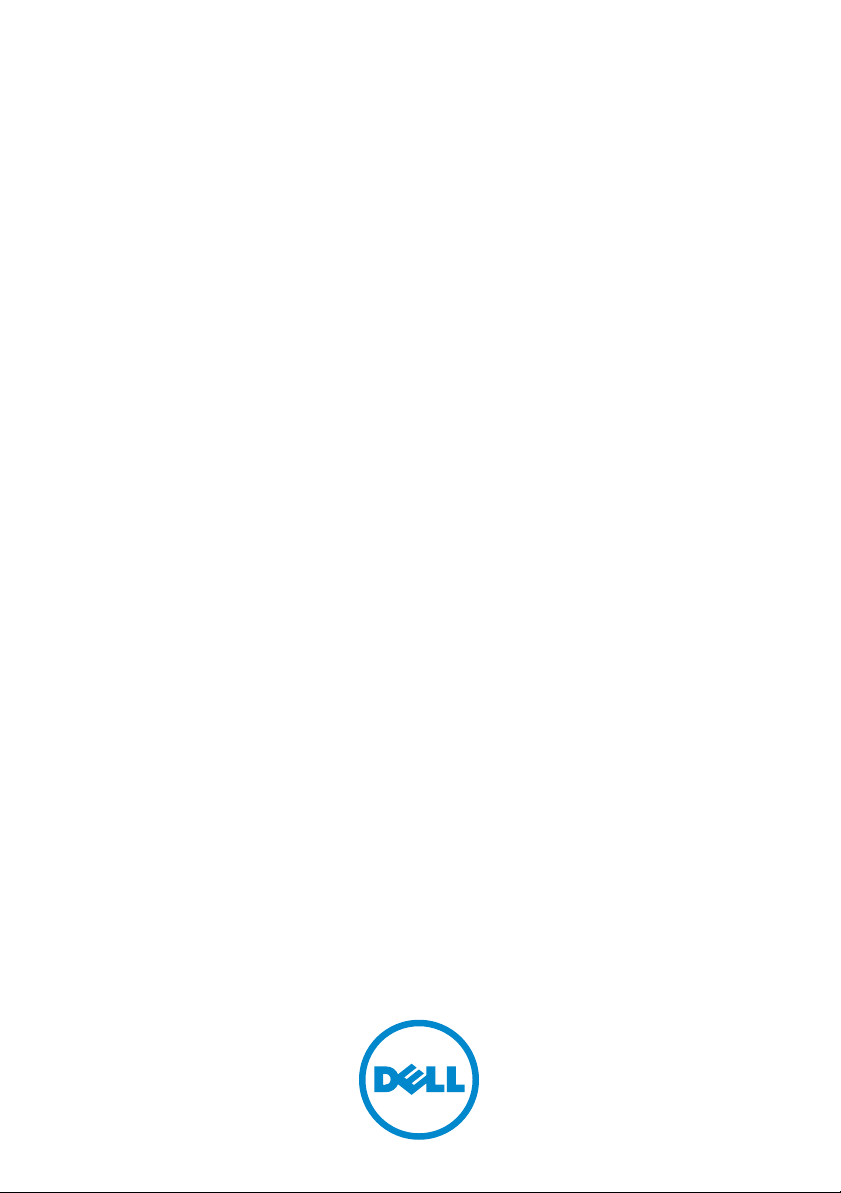
Dell Client Configuration
Toolkit Version 2.1
Command Line Interface
Reference Guide
Page 2
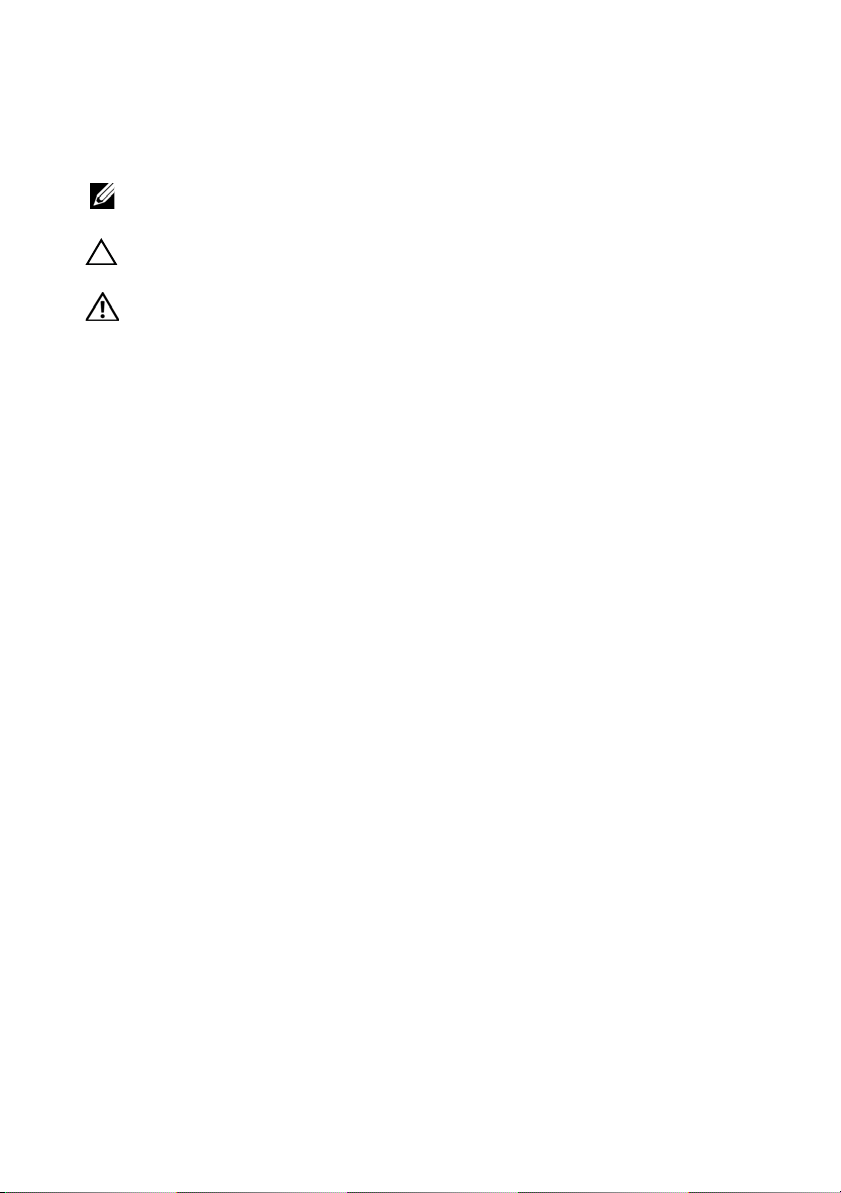
Notes, Cautions, and Warnings
NOTE: A NOTE indicates important information that helps you make better use of
your computer.
CAUTION: A CAUTION indicates potential damage to hardware or loss of data if
instructions are not followed.
A WARNING indicates a potential for property damage, personal injury, or death.
____________________
Information in this publication is subject to change without notice.
© 2012 Dell Inc. All rights reserved.
Reproduction of these materials in any manner whatsoever without the written permission of Dell Inc.
is strictly forbidden.
Trademarks used in this text: Dell™, the Dell logo, Dell Precision™ , OptiPlex™, Latitude™,
PowerEdge™, PowerVault™, PowerConnect™, OpenManage™, EqualLogic™, Compellent™,
KACE™, FlexAddress™, Force10™ and Vostro™ are trademarks of Dell Inc. Intel
®
Xeon
, Core® and Celeron® are registered trademarks of Intel Corporation in the U.S. and other
countries. AMD
Sempron™ are trademarks of Advanced Micro Devices, Inc. Microsoft
®
Server
or registered trademarks of Microsoft Corporation in the United States and/or other countries. Red
®
Hat
and Red Hat® Enterprise Linux® are registered trademarks of Red Hat, Inc. in the United States
and/or other countries. Novell
States and other countries. Oracle
®
Citrix
Systems, Inc. in the United States and/or other countries. VMware
vCenter
or other countries. IBM
®
is a registered trademark and AMD Opteron™, AMD Phenom™ and AMD
®
, Windows®, Windows
, Internet Explorer®, MS-DOS®, Windows Vista® and Active Directory® are either trademarks
®
and SUSE® are registered trademarks of Novell Inc. in the United
®
, Xen®, XenServer® and XenMotion® are either registered trademarks or trademarks of Citrix
®
and vSphere® are registered trademarks or trademarks of VMware, Inc. in the United States
®
is a registered trademark of Oracle Corporation and/or its affiliates.
®
, Virtual SMP®, vMotion®,
is a registered trademark of International Business Machines Corporation.
Other trademarks and trade names may be used in this publication to refer to either the entities claiming
the marks and names or their products. Dell Inc. disclaims any proprietary interest in trademarks and
trade names other than its own.
®
, Pentium®,
2012 - 05
Rev. A00
Page 3
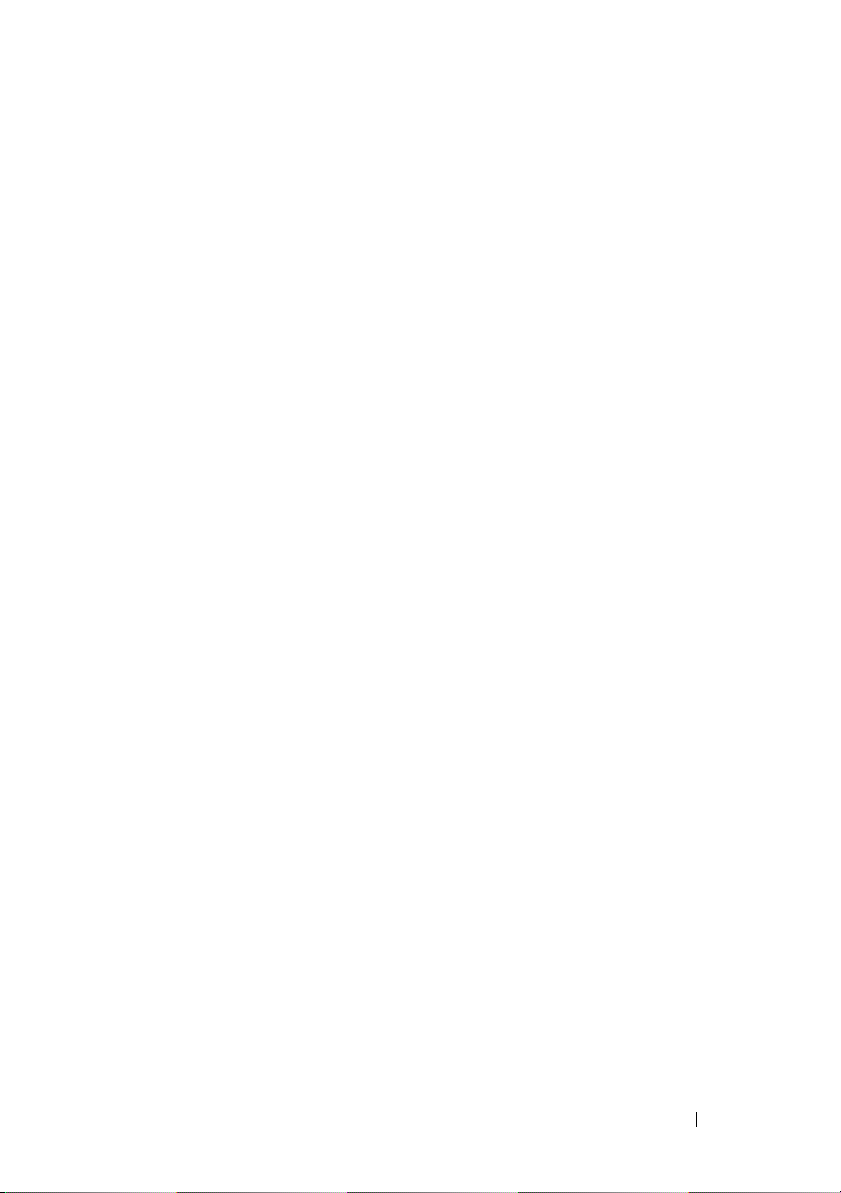
Contents
1 Introduction . . . . . . . . . . . . . . . . . . . . . . . 13
What’s New in This Release . . . . . . . . . . . . . . 13
Supported Systems and Operating Systems
. . . . . . 14
2 Command Line Interface . . . . . . . . . . . . . 15
Running CCTK Commands . . . . . . . . . . . . . . . . 15
Using Command Prompt
Command Syntax Overview
Case Sensitivity
Read and Write Options
. . . . . . . . . . . . . . 15
. . . . . . . . . . . . . . . 16
. . . . . . . . . . . . . . . . . . 17
. . . . . . . . . . . . . . 18
File Input and Output Commands . . . . . . . . . 19
Log Files
. . . . . . . . . . . . . . . . . . . . . . 19
Error Checking and Error Messages . . . . . . . . 19
3 Client Configuration Toolkit Options . . . . 21
General Options . . . . . . . . . . . . . . . . . . . . . 21
-h or --help
-i or --infile . . . . . . . . . . . . . . . . . . . . . 22
-l or --logfile
No option
-o or --outfile
--propowntag
--version
. . . . . . . . . . . . . . . . . . . . . 21
. . . . . . . . . . . . . . . . . . . . 23
. . . . . . . . . . . . . . . . . . . . . . 23
. . . . . . . . . . . . . . . . . . . . 24
. . . . . . . . . . . . . . . . . . . . 25
. . . . . . . . . . . . . . . . . . . . . . 25
Contents 3
Page 4
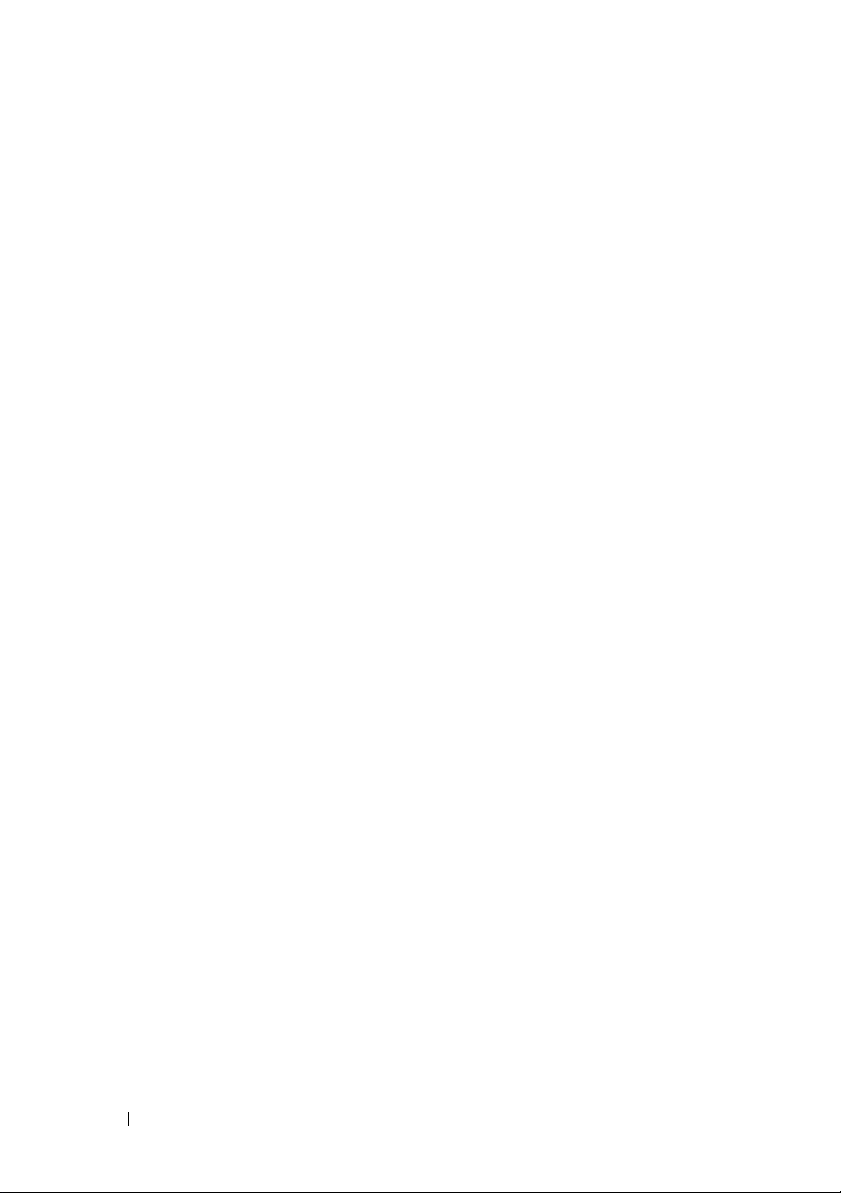
BIOS Options . . . . . . . . . . . . . . . . . . . . . . . 25
acpower
. . . . . . . . . . . . . . . . . . . . . . 26
--activityled . . . . . . . . . . . . . . . . . . . . . 26
--adddevice
--adjcacheprefetch
. . . . . . . . . . . . . . . . . . . . . 27
. . . . . . . . . . . . . . . . . 27
--admsetuplockout . . . . . . . . . . . . . . . . . 27
--agpaperturesize
--agpslot
. . . . . . . . . . . . . . . . . . . . . . 28
. . . . . . . . . . . . . . . . . 28
--alarmresume . . . . . . . . . . . . . . . . . . . 28
--amblightsen
--asfmode
. . . . . . . . . . . . . . . . . . . . 29
. . . . . . . . . . . . . . . . . . . . . . 29
--asset . . . . . . . . . . . . . . . . . . . . . . . 29
--atgsystem
--audiomode
. . . . . . . . . . . . . . . . . . . . . 30
. . . . . . . . . . . . . . . . . . . . 30
--autoon . . . . . . . . . . . . . . . . . . . . . . 30
--autoonhr
--autoonmn
. . . . . . . . . . . . . . . . . . . . . 31
. . . . . . . . . . . . . . . . . . . . . 31
--batteryslicecfg . . . . . . . . . . . . . . . . . . 31
--bioscharacteristics
. . . . . . . . . . . . . . . . 31
--bioscurrentlang . . . . . . . . . . . . . . . . . . 32
--bioslistinstalllang
--biosromsize
. . . . . . . . . . . . . . . . . 32
. . . . . . . . . . . . . . . . . . . . 32
--biosver . . . . . . . . . . . . . . . . . . . . . . 32
--bisreq
--bitsmart
. . . . . . . . . . . . . . . . . . . . . . . 33
. . . . . . . . . . . . . . . . . . . . . . 33
--bltinfloppy . . . . . . . . . . . . . . . . . . . . . 33
--bltinpntdevice
--bluetoothdevice
. . . . . . . . . . . . . . . . . . . 33
. . . . . . . . . . . . . . . . . 34
bootorder . . . . . . . . . . . . . . . . . . . . . . 34
--bootseqset
--bootspeed
--boottimevideo
--busratio
. . . . . . . . . . . . . . . . . . . . 37
. . . . . . . . . . . . . . . . . . . . . 37
. . . . . . . . . . . . . . . . . . . 37
. . . . . . . . . . . . . . . . . . . . . . 38
4 Contents
Page 5
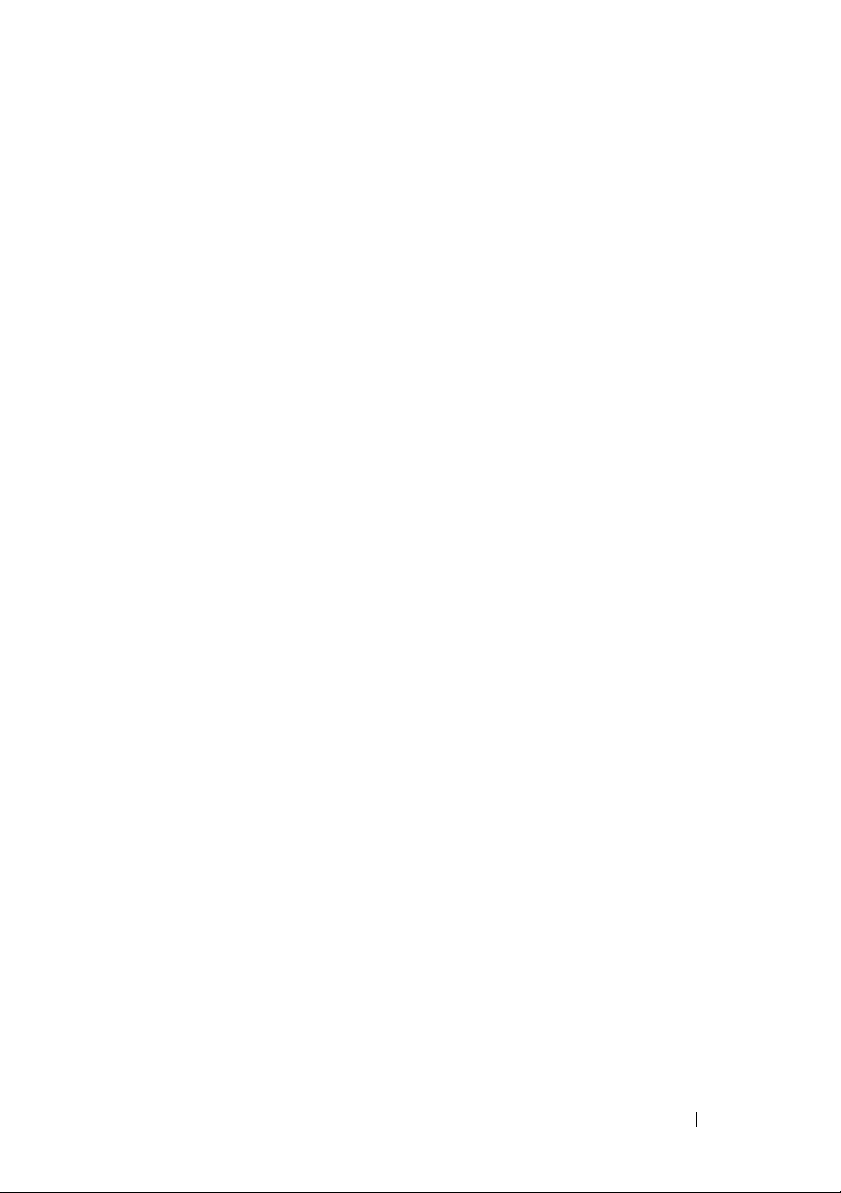
--camera . . . . . . . . . . . . . . . . . . . . . . 38
--cellularradio . . . . . . . . . . . . . . . . . . . 38
--charger
--chasintrusion
. . . . . . . . . . . . . . . . . . . . . . 38
. . . . . . . . . . . . . . . . . . . 38
--chassisintrustatus . . . . . . . . . . . . . . . . 39
--clearsel
--cmosdefaults
. . . . . . . . . . . . . . . . . . . . . . 39
. . . . . . . . . . . . . . . . . . . 39
--completioncode . . . . . . . . . . . . . . . . . 40
--controlwlanradio
--controlwwanradio
. . . . . . . . . . . . . . . . . 40
. . . . . . . . . . . . . . . . 40
--coolnquiet . . . . . . . . . . . . . . . . . . . . 40
--cpucore
--cpucount
. . . . . . . . . . . . . . . . . . . . . . 41
. . . . . . . . . . . . . . . . . . . . . 41
--cpuspeed . . . . . . . . . . . . . . . . . . . . . 41
--cpuxdsupport
--cstatesctrl
. . . . . . . . . . . . . . . . . . . 41
. . . . . . . . . . . . . . . . . . . . 41
--diskettereconfig . . . . . . . . . . . . . . . . . 42
--displayclosestate
--dramprefetch
. . . . . . . . . . . . . . . . . 42
. . . . . . . . . . . . . . . . . . . 42
--embideraid . . . . . . . . . . . . . . . . . . . . 43
--embnic1
. . . . . . . . . . . . . . . . . . . . . . 43
--embnic2 . . . . . . . . . . . . . . . . . . . . . . 43
--embsdcard
--embsataraid
. . . . . . . . . . . . . . . . . . . . 43
. . . . . . . . . . . . . . . . . . . 44
--embscsi1 . . . . . . . . . . . . . . . . . . . . . 44
--embscsi2
--embvideoctrl
. . . . . . . . . . . . . . . . . . . . . 44
. . . . . . . . . . . . . . . . . . . 44
--energystarlogo . . . . . . . . . . . . . . . . . . 44
--esataport
--energystarlogo
--esataports
--expresscard
--expresscharge
. . . . . . . . . . . . . . . . . . . . . 45
. . . . . . . . . . . . . . . . . . 45
. . . . . . . . . . . . . . . . . . . . 45
. . . . . . . . . . . . . . . . . . . 45
. . . . . . . . . . . . . . . . . . 46
Contents 5
Page 6
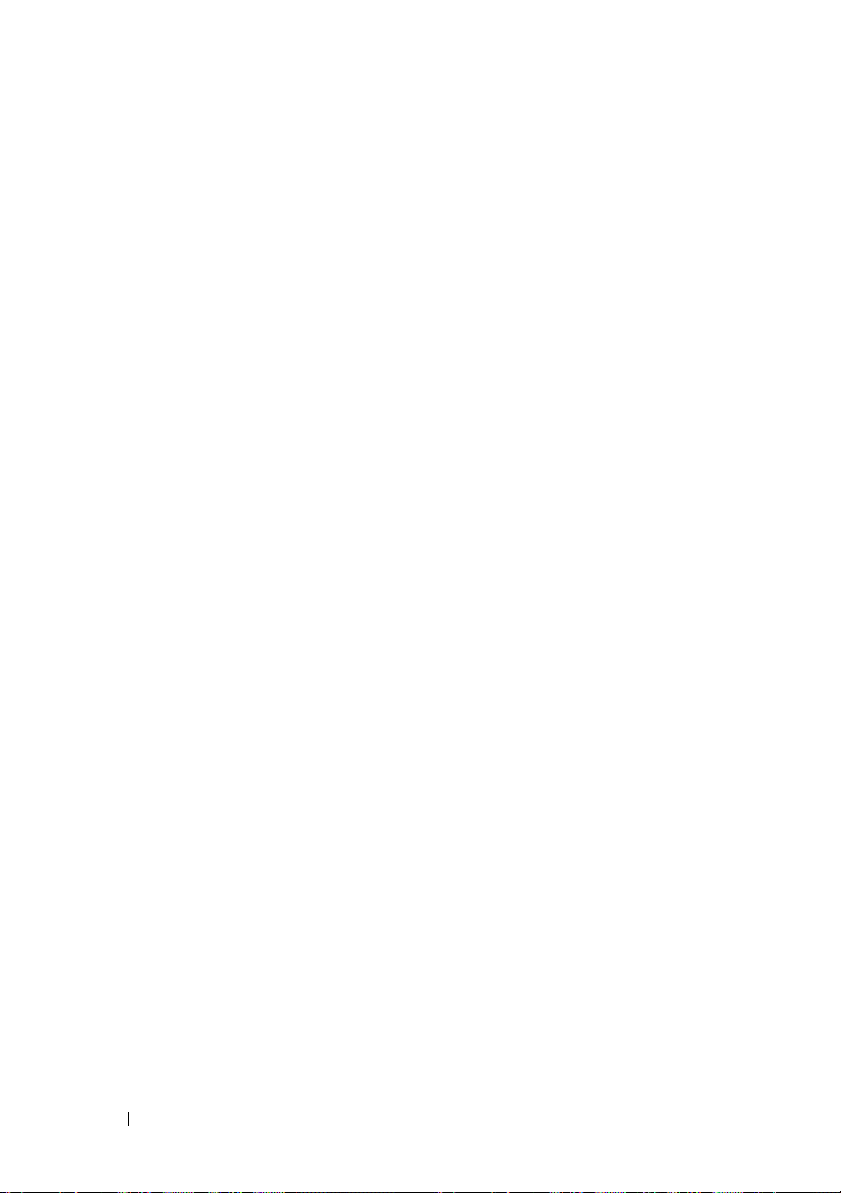
--externalhotkey . . . . . . . . . . . . . . . . . . 46
--fanctrlovrd . . . . . . . . . . . . . . . . . . . . 46
--fastboot
--fanspeed
. . . . . . . . . . . . . . . . . . . . . . 46
. . . . . . . . . . . . . . . . . . . . . 47
--firstpowerondate . . . . . . . . . . . . . . . . . 47
--flashcachemodule
--floppy
. . . . . . . . . . . . . . . . . . . . . . . 47
. . . . . . . . . . . . . . . . 47
--frontpanelerrdisplaymode . . . . . . . . . . . . 48
--genencryption
--hddacousticmode
. . . . . . . . . . . . . . . . . . 49
. . . . . . . . . . . . . . . . . 49
--hddfailover . . . . . . . . . . . . . . . . . . . . 49
--hddprotection
--hdfreefallprotect
. . . . . . . . . . . . . . . . . . . 49
. . . . . . . . . . . . . . . . . 50
--hotdock . . . . . . . . . . . . . . . . . . . . . . 50
--htkeywxanradio
--htassist
. . . . . . . . . . . . . . . . . . 50
. . . . . . . . . . . . . . . . . . . . . . 50
--hwprefetcher . . . . . . . . . . . . . . . . . . . 51
--hwswprefetch
--idecdrom
. . . . . . . . . . . . . . . . . . 51
. . . . . . . . . . . . . . . . . . . . . 51
--infrareddevice . . . . . . . . . . . . . . . . . . 51
--infraredmode
. . . . . . . . . . . . . . . . . . . 52
--instanton . . . . . . . . . . . . . . . . . . . . . 52
--integratedaudio
--integratedraid
. . . . . . . . . . . . . . . . . . 52
. . . . . . . . . . . . . . . . . . . 52
--integratedsas . . . . . . . . . . . . . . . . . . . 52
--integratedusbhub
--integratedvideosize
. . . . . . . . . . . . . . . . . 53
. . . . . . . . . . . . . . . . 53
--internalminipci . . . . . . . . . . . . . . . . . . 53
--internalusb
--interrupt13hdma
--interwirelessuwb
--keyboardclick
--keyboardillumination
. . . . . . . . . . . . . . . . . . . . 53
. . . . . . . . . . . . . . . . . 54
. . . . . . . . . . . . . . . . . 54
. . . . . . . . . . . . . . . . . . . 54
. . . . . . . . . . . . . . . 54
6 Contents
Page 7
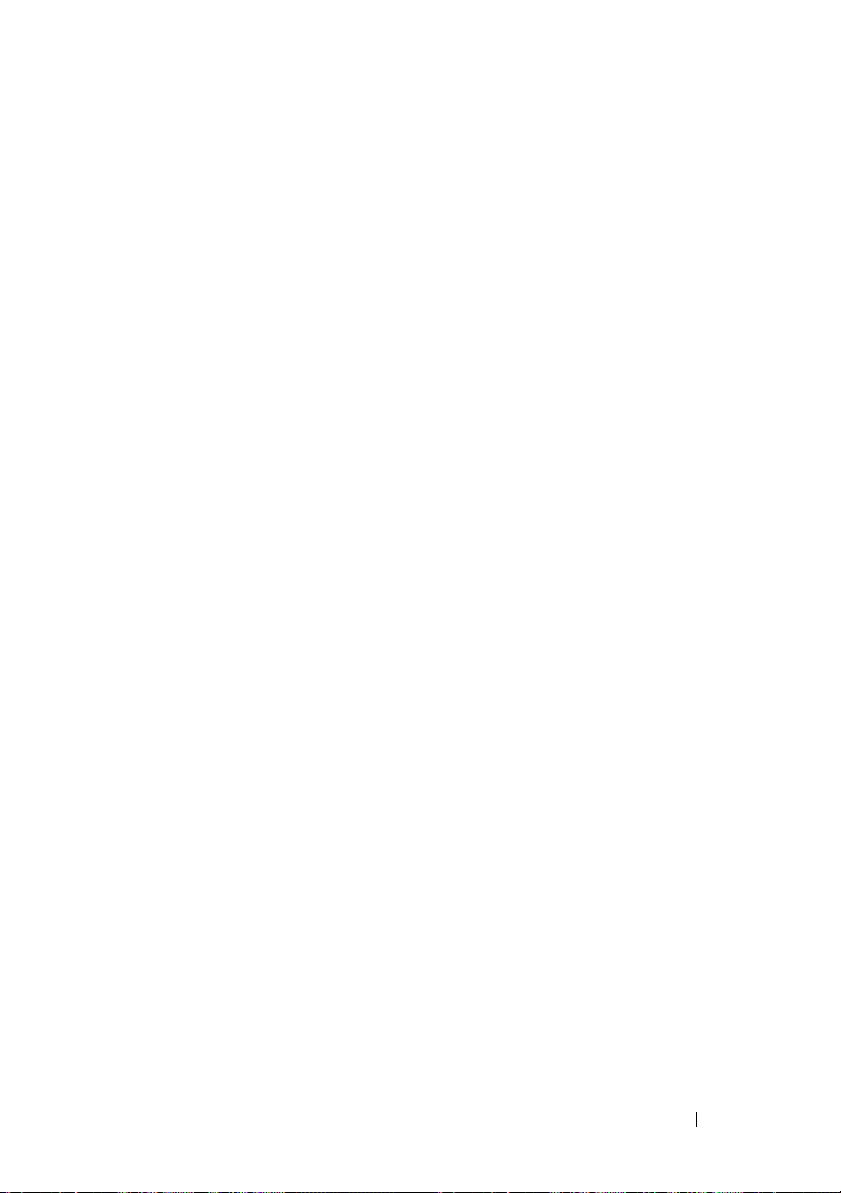
--keypad . . . . . . . . . . . . . . . . . . . . . . 55
--lastbiosupdate . . . . . . . . . . . . . . . . . . 55
--latitudeon
--latitudeonflash
. . . . . . . . . . . . . . . . . . . . . 55
. . . . . . . . . . . . . . . . . . 55
--limitcpuidvalue . . . . . . . . . . . . . . . . . . 55
--logicproc
--lowpowers5
. . . . . . . . . . . . . . . . . . . . . 56
. . . . . . . . . . . . . . . . . . . 56
--lpt . . . . . . . . . . . . . . . . . . . . . . . . . 56
--lptmode
--mediacard
. . . . . . . . . . . . . . . . . . . . . . 57
. . . . . . . . . . . . . . . . . . . . 57
--mediacardand1394 . . . . . . . . . . . . . . . . 58
--mem
. . . . . . . . . . . . . . . . . . . . . . . 58
--mfgdate
. . . . . . . . . . . . . . . . . . . . . . 58
--microphone . . . . . . . . . . . . . . . . . . . . 58
--minicardssd
--modulebaybatterycfg
. . . . . . . . . . . . . . . . . . . 58
. . . . . . . . . . . . . . . 59
--modulebaydevice . . . . . . . . . . . . . . . . . 59
--monitortoggling
--mouse
. . . . . . . . . . . . . . . . . . 59
. . . . . . . . . . . . . . . . . . . . . . 59
--multicpucore . . . . . . . . . . . . . . . . . . . 60
--multidisplay
. . . . . . . . . . . . . . . . . . . . 60
--nmibutton . . . . . . . . . . . . . . . . . . . . . 60
--numlock
--onboard1394
. . . . . . . . . . . . . . . . . . . . . . 60
. . . . . . . . . . . . . . . . . . . 61
--onboardmodem . . . . . . . . . . . . . . . . . . 61
--onreader
--optionalhddfan
. . . . . . . . . . . . . . . . . . . . . 61
. . . . . . . . . . . . . . . . . . 61
--optionalhddfan . . . . . . . . . . . . . . . . . . 61
--optimus
--ovrwrt
--ownerpwd
--passwordbypass
--pccard
. . . . . . . . . . . . . . . . . . . . . . 62
. . . . . . . . . . . . . . . . . . . . . . . 62
. . . . . . . . . . . . . . . . . . . . 62
. . . . . . . . . . . . . . . . . 63
. . . . . . . . . . . . . . . . . . . . . . 63
Contents 7
Page 8

--pccardand1394 . . . . . . . . . . . . . . . . . . 63
--pci . . . . . . . . . . . . . . . . . . . . . . . . . 63
--pcibuscount
--pcisata
. . . . . . . . . . . . . . . . . . . . 65
. . . . . . . . . . . . . . . . . . . . . . 65
--pcislots . . . . . . . . . . . . . . . . . . . . . . 65
--penmisindication
--penresumeon
. . . . . . . . . . . . . . . . . 65
. . . . . . . . . . . . . . . . . . . 65
--pntdevice . . . . . . . . . . . . . . . . . . . . . 66
--postf12key
--postf2key
. . . . . . . . . . . . . . . . . . . . 66
. . . . . . . . . . . . . . . . . . . . . 66
--posthelpdeskkey . . . . . . . . . . . . . . . . . 66
--postmebxkey
--postmebxkey
. . . . . . . . . . . . . . . . . . . 67
. . . . . . . . . . . . . . . . . . . 67
--powerbutton . . . . . . . . . . . . . . . . . . . 67
--powerwarn
--primarybatterycfg
. . . . . . . . . . . . . . . . . . . . 67
. . . . . . . . . . . . . . . . . 67
--primidemast . . . . . . . . . . . . . . . . . . . . 68
--primideslav
--pwdlock
. . . . . . . . . . . . . . . . . . . . 68
. . . . . . . . . . . . . . . . . . . . . . 68
--radiotransmission . . . . . . . . . . . . . . . . . 68
--rearsingleusb
. . . . . . . . . . . . . . . . . . . 69
--remotebiosupdate . . . . . . . . . . . . . . . . 69
--rptkeyerr
--safeusb
. . . . . . . . . . . . . . . . . . . . . 69
. . . . . . . . . . . . . . . . . . . . . . 69
--sata0 . . . . . . . . . . . . . . . . . . . . . . . 70
--sata1
. . . . . . . . . . . . . . . . . . . . . . . 70
--sata2
. . . . . . . . . . . . . . . . . . . . . . . 70
--sata3 . . . . . . . . . . . . . . . . . . . . . . . 70
--sata4
. . . . . . . . . . . . . . . . . . . . . . . 71
--sata5
. . . . . . . . . . . . . . . . . . . . . . . 71
. . . . . . . . . . . . . . . . . . . . . . . 71
--sata6
--sata7
. . . . . . . . . . . . . . . . . . . . . . . 71
--satactrl
. . . . . . . . . . . . . . . . . . . . . . 71
8 Contents
Page 9
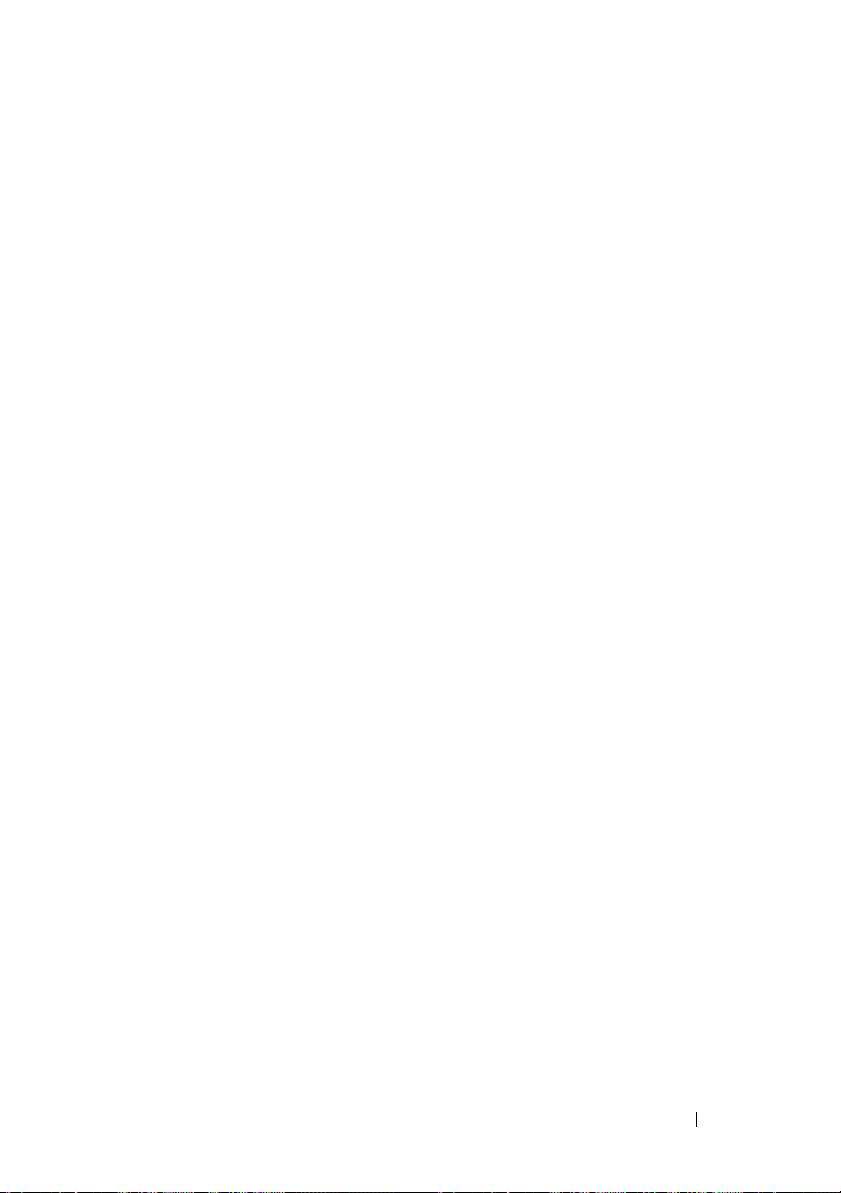
--satadipm . . . . . . . . . . . . . . . . . . . . . 72
--scsi3 . . . . . . . . . . . . . . . . . . . . . . . 72
--scndidemaster
--scndideslave
. . . . . . . . . . . . . . . . . . 72
. . . . . . . . . . . . . . . . . . . 72
--serial1 . . . . . . . . . . . . . . . . . . . . . . 73
--serial2
--serialcomm
. . . . . . . . . . . . . . . . . . . . . . 73
. . . . . . . . . . . . . . . . . . . . 73
--serrdmimsg . . . . . . . . . . . . . . . . . . . . 73
--setuppwd
--sfuenabled
. . . . . . . . . . . . . . . . . . . . . 74
. . . . . . . . . . . . . . . . . . . . 74
--sma . . . . . . . . . . . . . . . . . . . . . . . . 74
--smartcardreader
--smarterrors
. . . . . . . . . . . . . . . . . 75
. . . . . . . . . . . . . . . . . . . . 75
--snoopfilter . . . . . . . . . . . . . . . . . . . . 75
--speakervol
--speedstep
. . . . . . . . . . . . . . . . . . . . 75
. . . . . . . . . . . . . . . . . . . . 76
--splashscreen . . . . . . . . . . . . . . . . . . . 76
--sriov
. . . . . . . . . . . . . . . . . . . . . . . 76
--standbystate
. . . . . . . . . . . . . . . . . . . 76
--stealthmode . . . . . . . . . . . . . . . . . . . 77
--strongpwd
. . . . . . . . . . . . . . . . . . . . 77
--surroundview . . . . . . . . . . . . . . . . . . . 77
--svctag
--sysfanspeed
. . . . . . . . . . . . . . . . . . . . . . 77
. . . . . . . . . . . . . . . . . . . 78
--sysdefaults . . . . . . . . . . . . . . . . . . . . 78
--sysid
. . . . . . . . . . . . . . . . . . . . . . . 78
--sysname
. . . . . . . . . . . . . . . . . . . . . 78
--syspwd . . . . . . . . . . . . . . . . . . . . . . 79
--sysrev
--sysbatcharger
--tabletbuttons
--tpm
--tpmactivation
. . . . . . . . . . . . . . . . . . . . . . . 79
. . . . . . . . . . . . . . . . . . 79
. . . . . . . . . . . . . . . . . . . 80
. . . . . . . . . . . . . . . . . . . . . . . . 80
. . . . . . . . . . . . . . . . . . . 80
Contents 9
Page 10
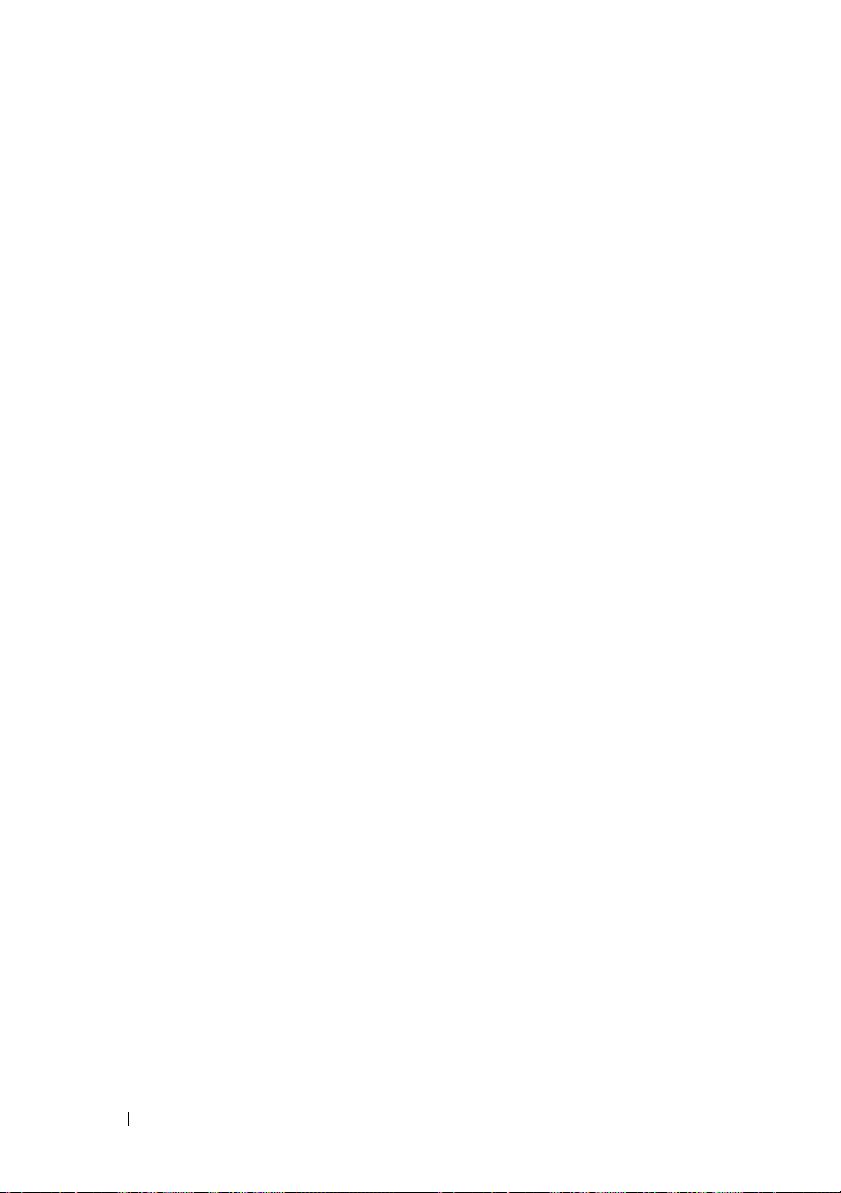
--trustexecution . . . . . . . . . . . . . . . . . . 80
--turbomode . . . . . . . . . . . . . . . . . . . . 80
--uartpowerdown
--universalconnect
. . . . . . . . . . . . . . . . . . 81
. . . . . . . . . . . . . . . . . 81
--usb30 . . . . . . . . . . . . . . . . . . . . . . . 81
--usbemu
--usbemunousbboot
. . . . . . . . . . . . . . . . . . . . . . 82
. . . . . . . . . . . . . . . . 82
--usbflash . . . . . . . . . . . . . . . . . . . . . . 82
--usbports
--usbportsexternal
. . . . . . . . . . . . . . . . . . . . . 82
. . . . . . . . . . . . . . . . . 83
--usbportsfront . . . . . . . . . . . . . . . . . . . 83
--usbpowershare
--usbport00
. . . . . . . . . . . . . . . . . . 83
. . . . . . . . . . . . . . . . . . . . . 83
--usbport01 . . . . . . . . . . . . . . . . . . . . . 83
--usbport02
--usbport003
. . . . . . . . . . . . . . . . . . . . . 84
. . . . . . . . . . . . . . . . . . . . 84
--usbport04 . . . . . . . . . . . . . . . . . . . . . 84
--usbport05
--usbport06
. . . . . . . . . . . . . . . . . . . . . 84
. . . . . . . . . . . . . . . . . . . . . 84
--usbport07 . . . . . . . . . . . . . . . . . . . . . 85
--usbport08
. . . . . . . . . . . . . . . . . . . . . 85
--usbport09 . . . . . . . . . . . . . . . . . . . . . 85
---usbport10
---usbport11
. . . . . . . . . . . . . . . . . . . . 85
. . . . . . . . . . . . . . . . . . . . 86
---usbport12 . . . . . . . . . . . . . . . . . . . . 86
----usbport13
---usbport14
. . . . . . . . . . . . . . . . . . . . 86
. . . . . . . . . . . . . . . . . . . . 86
---usbport15 . . . . . . . . . . . . . . . . . . . . 86
--usbreardual
--usbreardual2stack
--usbrearquad
--usbwake
--uuid
. . . . . . . . . . . . . . . . . . . . 87
. . . . . . . . . . . . . . . . 87
. . . . . . . . . . . . . . . . . . . 87
. . . . . . . . . . . . . . . . . . . . . 87
. . . . . . . . . . . . . . . . . . . . . . . . 88
10 Contents
Page 11
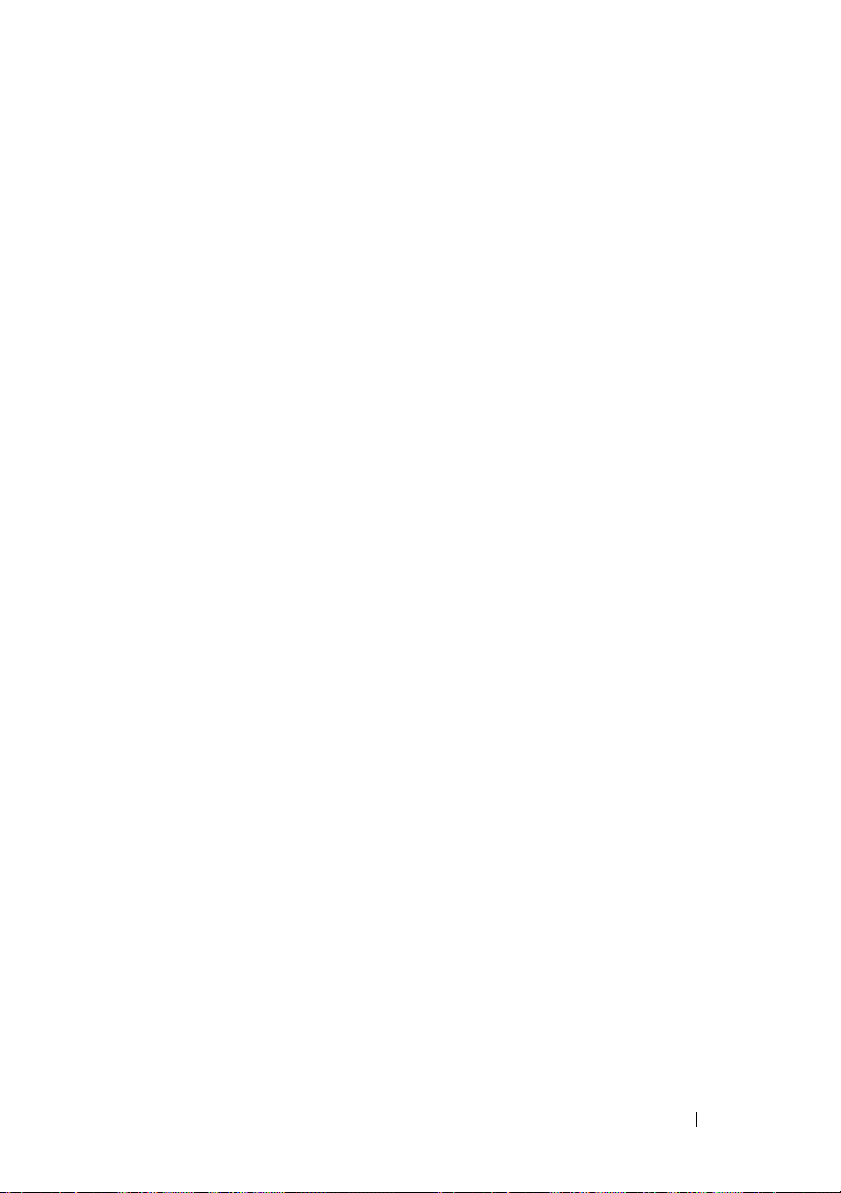
--vaconfiglock . . . . . . . . . . . . . . . . . . . 88
--valsetuppwd . . . . . . . . . . . . . . . . . . . 88
--valsyspwd
--vaphysicalpresenceconfirm
. . . . . . . . . . . . . . . . . . . . 88
. . . . . . . . . . . 89
--vgadacsnoop . . . . . . . . . . . . . . . . . . . 89
--videoexpansion
--videomemsize
. . . . . . . . . . . . . . . . . . 89
. . . . . . . . . . . . . . . . . . 89
--virtualappliance . . . . . . . . . . . . . . . . . 90
--virtualization
--vtfordirectio
. . . . . . . . . . . . . . . . . . . 90
. . . . . . . . . . . . . . . . . . . 90
--wakeonlan . . . . . . . . . . . . . . . . . . . . 90
--wakeonlanbootovrd
--watchdogtimer
. . . . . . . . . . . . . . . 91
. . . . . . . . . . . . . . . . . . 91
--wificatcherchanges . . . . . . . . . . . . . . . 92
--wifilocator
--wirelessadapter
. . . . . . . . . . . . . . . . . . . . 92
. . . . . . . . . . . . . . . . . 92
--wirelessuwb . . . . . . . . . . . . . . . . . . . 92
--wirelessdevice
--wirelesswitchbluetoothctrl
. . . . . . . . . . . . . . . . . . 93
. . . . . . . . . . . . 93
--wirelesswitchcellularctrl . . . . . . . . . . . . . 93
--wirelesswitchchanges
. . . . . . . . . . . . . . 94
--wirelesswitchnlanctrl . . . . . . . . . . . . . . 94
--wxanradio
. . . . . . . . . . . . . . . . . . . . 94
PCI Reporting
. . . . . . . . . . . . . . . . . . . . . . 94
Completion Code . . . . . . . . . . . . . . . . . . . . 95
4 Sample File Formats . . . . . . . . . . . . . . . . 97
Sample CCTK Utility.ini File Format . . . . . . . . . . . 97
Contents 11
Page 12
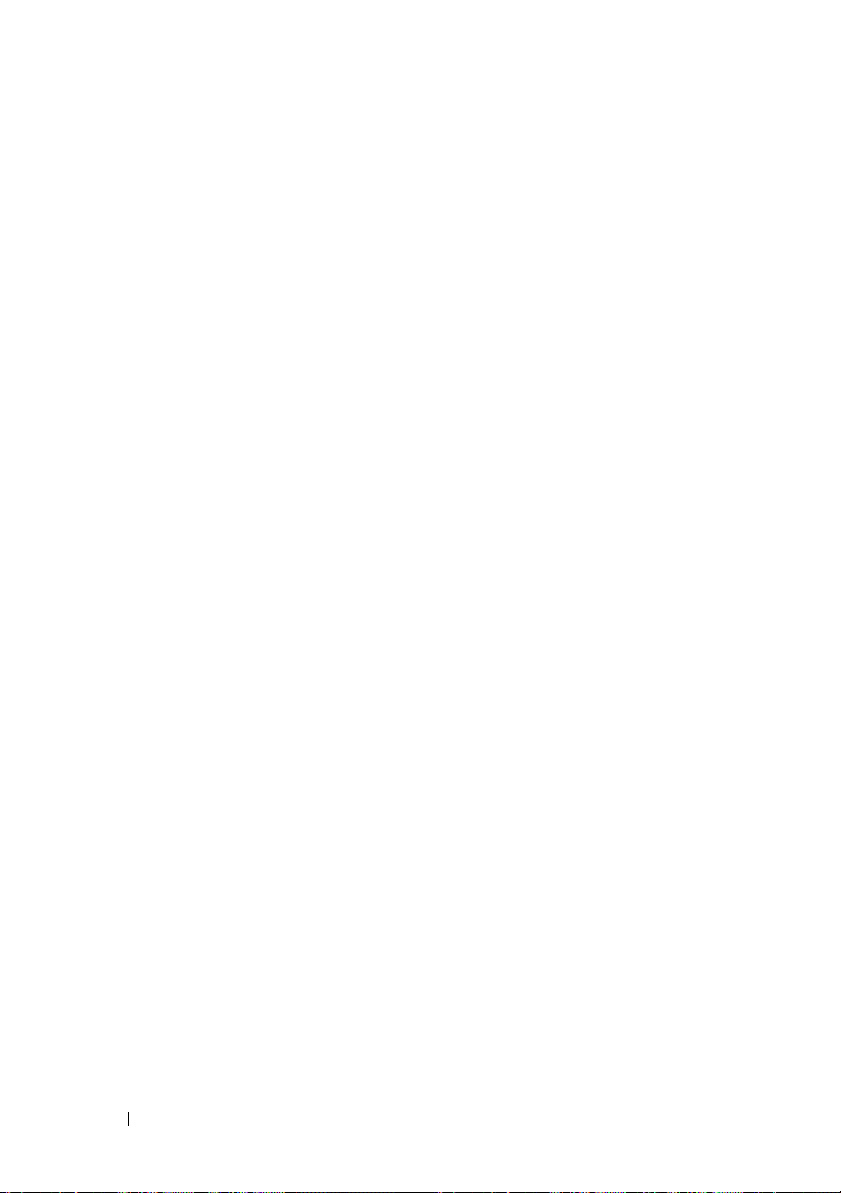
A Messages and Codes . . . . . . . . . . . . . . 101
CCTK Error Codes and Messages . . . . . . . . . . . . 101
Failure Messages
. . . . . . . . . . . . . . . . . 101
12 Contents
Page 13
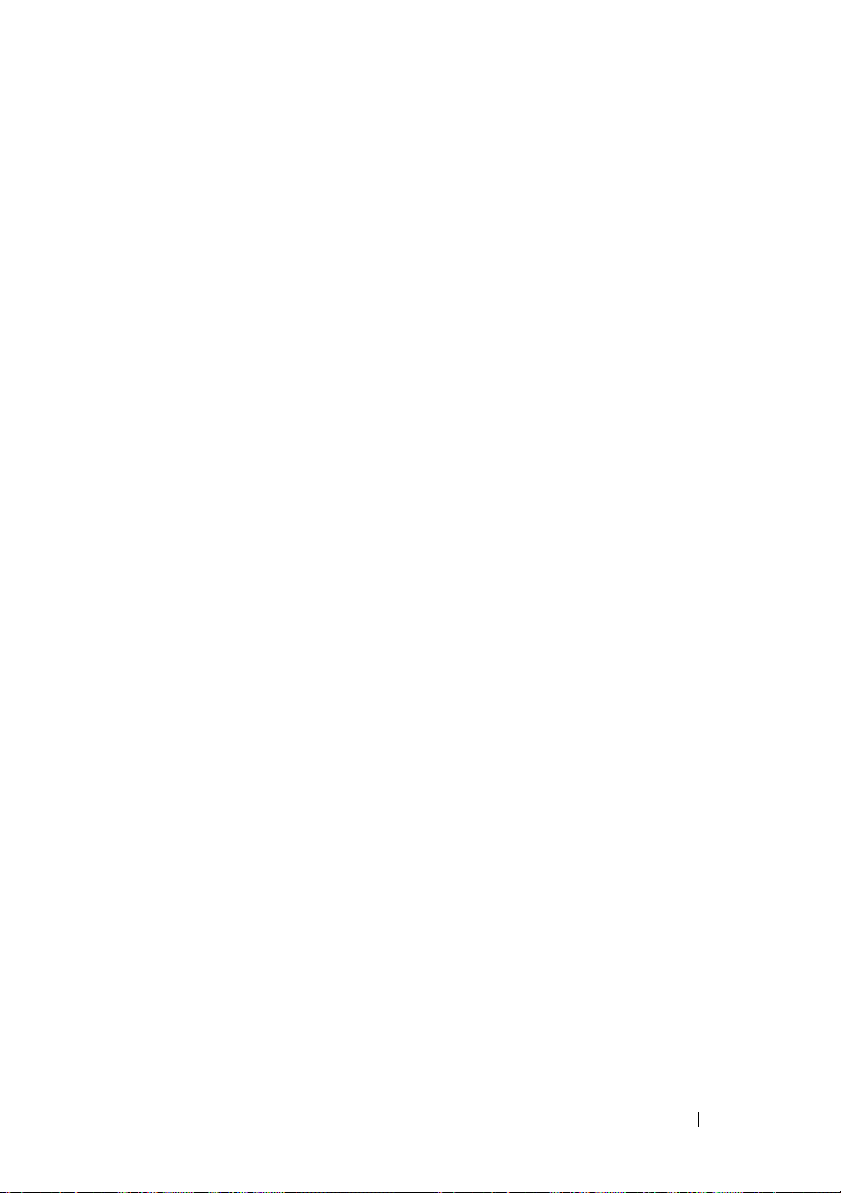
Introduction
Dell Client Configuration Toolkit (CCTK) is a packaged software
offering that provides configuration capability to Dell business client
platforms – OptiPlex, Latitude, and Dell Precision workstation. This product
consists of a Command Line Interface (CLI) and Graphical User Interface
(GUI) to configure various BIOS features. You can use CCTK on Microsoft
Windows Pre-installation Environment (Windows PE), Microsoft Windows
XP, Windows Vista, and Windows 7 operating systems, and Red Hat
Enterprise Linux environments.
What’s New in This Release
The new features for this release include:
• Support for following new platforms:
– Dell Latitude systems: E5430, E5530, E6430 ATG, E6430, E6530,
E6330, and E6230
– Dell Precision workstations: M4700, M6700, and T1650
– Dell OptiPlex systems: 3010, Core 9010, AIO 9010, and 7010
• Support for the following operating systems:
– Windows 7 SP1 (32-bit and 64-bit)
– Windows PE 3.1 (32-bit and 64-bit)
• Support for the following BIOS options:
– chassisintrustatus
– fanctrlovrd
– fanspeed
–multidisplay
– pcibuscount
–sfuenabled
– stealthmode
– ownerpwd
Introduction 13
Page 14
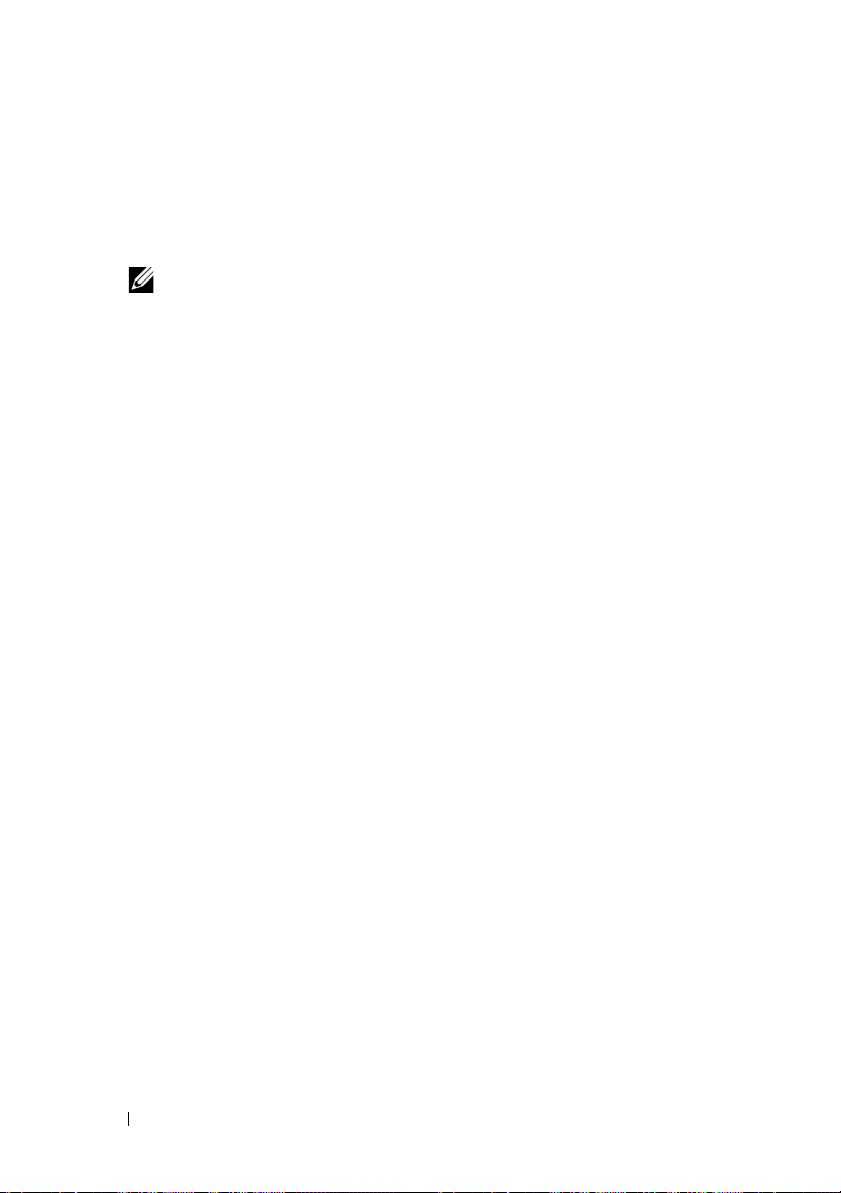
–sysdefaults
– primarybatterycfg
– batteryslicecfg
– modulebaybatterycfg
NOTE: The Battery Management options are BIOS dependent. Upgrade the
BIOS to the appropriate version for configuring the Battery Management
options.
• Support for the following features:
– Additional argument,
automatically turn on the system on specified days.
– Tooltip for GUI elements.
– The CLI help displays a ’+’ symbol for the arguments of an option
that is supported on the system.
– 64-bit Red Hat Package Managers (RPMs) on RHEL 5 and RHEL 6.
–
/e
option to extract Self-Contained Executable (SCE).
–
/l
option to provide a valid path for creating the SCE log file.
–
/nolog
option to prevent generation of log file in read-only location.
selectdays
, for the
autoon
option to
Supported Systems and Operating Systems
For the list of Dell business client systems and operating systems supported,
see the readme.txt available in the CCTK installation files or at
support.dell.com/manuals.
14 Introduction
Page 15
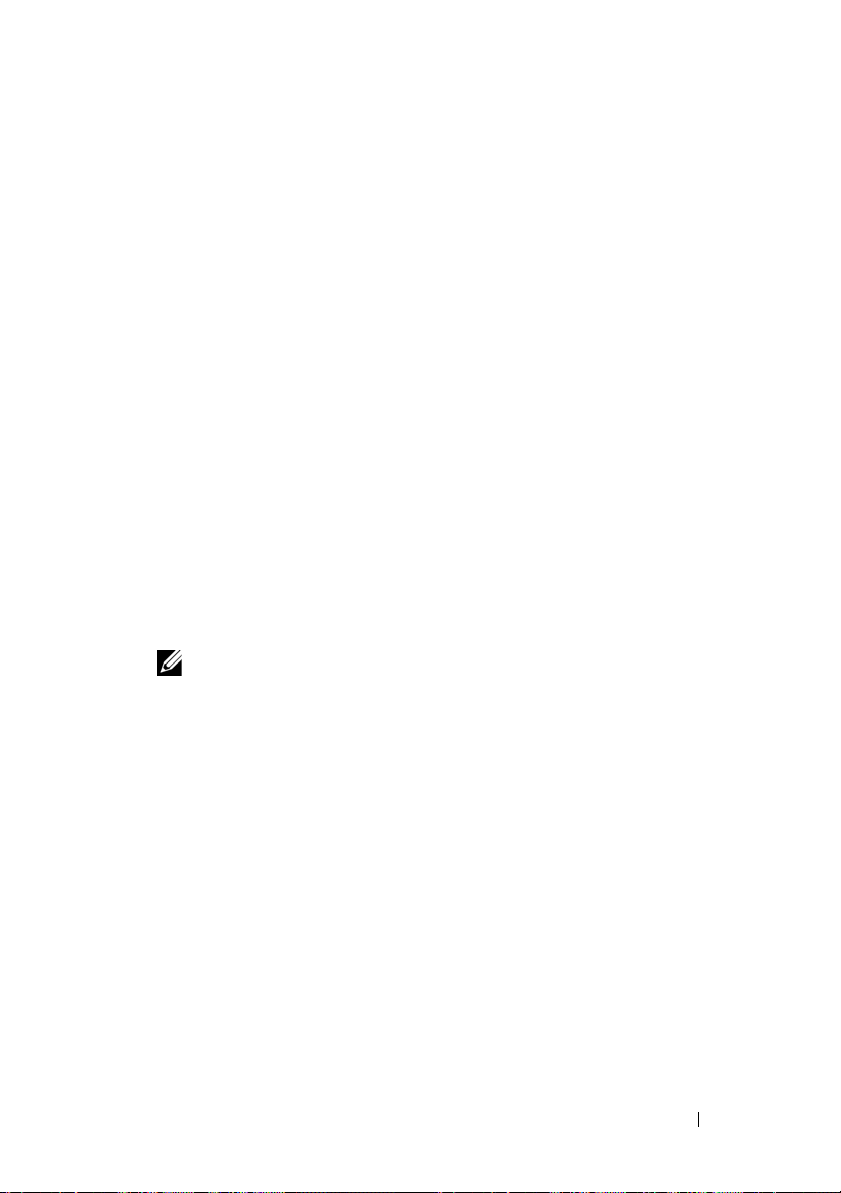
2
Command Line Interface
This chapter documents a general overview of the Dell Command Line
Interface (CLI) utility. It explains how to run the commands and the syntax
details of the command line options used to configure BIOS settings for the
client systems.
Running CCTK Commands
You can run the CCTK commands in two ways:
• Using Command Prompt
• Using Bootable Image
Using Command Prompt
To run CCTK commands:
1
Click
Start
Prompt.
NOTE: If you are using Microsoft Windows Vista operating system or later,
right-click
The
CCTK Command Prompt
Program Files
CCTK Command Prompt
Dell
CCTKCCTK Command
screen is displayed.
and select
Run as administrator
.
2
Navigate to the
the operating system.
3
Run the CCTK commands. For more details on CCTK commands, see
Client Configuration Toolkit Options.
Using Bootable Image
To run CCTK commands:
1
Burn a CD with the CCTK ISO image. For more information, see
Client Configuration Toolkit Quick Installation Guide
2
Boot the system that you want to configure from the CD.
3
Navigate to the
X86
or
cctk\x86
X86_64
or
cctk\x86_64
directory depending on the architecture of
.
directory.
Command Line Interface 15
Dell
Page 16
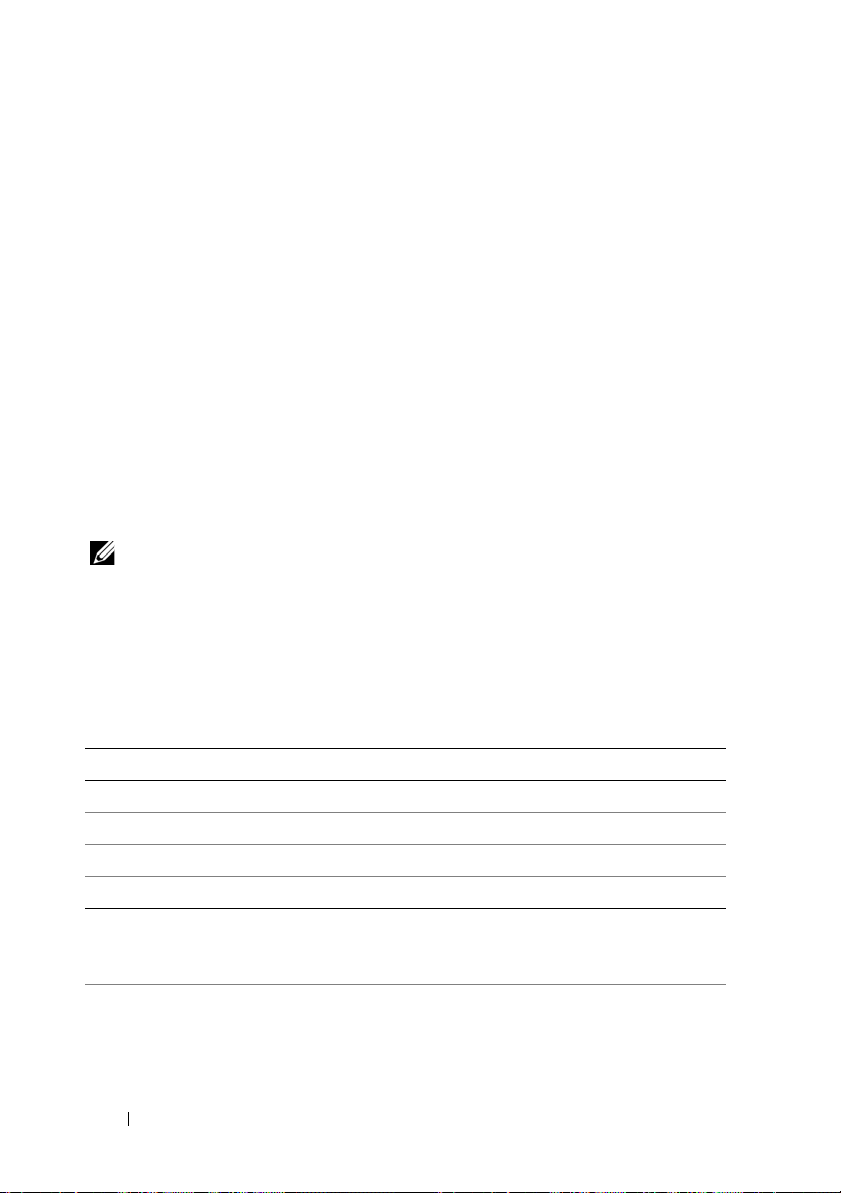
4
Run the CCTK commands. For more details on CCTK commands, see
Client Configuration Toolkit Options.
Command Syntax Overview
Syntax refers to the way a command and its parameters are entered. CLI
commands can be arranged in any order in a command line instance as long
as they conform to the basic command line syntax.
Command Line Syntax
The general usage models of the CCTK utilities are as follows:
CCTK --option1=[arg1]
or
cctk --option1=[arg1]...--optionX=[argX]
NOTE: Some of the options in CCTK are followed by an asterisk. You can use such
options only for reporting purposes and cannot use the reporting options with set
options.
The following table lists the generic command line characters and arguments
present in the command line options with a short description of these
characters.
Element Description
- Prefix single-character options.
-- Prefix multi-character options.
utilname Indicates the generic designation for a CCTK utility name.
-o Indicates the generic single-character designation for an option.
optionX Indicates the generic multi-character designation for a utility name,
where you can use X to distinguish multiple options used in the same
command line instance.
argX Indicates the generic designation for an argument, where you can use X
to distinguish multiple arguments used in the same command line
instance.
16 Command Line Interface
Page 17
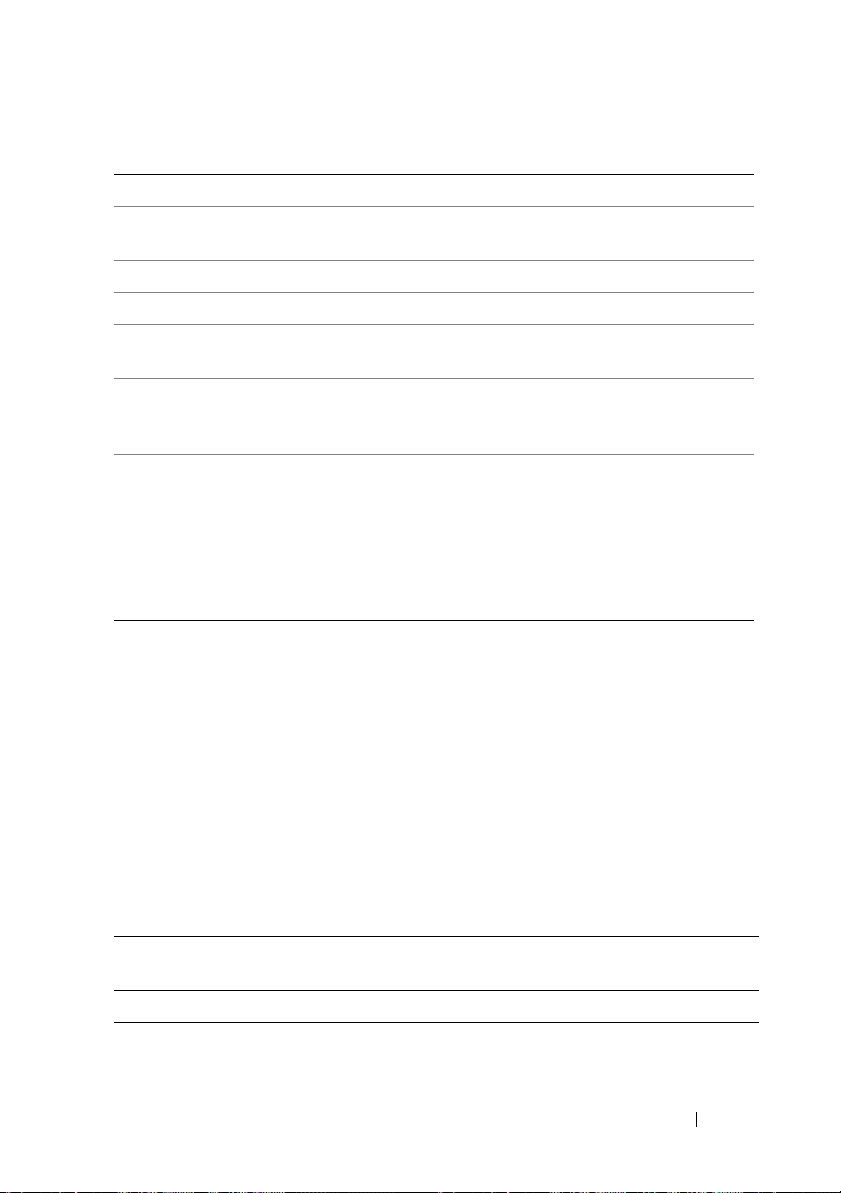
Element Description
[mandatory
option]
<string> Indicates the generic designation for a string.
<filename> Indicates the generic designation for a filename.
[ ] Indicates a component of the command line. Enter only the
... Indicates that the previous argument can be repeated several times in
| Separates mutually exclusive choices in a syntax line. For example:
Indicates the generic designation for a mandatory argument.
information within the brackets and exclude the brackets.
a command. Enter only the information within the ellipses and
exclude the ellipses.
numlock: Turns the keyboard number lock on or
off.
+
Arguments: on
Enter only one choice: --numlock=on, --numlock=
off
| off
+
Case Sensitivity
Command line options, pre-defined and user-defined arguments,
and filenames given as arguments are all case-sensitive. Unless specified
otherwise, enter all commands, options, arguments, and command line
switches in lowercase letters.
Command Line Option Delimiters
The following table lists some examples of valid and invalid CCTK command
lines.
Valid or
Invalid
valid cctk --option1 --option2 cctk --asset --mem
invalid cctk --option1=[argument]
CCTK Command Line Example
cctk --asset=1750
--option2 --option3
--floppy --biosromsize
Command Line Interface 17
Page 18
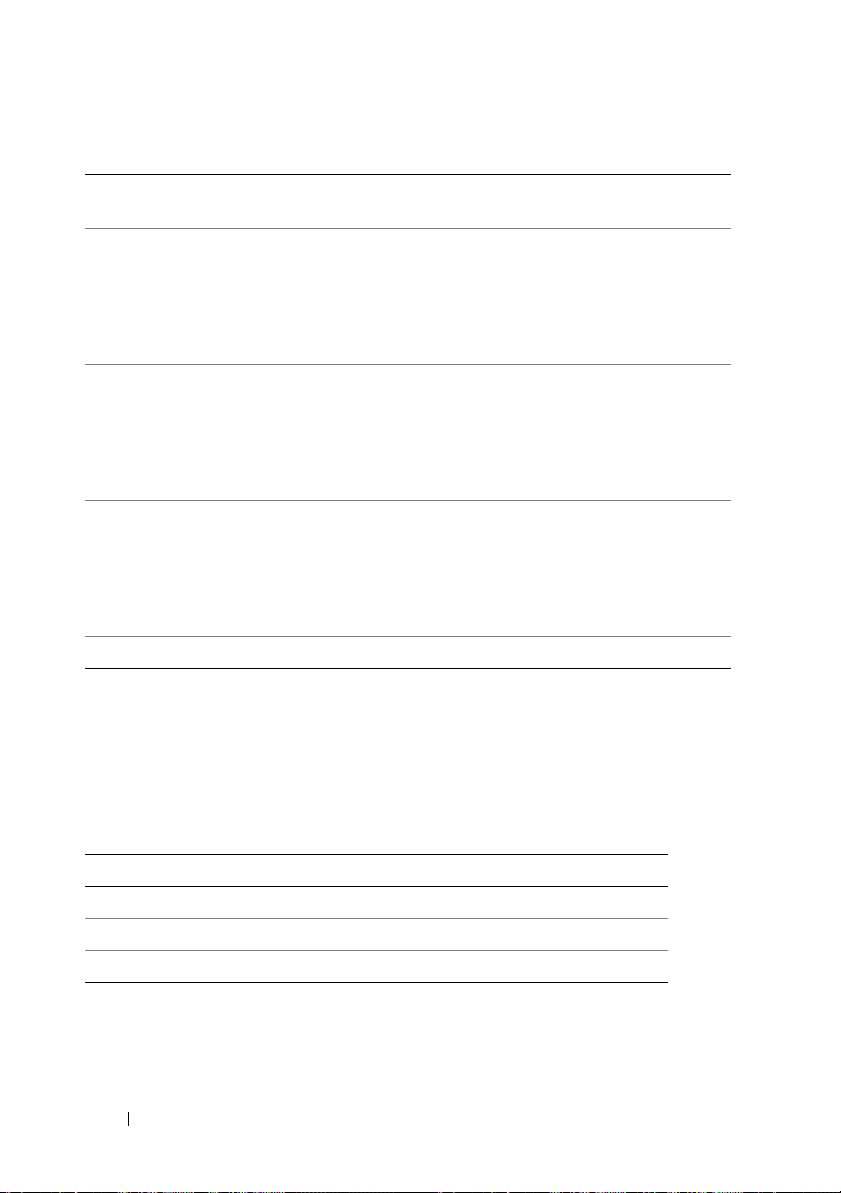
Valid or
Invalid
valid cctk -o=filename
valid cctk -l=filename
valid cctk -i=filename
valid cctk --option=argument cctk --embnic1=on
CCTK Command Line Example
cctk -o=/tmp/myfile.txt -
--option1 --option2
or
cctk -o filename
--option1 --option2
--option1 --option2
or
cctk -l filename
--option1 --option2
--option1 --option2
or
cctk -i filename
--option1 --option2
--mem --sysname
or
cctk -o /tmp/myfile.txt -
--mem --sysname
cctk -l=/tmp/myfile.txt
--mem --sysname
or
cctk -l /tmp/myfile.txt
--mem --sysname
cctk -i=/tmp/myfile.txt -
--mem --sysname
or
cctk -i /tmp/myfile.txt -
--mem --sysname
Read and Write Options
You cannot combine the options that specify read and write actions in a
command line instance. The following table provides examples for read and
write commands.
Valid or Invalid CCTK Command Line Example
valid cctk --option1 --option2
valid cctk --option1=arg --option2=arg
invalid cctk --option1=arg --option2
18 Command Line Interface
Page 19
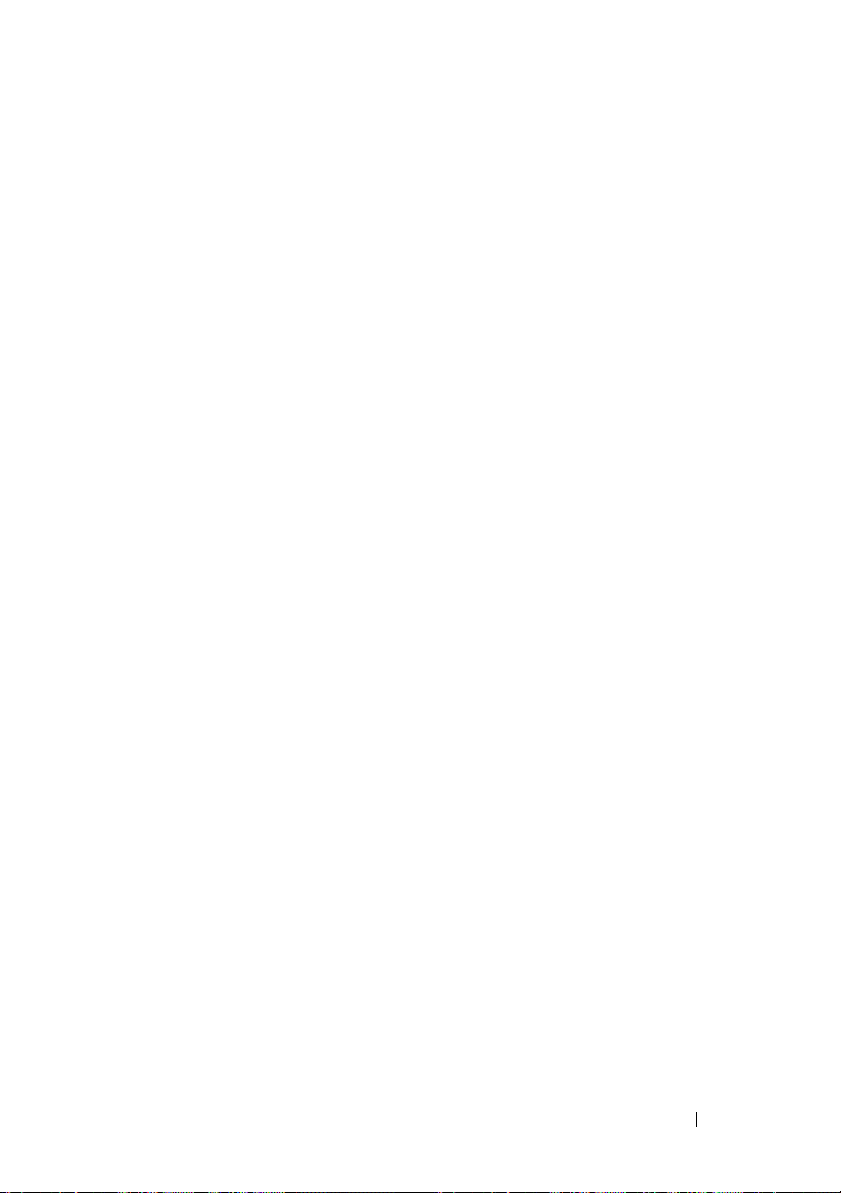
File Input and Output Commands
Specify the input file using the -i=<filename> command,
where <filename> is the name of the input file. Specify the output file
input using the – o=<filename> command, where <filename> is the
name of the output file.
Log Files
The -l=<filename> or --logfile=<filename> option records
information output on the command line to the specified log file.
If the log file already exists, information is appended to the file. This allows
multiple tools to use the same log file to record information. Use this option
to record the output of a utility.
The log duplicates all standard output and error information to the specified
file. Each log file begins with a time stamp and utility name. For example,
YYYY/MM/DD HH:MM:SS <utilname> - <output text>.
The following is an example of the logging behavior:
2010/05/16 10:23:17 cctk - option1=on
2010/05/16 10:23:17 cctk - option2=on
2010/05/16 10:23:17 cctk - option3=off
Error Checking and Error Messages
The CCTK utilities check your commands for correct syntax when you
enter them. Unrecognized or invalid options and arguments result in a usage
error that displays the CCTK utility name and version along with the
message.
Command Line Interface 19
Page 20
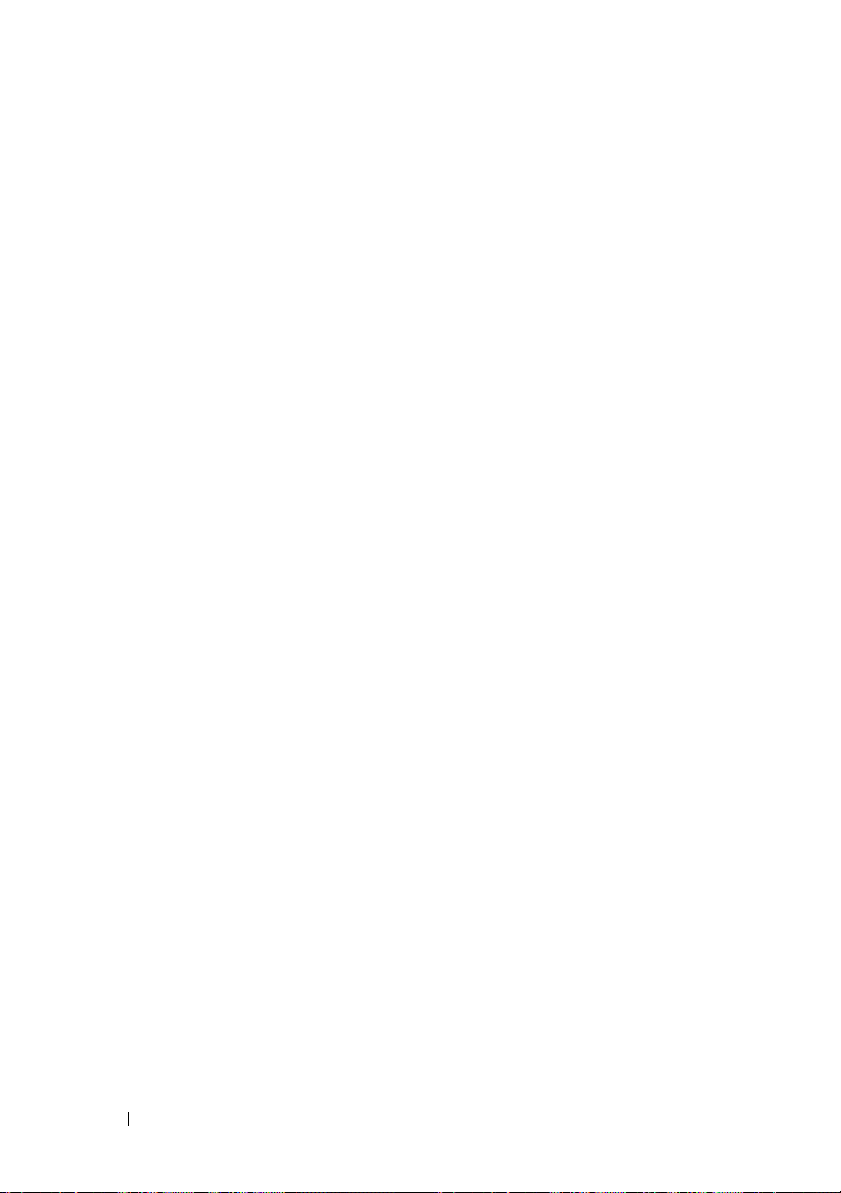
20 Command Line Interface
Page 21
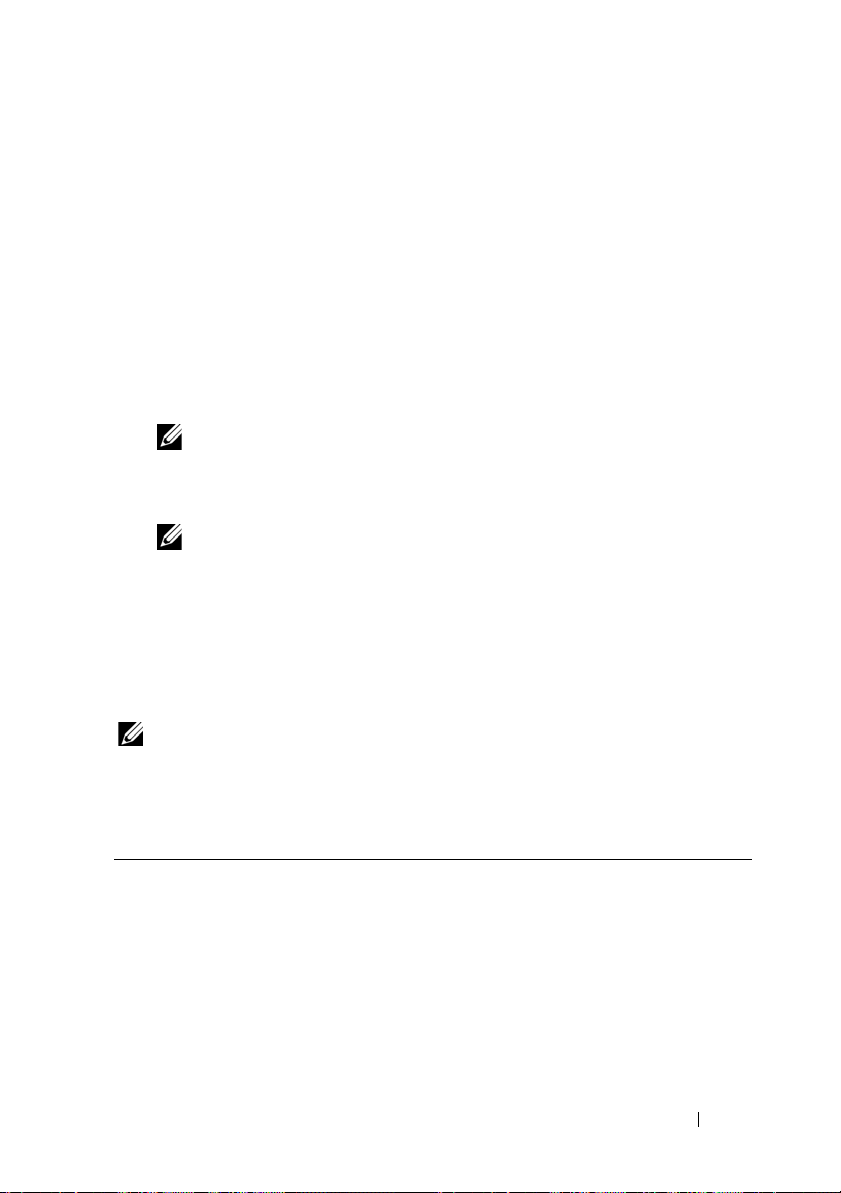
3
Client Configuration Toolkit Options
This chapter provides an overview of the Dell Client Configuration Toolkit
(CCTK) options. It describes the general and BIOS options to configure
settings for the client systems.
CCTK options can be divided into:
•
General options — applicable to all systems
•
BIOS options
NOTE: If you are running CCTK commands on systems running Windows Vista
or later, you must run the commands with the administrator privileges.
Running the command displays a pop-up window where you can enter the
administrator ID and password.
NOTE: If you run CCTK commands on systems running Windows XP, Windows
Vista or later without administrator privileges, the following error message is
displayed: 'admin/root' privileges required to
execute this application.
General Options
The following are the general options of CCTK.
— applicable only if the BIOS of the system supports.
NOTE: Some of the options in CCTK are followed by an asterisk. These options do
not accept any suboptions or arguments. The values associated with these options
are those that are reported by the BIOS. You cannot modify these values.
-h or --help
Valid Argument none or <valid option name>
Client Configuration Toolkit Options 21
Page 22

Description Without an argument, this option displays general usage
information for the utility. If the argument matches a valid option,
the usage information of the option is displayed. If the option has
arguments, the arguments are displayed, separated by a | character.
If the argument is supported on the system, a + symbol is displayed
with the argument. If the option has suboptions, all suboptions,
valid arguments, and a description are listed. If the argument does
not match a valid option, a usage error is given
(and usage information is displayed).
Example C:\>cctk -h --asfmode
asfmode: Sets the asf (alert standard format)
mode. DASH and ASF 2.0 set enables LOM to have
DASH and ASF 2.0 functionality.
Arguments: off
+
| on+ | alertonly
+
-i or --infile
Valid Argument <filename>
Description Directs the CCTK utility to take input from an ini file. The utility
searches the file for a CCTK heading identical to the utility name.
An error is returned if the file or section is not found. If the section
is found, each name/value pair is applied to the system. The names
must match a valid option, and the arguments must be in the
proper format for the option. If an option is not available on a
system and it is specified in a file, the utility ignores the option. If
any errors are found in the format of the names or values, that
option is skipped. The remaining options are applied to the system.
If this option is used with other function command options,
they are applied in the order in which they appear on the command
line, overriding any previous commands.
In the ini file, bootorder is displayed as a list of comma separated
device short forms in the order they are assigned.
For example:
22 Client Configuration Toolkit Options
Page 23
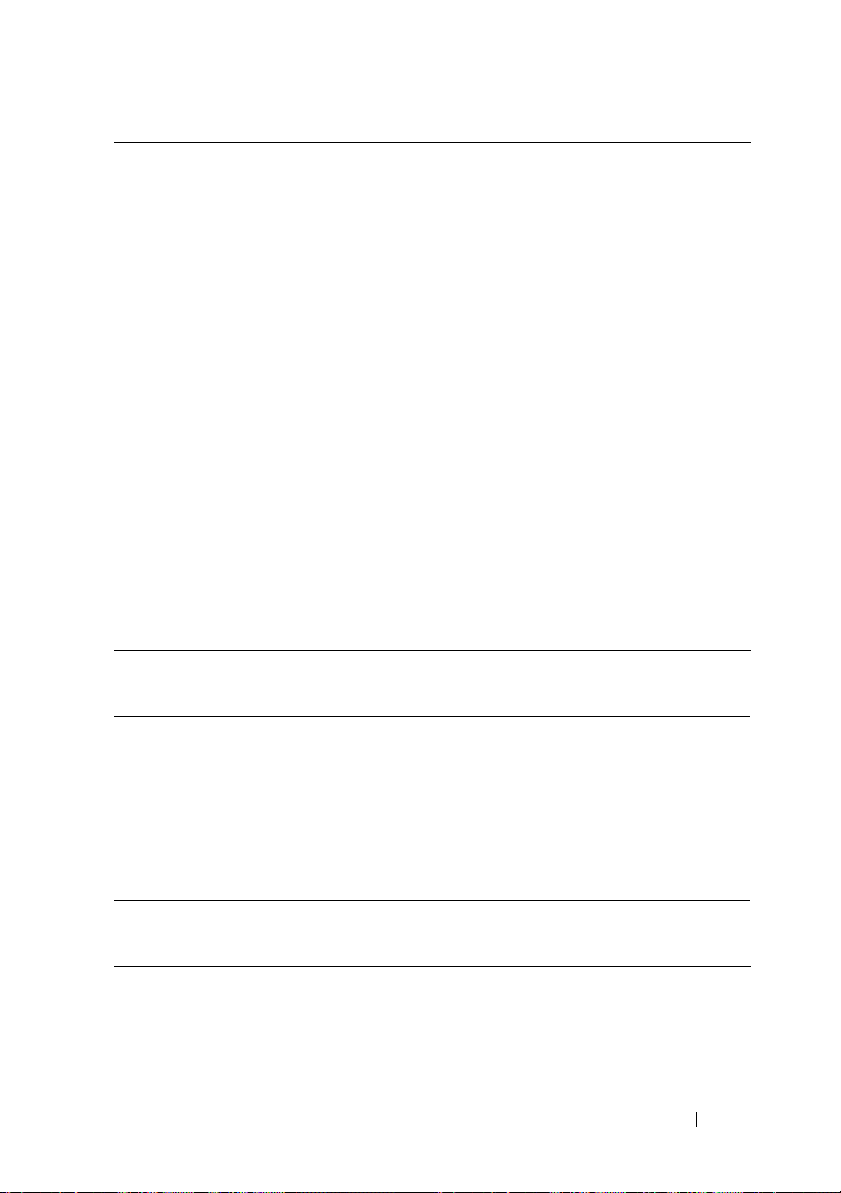
bootorder=legacytype,+pcmcia,+hdd.1,-floppy,+cdrom,hdd.2,+nic.1,-hdd.3,+nic.2
A plus (+) symbol with the device name indicates that the
device is enabled and a minus (
-
) symbol indicates that the
device is disabled. You can enable or disable the devices by
changing the symbol displayed with the device short name.
These symbols are optional and if not present, the current
status of the device is retained.
NOTE: If the operating system is booted in the UEFI mode, then the
bootorder type will be shown as uefitype.
Change the boot order by changing the order of the list. You can also
enter the device number instead of the device name.
NOTE: The bootorder option in the ini file is applied to a system based
on its active boot list. If the ini file is generated from a system with the
active boot list set as uefi, and it is applied on a system with the active
boot list set as legacy, the boot order is set only on devices that are
available in the system. It is recommended that you apply the ini file on
a system with the same active boot list as of the system from where the
ini file is generated.
Example C:\>cctk -i <c:/cctk>/filename.ini
-l or --logfile
Valid Argument <filename>
Description Logs the command line output to a time-stamped file. The utility
either appends the information to an existing log file or creates a
new file. The log file contains the same information as the standard
output, plus timestamp information. Users should use this option
instead of redirection for task diagnosis.
Example C:\>cctk -l <c:/cctk>/logfile
No option
Valid Argument NA
Description If an option is not given, the CCTK utility outputs usage
information. The usage information is displayed in the format
shown below.
Client Configuration Toolkit Options 23
Page 24
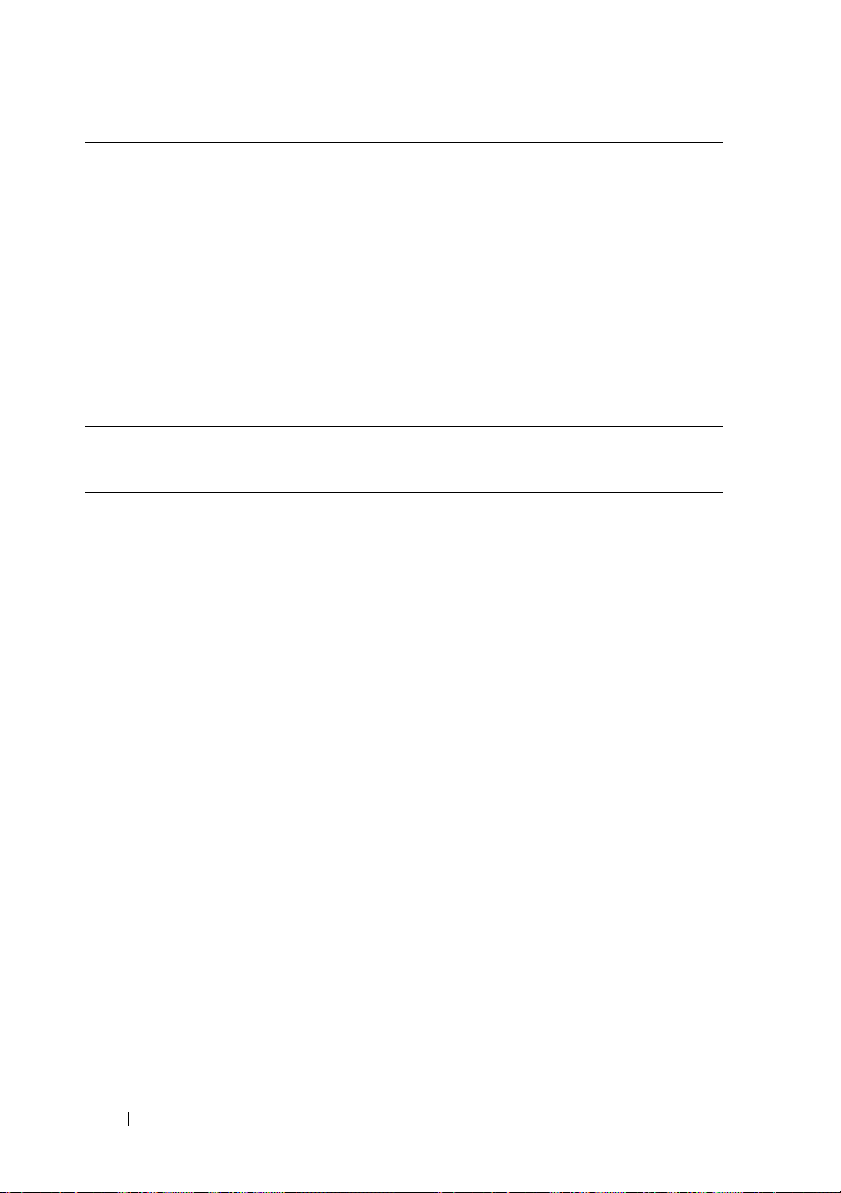
Example C:\>cctk
Usage error.
cctk Version 2.1.0 0498 (Windows - Feb 2 2012,
03:29:08)
Copyright (c) 2012 Dell Inc.
Usage: cctk --option[=argument]
For more information about a particular
command, use the option '-h' followed by the
command name.
Example: cctk -h --asset
-o or --outfile
Vali d A rg ume n t <filename>
Description Writes all BIOS options, that you can replicate to the BIOS of
another system, to the specified filename. The file name you
specify should have ini extension and should be created in the
default installation directory. The format of the output is in an ini
format, with the utility name as the section header. If a file with the
same name already exists, the information is appended to the file.
If this option is used with other function commands, the
commands are applied in the order in which they appear. This
option captures replicable BIOS options. The file is created in the
directory where you run the CCTK command.
In the ini file, bootorder is displayed as a list of comma separated
device short forms in the order they are assigned. A plus (+)
symbol with the device name indicates that the device is enabled
and a minus (-)symbol indicates that the device is disabled. You
can change the boot order by changing the order of the list. You can
also enter the device number instead of the device name.
You can enable or disable the devices by changing the symbol
displayed with the device. These symbols are optional and if not
present, the current status of the device is retained.
24 Client Configuration Toolkit Options
Page 25
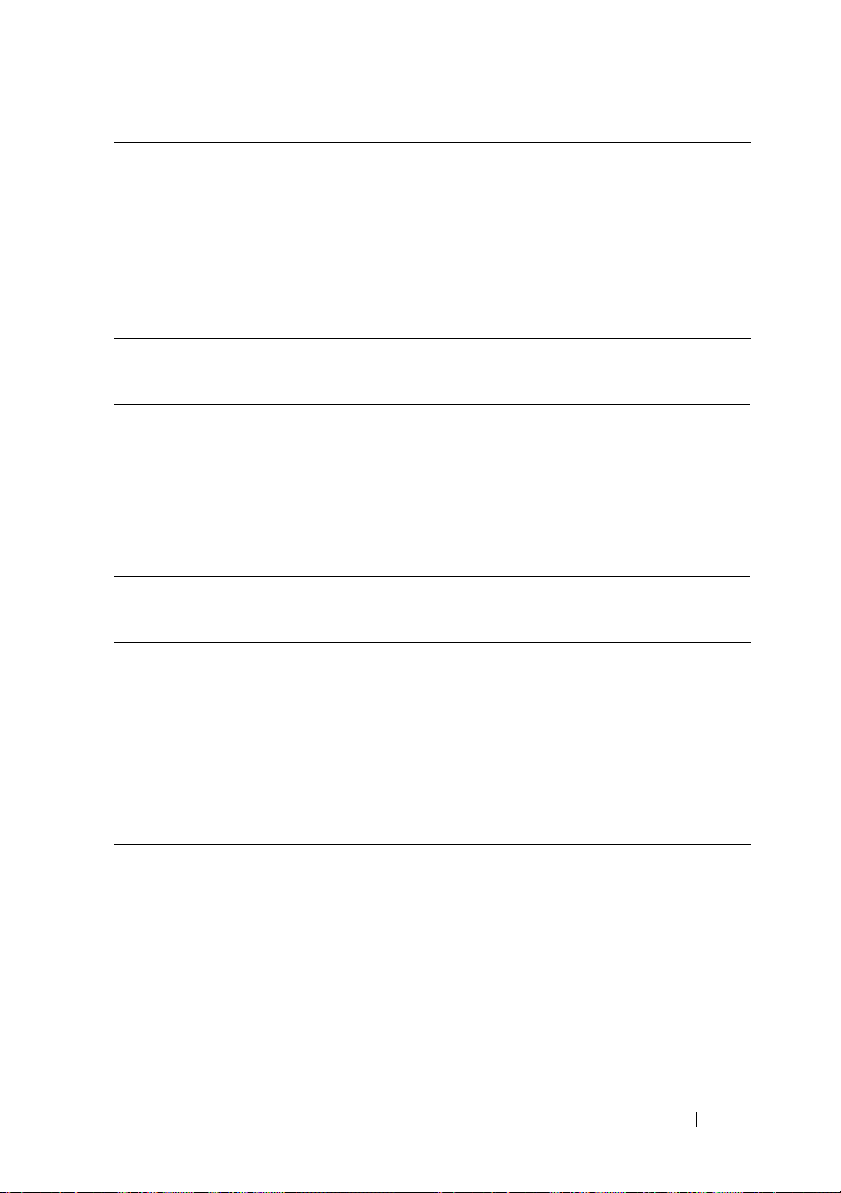
NOTE:
The bootorder option in the ini file is applied to a system based
on its active boot list. If the ini file is generated from a system with the
active boot list set as uefi, and it is applied on a system with the active
boot list set as legacy, the boot order is set only on devices that are
available in the system. It is recommended that you apply the ini file
on a system with the same active boot list as of the system from where
the ini file is generated.
Example C:\>cctk -o <c:/cctk>/filename.ini
--propowntag
Valid Argument NA
Description Sets the Dell property ownership tag. If an option is not given,
CCTK reports the current property ownership tag.
NOTE: The maximum length of property ownership tag is 80
characters for desktops and 48 characters for laptop.
Example C:\>cctk --propowntag
--version
Valid Argument Read-only
Description Displays the version information, current time, and date for the
utility. This is a read-only option.
Example C:\>cctk --version
cctk Version 2.1.0 0498 (Windows - Feb 2 2012,
03:29:08)
Copyright (c) 2012 Dell Inc.
BIOS Options
The following list describes CCTK options and arguments along with a
description of their expected behavior. Options and arguments are case
sensitive. All options and pre-defined arguments are lowercase unless
stated otherwise.
Client Configuration Toolkit Options 25
Page 26
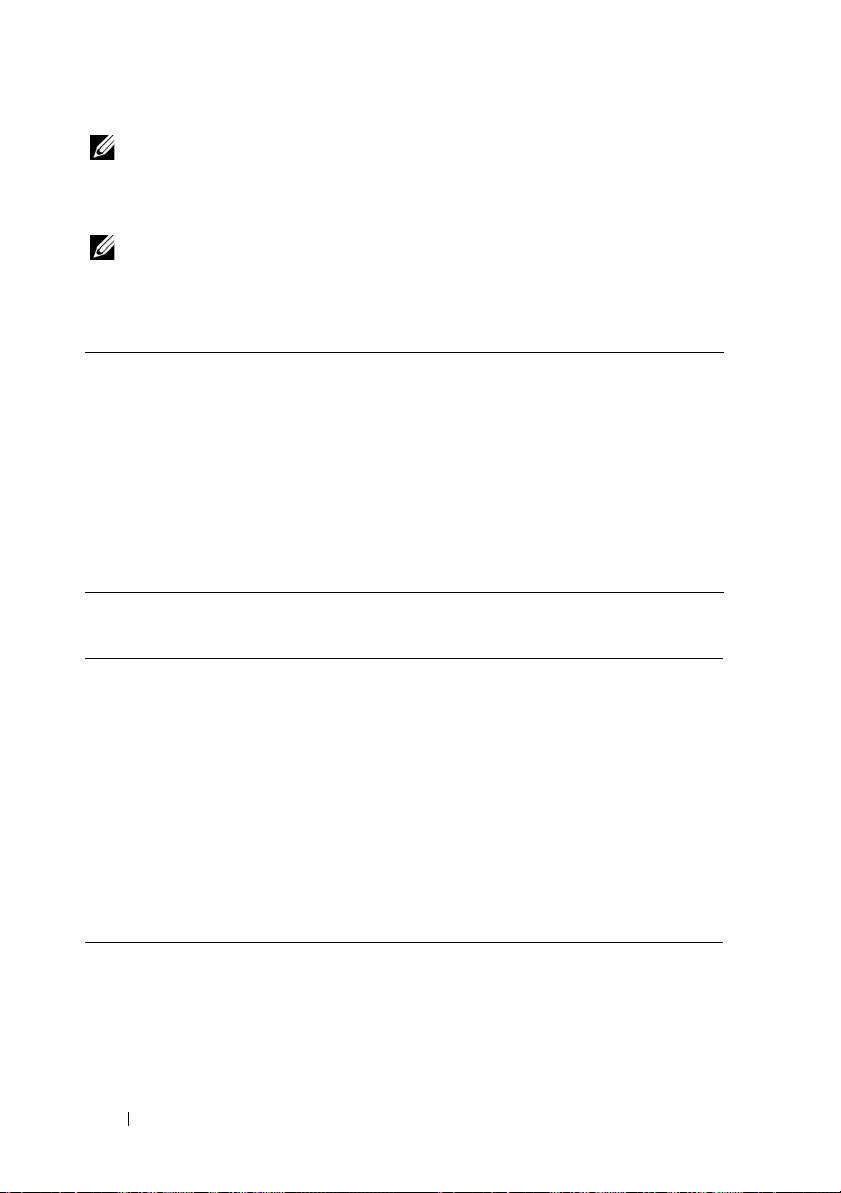
NOTE: Some of the following options or arguments may not be available on
all systems due to the BIOS version or hardware feature set. Entering CCTK on
a command line without arguments will display only those options that are valid for
your system. For more details, refer to
NOTE: If you configure a setup password and system password for the system,
while changing a BIOS value, type the setup password.
No option
.
acpower
Valid Argument off, last, on
Description Sets the behavior of the system after AC power is lost.
• off — When AC power is restored, the system remains turned off.
• on — When AC power is restored, the system turns on.
• last — When the AC power is restored, the system returns to the
state it was in when the power was lost.
Example C:\>cctk --acpower=off
acpower=off
--activityled
Valid Argument actled, wlan, disable
Description Sets the Network Activity LED to any of the following:
•
actled
—
Sets the Activity LED to be controlled by an
Advanced Configuration and Power Interface (ACPI)
operating system and driver.
•
wlan
— Sets the Activity LED as a wireless LAN radio on/off
indicator.
disable
•
Example C:\>cctk --activityled=actled
activityled=actled
— Sets the Activity LED to be off always.
26 Client Configuration Toolkit Options
Page 27
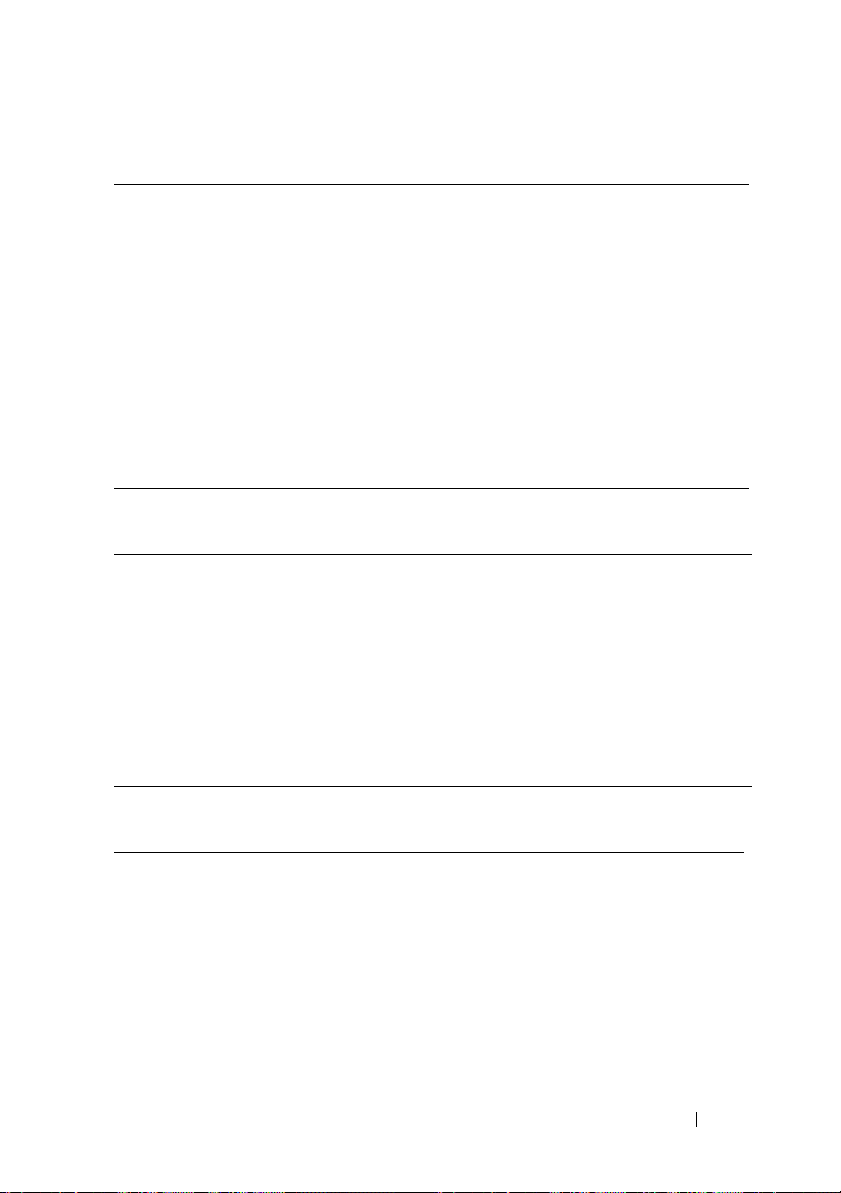
--adddevice
Valid Argument usb
Description Adds the specified device to the boot device list. At present, only
the USB storage device is supported. This option is not valid on all
the systems. The USB storage device is added at the end of the
boot order. If the USB device is already added in the boot order list,
executing the option does not change anything. If the USB storage
device is already added in the boot order list, the following message
is displayed while executing the option:
USB device is
already present in this machine.
NOTE:
The adddevice option is not supported on the systems with
UEFI-based BIOS.
Example C:\>cctk --adddevice=usb
--adjcacheprefetch
Valid Argument enable, disable
Description Enables or disables the adjacent cache line prefetch.
• enable — The processor fetches the cache line containing the
currently requested data, and pre-fetches the following cache line.
• disable — The processor fetches only the cache line containing the
currently requested data.
Example
C:\>cctk --adjcacheprefetch=enable
adjcacheprefetch=enable
--admsetuplockout
Valid Argument enable, disable
Description Enables or disables the admin setup lockout.
Client Configuration Toolkit Options 27
Page 28
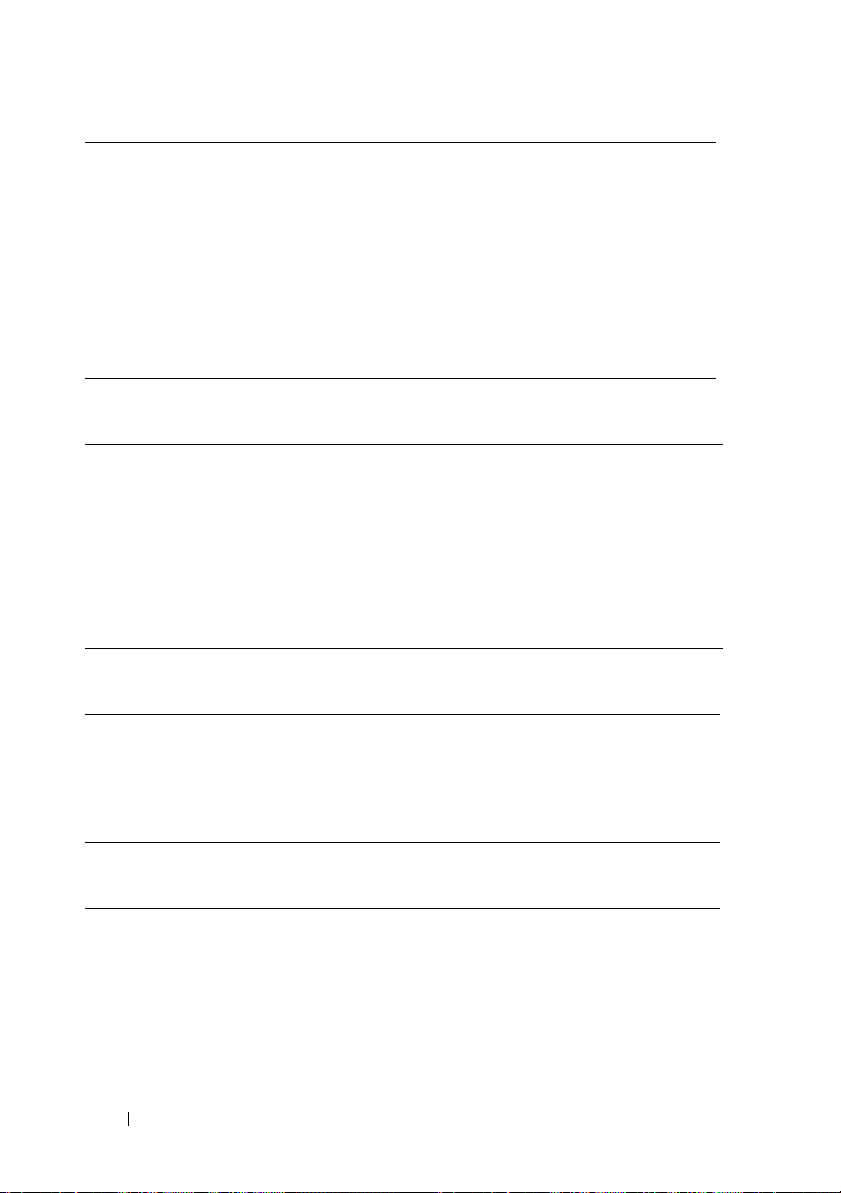
• enable — If administrator password is set for the system, user can
view the setup screens only after entering the correct
administrator password. If administrator password is not set, user
can view the setup screens.
disable
•
Example C:\>cctk --admsetuplockout=enable
admsetuplockout=enable
— User can view the Setup screens without entering
administrator password even if the administrator password is set
in the system.
--agpaperturesize
Valid Argument 8M, 16M, 32M, 64M, 128M, 256M
Description Sets the Accelerated Graphics Port (AGP) aperture size of
Peripheral Component Interconnect (PCI) address space.
NOTE: The Extended System Configuration Data (ESCD) must be
cleared after the aperture size is changed.
Example C:\>cctk --agpaperturesize=8M
agpaperturesize=8M
--agpslot
Valid Argument enable, disable
Description Enables or disables on-board AGP slot.
Example C:\>cctk --agpslot=enable
agpslot=enable
--alarmresume
Valid Argument enable, disable
28 Client Configuration Toolkit Options
Page 29
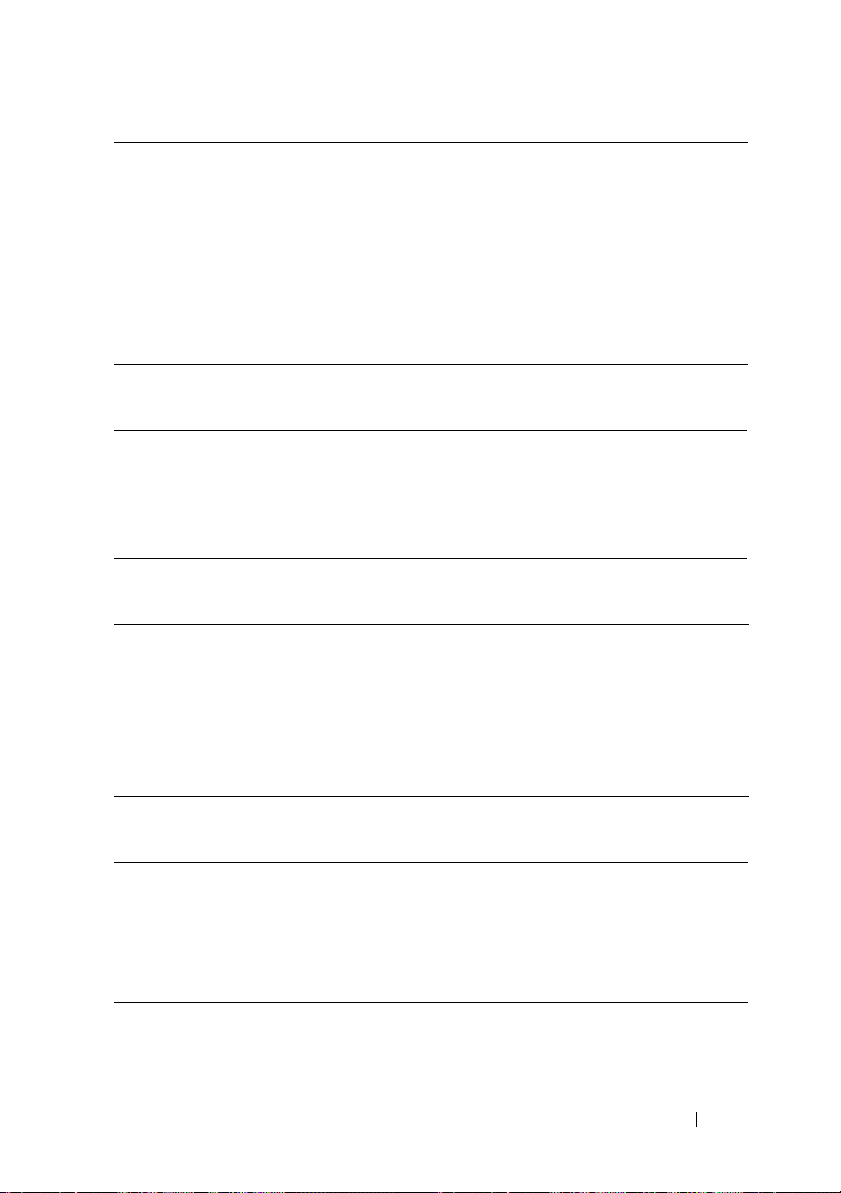
Description Allows or prevents the system to resume from the suspended
mode.
• enable — System alarm resumes the system from the suspended
mode.
• disable–System alarm prevents the system to resume from the
suspend mode.
Example C:\>cctk --alarmresume=enable
alarmresume=enable
--amblightsen
Valid Argument enable, disable
Description Enables or disables the ambient light sensor.
Example C:\>cctk --amblightsen=enable
amblightsen=enable
--asfmode
Valid Argument on, off, alertonly, dash
Description Sets the alert standard format. The alertonly argument enables
only error messages. The dash argument enables LOM to have
both DASH and ASF 2.0 functionality.
Example C:\>cctk --asfmode=on
asfmode=on
--asset
Valid Argument <string>
Description Reports or sets the customer-programmable asset tag number for a
system. The maximum length of an asset tag is 10 characters.
Asset tag values should not contain any spaces.
Example C:\>cctk --asset=ASSETTAG
Client Configuration Toolkit Options 29
Page 30

--atgsystem
Valid Argument on, off
Description Sets or removes the CMOS bit to indicate whether the system uses
an All Terrain Gear (ATG) base or not.
Example C:\>cctk --atgsystem=off
atgsystem=off
--audiomode
Valid Argument disable, halfduplex, fullduplex
Description Sets the audio mode to any of the following values:
•
disable
— Completely releases the onboard hardware resources.
• halfduplex — Allows only record or playback at a time.
• fullduplex — Allows record and playback simultaneously.
Example C:\>cctk --audiomode=halfduplex
audiomode=halfduplex
--autoon
Valid Argument disable, everyday, weekdays, selectdays
Description Configures the auto on option for a system. Using this option you
can configure the days on which the system has to turn on
automatically.
•
disable
— Disables the auto on function on the system.
everyday
•
week.
•
weekdays
selectdays
•
week. The system disables the auto on function on the days that
are not selected.
Example C:\>cctk --autoon=disable
autoon=disable
— Enables the auto on function on every day of the
— Enables the auto on function on week days.
— Enables the auto on function on selected days of the
30 Client Configuration Toolkit Options
Page 31

--autoonhr
Valid Argument integers ranging from 0 to 23
Description Sets the auto on configuration in hours.
Example C:\>cctk --autoonhr=5
autoonhr=5
--autoonmn
Valid Argument integers ranging from 0 to 59
Description Sets the auto on configuration in minutes.
Example C:\>cctk --autoonmn=30
autoonmn=30
--batteryslicecfg
Valid Argument standard, express, ac, auto
Description Configures the battery slice charging.
Example C:\>cctk --batteryslicecfg=standard
batteryslicecfg=standard
--bioscharacteristics
Valid Argument Read-only
Description Displays the features supported by the specific version of the BIOS.
This contains bit-flags which define support attributes for the
BIOS and the system. The first 32-bits are from the reference
specification available on the Distributed Management Task Force
dmtf.org. These must be set only if the system supports the
at
following features: ISA, EISA, PCI, PC Card/PCMCIA, PnP, APM,
Upgradeable BIOS, BIOS Shadowing allowed, VL VESA, ESCD.
• 32 to 47 are always set to 0 by Dell-developed BIOS.
• 48 sets to 1 if the built-in NIC supports MagicPacket.
Client Configuration Toolkit Options 31
Page 32
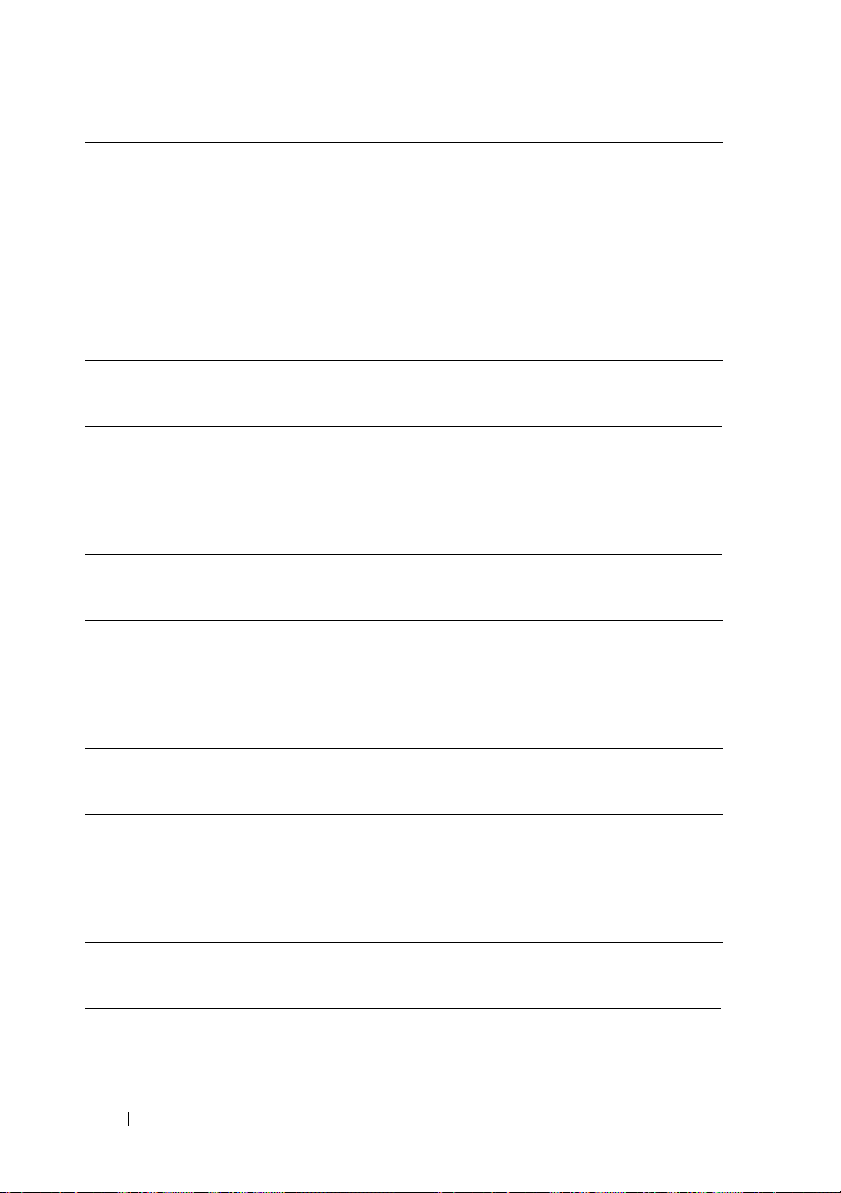
• 49 sets to 1 if the system supports Wake-on-LAN.
• 50 sets to 1 if the system supports chassis intrusion.
• 51 sets to 1 if the built-in NIC supports pattern-matching.
• 52 sets to 1 if the system BIOS supports a 7-character service tag.
• 53 to 63 are reserved for future assignments.
Example C:\>cctk --bioscharacteristics
bioscharacteristics=1700007d019b90
--bioscurrentlang
Valid Argument Read-only
Description Displays the selected language for the BIOS.
Example C:\>cctk --bioscurrentlang
bioscurrentlang=en|US|iso8859-1
--bioslistinstalllang
Valid Argument Read-only
Description Displays a list of installable languages for the BIOS.
Example C:\>cctk --bioslistinstalllang
bioslistinstalllang=en|US|iso8859-1
--biosromsize
Valid Argument Read-only
Description Displays the physical size of this BIOS ROM device in kilobytes.
Example C:\>cctk --biosromsize
biosromsize=2048kb
--biosver
Valid Argument Read-only
Description Reports the BIOS version for a system.
32 Client Configuration Toolkit Options
Page 33

Example C:\>cctk --biosver
biosver=A19
--bisreq
Valid Argument accept, deny, reset
Description Accepts, denies, or resets the Boot Integrity Services (BIS) in
BIOS.
Example C:\>cctk --bisreq=accept
bisreq=accept
--bitsmart
Valid Argument enable, disable
Description Enables or disables Bitsmart.
Example C:\>cctk --bitsmart=enable
bitsmart=enable
--bltinfloppy
Valid Argument disable, auto
Description Enables or disables built-in floppy controller.
Example C:\>cctk --bltinfloppy=disable
bltinfloppy=disable
--bltinpntdevice
Valid Argument enable, disable
Description Enables or disables built-in pointing device.
Example C:\>cctk --bltinpntdevice=disable
bltinpntdevice=disable
Client Configuration Toolkit Options 33
Page 34

--bluetoothdevice
Valid Argument enable, disable
Description Enables or disables bluetooth device.
Example C:\>cctk --bluetoothdevice=enable
bluetoothdevice=enable
bootorder
Valid Argument None
Description Displays or sets the boot order sequence, activates boot list, and
enables or disables the supported devices for legacy boot list and
for UEFI boot list.
When you run the bootorder option, the following information is
displayed:
•
device status
disabled
•
device number
system
device type
•
•
short form
devices of the similar device type, the short form of the device is
displayed with a
has an internal HDD, a USB storage device, and a modular Bay
HDD, the short forms will be displayed as hdd.1, hdd.2, and hdd.3
respectively
device description
•
Supported devices are:
•
floppy
•
usbfloppy
hdd
— hard disk
•
cdrom
•
usbcdrom
•
— The current device status. It may be enabled or
— A unique number to identify the device on the
— The device type
— Short form of the device. If the system has many
<number>
— Description of the device
— floppy disk
— USB floppy disk
— CD-ROM
— USB CD-Rom
notation. For example, if the system
34 Client Configuration Toolkit Options
Page 35

•
pcmcia
— PCMCIA device
usbdev
•
•
•
•
•
•
•
— USB device
usbhdd
— USB hard disk
embnic
— embedded NIC
nic
— NIC
usbzip
— USB ZIP
usbdevzip
bev
— BEV device
— USB device ZIP
NOTE: For legacy boot list, unknown devices are displayed as
hexadecimal values. For UEFI boot list, some of the devices are
displayed as uefi with a <number> notation. Change the bootorder by
providing the short form of the unknown device.
NOTE: While changing the bootorder sequence, if the system is set
with a setup password, specify the setup password as the -valsetuppwd argument. If the system has a system password set and
no setup password is set, specify the system password as the -valsyspwd argument.
Sub Options
--sequence
Description Sets the bootorder based on the arguments provided. Use the
device number or device short form as the argument.
Example C:\>cctk bootorder --sequence=embnic,hdd.1
or
C:\>cctk bootorder --sequence=1,3
Example for
Unknown
Devices
--enabledevice
Description Enables a device in the boot sequence. Use the device number or
Example C:\>cctk bootorder --enabledevice=embnic,hdd.1
C:\>cctk bootorder --sequence=x01.1,x01.2
device short form as the argument.
Client Configuration Toolkit Options 35
Page 36

or
C:\>cctk bootorder --enabledevice=1,3
--disabledevice
Description Disables a device in the boot sequence. Use the device number or
device short form as the argument.
Example C:\>cctk bootorder --disabledevice=
embnic,hdd.1
or
C:\>cctk bootorder --disabledevice=1,3
Example With
Sub Options
--activebootlist Activates the boot list to UEFI or legacy. On re-boot, the system
C:\>cctk bootorder --sequence=hdd.1,floppy
--enabledevice=cdrom,hdd.2 --disabledevice=
nic.1,hdd.3
boots based on the boot list specified.
NOTE: With --activebootlist, do not specify any other sub options,
--sequence, --enabledevice
such as
Example C:\>cctk bootorder --activebootlist=uefi
--bootlisttype Specifies the boot list as UEFI or legacy. If you want to run any
bootorder options, such as sequence, enabledevice, and so on, on
the UEFI boot list, you must specify this sub option with UEFI
argument. The supported arguments are legacy and UEFI.
If --bootlisttype is not specified, running the bootorder sub options
applies changes on the legacy boot list.
Example C:\>cctk bootorder --bootlisttype=uefi
Example With
Sub Options
With the --bootlisttype=uefi option, you can specify the following
sub options: --sequence, --enabledevice, and --disabledevice.
C:\>cctk bootorder --bootlisttype=uefi
--sequence=hdd.1,floppy --enabledevice=
cdrom,hdd.2
C:\>cctk bootorder --bootlisttype=uefi
--sequence=hdd.1,floppy --enabledevice=
cdrom,hdd.2 --valuesetuppwd=password
, and
--disabledevice
.
36 Client Configuration Toolkit Options
Page 37

--bootseqset
Valid Argument diskettefirst, harddiskonly, devlist, cdromfirst
Description Sets the Initial Program Load (IPL) device sequence for the next
system boot.
•
diskettefirst
drive, CD- ROM, and option ROMs (if available).
harddiskonly
•
option ROMs (if available).
•
devlist
hard drive, and option ROMs (if available).
cdromfirst — Sets the devices in the sequence: CD-ROM,
•
— Sets the devices in the sequence: diskette, hard
— Sets the devices in the sequence: hard drive and
— Sets the devices in the sequence: diskette, CD-ROM,
diskette, hard drive, option ROMs (if available).
Example C:\>cctk --bootseqset=diskettefirst
bootseqset=diskettefirst
--bootspeed
Valid Argument default, compatible
Description Sets microprocessor speed to default or compatible. If set to
compatible, the CPU speed will be significantly slower. This is
implementation dependent. There is no specific speed for
compatible, except that it is significantly slower than default.
Example C:\>cctk --bootspeed=default
bootspeed=default
--boottimevideo
Valid Argument onboard, addin
Description Sets the onboard or first add-in video controller for boot time
messages.
NOTE: Depending on the BIOS search and system slot layout, the
first add-in device changes
Example C:\>cctk --boottimevideo=onboard
boottimevideo=onboard
.
Client Configuration Toolkit Options 37
Page 38

--busratio
Valid Argument max, 6.0x, 7.0x, 7.5x, 8.0x, 8.5x, 9.0x, or 9.5x
Description Sets the bus ratio in CPU.
Example C:\>cctk --busratio=max
busratio=max
--camera
Valid Argument enable, disable
Description Enables or disables camera.
Example C:\>cctk --camera=disable
camera=disable
--cellularradio
Valid Argument enable, disable
Description Enables or disables the cellular radio, also called as the WWAN
module.
Example C:\>cctk --cellularradio=disable
cellularradio=disable
--charger
Valid Argument enable, disable
Description Enables or disables the battery charging system.
NOTE: When the computer is turned off, the battery charger is
enabled.
Example C:\>cctk --charger=enable
charger=enable
--chasintrusion
Valid Argument enable, disable, silentenable
38 Client Configuration Toolkit Options
Page 39

Description Enables or disables the system to detect and report chassis
intrusion events to the system display on boot-up.
Example C:\>cctk --chasintrusion=enable
chasintrusion=enable
--chassisintrustatus
Valid Argument dooropen, tripped, doorclosed, tripreset
Description Displays the status of chassis intrusion. All the values are read-only
except tripreset.
•
dooropen
tripped
•
the sensor detection logic was reset.
•
doorclosed
tripreset
•
closed-to-open transition on the chassis door.
Example C:\>cctk --chassisintrustatus=tripreset
chassisintrustatus=tripreset
— Indicates chassis door is opened.
— Indicates the chassis door is opened since the last time
— Indicates chassis door is closed.
— Resets the sensor detection logic to detect the next
--clearsel
Valid Argument yes, no
Description Allows the system to erase or retain the contents of the system
event log when the system boots the next time.
Example C:\>cctk --clearsel=no
clearsel=no
--cmosdefaults
Valid Argument enable, disable
Description Enables or disables the request for a default of CMOS values when
the system reboots.
Example C:\>cctk --cmosdefaults=enable
cmosdefaults=enable
Client Configuration Toolkit Options 39
Page 40

--completioncode
Valid Argument Read-only
Description Defines the completion code of an update operation performed by
BIOS in the recent shutdown or reboot operation. For more
information, see
Example C:\>cctk --completioncode
completioncode=FFFF
Completion Code
.
--controlwlanradio
Valid Argument enable, disable
Description When enabled, this feature disables the WLAN radio if the system
is connected to a wired network and vice-versa.
Example C:\>cctk --controlwlanradio=enable
controlwlanradio=enable
--controlwwanradio
Valid Argument enable, disable
Description When enabled, this feature disables the WWAN radio if the
system is connected to a wired network and vice-versa.
Example C:\>cctk --controlwwanradio=enable
controlwwanradio=enable
--coolnquiet
Valid Argument enable, disable
Description Enables or disables AMD cool and Quiet processor feature.
Example C:\>cctk --coolnquiet=enable
coolnquiet=enable
40 Client Configuration Toolkit Options
Page 41

--cpucore
Valid Argument 1, 2, 4, 6, 8, 10, 12, all
Description Controls the number of enabled cores in each processor. By default,
maximum number of cores per processor are enabled.
Example C:\>cctk --cpucore=all
cpucore=all
--cpucount
Valid Argument Read-only
Description Reports the number of processors in the system.
Example C:\>cctk --cpucount
cpucount=1
--cpuspeed
Valid Argument Read-only
Description Reports the current speed of the processor.
Example C:\>cctk --cpuspeed
cpuspeed=2800MHz
--cpuxdsupport
Valid Argument enable, disable
Description Enables or disables the CPU eXecute Disable (XD) feature
support.
Example C:\>cctk --cpuxdsupport=enable
cpuxdsupport=enable
--cstatesctrl
Valid Argument enable, disable
Description Enables or disables the C states.
Client Configuration Toolkit Options 41
Page 42

•
enable
— Processor can operate in all available Power C states.
disable
•
Example C:\>cctk --cstatesctrl=enable
cstatesctrl=enable
— No C states available for the processor.
--diskettereconfig
Valid Argument anytime, atbootonly
Description Allows the user to hot or warm plug a floppy drive into the system
and make it functional. If set to atbootonly, the drive will be
functional after the system is rebooted. If set to anytime, reboot is
not required.
Example C:\>cctk --diskettereconfig=anytime
diskettereconfig=anytime
--displayclosestate
Valid Argument active, suspend
Description Sets the system to active or suspend state, when the system lid is
closed.
Example C:\>cctk --displayclosestate=active
displayclosestate=active
--dramprefetch
Valid Argument enable, disable
Description Sets the DRAM to the following:
• disable — Disables DRAM references from triggering DRAM
prefetch requests.
• enable — Enables DRAM references from triggering DRAM
prefetch requests.
Example C:\>cctk --dramprefetch=enable
dramprefetch=enable
42 Client Configuration Toolkit Options
Page 43

--embideraid
Valid Argument enable, disable
Description Enables or disables the embedded IDE RAID controller.
Example C:\>cctk --embideraid=enable
embideraid=enable
--embnic1
Valid Argument off, on, onnopxe, onwithiscsi, onwithrplboot,
onwithimageserverboot
Description Defines the state of the built-in NIC.
NOTE: Onwithimageserverboot is used in the deployment
of Dell SmartClient products.
Example C:\>cctk --embnic1=off
embnic1=off
--embnic2
Valid Argument on, off, onnopxe, onwithiscsi, onwithrplboot,
onwithimageserverboot
Description Enables or disables the second embedded NIC.
Example C:\>cctk --embnic2=on
embnic2=on
--embsdcard
Valid Argument off, on
Description Enables or disables the embedded SD card.
Example C:\>cctk --embsdcard=on
embsdcard=on
Client Configuration Toolkit Options 43
Page 44
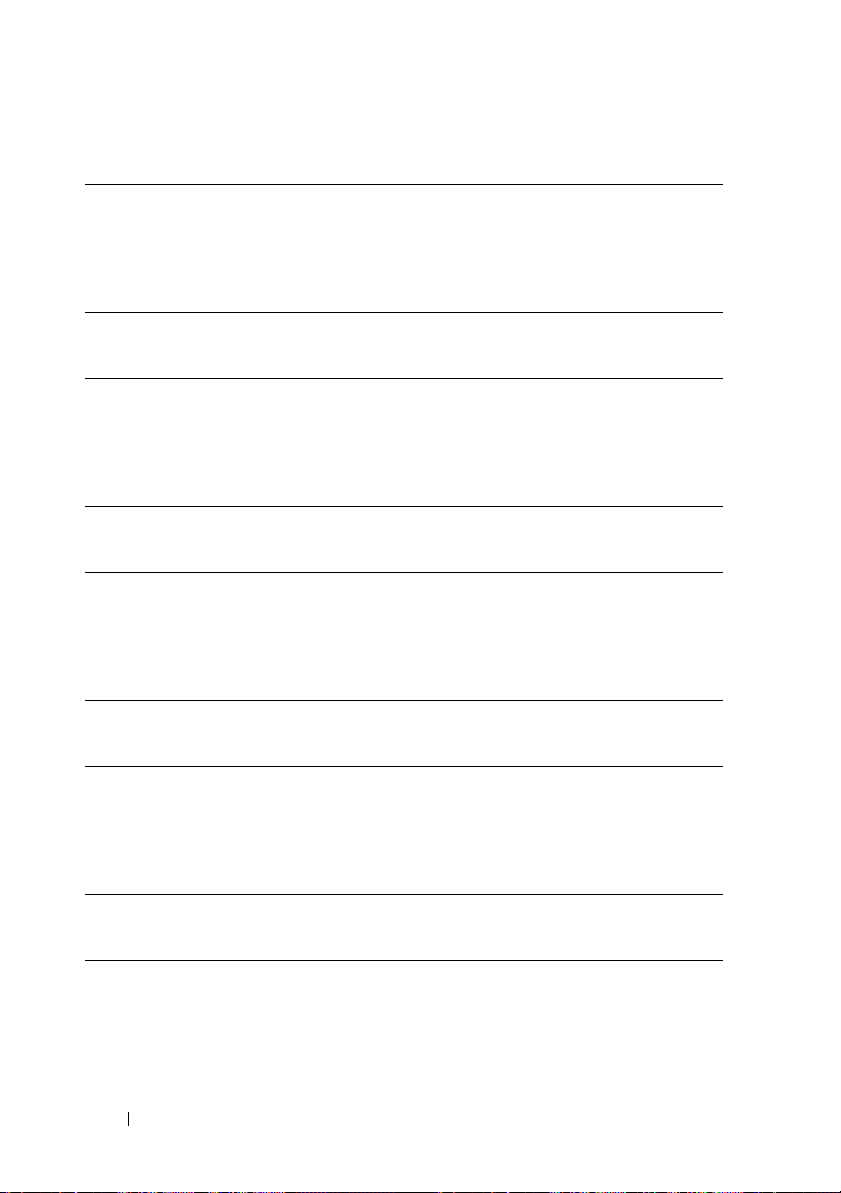
--embsataraid
Valid Argument off, combined, ata, ahci, raid, qdma
Description Configures the embedded SATA RAID controller.
Example C:\>cctk --embsataraid=off
embsataraid=off
--embscsi1
Valid Argument on, off
Description Enables or disables the first SCSI controller.
Example C:\>cctk --embscsi1=on
embscsi1=on
--embscsi2
Valid Argument on, off
Description Enables or disables the second SCSI controller.
Example C:\>cctk --embscsi2=on
embscsi2=on
--embvideoctrl
Valid Argument enable, disable
Description Enables or disables the embedded video controller.
Example C:\>cctk --embvideoctrl=enable
embvideoctrl=enable
--energystarlogo
Valid Argument enable, disable
Description Enables or disables to display Energy Star logo at POST.
Example C:\>cctk --energystarlogo=enable
44 Client Configuration Toolkit Options
Page 45

energystarlogo=enable
--esataport
Valid Argument auto, off
Description Sets the external Serial ATA (e-sata) port to auto or off.
Example C:\>cctk --esataport=auto
esataport=auto
--energystarlogo
Valid Argument enable, disable
Description Enables or disables to display Energy Star logo at POST.
Example C:\>cctk --energystarlogo=enable
energystarlogo=enable
--esataports
Valid Argument enable, disable
Description Enables or disables all e-sata ports. If the system supports a dock,
this status is also applicable to all e-sata ports on the dock.
Example C:\>cctk --esataports=enable
esataports=enable
--expresscard
Valid Argument enable, disable
Description Enables or disables the express card port that allows the user to
insert an express card to configure it.
Example C:\>cctk --expresscard=enable
expresscard=enable
Client Configuration Toolkit Options 45
Page 46

--expresscharge
Valid Argument enable, disable, once
Description Enables or disables the express charge battery charge algorithm.
The once argument enables the system to use express charge
algorithm for one charge cycle.
Example C:\>cctk --expresscharge=enable
expresscharge=enable
--externalhotkey
Valid Argument disable, scrolllock
Description Enables or disables the external keyboard hot-key feature.
Scrolllock allows the Scroll Lock key on an external keyboard to act
as the FN key on the internal keyboard.
Example C:\>cctk --externalhotkey=disable
externalhotkey=disable
--fanctrlovrd
Valid Argument enable, disable
Description Controls the speed of the fan.
Example C:\>cctk --fanctrlovrd=disable
fanctrlovrd=disable
--fastboot
Valid Argument thorough, minimal, automatic
Description Enables fast booting.
• thorough — Sets POST to perform complete hardware and
configuration testing.
• minimal — Sets POST to perform minimal hardware testing.
• automatic — Allows the BIOS to decide what level of POST test
is used.
46 Client Configuration Toolkit Options
Page 47

Example C:\>cctk --fastboot=thorough
fastboot=thorough
--fanspeed
Valid Argument auto, high, medium, low
Description Sets the speed of the fan. If set to auto the system run-time sets the
speed of the fan.
Example C:\>cctk --fanspeed=auto
fanspeed=auto
--firstpowerondate
Valid Argument Read-only
Description Displays the date on which the system was first turned on.
Example C:\>cctk --firstpowerondate
firstpowerondate=20100317
--flashcachemodule
Valid Argument enable, disable
Description Enables or disables the Ready Boost and Ready Cache
functionality.
Example C:\>cctk --
flashcachemodule=disable
flashcachemodule=disable
--floppy
Valid Argument on, off, auto, readonly, usb
Description Configures the floppy diskette controller.
• auto — Enables the auto-configuration of the built-in floppy
controller of the system.
• readonly — Floppy controller becomes read-only, no write
operations are permitted.
Client Configuration Toolkit Options 47
Page 48

• usb — The built-in floppy controller is disabled but booting to a
USB floppy is still allowed.
Example C:\>cctk --floppy=on
floppy=on
--frontpanelerrdisplaymode
Valid Argument aller, firsterr
Description Configures to report all the errors or only the first error on the
front panel LCD.
Example C:\>cctk --frontpanelerrdisplaymode=aller
frontpanelerrdisplaymode=aller
--forcepxeonnextboot
Valid Argument enable, disable
Description Enables or disables Force PXE on next boot in BIOS.
If enabled, when the BIOS boots next time, the first PXE-capable
device is inserted as the first device in the boot sequence. Enabling
this value causes this operation on the next boot only, and does not
cause a change in the defined boot sequence of the system. The
BIOS chooses the first PXE-capable device as the onboard network
controller of the system, if present and enabled, or the first
bootable network device found in the standard PCI search order of
the system- whichever comes first.
If disabled, the boot override feature is disabled and the system
boot sequence is in effect.
Example C:\>cctk --forcepxeonnextboot=enable
forcepxeonnextboot=enable
--fsboptimize
Valid Argument off, on
Description Enables or disables high bandwidth FSB application optimizations.
Example C:\>cctk --fsboptimize=off
48 Client Configuration Toolkit Options
Page 49

fsboptimize=off
--genencryption
Valid Argument enable, disable
Description Enables or disables general purpose encryption.
Example C:\>cctk --genencryption=enable
genencryption=enable
--hddacousticmode
Valid Argument bypass, quiet, suggested, performance
Description Sets the hard disk acoustic mode. If set to bypass, BIOS does not
modify the currently set acoustic mode of the hard disks. Quiet sets
the acoustic mode of the hard disks to the quietest operation.
Suggested sets the acoustic mode of the hard disks to the setting
suggested by the manufacturer. Performance sets the acoustic
mode of the hard disks for the highest disk performance.
Example C:\>cctk --hddacousticmode=bypass
hddacousticmode=bypass
--hddfailover
Valid Argument on, off
Description Specifies the devices in the hard disk drive sequence menu that are
attempted in the boot sequence. If set to off, only the first device
is attempted in the boot sequence. If set to on, all devices are
attempted as listed in the hard disk drive sequence.
Example C:\>cctk --hddfailover=on
hddfailover=on
--hddprotection
Valid Argument on, off
Client Configuration Toolkit Options 49
Page 50

Description Turns the HDD protection feature on or off. The Hard Disk
Protection is an advanced feature intended to keep the HDD data
secure and unchangeable. For more details on this feature, see the
documentation provided with your system.
Example C:\>cctk --hddprotection=on
hddprotection=on
--hdfreefallprotect
Valid Argument enable, disable
Description Enables or disables hard drive free fall protection.
Example C:\>cctk --hdfreefallprotect=enable
hdfreefallprotect=enable
--hotdock
Valid Argument enable, disable
Description Enables or disables hot docking.
Example C:\>cctk --hotdock=enable
hotdock=enable
--htkeywxanradio
Valid Argument enable, disable
Description Enables or disables hotkey to toggle WxAN radio. Enabling this
option allows to set wxanradio option. For more information, see
--wxanradio
Example C:\>cctk --htkeywxanradio=enable
htkeywxanradio=enable
.
--htassist
Valid Argument enable, disable
50 Client Configuration Toolkit Options
Page 51

Description Enables or disables the Probe Filter chipset option in the BIOS
setup. The chipset feature affects the performance of some
applications.
Example C:\>cctk --htassist=enable
htassist=enable
--hwprefetcher
Valid Argument enable, disable
Description Enables or disables the CPU hardware prefetcher.
Example C:\>cctk --hwprefetcher=enable
hwprefetcher=enable
--hwswprefetch
Valid Argument enable, disable
Description Enables or disables hardware prefetcher from considering software
prefetches when detecting strides for prefetch requests.
Example C:\>cctk --hwswprefetch=enable
hwswprefetch=enable
--idecdrom
Valid Argument auto, off
Description Turns the CD drive on or off.
Example C:\>cctk --idecdrom=auto
idecdrom=auto
--infrareddevice
Valid Argument disable, COM1, COM2, COM3, COM4
Description Sets the infrared port.
Example C:\>cctk --infrareddevice=COM1
Client Configuration Toolkit Options 51
Page 52

infrareddevice=COM1
--infraredmode
Valid Argument fast, slow
Description Sets the infrared port speed.
Example C:\>cctk --infraredmode=fast
infraredmode=fast
--instanton
Valid Argument enable, disable
Description Enables or disables the Latitude ON Instant ON feature.
Example C:\>cctk --instanton=enable
instanton=enable
--integratedaudio
Valid Argument enable, disable, auto
Description Sets the status of the integrated sound device of the system.
Example C:\>cctk --integratedaudio=enable
integratedaudio=enable
--integratedraid
Valid Argument enable, disable
Description Enables or disables the integrated RAID.
Example C:\>cctk --integratedraid=enable
integratedraid=enable
--integratedsas
Valid Argument enable, disable
52 Client Configuration Toolkit Options
Page 53

Description Enables or disables the integrated SAS controller.
Example C:\>cctk --integratedsas=enable
integratedsas=enable
--integratedusbhub
Valid Argument compatible, high speed
Description Sets the integrated USB hub to compatible or high speed.
Example C:\>cctk --integratedusbhub=compatible
integratedusbhub=compatible
--integratedvideosize
Valid Argument 1MB, 8MB, 32MB
Description Sets the default integrated video memory frame buffer size to the
given value.
NOTE: The setting is valid only if integrated video is used.
Example C:\>cctk --integratedvideosize=1 MB
integratedvideosize=1 MB
--internalminipci
Valid Argument enable, disable
Description Enables or disables the internal mini PCI slot.
Example C:\>cctk --internalminipci=enable
internalminipci=enable
--internalusb
Valid Argument on, off
Description Turns the internal USB ports on or off.
Example C:\>cctk --internalusb=on
internalusb=on
Client Configuration Toolkit Options 53
Page 54

--interrupt13hdma
Valid Argument enable, disable
Description Enables or disables the interrupt 13h DMA on boot.
Example C:\>cctk --interrupt13hdma=enable
interrupt13hdma=enable
--interwirelessuwb
Valid Argument enable, disable
Description Enables or disables Ultra Wide Band (UWB) card.
Example
C:\>cctk --interwirelessuwb=enable
interwirelessuwb=enable
--keyboardclick
Valid Argument
Description Enables or disables the keyboard click sound.
Example C:\>cctk --keyboardclick=enable
enable, disable
keyboardclick=enable
--keyboardillumination
Valid Argument off, on, auto, 25, 50, 75
Description Sets the keyboard illumination to the required light intensity.
• off — Sets the illumination to off.
• on — Sets the illumination to 100 percent.
• auto — Sets the illumination based on ambient light level.
• 25 — Sets the illumination to 25 percent.
• 50 — Sets the illumination to 50 percent.
• 75 — Sets the illumination to 75 percent.
Example C:\>cctk --keyboardillumination=on
keyboardillumination=on
54 Client Configuration Toolkit Options
Page 55

--keypad
Valid Argument enabledbynumlock, enabledbyfnkey
Description Enables the keypad in two different ways — numlock and function
key.
Example C:\>cctk --keypad=enabledbynumlock
keypad=enabledbynumlock
--lastbiosupdate
Valid Argument Read-only
Description Identifies the major release of the system BIOS.
Example C:\>cctk --lastbiosupdate
lastbiosupdate=10/30/2009
--latitudeon
Valid Argument enable, disable
Description Enables or disables booting to Latitude ON.
Example C:\>cctk --latitudeon=enable
latitudeon=enable
--latitudeonflash
Valid Argument enable, disable
Description Enables or disables the ability to boot to the Latitude ON Flash
module.
Example C:\>cctk --latitudeonflash=enable
latitudeonflash=enable
--limitcpuidvalue
Valid Argument on, off
Client Configuration Toolkit Options 55
Page 56

Description Limits the maximum value the processor standard CPUID
function supports. Some operating systems will be unable to install
if the maximum CPUID function supported is greater than 3. If set
to on, the CPUID function is limited to 3. If set to off, the CPUID
function is not limited to 3.
Example C:\>cctk --limitcpuidvalue=on
limitcpuidvalue=on
--logicproc
Valid Argument enable, disable
Description Enables or disables hyper threading on the next system boot. On
some Dell platforms, that support multi-core processor technology,
this is enabled or disabled though the platform does not support
hyper threading. In this case, this command may enable or disable
multi-core processor technology.
Example C:\>cctk --logicproc=enable
logicproc=enable
--lowpowers5
Valid Argument enable, disable
Description Enables or disables the low power (S5) state. If set to enable, the
system will go into lowest-Power Off mode in S4 and S5, turning off
as much of the power-consuming circuitry as required, to attempt
to meet 1W power limit. This may disable components like PME,
USB power, etc. If set to disable, the system will be in a normal
power-use mode when in S4 or S5.
Example C:\>cctk --lowpowers5=enable
lowpowers5=enable
--lpt
Valid Argument lpt1, lpt2, lpt3
56 Client Configuration Toolkit Options
Page 57

Description Defines the parallel port configuration. lpt1 enables the built-in
parallel port of the system to operate in LPT1 mode, using I/O
address 378. lpt2 enables the system’s built-in parallel port to
operate in LPT2 mode, using I/O address 278. lpt3 enables the
built-in parallel port to operate in LPT3 mode, using I/O address
3BC.
Example C:\>cctk --lpt=lpt1
lpt=lpt1
--lptmode
Valid Argument disable,
Description Set the parallel port to:
Example C:\>cctk --lptmode=at
at, ps2, ecp, epp, ecpdma1, ecpdma3
• disable — Disables the built-in parallel port of the system.
• at — Enables the built-in parallel port of the system to operate in
AT mode (output-only).
• ps2 — Enables the built-in parallel port of the system to operate
in PS/2 mode (bi-directional).
• ecp — Enables the built-in parallel port of the system to operate
in ECP mode, no DMA channel assigned.
• epp — Enables the built-in parallel port to operate in EPP mode.
• ecpdma1 — Enables the system’s built-in parallel port of the
system to operate in ECP mode DMA channel 1.
• ecpdma3 — Enables the built-in parallel port of the system to
operate in ECP mode DMA channel 3.
lptmode=at
--mediacard
Valid Argument enable, disable
Description Enables or disables the media card.
Example C:\>cctk --mediacard=enable
mediacard=enable
Client Configuration Toolkit Options 57
Page 58

--mediacardand1394
Valid Argument enable, disable
Description Enables or disables the media card and 1394 devices.
Example C:\>cctk --mediacardand1394=enable
mediacardand1394=enable
--mem
Valid Argument Read-only
Description Reports the amount of system memory physically installed in the
system, not the amount of memory available to an operating
system. The last two characters of the memory value indicate the
order of magnitude used (KB or MB).
Example C:\>cctk --mem
mem=4096 MB
--mfgdate
Valid Argument Read-only
Description Displays the manufacturing date of the system.
Example C:\>cctk --mfgdate
mfgdate=20100213
--microphone
Valid Argument enable, disable
Description Enables or disables the internal or external microphone.
Example C:\>cctk --microphone=enable
microphone=enable
--minicardssd
Valid Argument enable, disable
58 Client Configuration Toolkit Options
Page 59

Description
Example C:\>cctk --minicardssd=enable
Enables or disables minicard SSD module.
minicardssd=enable
--modulebaybatterycfg
Valid Argument standard, express, ac, auto
Description Configures the module bay battery charging.
Example C:\>cctk --modulebaybatterycfg=standard
modulebaybatterycfg=standard
--modulebaydevice
Valid Argument enable, disable
Description Enables or disables the module bay device, except the battery.
Example C:\>cctk --modulebaydevice=enable
modulebaydevice=enable
--monitortoggling
Valid Argument enable, disable
Description Enables or disables monitor toggling.
Example C:\>cctk --monitortoggling=enable
monitortoggling=enable
--mouse
Valid Argument off, on
Description Turns the mouse controller on or off.
Example
C:\>cctk --mouse=off
mouse=off
Client Configuration Toolkit Options 59
Page 60

--multicpucore
Valid Argument enable, disable
Description Allows the users to enable or disable Multiple CPU Cores if
needed. If disabled, the operating system is prevented from
accessing additional cores present on a single CPU package.
Example C:\>cctk --multicpucore=enable
multicpucore=enable
--multidisplay
Valid Argument enable, disable
Description Allows the users to enable or disable the multi-display feature.
If enabled, the integrated and add-in GFX video is turned on.
Example C:\>cctk --multidisplay=enable
multidisplay=enable
--nmibutton
Valid Argument enable, disable
Description Enables or disables the front bezel NMI button. The NMI button
can be used to alert the operating system in certain cases.
Example C:\>cctk --nmibutton=enable
nmibutton=enable
--numlock
Valid Argument on, off
Description Enables or disables the keyboard number lock.
Example C:\>cctk --numlock=on
numlock=on
60 Client Configuration Toolkit Options
Page 61

--onboard1394
Valid Argument enable, disable
Description Enables or disables onboard 1394 controller on the next boot.
Example
C:\>cctk --onboard1394=enable
onboard1394=enable
--onboardmodem
Valid Argument enable, disable
Description Enables or disables the onboard modem.
Example C:\>cctk --onboardmodem=enable
onboardmodem=enable
--onreader
Valid Argument enable, disable
Description Enables or disables onreader.
Example C:\>cctk --onreader=enable
onreader=enable
--optionalhddfan
Valid Argument install, notinstall
Description Installs or uninstalls the optional HDD fan installation.
Example C:\>cctk --optionalhddfan=install
optionalhddfan=install
--optionalhddfan
Valid Argument install, notinstall
Description Enables or disables the optional HDD fan installation.
Example C:\>cctk --optionalhddfan=install
Client Configuration Toolkit Options 61
Page 62

optionalhddfan=install
--optimus
Valid Argument enable, disable
Description Enables or disables the Optimus feature. If enabled, the feature
automatically turns off the power of the Graphics Processing Unit
(GPU) when not required and turns it on when required.
Example C:\>cctk --optimus=enable
optimus=enable
--ovrwrt
Valid Argument Read-only
Description This option is only used with the -o option to cause the output file
to be overwritten if a file of the same name already exists.
Example C:\>cctk -o=filename.ini --ovrwrt
The file filename has been overwritten.
--ownerpwd
Valid Argument <password>
Description Sets, changes, or removes the owner password. The system cannot
report the owner password. The owner password is designed for
companies that loan or lease systems. It allows the leasing agency
(the owner of the system) to remove any administrator, system, or
hard drive passwords that is set on the system by the lessee.
NOTE: Reboot the system to complete any owner password actions.
Example To set the password:
C:\>cctk --ownerpwd=<new-password>
You can set the owner password if the lower priority passwords
(administrator, system, or hard drive passwords) are not set.
NOTE: If owner password is set on a system, set the system or
administrator password for configuring the BIOS options on the
system.
62 Client Configuration Toolkit Options
Page 63

To change the password:
C:\>cctk --ownerpwd=<new-password>
--valownerpwd=<old-password>
To remove the password:
C:\>cctk --ownerpwd= --valownerpwd=<password>
--passwordbypass
Valid Argument off, rebootbypass, resumebypass, rebootandresumebypass
Description Sets the password bypass feature.
Example C:\>cctk --passwordbypass=off
passwordbypass=off
--pccard
Valid Argument enable, disable
Description Enables or disables the PC card.
Example C:\>cctk --pccard=enable
pccard=enable
--pccardand1394
Valid Argument enable, disable
Description Enables or disables the PC card and 1394 devices.
Example C:\>cctk --pccardand1394=enable
pccardand1394=enable
--pci
Valid Argument Read-only
Client Configuration Toolkit Options 63
Page 64

Description Performs a scan of all PCI buses and displays the results. This utility
uses an open source pci.ids file for vendor or device name
resolution. This utility looks for a file called pci.ids in the current
working directory. If the file is not found in the current working
directory, the directory containing the CCTK executable is
searched. If the -n option is used to specify a filename, this
filename is used for resolution. If a specific filename is not given
and the pci.ids file cannot be found, Unknown is printed
for all vendor and device codes. For more information, see the
Completion Code
.
NOTE: You can download the latest pci.ids file from
pciids.sourceforge.net.
Example (the
pci.ids filename
is specified in
the command
line instance):
C:\>cctk --pci -n <location_of_pci.ids>
PCI Bus: 0, Device: 0, Function: 0
Vendor: 1166 - ServerWorks
Device: 0012 - CMIC-LE
Slot: 00
Class: 06 - Bridge
SubClass: 00 - CPU/PCI
PCI Bus: 0, Device: 0, Function: 1
Vendor: 1166 - ServerWorks
Device: 0012 - CMIC-LE
Slot: 00
Class: 06 - Bridge
SubClass: 00 - CPU/PCI
PCI Bus: 0, Device: 0, Function: 2
Vendor: 1166 - ServerWorks
Device: 0000 - Unknown
64 Client Configuration Toolkit Options
Page 65

--pcibuscount
Valid Argument 64, 128, 256
Description Sets the maximum PCI bus count for the system.
Example C:\>cctk --pcibuscount=256
pcibuscount=256
--pcisata
Valid Argument enable, disable
Description Enables or disables the PCI Serial ATA controller.
Example C:\>cctk --pcisata=enable
pcisata=enable
--pcislots
Valid Argument enable, disable
Description Enables or disables the add-in PCI slots of the system.
Example C:\>cctk --pcislots=enable
pcislots=enable
--penmisindication
Valid Argument enable, disable
Description Enables or disables the missing pen indication. This property is
used to control Tablet PC pen removal. If the pen has been
removed out of the retaining well, the pen LED will blink.
Example C:\>cctk --penmisindication=enable
penmisindication=enable
--penresumeon
Valid Argument enable, disable
Description Enables or disables the resume on pen setting.
Client Configuration Toolkit Options 65
Page 66

Example C:\>cctk --penresumeon=disable
penresumeon=disable
--pntdevice
Valid Argument externalserialonly, externalps2only, switchtotouchpad,
switchtoexternalps2
Description Sets the pointing device.
Example C:\>cctk --pntdevice=externalserialonly
pntdevice=externalserialonly
--postf12key
Valid Argument enable, disable
Description Enables or disables F12 boot menu on POST boot screen.
Example C:\>cctk --postf12key=enable
postf12key=enable
--postf2key
Valid Argument enable, disable
Description Enables or disables F2 boot menu on POST boot screen.
Example C:\>cctk --postf2key=enable
postf2key=enable
--posthelpdeskkey
Valid Argument enable, disable
Description Enables or disables display of the Ctrl+h help desktop hotkey
message on the POST screen if Management Engine (ME) is alive
and Client Initiated Remote Access (CIRA) is supported.
Example C:\>cctk --posthelpdeskkey=enable
posthelpdeskkey=enable
66 Client Configuration Toolkit Options
Page 67

--postmebxkey
Valid Argument on, off
Description Controls the display of the MEBx hotkey (Ctrl-P) at POST on the
sign-on screen.
Example C:\>cctk --postmebxkey=on
postmebxkey=on
--postmebxkey
Valid Argument on, off
Description Controls the display of the MEBx hotkey (Ctrl-P) at POST on the
sign-on screen.
Example C:\>cctk --postmebxkey=on
postmebxkey=on
--powerbutton
Valid Argument enable, disable
Description Enables or disables the power button.
Example C:\>cctk --powerbutton=enable
powerbutton=enable
--powerwarn
Valid Argument enable, disable
Description Enables or disables performance limitation messages based on
power supply capacity.
Example C:\>cctk --powerwarn=enable
powerwarn=enable
--primarybatterycfg
Valid Argument standard, express, ac, auto
Client Configuration Toolkit Options 67
Page 68

Description Configures the primary battery charging.
Example C:\>cctk --primarybatterycfg=standard
primarybatterycfg=standard
--primidemast
Valid Argument auto, off
Description Enables or disables primary IDE master channel.
Example C:\>cctk --primidemast=off
primidemast=off
--primideslav
Valid Argument auto, off
Description Enables or disables primary parallel IDE slave channel.
Example C:\>cctk --primideslav=auto
primideslav=auto
--pwdlock
Valid Argument lock, unlock
Description Controls the ability to set the system password. If the password is
locked, it cannot be changed. The lock argument locks the current
state of the system password. If a system password has been set, it
cannot be removed. If a system password has not been set, it cannot
be set. On specific BIOS settings, this feature does not work. For
more information, see the BIOS documentation.
Example C:\>cctk --pwdlock=lock
pwdlock=lock
--radiotransmission
Valid Argument enable, disable
68 Client Configuration Toolkit Options
Page 69

Description Enables or disables the radio transmission from MiniPCI wireless or
bluetooth module.
Example C:\>cctk --radiotransmission=enable
radiotransmission=enable
--rearsingleusb
Valid Argument on, off
Description Allows to electrically turn on or off the rear single USB ports. If
disabled, the ports cannot be used in any operating systems.
Example C:\>cctk --rearsingleusb=off
rearsingleusb=off
--remotebiosupdate
Valid Argument enable, disable
Description Enables or disables the remote BIOS update.
Example
C:\>cctk --remotebiosupdate=enable
remotebiosupdate=enable
--rptkeyerr
Valid Argument enable, disable
Description Configures or reports if the BIOS reports keyboard errors during
POST.
Example C:\>cctk --rptkeyerr=disable
rptkeyerr=disable
--safeusb
Valid Argument enable, disable
Client Configuration Toolkit Options 69
Page 70

Description Enables or disables selective USB feature to disable all USB ports,
except the two selective USB ports. This option allows only the
keyboard or mouse connected to the selective USB ports for the
boot process to continue.
Example C:\>cctk --safeusb=enable
safeusb=enable
--sata0
Valid Argument auto, off
Description Sets the SATA port 0 to off or auto.
Example C:\>cctk --sata0=auto
sata0=auto
--sata1
Valid Argument auto, off
Description Sets the SATA port 1 to off or auto.
Example C:\>cctk --sata1=auto
sata1=auto
--sata2
Valid Argument auto, off
Description Sets the SATA port 2 to off or auto.
Example C:\>cctk --sata2=auto
sata2=auto
--sata3
Valid Argument auto, off
Description Sets the SATA port 3 to off or auto.
Example C:\>cctk --sata3=auto
70 Client Configuration Toolkit Options
Page 71

sata3=auto
--sata4
Valid Argument auto, off
Description Sets the SATA port 4 to off or auto.
Example C:\>cctk --sata4=auto
sata4=auto
--sata5
Valid Argument auto, off
Description Sets the SATA port 5 to off or auto.
Example C:\>cctk --sata5=auto
sata5=auto
--sata6
Valid Argument auto, off
Description Sets the SATA port 6 to off or auto.
Example C:\>cctk --sata6=auto
sata6=auto
--sata7
Valid Argument auto, off
Description Sets the SATA port 7 to off or auto.
Example C:\>cctk --sata7=auto
sata7=auto
--satactrl
Valid Argument enable, disable
Client Configuration Toolkit Options 71
Page 72

Description Enables or disables all the SATA controllers. The option applies to
all SATA controllers.
Example C:\>cctk --satactrl=enable
satactrl=enable
--satadipm
Valid Argument enable, disable
Description Disables or enables the feature that allows SATA HDDs to initiate
link power management transitions.
Example C:\>cctk --satadipm=enable
satadipm=enable
--scsi3
Valid Argument enable, disable
Description Enables or disables the third built-in SCSI controller.
Example C:\>cctk --scsi3=enable
scsi3=enable
--scndidemaster
Valid Argument auto, off
Description Enables or disables secondary parallel IDE master channel.
Example C:\>cctk --scndidemaster=on
scndidemaster=on
--scndideslave
Valid Argument auto, off
Description Sets the secondary parallel IDE master channel to off or auto.
Example C:\>cctk --scndideslave=auto
scndideslave=auto
72 Client Configuration Toolkit Options
Page 73

--serial1
Valid Argument disable, auto, com1, com2, com3, com4, com1_bmc, bmcserial,
bmclan, rac
Description Defines the serial port 1 configuration.
Example C:\>cctk --serial1=disable
serial1=disable
--serial2
Valid Argument disable, auto, com2, com4
Description Defines the serial port 2 configuration.
Example C:\>cctk --serial2=disable
serial2=disable
--serialcomm
Valid Argument off, on, com1cr, com2cr
Description Sets the behavior of the serial port communication.
• off — Disables the COM port 1 and COM port 2.
• on — Enables the COM port 1 and COM port 2. These ports are
made available for use by the operating system or applications.
BIOS Console Redirection is disabled.
• com1cr — Enables the COM port 1 and COM port 2These ports
are made available for use by the operating system or applications.
BIOS Console Redirection is through COM port 1.
• com2cr — Enables the COM port 1 and COM port 2. These ports
are made available for use by the operating system or applications.
BIOS Console Redirection is through COM port 2.
Example C:\>cctk --serialcomm=off
serialcomm=off
--serrdmimsg
Valid Argument on, off
Client Configuration Toolkit Options 73
Page 74

Description Turns the serr Dmi messages on or off.
Example C:\>cctk --serrdmimsg=on
serrdmimsg=on
--setuppwd
Valid Argument <password>
Description Sets the setup password. An argument is required. The password
cannot be reported. Initially you can set the password. If you want
to remove the password, provide one blank space and the old
password.
Example To set the password:
C:\>cctk --setuppwd=<new-password>
To ch a nge t he pa s swo r d :
C:\>cctk --setuppwd=<old-password>
--valsetuppwd=<new-password>
To remove the password:
C:\>cctk --setuppwd= --valsetuppwd=<oldpassword>
--sfuenabled
Valid Argument yes, no
Description Enables the verification of digital signatures in the BIOS update
payload prior to the update. If yes, the system BIOS can be updated
to versions that have valid digital signatures. However, it is not
possible to restore the value.
Example C:\>cctk --sfuenabled=yes
sfuenabled=yes
--sma
Valid Argument enable, disable
Description Enables or disables the processor sequential memory access.
74 Client Configuration Toolkit Options
Page 75

Example C:\>cctk --sma=disable
sma=disable
--smartcardreader
Valid Argument enable, disable
Description Enables or disables the smart card reader.
Example C:\>cctk --smartcardreader=enable
smartcardreader=enable
--smarterrors
Valid Argument enable, disable
Description Enables or disables SMART errors.
Example C:\>cctk --smarterrors=enable
smarterrors=enable
--snoopfilter
Valid Argument enable, disable
Description Enables or disables the snoop filter option from the system BIOS.
Example C:\>cctk --snoopfilter=enable
snoopfilter
=enable
--speakervol
Valid Argument enable, disable, low, medium, high
Description Controls the volume of the speaker.
•
enable
— Enables the built-in speaker. The speaker is enabled at
the single system-supported volume. This should be used only if
the Speaker Volume Low/Medium/High attributes are not
supported by the system.
disable
•
— Disables the built-in speaker.
Client Configuration Toolkit Options 75
Page 76
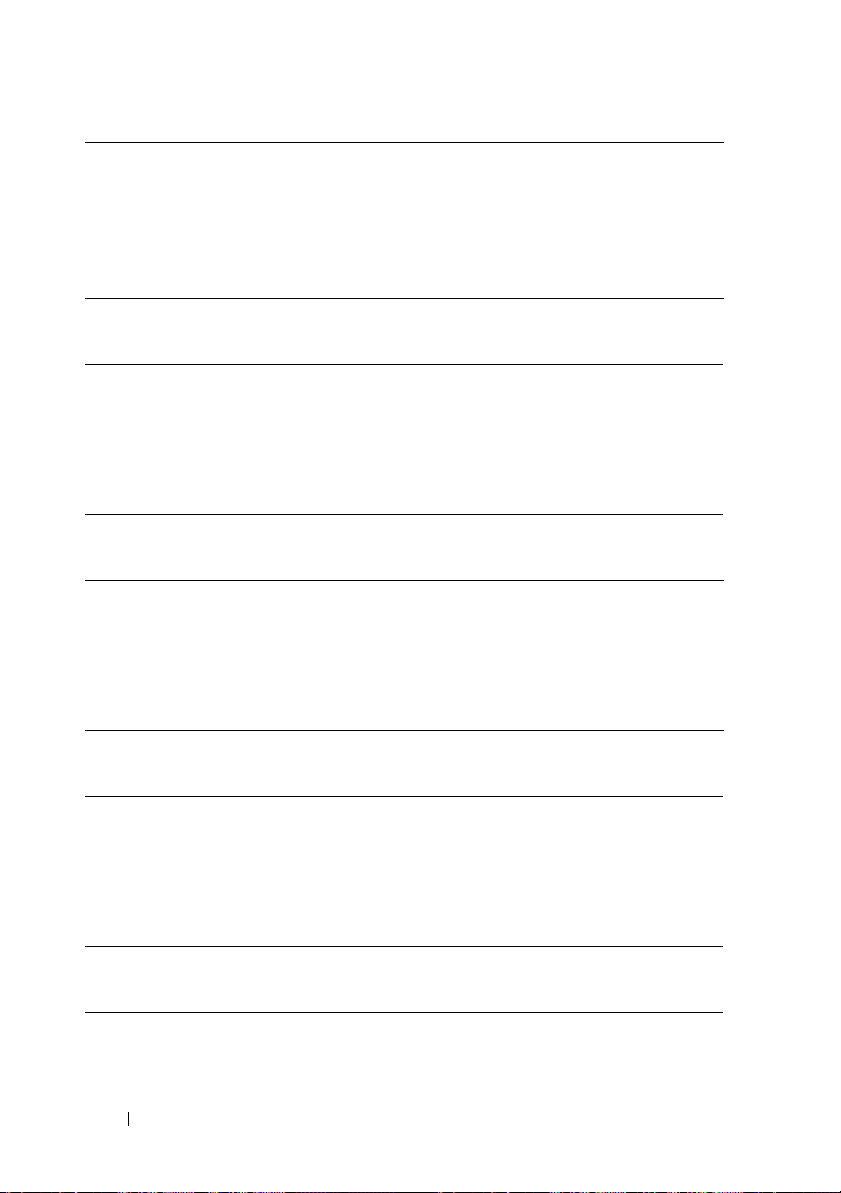
•
low
— Sets the volume of the built-in speaker to low.
medium
•
•
high
Example C:\>cctk --speakervol=low
speakervol=low
— Sets the volume of the built-in speakers to medium.
— Sets the volume of the built-in speakers to high.
--speedstep
Valid Argument automatic, disable, maxperformance, maxbattery
Description Sets the speedstep status to automatic, disable, maxperformance,
or maxbattery.
Example C:\>cctk --speedstep=automatic
speedstep=automatic
--splashscreen
Valid Argument enable or disable
Description Enables or disables the display of the splash or summary screen,
rather than the detail of the POST flow.
Example C:\>cctk --splashscreen=enable
splashscreen=enable
--sriov
Valid Argument enable, disable
Description Enables or disables BIOS support for Single Root I/O Virtualization
(SR-IOV) devices.
Example C:\>cctk --sriov=enable
sriov=enable
--standbystate
Valid Argument s1, s3
76 Client Configuration Toolkit Options
Page 77

Description Sets the system to ACPI S1 or S3 sleeping state when the systems
enters standby mode.
Example C:\>cctk --standby=s1
standby=s1
--stealthmode
Valid Argument enable, disable
Description Sets the operation mode of the system elements. If enabled, the
system elements operate in the pre-programmed stealth mode. If
disabled, the system elements operate in the normal mode.
Example C:\>cctk --stealthmode=enable
stealthmode=enable
--strongpwd
Valid Argument enable, disable
Description Enables to enforce a strong password.
Example C:\>cctk --strongpwd=enable
strongpwd=enable
--surroundview
Valid Argument enable, disable
Description Enables or disables SurroundView to use an additional AMD PCIE
video card in conjunction with the onboard graphics card that
allows to use multiple monitors concurrently. It is applicable only
on the AMD platform.
Example C:\>cctk --surroundview=enable
surroundview=enable
--svctag
Valid Argument Read-only
Client Configuration Toolkit Options 77
Page 78

Description Reports the service tag for a system.
Example C:\>cctk --svctag
svctag=113CD1S
--sysfanspeed
Valid Argument fullspeed, noisereduce
Description Sets the system fan speed.
•
fullspeed
noisereduce
•
Example C:\>cctk --sysfanspeed=fullspeed
sysfanspeed=fullspeed
— Sets the speed for normal cooling.
— Sets the speed to slow to reduce noise.
--sysdefaults
Valid Argument reset
Description Restores the BIOS settings of the system to factory default settings.
NOTE: Reboot the system on setting the value.
Example C:\>cctk --sysdefaults=reset
sysdefaults=reset
--sysid
Valid Argument Read-only
Description Defines the Dell Systems ID byte for systems that support it. The
value of this feature is -1, if the system does not support it.
Example C:\>cctk --sysid
sysid=0169
--sysname
Valid Argument Read-only
78 Client Configuration Toolkit Options
Page 79
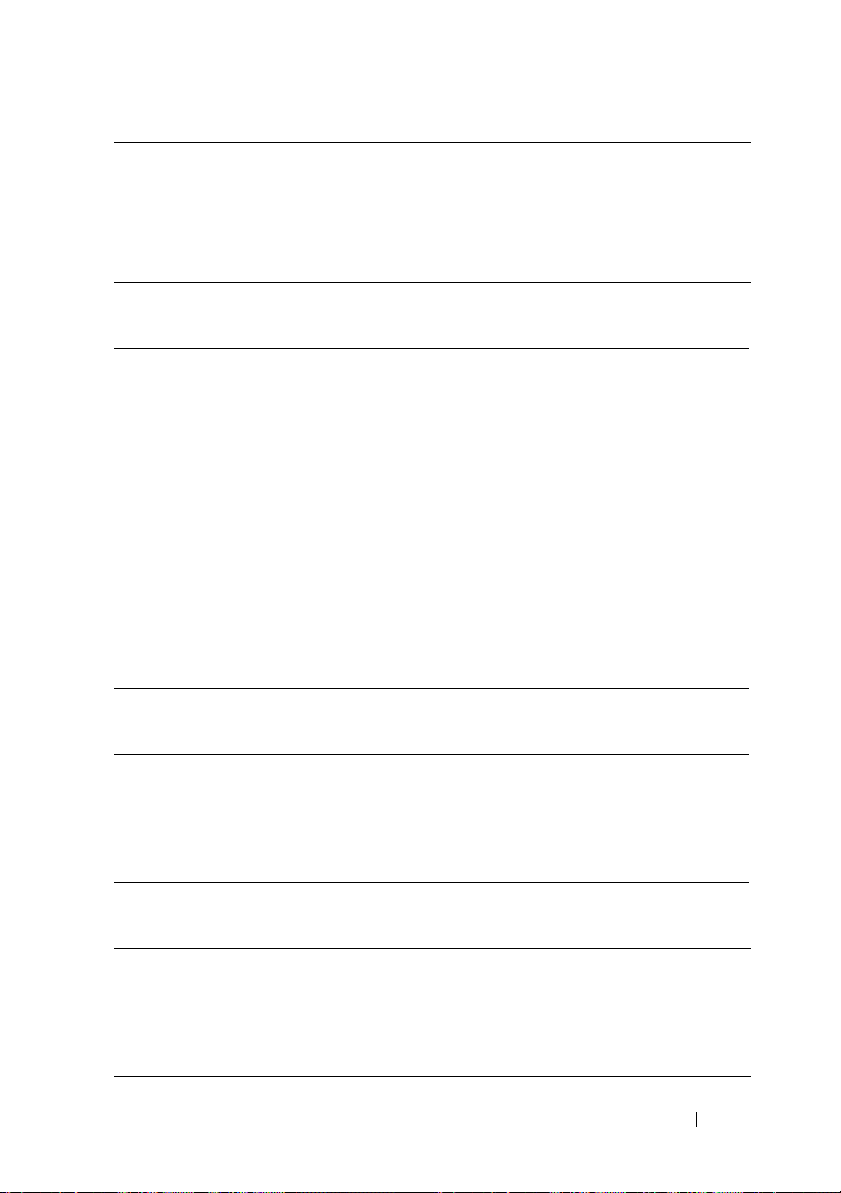
Description This function command reports the system identification string for
a server, which is the string displayed under the Dell logo during
POST.
Example C:\>cctk --sysname
sysname=Latitude E6400
--syspwd
Valid Argument <password>
Description Sets the system password. An argument is required. The password
cannot be reported. Initially you can set the password using CCTK.
If you want to remove the password, provide one blank space and
the old password.
Example To set the password:
C:\>cctk --syspwd=<new-password>
To change the password:
C:\>cctk --syspwd=<old-password>
--valsyspwd=<new-password>
To remove the password:
C:\>cctk --syspwd= --valsyspwd=<old-password>
--sysrev
Valid Argument Read-only
Description Reports the system revision.
Example C:\>cctk --sysrev
sysrev=000
--sysbatcharger
Valid Argument enable, disable
Description Enables or disables the battery charging system.
Example C:\>cctk --sysbatcharger=enable
sysbatcharger=enable
Client Configuration Toolkit Options 79
Page 80

--tabletbuttons
Valid Argument enable, disable
Description Enables or disables tablet buttons.
Example C:\>cctk --tabletbuttons=enable
tabletbuttons=enable
--tpm
Valid Argument on, off
Description Turns the trusted platform module (TPM) on or off.
Example C:\>cctk --tpm=on
tpm=on
--tpmactivation
Valid Argument activate, deactivated
Description Remotely activates the TPM depending on certain security
criteria. The deactivated option is a read-only argument for
reporting the current activation state of the TPM. For more
information, see Dell Client Configuration Toolkit User’s Guide.
Example C:\>cctk --tpmactivation=activate
tpmactivation=activate
--trustexecution
Valid Argument on, off
Description Sets the Intel Trusted Execution Technology.
Example C:\>cctk --trustexecution=off
trustexecution=off
--turbomode
Valid Argument enable, disable
80 Client Configuration Toolkit Options
Page 81

Description Enables or disables single core-based turbo mode. When enabled,
Intel Turbo Boost Technology allows processor(s) to run at
frequencies higher than the advertised frequency.
Example C:\>cctk --turbomode=enable
turbomode=enable
--uartpowerdown
Valid Argument on, off
Description Enables the operating system to power down UART or disables the
operating system from powering down UART.
Example C:\>cctk --uartpowerdown=on
uartpowerdown=on
--universalconnect
Valid Argument enable, disable
Description Allows or denies Windows 95 from re-enumerating when a new
dock device is attached to the system.
•
enable
— Denies Windows 95 from re-enumerating when a new
dock device is attached to the system.
disable
•
Example C:\>cctk --universalconnect=enable
universalconnect=enable
— Allows Windows 95 from re-enumerating when a new
dock device is attached to the system.
--usb30
Valid Argument enable, disable
Description Enables or disables USB 3.0.
Example C:\>cctk --usb30=enable
usb30=enable
Client Configuration Toolkit Options 81
Page 82

--usbemu
Valid Argument enable, disable
Description Enables or disables emulation of USB devices.
Example C:\>cctk --usbemu=enable
usbemu=enable
--usbemunousbboot
Valid Argument enable
Description Enables emulation of USB devices except bootable devices.
Example C:\>cctk --
usbemunousbboot=enable
usbemunousbboot=enable
--usbflash
Valid Argument auto, fdd, hdd
Description Sets the USB flash drive emulation to auto, floppy, or hard disk.
Example C:\>cctk --usbflash=auto
usbflash=auto
--usbports
Valid Argument enable, disable, enablebackonly
Description Enables or disables user accessible USB ports.
If set to enablebackonly, it enables BIOS emulation of all
supported USB devices except for bootable devices (floppy, USB
flash, etc.). This is a security feature that will prevent users from
inserting a USB boot device and booting an operating system from
it. Non-bootable devices (keyboard, mouse, and hub) are still
emulated.
Example C:\>cctk --usbports=enable
usbports=enable
82 Client Configuration Toolkit Options
Page 83

--usbportsexternal
Valid Argument enable, disable
Description Enables or disables the external USB ports.
Example C:\>cctk --usbportsexternal=enable
usbportsexternal=enable
--usbportsfront
Valid Argument disable, enable
Description Enables or disables the USB ports on the front of the chassis.
Example C:\>cctk --usbportsfront=disable
usbportsfront=disable
--usbpowershare
Valid Argument enable, disable
Description Enables or disables the USB Power Share.
Example C:\>cctk --usbpowershare=enable
usbpowershare=enable
--usbport00
Valid Argument enable, disable
Description Enables or disables USB port 00.
Example C:\>cctk --usbport00=enable
usbport00=enable
--usbport01
Valid Argument enable, disable
Description Enables or disables USB port 01.
Example C:\>cctk --usbport01=enable
Client Configuration Toolkit Options 83
Page 84

usbport01=enable
--usbport02
Valid Argument enable, disable
Description Enables or disables USB port 02.
Example C:\>cctk --usbport02=enable
usbport02=enable
--usbport003
Valid Argument enable, disable
Description Enables or disables USB port 03.
Example C:\>cctk --usbport03=enable
usbport03=enable
--usbport04
Valid Argument enable, disable
Description Enables or disables USB port 04.
Example C:\>cctk --usbport04=enable
usbport04=enable
--usbport05
Valid Argument enable, disable
Description Enables or disables USB port 05.
Example C:\>cctk --usbport05=enable
usbport05=enable
--usbport06
Valid Argument enable, disable
84 Client Configuration Toolkit Options
Page 85
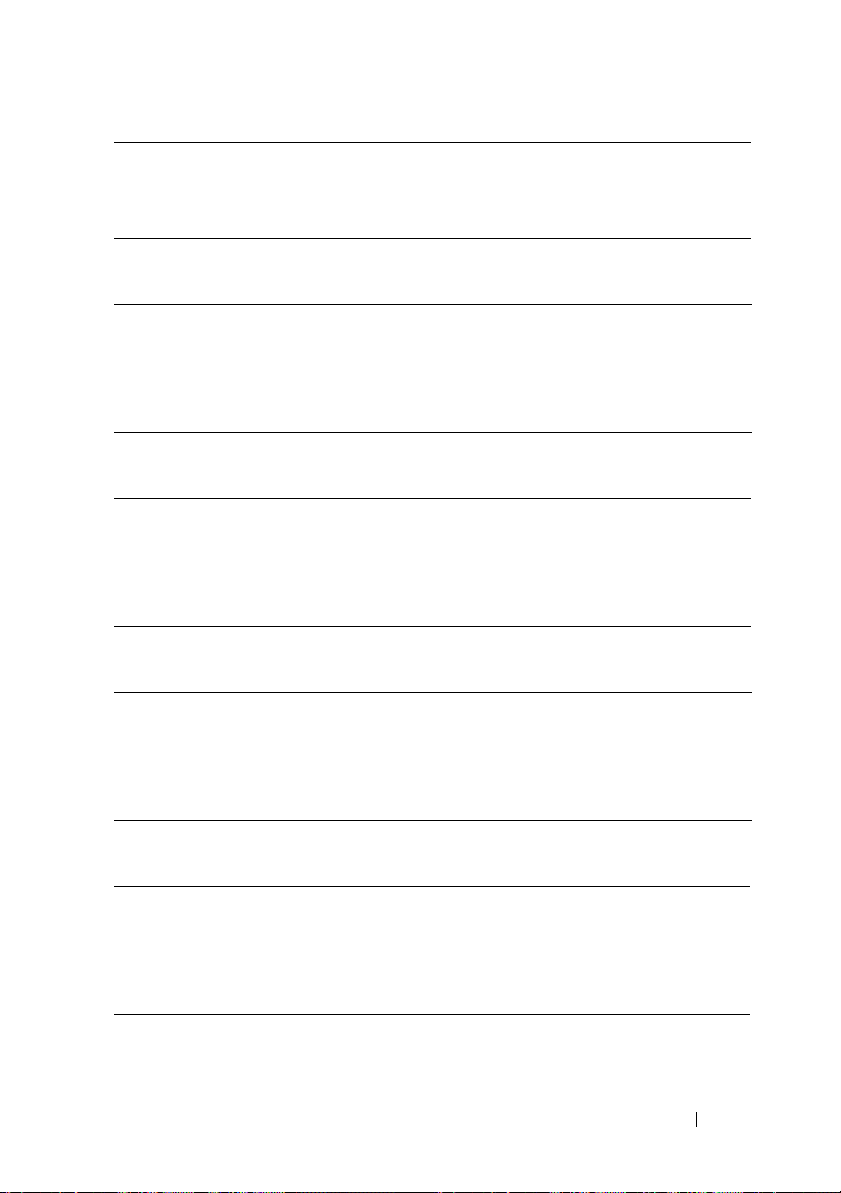
Description Enables or disables USB port 06.
Example C:\>cctk --usbport06=enable
usbport06=enable
--usbport07
Valid Argument enable, disable
Description Enables or disables USB port 07.
Example C:\>cctk --usbport07=enable
usbport07=enable
--usbport08
Valid Argument enable, disable
Description Enables or disables USB port 08.
Example C:\>cctk --usbport08=enable
usbport08=enable
--usbport09
Valid Argument enable, disable
Description Enables or disables USB port 09.
Example C:\>cctk --usbport09=enable
usbport09=enable
---usbport10
Valid Argument enable, disable
Description Enables or disables USB port 10.
Example C:\>cctk --usbport10=enable
usbport10=enable
Client Configuration Toolkit Options 85
Page 86
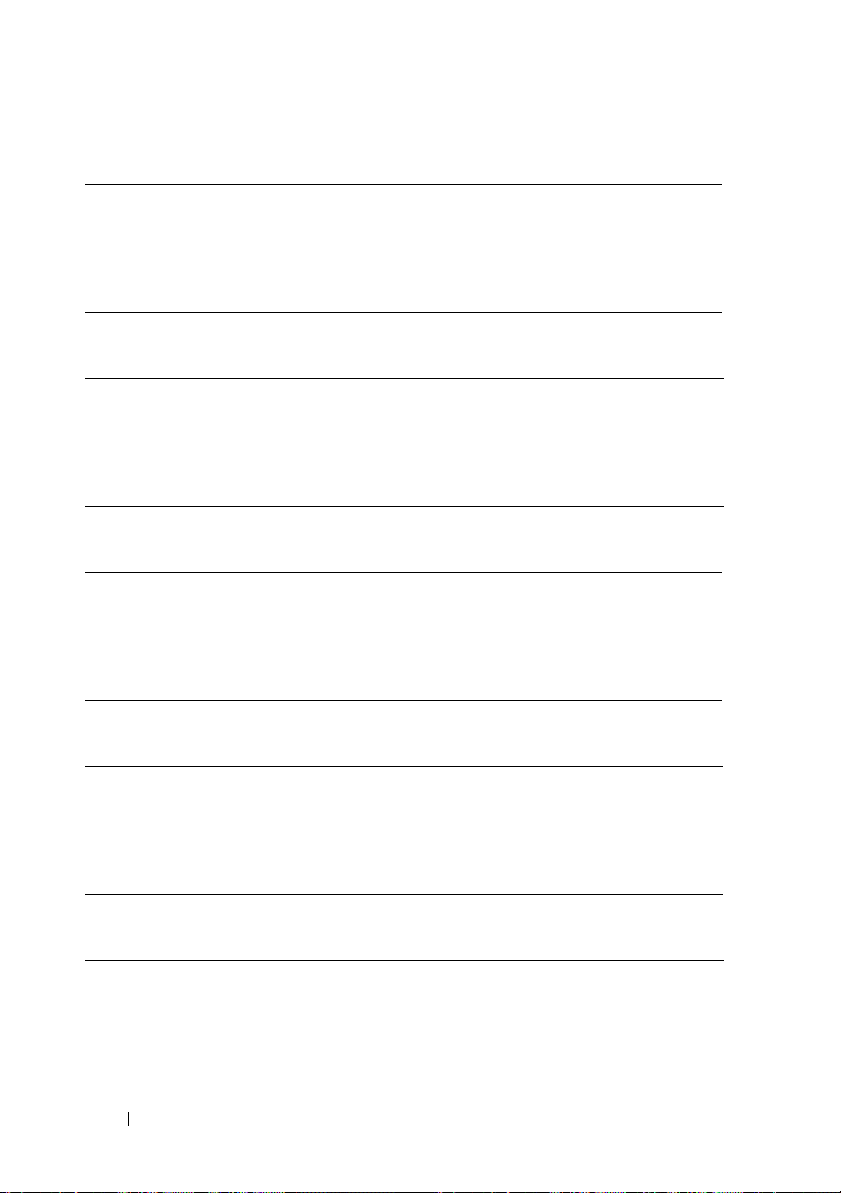
---usbport11
Valid Argument enable, disable
Description Enables or disables USB port 11.
Example C:\>cctk --usbport11=enable
usbport11=enable
---usbport12
Valid Argument enable, disable
Description Enables or disables USB port 12.
Example C:\>cctk --usbport12=enable
usbport12=enable
----usbport13
Valid Argument enable, disable
Description Enables or disables USB port 13.
Example C:\>cctk --usbport13=enable
usbport13=enable
---usbport14
Valid Argument enable, disable
Description Enables or disables USB port 14.
Example C:\>cctk --usbport14=enable
usbport14=enable
---usbport15
Valid Argument enable, disable
Description Enables or disables USB port 15.
Example C:\>cctk --usbport15=enable
86 Client Configuration Toolkit Options
Page 87

usbport15=enable
--usbreardual
Valid Argument on, off
Description Enables or disables the rear dual stack if there is only one rear dual
stack.
Example C:\>cctk --usbreardual=on
usbreardual=on
--usbreardual2stack
Valid Argument on, off
Description Enables or disables the second rear dual stack if there are two rear
dual stacks.
Example C:\>cctk --usbreardual2stack=on
usbreardual2stack=on
--usbrearquad
Valid Argument on, off
Description Enables or disables rear Quad USB ports (or rear triple stack on the
OptiPlex 740).
Example C:\>cctk --usbrearquad=on
usbrearquad=on
--usbwake
Valid Argument enable, disable
Description Enables or disables USB wake setting in the next boot. Any USB
input device can generate a wake event.
Example C:\>cctk --usbwake=enable
usbwake=enable
Client Configuration Toolkit Options 87
Page 88

--uuid
Valid Argument Read-only
Description Reports the UUID for a system. The UUID is a unique system
identifier used in PXE requests.
Example C:\>cctk --uuid
uuid=4C4C4544-004B-3910-804C-CEC04F463944
--vaconfiglock
Valid Argument unlock, lock
Description Sets the Intel Virtual Appliance Configuration lock.
Example C:\>cctk --vaconfiglock=unlock
vaconfiglock=unlock
--valsetuppwd
Valid Argument <password>
Description Validates the setup password while setting a value in the BIOS. This
is applicable only if you set a setup password or both setup password
and system password.
Example C:\>cctk --numlock=enable --valsetuppwd=
<password>
numlock=enable
--valsyspwd
Valid Argument <password>
Description Validates the system password while setting a value in the BIOS.
This is applicable only if you set a system password and did not set
a setup password.
Example C:\>cctk --numlock=enable --valsyspwd=
<password>
numlock=enable
88 Client Configuration Toolkit Options
Page 89

--vaphysicalpresenceconfirm
Valid Argument on, off
Description Sets the VA Physical Presence Confirmation. If set to off, it will
allow VA install application to make virtual appliance configuration
changes without rebooting. If set to on, it forces VA install
application to reboot the system to make virtual appliance
configuration.
Example C:\>cctk --vaphysicalpresenceconfirm=off
vaphysicalpresenceconfirm=off
--vgadacsnoop
Valid Argument enable, disable
Description Enables or disables the VGA DAC Snoop in BIOS.
Example C:\>cctk --vgadacsnoop=enable
vgadacsnoop=enable
--videoexpansion
Valid Argument enable, disable
Description Enables or disables the video expansion.
Example C:\>cctk --videoexpansion=enable
videoexpansion=enable
--videomemsize
Valid Argument auto, off, 12MB, 16MB, 32MB, 64MB, 128MB, 256MB, 512MB,
1GB
Description Sets the video memory size to the specified value. These
arguments are used to configure the amount of memory allocated
to the onboard video chipset.
Example C:\>cctk --videomemsize=auto
videomemsize=auto
Client Configuration Toolkit Options 89
Page 90

--virtualappliance
Valid Argument on, off
Description Sets the virtual appliance support for a system.
Example C:\>cctk --
virtualappliance=on
virtualappliance=on
--virtualization
Valid Argument disable, enable
Description Enables or disables the virtualization in CPU.
•
enable
— Enables the additional hardware capabilities provided by
Virtualization Technology in applicable CPUs.
disable
•
Example C:\>cctk --virtualization=on
virtualization=on
— Disables the additional hardware capabilities provided
by Virtualization Technology.
--vtfordirectio
Valid Argument on, off
Description Enables or disables Intel Virtualization Technology for Direct I/O
(VT-d), a new chipset feature that enhances I/O support (DMA)
when running a virtual machine monitor.
Example C:\>cctk --vtfordirectio=on
vtfordirectio=on
--wakeonlan
Valid Argument enable, disable, bootseq, addincard, onboard, enablewakeonwlan,
lanorwlan
Description Defines the wake-on-LAN feature.
90 Client Configuration Toolkit Options
Page 91

•
enable
— The system wake-on-LAN feature is enabled; either an
onboard or an add-in NIC can wake the system up.
disable
•
•
•
•
•
Example C:\>cctk --wakeonlan=disable
wakeonlan=disable
— The system does not respond to magic packets or other
means of wake-on-LAN. The NIC chip section that looks for
packets will not be powered.
addincard
connector, as the source of any wake-on-LAN signal.
onboard
enablewakeonwlan
lanorwlan
LAN hardware, enables wake on either wired or wireless LAN.
— Enables NICs, plugged into the special power
— The onboard NIC is enabled for wake-on-LAN.
— Enables wake-on-LAN for wireless.
— On systems that have onboard LAN and wireless
--wakeonlanbootovrd
Valid Argument enable, disable
Description Enables or disables the wake on
•
enable
— When the system powers on due to a wake-on-LAN
event, the NIC boot-ROM is automatically given the highest
boot priority, pre-pending the PXE boot-ROM to the system
current boot sequence. If the system powers on due to some other
event, this selection does not influence the boot sequence.
disable
•
Example C:\>cctk --wakeonlanbootovrd=enable
wakeonlanbootovrd=enable
— Disables the boot override feature and the system boot
sequence is in effect for all types of system power on.
LAN
boot override feature.
--watchdogtimer
Valid Argument enable, disable
Description Enables or disables the system to reboot or reset when the
watchdog time expires.
Example C:\>cctk --watchdogtimer=enable
Client Configuration Toolkit Options 91
Page 92

watchdogtimer=enable
--wificatcherchanges
Valid Argument permit, deny
Description Permits or denies Wi-Fi catcher changes. If the administrator
password is not set, this setting will have no effect.
Example C:\>cctk --wificatcherchanges=permit
wificatcherchanges=permit
--wifilocator
Valid Argument enable, disable
Description Enables or disables the Wi-Fi locator. When enabled, the locator
feature can be activated during S3 to indicate the presence and
intensity of wireless network(s), without fully waking the system.
Example C:\>cctk --wifilocator=enable
wifilocator=enable
--wirelessadapter
Valid Argument enable, disable
Description Enables or disables the wireless adapter.
Example C:\>cctk --wirelessadapter=enable
wirelessadapter=enable
--wirelessuwb
Valid Argument enable, disable
Description Enables or disables the Wireless On/Off switch for Ultra Wide
Band (UWB) radio.
Example C:\>cctk --wirelessuwb=enable
wirelessuwb=enable
92 Client Configuration Toolkit Options
Page 93

--wirelessdevice
Valid Argument disable, enablectrlbyapp, enablectrlhotkeyapp
Description Sets the wireless device.
•
disable
— Disables wireless devices.
enablectrlbyapp
•
QuickSet.
•
enablectrlhotkeyapp
application such as QuickSet.
Example C:\>cctk --wirelessdevice=disable
wirelessdevice=disable
— Enables controlling by an application such as
— Enables controlling by the hotkey or by an
--wirelesswitchbluetoothctrl
Valid Argument enable, disable
Description Enables or disables wireless switch bluetooth control.
•
disable
— For systems that have a physical
, switch has no effect on the state of the Bluetooth radio.
Switch
enable
•
Example C:\>cctk --wirelesswitchbluetoothctrl=enable
wirelesswitchbluetoothctrl=enable
— Switch turns the Bluetooth radio on and off.
Wireless On/Off
--wirelesswitchcellularctrl
Valid Argument enable, disable
Description Enables or disables wireless switch cellular control.
•
disable
— If the systems that have a physical
, the switch has no effect on the state of the cellular radio
Switch
•
enable
— Switch turns the cellular (WWAN) radio on and off.
Example C:\>cctk --wirelesswitchcellularctrl=enable
wirelesswitchcellularctrl=enable
Client Configuration Toolkit Options 93
Wireless On/Off
.
Page 94

--wirelesswitchchanges
Valid Argument permit, deny
Description Permits or denies wireless switch changes. If the administrator
password is not set, this setting has no effect.
Example C:\>cctk --wirelesswitchchanges=permit
wirelesswitchchanges=permit
--wirelesswitchnlanctrl
Valid Argument enable, disable
Description Enables or disables the wireless switch for the wireless LAN
control.
•
enable
— If the systems have a physical
switch has no effect on the state of the wireless LAN radio.
disable
•
Example C:\>cctk --wirelesswitchnlanctrl=enable
wirelesswitchnlanctrl=enable
— Switch turns the wireless LAN radio on and off.
Wireless On/Off Switch
--wxanradio
Valid Argument disable, wlanon, wwanon
Description Sets the WLAN and WWAN options.
•
disable
— Disables both WLAN and WWAN.
wlanron
•
•
wwanon
Example C:\>cctk --wxanradio=disable
wxanradio=disable
— Enables WLAN radio and disables WWAN radio.
— Enables WWAN radio and disables WLAN radio.
,
PCI Reporting
The scan of the PCI bus will use a file to resolve PCI vendor and device codes
to vendor information strings. The format of the PCI output is as follows:
PCI Bus: 2, Device: 4, Function: 0
94 Client Configuration Toolkit Options
Page 95

Vendor: 8086 - Intel Corp.
Device: 1229 - 82557/8/9 [Ethernet Pro 100]
Sub Vendor:8086 - Intel Corp.
Sub Device:1017 - EtherExpress PRO/100+ Dual Port
Server Adapter
Slot: 01
Class: 02 - Network
SubClass: 00 - Ethernet
If the file for vendor resolution is not present, the utility will print Unknown
next to a vendor name. If the file for environment variable names is not present,
the utility will fail the environment variable operation.
The pci.ids file is located at \Dell\CCTK\X86 (32-bit) and \Dell\CCTK\X86
(64-bit) on Windows systems and /opt/dell/toolkit/bin on Linux systems.
Completion Code
The following table displays the completion code of an update operation
performed by BIOS in the recent shutdown or reboot operation.
Code Description
0000h The update was completed successfully.
0001h The image failed one or more consistency checks.
0002h The BIOS could not access the flash-memory device.
0003h The flash-memory device was not ready when an erase was attempted.
0004h Flash programming is currently disabled on the system, or the voltage is
low.
0005h A battery must be installed for the operation to complete.
0006h A fully-charged battery must be present for the operation to complete.
0007h An external power adapter must be connected for the operation to
complete.
0008h The 12V required to program the flash-memory could not be set.
Client Configuration Toolkit Options 95
Page 96

Code Description
0009h The 12V required to program the flash-memory could not be removed.
000Ah A flash-memory failure occurred during a block-erase operation.
000Bh A general failure occurred during the flash programming.
000Ch A data miscompare error occurred during the flash programming.
000Dh The image could not be found in memory or the header could not be
located.
000Eh Reserved for future assignment via this specification.
FFFFh No update operation has been performed on the system.
96 Client Configuration Toolkit Options
Page 97

A
Sample File Formats
This appendix lists the sample Dell Client Configuration Toolkit (CCTK)
utility.ini file.
Sample CCTK Utility.ini File Format
[cctk]
sysname=Latitude E6400
sysid=0233
biosver=A17
;svctag=6KDC4BS
;do not edit information above this line
acpower=off
amblightsen=disable
asset=ash
autoon=disable
autoonhr=8
autoonmn=0
bluetoothdevice=enable
bootorder=
+hdd.1,+usbdev,+floppy,+cdrom,+hdd.2,+hdd.3,+hdd.4,+h
dd.5,-hdd.6,-pcmcia,-nic
;Here '+' indicates Enabled device, '-' indicates
Disabled device.You can use DeviceNumber also to set
the boot order. Example: bootorder=+2,-1,+3
camera=enable
cellularradio=enable
Sample File Formats 97
Page 98

cpuxdsupport=enable
embnic1=onnopxe
embsataraid=raid
energystarlogo=disable
esataports=enable
expresscharge=disable
externalhotkey=scrolllock
fanctrlovrd=enable
fanspeed=high
fastboot=minimal
hddacousticmode=bypass
keyboardclick=disable
keyboardillumination=off
keypad=enabledbyfnkey
lptmode=ps2
microphone=enable
modulebaydevice=enable
multicpucore=enable
multidisplay=enable
numlock=on
onboardmodem=enable
passwordbypass=off
pccardand1394=enable
pcibuscount=64
pntdevice=switchtotouchpad
posthelpdeskkey=disable
98 Sample File Formats
Page 99

powerwarn=enable
propowntag=bash1
pwdlock=unlock
remotebiosupdate=disable
serial1=com1
sfuenabled=yes
speedstep=disable
stealthmode=enable
sysbatcharger=enable
tpmactivation=activate
tpm=off
trustexecution=off
usbemu=enable
usbportsexternal=enable
usbpowershare=disable
usbwake=disable
;uuid=4C4C4544-004B-3910-804C-CEC04F463944
virtualization=enable
vtfordirectio=off
wakeonlan=enable
wificatcherchanges=deny
wifilocator=enable
wirelesslan=enable
wirelesswitchbluetoothctrl=enable
wirelesswitchcellularctrl=enable
wirelesswitchchanges=deny
Sample File Formats 99
Page 100

wirelesswitchnlanctrl=enable
100 Sample File Formats
