Page 1

Cisco Catalyst 3850
Switch Configuration Guide for Dell PS Series SANs
Dell Storage Engineering
October 2016
A Dell EMC Deployment and Configuration Guide
Page 2
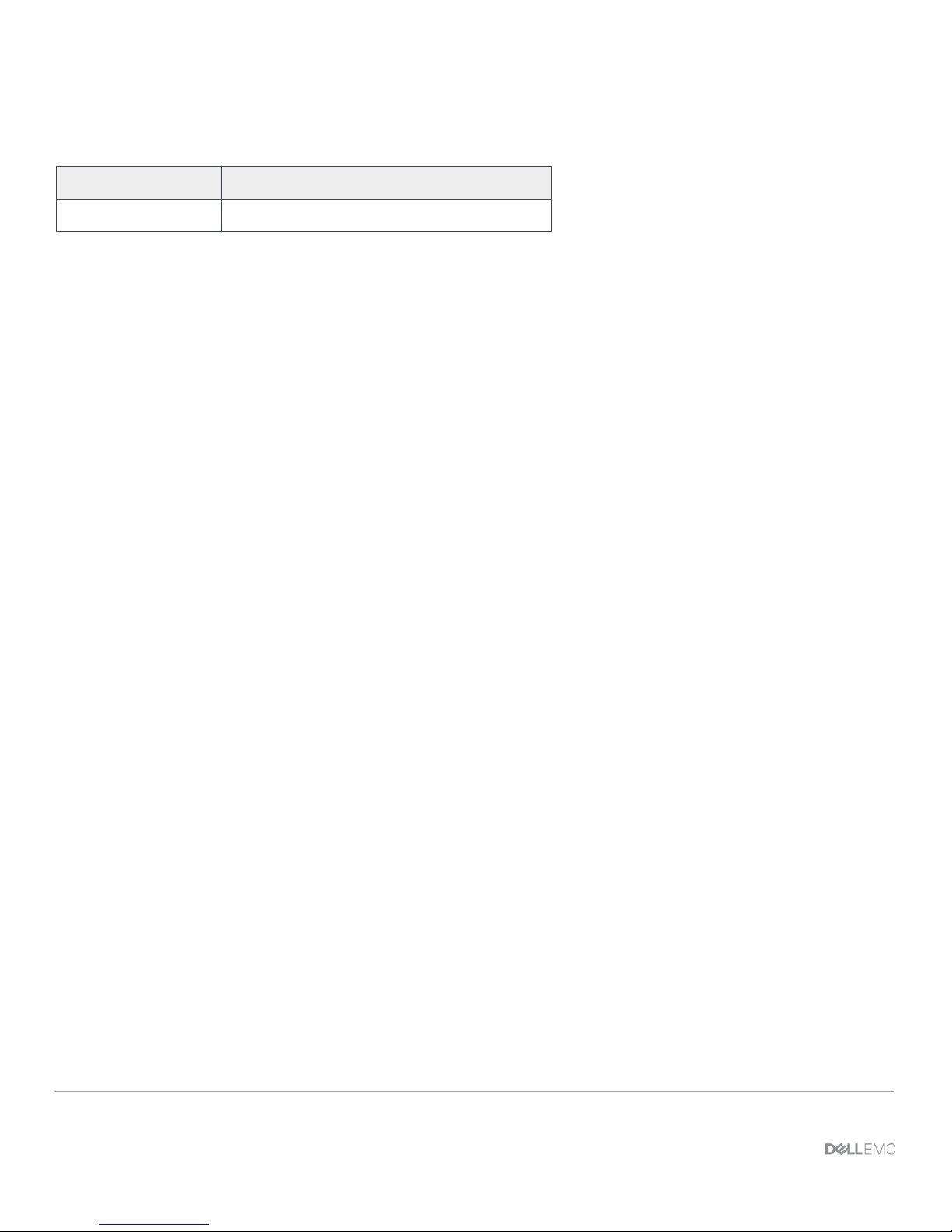
Date
Description
October 2016
Initial release
Revisions
THIS WHITE PAPER IS FOR INFORMATIONAL PURPOSES ONLY, AND MAY CONTAIN TYPOGRAPHICAL ERRORS AND TECHNICAL
INACCURACIES. THE CONTENT IS PROVIDED AS IS, WITHOUT EXPRESS OR IMPLIED WARRANTIES OF ANY KIND.
© 2016 Dell Inc. All rights reserved. Dell and the Dell EMC logo are trademarks of Dell Inc. in the United States and/or other jurisdictions. All other marks
and names mentioned herein may be trademarks of their respective companies.
2 Cisco Catalyst 3850 Switch Configuration Guide for Dell PS Series SANs | SCG3299
Page 3
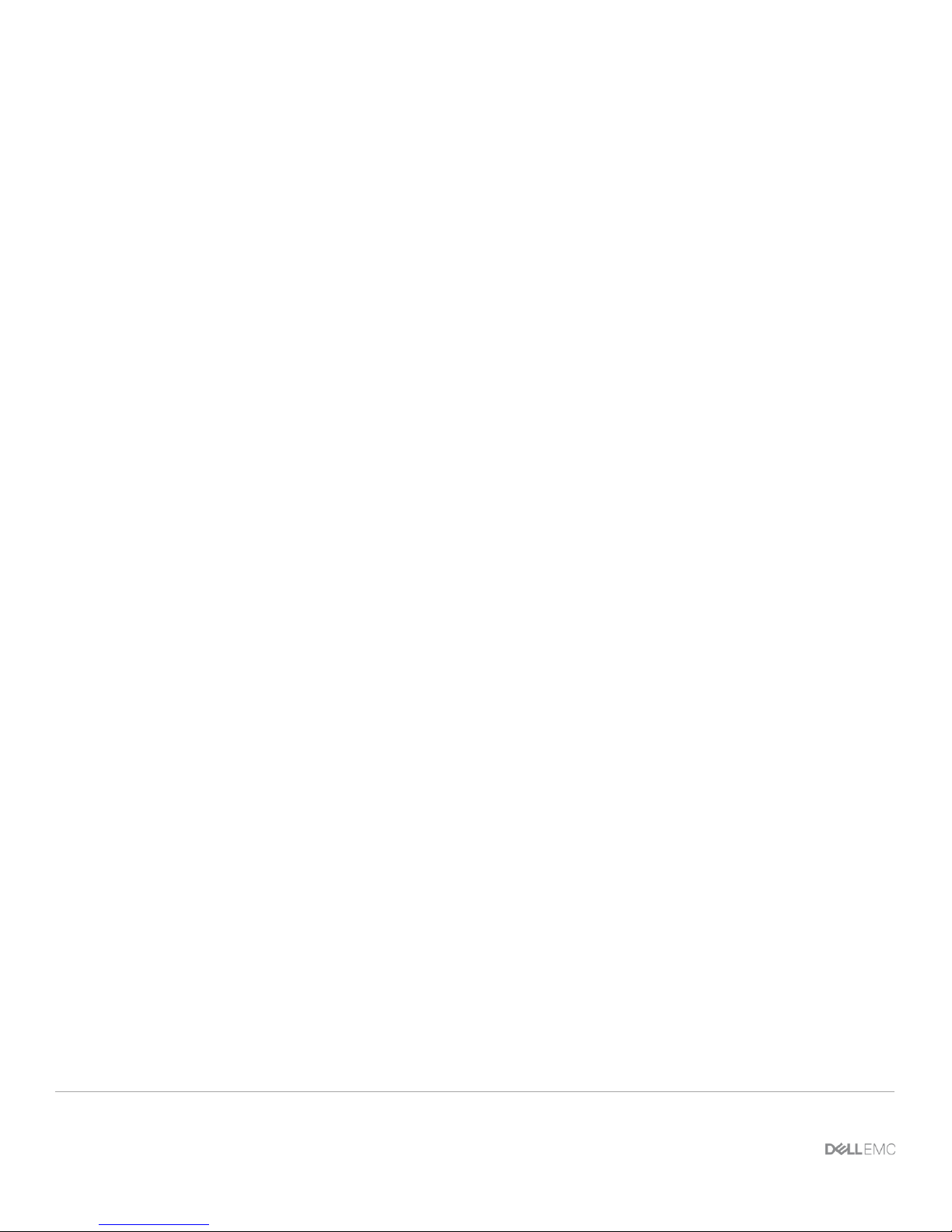
Table of contents
Revisions............................................................................................................................................................................. 2
1 Introduction ................................................................................................................................................................... 4
1.1 Audience ............................................................................................................................................................. 4
1.2 Switch details ...................................................................................................................................................... 4
1.3 Cabling diagram.................................................................................................................................................. 5
2 Dell recommended switch configuration ...................................................................................................................... 6
2.1 Hardware configuration ...................................................................................................................................... 6
2.2 Startup configuration file ..................................................................................................................................... 6
2.3 Basic system configuration ................................................................................................................................. 6
2.4 Configure Jumbo Frames, LLDP, and Spanning Tree ....................................................................................... 7
2.5 Configure policy-map and increase queue multiplier ......................................................................................... 8
2.6 Configure port-channel interfaces ...................................................................................................................... 8
2.7 Configuring edge-ports ....................................................................................................................................... 9
2.8 Save configuration .............................................................................................................................................. 9
2.9 Configure additional switch ................................................................................................................................. 9
A Additional resources ................................................................................................................................................... 10
3 Cisco Catalyst 3850 Switch Configuration Guide for Dell PS Series SANs | SCG3299
Page 4

Cisco Catalyst 3850
Switch vendor
Cisco
Switch model
Catalyst 3850
Switch firmware
03.07.04E or later
16.3.1 or later
1 Introduction
This document illustrates how to configure Cisco® Catalyst 3850 switches for use with Dell™ PS Series storage
using Dell best practices. The recommended configuration uses a link aggregation group (LAG) for inter-switch
connections.
If you are following the Rapid EqualLogic Configuration steps, use sections 1 and 2 in this switch
configuration guide.
For more information on Dell PS series SAN design recommendations, see the PS Series Configuration
Guide.
1.1 Audience
This switch configuration guide describes a verified configuration following Dell best practices for a PS Series
iSCSI SAN and is intended for storage or network administrators and deployment personnel.
1.2 Switch details
Table 1 provides an overview of the switch configuration. This switch configuration guide covers setup
instructions for all Catalyst 3850 switch models.
Switch specifications
Note: For proper functionality, the switch must be at the firmware version shown in Table 1 before
proceeding with configuration. Using previous firmware versions may have unpredictable results.
Note: The latest firmware updates and documentation can be found at: www.cisco.com. This site requires a
login.
4 Cisco Catalyst 3850 Switch Configuration Guide for Dell PS Series SANs | SCG3299
Page 5

1.3 Cabling diagram
The cabling diagram shown in Figure 1 represents the Dell recommend method for deploying your servers
and PS Series storage arrays.
Cabling diagram
Note: Figure 1 shows the Catalyst 3850 with 10 Gb SFP+ interfaces used for the port-channel.
5 Cisco Catalyst 3850 Switch Configuration Guide for Dell PS Series SANs | SCG3299
Page 6

2 Dell recommended switch configuration
These steps show you how to configure two Cisco Catalyst 3850 switches. The switches are interconnected
using the 10 Gbps ports configured as a LAG.
Note: The configuration steps in this section are only recommended when the switch is used as a dedicated
SAN for iSCSI traffic.
2.1 Hardware configuration
1. Power on both switches.
2. Connect a serial cable to the management port.
3. Using any terminal utility, open a serial connection session to the switch.
4. Open your terminal emulator and configure it to use the serial port (usually COM1 but this may vary
depending on your system). Configure serial communications for 9600,N,8,1 and no flow control.
5. Connect 2 x 10 Gb Ethernet ports, at least, between switch 1 and switch 2 as shown in Figure 1.
These are used as switch interconnect links.
2.2 Startup configuration file
Note: This example assumes a switch at its default configuration settings. Always back up your
configuration settings prior to performing any configuration changes.
Switch>enable
Switch#erase startup-config
Erasing the nvram filesystem will remove all configuration files! Continue?
[confirm]
Switch#reload
2.3 Basic system configuration
The following steps will setup the initial configuration for the Cisco switch.
Would you like to enter the initial configuration dialog? [yes/no]: yes
Would you like to enter basic management setup? [yes/no]: yes
Enter host name [Switch]: Switch
The enable secret is a password used to protect access to privileged EXEC and
configuration modes. This password, after entered, becomes encrypted in the
configuration.
Enter enable secret: <password>
6 Cisco Catalyst 3850 Switch Configuration Guide for Dell PS Series SANs | SCG3299
Page 7

The enable password is used when you do not specify an enable secret password,
with some older software versions, and some boot images.
Enter enable password: <password>
The virtual terminal password is used to protect access to the router over a
network interface.
Enter virtual terminal password: <password>
Setup account for accessing HTTP server? [yes]: no
Configure SNMP Network Management? [no]: <Enter your choice>
Note: The current interface summary is displayed here.
Enter interface name used to connect to the management network from the above
interface summary: GigabitEthernet0/0
Configuring interface GigabitEthernet0/0:
Configure IP on this interface? [no]: yes
IP address for this interface: <management ip address>
Subnet mask for this interface [255.0.0.0]: <subnet mask>
Note: The configuration command script is displayed here.
[0] Go to the IOS command prompt without saving this config.
[1] Return back to the setup without saving this config.
[2] Save this configuration to nvram and exit.
Enter your selection [2]: 2
2.4 Configure Jumbo Frames, LLDP, and Spanning Tree
Switch(config)#system mtu 9198
Switch(config)#lldp run
Switch(config)#spanning-tree mode pvst
7 Cisco Catalyst 3850 Switch Configuration Guide for Dell PS Series SANs | SCG3299
Page 8

2.5 Configure policy-map and increase queue multiplier
Switch(config)#policy-map single-queue-buffer
Switch(config-pmap)#class class-default
Switch(config-pmap-c)#bandwidth percent 100
Switch(config-pmap-c)#queue-buffers ratio 100
Switch(config-pmap-c)#exit
Switch(config-pmap)#exit
Note: Cisco issue CSCuu14019 and other related issues require the following buffer multiplier command to
prevent output queue drops.
Switch(config)#qos queue-softmax-multiplier 1200
2.6 Configure port-channel interfaces
Switch(config)#interface port-channel 1
Switch(config-if)#switchport
Switch(config-if)#flowcontrol receive on
Switch(config-if)#exit
Note: 10 Gb ports 1/1/3 and 1/1/4 are used for the port-channel. Change the port number in the following
command if using other ports for the port channel between two switches.
Switch(config)#interface range tenGigabitEthernet 1/1/3 - 4
Switch(config-if-range)#no shutdown
Switch(config-if-range)#channel-group 1 mode active
Switch(config-if-range)#service-policy output single-queue-buffer
Switch(config-if-range)#exit
8 Cisco Catalyst 3850 Switch Configuration Guide for Dell PS Series SANs | SCG3299
Page 9

2.7 Configuring edge-ports
Perform this step for each individual port that is connected to a storage controller or a host interface port, or
specify a range of ports to configure. This section enables link-level flow control (802.3x), portfast, and service
policy.
Switch(config)#interface range gigabitEthernet 1/0/1 – 24
Note: Configure all the 48 ports for the 48 port model of the switch using the following command.
# interface range gigabitEthernet 1/0/1 – 48
Switch(config-if-range)#flowcontrol receive on
Switch(config-if-range)#spanning-tree portfast
Switch(config-if-range)#service-policy output single-queue-buffer
Switch(config-if-range)#switchport
Switch(config-if-range)#no shutdown
Switch(config-if-range)#exit
Switch(config)#exit
2.8 Save configuration
Switch#copy running-config startup-config
2.9 Configure additional switch
Repeat the commands from sections 2.1 through 2.8 to configure the second switch.
9 Cisco Catalyst 3850 Switch Configuration Guide for Dell PS Series SANs | SCG3299
Page 10

A Additional resources
Dell.com/support is focused on meeting customer needs with proven services and support.
Dell TechCenter is an online technical community where IT professionals have access to numerous resources
for Dell software, hardware and services.
Storage Solutions Technical Documents on Dell TechCenter provide expertise that helps to ensure customer
success on Dell Storage platforms.
See the following additional referenced or recommended Dell publications:
Dell PS Series Configuration Guide
Dell Storage Compatibility Matrix
10 Cisco Catalyst 3850 Switch Configuration Guide for Dell PS Series SANs | SCG3299
