Dell Alienware R3 Owners Manual
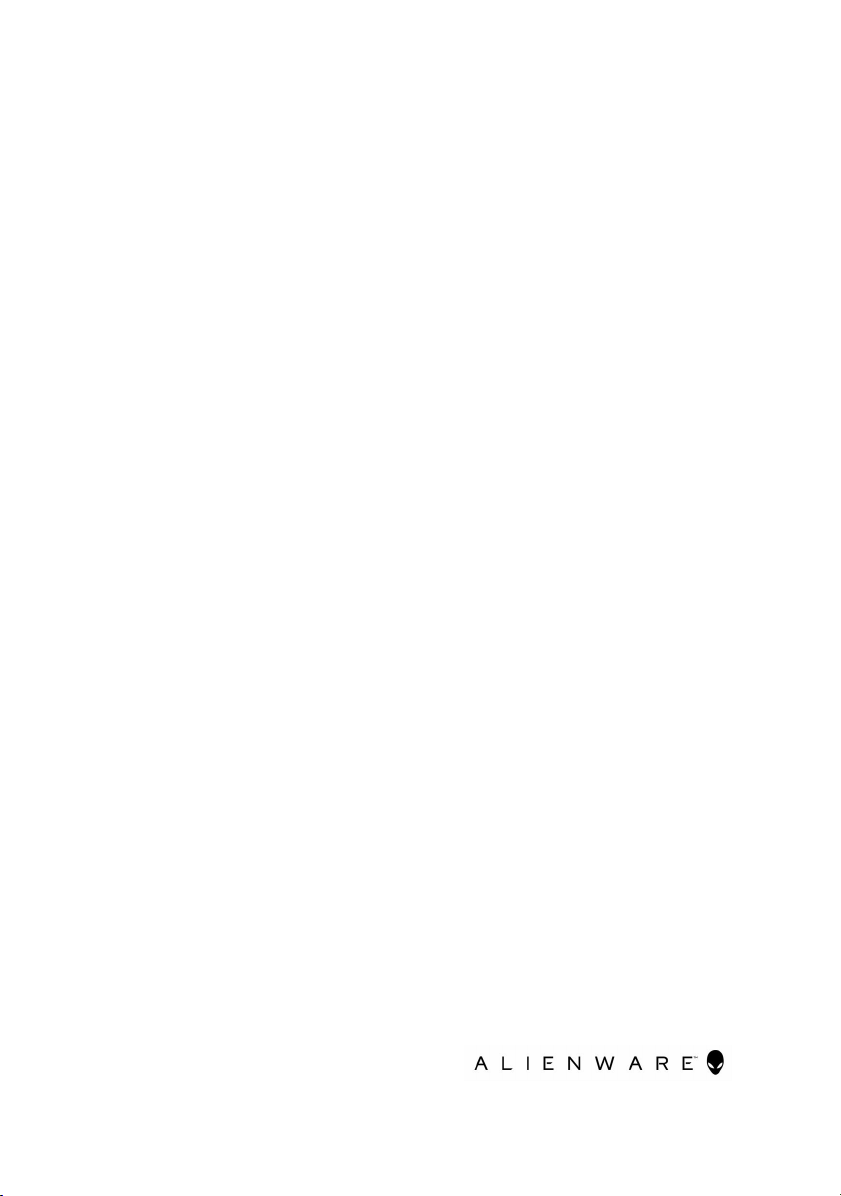
Alienware 13 R3
Service Manual
Computer Model: Alienware 13 R3
Regulatory Model: P81G
Regulatory Type: P81G001
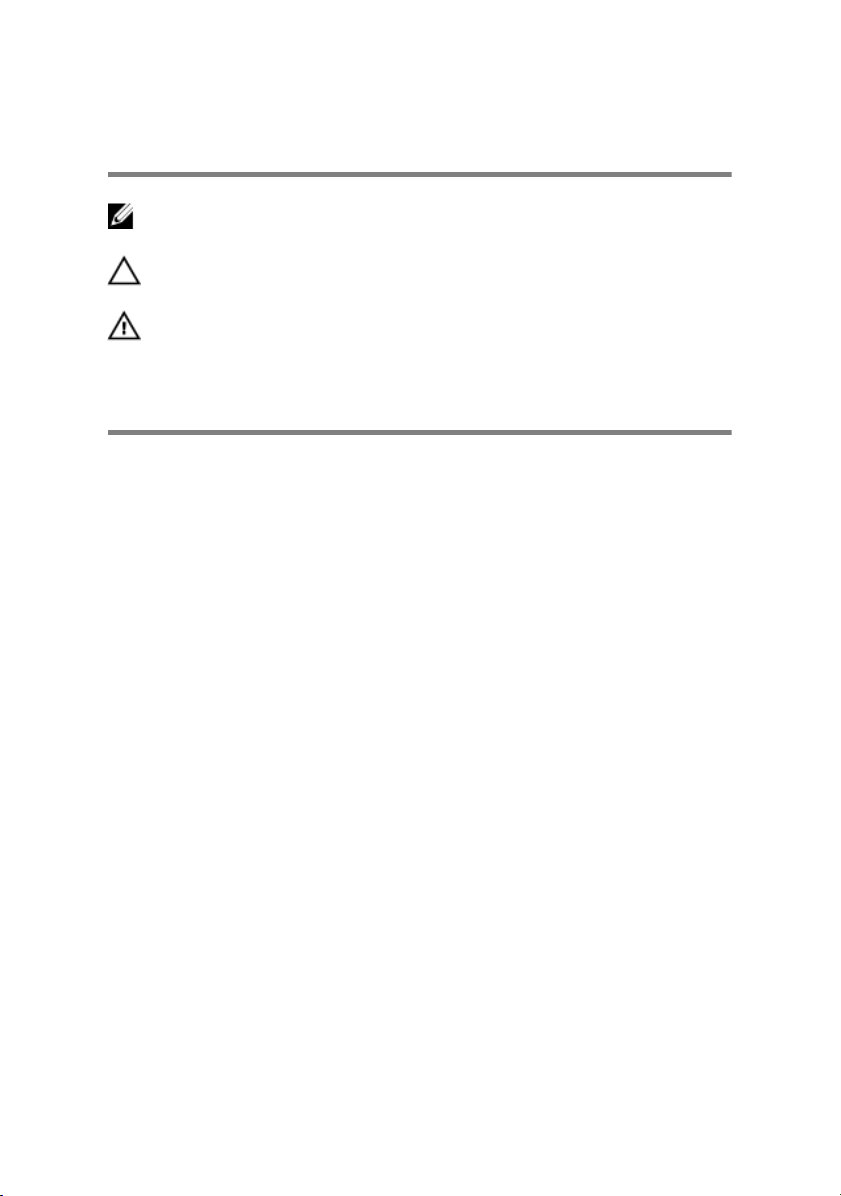
Notes, cautions, and warnings
NOTE: A NOTE indicates important information that helps you make
better use of your product.
CAUTION: A CAUTION indicates either potential damage to
hardware or loss of data and tells you how to avoid the problem.
WARNING: A WARNING indicates a potential for property damage,
personal injury, or death.
Copyright © 2016 Dell Inc. or its subsidiaries. All rights reserved. Dell, EMC, and
other trademarks are trademarks of Dell Inc. or its subsidiaries. Other trademarks may be
trademarks of their respective owners.
2016 - 12
Rev. A01
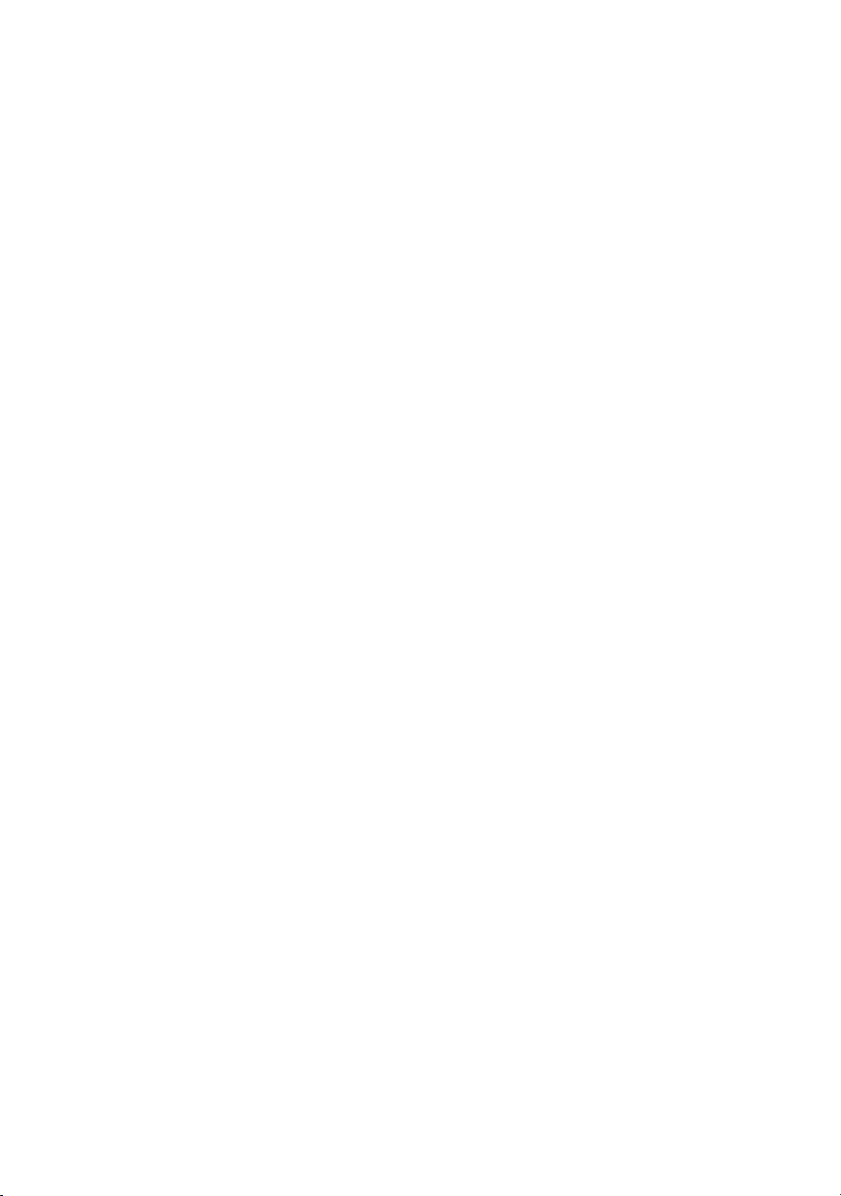
Contents
Before working inside your computer........................ 10
Before you begin ...........................................................................10
Safety instructions...........................................................................10
Recommended tools........................................................................ 11
Screw list........................................................................................ 12
After working inside your computer.......................... 14
Removing the base cover.............................................15
Procedure.......................................................................................15
Replacing the base cover.............................................17
Procedure.......................................................................................17
Removing the wireless card.........................................18
Prerequisites................................................................................... 18
Procedure.......................................................................................18
Replacing the wireless card........................................ 20
Procedure......................................................................................20
Post-requisites................................................................................ 21
Removing the solid-state drive................................... 22
Prerequisites.................................................................................. 22
Procedure...................................................................................... 22
3
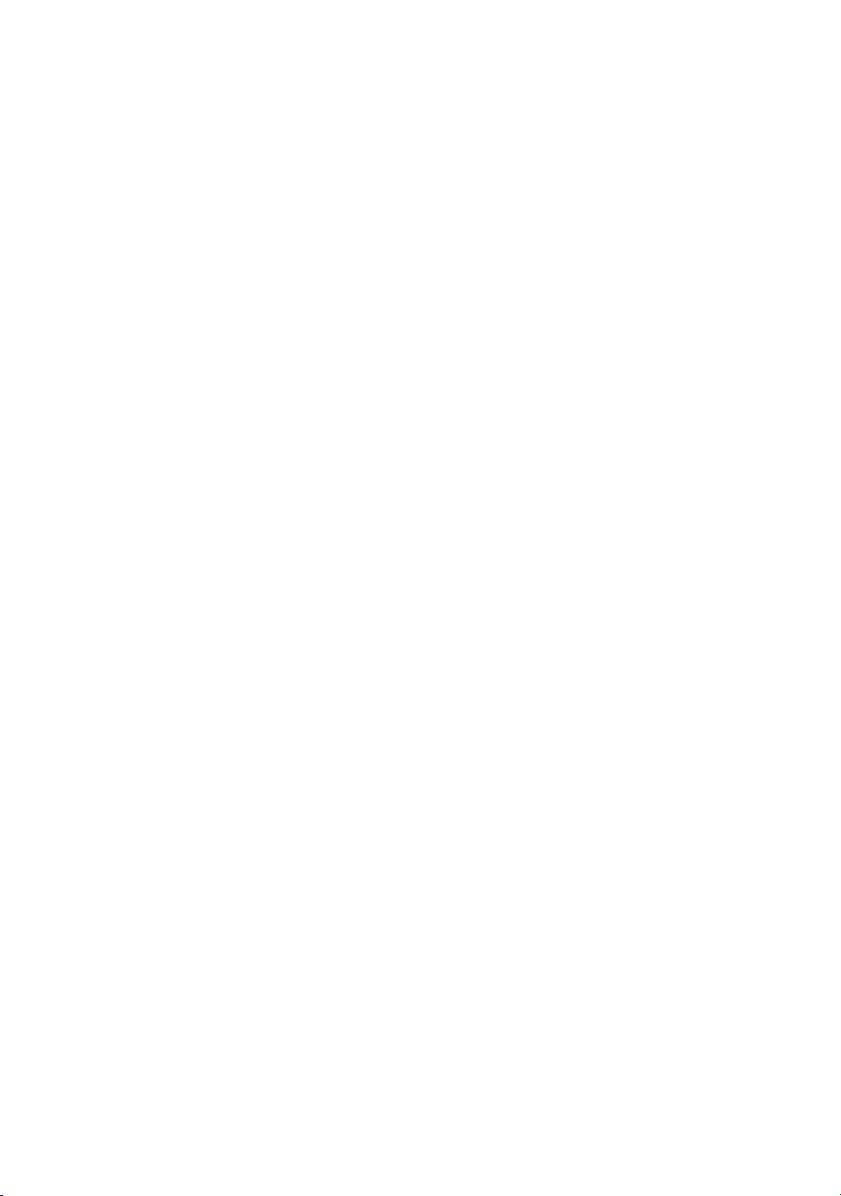
Replacing the solid-state drive................................... 24
Procedure......................................................................................24
Post-requisites............................................................................... 25
Removing the memory modules..................................26
Prerequisites.................................................................................. 26
Procedure......................................................................................26
Replacing the memory modules..................................28
Procedure...................................................................................... 28
Post-requisites............................................................................... 29
Removing the rear-I/O cover.....................................30
Prerequisites.................................................................................. 30
Procedure......................................................................................30
Replacing the rear-I/O cover..................................... 32
Procedure...................................................................................... 32
Post-requisites................................................................................32
Removing the computer base......................................33
Prerequisites...................................................................................33
Procedure...................................................................................... 33
Replacing the computer base......................................36
Procedure...................................................................................... 36
Post-requisites................................................................................36
Removing the coin-cell battery...................................37
Prerequisites...................................................................................37
Procedure...................................................................................... 37
4
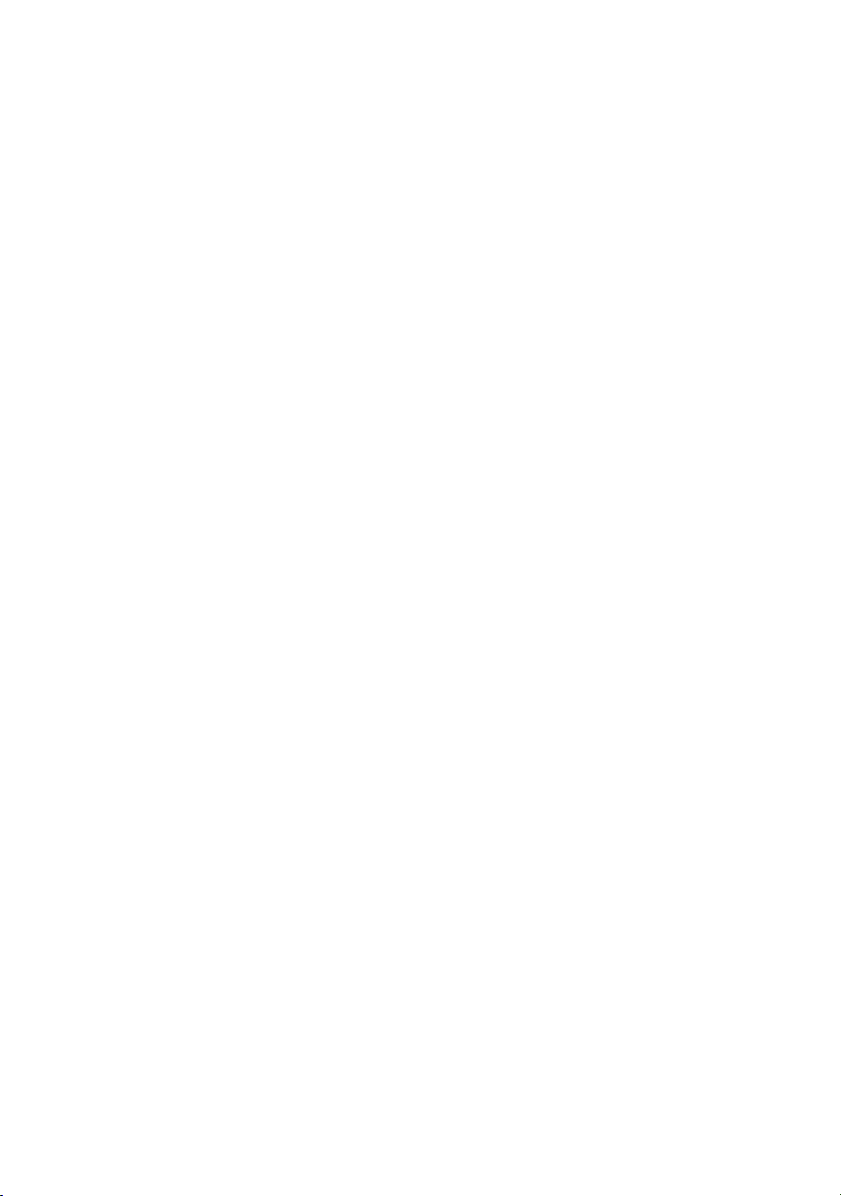
Replacing the coin-cell battery...................................39
Procedure...................................................................................... 39
Post-requisites................................................................................39
Removing the heat-sink assembly..............................40
Prerequisites.................................................................................. 40
Procedure......................................................................................40
Replacing the heat-sink assembly.............................. 42
Procedure......................................................................................42
Post-requisites................................................................................42
Removing the battery..................................................43
Prerequisites.................................................................................. 43
Procedure...................................................................................... 43
Replacing the battery..................................................45
Procedure......................................................................................45
Post-requisites............................................................................... 45
Removing the touch pad............................................. 46
Prerequisites.................................................................................. 46
Procedure......................................................................................46
Replacing the touch pad............................................. 50
Procedure......................................................................................50
Post-requisites............................................................................... 50
Removing the system board........................................51
Prerequisites...................................................................................51
Procedure......................................................................................52
5
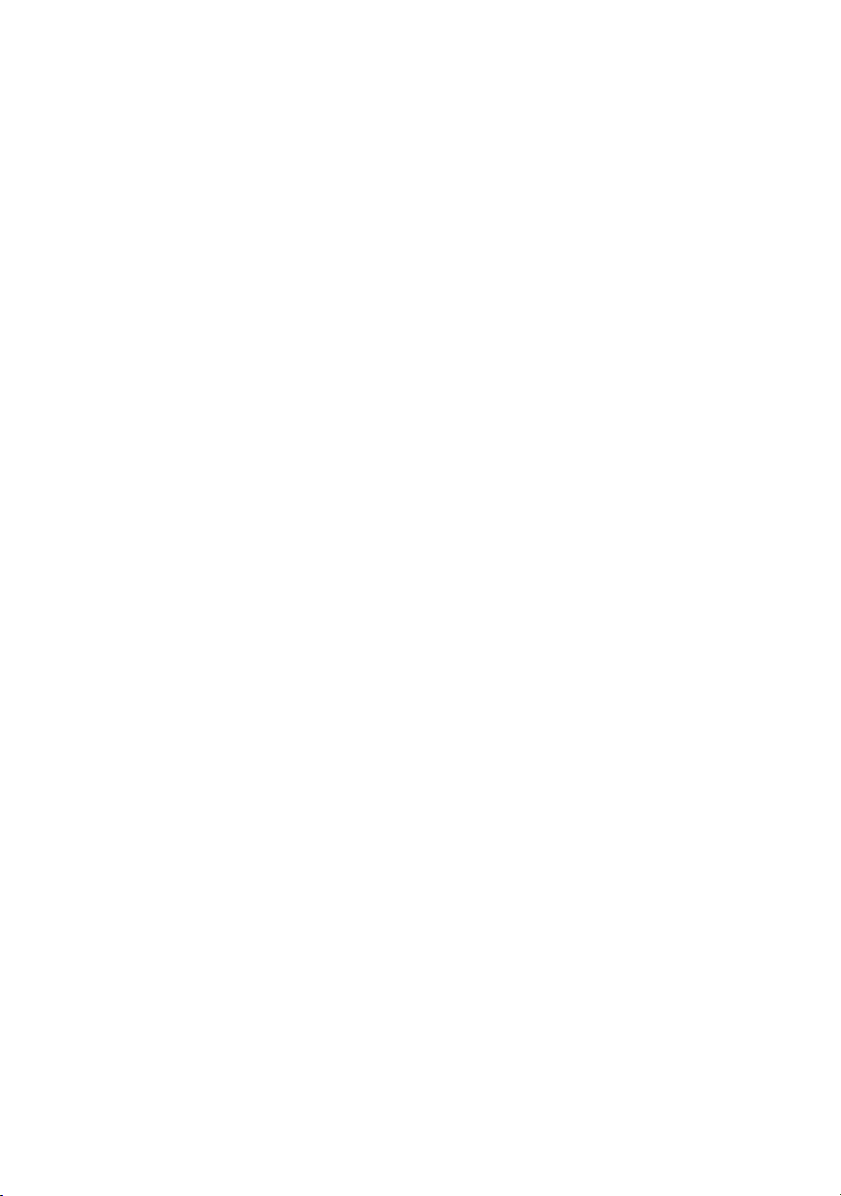
Replacing the system board........................................55
Procedure......................................................................................55
Post-requisites............................................................................... 56
Removing the speakers............................................... 57
Prerequisites...................................................................................57
Procedure...................................................................................... 57
Replacing the speakers............................................... 59
Procedure......................................................................................59
Post-requisites............................................................................... 59
Removing the power-adapter port.............................60
Prerequisites.................................................................................. 60
Procedure......................................................................................60
Replacing the power-adapter port.............................62
Procedure......................................................................................62
Post-requisites............................................................................... 62
Removing the power-button board............................63
Prerequisites.................................................................................. 63
Procedure...................................................................................... 63
Replacing the power-button board............................65
Procedure......................................................................................65
Post-requisites............................................................................... 65
Removing the keyboard..............................................66
Prerequisites.................................................................................. 66
Procedure......................................................................................66
6
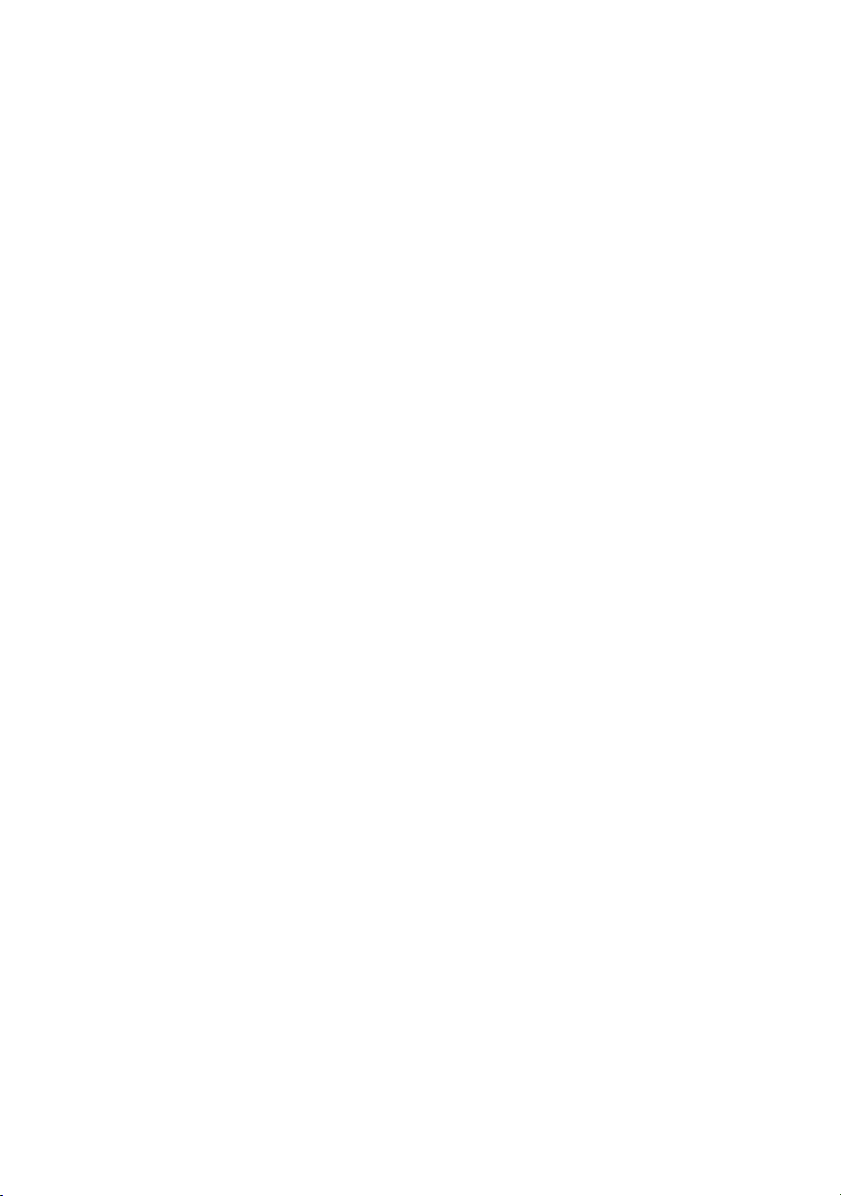
Replacing the keyboard..............................................69
Procedure......................................................................................69
Post-requisites............................................................................... 69
Removing the display assembly.................................. 71
Prerequisites................................................................................... 71
Procedure.......................................................................................71
Replacing the display assembly..................................74
Procedure...................................................................................... 74
Post-requisites................................................................................74
Removing the palm rest.............................................. 76
Prerequisites...................................................................................76
Procedure...................................................................................... 76
Replacing the palm rest...............................................78
Procedure...................................................................................... 78
Post-requisites................................................................................78
Removing the display bezel........................................ 79
Prerequisites...................................................................................79
Procedure...................................................................................... 79
Replacing the display bezel........................................ 82
Procedure...................................................................................... 82
Post-requisites................................................................................82
Removing the camera cable........................................ 83
Prerequisites...................................................................................83
Procedure...................................................................................... 83
7
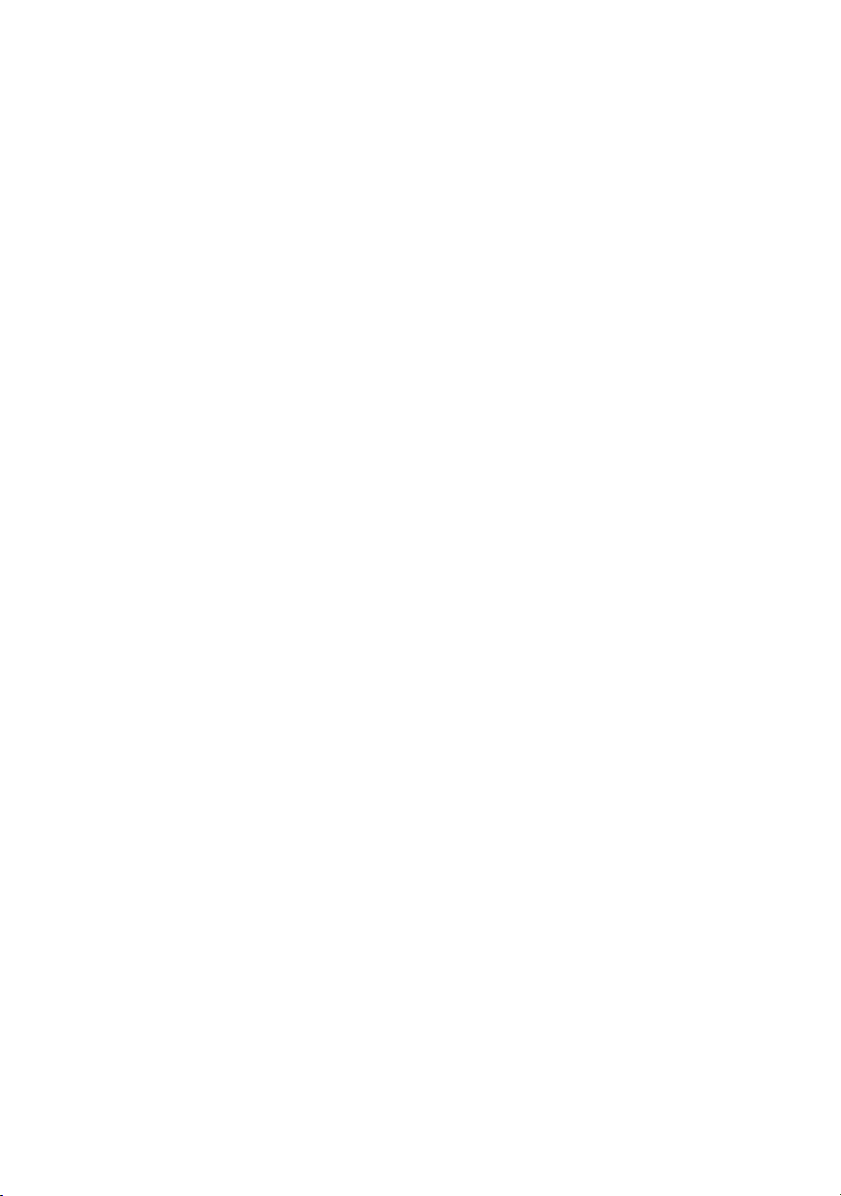
Replacing the camera cable........................................ 85
Procedure......................................................................................85
Post-requisites................................................................................85
Removing the camera..................................................86
Prerequisites.................................................................................. 86
Procedure......................................................................................86
Replacing the camera..................................................88
Procedure...................................................................................... 88
Post-requisites................................................................................88
Removing the display panel........................................89
Prerequisites.................................................................................. 89
Procedure......................................................................................89
Replacing the display panel........................................ 92
Procedure......................................................................................92
Post-requisites............................................................................... 92
Removing the display hinges...................................... 94
Prerequisites.................................................................................. 94
Procedure......................................................................................94
Replacing the display hinges...................................... 98
Procedure......................................................................................98
Post-requisites................................................................................98
Removing the display back-cover and antenna
assembly.................................................................... 100
Prerequisites................................................................................ 100
Procedure.....................................................................................101
8

Replacing the display back-cover and antenna
assembly.....................................................................102
Procedure.................................................................................... 102
Post-requisites..............................................................................102
BIOS overview...........................................................103
Entering the BIOS setup program..................................................103
Timing key sequences................................................................... 103
System setup options.................................................................... 103
Clearing forgotten passwords....................................................... 109
Clearing CMOS settings............................................................... 109
Flashing the BIOS..........................................................................110
Boot menu....................................................................................110
Boot menu enhancements...............................................................111
Diagnostics.................................................................112
Flashing the BIOS......................................................114
Getting help and contacting Alienware....................115
Self-help resources........................................................................115
Contacting Alienware....................................................................115
9
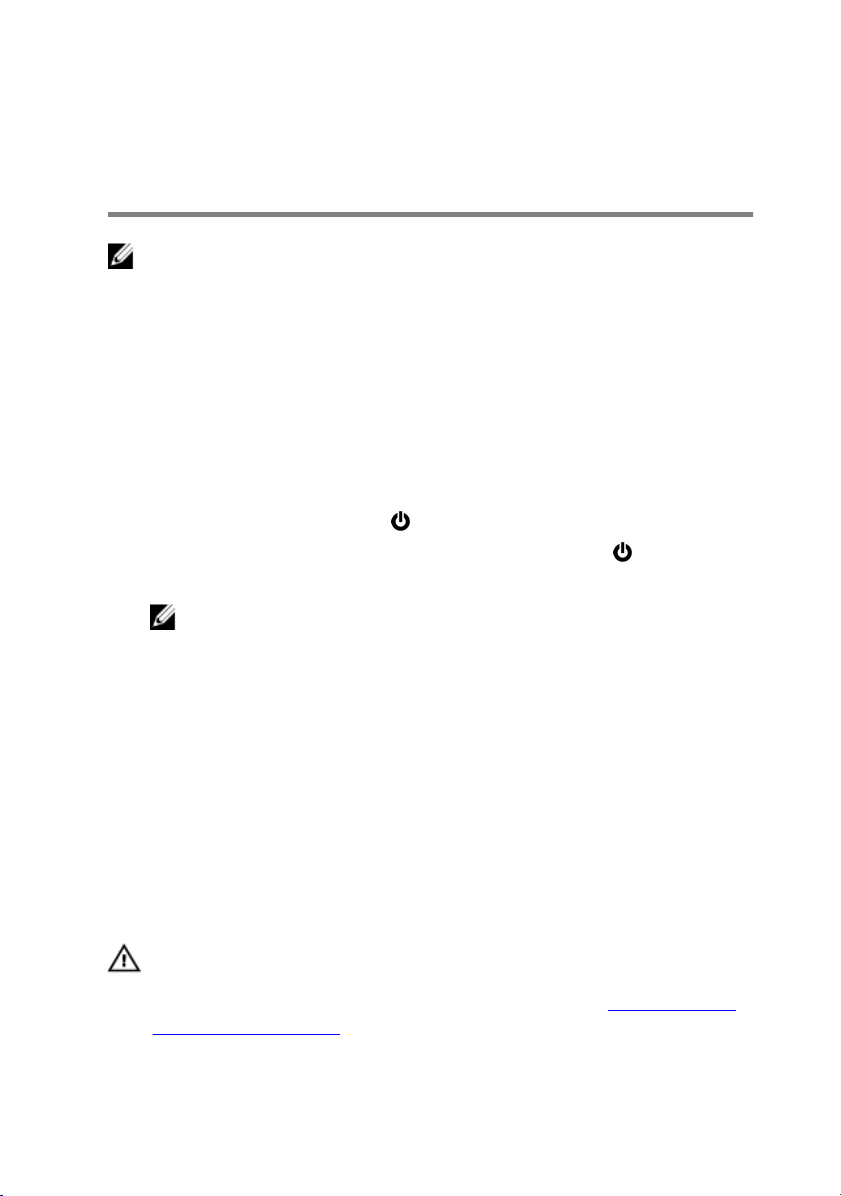
Before working inside your computer
NOTE: The images in this document may differ from your computer
depending on the configuration you ordered.
Before you begin
1 Save and close all open files and exit all open applications.
2 Shut down your computer.
The shut-down instruction varies depending on the operating system installed
on your computer.
– Windows 10: Click Start → Power → Shut down.
– Windows 8.1: On the Start screen, Click the power icon → Shut down.
– Windows 7: Click Start → Shut down.
NOTE: If you are using a different operating system, see the
documentation of your operating system for shut-down instructions.
3 Disconnect your computer and all attached devices from their electrical
outlets.
4 Disconnect all attached network devices and peripherals, such as keyboard,
mouse, and monitor, from your computer.
5 Remove any media card and optical disc from your computer, if applicable.
6 Close the display and turn the computer over.
Safety instructions
Use the following safety guidelines to protect your computer from potential
damage and ensure your personal safety.
WARNING: Before working inside your computer, read the safety
information that shipped with your computer. For more safety best
practices, see the Regulatory Compliance home page at www.dell.com/
regulatory_compliance.
10
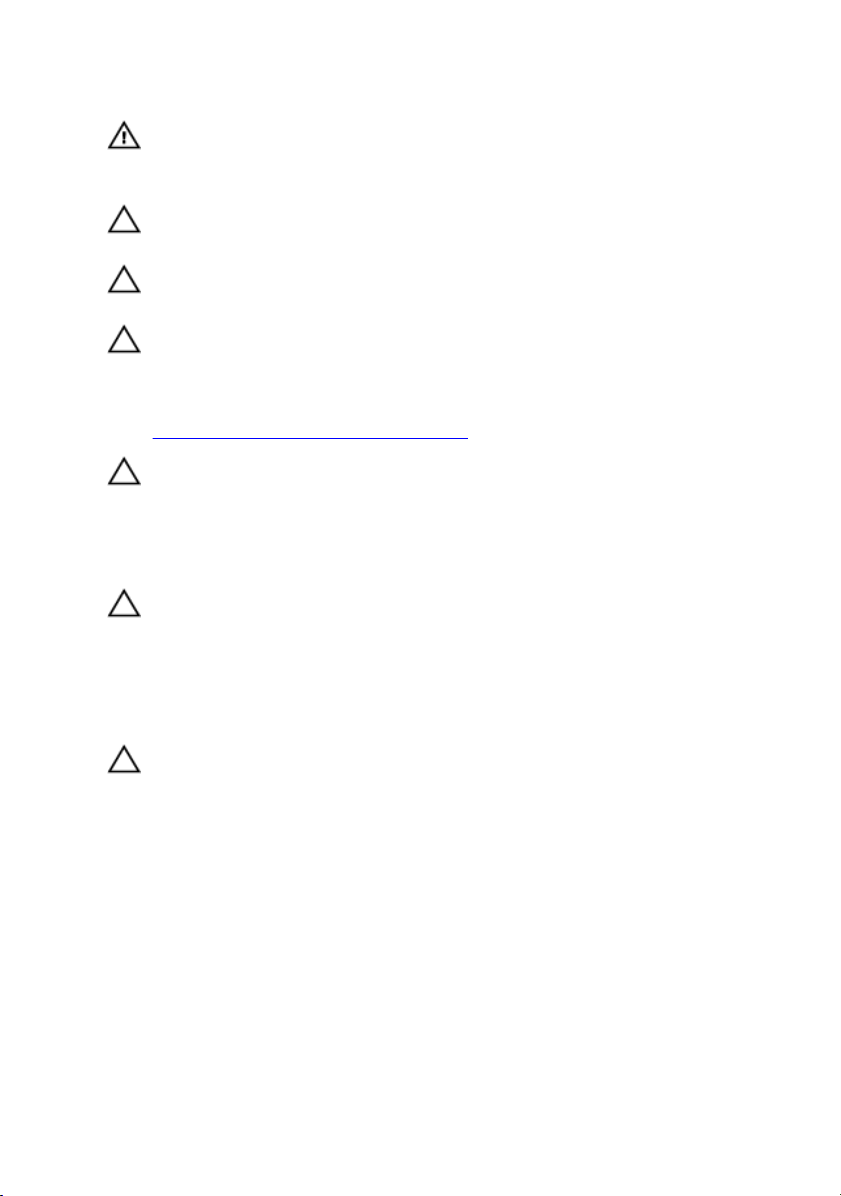
WARNING: Disconnect all power sources before opening the computer
cover or panels. After you finish working inside the computer, replace all
covers, panels, and screws before connecting to the electrical outlet.
CAUTION: To avoid damaging the computer, ensure that the work
surface is flat and clean.
CAUTION: To avoid damaging the components and cards, handle them
by their edges, and avoid touching pins and contacts.
CAUTION: You should only perform troubleshooting and repairs as
authorized or directed by the Dell technical assistance team. Damage due
to servicing that is not authorized by Dell is not covered by your
warranty. See the safety instructions that shipped with the product or at
www.dell.com/regulatory_compliance.
CAUTION: Before touching anything inside your computer, ground
yourself by touching an unpainted metal surface, such as the metal at the
back of the computer. While you work, periodically touch an unpainted
metal surface to dissipate static electricity, which could harm internal
components.
CAUTION: When you disconnect a cable, pull on its connector or on its
pull tab, not on the cable itself. Some cables have connectors with locking
tabs or thumb-screws that you must disengage before disconnecting the
cable. When disconnecting cables, keep them evenly aligned to avoid
bending any connector pins. When connecting cables, ensure that the
ports and connectors are correctly oriented and aligned.
CAUTION: Press and eject any installed card from the media-card
reader.
Recommended tools
The procedures in this document may require the following tools:
• Phillips screwdriver
• Plastic scribe
11
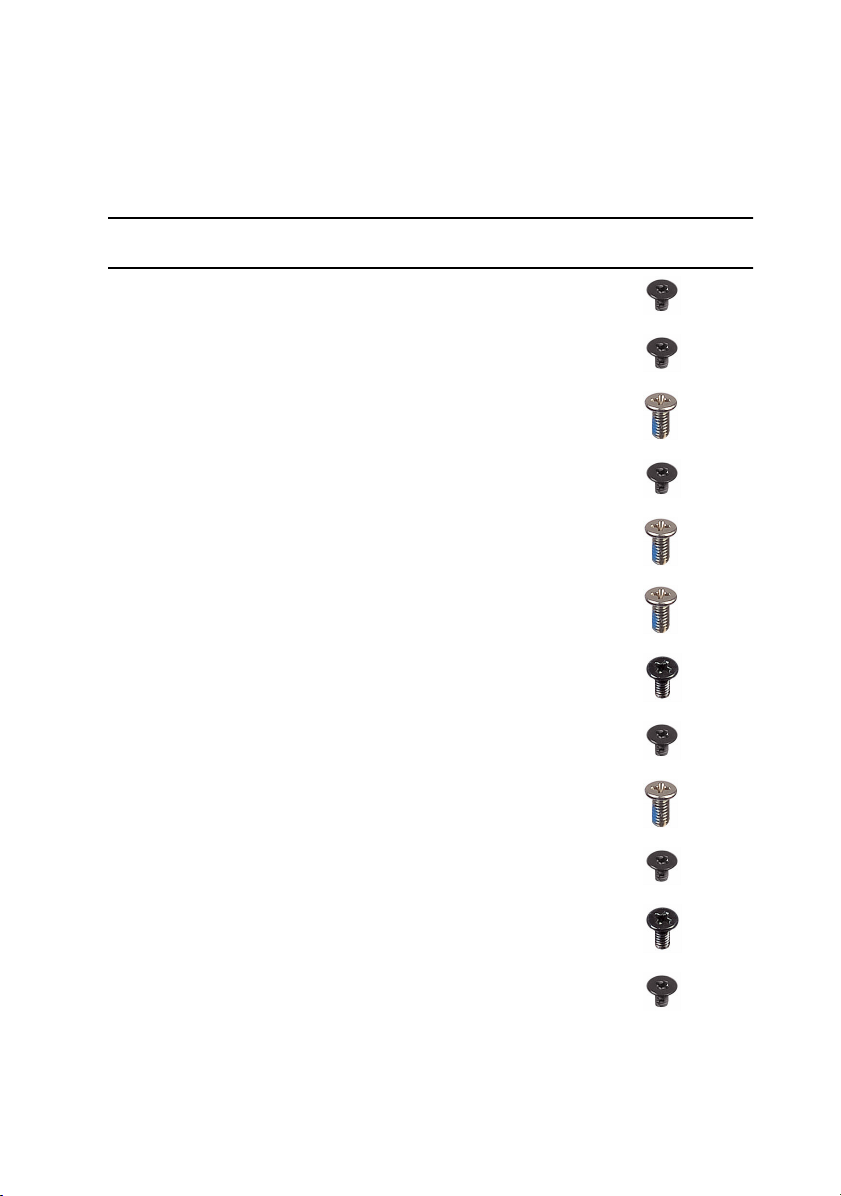
Screw list
Table 1. Screw list
Component Secured to Screw type Quantity Screw
Wireless card Computer base M2x3 1
Solid-state
drive
Rear-I/O cover Palm-rest
Computer base Palm-rest
Computer base Palm-rest
Computer base Palm-rest
Heat-sink
assembly
Touch-pad
bracket
System board Palm-rest
Computer base M2x3 1
M2.5x6L 2
assembly
M2x3 1
assembly
M2.5x6L 11
assembly
M2.5x6L 2
assembly
System board M2x3 7
Palm-rest
assembly
assembly
M2x3 5
M2.5x6L 2
image
Speaker Palm-rest
assembly
Power-button
board
Keyboard
bracket
12
Palm-rest
assembly
Palm-rest
assembly
M2x3 1
M2x3 2
M2x3 8
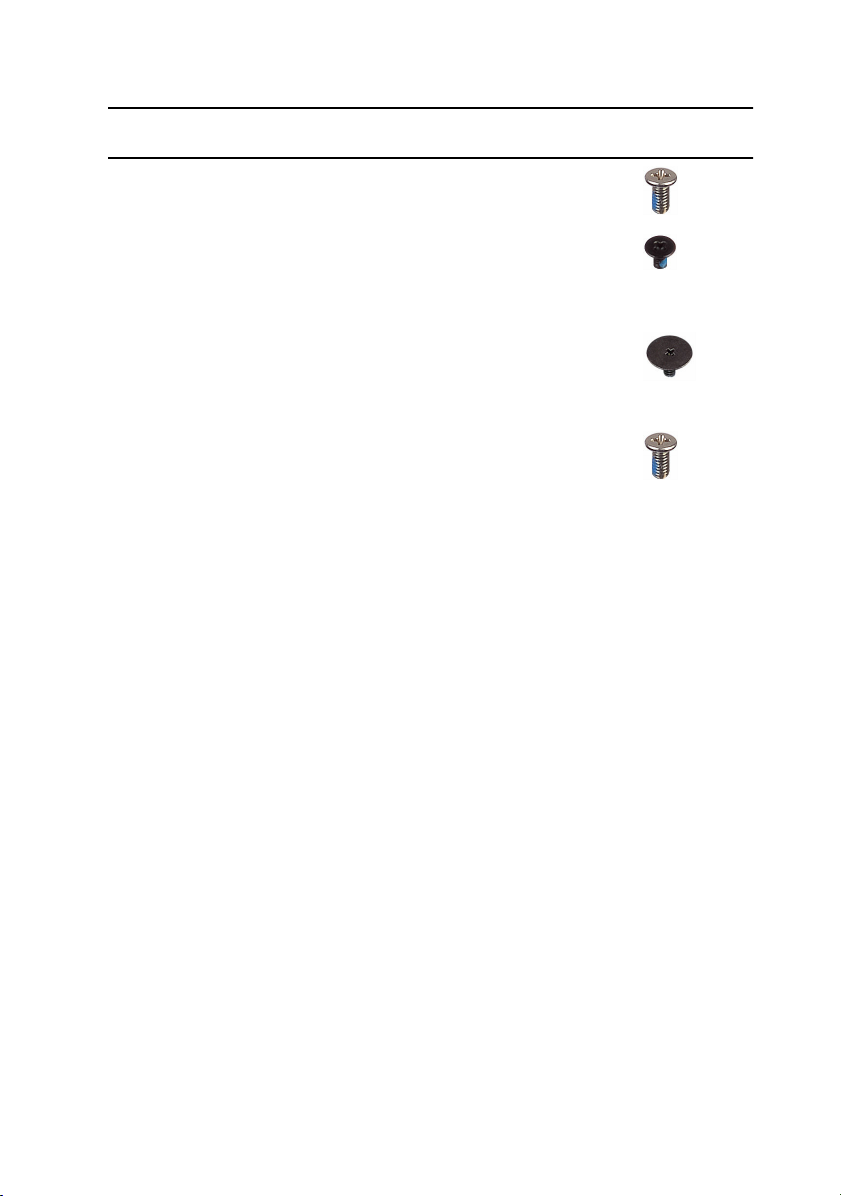
Component Secured to Screw type Quantity Screw
Display
assembly
Palm-rest
assembly
M2.5x6L 4
image
Display panel Display back-
cover and
antenna
assembly
Display hinges Display back-
cover and
antenna
assembly
USB Type-C
port bracket
System board M2.5x6L 2
M1.6x2 4
M2.5x2.0L 8
13
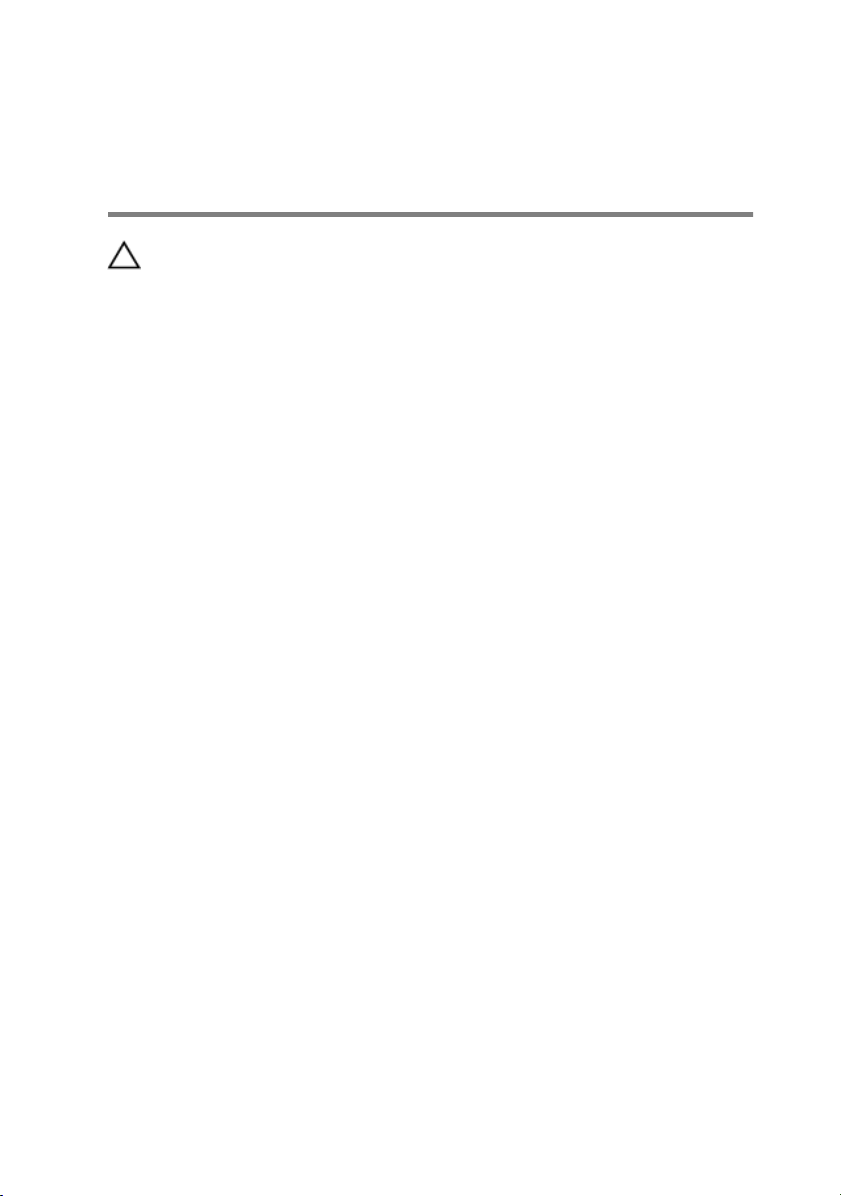
After working inside your computer
CAUTION: Leaving stray or loose screws inside your computer may
severely damage your computer.
1 Replace all screws and ensure that no stray screws remain inside your
computer.
2 Connect any external devices, peripherals, or cables you removed before
working on your computer.
3 Replace any media cards, discs, or any other parts that you removed before
working on your computer.
4 Connect your computer and all attached devices to their electrical outlets.
5 Turn on your computer.
14
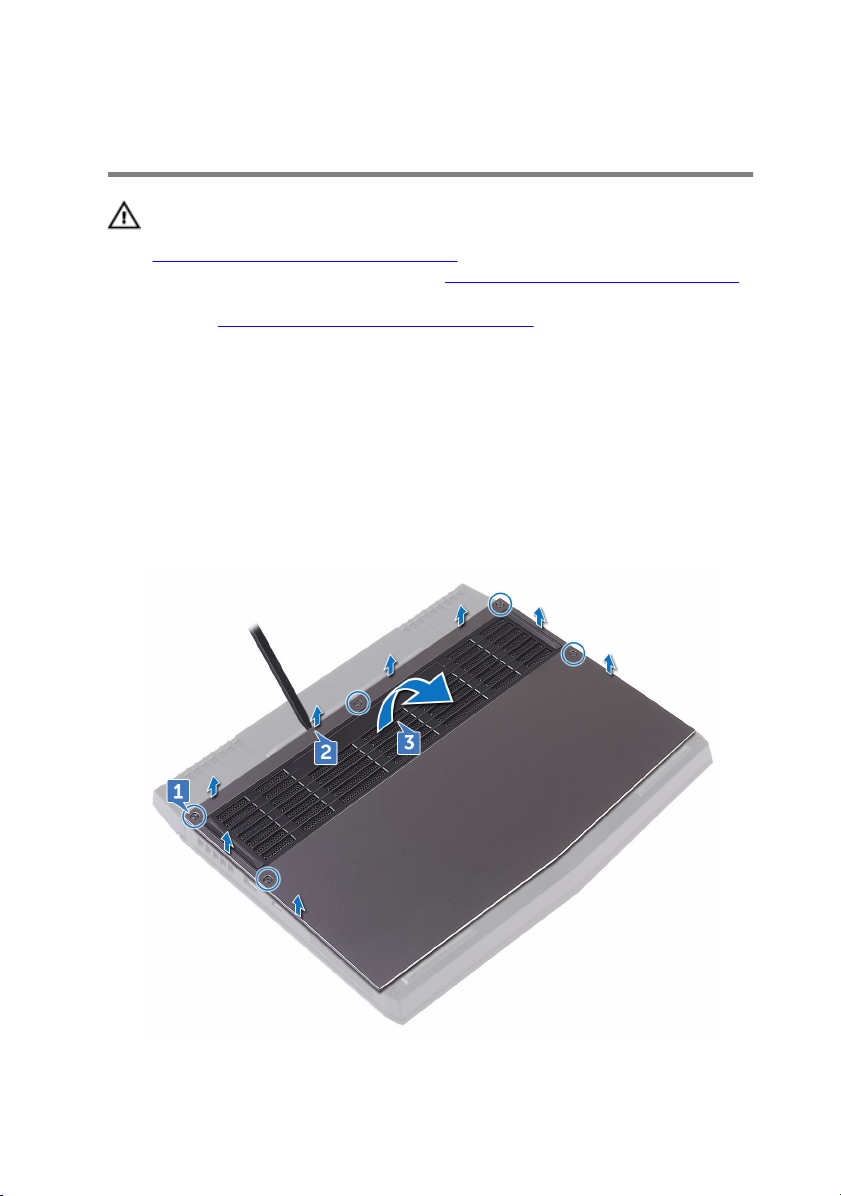
Removing the base cover
WARNING: Before working inside your computer, read the safety
information that shipped with your computer and follow the steps in
Before working inside your computer. After working inside your
computer, follow the instructions in After working inside your computer.
For more safety best practices, see the Regulatory Compliance home
page at
Procedure
1 Loosen the five captive screws that secure the base cover to the computer
base.
2 Using a plastic scribe, gently pry the base cover to release the tabs on the
base cover from the slots on the computer base.
3 Lift the base cover off the computer base.
www.dell.com/regulatory_compliance.
15

4 Using a plastic scribe, disconnect the battery cable from the system board.
5 Press and hold the power button for five seconds to ground the system
board.
16
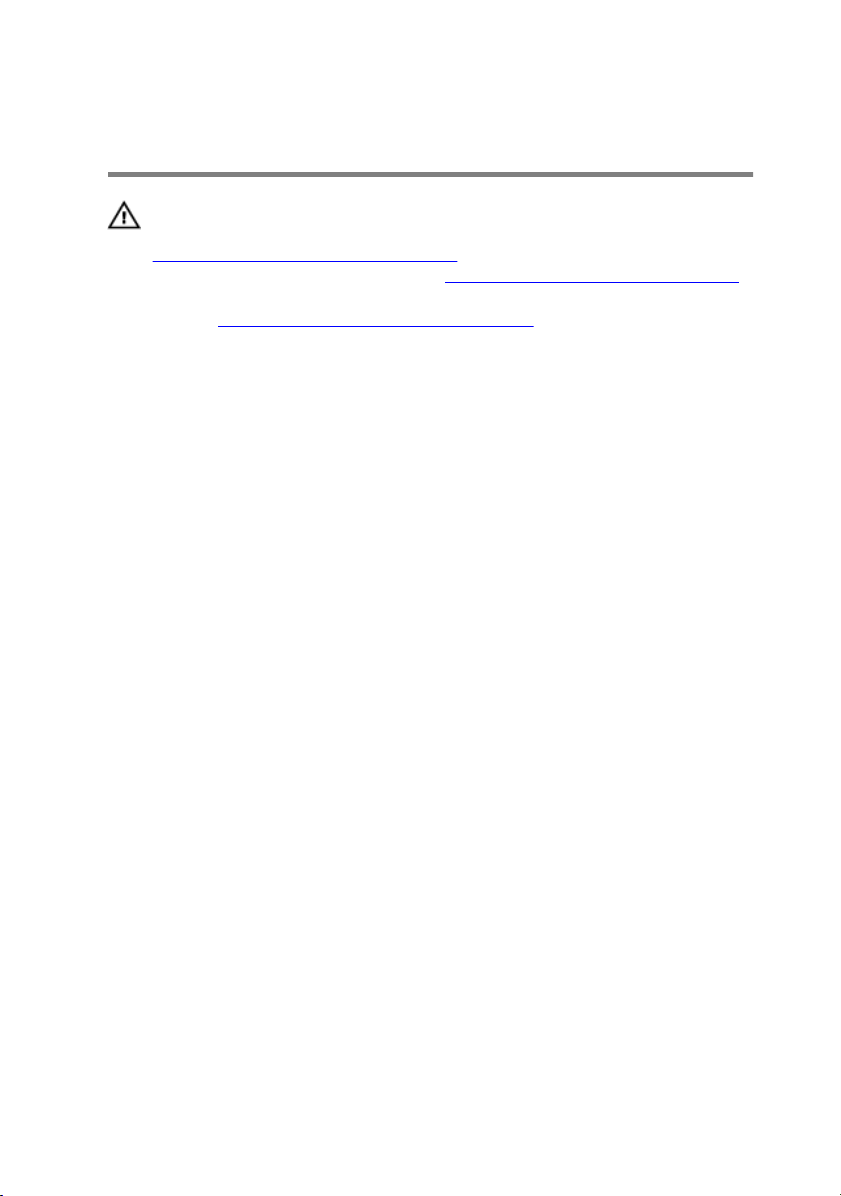
Replacing the base cover
WARNING: Before working inside your computer, read the safety
information that shipped with your computer and follow the steps in
Before working inside your computer. After working inside your
computer, follow the instructions in After working inside your computer.
For more safety best practices, see the Regulatory Compliance home
page at
Procedure
1 Connect the battery cable to the system board.
2 Slide the tabs on the base cover into the slots on the computer base and snap
the base cover into place.
3 Tighten the five captive screws that secure the base cover to the computer
base.
www.dell.com/regulatory_compliance.
17
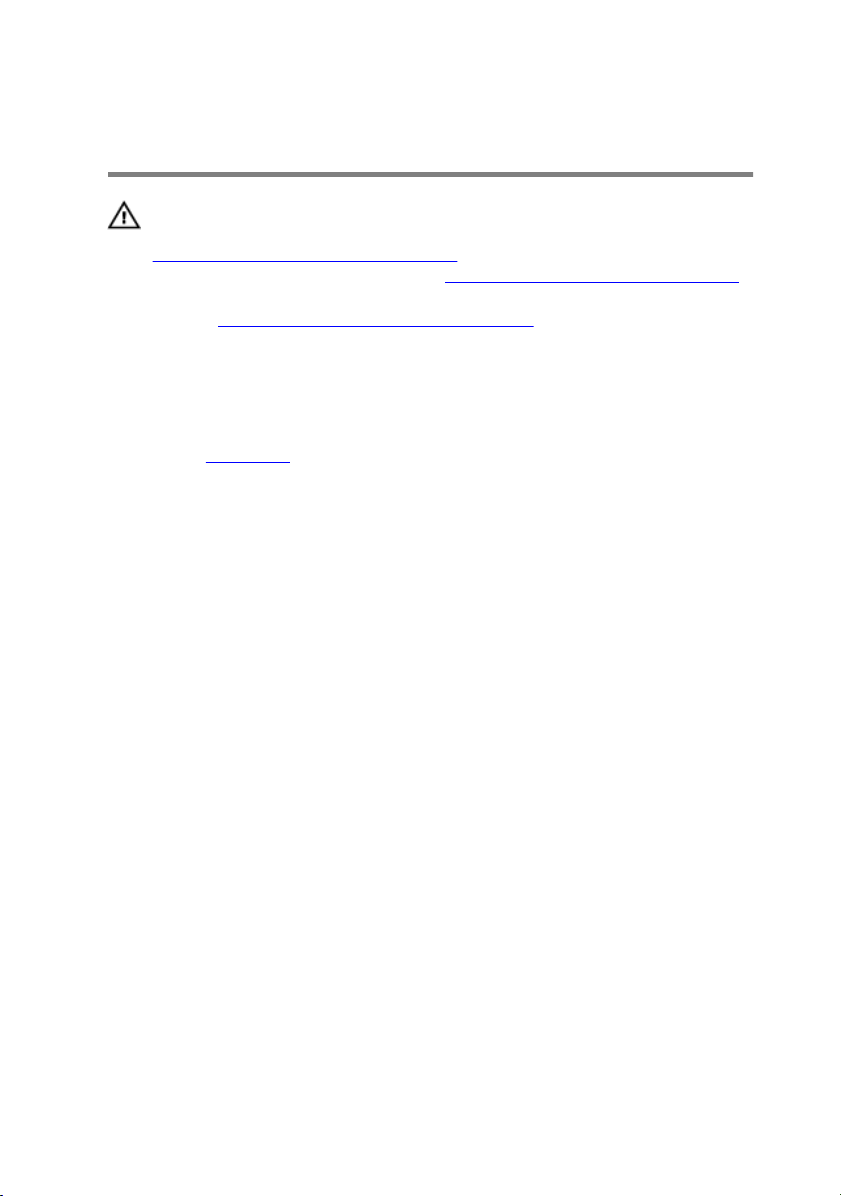
Removing the wireless card
WARNING: Before working inside your computer, read the safety
information that shipped with your computer and follow the steps in
Before working inside your computer. After working inside your
computer, follow the instructions in After working inside your computer.
For more safety best practices, see the Regulatory Compliance home
page at
Prerequisites
Remove the base cover.
Procedure
1 Remove the screw (M2x3) that secures the wireless card and bracket to the
computer base.
2 Lift the wireless-card bracket off the wireless card.
3 Disconnect the antenna cables from the wireless card.
www.dell.com/regulatory_compliance.
18

4 Lift and slide the wireless card out of the wireless-card slot.
19
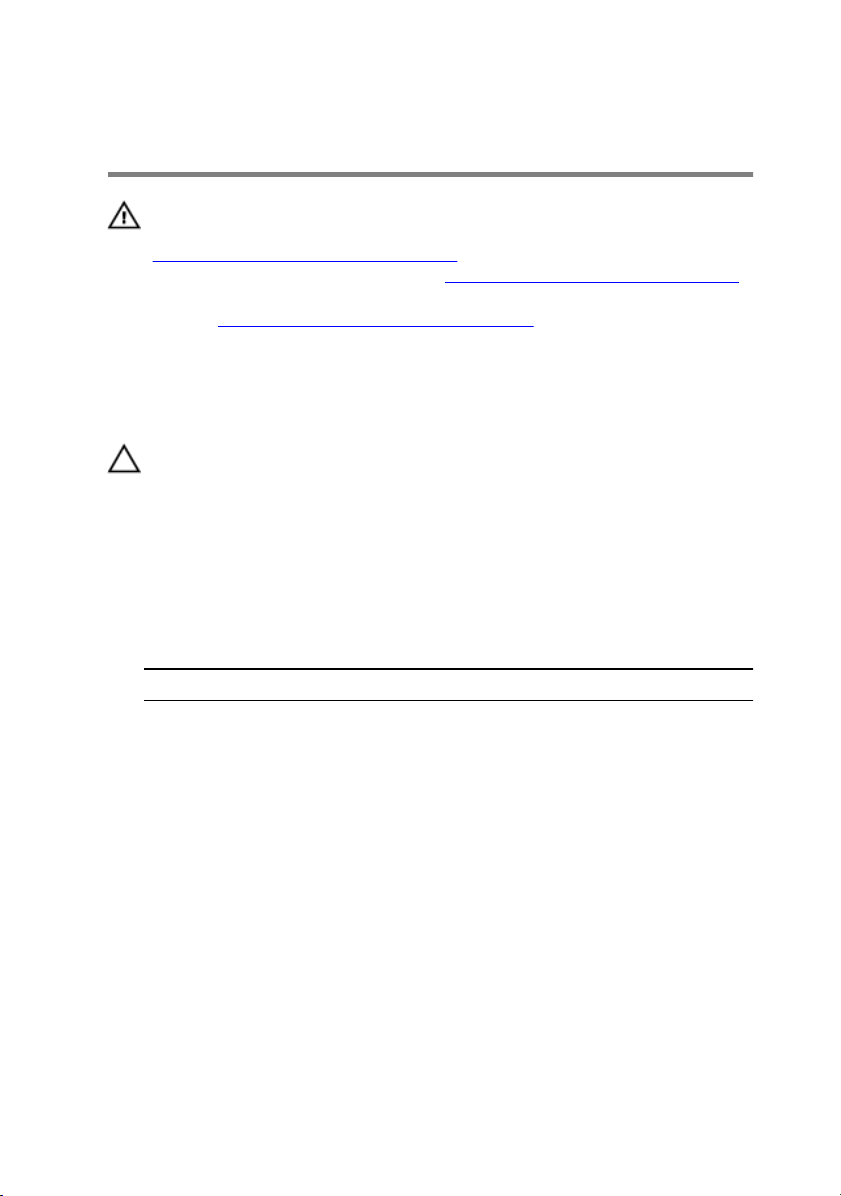
Replacing the wireless card
WARNING: Before working inside your computer, read the safety
information that shipped with your computer and follow the steps in
Before working inside your computer. After working inside your
computer, follow the instructions in After working inside your computer.
For more safety best practices, see the Regulatory Compliance home
page at
Procedure
CAUTION: To avoid damaging the wireless card, do not place any cables
under it.
1 Align the notch on the wireless card with the tab on the wireless-card slot.
2 Slide the wireless card at an angle into the wireless-card slot.
3 Connect the antenna cables to the wireless card.
The following table provides the antenna-cable color scheme for the wireless
card supported by your computer.
Table 2. Antenna-cable color scheme
Connectors on the wireless card Antenna cable color
Auxiliary (black triangle) Black
www.dell.com/regulatory_compliance.
Main (white triangle) White
4 Align the screw hole on the wireless-card bracket with the screw hole on the
wireless card and the computer base.
20
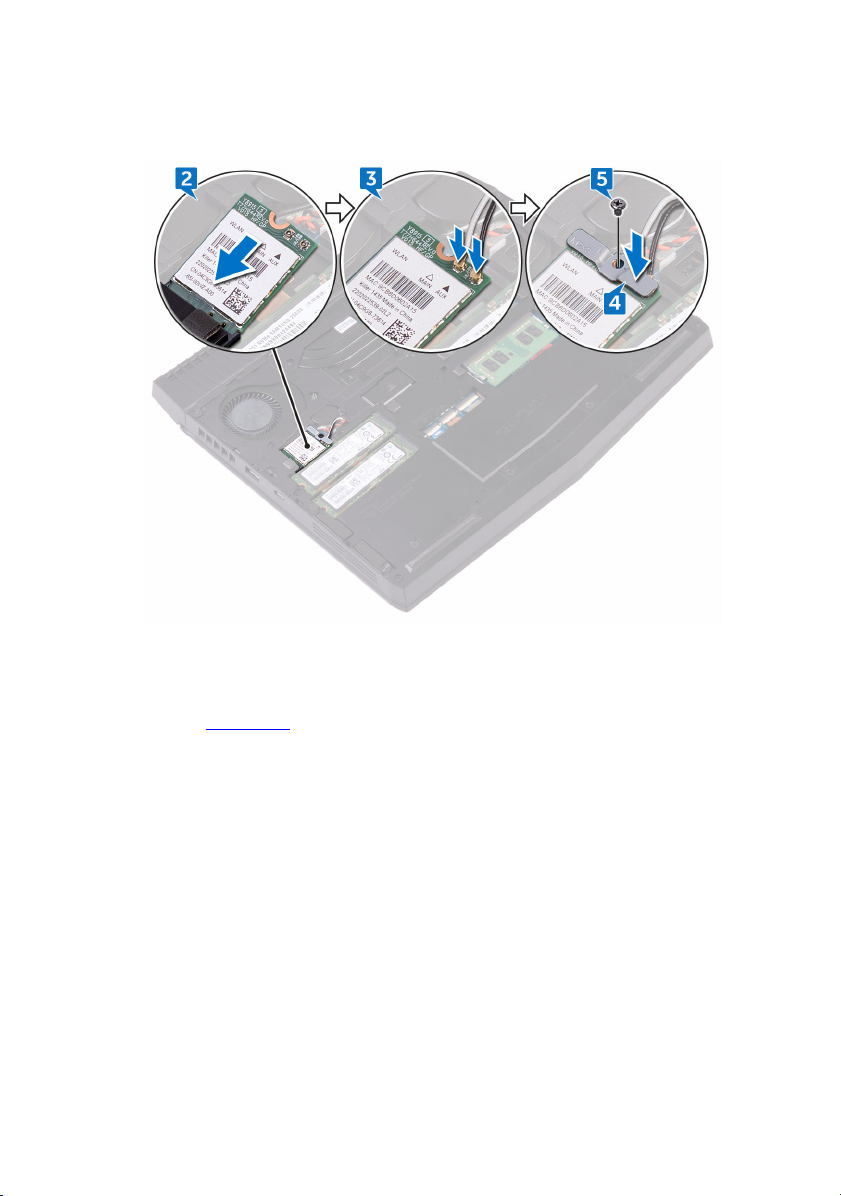
5 Replace the screw (M2x3) that secures the wireless-card bracket to the
wireless card and the computer base.
Post-requisites
Replace the base cover.
21
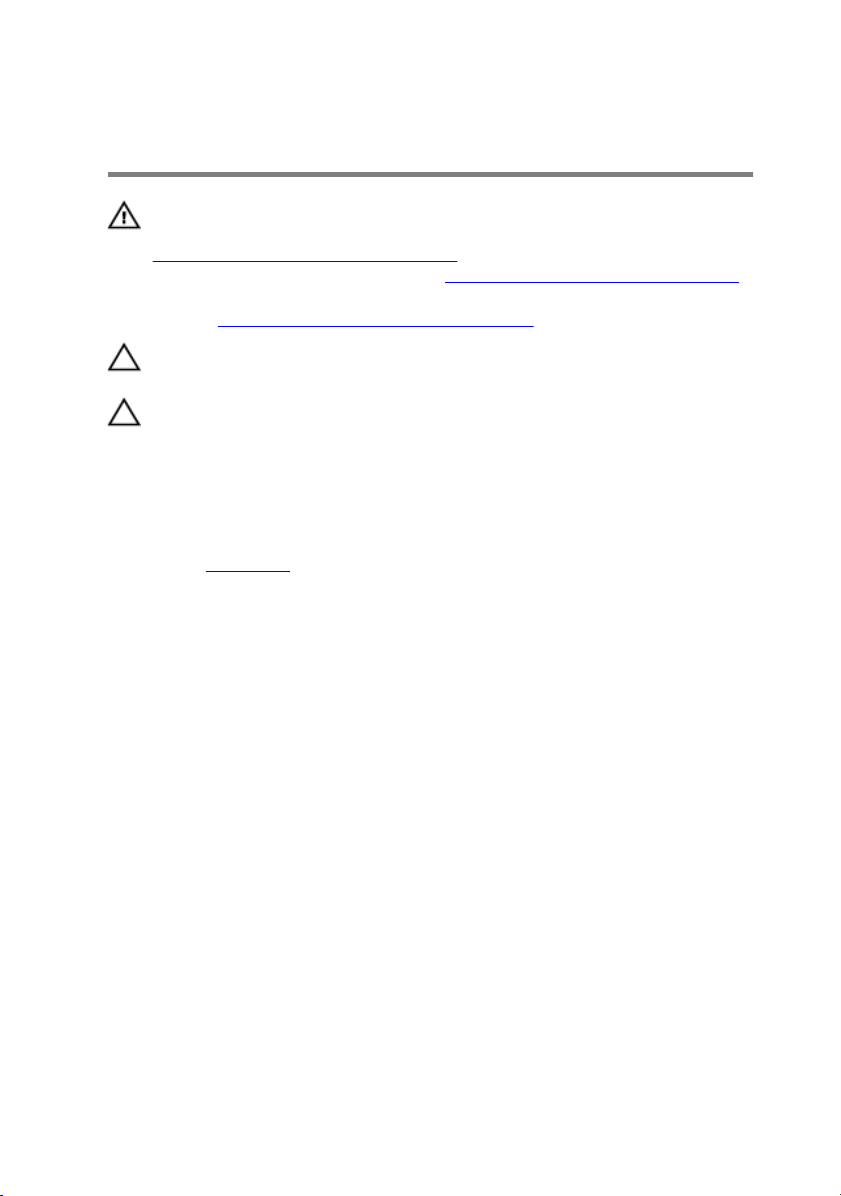
Removing the solid-state drive
WARNING: Before working inside your computer, read the safety
information that shipped with your computer and follow the steps in
Before working inside your computer. After working inside your
computer, follow the instructions in After working inside your computer.
For more safety best practices, see the Regulatory Compliance home
page at
CAUTION: Solid-state drives are fragile. Exercise care when handling
the solid-state drive.
CAUTION: To avoid data loss, do not remove the solid-state drive while
the computer is in sleep or on state.
Prerequisites
Remove the base cover.
Procedure
1 Remove the screw (M2x3) that secures the solid-state drive to the computer
base.
www.dell.com/regulatory_compliance.
22

2 Lift and slide the solid-state drive from the solid-state drive slot.
23
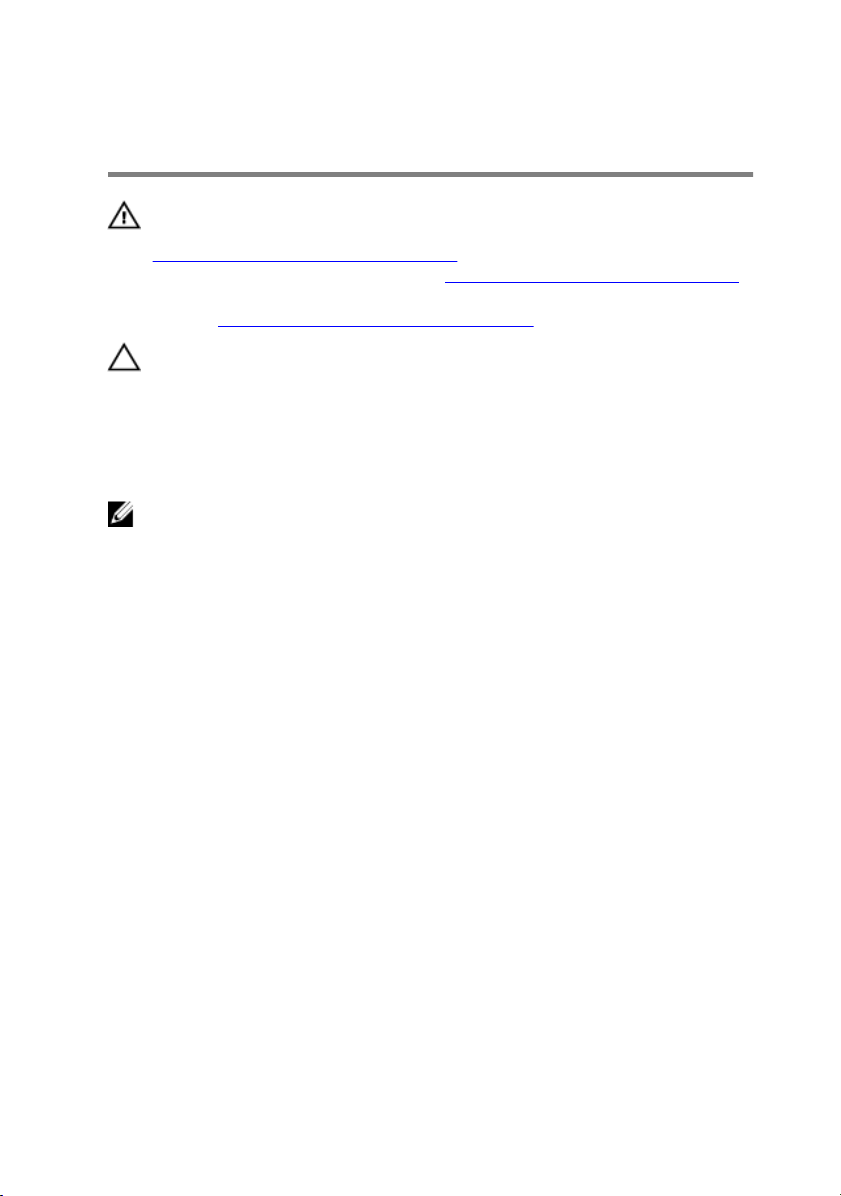
Replacing the solid-state drive
WARNING: Before working inside your computer, read the safety
information that shipped with your computer and follow the steps in
Before working inside your computer. After working inside your
computer, follow the instructions in After working inside your computer.
For more safety best practices, see the Regulatory Compliance home
page at
CAUTION: Solid-state drives are fragile. Exercise care when handling
the solid-state drive.
Procedure
NOTE: Adhere the thermal pad on the copper foil area, if the thermal
pads are shipped with the solid-state drive.
1 Align the notch on the solid-state drive with the tab on the solid-state drive
slot and slide the solid-state drive into the solid-state drive slot.
2 Press the other end of the solid-state drive to align the screw hole on the
solid-state drive with the screw hole on the computer base.
www.dell.com/regulatory_compliance.
24

3 Replace the screw (M2x3) that secures the solid-state drive to the computer
base.
Post-requisites
Replace the base cover.
25
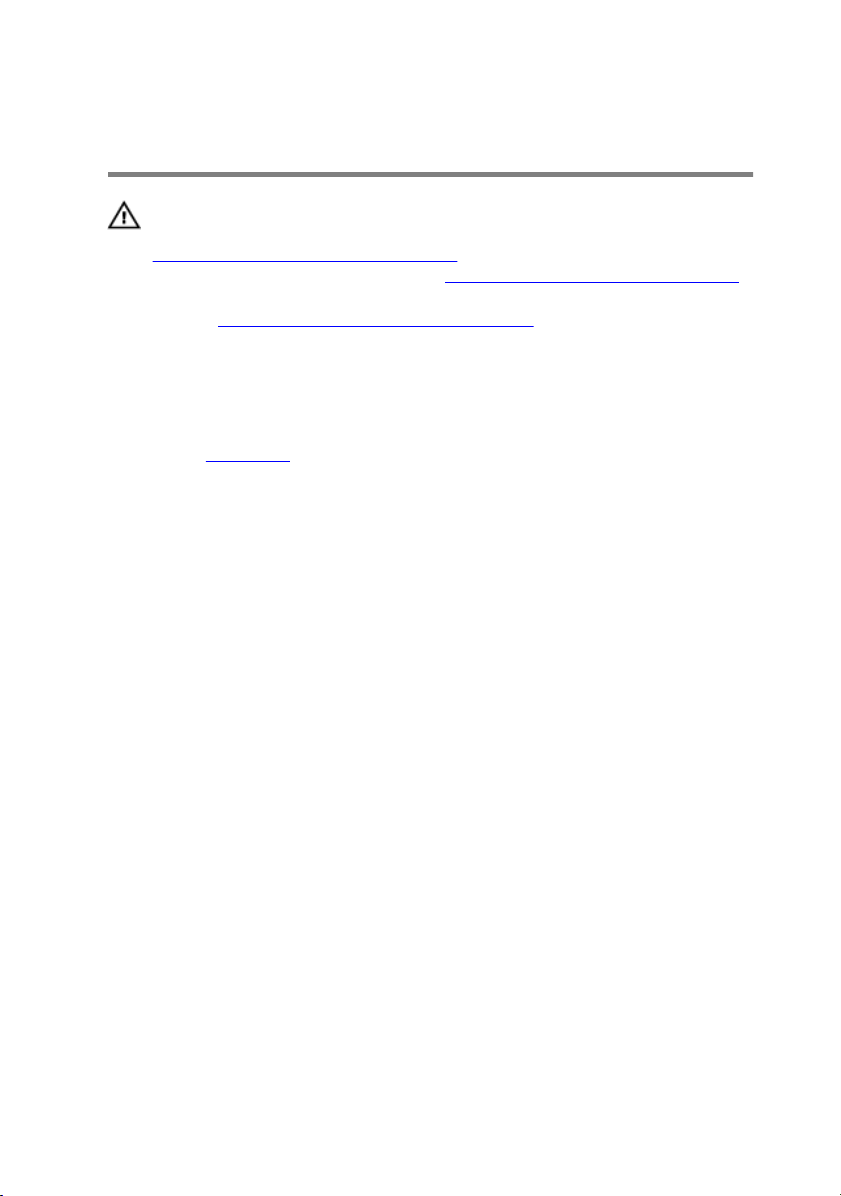
Removing the memory modules
WARNING: Before working inside your computer, read the safety
information that shipped with your computer and follow the steps in
Before working inside your computer. After working inside your
computer, follow the instructions in After working inside your computer.
For more safety best practices, see the Regulatory Compliance home
page at
Prerequisites
Remove the base cover.
Procedure
1 Using your fingertips, carefully spread apart the securing clips on each end of
the memory-module slot until the memory module pops up.
www.dell.com/regulatory_compliance.
26

2 Slide and remove the memory module from the memory-module slot.
27
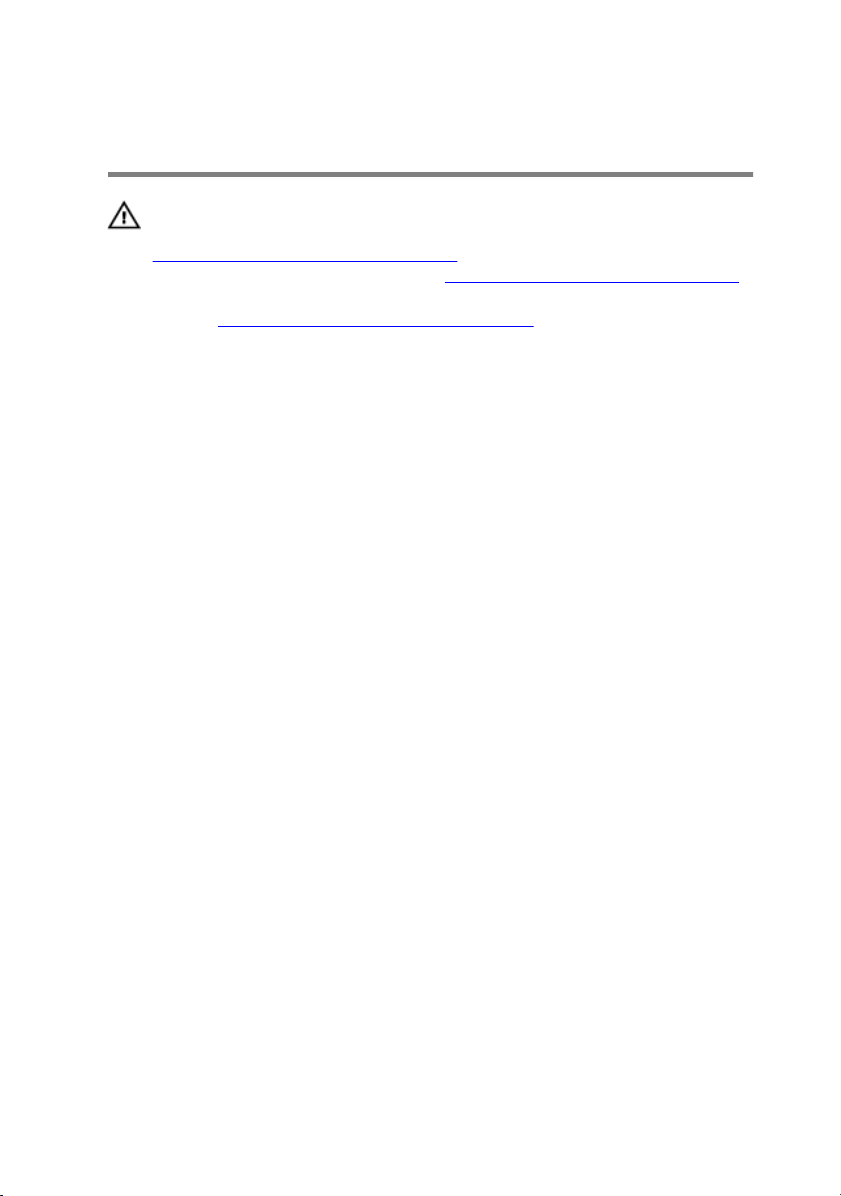
Replacing the memory modules
WARNING: Before working inside your computer, read the safety
information that shipped with your computer and follow the steps in
Before working inside your computer. After working inside your
computer, follow the instructions in After working inside your computer.
For more safety best practices, see the Regulatory Compliance home
page at
Procedure
1 Align the notch on the memory module with the tab on the memory-module
slot and slide the memory module firmly into the slot at an angle.
www.dell.com/regulatory_compliance.
28

2 Press the memory module down until it clicks into place.
NOTE: If you do not hear the click, remove the memory module and
reinstall it.
Post-requisites
Replace the base cover.
29
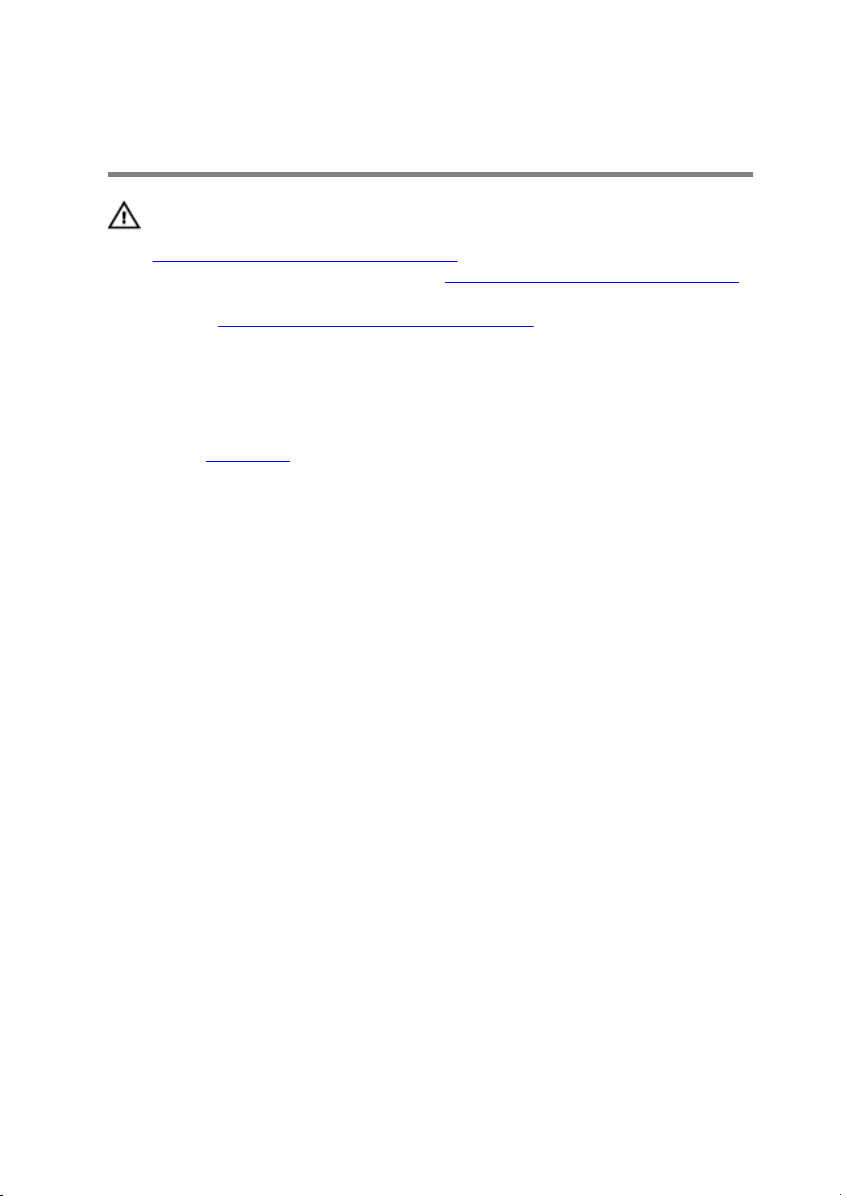
Removing the rear-I/O cover
WARNING: Before working inside your computer, read the safety
information that shipped with your computer and follow the steps in
Before working inside your computer. After working inside your
computer, follow the instructions in After working inside your computer.
For more safety best practices, see the Regulatory Compliance home
page at
Prerequisites
Remove the base cover.
Procedure
1 Remove the two screws (M2.5x6L) that secure the rear-I/O cover to the
palm-rest assembly.
2 Using a plastic scribe, gently release the tabs that secure rear-I/O cover to
the computer base.
www.dell.com/regulatory_compliance.
30
