Page 1
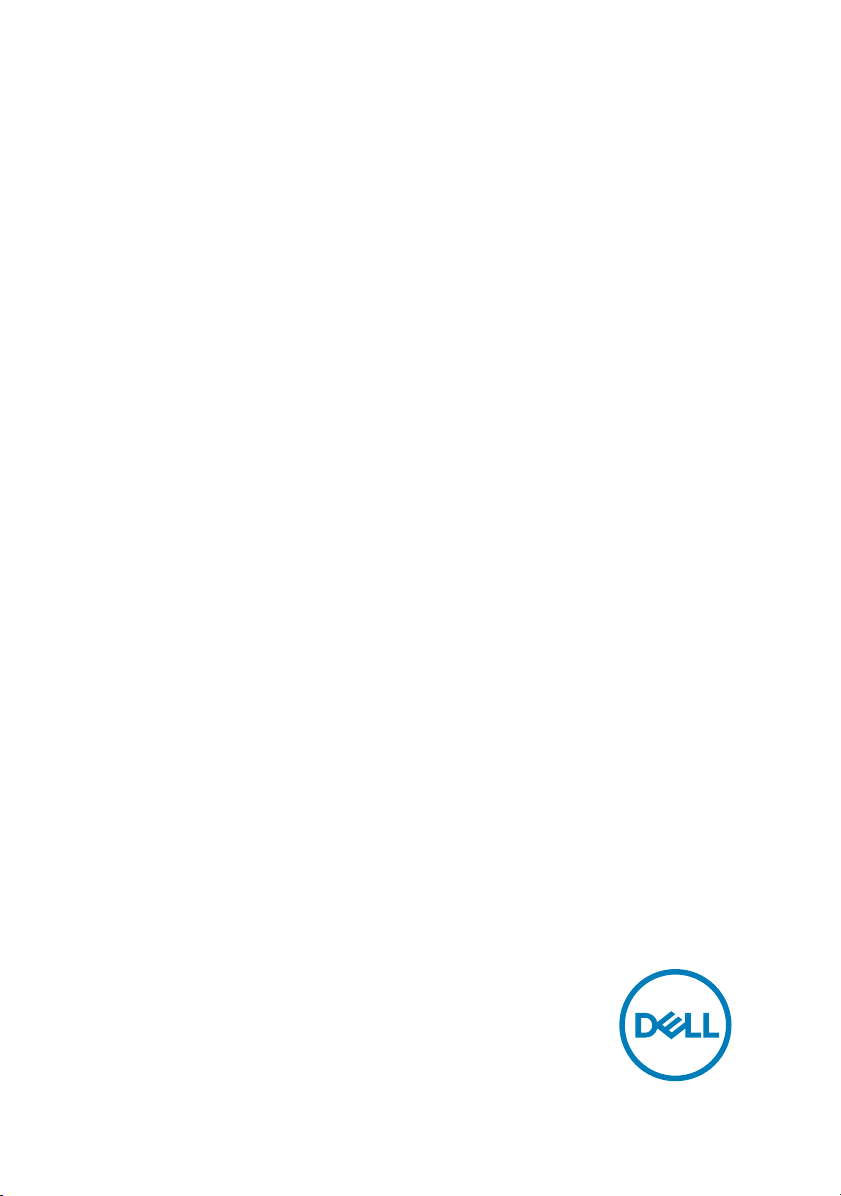
Alienware 13 R3
Setup and Specifications
Computer Model: Alienware 13 R3
Regulatory Model: P81G
Regulatory Type: P81G001
Page 2
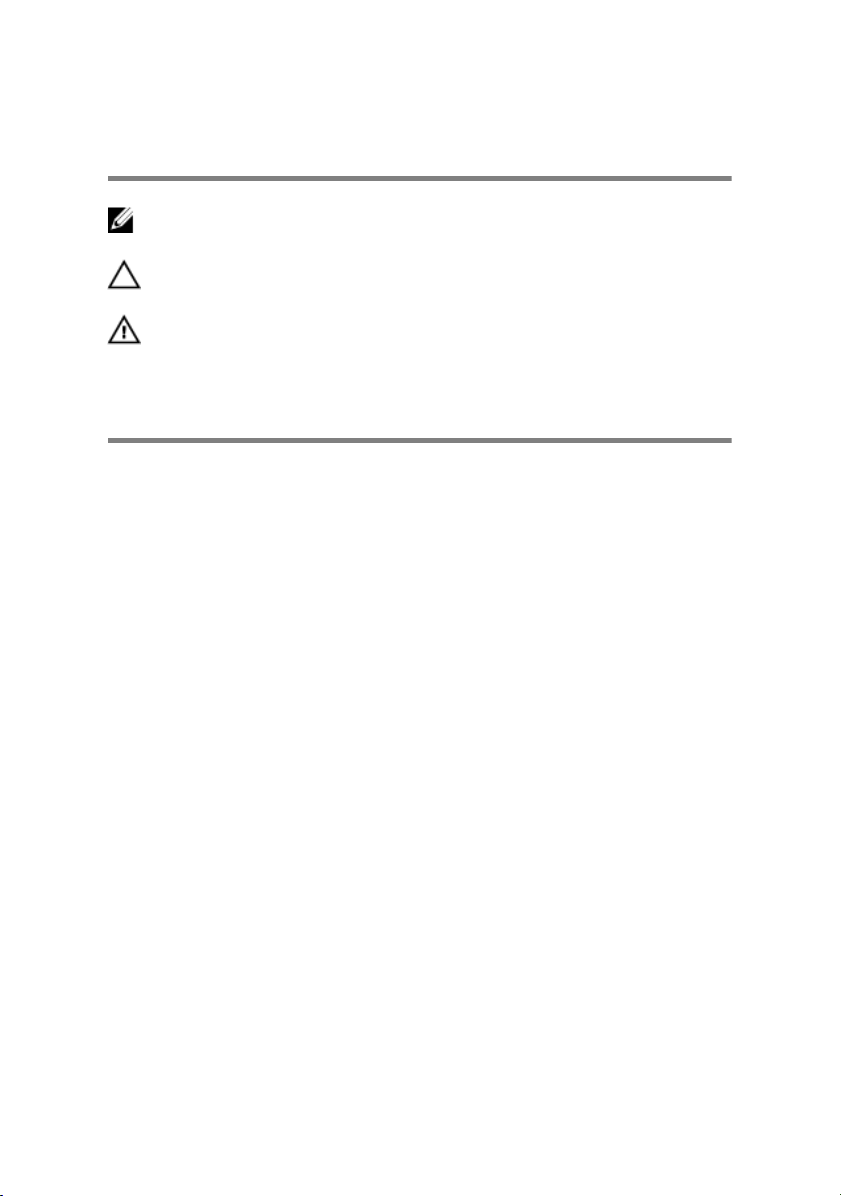
Notes, cautions, and warnings
NOTE: A NOTE indicates important information that helps you make
better use of your product.
CAUTION: A CAUTION indicates either potential damage to hardware or
loss of data and tells you how to avoid the problem.
WARNING: A WARNING indicates a potential for property damage,
personal injury, or death.
Copyright © 2016 Dell Inc. or its subsidiaries. All rights reserved. Dell, EMC, and other
trademarks are trademarks of Dell Inc. or its subsidiaries. Other trademarks may be
trademarks of their respective owners.
2016 - 11
Rev. A01
Page 3
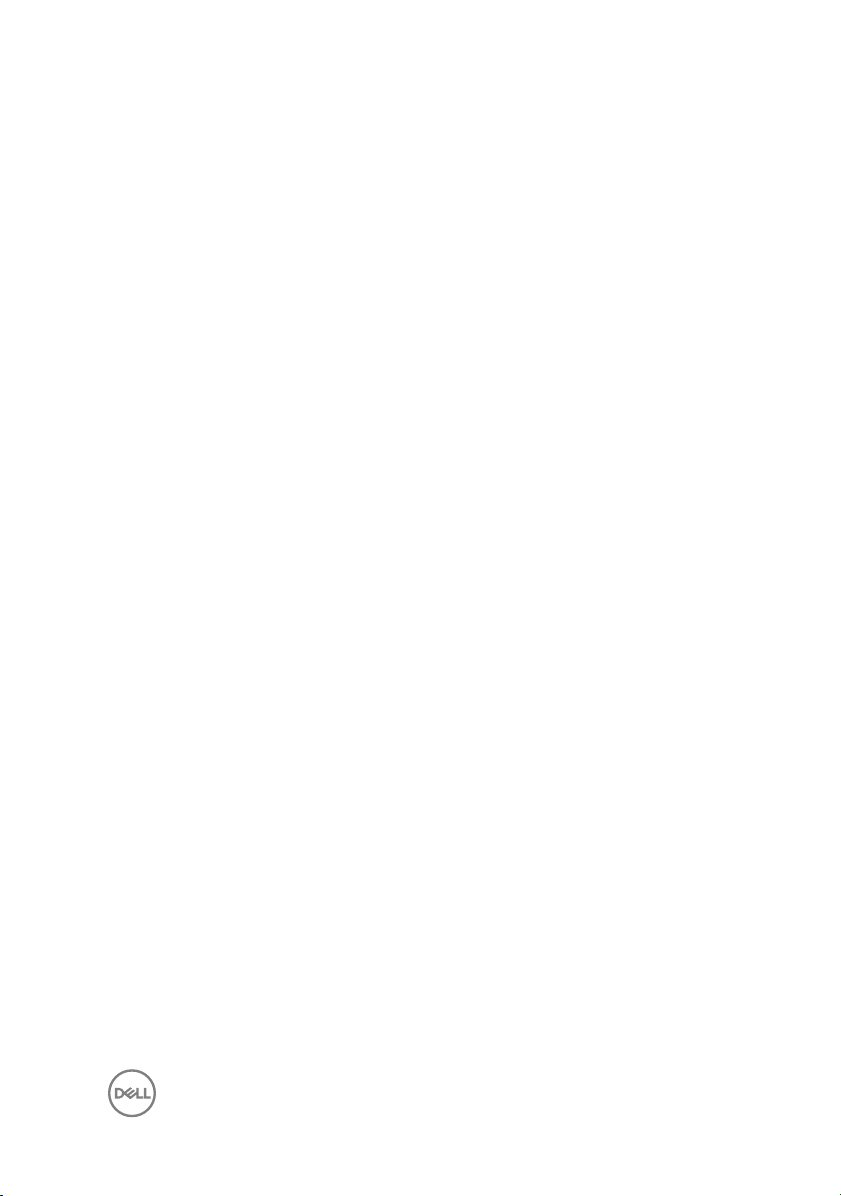
Contents
Set up your computer....................................................5
Setting up the Virtual Reality (VR) headset — optional............................ 5
HTC Vive.............................................................................................5
Oculus Rift.......................................................................................... 6
Oculus Rift with touch.........................................................................8
Alienware Graphics Amplifier.................................................................... 11
Views............................................................................12
Base.........................................................................................................12
Display..................................................................................................... 13
Back.........................................................................................................14
Left..........................................................................................................15
Right........................................................................................................15
3
Page 4
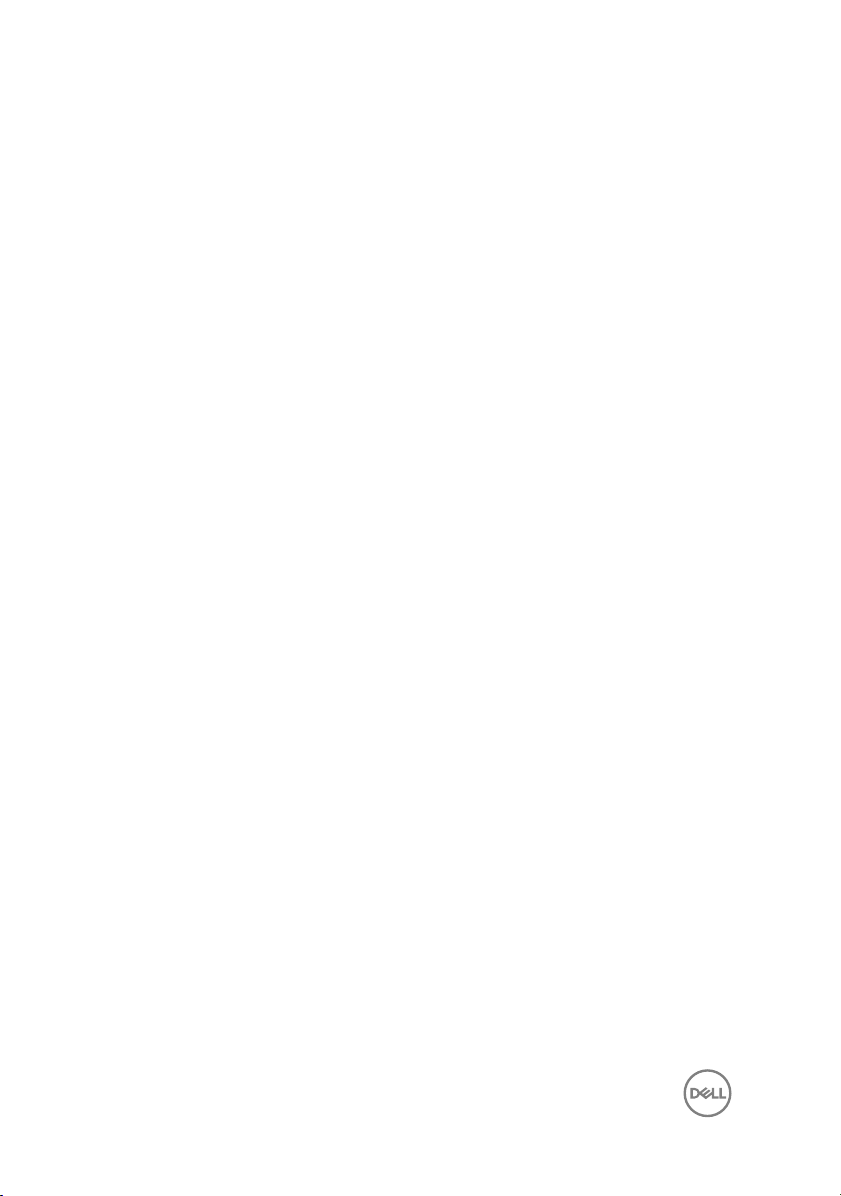
Specifications...............................................................17
Dimensions and weight............................................................................ 17
System information..................................................................................17
Memory................................................................................................... 18
Ports and connectors.............................................................................. 18
Communications...................................................................................... 18
Audio........................................................................................................19
Storage....................................................................................................19
Keyboard................................................................................................. 19
Camera................................................................................................... 20
Touch pad...............................................................................................20
Battery....................................................................................................20
Video........................................................................................................21
Power adapter......................................................................................... 21
Display.....................................................................................................22
Computer environment........................................................................... 22
Keyboard shortcuts..................................................... 24
Getting help and contacting Alienware........................ 25
Self-help resources................................................................................. 25
Contacting Alienware..............................................................................25
4
Page 5
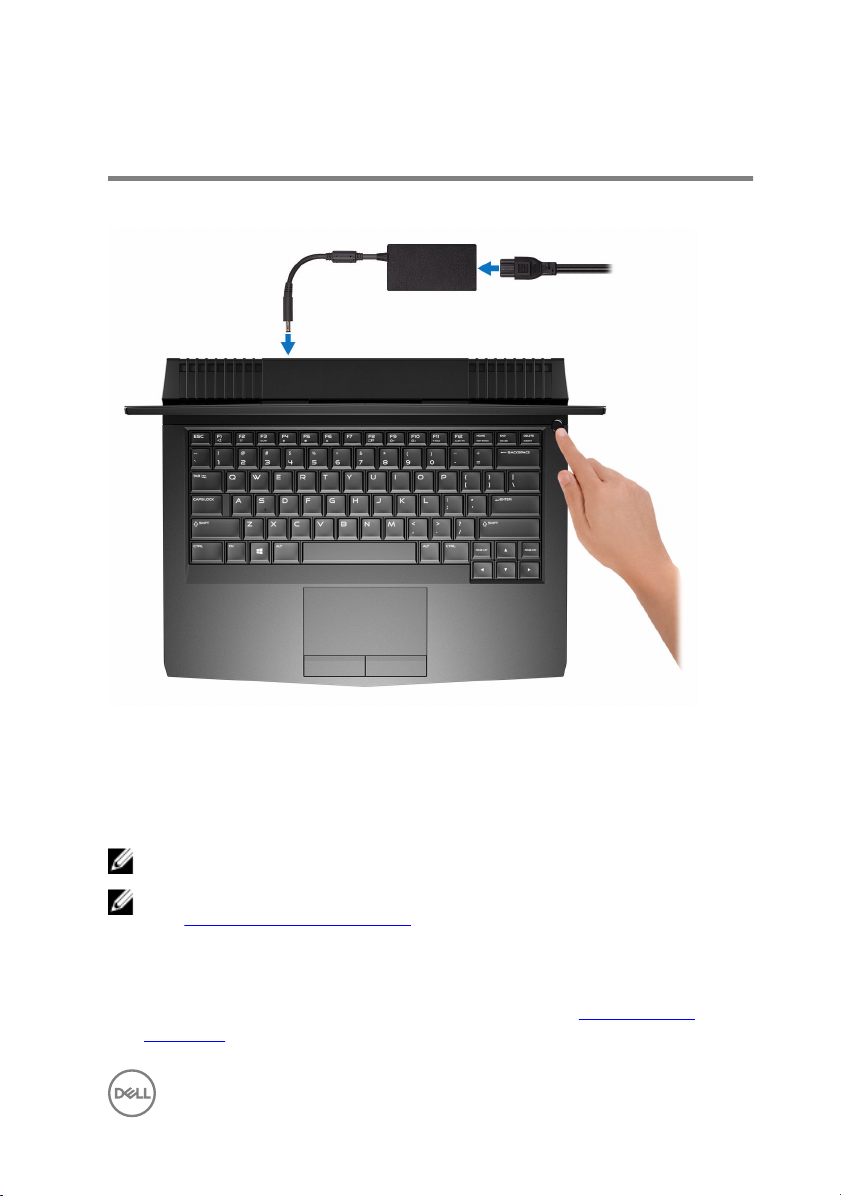
Set up your computer
Connect the power adapter and press the power button.
Setting up the Virtual Reality (VR) headset — optional
NOTE: The VR headset is sold separately.
NOTE: If you are using Alienware Graphics Amplifier with your computer,
see Alienware Graphics Amplifier for more information.
HTC Vive
1 Download and run the setup tools for your VR headset at www.dell.com/
VRsupport.
5
Page 6
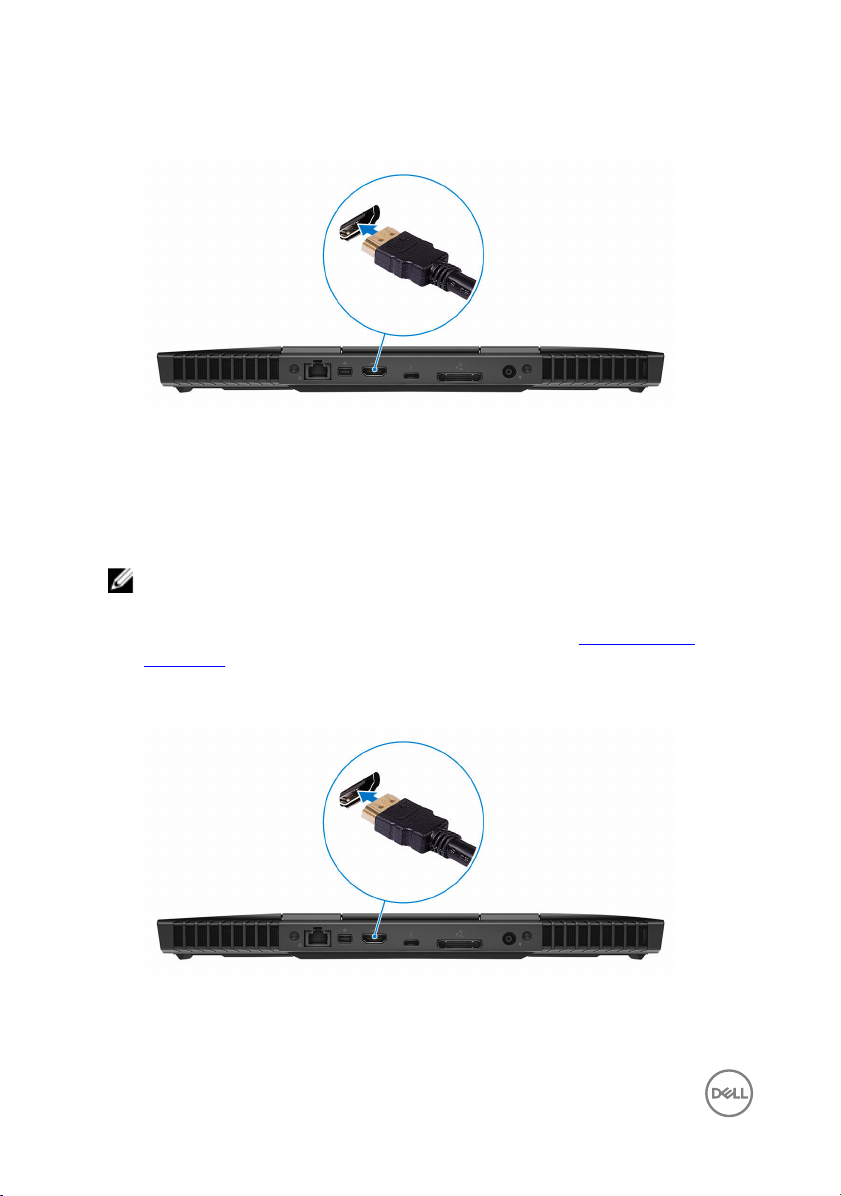
2 Connect the HDMI cable of the HTC Vive headset to the back of your
computer.
3 Connect the USB cable from the Vive hub to the USB 3.0 port on the right side
of your computer.
4 Follow the instructions on the screen to complete the setup.
Oculus Rift
NOTE: The USB dongles are only shipped with computers that are Oculus
certified.
1 Download and run the setup tools for your VR headset at www.dell.com/
VRsupport.
2 Connect the HDMI cable of the Oculus Rift headset to the back of your
computer.
6
Page 7

3 Connect the Oculus Rift headset to the USB Type-A port on the right side of
your computer.
4 Connect the Oculus Rift tracker to the USB Type-A port on the left side of your
computer.
5 Connect a USB Type-C to Type-A dongle to the Thunderbolt 3 (USB Type-C)
port on the back of your computer.
7
Page 8
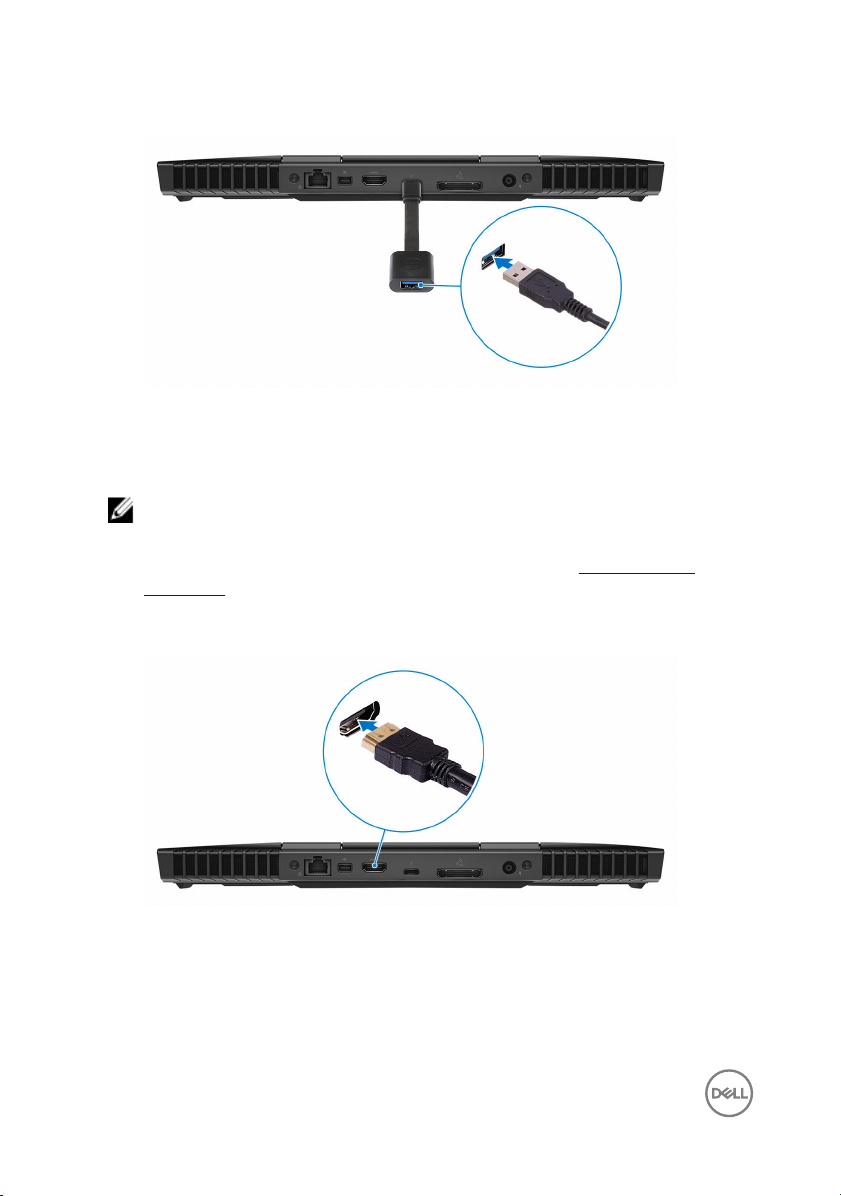
6 Connect the XBOX controller to the USB Type-A port on the USB dongle.
7 Follow the instructions on the screen to complete the setup.
Oculus Rift with touch
NOTE: The USB dongles are only shipped with computers that are Oculus
certified.
1 Download and run the setup tools for your VR headset at www.dell.com/
VRsupport.
2 Connect the HDMI cable of the Oculus Rift headset to the back of your
computer.
8
Page 9

3 Connect the Oculus Rift headset to the USB Type-A port on the right side of
your computer.
4 Connect a USB Type-C to Type-A dongle to the Thunderbolt 3 (USB Type-C)
port on the back side of your computer.
5 Connect the Oculus Rift tracker to the USB Type-A port on the left side of your
computer.
9
Page 10

6 Connect a USB Type-C to Type-A dongle to the USB 3.0 (Type-C) port on the
left side of your computer.
7 Connect the XBOX controller to the USB Type-A port on the USB dongle.
8 Connect the Oculus Rift tracker for Touch to the USB Type-A port on the
dongle.
9 Follow the instructions on the screen to complete the setup.
10
Page 11

Alienware Graphics Amplifier
Alienware Graphics Amplifier enables you to connect an external graphics card to
your computer.
When using the Virtual Reality(VR) headset, connect the HDMI cable to the graphics
card installed on your Alienware Graphics Amplifier. You can also connect the USB
cable and XBOX receiver (for Oculus Rift only) to the USB 3.0 port on your Alienware
Graphics Amplifier.
11
Page 12

Views
Base
1 Power button (Alienhead)
Press to turn on the computer if it is turned off, in sleep state, or in hibernate
state.
Press to put the computer in sleep state if it is turned on.
Press and hold for 4 seconds to force shut-down the computer.
NOTE: You can customize the power-button behavior in Power
Options.
12
Page 13

Display
1 Left microphone
Provides digital sound input for audio recording and voice calls.
2 Infrared emitter
Emits infrared light, which enables the infrared camera to sense depth and track
motion.
3 Infrared camera
Depth-sensing feature of the camera enhances security when paired with
Windows Hello face authentication.
4 Camera
Enables you to video chat, capture photos, and record videos.
5 Camera-status light
Turns on when the camera is in use.
13
Page 14

6 Right microphone
Provides digital sound input for audio recording and voice calls.
7 Service Tag label
The Service Tag is a unique alphanumeric identifier that enables Dell service
technicians to identify the hardware components in your computer and access
warranty information.
Back
1 Network port (with lights)
Connect an Ethernet (RJ45) cable from a router or a broadband modem for
network or internet access.
The two lights next to the connector indicate the connectivity status and
network activity.
2 Mini DisplayPort
Connect a TV or another DisplayPort-in enabled device. Provides video and
audio output.
3 HDMI port
Connect a TV or another HDMI-in enabled device. Provides video and audio
output.
4 Thunderbolt 3 (USB Type-C) port
Supports USB 3.1 Gen 2, DisplayPort 1.2, Thunderbolt 3 and also enables you to
connect to an external display using a display adapter.
Provides data transfer rates up to 10 Gbps for USB 3.1 Gen 2 and up to 40 Gbps
for Thunderbolt 3.
5 External graphics port
Connect an Alienware Graphics Amplifier to enhance the graphics performance.
6 Power-adapter port
14
Page 15

Connect a power adapter to provide power to your computer and charge the
battery.
Left
1 Security-cable slot (for Noble locks)
Connect a security cable to prevent unauthorized movement of your computer.
2 USB 3.0 port with PowerShare
Connect peripherals such as storage devices and printers.
Provides data transfer speeds up to 5 Gbps. PowerShare enables you to charge
your USB devices even when your computer is turned off.
NOTE: If the charge on your computer’s battery is less than 10
percent, you must connect the power adapter to charge your
computer, and USB devices connected to the PowerShare port.
NOTE: If a USB device is connected to the PowerShare port before
the computer is turned off or in hibernate state, you must disconnect
and connect it again to enable charging.
3 Microphone/headphone port (configurable)
Connect an external microphone for sound input or a headphone for sound
output.
4 Headset port
Connect a headphone or a headset (headphone and microphone combo).
Right
15
Page 16

1 USB 3.0 (Type-C) port
Connect peripherals such as external storage devices, printers, and external
displays.
Provides data transfer speeds up to 5 Gbps. Supports Power Delivery that
enables two-way power supply between devices. Provides up to 15 W power
output that enables faster charging.
NOTE: Adapters (sold separately) are required to connect standard
USB and DisplayPort devices.
2 USB 3.0 port
Connect peripherals such as storage devices and printers. Provides data
transfer speeds up to 5 Gbps.
16
Page 17

Specifications
Dimensions and weight
Table 1. Dimensions and weight
Height
Width 330 mm (13 in)
Depth 269 mm (10.60 in)
Weight 2.63 kg (5.80 lb)
• Touch: 22 mm (0.87 in)
• Non-touch: 24 mm (0.95 in)
NOTE: The weight of your
computer varies depending on the
configuration ordered and the
manufacturing variability.
System information
Table 2. System information
Computer model Alienware 13 R3
Processor
Chipset
• 6th generation Intel Core i5/i7
• 7th generation Intel Core i5/i7
• Intel HM170
• Intel HM175
17
Page 18

Memory
Table 3. Memory specifications
Slots Two SODIMM slots
Type DDR4
Speed Up to 2667 MHz
Configurations supported 8 GB, 16 GB, and 32 GB
Ports and connectors
Table 4. Ports and connectors
Network One RJ-45 port
USB
• One USB 3.0 port
• One USB 3.0 port with PowerShare
• One USB 3.0 (Type-C) port
• Thunderbolt 3 (USB Type-C) port
Audio/Video
• One HDMI port
• One microphone/headphone port
(configurable)
• One headset port
• One Mini DisplayPort
• One external graphics port
Communications
Table 5. Communication specifications
Ethernet 10/100/1000 Mbps Ethernet controller
integrated on system board
Wireless
18
• Wi-Fi 802.11ac
• Bluetooth 4.1
Page 19

Audio
Table 6. Audio specifications
Controller Realtek ALC 3266 with Alienware
XENOWAVE sound effect
Speakers Stereo
Speaker output
Microphone Digital-array microphones
Volume controls Media-control shortcut keys
• Average: 4 W
• Peak: 5 W
Storage
Table 7. Storage specifications
Interface PCI Express Gen3 x4 and SATA3 by auto
detect
Solid-state drive (SSD) Two M.2 PCIe/SATA drives
Keyboard
Table 8. Keyboard specifications
Type Backlit keyboard
Shortcut keys Some keys on your keyboard have two
symbols on them. These keys can be
used to type alternate characters or to
perform secondary functions. To type
the alternate character, press Shift and
the desired key. To perform secondary
functions, press Fn and the desired key.
19
Page 20

NOTE: You can define the primary
behavior of the function keys (F1–
F12) by changing Function Key
Behavior in BIOS setup program.
Keyboard shortcuts
Camera
Table 9. Camera specifications
Resolution 1280 x 720 (HD)
Diagonal viewing angle 75 degrees
Touch pad
Table 10. Touch pad
Resolution
Dimensions
• Horizontal: 1727
• Vertical: 1092
• Height: 56 mm (2.20 in)
• Width: 100 mm (3.94 in)
Battery
Table 11. Battery specifications
Type 4-cell “smart” lithium-ion (76 WHr)
Weight (maximum) 0.30 kg (0.66 lb)
Voltage 15.20 VDC
Life span (approximate) 300 discharge/charge cycles
Temperature range
20
• Operating: 0°C to 35°C (32°F to
95°F)
Page 21

• Storage: –20°C to 60°C (–4°F to
140°F)
Coin-cell battery CR-2032
Dimensions:
Height 7.20 mm (0.28 in)
Width 72.50 mm (2.85 in)
Depth 297.10 mm (11.70 in)
Operating time Varies depending on operating conditions
and can significantly reduce under
certain power-intensive conditions.
Video
Table 12. Video specifications
Integrated Discrete
Controller
• Intel HD Graphics 530
• Intel HD Graphics 630
• NVIDIA GeForce GTX
1050
• NVIDIA GeForce GTX
1050 Ti
• NVIDIA GeForce GTX
1060
Memory Shared system memory 6 GB GDDR5
Power adapter
Table 13. Power adapter specifications
Type 180 W
Input current (maximum) 2.34 A / 2.50 A
Output current (continuous) 9.23 A
Input voltage 100 VAC–240 VAC
Input frequency 50 Hz–60 Hz
21
Page 22

Rated output voltage 19.50 VDC
Temperature range: Operating 0°C to 40°C (32°F to 104°F)
Temperature range: Storage –40°C to 70°C (–40°F to 158°F)
Display
Table 14. Display specifications
Type 13.3-inch Touch
QHD OLED
Resolution
(maximum)
Viewing angle 85 degrees 80 degrees 40 degrees
Pixel pitch 0.115 mm 0.153 mm 0.215 mm
Height
(including bezel)
Width
(including bezel)
Diagonal
(excluding bezel)
Refresh rate 60 Hz
Controls Brightness can be controlled using shortcut keys
2560 x 1440 1920 x 1080 1366 x 768
165.60 mm (6.52
in)
294.40 mm (12 in) 293.60 mm (11.56
337.82 mm (13.30
in)
13.3-inch
Nontouch FHD
LCD
165.10 mm (6.50
in)
in)
337.82 mm (13.30
in)
13.3-inch Nontouch
HD LCD
165 mm (6.50 in)
293.40 mm (11.56
in)
337.82 mm (13.30
in)
Computer environment
Airborne contaminant level: G2 or lower as defined by ISA-S71.04-1985
Table 15. Computer environment
Operating Storage
Temperature range 5°C to 35°C (41°F to
95°F)
Relative humidity
(maximum)
10% to 90%
(non-condensing)
–40°C to 65°C (–40°F to
149°F)
0% to 95%
(non-condensing)
22
Page 23

Operating Storage
Vibration (maximum) 0.26 GRMS 1.37 GRMS
Shock (maximum)
Altitude (maximum) –15.20 m to 3048 m
* Measured using a random vibration spectrum that simulates user environment.
† Measured using a 2 ms half-sine pulse when the hard drive is in use.
‡ Measured using a 2 ms half-sine pulse when the hard-drive head is in parked position.
*
40 G for 2 ms with a change
in velocity of 20 in/s (51
†
cm/s)
(–50 ft to 10,000 ft)
105 G for 2 ms with a
change in velocity of 52.5
in/s (133 cm/s)
–15.20 m to 10,668 m
(–50 ft to 35,000 ft)
‡
23
Page 24

Keyboard shortcuts
Table 16. List of keyboard shortcuts
Keys Description
Disconnect Alienware Graphics Amplifier
Disable/enable wireless
Mute audio
Decrease volume
Increase volume
Toggle integrated/discrete graphics
Switch to external display
Decrease brightness
Increase brightness
24
Disable/enable touch pad
Disable/enable AlienFX
Page 25

Getting help and contacting Alienware
Self-help resources
You can get information and help on Alienware products and services using these
online self-help resources:
Information about Alienware products
and services
Dell Help & Support app
Get started app Get started app
Accessing help In Windows search, type Help and
Online help for operating system www.dell.com/support/windows
Troubleshooting information, user
manuals, setup instructions, product
specifications, technical help blogs,
drivers, software updates, and so on
Videos providing step-by-step
instructions to service your computer
www.alienware.com
Support, and press Enter.
www.dell.com/support/linux
www.alienware.com/gamingservices
www.youtube.com/alienwareservices
Contacting Alienware
To contact Alienware for sales, technical support, or customer service issues, see
www.alienware.com.
NOTE: Availability varies by country and product, and some services may
not be available in your country.
25
Page 26

NOTE: If you do not have an active internet connection, you can find
contact information on your purchase invoice, packing slip, bill, or Dell
product catalog.
26
