Page 1
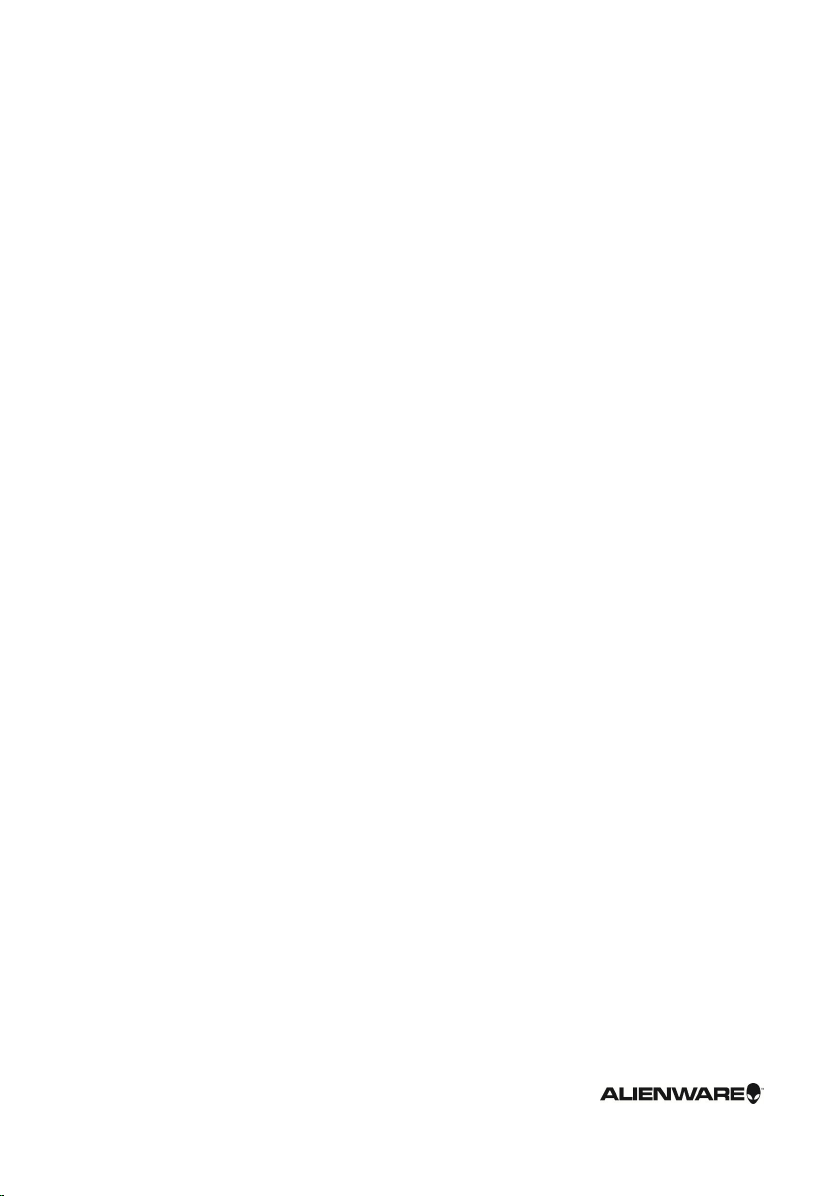
Alienware 13 R2
Service Manual
Computer Model: Alienware 13 R2
Regulatory Model: P56G
Regulatory Type: P56G002
Page 2

Notes, cautions, and warnings
NOTE: A NOTE indicates important information that helps you make better use
of your computer.
CAUTION: A CAUTION indicates either potential damage to
hardware or loss of data and tells you how to avoid the problem.
WARNING: A WARNING indicates a potential for property damage,
personal injury, or death.
Copyright © 2015 Dell Inc. All rights reserved. This product is protected by U.S. and
international copyright and intellectual property laws. Dell™ and the Dell logo are trademarks of
Dell Inc. in the United States and/or other jurisdictions. All other marks and names mentioned
herein may be trademarks of their respective companies.
2015 - 08
Rev. A00
Page 3

Contents
Before working inside your computer........................10
Before you begin ...............................................................................................10
Safety instructions............................................................................................ 10
Recommended tools..........................................................................................12
After working inside your computer........................... 13
Removing the base panel................................................. 14
Procedure...........................................................................................................14
Replacing the base panel.................................................. 17
Procedure........................................................................................................... 17
Removing the memory modules................................... 18
Prerequisites......................................................................................................18
Procedure...........................................................................................................18
Replacing the memory modules.................................. 20
Procedure..........................................................................................................20
Post-requisites...................................................................................................21
Removing the solid-state drive.................................... 22
Prerequisites..................................................................................................... 22
Procedure.......................................................................................................... 22
Replacing the solid-state drive.....................................26
Procedure.......................................................................................................... 26
Post-requisites..................................................................................................26
3
Page 4

Removing the hard drive.................................................. 27
Prerequisites..................................................................................................... 27
Procedure.......................................................................................................... 27
Replacing the hard drive................................................... 31
Procedure...........................................................................................................31
Post-requisites.................................................................................................. 31
Removing the palm rest................................................... 32
Prerequisites.....................................................................................................32
Procedure..........................................................................................................33
Replacing the palm rest....................................................39
Procedure..........................................................................................................39
Post-requisites..................................................................................................39
Removing the touch pad..................................................40
Prerequisites.....................................................................................................40
Procedure..........................................................................................................40
Replacing the touch pad...................................................42
Procedure..........................................................................................................42
Post-requisites..................................................................................................42
Removing the keyboard...................................................43
Prerequisites.....................................................................................................43
Procedure..........................................................................................................44
Replacing the keyboard....................................................47
Procedure.......................................................................................................... 47
Post-requisites.................................................................................................. 47
4
Page 5

Removing the power-button board............................48
Prerequisites.....................................................................................................48
Procedure..........................................................................................................49
Replacing the power-button board..............................51
Procedure...........................................................................................................51
Post-requisites.................................................................................................. 51
Removing the status-light board.................................52
Prerequisites.....................................................................................................52
Procedure..........................................................................................................53
Replacing the status-light board................................. 55
Procedure..........................................................................................................55
Post-requisites..................................................................................................55
Removing the display assembly.................................. 56
Prerequisites.....................................................................................................56
Procedure..........................................................................................................56
Replacing the display assembly.................................... 61
Procedure...........................................................................................................61
Post-requisites..................................................................................................62
Removing the power-adapter port............................. 63
Prerequisites.....................................................................................................63
Procedure..........................................................................................................63
Replacing the power-adapter port.............................. 67
Procedure.......................................................................................................... 67
Post-requisites.................................................................................................. 67
5
Page 6
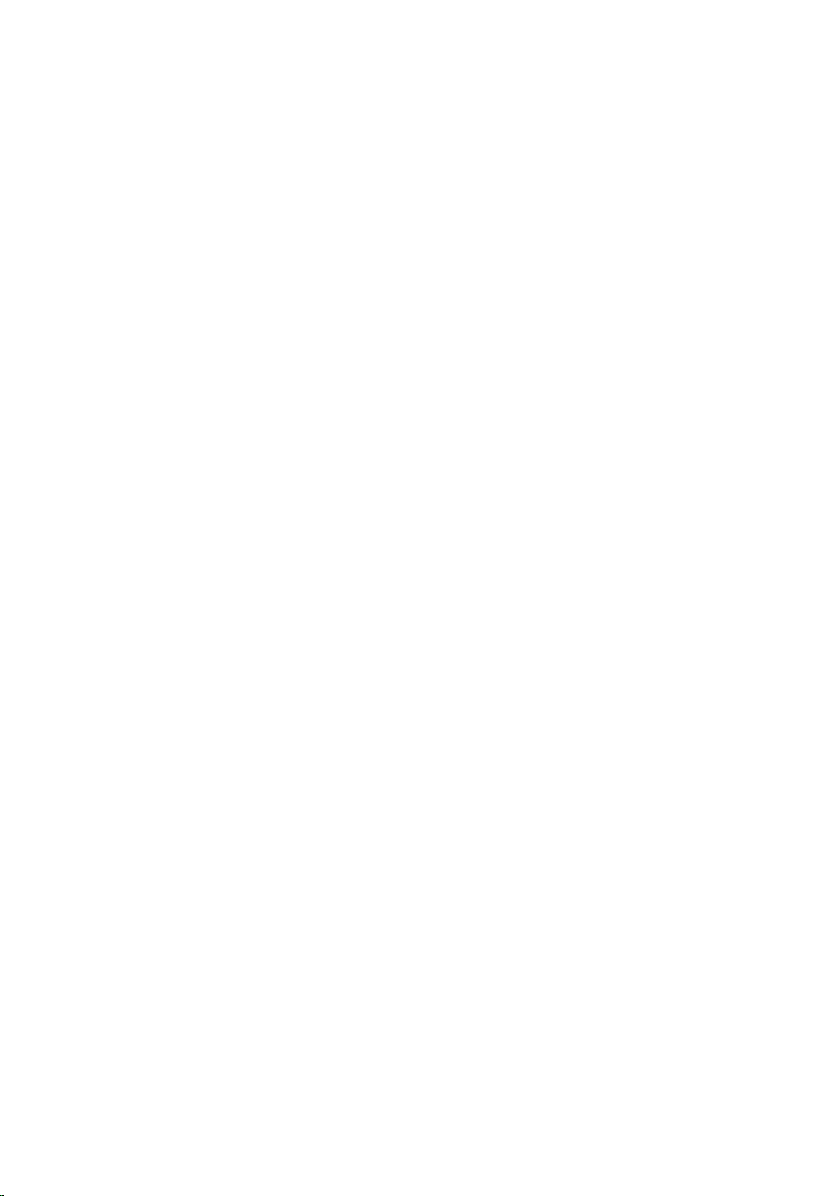
Removing the heat-sink assembly............................. 68
Prerequisites.....................................................................................................68
Procedure..........................................................................................................69
Replacing the heat-sink assembly............................... 71
Procedure........................................................................................................... 71
Post-requisites...................................................................................................71
Removing the wireless card............................................72
Prerequisites..................................................................................................... 72
Procedure.......................................................................................................... 72
Replacing the wireless card............................................ 74
Procedure.......................................................................................................... 74
Post-requisites.................................................................................................. 74
Removing the coin-cell battery.....................................75
Prerequisites..................................................................................................... 75
Procedure.......................................................................................................... 75
Replacing the coin-cell battery..................................... 77
Procedure...........................................................................................................77
Post-requisites.................................................................................................. 77
Removing the system board.......................................... 78
Prerequisites..................................................................................................... 78
Procedure.......................................................................................................... 78
Replacing the system board.......................................... 80
Procedure..........................................................................................................80
Post-requisites................................................................................................. 80
6
Page 7

Removing the battery........................................................ 81
Prerequisites......................................................................................................81
Procedure...........................................................................................................81
Replacing the battery........................................................83
Procedure..........................................................................................................83
Post-requisites................................................................................................. 83
Removing the speakers....................................................84
Prerequisites.....................................................................................................84
Procedure..........................................................................................................84
Replacing the speakers.................................................... 86
Procedure..........................................................................................................86
Post-requisites................................................................................................. 86
Removing the computer base....................................... 87
Prerequisites..................................................................................................... 87
Procedure.......................................................................................................... 87
Replacing the computer base........................................89
Procedure..........................................................................................................89
Post-requisites................................................................................................. 89
Removing the display bezel........................................... 90
Prerequisites.....................................................................................................90
Procedure..........................................................................................................90
Replacing the display bezel............................................94
Procedure..........................................................................................................94
Post-requisites..................................................................................................94
7
Page 8

Removing the display panel........................................... 95
Prerequisites.....................................................................................................95
Procedure..........................................................................................................95
Replacing the display panel............................................98
Procedure..........................................................................................................98
Post-requisites................................................................................................. 98
Removing the camera....................................................... 99
Prerequisites.....................................................................................................99
Procedure..........................................................................................................99
Replacing the camera....................................................... 101
Procedure......................................................................................................... 101
Post-requisites.................................................................................................101
Removing the display hinges.......................................102
Prerequisites................................................................................................... 102
Procedure........................................................................................................ 102
Replacing the display hinges....................................... 104
Procedure........................................................................................................ 104
Post-requisites................................................................................................104
Removing the display back-cover............................. 105
Prerequisites................................................................................................... 105
Procedure........................................................................................................ 106
Replacing the display back-cover..............................108
Procedure........................................................................................................ 108
Post-requisites................................................................................................108
8
Page 9
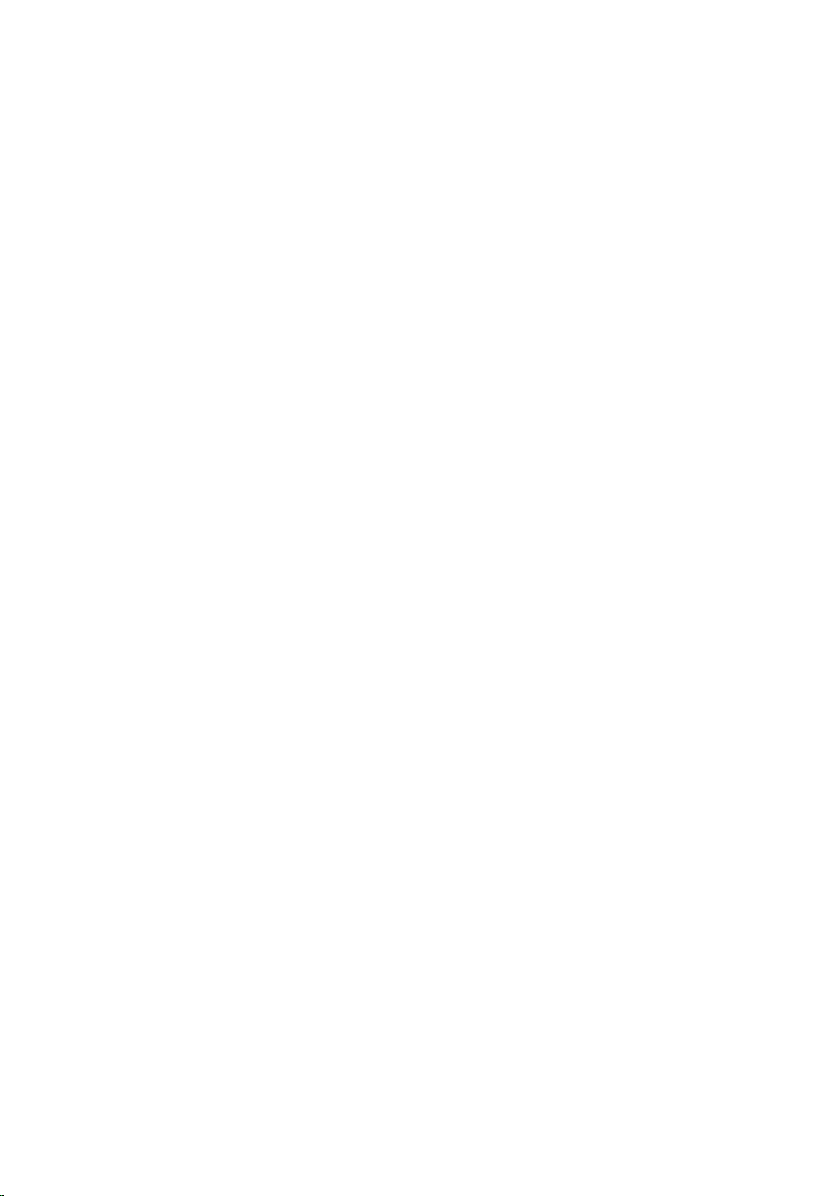
BIOS setup program..........................................................109
Overview..........................................................................................................109
Entering System Setup .................................................................................. 109
System Setup Options.............................................................................. 109
Boot sequence..................................................................................................113
Boot options............................................................................................... 114
Changing boot sequence for the current boot.......................................... 114
Changing boot sequence for future boots.................................................115
Flashing the BIOS................................................................ 116
Getting help and contacting Alienware....................117
Self-help resources...........................................................................................117
Contacting Alienware....................................................................................... 117
9
Page 10

Before working inside your computer
CAUTION: To avoid damaging the components and cards,
handle them by their edges and avoid touching pins and
contacts.
NOTE: The images in this document may differ from your computer
depending on the configuration you ordered.
Before you begin
1 Save and close all open files and exit all open applications.
2 Shut down your computer.
– Windows 10: Click or tap Start → Power → Shut down.
– Windows 8.1: On the Start screen, click or tap the power icon →
Shut down.
– Windows 7: Click or tap Start → Shut down.
NOTE: If you are using a different operating system, see the
documentation of your operating system for shut-down instructions.
3 Disconnect your computer and all attached devices from their electrical
outlets.
4 Disconnect all cables such as telephone cables, network cables and so on,
from your computer.
5 Disconnect all attached devices and peripherals, such as keyboard, mouse,
monitor, and so on, from your computer.
6 Remove any media card and optical disc from your computer, if applicable.
Safety instructions
Use the following safety guidelines to protect your computer from potential
damage and ensure your personal safety.
10
Page 11

WARNING: Before working inside your computer, read the
safety information that shipped with your computer. For
more safety best practices, see the Regulatory Compliance
home page at www.dell.com/regulatory_compliance.
WARNING: Disconnect all power sources before opening the
computer cover or panels. After you finish working inside
the computer, replace all covers, panels, and screws before
connecting to the power source.
CAUTION: To avoid damaging the computer, ensure that the
work surface is flat and clean.
CAUTION: To avoid damaging the components and cards,
handle them by their edges and avoid touching pins and
contacts.
CAUTION: You should only perform troubleshooting and
repairs as authorized or directed by the Dell technical
assistance team. Damage due to servicing that is not
authorized by Dell is not covered by your warranty. See the
safety instructions that shipped with the product or at
www.dell.com/regulatory_compliance.
CAUTION: Before touching anything inside your computer,
ground yourself by touching an unpainted metal surface,
such as the metal at the back of the computer. While you
work, periodically touch an unpainted metal surface to
dissipate static electricity, which could harm internal
components.
CAUTION: When you disconnect a cable, pull on its connector
or on its pull tab, not on the cable itself. Some cables have
connectors with locking tabs or thumb-screws that you
must disengage before disconnecting the cable. When
disconnecting cables, keep them evenly aligned to avoid
bending any connector pins. When connecting cables,
ensure that the ports and connectors are correctly oriented
and aligned.
CAUTION: Press and eject any installed card from the mediacard reader.
11
Page 12

Recommended tools
The procedures in this document may require the following tools:
• Phillips screwdriver
• Plastic scribe
12
Page 13
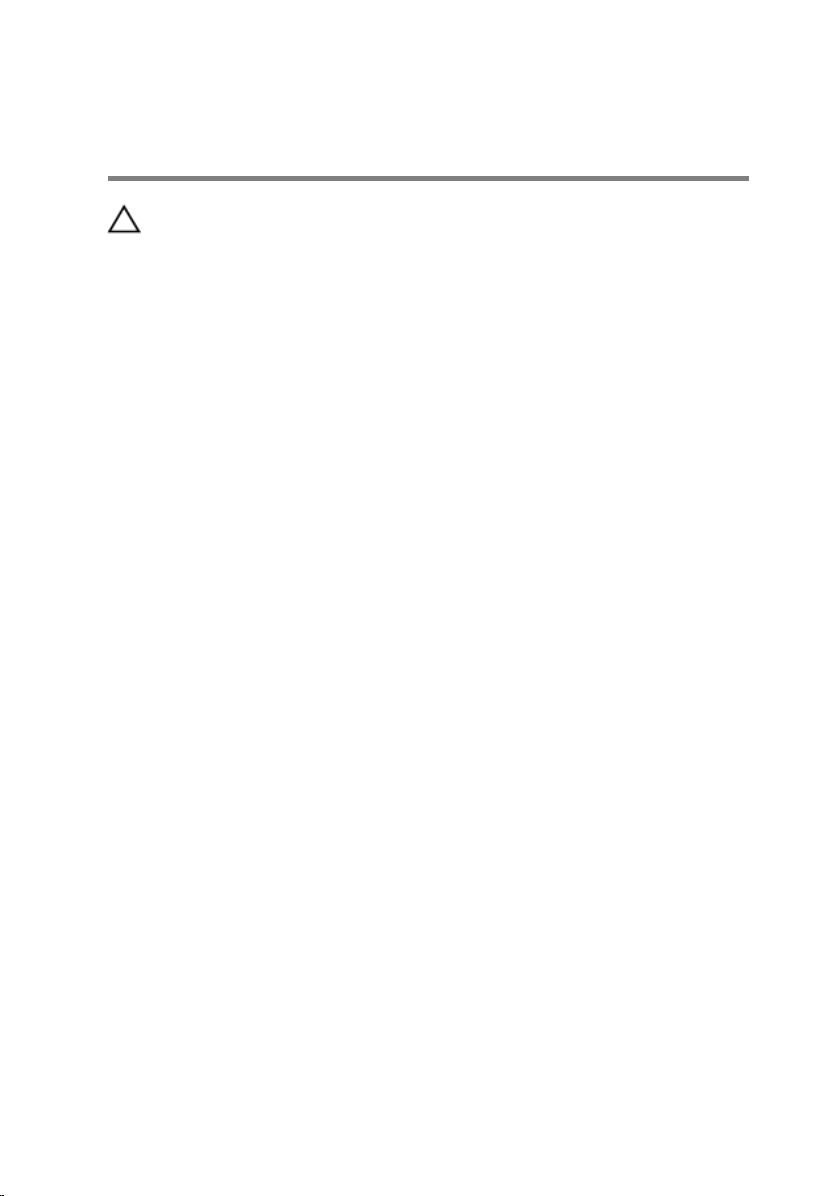
After working inside your computer
CAUTION: Leaving stray or loose screws inside your
computer may severely damage your computer.
1 Replace all screws and ensure that no stray screws remain inside your
computer.
2 Connect any external devices, peripherals, and cables you removed before
working on your computer.
3 Replace any media cards, discs, and any other parts that you removed
before working on your computer.
4 Connect your computer and all attached devices to their electrical outlets.
5 Turn on your computer.
13
Page 14

Removing the base panel
WARNING: Before working inside your computer, read the
safety information that shipped with your computer and
follow the steps in
After working inside your computer, follow the instructions
in After working inside your computer. For more safety best
practices, see the Regulatory Compliance home page at
www.dell.com/regulatory_compliance.
Procedure
1 Close the display and turn the computer over.
2 Loosen the captive screws that secure the base panel to the computer
base.
Before working inside your computer.
14
Page 15

3 Using a plastic scribe, gently release the tabs that secure the base panel to
the computer base.
1 computer base 2 captive screws (2)
3 base panel 4 plastic scribe
15
Page 16

4 Disconnect the battery cable from the battery-cable connector.
1 battery cable 2 battery-cable connector
5 Turn the computer over.
6 Press and hold the power button for 5 seconds to ground the system
board.
16
Page 17

Replacing the base panel
WARNING: Before working inside your computer, read the
safety information that shipped with your computer and
follow the steps in
After working inside your computer, follow the instructions
in After working inside your computer. For more safety best
practices, see the Regulatory Compliance home page at
www.dell.com/regulatory_compliance.
Procedure
1 Connect the battery cable to the battery-cable connector.
2 Align the tabs on the base panel with the slots on the computer base and
snap the base panel into place.
3 Tighten the captive screws that secure the base panel to the computer
base.
Before working inside your computer.
17
Page 18

Removing the memory modules
WARNING: Before working inside your computer, read the
safety information that shipped with your computer and
follow the steps in
After working inside your computer, follow the instructions
in After working inside your computer. For more safety best
practices, see the Regulatory Compliance home page at
www.dell.com/regulatory_compliance.
Prerequisites
Remove the base panel.
Procedure
1 Using your fingertips, carefully spread apart the securing clips on each end
of the memory-module slot until the memory module pops up.
Before working inside your computer.
18
Page 19

2 Slide and remove the memory module from the memory-module slot.
1 securing clips (2) 2 memory modules (2)
3 memory-module slot
19
Page 20

Replacing the memory modules
WARNING: Before working inside your computer, read the
safety information that shipped with your computer and
follow the steps in
After working inside your computer, follow the instructions
in After working inside your computer. For more safety best
practices, see the Regulatory Compliance home page at
www.dell.com/regulatory_compliance.
Procedure
1 Align the notch on the memory module with the tab on the memory-
module slot.
Before working inside your computer.
20
Page 21

2 Slide the memory module firmly into the slot at an angle and press the
memory module down until it clicks into place.
NOTE: If you do not hear the click, remove the memory module and
reinstall it.
1 securing clips (2) 2 notch
3 tab 4 memory module
5 memory-module slot
Post-requisites
Replace the base panel.
21
Page 22

Removing the solid-state drive
WARNING: Before working inside your computer, read the
safety information that shipped with your computer and
follow the steps in
After working inside your computer, follow the instructions
in After working inside your computer. For more safety best
practices, see the Regulatory Compliance home page at
www.dell.com/regulatory_compliance.
CAUTION: Solid-state drives are fragile. Exercise care when
handling the hard drive.
CAUTION: To avoid data loss, do not remove the solid-state
drive while the computer is in sleep or on state.
Prerequisites
Remove the base panel.
Procedure
NOTE: Your computer can accommodate either one 2.5-inch hard drive or
two solid-state drives.
Before working inside your computer.
1 Remove the screws that secure the solid-state drive bracket to the solid-
state drive assembly.
22
Page 23

2 Using the pull tab, pivot the solid-state drive bracket and peel off the
bracket from the tabs on the computer base.
1 pull tab 2 solid-state drive bracket
3 screws (4) 4 adhesive tape
5 tabs (4)
3 Using the pull tab, disconnect the solid-state drive cable from the system
board.
23
Page 24

4 Remove the screws that secure the solid-state drive assembly to the
computer base.
1 pull tab 2 solid-state drive cable
3 solid-state drive assembly 4 screws (2)
5 Lift the solid-state drive assembly off the computer base.
6 Remove the screw that secures the solid-state drive to the solid-state
drive assembly.
24
Page 25

7 Slide and lift the solid-state drive off the solid-state drive assembly.
1 solid-state drive slots (2) 2 solid-state drive
3 solid-state drive assembly 4 screw
25
Page 26

Replacing the solid-state drive
WARNING: Before working inside your computer, read the
safety information that shipped with your computer and
follow the steps in
After working inside your computer, follow the instructions
in After working inside your computer. For more safety best
practices, see the Regulatory Compliance home page at
www.dell.com/regulatory_compliance.
CAUTION: Solid-state drives are fragile. Exercise care when
handling the hard drive.
Procedure
1 Slide the solid-state drive into the slot on the solid-state drive assembly.
2 Replace the screw that secures the solid-state drive to the solid-state drive
assembly.
3 Align the screw holes on the solid-state drive assembly with the screw
holes on the computer base.
4 Replace the screws that secure the solid-state drive assembly to the
computer base.
5 Connect the solid-state drive cable to the system board.
6 Align the screw holes on the solid-state drive bracket with the screw holes
on the solid-state drive assembly.
7 Replace the screws that secure the solid-state drive bracket to the solid-
state drive assembly.
Before working inside your computer.
Post-requisites
Replace the base panel.
26
Page 27

Removing the hard drive
WARNING: Before working inside your computer, read the
safety information that shipped with your computer and
follow the steps in
After working inside your computer, follow the instructions
in After working inside your computer. For more safety best
practices, see the Regulatory Compliance home page at
www.dell.com/regulatory_compliance.
CAUTION: Hard drives are fragile. Exercise care when
handling the hard drive.
CAUTION: To avoid data loss, do not remove the hard drive
while the computer is in sleep or on state.
Prerequisites
Remove the base panel.
Procedure
NOTE: Your computer can accommodate either one 2.5-inch hard drive or
two solid-state drives.
Before working inside your computer.
1 Remove the screws that secure the hard-drive assembly to the computer
base.
2 Using the pull tab, disconnect the hard-drive cable from the system board.
27
Page 28

3 Lift the hard-drive assembly off the computer base.
1 pull tab 2 hard-drive cable
3 hard-drive assembly 4 screws (4)
4 Remove the screws that secure the hard-drive bracket to the hard drive.
28
Page 29

5 Lift the hard drive off the hard-drive bracket.
1 hard-drive bracket 2 screws (4)
3 hard drive
29
Page 30

6 Disconnect the interposer from the hard drive.
30
1 interposer 2 hard drive
Page 31

Replacing the hard drive
WARNING: Before working inside your computer, read the
safety information that shipped with your computer and
follow the steps in
After working inside your computer, follow the instructions
in After working inside your computer. For more safety best
practices, see the Regulatory Compliance home page at
www.dell.com/regulatory_compliance.
CAUTION: Hard drives are fragile. Exercise care when
handling the hard drive.
Procedure
1 Connect the interposer to the hard drive.
2 Align the screw holes on the hard-drive bracket with the screw holes on
the hard-drive assembly.
3 Replace the screws that secure the hard-drive bracket to the hard-drive
assembly.
4 Align the screw holes on the hard-drive assembly with the screw holes on
the computer base.
5 Replace the screws that secure the hard-drive assembly to the computer
base.
6 Connect the hard-drive cable to the system board.
Before working inside your computer.
Post-requisites
Replace the base panel.
31
Page 32

Removing the palm rest
WARNING: Before working inside your computer, read the
safety information that shipped with your computer and
follow the steps in
After working inside your computer, follow the instructions
in After working inside your computer. For more safety best
practices, see the Regulatory Compliance home page at
www.dell.com/regulatory_compliance.
Prerequisites
1 Remove the base panel.
2 Follow the procedure from step 1 to step 5 in “Removing the solid-state
drive”.
Before working inside your computer.
32
Page 33

Procedure
1 Lift the latches and disconnect the keyboard and keyboard-backlight
cables from the system board.
1 keyboard-backlight cable 2 keyboard cable
33
Page 34

2 Remove the screws that secure the palm-rest assembly to the computer
base.
34
1 screws (14) 2 computer base
Page 35

3 Lift the computer base slightly and push the release tabs on the palm-rest
assembly until it pops out.
1 release tabs
4 Turn the computer over and open the display as far as possible.
5 Using a plastic scribe, pry up along the edges of the palm-rest assembly.
35
Page 36

6 Gently lift the palm-rest assembly and turn it over.
1 palm-rest assembly
7 Lift the connector latch and disconnect the power-button board cable from
the system board.
36
Page 37

8 Lift the palm-rest assembly off the computer base.
1 palm-rest assembly 2 connector latch
3 power-button board cable
9 Remove the keyboard.
10 Remove the power-button board.
11 Remove the status-light board.
37
Page 38

12 Remove the touchpad.
1 palm rest
38
Page 39

Replacing the palm rest
WARNING: Before working inside your computer, read the
safety information that shipped with your computer and
follow the steps in
After working inside your computer, follow the instructions
in After working inside your computer. For more safety best
practices, see the Regulatory Compliance home page at
www.dell.com/regulatory_compliance.
Procedure
1 Replace the touchpad.
2 Replace the status-light board.
3 Replace the power-button board.
4 Replace the keyboard.
5 Connect the power-button board cable to the system board.
6 Align the palm-rest assembly on the computer base and snap it into place.
7 Close the display and turn the computer over.
8 Replace the screws that secure the palm-rest assembly to the computer
base.
9 Connect the keyboard cable and the keyboard-backlight cable to the
system board.
Before working inside your computer.
Post-requisites
1 Follow the procedure from step 3 to step 7 in “Replacing the solid-state
drive”.
2 Replace the base panel.
39
Page 40

Removing the touch pad
WARNING: Before working inside your computer, read the
safety information that shipped with your computer and
follow the steps in
After working inside your computer, follow the instructions
in After working inside your computer. For more safety best
practices, see the Regulatory Compliance home page at
www.dell.com/regulatory_compliance.
Prerequisites
1 Remove the base panel.
2 Follow the procedure from step 1 to step 5 in “Removing the solid-state
drive”.
3 Follow the procedure from step 1 to step 8 in “Removing the palm rest”.
Procedure
1 Lift the connector latch and disconnect the touchpad cable from the
touchpad.
2 Remove the screws that secure the touchpad to the palm-rest assembly.
Before working inside your computer.
40
Page 41

3 Lift the touchpad off the palm-rest assembly.
1 screws (4) 2 touchpad cable
3 touchpad
41
Page 42

Replacing the touch pad
WARNING: Before working inside your computer, read the
safety information that shipped with your computer and
follow the steps in
After working inside your computer, follow the instructions
in After working inside your computer. For more safety best
practices, see the Regulatory Compliance home page at
www.dell.com/regulatory_compliance.
Procedure
1 Align the screw holes on the touchpad with the screw holes on the palm-
rest assembly.
2 Replace the screws that secure the touchpad to the palm-rest assembly.
3 Slide the touchpad cable into the touchpad connector and press down the
latch to secure the cable.
Post-requisites
1 Follow the procedure from step 5 to step 9 in “Replacing the palm rest”.
2 Follow the procedure from step 3 to step 7 in “Replacing the solid-state
drive”.
3 Replace the base panel.
Before working inside your computer.
42
Page 43

Removing the keyboard
WARNING: Before working inside your computer, read the
safety information that shipped with your computer and
follow the steps in
After working inside your computer, follow the instructions
in After working inside your computer. For more safety best
practices, see the Regulatory Compliance home page at
www.dell.com/regulatory_compliance.
Prerequisites
1 Remove the base panel.
2 Follow the procedure from step 1 to step 5 in “Removing the solid-state
drive”.
3 Follow the procedure from step 1 to step 8 in “Removing the palm rest”.
Before working inside your computer.
43
Page 44

Procedure
1 Lift the connector latches and disconnect the touchpad cable and the
status-light cable from the power-button board.
1 connector latches (2) 2 touchpad cable
3 status-light cable
2 Peel the touchpad cable and status-light cable off the keyboard bracket.
44
Page 45

3 Remove the screws that secure the keyboard bracket to the palm-rest
assembly.
1 keyboard bracket 2 screws (12)
4 Lift the keyboard bracket off the palm-rest assembly.
5 Remove the screws that secure the keyboard to the palm-rest assembly.
45
Page 46

6 Slide and lift the keyboard, along with the cables, off the palm-rest
assembly.
1 tabs (3) 2 keyboard
3 screws (2)
46
Page 47

Replacing the keyboard
WARNING: Before working inside your computer, read the
safety information that shipped with your computer and
follow the steps in
After working inside your computer, follow the instructions
in After working inside your computer. For more safety best
practices, see the Regulatory Compliance home page at
www.dell.com/regulatory_compliance.
Procedure
1 Align the screw holes on the keyboard with the screw holes on the palm-
rest assembly.
2 Replace the screws that secure the keyboard to the palm-rest assembly.
3 Align the screw holes on the keyboard bracket with the screw holes on the
palm-rest assembly.
4 Replace the screws that secure the keyboard bracket to the palm-rest
assembly.
5 Adhere the touchpad cable and status-light cable to the keyboard bracket.
6 Slide the touchpad cable and the status-light cable into their respective
connectors on the power-button board and press down the latches to
secure the cables.
Before working inside your computer.
Post-requisites
1 Follow the procedure from step 5 to step 9 in “Replacing the palm rest”.
2 Follow the procedure from step 3 to step 7 in “Replacing the solid-state
drive”.
3 Replace the base panel.
47
Page 48

Removing the power-button board
WARNING: Before working inside your computer, read the
safety information that shipped with your computer and
follow the steps in
After working inside your computer, follow the instructions
in After working inside your computer. For more safety best
practices, see the Regulatory Compliance home page at
www.dell.com/regulatory_compliance.
Prerequisites
1 Remove the base panel.
2 Follow the procedure from step 1 to step 5 in “Removing the solid-state
drive”.
3 Follow the procedure from step 1 to step 8 in “Removing the palm rest”.
4 Follow the procedure from step 1 to step 4 in “Removing the keyboard”.
Before working inside your computer.
48
Page 49

Procedure
1 Lift the connector latch and disconnect the power-button board cable from
the power-button board.
1 connector latch 2 power-button board cable
49
Page 50

2 Remove the screw that secures the power-button board to the palm-rest
assembly.
1 power-button board 2 screw
3 Lift the power-button board off the palm-rest assembly.
50
Page 51

Replacing the power-button board
WARNING: Before working inside your computer, read the
safety information that shipped with your computer and
follow the steps in
After working inside your computer, follow the instructions
in After working inside your computer. For more safety best
practices, see the Regulatory Compliance home page at
www.dell.com/regulatory_compliance.
Procedure
1 Slide the power-button board cable into the power-button board connector
and press down the latch to secure the cable.
2 Align the screw hole on the power-button board with the screw hole on the
palm-rest assembly.
3 Replace the screw that secures the power-button board to the palm-rest
assembly.
Post-requisites
Before working inside your computer.
1 Follow the procedure from step 3 to step 6 in “Replacing the keyboard”.
2 Follow the procedure from step 5 to step 9 in “Replacing the palm rest”.
3 Follow the procedure from step 3 to step 7 in “Replacing the solid-state
drive”.
4 Replace the base panel.
51
Page 52

Removing the status-light board
WARNING: Before working inside your computer, read the
safety information that shipped with your computer and
follow the steps in
After working inside your computer, follow the instructions
in After working inside your computer. For more safety best
practices, see the Regulatory Compliance home page at
www.dell.com/regulatory_compliance.
Prerequisites
1 Remove the base panel.
2 Follow the procedure from step 1 to step 5 in “Removing the solid-state
drive”.
3 Follow the procedure from step 1 to step 8 in “Removing the palm rest”.
4 Follow the procedure from step 1 to step 4 in “Removing the keyboard”.
Before working inside your computer.
52
Page 53

Procedure
1 Lift the connector latch and disconnect the status-light board cable from
the status-light board.
1 status-light board 2 status-light board cable
53
Page 54

2 Remove the screw that secures the status-light board to the palm-rest
assembly.
1 screw 2 status-light board
3 Lift the status-light board off the palm-rest assembly.
54
Page 55

Replacing the status-light board
WARNING: Before working inside your computer, read the
safety information that shipped with your computer and
follow the steps in
After working inside your computer, follow the instructions
in After working inside your computer. For more safety best
practices, see the Regulatory Compliance home page at
www.dell.com/regulatory_compliance.
Procedure
1 Slide the status-light board cable into the status-light board connector
and press down the latch to secure the cable.
2 Align the screw hole on the status-light board with the screw hole on the
palm-rest assembly.
3 Replace the screw that secures the status-light board to the palm-rest
assembly.
Post-requisites
Before working inside your computer.
1 Follow the procedure from step 3 to step 4 in “Replacing the keyboard”.
2 Follow the procedure from step 5 to step 9 in “Replacing the palm rest”.
3 Follow the procedure from step 3 to step 7 in “Replacing the solid-state
drive”.
4 Replace the base panel.
55
Page 56

Removing the display assembly
WARNING: Before working inside your computer, read the
safety information that shipped with your computer and
follow the steps in
After working inside your computer, follow the instructions
in After working inside your computer. For more safety best
practices, see the Regulatory Compliance home page at
www.dell.com/regulatory_compliance.
Prerequisites
1 Remove the base panel.
2 Follow the procedure from step 1 to step 5 in “Removing the solid-state
drive”.
3 Follow the procedure from step 1 to step 8 in “Removing the palm rest”.
Procedure
1 Open the display as far as possible.
2 Remove the screws that secure the hinge caps to the display hinges.
Before working inside your computer.
56
Page 57

3 Slide and lift the hinge caps off the display hinges.
1 screws (2) 2 hinge caps (2)
4 Close the display and turn the computer over.
5 Remove the screw that secures the wireless-card bracket to the wireless
card.
57
Page 58

6 Disconnect the antenna cables from the wireless card.
1 screws (2) 2 screw
3 wireless-card bracket 4 antenna cables
7 Turn the computer over and open the display.
8 Remove the antenna cables from the routing guides on the display hinges.
9 Lift the connector latch and disconnect the display cable from the system
board.
10 Remove the display cable from the routing guides on the display hinges.
58
Page 59

11 Disconnect the logo-board cable from the system board and remove it
from the routing guides on the display hinges.
1 display cable 2 connector latch
3 adhesive tapes (2) 4 antenna cables (2)
5 connector 6 logo-board cable
59
Page 60

12 Remove the screws that secure the display assembly to the computer
base.
1 display assembly 2 screws (4)
3 display hinges (2)
13 Lift the display assembly off the computer base.
60
Page 61

Replacing the display assembly
WARNING: Before working inside your computer, read the
safety information that shipped with your computer and
follow the steps in
After working inside your computer, follow the instructions
in After working inside your computer. For more safety best
practices, see the Regulatory Compliance home page at
www.dell.com/regulatory_compliance.
Procedure
1 Align the screw holes on the display hinges with the screw holes on the
computer base.
2 Replace the screws that secure the display hinges to the computer base.
3 Route the logo-board cable through the routing guides on the display
hinge and connect the logo-board cable to the system board.
4 Route the display cable through the routing guides on the display hinge.
5 Slide the display cable into the connector on the system board and press
down the latch to secure the cable.
6 Route the antenna cables through the routing guides on the display
hinges.
7 Adhere the adhesive tapes that secure the antenna cables to the system
board.
8 Close the display and turn the computer over.
9 Connect the antenna cables to the wireless card.
The following table provides the antenna-cable color scheme for the
wireless card supported by your computer.
Before working inside your computer.
Connectors on the wireless card Antenna-cable color
Main (white triangle) White
Auxiliary (black triangle) Black
10 Replace the screw that secures the wireless-card bracket to the wireless
card.
11 Turn the computer over and open the display.
61
Page 62

12 Align the screw holes on the hinge caps with the screw holes on the
display hinges.
13 Replace the screws that secure the hinge caps to the display hinges.
Post-requisites
1 Follow the procedure from step 5 to step 9 in “Replacing the palm rest”.
2 Follow the procedure from step 3 to step 7 in “Replacing the solid-state
drive”.
3 Replace the base panel.
62
Page 63

Removing the poweradapter port
WARNING: Before working inside your computer, read the
safety information that shipped with your computer and
follow the steps in
After working inside your computer, follow the instructions
in After working inside your computer. For more safety best
practices, see the Regulatory Compliance home page at
www.dell.com/regulatory_compliance.
Prerequisites
1 Remove the base panel.
2 Follow the procedure from step 1 to step 5 in “Removing the solid-state
drive”.
3 Follow the procedure from step 1 to step 8 in “Removing the palm rest”.
4 Remove the display assembly.
Procedure
1 Remove the screw that secures the power-adapter port bracket to the
power-adapter port.
2 Lift the power-adapter port bracket off the power-adapter port.
3 Release the power-adapter port from the computer base.
Before working inside your computer.
63
Page 64

4 Disconnect the speaker cable from the system board.
1 power-adapter port bracket 2 screws (2)
3 speaker cable
64
Page 65

5 Remove the screws that secure the system board to the computer base.
1 system board 2 screws (3)
6 Slide and lift the system-board assembly.
7 Turn the system-board assembly over.
65
Page 66

8 Disconnect the power-adapter port cable and remove the power-adapter
port from the system board.
1 power-adapter port cable 2 system-board connector
66
Page 67

Replacing the power-adapter port
WARNING: Before working inside your computer, read the
safety information that shipped with your computer and
follow the steps in
After working inside your computer, follow the instructions
in After working inside your computer. For more safety best
practices, see the Regulatory Compliance home page at
www.dell.com/regulatory_compliance.
Procedure
1 Connect the power-adapter port cable to the system board.
2 Turn the system board over.
3 Replace the screws that secure the system board to the computer base.
4 Connect the speaker cable to the connector on the system board.
5 Align the power-adapter port to the computer base.
6 Align the screw hole on the power-adapter port bracket with the screw
hole on the power-adapter port.
7 Replace the screw that secures the power-adapter port bracket to the
power-adapter port.
Before working inside your computer.
Post-requisites
1 Replace the display assembly.
2 Follow the procedure from step 5 to step 9 in “Replacing the palm rest”.
3 Follow the procedure from step 3 to step 7 in “Replacing the solid-state
drive”.
4 Replace the base panel.
67
Page 68

Removing the heat-sink assembly
WARNING: Before working inside your computer, read the
safety information that shipped with your computer and
follow the steps in
After working inside your computer, follow the instructions
in After working inside your computer. For more safety best
practices, see the Regulatory Compliance home page at
www.dell.com/regulatory_compliance.
WARNING: The heat sink may become hot during normal
operation. Allow sufficient time for the heat sink to cool
before you touch it.
CAUTION: For maximum cooling of the processor, do not
touch the heat transfer areas on the heat sink. The oils in
your skin can reduce the heat transfer capability of the
thermal grease.
Prerequisites
1 Remove the base panel.
2 Follow the procedure from step 1 to step 5 in “Removing the solid-state
drive”.
3 Follow the procedure from step 1 to step 8 in “Removing the palm rest”.
4 Remove the display assembly.
5 Follow the procedure from step 1 to step 5 in “Removing the power-adapter
port”.
Before working inside your computer.
68
Page 69

Procedure
1 Disconnect the fan cables from the connectors on the system board.
1 connectors (2) 2 fan cables (2)
2 Turn the system board over.
69
Page 70

3 Remove the screws that secure the heat-sink assembly to the system
board.
1 heat-sink assembly 2 screws (7)
4 Lift the heat-sink assembly off the system board.
70
Page 71

Replacing the heat-sink assembly
WARNING: Before working inside your computer, read the
safety information that shipped with your computer and
follow the steps in
After working inside your computer, follow the instructions
in After working inside your computer. For more safety best
practices, see the Regulatory Compliance home page at
www.dell.com/regulatory_compliance.
CAUTION: Incorrect alignment of the heat sink can damage
the system board and processor.
NOTE: The original thermal grease can be reused if the original system
board and fan are reinstalled together. If either the system board or the
fan is replaced, use the thermal pad provided in the kit to ensure that
thermal conductivity is achieved.
Procedure
1 Align the screw holes on the heat-sink assembly with the screw holes on
the system board.
2 Replace the screws that secure the heat-sink assembly to the system
board.
3 Turn the system board over.
4 Connect the fan cables to the connectors on the system board.
Before working inside your computer.
Post-requisites
1 Follow the procedure from step 2 to step 7 in “Replacing the power-adapter
port”.
2 Replace the display assembly.
3 Follow the procedure from step 5 to step 9 in “Replacing the palm rest”.
4 Follow the procedure from step 3 to step 7 in “Replacing the solid-state
drive”.
5 Replace the base panel.
71
Page 72

Removing the wireless card
WARNING: Before working inside your computer, read the
safety information that shipped with your computer and
follow the steps in
After working inside your computer, follow the instructions
in After working inside your computer. For more safety best
practices, see the Regulatory Compliance home page at
www.dell.com/regulatory_compliance.
Prerequisites
1 Remove the base panel.
2 Follow the procedure from step 1 to step 5 in “Removing the solid-state
drive”.
3 Follow the procedure from step 1 to step 8 in “Removing the palm rest”.
4 Remove the display assembly.
5 Follow the procedure from step 1 to step 5 in “Removing the power-adapter
port”.
Procedure
Slide the wireless card from the wireless-card slot on the system board.
Before working inside your computer.
72
Page 73

1 wireless-card slot 2 wireless card
73
Page 74

Replacing the wireless card
WARNING: Before working inside your computer, read the
safety information that shipped with your computer and
follow the steps in
After working inside your computer, follow the instructions
in After working inside your computer. For more safety best
practices, see the Regulatory Compliance home page at
www.dell.com/regulatory_compliance.
Procedure
Slide the wireless card into the wireless-card slot on the system board.
Post-requisites
1 Follow the procedure from step 2 to step 7 in “Replacing the power-adapter
port”.
2 Replace the display assembly.
3 Follow the procedure from step 5 to step 9 in “Replacing the palm rest”.
4 Follow the procedure from step 3 to step 7 in “Replacing the solid-state
drive”.
5 Replace the base panel.
Before working inside your computer.
74
Page 75

Removing the coin-cell battery
WARNING: Before working inside your computer, read the
safety information that shipped with your computer and
follow the steps in
After working inside your computer, follow the instructions
in After working inside your computer. For more safety best
practices, see the Regulatory Compliance home page at
www.dell.com/regulatory_compliance.
CAUTION: Removing the coin-cell battery resets the BIOS
setup program’s settings to default. It is recommended that
you note the BIOS setup program’s settings before
removing the coin-cell battery.
Prerequisites
1 Remove the base panel.
2 Follow the procedure from step 1 to step 5 in “Removing the solid-state
drive”.
3 Follow the procedure from step 1 to step 8 in “Removing the palm rest”.
4 Remove the display assembly.
5 Follow the procedure from step 1 to step 5 in “Removing the power-adapter
port”.
Before working inside your computer.
Procedure
1 Disconnect the coin-cell battery cable from the connector on the system
board.
75
Page 76

2 Peel the coin-cell battery off the system board.
1 coin-cell battery 2 coin-cell battery cable
76
Page 77

Replacing the coin-cell battery
WARNING: Before working inside your computer, read the
safety information that shipped with your computer and
follow the steps in
After working inside your computer, follow the instructions
in After working inside your computer. For more safety best
practices, see the Regulatory Compliance home page at
www.dell.com/regulatory_compliance.
Procedure
1 Adhere the coin-cell battery to the system board.
2 Connect the coin-cell battery cable to the connector on the system board.
Post-requisites
1 Follow the procedure from step 2 to step 7 in “Replacing the power-adapter
port”.
2 Replace the display assembly.
3 Follow the procedure from step 5 to step 9 in “Replacing the palm rest”.
4 Follow the procedure from step 3 to step 7 in “Replacing the solid-state
drive”.
5 Replace the base panel.
Before working inside your computer.
77
Page 78

Removing the system board
WARNING: Before working inside your computer, read the
safety information that shipped with your computer and
follow the steps in
After working inside your computer, follow the instructions
in After working inside your computer. For more safety best
practices, see the Regulatory Compliance home page at
www.dell.com/regulatory_compliance.
NOTE: Your computer’s Service Tag is stored in the system board. You
must enter the Service Tag in the BIOS setup program after you replace
the system board.
NOTE: Replacing the system board removes any changes you have made
to the BIOS using the BIOS setup program. You must make the desired
changes again after you replace the system board.
NOTE: Before disconnecting the cables from the system board, note the
location of the connectors so that you can reconnect the cables correctly
after you replace the system board.
Prerequisites
1 Remove the base panel.
2 Follow the procedure from step 1 to step 5 in “Removing the solid-state
drive”.
3 Follow the procedure from step 1 to step 8 in “Removing the palm rest”.
4 Remove the display assembly.
5 Follow the procedure from step 1 to step 5 in “Removing the power-adapter
port”.
6 Remove the heat-sink assembly.
7 Remove the coin-cell battery.
8 Remove the wireless card.
Before working inside your computer.
Procedure
After performing the prerequisites, we are left with the system board.
78
Page 79

1 system board
79
Page 80

Replacing the system board
WARNING: Before working inside your computer, read the
safety information that shipped with your computer and
follow the steps in
After working inside your computer, follow the instructions
in After working inside your computer. For more safety best
practices, see the Regulatory Compliance home page at
www.dell.com/regulatory_compliance.
NOTE: Your computer’s Service Tag is stored in the system board. You
must enter the Service Tag in the BIOS setup program after you replace
the system board.
NOTE: Replacing the system board removes any changes you have made
to the BIOS using the BIOS setup program. You must make the desired
changes again after you replace the system board.
Procedure
Place the system board on a flat surface.
Post-requisites
1 Replace the wireless card.
2 Replace the coin-cell battery.
3 Replace the heat-sink assembly.
4 Follow the procedure from step 2 to step 7 in “Replacing the power-adapter
port”.
5 Replace the display assembly.
6 Follow the procedure from step 5 to step 9 in “Replacing the palm rest”.
7 Follow the procedure from step 3 to step 7 in “Replacing the solid-state
drive”.
8 Replace the base panel.
Before working inside your computer.
80
Page 81

Removing the battery
WARNING: Before working inside your computer, read the
safety information that shipped with your computer and
follow the steps in
After working inside your computer, follow the instructions
in After working inside your computer. For more safety best
practices, see the Regulatory Compliance home page at
www.dell.com/regulatory_compliance.
Prerequisites
1 Remove the base panel.
2 Follow the procedure from step 1 to step 5 in “Removing the solid-state
drive”.
3 Follow the procedure from step 1 to step 8 in “Removing the palm rest”.
4 Remove the display assembly.
5 Follow the procedure from step 1 to step 5 in “Removing the power-adapter
port”.
Procedure
1 Remove the speaker cable from the routing guide on the battery.
2 Remove the screws that secure the battery to the computer base.
Before working inside your computer.
81
Page 82

3 Lift the battery off the computer base.
1 speaker cable 2 battery
3 screws (2)
82
Page 83

Replacing the battery
WARNING: Before working inside your computer, read the
safety information that shipped with your computer and
follow the steps in
After working inside your computer, follow the instructions
in After working inside your computer. For more safety best
practices, see the Regulatory Compliance home page at
www.dell.com/regulatory_compliance.
Procedure
1 Align the screw holes on the battery with the screw holes on the computer
base.
2 Replace the screws that secure the battery to the computer base.
3 Route the speaker cable through the routing guide on the battery.
Post-requisites
1 Follow the procedure from step 2 to step 7 in “Replacing the power-adapter
port”.
2 Replace the display assembly.
3 Follow the procedure from step 5 to step 9 in “Replacing the palm rest”.
4 Follow the procedure from step 3 to step 7 in “Replacing the solid-state
drive”.
5 Replace the base panel.
Before working inside your computer.
83
Page 84

Removing the speakers
WARNING: Before working inside your computer, read the
safety information that shipped with your computer and
follow the steps in
After working inside your computer, follow the instructions
in After working inside your computer. For more safety best
practices, see the Regulatory Compliance home page at
www.dell.com/regulatory_compliance.
Prerequisites
1 Remove the base panel.
2 Follow the procedure from step 1 to step 5 in “Removing the solid-state
drive”.
3 Follow the procedure from step 1 to step 8 in “Removing the palm rest”.
4 Remove the display assembly.
5 Follow the procedure from step 1 to step 5 in “Removing the power-adapter
port”.
6 Remove the battery.
Procedure
Before working inside your computer.
1 Remove the speaker cable from the routing guides on the computer base.
84
Page 85

2 Lift the speakers, along with its cable, off the computer base.
1 tabs 2 speaker cable
3 speakers (2) 4 alignment posts (4)
5 computer base
85
Page 86

Replacing the speakers
WARNING: Before working inside your computer, read the
safety information that shipped with your computer and
follow the steps in
After working inside your computer, follow the instructions
in After working inside your computer. For more safety best
practices, see the Regulatory Compliance home page at
www.dell.com/regulatory_compliance.
Procedure
1 Using the alignment posts on the computer base, place the speakers on
the computer base.
2 Route the speaker cable through the routing guides on the computer base.
Post-requisites
1 Replace the battery.
2 Follow the procedure from step 2 to step 7 in “Replacing the power-adapter
port”.
3 Replace the display assembly.
4 Follow the procedure from step 5 to step 9 in “Replacing the palm rest”.
5 Follow the procedure from step 3 to step 7 in “Replacing the solid-state
drive”.
6 Replace the base panel.
Before working inside your computer.
86
Page 87

Removing the computer base
WARNING: Before working inside your computer, read the
safety information that shipped with your computer and
follow the steps in
After working inside your computer, follow the instructions
in After working inside your computer. For more safety best
practices, see the Regulatory Compliance home page at
www.dell.com/regulatory_compliance.
Prerequisites
1 Remove the base panel.
2 Follow the procedure from step 1 to step 5 in “Removing the solid-state
drive”.
3 Follow the procedure from step 1 to step 8 in “Removing the palm rest”.
4 Remove the display assembly.
5 Follow the procedure from step 1 to step 5 in “Removing the power-adapter
port”.
6 Remove the battery.
7 Remove the speakers.
Before working inside your computer.
Procedure
After performing the prerequisites, we are left with the computer base.
87
Page 88

1 computer base
88
Page 89

Replacing the computer base
WARNING: Before working inside your computer, read the
safety information that shipped with your computer and
follow the steps in
After working inside your computer, follow the instructions
in After working inside your computer. For more safety best
practices, see the Regulatory Compliance home page at
www.dell.com/regulatory_compliance.
Procedure
Place the computer base on a flat surface.
Post-requisites
1 Replace the speakers.
2 Replace the battery.
3 Follow the procedure from step 2 to step 7 in “Replacing the power-adapter
port”.
4 Replace the display assembly.
5 Follow the procedure from step 5 to step 9 in “Replacing the palm rest”.
6 Follow the procedure from step 3 to step 7 in “Replacing the solid-state
drive”.
7 Replace the base panel.
Before working inside your computer.
89
Page 90

Removing the display bezel
WARNING: Before working inside your computer, read the
safety information that shipped with your computer and
follow the steps in
After working inside your computer, follow the instructions
in After working inside your computer. For more safety best
practices, see the Regulatory Compliance home page at
www.dell.com/regulatory_compliance.
Prerequisites
NOTE: This chapter is applicable only if you have purchased a laptop with
non-touchscreen display.
1 Remove the base panel.
2 Follow the procedure from step 1 to step 5 in “Removing the solid-state
drive”.
3 Follow the procedure from step 1 to step 8 in “Removing the palm rest”.
4 Remove the display assembly.
Procedure
Before working inside your computer.
1 Using your fingertips, carefully pry up the inside edges of the display bezel.
90
Page 91

2 Carefully lift the display bezel and turn it over.
1 display bezel
3 Lift the connector latches and disconnect the display-board cables from
the logo board.
91
Page 92

4 Disconnect the logo-board cable from the logo board.
92
1 logo board 2 display-board cables (3)
3 logo-board cable
Page 93

1 display bezel
93
Page 94

Replacing the display bezel
WARNING: Before working inside your computer, read the
safety information that shipped with your computer and
follow the steps in
After working inside your computer, follow the instructions
in After working inside your computer. For more safety best
practices, see the Regulatory Compliance home page at
www.dell.com/regulatory_compliance.
Procedure
NOTE: This chapter is applicable only if you have purchased a laptop with
non-touchscreen display.
1 Connect the logo-board cable to the logo board.
2 Slide the display-board cables to their respective connectors on the logo
board and press down the latches to secure the cables.
3 Turn the display bezel over.
4 Align the display bezel with the display back-cover and gently snap the
display bezel into place.
Post-requisites
Before working inside your computer.
1 Replace the display assembly.
2 Follow the procedure from step 5 to step 9 in “Replacing the palm rest”.
3 Follow the procedure from step 3 to step 7 in “Replacing the solid-state
drive”.
4 Replace the base panel.
94
Page 95

Removing the display panel
WARNING: Before working inside your computer, read the
safety information that shipped with your computer and
follow the steps in
After working inside your computer, follow the instructions
in After working inside your computer. For more safety best
practices, see the Regulatory Compliance home page at
www.dell.com/regulatory_compliance.
Prerequisites
NOTE: This chapter is applicable only if you have purchased a laptop with
non-touchscreen display.
1 Remove the base panel.
2 Follow the procedure from step 1 to step 5 in “Removing the solid-state
drive”.
3 Follow the procedure from step 1 to step 8 in “Removing the palm rest”.
4 Remove the display assembly.
5 Remove the display bezel.
Procedure
Before working inside your computer.
1 Remove the screws that secure the display panel to the display back-cover.
95
Page 96

2 Gently lift the display panel and turn it over.
1 screws (4) 2 display panel
3 display back-cover
96
Page 97

3 Lift the connector latch and disconnect the display cable from the display
panel.
1 display panel 2 connector latch
3 display cable
97
Page 98

Replacing the display panel
WARNING: Before working inside your computer, read the
safety information that shipped with your computer and
follow the steps in
After working inside your computer, follow the instructions
in After working inside your computer. For more safety best
practices, see the Regulatory Compliance home page at
www.dell.com/regulatory_compliance.
Procedure
NOTE: This chapter is applicable only if you have purchased a laptop with
non-touchscreen display.
1 Connect the display cable to the display panel and press down on the
connector latch to secure the cable.
2 Turn the display panel over.
3 Align the screw holes on the display panel with the screw holes on the
display back-cover.
4 Replace the screws that secure the display panel to the display back-cover.
Post-requisites
Before working inside your computer.
1 Replace the display bezel.
2 Replace the display assembly.
3 Follow the procedure from step 5 to step 9 in “Replacing the palm rest”.
4 Follow the procedure from step 3 to step 7 in “Replacing the solid-state
drive”.
5 Replace the base panel.
98
Page 99

Removing the camera
WARNING: Before working inside your computer, read the
safety information that shipped with your computer and
follow the steps in
After working inside your computer, follow the instructions
in After working inside your computer. For more safety best
practices, see the Regulatory Compliance home page at
www.dell.com/regulatory_compliance.
Prerequisites
NOTE: This chapter is applicable only if you have purchased a laptop with
non-touchscreen display.
1 Remove the base panel.
2 Follow the procedure from step 1 to step 5 in “Removing the solid-state
drive”.
3 Follow the procedure from step 1 to step 8 in “Removing the palm rest”.
4 Remove the display assembly.
5 Remove the display bezel.
6 Remove the display panel.
Before working inside your computer.
Procedure
1 Place the display back-cover assembly on a flat surface.
2 Disconnect the camera cable from the camera module.
99
Page 100

3 Using a plastic scribe, pry the camera module off the display back-cover.
1 camera module 2 camera cable
3 plastic scribe
100
