Page 1
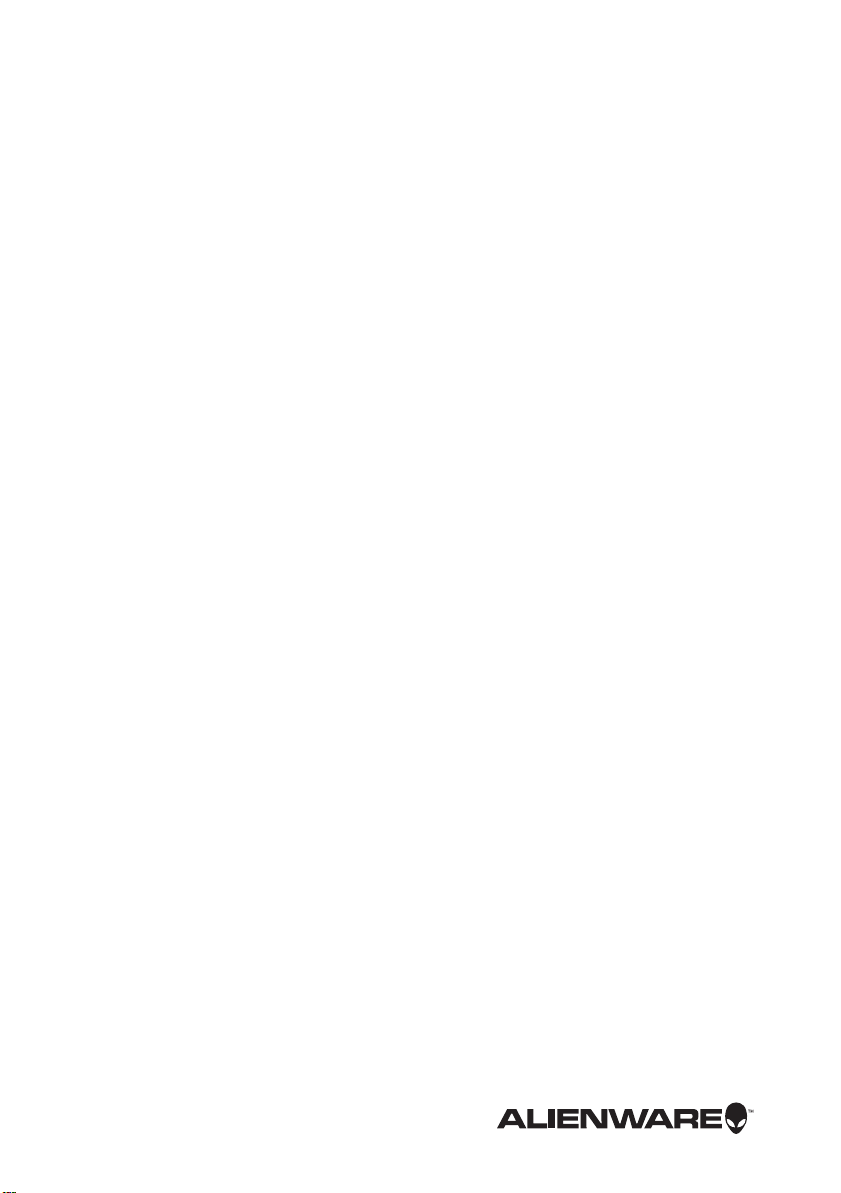
Alienware M18x R2
Owner’s Manual
Computer model: M18x R2
Regulatory model: P12E
Regulatory type: P12E002
Page 2
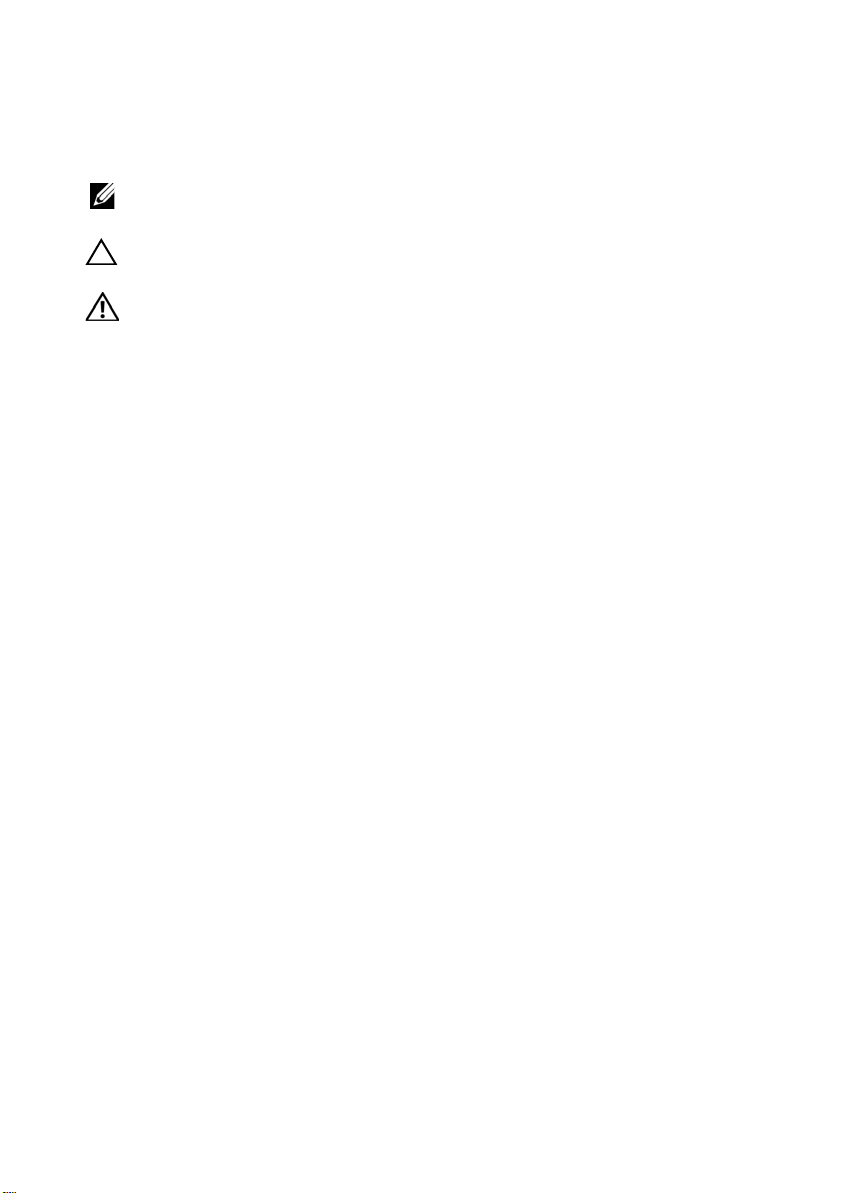
Notes, Cautions, and Warnings
NOTE: A NOTE indicates important information that helps you make
better use of your computer.
CAUTION: A CAUTION indicates potential damage to
hardware or loss of data if instructions are not followed.
WARNING: A WARNING indicates a potential for property damage,
personal injury, or death.
____________________
Information in this document is subject to change without notice.
© 2012 Dell Inc. All rights reserved.
Reproduction of these materials in any manner whatsoever without the written permission
of Dell Inc. is strictly forbidden.
®
Trademarks used in this text: Alienware
Corporation; Dell™ is a trademark of Dell Inc.; Microsoft
button logo are either trademarks or registered trademarks of Microsoft corporation in the
United States and/or other countries;Bluetooth
Bluetooth SIG, Inc. and is used by Dell under license.
Other trademarks and trade names may be used in this document to refer to either the
entities claiming the marks and names or their product s. Dell Inc. disclaims any proprietary
interest in trademarks and trade names other than its own.
2012 - 05 Rev. A01
is a registered trademark of Alienware
®
,Windows®, and the Windows start
®
is a registered trademark owned by
Page 3
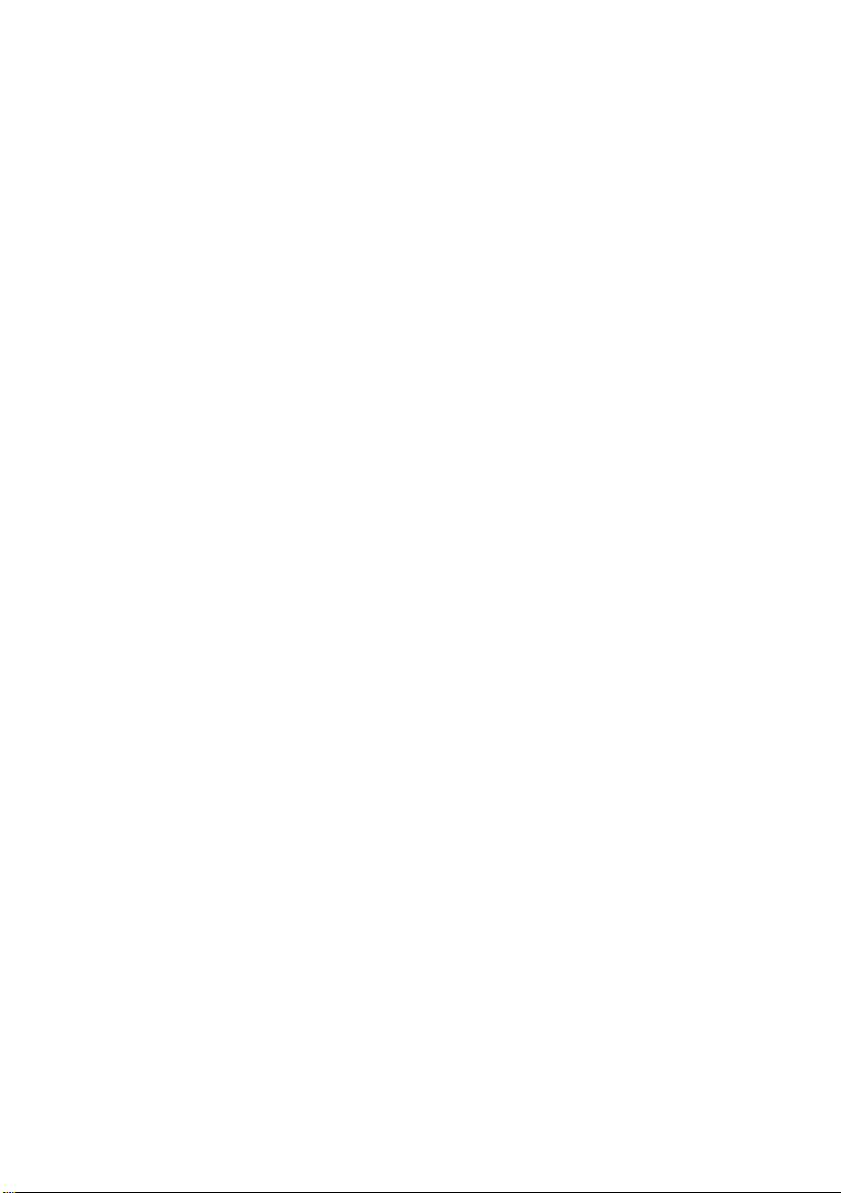
Contents
1 Before You Begin . . . . . . . . . . . . . . . . . . . . . . . . . . 9
Turn Off Your Computer and Connected Devices. . . . 9
Safety Instructions . . . . . . . . . . . . . . . . . . . . . . . 9
Recommended Tools. . . . . . . . . . . . . . . . . . . . . 10
2 After Working Inside Your Computer . . . . . . . . . . . . 11
3 Removing the Battery Pack
Procedure . . . . . . . . . . . . . . . . . . . . . . . . . . . . 12
4 Replacing the Battery Pack . . . . . . . . . . . . . . . . . . 13
Procedure . . . . . . . . . . . . . . . . . . . . . . . . . . . . 13
Postrequisites . . . . . . . . . . . . . . . . . . . . . . . . . 13
5 Removing the Base Cover . . . . . . . . . . . . . . . . . . . 14
Prerequisites . . . . . . . . . . . . . . . . . . . . . . . . . . 14
Procedure . . . . . . . . . . . . . . . . . . . . . . . . . . . . 14
6Replacing the Base Cover . . . . . . . . . . . . . . . . . . . 15
Procedure . . . . . . . . . . . . . . . . . . . . . . . . . . . . 15
Postrequisites . . . . . . . . . . . . . . . . . . . . . . . . . 15
7 Removing the mSATA Card . . . . . . . . . . . . . . . . . . 16
Prerequisites . . . . . . . . . . . . . . . . . . . . . . . . . . 16
Procedure . . . . . . . . . . . . . . . . . . . . . . . . . . . . 16
8 Replacing the mSATA Card . . . . . . . . . . . . . . . . . . 17
Procedure . . . . . . . . . . . . . . . . . . . . . . . . . . . . 17
Postrequisites . . . . . . . . . . . . . . . . . . . . . . . . . 17
. . . . . . . . . . . . . . . . . . 12
9 Removing the Coin-Cell Battery . . . . . . . . . . . . . . . 18
Prerequisites . . . . . . . . . . . . . . . . . . . . . . . . . . 18
Procedure . . . . . . . . . . . . . . . . . . . . . . . . . . . . 19
Contents | 3
Page 4
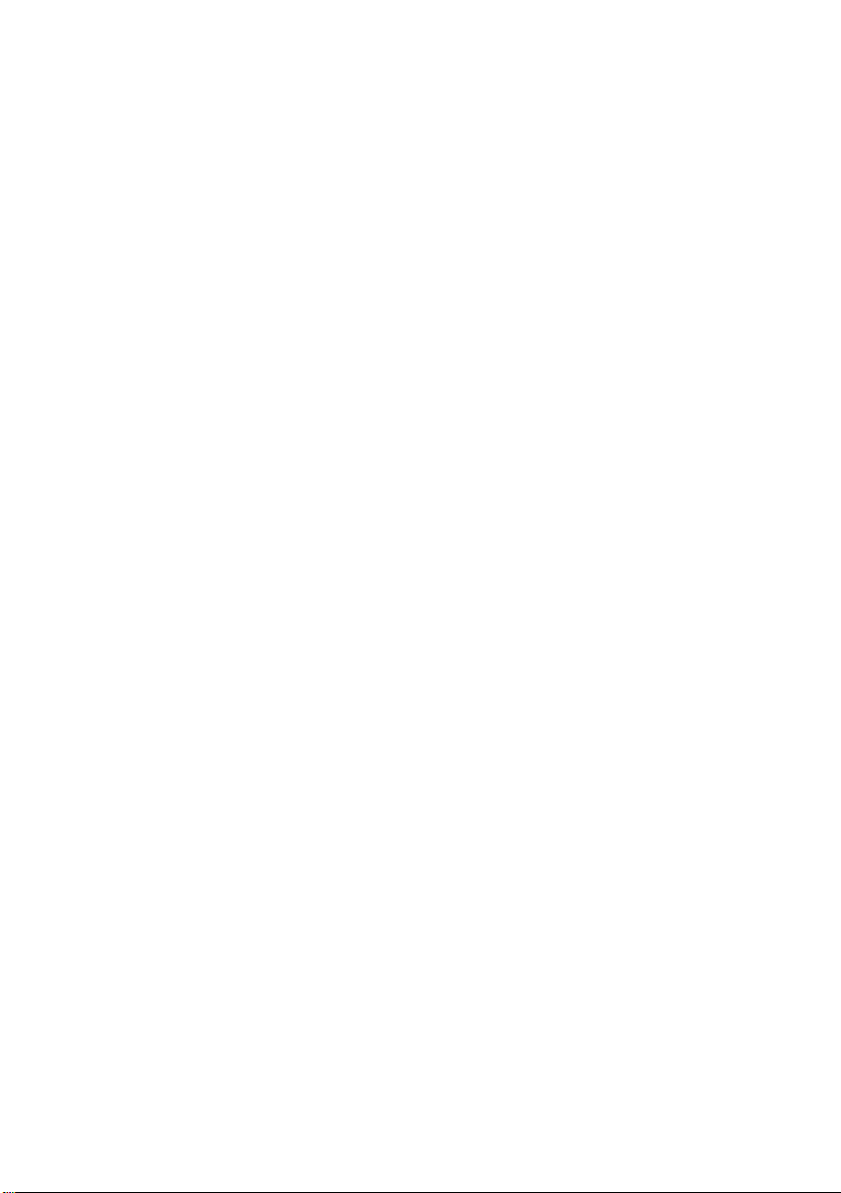
10 Replacing the Coin-Cell Battery . . . . . . . . . . . . . . . 20
Procedure . . . . . . . . . . . . . . . . . . . . . . . . . . . . 20
Postrequisites . . . . . . . . . . . . . . . . . . . . . . . . . 20
11 Removing the Hard Drive(s) . . . . . . . . . . . . . . . . . 21
Prerequisites . . . . . . . . . . . . . . . . . . . . . . . . . . 21
Procedure . . . . . . . . . . . . . . . . . . . . . . . . . . . . 22
12 Replacing the Hard Drive(s). . . . . . . . . . . . . . . . . . 25
Procedure . . . . . . . . . . . . . . . . . . . . . . . . . . . . 25
Postrequisites . . . . . . . . . . . . . . . . . . . . . . . . . 25
13 Removing the Center Control Cover . . . . . . . . . . . . 26
Prerequisites . . . . . . . . . . . . . . . . . . . . . . . . . . 26
Procedure . . . . . . . . . . . . . . . . . . . . . . . . . . . . 26
14 Replacing the Center Control Cover . . . . . . . . . . . . 29
Procedure . . . . . . . . . . . . . . . . . . . . . . . . . . . . 29
Postrequisites . . . . . . . . . . . . . . . . . . . . . . . . . 29
15 Removing the Power-Button Board. . . . . . . . . . . . . 30
Prerequisites . . . . . . . . . . . . . . . . . . . . . . . . . . 30
Procedure . . . . . . . . . . . . . . . . . . . . . . . . . . . . 30
16 Replacing the Power-Button Board. . . . . . . . . . . . . 31
Procedure . . . . . . . . . . . . . . . . . . . . . . . . . . . . 31
Postrequisites . . . . . . . . . . . . . . . . . . . . . . . . . 31
17 Removing the Keyboard . . . . . . . . . . . . . . . . . . . . 32
Prerequisites . . . . . . . . . . . . . . . . . . . . . . . . . . 32
Procedure . . . . . . . . . . . . . . . . . . . . . . . . . . . . 33
18 Replacing the Keyboard . . . . . . . . . . . . . . . . . . . . 35
Procedure . . . . . . . . . . . . . . . . . . . . . . . . . . . . 35
Postrequisites . . . . . . . . . . . . . . . . . . . . . . . . . 35
19 Removing the Macro Keyboard . . . . . . . . . . . . . . . 36
Prerequisites . . . . . . . . . . . . . . . . . . . . . . . . . . 36
Procedure . . . . . . . . . . . . . . . . . . . . . . . . . . . . 36
4 | Contents
Page 5
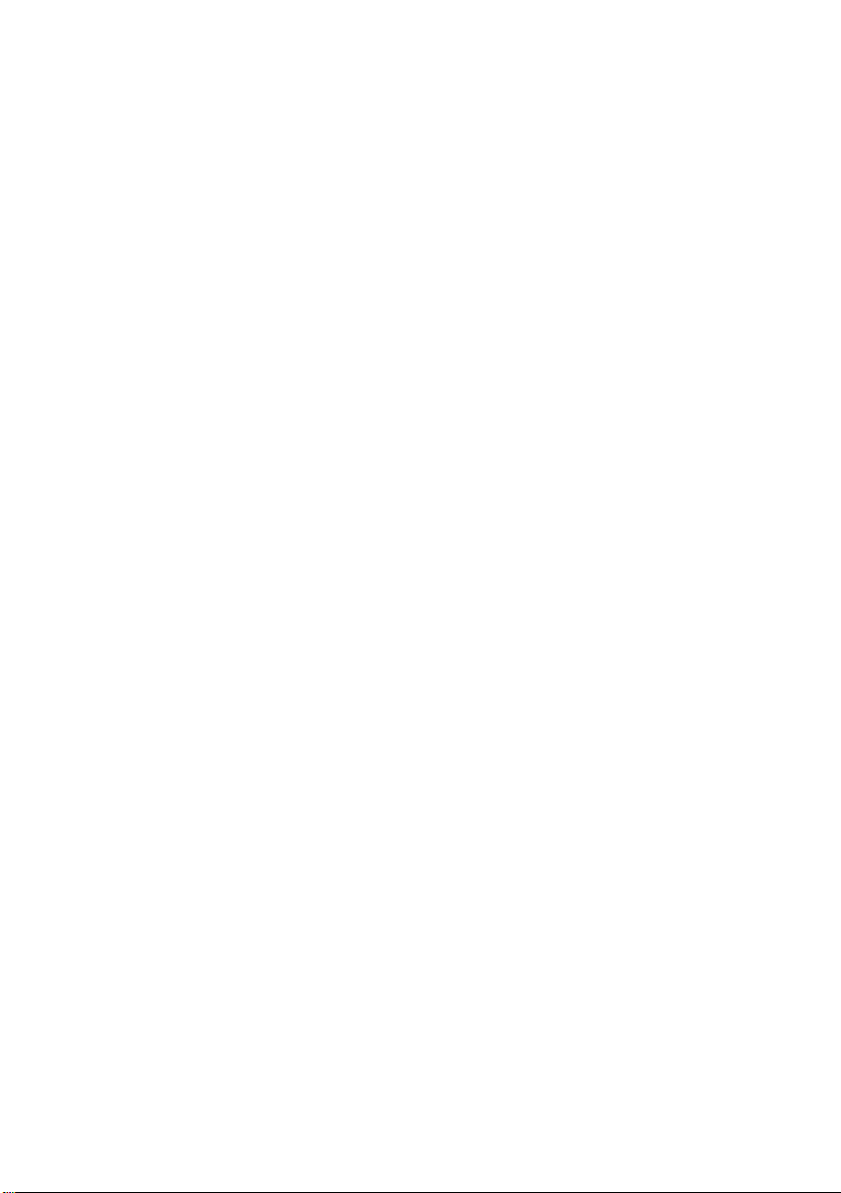
20 Replacing the Macro Keyboard
. . . . . . . . . . . . . . . . 38
Procedure . . . . . . . . . . . . . . . . . . . . . . . . . . . . 38
Postrequisites . . . . . . . . . . . . . . . . . . . . . . . . . 38
21 Removing the Memory Module(s). . . . . . . . . . . . . . 39
Prerequisites . . . . . . . . . . . . . . . . . . . . . . . . . . 39
Procedure . . . . . . . . . . . . . . . . . . . . . . . . . . . . 40
22 Replacing the Memory Module(s) . . . . . . . . . . . . . . 41
Procedure . . . . . . . . . . . . . . . . . . . . . . . . . . . . 42
Postrequisites . . . . . . . . . . . . . . . . . . . . . . . . . 42
23 Removing the Display Assembly . . . . . . . . . . . . . . 43
Prerequisites . . . . . . . . . . . . . . . . . . . . . . . . . . 43
Procedure . . . . . . . . . . . . . . . . . . . . . . . . . . . . 43
24 Replacing the Display Assembly. . . . . . . . . . . . . . . 48
Procedure . . . . . . . . . . . . . . . . . . . . . . . . . . . . 48
Postrequisites . . . . . . . . . . . . . . . . . . . . . . . . . 48
25 Removing the Palm Rest . . . . . . . . . . . . . . . . . . . . 49
Prerequisites . . . . . . . . . . . . . . . . . . . . . . . . . . 49
Procedure . . . . . . . . . . . . . . . . . . . . . . . . . . . . 50
26 Replacing the Palm Rest . . . . . . . . . . . . . . . . . . . . 53
Procedure . . . . . . . . . . . . . . . . . . . . . . . . . . . . 53
Postrequisites . . . . . . . . . . . . . . . . . . . . . . . . . 53
27 Removing the Status-Light Board . . . . . . . . . . . . . 54
Prerequisites . . . . . . . . . . . . . . . . . . . . . . . . . . 54
Procedure . . . . . . . . . . . . . . . . . . . . . . . . . . . . 54
28 Replacing the Status-Light Board . . . . . . . . . . . . . . 56
Procedure . . . . . . . . . . . . . . . . . . . . . . . . . . . . 56
Postrequisites . . . . . . . . . . . . . . . . . . . . . . . . . 56
29 Removing the Speakers . . . . . . . . . . . . . . . . . . . . 57
Prerequisites . . . . . . . . . . . . . . . . . . . . . . . . . . 57
Procedure . . . . . . . . . . . . . . . . . . . . . . . . . . . . 58
Contents | 5
Page 6
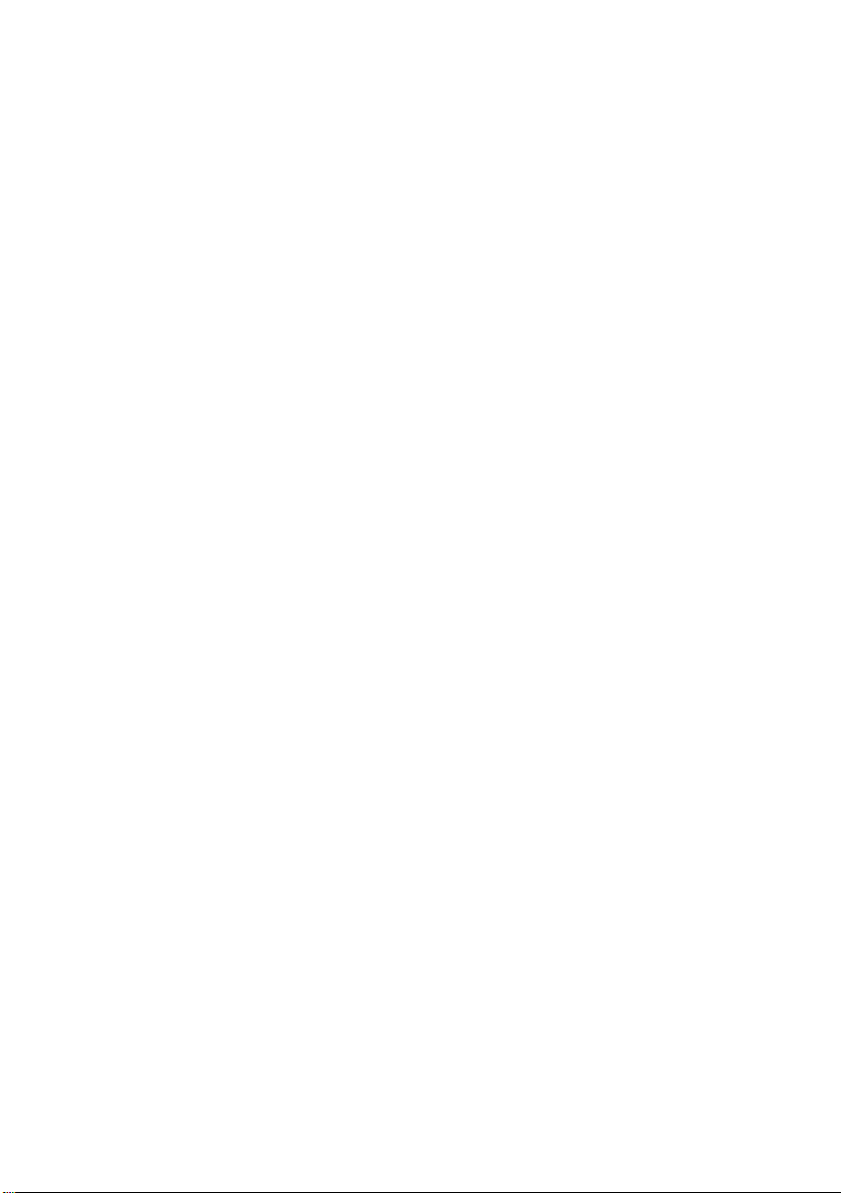
30 Replacing the Speakers . . . . . . . . . . . . . . . . . . . . 59
Procedure . . . . . . . . . . . . . . . . . . . . . . . . . . . . 59
Postrequisites . . . . . . . . . . . . . . . . . . . . . . . . . 59
31 Removing the I/O Board . . . . . . . . . . . . . . . . . . . . 60
Prerequisites . . . . . . . . . . . . . . . . . . . . . . . . . . 60
Procedure . . . . . . . . . . . . . . . . . . . . . . . . . . . . 61
32 Replacing the I/O Board . . . . . . . . . . . . . . . . . . . . 62
Procedure . . . . . . . . . . . . . . . . . . . . . . . . . . . . 62
Postrequisites . . . . . . . . . . . . . . . . . . . . . . . . . 62
33 Removing the Optical Drive . . . . . . . . . . . . . . . . . . 63
Prerequisites . . . . . . . . . . . . . . . . . . . . . . . . . . 63
Procedure . . . . . . . . . . . . . . . . . . . . . . . . . . . . 64
34 Replacing the Optical Drive . . . . . . . . . . . . . . . . . . 66
Procedure . . . . . . . . . . . . . . . . . . . . . . . . . . . . 66
Postrequisites . . . . . . . . . . . . . . . . . . . . . . . . . 66
35 Removing the Video-Card Heat-Sink Fan(s) . . . . . . . 67
Prerequisites . . . . . . . . . . . . . . . . . . . . . . . . . . 67
Procedure . . . . . . . . . . . . . . . . . . . . . . . . . . . . 67
36 Replacing the Video-Card Heat-Sink Fan(s) . . . . . . . 69
Procedure . . . . . . . . . . . . . . . . . . . . . . . . . . . . 69
Postrequisites . . . . . . . . . . . . . . . . . . . . . . . . . 69
37 Removing the Video-Card Heat-Sink(s) . . . . . . . . . . 70
Prerequisites . . . . . . . . . . . . . . . . . . . . . . . . . . 70
Procedure . . . . . . . . . . . . . . . . . . . . . . . . . . . . 70
38 Replacing the Video-Card Heat-Sink(s) . . . . . . . . . . 72
Procedure . . . . . . . . . . . . . . . . . . . . . . . . . . . . 72
Postrequisites . . . . . . . . . . . . . . . . . . . . . . . . . 72
39 Removing the Video Card(s) . . . . . . . . . . . . . . . . . 73
Prerequisites . . . . . . . . . . . . . . . . . . . . . . . . . . 73
Procedure . . . . . . . . . . . . . . . . . . . . . . . . . . . . 73
6 | Contents
Page 7
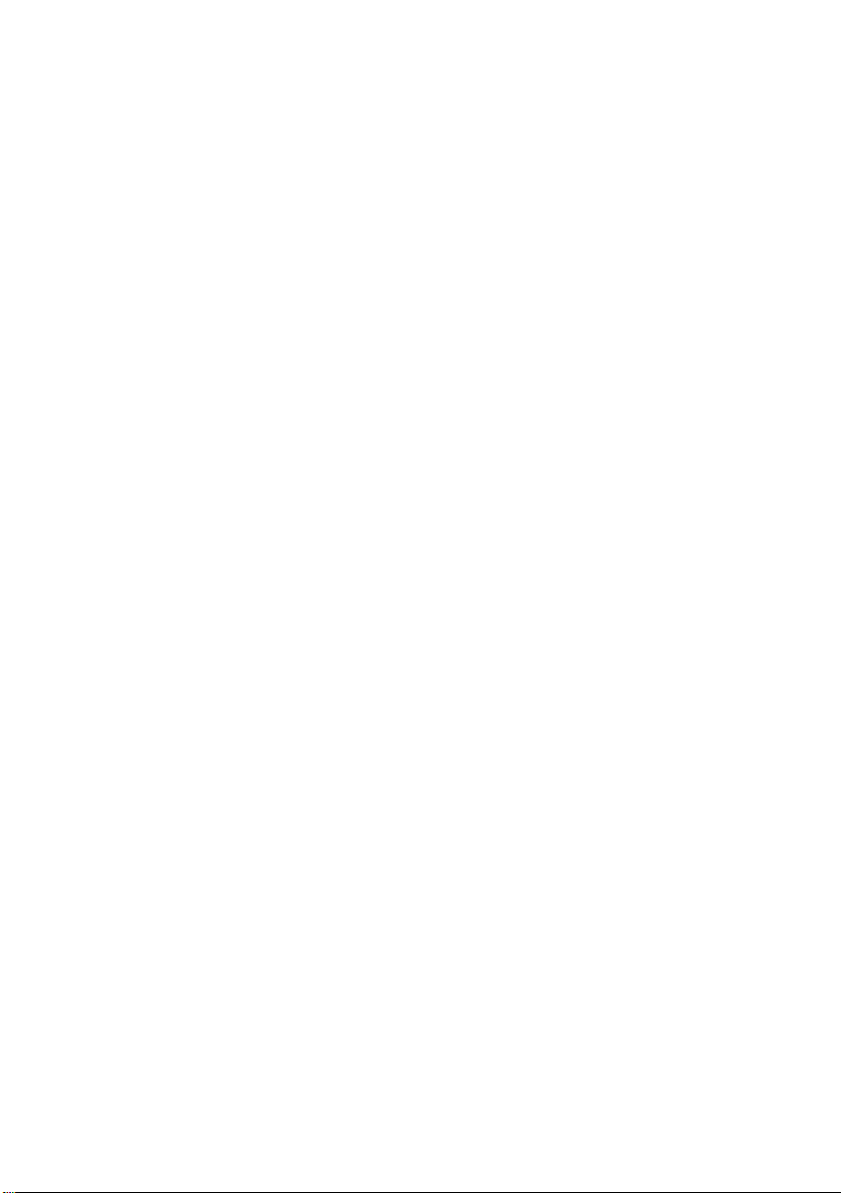
40 Replacing the Video Card(s)
. . . . . . . . . . . . . . . . . . 75
Procedure . . . . . . . . . . . . . . . . . . . . . . . . . . . . 75
Postrequisites . . . . . . . . . . . . . . . . . . . . . . . . . 75
41 Removing the Processor Heat-Sink Fan . . . . . . . . . . 76
Prerequisites . . . . . . . . . . . . . . . . . . . . . . . . . . 76
Procedure . . . . . . . . . . . . . . . . . . . . . . . . . . . . 76
42 Replacing the Processor Heat-Sink Fan . . . . . . . . . . 77
Procedure . . . . . . . . . . . . . . . . . . . . . . . . . . . . 77
Postrequisites . . . . . . . . . . . . . . . . . . . . . . . . . 77
43 Removing the Processor Heat-Sink. . . . . . . . . . . . . 78
Prerequisites . . . . . . . . . . . . . . . . . . . . . . . . . . 78
Procedure . . . . . . . . . . . . . . . . . . . . . . . . . . . . 79
44 Replacing the Processor Heat-Sink. . . . . . . . . . . . . 80
Procedure . . . . . . . . . . . . . . . . . . . . . . . . . . . . 80
Postrequisites . . . . . . . . . . . . . . . . . . . . . . . . . 80
45 Removing the Processor Module . . . . . . . . . . . . . . 81
Prerequisites . . . . . . . . . . . . . . . . . . . . . . . . . . 81
Procedure . . . . . . . . . . . . . . . . . . . . . . . . . . . . 82
46 Replacing the Processor Module . . . . . . . . . . . . . . 83
Procedure . . . . . . . . . . . . . . . . . . . . . . . . . . . . 83
Postrequisites . . . . . . . . . . . . . . . . . . . . . . . . . 83
47 Removing the System Board . . . . . . . . . . . . . . . . . 84
Prerequisites . . . . . . . . . . . . . . . . . . . . . . . . . . 84
Procedure . . . . . . . . . . . . . . . . . . . . . . . . . . . . 85
48 Replacing the System Board . . . . . . . . . . . . . . . . . 87
Procedure . . . . . . . . . . . . . . . . . . . . . . . . . . . . 87
Postrequisites . . . . . . . . . . . . . . . . . . . . . . . . . 87
Entering the Service Tag in the BIOS . . . . . . . . . . 88
49 Removing the Wireless Mini-Card. . . . . . . . . . . . . . 89
Prerequisites . . . . . . . . . . . . . . . . . . . . . . . . . . 89
Procedure . . . . . . . . . . . . . . . . . . . . . . . . . . . . 89
Contents | 7
Page 8
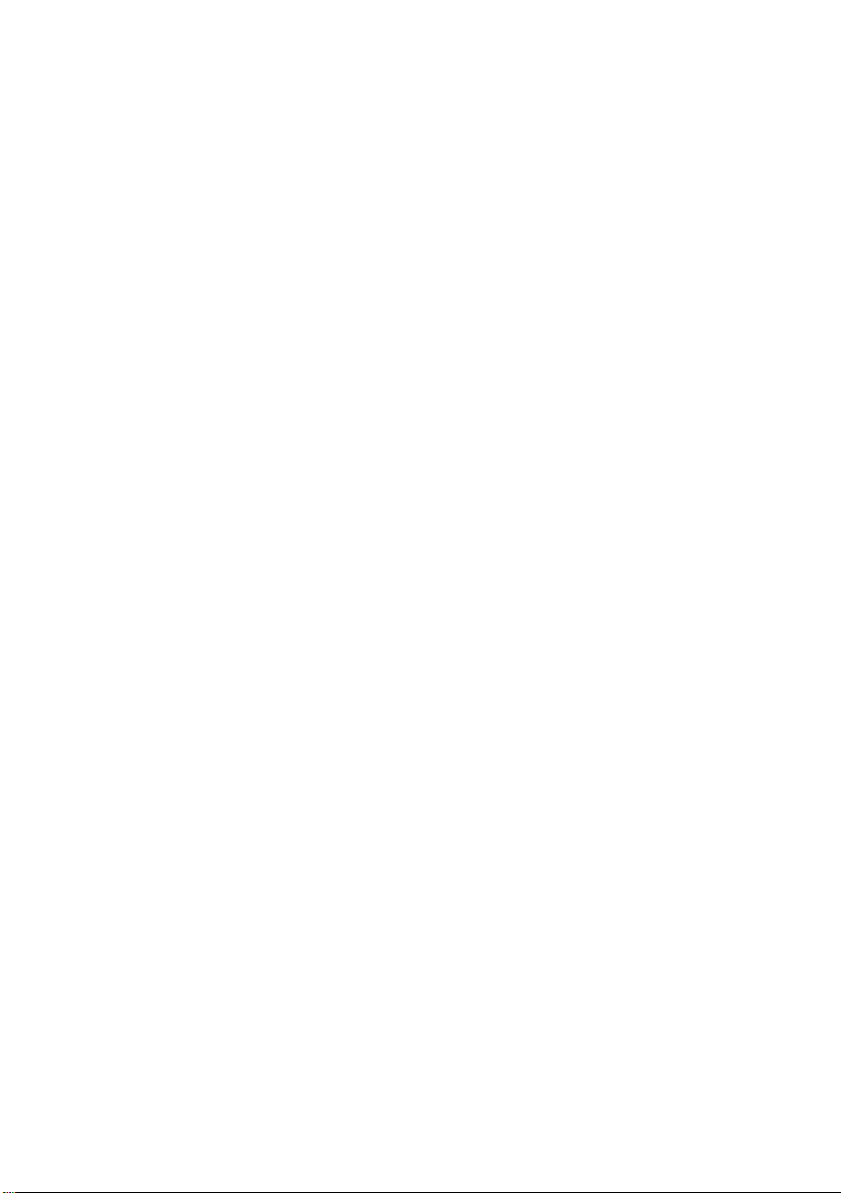
50 Replacing the Wireless Mini-Card . . . . . . . . . . . . . . 91
Procedure . . . . . . . . . . . . . . . . . . . . . . . . . . . . 91
Postrequisites . . . . . . . . . . . . . . . . . . . . . . . . . 92
51 Removing the Subwoofer . . . . . . . . . . . . . . . . . . . 93
Prerequisites . . . . . . . . . . . . . . . . . . . . . . . . . . 93
Procedure . . . . . . . . . . . . . . . . . . . . . . . . . . . . 94
52 Replacing the Subwoofer . . . . . . . . . . . . . . . . . . . 95
Procedure . . . . . . . . . . . . . . . . . . . . . . . . . . . . 95
Postrequisites . . . . . . . . . . . . . . . . . . . . . . . . . 95
53 System Setup . . . . . . . . . . . . . . . . . . . . . . . . . . . 97
Overview . . . . . . . . . . . . . . . . . . . . . . . . . . . . 97
Entering System Setup . . . . . . . . . . . . . . . . . . . 97
System Setup Screens. . . . . . . . . . . . . . . . . . . . 98
System Setup Options . . . . . . . . . . . . . . . . . . . 98
Boot Sequence. . . . . . . . . . . . . . . . . . . . . . . . 103
54 Flashing the BIOS. . . . . . . . . . . . . . . . . . . . . . . . 105
8 | Contents
Page 9
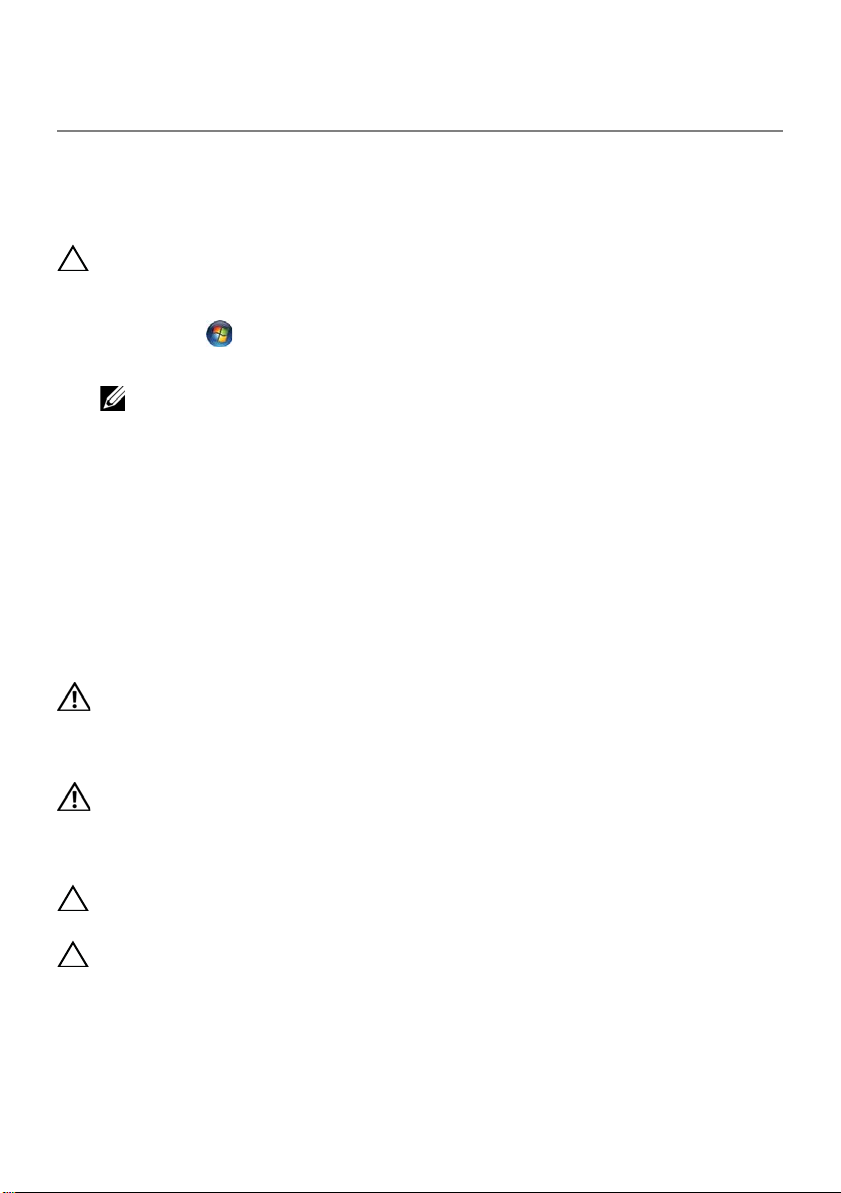
Before You Begin
1
Turn Off Your Computer and Connected Devices
CAUTION: To avoid losing data, save and close all open files and exit
all open programs before you turn off your computer.
1 Save and close all open files and exit all open programs.
2 Click
3 Disconnect your computer and all attached devices from their electrical outlets.
4 Disconnect all telephone cables, network cables, and attached devices from your
5 After the computer is unplugged, press and hold the power button for about 5
Safety Instructions
Use the following safety guidelines to protect your computer from potential damage and
ensure your personal safety.
Start and click Shut Down.
Microsoft Windows shuts down and then the computer turns off.
NOTE: If you are using a different operating system, see the documentation
of your operating system for shut-down instructions.
computer.
seconds to ground the system board.
WARNING: Disconnect all power sources before opening the
computer cover or panels. After you finish working inside the
computer, replace all covers, panels, and screws before connecting to
the power source.
WARNING: Before working inside your computer, read the safety
information that shipped with your computer. For additional safety
best practices information, see the Regulatory Compliance
Homepage at dell.com/regulatory_compliance.
CAUTION: To avoid damaging the computer, ensure that the work
surface is flat and clean.
CAUTION: To avoid damaging the components and cards, handle
them by their edges and avoid touching pins and contacts.
Before You Begin | 9
Page 10
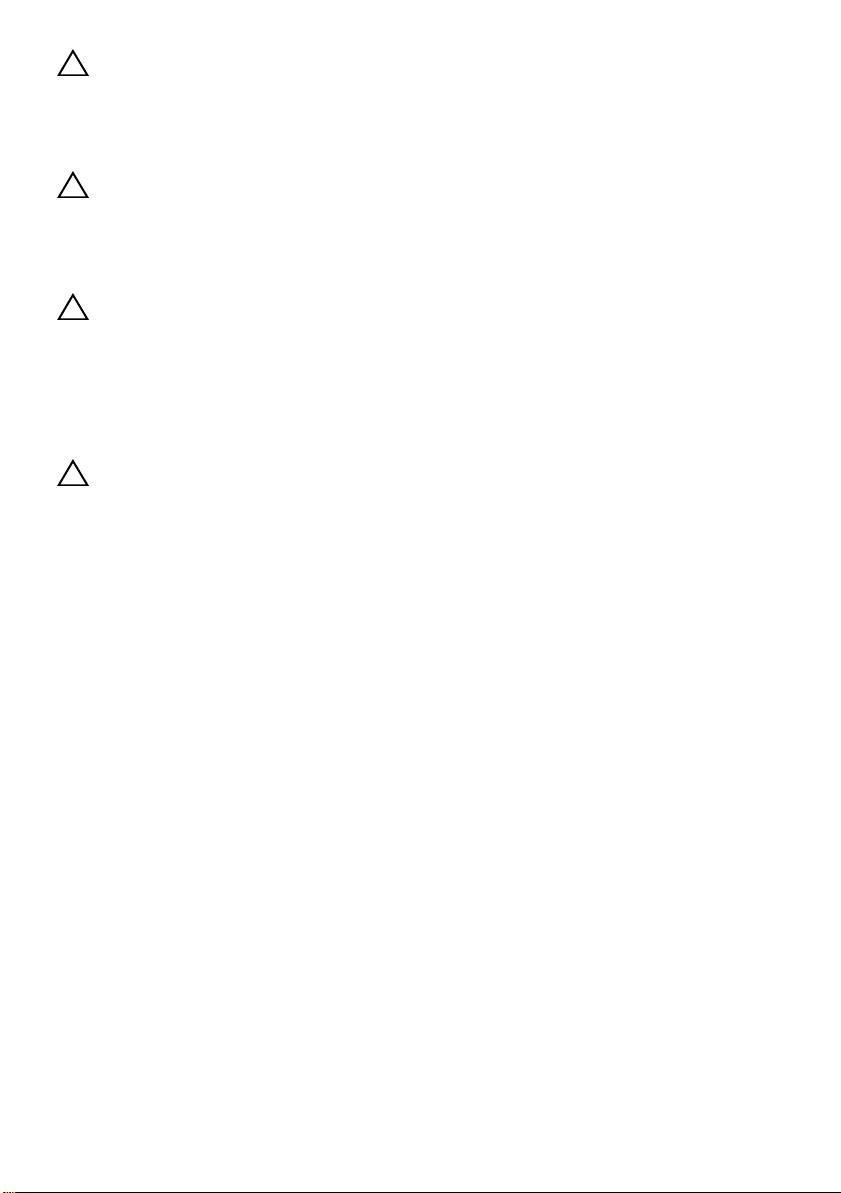
CAUTION: Only a certified service technician is authorized to remove
the computer cover and access any of the components inside the
computer. See the safety instructions for complete information
about safety precautions, working inside your computer, and
protecting against electrostatic discharge.
CAUTION: Before touching anything inside your computer, ground
yourself by touching an unpainted metal surface, such as the metal
at the back of the computer. While you work, periodically touch an
unpainted metal surface to dissipate static electricity, which could
harm internal components.
CAUTION: When you disconnect a cable, pull on its connector or on
its pull-tab, not on the cable itself. Some cables have connectors with
locking tabs or thumb-screws that you must disengage before
disconnecting the cable. When disconnecting cables, keep them
evenly aligned to avoid bending any connector pins. When
connecting cables, ensure that the connectors and ports are
correctly oriented and aligned.
CAUTION: To disconnect a network cable, first unplug the cable from
your computer and then unplug the cable from the network device.
Recommended Tools
The procedures in this document may require the following tools:
• Phillips screwdriver
• Plastic scribe
• Small flat-blade screwdriver
10 | Before You Begin
Page 11
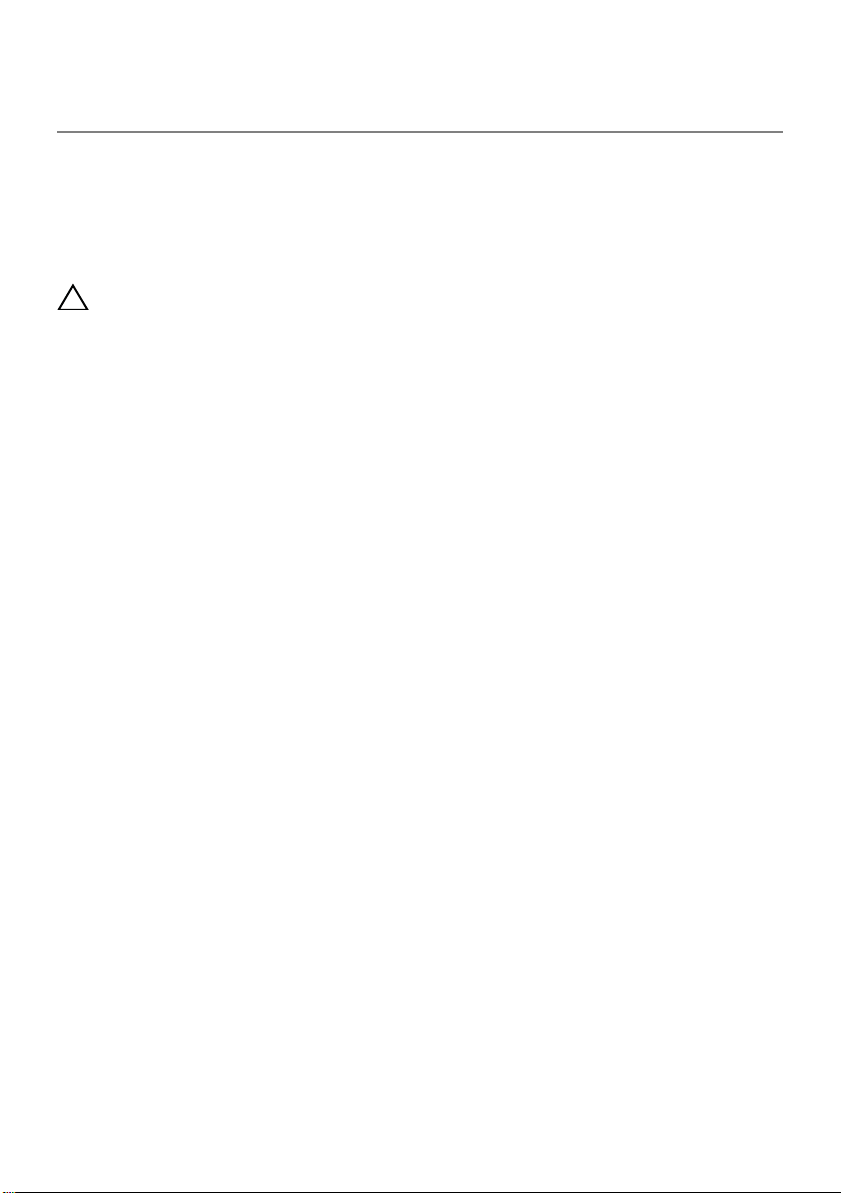
After Working Inside Your
2
Computer
After you complete the replacement procedures, ensure the following:
• Replace all screws and ensure that no stray screws remain inside your computer
• Connect any external devices, cables, cards, and any other part(s) you removed
before working on your computer
• Connect your computer and all attached devices to their electrical outlets
CAUTION: Before turning on your computer, replace all screws and
ensure that no stray screws remain inside the computer. Failure to do
so may damage your computer.
After Working Inside Your Computer | 11
Page 12

Removing the Battery Pack
3
1
2
WARNING: Before working inside your computer, read the safety
information that shipped with your computer and follow the steps in
"Before You Begin" on page 9. For additional safety best practices
information, see the Regulatory Compliance Homepage at dell.com/
regulatory_compliance.
Procedure
1 Slide the battery latch to the unlock position. The battery pack pops up.
2 Lift and slide the battery pack away from the battery bay.
1 battery pack 2 battery latch
12 | Removing the Battery Pack
Page 13
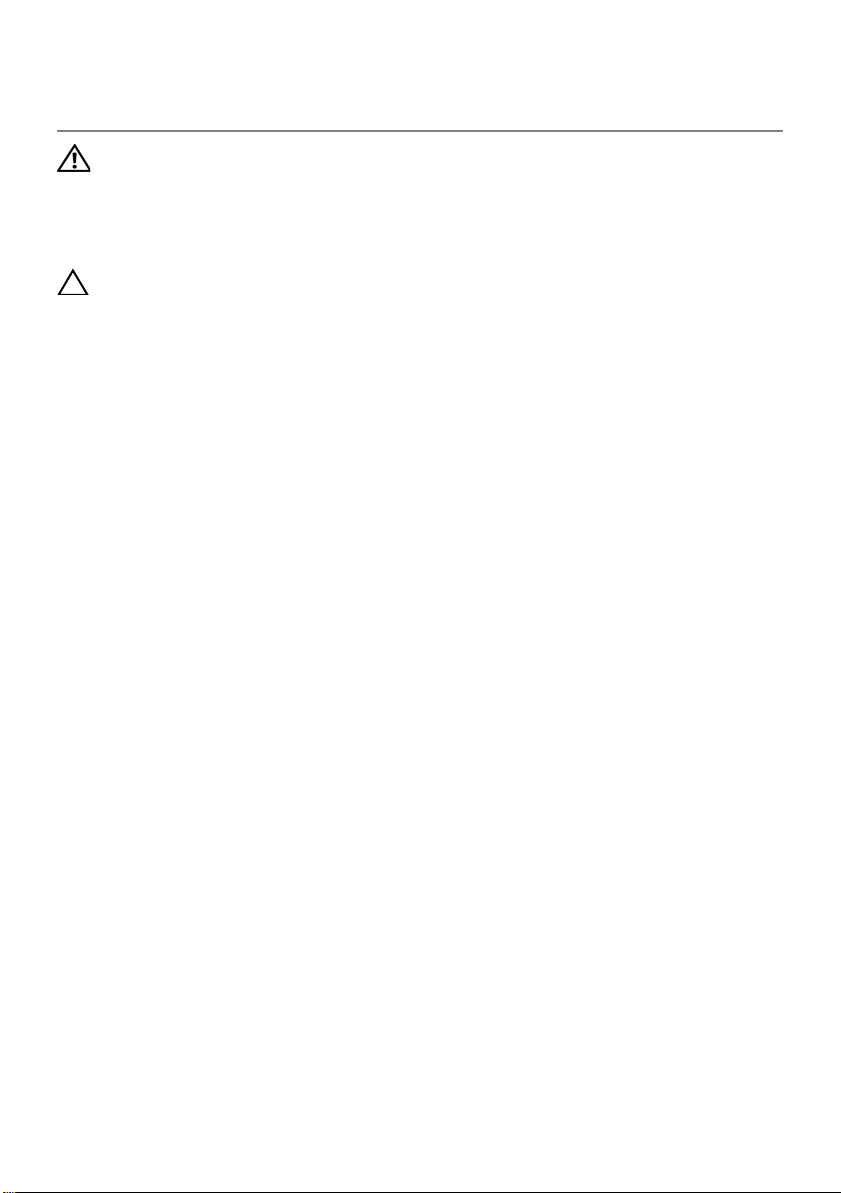
Replacing the Battery Pack
4
WARNING: Before working inside your computer, read the safety
information that shipped with your computer and follow the steps in
"Before You Begin" on page 9. For additional safety best practices
information, see the Regulatory Compliance Homepage at dell.com/
regulatory_compliance.
CAUTION: To avoid damage to the computer, use only the battery
designed for this particular Alienware computer.
Procedure
Align the tabs on the battery with the slots on the battery bay and snap the battery into
place.
Postrequisites
Follow the instructions in "After Working Inside Your Computer" on page 11.
Replacing the Battery Pack | 13
Page 14
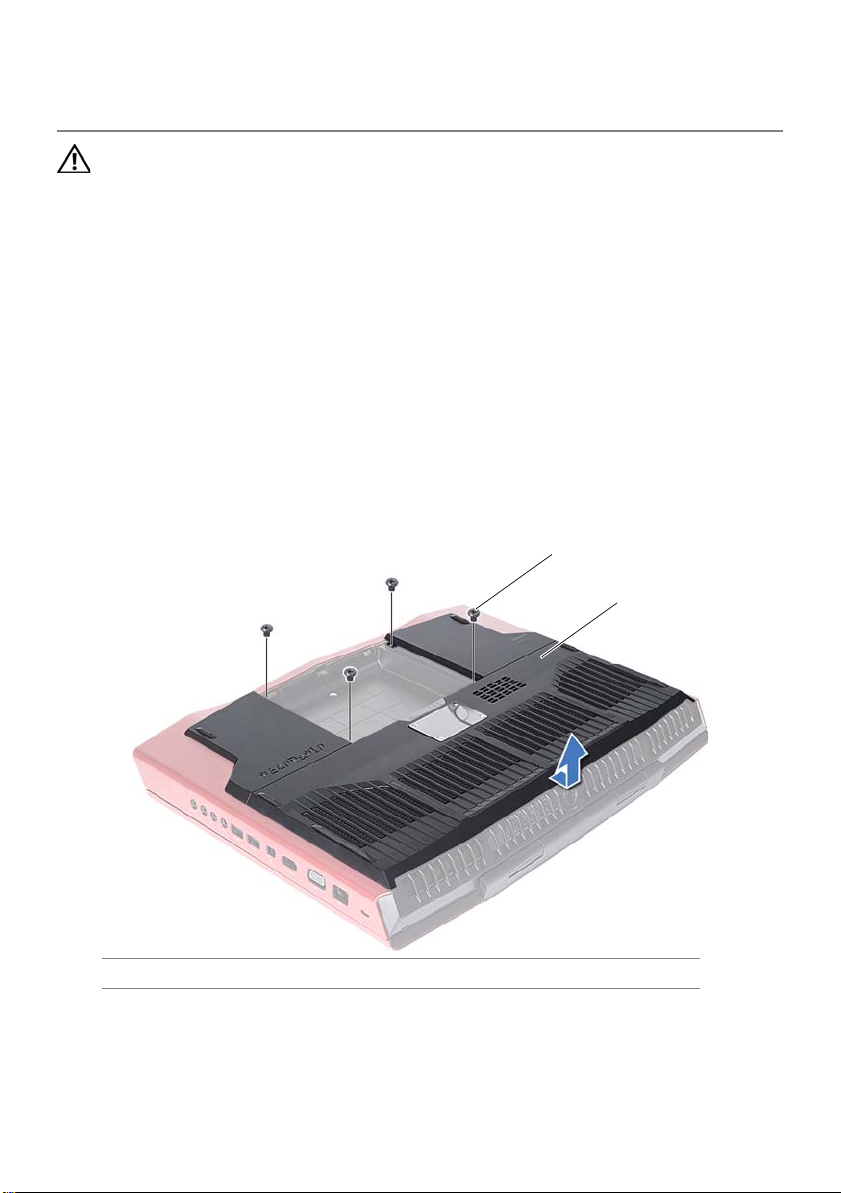
Removing the Base Cover
5
1
2
WARNING: Before working inside your computer, read the safety
information that shipped with your computer and follow the steps in
"Before You Begin" on page 9. For additional safety best practices
information, see the Regulatory Compliance Homepage at dell.com/
regulatory_compliance.
Prerequisites
Remove the battery pack. See "Removing the Battery Pack" on page 12.
Procedure
1 Remove the screws that secure the base cover to the computer base.
2 Slide the base cover toward the back of the computer, and then lift it up to remove it
from the computer.
1 screws (4) 2 base cover
14 | Removing the Base Cover
Page 15
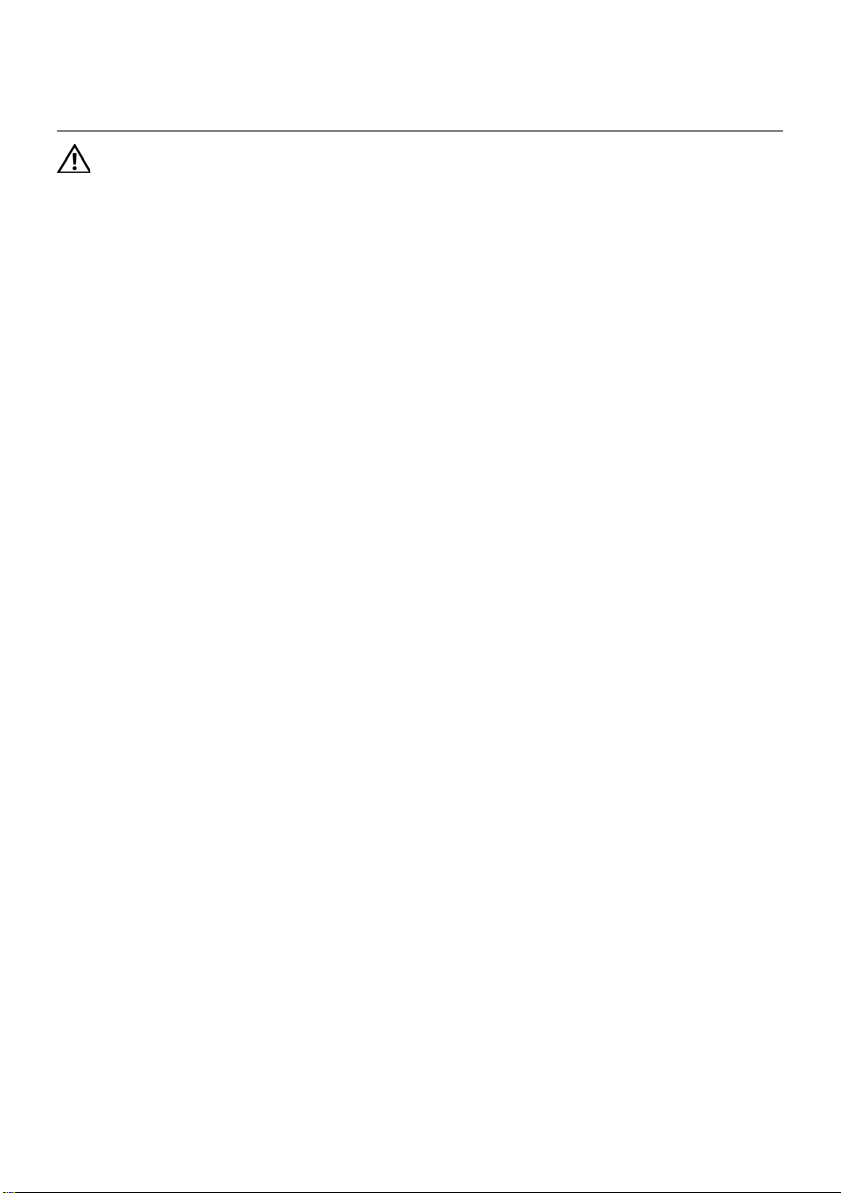
Replacing the Base Cover
6
WARNING: Before working inside your computer, read the safety
information that shipped with your computer and follow the steps in
"Before You Begin" on page 9. For additional safety best practices
information, see the Regulatory Compliance Homepage at dell.com/
regulatory_compliance.
Procedure
1 Align the tabs on the base cover with the slots on the computer base and slide the
base cover into place.
2 Replace the screws that secure the base cover to the computer base.
Postrequisites
1 Replace the battery pack. See "Replacing the Battery Pack" on page 13.
2 Follow the instructions in "After Working Inside Your Computer" on page 11.
Replacing the Base Cover | 15
Page 16
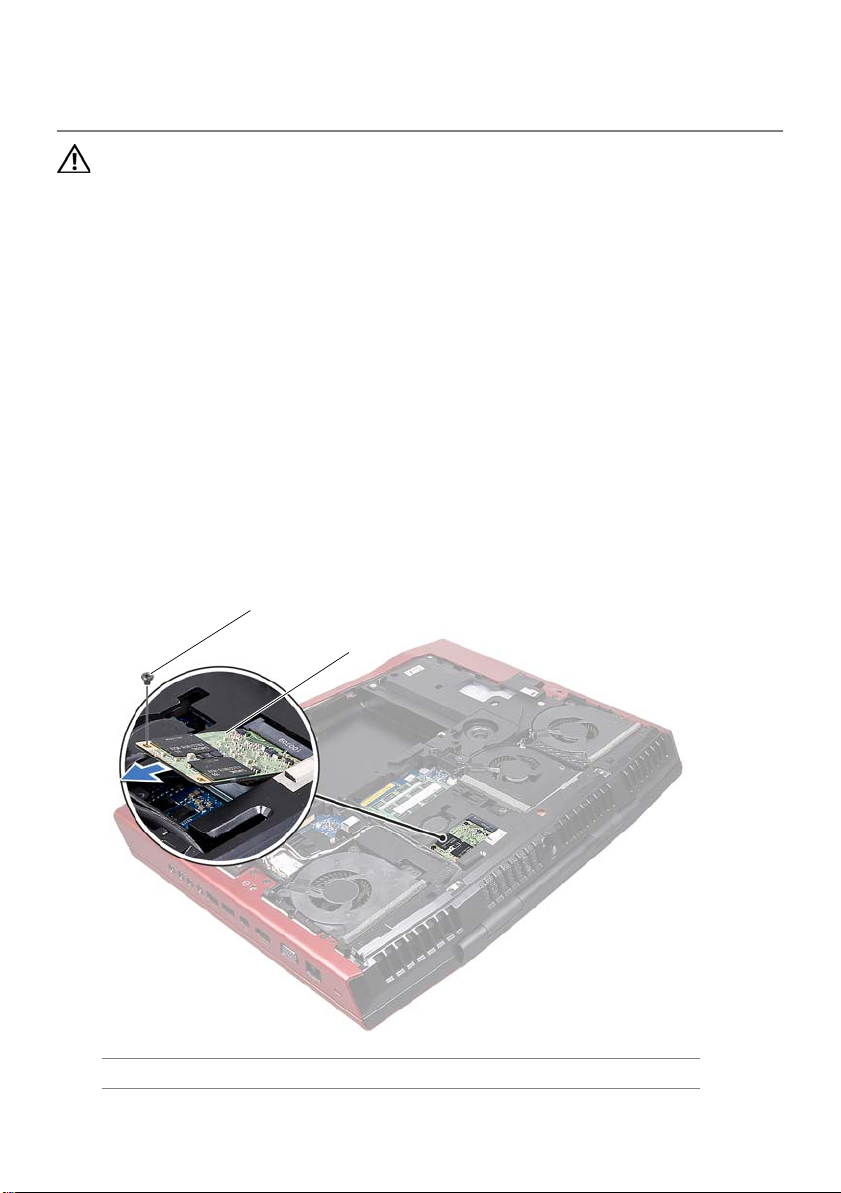
Removing the mSATA Card
7
1
2
WARNING: Before working inside your computer, read the safety
information that shipped with your computer and follow the steps in
"Before You Begin" on page 9. For additional safety best practices
information, see the Regulatory Compliance Homepage at dell.com/
regulatory_compliance.
Prerequisites
1 Remove the battery pack. See "Removing the Battery Pack" on page 12.
2 Remove the base cover. See "Removing the Base Cover" on page 14.
Procedure
1 Remove the screw that secures the mSATA to the system board.
2 Slide and remove the mSATA card off the system-board connector.
1 screw 2 mSATA card
16 | Removing the mSATA Card
Page 17
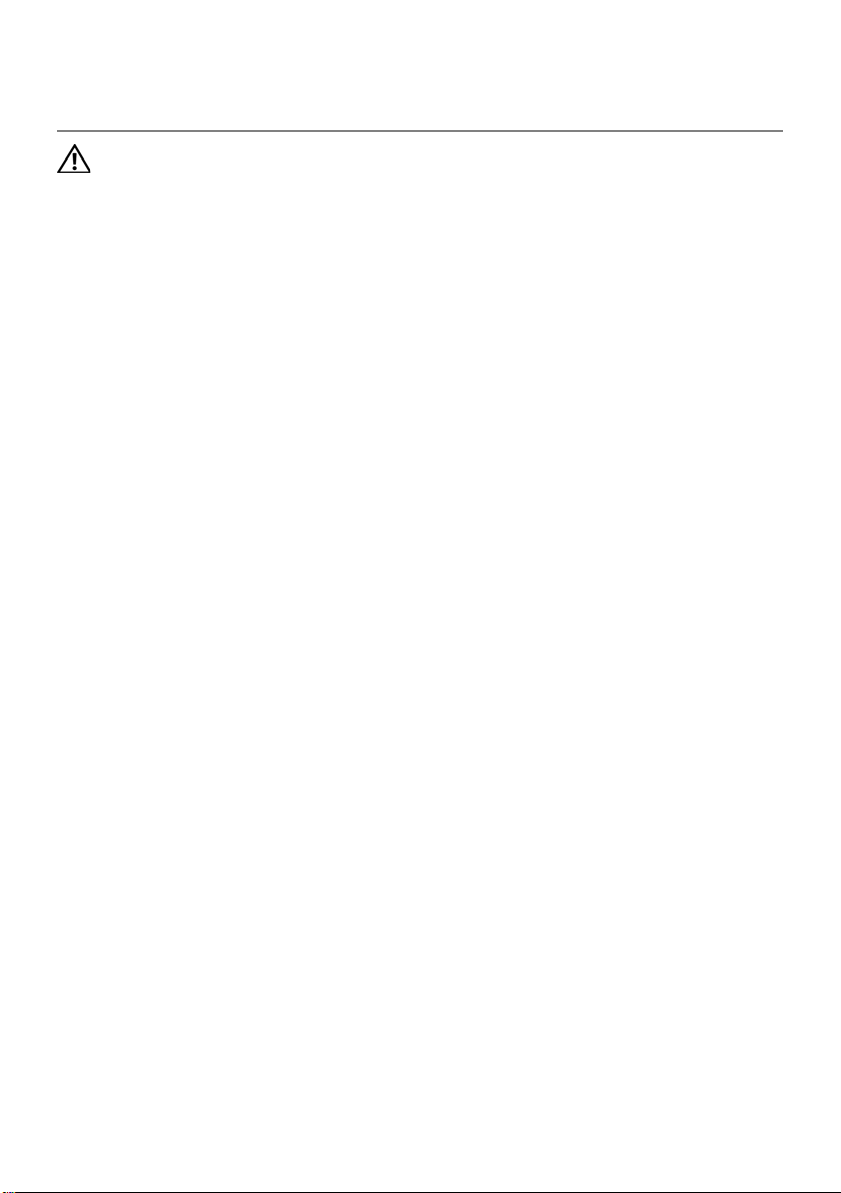
Replacing the mSATA Card
8
WARNING: Before working inside your computer, read the safety
information that shipped with your computer and follow the steps in
"Before You Begin" on page 9. For additional safety best practices
information, see the Regulatory Compliance Homepage at dell.com/
regulatory_compliance.
Procedure
1 Insert the mSATA card connector at a 45-degree angle into the system- board
connector.
2 Press the other end of the mSATA card down into the slot on the system board and
replace the screw that secures the mSATA card to the system-board connector.
Postrequisites
1 Replace the base cover. See "Replacing the Base Cover" on page 15.
2 Replace the battery pack. See "Replacing the Battery Pack" on page 13.
3 Follow the instructions in "After Working Inside Your Computer" on page 11.
Replacing the mSATA Card | 17
Page 18
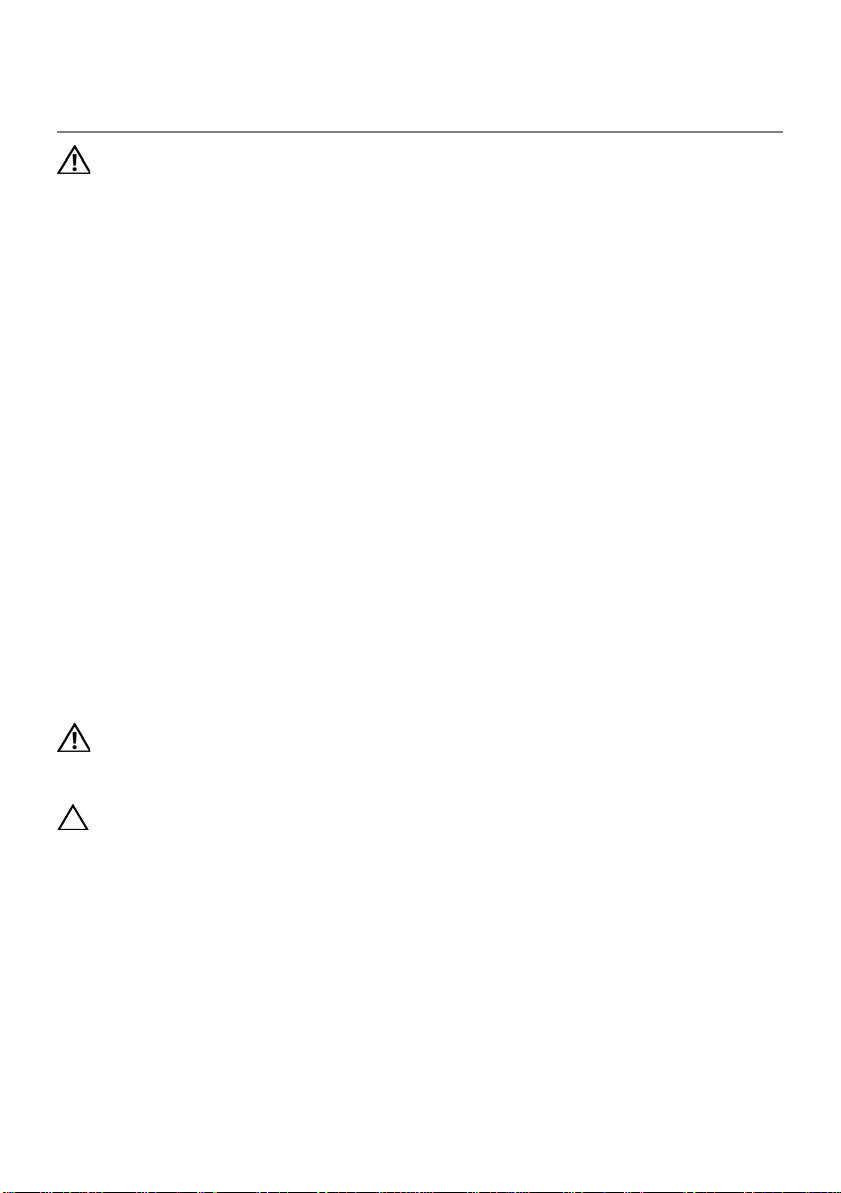
Removing the Coin-Cell
9
Battery
WARNING: Before working inside your computer, read the safety
information that shipped with your computer and follow the steps in
"Before You Begin" on page 9. For additional safety best practices
information, see the Regulatory Compliance Homepage at dell.com/
regulatory_compliance.
The coin-cell battery may need replacing if an incorrect time or date is displayed during
the boot routine along with a message such as:
Time-of-day not set - please run SETUP program
or
Invalid configuration information -
please run SETUP program
or
Strike the F1 key to continue,
F2 to run the setup utility
To determine whether you need to replace the coin-cell battery, reenter the time and date
in system setup and exit the program to save the information. Turn off your computer and
disconnect it from the electrical outlet for a few hours; then reconnect the computer, turn
it on, and enter system setup. If the date and time are not correct in system setup, replace
the coin-cell battery.
You can operate your computer without a coin-cell battery; however, without a coin-cell
battery, the configuration information is erased if the computer is turned off or
disconnected from the electrical outlet. In this case, you must enter system setup and
reset the configuration options.
WARNING: The battery may explode if installed incorrectly.
Replace the battery only with the same or equivalent type.
Discard used batteries according to the manufacturer’s instructions.
CAUTION: Removing the coin-cell battery resets the BIOS settings
to default. It is recommended that you note the BIOS settings before
removing the coin-cell battery.
Prerequisites
1 Remove the battery pack. See "Removing the Battery Pack" on page 12.
2 Remove the base cover. See "Removing the Base Cover" on page 14.
18 | Removing the Coin-Cell Battery
Page 19
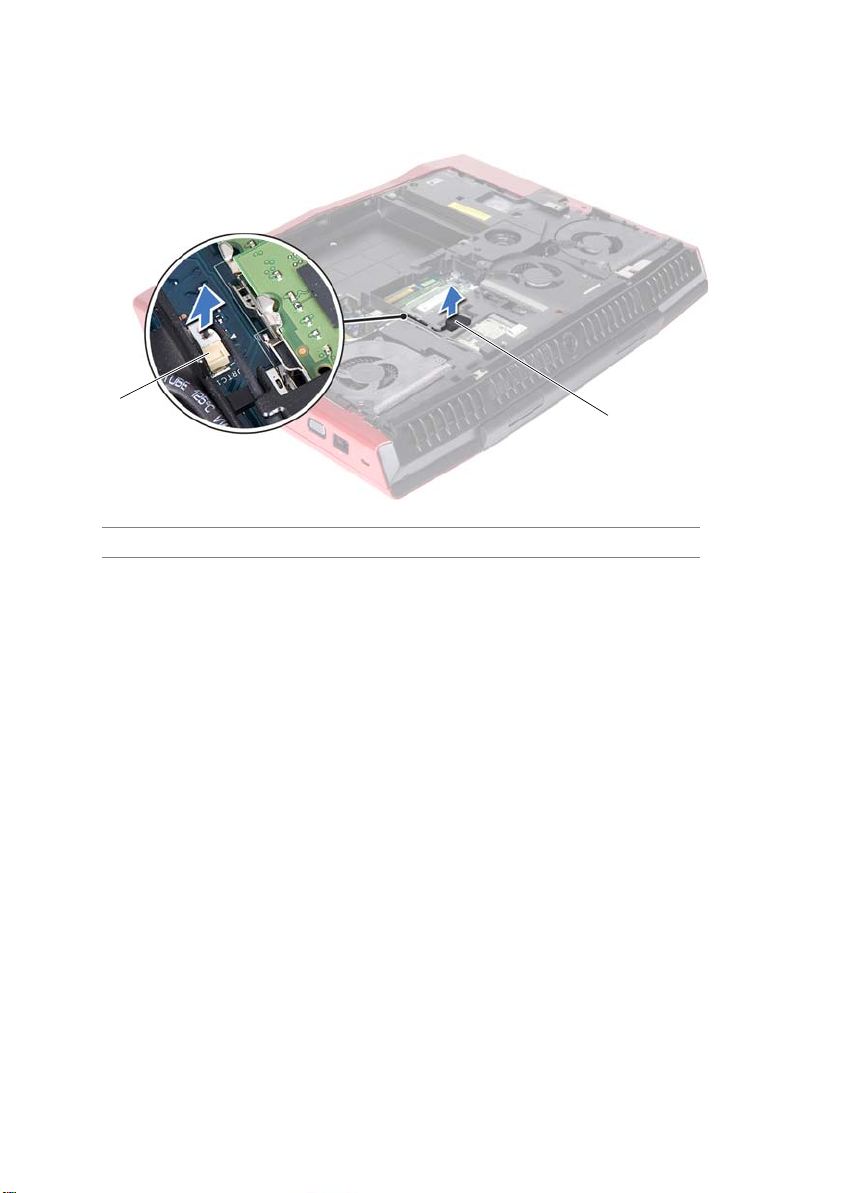
Procedure
2
1
1 Disconnect the coin-cell battery cable from the connector on the system board.
1 coin-cell battery cable connector 2 coin-cell battery
2 Remove the coin-cell battery cable from the routing guides on the computer base.
3 Pry up the coin-cell battery from the slot on the system board.
Removing the Coin-Cell Battery | 19
Page 20
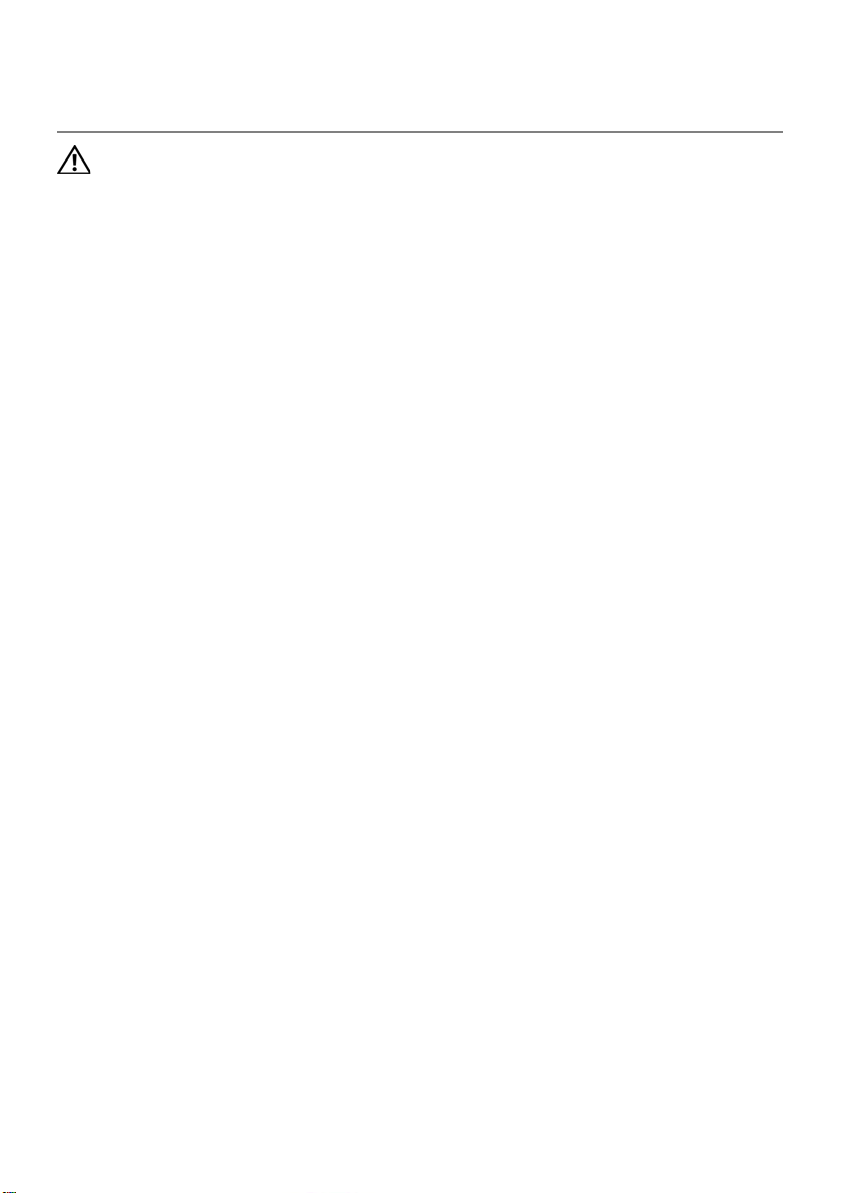
Replacing the Coin-Cell
10
Battery
WARNING: Before working inside your computer, read the safety
information that shipped with your computer and follow the steps in
"Before You Begin" on page 9. For additional safety best practices
information, see the Regulatory Compliance Homepage at dell.com/
regulatory_compliance.
Procedure
1 Place the coin-cell battery into the slot and press gently to adhere it to the computer
base.
2 Route the coin-cell battery cable through the routing guides on the computer base.
3 Connect the coin-cell battery cable to the connector on the system board.
Postrequisites
1 Replace the base cover. See "Replacing the Base Cover" on page 15.
2 Replace the battery pack. See "Replacing the Battery Pack" on page 13.
3 Follow the instructions in "After Working Inside Your Computer" on page 11.
20 | Replacing the Coin-Cell Battery
Page 21
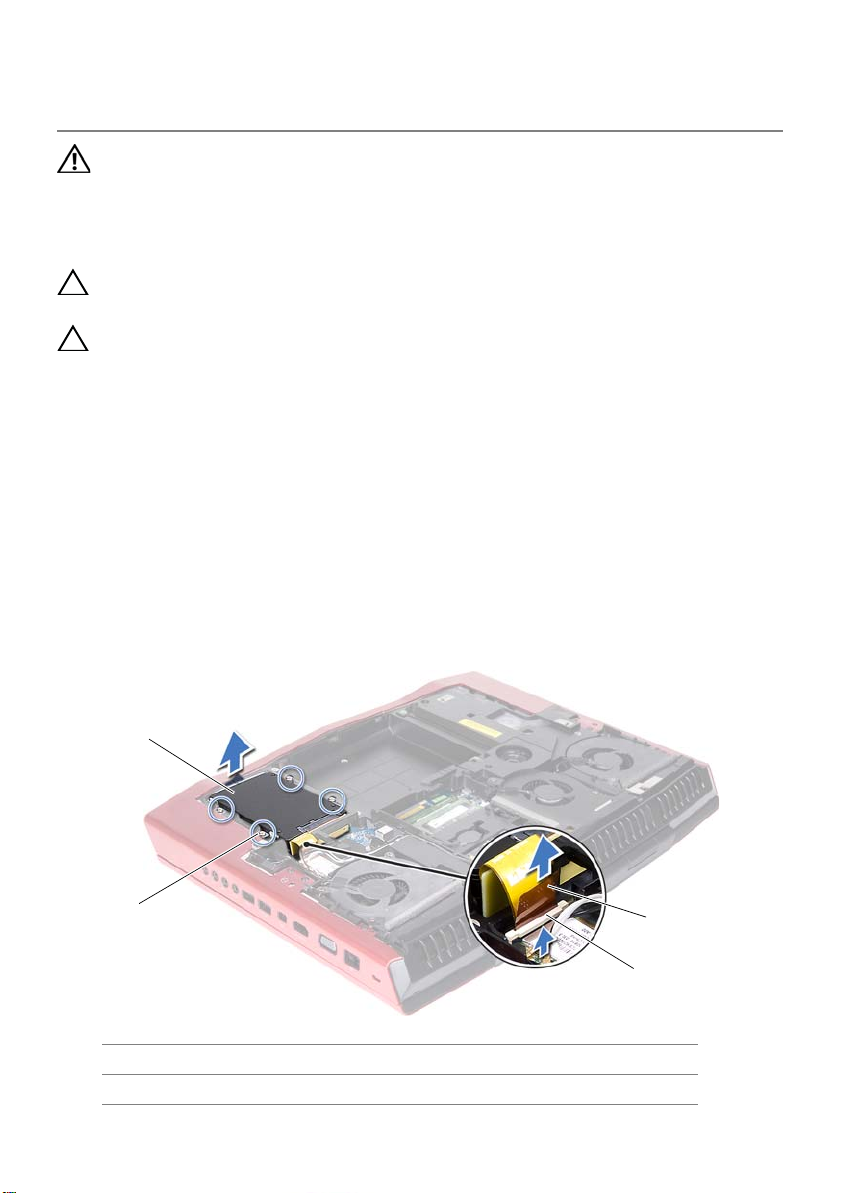
Removing the Hard Drive(s)
11
1
2
3
4
WARNING: Before working inside your computer, read the safety
information that shipped with your computer and follow the steps in
"Before You Begin" on page 9. For additional safety best practices
information, see the Regulatory Compliance Homepage at dell.com/
regulatory_compliance.
CAUTION: To avoid data loss, do not remove the hard drive while the
computer is in Sleep or On state.
CAUTION: Hard drives are extremely fragile. Exercise care when
handling the hard drive.
Prerequisites
1 Remove the battery pack. See "Removing the Battery Pack" on page 12.
2 Remove the base cover. See "Removing the Base Cover" on page 14.
Procedure
1 Lift the connector latch that secures the hard-drive cable to the connector on the
system board, and then disconnect the hard-drive cable from the connector on the
system board.
2 Loosen the captive screws that secure the hard-drive assembly to the computer base.
3 Using the pull-tab, lift the hard-drive assembly out of the computer base.
1 hard-drive assembly 2 captive screws (4)
3 connector latch 4 hard-drive cable
Removing the Hard Drive(s) | 21
Page 22
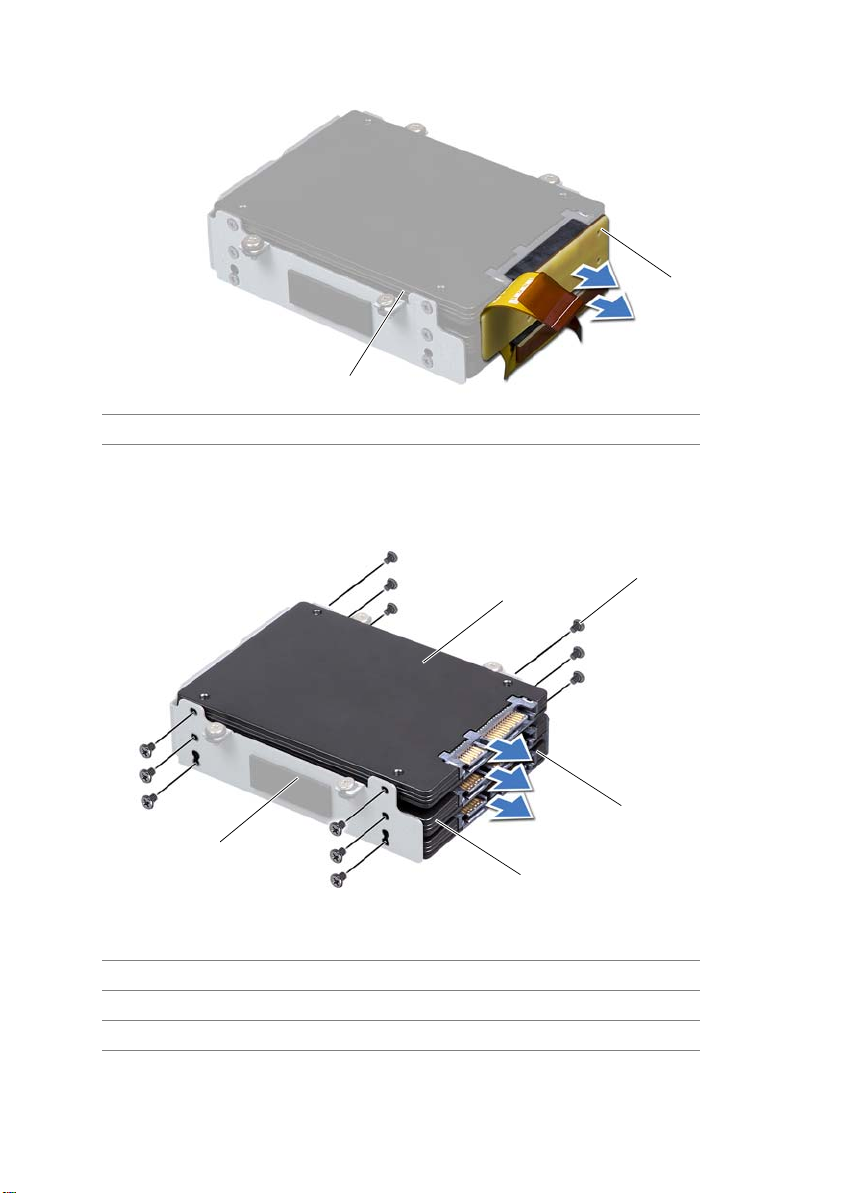
4 Disconnect the interposer from the hard drives.
2
1
5
4
2
1
3
1 hard drives (3) 2 interposer
5 Remove the screws that secure the hard drive(s) and slide the hard drive(s) out of
the hard-drive bracket.
1 hard-drive bracket 2 HDD 2 (SATA 2.0)
3 HDD 1 (SATA 3.0) 4 screws (12)
5 HDD 0 (SATA 3.0)
22 | Removing the Hard Drive(s)
Page 23
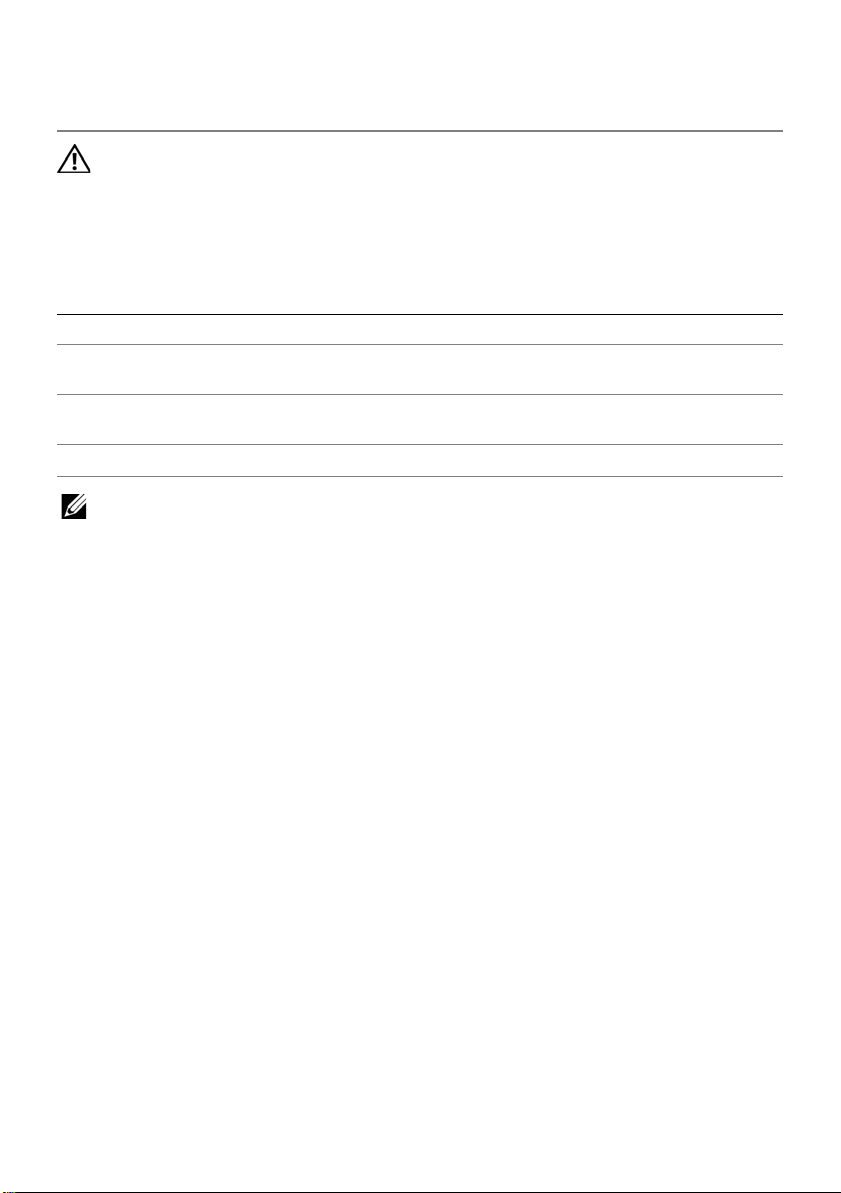
Replacing the Hard Drive(s)
12
WARNING: Before working inside your computer, read the safety
information that shipped with your computer and follow the steps
in "Before You Begin" on page 9. For additional safety best practices
information, see the Regulatory Compliance Homepage at
dell.com/regulatory_compliance.
The following table provides the drive configurations supported on your computer:
Number of drives Dimensions supported Connect to
One 9.5 mm or 7.0 mm top (HDD 0) or bottom (HDD 1) connector of
the interposer
Two
Three
NOTE: For more information, see Specifications at support.dell.com/manuals.
Procedure
1 Place the primary hard drive (HDD 0) in the hard-drive bracket.
2 If applicable, slide the secondary and tertiary hard drive(s) into the hard-drive bracket.
3 Replace the screws that secure the primary hard drive (HDD 0).
4 If applicable, replace the screws that secure the secondary hard drive (HDD 1) and
tertiary hard drive (HDD 2) to the hard-drive bracket.
5 Connect the interposer to the hard drive(s).
6 Place the hard-drive assembly in the computer base.
7 Tighten the captive screws that secure the hard-drive assembly to the computer base.
8 Slide the hard-drive cable into the connector on the system board and press down on
the connector latch to secure the cable.
9.5 mm and/or 7.0 mm top (HDD 0) and bottom (HDD 1) connectors
of the interposer
7.0 mm only all the three connectors of the interposer
Postrequisites
1 Replace the base cover. See "Replacing the Base Cover" on page 15.
2 Replace the battery pack. See "Replacing the Battery Pack" on page 13.
3 Follow the instructions in "After Working Inside Your Computer" on page 11.
4 Install the operating system for your computer, if needed.
5 Install the drivers and utilities for your computer, if needed.
Replacing the Hard Drive(s) | 25
Page 24

Removing the Center Control
13
Cover
WARNING: Before working inside your computer, read the safety
information that shipped with your computer and follow the steps in
"Before You Begin" on page 9. For additional safety best practices
information, see the Regulatory Compliance Homepage at dell.com/
regulatory_compliance.
Prerequisites
1 Remove the battery pack. See "Removing the Battery Pack" on page 12.
2 Remove the base cover. See "Removing the Base Cover" on page 14.
Procedure
1 Remove the screws that secure the center control cover to the computer base.
26 | Removing the Center Control Cover
Page 25
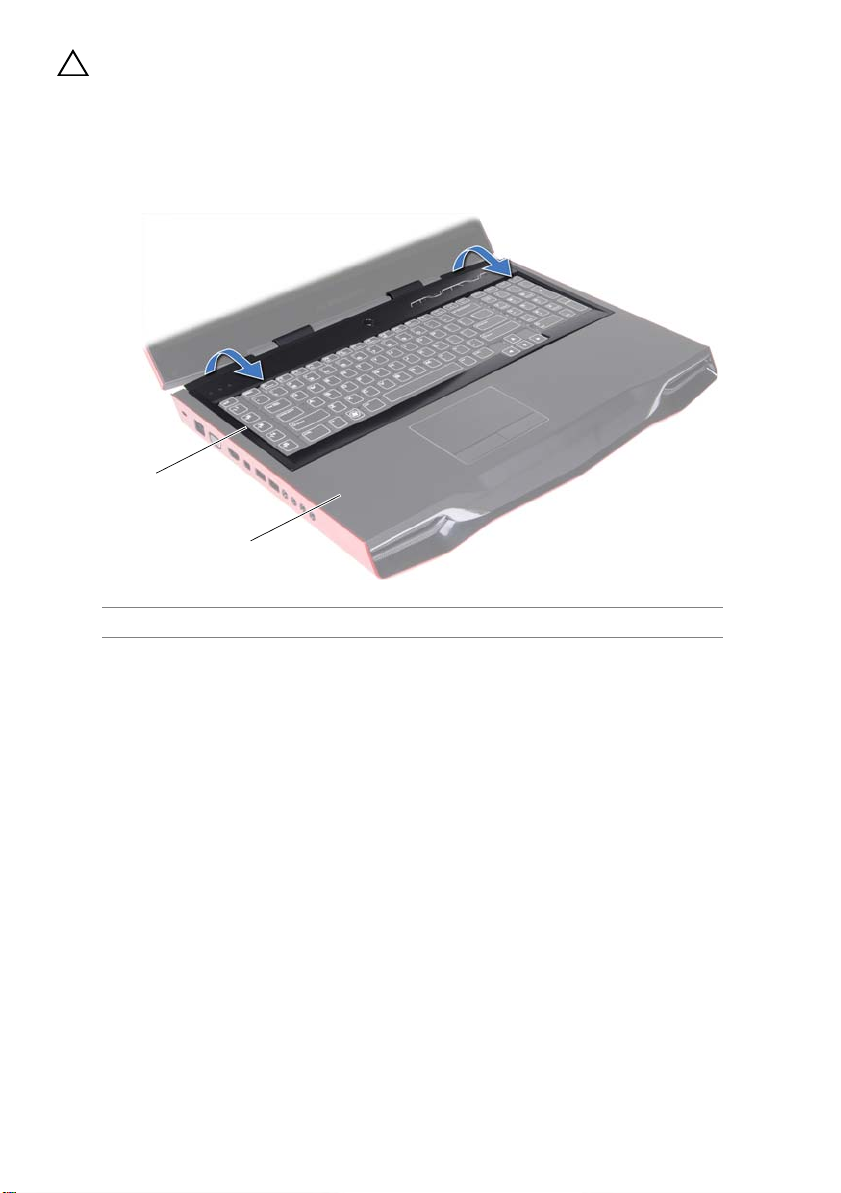
CAUTION: Be extremely careful when removing the center control
1
2
cover. The cover along with the cable that attaches to it are fragile.
2 Turn the computer over and open the display as far as possible.
3 Gently pry up the center control cover and then ease the tabs on the center control
cover out of the slots on the palm-rest assembly.
1 center control cover 2 palm-rest assembly
Removing the Center Control Cover | 27
Page 26
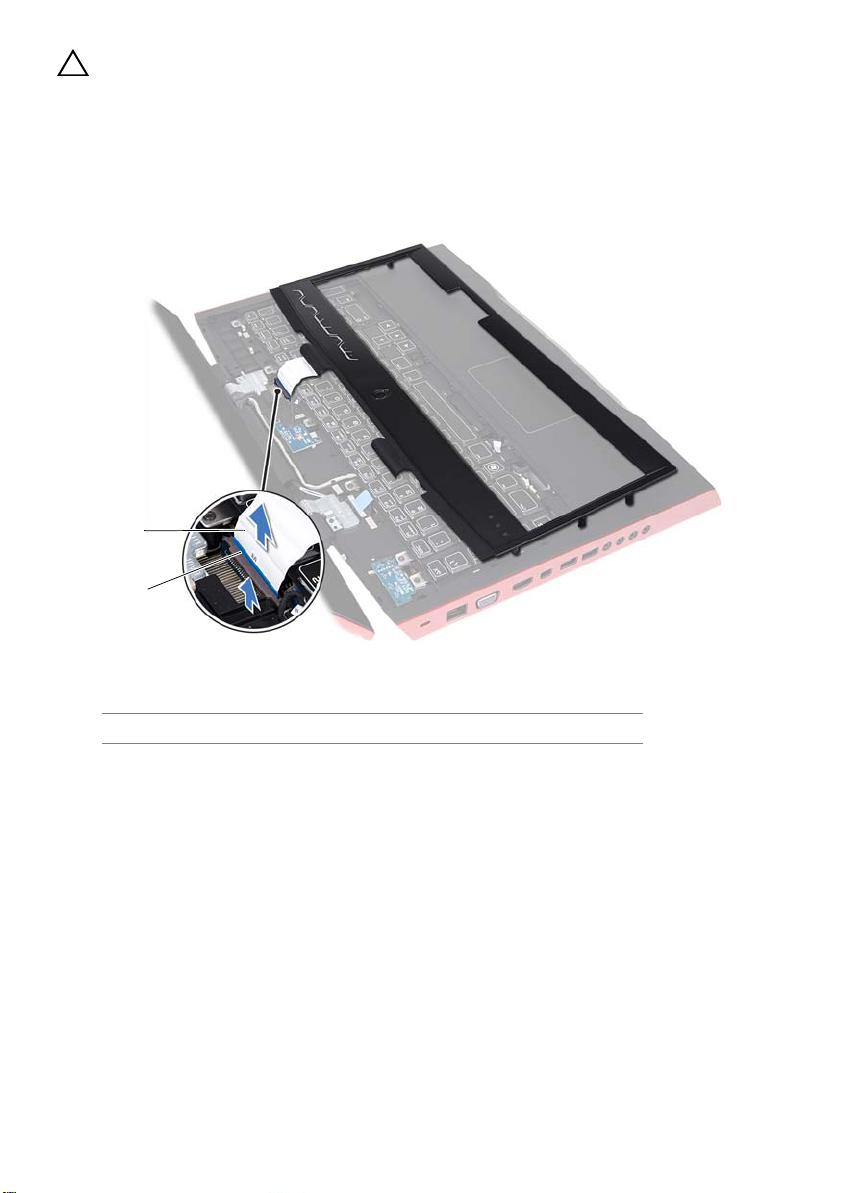
2
1
CAUTION: Be extremely careful when removing and handling the
center control cover. Failure to do so could result in scratching the
display panel.
4 Turn the center control cover over and place it on the palm-rest assembly.
5 Lift the connector latch and disconnect the central control cover cable from the
connector on the system board.
1 center control cover cable 2 connector latch
6 Remove the center control cover away from the computer.
28 | Removing the Center Control Cover
Page 27
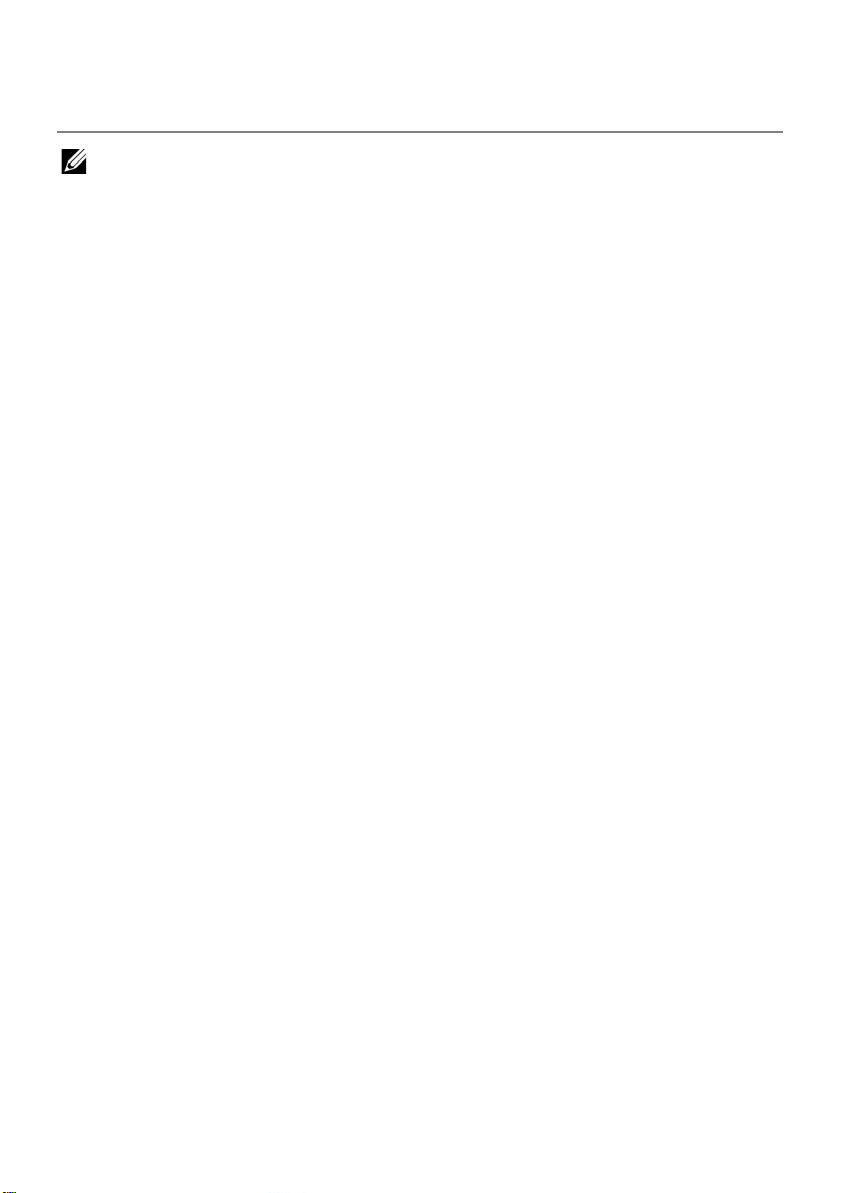
Replacing the Center Control
14
Cover
WARNING: Before working inside your computer, read the safety
information that shipped with your computer and follow the steps in
"Before You Begin" on page 9. For additional safety best practices
information, see the Regulatory Compliance Homepage at dell.com/
regulatory_compliance.
Procedure
1 Slide the central control cover cable into the connector on the system board and
press down on the connector latch to secure the cable.
2 Align the tabs on the center control cover with the slots on the palm-rest assembly
and snap the center control cover into place.
3 Close the display and turn the computer over.
4 Replace the screws that secure the center control cover to the computer base.
Postrequisites
1 Replace the base cover. See "Replacing the Base Cover" on page 15.
2 Replace the battery pack. See "Replacing the Battery Pack" on page 13.
3 Follow the instructions in "After Working Inside Your Computer" on page 11.
Replacing the Center Control Cover | 29
Page 28
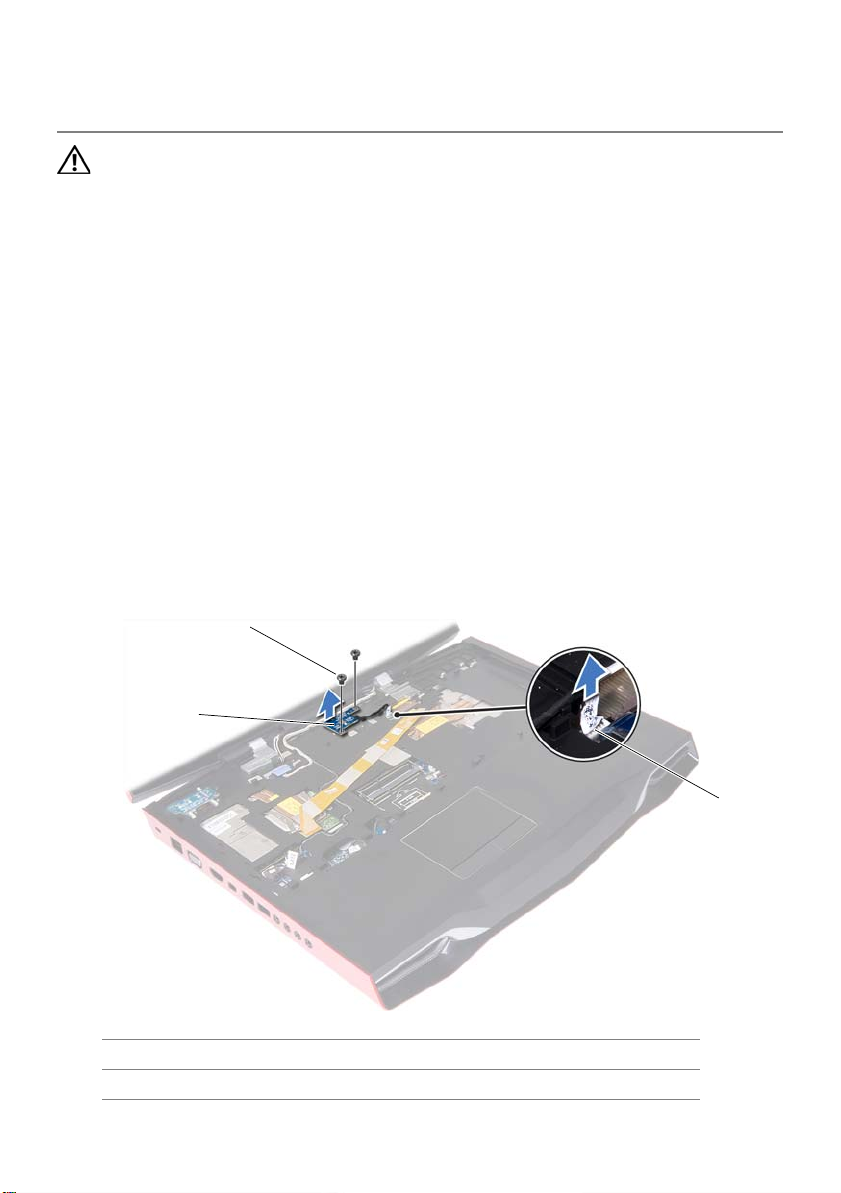
Removing the Power-Button
15
3
2
1
Board
WARNING: Before working inside your computer, read the safety
information that shipped with your computer and follow the steps in
"Before You Begin" on page 9. For additional safety best practices
information, see the Regulatory Compliance Homepage at
dell.com/regulatory_compliance.
Prerequisites
1 Remove the battery pack. See "Removing the Battery Pack" on page 12.
2 Remove the base cover. See "Removing the Base Cover" on page 14.
3 Remove the center control cover. See "Removing the Center Control Cover" on
page 26.
Procedure
1 Disconnect the power-button board cable from the system-board connector.
2 Remove the screws that secure the power-button board to the palm-rest assembly.
3 Lift the power-button board off the palm-rest assembly.
1 power-button board 2 screws (2)
3 system-board connector
30 | Removing the Power-Button Board
Page 29
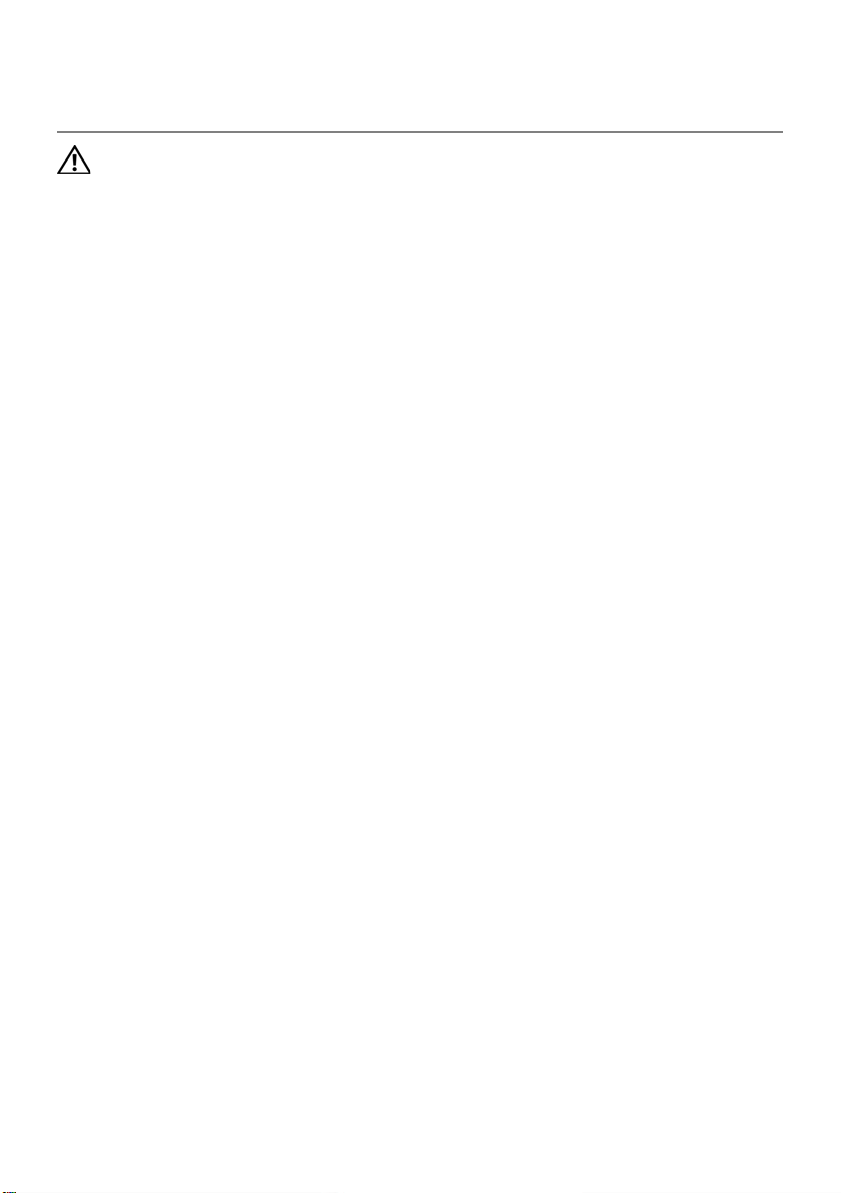
Replacing the Power-Button
16
Board
WARNING: Before working inside your computer, read the safety
information that shipped with your computer and follow the steps in
"Before You Begin" on page 9. For additional safety best practices
information, see the Regulatory Compliance Homepage at dell.com/
regulatory_compliance.
Procedure
1 Align the screws holes on the power-button board with the screw holes on the palm-
rest assembly.
2 Replace the screws that secure the power-button board to the palm-rest assembly.
3 Connect the power-button board cable to the system-board connector.
Postrequisites
1 Replace the center control cover. See "Replacing the Center Control Cover" on
page 29.
2 Replace the base cover. See "Replacing the Base Cover" on page 15.
3 Replace the battery pack. See "Replacing the Battery Pack" on page 13.
4 Follow the instructions in "After Working Inside Your Computer" on page 11.
Replacing the Power-Button Board | 31
Page 30
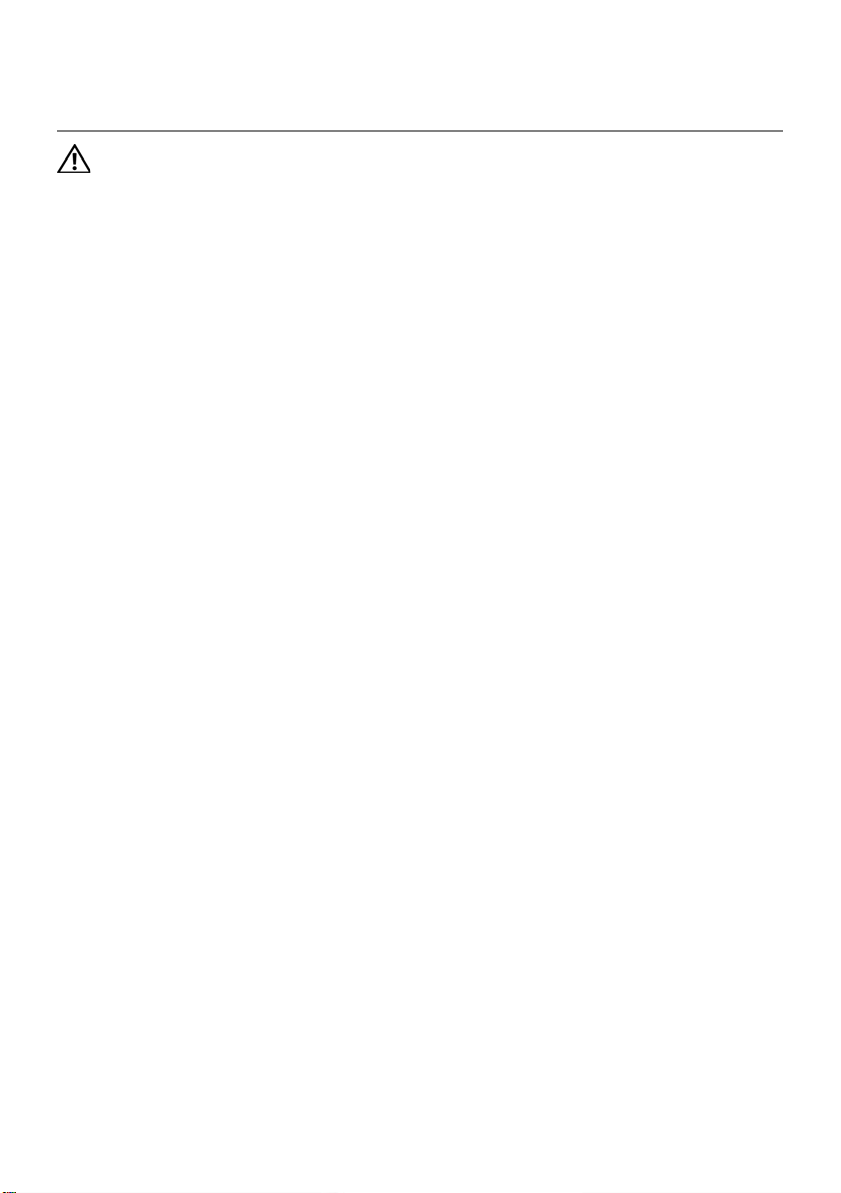
Removing the Keyboard
17
WARNING: Before working inside your computer, read the safety
information that shipped with your computer and follow the steps in
"Before You Begin" on page 9. For additional safety best practices
information, see the Regulatory Compliance Homepage at dell.com/
regulatory_compliance.
Prerequisites
1 Remove the battery pack. See "Removing the Battery Pack" on page 12.
2 Remove the base cover. See "Removing the Base Cover" on page 14.
3 Remove the center control cover. See "Removing the Center Control Cover" on
page 26.
32 | Removing the Keyboard
Page 31

Procedure
1
2
3
1 Remove the screws that secure the keyboard to the computer base.
CAUTION: The keycaps on the keyboard are fragile, easily dislodged,
and time-consuming to replace. Be careful when removing and
handling the keyboard.
CAUTION: Be extremely careful when removing and handling the
keyboard. Failure to do so could result in scratching the display panel.
1 screws (5) 2 keyboard
3tabs (7)
Removing the Keyboard | 33
Page 32

2 Lift the keyboard and slide the keyboard tabs out of the slots on the palm-rest
1
2
3
4
assembly.
3 Turn the keyboard over and place it on the palm-rest assembly.
4 Lift the connector latches and pull the pull-tabs to disconnect the keyboard cable
and keyboard-backlight cable from the connectors on the system board.
1 keyboard cable 2 connector latch
3 keyboard-backlight cable 4 connector latch
5 Lift the keyboard off the palm-rest assembly.
34 | Removing the Keyboard
Page 33

Replacing the Keyboard
18
WARNING: Before working inside your computer, read the safety
information that shipped with your computer and follow the steps in
"Before You Begin" on page 9. For additional safety best practices
information, see the Regulatory Compliance Homepage at dell.com/
regulatory_compliance.
Procedure
1 Slide the keyboard cable and keyboard-backlight cable into their connectors on the
system board, and press down on their connector latches to secure the cables.
2 Slide the tabs on the keyboard into the slots on the palm-rest assembly and lower
the keyboard into place.
3 Replace the screws that secure the keyboard to the computer base.
Postrequisites
1 Replace the center control cover. See "Replacing the Center Control Cover" on
page 29.
2 Replace the base cover. See "Replacing the Base Cover" on page 15.
3 Replace the battery pack. See "Replacing the Battery Pack" on page 13.
4 Follow the instructions in "After Working Inside Your Computer" on page 11.
Replacing the Keyboard | 35
Page 34

Removing the Macro Keyboard
19
1
2
WARNING: Before working inside your computer, read the safety
information that shipped with your computer and follow the steps in
"Before You Begin" on page 9. For additional safety best practices
information, see the Regulatory Compliance Homepage at dell.com/
regulatory_compliance.
Prerequisites
1 Remove the battery pack. See "Removing the Battery Pack" on page 12.
2 Remove the base cover. See "Removing the Base Cover" on page 14.
3 Remove the center control cover. See "Removing the Center Control Cover" on
page 26.
4 Remove the keyboard. See "Removing the Keyboard" on page 32.
Procedure
1 Remove the screw that secures the macro keyboard to the computer base.
CAUTION: The keycaps on the macro keyboard are fragile, easily
dislodged, and time-consuming to replace. Be careful when removing
and handling the macro keyboard.
1 screw 2 macro keyboard
36 | Removing the Macro Keyboard
Page 35

2 Lift the macro keyboard and slide the tab on the macro-keyboard out of the slot on
3
1
2
the palm-rest assembly.
3 Carefully turn the macro keyboard over and place it on the palm-rest assembly.
4 Lift the connector latches and pull the pull-tabs to disconnect the macro-keyboard
cable and macro-keyboard backlight cable from the connectors on the system board.
1 macro-keyboard cable 2 connector latch
3 macro-keyboard backlight cable
5 Lift the macro keyboard off the palm-rest assembly.
Removing the Macro Keyboard | 37
Page 36

Replacing the Macro Keyboard
20
WARNING: Before working inside your computer, read the safety
information that shipped with your computer and follow the steps in
"Before You Begin" on page 9. For additional safety best practices
information, see the Regulatory Compliance Homepage at dell.com/
regulatory_compliance.
Procedure
1 Slide the macro-keyboard cable and macro-keyboard backlight cable into the
respective connectors on the system board, and press down on the connector
latches to secure the cables.
2 Slide the tab on the macro keyboard into the slot on the palm-rest assembly and
lower the macro keyboard into place.
3 Replace the screw that secures the macro keyboard to the computer base.
Postrequisites
1 Replace the keyboard. See "Replacing the Keyboard" on page 35.
2 Replace the center control cover. See "Replacing the Center Control Cover" on
page 29.
3 Replace the base cover. See "Replacing the Base Cover" on page 15.
4 Replace the battery pack. See "Replacing the Battery Pack" on page 13.
5 Follow the instructions in "After Working Inside Your Computer" on page 11.
38 | Replacing the Macro Keyboard
Page 37

Removing the Memory
21
Module(s)
WARNING: Before working inside your computer, read the safety
information that shipped with your computer and follow the steps in
"Before You Begin" on page 9. For additional safety best practices
information, see the Regulatory Compliance Homepage at dell.com/
regulatory_compliance.
You can increase your computer memory by installing memory modules on the system
board. For information on the type of memory supported by your computer, see Views &
Specifications at
NOTE: Memory modules purchased from Dell or Alienware are covered under your
computer warranty.
NOTE: If you purchased a dual-core processor, your computer supports only
memory modules installed in connectors DIMM A and DIMM B.
NOTE: Your computer supports up to four memory module connectors. You can
access connectors DIMM A and DIMM B by removing the base cover at the bottom of
your computer. You can access connectors DIMM C and DIMM D by removing the
keyboard.
Prerequisites
1 Remove the battery pack. See "Removing the Battery Pack" on page 7.
2 Remove the base cover. See "Removing the Base Cover" on page 7.
support.dell.com/manuals.
Removing the Memory Module(s) | 39
Page 38

Procedure
3
2
1
1 To remove memory module(s) from connectors DIMM A and DIMM B, go to step 3.
2 To remove memory module(s) from connectors DIMM C and DIMM D:
a Remove the center control cover. See "Removing the Center Control Cover" on
page 26.
b Remove the keyboard. See "Removing the Keyboard" on page 32.
CAUTION: To prevent damage to the memory-module connector, do
not use tools to spread the memory module securing clips.
3 Using your fingertips, spread apart the securing clips on each end of the memory-
module connector until the memory module pops up.
4 Remove the memory module from the memory-module connector.
1 memory-module connector 2 securing clips (2)
3 memory module
40 | Removing the Memory Module(s)
Page 39

Replacing the Memory
22
Module(s)
WARNING: Before working inside your computer, read the safety
information that shipped with your computer and follow the steps in
"Before You Begin" on page 9. For additional safety best practices
information, see the Regulatory Compliance Homepage at dell.com/
regulatory_compliance.
You can increase your computer memory by installing memory modules on the system
board. For information on the type of memory supported by your computer, see Views &
Specifications at
NOTE: Memory modules purchased from Dell or Alienware are covered under your
computer warranty.
NOTE: If you purchased a dual-core processor, your computer supports only
memory modules installed in connectors DIMM A and DIMM B.
NOTE: Your computer supports up to four memory module connectors. You can
access connectors DIMM A and DIMM B by removing the base cover at the bottom of
your computer. You can access connectors DIMM C and DIMM D by removing the
keyboard.
support.dell.com/manuals.
Replacing the Memory Module(s) | 41
Page 40

Procedure
3
1
2
NOTE: If you need to install memory modules in two connectors, install a memory
module in the lower connector before you install a memory module in the upper
connector.
1 Align the notch on the memory module with the tab on the memory-module
connector.
2 Slide the memory module firmly into the connector at a 45-degree angle and press
the memory module down until it clicks into place. If you do not hear the click,
remove the memory module and reinstall it.
1tab 2notch
3 memory-module connector
3 If you have replaced memory module(s) in connectors DIMM A and DIMM B, go to
Postrequisites.
4 If you have replaced memory module(s) in connectors DIMM C and DIMM D:
a Replace the keyboard. See “Replacing the Keyboard” on page 35.
b Replace the center control cover. See “Replacing the Center Control Cover” on
page 29.
Postrequisites
1 Replace the base cover. See "Replacing the Base Cover" on page 15.
2 Replace the battery pack. See "Replacing the Battery Pack" on page 13.
3 Follow the instructions in "After Working Inside Your Computer" on page 11.
42 | Replacing the Memory Module(s)
Page 41

Removing the Display
23
1
Assembly
WARNING: Before working inside your computer, read the safety
information that shipped with your computer and follow the steps in
"Before You Begin" on page 9. For additional safety best practices
information, see the Regulatory Compliance Homepage at
dell.com/regulatory_compliance.
Prerequisites
1 Remove the battery pack. See "Removing the Battery Pack" on page 12.
2 Remove the base cover. See "Removing the Base Cover" on page 14.
3 Remove the center control cover. See "Removing the Center Control Cover" on
page 26.
4 Remove the keyboard. See "Removing the Keyboard" on page 32.
5 Remove the macro keyboard. See "Removing the Macro Keyboard" on page 36.
Procedure
1 Disconnect and peel off the video-card connector cable from the connectors on the
system board.
1 video-card connector cable
Removing the Display Assembly | 43
Page 42

2 Pull the pull-tab to disconnect the display cable from the connector on the system
1
2
board.
3 Disconnect the LED-logo board cable from the connector on the system board.
1 display-cable connector 2 LED logo-board cable
44 | Removing the Display Assembly
Page 43

4 Close the display and turn the computer over.
5 Remove the screws that secure the display assembly on the computer base.
Removing the Display Assembly | 45
Page 44

6 Disconnect the antenna cables from the connectors on the Mini-Card. See "Removing
3
1
2
the Wireless Mini-Card" on page 89.
7 Note the routing of the antenna cables, and then remove the cables from the routing
guides on the computer base.
1 antenna cables (3) 2 Mini-Card
3 Mini-Card cable routing
46 | Removing the Display Assembly
Page 45

8 Turn the computer over and open the display.
1
2
9 Note the routing of the display cable and LED-logo board cable, and then remove the
cables from the routing guides on the palm-rest assembly.
10 Remove the screws, on the display hinges, that secure the display assembly to the
computer base.
11 Gently slide out the antenna cables through the slot on the computer base.
12 Move the display to a perpendicular position to the computer base, and then lift the
display assembly off the computer.
1 display assembly 2 screws (2)
Removing the Display Assembly | 47
Page 46

Replacing the Display
24
Assembly
WARNING: Before working inside your computer, read the safety
information that shipped with your computer and follow the steps in
"Before You Begin" on page 9. For additional safety best practices
information, see the Regulatory Compliance Homepage at
dell.com/regulatory_compliance.
Procedure
1 Place the display assembly in position and replace the screws, on the display hinges,
that secure the display assembly to the computer base.
2 Route the display cable and LED-logo board cable through the routing guides on the
palm-rest assembly.
3 Connect the display cable, video-card connector cable, and LED-logo board cable to
the respective connectors on the system board.
4 Slide the Mini-Card antenna cables through the slot on the computer base.
5 Close the display and turn the computer over.
6 Route the Mini-Card antenna cables through the routing guides on the computer
base.
7 Connect the Mini-Card antenna cables to the Mini-Card. See "Replacing the Wireless
Mini-Card" on page 91.
8 Turn the computer over.
Postrequisites
1 Replace the macro keyboard. See “Replacing the Macro Keyboard” on page 38.
2 Replace the keyboard. See “Replacing the Keyboard” on page 35.
3 Replace the center control cover. See "Replacing the Center Control Cover" on
page 29.
4 Replace the base cover. See "Replacing the Base Cover" on page 15.
5 Replace the battery pack. See "Replacing the Battery Pack" on page 13.
6 Follow the instructions in "After Working Inside Your Computer" on page 11.
48 | Replacing the Display Assembly
Page 47

Removing the Palm Rest
25
WARNING: Before working inside your computer, read the safety
information that shipped with your computer and follow the steps in
"Before You Begin" on page 9. For additional safety best practices
information, see the Regulatory Compliance Homepage at
dell.com/regulatory_compliance.
Prerequisites
1 Remove any installed card or blank from the Media-Card Reader.
2 Remove the battery pack. See "Removing the Battery Pack" on page 12.
3 Remove the base cover. See "Removing the Base Cover" on page 14.
4 Remove the hard drive. See “Removing the Hard Drive(s)” on page 21.
5 Remove the center control cover. See "Removing the Center Control Cover" on
page 26.
6 Remove the keyboard. See "Removing the Keyboard" on page 32.
7 Remove the macro keyboard. See "Removing the Macro Keyboard" on page 36.
8 Remove the display assembly. See “Removing the Display Assembly” on page 43.
Removing the Palm Rest | 49
Page 48

Procedure
1
2
3
4
1 Disconnect the power-button board cable, status-light board cable, speaker-LED
board cable, and touchpad cable from the connectors on the system board.
1 power-button board cable
connector
3 speaker-LED board cable 4 touchpad cable connector
2 status-light board cable
connector
50 | Removing the Palm Rest
Page 49

2 Turn the computer over.
3 Remove the screws that secure the palm-rest assembly to the computer base.
Removing the Palm Rest | 51
Page 50

4 Turn the computer over.
1 2
5 Remove the screws that secure the palm-rest assembly to the computer base.
6 Carefully pry out the palm-rest assembly from the two tabs along the rear edge of the
computer, and then ease the palm-rest assembly from the computer base.
CAUTION: Carefully separate the palmrest from the computer base
to avoid damage to the palmrest.
7 Lift the palm-rest assembly off the computer base.
8 Remove the status-light board. See "Removing the Status-Light Board" on page 54.
1 screws (3) 2 palm-rest assembly
52 | Removing the Palm Rest
Page 51

Replacing the Palm Rest
26
WARNING: Before working inside your computer, read the safety
information that shipped with your computer and follow the steps in
"Before You Begin" on page 9. For additional safety best practices
information, see the Regulatory Compliance Homepage at
dell.com/regulatory_compliance.
Procedure
1 Replace the status-light board. See "Replacing the Status-Light Board" on page 56.
2 Align the palm-rest assembly with the computer base and gently snap the palm-rest
assembly into place.
3 Replace the screws that secure the palm-rest assembly to the computer base.
4 Connect the power-button board cable, status-light board cable, speaker-LED board
cable, and touchpad cable to the respective connectors on the system board.
5 Turn the computer over and replace the screws that secure the palm-rest assembly
to the computer base.
Postrequisites
1 Replace the dispaly assembly. See “Replacing the Display Assembly” on page 48.
2 Replace the macro keyboard. See “Replacing the Macro Keyboard” on page 38.
3 Replace the keyboard. See “Replacing the Keyboard” on page 35.
4 Replace the center control cover. See "Replacing the Center Control Cover" on
page 29.
5 Replace the hard drive(s). See “Replacing the Hard Drive(s)” on page 25.
6 Replace the base cover. See "Replacing the Base Cover" on page 15.
7 Replace the battery pack. See "Replacing the Battery Pack" on page 13.
8 Replace any card or blank that you removed from the Media-Card Reader.
9 Follow the instructions in "After Working Inside Your Computer" on page 11.
Replacing the Palm Rest | 53
Page 52

Removing the Status-Light
27
1
2
Board
WARNING: Before working inside your computer, read the safety
information that shipped with your computer and follow the steps in
"Before You Begin" on page 9. For additional safety best practices
information, see the Regulatory Compliance Homepage at
dell.com/regulatory_compliance.
Prerequisites
1 Remove the battery pack. See "Removing the Battery Pack" on page 12.
2 Remove the base cover. See "Removing the Base Cover" on page 14.
3 Remove the center control cover. See "Removing the Center Control Cover" on page 26.
4 Remove the keyboard. See "Removing the Keyboard" on page 32.
5 Remove the macro keyboard. See "Removing the Macro Keyboard" on page 36.
6 Remove the display assembly. See “Removing the Display Assembly” on page 43.
7 Follow the instructions from step 1 to step 7 in Removing the Palm Rest.
Procedure
1 Note the routing of status-light board cable and remove the cable from the routing
guides.
1 status-light board cable routing 2 status-light board
54 | Removing the Status-Light Board
Page 53

2 Remove the screw that secures the status-light board to the palm-rest assembly.
1
3 Lift the status-light board off the palmrest.
1screw
Removing the Status-Light Board | 55
Page 54

Replacing the Status-Light
28
Board
WARNING: Before working inside your computer, read the safety
information that shipped with your computer and follow the steps in
"Before You Begin" on page 9. For additional safety best practices
information, see the Regulatory Compliance Homepage at
dell.com/regulatory_compliance.
Procedure
1 Align the slots on the status-light board with the alignment posts on the palm-rest
assembly and secure the status-light board in place.
2 Replace the screw that secures the status-light board to the palm-rest assembly.
3 Route the status-light board cable through the routing guides on the palm-rest
assembly.
Postrequisites
1 Follow the instructions from step 2 to step 5 in Replacing the Palm Rest.
2 Replace the dispaly assembly. See “Replacing the Display Assembly” on page 48.
3 Replace the macro keyboard. See “Replacing the Macro Keyboard” on page 38.
4 Replace the keyboard. See “Replacing the Keyboard” on page 35.
5 Replace the center control cover. See "Replacing the Center Control Cover" on
page 29.
6 Replace the base cover. See "Replacing the Base Cover" on page 15.
7 Replace the battery pack. See "Replacing the Battery Pack" on page 13.
8 Follow the instructions in "After Working Inside Your Computer" on page 11.
56 | Replacing the Status-Light Board
Page 55

Removing the Speakers
29
WARNING: Before working inside your computer, read the safety
information that shipped with your computer and follow the steps in
"Before You Begin" on page 9. For additional safety best practices
information, see the Regulatory Compliance Homepage at
dell.com/regulatory_compliance.
Prerequisites
1 Remove the battery pack. See "Removing the Battery Pack" on page 12.
2 Remove the base cover. See "Removing the Base Cover" on page 14.
3 Remove the center control cover. See "Removing the Center Control Cover" on
page 26.
4 Remove the keyboard. See "Removing the Keyboard" on page 32.
5 Remove the macro keyboard. See "Removing the Macro Keyboard" on page 36.
6 Remove the display assembly. See “Removing the Display Assembly” on page 43.
7 Follow the instructions from step 1 to step 7 in Removing the Palm Rest.
Removing the Speakers | 57
Page 56

Procedure
1
2
3
4
1 Disconnect the speakers cable from the connector on the system board.
2 Note the speakers cable routing and remove the cable from the routing guides on the
computer base.
3 Remove the screws that secure the speakers to the computer base.
4 Lift the speakers, along with the speaker cable, off the computer base.
1 speakers-cable connector 2 screws (4)
3 speakers (2) 4 speakers-cable routing
58 | Removing the Speakers
Page 57

Replacing the Speakers
30
WARNING: Before working inside your computer, read the safety
information that shipped with your computer and follow the steps in
"Before You Begin" on page 9. For additional safety best practices
information, see the Regulatory Compliance Homepage at
dell.com/regulatory_compliance.
Procedure
1 Align the screw holes on the speakers with the screw holes on the computer base
and replace the screws that secure the speakers to the computer base.
2 Route the speakers cable through the routing guides on the computer base and then
connect the speakers cable to the connector on the system board.
Postrequisites
1 Follow the instructions from step 2 to step 5 in Replacing the Palm Rest.
2 Replace the dispaly assembly. See “Replacing the Display Assembly” on page 48.
3 Replace the macro keyboard. See “Replacing the Macro Keyboard” on page 38.
4 Replace the keyboard. See “Replacing the Keyboard” on page 35.
5 Replace the center control cover. See "Replacing the Center Control Cover" on
page 29.
6 Replace the base cover. See "Replacing the Base Cover" on page 15.
7 Replace the battery pack. See "Replacing the Battery Pack" on page 13.
8 Follow the instructions in "After Working Inside Your Computer" on page 11.
Replacing the Speakers | 59
Page 58

Removing the I/O Board
31
WARNING: Before working inside your computer, read the safety
information that shipped with your computer and follow the steps in
"Before You Begin" on page 9. For additional safety best practices
information, see the Regulatory Compliance Homepage at
dell.com/regulatory_compliance.
Prerequisites
1 Remove any installed card or blank from the Media-Card Reader.
2 Remove the battery pack. See "Removing the Battery Pack" on page 12.
3 Remove the base cover. See "Removing the Base Cover" on page 14.
4 Remove the center control cover. See "Removing the Center Control Cover" on
page 26.
5 Remove the keyboard. See "Removing the Keyboard" on page 32.
6 Remove the macro keyboard. See "Removing the Macro Keyboard" on page 36.
7 Remove the display assembly. See “Removing the Display Assembly” on page 43.
8 Follow the instructions from step 1 to step 7 in Removing the Palm Rest.
60 | Removing the I/O Board
Page 59

Procedure
2
1
3
1 Lift the connector latch and disconnect the I/O board cable from the connector on
the system board.
2 Remove the screws that secure the I/O board to the computer base.
3 Gently lift the I/O board and ease the connectors on the I/O board out of the slots on
the computer base.
1 I/O board cable connector 2 screws (5)
3 I/O board
Removing the I/O Board | 61
Page 60

Replacing the I/O Board
32
WARNING: Before working inside your computer, read the safety
information that shipped with your computer and follow the steps in
"Before You Begin" on page 9. For additional safety best practices
information, see the Regulatory Compliance Homepage at
dell.com/regulatory_compliance.
Procedure
1 Align the connectors on the I/O board with the slots on the computer base and gently
press down on the I/O board.
2 Replace the screws that secure the I/O board to the computer base.
3 Slide the I/O board cable into the connector on the system board and press down on
the connector latch to secure the cable.
Postrequisites
1 Follow the instructions from step 2 to step 5 in Replacing the Palm Rest.
2 Replace the dispaly assembly. See “Replacing the Display Assembly” on page 48.
3 Replace the macro keyboard. See “Replacing the Macro Keyboard” on page 38.
4 Replace the keyboard. See “Replacing the Keyboard” on page 35.
5 Replace the center control cover. See "Replacing the Center Control Cover" on
page 29.
6 Replace the base cover. See "Replacing the Base Cover" on page 15.
7 Replace the battery pack. See "Replacing the Battery Pack" on page 13.
8 Replace any cards or blank that you removed from the Media-Card Reader.
9 Follow the instructions in "After Working Inside Your Computer" on page 11.
62 | Replacing the I/O Board
Page 61

Removing the Optical Drive
33
WARNING: Before working inside your computer, read the safety
information that shipped with your computer and follow the steps in
"Before You Begin" on page 9. For additional safety best practices
information, see the Regulatory Compliance Homepage at
dell.com/regulatory_compliance.
Prerequisites
1 Remove the battery pack. See "Removing the Battery Pack" on page 12.
2 Remove the base cover. See "Removing the Base Cover" on page 14.
3 Remove the center control cover. See "Removing the Center Control Cover" on
page 26.
4 Remove the keyboard. See "Removing the Keyboard" on page 32.
5 Remove the macro keyboard. See "Removing the Macro Keyboard" on page 36.
6 Remove the display assembly. See “Removing the Display Assembly” on page 43.
7 Follow the instructions from step 1 to step 7 in Removing the Palm Rest.
8 Remove the I/O board. See “Removing the I/O Board” on page 60.
Removing the Optical Drive | 63
Page 62

Procedure
2
1
3
1 Lift the connector latch and disconnect the optical-drive cable from the connector on
the system board, and then gently peel off the optical-drive cable from the computer
base.
2 Remove the screws that secure the optical-drive assembly to the computer base.
1 optical drive 2 screws (3)
3 optical-drive cable connector
64 | Removing the Optical Drive
Page 63

3 Lift the optical-drive assembly off the computer base.
1
2
1
4 Remove the screws that secure the optical-drive bracket to the optical drive.
5 Remove the optical-drive bracket from the optical drive.
1 screws (5) 2 optical-drive bracket
6 Remove the interposer from the optical drive.
1interposer
Removing the Optical Drive | 65
Page 64

Replacing the Optical Drive
34
WARNING: Before working inside your computer, read the safety
information that shipped with your computer and follow the steps in
"Before You Begin" on page 9. For additional safety best practices
information, see the Regulatory Compliance Homepage at
dell.com/regulatory_compliance.
Procedure
1 Connect the interposer to the optical drive.
2 Align the screw holes on the optical-drive bracket with the screw holes on the optical
drive and replace the screws that secure the optical-drive bracket to the optical
drive.
3 Align the slot on the optical-drive bracket with the alignment posts on computer
base and place the optical-drive assembly in the computer base.
4 Replace the screws that secure the optical-drive assembly to the computer base.
5 Adhere the optical-drive cable to the computer base, slide the cable into the
connector on the system board, and press down on the connector latch to secure the
cable.
Postrequisites
1 Replace the I/O board. See “Replacing the I/O Board” on page 62.
2 Follow the instructions from step 2 to step 5 in Replacing the Palm Rest.
3 Replace the dispaly assembly. See “Replacing the Display Assembly” on page 48.
4 Replace the macro keyboard. See “Replacing the Macro Keyboard” on page 38.
5 Replace the keyboard. See “Replacing the Keyboard” on page 35.
6 Replace the center control cover. See "Replacing the Center Control Cover" on
page 29.
7 Replace the base cover. See "Replacing the Base Cover" on page 15.
8 Replace the battery pack. See "Replacing the Battery Pack" on page 13.
9 Follow the instructions in "After Working Inside Your Computer" on page 11.
66 | Replacing the Optical Drive
Page 65

Removing the Video-Card
35
1
2
3
Heat-Sink Fan(s)
WARNING: Before working inside your computer, read the safety
information that shipped with your computer and follow the steps in
"Before You Begin" on page 9. For additional safety best practices
information, see the Regulatory Compliance Homepage at
dell.com/regulatory_compliance.
Prerequisites
1 Remove the battery pack. See "Removing the Battery Pack" on page 12.
2 Remove the base cover. See "Removing the Base Cover" on page 14.
Procedure
1 Disconnect the primary video-card heat-sink fan cable from the connector on the
system board.
2 Remove the primary video-card heat-sink fan cable from the routing guides on the
computer base.
3 Loosen the captive screws that secure the primary video-card heat-sink fan to the
computer base.
1 primary video-card heat-sink fan 2 captive screws (4)
3 primary video-card heat-sink
fan cable connector
Removing the Video-Card Heat-Sink Fan(s) | 67
Page 66

4 Disconnect the secondary video-card heat-sink fan cable from the connector on the
1
2
3
system board.
5 Loosen the captive screws that secure the secondary video-card heat-sink fan to the
computer base.
1 secondary video-card heat-sink fan
cable connector
3 captive screws (3)
6 Lift the video-card heat-sink fan(s) along with the cable away from the computer
base.
68 | Removing the Video-Card Heat-Sink Fan(s)
2 secondary video-card
heat-sink fan
Page 67

Replacing the Video-Card
36
Heat-Sink Fan(s)
WARNING: Before working inside your computer, read the safety
information that shipped with your computer and follow the steps in
"Before You Begin" on page 9. For additional safety best practices
information, see the Regulatory Compliance Homepage at
dell.com/regulatory_compliance.
Procedure
1 Align the screw holes on the video-card heat-sink fan(s) with the screw holes on the
computer base.
2 Tighten the captive screws that secure the secondary video-card heat-sink fan to the
computer base.
3 Tighten the captive screws that secure the primary video-card heat-sink fan to the
computer base.
4 Route the primary video-card heat-sink fan cable through the routing guides on the
computer base.
5 Connect the primary video-card heat-sink fan cable to the connector on the system
board.
6 Connect the secondary video-card heat-sink fan cable to the connector on the
system board.
Postrequisites
1 Replace the base cover. See "Replacing the Base Cover" on page 15.
2 Replace the battery pack. See "Replacing the Battery Pack" on page 13.
3 Follow the instructions in "After Working Inside Your Computer" on page 11.
Replacing the Video-Card Heat-Sink Fan(s) | 69
Page 68

Removing the Video-Card
37
Heat-Sink(s)
WARNING: Before working inside your computer, read the safety
information that shipped with your computer and follow the steps in
"Before You Begin" on page 9. For additional safety best practices
information, see the Regulatory Compliance Homepage at
dell.com/regulatory_compliance.
Prerequisites
1 Remove the battery pack. See "Removing the Battery Pack" on page 12.
2 Remove the base cover. See "Removing the Base Cover" on page 14.
3 Remove the center control cover. See "Removing the Center Control Cover" on
page 26.
4 Remove the keyboard. See "Removing the Keyboard" on page 32.
5 Remove the macro keyboard. See "Removing the Macro Keyboard" on page 36.
6 Remove the display assembly. See “Removing the Display Assembly” on page 43.
7 Follow the instructions from step 1 to step 7 in Removing the Palm Rest.
Procedure
1 Loosen the captive screws that secure the primary video-card heat-sink to the
computer base.
2 Loosen the captive screws that secure the secondary video-card heat-sink to the
computer base.
3 Lift the video-card heat-sink(s) off the video card(s).
70 | Removing the Video-Card Heat-Sink(s)
Page 69

Primary video-card heat-sink
1
2
2
1
1 primary video-card heat-sink 2 captive screws (4)
Secondary video-card heat-sink
1 captive screws (4) 2 secondary video-card heat-sink
Removing the Video-Card Heat-Sink(s) | 71
Page 70

Replacing the Video-Card
38
Heat-Sink(s)
WARNING: Before working inside your computer, read the safety
information that shipped with your computer and follow the steps in
"Before You Begin" on page 9. For additional safety best practices
information, see the Regulatory Compliance Homepage at
dell.com/regulatory_compliance.
Procedure
1 Align the screw holes on the video-card heat-sink(s) with the screw holes on the
computer base.
2 Tighten the captive screws that secure the primary video-card heat-sink to the
computer base.
3 Tighten the captive screws that secure the secondary video-card heat-sink to the
computer base.
Postrequisites
1 Follow the instructions from step 2 to step 5 in Replacing the Palm Rest.
2 Replace the dispaly assembly. See “Replacing the Display Assembly” on page 48.
3 Replace the macro keyboard. See “Replacing the Macro Keyboard” on page 38.
4 Replace the keyboard. See “Replacing the Keyboard” on page 35.
5 Replace the center control cover. See "Replacing the Center Control Cover" on
page 29.
6 Replace the base cover. See "Replacing the Base Cover" on page 15.
7 Replace the battery pack. See "Replacing the Battery Pack" on page 13.
8 Follow the instructions in "After Working Inside Your Computer" on page 11.
72 | Replacing the Video-Card Heat-Sink(s)
Page 71

Removing the Video Card(s)
39
WARNING: Before working inside your computer, read the safety
information that shipped with your computer and follow the steps in
"Before You Begin" on page 9. For additional safety best practices
information, see the Regulatory Compliance Homepage at
dell.com/regulatory_compliance.
Prerequisites
1 Remove the battery pack. See "Removing the Battery Pack" on page 12.
2 Remove the base cover. See "Removing the Base Cover" on page 14.
3 Remove the center control cover. See "Removing the Center Control Cover" on
page 26.
4 Remove the keyboard. See "Removing the Keyboard" on page 32.
5 Remove the macro keyboard. See "Removing the Macro Keyboard" on page 36.
6 Remove the display assembly. See “Removing the Display Assembly” on page 43.
7 Follow the instructions from step 1 to step 7 in Removing the Palm Rest.
8 Remove the video-card heat-sink(s). See "Removing the Video-Card Heat-Sink(s)" on
page 70.
Procedure
1 Remove the screws that secure the video-card(s) to the system board.
2 Lift and slide the video-card(s) out to disconnect it from the connector on the system
board.
Removing the Video Card(s) | 73
Page 72

Primay Video Card
1
2
1
2
1 screw (2) 2 primary video-card
Secondary Video Card
1 secondary video card 2 screws (2)
74 | Removing the Video Card(s)
Page 73

Replacing the Video Card(s)
40
WARNING: Before working inside your computer, read the safety
information that shipped with your computer and follow the steps in
"Before You Begin" on page 9. For additional safety best practices
information, see the Regulatory Compliance Homepage at
dell.com/regulatory_compliance.
Procedure
1 Insert the video card connector at a 45-degree angle into the connector on the
system board.
2 Press the other end of the video-card down into the slot on the system board and
replace the screws that secure the video-card(s) to the system board.
Postrequisites
1 Replace the video card heat-sink(s). See "Replacing the Video-Card Heat-Sink(s)" on
page 72.
2 Follow the instructions from step 2 to step 5 in Replacing the Palm Rest.
3 Replace the dispaly assembly. See “Replacing the Display Assembly” on page 48.
4 Replace the macro keyboard. See “Replacing the Macro Keyboard” on page 38.
5 Replace the keyboard. See “Replacing the Keyboard” on page 35.
6 Replace the center control cover. See "Replacing the Center Control Cover" on
page 29.
7 Replace the base cover. See "Replacing the Base Cover" on page 15.
8 Replace the battery pack. See "Replacing the Battery Pack" on page 13.
9 Follow the instructions in "After Working Inside Your Computer" on page 11.
Replacing the Video Card(s) | 75
Page 74

Removing the Processor
41
2
1
3
Heat-Sink Fan
WARNING: Before working inside your computer, read the safety
information that shipped with your computer and follow the steps in
"Before You Begin" on page 9. For additional safety best practices
information, see the Regulatory Compliance Homepage at
dell.com/regulatory_compliance.
Prerequisites
1 Remove the battery pack. See "Removing the Battery Pack" on page 7.
2 Remove the base cover. See "Removing the Base Cover" on page 7.
Procedure
1 Disconnect the processor heat-sink fan cable from the connector on the system
board.
2 Loosen the captive screws that secure the processor heat-sink fan to the computer
base.
3 Lift the processor heat-sink fan along with the cable away from the computer base.
1 processor heat-sink fan cable
connector
3 captive screws (3)
76 | Removing the Processor Heat-Sink Fan
2 processor heat-sink fan
Page 75

Replacing the Processor
42
Heat-Sink Fan
WARNING: Before working inside your computer, read the safety
information that shipped with your computer and follow the steps in
"Before You Begin" on page 9. For additional safety best practices
information, see the Regulatory Compliance Homepage at
dell.com/regulatory_compliance.
Procedure
1 Align the screw holes on the processor heat-sink fan with the screw holes on the
computer base.
2 Tighten the captive screws that secure the processor heat-sink fan to the computer
base.
3 Connect the processor heat-sink fan cable to the connector on the system board.
Postrequisites
1 Replace the base cover. See "Replacing the Base Cover" on page 15.
2 Replace the battery pack. See "Replacing the Battery Pack" on page 13.
3 Follow the instructions in "After Working Inside Your Computer" on page 11.
Replacing the Processor Heat-Sink Fan | 77
Page 76

Removing the Processor
43
Heat-Sink
WARNING: Before working inside your computer, read the safety
information that shipped with your computer and follow the steps in
"Before You Begin" on page 9. For additional safety best practices
information, see the Regulatory Compliance Homepage at
dell.com/regulatory_compliance.
Prerequisites
1 Remove the battery pack. See "Removing the Battery Pack" on page 12.
2 Remove the base cover. See "Removing the Base Cover" on page 14.
3 Remove the center control cover. See "Removing the Center Control Cover" on
page 26.
4 Remove the keyboard. See "Removing the Keyboard" on page 32.
5 Remove the macro keyboard. See "Removing the Macro Keyboard" on page 36.
6 Remove the display assembly. See “Removing the Display Assembly” on page 43.
7 Follow the instructions from step 1 to step 7 in Removing the Palm Rest.
78 | Removing the Processor Heat-Sink
Page 77

Procedure
1
2
1 In sequential order (indicated on the processor heat-sink), loosen the captive screws
that secure the processor heat-sink to the system board.
2 Carefully lift the processor heat-sink out of the computer base.
1 captive screws (4) 2 processor heat-sink
Removing the Processor Heat-Sink | 79
Page 78

Replacing the Processor
44
Heat-Sink
WARNING: Before working inside your computer, read the safety
information that shipped with your computer and follow the steps in
"Before You Begin" on page 9. For additional safety best practices
information, see the Regulatory Compliance Homepage at
dell.com/regulatory_compliance.
CAUTION: Incorrect alignment of the processor heat-sink can
damage the processor.
NOTE: The original thermal grease can be reused if the original processor heat-sink
is reinstalled. If the processor heat-sink is replaced, use the thermal grease provided
in the kit to ensure that thermal conductivity is achieved.
Procedure
Align the captive screws on the processor heat-sink with the screw holes on the system
board and tighten the screws in sequential order (indicated on the processor heat-sink).
Postrequisites
1 Follow the instructions from step 2 to step 5 in Replacing the Palm Rest.
2 Replace the dispaly assembly. See “Replacing the Display Assembly” on page 48.
3 Replace the macro keyboard. See “Replacing the Macro Keyboard” on page 38.
4 Replace the keyboard. See “Replacing the Keyboard” on page 35.
5 Replace the center control cover. See "Replacing the Center Control Cover" on
page 29.
6 Replace the base cover. See "Replacing the Base Cover" on page 15.
7 Replace the battery pack. See "Replacing the Battery Pack" on page 13.
8 Follow the instructions in "After Working Inside Your Computer" on page 11.
80 | Replacing the Processor Heat-Sink
Page 79

Removing the Processor
45
Module
WARNING: Before working inside your computer, read the safety
information that shipped with your computer and follow the steps in
"Before You Begin" on page 9. For additional safety best practices
information, see the Regulatory Compliance Homepage at
dell.com/regulatory_compliance.
CAUTION: Processors are extremely fragile. Handle the processor
only by the edges and do not touch the metal pins.
Prerequisites
1 Remove the battery pack. See "Removing the Battery Pack" on page 12.
2 Remove the base cover. See "Removing the Base Cover" on page 14.
3 Remove the center control cover. See "Removing the Center Control Cover" on
page 26.
4 Remove the keyboard. See "Removing the Keyboard" on page 32.
5 Remove the macro keyboard. See "Removing the Macro Keyboard" on page 36.
6 Remove the display assembly. See “Removing the Display Assembly” on page 43.
7 Follow the instructions from step 1 to step 7 in Removing the Palm Rest.
8 Remove the processor heat-sink. See "Removing the Processor Heat-Sink" on
page 78.
Removing the Processor Module | 81
Page 80

Procedure
2
1
1 To loosen the ZIF socket, use a small, flat-blade screwdriver to rotate the ZIF-socket
cam screw counterclockwise until it comes to the cam stop.
CAUTION: To ensure maximum cooling for the processor module, do
not touch the heat-transfer areas on the processor thermal cooling
assembly. The oils in your skin can reduce the heat transfer capability
of the thermal pads.
CAUTION: When removing the processor module, lift the module
straight up. Be careful not to bend the pins on the processor module.
2 Lift the processor module from the ZIF socket.
1 ZIF socket 2 ZIF-socket cam screw
82 | Removing the Processor Module
Page 81

Replacing the Processor
46
Module
WARNING: Before working inside your computer, read the safety
information that shipped with your computer and follow the steps in
"Before You Begin" on page 9. For additional safety best practices
information, see the Regulatory Compliance Homepage at
dell.com/regulatory_compliance.
NOTE: If a new processor module is installed, you will receive a new processor heat-
sink assembly, which will include an affixed thermal pad, or you will receive a new
thermal pad along with documentation to illustrate proper installation.
Procedure
1 Align the pin-1 corner of the processor module with the pin-1 corner of the ZIF socket,
then place the processor module.
NOTE: The pin-1 corner of the processor module has a triangle that aligns with the
triangle on the pin-1 corner of the ZIF socket.
When the processor module is properly seated, all four corners are aligned at the
same height. If one or more corners of the module are higher than the others, the
module is not seated properly.
CAUTION: To avoid damage to the processor module, hold the
screwdriver perpendicular to the processor module when turning the
cam screw.
2 Tighten the ZIF socket by turning the cam screw clockwise to secure the processor
module to the system board.
Postrequisites
1 Replace the processor heat-sink. See ."Replacing the Processor Heat-Sink" on
page 80.
2 Follow the instructions from step 2 to step 5 in Replacing the Palm Rest.
3 Replace the dispaly assembly. See “Replacing the Display Assembly” on page 48.
4 Replace the macro keyboard. See “Replacing the Macro Keyboard” on page 38.
5 Replace the keyboard. See “Replacing the Keyboard” on page 35.
6 Replace the center control cover. See "Replacing the Center Control Cover" on
page 29.
7 Replace the base cover. See "Replacing the Base Cover" on page 15.
8 Replace the battery pack. See "Replacing the Battery Pack" on page 13.
9 Follow the instructions in "After Working Inside Your Computer" on page 11.
Replacing the Processor Module | 83
Page 82

Removing the System Board
47
WARNING: Before working inside your computer, read the safety
information that shipped with your computer and follow the steps in
"Before You Begin" on page 9. For additional safety best practices
information, see the Regulatory Compliance Homepage at
dell.com/regulatory_compliance.
NOTE: Your computer’s Service Tag is stored in the system board. You must enter
the Service Tag in the BIOS after you replace the system board.
NOTE: Before disconnecting the cables from the system board, note the location of
the connectors so that you can reconnect them correctly after you replace the
system board.
Prerequisites
1 Remove any installed card or blank from the Media-Card Reader.
2 Remove the battery pack. See "Removing the Battery Pack" on page 7.
3 Remove the base cover. See "Removing the Base Cover" on page 7.
4 Remove the hard drive(s). See "Removing the Hard Drive(s)" on page 21.
5 Remove the coin-cell battery. See "Removing the Coin-Cell Battery" on page 18.
6 Remove the video-card heat-sink fan(s). See "Removing the Video-Card Heat-Sink
Fan(s)" on page 67.
7 Remove the video-card heat-sink(s).
See “Removing the Video-Card Heat-Sink(s)” on page 70.
8 Remove the video card(s). See “Removing the Video Card(s)” on page 73.
9 Remove the processor heat-sink fan. See "Removing the Processor Heat-Sink Fan" on
page 76.
10 Remove the center control cover. See "Removing the Center Control Cover" on
page 26.
11 Remove the keyboard. See "Removing the Keyboard" on page 32.
12 Remove the macro keyboard. See "Removing the Macro Keyboard" on page 36.
13 Remove the display assembly. See “Removing the Display Assembly” on page 43.
14 Follow the instructions from step 1 to step 7 in Removing the Palm Rest.
15 Remove the memory modules. See "Removing the Memory Module(s)" on page 39.
16 Remove the mSATA card. See "Removing the mSATA Card" on page 16.
17 Remove the wireless Mini-Card. See "Removing the Wireless Mini-Card" on page 89.
18 Remove the processor heat-sink. See "Removing the Processor Heat-Sink" on
page 78.
19 Remove the processor module. See "Removing the Processor Module" on page 81.
84 | Removing the System Board
Page 83

Procedure
1
2
3
1 Disconnect the speaker cable and the subwoofer cable from the connectors on the
system board.
2 Lift the connector latch and disconnect the optical-drive cable from the connector on
the system board.
1 speaker-cable connector 2 subwoofer-cable connector
3 optical-drive cable connector
Removing the System Board | 85
Page 84

3 Remove the screws that secure the system board to the computer base.
1
2
4 Carefully ease the connectors on the system board out of the slots in the computer
base and lift the system board off the computer base.
1 screws (11) 2 system board
86 | Removing the System Board
Page 85

Replacing the System Board
48
WARNING: Before working inside your computer, read the safety
information that shipped with your computer and follow the steps in
"Before You Begin" on page 9. For additional safety best practices
information, see the Regulatory Compliance Homepage at
dell.com/regulatory_compliance.
Procedure
1 Align the connectors on the system board with the slots on the computer base and
place the system board on the computer base.
2 Replace the screws that secure the system board to the computer base.
3 Connect the speaker cable and the subwoofer cable to the connectors on the system
board.
4 Slide the optical-drive cable into the connector on the system board and press down
on the connector latch to secure the cable.
Postrequisites
1 Replace the processor module. See "Replacing the Processor Module" on page 83.
2 Replace the processor heat-sink. See "Replacing the Processor Heat-Sink" on
page 80.
3 Replace the wireless Mini-Card. See "Replacing the Wireless Mini-Card" on page 91.
4 Replace the mSATA card. See "Replacing the mSATA Card" on page 17.
5 Replace the memory module(s). See "Replacing the Memory Module(s)" on page 41.
6 Follow the instructions from step 2 to step 5 in Replacing the Palm Rest.
7 Replace the dispaly assembly. See “Replacing the Display Assembly” on page 48.
8 Replace the macro keyboard. See “Replacing the Macro Keyboard” on page 38.
9 Replace the keyboard. See “Replacing the Keyboard” on page 35.
10 Replace the center control cover. See "Replacing the Center Control Cover" on
page 29.
11 Replace the processor heat-sink fan. See "Replacing the Processor Heat-Sink Fan" on
page 77.
12 Replace the video card(s). See “Replacing the Video Card(s)” on page 75.
13 Replace the video-card heat-sink(s).
See “Replacing the Video-Card Heat-Sink(s)” on page 72.
14 Replace the video-card heat-sink fan(s). See "Replacing the Video-Card Heat-Sink
Fan(s)" on page 69.
15 Replace the coin-cell battery. See "Replacing the Coin-Cell Battery" on page 20.
Replacing the System Board | 87
Page 86

16 Replace the hard drive(s). See "Replacing the Hard Drive(s)" on page 25.
17 Replace the base cover. See "Replacing the Base Cover" on page 15.
18 Replace the battery pack. See "Replacing the Battery Pack" on page 13.
19 Replace any installed card or blank from the Media-Card Reader.
20 Follow the instructions in "After Working Inside Your Computer" on page 11.
Entering the Service Tag in the BIOS
1 Turn on the computer.
2 Press <F2> during POST to enter the system setup program.
3 Navigate to the main tab and enter the service tag in the
field.
Service Tag Setting
88 | Replacing the System Board
Page 87

Removing the Wireless
49
1
2
Mini-Card
WARNING: Before working inside your computer, read the safety
information that shipped with your computer and follow the steps in
"Before You Begin" on page 9. For additional safety best practices
information, see the Regulatory Compliance Homepage at
dell.com/regulatory_compliance.
NOTE: Dell does not guarantee compatibility or provide support for wireless
Mini-Cards from sources other than Dell.
If you ordered a wireless Mini-Card with your computer, the card is already installed.
Your computer has one half Mini-Card slot which supports a Wireless Local Area Network
(WLAN) + Bluetooth combo card.
Prerequisites
1 Remove the battery pack. See "Removing the Battery Pack" on page 12.
2 Remove the base cover. See "Removing the Base Cover" on page 14.
Procedure
1 Disconnect the antenna cables from the connectors on the wireless Mini-Card.
1 wireless Mini-Card 2 antenna cables (3)
Removing the Wireless Mini-Card | 89
Page 88

2 Remove the screw that secures the wireless Mini-Card to the system board.
1
2
3 Lift the wireless Mini-Card out of the connector on the system board.
1 screw 2 wireless Mini-Card
90 | Removing the Wireless Mini-Card
Page 89

Replacing the Wireless
50
Mini-Card
WARNING: Before working inside your computer, read the safety
information that shipped with your computer and follow the steps in
"Before You Begin" on page 9. For additional safety best practices
information, see the Regulatory Compliance Homepage at
dell.com/regulatory_compliance.
Procedure
1 Align the notch on the wireless Mini-Card with the tab on the
system-board connector.
CAUTION: Use firm and even pressure to slide the wireless Mini-Card
into place. If you use excessive force, you may damage the connector.
CAUTION: The connectors are keyed to ensure correct insertion. If
you feel resistance, check the connectors on the wireless Mini-Card
and on the system board, and realign the wireless Mini-Card.
CAUTION: To avoid damage to the wireless Mini-Card, never place
cables under the wireless Mini-Card.
2 Insert the wireless Mini-Card connector at a 45-degree angle into the
system-board connector.
3 Press the other end of the wireless Mini-Card down into the slot on the system board
and replace the screws that secure the wireless Mini-Card to the system board.
4 Connect the antenna cables to the connectors on the wireless Mini-Card.
The following table provides the antenna cable color scheme for the wireless MiniCard supported by your computer.
Connectors on the wireless
Mini-Card
WLAN + Bluetooth (2 or 3 cables)
Main WLAN + Bluetooth (white triangle)
Auxiliary WLAN + Bluetooth (black
triangle)
Auxiliary WLAN + Bluetooth (black
triangle)
Antenna Cable Color
Scheme
white
black
grey
Replacing the Wireless Mini-Card | 91
Page 90

Postrequisites
1 Replace the base cover. See "Replacing the Base Cover" on page 15.
2 Replace the battery pack. See "Replacing the Battery Pack" on page 13.
3 Follow the instructions in "After Working Inside Your Computer" on page 11.
92 | Replacing the Wireless Mini-Card
Page 91

Removing the Subwoofer
51
WARNING: Before working inside your computer, read the safety
information that shipped with your computer and follow the steps in
"Before You Begin" on page 9. For additional safety best practices
information, see the Regulatory Compliance Homepage at
dell.com/regulatory_compliance.
Prerequisites
1 Remove any installed card or blank from the Media-Card Reader.
2 Remove the battery pack. See "Removing the Battery Pack" on page 7.
3 Remove the base cover. See "Removing the Base Cover" on page 7.
4 Remove the hard drive(s). See "Removing the Hard Drive(s)" on page 21.
5 Remove the coin-cell battery. See "Removing the Coin-Cell Battery" on page 18.
6 Disconnect the video-card heat-sink fan(s) cable from the connector on the system
board. See “Removing the Video-Card Heat-Sink Fan(s)” on page 67.
7 Disconnect the processor heat-sink fan cable from the connector on the system
board. See “Removing the Processor Heat-Sink Fan” on page 76.
8 Remove the video-card heat-sink(s).
See “Removing the Video-Card Heat-Sink(s)” on page 70.
9 Remove the video card(s). See “Removing the Video Card(s)” on page 73.
10 Remove the center control cover. See "Removing the Center Control Cover" on
page 26.
11 Remove the keyboard. See "Removing the Keyboard" on page 32.
12 Remove the macro keyboard. See "Removing the Macro Keyboard" on page 36.
13 Remove the display assembly. See “Removing the Display Assembly” on page 43.
14 Follow the instructions from step 1 to step 7 in Removing the Palm Rest.
15 Remove the memory modules. See "Removing the Memory Module(s)" on page 39.
16 Remove the mSATA card. See "Removing the mSATA Card" on page 16.
17 Remove the wireless Mini-Card. See "Removing the Wireless Mini-Card" on page 89.
18 Remove the processor heat-sink. See "Removing the Processor Heat-Sink" on
page 78.
19 Remove the processor module. See "Removing the Processor Module" on page 81.
20 Remove the system board. See "Removing the System Board" on page 84.
Removing the Subwoofer | 93
Page 92

Procedure
1
2
1 Remove the screws that secure the subwoofer to the computer base.
2 Lift the subwoofer along with the cable off the computer base.
1 screws (2) 2 subwoofer
94 | Removing the Subwoofer
Page 93

Replacing the Subwoofer
52
WARNING: Before working inside your computer, read the safety
information that shipped with your computer and follow the steps in
"Before You Begin" on page 9. For additional safety best practices
information, see the Regulatory Compliance Homepage at dell.com/
regulatory_compliance.
Procedure
1 Align the screw holes on the subwoofer with the screw holes on the computer base.
2 Replace the screws that secure the subwoofer to the computer base.
Postrequisites
1 Replace the system board. See "Replacing the System Board" on page 87.
2 Replace the processor module. See "Replacing the Processor Module" on page 83.
3 Replace the processor heat-sink. See "Replacing the Processor Heat-Sink" on
page 80.
4 Replace the wireless Mini-Card. See "Replacing the Wireless Mini-Card" on page 91.
5 Replace the mSATA card. See "Replacing the mSATA Card" on page 17.
6 Replace the memory module(s). See "Replacing the Memory Module(s)" on page 41.
7 Follow the instructions from step 2 to step 5 in Replacing the Palm Rest.
8 Replace the dispaly assembly. See “Replacing the Display Assembly” on page 48.
9 Replace the macro keyboard. See “Replacing the Macro Keyboard” on page 38.
10 Replace the keyboard. See “Replacing the Keyboard” on page 35.
11 Replace the center control cover. See "Replacing the Center Control Cover" on
page 29.
12 Replace the video card(s). See “Replacing the Video Card(s)” on page 75.
13 Replace the video-card heat-sink(s).
See “Replacing the Video-Card Heat-Sink(s)” on page 72.
14 Connect the processor heat-sink fan cable to the connector on the system board. See
"Replacing the Processor Heat-Sink Fan" on page 77.
15 Connect the video card heat-sink fan cable to the connector on the system board.
See "Replacing the Video-Card Heat-Sink Fan(s)" on page 69.
Replacing the Subwoofer | 95
Page 94

16 Replace the coin-cell battery. See "Replacing the Coin-Cell Battery" on page 20.
17 Replace the hard drive(s). See "Replacing the Hard Drive(s)" on page 25.
18 Replace the base cover. See "Replacing the Base Cover" on page 15.
19 Replace the battery pack. See "Replacing the Battery Pack" on page 13.
20 Replace any installed card or blank from the Media-Card Reader.
21 Follow the instructions in "After Working Inside Your Computer" on page 11.
96 | Replacing the Subwoofer
Page 95

System Setup
53
Overview
Use the system setup to:
• Get information about the hardware installed in your computer, such as the amount
of RAM, the size of the hard drive, and so on
• Change the system configuration information
• Set or change a user-selectable option, such as the user password, type of hard drive
installed, enabling or disabling base devices, and so on
CAUTION: Unless you are an expert computer user, do not change
the settings for this program. Certain changes can make your
computer work incorrectly.
NOTE: Before you change system setup, it is recommended that you write down
the system setup screen information for future reference.
Entering System Setup
1 Turn on (or restart) your computer.
2 During POST, when the DELL logo is displayed, watch for the F2 prompt to appear and
then press <F2> immediately.
NOTE: The F2 prompt indicates that the keyboard has initialized. This prompt
can appear very quickly, so you must watch for it, and then press <F2>. If you
press <F2> before the F2 prompt, this keystroke is lost. If you wait too long and
the operating system logo appears, continue to wait until you see the Microsoft
Windows desktop. Then, turn off your computer and try again. See "Turn Off Your
Computer and Connected Devices" on page 9.
System Setup | 97
Page 96

System Setup Screens
The system setup screen displays current or changeable configuration information for
your computer. Information on the screen is divided into three areas: the setup item,
help screen, and key functions.
active
Setup Item — This field appears
on the left side of the system setup
window. The field is a scrollable list
containing features that define the
configuration of your computer,
including installed hardware, power
conservation, and security features.
Scroll up and down the list with the
up- and down-arrow keys. As an
option is highlighted, the
Screen
information about that option and
available settings.
displays more
Help
Help Screen — This field appears on the right
side of the system setup window and contains
information about each option listed in the
Setup Item. In this field you can view
information about your computer and make
changes to your current settings.
Press the up- and down-arrow keys to highlight an
option. Press <Enter> to make that selection
active and return to the
NOTE: Not all settings listed in the
Item
are changeable.
Setup Item.
Setup
Key Functions — This field appears below the Help Screen and lists keys and
their functions within the active system setup field.
System Setup Options
NOTE: Depending on your computer and installed devices, the items listed in this
section may appear, or may not appear exactly as listed.
Main Menu
System Time (hh:mm:ss) Displays the system time.
System Date (mm/dd/yyyy) Displays the system date.
Alienware Displays the model number of your computer.
Service Tag Displays the Service Tag of your computer.
BIOS Version Displays the BIOS version.
EC Version Displays the EC firmware version.
ME Version Diplays the Intel ME firmware version.
CPU Displays the type of processor installed.
CPU Frequency Displays the speed of the processor.
CPU L3 Cache Displays the processor cache size.
CPUID Displays the ID of the processor.
Integrated Graphics Displays the integrated graphics.
98 | System Setup
Page 97

Main Menu (Continued)
Discrete Graphics Displays the discrete graphics.
Total Memory Displays the total memory available in your
computer.
Memory Bank 0 Displays the memory size installed in DIMM A.
Memory Bank 1 Displays the memory size installed in DIMM B.
Memory Bank 2 Displays the memory size installed in DIMM C.
Memory Bank 3 Displays the memory size installed in DIMM D.
Advanced Menu
Intel SpeedStep Allows you to enable or disable the Intel
SpeedStep technology. Disabling this feature
may improve performance, but will greatly reduce
battery life.
Virtualization Allows you to enable or disable the Intel
Virtualization technology.
USB Emulation Allows you to enable or disable the USB
emulation feature. This feature defines how the
BIOS, in the absence of a USB-aware operating
system, handles USB devices. USB emulation is
always enabled during POST.
NOTE: You cannot boot any type of USB device
(floppy, hard drive, or memory key) when this
option is disabled.
USB Wake Support Allows you to enable USB devices to wake the
computer from standby or to disable the USB
wake support feature.
NOTE: If USB Powershare is enabled, a device
connected to the USB Powershare connector may
not wake the computer.
USB Power Share Allows you to charge USB devices when the
computer is turned off or in standby mode.
• AC Only: Charge USB devices when
connected to the AC adapter only.
• AC and Battery: Charge USB devices when
connected to AC adapter and when the
computer is running on battery.
• Disabled: Disables USB Powershare.
System Setup | 99
Page 98

Advanced Menu (Continued)
Integrated Network Allows you to enable or disable the on-board LAN
controller.
• Disabled: Internal LAN is disabled and is not
visible to the operating system.
• Enabled: Internal LAN is enabled.
High Definition Audio Allows you to enable or disable the internal high
definition audio device.
• Disabled: The internal audio device is disabled
and is not visible to the operating system.
• Enabled: The internal audio device is enabled.
SD Card Reader Allows you to enable or disable the internal SD
card reader.
CPU Turbo Mode Allows you to enable or disable the Intel CPU
turbo mode performance option.
Performance Options Allows you to configure fields in the Performance
Options sub-menu. For more information, see
"Advanced Menu—Performance Options" on page
123.
SATA Operation Allows you to configure the operating mode of the
integrated SATA hard drive controller.
• AHCI: SATA is configured for AHCI mode.
• RAID: SATA is configured for RAID mode.
SATA HARD DRIVE 1 Displays the installed primary SATA hard drive
model.
SATA HARD DRIVE 2 Displays the installed secondary SATA hard drive
model.
Adapter Warnings • Allows you to choose if the computer should
display warning messages when you use AC
adapters that are not supported by your
computer.
• Enabled: BIOS will detect unsupported AC
adapters and display an error on the screen.
Charger Behavior Allows you to enable or disable battery charging.
Primary Display Allows you to choose a primary display.
100 | System Setup
Page 99

Advanced Menu—Performance Options
Allows you to enable or disable the global
overclocking feature.
• Disabled: The overclocking feature is
disabled.
• Enabled: Displays additional overclocking
options.
Non-Turbo Flex Support Allows you to modify the CPU flex ratio with
Turbo Mode disabled.
Flex Ratio Override Appears when Non-Turbo Flex is enabled and
allows you to specify the flex ratio for all CPU
cores.
Extreme Edition Allows Extreme Edition CPUs to adjust the flex
ratio in a Turbo Mode environment that allows
each individual core ratio to be modified.
Extreme Edition Core Ratio
Limits
Memory Override Support Allows you to enable or disable the memory
Allows you to modify the flex ratio of individual
cores physically present in the CPU.
override option support.
• Disabled: The memory override support is
disabled.
• Enabled: Displays additional memory override
support options.
Memory Voltage Allows you to modify memory voltage.
Memory Frequency Allows you to modify memory frequency.
DIMM Profile (XMP) Allows you to configure different XMP options.
Override Turbo Settings Allows you to override CPU Turbo Mode settings.
Long Duration PWR Limit Allows you to specify the Turbo Mode power limit
1 in Watts.
Indicates the time window over which TDP value
should be maintained. A value of 0 programs this
value to the fused limit.
Short Duration PWR Limit Power Limit 1 time value in seconds.
Short Duration Turbo Mode Power Limit 2 value in Watts.
PWR Limit A value of 0 programs this value to 1.25 x TDP.
System Setup | 101
Page 100

Wireless Menu
Bluetooth Allows you to enable or disable the internal
Bluetooth device.
• Disabled: The internal Bluetooth device is
disabled and is not visible to the operating
system.
• Enabled: The internal Bluetooth device is
enabled.
Wireless Network Allows you to enable or disable the internal
wireless device.
• Disabled: The internal wireless device is
disabled and is not visible to the operating
system.
• Enabled: The internal wireless device is
enabled.
DMC Allows you to enable or disable the internal DMC
device.
Wireless Switch/Hotkey Allows you to disable all internal wireless devices.
Security Menu
Supervisor Password Displays if the supervisor password is clear or set.
User Password Displays if the user password is clear or set.
Set Service Tag Displays the Service Tag of the computer when
the Service Tag is present.
Displays a field to input the Service Tag manually
when the Service Tag is absent.
Set Supervisor Password Allows you to set the supervisor password. The
supervisor password controls access to the
system setup utility.
Set User Password Allows you to set the user password. The user
password controls access to the computer at
boot.
Computrace Allows you to enable or disable Computrace
security feature.
102 | System Setup
