Page 1
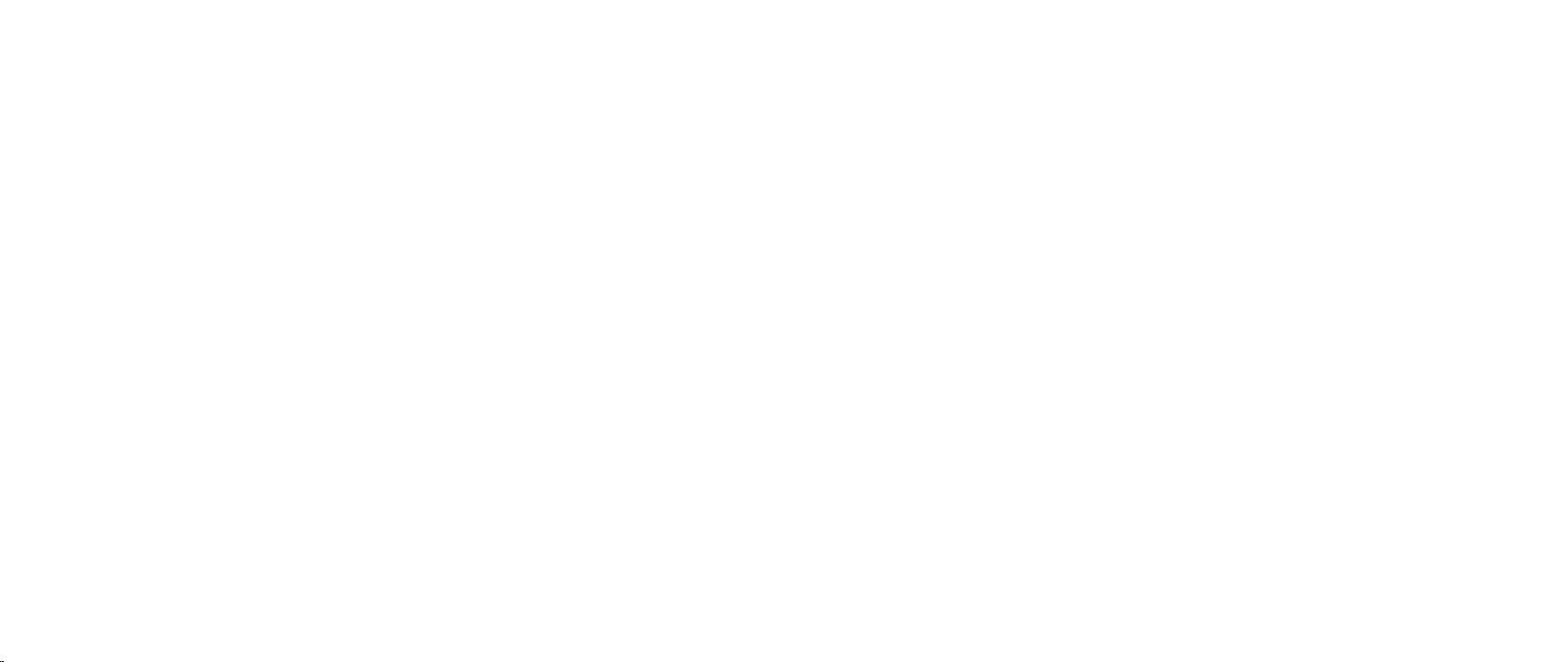
ALIENWARE® M17x
SERVICE MANUAL
01
/
01
Page 2

Notes, Cautions, and Warnings
NOTE: A NOTE indicates important information that helps you make better
use of your computer.
CAUTION: A CAUTION indicates either potential damage to hardware or
loss of data and tells you how to avoid the problem.
WARNING: A WARNING indicates a potential for property damage,
personal injury, or death.
e contents herein are subject to change without notice.
© 2009 Dell Inc. All rights reserved.
Reproduction of these materials in any manner whatsoever without the prior
written permission of Dell Inc. is strictly prohibited.
Trademarks used in this manual: Alienware is a registered trademark of Alienware
Corporation. Dell and the Dell Logo are trademarks of Dell Inc. Bluetooth is a
registered trademark owned by Bluetooth SIG, Inc. and is used by Dell under
license. Microsoft, Windows, Windows Vista, and Windows Vista start button logo
are either trademarks or registered trademarks of Microsoft Corporation in the
United States and/or other countries.
Other trademarks and trade names may be used in this manual to refer to either
the entities claiming the marks and names or their products. Dell Inc. disclaims
any proprietary interest in trademarks and trade names other than its own.
Rev. A00 MAY 2009
02
/
02
Page 3

CONTENTS
CONTENTS
CHAPTER 1: BEFORE YOU BEGIN.........................................6
Recommended Tools .............................................. 7
Turning O Your Computer ........................................ 7
Before Working Inside Your Computer . . . . . . . . . . . . . . . . . . . . . . . . . . . . . . 8
CHAPTER 2: BATTERY PACK............................................. 9
Removing the Battery Pack ........................................11
Replacing the Battery Pack ........................................11
CHAPTER 3: COMPARTMENT DOOR......................................12
Removing the Compartment Door ................................ 14
Replacing the Compartment Door................................. 14
CHAPTER 4: HARD DRIVE(S) ............................................15
Removing the Hard Drive(s) .......................................17
Replacing the Hard Drive(s)....................................... 19
CHAPTER 5: PROCESSOR THERMAL FAN ................................20
Removing the Processor ermal Fan .............................22
Replacing the Processor ermal Fan .............................22
CHAPTER 6: COIN-CELL BATTERY ......................................23
Removing the Coin-Cell Battery ...................................25
Replacing the Coin-Cell Battery ...................................25
CHAPTER 7: MEMORY MODULE(S)......................................26
Removing the Memory Module(s) .................................28
Replacing the Memory Module(s) .................................29
CHAPTER 8: CENTER CONTROL COVER ..................................31
Removing the Center Control Cover ...............................33
Replacing the Center Control Cover ...............................35
CHAPTER 9: KEYBOARD ...............................................36
Removing the Keyboard ..........................................38
Replacing the Keyboard ..........................................39
CHAPTER 10: PALM REST ..............................................40
Removing the Palm Rest .........................................42
Replacing the Palm Rest..........................................44
03
/
03
Page 4
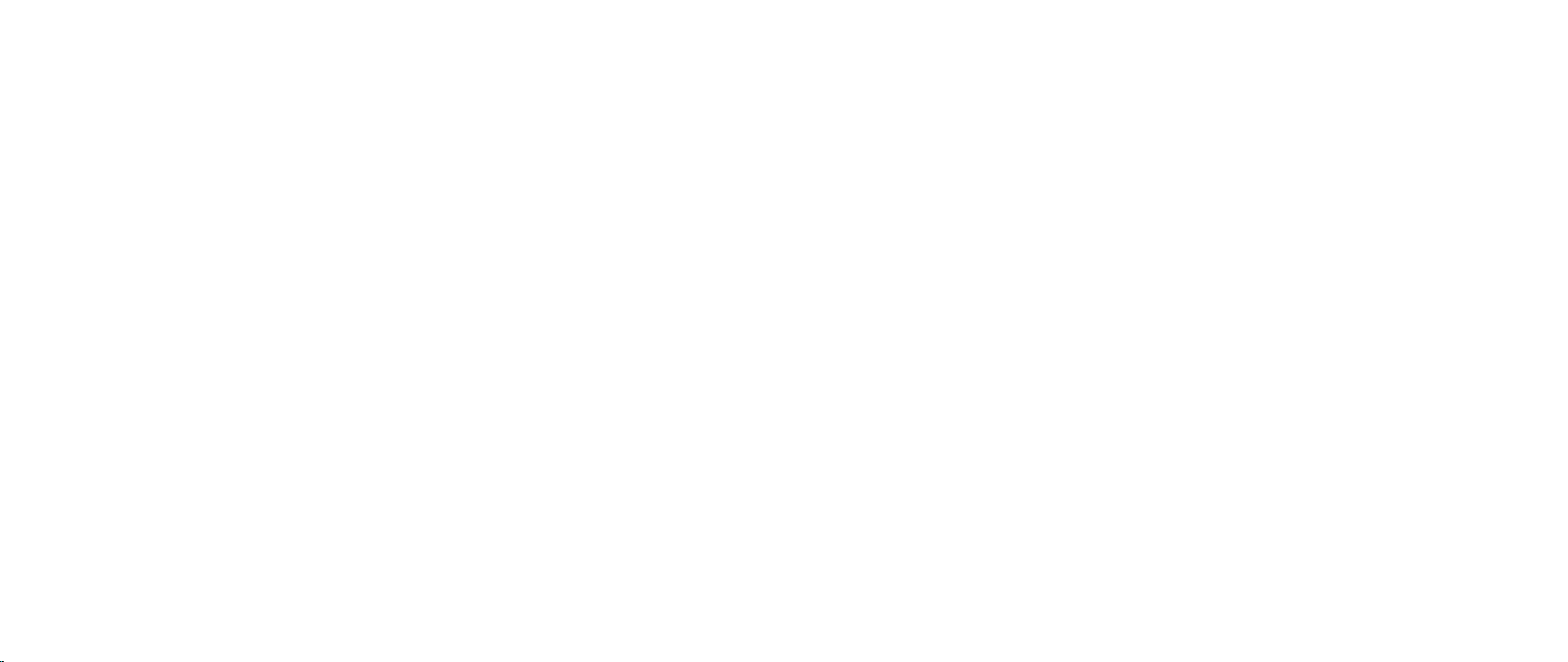
CONTENTS
CHAPTER 11: BRACKETS ...............................................45
Removing the Brackets...........................................47
Replacing the Brackets ...........................................47
CHAPTER 12: MAGNESIUM COVER ......................................48
Removing the Magnesium Cover..................................50
Replacing the Magnesium Cover .................................. 51
CHAPTER 13: DISPLAY.................................................52
Removing the Display Assembly ..................................53
Replacing the Display Assembly ..................................55
Removing the Display Back Cover .................................56
Replacing the Display Back Cover .................................58
Removing the AlienHead Board ...................................59
Replacing the AlienHead Board ...................................60
CHAPTER 14: INPUT/OUTPUT BOARD....................................61
Removing the Input/Output Board ................................62
Replacing the Input/Output Board ................................64
CHAPTER 15: OPTICAL DRIVE...........................................65
Removing the Optical Drive.......................................66
Replacing the Optical Drive .......................................68
CHAPTER 16: WIRELESS MINI-CARD(S) .................................69
Removing the Mini-Card(s) ........................................71
Replacing the Mini-Card(s) .......................................73
CHAPTER 17: PROCESSOR HEAT SINK...................................74
Removing the Processor Heat Sink................................76
Replacing the Processor Heat Sink ................................ 77
CHAPTER 18: GRAPHICS CARD(S)....................................... 78
Removing the Graphics Card(s) ...................................80
Replacing the Graphics Card(s) ................................... 81
CHAPTER 19: GRAPHICS CARD FAN(S) ..................................82
Removing the Graphics Card Fan(s) ...............................84
Replacing the Graphics Card Fan(s) ...............................85
CHAPTER 20: GRAPHICS CARD BLANK..................................86
Removing the Graphics Card Blank ................................88
Replacing the Graphics Card Blank ................................88
CHAPTER 21: SYSTEM BOARD ..........................................89
Removing the System Board......................................90
Replacing the System Board ......................................92
04
/
04
Page 5

CHAPTER 22: SPEAKERS...............................................93
Removing the Speakers ..........................................95
Replacing the Speakers...........................................95
CHAPTER 23: CONSUMER IR BOARD ....................................96
Removing the Consumer IR Board.................................98
Replacing the Consumer IR Board .................................98
CHAPTER 24: BATTERY LATCH ASSEMBLY ..............................99
Removing the Battery Latch Assembly ........................... 101
Replacing the Battery Latch Assembly ........................... 101
CHAPTER 25: FLASHING THE BIOS ....................................102
Flashing the BIOS from a CD .....................................103
Flashing the BIOS from the Hard Drive............................104
CONTENTS
05
/
05
Page 6
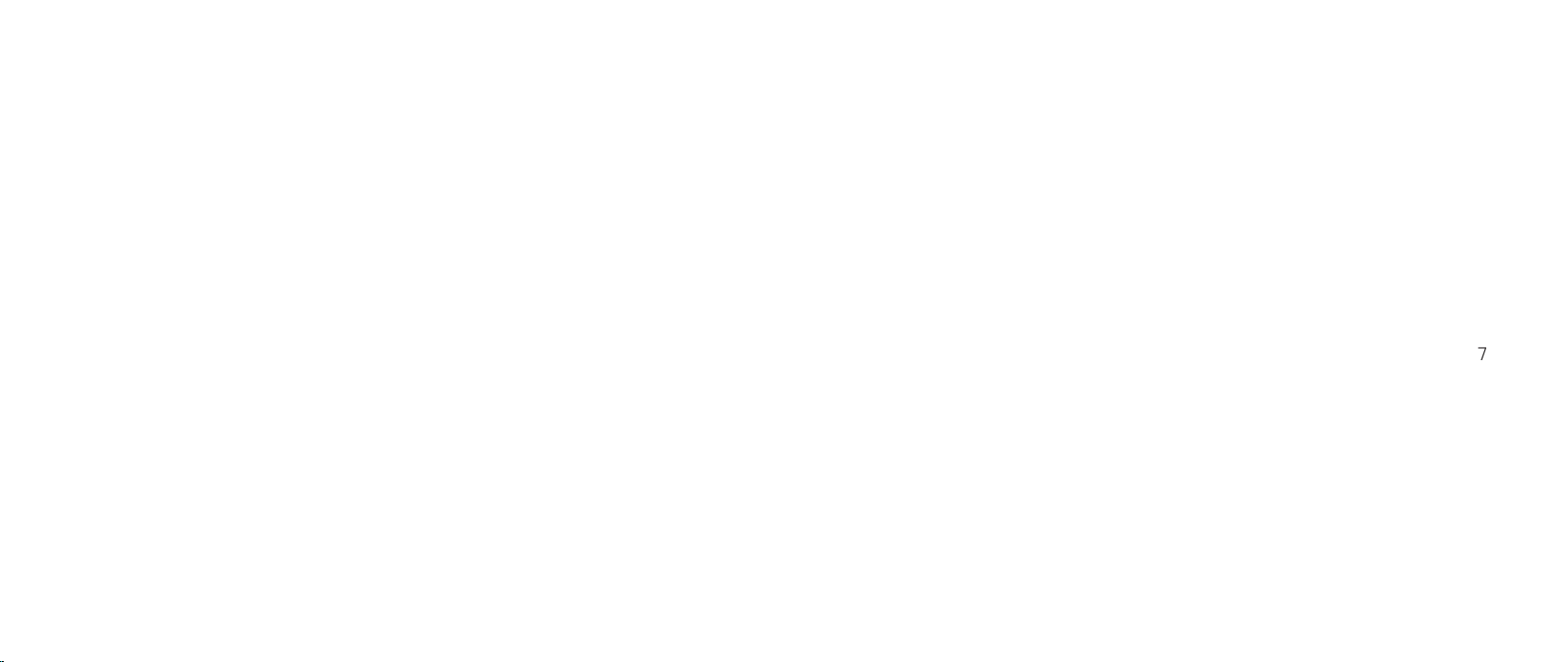
CHAPTER 1: BEFORE YOU BEGIN
CHAPTER 1: BEFORE YOU BEGIN
CHAPTER 1: BEFORE YOU BEGIN
is section provides procedures for removing and installing the components
in your computer. Unless otherwise noted, each procedure assumes that the
following conditions exist:
You have performed the steps in “Turning O Your Computer” on page • 7 and
“Before Working Inside Your Computer” on page 8.
You have read the safety information that shipped with your computer.•
A component can be replaced or—if purchased separately—installed by •
performing the removal procedure in reverse order.
06
/
06
Page 7

CHAPTER 1: BEFORE YOU BEGIN
Recommended Tools
e procedures in this document may require the following tools:
Small at-blade screwdriver•
Phillips screwdriver•
Processor extraction tool•
BIOS upgrade CD•
Turning O Your Computer
CAUTION: To avoid losing data, save and close all open les and exit all
open programs before you turn o your computer.
Save and close all open les and exit all open programs.1.
In Microsoft2.
arrow , and then click Shut Down.
e computer turns o after the operating system shutdown process
nishes.
Ensure that the computer and any attached devices are turned o. If your 3.
computer and attached devices did not automatically turn o when you
shut down your operating system, press and hold the power button for at
least 8 to 10 seconds until the computer turns o.
®
Windows Vista®, click Start (Windows Vista® logo), click the
07
/
07
Page 8
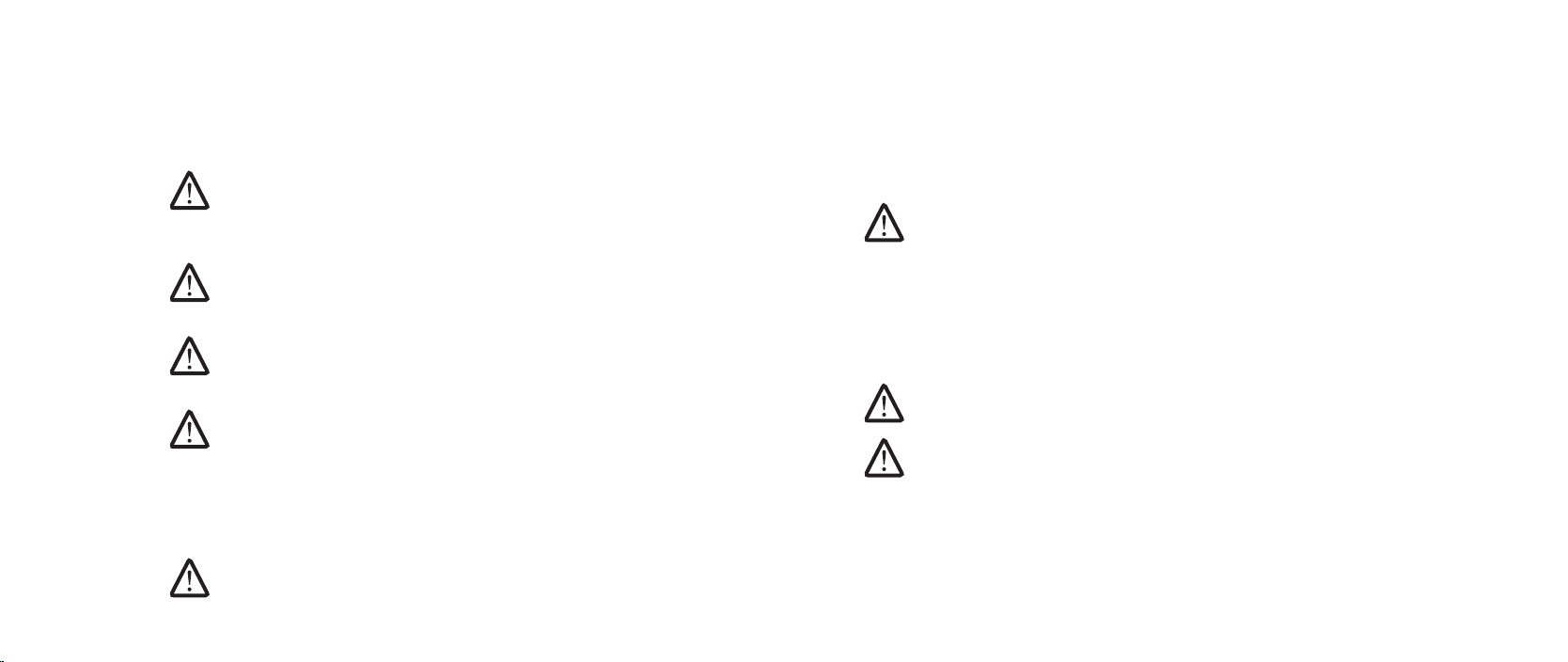
CHAPTER 1: BEFORE YOU BEGIN
Before Working Inside Your Computer
Use the following safety guidelines to help protect your computer from potential
damage and to help to ensure your own personal safety.
WARNING: Before you begin any of the procedures in this section, follow
the safety instructions that shipped with your computer. For additional
safety best practices information, see the Regulatory Compliance
Homepage at www.dell.com/regulatory_compliance.
CAUTION: Handle components and cards with care. Do not touch the
components or contacts on a card. Hold a card by its edges. Hold a
component such as a processor by its edges, not by its pins.
CAUTION: Only a certied service technician should perform repairs on
your computer. Damage due to servicing that is not authorized by Dell is
not covered by your warranty.
CAUTION: When you disconnect a cable, pull on its connector or on its
pull-tab, not on the cable itself. Some cables have connectors with locking
tabs; if you are disconnecting this type of cable, press in on the locking
tabs before you disconnect the cable. As you pull connectors apart, keep
them evenly aligned to avoid bending any connector pins. Also, before
you connect a cable, ensure that both connectors are correctly oriented
and aligned.
CAUTION: To avoid damaging the computer, perform the following steps
before you begin working inside the computer.
Ensure that the work surface is at and clean to prevent the computer cover 1.
from being scratched.
Turn o your computer (see “Turning O Your Computer” on page 2. 8).
If the computer is connected to a docking device (docked), undock it. See the 3.
documentation that came with your docking device for instructions.
CAUTION: To disconnect a network cable, rst unplug the cable from
your computer and then unplug the cable from the network device.
Disconnect all telephone or network cables from the computer.4.
Press and eject any installed cards from the ExpressCard slot and the 8-in-1 5.
Memory Card Reader.
Disconnect your computer and all attached devices from their electrical 6.
outlets.
CAUTION: To help prevent damage to the system board, you must remove
the battery from the battery bay before you service the computer.
CAUTION: To avoid damage to the computer, use only the battery
designed for this particular Dell computer. Do not use batteries designed
for other Dell computers.
Remove the battery (see “Removing the Battery Pack” on page 7. 11).
Press the power button to ground the system board.8.
08
/
08
Page 9
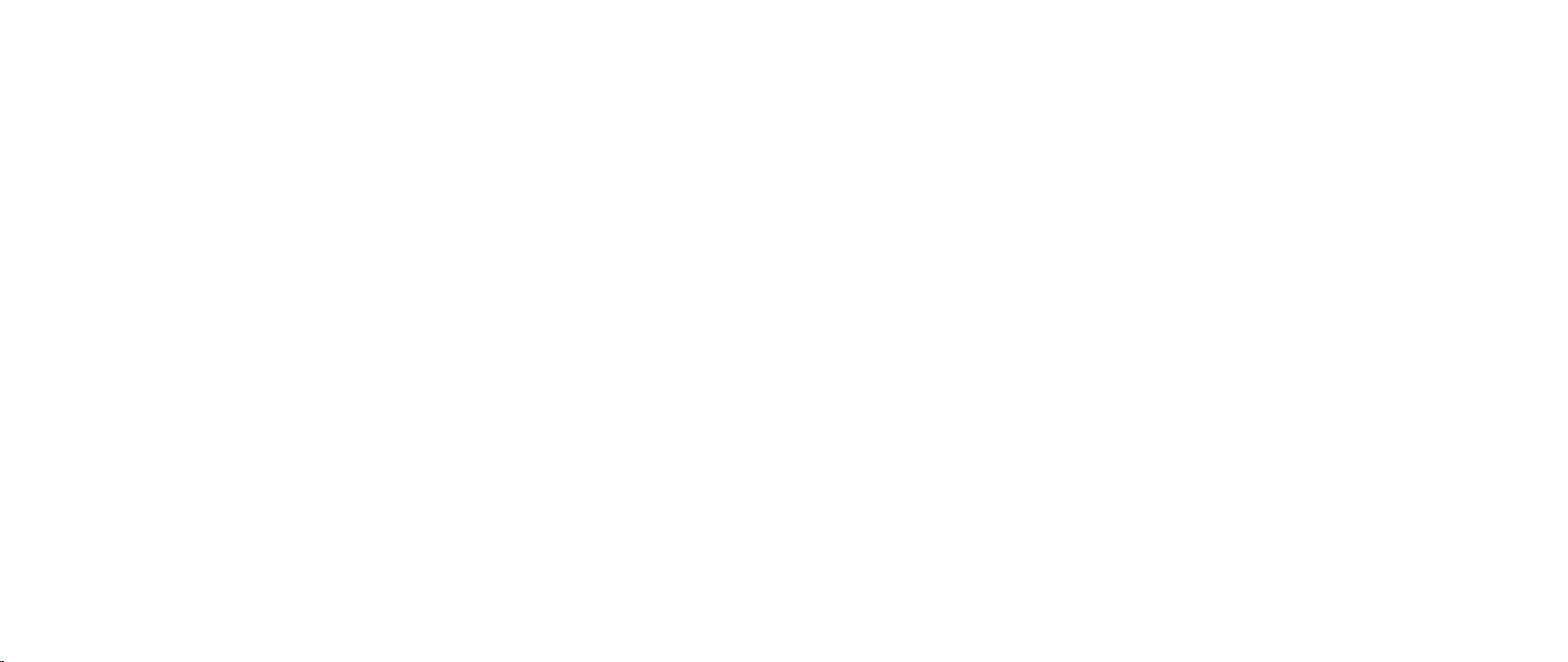
CHAPTER 2: BATTERY PACK
CHAPTER 2: BATTERY PACK
CHAPTER 2: BATTERY PACK
09
/
09
Page 10
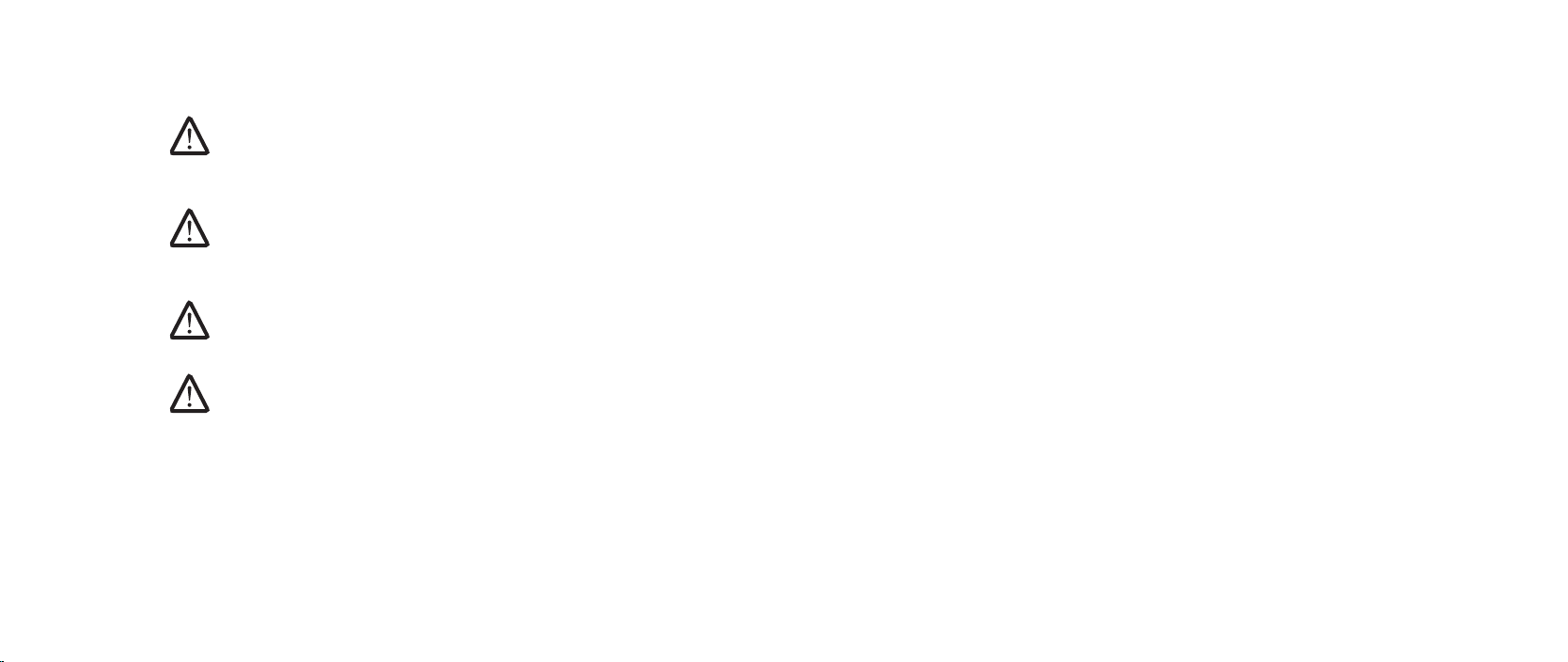
Battery Pack
WARNING: Before working inside your computer, read the safety
information that shipped with your computer. For additional safety best
practices information, see the Regulatory Compliance Homepage at
www.dell.com/regulatory_compliance.
WARNING: Before performing these procedures, turn o the computer,
disconnect the AC adapter from the electrical outlet and the computer,
disconnect the modem from the wall connector and the computer, and
remove any other external cables from the computer.
CAUTION: To avoid electrostatic discharge, ground yourself by using a
wrist grounding strap or by periodically touching an unpainted metal
surface (such as a connector on the back of the computer).
CAUTION: To help prevent damage to the system board, remove the main
battery (see “Removing the Battery Pack” on page 11) before working
inside the computer.
CHAPTER 2: BATTERY PACK
010
/
010
Page 11

CHAPTER 2: BATTERY PACK
3
4
2
1
Removing the Battery Pack
Follow the instructions in “Before You Begin” on page 1. 6.
Turn the computer over.2.
Slide the battery latch to the unlock position as shown.3.
e battery pack will pop up.4.
Remove the battery pack.5.
Replacing the Battery Pack
Align the battery pack tabs with the slots in the battery bay.1.
Slide the battery pack into the battery bay until the battery pack clicks into 2.
place.
1 battery pack 3 battery pack tabs (3)
2 battery latch 4 battery bay
011
/
011
Page 12

CHAPTER 3: COMPARTMENT DOOR
CHAPTER 3: COMPARTMENT DOOR
CHAPTER 3: COMPARTMENT DOOR
012
/
012
Page 13

Compartment Door
WARNING: Before working inside your computer, read the safety
information that shipped with your computer. For additional safety best
practices information, see the Regulatory Compliance Homepage at
www.dell.com/regulatory_compliance.
WARNING: Before performing these procedures, turn o the computer,
disconnect the AC adapter from the electrical outlet and the computer,
disconnect the modem from the wall connector and the computer, and
remove any other external cables from the computer.
CAUTION: To avoid electrostatic discharge, ground yourself by using a
wrist grounding strap or by periodically touching an unpainted metal
surface (such as a connector on the back of the computer).
CAUTION: Only a certied service technician should perform repairs on
your computer. Damage due to servicing that is not authorized by Dell™
is not covered by your warranty.
CAUTION: To help prevent damage to the system board, remove the main
battery (see “Removing the Battery Pack” on page 11) before working
inside the computer.
CHAPTER 3: COMPARTMENT DOOR
013
/
013
Page 14

3
1
2
Removing the Compartment Door
Follow the instructions in “Before You Begin” on page 1. 6.
Remove the battery pack (see “Removing the Battery Pack” on page 2. 11).
Loosen the two captive screws and remove the compartment door.3.
Replacing the Compartment Door
Align the compartment door tabs with the slots on the base of the 1.
computer.
Place the compartment door and tighten the two captive screws.2.
Replace the battery pack (see “Replacing the Battery Pack” on page 3. 11).
CHAPTER 3: COMPARTMENT DOOR
1 compartment door tabs (3) 3 captive screws (2)
2 compartment door
014
/
014
Page 15

CHAPTER 4: HARD DRIVE(S)
CHAPTER 4: HARD DRIVE(S)
CHAPTER 4: HARD DRIVE(S)
015
/
015
Page 16

Hard Drive(s)
CHAPTER 4: HARD DRIVE(S)
WARNING: Before working inside your computer, read the safety
information that shipped with your computer. For additional safety best
practices information, see the Regulatory Compliance Homepage at
www.dell.com/regulatory_compliance.
WARNING: If you remove the hard drive from the computer when the
drive is hot, do not touch the metal housing of the hard drive.
CAUTION: To prevent data loss, turn o your computer (see “Turning
O Your Computer” on page 7) before removing the hard drive. Do not
remove the hard drive while the computer is on or in Sleep state.
CAUTION: Hard drives are extremely fragile. Exercise care when handling
the hard drive.
CAUTION: To avoid electrostatic discharge, ground yourself by using a
wrist grounding strap or by periodically touching an unpainted metal
surface (such as a connector on the back of the computer).
CAUTION: Only a certied service technician should perform repairs on
your computer. Damage due to servicing that is not authorized by Dell™
is not covered by your warranty.
CAUTION: To help prevent damage to the system board, remove the main
battery (see “Removing the Battery Pack” on page 11) before working
inside the computer.
NOTE: Dell does not guarantee compatibility or provide support for hard
drives from sources other than Dell or Alienware.
NOTE: If you are installing a hard drive from a source other than Dell or
Alienware, you need to install an operating system, drivers, and utilities
on the new hard drive.
016
/
016
Page 17

CHAPTER 4: HARD DRIVE(S)
3
1
2
Primary Hard
Drive (HDD0)
3
1
2
Secondary Hard Drive
(HDD1)
Removing the Hard Drive(s)
Follow the instructions in “Before You Begin” on page 1. 6.
Remove the battery pack (see “Removing the Battery Pack” on page 2. 11).
Remove the compartment door (see “Removing the Compartment Door” on 3.
page 14).
Loosen the four captive screws that secure the primary hard drive (HDD0).4.
Using the pull tab, slide the primary hard drive (HDD0) towards the back of 5.
the hard drive bay and lift it out.
1 pull tab 3 primary hard drive (HDD0)
2 captive screws (4)
If your computer has a secondary hard drive (HDD1):6.
Loosen the four captive screws on the secondary hard drive (HDD1).a.
Using the pull tab, lift the secondary hard drive (HDD1) out of the hard b.
drive bay.
1 pull tab 3 captive screws (4)
2 secondary hard drive (HDD1)
017
/
017
Page 18

CHAPTER 4: HARD DRIVE(S)
3
1
2
Remove the four screws that secure the hard drive bracket to the hard drive.7.
Slide the hard drive out of the hard drive bracket.8.
1 screws (4) 3 hard drive
2 hard drive bracket
Remove the interposer from the secondary hard drive (HDD1), if applicable.9.
Secondary Hard Drive (HDD1)
2
1
1 interposer 2 secondary hard drive (HDD1)
018
/
018
Page 19

CHAPTER 4: HARD DRIVE(S)
Replacing the Hard Drive(s)
Remove the new drive from its packaging. 1.
Save the original packaging for storing or shipping the hard drive.
CAUTION: Use rm and even pressure to slide the drive into place. If you
use excessive force, you may damage the connector.
Connect the interposer to the secondary hard drive (HDD1), if applicable.2.
Slide the hard drive into the hard drive bracket.3.
Replace the four screws that secure the hard drive bracket to the hard drive.4.
Place the hard drive in the hard drive bay.5.
If your computer has a secondary hard drive (HDD1), align and tighten a.
the four captive screws that secure the hard drive to the hard drive bay.
Align and and tighten the four captive screws that secure the primary b.
hard drive (HDD0) to the hard drive bay.
Replace the compartment door (see “Replacing the Compartment Door” on 6.
page 14).
Replace the battery pack (see “Replacing the Battery Pack” on page 7. 11).
CAUTION: Before turning on the computer, replace all screws and ensure
that no stray screws remain inside the computer. Failure to do so may
result in damage to the computer.
Install the operating system for your computer, as needed.8.
Install the drivers and utilities for your computer, as needed.9.
019
/
019
Page 20

CHAPTER 5: PROCESSOR THERMAL FAN
CHAPTER 5: PROCESSOR THERMAL FAN
CHAPTER 5: PROCESSOR THERMAL FAN
020
/
020
Page 21

Processor ermal Fan
WARNING: Before working inside your computer, read the safety
information that shipped with your computer. For additional safety best
practices information, see the Regulatory Compliance Homepage at
www.dell.com/regulatory_compliance.
CAUTION: To avoid electrostatic discharge, ground yourself by using a
wrist grounding strap or by periodically touching an unpainted metal
surface (such as a connector on the back of the computer).
CAUTION: Only a certied service technician should perform repairs on
your computer. Damage due to servicing that is not authorized by Dell™
is not covered by your warranty.
CAUTION: To help prevent damage to the system board, remove the main
battery (see “Removing the Battery Pack” on page 11) before working
inside the computer.
CHAPTER 5: PROCESSOR THERMAL FAN
021
/
021
Page 22

1
2
3
Removing the Processor ermal Fan
Follow the instructions in “Before You Begin” on page 1. 6.
Remove the battery pack (see “Removing the Battery Pack” on page 2. 11).
Remove the compartment door (see “Removing the Compartment Door” on 3.
page 14).
Loosen the three captive screws that secure the processor thermal fan to 4.
the computer.
Disconnect the processor thermal fan cable from the system board 5.
connector.
Lift the processor thermal fan o the computer.6.
CHAPTER 5: PROCESSOR THERMAL FAN
Replacing the Processor ermal Fan
Place the processor thermal fan on the computer base.1.
Connect the processor thermal fan cable to the system board connector.2.
Tighten the three captive screws that secure the processor thermal fan to 3.
the computer base.
Replace the compartment door (see “Replacing the Compartment Door” on 4.
page 14).
Replace the battery pack (see “Replacing the Battery Pack” on page 5. 11).
CAUTION: Before turning on the computer, replace all screws and ensure
that no stray screws remain inside the computer. Failure to do so may
result in damage to the computer.
1 processor thermal fan cable
connector
2 captive screws (3)
3 processor thermal fan
022
/
022
Page 23

CHAPTER 6: COIN-CELL BATTERY
CHAPTER 6: COIN-CELL BATTERY
CHAPTER 6: COIN-CELL BATTERY
023
/
023
Page 24
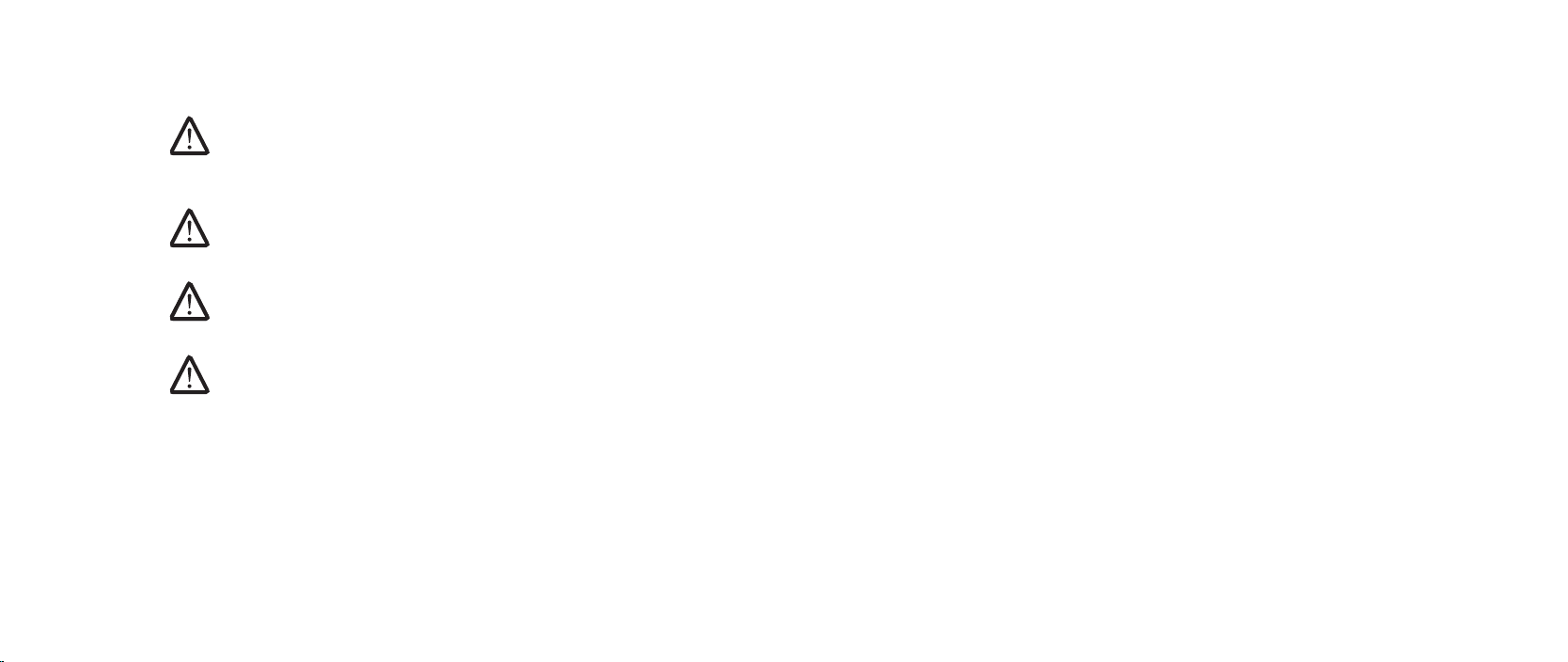
Coin-Cell Battery
WARNING: Before working inside your computer, read the safety
information that shipped with your computer. For additional safety best
practices information, see the Regulatory Compliance Homepage at
www.dell.com/regulatory_compliance.
CAUTION: To avoid electrostatic discharge, ground yourself by using a
wrist grounding strap or by periodically touching an unpainted metal
surface (such as a connector on the back of the computer).
CAUTION: Only a certied service technician should perform repairs on
your computer. Damage due to servicing that is not authorized by Dell™
is not covered by your warranty.
CAUTION: To help prevent damage to the system board, remove the main
battery (see “Removing the Battery Pack” on page 11) before working
inside the computer.
CHAPTER 6: COIN-CELL BATTERY
024
/
024
Page 25
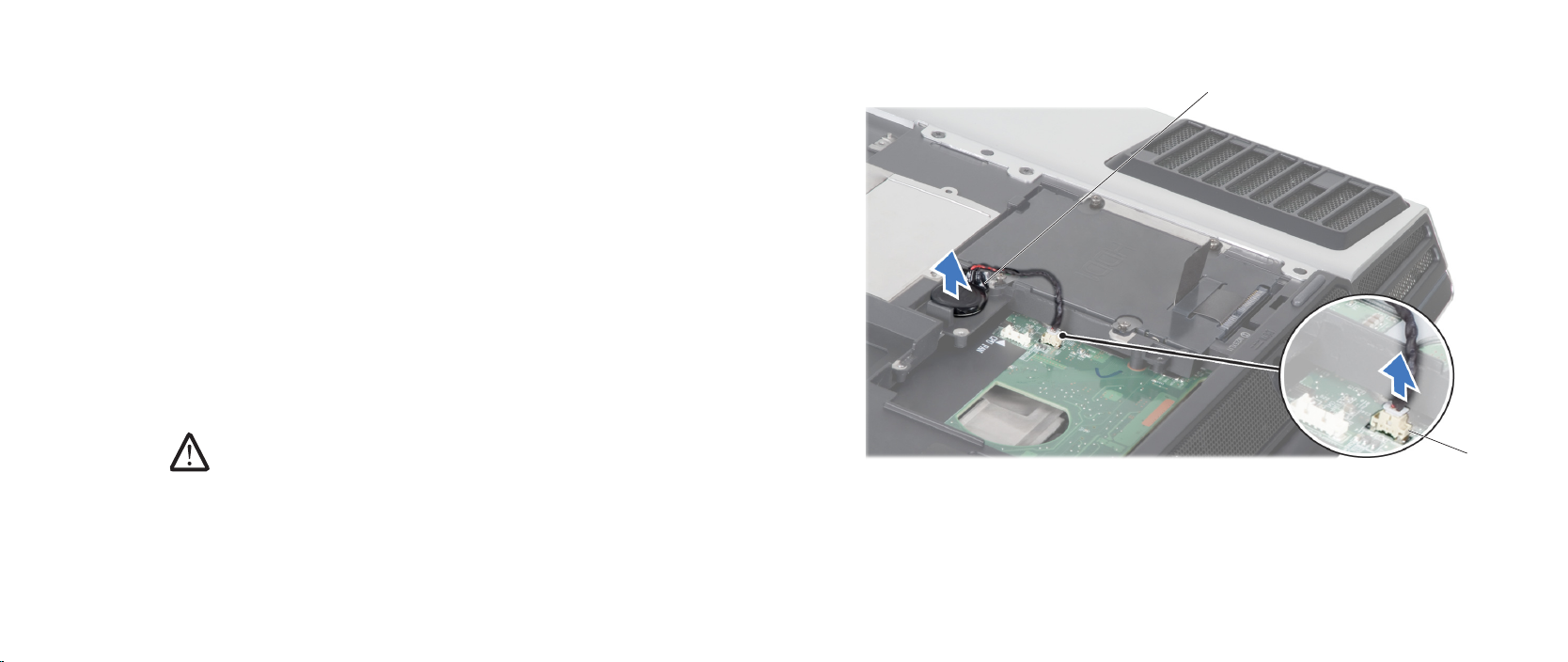
1
2
Removing the Coin-Cell Battery
Follow the instructions in “Before You Begin” on page 1. 6.
Remove the battery pack (see “Removing the Battery Pack” on page 2. 11).
Remove the compartment door (see “Removing the Compartment Door” on 3.
page 14).
Disconnect the coin-cell battery cable from the system board connector.4.
Lift the coin-cell battery o the computer base.5.
CHAPTER 6: COIN-CELL BATTERY
Replacing the Coin-Cell Battery
Place the coin-cell battery in the slot on the computer base.1.
Connect the coin-cell battery cable to the system board connector.2.
Replace the compartment door (see “Replacing the Compartment Door” on 3.
page 14).
Replace the battery pack (see “Replacing the Battery Pack” on page 4. 11).
CAUTION: Before turning on the computer, replace all screws and ensure
that no stray screws remain inside the computer. Failure to do so may
result in damage to the computer.
1 coin-cell battery cable connector 2 coin-cell battery
025
/
025
Page 26
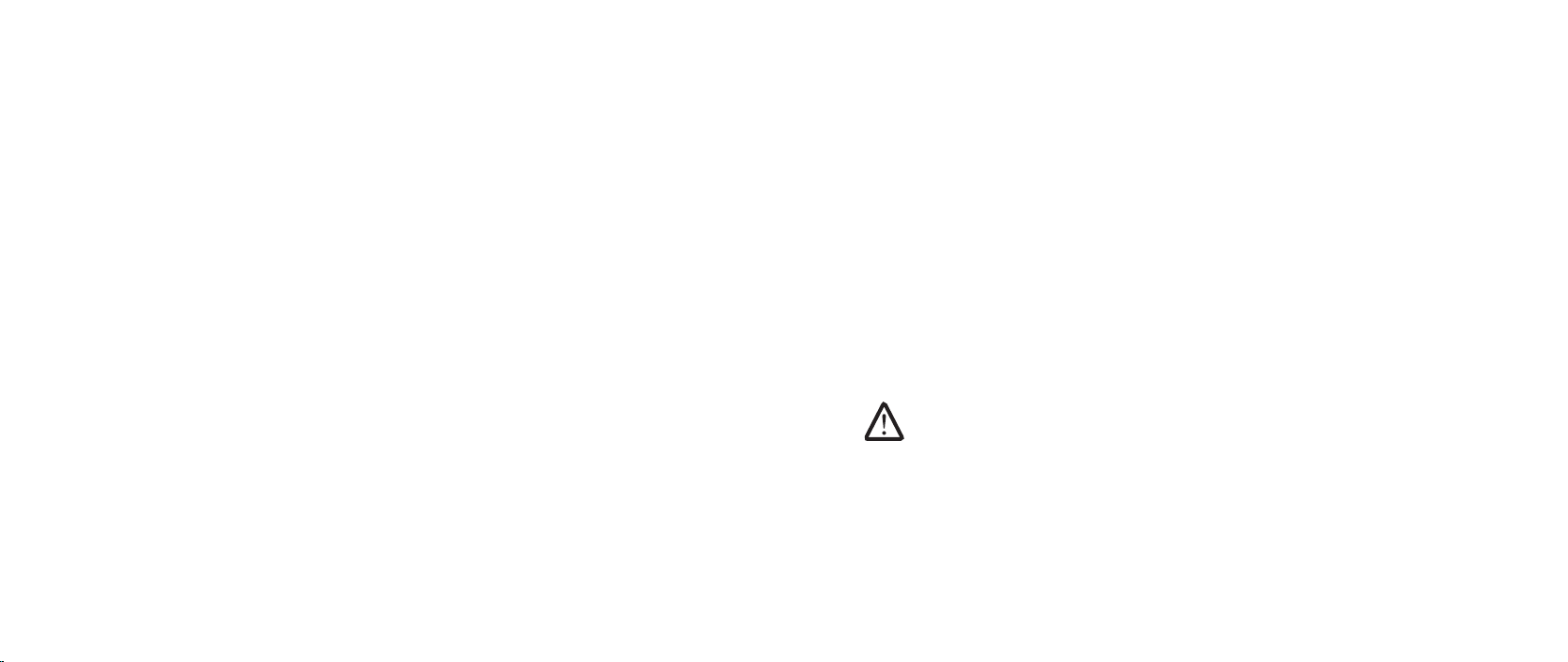
CHAPTER 7: MEMORY MODULE(S)
CHAPTER 7: MEMORY MODULE(S)
CHAPTER 7: MEMORY MODULE(S)
You can increase your computer memory by installing memory modules on
the system board. See the specications in your Mobile Manual or in the
Comprehensive Specications at support.dell.com for information on the
memory supported by your computer. Install only memory modules that are
supported by your computer.
NOTE: Memory modules purchased from Dell are covered under your
computer warranty.
Your computer has two user-accessible SODIMM sockets that can be accessed
from the bottom of the computer.
026
/
026
Page 27
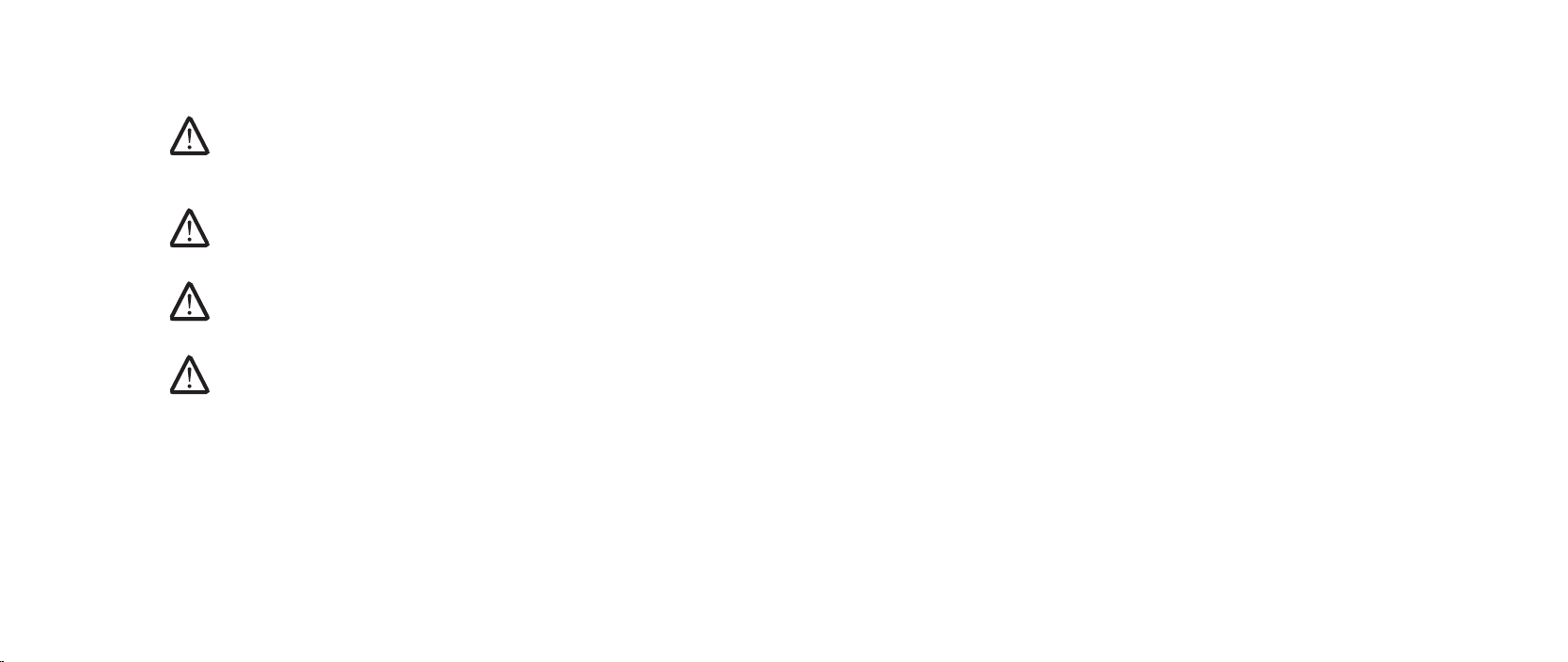
Memory Module(s)
WARNING: Before working inside your computer, read the safety
information that shipped with your computer. For additional safety best
practices information, see the Regulatory Compliance Homepage at
www.dell.com/regulatory_compliance.
CAUTION: To avoid electrostatic discharge, ground yourself by using a
wrist grounding strap or by periodically touching an unpainted metal
surface (such as a connector on the back of the computer).
CAUTION: Only a certied service technician should perform repairs on
your computer. Damage due to servicing that is not authorized by Dell™
is not covered by your warranty.
CAUTION: To help prevent damage to the system board, remove the main
battery (see “Removing the Battery Pack” on page 11) before working
inside the computer.
CHAPTER 7: MEMORY MODULE(S)
027
/
027
Page 28

Removing the Memory Module(s)
1
2
Follow the instructions in “Before You Begin” on page 1. 6.
Remove the battery pack (see “Removing the Battery Pack” on page 2. 11).
Remove the compartment door (see “Removing the Compartment Door” on 3.
page 14).
Loosen the captive screw and slide the memory module door out of the 4.
computer base.
CAUTION: If you need to remove memory modules from both connectors,
remove the memory module in the upper connector before you remove
the module in the lower connector.
CHAPTER 7: MEMORY MODULE(S)
1 memory module door 2 captive screw
028
/
028
Page 29
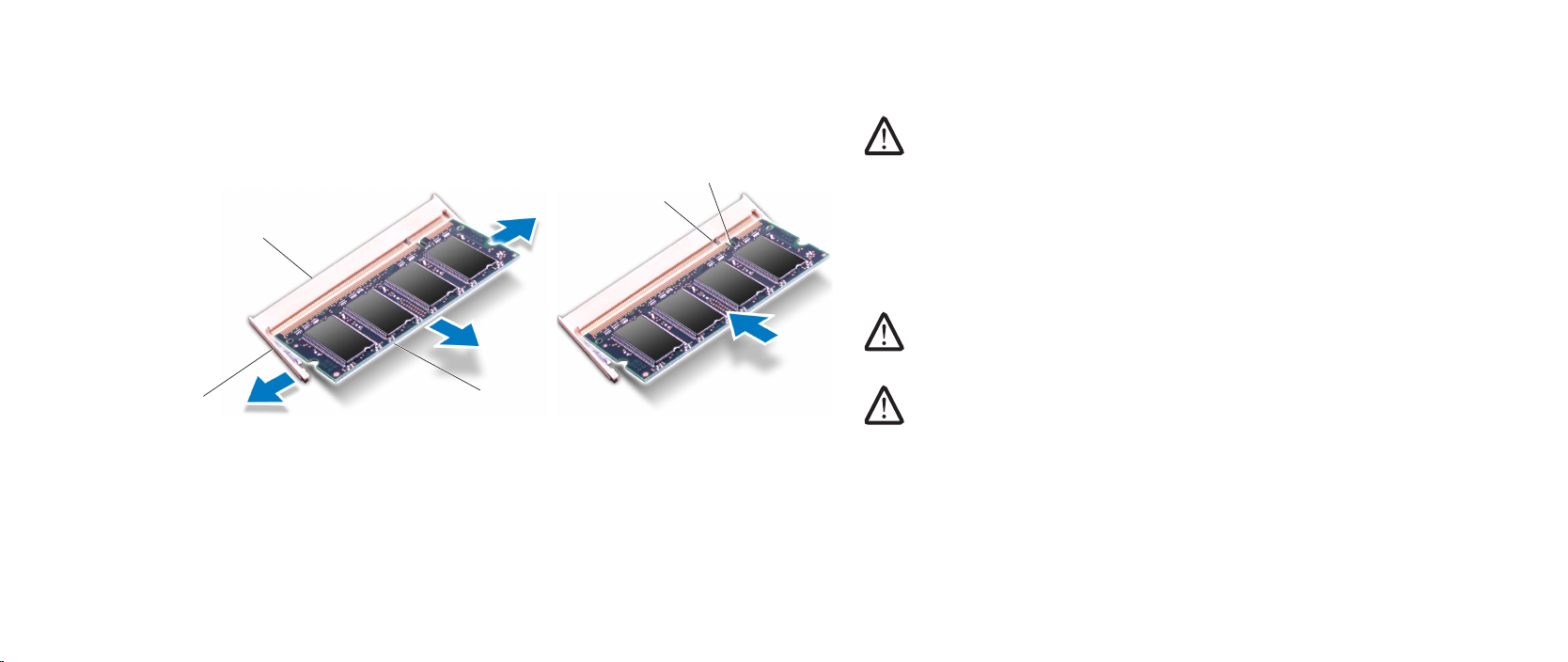
CHAPTER 7: MEMORY MODULE(S)
1
2
4
5
3
Use your ngertips to carefully spread apart the spring-locks on the memory 5.
Replacing the Memory Module(s)
module connector until the module pops up.
Remove the memory module.6.
CAUTION: If you need to install memory modules in two connectors,
install a memory module in the lower connector before you install a
module in the upper connector.
Align the notch on the memory module with the tab on the memory module 1.
connector.
Insert the module into the memory module connector at a 45-degree angle, 2.
and press the module down until it clicks into place. If you do not hear the
click, remove the module and reinstall it.
CAUTION: If the memory module door is difcult to close, remove the
memory module and reinstall it. Forcing the memory module door to
close may damage your computer.
NOTE: If the memory module is not installed properly, the computer may
not boot.
1 memory module 4 tab
2 spring locks (2) 5 notch
3 memory module connector
029
/
029
Page 30
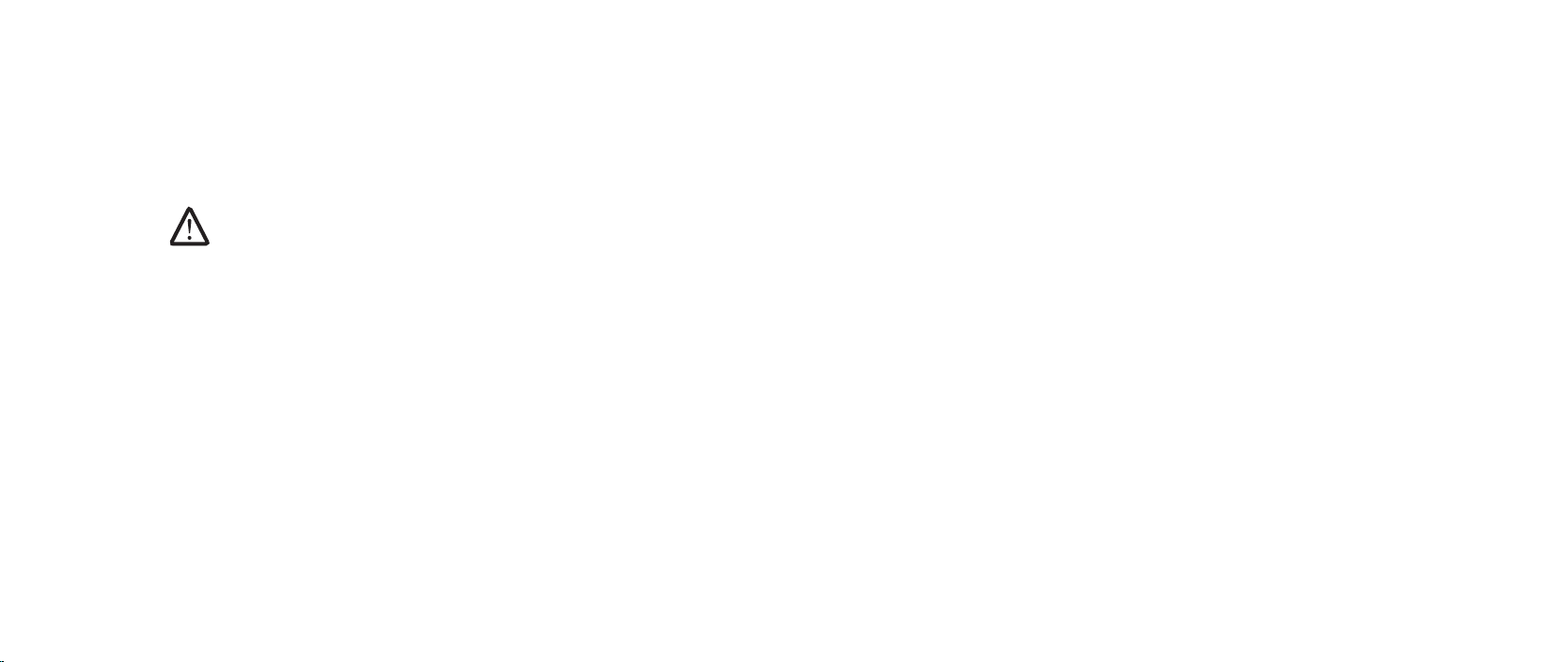
Replace and tighten the captive screw that secures the memory module 3.
door to the computer base.
Replace the compartment door (see “Replacing the Compartment Door” on 4.
page 14).
Replace the battery pack (see “Replacing the Battery Pack” on page 5. 11).
CAUTION: Before turning on the computer, replace all screws and ensure
that no stray screws remain inside the computer. Failure to do so may
result in damage to the computer.
Turn on the computer. 6.
As the computer boots, it detects the additional memory and automatically
updates the system conguration information.
To conrm the amount of memory installed in the computer, click Start (Windows
Vista® logo) > Help and Support > Dell System Information.
CHAPTER 7: MEMORY MODULE(S)
030
/
030
Page 31

CHAPTER 9: CENTER CONTROL COVER
CHAPTER 8: CENTER CONTROL COVER
CHAPTER 8: CENTER CONTROL COVER
031
/
031
Page 32

Center Control Cover
WARNING: Before working inside your computer, read the safety
information that shipped with your computer. For additional safety best
practices information, see the Regulatory Compliance Homepage at
www.dell.com/regulatory_compliance.
CAUTION: To avoid electrostatic discharge, ground yourself by using a
wrist grounding strap or by periodically touching an unpainted metal
surface (such as a connector on the back of the computer).
CAUTION: Only a certied service technician should perform repairs on
your computer. Damage due to servicing that is not authorized by Dell™
is not covered by your warranty.
CAUTION: To help prevent damage to the system board, remove the main
battery (see “Removing the Battery Pack” on page 11) before working
inside the computer.
CHAPTER 8: CENTER CONTROL COVER
032
/
032
Page 33

Removing the Center Control Cover
Follow the instructions in “Before You Begin” on page 1. 6.
Remove the battery pack (see “Removing the Battery Pack” on page 2. 11).
Remove the compartment door (see “Removing the Compartment Door” on 3.
page 14).
Remove the two screws that secure the center control cover to the 4.
computer base.
CHAPTER 8: CENTER CONTROL COVER
033
/
033
Page 34

CHAPTER 8: CENTER CONTROL COVER
1
2
3
1
Turn the computer top side up, and open the display as far as it will open.5.
CAUTION: Be extremely careful when removing the center control cover.
e center control cover along with the cable that attaches it to the
system board connector are very fragile.
Turn the center control cover as shown in the illustration.7.
Release the connector latch to disconnect the cable from the center control 8.
cover connector.
Lift the center control cover o the computer.9.
Pry the center control cover up with a at blade screwdriver until you 6.
see the cable that attaches the center control cover to the system board
connector.
1 cable 3 center control cover
1 center control cover
2 connector latch
034
/
034
Page 35

Replacing the Center Control Cover
Slide the cable into the center control cover connector and pull down the 1.
connector latch to secure the cable to the connector.
Align the center control cover with the computer and snap the cover in 2.
place.
Turn the computer over and replace the two screws that secure the center 3.
control cover to the computer base.
Replace the compartment door (see “Replacing the Compartment Door” on 4.
page 14).
Replace the battery pack (see “Replacing the Battery Pack” on page 5. 11).
CAUTION: Before turning on the computer, replace all screws and ensure
that no stray screws remain inside the computer. Failure to do so may
result in damage to the computer.
CHAPTER 8: CENTER CONTROL COVER
035
/
035
Page 36

CHAPTER 10: KEYBOARD
CHAPTER 9: KEYBOARD
CHAPTER 9: KEYBOARD
036
/
036
Page 37

Keyboard
WARNING: Before working inside your computer, read the safety
information that shipped with your computer. For additional safety best
practices information, see the Regulatory Compliance Homepage at
www.dell.com/regulatory_compliance.
CAUTION: To avoid electrostatic discharge, ground yourself by using a
wrist grounding strap or by periodically touching an unpainted metal
surface (such as a connector on the back of the computer).
CAUTION: Only a certied service technician should perform repairs on
your computer. Damage due to servicing that is not authorized by Dell™
is not covered by your warranty.
CAUTION: To help prevent damage to the system board, remove the main
battery (see “Removing the Battery Pack” on page 11) before working
inside the computer.
CHAPTER 9: KEYBOARD
037
/
037
Page 38

Removing the Keyboard
Follow the instructions in “Before You Begin” on page 1. 6.
Remove the battery pack (see “Removing the Battery Pack” on page 2. 11).
Remove the center control cover (see “Removing the Center Control Cover” 3.
on page 33).
Remove the ve screws that secure the keyboard to the computer.4.
CAUTION: Be extremely careful when removing the keyboard. e
keyboard along with the cables that attach it to the system board
connector are very fragile.
Slide and lift the keyboard towards the display until the tabs come out of 5.
the slots on the chassis.
3
2
1
1 tabs (7) 3 screws (5)
2 keyboard
CHAPTER 9: KEYBOARD
038
/
038
Page 39

CHAPTER 9: KEYBOARD
1
3
2
Turn the keyboard over.6.
Release the connector latches and disconnect the keyboard cable and 7.
keyboard light cable from the respective system board connectors.
Lift the keyboard o the computer.8.
Replacing the Keyboard
Slide the keyboard cable and the keyboard light cable into the respective 1.
system board connectors and pull down the connector latches to secure the
cables to the connectors.
Align the tabs on the keyboard with the slots on the chassis.2.
Replace the ve screws that secure the keyboard to the computer base.3.
Replace the center control cover (see “Replacing the Center Control Cover” 4.
on page 35).
Replace the battery pack (see “Replacing the Battery Pack” on page 5. 11).
CAUTION: Before turning on the computer, replace all screws and ensure
that no stray screws remain inside the computer. Failure to do so may
result in damage to the computer.
1 keyboard 3 keyboard cable
2 keyboard light cable
039
/
039
Page 40

CHAPTER 8: PALM REST
CHAPTER 10: PALM REST
CHAPTER 10: PALM REST
040
/
040
Page 41

Palm Rest
WARNING: Before working inside your computer, read the safety
information that shipped with your computer. For additional safety best
practices information, see the Regulatory Compliance Homepage at
www.dell.com/regulatory_compliance.
CAUTION: To avoid electrostatic discharge, ground yourself by using a
wrist grounding strap or by periodically touching an unpainted metal
surface (such as a connector on the back of the computer).
CAUTION: Only a certied service technician should perform repairs on
your computer. Damage due to servicing that is not authorized by Dell™
is not covered by your warranty.
CAUTION: To help prevent damage to the system board, remove the main
battery (see “Removing the Battery Pack” on page 11) before working
inside the computer.
CHAPTER 10: PALM REST
041
/
041
Page 42

Removing the Palm Rest
1
2
Follow the instructions in “Before You Begin” on page 1. 6.
Remove the battery pack (see “Removing the Battery Pack” on page 2. 11).
Remove the three screws that secure the palm rest to the computer base.3.
CHAPTER 10: PALM REST
1 screws (3) 2 battery bay
042
/
042
Page 43

CHAPTER 10: PALM REST
1
2
1
2
3
4
Turn the computer over and slide the palm rest out as shown in the 4.
illustration.
CAUTION: Be extremely careful when removing the palm rest. e palm
rest along with the cable that attaches the touch pad to the system
board connector are very fragile.
1 palm rest 2 tabs (5)
Ease the palm rest up until you see the cable that attaches the touch pad to 5.
the system board connector.
Turn the palm rest over and pull the tab on the touch pad connector to 6.
disconnect the cable from the touch pad connector.
Lift the palm rest o the computer.7.
1 palm rest 3 touch pad cable
2 touch pad 4 tab on the touch pad connector
043
/
043
Page 44

Replacing the Palm Rest
Slide the touch pad cable into the touch pad connector and push the 1.
connector tabs to secure the cable to the connector.
Align the tabs on the palm rest with the slots on the computer.2.
Slide the palm rest into position.3.
Turn the computer over and replace the three screws that secure the palm 4.
rest to the computer base.
Replace the battery pack (see “Replacing the Battery Pack” on page 5. 11).
CAUTION: Before turning on the computer, replace all screws and ensure
that no stray screws remain inside the computer. Failure to do so may
result in damage to the computer.
CHAPTER 10: PALM REST
044
/
044
Page 45

CHAPTER 11: BRACKETS
CHAPTER 11: BRACKETS
CHAPTER 11: BRACKETS
045
/
045
Page 46

Brackets
WARNING: Before working inside your computer, read the safety
information that shipped with your computer. For additional safety best
practices information, see the Regulatory Compliance Homepage at
www.dell.com/regulatory_compliance.
CAUTION: To avoid electrostatic discharge, ground yourself by using a
wrist grounding strap or by periodically touching an unpainted metal
surface (such as a connector on the back of the computer).
CAUTION: Only a certied service technician should perform repairs on
your computer. Damage due to servicing that is not authorized by Dell™
is not covered by your warranty.
CAUTION: To help prevent damage to the system board, remove the main
battery (see “Removing the Battery Pack” on page 11) before working
inside the computer.
CHAPTER 11: BRACKETS
046
/
046
Page 47

Removing the Brackets
1
3
2
Follow the instructions in “Before You Begin” on page 1. 6.
Remove the battery pack (see “Removing the Battery Pack” on page 2. 11).
Remove the center control cover (see “Removing the Center Control Cover” 3.
on page 33).
Remove the keyboard (see “Removing the Keyboard” on page 4. 38).
Loosen the four captive screws that secure the left and right brackets to the 5.
computer base.
Lift the left and right brackets o the computer.6.
CHAPTER 11: BRACKETS
Replacing the Brackets
Replace the left and right brackets on the computer base.1.
Tighten the four captive screws that secure the left and right brackets to the 2.
computer base.
Replace the keyboard (see “Replacing the Keyboard” on page 3. 39).
Replace the center control cover (see “Replacing the Center Control Cover” 4.
on page 35).
Replace the battery pack (see “Replacing the Battery Pack” on page 5. 11).
CAUTION: Before turning on the computer, replace all screws and ensure
that no stray screws remain inside the computer. Failure to do so may
result in damage to the computer.
1 captive screws (4) 3 right bracket
2 left bracket
047
/
047
Page 48

CHAPTER 11: MAGNESIUM COVER
CHAPTER 12: MAGNESIUM COVER
CHAPTER 12: MAGNESIUM COVER
048
/
048
Page 49

Magnesium Cover
WARNING: Before working inside your computer, read the safety
information that shipped with your computer. For additional safety best
practices information, see the Regulatory Compliance Homepage at
www.dell.com/regulatory_compliance.
CAUTION: To avoid electrostatic discharge, ground yourself by using a
wrist grounding strap or by periodically touching an unpainted metal
surface (such as a connector on the back of the computer).
CAUTION: Only a certied service technician should perform repairs on
your computer. Damage due to servicing that is not authorized by Dell™
is not covered by your warranty.
CAUTION: To help prevent damage to the system board, remove the main
battery (see “Removing the Battery Pack” on page 11) before working
inside the computer.
CHAPTER 12: MAGNESIUM COVER
049
/
049
Page 50

Removing the Magnesium Cover
Follow the instructions in “Before You Begin” on page 1. 6.
Remove the battery pack (see “Removing the Battery Pack” on page 2. 11).
Remove the center control cover (see “Removing the Center Control Cover” 3.
on page 33).
Remove the keyboard (see “Removing the Keyboard” on page 4. 38).
Remove the palm rest (see “Removing the Palm Rest” on page 5. 42).
Disconnect the antenna cables from the respective Mini-Cards and remove 6.
these cables from their routing guides.
Disconnect the display cable and the camera cable from the respective 7.
system board connectors.
CHAPTER 12: MAGNESIUM COVER
4
3
2
1
1 magnesium cover 3 display cable
2 Mini-Card antenna cables 4 camera cable
050
/
050
Page 51

CHAPTER 12: MAGNESIUM COVER
1
2
Remove the left and right brackets (see “Removing the Brackets” on 8.
page 47).
Remove the ten screws that secure the magnesium cover to the 9.
computer base.
Lift the magnesium cover o the computer.10.
Replacing the Magnesium Cover
Replace the magnesium cover on the computer base.1.
Replace the ten screws that secure the magnesium cover to the computer 2.
base.
Replace the left and right brackets (see “Replacing the Brackets” on page 3. 47).
Route the Mini-Card antenna cables into the routing guides and connect 4.
them to the respective connectors.
Connect the display cable and the camera cable to the respective system 5.
board connectors.
Replace the palm rest (see “Replacing the Palm Rest” on page 6. 44).
Replace the keyboard (see “Replacing the Keyboard” on page 7. 39).
Replace the center control cover (see “Replacing the Center Control Cover” 8.
on page 35).
Replace the battery pack (see “Replacing the Battery Pack” on page 9. 11).
CAUTION: Before turning on the computer, replace all screws and ensure
that no stray screws remain inside the computer. Failure to do so may
result in damage to the computer.
1 magnesium cover 2 screws (10)
051
/
051
Page 52

CHAPTER 12: DISPLAY
CHAPTER 13: DISPLAY
CHAPTER 13: DISPLAY
052
/
052
Page 53

CHAPTER 13: DISPLAY
Display
WARNING: Before working inside your computer, read the safety
information that shipped with your computer. For additional safety best
practices information, see the Regulatory Compliance Homepage at
www.dell.com/regulatory_compliance.
CAUTION: To avoid electrostatic discharge, ground yourself by using a
wrist grounding strap or by periodically touching an unpainted metal
surface (such as a connector on the back of the computer).
CAUTION: Only a certied service technician should perform repairs on
your computer. Damage due to servicing that is not authorized by Dell™
is not covered by your warranty.
CAUTION: To help prevent damage to the system board, remove the
main battery (see “Removing the Battery Pack” on page 11) before
working inside the computer.
CAUTION: To avoid damage to the display, you must not disassemble
your Edge-to-Edge display assembly in the eld.
Display Assembly
Removing the Display Assembly
Follow the instructions in “Before You Begin” on page 1. 6.
Remove the battery pack (see “Removing the Battery Pack” on page 2. 11).
Remove the center control cover (see “Removing the Center Control Cover” 3.
on page 33).
Remove the keyboard (see “Removing the Keyboard” on page 4. 38).
Remove the palm rest (see “Removing the Palm Rest” on page 5. 42).
Remove the left and right brackets (see “Removing the Brackets” on 6.
page 47).
Remove the magnesium cover (see “Removing the Magnesium Cover” 7.
on page 50).
053
/
053
Page 54

CHAPTER 13: DISPLAY
Remove the four screws (two from each hinge) that secure the display 8.
assembly to the computer base.
2
1
1 screws (4) 2 display assembly
Bend the display assembly towards the computer base at a 45-degree angle 9.
and lift the display assembly o the computer.
1
1 display assembly
054
/
054
Page 55

Replacing the Display Assembly
Align the screw holes on the display hinges with the computer base.1.
Replace the four screws (two on each hinge) that secure the display 2.
assembly to the computer base.
Replace the magnesium cover (see “Replacing the Magnesium Cover” on 3.
page 51).
Replace the left and right brackets (see “Replacing the Brackets” on page 4. 47).
Replace the palm rest (see “Replacing the Palm Rest” on page 5. 44).
Replace the keyboard (see “Replacing the Keyboard” on page 6. 39).
Replace the center control cover (see “Replacing the Center Control Cover” 7.
on page 35).
Replace the battery pack (see “Replacing the Battery Pack” on page 8. 11).
CAUTION: Before turning on the computer, replace all screws and ensure
that no stray screws remain inside the computer. Failure to do so may
result in damage to the computer.
CHAPTER 13: DISPLAY
055
/
055
Page 56

Display Back Cover
Removing the Display Back Cover
Follow the instructions in “Before You Begin” on page 1. 6.
Remove the battery pack (see “Removing the Battery Pack” on page 2. 11).
Remove the center control cover (see “Removing the Center Control Cover” 3.
on page 33).
Remove the keyboard (see “Removing the Keyboard” on page 4. 38).
Remove the palm rest (see “Removing the Palm Rest” on page 5. 42).
Remove the left and right brackets (see “Removing the Brackets” on 6.
page 47).
Remove the magnesium cover (see “Removing the Magnesium Cover” on 7.
page 50).
Remove the display assembly (see “Removing the Display Assembly” on 8.
page 53).
Remove the two screws that secure the display back cover door to the 9.
display assembly.
CHAPTER 13: DISPLAY
1
2
1 screws (2) 2 display assembly
056
/
056
Page 57

CHAPTER 13: DISPLAY
Slide the display back cover door out and lift it o the display assembly.10.
1 display back cover door
Remove the two screws that secure the display back cover to the display 11.
assembly.
Disconnect the AlienHead cable from the connector.12.
Slide the display back cover up and lift it o the display assembly.13.
1
1
2
3
1 display back cover 3 AlienHead cable connector
2 screws (2)
057
/
057
Page 58

Replacing the Display Back Cover
Align the display back cover with the back of the display assembly and slide 1.
it into position.
Connect the AlienHead cable to the connector.2.
Replace the two screws that secure the display back cover with the display 3.
assembly.
Slide the display back cover door in place.4.
Turn the display assembly over and replace the two screws that secure the 5.
display back cover door to the display assembly.
Replace the display assembly (see “Replacing the Display Assembly” on 6.
page 55).
Replace the magnesium cover (see “Replacing the Magnesium Cover” on 7.
page 51).
Replace the left and right brackets (see “Replacing the Brackets” on page 8. 47).
Replace the palm rest (see “Replacing the Palm Rest” on page 9. 44).
Replace the keyboard (see “Replacing the Keyboard” on page 10. 39).
Replace the center control cover (see “Replacing the Center Control Cover” 11.
on page 35).
Replace the battery pack (see “Replacing the Battery Pack” on page 12. 11).
CAUTION: Before turning on the computer, replace all screws and ensure
that no stray screws remain inside the computer. Failure to do so may
result in damage to the computer.
CHAPTER 13: DISPLAY
058
/
058
Page 59

CHAPTER 13: DISPLAY
AlienHead Board
Removing the AlienHead Board
Follow the instructions in “Before You Begin” on page 1. 6.
Remove the battery pack (see “Removing the Battery Pack” on page 2. 11).
Remove the center control cover (see “Removing the Center Control Cover” 3.
on page 33).
Remove the keyboard (see “Removing the Keyboard” on page 4. 38).
Remove the palm rest (see “Removing the Palm Rest” on page 5. 42).
Remove the left and right brackets (see “Removing the Brackets” on 6.
page 47).
Remove the magnesium cover (see “Removing the Magnesium Cover” on 7.
page 50).
Remove the display assembly (see “Removing the Display Assembly” on 8.
page 53).
Remove the display back cover (see “Removing the Display Back Cover” on 9.
page 56).
Turn the display back cover over.10.
Remove the screw that secures the AlienHead board to the display 11.
back cover.
Lift the top of the AlienHead board and slide the bottom portion down to 12.
detach it from the tab that holds it in place.
Lift the AlienHead board o the display back cover.13.
3
2
1
1 AlienHead board 3 display back cover
2 screw
059
/
059
Page 60

Replacing the AlienHead Board
Align the AlienHead board with the tab on the display back cover and slide it 1.
into position.
Replace the screw that secures the AlienHead board to the display back 2.
cover.
Replace the display back cover (see “Replacing the Display Back Cover” on 3.
page 58).
Replace the display assembly (see “Replacing the Display Assembly” on 4.
page 55).
Replace the magnesium cover (see “Replacing the Magnesium Cover” on 5.
page 51).
Replace the left and right brackets (see “Replacing the Brackets” on page 6. 47).
Replace the palm rest (see “Replacing the Palm Rest” on page 7. 44).
Replace the keyboard (see “Replacing the Keyboard” on page 8. 39).
Replace the center control cover (see “Replacing the Center Control Cover” 9.
on page 35).
Replace the battery pack (see “Replacing the Battery Pack” on page10. 11).
CAUTION: Before turning on the computer, replace all screws and ensure
that no stray screws remain inside the computer. Failure to do so may
result in damage to the computer.
CHAPTER 13: DISPLAY
060
/
060
Page 61

CHAPTER 13: INPUT/OUTPUT BOARD
CHAPTER 14: INPUT/OUTPUT BOARD
CHAPTER 14: INPUT/OUTPUT BOARD
061
/
061
Page 62

CHAPTER 14: INPUT/OUTPUT BOARD
Input/Output Board
WARNING: Before working inside your computer, read the safety
information that shipped with your computer. For additional safety best
practices information, see the Regulatory Compliance Homepage at
www.dell.com/regulatory_compliance.
CAUTION: To avoid electrostatic discharge, ground yourself by using a
wrist grounding strap or by periodically touching an unpainted metal
surface (such as a connector on the back of the computer).
CAUTION: Only a certied service technician should perform repairs on
your computer. Damage due to servicing that is not authorized by Dell™
is not covered by your warranty.
CAUTION: To help prevent damage to the system board, remove the main
battery (see “Removing the Battery Pack” on page 11) before working
inside the computer.
Removing the Input/Output Board
Follow the instructions in “Before You Begin” on page 1. 6.
Remove the battery pack (see “Removing the Battery Pack” on page 2. 11).
Remove the center control cover (see “Removing the Center Control Cover” 3.
on page 33).
Remove the keyboard (see “Removing the Keyboard” on page 4. 38).
Remove the palm rest (see “Removing the Palm Rest” on page 5. 42).
Remove the left and right brackets (see “Removing the Brackets” on 6.
page 47).
Remove the magnesium cover (see “Removing the Magnesium Cover” on 7.
page 50).
062
/
062
Page 63

CHAPTER 14: INPUT/OUTPUT BOARD
1
2
3
5
4
Release the connector latches on both ends of the ExpressCard cable and 8.
remove the cable.
Disconnect the speaker cable, right speaker light cable, and audio cable from 9.
the respective connectors on the system board and remove the cables from
the routing guides.
2
1
1 input/output board 2 ExpressCard cable
1 speaker cable connector 4 earthing cable
2 right speaker light cable connector 5 audio cable connector
3 input/output board
063
/
063
Page 64

CHAPTER 14: INPUT/OUTPUT BOARD
1
2
3
Remove the three screws that secure the input/output board to the system 10.
board and remove the earthing cable.
Tilt the input/output board at an angle and lift it out of the computer base.11.
Replacing the Input/Output Board
Place the input/output board in the computer base. 1.
Replace the earthing cable and the three screws that secure the input/2.
output board to the system board.
Route and connect the speaker cable, right speaker light cable, and audio 3.
cable to the respective system board connectors.
Slide the ExpressCard cable into the connector and pull down the connector 4.
latches at both ends of the ExpressCard cable to secure the cable to the
connectors.
Replace the magnesium cover (see “Replacing the Magnesium Cover” on 5.
page 51).
Replace the left and right brackets (see “Replacing the Brackets” on page 6. 47).
Replace the palm rest (see “Replacing the Palm Rest” on page 7. 44).
Replace the keyboard (see “Replacing the Keyboard” on page 8. 39).
Replace the center control cover (see “Replacing the Center Control Cover” 9.
on page 35).
Replace the battery pack (see “Replacing the Battery Pack” on page 10. 11).
CAUTION: Before turning on the computer, replace all screws and ensure
that no stray screws remain inside the computer. Failure to do so may
result in damage to the computer.
1 screws (3) 3 earthing cable
2 input/output board
064
/
064
Page 65

CHAPTER 14: OPTICAL DRIVE
CHAPTER 15: OPTICAL DRIVE
CHAPTER 15: OPTICAL DRIVE
065
/
065
Page 66

CHAPTER 15: OPTICAL DRIVE
Optical Drive
WARNING: Before working inside your computer, read the safety
information that shipped with your computer. For additional safety best
practices information, see the Regulatory Compliance Homepage at
www.dell.com/regulatory_compliance.
CAUTION: To avoid electrostatic discharge, ground yourself by using a
wrist grounding strap or by periodically touching an unpainted metal
surface (such as a connector on the back of the computer).
CAUTION: Only a certied service technician should perform repairs on
your computer. Damage due to servicing that is not authorized by Dell™
is not covered by your warranty.
CAUTION: To help prevent damage to the system board, remove the main
battery (see “Removing the Battery Pack” on page 11) before working
inside the computer.
Removing the Optical Drive
Follow the instructions in “Before You Begin” on page 1. 6.
Remove the battery pack (see “Removing the Battery Pack” on page 2. 11).
Remove the center control cover (see “Removing the Center Control Cover” 3.
on page 33).
Remove the keyboard (see “Removing the Keyboard” on page 4. 38).
Remove the palm rest (see “Removing the Palm Rest” on page 5. 42).
Remove the left and right brackets (see “Removing the Brackets” on 6.
page 47).
Remove the magnesium cover (see “Removing the Magnesium Cover” on 7.
page 50).
Remove the input/output board (see “Removing the Input/Output Board” on 8.
page 62).
066
/
066
Page 67

CHAPTER 15: OPTICAL DRIVE
1
2
3
4
Remove the two screws that secure the optical drive to the computer base.9.
Release the connector latch and disconnect the optical drive cable from the 10.
Remove the ve screws that secure the optical drive bracket to the optical 11.
drive.
system board connector.
3
2
1
1 optical drive cable 3 optical drive
2 screws (2) 4 connector latch
1 optical drive 3 screws (5)
2 optical drive bracket
067
/
067
Page 68

CHAPTER 15: OPTICAL DRIVE
Disconnect the optical drive cable from the optical drive and remove the 12.
cable.
2
1 optical drive 2 optical drive cable
Replacing the Optical Drive
Connect the optical drive cable to the optical drive. 1.
Replace the ve screws that secure the optical drive bracket to the optical 2.
drive.
Place the optical drive in the computer base.3.
Slide the optical drive cable into the system board connector and pull down 4.
the connector latch to secure the cable to the connector.
Replace the two screws that secure the optical drive to the computer base.5.
Replace the input/output board (see “Replacing the Input/Output Board” on 6.
1
page 64).
Replace the magnesium cover (see “Replacing the Magnesium Cover” on 7.
page 51).
Replace the left and right brackets (see “Replacing the Brackets” on page 8. 47).
Replace the palm rest (see “Replacing the Palm Rest” on page 9. 44).
Replace the keyboard (see “Replacing the Keyboard” on page 10. 39).
Replace the center control cover (see “Replacing the Center Control Cover” 11.
on page 35).
Replace the battery pack (see “Replacing the Battery Pack” on page 12. 11).
CAUTION: Before turning on the computer, replace all screws and ensure
that no stray screws remain inside the computer. Failure to do so may
result in damage to the computer.
068
/
068
Page 69

CHAPTER 15: WIRELESS MINI-CARD(S)
CHAPTER 16: WIRELESS MINI-CARD(S)
If you ordered a wireless Mini-Card with your computer, the card is already
installed.
Your computer has two Mini-Card slots:
one Full Mini-Card slot•
one Half Mini-Card slot•
e types of Mini-Cards supported are:
Wireless Local Area Network (WLAN) — Half Mini-Card•
Wireless Personal Area Network (WPAN) or Internal Card with Bluetooth•
Wireless Technology — Full Mini-Card
®
CHAPTER 16: WIRELESS MINI-CARD(S)
NOTE: e WLAN slot supports a half Mini-Card.
NOTE: Depending on the conguration of the system when it was sold,
one or more of the Mini-Card slots may not have Mini-Cards installed in
them.
069
/
069
Page 70

Wireless Mini-Card(s)
WARNING: Before working inside your computer, read the safety
information that shipped with your computer. For additional safety best
practices information, see the Regulatory Compliance Homepage at
www.dell.com/regulatory_compliance.
CAUTION: To avoid electrostatic discharge, ground yourself by using a
wrist grounding strap or by periodically touching an unpainted metal
surface (such as a connector on the back of the computer).
CAUTION: Only a certied service technician should perform repairs on
your computer. Damage due to servicing that is not authorized by Dell™
is not covered by your warranty.
CAUTION: To help prevent damage to the system board, remove the main
battery (see “Removing the Battery Pack” on page 11) before working
inside the computer.
CHAPTER 16: WIRELESS MINI-CARD(S)
070
/
070
Page 71

1
2
3
4
Removing the Mini-Card(s)
1
2
4
3
Follow the instructions in “Before You Begin” on page 1. 6.
Remove the battery pack (see “Removing the Battery Pack” on page 2. 11).
Remove the palm rest (see “Removing the Palm Rest” on page 3. 42).
Disconnect the antenna cables from the Mini-Card.4.
Pull back the securing clips to release the Mini-Cards.5.
CHAPTER 16: WIRELESS MINI-CARD(S)
1 system board connector 3 antenna cables (2 or 3)
2 WLAN Mini-Card 4 clips (2)
1 system board connector 3 clips (2)
2 WPAN/Bluetooth Mini-Card 4 antenna cable
071
/
071
Page 72

Lift the Mini-Card at an angle and remove it from the system board 6.
1
2
connector.
CAUTION: When the Mini-Card is not in the computer, store it in
protective antistatic packaging. For more information, see “Protecting
Against Electrostatic Discharge” in the safety information that shipped
with your computer.
CHAPTER 16: WIRELESS MINI-CARD(S)
2
1
1 system board connector 2 WLAN Mini-Card
1 system board connector 2 WPAN/Bluetooth Mini-Card
072
/
072
Page 73

CHAPTER 16: WIRELESS MINI-CARD(S)
Replacing the Mini-Card(s)
Remove the new Mini-Card from its packaging. 1.
CAUTION: Use rm and even pressure to slide the card into place. If you
use excessive force, you may damage the connector.
Insert the Mini-Card at a 45-degree angle into the appropriate system board 2.
connector. For example, the WLAN card connector is labeled WLAN and so
on.
Press the other end of the Mini-Card down into the slot on the system board 3.
until it clicks into place.
Connect the appropriate antenna cables to the Mini-Card you are installing. 4.
e following table provides the antenna cable color scheme for the MiniCard supported by your computer.
Connectors on the Mini-Card Antenna Cable Color Scheme
WLAN (2 or 3 antenna cables):
Main WLAN (white triangle)
Auxiliary WLAN (black triangle)
MIMO WLAN (gray triangle)
(optional)
WPAN (one antenna cable):
WPAN blue
white
black
gray
Secure the unused antenna cables in the protective mylar sleeve.6.
Replace the palm rest (see “Replacing the Palm Rest” on page 7. 44).
Replace the battery pack (see “Replacing the Battery Pack” on page 8. 11).
CAUTION: Before turning on the computer, replace all screws and ensure
that no stray screws remain inside the computer. Failure to do so may
result in damage to the computer.
Install the drivers and utilities for your computer, as required.9.
NOTE: If you are installing a communication card from a source other than
Dell or Alienware, you must install the appropriate drivers and utilities.
073
/
073
Page 74

CHAPTER 16: PROCESSOR HEAT SINK
CHAPTER 17: PROCESSOR HEAT SINK
CHAPTER 17: PROCESSOR HEAT SINK
074
/
074
Page 75

Processor Heat Sink
WARNING: Before working inside your computer, read the safety
information that shipped with your computer. For additional safety best
practices information, see the Regulatory Compliance Homepage at
www.dell.com/regulatory_compliance.
CAUTION: To avoid electrostatic discharge, ground yourself by using a
wrist grounding strap or by periodically touching an unpainted metal
surface (such as a connector on the back of the computer).
CAUTION: Only a certied service technician should perform repairs on
your computer. Damage due to servicing that is not authorized by Dell™
is not covered by your warranty.
CAUTION: To help prevent damage to the system board, remove the main
battery (see “Removing the Battery Pack” on page 11) before working
inside the computer.
CHAPTER 17: PROCESSOR HEAT SINK
075
/
075
Page 76

2
1
Removing the Processor Heat Sink
Follow the instructions in “Before You Begin” on page 1. 6.
Remove the battery pack (see “Removing the Battery Pack” on page 2. 11).
Remove the center control cover (see “Removing the Center Control Cover” 3.
on page 33).
Remove the keyboard (see “Removing the Keyboard” on page 4. 38).
Remove the palm rest (see “Removing the Palm Rest” on page 5. 42).
Remove the left and right brackets (see “Removing the Brackets” on 6.
page 47).
Remove the magnesium cover (see “Removing the Magnesium Cover” on 7.
page 50).
Loosen the six captive screws that secure the processor heat sink to the 8.
system board.
Lift the processor heat sink o the system board. 9.
CHAPTER 17: PROCESSOR HEAT SINK
1 processor heat sink 2 captive screws (6)
076
/
076
Page 77

Replacing the Processor Heat Sink
Peel the backing o the thermal cooling pads attached to the new processor 1.
heat sink.
NOTE: If the processor heat sink is replaced, the thermal cooling pads will
be attached to the new processor heat sink. Do not reuse the old thermal
cooling pads.
Place the processor heat sink on the system board. 2.
Tighten the six captive screws that secure the processor heat sink to the 3.
system board.
Replace the magnesium cover (see “Replacing the Magnesium Cover” on 4.
page 51).
Replace the left and right brackets (see “Replacing the Brackets” on page 5. 47).
Replace the palm rest (see “Replacing the Palm Rest” on page 6. 44).
Replace the keyboard (see “Replacing the Keyboard” on page 7. 39).
Replace the center control cover (see “Replacing the Center Control Cover” 8.
on page 35).
Replace the battery pack (see “Replacing the Battery Pack” on page 9. 11).
CAUTION: Before turning on the computer, replace all screws and ensure
that no stray screws remain inside the computer. Failure to do so may
result in damage to the computer.
CHAPTER 17: PROCESSOR HEAT SINK
077
/
077
Page 78

CHAPTER 18: GRAPHICS CARD(S)
CHAPTER 17: GRAPHICS CARD(S)
CHAPTER 18: GRAPHICS CARD(S)
Your computer may have a single graphics or dual graphics conguration. e
graphics card on the left is the primary graphics card and the graphics card on the
right is the secondary graphics card.
In a single graphics conguration, your computer will only have a primary graphics
card.
In a dual graphics conguration, your computer will have a primary graphics
card, a secondary graphics card, and a graphics cable connecting the primary and
secondary graphics cards.
078
/
078
Page 79

Graphics Card(s)
WARNING: Before working inside your computer, read the safety
information that shipped with your computer. For additional safety best
practices information, see the Regulatory Compliance Homepage at
www.dell.com/regulatory_compliance.
CAUTION: To avoid electrostatic discharge, ground yourself by using a
wrist grounding strap or by periodically touching an unpainted metal
surface (such as a connector on the back of the computer).
CAUTION: Only a certied service technician should perform repairs on
your computer. Damage due to servicing that is not authorized by Dell™
is not covered by your warranty.
CAUTION: To help prevent damage to the system board, remove the main
battery (see “Removing the Battery Pack” on page 11) before working
inside the computer.
CHAPTER 18: GRAPHICS CARD(S)
079
/
079
Page 80

1
2
3
Removing the Graphics Card(s)
Follow the instructions in “Before You Begin” on page 1. 6.
Remove the battery pack (see “Removing the Battery Pack” on page 2. 11).
Remove the center control cover (see “Removing the Center Control Cover” 3.
on page 33).
Remove the keyboard (see “Removing the Keyboard” on page 4. 38).
To remove the secondary graphics card, if applicable:5.
Remove the right bracket (see “Removing the Brackets” on page a. 47).
Disconnect the graphics card cable from the connector on the primary b.
graphics card.
Remove the two screws that secure the secondary graphics card to the c.
system board.
Lift the secondary graphics card at an angle and remove it from the d.
system board connector.
CHAPTER 18: GRAPHICS CARD(S)
1 screws (2) 3 graphics card cable connector
2 secondary graphics card
080
/
080
Page 81

CHAPTER 18: GRAPHICS CARD(S)
1
2
To remove the primary graphics card:6.
Remove the left bracket (see “Removing the Brackets” on page a. 47).
Remove the two screws that secure the primary graphics card to the b.
system board.
Lift the primary graphics card at an angle and remove it from the c.
system board connector.
Replacing the Graphics Card(s)
To replace the primary graphics card:1.
Insert the primary graphics card at a 45-degree angle into the system a.
board connector.
Replace the two screws that secure the primary graphics card to the b.
system board.
Replace the left bracket (see “Replacing the Brackets” on page c. 47).
To replace the secondary graphics card, if applicable:2.
Insert the secondary graphics card at a 45-degree angle into the system a.
board connector.
Replace the two screws that secure the secondary graphics card to the b.
system board.
Connect the graphics cable to the connector on the primary graphics c.
card.
Replace the right bracket (see “Replacing the Brackets” on page d. 47).
Replace the keyboard (see “Replacing the Keyboard” on page 3. 39).
Replace the center control cover (see “Replacing the Center Control Cover” 4.
on page 35).
Replace the battery pack (see “Replacing the Battery Pack” on page 5. 11).
CAUTION: Before turning on the computer, replace all screws and ensure
that no stray screws remain inside the computer. Failure to do so may
result in damage to the computer.
1 primary graphics card 2 screws (2)
081
/
081
Page 82

CHAPTER 19: GRAPHICS CARD FAN(S)
CHAPTER 18: GRAPHICS CARD FAN(S)
CHAPTER 19: GRAPHICS CARD FAN(S)
Your computer may have a single graphics or dual graphics conguration. e
graphics card on the left is the primary graphics card and the graphics card on
the right is the secondary graphics card. e primary graphics card will have a
primary graphics card fan and the secondary graphics card will have a secondary
graphics card fan.
082
/
082
Page 83

Graphics Card Fan(s)
WARNING: Before working inside your computer, read the safety
information that shipped with your computer. For additional safety best
practices information, see the Regulatory Compliance Homepage at
www.dell.com/regulatory_compliance.
CAUTION: To avoid electrostatic discharge, ground yourself by using a
wrist grounding strap or by periodically touching an unpainted metal
surface (such as a connector on the back of the computer).
CAUTION: Only a certied service technician should perform repairs on
your computer. Damage due to servicing that is not authorized by Dell™
is not covered by your warranty.
CAUTION: To help prevent damage to the system board, remove the main
battery (see “Removing the Battery Pack” on page 11) before working
inside the computer.
CHAPTER 19: GRAPHICS CARD FAN(S)
083
/
083
Page 84

CHAPTER 19: GRAPHICS CARD FAN(S)
1
2
3
Removing the Graphics Card Fan(s)
Follow the instructions in “Before You Begin” on page 1. 6.
Remove the battery pack (see “Removing the Battery Pack” on page 2. 11).
Remove the center control cover (see “Removing the Center Control Cover” 3.
on page 33).
Remove the keyboard (see “Removing the Keyboard” on page 4. 38).
Remove the left bracket (see “Removing the Brackets” on page 5. 47).
Remove the primary graphics card (see “Removing the Graphics Card(s)” on 6.
page 80).
Remove the right bracket, if applicable (see “Removing the Brackets” on 7.
page 47).
NOTE: If your computer has two graphics cards, then your computer will
have two graphics card fans.
Remove the secondary graphics card, if applicable (see “Removing the 8.
Graphics Card(s)” on page 80).
Loosen the three captive screws that secure the graphics card fan to the 9.
computer base.
Disconnect the graphics card fan cable from the system board connector.10.
Lift the graphics card fan o the computer base. 11.
1 primary graphics card fan 3 primary graphics card fan cable
2 captive screws (3)
084
/
084
Page 85

Replacing the Graphics Card Fan(s)
Place the graphics card fan in the computer base. 1.
Tighten the three captive screws that secure the graphics card fan to the 2.
computer base.
Connect the graphics card fan cable to the system board connector.3.
Replace the primary graphics card (see “Replacing the Graphics Card(s)” on 4.
page 81).
Replace the left bracket (see “Replacing the Brackets” on page 5. 47).
Replace the secondary graphics card, if applicable (see “Replacing the 6.
Graphics Card(s)” on page 81).
Replace the right bracket, if applicable (see “Replacing the Brackets” on 7.
page 47).
Replace the keyboard (see “Replacing the Keyboard” on page 8. 39).
Replace the center control cover (see “Replacing the Center Control Cover” 9.
on page 35).
Replace the battery pack (see “Replacing the Battery Pack” on page 10. 11).
CAUTION: Before turning on the computer, replace all screws and ensure
that no stray screws remain inside the computer. Failure to do so may
result in damage to the computer.
CHAPTER 19: GRAPHICS CARD FAN(S)
085
/
085
Page 86

CHAPTER 20: GRAPHICS CARD BLANK
CHAPTER 19: GRAPHICS CARD BLANK
CHAPTER 20: GRAPHICS CARD BLANK
If your computer has a dual graphics conguration, the secondary graphics
card is already installed on the right side of the computer base (to remove and
replace the graphics card see the instructions in “Graphics Card(s) on page 78”
and “Graphics Card Fan(s) on page 82).
If you do not have a secondary graphics card, your computer will have a graphics
card blank instead.
086
/
086
Page 87

Graphics Card Blank
WARNING: Before working inside your computer, read the safety
information that shipped with your computer. For additional safety best
practices information, see the Regulatory Compliance Homepage at
www.dell.com/regulatory_compliance.
CAUTION: To avoid electrostatic discharge, ground yourself by using a
wrist grounding strap or by periodically touching an unpainted metal
surface (such as a connector on the back of the computer).
CAUTION: Only a certied service technician should perform repairs on
your computer. Damage due to servicing that is not authorized by Dell™
is not covered by your warranty.
CAUTION: To help prevent damage to the system board, remove the main
battery (see “Removing the Battery Pack” on page 11) before working
inside the computer.
CHAPTER 20: GRAPHICS CARD BLANK
087
/
087
Page 88

1
2
Removing the Graphics Card Blank
Follow the instructions in “Before You Begin” on page 1. 6.
Remove the battery pack (see “Removing the Battery Pack” on page 2. 11).
Remove the center control cover (see “Removing the Center Control Cover” 3.
on page 33).
Remove the keyboard (see “Removing the Keyboard” on page 4. 38).
Remove the right bracket (see “Removing the Brackets” on page 5. 47).
Loosen the three captive screws that secure the graphics card blank to the 6.
computer base.
Lift the graphics card blank o the computer base. 7.
Replacing the Graphics Card Blank
Place the graphics card blank in the computer base. 1.
Tighten the three captive screws that secure the graphics card blank to the 2.
computer base.
Replace the right bracket (see “Replacing the Brackets” on page 3. 47).
Replace the keyboard (see “Replacing the Keyboard” on page 4. 39).
Replace the center control cover (see “Replacing the Center Control Cover” 5.
on page 35).
Replace the battery pack (see “Replacing the Battery Pack” on page 6. 11).
CAUTION: Before turning on the computer, replace all screws and ensure
that no stray screws remain inside the computer. Failure to do so may
result in damage to the computer.
CHAPTER 20: GRAPHICS CARD BLANK
1 graphics card blank 2 captive screws (3)
088
/
088
Page 89

CHAPTER 21: SYSTEM BOARD
CHAPTER 20: SYSTEM BOARD
CHAPTER 21: SYSTEM BOARD
e system board’s BIOS chip contains the Service Tag, which is also visible on a
barcode label on the bottom of the computer. e replacement kit for the system
board includes a CD that provides a utility for transferring the Service Tag to the
replacement system board.
089
/
089
Page 90

CHAPTER 21: SYSTEM BOARD
System Board
WARNING: Before working inside your computer, read the safety
information that shipped with your computer. For additional safety best
practices information, see the Regulatory Compliance Homepage at
www.dell.com/regulatory_compliance.
CAUTION: To avoid electrostatic discharge, ground yourself by using a
wrist grounding strap or by periodically touching an unpainted metal
surface (such as a connector on the back of the computer).
CAUTION: Only a certied service technician should perform repairs on
your computer. Damage due to servicing that is not authorized by Dell™
is not covered by your warranty.
CAUTION: To help prevent damage to the system board, remove the main
battery (see “Removing the Battery Pack” on page 11) before working
inside the computer.
CAUTION: Handle components and cards by their edges, and avoid
touching pins and contacts.
Removing the System Board
Follow the instructions in “Before You Begin” on page 1. 6.
Remove the battery pack (see “Removing the Battery Pack” on page 2. 11).
Remove the compartment door (see “Removing the Compartment Door” on 3.
page 14).
Remove the hard drive(s) (see “Removing the Hard Drive(s)” on page 4. 17).
Disconnect the processor thermal fan cable from the system board 5.
connector (see “Removing the Processor ermal Fan” on page 22).
Disconnect the coin-cell battery cable from the system board connector (see 6.
“Removing the Coin-Cell Battery on page 25).
Remove the memory module(s) (see “Removing the Memory Module(s)” on 7.
page 28).
Remove the palm rest (see “Removing the Palm Rest” on page 8. 42).
Remove the center control cover (see “Removing the Center Control Cover” 9.
on page 33).
Remove the keyboard (see “Removing the Keyboard” on page 10. 38).
Remove the left and right brackets (see “Removing the Brackets” on 11.
page 47).
Remove the magnesium cover (see “Removing the Magnesium Cover” on 12.
page 50).
090
/
090
Page 91

Remove the input/output board (see “Removing the Input/Output Board” on 13.
page 62).
Remove the optical drive (see “Removing the Optical Drive” on page 14. 66).
Remove the Mini-Card(s) (see “Removing the Mini-Card(s)” on page 15. 71).
Remove the processor heat sink (see “Removing the Processor Heat Sink” on 16.
page 76).
Remove the graphics card(s) (see “Removing the Graphics Card(s)” on 17.
page 80).
Disconnect the graphics card fan(s) cable from the system board connector 18.
(see “Removing the Graphics Card Fan(s)” on page 84).
Remove the graphics card blank, if applicable (see “Removing the Graphics 19.
Card Blank” on page 88).
Remove the ve screws that secure the system board to the computer base.20.
Disconnect the consumer IR cable from the connectors on the system board 21.
and consumer IR board.
Disconnect the left speaker light cable from the system board connector.22.
Lift the system board at an angle and remove it from the computer base. 23.
CHAPTER 21: SYSTEM BOARD
1
5
4
3
2
1 consumer IR cable connector on system
board
2 consumer IR cable connector on consumer
IR board
3 left speaker light cable connector
4 screws (5)
5 system board
091
/
091
Page 92

CHAPTER 21: SYSTEM BOARD
Replacing the System Board
Insert the system board at an angle into the computer base. 1.
Connect the consumer IR cable to the connectors on the system board and 2.
the consumer IR board.
Connect the left speaker light cable to the system board connector.3.
Replace the ve screws that secure the system board to the computer base.4.
Replace the graphics card blank, if applicable (see “Replacing the Graphics 5.
Card Blank” on page 88).
Connect the graphics card fan(s) cable to the system board connector (see 6.
“Replacing the Graphics Card Fan(s)” on page 85).
Replace the graphics card(s) (see “Replacing the Graphics Card(s)” on 7.
page 81).
Replace the processor heat sink (see “Replacing the Processor Heat Sink” on 8.
page 77).
Replace the Mini-Card(s) (see “Replacing the Mini-Card(s)” on page 9. 73).
Replace the optical drive (see “Replacing the Optical Drive” on page 10. 68).
Replace the input/output board (see “Replacing the Input/Output Board” on 11.
page 64).
Replace the magnesium cover (see “Replacing the Magnesium Cover” on 12.
page 51).
Replace the left and right brackets (see “Replacing the Brackets” on page 13. 47).
Replace the keyboard (see “Replacing the Keyboard” on page 14. 39).
Replace the center control cover (see “Replacing the Center Control Cover” 15.
on page 35).
Replace the palm rest (see “Replacing the Palm Rest” on page 16. 44).
Replace the memory module(s) (see “Replacing the Memory Module(s)” on 17.
page 29).
Connect the coin-cell battery cable to the system board connector (see 18.
“Replacing the Coin-Cell Battery” on page 25).
Connect the processor thermal fan cable to the system board connector 19.
(see “Replacing the Processor ermal Fan” on page 22).
Replace the hard drive(s) (see “Replacing the Hard Drive(s)” on page 20. 19).
Replace the compartment door (see “Replacing the Compartment Door” on 21.
page 14).
Replace the battery pack (see “Replacing the Battery Pack” on page 22. 11).
CAUTION: Before turning on the computer, replace all screws and ensure
that no stray screws remain inside the computer. Failure to do so may
result in damage to the computer.
Turn on the computer.23.
NOTE: After you have replaced the system board, enter the computer
Service Tag into the BIOS of the replacement system board.
Insert the BIOS upgrade CD that accompanied the replacement system 24.
board into the appropriate drive. Follow the instructions that appear on the
screen.
092
/
092
Page 93

CHAPTER 21: SPEAKERS
CHAPTER 22: SPEAKERS
CHAPTER 22: SPEAKERS
093
/
093
Page 94

Speakers
WARNING: Before working inside your computer, read the safety
information that shipped with your computer. For additional safety best
practices information, see the Regulatory Compliance Homepage at
www.dell.com/regulatory_compliance.
CAUTION: To avoid electrostatic discharge, ground yourself by using a
wrist grounding strap or by periodically touching an unpainted metal
surface (such as a connector on the back of the computer).
CAUTION: Only a certied service technician should perform repairs on
your computer. Damage due to servicing that is not authorized by Dell™
is not covered by your warranty.
CAUTION: To help prevent damage to the system board, remove the main
battery (see “Removing the Battery Pack” on page 11) before working
inside the computer.
CHAPTER 22: SPEAKERS
094
/
094
Page 95

Removing the Speakers
Follow the instructions in “Before You Begin” on page 1. 6.
Remove the system board (see “Removing the System Board” on page 2. 90).
Remove the speaker cables from the routing guides.3.
Lift the speakers o the computer base. 4.
Replacing the Speakers
Place the speakers on the computer base. 1.
Route the speaker cables into the routing guides.2.
Replace the system board (see “Replacing the System Board” on page 3. 92).
CAUTION: Before turning on the computer, replace all screws and ensure
that no stray screws remain inside the computer. Failure to do so may
result in damage to the computer.
CHAPTER 22: SPEAKERS
1
2
1 speakers (2) 2 speaker cables
095
/
095
Page 96

CHAPTER 22: CONSUMER IR BOARD
CHAPTER 23: CONSUMER IR BOARD
CHAPTER 23: CONSUMER IR BOARD
096
/
096
Page 97

Consumer IR Board
WARNING: Before working inside your computer, read the safety
information that shipped with your computer. For additional safety best
practices information, see the Regulatory Compliance Homepage at
www.dell.com/regulatory_compliance.
CAUTION: To avoid electrostatic discharge, ground yourself by using a
wrist grounding strap or by periodically touching an unpainted metal
surface (such as a connector on the back of the computer).
CAUTION: Only a certied service technician should perform repairs on
your computer. Damage due to servicing that is not authorized by Dell™
is not covered by your warranty.
CAUTION: To help prevent damage to the system board, remove the main
battery (see “Removing the Battery Pack” on page 11) before working
inside the computer.
CHAPTER 23: CONSUMER IR BOARD
097
/
097
Page 98

Removing the Consumer IR Board
Follow the instructions in “Before You Begin” on page 1. 6.
Remove the system board (see “Removing the System Board” on page 2. 90).
Remove the speakers (see “Removing the Speakers” on page 3. 95).
Remove the two screws that secure the consumer IR board to the computer 4.
base.
Lift the consumer IR board o the computer base. 5.
CHAPTER 23: CONSUMER IR BOARD
Replacing the Consumer IR Board
Place the consumer IR board on the computer base. 1.
Replace the two screws that secure the consumer IR board to the computer 2.
base.
Replace the speakers (see “Replacing the Speakers” on page 3. 95).
Replace the system board (see “Replacing the System Board” on page 4. 92).
CAUTION: Before turning on the computer, replace all screws and ensure
that no stray screws remain inside the computer. Failure to do so may
result in damage to the computer.
2
1 screws (2) 2 consumer IR board
1
098
/
098
Page 99

CHAPTER 23: BATTERY LATCH ASSEMBLY
CHAPTER 24: BATTERY LATCH ASSEMBLY
CHAPTER 24: BATTERY LATCH ASSEMBLY
099
/
099
Page 100

Battery Latch Assembly
WARNING: Before working inside your computer, read the safety
information that shipped with your computer. For additional safety best
practices information, see the Regulatory Compliance Homepage at
www.dell.com/regulatory_compliance.
CAUTION: To avoid electrostatic discharge, ground yourself by using a
wrist grounding strap or by periodically touching an unpainted metal
surface (such as a connector on the back of the computer).
CAUTION: Only a certied service technician should perform repairs on
your computer. Damage due to servicing that is not authorized by Dell™
is not covered by your warranty.
CAUTION: To help prevent damage to the system board, remove the main
battery (see “Removing the Battery Pack” on page 11) before working
inside the computer.
CHAPTER 24: BATTERY LATCH ASSEMBLY
0100
/
0100
