Dell Alienware 15 User Manual
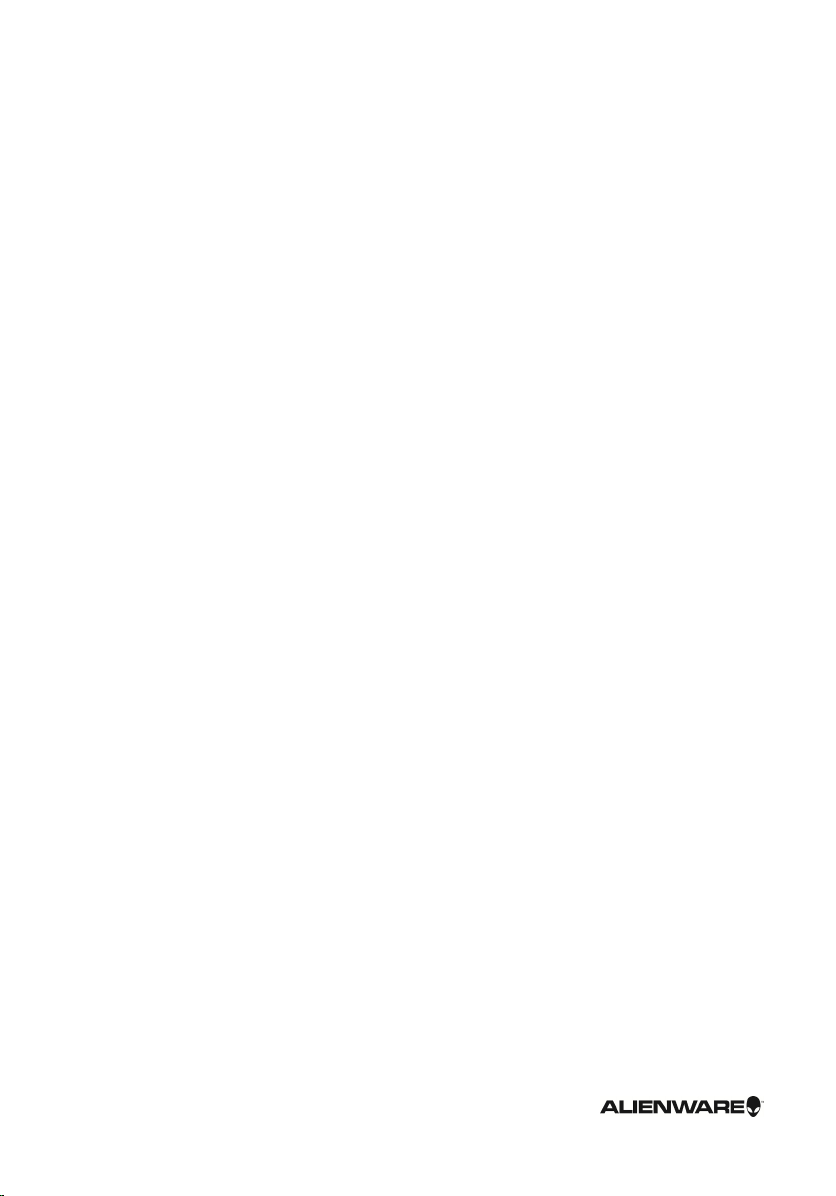
Alienware Graphics Amplifier
User’s Guide
Regulatory Model: Z01G
Regulatory Type: Z01G001
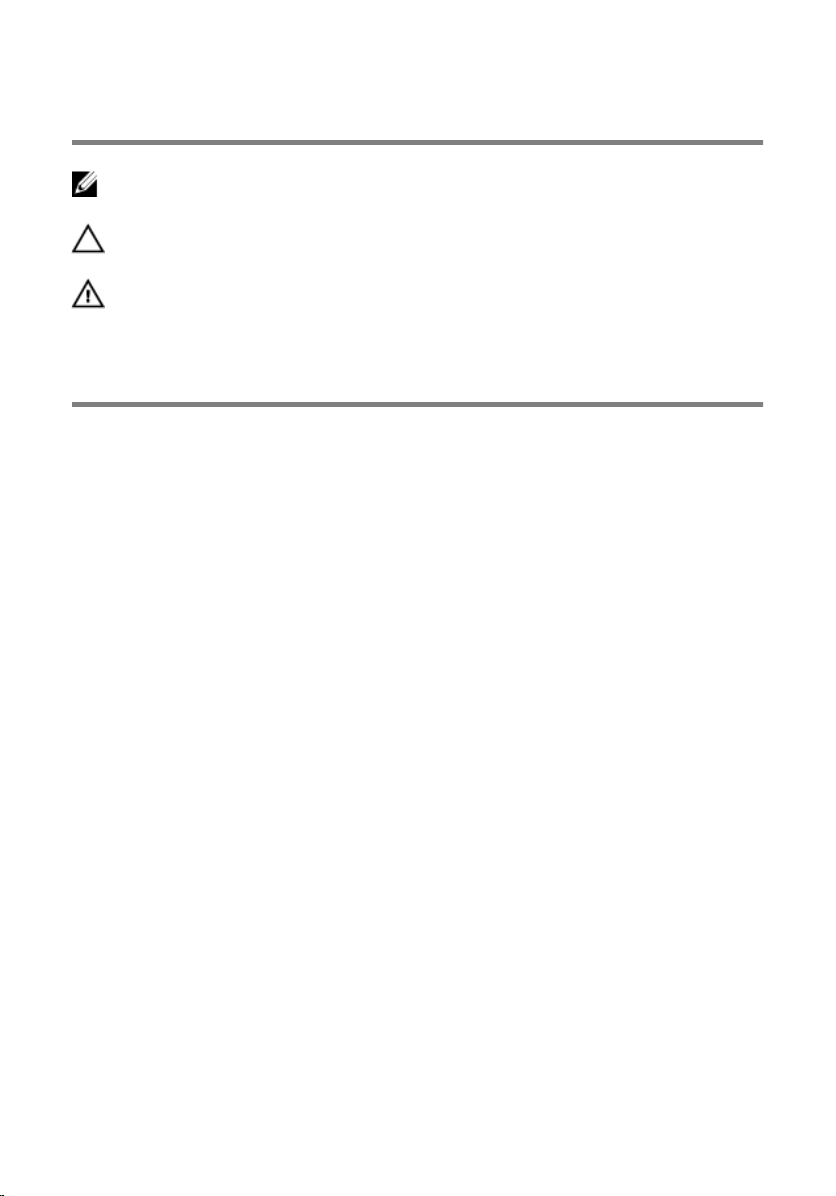
Notes, Cautions, and Warnings
NOTE: A NOTE indicates important information that helps you make better use
of your computer.
CAUTION: A CAUTION indicates either potential damage to
hardware or loss of data and tells you how to avoid the problem.
WARNING: A WARNING indicates a potential for property damage,
personal injury, or death.
Copyright © 2014 Dell Inc. All rights reserved. This product is protected by U.S. and
international copyright and intellectual property laws. Dell™ and the Dell logo are trademarks of
Dell Inc. in the United States and/or other jurisdictions. All other marks and names mentioned
herein may be trademarks of their respective companies.
2014 - 10
Rev. A00
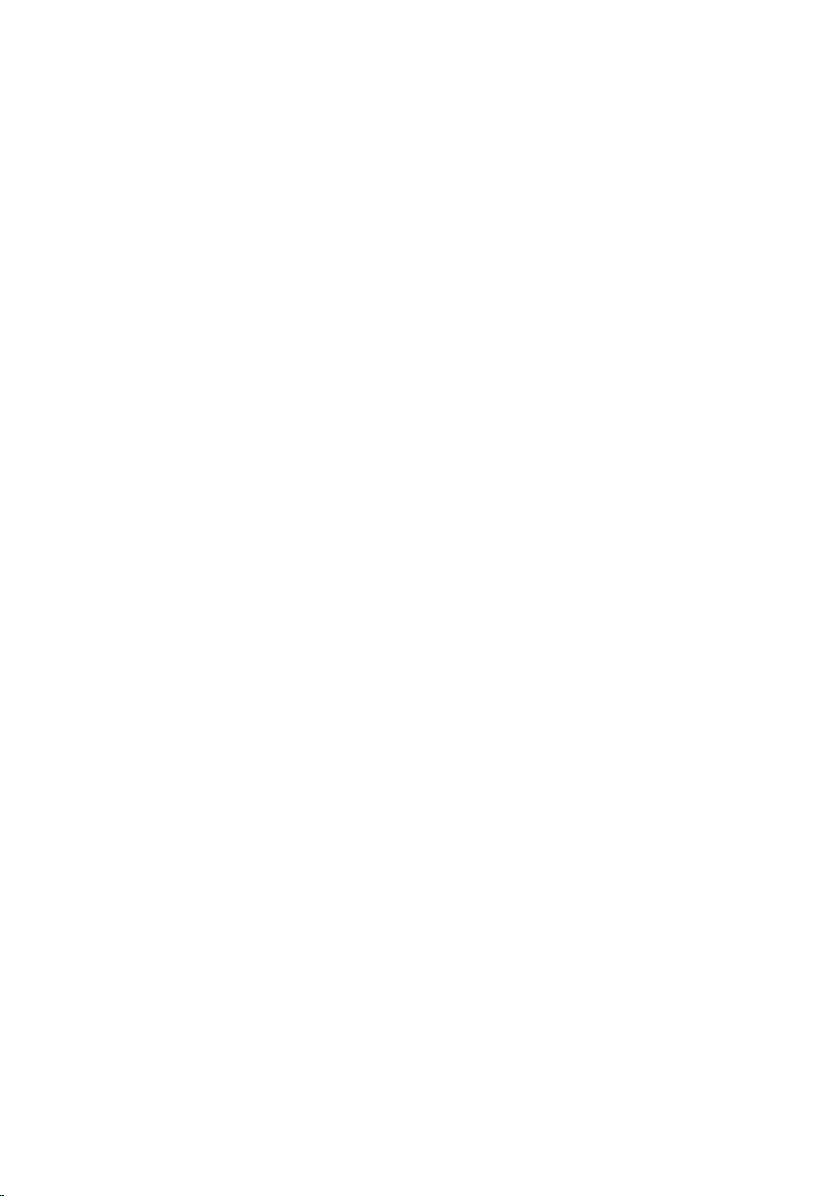
Contents
Before Working Inside Your Alienware Graphics
Amplifier......................................................................................5
Before You Begin ................................................................................................ 5
Safety Instructions..............................................................................................5
Recommended Tools...........................................................................................6
After Working Inside Your Alienware Graphics
Amplifier...................................................................................... 7
Views.............................................................................................8
Front View............................................................................................................8
Back View.............................................................................................................9
Graphics Cable................................................................................................... 10
Specifications.......................................................................... 11
Using the Alienware Graphics Amplifier.................... 13
Installing the Graphics Card.............................................................................. 14
Removing the Graphics Card............................................................................. 21
Setting Up Your Alienware Graphics Amplifier......27
Computer is Turned On.....................................................................................29
Disconnecting Alienware Graphics Amplifier..........31
Alternate Methods to Disconnect Alienware Graphics Amplifier.................... 32
Using Keyboard Shortcut............................................................................32
Using the Undock Button on the Graphics Cable.......................................32
Undock Button Settings............................................................................. 33
Installing the Alienware Graphics Amplifier
Software...................................................................................34
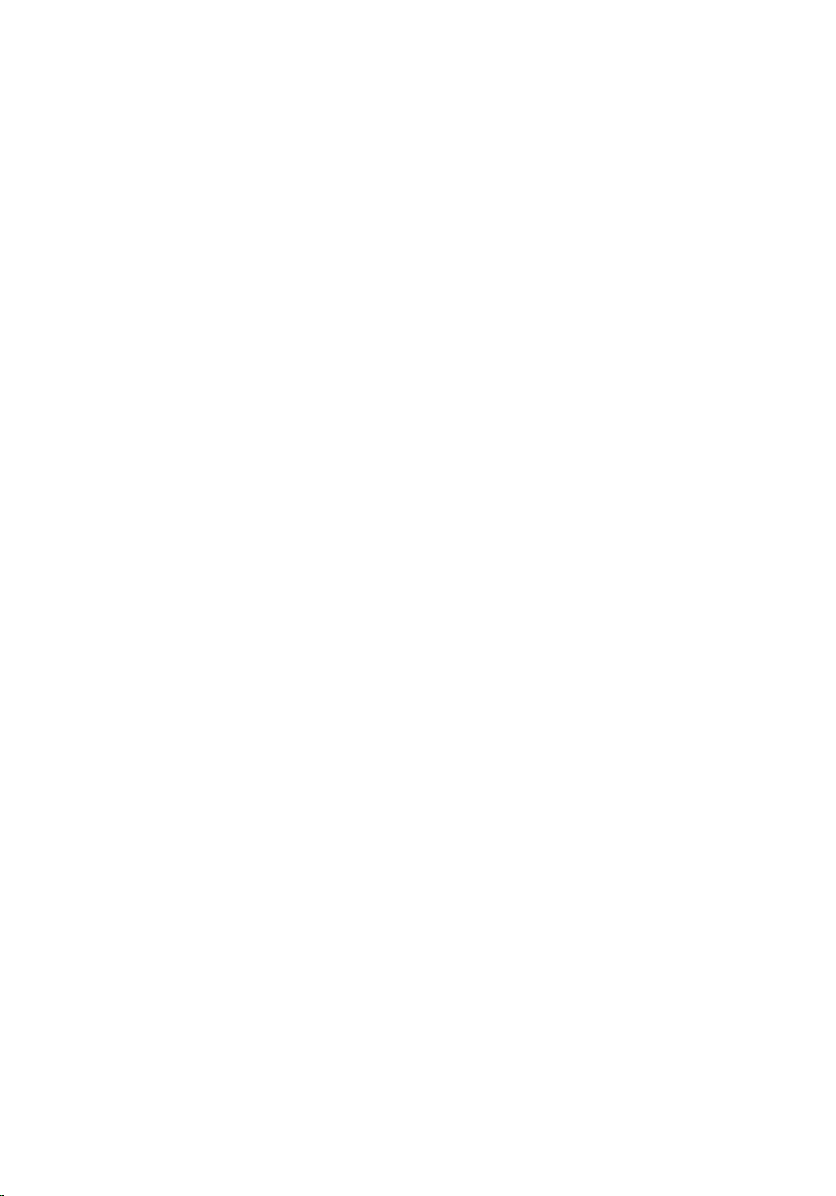
Troubleshooting...................................................................35
Getting Help and Contacting Alienware................... 36
Self-Help Resources..........................................................................................36
Contacting Alienware....................................................................................... 36
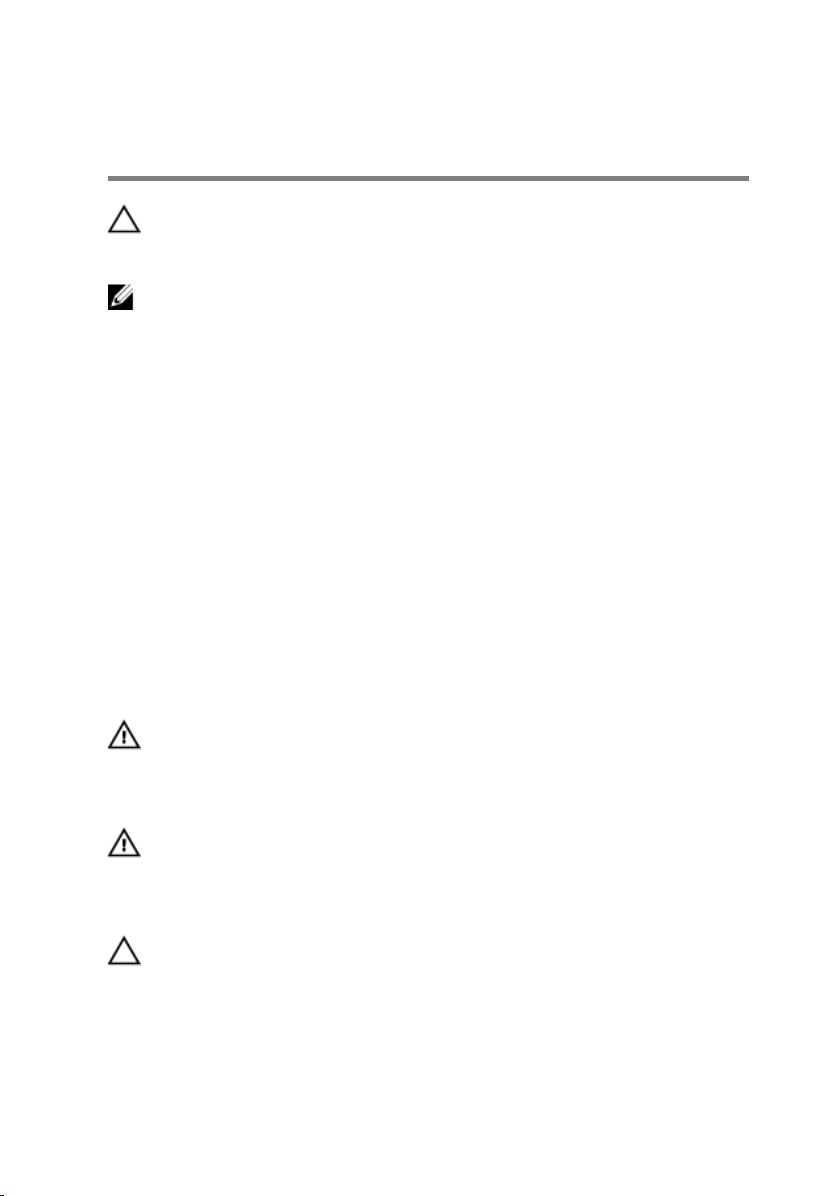
Before Working Inside Your Alienware Graphics Amplifier
CAUTION: To avoid damaging the components and cards,
handle them by their edges and avoid touching pins and
contacts.
NOTE: The images in this document may differ from your device
depending on the configuration you ordered.
Before You Begin
1 Disconnect your device and all attached devices from their electrical
outlets.
2 Disconnect all cables such as telephone cables, network cables and so on,
from your device.
3 Disconnect all attached peripherals, such as keyboard, mouse, monitor,
and so on, from your device.
Safety Instructions
Use the following safety guidelines to protect your device from potential
damage and ensure your personal safety.
WARNING: Before working inside your device, read the
safety information that ships with your device. For more
safety best practices, see the Regulatory Compliance home
page at dell.com/regulatory_compliance.
WARNING: Disconnect all power sources before opening the
device cover or panels. After you finish working inside the
device, replace all covers, panels, and screws before
connecting to the power source.
CAUTION: To avoid damaging the device, make sure that the
work surface is flat and clean.
5
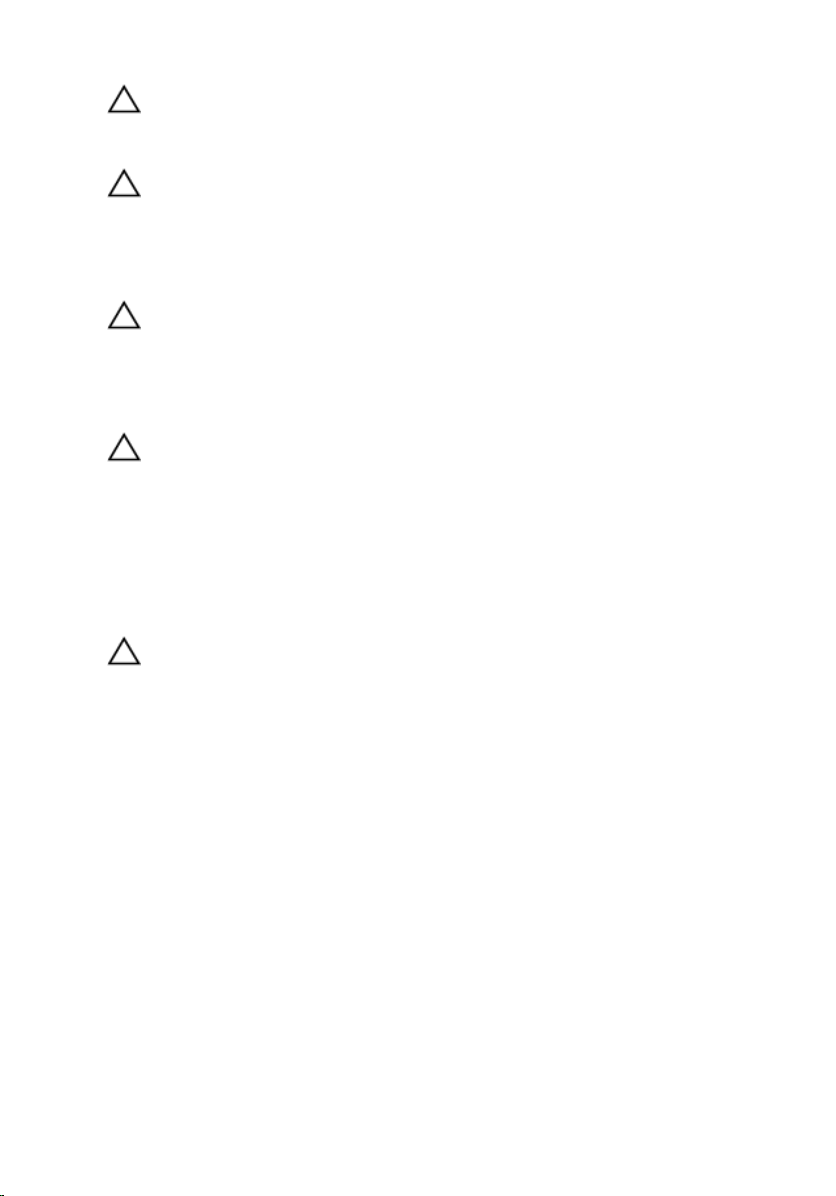
CAUTION: To avoid damaging the components and cards,
handle them by their edges and avoid touching pins and
contacts.
CAUTION: Only a certified service technician is authorized to
remove the device cover and access any of the components
inside the device. See the safety instructions for complete
information about safety precautions, working inside your
device, and protecting against electrostatic discharge.
CAUTION: Before touching anything inside your device,
ground yourself by touching an unpainted metal surface,
such as the metal at the back of the device. While you work,
periodically touch an unpainted metal surface to dissipate
static electricity, which could harm internal components.
CAUTION: When you disconnect a cable, pull on its connector
or on its pull-tab, not on the cable itself. Some cables have
connectors with locking tabs or thumb-screws that you
must disengage before disconnecting the cable. When
disconnecting cables, keep them evenly aligned to avoid
bending any connector pins. When connecting cables, make
sure that the ports and connectors are correctly oriented
and aligned.
CAUTION: To disconnect a network cable, first unplug the
cable from your device and then unplug the cable from the
network device.
Recommended Tools
The procedures in this document may require the following tools:
• Philips screwdriver
6
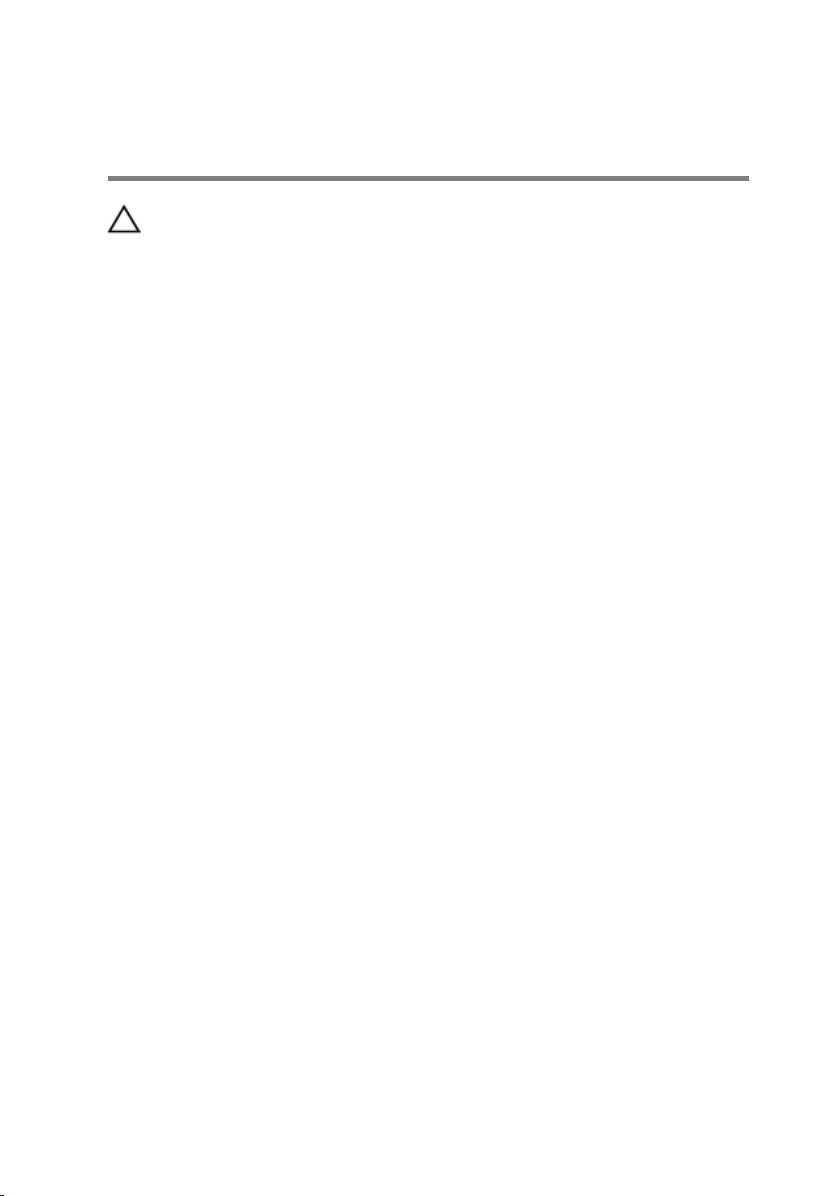
After Working Inside Your Alienware Graphics Amplifier
CAUTION: Leaving stray or loose screws inside your device
may severely damage your device.
1 Replace all screws and make sure that no stray screws remain inside your
device.
2 Connect any external devices, peripherals, and cables you removed before
working on your device.
3 Replace any media cards, discs, and any other part(s) that you removed
before working on your device.
4 Connect your device and all attached devices to their electrical outlets.
5 Turn on your device.
7

Views
This chapter lists out the features available on your Alienware Graphics
Amplifier.
Front View
1 AlienHead/Docking status light 2 Service Tag/Regulatory labels
8

Back View
1 Release latch 2 Power port
3 Power-supply diagnostic button 4 Power-supply status light
5 USB 3.0 ports (4) 6 External graphics port
7 Graphics-card slot
9

Graphics Cable
1 Release clips (2) 2 Undock button
3 Docking status light 4 Graphics cable
10
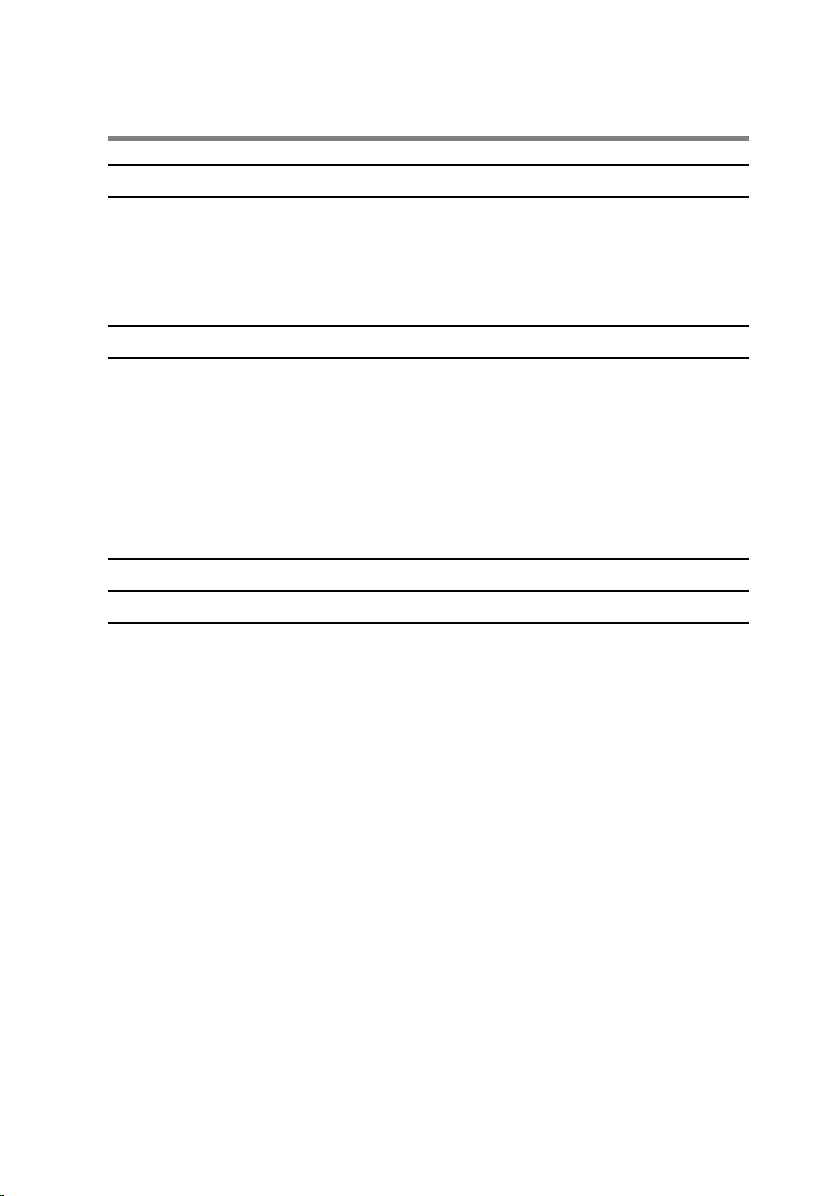
Specifications
Dimensions and Weight
Width 138 mm (5.43 in)
Height 150 mm (5.90 in)
Depth 375 mm (14.76 in)
Ports and Connectors
External:
USB USB 3.0 ports (4)
Video One external graphics port
Internal:
Graphics Card Graphics-card slot
Device Environment
Feature Specification
Temperature range:
Operating 0°C to 40°C (32°F to 104°F)
Storage –40°C to 65°C (–40°F to 149°F)
Relative humidity (maximum):
Operating 10% to 90% (non-condensing)
Storage 0% to 95% (non-condensing)
Vibration (maximum):
Operating 0.66 GRMS
Storage 1.30 GRMS
Shock (maximum):
Operating 110 G
Storage 160 G
11
