Page 1
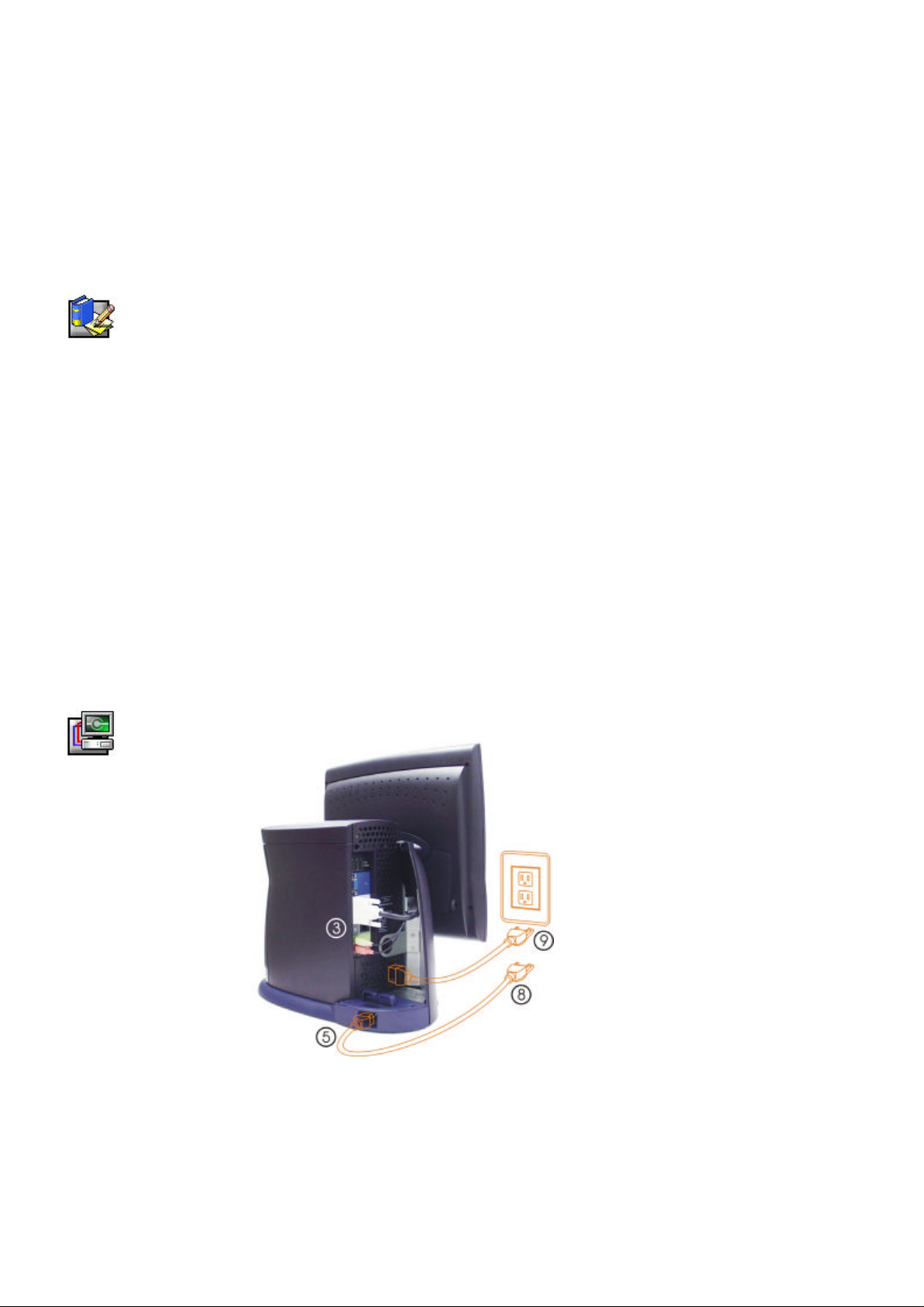
1
Dell™ 1401FP Flat Panel Color Monitor
Quick Setup Guide
Safety Instructions
Observe the following safety guidelines when connecting and using your monitor:
• Be sure that your monitor is electrically rated to operate with the AC power available in your
location.
• Locate your monitor near an easily accessible electrical outlet.
• Place the monitor on a solid surface and treat it carefully. The screen can be damaged if dropped,
sharply hit, or touched with a sharp or abrasive implement.
• Put your monitor in a location with low humidity and a minimum of dust.
• Never use your monitor if the power cable has been damaged. Do not allow anything to rest on the
power cable, and keep the cable away from where people could trip over it.
• Never insert anything metallic into the monitor openings. Doing so may create the danger of
electric shock.
• To avoid electric shock, never touch the inside of the monitor. Only a qualified technician should
open the monitor’ s case.
• Be sure to hold the plug, not the cable, when disconnecting the monitor from an electrical outlet.
• Openings in the monitor cabinet are provided for ventilation. To prevent overheating, these
openings should not be blocked or covered. Also, avoid using the monitor on a bed, sofa, rug, or
other soft surface. Doing so may block the ventilation openings in the bottom of the cabinet. If you
put the monitor in a bookcase or some other enclosed space, be sure to provide adequate
ventilation.
• Do not expose the monitor to rain or use it near water. If the monitor accidentally gets wet, unplug
it and contact an authorized dealer immediately. You can clean the exterior of the monitor with a
damp cloth when necessary, but be sure to unplug the monitor first.
• If your monitor does not operate normally—in particular, if there are any unusual sounds or smells
coming from it—unplug the monitor immediately and contact an authorized dealer or service
center.
Connecting Your Monitor to a Computer
1. Turn off your computer and display, then unplug the power cable.
2. Remove the door.
3. Connect the 24-pin DVI-D connector of signal cable to the DVI-D video port on the back of computer.
Tighten screws securely with fingers.
Connect the speaker cable to the lime colored phone jack on the back of computer.
Connect the microphone cable to the pink colored microphone jack on the back of computer.
Dell 1401FP Flat Panel Color Monitor Quick Setup Guide
Page 2
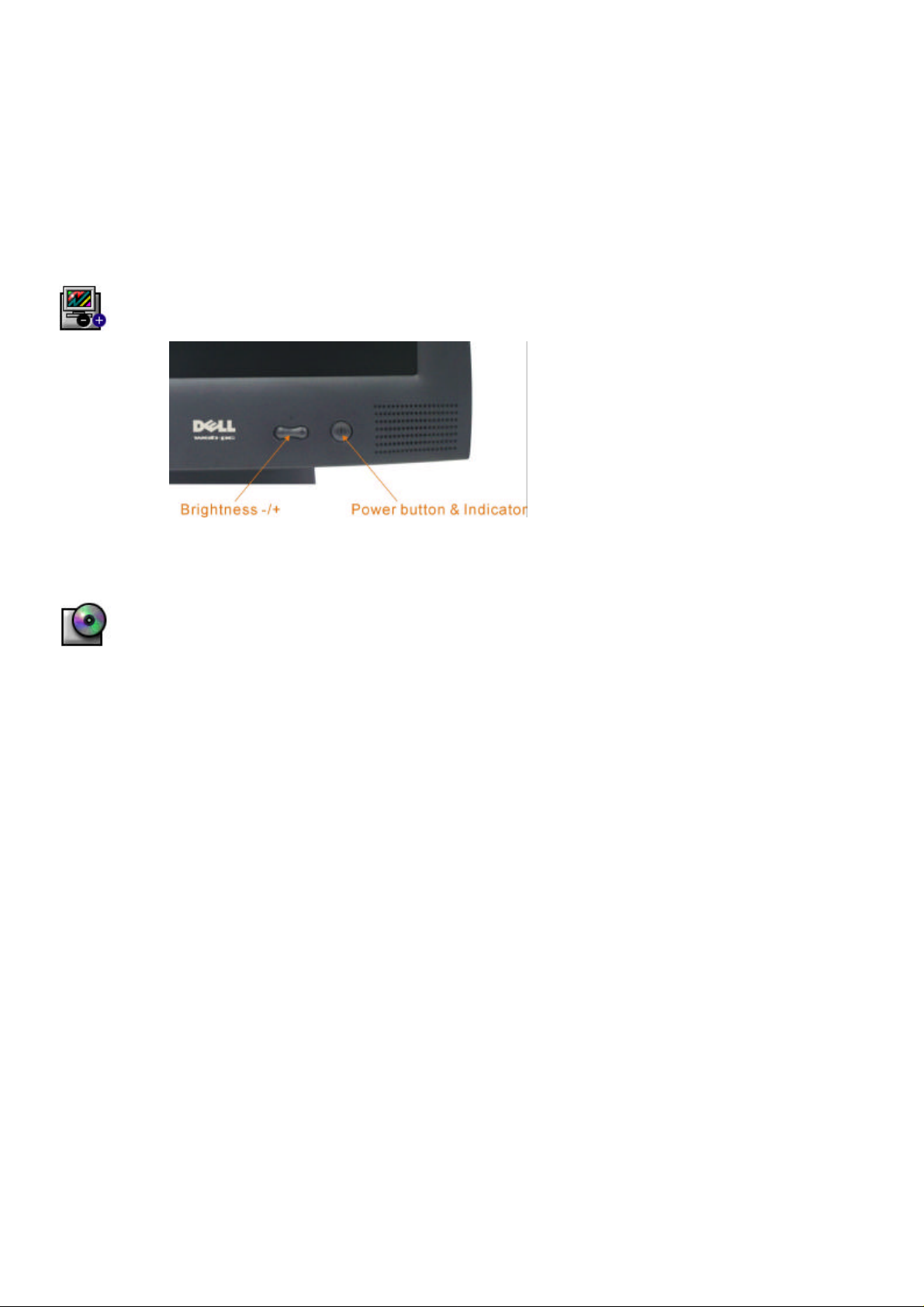
2
4. Route the USB cable under the DVI-D cable, then connect it to the USB port.
5. Connect the power cable for your monitor to the power port on the base.
Connect the power cable for your computer to the power port.
6. Secure all long cables under the cable guide.
7. Attach door into position.
8. Plug the power cable of the display into the outlet.
9. Plug the power cable of the computer into the outlet.
If your monitor displays an image, installation is complete. If it does not display an image,
see Troubleshooting.
Monitor Controls and Indicators
1. For Brightness use this button to decrease or increase brightness.
2. The Power button turns the monitor on and off. The Power indicator lights steady green, amber, yellow or
blinking steady yellow indicates the power management state of the monitor.
Driver Installation
Use the monitor CD to install the appropriate monitor driver for your operating system.
Microsoft Windows 98 Operating System
Windows 98 automatically detects the new monitor and displays the Add New Hardware Wizard dialog box if
the monitor driver is not already installed.
1. Insert the monitor CD into the CD-ROM drive, and click Next> twice when the Add New Hardware Wizard
dialog box appears.
2. Click the CD-ROM drive box to install the drivers from the CD and then click Next>.
3. Confirm that the driver was found on the CD, and click
4. Click Finish to exit the Add New Hardware Wizard dialog box.
To manually install or update the driver, perform the following steps:
1. Click Start−> Settings−> Control Panel and then double-click Display.
2. In the Display Properties window, click the Settings tab, and then click Advanced.
3. Click the Monitor tab, and then click Change.
4. When the Update Device Driver Wizard dialog box appears, follow the steps in the previous paragraph.
twice to install the driver.
Next>
Microsoft Windows 95 Operating System
First determine the Windows 95 version installed on your computer by right-clicking the My Computer icon on
the desktop and selecting Properties. The version number is listed under System. Perform the steps for the
appropriate version.
Version 4.00.950A
1. Click Start−> Settings−> Control Panel and then double-click Display.
2. In the Display Properties window, click the Settings tab and then click Change Display Type.
3. In the
4. Insert the monitor CD into the CD-ROM drive, type d:\ (change the drive letter to match your CD-ROM
5. In the Select Device window, click the appropriate monitor model and then click OK.
6. In the Change Display Type window, click Close.
7. In the Display Properties window, click OK.
Change Display Type
drive if it is not drive D) in the Copy manufacturer’ s files from: box, and click OK.
window, click
Change
and then click
Have Disk
.
Dell 1401FP Flat Panel Color Monitor Quick Setup Guide
Page 3

3
Version 4.00.950A
1. Click Start−> Settings−> Control Panel and then double-click Display.
2. In the Display Properties window, click the Settings tab and then click Advanced Properties.
3. In the Advanced Display Properties window, click the Monitor tab and then click Change.
4. In the Select Device window, click Have Disk.
5. Insert the monitor CD into the CD-ROM drive, type d:\ (change the drive letter to match your CD-ROM
drive if it is not drive D) in the Copy manufacturer’ s files from: box, and click OK.
6. In the Select Device window, click the appropriate monitor model and then click OK.
7. In the Advanced Display Properties window, click Close.
8. In the Display Properties window, click OK.
Accessing the User’s Guide Online or via CD
To view the latest monitor User’ s Guide, access the SUPPORT section of the Dell Web site
(http://support.dell.com).
If you do not have Internet access, you can access the guide on the monitor CD:
1. Insert the monitor CD into your CD-ROM drive.
A start-up document should launch automatically; however, if the start-up document does not launch
automatically, click
drive letter if it is not the D drive.)
2. Click the appropriate icon to open the User’ s Guide in the desired language.
NOTE: All applicable warranty and regulatory information regarding your monitor is contained in the User’ s
Guide on your CD.
Start−> Run
, type D:\monitor.htm, and click OK. (Substitute the correct CD-ROM
Troubleshooting Tips
Monitor Has No Power
If the monitor’ s power indicator is off and no image appears on the display, perform the following checks:
• Ensure that the power cable is fully inserted in the monitor’ s power port and the electrical outlet.
• Test the electrical outlet by plugging in a working electrical device such as a lamp.
• Ensure that the power button has been depressed, and wait for the power indicator to light.
• Try another power cable on the monitor. Use the computer’ s power cable and turn on the monitor with the
signal cable disconnected. If the monitor is working correctly, a self-test pattern appears.
No Image Is Displayed on the Monitor
If the monitor power indicator is on but no image appears on the display, perform the following checks:
• Ensure that the video connector is seated properly. Tighten the connector screws securely with your
fingers.
• Ensure that the computer is on.
• Increase brightness and contrast controls.
• Turn off the monitor and unplug the signal cable. Check the cable connector for bent or broken pins.
• With the signal cable still disconnected, turn on the monitor. If the monitor is working correctly, a self-test
pattern appears.
• Perform a monitor reset or recall.
IMPORTANT!
Before contacting Dell for technical assistance, refer to the Troubleshooting section in the User’s Guide on
your monitor CD. This section contains detailed information for resolving most monitor problems.
Dell 1401FP Flat Panel Color Monitor Quick Setup Guide
Page 4

4
____________________________________
Information in this document is subject to change without notice.
1999 Dell Computer Corporation. All rights reserved.
Reproduction in any manner whatsoever without the written permission of Dell Computer Corporation is strictly
forbidden.
Trademarks used in this text: Dell and the DELL logo are trademarks of Dell Computer Corporation; Microsoft
and Windows are registered trademarks of Microsoft Corporation.
Other trademarks and trade names may be used in this document to refer to either the entities claiming the
marks and names or their products. Dell Computer Corporation disclaims any proprietary interest in trademarks
and trade names other than its own.
Month 1999
Dell 1401FP Flat Panel Color Monitor Quick Setup Guide
