Page 1
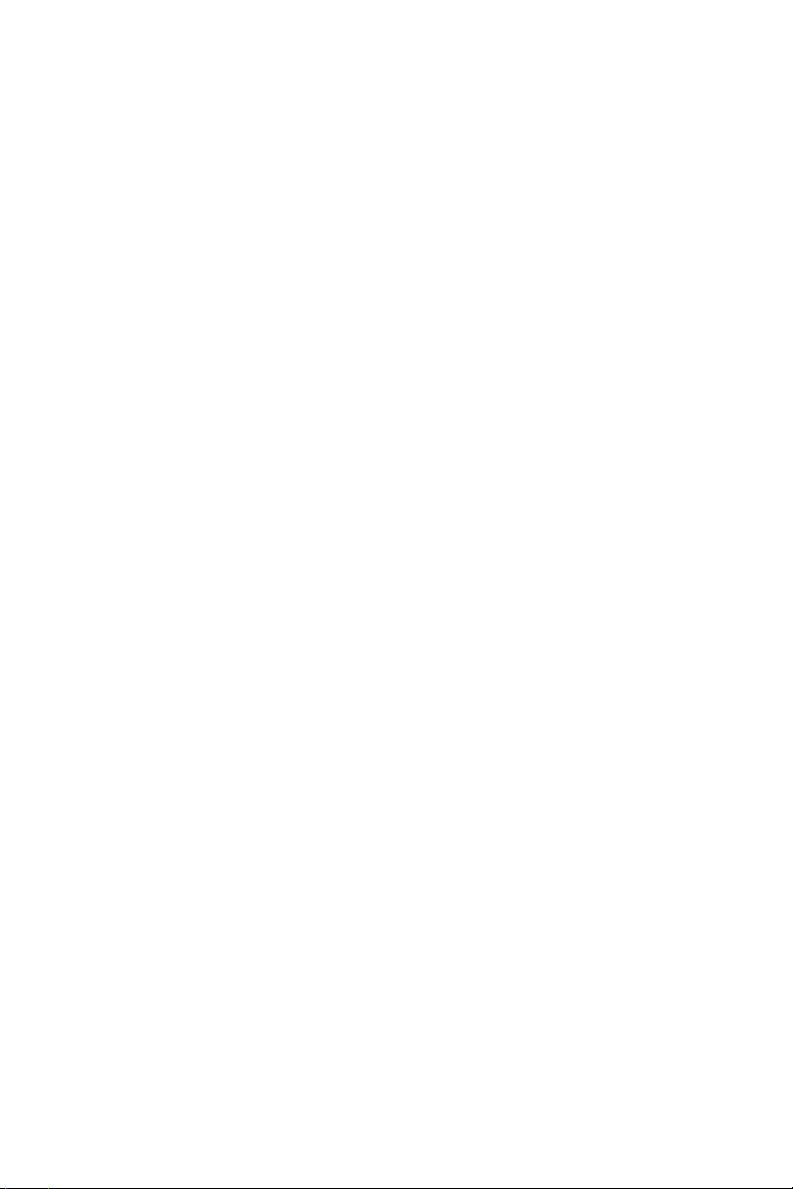
Dell™ PowerVault™ 136T LTO
Tape Library
Requirements for
LTO-2/LTO-3 Mixed Mode
Configurations
LTO-2/LTO-3 混合模式
配置要求
Configuration requise pour les bibliothèques
comprenant des lecteurs LTO-2 et LTO-3
Anforderungen für gemischte LTO-2/LTO-3
Konfigurationen
LTO-2/LTO-3
のミックスモード構成の要件
LTO-2/LTO-3 혼합 모드
구성 요구 사항
Requisitos para configuraciones
de modo mixto LTO-2/LTO-3
www.dell.com | support.dell.com
Page 2
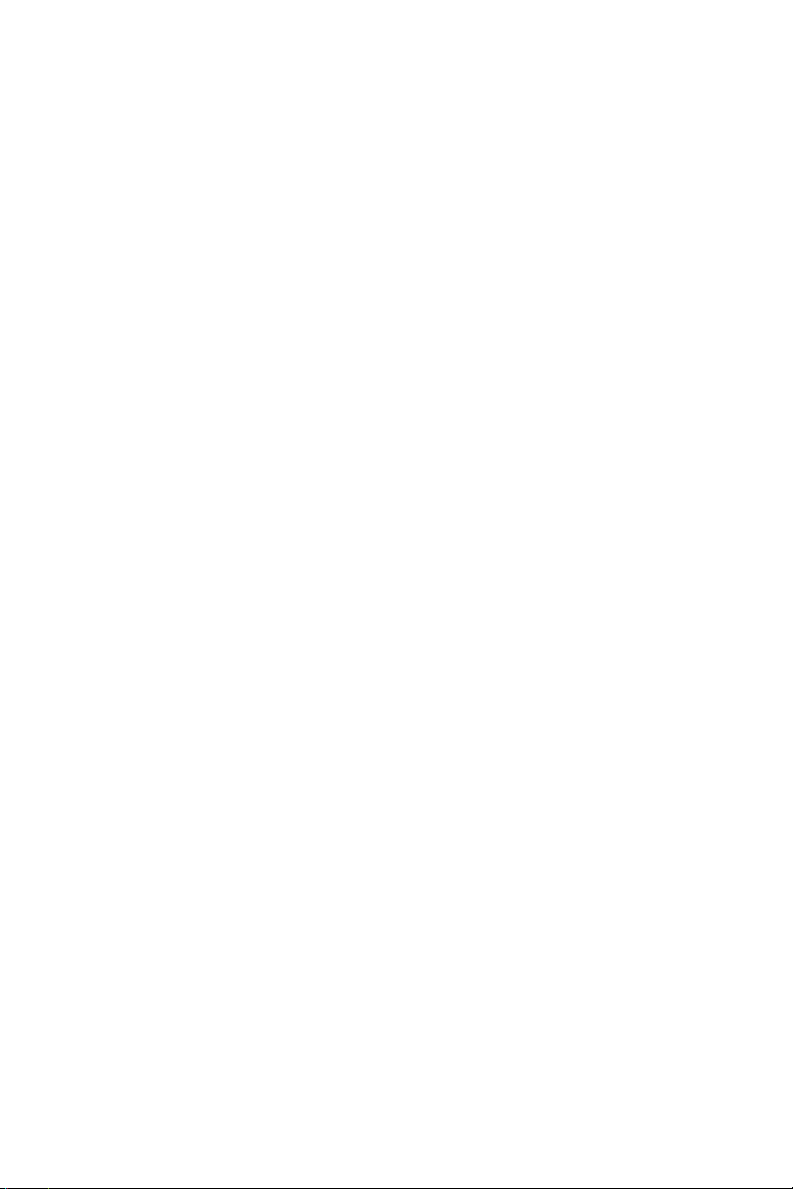
Page 3
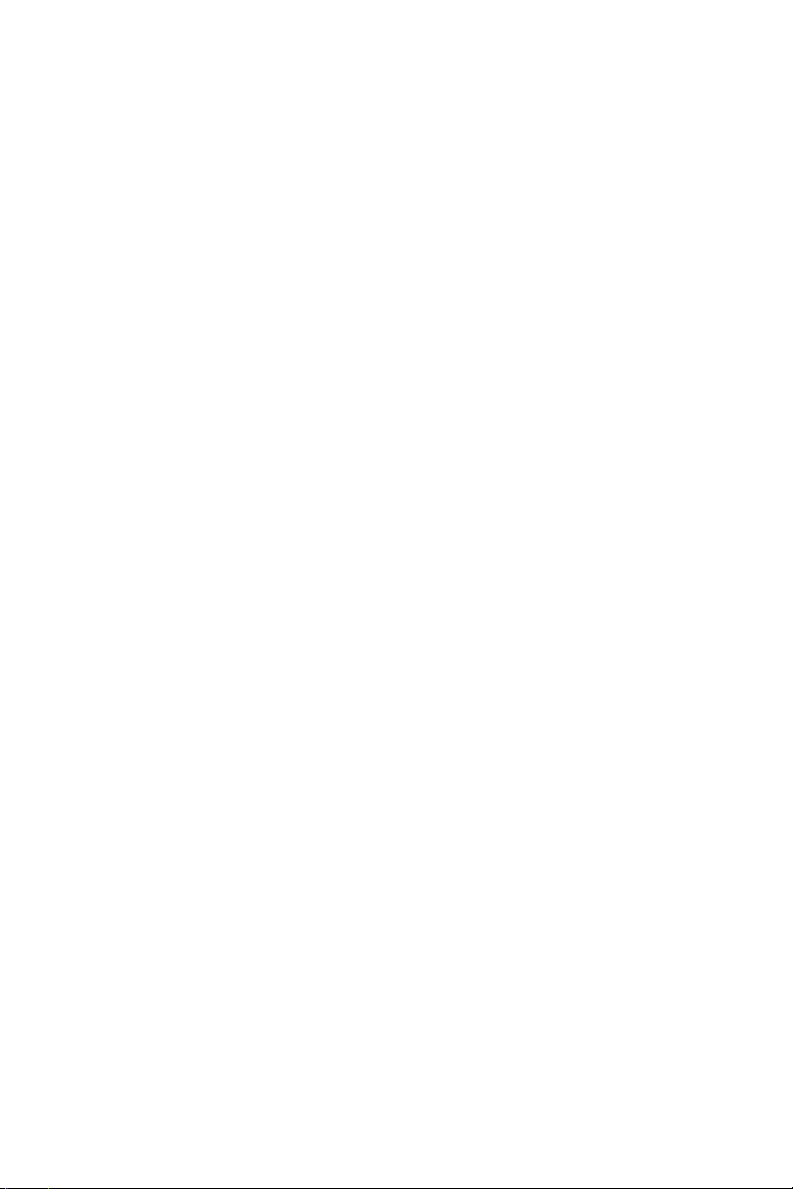
Dell™ PowerVault™ 136T LTO
Tape Library
Requirements for
LTO-2/LTO-3 Mixed Mode
Configurations
www.dell.com | support.dell.com
Page 4
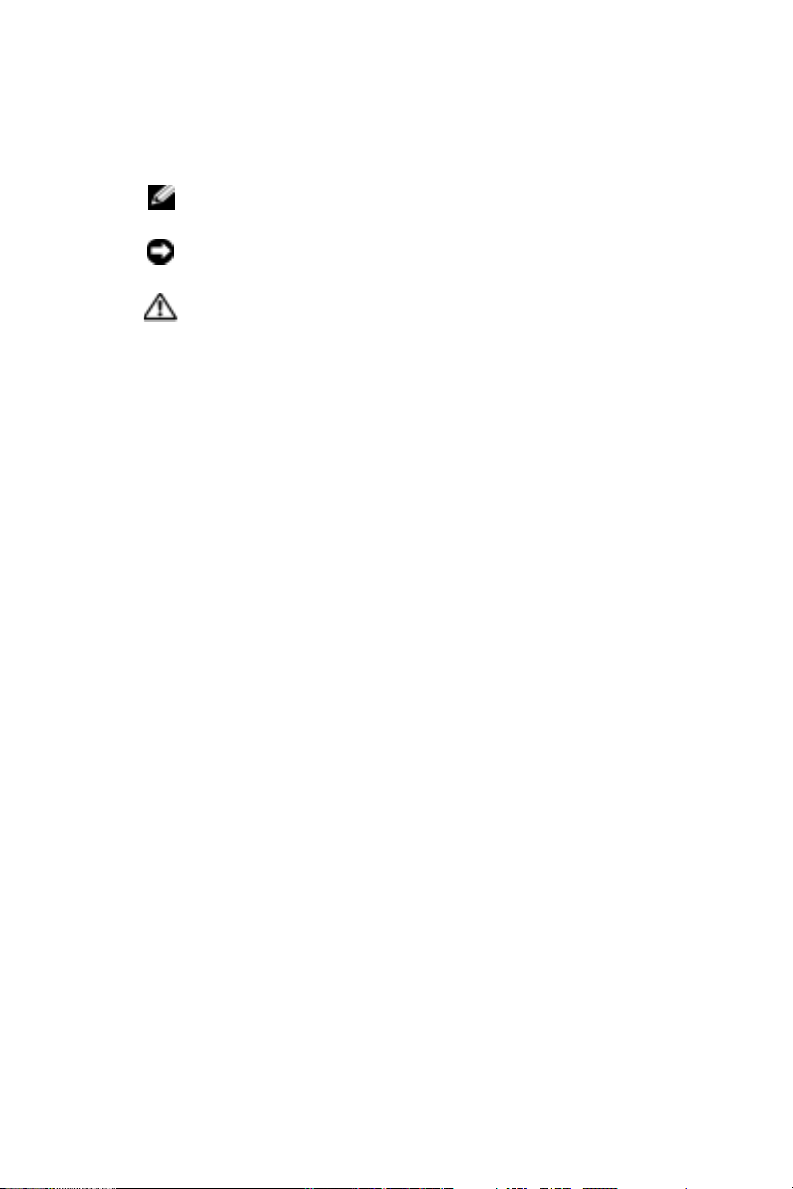
Notes, Notices, and Cautions
NOTE: A NOTE indicates important information that helps you
make better use of your computer.
NOTICE: A NOTICE indicates either potential damage to
hardware or loss of data and tells you how to avoid the problem.
CAUTION: A CAUTION indicates a potential for property
damage, personal injury, or death.
____________________
Information in this document is subject to change without notice.
© 2005 Dell Inc. All rights reserved.
Reproduction in any manner whatsoever without the written permission
of Dell Inc. is strictly forbidden.
Trademarks used in this text: Dell, the DELL logo, and PowerVault are
trademarks of Dell Inc.; Microsoft and Windows are registered trademarks
of Microsoft Corporation.
Other trademarks and trade names may be used in this document to refer to either
the entities claiming the marks and names or their products. Dell Inc. disclaims
any proprietary interest in trademarks and trade names other than its own.
July 2005 P/N DF727 Rev. A00
Page 5
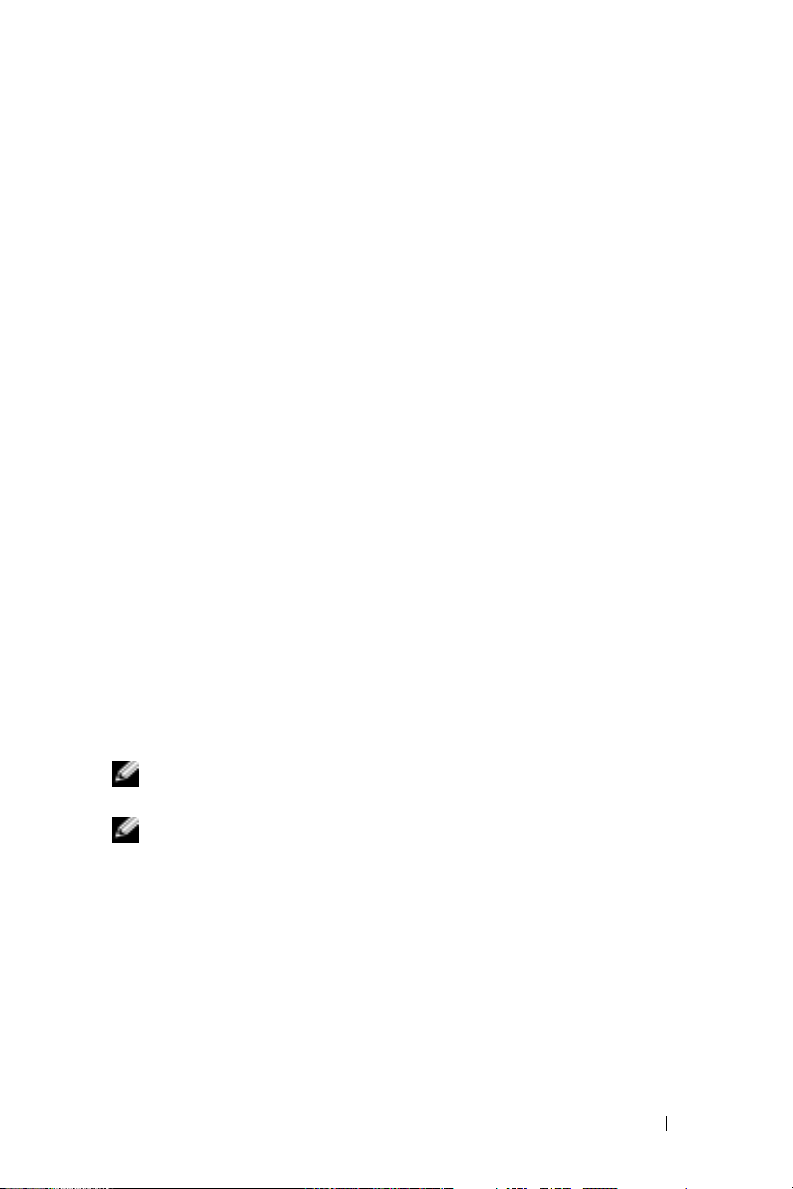
Overview
This document provides requirements for operating a mix of LTO-2
and LTO-3 drives in the Dell™ PowerVault™ 136T LTO tape library.
The following requirements must be met in order to operate a mixed
mode library:
• LTO-2 and LTO-3 drive modules are installed in the library.
• The library meets the minimum firmware requirements.
• Correct bar code labels are applied to all LTO media in the library.
• The library is configured to read extended bar code labels.
• The backup software is configured to manage mixed media and
mixed drives.
Installing LTO-2 and LTO-3 Drive Modules
If you are installing or upgrading to LTO-3 drives, please see the
Dell PowerVault 136T User's Guide or the document titled Upgrading
the LTO-1 or LTO-2 Tape Drive Modules to LTO-3 Tape Drive Modules.
You can download both documents from the Dell Support website at
support.dell.com. There is no restriction on the number of LTO-2 or
LTO-3 drives that must be installed or the order in which the drives must
be installed. The library recognizes and utilizes the drives in any order.
However, it is recommended that similar drives are installed together
for easy management.
NOTE: Mixing of LTO-1 or SDLT drives with LTO-2 or LTO-3 drives is
not supported.
NOTE: For enhanced performance, it is recommended that customers
with 5101 Storage Network Controllers (SNC) upgrade to a 6101 SNC.
Dell PowerVault 136T LTO Tape Library 3
Page 6
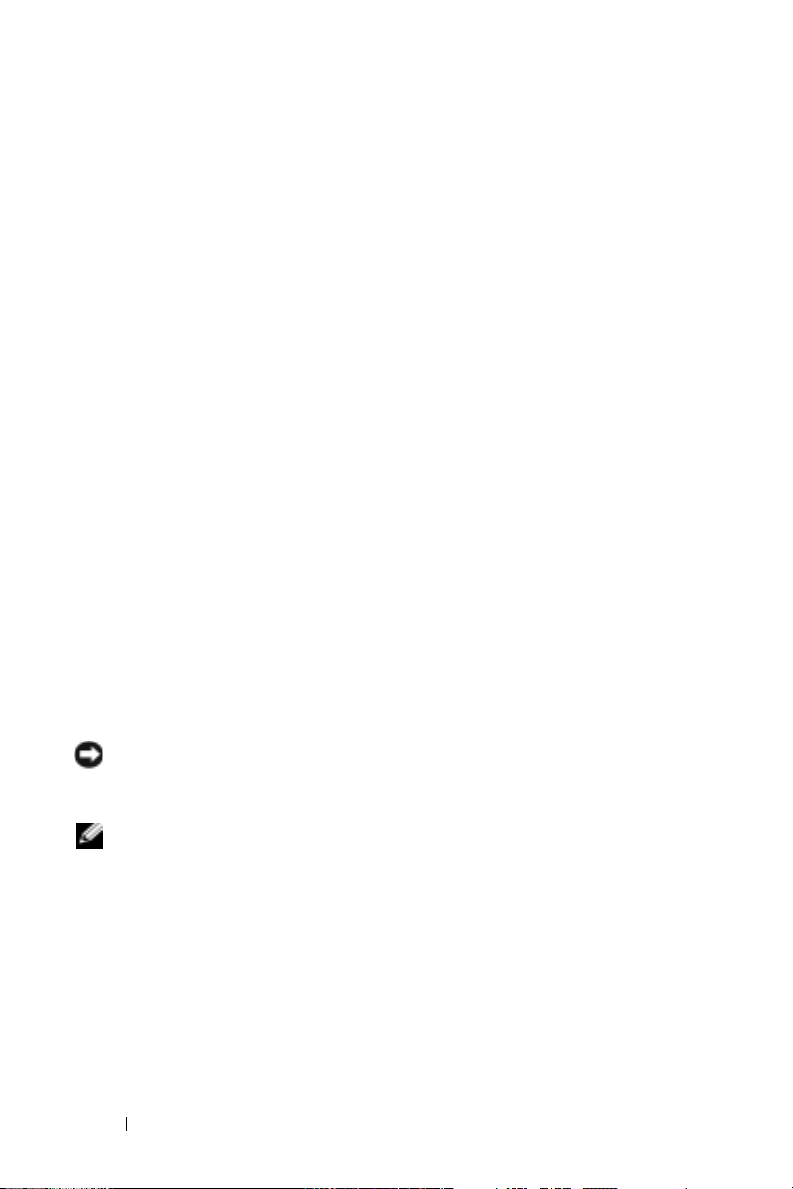
Minimum Firmware Requirements
In order to utilize LTO-2 and LTO-3 mixed mode, the minimum firmware
versions for the library and drives are as follows:
• Library: 3.35.0001
• RMU: 193D.00002
• LTO-2 Drive: 53Y3
• LTO-3 Drive: 54K1
• SNC (Gen1): 4.25.04
• SNC (Gen2): 4.60.03
You can view the firmware levels of the library and the library components
through the Remote Management Unit (RMU) or via the Operator
Control Panel (OCP) of the library. See the PV136T User's Guide for
more information.
You can view the firmware levels of the SNC through the SNC Manager
software, or the SNC serial port, or by using telnet to connect to the
SNC's Ethernet port. See the SNC User's Guide and SNC Manager's User's
Guide for more details. You can download the SNC Manager software, the
SNC User's Guide, and the SNC Manager User's Guide from the
Dell Support website at support.dell.com.
Download the latest firmware package and instructions for the PV136T
from the Dell Support website at support.dell.com.
NOTICE: Before performing the firmware update procedure, carefully read
and follow the firmware update instructions included with the firmware
update package.
NOTE: It is required that you power down your library for at least 60 seconds
after completing the firmware updates. This will ensure all devices reset and
initialize correctly with the latest firmware.
If the minimum firmware requirements are not met, you may encounter
the following errors situations:
• The RMU may not recognize the LTO-2 or LTO-3 drives
• The library may display a SAC 42 error message that states:
An incorrect library configuration is detected.
4 Dell PowerVault 136T LTO Tape Library
Page 7
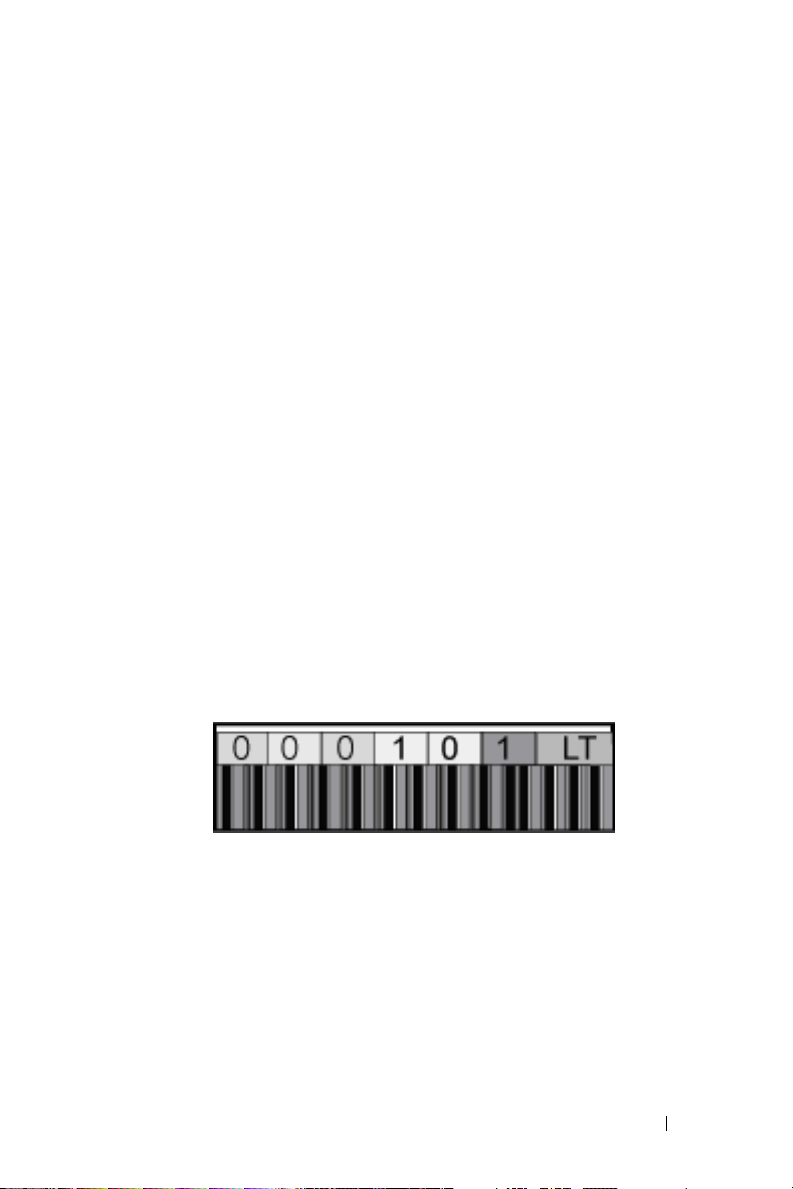
• The library may display an error message that states:
Your library firmware versions do not match.
Download the latest version to the library
• The library may display an error message that states:
One or more drives have downlevel firmware. You
may wish to update these drives. See User's Guide
Update your firmware to the required firmware levels listed above to avoid
error situations.
.
Media Bar Code Labels
In order for the PV136T to recognize and correctly utilize LTO-2 and
LTO-3 media in the same library, correct bar code labels must be applied
to all media in the library. The bar code labels must be applied as follows:
• Labels ending in "L1" to LTO-1 media.
• Labels ending in "L2" to LTO-2 media.
• Labels ending in "L3" to LTO-3 media.
• Labels ending in "LT" to LTO-3 WORM media.
Figure 1-1. Sample LTO Bar Code Label for WORM Media
.
Dell PowerVault 136T LTO Tape Library 5
Page 8
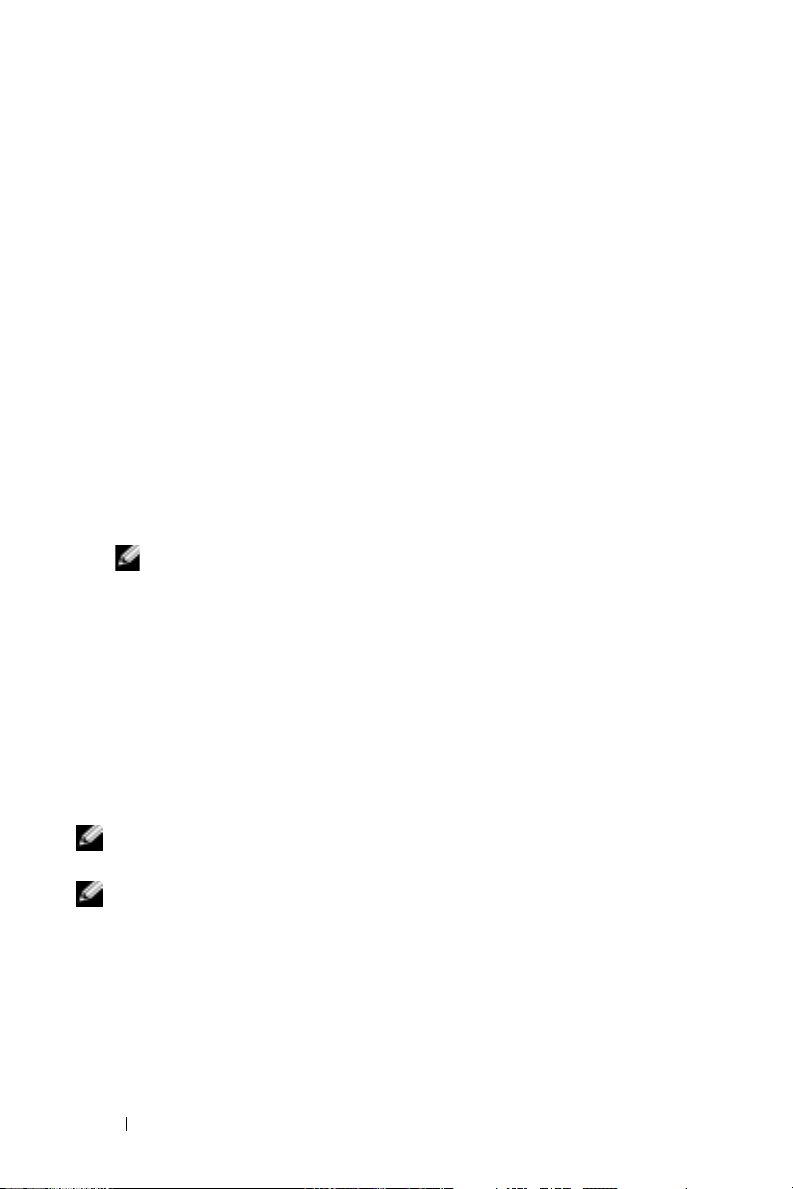
Enabling Extended Bar Code Reading
In order for the library to recognize media via bar code labels, extended
bar code reading must be enabled in the library. By default, the library
reads an extended bar code label (5 to 13 characters).
You can access the extended bar code setting via the front control panel
on the PV136T: Main menu → Setup → Library → Media
Use the following steps to configure the bar code length.
1
Select
Setup
from the
2
Select
Library
.
3
Select
Media
.
4
Use
Change
Default
•
•
Extended
NOTE: Use the extended length if you plan to set up backup software
5
Select OK.
to select one of the following:
– The library reads 6 character bar code labels.
– The library reads 5 to 13 character bar code labels.
to manage media, based on bar code labels.
Main menu
.
Configuring Backup Software
To enable the system to identify and utilize mixed LTO-3 and LTO-2
drives and media, we recommend that the bar code rules, media pools,
or drive pools be configured in the backup software application. The term
for mixed drive support varies for different backup software packages.
For specific details, see your backup software manual.
NOTE: If cartridges are relabeled, it is highly recommended that you perform
an inventory and catalog the media from your backup application.
NOTE: Windows® Removable Storage Manager (RSM), also known as Native
Backup, does not support mixing of LTO-2 and LTO-3 drives. It is also
recommended that you do not use native Linux utilities, such as Tar, due to the
lack of media management capabilities. Dell highly recommends using qualified
third party backup software for media and job management.
6 Dell PowerVault 136T LTO Tape Library
Page 9
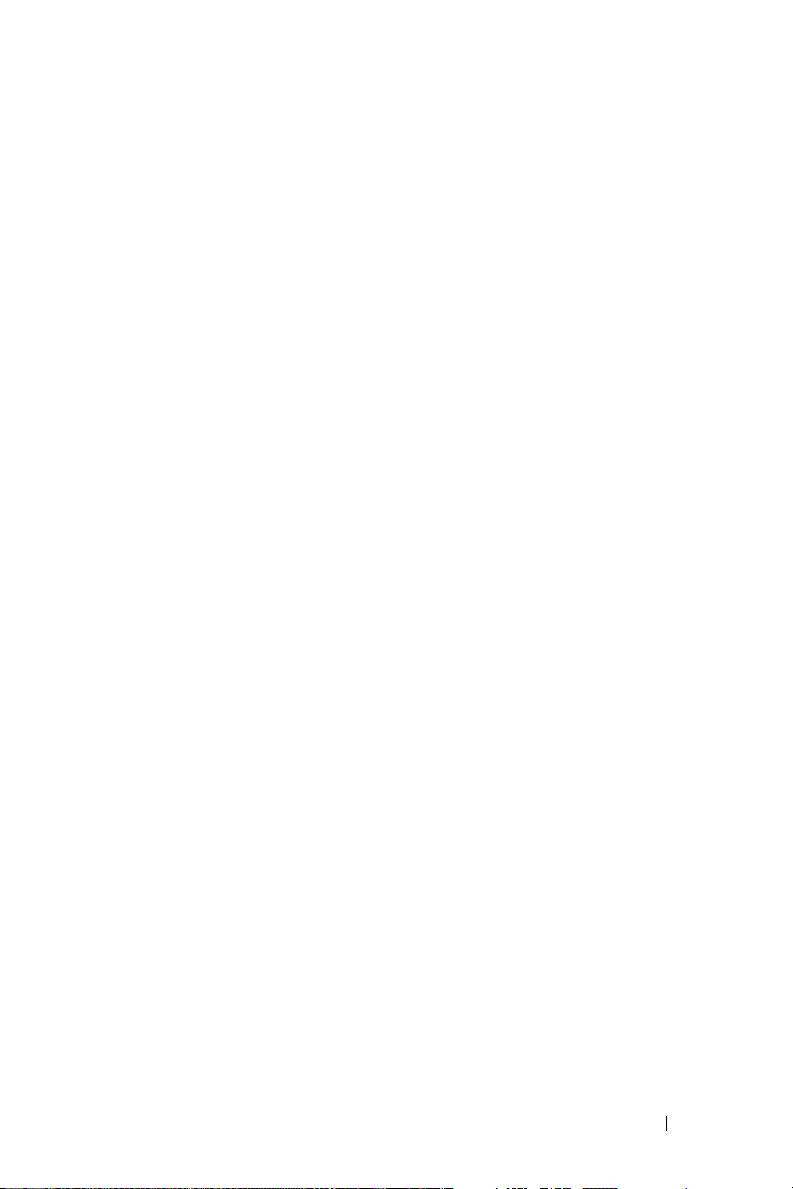
Troubleshooting
• The LTO drive keeps posting a "!7" when a backup or restore job
is submitted:
If an LTO-3 media is loaded into an LTO-2 drive, the LTO-2 drive will
post a '!7' indicating an unrecognized media resource.
– Remove the piece of media manually from the drive and verify that
the media has the correct bar code label applied to it. See "Media
Bar Code Labels" for specific details.
– Check that extended bar codes are enabled. See "Media Bar Code
Labels" for specific details.
– Ensure that your backup application has bar code rules, media
pools, or drive pools correctly implemented. See the backup
software user's manual.
•
The RMU does not recognize the LTO-2 or LTO-3 drives:
This is normal if the RMU has an older version of the firmware. Update
the RMU to firmware 193D.00002 or later.
•
The library may display a SAC 42 error:
An incorrect library configuration is detected.
This is normal if the library is at a version prior to firmware 3.33.
Update to library firmware 3.35 or later.
•
The library displays an error:
Your library firmware versions do not match.
Download the latest version to the library
This is normal if the library or drive firmware is outdated. Access the
Dell Support website at
firmware to the latest version.
•
The library displays an error.
One or more drives have downlevel firmware. You
may wish to update these drives. See User's Guide.
This is normal if the library or drive firmware is outdated. Update the
library firmware and drive firmware to the latest version.
support.dell.com
Dell PowerVault 136T LTO Tape Library 7
and update library or drive
.
Page 10
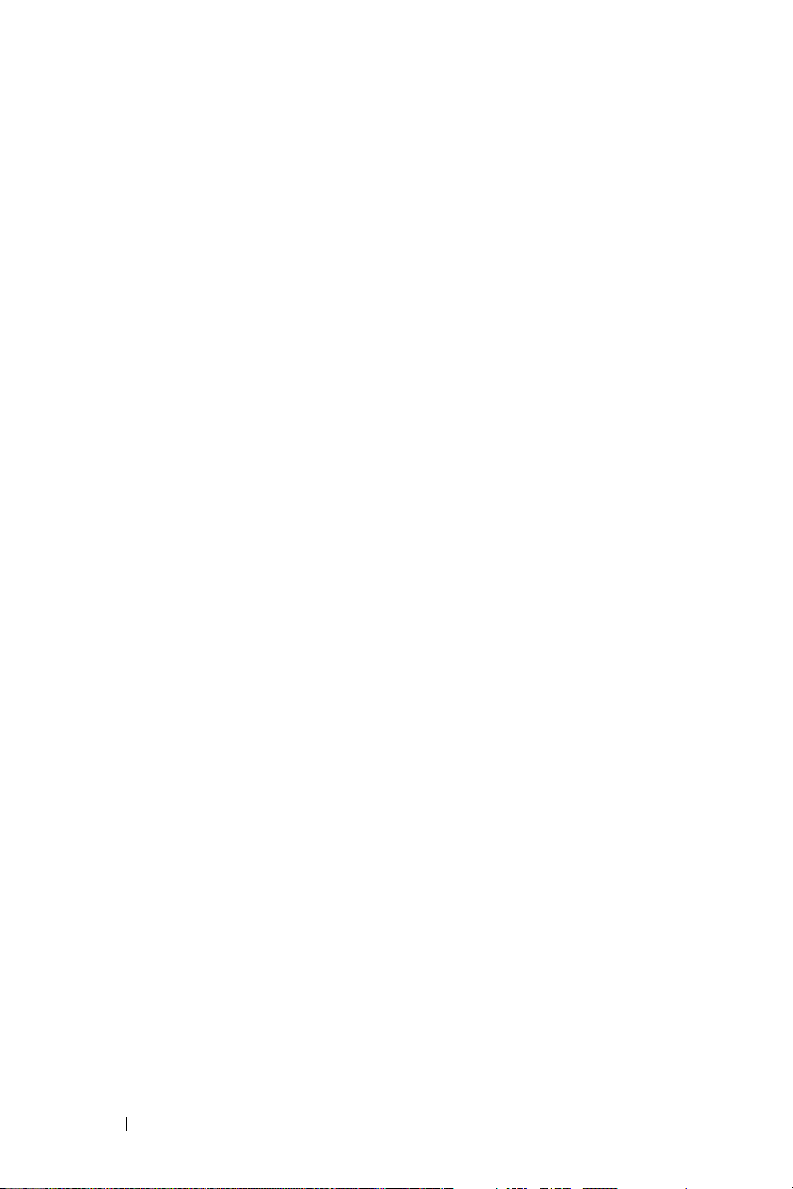
8 Dell PowerVault 136T LTO Tape Library
Page 11
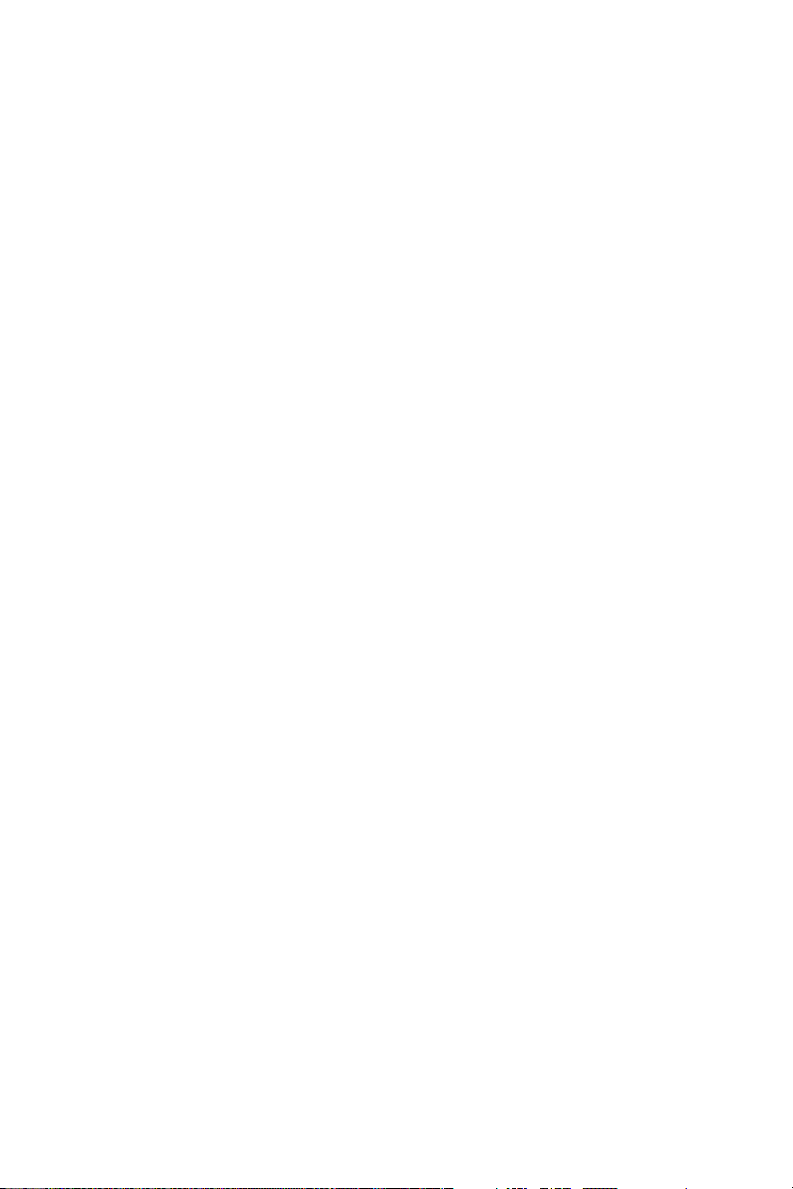
Dell™ PowerVault™ 136T LTO
磁带库
LTO-2/LTO-3 混合模式
配置要求
www.dell.com | support.dell.com
Page 12
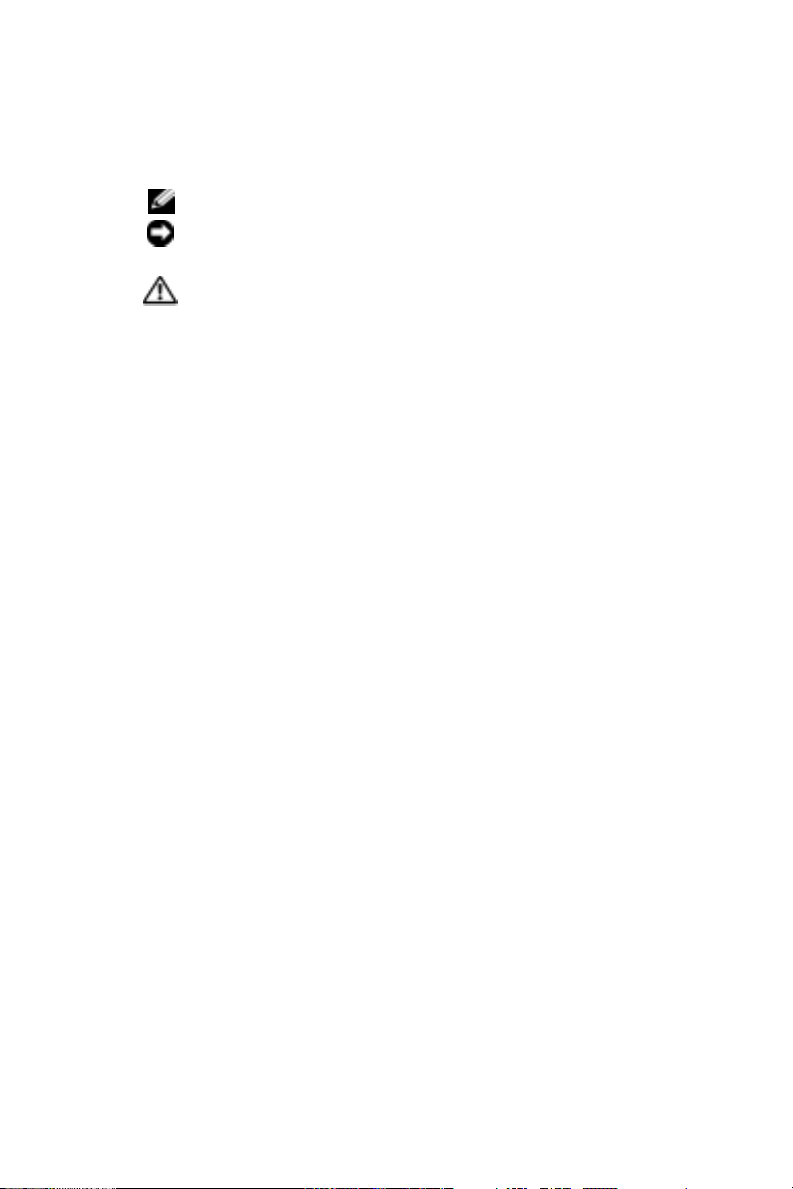
注、注意和警告
注:注表示可以帮助您更好地使用计算机的重要信息。
注意:注意表示可能会损坏硬件或导致数据丢失,
并告诉您如何避免此类问题。
警告:警告表示可能会导致财产损失、人身伤害甚
至死亡。
____________________
本文件中的信息如有更改,恕不另行通知。
© 2005 Dell Inc.
未经
Dell Inc.
本文中使用的商标:
Microsoft 和 Windows 是 Microsoft Corporation
本文件中述及的其它商标和产品名称是指拥有相应商标和名称的公司或
其制造的产品。
产品名称不拥有任何专有权。
2005 年 7
版权所有,翻印必究。
书面许可,严禁以任何形式进行复制。
Dell、DELL
Dell Inc.
月
P/N DF727 Rev. A00
徽标和
Po werVault 是 Dell Inc.
对本公司的商标和产品名称之外的其它商标和
的商标;
的注册商标。
Page 13
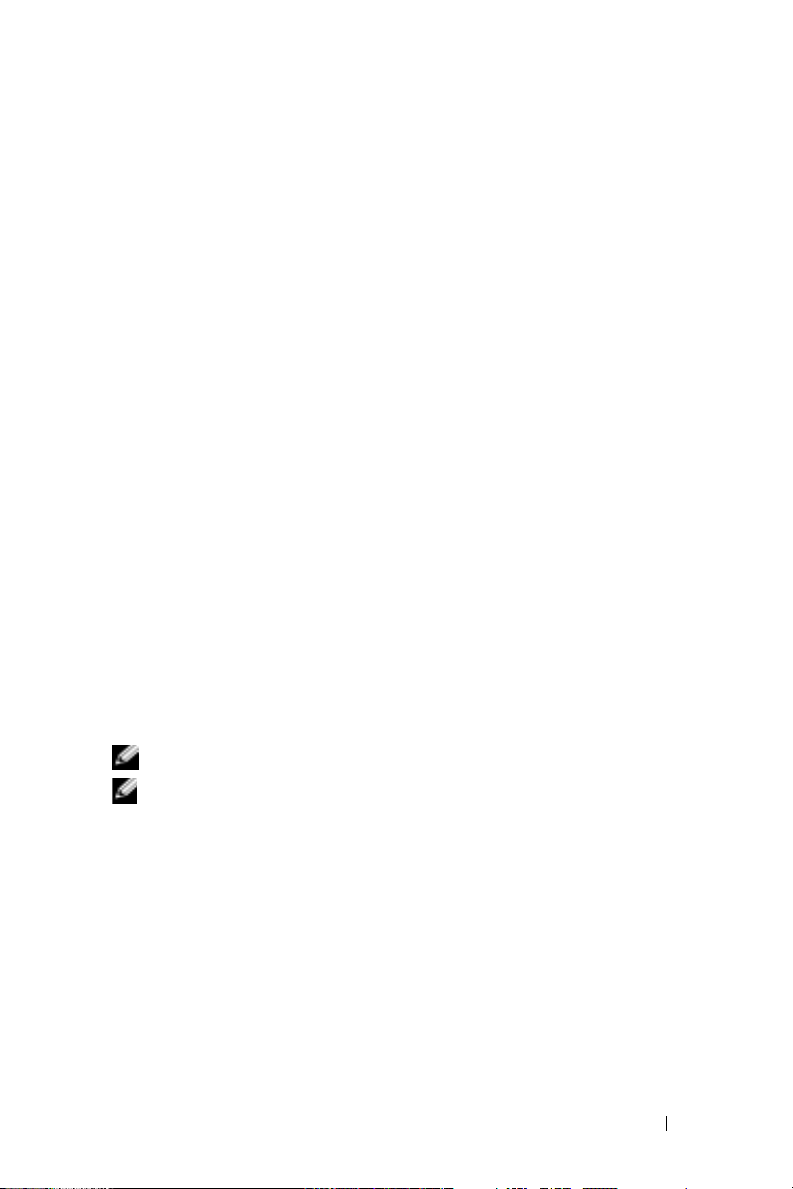
概览
本说明文件介绍在
LT O -2 和 LTO-3
必须满足以下要求:
•
将
LT O - 2 和 LTO-3
•
磁带库满足最低的固件要求。
•
对磁带库中的所有
•
将磁带库配置为读取扩展条形码标签。
•
将备份软件配置为管理混合介质和混合驱动器。
安装
如果要安装
《
南)或标题为
LTO-3 Tape Drive Modules
LTO -3
support.dell.com
LT O -3
够以任何顺序识别和使用驱动器。但是,建议您同时安装类似的驱动
器,以便于管理。
LTO-2 和 LTO-3
Dell PowerVault 136T User's Guide
磁带驱动器模块)的说明文件。您可以从
驱动器的数量或驱动器的安装顺序不存在任何限制。磁带库能
注:不支持将 LTO-1 或 SDLT 驱动器与 LTO-2 或 LTO-3 驱动器混合使用。
注:为了增强性能,建议具有 5101 存储网络控制器 (SNC) 的用户将设备
升级到 6101 SNC。
Dell™ PowerVault™ 136T LTO
驱动器时的相关要求。为了实现混合模式的磁带库,
驱动器模块安装到磁带库中。
介质应用正确的条形码标签。
LT O
驱动器模块
LTO-3
驱动器或升级到
Upgrading the LTO-1 or LTO-2 Tape Drive Modules to
(将
下载这两个说明文件。对于必须安装的
LTO-3
》(
Dell PowerVault 136T
LTO1 或 LTO- 2
磁带库中混合使用
驱动器,请参阅
磁带驱动器模块升级到
支持网站
Dell
LTO-2 或
用户指
最低固件要求
为了使用
低固件版本:
•
•
•
LTO-2 和 LTO-3
磁带库:
RMU
LT O -2
3.35.0001
:
193D.00002
驱动器:
混合模式,磁带库和驱动器必须满足以下最
53Y3
Dell PowerVault 136T LTO 磁带库 11
Page 14
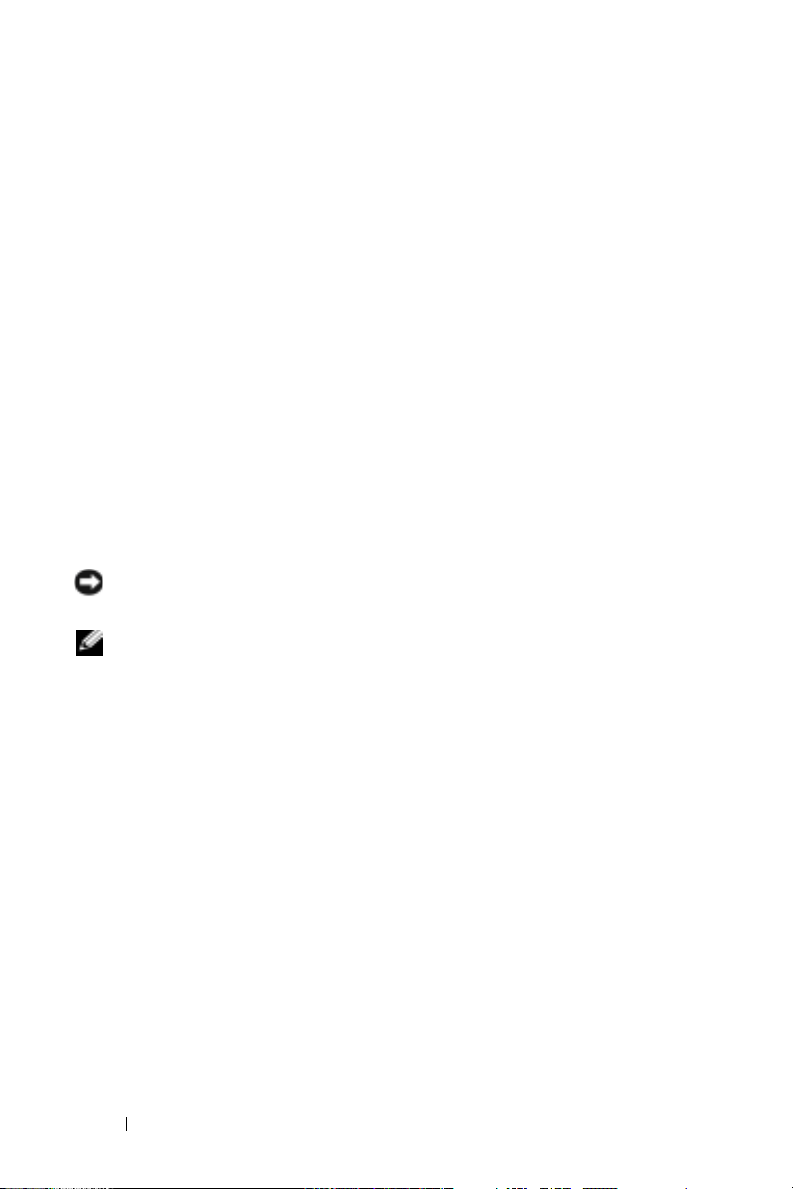
•
•
•
可以通过远程管理设备
LT O -3
(第
SNC
(第
SNC
驱动器:
代):
1
代):
2
54K1
4.25.04
4.60.03
(RMU)
或磁带库的操作员控制面板
(OCP)
看磁带库和磁带库组件的固件级别。有关详细信息,请参阅《
User's Guide
可以通过
或使用
》(
PV136T
SNC Manager(SNC
连接至
telnet
有关详细信息,请参阅
Manager's User's Guide(SNC
站
support.dell.com
User's Guide(SNC
(
SNC Manager
从
Dell
支持网站
用户指南)。
support.dell.com
用户指南)。
管理器)软件或
SNC 的 Ethernet
端口来查看
SNC User's Guide(SNC
管理器用户指南)。可以从
下载
SNC Manager(SNC
用户指南)和
SNC Manager User's Guide
下载
PV136T
串行端口,
SNC
的固件级别。
SNC
用户指南)和
Dell
管理器)软件、
的最新固件软件包和
说明。
注意:在执行固件更新步骤之前,请仔细阅读并遵循随固件更新软件
包附带的固件更新说明。
注:在完成固件更新后,要求关闭磁带库电源且时间至少为 60 秒。
这可确保所有设备均使用最新的固件正确进行重新设置和初始化。
如果不能满足最低固件要求,您可能会遇到以下错误:
查
PV136T
SNC
支持网
SNC
•
•
可能无法识别
RMU
磁带库可能显示一个
LT O - 2 或 LT O - 3
SAC 42
错误信息,说明:
驱动器
An incorrect library configuration is detected.
(检测到错误的磁带库配置。)
•
磁带库可能显示一条错误信息,说明:
Your library firmware versions do not match.
Download the latest version to the library.
(您的磁带库固件版本不匹配。请为磁带库下载最新版本。)
12 Dell PowerVault 136T LTO 磁带库
Page 15
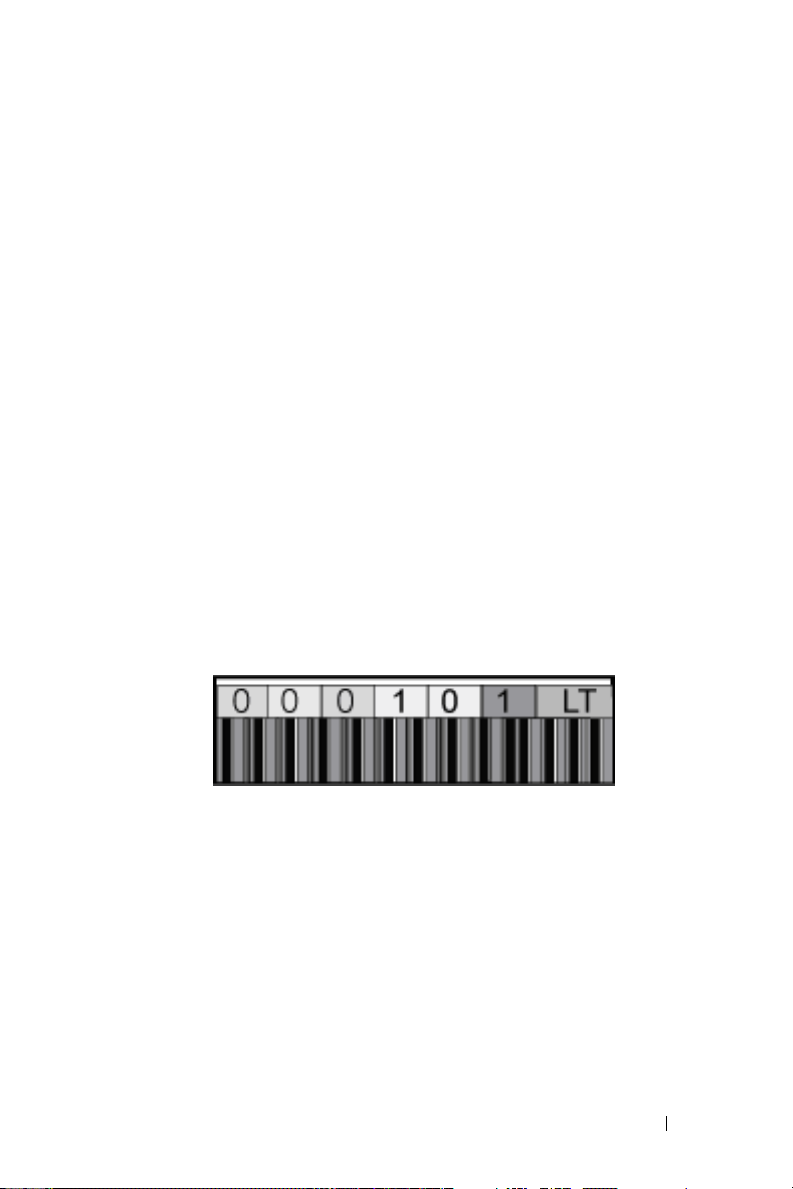
•
磁带库可能显示一条错误信息,说明:
One or more drives have downlevel firmware.
You may wish to update these drives. See User's
Guide.
些驱动器。请参阅《用户指南》。)
将固件更新到上述列出的所需固件级别,以免出现错误。
(一个或多个驱动器的固件级别较低。您可能需要更新这
介质条形码标签
为了使
LT O -3
必须按以下方式应用条形码:
图
PV136T
介质,必须对磁带库中的所有介质应用正确的条形码标签。
•
将以“L1”结尾的标签应用于
•
将以“L2”结尾的标签应用于
•
将以“L3”结尾的标签应用于
•
将以“LT”结尾的标签应用于
1-1. WORM
能够识别和正确地初始化同一个磁带库中的
介质。
介质。
介质。
介质。
介质的
条形码标签示例
LTO
LT O - 1
LT O - 2
LT O - 3
LTO-3 WORM
LTO-2 和
启用扩展条形码读取功能
为了使磁带库能够通过条形码标签识别介质,必须在磁带库中启用扩
展条形码读取功能。默认情况下,磁带库可读取扩展条形码标签
(5 至
可以通过
menu
(介质)
个字符)。
13
PV136T
(主菜单)→
上的前部控制面板访问扩展条形码设置:
Setup
(设置)→
Library
(磁带库)→
Main
Media
Dell PowerVault 136T LTO 磁带库 13
Page 16
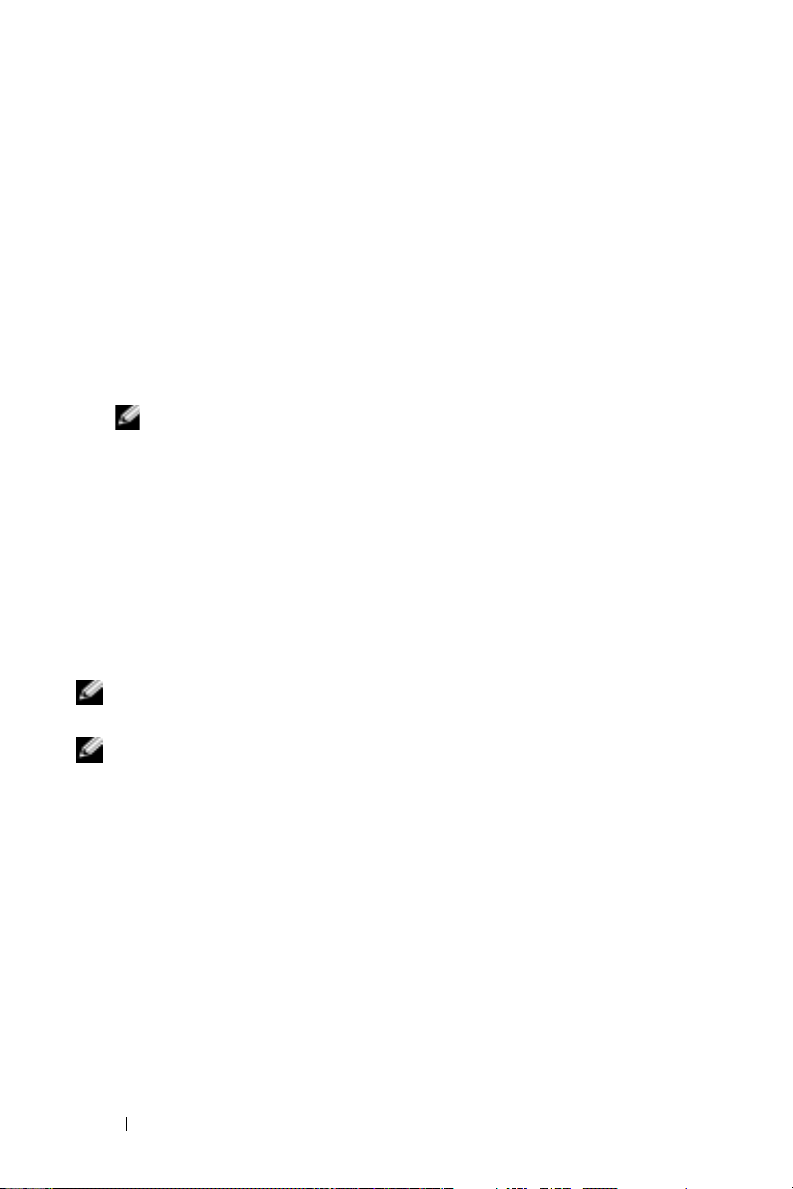
使用以下步骤配置条形码长度。
从
1
2
选择
3
选择
4
使用
•
•
Main menu
Library
Media
Change
Default
Extended
(主菜单)中选择
(磁带库)。
(介质)。
(更改)以选择以下选项之一:
(默认)— 磁带库读取
(扩展)— 磁带库读取
形码标签。
注:如果要将备份软件设置为根据条形码标签管理介质,
请使用扩展长度。
5
选择
(确定)。
OK
配置备份软件
(设置)。
Setup
个字符的条形码标签。
6
5 至 13
个字符的条
要使系统能够识别和初始化混合的
LTO-3 和 LTO-2
驱动器和介质,
建议您在备份软件应用程序中配置条形码规则、介质池或驱动器池。
对于不同的备份软件包,用于表示混合驱动器支持的术语也不相同。
有关详细信息,请参阅备份软件手册。
注:如果为盒式磁带重新标记标签,郑重建议您通过备份应用程序清点
资源,并编制介质目录。
注:Windows® Removable Storage Manager (RSM) 也称作 Native Backup
(原始备份),它不支持混合使用 LTO-2 和 LTO-3 驱动器。此外,还建议
您不要使用本机 Linux 公用程序(如 Tar),因为它们缺乏介质管理功能。
Dell 郑重建议您使用合格的第三方备份软件来管理介质和作业。
14 Dell PowerVault 136T LTO 磁带库
Page 17
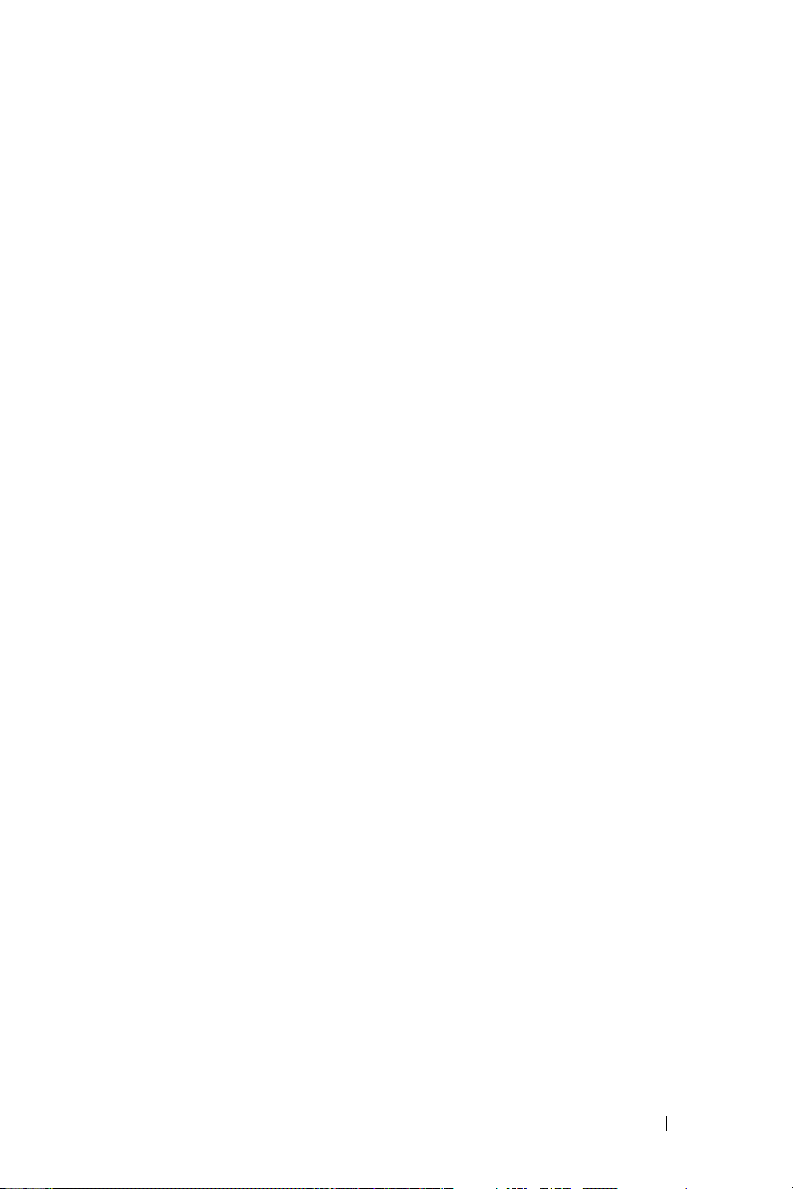
故障排除
•
在提交备份或恢复作业时,
LTO-2
如果在
!7
示“
–
–
–
”,表示无法识别介质资源。
从驱动器中手动卸下介质,验证此介质已应用正确的条形码标
签。有关详细信息,请参阅“介质条形码标签”。
检查是否启用了扩展条形码。有关详细信息,请参阅“介质条
形码标签”。
确保备份应用程序已正确实施了条形码规则、介质池或驱动器
池。请参阅备份软件用户手册。
LTO
驱动器中装入
驱动器保持显示“!7”:
LTO-3
介质,
LTO-2
驱动器将显
•
•
不能识别
RMU
RMU
如果
193D.00002
版本
磁带库可能显示
An incorrect library configuration is detected.
(检测到错误的磁带库配置。)
如果磁带库的固件版本低于固件版本
将磁带库更新到固件版本
LTO-2 或 LTO-3
的固件版本较低,这是正常现象。将
或更高版本。
SAC 42
错误:
3.35
驱动器:
3.33
,这种现象是正常的。
或更高版本。
RMU
更新为固件
Dell PowerVault 136T LTO 磁带库 15
Page 18
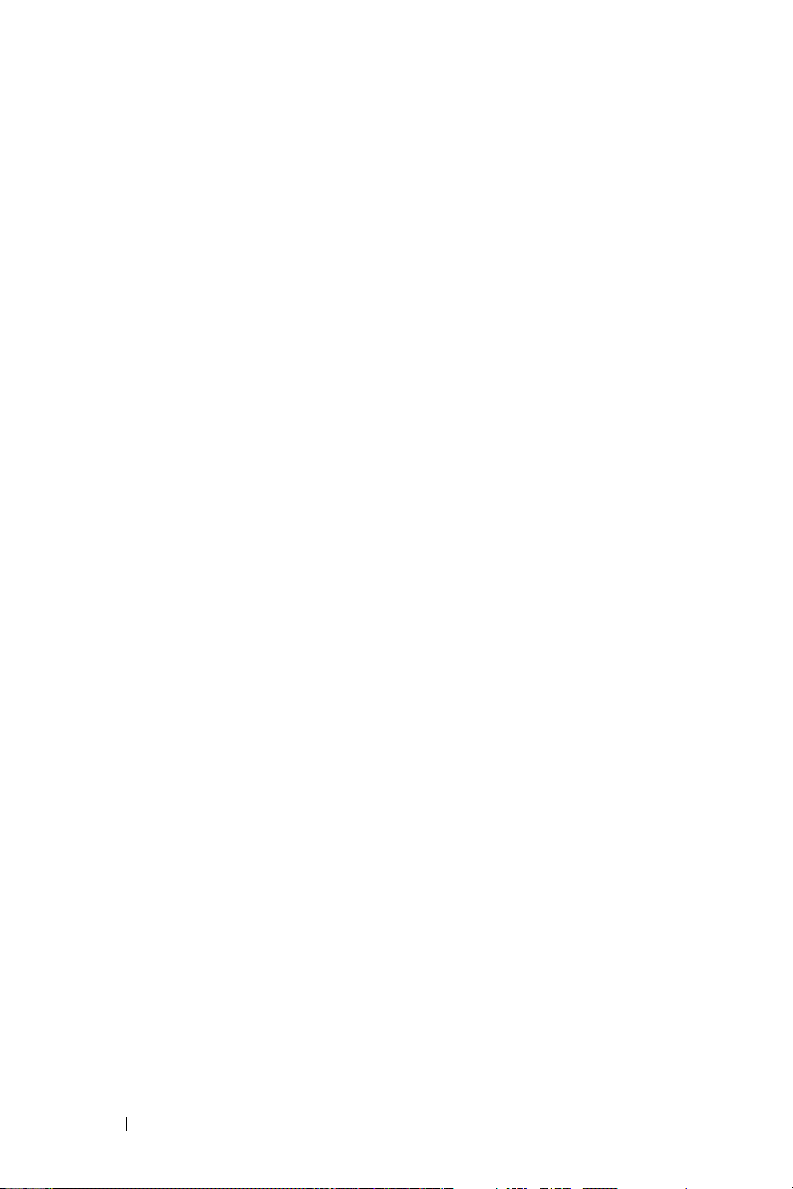
•
磁带库显示一条错误信息:
Your library firmware versions do not match.
Download the latest version to the library.
(您的磁带库固件版本不匹配。请为磁带库下载最新版本。)
如果磁带库或驱动器的固件已过期,这种现象是正常的。请访问
Dell
支持网站
更新为最新版本。
•
磁带库显示一条错误信息:
One or more drives have downlevel firmware. You
may wish to update these drives. See User's Guide.
(一个或多个驱动器的固件级别较低。您可能需要更新这些驱动
器。请参阅《用户指南》。)
如果磁带库或驱动器的固件已过期,这种现象是正常的。将磁带库
固件和驱动器固件更新为最新版本。
support.dell.com
,将磁带库或驱动器的固件
16 Dell PowerVault 136T LTO 磁带库
Page 19

Bibliothèque de bandes LTO
PowerVault™ 136T Dell™
Configuration requise
pour les bibliothèques
comprenant des lecteurs
LTO-2 et LTO-3
www.dell.com | support.dell.com
Page 20

Remarques, avis et précautions
REMARQUE : une REMARQUE indique des informations
importantes qui peuvent vous aider à mieux utiliser votre
ordinateur.
AVIS : un AVIS vous avertit d'un risque de dommage matériel
ou de perte de données et vous indique comment éviter
le problème.
PRÉCAUTION : une PRÉCAUTION indique un risque potentiel
d'endommagement du matériel, de blessure corporelle
ou de mort.
____________________
Les informations contenues dans ce document peuvent être modifiées
sans préavis.
© 2005 Dell Inc. Tous droits réservés.
La reproduction de ce document de quelque manière que ce soit sans
l'autorisation écrite de Dell Inc. est strictement interdite.
Marques utilisées dans ce document : Dell, le logo DELL et PowerVault
sont des marques de Dell Inc. ; Microsoft et Windows sont des marques déposées
de Microsoft Corporation.
Tous les autres noms de marques et marques commerciales utilisés dans
ce document se rapportent aux sociétés propriétaires des marques et des noms
de ces produits. Dell Inc. décline tout intérêt dans l'utilisation des marques
déposées et des noms de marques ne lui appartenant pas.
Juillet 2005 P/N DF727 Rev. A00
Page 21

Présentation générale
Ce document présente la configuration requise pour l'utilisation
simultanée de lecteurs LTO-2 et LTO-3 dans la bibliothèque de bandes
LTO Dell™ PowerVault™ 136T. Les conditions suivantes doivent être
réunies pour que la bibliothèque puisse être utilisée en mode mixte :
• Des modules LTO-2 et LTO-3 doivent être installés
dans la bibliothèque de bandes.
• La bibliothèque de bandes doit utiliser le niveau de micro-code
minimal requis.
• Des étiquettes de codes barres doivent être apposées
sur tous les médias LTO de la bibliothèque.
• La bibliothèque doit être configurée pour la lecture des étiquettes
de codes barres étendus.
• Le logiciel de sauvegarde doit être configuré pour la gestion
de médias et de lecteurs hétérogènes.
Installation de modules de lecteurs LTO-2 et LTO-3
Si vous installez des lecteurs LTO-3 (initialement ou pour une mise
à niveau), reportez-vous au manuel Dell PowerVault 136T User's Guide
(Dell PowerVault 136T - Guide d'utilisation) ou au document Mise
à niveau vers des modules de lecteurs de bande LTO-3. Vous pouvez
télécharger ces documents à partir de notre site d'assistance technique,
support.dell.com. Il n'existe pas de restriction concernant le nombre
de lecteurs LTO-2 ou LTO-3 devant être installés, ni l'ordre dans lequel
l'opération doit être effectuée. La bibliothèque reconnaît et utilise
les lecteurs quel que soit leur ordre d'installation. Cependant,
pour une gestion simplifiée, il est recommandé d'installer les lecteurs
similaires en même temps.
REMARQUE : l'utilisation simultanée de lecteurs LTO-1 ou SDLT
avec des lecteurs LTO-2 ou LTO-3 n'est pas prise en charge.
REMARQUE : pour de meilleures performances, nous recommandons
aux utilisateurs disposant de contrôleurs de réseau de réseau (SNC) 5101
de mettre ceux-ci à niveau vers un SNC 6101.
Bibliothèque de bandes LTO PowerVault 136T Dell 19
Page 22

Niveaux de micro-code requis
Pour pouvoir utiliser à la fois des lecteurs LTO-2 et LTO-3, la bibliothèque
et les lecteurs doivent utiliser les versions minimales de micro-code
suivantes :
• Bibliothèque : 3.35.0001
• Unité de gestion à distance : 193D.00002
• Lecteur LTO-2 : 53Y3
• Lecteur LTO-3 : 54K1
• SNC (Gen1) : 4.25.04
• SNC (Gen2) : 4.60.03
Pour visualiser le niveau de micro-code de la bibliothèque et des
composants de la bibliothèque, vous pouvez utiliser l'unité de gestion
à distance (RMU) ou le panneau de contrôle de l'opérateur (OCP)
de la bibliothèque. Pour plus d'informations, reportez-vous au guide
d'utilisation de la bibliothèque de bandes PowerVault 136T.
Le nivreau de micro-code du SNC peut être affiché via le logiciel SNC
Manager, le port série SNC, ou au moyen d'une connexion Telnet avec
le port Ethernet du SNC. Pour plus de détails, consultez les documents
SNC User's Guide (Guide d'utilisation de SNC) et SNC Manager's User's
Guide (Guide d'utilisation de SNC Manager). Ces documents, ainsi
que le logiciel SNC Manager, peuvent être téléchargés à partir du site
support.dell.com.
Téléchargez la version de micro-code la plus récente pour le PV136T
et les instructions correspondantes à partir du site support.dell.com.
AVIS : avant de lancer la mise à jour du micro-code, lisez attentivement
et suivez les instructions fournies dans le kit de mise à jour.
REMARQUE : après les mises à jour de micro-code, vous devez mettre
la bibliothèque hors tension pendant au moins 60 secondes. Ce délai permet
à tous les périphériques de se réinitialiser correctement avec le nouveau
micro-code.
20 Bibliothèque de bandes LTO PowerVault 136T Dell
Page 23

Si le niveau minimal de micro-code requis n'est pas installé, vous risquez
de rencontrer les erreurs suivantes :
• L'unité de gestion à distance (RMU) ne reconnaît pas les lecteurs
LTO-2 ou LTO-3.
• La bibliothèque affiche l'erreur SAC 42 suivante :
An incorrect library configuration is detected.
(Une configuration incorrecte de la bibliothèque a été détectée.)
• La bibliothèque affiche le message d'erreur suivant :
Your library firmware versions do not match.
Download the latest version to the library
(Versions de micro-code incompatibles. Téléchargez le micro-code
le plus récent sur la bibliothèque.)
• La bibliothèque affiche le message d'erreur suivant :
One or more drives have downlevel firmware.
You may wish to update these drives. See User's
Guide
. (Le micro-code d'un ou de plusieurs lecteurs est obsolète.
Reportez-vous au guide d'utilisation pour effectuer une mise à jour.)
Mettez le micro-code à jour en installant les versions indiquées
dans ce document pour éviter ces situations.
.
Étiquettes de codes barres des médias
Pour que le PowerVault 136T puisse reconnaître et exploiter correctement
des médias LTO-2 et LTO-3 dans une même bibliothèque, des étiquettes
de codes barres correctes doivent être apposées sur tous les médias.
Les étiquettes doivent être apposées comme suit :
• Étiquettes se terminant par “L1” : médias LTO-1
• Étiquettes se terminant par “L2” : médias LTO-2
• Étiquettes se terminant par “L3” : médias LTO-3
• Étiquettes se terminant par “LT” : médias WORM LTO-3
Bibliothèque de bandes LTO PowerVault 136T Dell 21
Page 24

Figure 1-1. Exemple d'étiquette de codes barres LTO pour média WORM
Activation de la lecture des codes barres étendus
La lecture des codes barres étendus doit être activée sur la bibliothèque
pour que celle-ci puisse reconnaître les médias à partir des étiquettes
de codes barres. Par défaut, la bibliothèque lit les étiquettes de codes
barres étendus (5 à 13 caractères).
Vous pouvez accéder au paramètre correspondant aux codes barres
étendus à partir du panneau de contrôle du PowerVault 136T:
Main menu → Setup → Library → Media
(Menu principal → Configuration → Bibliothèque → Médias).
Procédez comme suit pour configurer la longueur des codes barres :
1
Dans le menu principal (
(Configuration).
2
Sélectionnez
3
Sélectionnez
4
Utilisez l'option
suivants :
•
Default
barres à 6 caractères.
•
Extended
barres comprenant de 5 à 13 caractères.
Library
Media
(Par défaut) : la bibliothèque lit les étiquettes de codes
(Étendus) : la bibliothèque lit les étiquettes de codes
Change
Main menu
(Bibliothèque).
(Médias).
(Modifier) pour sélectionner l'un des choix
), sélectionnez
Setup
REMARQUE : utilisez le format étendu si vous envisagez de configurer
un logiciel de sauvegarde utilisant les étiquettes de codes barres pour
la gestion des médias.
5
Sélectionnez OK.
22 Bibliothèque de bandes LTO PowerVault 136T Dell
Page 25

Configuration du logiciel de sauvegarde
Pour que le système puisse identifier et exploiter des lecteurs et
des supports LTO-3 et LTO-2, nous vous recommandons de configurer
les règles des codes barres, les pools de médias et les pools de lecteurs
dans l'application de sauvegarde. Le terme désignant le support de
plusieurs types de lecteurs varie d'un logiciel de sauvegarde à l'autre. Pour
plus de détails, reportez-vous au manuel de votre logiciel de sauvegarde.
REMARQUE : si vous ré-étiquetez des cartouches, il est recommandé de
procéder à un inventaire et de cataloguer les médias à partir de l'application
de sauvegarde.
REMARQUE : le Gestionnaire de stockage amovible de Windows® ne prend
pas en charge l'utilisation simultanée de lecteurs LTO-2 et LTO-3. En outre,
il est déconseillé d'utiliser les utilitaires natifs de Linux (Tar, par exemple),
car leurs capacités de gestion des médias sont très limitées. Dell recommande
vivement d'utiliser uniquement des logiciels de sauvegarde tiers spécialisés
pour la gestion des médias et des travaux.
Dépannage
• Le lecteur LTO affiche “!7” lorsqu'un travail de sauvegarde
ou de restauration est soumis.
Si un média LTO-3 est chargé dans un lecteur LTO-2, ce dernier
affiche “!7” pour indiquer qu'il ne reconnaît pas le support inséré.
– Retirez le média du lecteur et vérifiez qu'il est doté de l'étiquette
de codes barres appropriée. Voir “Étiquettes de codes barres des
médias” pour obtenir des informations détaillées.
– Vérifiez que les codes barres étendus sont activés. Voir “Étiquettes
de codes barres des médias” pour obtenir des informations
détaillées.
– Vérifiez que les règles des codes barres, les pools de médias
et les pools de lecteurs sont correctement configurés dans
l'application de sauvegarde. Reportez-vous à la documentation
de cette application.
Bibliothèque de bandes LTO PowerVault 136T Dell 23
Page 26

• L'unité de gestion à distance (RMU) ne reconnaît pas les lecteurs
LTO-2 ou LTO-3.
Cette situation est normale si l'unité RMU utilise une ancienne version
du micro-code. Mettez le micro-code de l'unité RMU à niveau
vers la version 193D.00002 ou suivante.
•
La bibliothèque affiche une erreur SAC 42.
An incorrect library configuration is detected.
(Une configuration incorrecte de la bibliothèque a été détectée.)
Cette situation est normale si la bibliothèque utilise une version
de micro-code antérieure à la version 3.33. Mettez le micro-code
de la bibliothèque à jour vers la version 3.35 ou suivante.
•
La bibliothèque affiche une erreur.
Your library firmware versions do not match.
Download the latest version to the library.
(Versions de micro-code incompatibles. Téléchargez le micro-code
le plus récent sur la bibliothèque.)
.
Cette situation est normale si le micro-code de la bibliothèque ou du
lecteur n'est pas à jour. Accédez au site
support.dell.com
et installez la
version la plus récente du micro-code de la bibliothèque ou du lecteur.
La bibliothèque affiche l'erreur suivante :
•
One or more drives have downlevel firmware.
You may wish to update these drives. See User's
Guide. (Le micro-code d'un ou de plusieurs
lecteurs est obsolète. Reportez-vous au guide
d'utilisation pour effectuer une mise à jour.)
Cette situation est normale si le micro-code de la bibliothèque
ou du lecteur n'est pas à jour. Installez la version de micro-code
la plus récente pour la bibliothèque ou le lecteur.
24 Bibliothèque de bandes LTO PowerVault 136T Dell
Page 27

Dell™ PowerVault™ 136T LTO-
Bandbibliothek
Anforderungen für
gemischte LTO-2/LTO-3
Konfigurationen
www.dell.com | support.dell.com
Page 28

Anmerkungen, Hinweise
und Warnungen
ANMERKUNG: Eine ANMERKUNG macht auf wichtige
Informationen aufmerksam, die die Arbeit mit dem Computer
erleichtern.
HINWEIS: Ein HINWEIS warnt vor möglichen Beschädigungen
der Hardware oder vor Datenverlust und zeigt auf, wie derartige
Probleme vermieden werden können.
VORSICHT: VORSICHT weist auf eine potentiell gefährliche
Situation hin, die zu Sachschäden, Verletzungen oder zum
Tod führen könnte.
____________________
Irrtümer und technische Änderungen vorbehalten.
© 2005 Dell Inc. Alle Rechte vorbehalten.
Jegliche Reproduktion dieses Dokuments ohne vorherige schriftliche
Genehmigung von Dell Inc. ist streng untersagt.
Marken in diesem Text: Dell, das DELL Logo und PowerVault sind Marken
von Dell Inc.; Microsoft und Windows sind eingetragene Marken von Microsoft
Corporation.
Alle anderen in dieser Dokumentation genannten Marken und
Handelsbezeichnungen sind Eigentum der jeweiligen Hersteller und Firmen.
Dell Inc. erhebt keinen Anspruch auf Marken und Handelsbezeichnungen mit
Ausnahme der eigenen.
Juli 2005 P/N DF727 Rev. A00
Page 29

Übersicht
In diesem Dokument sind die Anforderungen für den gemischten Betrieb
mit LTO-2- und LTO-3-Laufwerken in der Dell™ PowerVault™ 136T
LTO-Bandbibliothek beschrieben. Folgende Anforderungen müssen
zum gemischten Bibliotheksbetrieb erfüllt sein:
• In der Bibliothek sind LTO-2- und LTO-3-Laufwerkmodule installiert.
• Die Bibliothek erfüllt die minimalen Firmware-Anforderungen.
• Alle LTO-Medien in der Bibliothek sind mit korrekten
Strichcode-Etiketten versehen.
• Die Bibliothek ist zur Erkennung erweiterter StrichcodeEtiketten konfiguriert.
• Die Datensicherungssoftware ist für den Betrieb mit
gemischten Medien und Laufwerken konfiguriert.
Installation von LTO-2und LTO-3-Laufwerkmodulen
Wenn Sie LTO-3-Laufwerke installieren oder einen entsprechenden
Upgrade durchführen, lesen Sie die Dokumente Dell PowerVault 136T
User's Guide (Dell PowerVault 136T – Benutzerhandbuch ) oder
Upgrading the LTO 1 or LTO-2 Tape Drive Modules to LTO-3 Tape
Drive Modules (Upgrade von LTO-1- oder LTO-2-Bandlaufwerkmodulen
auf LTO-3-Bandlaufwerkmodule). Diese Dokumente stehen auf der
Dell Support-Website unter support.dell.com zum Herunterladen bereit.
Es besteht keine Einschränkung hinsichtlich der Anzahl der zu
installierenden LTO-2- oder LTO-3-Laufwerke oder der Reihenfolge
der Installation. Die Bibliothek erkennt und verwendet die Laufwerke
in jeder beliebigen Reihenfolge. Es wird jedoch empfohlen, ähnliche
Laufwerke zusammen zu installieren, um die Verwaltung zu vereinfachen.
ANMERKUNG: Der gemischte Einsatz von LTO-1- oder SDLT-Laufwerken
mit LTO-2- oder LTO-3-Laufwerken wird nicht unterstützt.
ANMERKUNG: Zur Leistungssteigerung wird empfohlen, gegebenenfalls
einen Upgrade des Speichernetzwerkcontrollers 5101 (SNC) auf das Modell
6101 durchzuführen.
Dell PowerVault 136T LTO-Bandbibliothek 27
Page 30

Mindestanforderungen an die Firmware
Für den gemischten Betreib von LTO 2 und LTO 3 gelten folgende
Mindestvoraussetzungen an die Firmwareversionen von Bibliothek
und Laufwerken:
• Bibliothek: 3.35.0001
• Fernverwaltungseinheit (RMU): 193D.00002
• LTO-2-Laufwerk: 53Y3
• LTO-3-Laufwerk: 54K1
• Speichernetzwerkcontroller (SNC) (Gen1): 4.25.04
• Speichernetzwerkcontroller (SNC) (Gen2): 4.60.03
Die Firmwareversionen der Bibliothek und ihrer Komponenten lassen
sich über die Fernverwaltungseinheit (RMU) oder auf der Bedienkonsole
der Bibliothek überprüfen. Weitere Informationen finden Sie im PV136T
User's Guide (PV136T – Benutzerhandbuch).
Die SNC-Firmwareversionen lassen sich mit der SNC-Verwaltungssoftware, über die serielle SNC-Schnittstelle oder per Telnet über die
SNC-Ethernetschnittstelle überprüfen. Nähere Hinweise erhalten Sie im
SNC User's Guide (SNC – Benutzerhandbuch) und im SNC Manager's
User's Guide (SNC Manager – Benutzerhandbuch). Die SNC Manager-
Software und die Dokumente SNC User's Guide (SNC – Benutzerhandbuch) und SNC Manager User's Guide (SNC Manager – Benutzerhandbuch) stehen auf der Dell Support-Website unter support.dell.com
zum Herunterladen bereit.
Laden Sie das aktuelle Firmwarepaket und die Anweisungen für
das Modell PV136T von der Dell Support-Website unter support.dell.com
herunter.
HINWEIS: Bevor Sie die Firmware aktualisieren, lesen und befolgen Sie
sorgfältig die entsprechenden Anweisungen im Firmwarepaket.
ANMERKUNG: Nach dem Aktualisieren der Firmware müssen Sie die
Bibliothek mindestens 60 Sekunden lang ausschalten. Dies stellt sicher,
dass alle Geräte zurückgesetzt und korrekt mit der aktuelle Firmware
initialisiert werden.
28 Dell PowerVault 136T LTO-Bandbibliothek
Page 31

Falls die Mindestanforderungen an die Firmware nicht erfüllt werden,
treten möglicherweise folgende Fehler auf:
• Die Fernverwaltungseinheit erkennt möglicherweise die LTO-2oder LTO-3-Laufwerke nicht.
• Die Bibliothek zeigt möglicherweise folgende SAC-42-Fehlermeldung
an:
An incorrect library configuration is detected.
• Die Bibliothek zeigt möglicherweise folgende Fehlermeldung an:
Your library firmware versions do not match.
Download the latest version to the library
• Die Bibliothek zeigt möglicherweise folgende Fehlermeldung an:
One or more drives have downlevel firmware. You
may wish to update these drives. See User's Guide
Um Fehlerzustände zu vermeiden, aktualisieren Sie die Firmware auf die
erforderlichen Versionen.
.
Strichcode-Etiketten für Medien
Damit das PV136T-Gerät die LTO-2- und LTO-3-Medien in der gleichen
Bibliothek korrekt erkennen und verwenden kann, müssen alle Medien
in der Bibliothek mit den richtigen Strichcode-Etiketten versehen sein.
Die Strichcode-Etiketten müssen wie folgt vergeben werden:
• Etiketten mit „L1“ am Ende für LTO-1-Medien
• Etiketten mit „L2“ am Ende für LTO-2-Medien
• Etiketten mit „L3“ am Ende für LTO-3-Medien
• Etiketten mit „LT“ am Ende für LTO-3 WORM-Medien
.
Abbildung 1-1. Beispiel für LTO-Strichcode-Etikett für WORM-Medium
Dell PowerVault 136T LTO-Bandbibliothek 29
Page 32

Aktivieren der Erkennung von erweiterten Strichcodes
Damit die Bibliothek Medien über Strichcode-Etiketten erkennen kann,
muss die Erkennung von erweiterten Strichcodes aktiviert werden.
Die Bibliothek erkennt erweiterte Strichcode-Etiketten standardmäßig
(5 bis 13 Zeichen).
Sie können Sie Einstellung für erweiterte Strichcodes über die vordere
Bedienkonsole des PV136T vornehmen: Main menu (Hauptmenü) →
Setup → Library (Bibliothek) → Media (Medien).
So konfigurieren Sie die Strichcode-Länge:
1
Wählen Sie
2
Wählen Sie
3
Wählen Sie
4
Wählen Sie
Einstellungen:
•
Default
mit 6 Zeichen.
•
Extended
Etiketten mit 5 bis 13 Zeichen.
ANMERKUNG: Verwenden Sie die erweiterte Länge, wenn Sie
5
Klicken Sie auf OK.
Setup
im
Main menu
Library
(Bibliothek).
Media
(Medien).
Change
(Standard) – Die Bibliothek erkennt Strichcode-Etiketten
Ihre Datensicherungssoftware für die Verwaltung von Medien
mit Strichcode-Etiketten einrichten wollen.
(Ändern), und wählen Sie eine der folgenden
(Erweitert) – Die Bibliothek erkennt Strichcode-
(Hauptmenü).
30 Dell PowerVault 136T LTO-Bandbibliothek
Page 33

Konfiguration von Datensicherungssoftware
Um das System für das Erkennen und Verwenden von gemischten LTO-3und LTO-2-Laufwerken und Medien einzurichten, sollten die StrichcodeRegeln sowie die Medien- oder Laufwerkpools in der Datensicherungsanwendung konfiguriert werden. Je nach Datensicherungssoftware werden
unterschiedliche Begriffe für den gemischten Betrieb benutzt. Näheres
erfahren Sie im Handbuch der Datensicherungssoftware.
ANMERKUNG: Wenn Kassetten neu etikettiert werden, wird nachdrücklich
empfohlen, die Medien in der Datensicherungsanwendung zu inventarisieren
und zu katalogisieren.
ANMERKUNG: Windows® Removable Storage Manager (RSM), auch
bekannt als Native Backup, unterstützt keinen gemischten Betrieb von LTO-2und LTO-3-Laufwerken. Auch die Verwendung von nativen Linux-Dienstprogrammen wie Tar wird nicht empfohlen, da keine Medienverwaltungsfunktionen vorhanden sind. Dell empfiehlt für die Medien- und Jobverwaltung
nachdrücklich spezielle Datensicherungssoftware von Fremdanbietern.
Fehlerbehebung
• LTO-Laufwerk zeigt wiederholt die Meldung „!7“ an, wenn ein Job
zur Datensicherung oder Wiederherstellung abgeschickt wird:
Wenn ein LTO-3-Medium in ein LTO-2-Laufwerk geladen wird,
zeigt das LTO-2-Laufwerk mit der Meldung „!7“ an, dass die
Medienressource nicht erkannt wurde.
– Entfernen Sie das Medium manuell aus dem Laufwerk, und
überprüfen Sie, ob das korrekte Strichcode-Etikett aufgeklebt ist.
Näheres erfahren Sie im Abschnitt „Strichcode-Etiketten für
Medien“.
– Kontrollieren Sie, ob das Erkennen erweiterter Strichcode-
Etiketten aktiviert sind. Näheres erfahren Sie im Abschnitt
„Strichcode-Etiketten für Medien“.
– Stellen Sie sicher, dass in der Datensicherungsanwendung die
Strichcode-Regeln sowie die Medien- oder Laufwerkpools korrekt
implementiert sind. Näheres erfahren Sie im Benutzerhandbuch
zur Datensicherungssoftware.
Dell PowerVault 136T LTO-Bandbibliothek 31
Page 34

•
Die Fernverwaltungseinheit erkennt die LTO-2- oder LTO-3Laufwerke nicht:
Dies ist normal, wenn die Firmwareversion der Fernverwaltungseinheit
überholt ist. Aktualisieren Sie die Firmware der Fernverwaltungseinheit
auf die Version 193D.00002 oder höher.
• Die Bibliothek zeigt möglicherweise einen SAC-42-Fehler an:
An incorrect library configuration is detected.
Dies ist normal, wenn die Bibliothek mit einer Firmwareversion vor
3.33 ausgestattet ist. Aktualisieren Sie die Firmware der Bibliothek auf
die Version 3.35 oder höher.
•
Die Bibliothek zeigt einen Fehler an:
Your library firmware versions do not match.
Download the latest version to the library
Dies ist normal, wenn die Bibliotheks- oder Laufwerk-Firmware
überholt ist. Rufen Sie die Dell Support-Website unter
support.dell.com
auf und aktualisieren Sie die Bibliotheks- oder
Laufwerk-Firmware auf die aktuelle Version.
Die Bibliothek zeigt einen Fehler an:
•
One or more drives have downlevel firmware. You
may wish to update these drives. See User's Guide.
.
Dies ist normal, wenn die Bibliotheks- oder Laufwerk-Firmware
überholt ist. Aktualisieren Sie die Bibliotheks- und Laufwerk-Firmware
auf die aktuelle Version.
32 Dell PowerVault 136T LTO-Bandbibliothek
Page 35

Dell™ PowerVault™ 136T LTO
テープライブラリ
LTO-2/LTO-3
のミックスモー
ド構成の要件
www.dell.com | support.dell.com
Page 36

メモ、注意、警告
メモ: コンピュータを使いやすくするための重要な情報
を説明しています。
注意: ハードウェアの損傷やデータの損失の可能性を示
し、その危険を回避するための方法を説明しています。
警告: 物的損害、けが、または死亡の原因となる可能性
があることを示します。
____________________
本書の内容は予告なく変更されることがあります。
©2005すべての著作権は Dell Inc. にあります。
Dell Inc. の書面による許可のない複製は、いかなる形態においても厳
重に禁じられています。
本書で使用されている商標について:Dell、DELL ロゴ、および
PowerVault は Dell Inc. の商標です。Microsoft および Windows
は Microsoft Corporation の登録商標です。
本書では、必要に応じて上記以外の商標や会社名が使用されている場
合がありますが、これらの商標や会社名は、一切 Dell Inc. に所属する
ものではありません。
2005 年 7 月 P/N DF727 Rev. A00
Page 37

概要
本書では、
ドライブと
ます。ミックスモードのライブラリが動作するには、次の要件を満た
す必要があります。
•
•
•
•
•
Dell™ PowerVault™ 136T LTO
LTO-3
ライブラリに
られている。
ライブラリがファームウェアの最小要件を満たしている。
ライブラリのすべての
貼られている。
ライブラリが拡張バーコードラベルを読み取るように設定されて
いる。
バックアップソフトウェアが、ミックスメディアとミックスドラ
イブを管理できるように設定されている。
ドライブが混在する場合の動作要件について説明し
LTO-2 と LTO-3
LTO
のドライブモジュールが取り付け
メディアに正しいバーコードラベルが
テープライブラリに
LTO-2
LTO-2 と LTO-3 のドライブモジュールの取 り付け
LTO-3
ドライブを取り付けるか、または
レードする場合は、『
はマニュアル『
LTO-3 Tape Drive Modules
ジュールから
を参照してください。どちらのマニュアルも、デルサポートサイト
support.dell.com
たは
LTO-3
せん。ライブラリはどんな順序でもドライブを認識して使用します。
ただし、管理がしやすいように類似するドライブを一緒に取り付ける
ことをお勧めします。
メモ: LTO- 1 ドライブまたは SDLT ドライブを LTO -2 または LTO-3 ドラ
イブと混在させることはできません。
メモ: パフォーマンスを高めるには、5101 ストレージネットワークコ
ントローラ(SNC)をご使用のお客様は 6101 SNC にアップグレードす
ることをお勧めします。
LTO-3
ドライブの数やドライブを取り付ける順序に制約はありま
Dell PowerVault 136T
Upgrading the LTO 1 or LTO-2 Tape Drive Modules to
』(
LTO 1
テープドライブモジュールへのアップグレード)
からダウンロードできます。取り付ける
LTO-3
または
ドライブにアップグ
ユーザーズガイド』、また
LTO-2
テープドライブモ
LTO-2
ま
Dell PowerVault 136T LTO テープライブラリ 35
Page 38

ファームウェアの最小要件
LTO-2 と LTO-3
のミックスモードを活用するには、ライブラリとドラ
イブは次のファームウェアバージョンの最小要件を満たしている必要
があります。
•
ライブラリ:
•
RMU:193D.00002
•
LTO-2
•
LTO-3
•
SNC(Gen1): 4.25.04
•
SNC(Gen2): 4.60.03
3.35.0001
ドライブ:
ドライブ:
53Y3
54K1
ライブラリとライブラリコンポーネントのファームウェアレベルは、
RMU
リモート管理ユニット(
OCP
トロールパネル(
『
PV136T
SNC
ユーザーズガイド』を参照してください。
のファームウェアレベルは、
)から参照できます。詳細については、
のシリアルポートから、またはテルネットを使用して
Ethernet
『
SNC
を参照してください。
ガイド』、および『
トサイト
PV136T
ポートサイト
ポートに接続することで、参照できます。詳細については、
ユーザーズガイド』および『
SNC Manager
SNC Manager
support.dell.com
用の最新のファームウェアパッケージとマニュアルをデルサ
support.dell.com
注意:
ウェアアップデートパッケージに含まれているファームウェアのアップ
デートに関するマニュアルをよく読んで、これにしたがってください。
メモ: ファームウェアのアップデートを完了したら、ライブラリの電
源を切り、少なくとも 60 秒待つ必要があります。そうすることで、最
新のファームウェアによってすべてのデバイスが確実にリセットされ、
正しく初期化されます。
ファームウェアのアップデート手順を実行する前に、ファーム
)、またはライブラリのオペレータコン
SNC Manager
ソフトウェアか
SNC
SNC の
SNC Manager
ソフトウェア、『
ユーザーズガイド』
SNC
ユーザーズ
ユーザーズガイド』は、デルサポー
からダウンロードできます。
からダウンロードしてください。
36 Dell PowerVault 136T LTO テープライブラリ
Page 39

ファームウェアの最小要件が満たされていない場合は、次のエラーが
発生する可能性があります。
•
RMU が LTO-2
•
ライブラリに次の
An incorrect library configuration is detected.
(検出されたライブラリの構成が正しくありません。)
•
ライブラリに次のエラーメッセージが表示される。
Your library firmware versions do not match.
Download the latest version to the library
ラリファームウェアのバージョンが一致していません。ライブラ
リに最新のバージョンをダウンロードしてください。)
•
ライブラリに次のエラーメッセージが表示される。
One or more drives have downlevel firmware. You
may wish to update these drives. See User's Guide
(1 台または複数のドライブに古いバージョンのファームウェアが
インストールされています。これらのドライブをアップデートす
ることをお勧めします。『ユーザーズガイド』を参照して
ください。)
エラーを避けるには、ファームウェアを上記の必要なファームウェア
レベルにアップデートします。
または
SAC 42
LTO-3
ドライブを認識しない。
エラーメッセージが表示される。
(ライブ
.
.
メディアのバーコードラベル
PV136T
正しく利用するには、ライブラリ内のすべてのメディアに正しいバー
コードラベルを貼り付ける必要があります。バーコードラベルは次の
ように貼り付けます。
•
•
•
•
が同じライブラリ内の
末尾が「L1」のラベルを
末尾が「L2」のラベルを
末尾が「L3」のラベルを
末尾が「LT」のラベルを
Dell PowerVault 136T LTO テープライブラリ 37
LTO-2
LTO-1
LTO-2
LTO-3
LTO-3 WORM
および
のメディアに
のメディアに
のメディアに
LTO-3
メディアを認識し、
のメディアに
Page 40

図 1-1 WORM メディア用 LTO バーコードラベルの例
拡張バーコード読み取り機能の有効化
ライブラリがバーコードラベルによってメディアを認識するには、ラ
イブラリの拡張バーコード読み取り機能を有効にする必要があります。
デフォルトでは、ライブラリは拡張バーコードラベル(
を読み取ります。
拡張バーコードの設定には、
次の手順でアクセスできます。
Setup
(セットアップ)→
PV136T
Library
の正面コントロールパネルから
Main menu
(メインメニュー)→
(ライブラリ)→
(メディア)
次の手順を実行してバーコードの長さを設定します。
1
Main menu
を選択します。
2
Library
3
Media
4
Change
•
Default
を読み取ります。
•
Extended
を読み取ります。
メモ: バーコードラベルに基づいてバックアップソフトウェアで
メディアを管理するようにセットアップする場合は、拡張の長さ
を使用してください。
OK
5
を選択します。
(メインメニュー)から
Setup
(ライブラリ)を選択します。
(メディア)を選択します。
(変更する)を使って次のうちの
(デフォルト)― ライブラリは
(拡張)― ライブラリは 5~
(セットアップ)
1
つを選択します。
6
文字のバーコードラベル
13
文字のバーコードラベル
5~13
Media
文字)
38 Dell PowerVault 136T LTO テープライブラリ
Page 41

バックアップソフトウェアの設定
システムが
利用するためには、バーコードルール、メディアプール、またはドラ
イブプールをバックアップソフトウェアアプリケーション内で設定す
ることをお勧めします。ドライブの混在がサポートされる期間は、
バックアップソフトウェアパッケージによって異なります。詳細につ
いては、バックアップソフトウェアのマニュアルを参照してください。
メモ: カートリッジのラベルを変更した場合は、インベントリの作成
LTO-3 と LTO-2
を実行し、バックアップアプリケーションからメディアのカタログを
作成することを強くお勧めします。
メモ: Windows® Removable Storage Manager(RSM、別名ネイティブ
バックアップ)は、LTO -2 ドライブと LTO-3 ドラッグの混在をサポート
しません。また、Ta r などのネイティブ Linux ユーティリティにはメ
ディア管理機能がないため、使用しないことをお勧めします。メディ
アとジョブの管理には、正規のサードパーティ製バックアップソフト
ウェアを使用することを強くお勧めします。
の混在するドライブとメディアを認識して
トラブルシューティング
•
バックアップまたは復元のジョブを開始すると、
!7
」を通知し続ける。
「
LTO-3
のメディアを
イブは「
を示します。
–
–
–
!7
」を通知し、メディアのリソースが認識できないこと
メディアをドライブから手動で取り出し、メディアに貼り付
けられているバーコードラベルが正しいかどうかを確認しま
す。詳細については、「メディアのバーコードラベル」を参照
してください。
拡張バーコード機能が有効になっていることを確認します。
詳細については、「メディアのバーコードラベル」を参照して
ください。
ご使用のバックアップアプリケーションにバーコードルール、
メディアプール、またはドライブプールが正しく実装されて
いることを確認します。バックアップソフトウェアのユー
ザーズマニュアルを参照してください。
LTO-2
ドライブにセットすると、
LTO
ドライブが
LTO-2
ドラ
Dell PowerVault 136T LTO テープライブラリ 39
Page 42

•
RMU が LTO-2
RMU
にインストールされているファームウェアのバージョンが
古い場合、これは正常です。
または
LTO-3
ドライブを認識しない。
RMU
をファームウェア
193D.00002
またはそれ以降のバージョンにアップデートします。
•
ライブラリに 次の
An incorrect library configuration is detected.
SAC 42
エラーが表示される。
(検出されたライブラリの構成が正しくありません。)
ライブラリに使用されているファームウェアのバージョンが
よりも古い場合、これは正常です。ライブラリファームウェア
3.35
またはそれ以降のバージョンにアップデートします。
•
ライブラリに次のエラーメッセージが表示される。
Your library firmware versions do not match.
Download the latest version to the library
(ライブラリファームウェアのバージョンが一致していません。
ライブラリに最新のバージョンをダウンロードしてください。)
ライブラリまたはドライブのファームウェアが古い場合、これは
正常です。デルサポートサイト
support.dell.com
にアクセスし
て、ライブラリまたはドライブのファームウェアを最新バージョ
ンにアップデートします。
•
ライブラリに次のエラーメッセージが表示される。
One or more drives have downlevel firmware. You
may wish to update these drives. See User's
Guide.
(1 台または複数のドライブに古いバージョンのファー
ムウェアがインストールされています。これらのドライブをアッ
プデートすることをお勧めします。『ユーザーズガイド』を参照
してください。)
ライブラリまたはドライブのファームウェアが古い場合、これは
正常です。ライブラリのファームウェアとドライブのファーム
ウェアを最新バージョンにアップデートしてください。
3.33
.
40 Dell PowerVault 136T LTO テープライブラリ
Page 43

Dell™ PowerVault™ 136T LTO 테
이프 라이브러리
LT0-2/LT0-3 혼합 모드
구성 요구 사항
www.dell.com | support.dell.com
Page 44

참고 , 알림 , 주의
참고: 참고는 컴퓨터를 보다 효율적으로 사용하는데 도움이
되는 중요 정보를 제공합니다.
주의사항: 알림은 하드웨어의 손상 또는 데이터 유실 위험
을 설명하며, 이러한 문제를 방지할 수 있는 방법을 알려줍
니다.
주의: 주의는 재산상의 피해나 심각한 부상 또는 사망을 유
발할 수 있는 위험이 있음을 나타냅니다.
____________________
본 설명서에 수록된 정보는 사전 통보 없이 변경될 수 있습니다.
© 2005 Dell Inc. All rights reserved.
Dell Inc.의 사전 승인 없이 어떠한 경우에도 무단 복제하는 것을 엄격히 금
합니다.
본 설명서에 사용된 상표인 Dell, DELL 로고 및 PowerVault는 Dell Inc.
의 상표입니다. Microsoft 와 Windows 는 Microsoft Corporation 의 등록 상
표입니다.
본 설명서에서 특정 회사의 표시나 제품 이름을 지칭하기 위해 기타 상표
나 상호를 사용할 수도 있습니다. Dell Inc.는 자사가 소유하고 있는 것 이
외에 기타 모든 등록 상표 및 상표 이름에 대한 어떠한 소유권도 보유하지
않습니다.
2005 년 7 월 P/N DF727 Rev. A00
Page 45

개요
이 문서에서는
및
LTO-2
혼합 모드 라이브러리를 작동하려면 다음 요구 사항을 충족해야 합니다
•LTO-2 및 LTO-3
합니다
•
라이브러리가 최소 펌웨어 사양을 충족해야 합니다
올바른 바코드 레이블이 라이브러리의 모든
•
어
•
라이브러리가 확장 바코드 레이블을 판독하도록 구성되어야
합니다
•
혼합 미디어 및 혼합 드라이브를 관리하도록 백업 소프트웨어가 구
성되어야
Dell™ PowerVault™ 136T LTO
LTO-3
있어야 합니다
드라이브를 함께 작동하기 위한 요구 사항을 제공합니다
드라이브 모듈이 라이브러리에 설치되어 있어야
.
.
.
합니다
.
테이프 라이브러리에서
.
LTO
미디어에 지정되
LTO-2 및 LTO-3 드라이브 모듈 설치
LT O- 3
드라이브를 설치하거나 업그레이드하려는 경우 Dell PowerVault
136T
사용 설명서나 LTO-1
테이프 드라이브 모듈로 업그레이드라는 제목의 문서를 참조하십시오
두 문서 모두
있습니다. 설치되어야 하는
브가
설치되어야 하는 순서에는 제한이 없습니다. 라이브러리에서는 어
순서이든 드라이브를 인식하여 사용합니다. 그러나 관리 작업을 쉽
떠한
게
하기 위해 비슷한 드라이브를 함께 설치하는 것이 좋습니다
참고: LTO -1 또는 SDLT 드라이브와 LTO-2 또는 LTO-3 드라이브의 혼용은
참고: 5101 Storage Network Controller(SNC)를 가진 고객의 경우 성능 향상
을 위해 6101 SNC로 업그레이드하는 것이 좋습니다.
Dell 지원 웹
지원되지 않습니다.
또는
LTO-2
사이트(support.dell.com)에서 다운로드할 수
LTO - 2 또는 LTO - 3
테이프 드라이브 모듈을
드라이브의 수나 드라이
LTO-3
.
.
.
.
Dell PowerVault 136T LTO 테이프 라이브러리 43
Page 46

최소 펌웨어 사양
LTO-2 및 LTO - 3 혼합
최소 펌웨어 버전은 다음과 같습니다
라이브러리
•
• RMU: 193D.00002
•LTO-2
•LTO-3
• SNC (Gen1): 4.25.04
• SNC (Gen2): 4.60.03
라이브러리의 작동 제어판
이브러리의
자세한 내용은 PV136T
SNC
의 이더넷 포트에 연결함으로써
SNC
습니다
조하십시오
사용 설명서는
있습니다
다운로드 지원 웹 사이트 (support.dell.com)에서
웨어
주의사항: 펌웨어 업데이트 절차를 수행하기 전에 펌웨어 업데이트 패키
최소 펌웨어 사양이 충족되지 않으면 다음과 같은 오류 상황이 발생할 수
있습니다
• RMU
•
드라이브
드라이브
펌웨어 레벨과 라이브러리 구성요소를 확인할 수 있습니다
관리자 소프트웨어나
.
자세한 내용은 SNC 사용
. SNC
Dell
.
패키지 및 지침을 다운로드하십시오
지에 포함된 펌웨어 업데이트 지침을 자세히 읽고 지침을 따르십시오.
참고: 펌웨어 업데이트를 완료한 후 최소 60초 동안은 라이브러리의 전원
을 켜지 말아야 합니다. 그래야만 모든 장치가 최신 펌웨어로 올바르게 재
설정되고 초기화될 수 있습니다.
.
에서
있습니다
라이브러리에 다음과 같은
있습니다
An incorrect library configuration is detected.
.
.
모드를 사용하기 위한 라이브러리 및 드라이브의
.
: 3.35.0001
: 53Y3
: 54K1
(OCP) 또는 원격
사용 설명서를 참조하십시오
SNS 직렬
SNC의
설명서와
관리자 소프트웨어, SNC
지원 웹 사이트 (support.dell.com)에서 다운로드할 수
LTO - 2
또는
LTO - 3
SAC 42 오류
드라이브를 인식하지 못할 수
관리 장치
포트를 통해 또는 텔넷을 사용하여
펌웨어 레벨을 확인할 수 있
SNC
사용 설명서 및 SNC
.
메시지가 나타날 수
(RMU)를
.
관리자 사용 설명서를 참
PV136T에
대한 최신 펌
통해 라
관리자
.
44 Dell PowerVault 136T LTO 테이프 라이브러리
Page 47

•
라이브러리에 다음과 같은 오류 메시지가 나타날 수 있습니다
Your library firmware versions do not match.
Download the latest version to the library
.
.
라이브러리에 다음과 같은 오류 메시지가 나타날 수 있습니다
•
One or more drives have downlevel firmware. You
may wish to update these drives. See User's Guide
위에 나와 있는 필수 펌웨어 레벨로 업데이트하면 오류 상황을 방지할 수
있습니다
.
.
미디어 바코드 레이블
PV136T에서
여
올바르게 사용할 수 있도록 하려면 라이브러리의 모든 미디어에 올바
바코드 레이블을 지정해야 합니다. 바코드 레이블은 다음과 같이 지정
른
해야
합니다
• "L1"
• "L2"
• "L3"
•"LT"
그림 1-1. WORM 미디어용 단순 LTO 바코드 레이블
동일한 라이브러리에 있는
.
으로 끝나는 레이블을
로 끝나는 레이블을
로 끝나는 레이블을
로 끝나는 레이블을
LTO-2
LTO-3
LTO-3 WORM
LTO-2와 LTO - 3
LTO - 1
미디어에 지정합니다
미디어에 지정합니다
미디어에 지정합니다
미디어에 지정합니다
미디어를 인식하
.
.
.
.
.
Dell PowerVault 136T LTO 테이프 라이브러리 45
Page 48

확장 바코드 판독 기능 사용
라이브러리에서 바코드 레이블을 통해 미디어를 인식하도록 하려면 라
확장
이브러리에서
이브러리는
PV136T
확장 바코드 레이블
의 전면 제어판: Main menu (기본 메뉴
바코드 판독 기능을 사용해야 합니다. 기본적으로 라
(5 ~ 13자)을
판독합니다
.
) → Setup (설정)
→
Library (라이브러리) → Media (미디어)를 통해 확장 바코드 설정에 액세
수
스할
있습니다
다음 단계를 통해 바코드 길이를 구성하십시오
1
Main menu (기본 메뉴)에서 Setup (설정)을 선택합니다
2
Library (라이브러리)를 선택합니다
3
Media (미디어)를 선택합니다
4
Change (변경)를 사용하여 다음 중 하나를 선택합니다
•
Default (기본
Extended (확장
•
판독합니다
참고: 바코드 레이블에 따라 미디어를 관리하도록 백업 소프트웨어
를 설정하려는 경우에는 확장 길이를 사용하십시오.
5
OK (확인)를 선택합니다
.
.
.
.
.
.
) –
라이브러리에서 6자 바코드 레이블을 판독합니다
) –
라이브러리에서
.
5 ~ 13자
바코드 레이블을
.
백업 소프트웨어 구성
.
시스템에서 혼합
LTO-3 및 LTO-2
드라이브 및 미디어를 식별 및 사용할
수 있도록 하려면 백업 소프트웨어 응용 프로그램에서 바코드 규칙, 미디
어
풀
또는 드라이브 풀을 구성하는 것이 좋습니다. 혼합 드라이브 지원
조건은 백업 소프트웨어 패키지마다 다릅니다. 자세한 내용은 백업 소프
트웨어
설명서를 참조하십시오
참고: 카트리지에 레이블을 다시 지정하는 경우 인벤토리를 수행하여 백
업 응용 프로그램에서 미디어 목록을 작성하는 것이 좋습니다.
참고: Native Backup (기본 백업)이라고도 하는 Windows
Storage Manager (RSM)는 LTO-2와 LTO- 3 드라이브의 혼용을 지원합니다.
또한, 미디어 관리 기능이 부족하므로 Tar와 같은 기본 Linux 유틸리티는 사
용하지 않는 것이 좋습니다. 가급적이면 미디어 및 작업 관리용 전문 타사
백업 소프트웨어를 사용하는 것이 좋습니다.
46 Dell PowerVault 136T LTO 테이프 라이브러리
.
®
Removable
Page 49

문제 해결
•
백업 또는 복원 작업이 전송될 때
유지되는 경우
로
LT O -3
미디어가
인식되지 않은 미디어 자원을 나타내는
드라이브에서 미디어의 일부를 수동으로 제거하여 미디어에 올
–
바코드 레이블이 지정되어 있는지 확인하십시오. 자세한
바른
내용은 "미디어 바코드 레이블"을 참조하십시오
–
확장 바코드를 사용할 수 있는지 확인하십시오. 자세한 내용은
"
미디어 바코드 레이블"을 참조하십시오
백업 응용 프로그램에 바코드 규칙, 미디어 풀 또는 드라이브 풀
–
이
올바르게 구현되었는지 확인하십시오. 백업 소프트웨어 사
용
설명서를 참조하십시오
•RMU에서 LTO-2 또는 LTO-3
이러한 작동은 이전 펌웨어 버전이 설치된
동입니다
•
라이브러리에 다음과 같은
An incorrect library configuration is detected.
. RMU를
:
LTO-2
펌웨어
드라이브에 로드되면
193D.00002
LTO
드라이브가
'!7'을
.
드라이브를 인식하지 못하는 경우
RMU
이상으로 업데이트하십시오
SAC 42
오류가 표시되는 경우
"!7"
LTO - 2
포스트합니다
드라이브는
.
.
에서는 정상적인 작
포스트 상태
.
:
.
:
이와 같은 작동은 라이브러리에
경우 정상적인 작동입니다. 라이브러리 펌웨어를
업데이트하십시오
로
.
Dell PowerVault 136T LTO 테이프 라이브러리 47
3.33
이전의 펌웨어 버전이 설치된
3.35 이상
버전으
Page 50

•
라이브러리에 다음 오류가 표시되는 경우
:
Your library firmware versions do not match.
Download the latest version to the library
이 작동은 라이브러리 또는 드라이브 펌웨어가 오래된 경우 정상적
인
작동입니다
라이브러리 또는 드라이브 펌웨어를 최신 버전으로 업데이트하
여
십시오
.
•
라이브러리에 다음 오류가 표시되는 경우
. Dell 지원 웹
사이트 (support.dell.com)에 액세스하
:
One or more drives have downlevel firmware. You
may wish to update these drives. See User's Guide.
이 작동은 라이브러리 또는 드라이브 펌웨어가 오래된 경우 정상적
작동입니다. 라이브러리 펌웨어 및 드라이브 펌웨어를 최신 버전
인
으로
업데이트하십시오
.
.
48 Dell PowerVault 136T LTO 테이프 라이브러리
Page 51

Biblioteca de cintas Dell™
PowerVault™ 136T LTO
Requisitos para
configuraciones de modo
mixto LTO-2/LTO-3
www.dell.com | support.dell.com
Page 52

Notas, avisos y precauciones
NOTA: una NOTA proporciona información importante
que le ayudará a utilizar mejor el ordenador.
AVISO: un AVISO indica la posibilidad de daños en el hardware
o la pérdida de datos, e informa de cómo evitar el problema.
PRECAUCIÓN: un mensaje de PRECAUCIÓN indica el riesgo
de daños materiales, lesiones corporales o incluso la muerte.
____________________
La información contenida en este documento puede modificarse
sin previo aviso.
© 2005 Dell Inc. Reservados todos los derechos.
Queda estrictamente prohibida la reproducción de este documento en cualquier
forma sin la autorización por escrito de Dell Inc.
Marcas comerciales utilizadas en este texto: Dell, el logotipo deDELL
y PowerVault son marcas comerciales de Dell Inc.; Microsoft y Windows
son marcas registradas de Microsoft Corporation.
Otras marcas y otros nombres comerciales pueden utilizarse en este documento
para hacer referencia a las entidades que los poseen o a sus productos. Dell Inc.
renuncia a cualquier interés sobre la propiedad de marcas y nombres comerciales
que no sean los suyos.
Julio de 2005 P/N DF727 Rev. A00
Page 53

Información general
En este documento se indican los requisitos para utilizar una combinación
de unidades LTO-2 y LTO-3 en la biblioteca de cintas Dell™ PowerVault™
136T LTO. Para utilizar una biblioteca en modo mixto deben cumplirse
los requisitos siguientes:
• La biblioteca debe tener instalados los módulos de unidad LTO-2
yLTO-3.
• La biblioteca debe cumplir los requisitos de firmware mínimos.
• Todos los soportes LTO de la biblioteca deben tener las etiquetas
de código de barras correctas.
• La biblioteca debe estar configurada para leer etiquetas de código
de barras ampliadas.
• El software de copia de seguridad debe estar configurado
para administrar soportes mixtos y unidades mixtas.
Instalación de módulos de unidad LTO-2 y LTO-3
Si va a instalar o actualizar a unidades LTO-3, consulte la guía del usuario
de Dell PowerVault 136T o el documento titulado Actualización de los
módulos de unidad de cinta LTO-1 o LTO-2 a LTO-3. Puede descargar
ambos documentos desde la página Web de asistencia de Dell
(support.dell.com). Puede instalar todas las unidades LTO-2 o LTO-3
que desee y en el orden que desee. La biblioteca reconoce y utiliza las
unidades en cualquier orden. Sin embargo, es recomendable instalar
juntas unidades similares para facilitar su administración.
NOTA: no se admite la combinación de unidades LTO-1 o SDLT con unidades
LTO-2 o LTO-3.
NOTA: para mejorar el rendimiento, se recomienda a los clientes con
controladoras de red de almacenamiento (SNC) 5101 que actualicen
la controladora a SNC 6101.
Biblioteca de cintas Dell PowerVault 136T LTO 51
Page 54

Requisitos de firmware mínimos
Las versiones de firmware mínimas en la biblioteca y las unidades
para utilizar el modo mixto LTO-2 y LTO-3 son las siguientes:
• Biblioteca: 3.35.0001
• RMU: 193D.00002
• Unidad LTO-2: 53Y3
• Unidad LTO-3: 54K1
• SNC (Gen1): 4.25.04
• SNC (Gen2): 4.60.03
Puede ver los niveles de firmware de la biblioteca y los componentes
de la biblioteca mediante la unidad de administración remota (RMU)
o el panel de control del operador (OCP) de la biblioteca. Para obtener
más información, consulte la guía del usuario de la unidad PV136T.
Puede ver los niveles de firmware de la SNC con el software SNC
Manager, a través del puerto serie de SNC o mediante telnet
estableciendo una conexión con el puerto Ethernet de la SNC.
Para obtener información más detallada, consulte la guía del usuario de
la SNC y la guía del usuario de SNC Manager. Puede descargar el software
SNC Manager, la guía del usuario de la SNC y la guía del usuario de SNC
Manager desde la página Web de asistencia de Dell (support.dell.com).
Descargue el paquete de firmware más reciente e instrucciones
para la unidad PV136T desde la página Web de asistencia de Dell
(support.dell.com).
AVISO: antes de llevar a cabo el procedimiento de actualización de firmware,
lea detenidamente y siga las instrucciones incluidas en el paquete
de actualización de firmware.
NOTA: después de completar las actualizaciones del firmware es necesario
apagar la biblioteca durante al menos 60 segundos. Así se garantiza que todos
los dispositivos se reinicien e inicialicen correctamente con el firmware
más reciente.
52 Biblioteca de cintas Dell PowerVault 136T LTO
Page 55

Si no se cumplen los requisitos mínimos de firmware, pueden producirse
las siguientes situaciones de error:
• Es posible que la RMU no reconozca las unidades LTO-2 o LTO-3
• La biblioteca puede mostrar el mensaje de error SAC 42 siguiente:
An incorrect library configuration is detected.
• La biblioteca puede mostrar el mensaje de error siguiente:
Your library firmware versions do not match.
Download the latest version to the library.
• La biblioteca puede mostrar el mensaje de error siguiente:
One or more drives have downlevel firmware. You
may wish to update these drives. See User's Guide
Actualice el firmware a los niveles necesarios indicados anteriormente para
evitar situaciones de error.
Etiquetas de código de barras para soportes
Para que PV136T reconozca y use correctamente soportes LTO-2 y LTO-3
en la misma biblioteca, es necesario aplicar las etiquetas de código de
barras correctas a todos los soportes de la biblioteca. Las etiquetas de
código de barras deben aplicarse como se indica a continuación:
• Las etiquetas con la terminación “L1” son para los soportes LTO-1.
• Las etiquetas con la terminación “L2” son para los soportes LTO-2.
• Las etiquetas con la terminación “L3” son para los soportes LTO-3.
• Las etiquetas con la terminación “LT” son para los soportes LTO-3
WORM.
.
Figura 1-1. Ejemplo de etiqueta de código de barras LTO para soporte WORM
Biblioteca de cintas Dell PowerVault 136T LTO 53
Page 56

Activación de la lectura de códigos de barras ampliados
Para que la biblioteca reconozca los soportes mediante las etiquetas
de código de barras, debe activarse la lectura de códigos de barras
ampliados en la biblioteca. De forma predeterminada, la biblioteca
lee etiquetas de código de barras ampliadas (entre 5 y 13 caracteres).
Puede acceder a la configuración del código de barras ampliado a través
del panel de control de PV136T: Main Menu (Menú principal) → Setup
(Configuración) → Library (Biblioteca) → Media (Soporte)
Para configurar la longitud del código de barras, siga estos pasos:
1
En el menú principal, seleccione
2
Seleccione
3
Seleccione
4
Use
•
•
NOTA: utilice la longitud ampliada si va a configurar software de copia
5
Seleccione OK (Aceptar).
Library
(Biblioteca).
Media
(Soporte).
Change
Default
de barras de 6 caracteres.
Extended
de barras de entre 5 y 13 caracteres.
(Cambiar) para seleccionar uno de estos valores:
(Predeterminado): la biblioteca lee etiquetas de código
(Ampliado): la biblioteca lee etiquetas de código
de seguridad para que administre los soportes, empleando las etiquetas
de código de barras.
Setup
(Configuración).
54 Biblioteca de cintas Dell PowerVault 136T LTO
Page 57

Configuración del software de copia de seguridad
Para que el sistema pueda identificar y utilizar unidades y soportes mixtos
LTO-3 y LTO-2, es recomendable que las reglas de los códigos de barras,
el conjunto de soportes o el conjunto de unidades se configuren en
la aplicación del software de copia de seguridad. El término para el soporte
de unidad mixto varía en los distintos paquetes de software de copia
de seguridad. Para obtener información detallada específica, consulte
el manual del software de copia de seguridad.
NOTA: si se vuelven a etiquetar los cartuchos, es muy recomendable realizar
un inventario y catalogar los soportes desde la aplicación de copia de
seguridad.
NOTA: Windows® Removable Storage Manager (RSM), también conocido
como Native Backup, no admite la combinación de unidades LTO-2 y LTO-3.
También se recomienda no utilizar utilidades nativas de Linux, como Tar, ya que
éstas carecen de funciones de administración de soportes. Dell recomienda
utilizar software de copia de seguridad de terceros para la administración de
los soportes y de los trabajos.
Solución de problemas
• La unidad LTO sigue mostrando “!7” cuando se envía un trabajo de
copia de seguridad o de restauración:
Si se carga un soporte LTO-3 en una unidad LTO-2, la unidad LTO-2
mostrará un “!7” que indica que se ha detectado un recurso de soporte
no reconocido.
– Extraiga manualmente el soporte de la unidad y verifique
que se le ha aplicado la etiqueta de código de barras correcta.
Para obtener información detallada específica, consulte
“Etiquetas de código de barras para soportes”.
– Compruebe que están activados los códigos de barras ampliados.
Para obtener información detallada específica, consulte “Etiquetas
de código de barras para soportes”.
– Asegúrese que las reglas de código de barras, grupos de soportes y
grupos de unidades se han implementado correctamente en la
aplicación de copia de seguridad. Consulte el manual del usuario
del software de copia de seguridad.
Biblioteca de cintas Dell PowerVault 136T LTO 55
Page 58

•
La RMU no reconoce las unidades LTO-2 o LTO-3:
Es normal si la RMU utiliza una versión anterior del firmware.
Actualice la RMU con el firmware 193D.00002 o posterior.
•
La biblioteca puede mostrar el error SAC 42:
An incorrect library configuration is detected.
Es normal si la versión del firmware de la biblioteca es anterior a la
versión 3.33. Actualice el firmware de la biblioteca a la versión 3.35
o posterior.
•
La biblioteca muestra el error:
Your library firmware versions do not match.
Download the latest version to the library
Es normal si el firmware de la biblioteca o de la unidad está obsoleto.
Acceda a la página Web de asistencia de Dell (
support.dell.com
actualice el firmware de la biblioteca o de la unidad a la versión más
reciente.
•
La biblioteca muestra el error:
One or more drives have downlevel firmware. You
may wish to update these drives. See User's Guide.
Es normal si el firmware de la biblioteca o de la unidad está obsoleto.
Actualice el firmware de la biblioteca y de la unidad a la versión más
reciente.
.
) y
56 Biblioteca de cintas Dell PowerVault 136T LTO
