Page 1
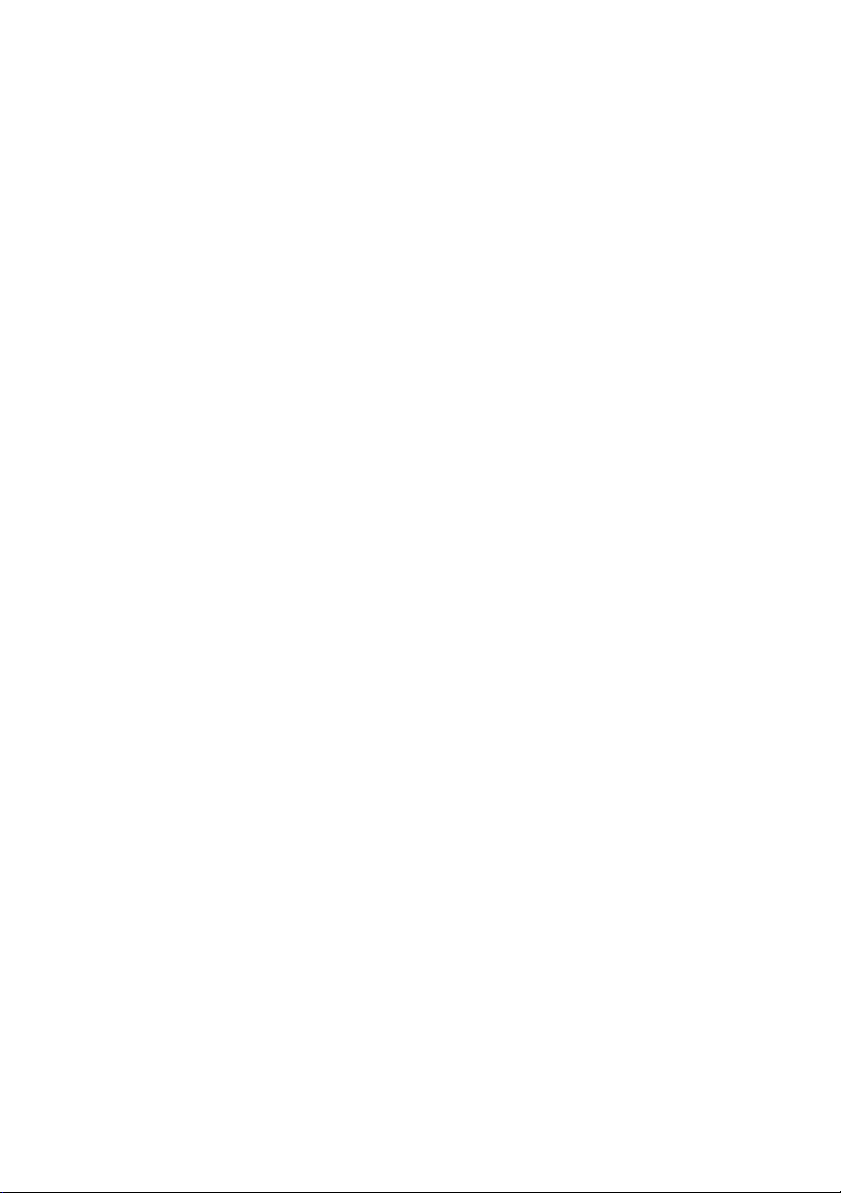
Dell™ 1350cnw Color Printer
User's Guide
www.dell.com | support.dell.com
Page 2
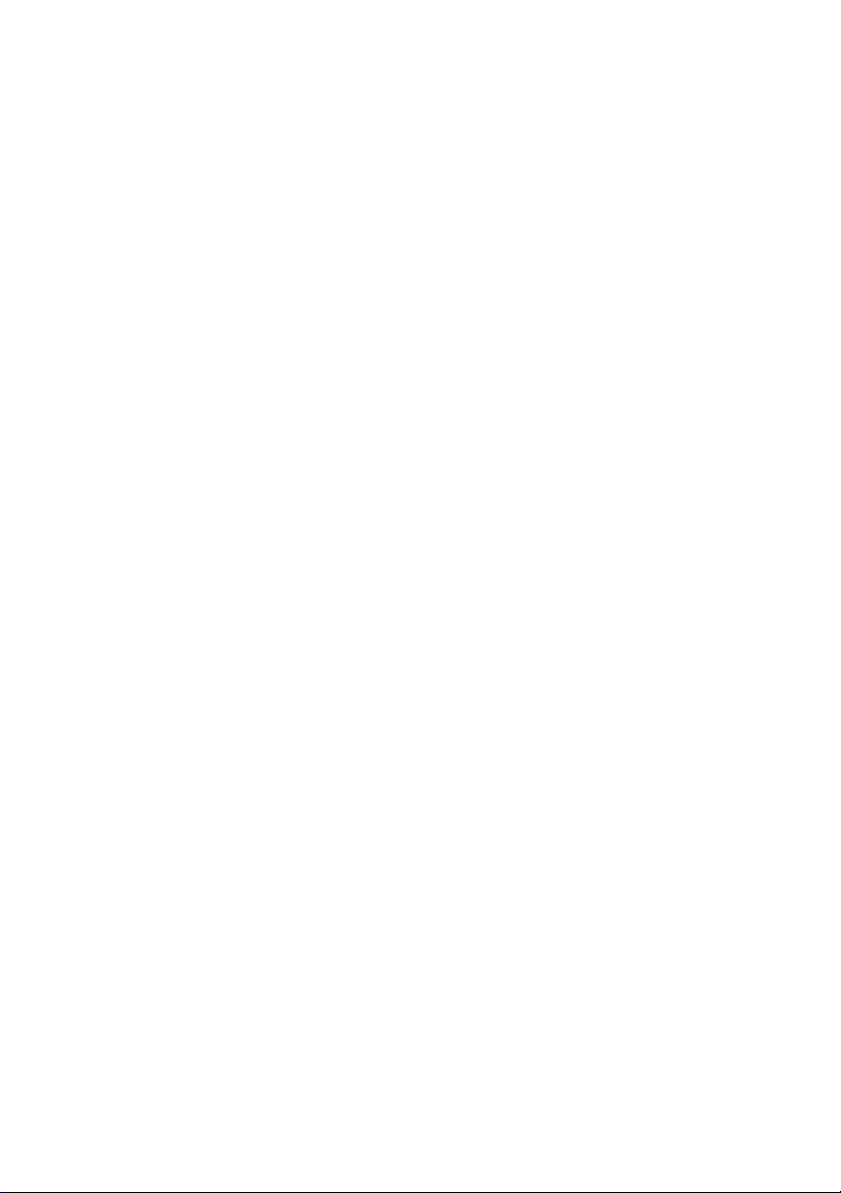
Page 3
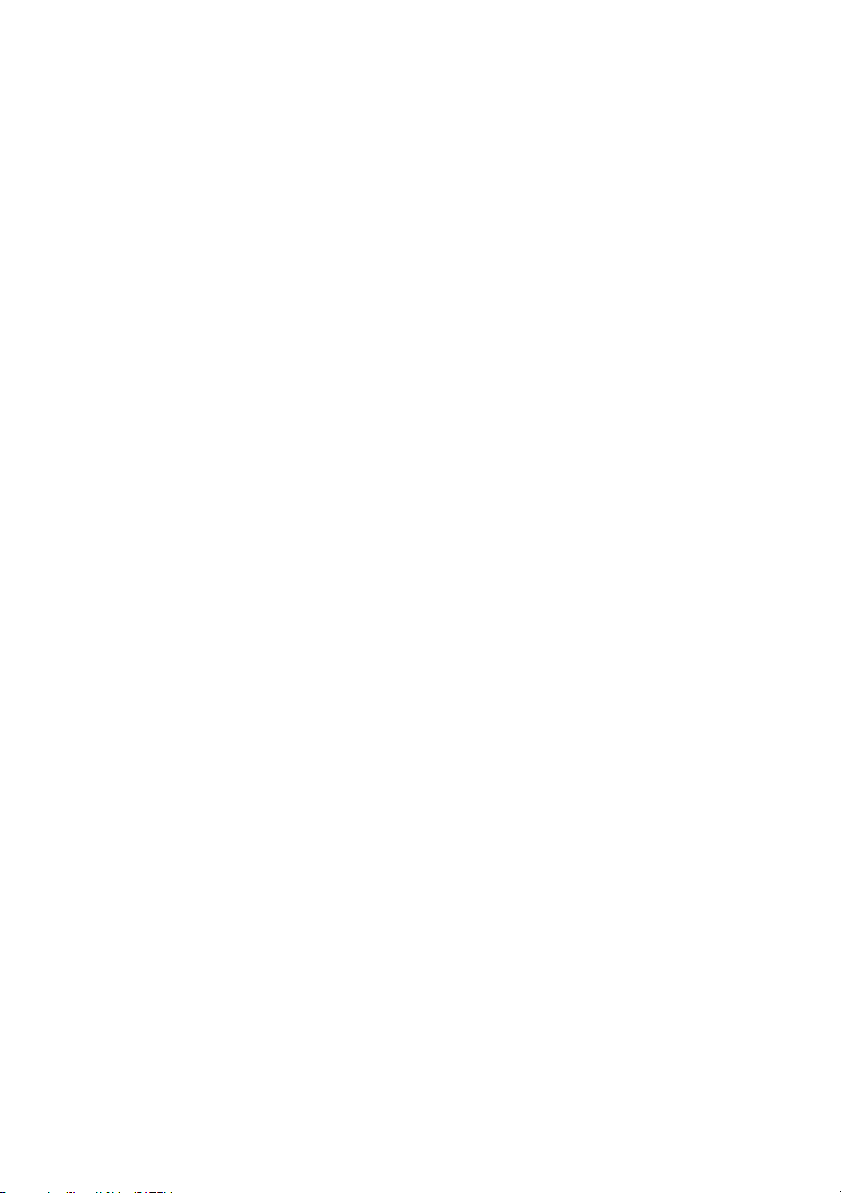
Dell™ 1130n Mono Laser Printer
User’s Guide
www.dell.com | support.dell.com
Page 4
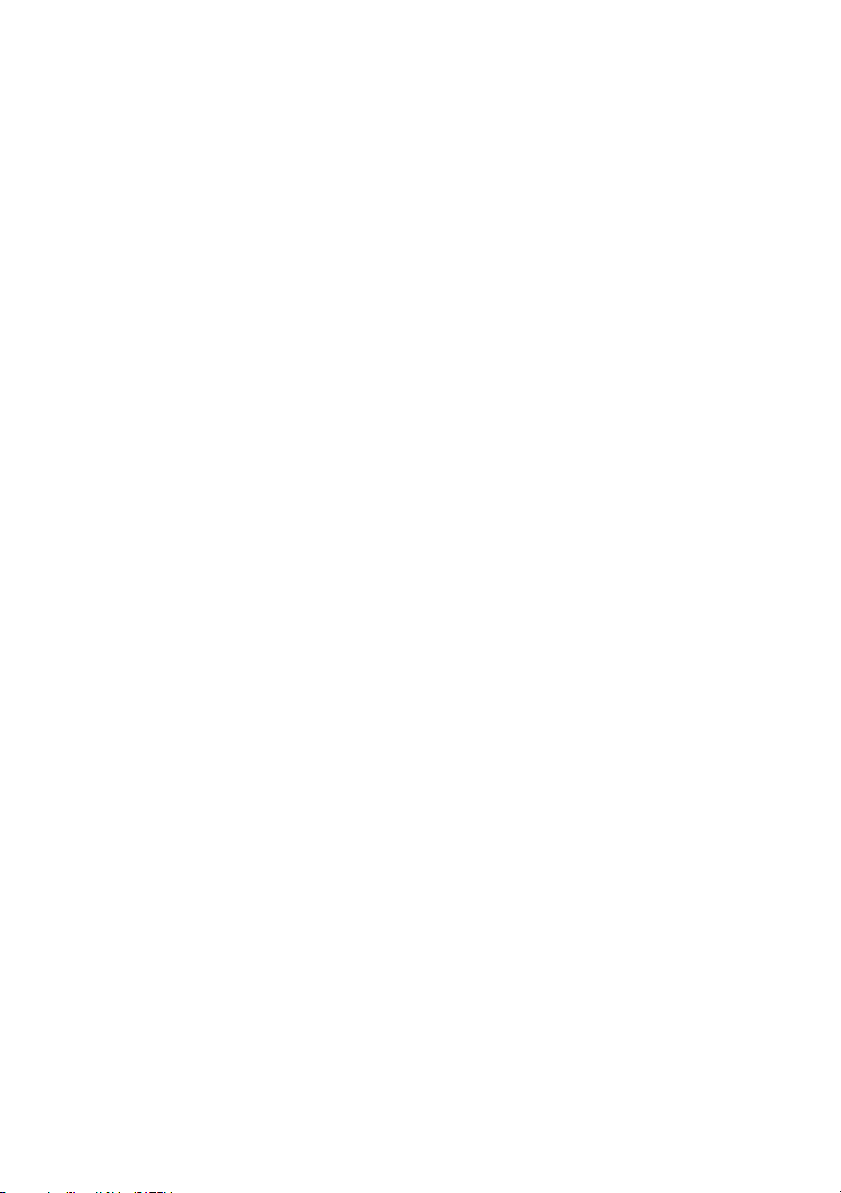
Page 5
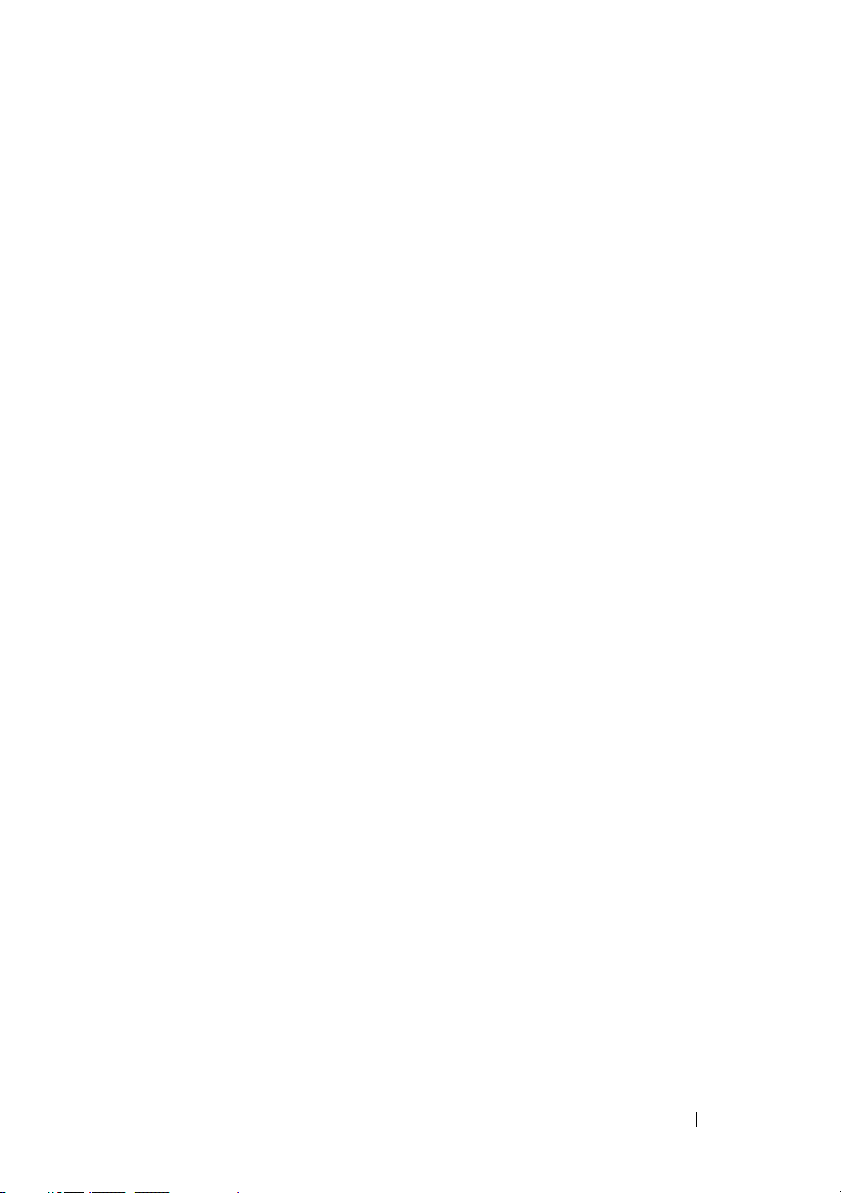
Contents
Before Beginning .......................................13
A Notes, Notices, and Cautions . . . . . . . . . 15
1 Dell™ 1350cnw Color Printer User's Guide 17
2 Finding Information . . . . . . . . . . . . . . . . . 19
3 Product Features . . . . . . . . . . . . . . . . . . . 23
4 About the Printer . . . . . . . . . . . . . . . . . . . 25
Front View . . . . . . . . . . . . . . . . . . . . . . . . 25
Rear View . . . . . . . . . . . . . . . . . . . . . . . . 26
Space Requirements
Operator Panel
Securing the Printer . . . . . . . . . . . . . . . . . . . 28
Ordering Supplies
. . . . . . . . . . . . . . . . . . 26
. . . . . . . . . . . . . . . . . . . . . 27
. . . . . . . . . . . . . . . . . . . . 28
Setting Up Printer (Printer Setup) ...........31
Contents 1
Page 6
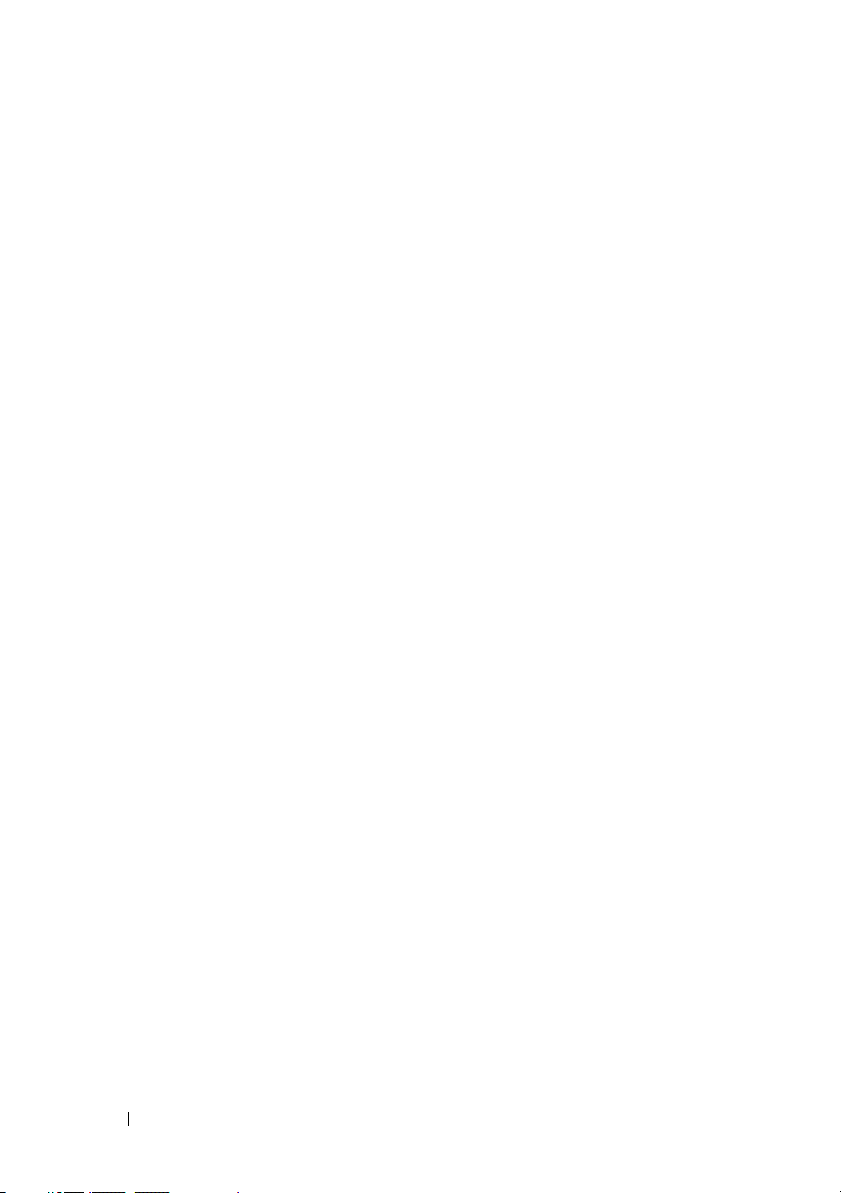
5 Connecting Your Printer . . . . . . . . . . . . . 33
Connecting Printer to Computer or Network . . . . . . 34
Direct Connection
Network Connection
. . . . . . . . . . . . . . . . . 34
. . . . . . . . . . . . . . . . 35
Turning On the Printer
. . . . . . . . . . . . . . . . . . 36
6 Setting the IP Address . . . . . . . . . . . . . . 39
Assigning an IP Address (for IPv4 mode) . . . . . . . . 39
The Operator Panel
The Tool Box
Verifying the IP Settings
. . . . . . . . . . . . . . . . . 39
. . . . . . . . . . . . . . . . . . . . 41
. . . . . . . . . . . . . . . . . 41
Printing and Checking the Printer Settings Page . . . . 42
The Operator Panel
. . . . . . . . . . . . . . . . . 42
The Tool Box . . . . . . . . . . . . . . . . . . . . 42
7 Loading Paper . . . . . . . . . . . . . . . . . . . . . 45
Loading Print Media in the Multipurpose Feeder (MPF) 45
Loading Print Media in the Priority Sheet Inserter (PSI)
50
8 Installing Printer Drivers on Computers Running
Windows 53
2 Contents
Identifying Printer Driver Pre-install Status (For Network Connection
. . . . . . . . . . . . . . . . . . . . . . . . . . 53
Setup)
The Operator Panel
The Tool Box
Disabling the firewall before installing your printer
. . . . . . . . . . . . . . . . . 53
. . . . . . . . . . . . . . . . . . . . 53
54
Page 7
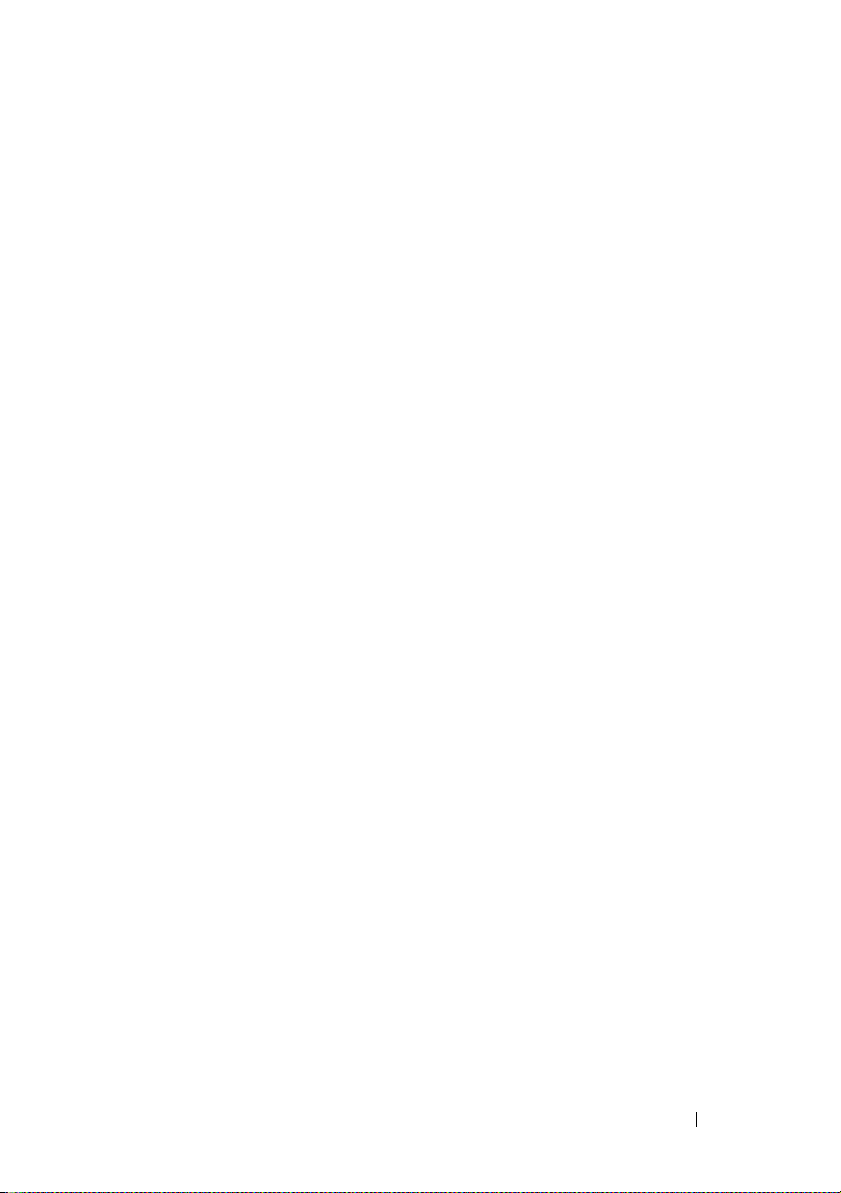
Inserting the Drivers and Utility CD . . . . . . . . . . . 54
Direct Connection Setup
For installing host-based printer driver
For installing XML Paper Specification (XPS) printer driver
Network Connection Setup
Network Printer Setup on a Local Network
Network Printer Setup on a Remote Network
Configuring Wireless Settings
Using Wizard Setup to Configure Wireless Settings
Using Advanced Setup to Configure Wireless Settings
. . . . . . . . . . . . . . . . 55
. . . . . . 55
55
. . . . . . . . . . . . . . . 58
. . . . 58
. . . 63
. . . . . . . . . . . . . 69
70
72
Setting up a New Wireless Network Environment for Your
Computer (When you need to setup your wireless connectivity
with your computer) . . . . . . . . . . . . . . . . 81
Setting Up for Shared Printing
Point and Print
Peer-to-Peer
. . . . . . . . . . . . . . . . . . . 93
. . . . . . . . . . . . . . . . . . . . 96
. . . . . . . . . . . . . 91
9 Installing Printer Drivers on Computers Running
Macintosh 101
Installing the Drivers and Software . . . . . . . . . . 101
Adding a Printer on Mac OS X 10.5 or Later Version(s)
Adding a Printer on Mac OS X 10.4.11
Adding a Printer on Mac OS X 10.3.9
. . . . . . . 103
. . . . . . . 104
Using Your Printer ...................................107
Contents 3
101
Page 8
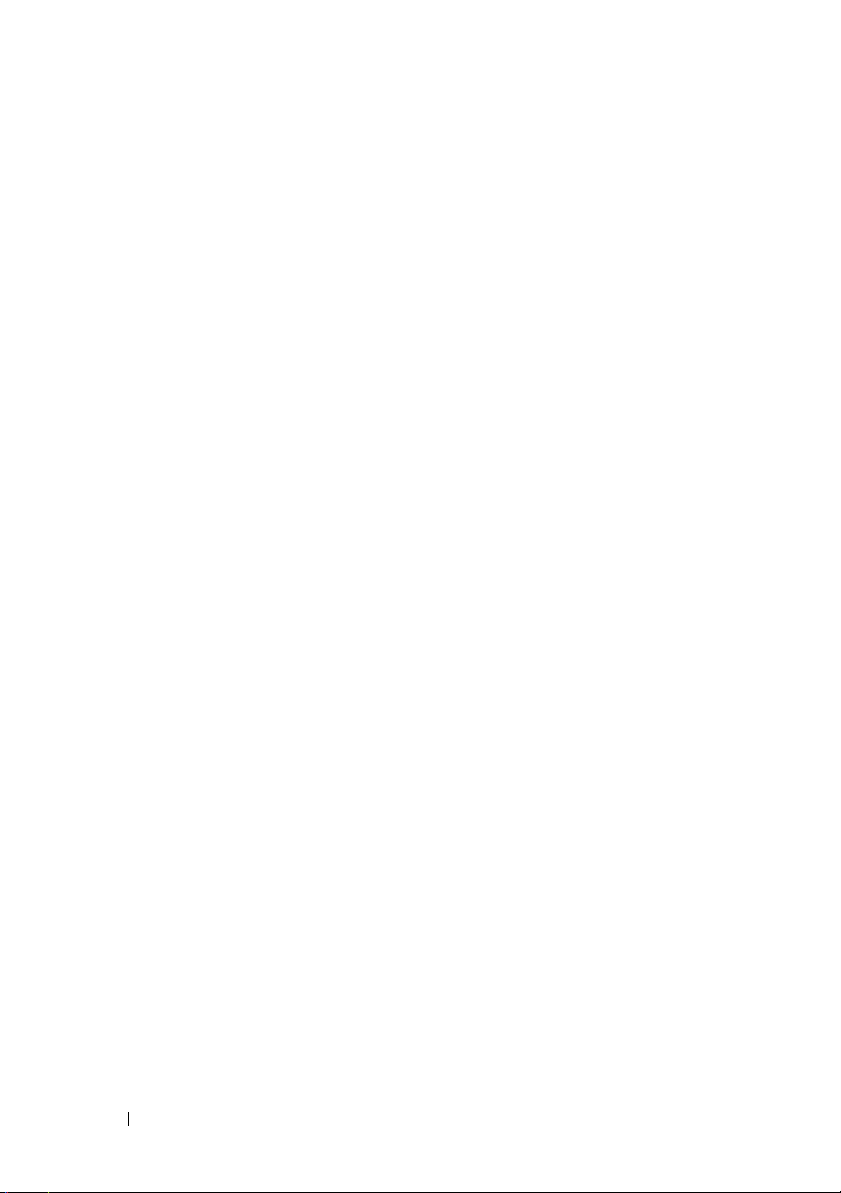
10 Dell Printer Configuration Web Tool . . . 109
Overview . . . . . . . . . . . . . . . . . . . . . . . . . 109
Using the Dell Printer Configuration Web Tool
. . . . . 111
Setting Up the Dell Printer Configuration Web Tool . . 112
Setting Up From Web Browser
. . . . . . . . . . . 113
Setting Up From Operator Panel . . . . . . . . . . 115
Page Display Format . . . . . . . . . . . . . . . . . . . 115
Top Frame
. . . . . . . . . . . . . . . . . . . . . . 115
Left Frame . . . . . . . . . . . . . . . . . . . . . 117
Right Frame
Changing the Settings of the Menu Items
Details of the Menu Items
Printer Status
Printer Jobs
. . . . . . . . . . . . . . . . . . . . . 118
. . . . . . . . 119
. . . . . . . . . . . . . 119
. . . . . . . . . . . . . . . . . . . . 121
. . . . . . . . . . . . . . . . . . . . . 123
Printer Settings . . . . . . . . . . . . . . . . . . . 124
Print Server Settings
. . . . . . . . . . . . . . . . 134
Copy Printer Settings . . . . . . . . . . . . . . . . 152
Print Volume
. . . . . . . . . . . . . . . . . . . . 153
11 Print Media Guidelines . . . . . . . . . . . . . 155
4 Contents
Paper . . . . . . . . . . . . . . . . . . . . . . . . . . . 155
Paper Characteristics
Recommended Paper
Unacceptable Paper
Selecting Paper
Selecting Preprinted Media and Letterhead
Printing on Letterhead
Loading Letterhead
Selecting Pre-Punched Paper
. . . . . . . . . . . . . . . 155
. . . . . . . . . . . . . . . 156
. . . . . . . . . . . . . . . . 157
. . . . . . . . . . . . . . . . . . 157
. . . . 158
. . . . . . . . . . . . . . . 158
. . . . . . . . . . . . . . . . . 159
. . . . . . . . . . . 159
Page 9
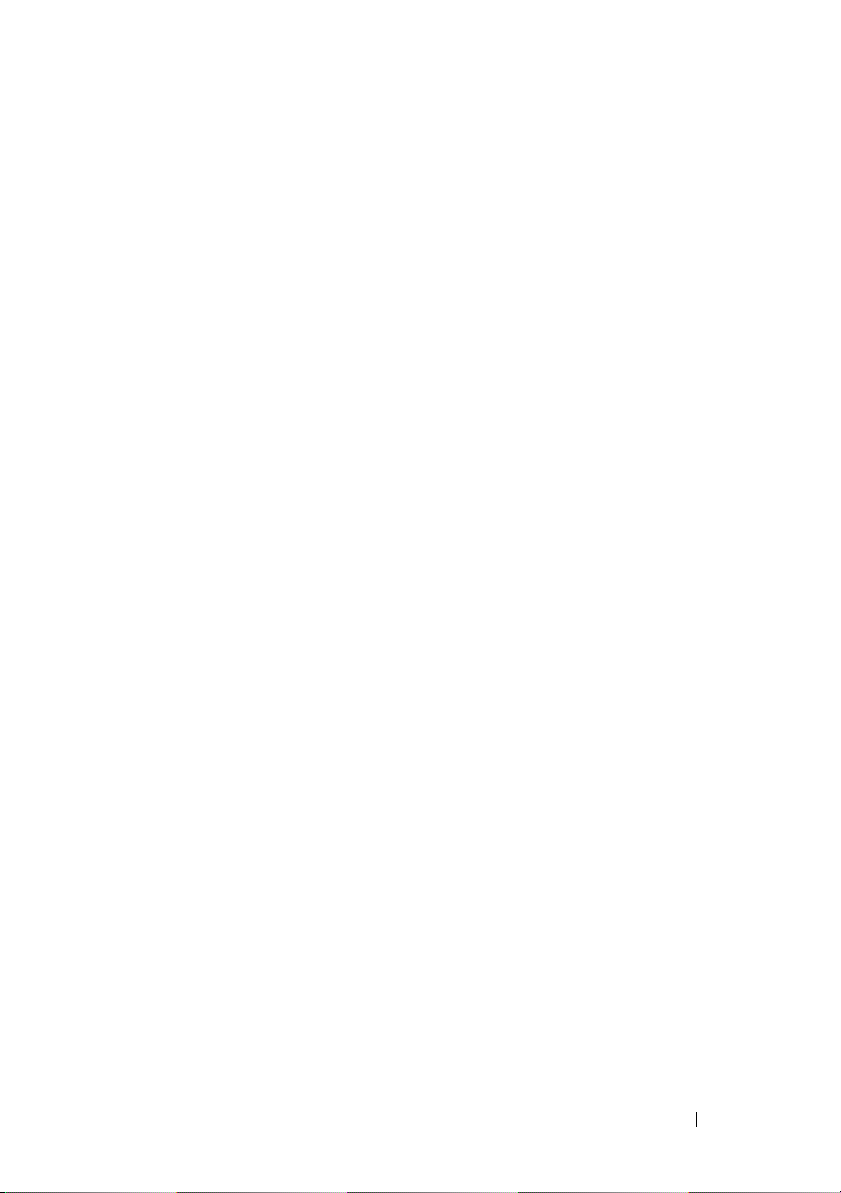
Envelopes . . . . . . . . . . . . . . . . . . . . . . . . 160
. . . . . . . . . . . . . . . . . . . . . . . . . . 161
Labels
Storing Print Media
. . . . . . . . . . . . . . . . . . . 162
Identifying Print Media and Specifications . . . . . . 162
Supported Paper Sizes
. . . . . . . . . . . . . . . 162
Supported Paper Types . . . . . . . . . . . . . . 164
Paper Type Specifications
. . . . . . . . . . . . . 164
12 Loading Print Media . . . . . . . . . . . . . . . 165
Capacity . . . . . . . . . . . . . . . . . . . . . . . . . 165
Print Media Dimensions . . . . . . . . . . . . . . . . 165
Loading Print Media in the Multipurpose Feeder (MPF)
Loading Envelopes in the Multipurpose Feeder (MPF)
Loading Letterhead
. . . . . . . . . . . . . . . . . 173
Loading Print Media in the Priority Sheet Inserter (PSI)
Loading an Envelope in the Priority Sheet Inserter (PSI)
Loading Letterhead . . . . . . . . . . . . . . . . . 178
Manual Duplex Printing (Windows Printer Driver Only) 179
When Using the Multipurpose Feeder (MPF)
When Using the Priority Sheet Inserter (PSI) . . . 180
166
173
. . . 179
170
175
Using the Output Tray Extension . . . . . . . . . . . . 181
13 Operator Panel . . . . . . . . . . . . . . . . . . . 183
Using the Operator Panel Buttons . . . . . . . . . . . 183
Printing a Device Settings Page
. . . . . . . . . . . . 184
Contents 5
Page 10
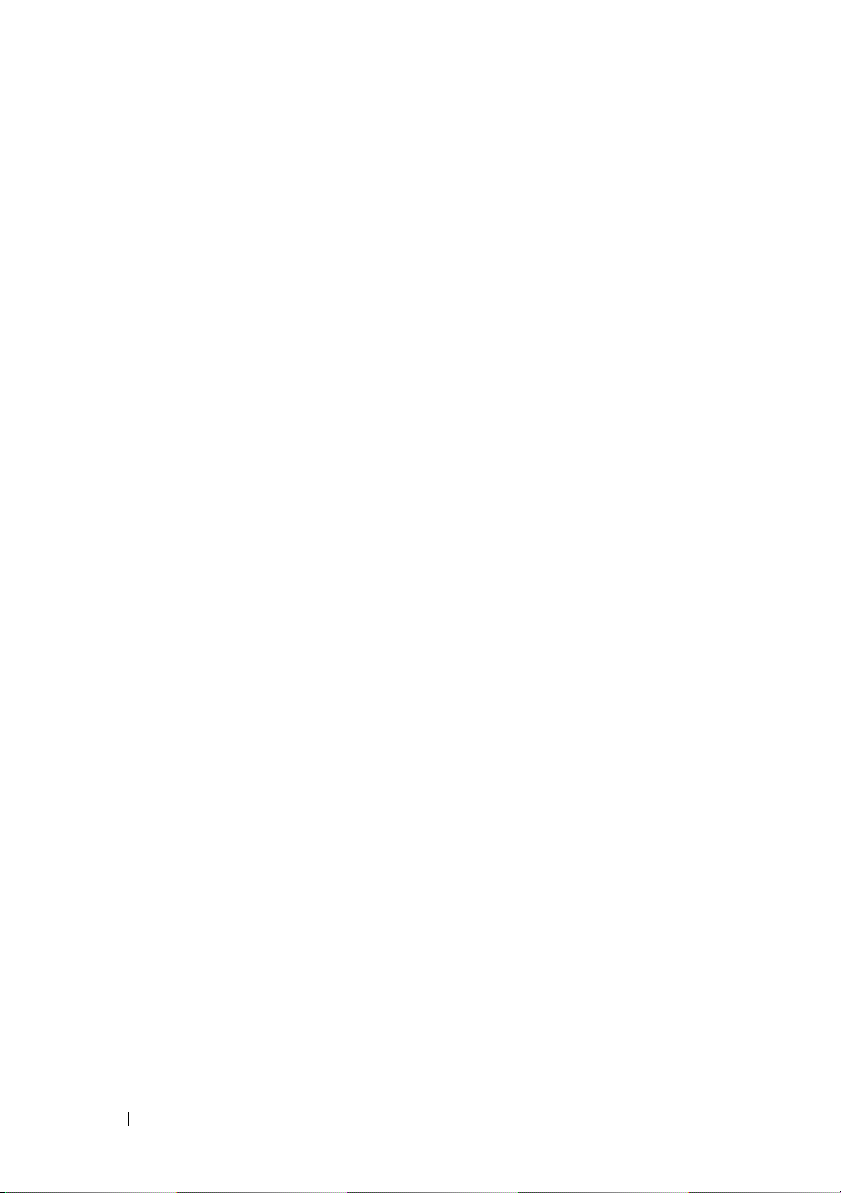
The Operator Panel . . . . . . . . . . . . . . . . . 184
The Tool Box . . . . . . . . . . . . . . . . . . . . 184
14 Printing . . . . . . . . . . . . . . . . . . . . . . . . . 187
Tips for Successful Printing . . . . . . . . . . . . . . . 187
Tips on Storing Print Media
Avoiding Paper Jams . . . . . . . . . . . . . . . . 187
Sending a Job to Print . . . . . . . . . . . . . . . . . . 187
. . . . . . . . . . . . 187
Canceling a Print Job
Canceling From the Operator Panel
. . . . . . . . . . . . . . . . . . 188
. . . . . . . . 188
Canceling a Job From the Computer Running Windows
Printing a Report Page
Printing a Printer Settings Page
The Operator Panel
. . . . . . . . . . . . . . . . . 189
. . . . . . . . . . 189
. . . . . . . . . . . . . . . . . 189
The Tool Box . . . . . . . . . . . . . . . . . . . . 189
Printer Settings
Using the Operator Panel to Change Printer Settings
Using the Tool Box to Change the Printer Settings
Adjusting the Language
. . . . . . . . . . . . . . . . . . . . . 190
190
191
. . . . . . . . . . . . . . 192
Know Your Printer ...................................195
15 Understanding the Tool Box Menus . . . 197
Printer Settings Report . . . . . . . . . . . . . . . . . 197
Printer Information
Menu Settings
Reports
. . . . . . . . . . . . . . . . . . . . . . . 200
. . . . . . . . . . . . . . . . . 197
. . . . . . . . . . . . . . . . . . . 198
188
6 Contents
Page 11
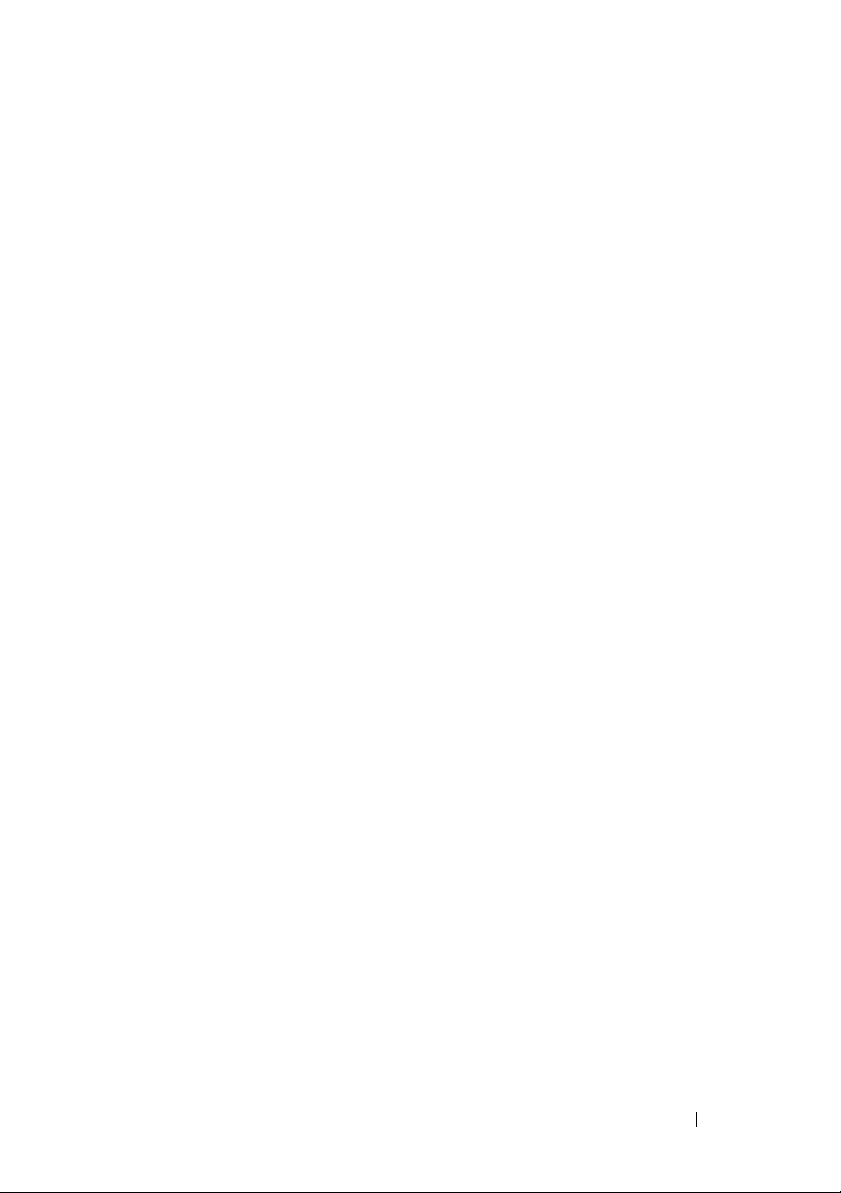
TCP/IP Settings . . . . . . . . . . . . . . . . . . . 200
Printer Maintenance
System Settings
Paper Density
. . . . . . . . . . . . . . . . . . 201
. . . . . . . . . . . . . . . . . . 201
. . . . . . . . . . . . . . . . . . . 203
Adjust BTR . . . . . . . . . . . . . . . . . . . . . 203
Adjust Fuser
Color Registration Adjustment
. . . . . . . . . . . . . . . . . . . . 204
. . . . . . . . . . . 205
Adjust Altitude . . . . . . . . . . . . . . . . . . . 207
Reset Defaults
Non-Dell Toner
. . . . . . . . . . . . . . . . . . . 207
. . . . . . . . . . . . . . . . . . . 208
BTR Refresh Mode . . . . . . . . . . . . . . . . . 208
TCP/IP Settings
Network Settings
Diagnosis
Chart Print
Machine Check
. . . . . . . . . . . . . . . . . . . . . . . . 210
. . . . . . . . . . . . . . . . . . . 209
. . . . . . . . . . . . . . . . . . 209
. . . . . . . . . . . . . . . . . . . . . 210
. . . . . . . . . . . . . . . . . . 210
Environment Sensor Info . . . . . . . . . . . . . . 211
Developer Stir Mode
. . . . . . . . . . . . . . . . 211
Refresh Mode . . . . . . . . . . . . . . . . . . . 212
Resetting Defaults . . . . . . . . . . . . . . . . . . . . 212
16 Understanding the Printer Menus . . . . 215
Report/List . . . . . . . . . . . . . . . . . . . . . . . . 215
Admin Menu
Network
USB Settings
System Settings
Maintenance
Secure Settings
. . . . . . . . . . . . . . . . . . . . . . . 216
. . . . . . . . . . . . . . . . . . . . . . 216
. . . . . . . . . . . . . . . . . . . . 223
. . . . . . . . . . . . . . . . . . 223
. . . . . . . . . . . . . . . . . . . . 226
. . . . . . . . . . . . . . . . . . 233
Contents 7
Page 12
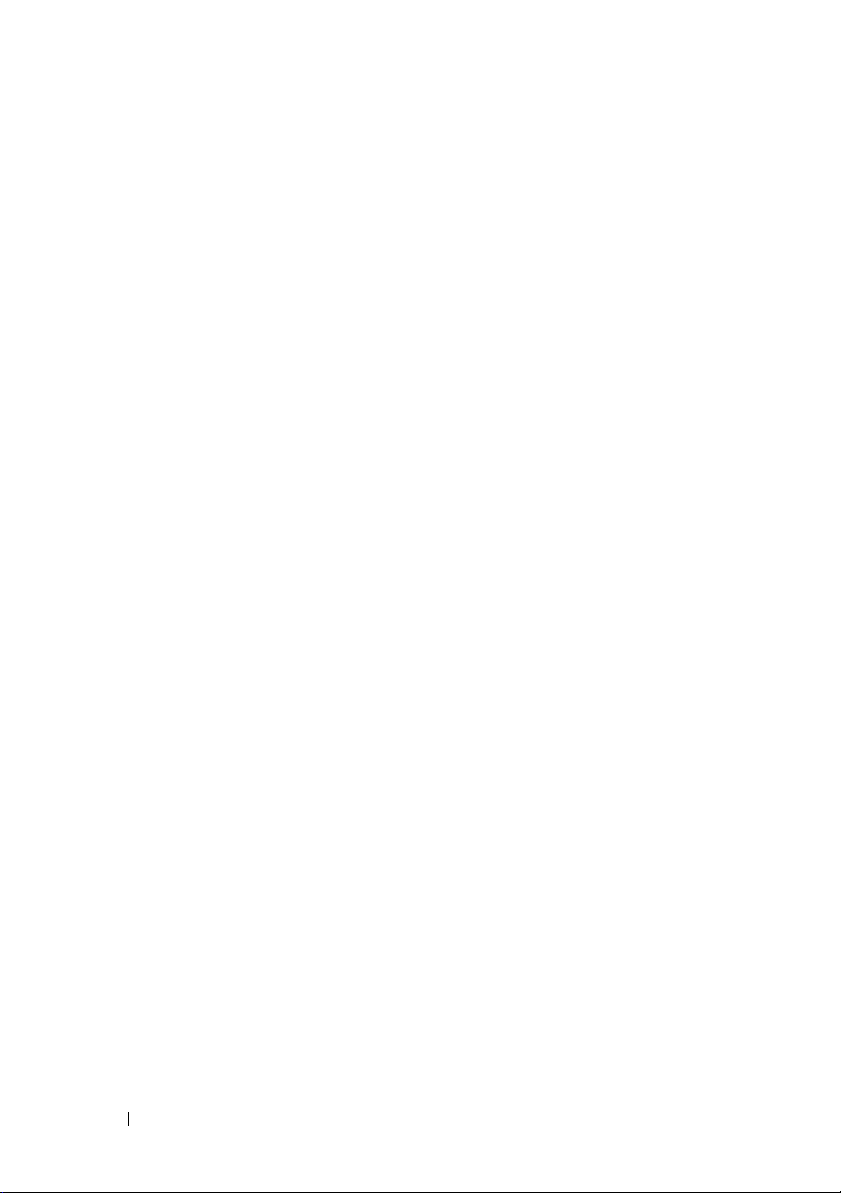
Panel Language . . . . . . . . . . . . . . . . . . . . . 234
Panel Lock Function
Enabling the Panel Lock
Disabling the Panel Lock
Resetting Defaults
. . . . . . . . . . . . . . . . . . . 234
. . . . . . . . . . . . . . 234
. . . . . . . . . . . . . . 235
. . . . . . . . . . . . . . . . . . . . 236
17 Understanding Your Printer Software . . 237
Windows
Macintosh
®
. . . . . . . . . . . . . . . . . . . . . . . . 237
Printer Status Window
Status Monitor Console
Dell Supplies Management System
. . . . . . . . . . . . . . . 237
. . . . . . . . . . . . . . 237
. . . . . . . . 237
Software Update . . . . . . . . . . . . . . . . . . 238
Quick Launch Utility
User Setup Disk Creating Tool
®
. . . . . . . . . . . . . . . . . . . . . . . 240
Status Monitor Widget
. . . . . . . . . . . . . . . . 238
. . . . . . . . . . . 239
. . . . . . . . . . . . . . . 240
18 Understanding Printer Messages . . . . . 245
19 Printing with Web Services on Devices (WSD)
20 Specifications . . . . . . . . . . . . . . . . . . . . 255
8 Contents
Adding Roles of Print Services . . . . . . . . . . . . . 251
Printer Setup
. . . . . . . . . . . . . . . . . . . . . . . 252
Installing a Printer Driver Using the Add Printer Wizard
Operating System Compatibility . . . . . . . . . . . . 255
251
252
Page 13
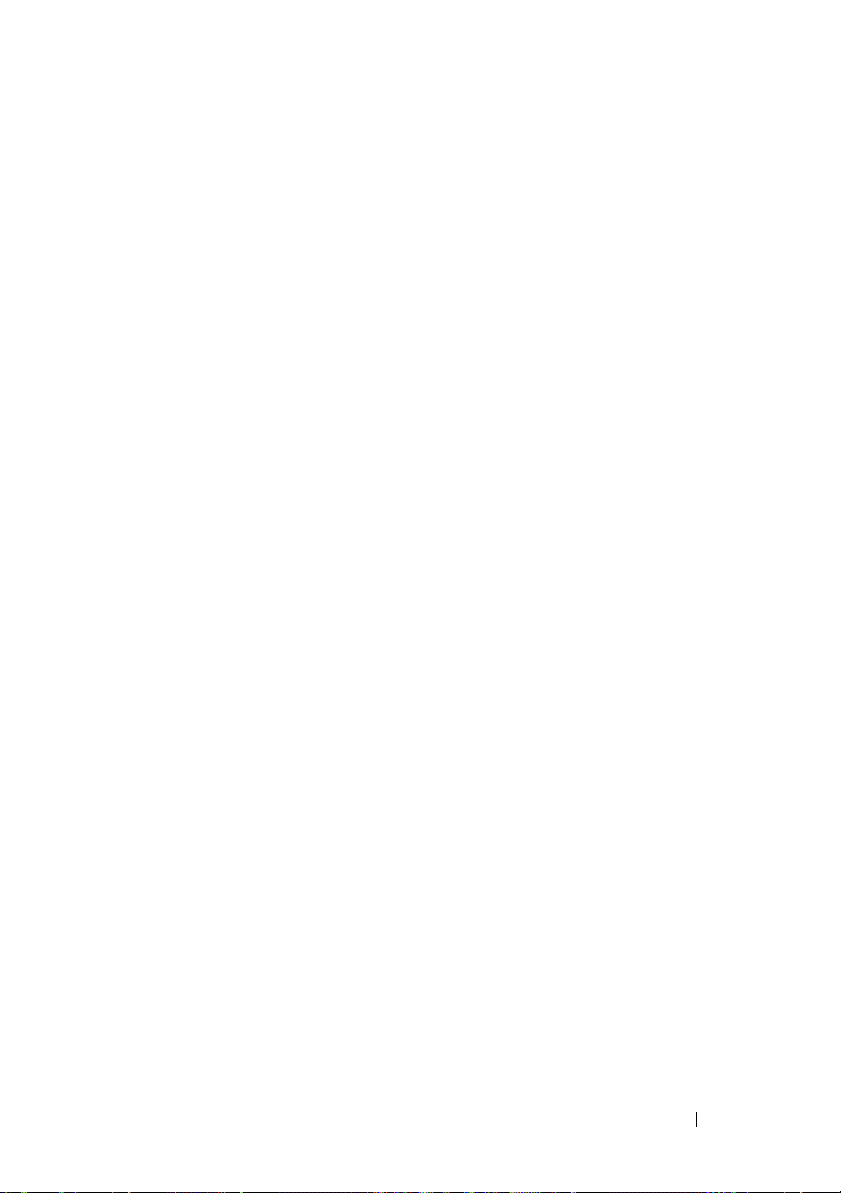
Power Supply . . . . . . . . . . . . . . . . . . . . . . 255
Dimensions
Memory
. . . . . . . . . . . . . . . . . . . . . . . 256
. . . . . . . . . . . . . . . . . . . . . . . . . 256
Page Description Language (PDL)/Emulation, Operating System, and
Interface
. . . . . . . . . . . . . . . . . . . . . . . . . 256
MIB Compatibility . . . . . . . . . . . . . . . . . . . . 256
Environment
Cables
. . . . . . . . . . . . . . . . . . . . . . . 257
. . . . . . . . . . . . . . . . . . . . . . . . . . 258
Maintaining Your Printer .......................259
21 Maintaining Your Printer . . . . . . . . . . . . 261
Determining the Status of Supplies . . . . . . . . . . . 261
Conserving Supplies
Storing Print Media . . . . . . . . . . . . . . . . . . . 262
. . . . . . . . . . . . . . . . . . 261
Storing Consumables
Replacing Toner Cartridges
Removing the Toner Cartridges
Installing a Toner Cartridge
Cleaning Inside the Printer
. . . . . . . . . . . . . . . . . . 262
. . . . . . . . . . . . . . . 263
. . . . . . . . . . 263
. . . . . . . . . . . . 264
. . . . . . . . . . . . . . . 266
Cleaning the Color Toner Density (CTD) Sensor
Adjusting Color Registration
Performing Auto Correct
. . . . . . . . . . . . . . 270
. . . . . . . . . . . . . . 271
. . . . 269
Contents 9
Page 14
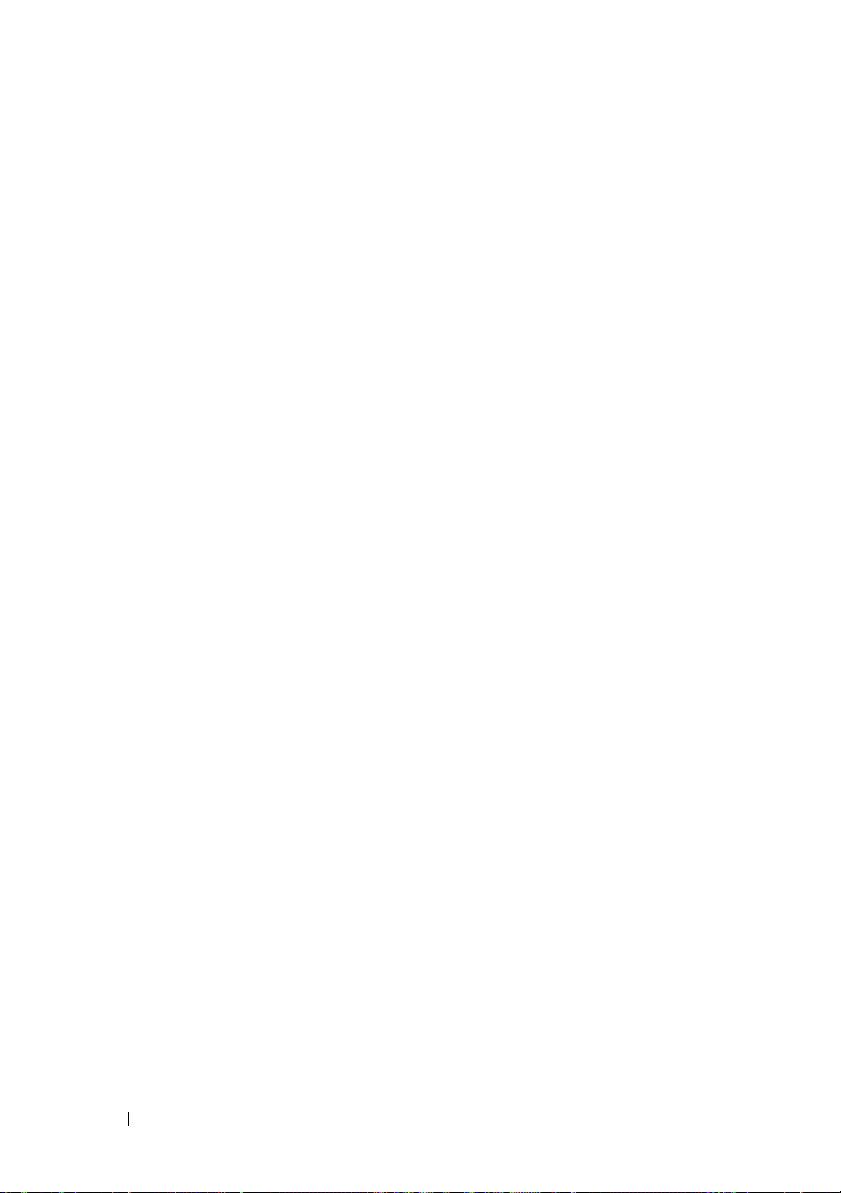
Printing the Color Registration Chart . . . . . . . . 271
Determining Values . . . . . . . . . . . . . . . . . 272
Entering Values
. . . . . . . . . . . . . . . . . . . 273
22 Clearing Jams . . . . . . . . . . . . . . . . . . . . 277
Avoiding Jams . . . . . . . . . . . . . . . . . . . . . . 277
Identifying the Location of Paper Jams . . . . . . . . . 278
Clearing Paper Jams From the Front of the Printer
Clearing Paper Jams From the Back of the Printer
. . . 279
. . . 280
Clearing Paper Jams From the Output Tray . . . . . . . 282
Troubleshooting .......................................285
23 Troubleshooting . . . . . . . . . . . . . . . . . . . 287
Basic Printer Problems . . . . . . . . . . . . . . . . . 287
Display Problems . . . . . . . . . . . . . . . . . . . . 287
Printing Problems
Print Quality Problems
The output is too light
Toner smears or print comes off/Stain on back side
Random spots/Blurred images
The entire output is blank
Streaks appear on the output
Pitched color dots
Vertical blanks
. . . . . . . . . . . . . . . . . . . . 288
. . . . . . . . . . . . . . . . . 290
. . . . . . . . . . . . . . . 290
291
. . . . . . . . . . . 292
. . . . . . . . . . . . . 293
. . . . . . . . . . . 294
. . . . . . . . . . . . . . . . . 294
. . . . . . . . . . . . . . . . . . . 294
10 Contents
Page 15
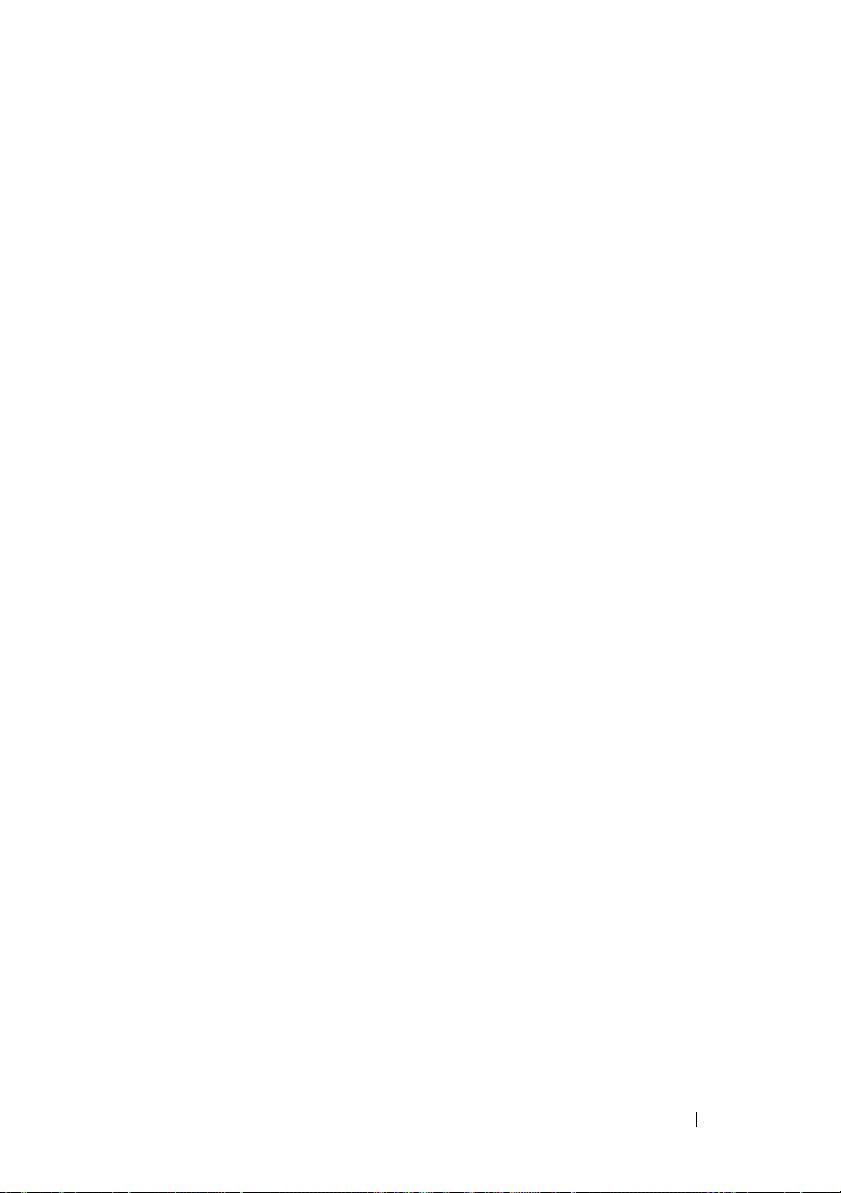
Mottle . . . . . . . . . . . . . . . . . . . . . . . 295
Ghosting . . . . . . . . . . . . . . . . . . . . . . 295
Fog
. . . . . . . . . . . . . . . . . . . . . . . . . 297
Bead-Carry-Out (BCO)
. . . . . . . . . . . . . . . 297
Auger mark . . . . . . . . . . . . . . . . . . . . . 298
Wrinkled/Stained paper
The top margins is incorrect
. . . . . . . . . . . . . . 299
. . . . . . . . . . . . 300
Color registration is out of alignment . . . . . . . 301
Protrudent / Bumpy paper
. . . . . . . . . . . . . . . . . . . . . . . . . . 303
Noise
. . . . . . . . . . . . . 302
Jam . . . . . . . . . . . . . . . . . . . . . . . . . . . 304
Misfeed jam
. . . . . . . . . . . . . . . . . . . . 305
Multi-feed jam . . . . . . . . . . . . . . . . . . . 306
Other Problems . . . . . . . . . . . . . . . . . . . . . 307
Contacting Service
. . . . . . . . . . . . . . . . . . . 307
Appendix ...................................................309
B Appendix . . . . . . . . . . . . . . . . . . . . . . . . 311
Dell Technical Support Policy . . . . . . . . . . . . . 311
Online Services
Warranty and Return Policy
Recycling Information
Contacting Dell
. . . . . . . . . . . . . . . . . . 311
. . . . . . . . . . . . . . . 312
. . . . . . . . . . . . . . . 312
. . . . . . . . . . . . . . . . . . . . . 312
Contents 11
Page 16
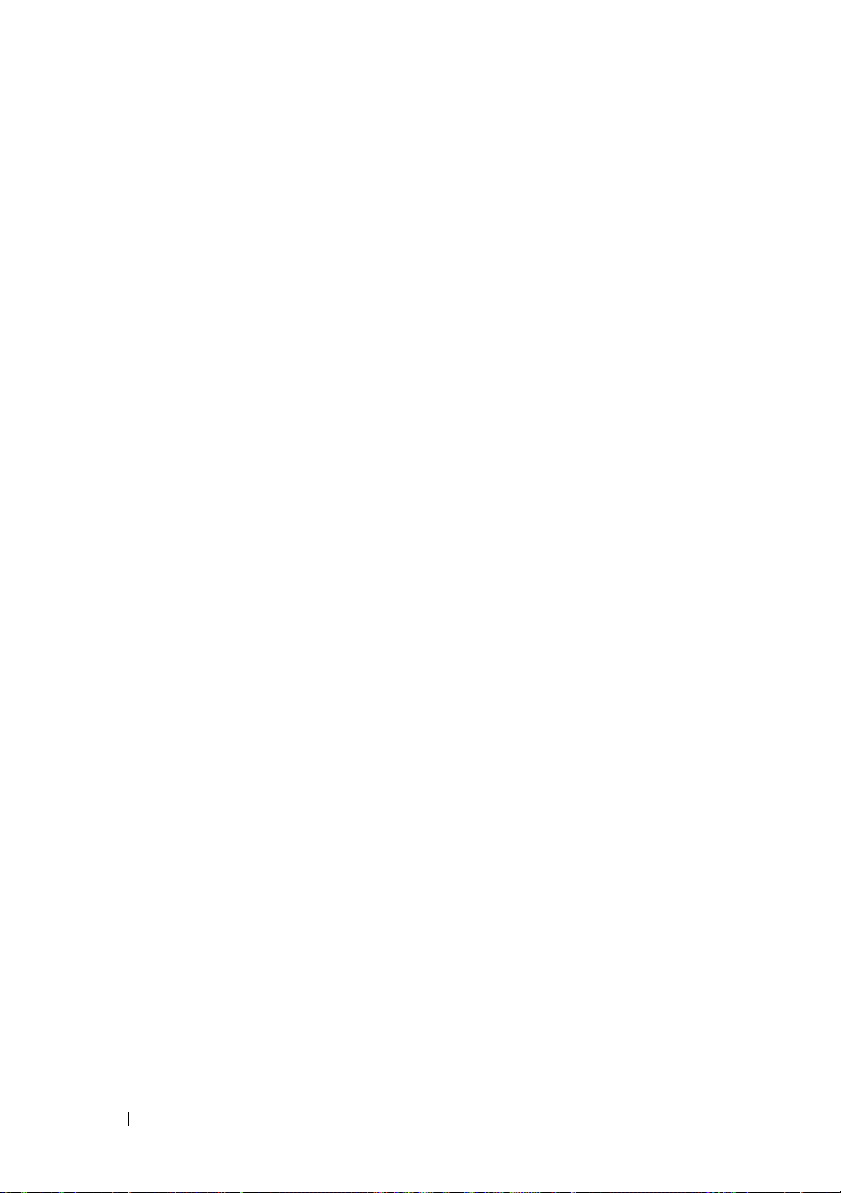
12 Contents
Page 17
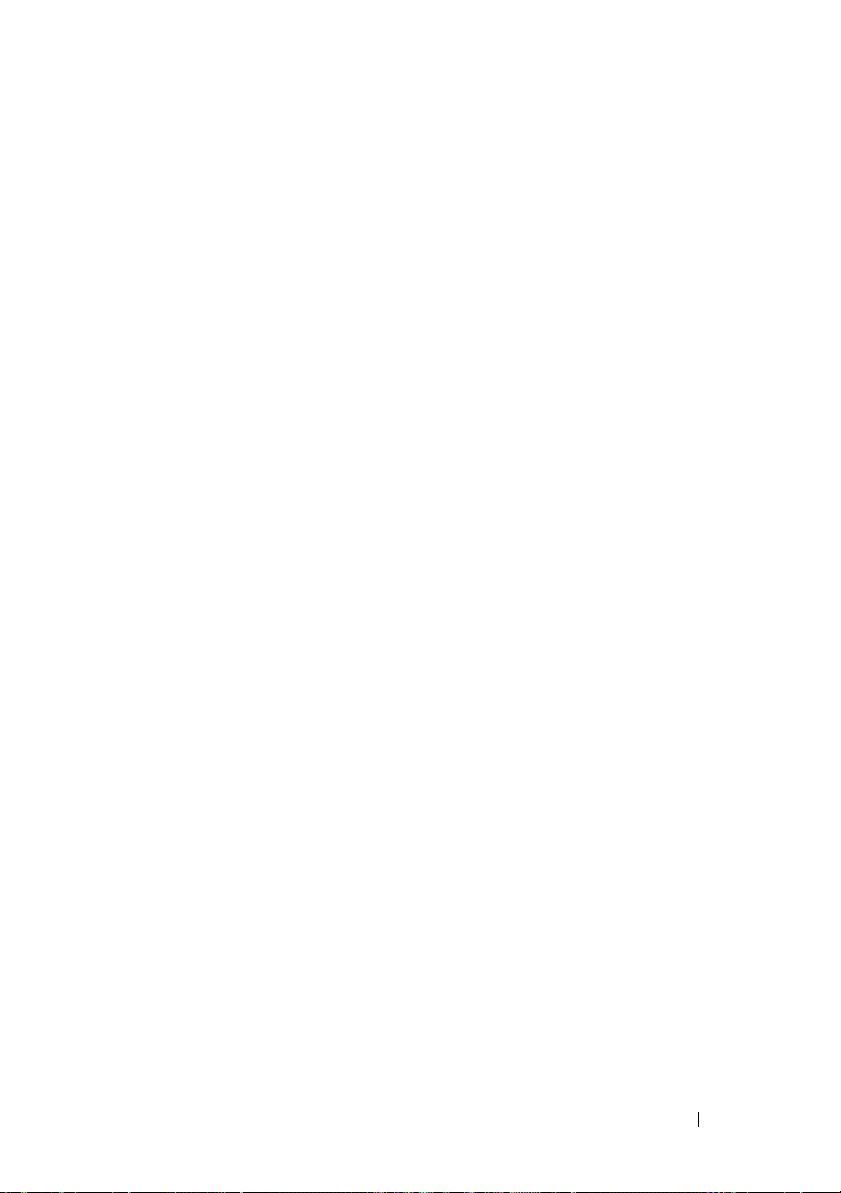
Before Beginning
13
Page 18
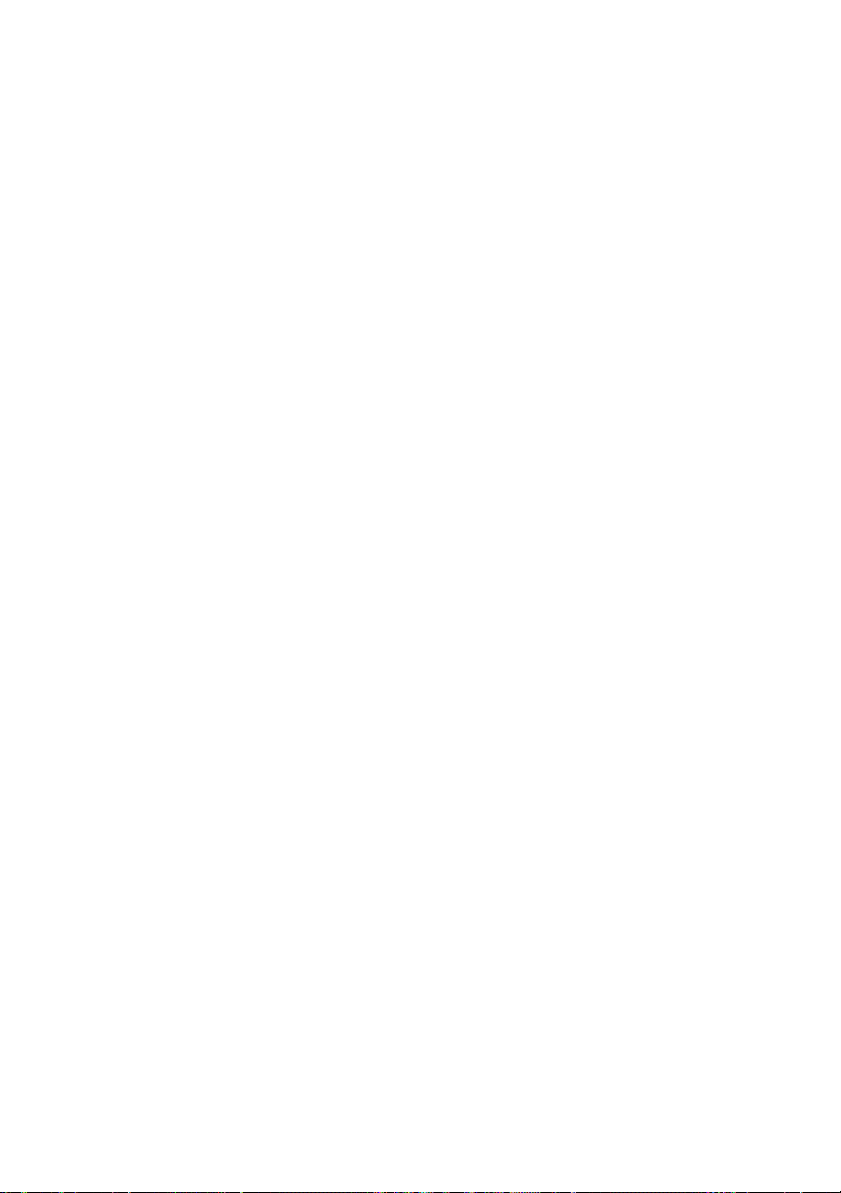
Page 19
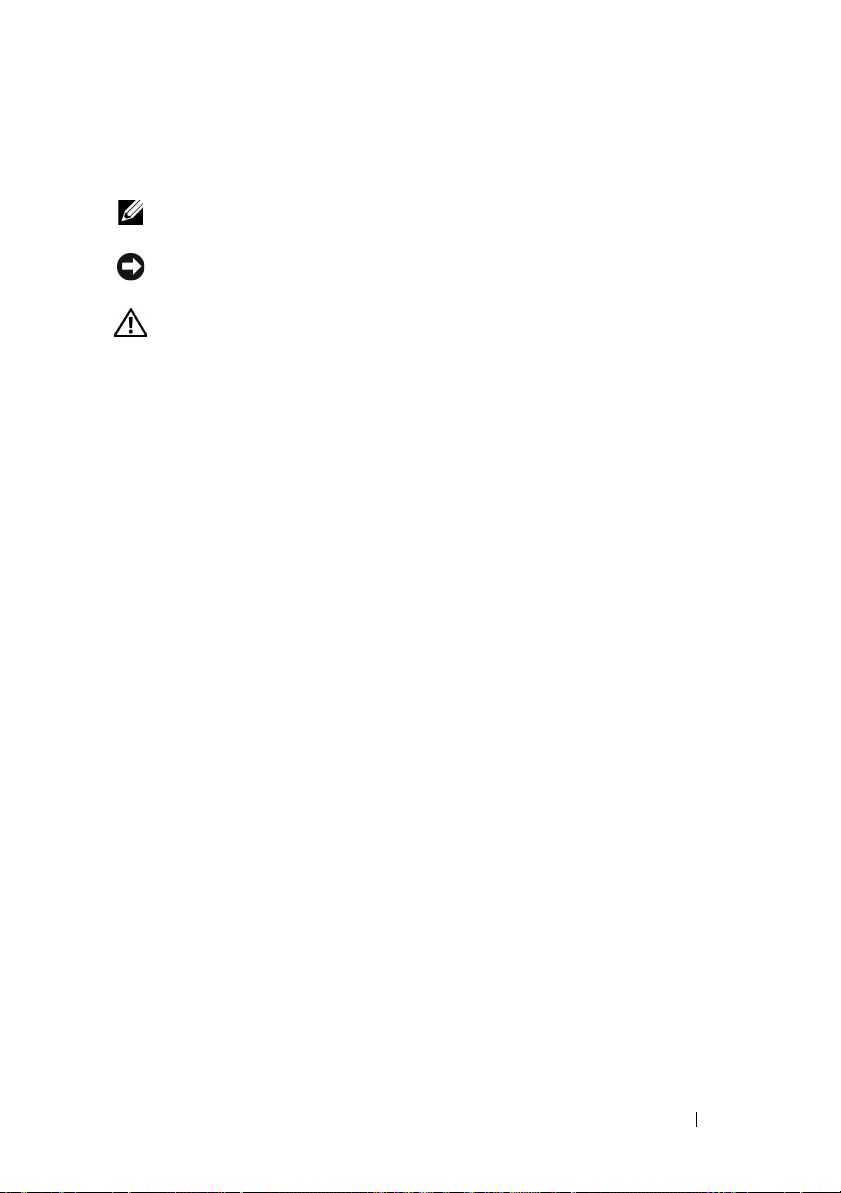
Notes, Notices, and Cautions
NOTE: A NOTE indicates important information that helps you make better use of
your printer.
NOTICE: A NOTICE indicates either potential damage to hardware or loss of data
and tells you how to avoid the problem.
CAUTION: A CAUTION indicates a potential for property damage, personal injury,
or death.
Information in this document is subject to change without notice.
© 2010 Dell Inc. All rights reserved.
Reproduction of these materials in any manner whatsoever without the written permission of
Dell Inc. is strictly forbidden.
Dell
, the
DELL
Trademarks used in this text:
Windows, Windows Server,
Microsoft Corporation in the United States and/or other countries. Wi-Fi is a registered
trademarks of the Wi-Fi Alliance.
XML Paper Specification (XPS)
Microsoft Corporation. The terms and conditions upon which Microsoft is licensing such
intellectual property may be found at http://go.microsoft.com/fwlink/?LinkId=52369;
product includes software developed by Eric Young (eay@mincom.oz.au);
2003, Dr Brian Gladman, Worcester, UK. All rights reserved. This product uses published AES
software provided by Dr Brian Gladman under BSD licensing terms;
1988-1997 Sam Leffler and Copyright
: Copyright © 1998-2004 Marti Maria.
cms)
Other trademarks and trade names may be used in this document to refer to either the entities
claiming the marks and names or their products. Dell Inc. disclaims any proprietary interest in
trademarks and trade names other than its own.
The printer software uses some of the codes defined by the Independent JPEG Group.
and
Windows Vista
: This product may incorporate intellectual property owned by
logo are trademarks of Dell Inc.;
are either trademarks or registered trademarks of
©
1991-1997 Silicon Graphics, Inc.;
TIFF (libtiff)
Microsoft
AES
: Copyright ©
ICC Profile (Little
,
DES
: This
: Copyright ©
____________________
Notes, Notices, and Cautions 15
Page 20
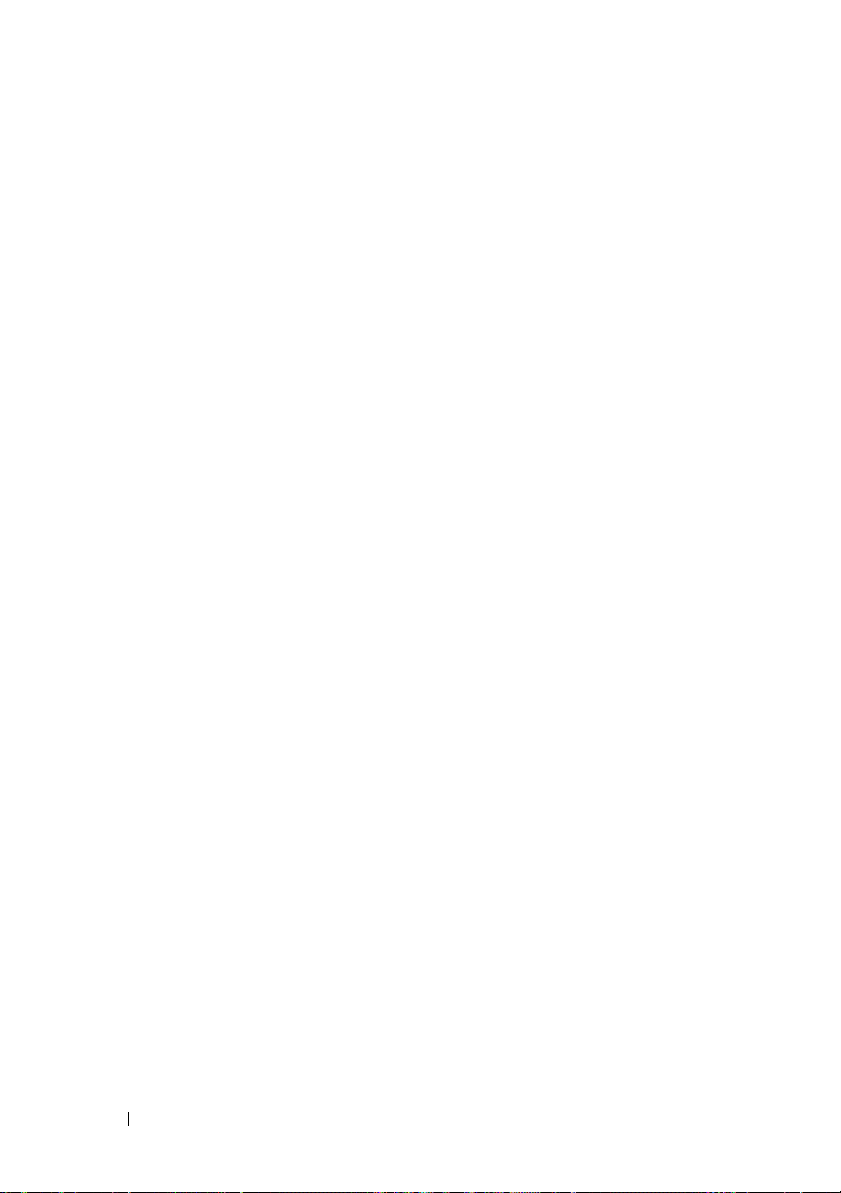
UNITED STATES GOVERNMENT RESTRICTED RIGHTS
This software and documentation are provided with RESTRICTED RIGHTS. Use, duplication
or disclosure by the Government is subject to restrictions as set forth in subparagraph (c)(1)(ii)
of the Rights in Technical Data and Computer Software clause at DFARS 252.227-7013 and in
applicable FAR provisions: Dell Inc., One Dell Way, Round Rock, Texas, 78682, USA.
September 2010 Rev. A00
16 Notes, Notices, and Cautions
Page 21
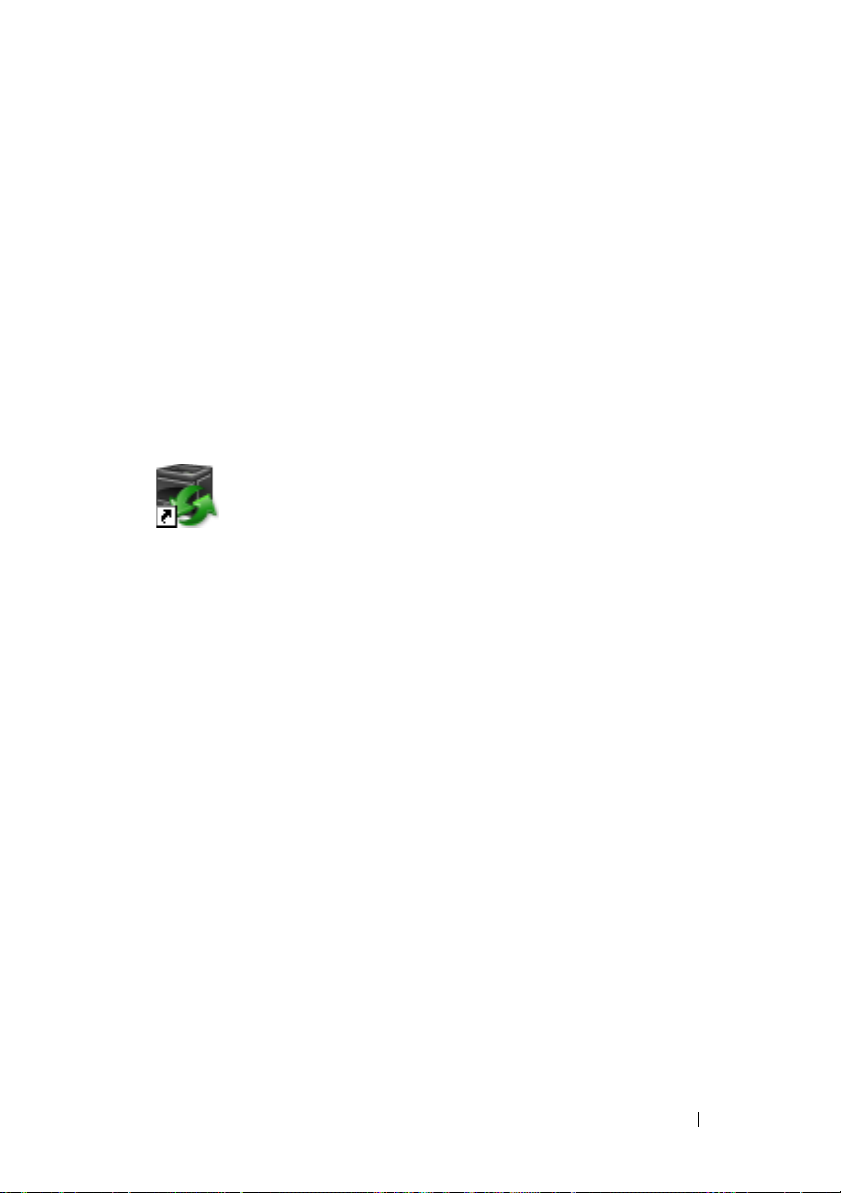
1
Dell™ 1350cnw Color Printer User's Guide
Click the links to the left for information on the features, options, and
operation of your printer. For information on other documentation included
with your printer, see
To order replacement toner cartridges or supplies from Dell:
1
Double-click the icon on your desktop.
If you cannot find the icon on your desktop, follow the procedure below.
a
Navigate to
where
b
Click the file
c
Click
d
Choose
Desktop(create shortcut)
2
Visit the Dell Printer Supplies website at
Dell printer supplies by phone.
For best service, have your Dell printer Service Tag ready.
"Finding Information" on page19
x:\abc\Dell Printers\Additional Color Software\Reorder
x:\abc
is the location where the printer software is installed.
DLRMM.EXE
File
on the toolbar.
Send To
from the drop-down menu, and then click
.
on the submenu that appears.
www.dell.com/supplies
.
,
, or order
To locate the Service Tag of your printer, see "Express Service Code and
Service Tag" on page21.
Dell™ 1350cnw Color Printer User's Guide 17
Page 22
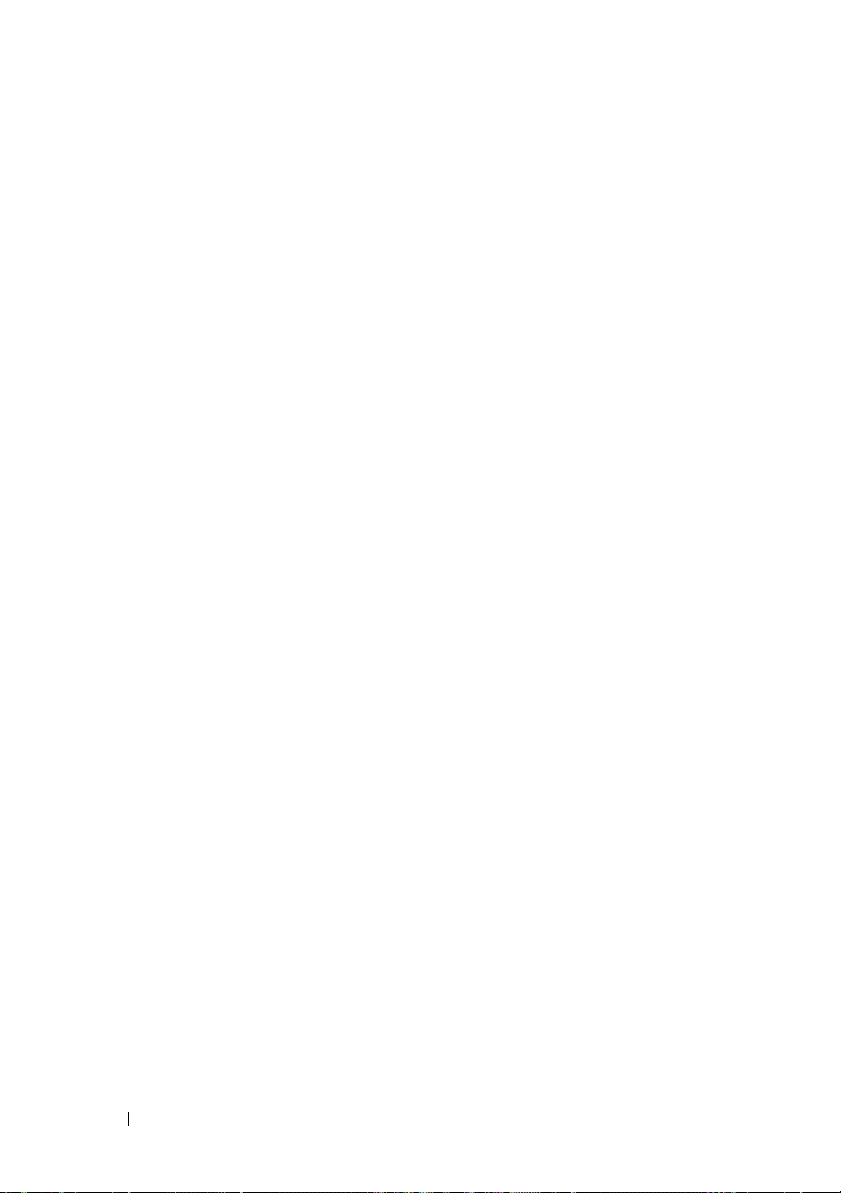
18 Dell™ 1350cnw Color Printer User's Guide
Page 23

Finding Information
NOTE: The USB cable and the Ethernet cable are not shipped with your printer.
What are you looking for? Find it here
• Drivers for my printer
User's Guide
•My
Drivers and Utilities
The
Drivers and Utilities
documentation, and drivers for your printer. You can
use the CD to install/re-install drivers or access your
setup video and documentation.
CD
CD contains setup video,
2
• How to use my printer
Readme files may be included on your CD to provide
last-minute updates about technical changes to your
printer or advanced technical reference material for
experienced users or technicians.
Quick Reference Guide
Finding Information 19
Page 24
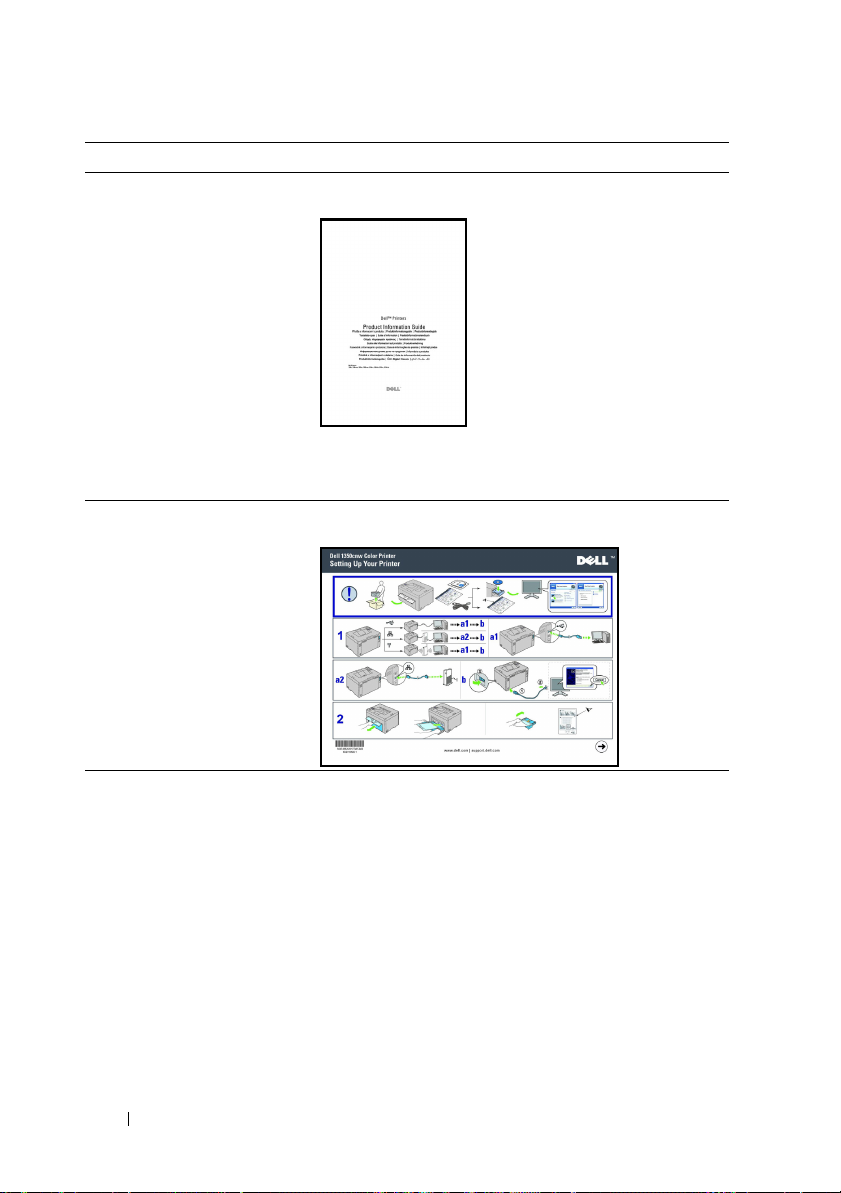
What are you looking for? Find it here
• Safety information
•Warranty information
Product Information Guide
CAUTION: Read and follow all safety instructions in
your
Product Information Guide
operating your printer.
How to set up my printer
Setup diagram
prior to setting up and
Troubleshooting "Troubleshooting" on page 287
20 Finding Information
Page 25
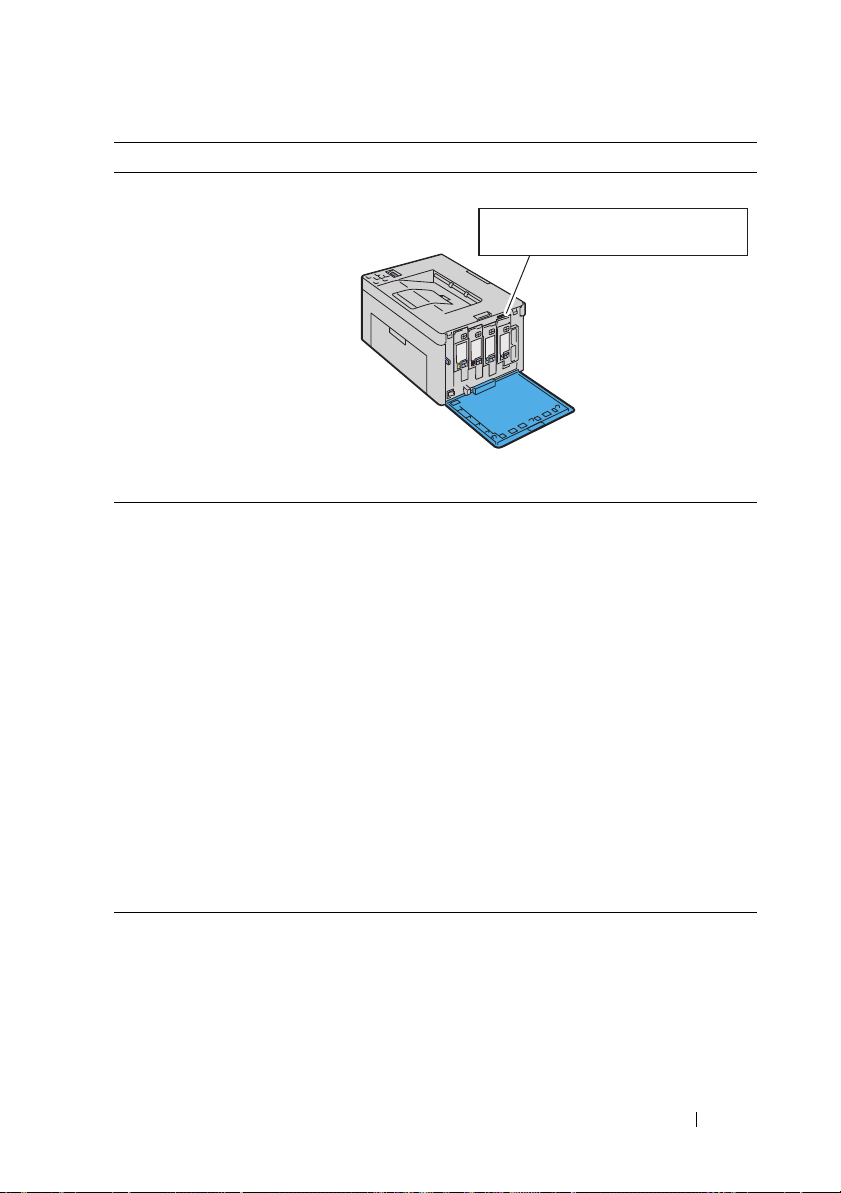
What are you looking for? Find it here
Express Service Code and
Service Tag
The Express Service Code and Service Tag are located
inside the side door of your printer.
• Latest drivers for my printer
Go to support.dell.com
• Answers to technical service
and support questions
• Documentation for my
printer
support.dell.com provides several online tools,
including:
• Solutions — Troubleshooting hints and tips,
articles from technicians, and online courses
• Upgrades — Upgrade information for
components, such as printer driver
• Customer Care — Contact information, order
status, warranty, and repair information
•Downloads — Drivers
• Manuals — Printer documentation and product
specifications
Go to support.dell.com. Select your region, and fill in
the requested details to access help tools and
information.
Service Tag Express Service Code
xxxxxxx 000 000 000 00
Finding Information 21
Page 26
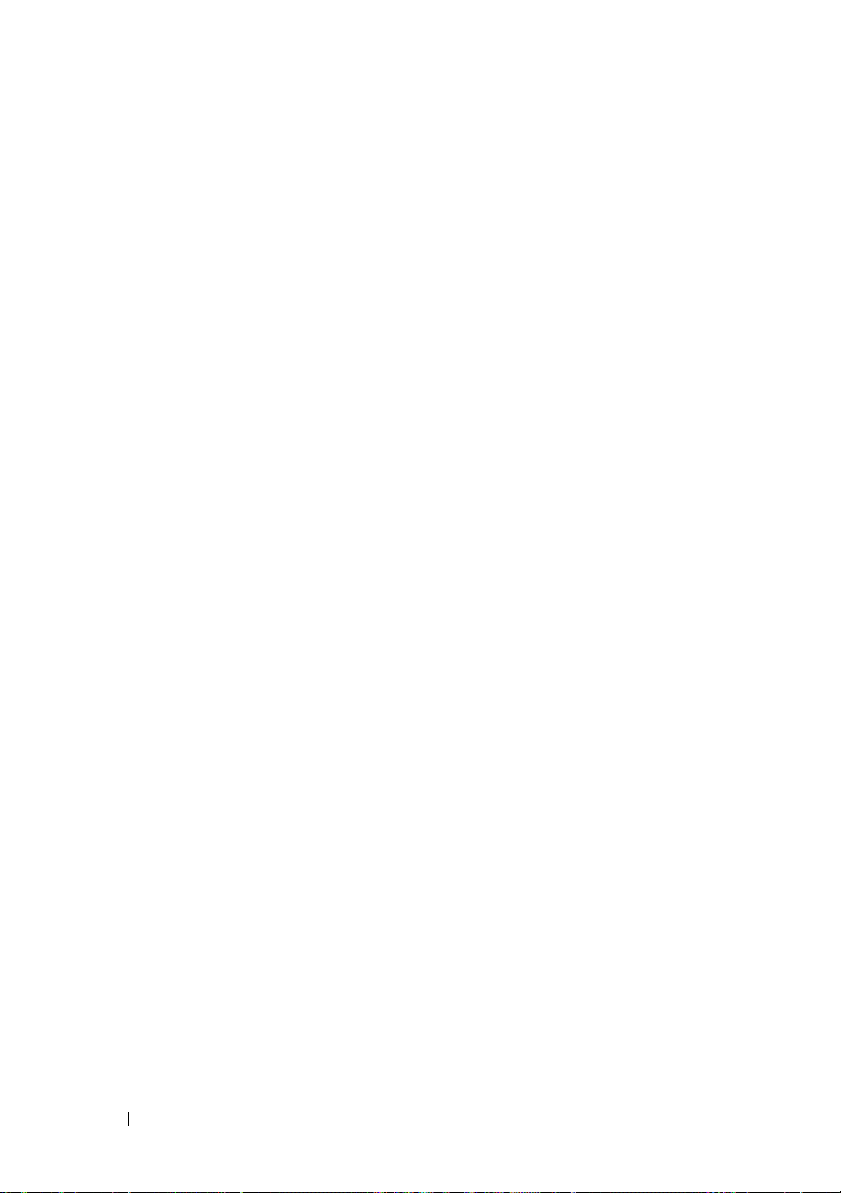
22 Finding Information
Page 27
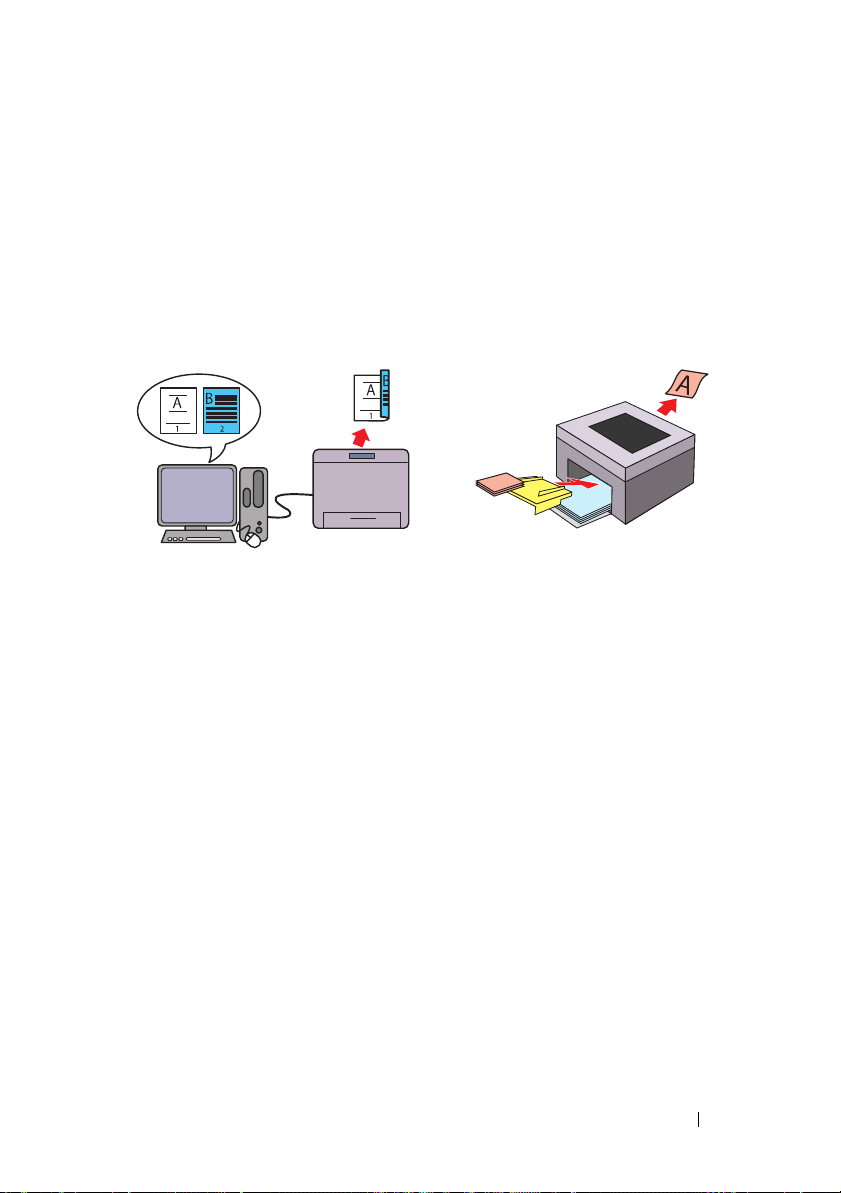
Product Features
This chapter describes the product features and indicates their links.
3
2-Sided (Manual Duplex Print)
Manual Duplex Print is to print two or
more pages on the front and back side of
a single sheet of paper manually. This
feature allows you to reduce the paper
consumption.
For more information, see "Manual
Duplex Printing (Windows Printer
Driver Only)" on page179.
Priority Sheet Inserter (PSI)
Print media loaded on the PSI are given
precedence over those loaded on the
Multipurpose Feeder (MPF). Using the
PSI allows you to use other types or sizes
of print media preferentially over the
regular print media loaded on the MPF.
For more information, see "Loading
Print Media in the Priority Sheet
Inserter (PSI)" on page173.
Product Features 23
Page 28
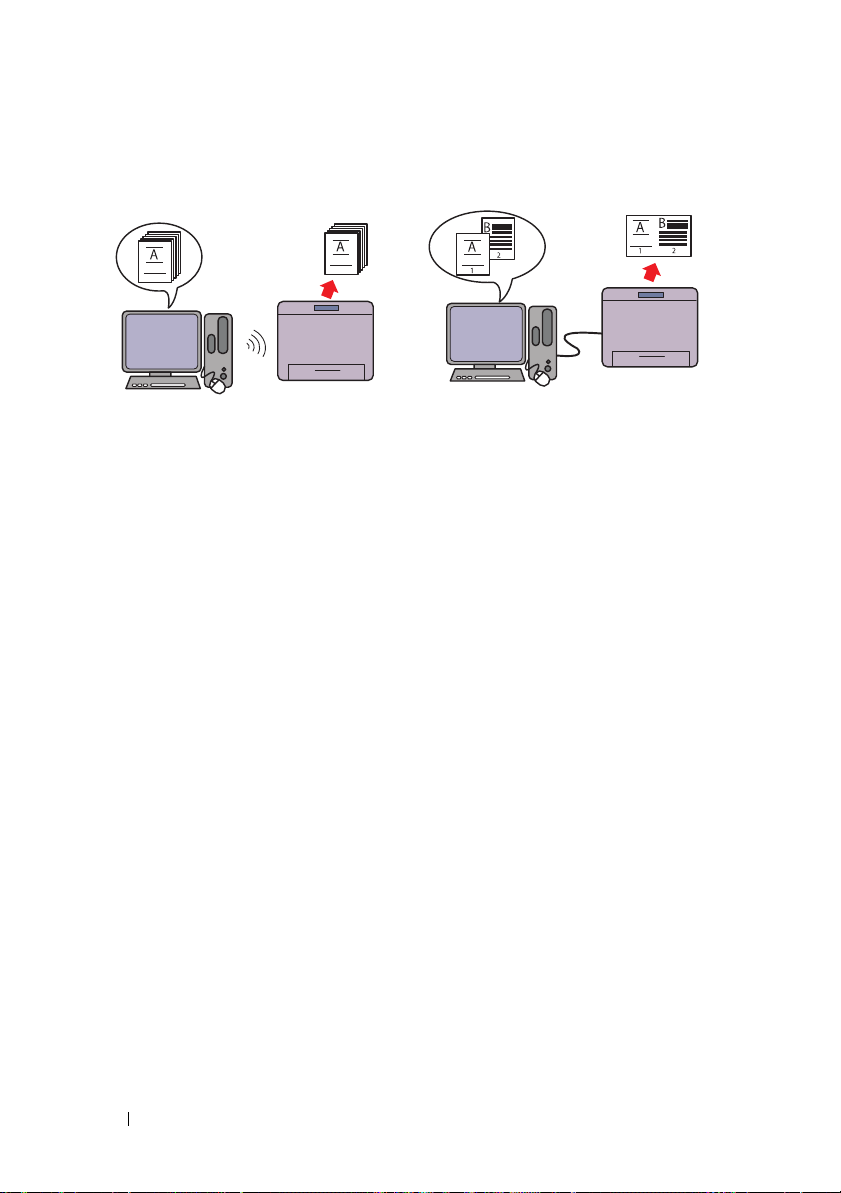
Printing through Wireless Connection
(Wireless Print)
Multiple Up in the Layout tab (N-up Print)
The Wireless LAN feature on your
printer allows you to install the printer at
any location, and enables printing
without a wired connection to your
computer.
For more information, see "Configuring
Wireless Settings" on page69.
N-up Print enables you to print multiple
pages on a single sheet of paper. This
feature allows you to reduce the paper
consumption.
For more information, see the printer
driver's help.
24 Product Features
Page 29
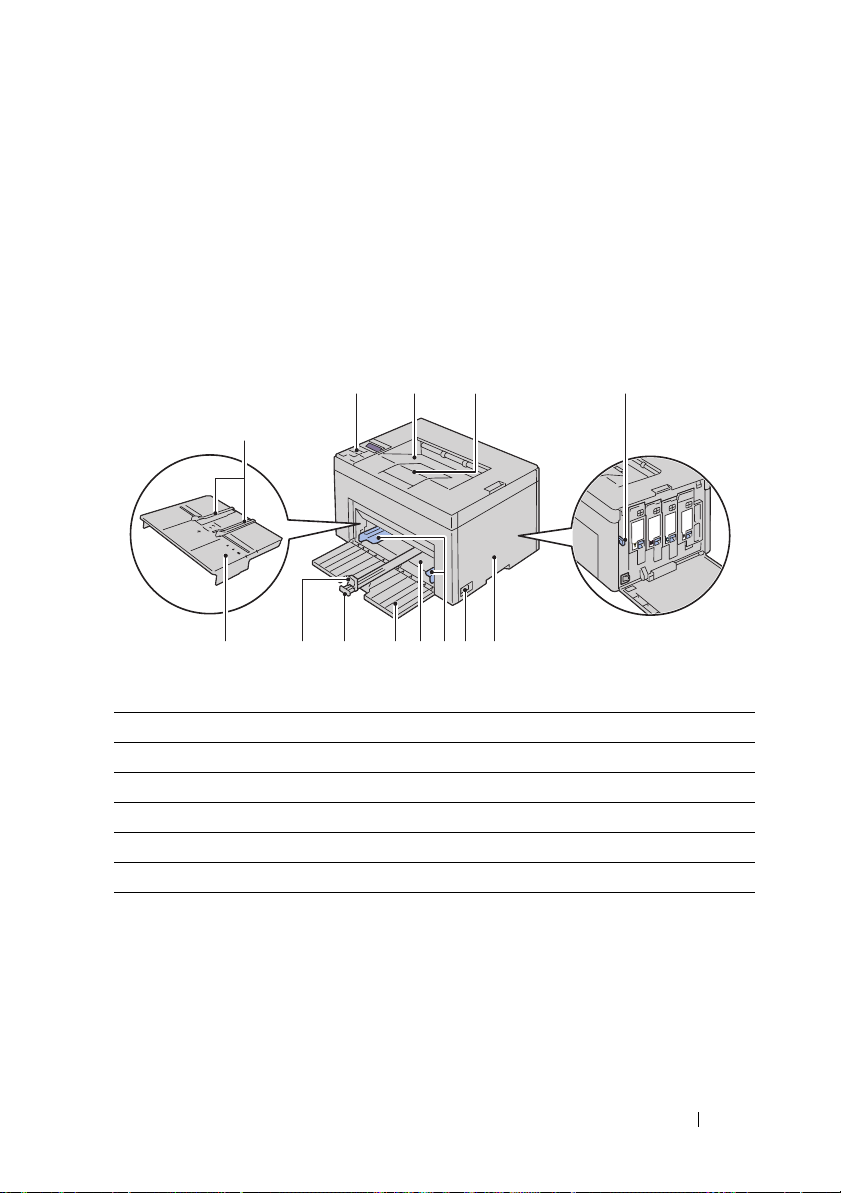
About the Printer
This chapter provides an overview of your Dell™ 1350cnw Color Printer.
Front View
4
1
7
567101112 9 8
1 Operator Panel 2 Output Tray
3 Output Tray Extension 4 Print Head Cleaning Rod
5 Toner Ac c e s s Co ver 6 Power Switch
7 Pap er Width Guid es 8 Multipurpose Feeder (MPF)
9 Front Cover 10 Length Guide
11 MPF Extension 12 Priority Sheet Inserter (PSI)
423
About the Printer 25
Page 30
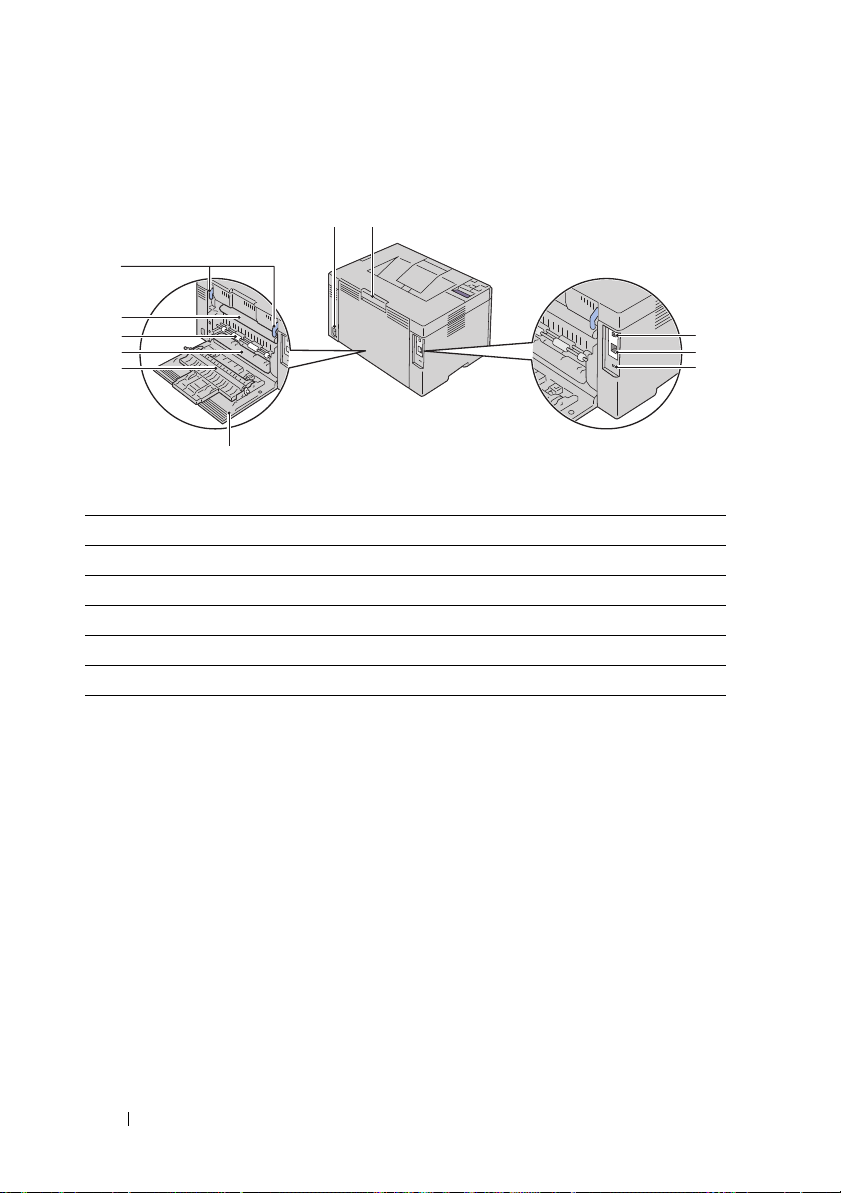
Rear View
11
1
2
10
9
8
7
6
3
4
5
1 Wall Jack Connector 2 Rear Cover Release Handle
3 USB Port 4 Ethernet Port
5 Security Slot 6 Rear Cover
7 Transfer Roller 8 Pap er Chute
9 Paper Feed Roller 10 Tr a nsf e r Be l t
11 Fuser Release Lever
Space Requirements
Place the printer at a location such that there is adequate space for using the
printer feeder and covers.
26 About the Printer
Page 31

To avoid irregular screen image or malfunctioning of your printer, avoid
69 mm
/2.7 inches
225 mm/
8.9 inches
295.5 mm/
11.6 inches
300 mm/11.8 inches
329.5 mm/13 inches
307 mm/12.1 inches
394 mm/15.5 inches
100 mm/3.9 inches
placing the printer in direct sunlight with the front cover opened.
Operator Panel
For more information on the operator panel, see "Operator Panel" on
page183.
About the Printer 27
Page 32

Securing the Printer
Security slot
To protect your printer from theft, you can use the optional Kensington lock.
Attach the Kensington lock to the security slot on your printer.
For details, see the operating instructions supplied with the Kensington lock.
Ordering Supplies
You can order consumables from Dell on the Internet when using a networked
printer. Enter the IP address of your printer in your web browser, launch the
Dell Printer Configuration Web Tool, and click the Order Supplies at: to
order toner for your printer.
You can also order toner cartridges by the following method:
1
Click
Start All Programs Dell Printers Additional Color Laser
Software
The
Dell Supplies Management System
Dell Supplies Management System
window appears.
.
2
Select your printer from the
3
If ordering from the web:
a
Select a web address from the
b
Click the
The
System
c
Enter the Service Tag, and then click OK.
28 About the Printer
Visit Dell Printer supplies ordering web site
Dell 1350cnw Color Printer - Dell Supplies Management
screen appears.
Select Printer Model
Select Reorder URL
list.
list.
.
Page 33

The Service Tag is located inside the toner access cover of your printer.
Dell supplies web site appears.
Service Tag Express Service Code
xxxxxxx 000 000 000 00
If you order by phone, call the number that appears in the Order by Phone
section.
About the Printer 29
Page 34

30 About the Printer
Page 35

Setting Up Printer (Printer Setup)
31
Page 36

32
Page 37

5
1
2
Connecting Your Printer
Your Dell™ 1350cnw Color Printer interconnection cable must meet the
following requirements:
Connection type Connection specifications
USB USB 2.0 compatible
Wireless IEEE 802.11b/802.11g/802.11n
Ethernet 10 Base-T/100 Base-TX compatible
1 USB Port
2 Ethernet Port
Connecting Your Printer 33
Page 38

Connecting Printer to Computer or Network
Direct Connection
A local printer is a printer attached to your computer using the USB cable. If
your printer is attached to a network instead of your computer, skip this
section and go to "Network Connection" on page35.
USB Cable
The following operating systems support USB connection:
•Microsoft® Windows® XP
• Microsoft Windows XP 64-bit Edition
•Windows Server
• Windows Server 2003 x64 Edition
• Windows Server 2008
• Windows Server 2008 64-bit Edition
• Windows Server 2008 R2
•Windows Vista
• Windows Vista 64-bit Edition
•Windows 7
• Windows 7 64-bit Edition
•Mac OS
To attach the printer to a computer:
1
Ensure that the printer, computer, and any other attached devices are
turned off and unplugged from the power source/outlet.
2
Connect the smaller USB connector into the USB port at the back of the
printer.
®
®
2003
®
X 10.3.9/10.4.11/10.5/10.6
34 Connecting Your Printer
Page 39

3
Connect the other end of the cable into a USB port of the computer.
NOTICE: Do not connect the printer USB cable to the USB port available on the
keyboard.
Network Connection
To connect the printer to a network:
1
Ensure that the printer, computer and any other connected devices have
been turned off and all cables have been disconnected.
2
Connect the Ethernet cable.
NOTE: Connect the Ethernet cable, only if you need to setup a wired connection.
To connect the printer to the network, connect one end of an Ethernet cable
into the Ethernet port on the back of the printer, and the other end to a LAN
port or LAN hub.
Connecting Your Printer 35
Page 40

To setup a wireless connection, see "Configuring Wireless Settings" on
page69.
NOTE: When you use the USB connection and do not use the wireless connection,
you need to disable the wireless LAN on the operator panel.
For more information, see "Network" on page216.
Turning On the Printer
CAUTION: Do not use extension cords or power strips.
CAUTION: The printer should not be connected to a UPS system.
1
Connect the power cable to the wall jack connector on the back of your
printer (see "Rear View" on page26).
2
Connect the other end of the cable to the power source.
3
Turn on the printer.
36 Connecting Your Printer
Page 41

Connecting Your Printer 37
Page 42

38 Connecting Your Printer
Page 43

6
Setting the IP Address
Assigning an IP Address (for IPv4 mode)
NOTE: When you assign an IP address manually in IPv6 mode, use the Dell Printer
Configuration Web Tool. To open the Dell Printer Configuration Web Tool, use the
link local address. To check a link local address, see "Printing and Checking the
Printer Settings Page" on page 42.
An IP address is a unique number that consists of four sections that are
delimited by a period and can include up to three digits in each section, for
example, 111.222.33.44.
Assigning an IP address that is already in use can cause network performance
issues.
NOTE: Assigning an IP address is considered as an advanced function and is
normally done by a system administrator.
NOTE: Depending on the address class, the range of the IP address assigned may
be different. On Class A, for example, an IP address in the range from 0.0.0.0 to
127.255.255.255 will be assigned. For assignment of IP addresses, contact your
system administrator.
You can assign the IP address by using the operator panel or using the tool
box.
The Operator Panel
For more information on using your operator panel, see "Operator Panel" on
page 183.
1
Turn on the printer.
The
Ready to Print
2
Press the
3
Press the button until
button.
4
Ensure that
(Menu)
Network
message appears on the LCD panel.
button.
Admin Menu
appears, and then press the button.
appears, and then press the
Setting the IP Address 39
Page 44

5
Press the button until
6
Press the button until
7
Ensure that
8
Ensure that
9
Press the button and ensure that
10
Press the button until
button.
The cursor is located at the first digit of the IP address.
11
Press the or button to enter the numbers for the IP address.
12
Press the button.
The next digit is selected.
13
Repeat step 11 and step 12 to enter all the digits in the IP address, and
then press the button.
14
Press the button and ensure that
15
Press the button until
button.
The cursor is located at the first digit of the subnet mask.
16
Press the or the button to enter the numbers for the subnet mask.
17
Press the button.
The next digit is selected.
Get IP Address
Panel
TCP/IP
IPv4
appears, and then press the button.
IP Address
Subnet Mask
appears, and then press the button.
appears, and then press the button.
appears, and then press the button.
Get IP Address
appears, and then press the
IP Address
appears, and then press the
appears.
appears.
18
Repeat step 16 and step 17 and set subnet mask, and then press the
button.
19
Press the button and ensure that
20
Press the button until
the button.
The cursor is located at the first digit of the gateway address.
21
Press the or button to enter the numbers for the gateway address.
22
Press the button.
The next digit is selected.
23
Repeat step 21 and step 22 to set gateway address, and then press the
button.
40 Setting the IP Address
Gateway Address
Subnet Mask
appears, and then press
appears.
Page 45

24
Turn off and turn on the printer.
The Tool Box
NOTE:
NOTE: When you use IPv6 Mode for network printing, the Tool Box cannot be used
to assign an IP address.
1
Click S
tart
All Programs
Printer
The
2
Click the
3
Select
The
4
Select the mode from
Tool Box
NOTE: The Select Printer dialog box opens in this step, when multiple printer
drivers are installed on your computer. In this case, click the name of Dell
1350cnw Color Printer listed in Printer Name, and then click OK.
Tool Box
Printer Maintenance
TCP/IP Settings
TCP/IP Settings
.
opens.
page is displayed.
Address, Subnet Mask, and Gateway Address.
5
Press the
Apply New Settings
The IP address is assigned to your printer. To verify the setting, open the web
browser on any computer connected to the network and enter the IP address
into the address bar on the browser. If the IP address is set up correctly, the
Printer Configuration Web Tool
You can also assign the IP address to the printer when installing the printer
drivers with installer. When you use the
Get IP Address
the IP address from
is set to
0.0.0.0
window.
Dell Printers
Dell 1350cnw Color
tab.
from the list at the left side of the page.
IP Address Mode
, and then enter the values in IP
button to take effect.
displays in your browser.
AutoIP
Network Installation
on the operator panel menu, you can set
feature, and the
to the desired IP address on the printer selection
Dell
Verifying the IP Settings
1
Print the printer settings page.
See "Printing and Checking the Printer Settings Page" on page 42.
Setting the IP Address 41
Page 46

2
Look under the
that the IP address, subnet mask, and gateway are appropriate.
To verify if the printer is active on the network, run the ping command in
your computer:
1
Go to MS DOS Prompt.
2
Ty p e
cmd
3
On the black window that appears, type ping
xx.xx.xx.xx
4
Reply from the IP address denotes printer is active on the network.
TCP/IP
, and then press the OK.
is the IP address of your printer).
heading on the
printer settings
xx.xx.xx.xx
page to ensure
(where
Printing and Checking the Printer Settings Page
Print the printer settings page and check the IP address of your printer.
The Operator Panel
1
Press the
2
Ensure that
3
Ensure that
The printer settings page is printed.
4
Confirm the IP address next to
settings page. If the IP address shows anything other than
factory default) or
assigned and stored. Go to "Verifying the IP Settings" on page 41.
(Menu)
Report/List
Printer Setting
button.
appears, and then press the button.
IP Address
169.254.xx.xx
appears, and then press the button.
under
Network
, the printer has an IP address
on the printer
0.0.0.0
(the
The Tool Box
NOTE:
1
Click
Start
Printer
NOTE: The Select Printer window appears in this step, when multiple printer
drivers are installed on your computer. In this case, click the name of Dell
1350cnw Color Printer listed in Printer Name, and then click OK.
The
Tool Box
2
Click the
42 Setting the IP Address
All Programs
Tool Box
Printer Settings Report
.
opens.
Dell Printers
tab.
Dell 1350cnw Color
Page 47

3
Select
The
4
Click the
Reports
Reports
from the list at the left side of the page.
page is displayed.
Printer Settings
button.
The printer settings page is printed.
If the IP address is 0.0.0.0 (the factory default) or 169.254.xx.xx, an
IP address has not been assigned. To assign an IP address for your printer, see
"Assigning an IP Address (for IPv4 mode)" on page 39.
Setting the IP Address 43
Page 48

44 Setting the IP Address
Page 49

7
Loading Paper
NOTE: To avoid paper jams, do not remove the priority sheet inserter while a
printing is in progress.
NOTE: Use only laser print media. Do not use ink jet paper in your printer.
NOTE: For printing envelopes, see "Loading Print Media" on page 165.
Loading Print Media in the Multipurpose Feeder (MPF)
1
Open the front cover by pulling out the instruction sheet.
2
Pull the priority sheet inserter (PSI) out.
3
Remove the instruction sheet attached to the PSI with adhesive tape.
Loading Paper 45
Page 50

NOTE: Before you use the PSI, ensure that you to read the instruction sheet.
4
Pull the length guide forward until it stops.
5
Pull the MPF extension forward until it stops.
6
Adjust the paper width guides to their maximum width.
46 Loading Paper
Page 51

7
Before loading the print media, flex the sheets back and forth, and then
fan them. Straighten the edges of the stack on a level surface.
8
Load print media on the MPF with the top edge first and with the
recommended print side facing up.
9
Adjust the width guides until they rest lightly against the edges of the
stack of print media.
Loading Paper 47
Page 52

10
Slide the length guide towards the printer until it touches the print media.
NOTE: Depending on the size of print media, first slide the length guide
backward until it stops, and then slide the MPF extension until it touches print
media.
48 Loading Paper
Page 53

11
Insert the PSI into the printer and then align the PSI to the marking on
the paper tray.
12
Select the paper type from the printer driver if the loaded print media is
not standard plain paper. If a user-specified print media is loaded in the
MPF, you must specify the paper size setting by using the printer driver.
Loading Paper 49
Page 54

Loading Print Media in the Priority Sheet Inserter (PSI)
1
Open the front cover.
2
Slide the PSI forward, and then align the PSI to the marking on the paper
tray.
3
Before loading the print media, flex the sheets back and forth, and then
fan them. Straighten the edges of the stack on a level surface.
50 Loading Paper
Page 55

4
Load print media on the PSI with the top edge first and with the
recommended print side facing up.
5
Adjust the width guides until they rest lightly against the edges of the
stack of print media.
6
Select the paper type from the printer driver if the loaded print media is
not standard plain paper. If a user-specified print media is loaded in the
PSI, you must specify the paper size setting by using the printer driver.
Loading Paper 51
Page 56

52 Loading Paper
Page 57

8
Installing Printer Drivers on Computers Running Windows
Identifying Printer Driver Pre-install Status (For Network Connection Setup)
Before installing the printer driver on your computer, print the printer
settings page to check the IP address of your printer.
The Operator Panel
1
Press the (
2
Ensure that
3
Ensure that
The printer settings page is printed.
4
Find the IP address under
settings page.
If the IP address is
address automatically, and then print the printer settings page again.
Menu)
button.
Report/List
Printer Setting
0.0.0.0
appears, and then press the button.
Network (Wired/Wireless
, wait for a few minutes to resolve the IP
appears, and then press the button.
) on the printer
If the IP address is not resolved automatically, see "Assigning an IP Address
(for IPv4 mode)" on page 39.
The Tool Box
NOTE:
1
Click
Start
Printer
NOTE: When multiple printer drivers are installed on your computer, the
Select Printer window opens. In this case, click the name of Dell 1350cnw
Color Printer listed in Printer Name, and then click OK.
The
Tool Box
All Programs
Tool Box
opens.
Dell Printers
.
Installing Printer Drivers on Computers Running Windows
Dell 1350cnw Color
Page 58

2
Select
TCP/IP Settings
The
TCP/IP Settings
from the list on the left side of the page.
page appears.
If the IP address shows 0.0.0.0 (the factory default) or 169.254.xx.xx,
an IP address has not been assigned. To assign one for your printer, see
"Assigning an IP Address (for IPv4 mode)" on page 39.
Disabling the firewall before installing your printer
NOTE: For Windows XP, Service Pack 2 or 3 must be installed.
If you are running one of the following operating systems, you must disable
the firewall before installing the Dell printer software:
•Windows 7
•Windows Vista
• Windows Server 2008 R2
• Windows Server 2008
•Windows XP
1
Click
Start
NOTE: For Windows Server 2008 R2 and Windows 7 operating systems, if you
use Online Help, switch to Offline Help on Windows Help and Support
window.
2
In the
In the list, click
instructions on the screen.
Help and Support
Search
box, type
Turn Windows Firewall on or off
.
firewall
and then press
and then follow the
Enter
.
Enable the firewall after the installation of the Dell printer software is
complete.
Inserting the Drivers and Utility CD
1
Insert the
Navigator.
54 Installing Printer Drivers on Computers Running Windows
Drivers and Utilities
NOTE: If the CD does not automatically launch, click
(for Windows Vista and Windows 7)
Windows 7)
is the drive letter of your CD), and then click
Run
, and then type D:\setup_assist.exe (where D
CD into your computer to start Easy Setup
Accessories
OK
.
Start All Programs
(for Windows Vista and
Page 59

Direct Connection Setup
For installing host-based printer driver
1
Click
Software Installation
2
Select
Personal Installation
3
Follow the on-screen instructions to connect the computer and the printer
with a USB cable, and then turn the printer on.
The Plug and Play installation starts and the installation software proceeds
to the next page automatically.
NOTE: If the installation software does not automatically proceed to the next
page, click Install.
4
Click
Finish
to exit the wizard when the
If necessary, click
USB Printing
A personal printer is a printer attached to your computer or a print server
using a USB. If your printer is attached to a network and not your computer,
see "Network Connection Setup" on page 58.
Print Test Page
For installing XML Paper Specification (XPS) printer driver
NOTE: Download and install the XPS printer driver at support.dell.com/support
NOTE: XPS driver is supported on the following operating systems: Windows 7,
Windows 7 64-bit Edition, Windows Vista, Windows Vista 64-bit Edition, Windows
Server 2008 R2, Windows Server 2008, and Windows Server 2008 64-bit Edition.
.
, and then click
Congratulations!
to print a test page.
Next
.
screen appears.
Windows Vista or Windows Vista 64-bit Edition
1
Extract the zip file you downloaded to your desired location.
2
Click
Start
3
Click
Add a printer
4
Click
Add a local printer
5
Select the port connected to this product, and then click
6
Click
Have Disk
7
Click
Browse
Control Panel
.
to display the
, and then select the extracted folder in step 1.
Installing Printer Drivers on Computers Running Windows 55
Hardware and Sound
.
Install From Disk
Printers
Next
dialog box.
.
.
Page 60

8
Click OK.
9
Select your printer name and click
10
To change the printer name, enter the printer name in the
Next
.
box. To use this printer as the default printer, select the check box
displayed under the
Printer name
. Click
Next
.
Installation starts.
If the
User Account Control
NOTE: If you are an administrator on the computer, click Continue; otherwise,
contact your administrator to continue the desired action.
11
As the driver installation is completed, click
dialog box appears, click
Print a test page
page.
12
Click
Finish
.
Windows Server 2008 or Windows Server 2008 64-bit Edition
NOTE: You must log in as an administrator.
1
Extract the zip file you downloaded to your desired location.
2
Click
Start
3
Click
Add a printer
4
Click
Add a local printer
5
Select the port connected to this product, and then click
6
Click
Have Disk
7
Click
Browse
8
Click OK.
9
Select your printer name and click
10
To change the printer name, enter the printer name in the
Control Panel
Hardware and Sound
.
.
to display the
Install From Disk
dialog box.
, and then select the extracted folder in step 1.
Next
.
box.
To use this printer as the default printer, select the
check box. Click
printer
Next
.
Set as the default
Printer name
Continue
to print a test
Printers
Next
Printer name
.
.
.
Installation starts.
56 Installing Printer Drivers on Computers Running Windows
Page 61

11
If you do not share your printer, select
share your printer, select
can find and use it
12
As the driver installation is completed, click
Share this printer so that others on your network
. Click
Next
Do not share this printer
.
Print a test page
page.
13
Click
Finish
.
Windows 7, Windows 7 64-bit Edition, or Windows Server 2008 R2
1
Extract the zip file you downloaded to your desired location.
2
Click
Start
3
Click
Add a printer
4
When you use Windows Server 2008 R2, click
printer as an administrator
If the
User Account Control
NOTE: If you are an administrator on the computer, click Ye s; otherwise,
contact your administrator to continue the desired action.
5
Click
Add a local printer
6
Select the port connected to this product, and then click
7
Click
Have Disk
8
Click
Browse
9
Click OK.
10
Select your printer name and click
11
To change the printer name, enter the
box, and then click
Devices and Printers
.
.
Add a local or network
.
dialog box appears, click
Yes
.
to display the
Install From Disk
dialog box.
, and then select the extracted folder in step 1.
Next
.
Next
printer name
.
in the Printer name
Installation starts.
. If you
to print a test
.
Next
.
12
If you do not share your printer, select
share your printer, select
can find and use it
13
As the driver installation is completed, click
Share this printer so that others on your network
. Click
Next
Do not share this printer
.
Print a test page
page. To use this printer as the default printer, select the
check box.
printer
14
Click
Finish
.
Installing Printer Drivers on Computers Running Windows 57
. If you
to print a test
Set as the default
Page 62

Network Connection Setup
Network Printer Setup on a Local Network
For installing host-based printer driver
1
Click
Software Installation
2
Select
Network Installation
3
Select
Local Installation
4
Select the printer you want to install from the printer list, and then click
Next
. If the target printer is not displayed on the list, click
refresh the list or click
You may specify the IP address and port name at this point.
If you have installed this printer on the server computer, select
setting up this printer on a server
NOTE: When using AutoIP, 0.0.0.0 is displayed in the installer. Before you can
continue, you must enter a valid IP address.
NOTE: If you are running any of the following operating systems, a Windows
Security Alert is displayed:
• Windows Vista
• Windows Vista 64-bit Edition
• Windows Server 2008
• Windows Server 2008 64-bit Edition
• Windows Server 2008 R2 64-bit Edition
• Windows 7
• Windows 7 64-bit Edition
To continue installing the host-based printer driver, click
Allow access
(for Windows Server 2008 R2 and Windows 7).
.
, and then click
, and then click
Add Printer
check box.
Next
.
Next
.
Refresh
to add a printer to the list manually.
to
I am
Unblock or
5
Specify the printer settings, and then click
a
Enter the printer name.
b
If you want other users on the network to access this printer, select
Share this printer
with other computers on the network, and then
Next
.
enter a share name that users can identify.
58 Installing Printer Drivers on Computers Running Windows
Page 63

c
If you want to set a printer as the default, select the
Set this printer
default check box.
6
Select the software and documentation you want to install, and then click
Next
. You can specify folders in which to install the Dell software and
Browse
documentation. To change the folders, click
7
Click
Finish
to exit the wizard when the
If necessary, click
For installing XML Paper Specification (XPS) printer driver
NOTE: Download and install the XPS printer driver at support.dell.com/support
NOTE: XPS driver is supported on the following operating systems: Windows 7,
Windows 7 64-bit Edition, Windows Vista, Windows Vista 64-bit Edition, Windows
Server 2008 R2, Windows Server 2008, and Windows Server 2008 64-bit Edition.
Windows Vista or Windows Vista 64-bit Edition
1
Extract the zip file you downloaded to your desired location.
2
Click
Start
3
Click
Add a printer
4
Click
Add a network, wireless or Bluetooth printer
5
Select printer or click
6
Select
Add a printer using a TCP/IP address or host name
Next
.
7
Select
TCP/IP Device
Hostname or IP address
Print Test Page
Control Panel
.
The printer that I want isn't listed
for
, and then click
to print a test page.
Hardware and Sound
Device type
Congratulations!
, and enter the IP address for
Next
.
screen appears.
Printers
.
.
, and then click
.
If the User Account Control Continue dialog box appears, click
.
Continue
as
.
NOTE: If you are an administrator on the computer, click Continue; otherwise,
contact your administrator to continue the desired action.
8
Click
Have Disk
9
Click
Browse
10
Select your printer name and click
11
To change the printer name, enter the printer name in the
box, and then click
to display the
Install From Disk
, then select the extracted folder in step 1, and then click OK.
Next
.
Next
.
Installing Printer Drivers on Computers Running Windows 59
dialog box.
Printer name
Page 64

To use this printer as the default printer, select the
check box.
printer
Set as the default
Installation starts.
If the
User Account Control
NOTE: If you are an administrator on the computer, click Continue; otherwise,
contact your administrator to continue the desired action.
12
As the driver installation is completed, click
dialog box appears, click
Print a test page
page.
13
Click
Finish
.
Windows Server 2008 or Windows Server 2008 64-bit Edition
NOTE: You must log in as an administrator.
1
Extract the zip file you downloaded to your desired location.
2
Click
Start
3
Click
Add a printer
4
Click
Add a network, wireless or Bluetooth printer
5
Select your printer or click
Control Panel
.
The printer that I want isn't listed
Hardware and Sound
.
When you select your printer, go to step 8.
Continue
to print a test
Printers
.
.
.
When you click
6
Select
Add a printer using a TCP/IP address or host name
Next
.
7
Select
TCP/IP Device
Hostname or IP address
The printer that I want isn't listed
from
Device type
, and then click
, and enter the IP address for
Next
.
, go to step 6.
If the User Account Control Continue dialog box appears, click
8
Click
Have Disk
9
Click
Browse
10
Select your printer name and click
11
To change the printer name, enter the printer name in the
box, and then click
To use this printer as the default printer, select the
check box.
printer
to display the
Install From Disk
dialog box.
, then select the extracted folder in step 1, and then click OK.
Next
.
Next
.
Set as the default
60 Installing Printer Drivers on Computers Running Windows
, and then click
Continue
Printer name
.
Page 65

Installation starts.
12
If you do not share your printer, select
share your printer, select
can find and use it
13
As the driver installation is completed, click
Share this printer so that others on your network
. Click
Next
Do not share this printer
.
Print a test page
page.
14
Click
Finish
.
Windows Server 2008 R2
1
Extract the zip file you downloaded to your desired location.
2
Click
Start
3
Click
Add a printer
4
Click
Add a network, wireless or Bluetooth printer
5
Select your printer or click
NOTE: When you click The printer that I want isn't listed, Find a printer by
name or TCP/IP address screen appears. Find your printer on this screen.
If the
User Account Control
NOTE: If you are an administrator on the computer, click Ye s; otherwise,
contact your administrator to continue the desired action.
6
Click
Have Disk
7
Click
Browse
8
Select your printer name and click
9
To change the printer name, enter the printer name in the
box, and then click
10
If you do not share your printer, select
share your printer, select
can find and use it
11
Click
Next
Devices and Printers
.
.
The printer that I want isn't listed
dialog box appears, click
to display the
Install From Disk
, then select the extracted folder in step 1, and then click OK.
Next
.
Next
.
Do not share this printer
Share this printer so that others on your network
.
.
Installation starts.
.
Yes
.
dialog box.
. If you
to print a test
.
Printer name
. If you
12
As the driver installation is completed, click
Print a test page
page. To use this printer as the default printer, select the
check box.
printer
Installing Printer Drivers on Computers Running Windows 61
to print a test
Set as the default
Page 66

13
Click
Finish
.
Windows 7 or Windows 7 64-bit Edition
1
Extract the zip file you downloaded to your desired location.
2
Click
Start
3
Click
Add a printer
4
Click
Add a network, wireless or Bluetooth printer
5
Select your printer or click
Devices and Printers
.
The printer that I want isn't listed
.
When you select your printer, go to step 8.
.
.
When you click
6
Select
Add a printer using a TCP/IP address or host name
Next
.
7
Select
TCP/IP Device
Hostname or IP address
If the
User Account Control
NOTE: If you are an administrator on the computer, click Ye s; otherwise,
contact your administrator to continue the desired action.
8
Click
Have Disk
9
Click
Browse
10
Select your printer name and click
11
To change the printer name, enter the printer name in the
box, and then click
The printer that I want isn't listed
, go to step 6.
, and then click
from
Device type
, and then click
dialog box appears, click
to display the
Install From Disk
, and enter the IP address for
Next
.
Ye s
.
dialog box.
, then select the extracted folder in step 1, and then click OK.
Next
.
Printer name
Next
.
Installation starts.
12
As the driver installation is completed, click
page. To use this printer as the default printer, select the
check box.
printer
13
Click
Finish
.
NOTE: You can set up the Dell Printer Configuration Web Tool to send you an e-mail
when the printer needs supplies or intervention.
Print a test page
Set as the default
to print a test
For more information about E-Mail Alert, see "E-Mail Alert" on page 112.
62 Installing Printer Drivers on Computers Running Windows
Page 67

Network Printer Setup on a Remote Network
Before Installation
Before you start remote installation, perform the following procedures.
Allow Print Spooler to Accept Client Connections
NOTE: This step is required for Windows XP 64-bit Edition, Windows Vista,
Windows Vista 64-bit Edition, Windows Server 2003, Windows Server 2003 x64
Edition, Windows Server 2008, Windows Server 2008 64-bit Edition, Windows Server
2008 R2, Windows 7, and Windows 7 64-bit Edition.
For Windows XP 64-bit Edition, Windows Vista, Windows Server 2003, and
Windows Server 2008:
1
Click
Start
All Programs
Windows Vista only)
2
Ty p e
gpedit.msc
3
Click
Computer Configuration
4
Right-click
Properties
5
On the
6
Restart the computer.
Allow Print Spooler to accept client connections
.
Setting
, and then click OK.
tab, select
For Windows Server 2008 R2 and Windows 7:
1
Click
Start All Programs
Windows 7 only)
2
Ty p e
gpedit.msc
3
Click
Computer Configuration Administrative Templates Printers
4
Right-click
Edit
5
Select
6
Restart the computer.
Allow Print Spooler to accept client connections
.
Enabled
Run
, and then click OK.
, and then click OK.
(for Windows Vista only)
Run
.
Administrative Templates
Enabled
, and then click OK.
(for Windows 7 only) Accessories
.
Accessories
Printers
and select
(for
and select
(for
.
.
Installing Printer Drivers on Computers Running Windows 63
Page 68

Share the Firewall File and Printer
NOTE: This step is required for Windows XP, Windows XP 64-bit Edition, Windows
Vista, Windows Vista 64-bit Edition, Windows Server 2008, Windows Server 2008 64bit Edition, Windows Server 2008 R2, Windows 7, and Windows 7 64-bit Edition.
For Windows XP:
1
Click
2
Select
3
Click
4
On the
then click
start Control Panel
Security Center
Windows Firewall
Exceptions
OK
tab, check the
.
.
.
.
File and Printer Sharing
check box, and
For Windows Vista:
1
Click
2
Select
3
Click
4
Click
5
Click
6
On the
then click
Start Control Panel
Security
.
Windows Firewall
Change settings
Continue
Exceptions
OK
.
tab, check the
.
.
.
.
File and Printer Sharing
check box, and
For Windows Server 2008:
1
Click
2
Double-click
3
Click
4
On the
then click
Start Control Panel
Windows Firewall
Change settings
Exceptions
OK
tab, check the
.
.
.
.
File and Printer Sharing
check box, and
For Windows Server 2008 R2 and Windows 7:
1
Click
Start Control Panel
2
Select
System and Security
3
Click
Windows Firewall
4
Click
Allow a program or feature through Windows Firewall
5
If the check boxes under
Change settings
click
.
.
.
Allowed programs and features:
.
.
are dimmed,
64 Installing Printer Drivers on Computers Running Windows
Page 69

6
Check the
Public
If
File and Printer Sharing Properties
7
Click OK.
Start Remote Registry
NOTE: This step is required for Windows Vista, Windows Vista 64-bit Edition,
Windows 7, and Windows 7 64-bit Edition.
1
Click
2
Select
3
Click
4
Double-click
5
Click
6
Right-click
7
Right-click
8
Change
Disable User Account Control
NOTE: Disabling the User Account Control might leave the system vulnerable to
virus attacks.
File and Printer Sharing
check box.
Home/Work (Private) or
check box is automatically selected according to your settings.
dialog box appears, click OK.
Start Control Panel
System and Maintenance (System and Security
Administrative Tools
Services
Continue
(for Windows Vista only).
Remote Registry
Remote Registry
Startup type: to Automatic
.
.
.
and select
and select
Start
.
Properties
.
, and then click OK.
for Windows 7).
NOTE: This step is required for Windows Vista, Windows Vista 64-bit Edition,
Windows Server 2008, Windows Server 2008 64-bit Edition, Windows Server 2008
R2, Windows 7, and Windows 7 64-bit Edition.
For Windows Vista:
1
Click
Start Control Panel
2
Select
User Accounts and Family Safety
3
Click
User Accounts
4
Click
Turn User Account Control on or off
5
Click
Continue
6
Clear the
computer
7
Restart the computer.
Use User Account Control (UAC) to help protect your
check box.
Installing Printer Drivers on Computers Running Windows 65
.
.
.
.
.
Page 70

For Windows Server 2008:
1
Click
Start Control Panel
2
Double-click
3
Click
Turn User Account Control on or off
4
Click
Continue
5
Clear the
computer
6
Click OK.
7
Restart the computer.
Use User Account Control (UAC) to help protect your
check box.
User Accounts
.
.
.
For Windows Server 2008 R2:
1
Click
Start Control Panel
2
Select
User Accounts
3
Click
User Accounts
4
Click
Change User Account Control Settings
5
Move the slider to the bottom, and then click OK.
6
Click
Yes
.
7
Restart the computer.
.
.
.
For Windows 7:
1
Click
Start Control Panel
2
Select
User Accounts and Family Safety
3
Click
User Accounts
4
Click
Change User Account Control Settings
5
Move the slider to the bottom, and then click OK.
6
Click
Yes in User Account Control
7
Restart the computer.
.
.
dialog box.
.
.
.
.
Enable Network Discovery and File Sharing for all Public Networks
NOTE: This step is required when you use Windows Vista, Windows Vista 64-bit
Edition, Windows Server 2008, Windows Server 2008 64-bit Edition, Windows Server
2008 R2, Windows 7, and Windows 7 64-bit Edition for the server computer.
66 Installing Printer Drivers on Computers Running Windows
Page 71

For Windows 7, and Windows 7 64-bit Edition, Windows Server 2008 R2
1
Click
Start Control Panel Network and Internet Network and
Sharing Center
2
To allow your computer to be found on the network and to allow other
Change advanced sharing settings
.
computers on the network to share the files and folders on your computer,
Turn on network discovery
click
3
Click
4
If you see the
Save changes
User Account Control
.
.
dialog box, click
Yes
.
For Windows Vista, Windows Vista 64-bit Edition, Windows Server 2008,
Windows Server 2008 64-bit Edition:
1
Click
Start Network
2
Right-click
Network
Network an Sharing Center
3
Click the down arrow button next to either
4
To allow your computer to be found on the network and to allow other
.
and select
screen appears.
Properties
.
Network
discovery.
computers on the network to share the files and folders on your computer,
click Turn on network discovery.
5
Click
Apply
.
6
If the
User Account Control
displays is what you want, and then click
dialog box appears, confirm that the action it
Continue
.
Disable Simple File Sharing
NOTE: This step is required for Windows XP, and Windows XP 64-bit Edition.
1
Click
Start Control Panel
2
Select
Appearance and Themes
3
Select
Folder Options
4
On the
View
box, and then click
5
Click
Start Control Panel
6
Select
Performance and Maintenance
7
Select
Administrative Tools
tab, clear the
OK
Installing Printer Drivers on Computers Running Windows 67
.
.
.
Use simple file sharing (Recommended)
.
.
.
.
check
Page 72

8
Click
Local Security Policy
9
Click
Local Policies Security Options
10
Right-click
and select
11
Ensure that
Installing the Printer Driver
NOTE: Installation on Windows XP Home Edition, Windows Vista Home Basic,
Windows Vista Home Premium, Windows Vista x64 Home Basic, Windows Vista x64
Home Premium, Windows 7 Starter, Windows 7 Home Basic, Windows 7 Home
Premium, Windows 7 x64 Home Basic, and Windows 7 x64 Home Premium is not
supported.
1
Insert the Drivers and Utilities CD provided with the printer in your
Network access: Sharing and security model for local accounts
Properties
Classic - local users authenticate as themselves
.
.
.
is selected.
computer. The Easy Setup Navigator file launches automatically.
2
Click
Software Installation
Install Printer Driver and Software
3
Select
Network Installation
4
Select
Remote Installation
5
Enter the Administrator user name and password of the client computer,
then select the clients or servers, and then
NOTE: If you are running any of the following operating systems, a Windows
Security Alert is displayed:
• Windows Vista
• Windows Vista 64-bit Edition
• Windows Server 2008
• Windows Server 2008 64-bit Edition
• Windows Server 2008 R2 64-bit Edition
• Windows 7
• Windows 7 64-bit Edition
To continue installing the host-based printer driver, click
Allow access
(for Windows Server 2008 R2 and Windows 7).
.
screen appears.
, and then click
, and then click
Next
Next
Next
.
.
.
Unblock or
6
Check if the printer to be installed is listed in
Next
.
Select Printer
68 Installing Printer Drivers on Computers Running Windows
, and then click
Page 73

NOTE: If the printer to be installed is not listed in Select Printer, try the
following steps:
• Click Refresh to update the information.
• Click Add Printer, and then enter a port name (any alphanumeric string of
your choosing) and an existing IP address for the printer.
7
Select the required items on the
Install
.
NOTE: When you change installation folder, click Input, and then enter the
path and click OK on Installation Folder dialog box.
8
Click
Finish
to exit this tool.
Printer Configuration
, and then click
Configuring Wireless Settings
This section describes how to configure wireless settings through Easy Setup
Navigator.
The specifications of wireless setting function are described below:
Item Specification
Connectivity Wireless
Connectivity Standard IEEE 802.11b/802.11g/802.11n compliant
Bandwidth 2.4 GHz
Data Transfer Rate IEEE 802.11b mode: 11, 5.5, 2, 1 Mbps
IEEE 802.11g mode: 54, 48, 36, 24, 18, 12, 9, 6 Mbps
IEEE 802.11n mode: 65 Mbps
Security 64 (40-bit key)/ 128 (104-bit key) WEP, WPA-PSK
(TKIP, AES), WPA2-PSK (AES)(IEEE 802.1x
attestation function of WPA 1x non-corresponds)
Wifi Protected Setup (WPS) Push Button Configuration (PBC), Personal
Identification Number (PIN)
You can select a method to configure a wireless setting from the following:
Installing Printer Drivers on Computers Running Windows 69
Page 74

Wizard Setup through USB connection
Advanced Setup through
Ethernet connection
Operator Panel
Dell Printer Configuration Web Tool
WPS-PIN
WPS-PBC
*1
WPS-PIN (Wi-Fi® Protected Setup-Personal Identification Number) is a method to
authenticate and register devices required for wireless configuration, by entering
PIN assignments in the printer and computer. This setting, performed through
access point, is available only when the access points of your wireless router
supports WPS.
*2
WPS-PBC (Wi-Fi Protected Setup-Push Button Configuration) is a method to
authenticate and register devices required for wireless configuration, by pressing
the button provided on the access point via wireless routers, and then performing
WPS-PBC setting on the operator panel. This setting is available only when the
access point supports WPS.
*1
*2
NOTE: For information on how to install a wireless, see "Using Wizard Setup to
Configure Wireless Settings" on page 70 or "Using Advanced Setup to Configure
Wireless Settings" on page 72.
Using Wizard Setup to Configure Wireless Settings
1
Insert the
computer. The
Drivers and Utilities
Easy Setup Navigator
CD provided with the printer in your
file launches automatically.
70 Installing Printer Drivers on Computers Running Windows
Page 75

2
Click
3
Guided Setup
Select
Wireless Connection
.
, and then click
Next
.
The setting method selection window appears.
4
Ensure that
5
Follow the instructions until
6
Confirm there are no errors displayed in the operator panel, and then click
NO
.
If you see any errors, click
Wizard
is selected, and then click
Check Setup
YES
Next
.
screen appears.
and follow the instruction.
Installing Printer Drivers on Computers Running Windows 71
Page 76

7
Click
Start installation
8
Select
Local Installation
9
Check if the printer to be installed is listed in the
and then click
NOTE: If the printer to be installed is not listed in the Select Printer screen, try
the following steps:
• Click Refresh to update the information.
• Click Add Printer, and then enter the details of the printer manually.
10
Select the required items on the
Next
click
11
Select the software to be installed, and then click
Next
.
Congratulations!
12
Click
Finish
to exit this tool.
.
, and then click
.
screen appears.
Next
.
Select Printer
Enter Printer Settings
Install
screen,
screen, and then
.
Wireless Configuration is complete.
Using Advanced Setup to Configure Wireless Settings
To use the Advanced Setup, display the Configuration Wireless Setting screen.
Displaying Configure Wireless Settings Screen
1
Insert the
computer. The
Drivers and Utilities
Easy Setup Navigator
CD provided with the printer in your
file launches automatically.
72 Installing Printer Drivers on Computers Running Windows
Page 77

2
Click
3
Guided Setup
Select
Wireless Connection
.
, and then click
The setting method selection window appears.
4
Select
Advanced
Select a connection method from the following
.
• Ethernet Cable
•WPS-PIN
•WPS-PBC
•Operator Panel
• Dell Printer Configuration Web Tool
Next
.
Ethernet Cable
1
Select
Ethernet Cable
2
Follow the instructions, and then click
, and then click
Advanced Configuration Tool
3
Select the printer to be configured in the
Next
click
.
NOTE: If the printer to be configured is not listed in the Select Printer screen,
try the following steps:
Installing Printer Drivers on Computers Running Windows 73
Next
.
Next
.
screen appears.
Select Printer
screen, and then
Page 78

• Click Refresh to update the information.
• Click Enter IP Address, and then enter the IP address of your printer.
4
Enter
SSID
.
5
Select
Type of wireless network
6
Configure the security setting, and then click
IP Address Settings
7
Select
IP Mode
When
IPv4
is selected:
screen appears.
depending on your network scheme.
.
Configure the following:
a
Select
Ty p e
.
b
Enter the following items:
•
IP address
of your printer
•Subnet Musk
• Gateway Address
When
IPv6
is selected:
Configure the following:
a
Select
Use Manual Address
b
Enter IP address of your printer.
c
Enter gateway address of your network.
When
Dual Stack
(both IPv4 and IPv6) is selected:
.
Next
.
Configure the both setting (IPv4 and IPv6)
8
Click
Next
.
9
Ensure that the wireless settings is displayed, and then click
Complete configuration
10
Click
Next
.
11
Follow the instructions until
Next
.
12
Confirm there are no errors displayed on the operator panel, and then click
NO
on the
Check Setup
screen appears.
Check Setup
screen.
screen appears, and then click
74 Installing Printer Drivers on Computers Running Windows
Apply
.
Page 79

NOTE: If you see any errors, click YES and follow the instruction.
13
Click
Start Installation
14
Select
Local Installation
15
Check if the printer to be installed is listed in the
and then click
NOTE: If the printer to be installed is not listed in the Select Printer screen, try
the following steps:
•Click
•Click
Next
Refresh
Add Printer
.
, and then click
.
to update the information.
, and then enter the details of the printer
manually.
16
Configure the required items on the
Next
then click
17
Select the software to be installed, and then click
Congratulations!
.
screen appears.
Enter Printer Settings
Next
.
Select Printer
Install
screen,
screen, and
.
18
Click
Finish
to exit this tool.
Wireless Configuration is complete.
Installing Printer Drivers on Computers Running Windows 75
Page 80

WPS-PIN
NOTE: WPS-PIN (Wi-Fi Protected Setup-Personal Identification Number) is a
method to authenticate and register devices required for wireless configuration, by
entering PIN assignments to a printer and computer. This setting, performed
through access point, is available only when the access points of your wireless
router supports WPS.
1
Select
WPS-PIN
2
Follow the instructions until
3
Confirm there are no errors displayed on the operator panel, and then click
NO
on the
NOTE: If you see any errors, click YES and follow the instruction.
, and then click
Check Setup
Check Setup
screen.
Next
.
screen appears.
4
Select
Local Installation
5
Check if the printer to be installed is listed in the
Next
click
6
Configure the required items on the
then click
.
NOTE: If the printer to be installed is not listed in the Select Printer, try the
following steps:
• Click Refresh to update the information.
• Click Add Printer, and then enter the details of the printer manually.
Next
.
, and then click
Enter Printer Settings
Next
.
Select Printer
76 Installing Printer Drivers on Computers Running Windows
, and then
screen, and
Page 81

7
Select the software to be installed, and then click
Congratulations!
8
Click
Finish
screen appears.
to exit this tool.
Install
.
Wireless Configuration is complete.
When the WPS-PIN operation is successful and the printer is rebooted,
wireless LAN connection is completed.
WPS-PBC
NOTE: WPS-PBC (Wi-Fi Protected Setup-Push Button Configuration) is a method to
authenticate and register devices required for wireless configuration, by pressing
the button provided on the access point via wireless routers, and then performing
WPS-PBC setting on the operator panel. This setting is available only when the
access point supports WPS.
1
Select
WPS-PBC
2
Follow the instructions until
3
Confirm there are no errors displayed on the operator panel, and then click
NO
on the
NOTE: If you see any errors, click YES and follow the instruction.
, and then click
Check Setup
Check Setup
screen.
Next
.
screen appears.
4
Select
Local Installation
, and then click
Installing Printer Drivers on Computers Running Windows 77
Next
.
Page 82

5
Check if the printer to be installed is listed in the
Next
and then click
NOTE: If the printer to be installed is not listed in the Select Printer screen, try
the following steps:
• Click Refresh to update the information.
• Click Add Printer, and then enter the details of the printer manually.
6
Configure the required items on the
then click
7
Select the software to be installed, and then click
Next
Congratulations!
8
Click
Finish
.
Enter Printer Settings
.
screen appears.
to exit this tool.
Select Printer
screen, and
Install
.
screen,
Wireless Configuration is complete.
NOTE: For WPS-PBC operation on the wireless LAN access point, refer to the
manual supplied with the wireless LAN access point.
When the WPS-PBC operation is successful and the printer is rebooted,
wireless LAN connection is completed.
Operator Panel
1
Select
Operator Panel
2
Follow the instructions until
3
Confirm there are no errors displayed on the operator panel, and then click
NO
on the
Check Setup
, and then click
Check Setup
screen.
Next
.
screen appears.
NOTE: If you see any errors, click YES and follow the instruction.
78 Installing Printer Drivers on Computers Running Windows
Page 83

4
Select
Local Installation
5
Check if the printer to be installed is listed in the
and then click
NOTE: If the printer to be installed is not listed in the Select Printer screen,
try the following steps:
•Click
•Click
Next
Refresh
Add Printer
, and then click
Next
.
Select Printer
.
to update the information.
, and then enter the details of the printer
manually.
6
Configure the required items on the
Next
then click
7
Select the software to be installed, and then click
Congratulations!
8
Click
Finish
.
screen appears.
to exit this tool.
Enter Printer Settings
Install
.
screen, and
Wireless Configuration is complete.
Dell Printer Configuration Web Tool
1
Select
Dell Printer Configuration Web Tool
2
Follow the instructions until
3
Confirm there are no errors displayed on the operator panel, and then click
NO
on the
Check Setup
Check Setup
screen.
, and then click
screen appears.
Next
screen,
.
Installing Printer Drivers on Computers Running Windows 79
Page 84

NOTE: If you see any errors, click YES and follow the instruction.
4
Select
Local Installation
5
Check if the printer to be installed is listed in the
and then click
NOTE: If the printer to be installed is not listed in the Select Printer screen, try
the following steps:
• Click Refresh to update the information.
• Click Add Printer, and then enter the details of the printer manually.
6
Configure the required items on the
then click
7
Select the software to be installed, and then click
Congratulations!
Next
Next
.
screen appears.
, and then click
.
Next
.
Select Printer
Enter Printer Settings
Install
.
screen,
screen, and
8
Click
Finish
to exit this tool.
Wireless Configuration is complete.
When the Dell Printer Configuration Web Tool operation is successful and
the printer is rebooted, wireless LAN connection is completed.
80 Installing Printer Drivers on Computers Running Windows
Page 85

Setting up a New Wireless Network Environment for Your Computer (When you need to setup your wireless connectivity with your computer)
For DHCP network:
1
Setting up your computer for wireless connectivity:
NOTE: You can also change the wireless settings using the wireless
application that may be installed in your computer.
For Windows XP and Windows Server 2003:
a
Select
Network Connections
b
Right-click
c
Select the
d
Ensure that the check box for
network settings
Click the
e
f
Select
Advanced
g
Click the
h
On the
Wireless Network Connection
Wireless Networks
is checked.
NOTE: Make note of the wireless settings on the Advanced window
(step f) and the Wireless Network Properties window (step g). You may
require these settings later.
Advanced
button.
Computer to Computer (ad hoc) networks only
dialog box.
Add
button to display
Association
tab, enter the following information and click OK.
Network name (SSID): dell_device
from
Control Panel
.
and select
Properties
.
tab.
Use Windows to configure my wireless
and close the
Wireless network properties
.
Network Authentication
Data encryption
Ad hoc network
Installing Printer Drivers on Computers Running Windows 81
:
:
Disabled
checked
:
Open
Page 86

i
Click the
Move up
button to move the newly added SSID to the top
of the list.
j
Click OK to close the
For Windows Vista:
a
Open
b
c
d
e
f
Control Panel
Select
Network and Internet
Select
Network and Sharing Center
Select
Connect to a network
Select
dell_device
network
Select
.
Connect Anyway in the warning
.
from the network items listed in
entering an unsecured area.
g
Click
Close
in the dialog box after confirming the connection is a
success.
For Windows Server 2008:
a
Open
b
c
d
e
Control Panel
Select
Network and Sharing Center
Select
Connect to a network
Select
dell_device
network
Select
.
Connect Anyway in the warning
.
from the network items listed in
entering an unsecured area.
Property
.
.
.
dialog box.
.
Connect to a
dialog box indicating you are
.
Connect to a
dialog box indicating you are
82 Installing Printer Drivers on Computers Running Windows
Page 87

f
Click
Close
in the dialog box after confirming the connection is a
success.
For Windows Server 2008 R2 and Windows 7:
a
Open
Control Panel
b
Select
Network and Internet
c
Select
Network and Sharing Center
d
Select
Connect to a network
e
Select
dell_device
network list, and click
2
Check the IP address assigned by AutoIP on the printer.
a
Press the
b
Press the button until
.
.
.
.
from the network items listed in the available
(Menu)
Connect
on the printer operator panel.
.
Admin Menu
appears, and then press the
button.
c
Press the button until
Network
appears, and then press the
button.
d
Press the button until
TCP/IP
appears, and then press the
button.
e
Press the button until
IPv4
appears, and then press the
button.
f
Press the button until
IP Address
appears, and then press the
button.
(Default IP address range: 169.254.
xxx.yyy
)
IP Address
169.254.000.041
3
Ensure that the IP Address on your computer is assigned by DHCP.
Installing Printer Drivers on Computers Running Windows 83
Page 88

4
Enter the IP address in the address bar on your web browser.
Dell Printer Configuration Web Tool
5
Create wireless setting of the printer on
.
Tool
6
Reboot the printer.
7
Restore the wireless settings on your computer.
page appears.
Dell Printer Configuration Web
84 Installing Printer Drivers on Computers Running Windows
Page 89

NOTE: If the operating system on your computer provides a wireless
configuration software, use it to change the wireless settings. Or you can
change the wireless settings using the tool provided with the operating
system. See the instructions below.
For Windows XP and Windows Server 2003:
a
Open
Control Panel
b
Select
Network Connections
c
Right-click
d
Select
e
Ensure that the check box for
Wireless Network Connection
Wireless Network
network settings
f
Click
Advanced
g
You can either set the printer to the ad-hoc mode or the infrastructure
.
tab.
is checked.
.
.
and select
Properties
Use Windows to configure my wireless
mode.
For Adhoc mode:
Select
Computer to Computer (ad hoc) networks only
Advanced
dialog box.
and close the
For Infrastructure mode:
Select
Access point (Infrastructure) networks only
and close the
Advanced dialog box.
.
h
Click
Add
to display
i
Enter the setting that you will send to the printer and click OK.
j
Click
Move up
k
Click OK to close the
Wireless network properties
.
to move the setting to the top of the list.
Property dialog
box.
For Windows Vista:
a
Open
Control Panel
b
Select
Network and Internet
c
Select
Network and Sharing Center
d
Select
Connect to a network
e
Select the network, and then click
Installing Printer Drivers on Computers Running Windows 85
.
.
.
.
Connect
.
Page 90

f
Select
Connect Anyway
in the warning dialog box indicating you are
entering an unsecured area.
g
Click
Close
in the dialog box after confirming the connection is a
success.
For Windows Server 2008:
a
Open
Control Panel
b
Select
Network and Sharing Center
c
Select
Connect to a network
d
Select the network, and then click
e
Select
Connect Anyway
.
.
.
Connect
in the warning dialog box indicating you are
entering an unsecured area.
f
Click
Close
in the dialog box after confirming the connection is a
success.
For Windows Server 2008 R2 and Windows 7:
a
Open
Control Panel
b
Select
Network and Internet
c
Select
Network and Sharing Center
d
Select
Connect to a network
e
Select the network, and then click
f
Enter the
Security key
.
.
.
.
Connect
and click OK, if necessary.
.
.
For Fixed IP networks:
1
Set up your computer for wireless connectivity:
NOTE: If the operating system on your computer provides a wireless configuration
software, use it to change the wireless settings. Or you can change the wireless
settings using the tool provided with the operating system. See the instructions
below.
For Windows XP and Windows Server 2003:
a
Select
b
Right-click
c
Select the
Network Connections
Wireless Network Connection
Wireless Networks
from Control Panel.
and select
tab.
Properties
86 Installing Printer Drivers on Computers Running Windows
.
Page 91

d
Ensure that the check box for
network settings
NOTE: Be sure to write down the current wireless computer settings in step d
and step f so that you can restore them later.
Click the
e
f
Select
Computer to Computer (ad hoc) networks only
Advanced
g
Click the
h
On the
Association
is checked.
Advanced
button.
dialog box.
Add
button to display
tab, enter the following information and click OK.
Use Windows to configure my wireless
and close the
Wireless network
properties.
Network name (SSID): dell_device
Network Authentication
Data encryption
Ad hoc network
i
Click the
Move up
of the list.
j
Click OK to close the
For Windows Vista:
a
Open
Control Panel
b
Select
Network and Internet
c
Select
Network and Sharing Center
d
Select
Connect to a network
:
Open
:
Disabled
:
checked
button to move the newly added SSID to the top
Property
dialog box.
.
.
.
.
Installing Printer Drivers on Computers Running Windows 87
Page 92

e
Select
f
dell_device
network
Select
.
Connect Anyway
from the network items listed in
in the warning dialog box indicating you are
entering an unsecured area.
g
Click
Close
in the dialog box after confirming the connection is a
success.
For Windows Server 2008:
a
Open
b
c
d
e
Control Panel
Select
Network and Sharing Center
Select
Connect to a network
Select
dell_device
network
Select
.
Connect Anyway
.
.
.
from the network items listed in
in the warning dialog box indicating you are
entering an unsecured area.
f
Click
Close
in the dialog box after confirming the connection is a
success.
For Windows Server 2008 R2 and Windows 7:
a
Open
Control Panel
b
Select
Network and Internet
c
Select
Network and Sharing Center
d
Select
Connect to a network
e
Select
dell_device
network list, and click
.
.
.
.
from the network items listed in the available
Connect
.
Connect to a
Connect to a
2
Check the IP address on your computer.
88 Installing Printer Drivers on Computers Running Windows
Page 93

3
Set the IP address on the printer.
See "Assigning an IP Address (for IPv4 mode)" on page 39.
4
Enter the IP address in the address bar on your web browser.
Dell Printer Configuration Web Tool
page appears.
5
Change the wireless setting of the printer on
Web Tool
6
Reboot the printer.
.
Installing Printer Drivers on Computers Running Windows 89
Dell Printer Configuration
Page 94

7
Restore the wireless settings on your computer.
NOTE: If the operating system on your computer provides a wireless
configuration software, use it to change the wireless settings. Or you can
change the wireless settings using the tool provided with the operating
system. See the instructions below.
For Windows XP and Windows Server 2003:
a
Select
Network Connections
b
Right-click
c
Select
d
Ensure that the check box for
network settings
e
Click
f
You can either set the printer to the ad-hoc mode or the infrastructure
Wireless Network Connection
Wireless Network
is checked.
Advanced
.
from Control Panel.
and select
tab.
Use Windows to configure my wireless
mode.
For Adhoc mode:
Select
Computer to Computer (ad hoc) networks only
Advanced
dialog box.
For Infrastructure mode:
Select
Access point (Infrastructure) networks only
Advanced dialog box.
Properties
and close the
and close the
.
g
Click
Add
to display
h
Enter the setting that you will send to the printer and click OK.
i
Click
Move up
j
Click OK to close the
Wireless network properties
.
to move the setting to the top of the list.
Property
dialog box.
For Windows Vista:
a
Open
Control Panel
b
Select
Network and Internet
c
Select
Network and Sharing Center
d
Select
Connect to a network
e
Select the network, and then click
.
.
.
.
Connect
.
90 Installing Printer Drivers on Computers Running Windows
Page 95

f
Select
Connect Anyway
in the warning dialog box indicating you are
entering an unsecured area.
g
Click
Close
in the dialog box after confirming the connection is a
success.
For Windows Server 2008:
a
Open
Control Panel
b
Select
Network and Sharing Center
c
Select
Connect to a network
d
Select the network, and then click
e
Select
Connect Anyway
.
.
.
Connect
in the warning dialog box indicating you are
entering an unsecured area.
f
Click
Close
in the dialog box after confirming the connection is a
success.
For Windows Server 2008 R2 and Windows 7:
a
Open
Control Panel
b
Select
Network and Internet
c
Select
Network and Sharing Center
d
Select
Connect to a network
e
Select the network, and then click
f
Enter the
Security key
.
.
.
.
Connect
and click OK, if necessary.
.
.
Setting Up for Shared Printing
You can share your new printer on the network using the
that shipped with your printer, or using Windows Point and Print or peer-
CD
to-peer method. However, if you use either of the Microsoft
will not get features such as the status monitor and other printer utilities,
which will get installed with the
Drivers and Utilities CD
If you want to use the printer on a network, share the printer and install its
drivers on all the computers on the network.
NOTE: You need to purchase a Ethernet cable separately for shared printing.
Installing Printer Drivers on Computers Running Windows 91
Drivers and Utilities
®
methods you
.
Page 96

For Windows® XP, Windows XP 64-bit Edition, Windows Server® 2003, Windows
Server 2003 x64 Edition
1
Click
start Printers and Faxes
2
Right-click this printer icon and select
3
From the
type a name in the
4
Click
Sharing
tab, check the
Share name
Additional Drivers
and select the operating systems of all network
.
Properties
Share this printer
text box.
.
check box, and then
clients using this printer.
5
Click OK.
If the files are not present in your computer, then you will be prompted to
insert the server operating system CD.
For Windows Vista®, Windows Vista 64-bit Edition
1
Click
Start Control Panel Hardware and Sound Printers
2
Right-click the printer icon and select
3
Click
Change sharing options
4
The "
Windows needs your permission to continue
5
Click
6
Select the
name
7
Select
Continue
text box.
Additional Drivers
button.
Share this printer
and select the operating systems of all network
check box, and then type a name in the
button.
Sharing
.
" appears.
.
Share
clients using this printer.
8
Click OK.
For Windows Server 2008, Windows Server 2008 64-bit Edition
1
Click
Start Control Panel Printers
2
Right-click the printer icon and select
3
Click
Change Sharing Options
4
Select the
name
5
Click
Share this printer
text box.
Additional Drivers
check box, and then type a name in the
and select the operating systems of all network
button if exists.
.
Sharing
.
clients using this printer.
92 Installing Printer Drivers on Computers Running Windows
Share
Page 97

6
Click OK.
For Windows 7, Windows 7 64-bit Edition, Windows Server 2008 R2
1
Click
Start Devices and Printers
2
Right-click the printer icon and select
3
On the
4
Select the
name
5
Click
Sharing
tab, click
Share this printer
text box.
Additional Drivers
Change Sharing Options
and select the operating systems of all network
.
Printer properties
.
button if exists.
check box, and then type a name in the
Share
clients using this printer.
6
Click
Apply
, and then click OK.
To check that the printer is shared:
• Ensure that the printer object in the
Devices and Printers
folder is shared. The share icon is shown under the
Printers, Printers and Faxes, or
printer icon.
•Browse
Network or My Network Places
. Find the host name of the server
and look for the shared name you assigned to the printer.
Now that the printer is shared, you can install the printer on network clients
using the Point and Print method or the peer-to-peer method.
Point and Print
Point and Print is a Microsoft Windows technology that allows you to connect
to a remote printer. This feature automatically downloads and installs the
printer driver.
For Windows XP, Windows XP 64-bit Edition, Windows Server 2003, Windows
Server 2003 x64 Edition
1
On the Windows desktop of the client computer, double-click
Network Places
2
Locate the host name of the server computer, and then double-click the
.
My
host name.
3
Right-click the shared printer name, and then click
Installing Printer Drivers on Computers Running Windows 93
Connect
.
Page 98

Wait for the driver information to be copied from the server computer to
the client computer, and for a new printer object to be added to the
Printers and Faxes
folder. The time taken to copy varies based on the
network traffic.
Close
My Network Places
4
Print a test page to verify installation.
a
Click
start (Start
Edition)
Settings
Printers and Faxes
b
Select the printer you have installed.
c
Click
File Properties
d
On the
General
.
for Windows Server 2003 / Windows Server 2003 x64
(for Windows XP / Windows XP 64-bit Edition)
.
.
tab, click
Print Test Page
.
When a test page is printed successfully, installation is complete.
For Windows Vista, Windows Vista 64-bit Edition
1
Click
Start Network
2
Locate and double-click the host name of the server computer.
3
Right-click the shared printer name, and then click
.
Connect
.
94 Installing Printer Drivers on Computers Running Windows
Page 99

4
Click
5
Install driver
Click
Continue
.
in
User Account Control
dialog box.
Wait until the driver is copied from the server to the client computer. A
new printer object is added to the Printers folder. The duration of this
procedure may vary based on the network traffic.
6
Print a test page to verify installation.
a
Click
Start Control Panel Hardware and Sound
b
Select
Printers
c
Right-click the printer you just created and select
d
On the
General
.
tab, click
Print Test Page
.
.
Properties
When a test page is printed successfully, installation is complete.
For Windows Server 2008, Windows Server 2008 64-bit Edition
1
Click
Start Network
2
Locate the host name of the server computer, and then double-click the
.
host name.
3
Right-click the shared printer name, and then click
4
Click
Install driver
5
Wait until the driver is copied from the server to the client computer. A
.
Connect
.
new printer object will be added to the Printers folder. The time taken for
these activities varies based on network traffic.
6
Print a test page to verify installation.
a
Click
Start Control Panel
b
Select
Printers
c
Right-click the printer you just created and select
d
On the
General
.
tab, click
.
Print Test Page
Properties
.
When a test page is printed successfully, installation is complete.
.
.
For Windows 7, Windows 7 64-bit Edition, Windows Server 2008 R2
1
Click
Start Network (Start Network
2
Locate the host name of the server computer, and then double-click the
for Windows Server 2008 R2).
host name.
Installing Printer Drivers on Computers Running Windows 95
Page 100

3
Right-click the shared printer name, and then click
4
Click
Install driver
5
Wait until the driver is copied from the server to the client computer. A
.
Connect
.
new printer object will be added to the Printers folder. The time taken for
these activities varies based on network traffic.
6
Print a test page to verify installation.
a
Click
Start Devices and Printers
b
Right-click the printer you just created and select
c
On the
General
tab, click
Print Test Page
.
Printer properties
.
.
When a test page is printed successfully, installation is complete.
Peer-to-Peer
If you use the peer-to-peer method, the printer driver is installed on each
client computer. The client computers can modify the drivers and handle the
print jobs.
For Windows XP, Windows XP 64-bit Edition, Windows Server 2003, Windows
Server 2003 x64 Edition
1
Click
start (Start
Edition)
Settings
Printers and Faxes
2
Click
Add a Printer
3
Click
Next
4
Select
A network printer, or a printer attached to another computer
then click
in the text box.
for Windows Server 2003 / Windows Server 2003 x64
(for Windows XP / Windows XP 64-bit Edition)
.
to launch the
Add Printer
wizard.
.
Next
. If the printer is not listed, type in the path of the printer
, and
96 Installing Printer Drivers on Computers Running Windows
