Definitive technology W Studio Micro Owner’s Manual
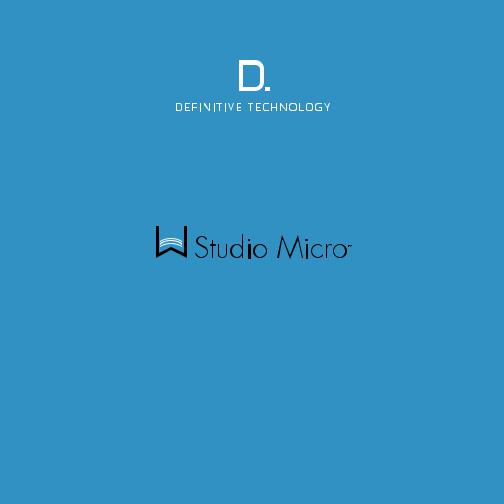
Setup Guide
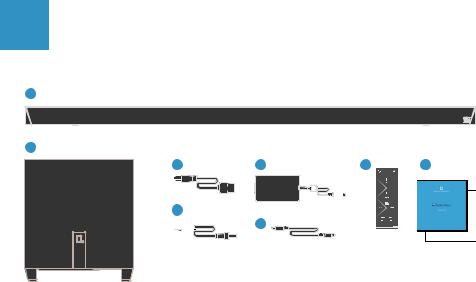
2 English
What’s in the Box
1
2
3 |
|
|
4 |
7 |
8 |
||||
|
|
|
|
|
|
|
|
|
|
|
|
|
|
|
|
|
|
|
|
|
|
|
|
|
|
|
|
|
|
5 
 6
6
1. |
Sound bar |
5. |
Power cable for subwoofer |
2. |
Wireless subwoofer |
6. |
Optical cable |
3. |
Power cable for sound bar |
7. |
Remote control |
4. |
Power supply for sound bar |
8. |
Setup guide & important product |
|
|
|
information booklet |
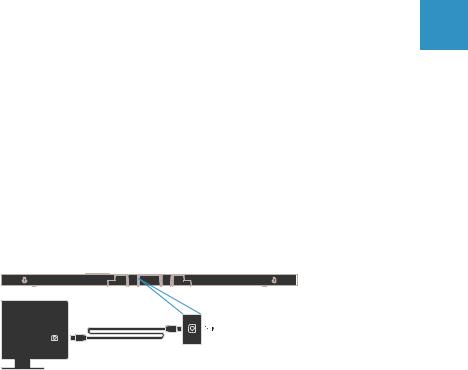
3
How to Set Up and Connect Your W Studio Micro
1.Carefully unbox the W Studio Micro sound bar and subwoofer.
2.Place the sound bar on a flat surface below your TV, connect the sound bar power cable to the power supply and plug the power supply into a wall socket.
3.The W Studio Micro subwoofer is wireless, so place it anywhere in your room that is convenient and plug it in. For optimal performance, we recommend placing the subwoofer in a corner.
Note: While the subwoofer comes wirelessly pre-paired to the sound bar, we provide a SUB OUT option if hard wiring is needed.
4.Now, connect the included optical cable from your TV to the back of the sound bar.
TV
OPT
OUT
5.Adjust your TV’s audio settings to ensure it sends the audio signal to external speakers.
6.Power on the sound bar and subwoofer. Enjoy! Note: More inputs available for your preferred setup.
For more information visit our website at www.definitivetech.com
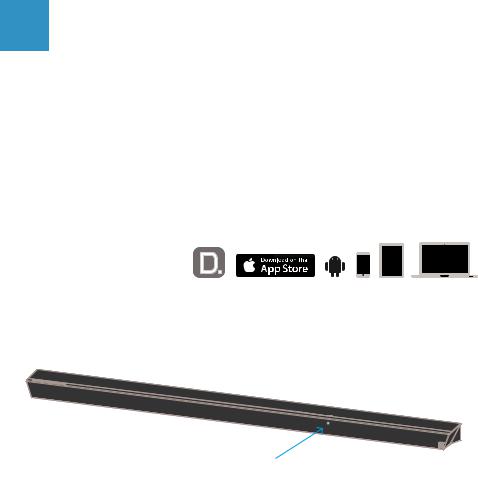
4
Wireless Music Setup
By connecting your W Studio Micro sound bar to your network, you can enjoy streaming music services like Pandora, Spotify, and SiriusXM, internet radio, and your personal digital music library.
Minimum System Requirements
To connect your W Studio Micro to your Wi-Fi® network, you will need:
• A Wi-Fi network connected to the internet with an 802.11n router or better.
Note: For optimal streaming performance, we recommend using an 802.11ac or newer router in the 5GHz band.
•An Android device with version 2.2 operating system or greater or an iOS device with version 6.0 operating system or greater.
•The password for your wireless network (if required).
Wi-Fi Setup
1. Download the free Definitive Technology app
•Make sure your smartphone, tablet or computer is also connected to your Wi-Fi network.
2.Connect your W Studio Micro
•The W Studio Micro automatically comes in pairing mode, which is confirmed by the pulsing white light at the front of the bar. (Figure 1)
Figure 1
Wi-Fi LED pulses slowly

5
Note: If you don’t see the pulsing white light, simply press and hold the blue Wi-Fi button (Figure 2) on the back of the sound bar for 8 seconds, or until you hear a second “beep” to put it into pairing mode.
|
Figure 2 |
|
Press Wi-Fi Button on |
3. Launch the Definitive Technology app |
back panel for 8 seconds |
•Please ensure that your smartphone, tablet or computer is connected to your Wi-Fi network. Then follow the instructions in the app to connect your wireless product to your Wi-Fi network.
•A solid Wi-Fi LED means your product has successfully connected. Enjoy!
Note: If you have trouble connecting to your network, move the speaker near your router, then relocate it when setup is complete.
Play Your Music
From the main menu on the Definitive Technology app, you can listen to:
•Online services—stream the most popular online music services
•Internet radio—enjoy free music from around the world in virtually any genre
•Your personal music library—play music from your phone, tablet or computer; it never sounded better
Your W Studio Micro is equipped to use Spotify Connect.
Please refer to the separate information card for more details.
The Spotify software is subject to third party licenses found here:
www.spotify.com/connect/third-party-licenses
For more information visit our website at www.definitivetech.com
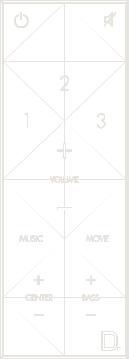
6 |
|
|
|
|
|
|
|
|
|
|
|
|
|
|
|
|
|
|
|
|
|
|
|
|
|
|
|
Using Your W Studio Micro Remote Control |
|
|
|||||||||||
|
Power on/off |
|
|
|
|
|
|
|
|
|
|
Mute |
|
|
|
|
|
|
|
|
|
|
|
|
|
||
|
|
|
|
|
|
|
|
|
|
|
|
||
|
|
|
|
|
|
|
|
|
|
|
|
|
OPT 2 |
|
|
|
|
|
|
|
|
|
|
|
|
|
|
|
OPT 1 |
|
|
|
|
|
|
|
|
|
|
|
AUX 3 |
|
|
|
|
|
|
|
|
|
|
|
|
||
|
Volume up |
|
|
|
|
|
|
|
|
|
|
|
|
|
|
|
|
|
|
|
|
|
|
|
|
|
|
|
Volume down |
|
|
|
|
|
|
|
|
|
|
|
|
|
|
|
|
|
|
|
|
|
|
|
|
|
|
|
Optimized listening |
|
|
|
|
|
|
|
|
|
|
|
Optimized listening |
|
|
|
|
|
|
|
|
|
|
|
|
||
|
mode for music |
|
|
|
|
|
|
|
|
|
|
mode for TV & movies |
|
|
Center channel |
|
|
|
|
|
|
|
|
|
|
|
Subwoofer volume |
|
|
|
|
|
|
|
|
|
|
|
|
||
|
volume up/down |
|
|
|
|
|
|
|
|
|
|
up/down |
|
|
|
|
|
|
|
|
|
|
|
|
|
|
|
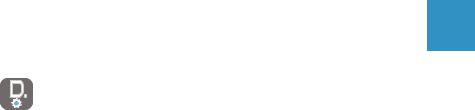
7
Definitive Technology Utility App
For access to extended functionality, including Product Firmware Updates, Source Selection (if applicable) and EQ Settings (W Amp), download
the free Definitive Technology Utility App from the Apple App Store or Google Play Store.
Getting More From Your W Studio Micro
Your W Studio Micro has a wide range of other features not listed in the Setup Guide. Find out more by downloading the full online Owner’s Manual at www.definitivetech.com/education/documents.
Technical Assistance
If you have any questions, please contact us directly at (800) 228-7148 (North America), +1 (410) 363-7148 or email info@DefinitiveTech.com.
Contact Us Directly
Definitive Technology
1 Viper Way, Vista, CA 92081 USA
Call (800) 228-7148 or email info@DefinitiveTech.com.
Google Play is a trademark of Google Inc.
Apple and the Apple logo are trademarks of Apple Inc., registered in the U.S. and other countries. App Store is a service mark of Apple Inc.
All other trademarks are the property of their respective owners.
For more information visit our website at www.definitivetech.com

8 Français
Contenu de la boîte
1
2
3 |
|
|
4 |
7 |
8 |
||||
|
|
|
|
|
|
|
|
|
|
|
|
|
|
|
|
|
|
|
|
|
|
|
|
|
|
|
|
|
|
5 
 6
6
1. |
Barre de son |
5. |
Cordon d’alimentation pour le |
2. |
Caisson de graves sans fil |
|
caisson de graves |
3. |
Bloc d’alimentation pour la barre |
6. |
Câble optique |
4. |
Cordon d’alimentation pour la barre |
7. |
Télécommande |
|
|
8. |
Guide d’installation rapide avec |
|
|
|
information sur le produit |
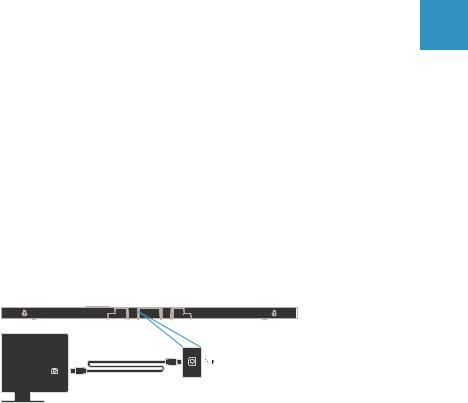
9
Comment installer et connecter votre W Studio Micro
1.Déballez soigneusement la barre et le caisson de graves W Studio Micro.
2.Placez la barre de son sur une surface plate en dessous de votre télé, connectez le cordon de la barre au bloc d’alimentation puis branchez le bloc d’alimentation dans une prise de courant.
3.Le caisson de graves du W Studio Micro est sans fil; placez-le n’importe où
dans la pièce puis branchez-le. Pour une performance optimale, placez-le dans un coin.
Note: quoique le caisson soit configuré à l’usine pour fonctionner sans fil avec la barre, il est muni d’une sortie SUB OUT pour connexion filaire.
4. Raccordez maintenant la barre de son à votre télé avec le câble optique.
TV
OPT
OUT
5.Réglez la sortie audio de votre télé à « haut-parleurs externes ».
6.Allumez la barre de son et le caisson de graves.
Note: D’autres entrées sont disponibles pour une configuration personnalisée.
For more information visit our website at www.definitivetech.com
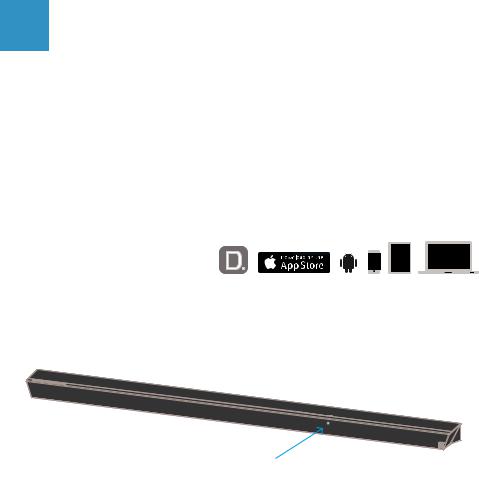
10
Configuration sans fil
En connectant votre barre de son W Studio Micro à votre réseau, vous pouvez écouter les services musicaux en continu tels que Pandora et Spotify, la radio Internet telle que Sirius XM et votre propre collection musicale numérique.
Exigences système
Pour connecter votre W Studio Micro à votre réseau Wi-Fi, vous aurez besoin de :
•un réseau sans fil connecté à l’Internet par un routeur 802.11n ou plus récent
Note: pour une diffusion en continu optimale, utilisez un routeur 802.11ac 5GHz ou plus récent.
•un dispositif Android avec système d’exploitation 2.2 ou plus récent ou un dispositif iOS avec système d’exploitation 6.0 ou plus récent
•le mot de passe de votre réseau (si requis).
Configuration Wi-Fi
1. Téléchargez l’app
Definitive Technology gratuite.
• Assurez-vous que votre téléphone, tablette ou ordi est aussi connecté à votre réseau.
2. Connectez votre W Studio Micro
•Le W Studio Micro est livrée en mode d’appariement automatique qui est confirmé par la DEL pulsante située à l’avant de la barre. (fig.1)
Figure 1
Wi-Fi LED impulsions lentement
