Datavideo HDR-1 Users Manual

Table of Contents
FCC COMPLIANCE STATEMENT ............................................................ |
5 |
||
WARNINGS AND PRECAUTIONS .......................................................... |
5 |
||
WARRANTY |
......................................................................................... |
6 |
|
STANDARD W ................................................................................ARRANTY |
6 |
||
TWO YEAR W ................................................................................ARRANTY |
6 |
||
DISPOSAL............................................................................................ |
|
7 |
|
CHAPTER 1 ...................................................... |
PRODUCT OVERVIEW |
8 |
|
1.1 |
FEATURES....................................................................................... |
8 |
|
CHAPTER 2 ......................................CONNECTIONS AND CONTROLS |
9 |
||
2.1 |
REAR ....................................................................................PANEL |
9 |
|
2.2 |
FRONT ................................................................................PANEL |
11 |
|
2.3 |
LED .............................................................................INDICATOR |
15 |
|
CHAPTER 3 ................................................................... |
OSD MENU |
17 |
|
3.1 |
LANGUAGE ................................................................................... |
18 |
|
3.2 |
DISPLAY ..............................................................................MODE |
18 |
|
Real-Time ...............................................................................Mode |
19 |
||
Standard .................................................................................Mode |
19 |
||
3.3 |
DATE .............................................................................AND TIME |
19 |
|
Date Format ..................................................................................... |
20 |
||
Time Zone......................................................................................... |
20 |
||
Time Setup........................................................................................ |
20 |
||
Daylight ........................................................................Saving Time |
21 |
||
3.4 |
DISK .......................................................................MANAGEMENT |
21 |
|
USB Disk ........................................................................Formatting |
23 |
||
3.5 |
A/V .......................................................................MANAGEMENT |
26 |
|
|
|
2 |
|
A/V Pass Through............................................................................. |
27 |
|
Color Range ...................................................................................... |
27 |
|
3.6 |
RECORDING / SNAPSHOT ................................................................. |
28 |
Video Quality.................................................................................... |
28 |
|
Snapshot Quality .............................................................................. |
28 |
|
Auto Save ......................................................................................... |
29 |
|
HDCP Mode ...................................................................................... |
29 |
|
3.7 |
WATERMARK ................................................................................ |
30 |
Watermark Type .............................................................................. |
30 |
|
Position............................................................................................. |
31 |
|
Display Scale..................................................................................... |
31 |
|
3.8 |
TIMER RECORDING......................................................................... |
32 |
Mode ................................................................................................ |
32 |
|
Recording Time................................................................................. |
33 |
|
3.9 |
FIRMWARE UPGRADE ..................................................................... |
33 |
3.10 RESTORE TO FACTORY DEFAULT ........................................................ |
34 |
|
3.11 |
PRODUCT INFORMATION ................................................................. |
35 |
Name your own HDR-1..................................................................... |
35 |
|
CHAPTER 4 BASIC OPERATION ........................................................ |
37 |
|
4.1 |
RECORD ....................................................................................... |
37 |
Instant Recording during Gameplay ................................................ |
37 |
|
Pause and Resume Recording .......................................................... |
37 |
|
4.2 |
CAPTURE ...................................................................................... |
38 |
Quick Snapshot during Gameplay.................................................... |
38 |
|
4.3 |
INSTANT PLAYBACK ........................................................................ |
39 |
Image Capture during Video Playback............................................. |
39 |
|
4.4 |
MEDIA STUDIO.............................................................................. |
40 |
Recorded Video Post-Edit................................................................. |
42 |
|
Recorded Video Export ..................................................................... |
45 |
|
|
3 |
|
CHAPTER 5 |
APPENDICES ................................................................. |
48 |
APPENDIX 1 |
GPI INPUT ............................................................................ |
48 |
APPENDIX 2 |
RS-232 COMMAND SET.......................................................... |
49 |
APPENDIX 3 |
FIRMWARE UPDATE ................................................................ |
50 |
APPENDIX 4 |
FREQUENTLY-ASKED QUESTIONS ............................................... |
51 |
APPENDIX 5 |
DIMENSIONS.......................................................................... |
55 |
APPENDIX 6 |
SPECIFICATIONS...................................................................... |
56 |
SERVICE AND SUPPORT ..................................................................... |
58 |
|
Disclaimer of Product & Services
The information offered in this instruction manual is intended as a guide only. At all times, Datavideo Technologies will try to give correct, complete and suitable information. However, Datavideo Technologies cannot exclude that some information in this manual, from time to time, may not be correct or may be incomplete. This manual may contain typing errors, omissions or incorrect information. Datavideo Technologies always recommend that you double check the information in this document for accuracy before making any purchase decision or using the product. Datavideo Technologies is not responsible for any omissions or errors, or for any subsequent loss or damage caused by using the information contained within this manual. Further advice on the content of this manual or on the product can be obtained by contacting your local Datavideo Office or dealer.
4

FCC Compliance Statement
This device complies with part 15 of the FCC rules. Operation is subject to the following two conditions:
(1)This device may not cause harmful interference, and
(2)This device must accept any interference received, including interference that may cause undesired operation.
Warnings and Precautions
1.Read all of these warnings and save them for later reference.
2.Follow all warnings and instructions marked on this unit.
3.Unplug this unit from the wall outlet before cleaning. Do not use liquid or aerosol cleaners. Use a damp cloth for cleaning.
4.Do not use this unit in or near water.
5.Do not place this unit on an unstable cart, stand, or table. The unit may fall, causing serious damage.
6.Slots and openings on the cabinet top, back, and bottom are provided for ventilation. To ensure safe and reliable operation of this unit, and to protect it from overheating, do not block or cover these openings. Do not place this unit on a bed, sofa, rug, or similar surface, as the ventilation openings on the bottom of the cabinet will be blocked. This unit should never be placed near or over a heat register or radiator. This unit should not be placed in a built-in installation unless proper ventilation is provided.
7.This product should only be operated from the type of power source indicated on the marking label of the AC adapter. If you are not sure of the type of power available, consult your Datavideo dealer or your local power company.
8.Do not allow anything to rest on the power cord. Do not locate this unit where the power cord will be walked on, rolled over, or otherwise stressed.
9.If an extension cord must be used with this unit, make sure that the total of the ampere ratings on the products plugged into the extension cord do not exceed the extension cord rating.
10.Make sure that the total amperes of all the units that are plugged into a single wall outlet do not exceed 15 amperes.
11.Never push objects of any kind into this unit through the cabinet ventilation slots, as they may touch dangerous voltage points or short out parts that could result in risk of fire or electric shock. Never spill liquid of any kind onto or into this unit.
12.Except as specifically explained elsewhere in this manual, do not attempt to service this product yourself. Opening or removing covers that are marked “Do Not Remove” may expose you to dangerous voltage points or other risks, and will void your warranty. Refer all service issues to qualified service personnel.
5

13.Unplug this product from the wall outlet and refer to qualified service personnel under the following conditions:
a.When the power cord is damaged or frayed;
b.When liquid has spilled into the unit;
c.When the product has been exposed to rain or water;
d.When the product does not operate normally under normal operating conditions. Adjust only those controls that are covered by the operating instructions in this manual; improper adjustment of other controls may result in damage to the unit and may often require extensive work by a qualified technician to restore the unit to normal operation;
e.When the product has been dropped or the cabinet has been damaged;
f.When the product exhibits a distinct change in performance, indicating a need for service.
Warranty
Standard Warranty
•Datavideo equipment is guaranteed against any manufacturing defects for one year from the date of purchase.
•The original purchase invoice or other documentary evidence should be supplied at the time of any request for repair under warranty.
•Damage caused by accident, misuse, unauthorized repairs, sand, grit or water is not covered by this warranty.
•All mail or transportation costs including insurance are at the expense of the owner.
•All other claims of any nature are not covered.
•Cables & batteries are not covered under warranty.
•Warranty only valid within the country or region of purchase.
•Your statutory rights are not affected.
Two Year Warranty
•All Datavideo products purchased after 01-Oct.-2008 qualify for a free one year extension to the standard Warranty, providing the product is registered with Datavideo within 30 days of purchase. For information
on how to register please visit www.datavideo.com or contact your local Datavideo office or authorized Distributors
•Certain parts with limited lifetime expectancy such as LCD Panels, DVD Drives, Hard Drives are only covered for the first 10,000 hours, or 1 year (whichever comes first).
6

Any second year warranty claims must be made to your local Datavideo office or one of its authorized Distributors before the extended warranty expires.
Disposal
For EU Customers only - WEEE Marking
This symbol on the product or on its packaging indicates that this product must not be disposed of with your other household waste. Instead, it is your responsibility to dispose of your waste equipment by handing it over to a designated collection point for the recycling of waste electrical and electronic equipment. The separate collection and recycling of your waste equipment at the time of disposal will help to conserve natural resources
and ensure that it is recycled in a manner that protects human health and the environment. For more information about where you can drop off your waste equipment for recycling, please contact your local city office, your household waste disposal service or the shop where you purchased the product.
CE Marking is the symbol as shown on the left of this page. The letters "CE" are the abbreviation of French phrase "Conformité Européene" which literally means "European Conformity". The term initially used was "EC Mark" and it was officially replaced by "CE Marking" in the Directive 93/68/EEC in 1993. "CE Marking" is
now used in all EU official documents.
7
Chapter 1 Product Overview
The HDR-1 is a standalone HD Recorder box which allows you to record and playback HD video without using any PC. The box is equipped with one HDMI Input and one HDMI Output with the video recorded in MP4 (H.264+AAC) file format.
One major advantage of the HDR-1 is its ability to use it independently of a PC by simply connecting it to an HDMI video source. The HDR-1 records from a range of devices, including HDMI digital camcorder and camera, IP cam, game console, PC Game (720p recommended) and etc. It definitely makes video recording and viewing easier.
1.1Features
•Capture HD Video Up to 1080p30
•Instant & Timer Recording
•Video Pass Through Support
-480i/480P/576i/576P
-720P@50/60, 1080i@50/60
-1080P@50/60/24
•1080P 30 frame recorder (Recording quality up to 1080p/30fps (Playback on TV show 1080i/60fps))
•Supported playback and record file formats MP4 (H.264+AAC)
•Support GPI and RS-232 control
•USB Port for external power input from external Power Bank
•Support 3D video Recorder (Top-and-bottom, Side-by-side Half)
•Support 3D Pass through (BD 3D H.264-MVC 3D structures supported, Top-and- bottom, Side-by-side)
•Storage device auto detect & setup
•Recorder Bit rate: 3~20Mbps depend on resolution
•Record video to USB flash drive with NTFS file format
•Built-in video Editor
•Time zone & Date-time selection
•HDMI 1.4b Compatibility
8

Chapter 2 Connections and Controls
2.1Rear Panel
DC IN
DC in socket connects the supplied 12V / 19W PSU. The connection can be secured by screwing the outer fastening ring of the DC In plug to the socket.
Power Bank IN
Connect an external portable USB power supply to
POWER BANK IN port. The connected external portable
USB power supply will start to provide power to the
HDR-1 when the DC power supply fails.
The HDR-1 with the USB thumb drive plugged in requires approximately 1000mA of current. Ideally, if the power bank capacity is 100mAh, it should be able to last for 1 hour when the DC power is disconnected from the HDR- 1. However, there is also some power loss to be taken into consideration so in reality, the maximum transfer rate is less than 1000mAh and the power bank should last less than an hour.
When connecting the DC power and the power bank at the same time, the Power Bank IN port will drain the power bank at a rate of 100mAh. Ideally, if the power bank capacity is 100mAh, the power bank should be able to sustain the device operation for 10 hours. However, there is also some power loss to be taken into consideration so in reality, the transfer rate is less than 1000mAh and the power bank should last less than 10 hours.
9

Warning: The power bank is mainly used for emergency power supply and sustains the device operation in the event of unexpected DC power loss. The power bank, however, is not used for powering the HDR-1 recording. Hence, when the DC power is disconnected, the power button LED will then start flashing red and as the flashing gets faster, it means the Power Bank IN port starts to drain your power bank at a faster rate. You should either try to reconnect the DC power or stop recording to avoid file corruption before the power is cut unexpectedly.
Note: File will be corrupted if recording is interrupted due to unexpected power outage.
GPI Input
GPI input accepts external control signal to trigger Start/Stop recording.
Note: Please use Pulse Trigger only.
RS-232 Communication Port
RS-232 communication port accepts external control signal.
HDMI Input and Output Port
HDMI digital video input and output port.
Note: While the recording is in progress, if the HDMI input is disconnected, the recording will stop. After the input is reconnected and restored, the HDR-1 will start to record again, but the audio and video of the content recorded will become out of sync.
10

2.2Front Panel
USB Port
Connects external USB storage device.
We recommend hard drives with at least 500G capacity
If recording to a thumb drive, please use a USB 3.0 thumb drive make sure the thumb drive’s write speed is at least 45 MB/s.
The HDR-1 only supports MBR disk (GPT disk is not supported). Please format your disk to NTFS file system on your PC first and connect the formatted disk to the HDR-1. We recommend “HP USB Disk Storage Format Tool” which can be downloaded from the link http://download.cnet.com/HP-USB-Disk-Storage- Format-Tool/3000-2094_4-10974082.html.
Recommended hard drives are listed as follows:
Toshiba V63700-B 750G USB 3.0
I-O DATA HDPC-CUT500S 500G USB3.0
WD WDBBEP0010BBK-01 1T USB3.0
WD WDBY8L0020BBK-01 2T USB3.0
The HDR-1 does NOT support USB Hubs, card readers, FAT format, NAS, and devices with more than 2TB capacity.
Note: The performance of “thumb drives” varies. Many of these devices are optimized for “read” operations, while the HDR-1 requires sustained “write” capabilities. For best results, especially at higher recording data rates, powered USB drives are recommended.
Note: The DC power of the HDR-1 is only sufficient to power a “USB thumb drive”, thus you need an external power supply to power the portable hard disk (HDD/SSD) to work with the HDR-1.
11

Power Button
Press to power ON the device.
Note: When the DC power is disconnected while the power bank is connected to the Power Bank IN port, the power button LED will start flashing red. The flashing will get faster, indicating that the Power Bank IN port is draining the power bank at a faster rate. LED will be OFF when the power bank is fully drained out.
STOP Button
Press to stop recording or playback.
Note: Approximately 10 seconds of video file processing time is required after recording is stopped.
RECORD Button
Press to start video recording; press again to stop video recording.
PLAY Button
Press to start video playback.
If the device is in fast forward or rewind mode, press to resume normal speed playback.
PAUSE Button
In record mode, press to pause recording.
In playback mode, press to pause playback.
SLOW PLAY Button
Press to play the video in slow mode (1/2x); press again to enter frame-by-frame playback mode.
REWIND Button
Press to rewind at 2x/4x/8x/16x/32x speed.
12
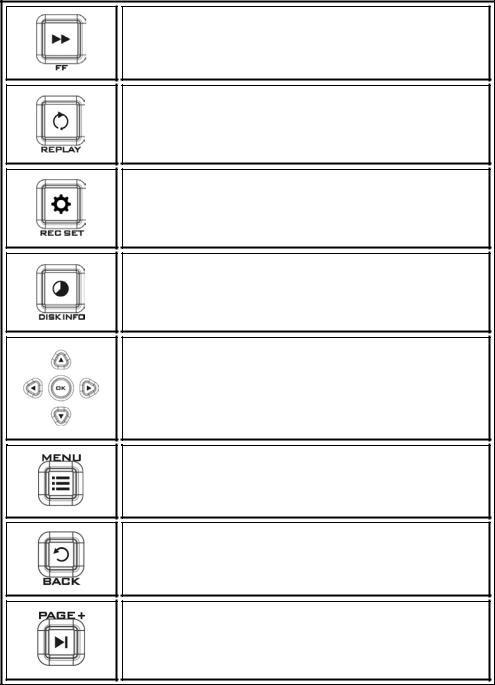
FAST FORWARD Button
Press to fast forward at 2x/4x/8x/16x/32x speed.
REPLAY Button
Press to play the latest recorded file or view the last captured image.
RECORD SETTING Button
Press to enter the record setting menu directly.
DISK INFO Button
Press to display the disk information. Press again to hide it.
Navigation Buttons
Press  /
/  /
/  /
/  buttons to move among options; press OK to confirm a selection.
buttons to move among options; press OK to confirm a selection.
MENU Button
Press to access the main menu. Press again to exit.
BACK Button
Press to exit the current page and return to the previous page, or go back to the video image.
PAGE FORWARD Button
On the video screen and file thumbnail view (OSD Menu), press to go to the next page.
13

PAGE BACKWARD Button
On the video screen and file thumbnail view (OSD Menu), press to return to the previous page.
SNAPSHOT Button
Press to take a snapshot during gameplay or video playback. Long press to activate continuous capture mode. Five snapshots will be taken at one time.
Note: Each snapshot should be taken with an interval of 5 seconds otherwise snapshot will fail.
INFO Button
Press to display information. In record standby mode, pressing the INFO button will display system information. In playback mode, pressing the INFO button will display file playback information.
F1 Button (FUNCTION 1)
On the main page of the MENU, press F1 to safely remove USB disk drive.
While in the directory view of the Media Studio of the MENU, press F1 to sort the files by file name, file size, file format and by modified date. Please refer to Section 4.4 Media Studio for details.
On the File Name Change page, press F1 to switch between characters, numerals and symbols. Please refer to the Recorded Video Post-Edit section for details.
In the Video Edit Mode, press F1 to switch between Scene Search and Segment Search. Please refer to the Recorded Video PostEdit section for details.
14

F2 Button (FUNCTION 2)
While in the directory view of the Media Studio of the MENU, press F2 to switch between list mode and thumbnail mode. Please refer to Section 4.4 Media Studio for details.
In the Video Edit Mode, press F2 to clear all marks made on the video. Please refer to the Recorded Video Post-Edit section for details.
F3 Button (FUNCTION 3)
While in the directory view of the Media Studio of the MENU, press F3 to edit or change the selected video. Please refer to the
Recorded Video Post-Edit section for details.
In the Video Edit Mode, press F3 to export the video. Please refer to the Recorded Video Post-Edit section for details.
DELETE Button
Press to delete the selected files.
On the File Name Change view, press to clear all texts. Please refer to the Post-Edit section for file name change procedure.
2.3LED Indicator
The LED indicator on the front panel shows the device status.
LED Indicator
15
Status |
Indication |
Powered ON |
Flashing green |
Ready to record / snapshot |
Solid green |
Recording |
Flashing red in breathing pace |
Take a snapshot |
Flashes red once |
Unable to record /snapshot |
Flashes red twice |
No source |
Flashes red twice |
Source is available |
Solid green |
Power off in progress |
Flashing green |
Record pause |
Solid red |
Record finishing in progress |
Red flashing rapidly |
Lower power |
Red and green flashing alternately |
Powered off with A/V pass through ON |
Solid orange |
16

Chapter 3 OSD Menu
Under the menu, you can check and manage both your recorded files and snapshots, and customize your preferences. Upon pressing the MENU button, you will be able to see the main page as depicted in the diagram below. After that, press  /
/  buttons to select Settings. Press OK to enter Settings option.
buttons to select Settings. Press OK to enter Settings option.
Remaining Time for Recording |
|
Current Time |
|
|
|
Press BACK button to return to the video screen
Press F1 to safely remove the storage device.
Note: If the thumb drive is not safely removed from the HDR-1, your PC might fail to read files from your thumb drive.
After entering Settings menu, you will be able to see the page as shown below. Use  /
/  buttons to select menu items and press OK to enter the selected option. Press BACK to return to the previous page.
buttons to select menu items and press OK to enter the selected option. Press BACK to return to the previous page.
17

3.1Language
Use  /
/  buttons to select your preferred language. Press OK to confirm.
buttons to select your preferred language. Press OK to confirm.
3.2Display Mode
The default mode is set as real-time mode. Use  /
/  buttons to switch between realtime and standard mode.
buttons to switch between realtime and standard mode.
18
