Datamax Mark II M-4206, Mark II M-4208, Mark II M-4210, Mark II M-4306, M-Class M-4306 Operator's Manual
...Page 1

M- Class
Operator’s Manual
Page 2

Copyright Information:
CG Triumvirate is a trademark of Agfa Corporation.
CG Times based upon Times New Roman under license from the Monotype Corporation.
Windows is a registered trademark of the Microsoft Corporation.
All other brand and product names are trademarks, service marks, registered trademarks, or registered service marks of their
respective companies.
Firmware (Software) Agreement
The enclosed Firmware (Software) resident in the Printer is owned by Licensor or its suppliers and is licensed for used only on a single
printer in the user’s Trade or Business. The User agrees not to, and not to authorize or permit any other person or party to,
duplicate or copy the Firmware or the information contained in the non-volatile or programmable memory. The firmware
(Software) is protected by applicable copyright laws and Licensor retains all rights not expressly granted. In no event will Licensor or its
suppliers be liable for any damages or loss, including direct, incidental, economic, special, or consequential damages, arising out of the
use or inability to use the Firmware (Software).
Information in this document is subject to change without notice and does not represent a commitment on the part of Datamax Barcode
Products Corporation. No part of this manual may be reproduced or transmitted in any form or by any means, for any purpose other
than the purchaser's personal use, without the expressed written permission of Datamax Corporation.
All rights reserved. Printed in the United States of America.
© Copyright 2005 by Datamax Corporation
Part Number: 88-2313-01
Revision: E
Page 3

Agency Compliance and Approvals:
C US
Listed
UL60950 Information Technology Equipment
C22.2 No. 950-M93
EN60950
For 230 Volt Operation (Europe): Use a cord set, marked "HAR," consisting of a min H05VV-F cord which has a minimum 0.75 square mm
diameter conductors, provided with an IEC 320 receptacle and a male plug for the country of installation rated 6A, 250V
Für 230 Volt (Europa): Benützen Sie ein Kabel, das mit "HAR" markiert ist, bestehend mindestens aus einem H05VV-F Kabel, das mindestens
0,75 Quadratmillimeter Drahtdurchmesser hat; sowie eine IEC320 Steckdose und einen für das Land geeigneten Stecker, 6A, 250 Volt.
As an Energy Star Partner, the manufacturer has determined that this pr oduct meets the Energy Star guidelines for energy efficiency.
The manufacturer declares under sole responsibility that this product conforms to the following standards or other normative documents:
EMC: EN 55022 (1993) Class B
EN 50024 (1998)
Safety: This product complies with the requirements of EN 60950 /A11:1997
Gost-R
FCC: This device complies with FCC CFR 47 Part 15 Class A.
Note: This equipment has been tested and found to comply with the limits for a Class A digital device, pursuant to Part 15 of the FCC Rules. These
limits are designed to provide reasonable protection against harmful interference when the equipment is operated in a commercial
environment. This equipment generates, uses, and can radiate radio frequency energy, and if not installed and used in accordance with the
instructions in this manual, it may cause harmful interference to radio communications. Operation of this equipment in a residential area is
likely to cause harmful interference in which case the user will be required to correct the interference at his own expense.
Page 4

Important Safety Instructions
This printer has been carefully designed to provide many years of safe, reliable performance. As with all types of
electrical equipment, however, there are a few basic precautions you should take to avoid hurting yourself or damaging
the device:
Carefully read the installation and operating instructions provided with your printer.
Read and follow all warning instruction labels on the printer.
Place the printer on a flat, firm, solid surface.
To protect your printer from overheating, make sure all openings on the printer are not blocked.
Do not place the printer on or near a heat source.
Do not use your printer near water, or spill liquid into it.
Be certain that your power source matches the rating listed on your printer. If you are unsure, check with your dealer
or with your local power company.
Do not place the power cord where it will be walked on. If the power cord becomes damaged or frayed replace it
immediately.
Do not insert anything into the ventilation slots or openings on the printer.
Only qualified, trained service technicians should attempt to repair your printer.
Page 5

i
Printer Overview
1.0 Introduction................................................................... 1
1.1 About this Printer.......................................................... 2
1.1.1 Standard Features ............................................. 2
1.1.2 Optional Features............................................... 3
Getting Started
2.0 Before Using the Printer............................................... 5
Setting Up the Printer
3.0 Introduction................................................................... 7
3.1 Connecting the Printer.................................................. 7
3.1.1 Power Connection.............................................. 7
3.1.2 Interface Connection.......................................... 8
3.2 Loading Media.............................................................. 9
3.3 Media Sensor Adjustment ............................................ 12
3.4 Loading Ribbon ............................................................ 13
3.4.1 Ribbon Routing .................................................. 15
Using the Front Panel (Non-display printers)
4.0 Introduction................................................................... 17
4.01 DMXConfig......................................................... 17
4.1 Lights............................................................................ 18
Page 6

ii
4.2 Buttons ......................................................................... 18
4.3 Normal Mode - Button Functions.................................. 19
4.4 Express Setup Mode - Button Functions......................20
4.5 Printer Setup Mode - Button Functions ........................ 21
4.5.1 Printer Setup Menu List...................................... 22
4.5.2 Menu Items and Values ..................................... 23
4.5.3 Step by Step Modification of the Printer Setup .. 26
4.6 Label Alignment............................................................ 28
4.6.1 Label Alignment = YES......................................28
4.6.2 Label Alignment = AUTO ................................... 29
4.6.3 Label Alignment = NO........................................ 29
4.6.4 Label Alignment Troubleshooting....................... 30
4.7 Calibration Mode – Button Functions ........................... 32
4.7.1 Auto Media Sensor Calibration ..........................33
4.7.2 Manual Media Sensor Calibration...................... 34
4.8 Internal Labels.............................................................. 35
4.8.1 Database Configuration and Test Labels........... 35
4.8.2 Test Label .......................................................... 37
Using the Front Panel (Display-equipped printers)
5.0 Introduction................................................................... 39
5.0.1 Ready Mode....................................................... 39
Page 7

iii
5.0.2 Menu Mode........................................................40
5.0.3 Quick Test Mode................................................ 41
5.0.4 Indicator Lights................................................... 42
5.0.5 LCD.................................................................... 42
5.1 The Menu System ........................................................ 43
5.1.1 Entrance and Exit Prompts ................................ 43
5.1.2 Media Settings ................................................... 44
5.1.3 Print Control.......................................................46
5.1.4 Printer Options...................................................47
5.1.5 System Settings.................................................49
5.1.6 Communications ................................................ 56
5.1.7 Diagnostics......................................................... 60
5.1.8 MCL Options......................................................61
5.2 Display Messages ........................................................ 62
5.2.1 User Prompts and Condition Messages............. 62
5.3 Quick Test Mode .......................................................... 64
5.3.1 Print Quality Label.............................................. 64
5.3.2 Configuration Label............................................ 65
5.3.3 Quick Ribbon Test Label.................................... 66
5.3.4 Validation Label.................................................. 66
5.3.5 Print Last Label .................................................. 67
Page 8

iv
5.3.6 User Defined Label ............................................67
5.4 Media Sensor Calibration............................................. 68
5.4.1 Quick Calibration................................................ 68
5.4.2 Standard Calibration .......................................... 69
5.4.3 Advanced Entry Calibration................................ 72
Maintenance and Adjustments
6.0 Introduction................................................................... 79
6.1 Cleaning the Printhead................................................. 80
6.1.1 Automated Printhead Cleaning .......................... 81
6.2 Media Width Adjustment............................................... 82
6.3 Printhead Burn Line Adjustment................................... 83
6.4 Printhead Pressure Adjustment.................................... 84
6.5 Printhead Replacement................................................ 85
6.6 Darkness Adjustment ................................................... 86
6.7 Resetting the Printer..................................................... 86
6.8 Downloading Firmware and Fonts................................ 88
Troubleshooting
7.0 Problem Resolution......................................................89
7.1 Fault and Warning Messages....................................... 93
7.2 Hex Dump Mode........................................................... 98
Specifications...............................................................99
Page 9

v
Appendix A
ASCII Control Code Chart.................................................... 103
Appendix B
Embedded Fonts and Barcodes .......................................... 105
Appendix C
Optional Internal Ethernet Printer Server............................. 115
Appendix D
Menu System Multi-Language Support................................ 141
Advanced File Handling Information.................................... 145
Appendix E
Saving a Configuration File.................................................. 147
Appendix F
GPIO Port Description ......................................................... 149
Warranty............................................................................153
Glossary............................................................................155
Page 10

vi
Page 11

M-Class 1
1.0 Introduction
Congratulations on your M-Class printer purchase. The M-Class family, hereafter referred to as ‘the printer’, blends the
rugged durability of die-cast construction with state-of-the-art electronics and user-friendly features to redefine the
standard in industrial thermal printers. Available in direct and optional thermal transfer configurations, the printers use
unique front panel designs to simplify operation, while its USB, RS232 serial, IEEE 1284 compliant parallel, or optional
(M-4208 and M-4306, only) internal print server allows easy interfacing to any host system.
This manual provides all the information necessary to operate the printer.
To print labels or tags, simply refer to the instructions included with the software you have chosen to create the labels. A
Windows printer driver can be found on our website (http://www.datamaxcorp.com/
) or on the included CD-ROM. If
you wish to write a custom program, a copy of the Class Series Programmer’s Manual can also be found on the CDROM.
Page 12

2 M-Class
1.1 About this Printer
This printer offers the following standard and optional features:
1.1.1 Standard Features
Printing
Direct Thermal Printing
On Demand and Batch Printing
203 DPI (M-4206 and M-4208) 300 DPI (M-4306) Printhead
Date and Time Stamp
AGFA Scalable Font Engine
2 Resident Scaleable fonts, CG Triumvirate™ regular and bold-condensed (M-4208 and M-4306 only)
Memory
2 MB FLASH Memory (256K available to user, designated as Module B)
4 MB DRAM Memory (M-4206)
8 MB DRAM Memory (M-4208 and M-4306))
Interfaces
USB interface
DB-9 RS-232 serial interface
IEEE 1284 Centronics
parallel interface
Operational
Simple Media Loading
Media Tearbar
Fan-fold media compatible from the bottom and rear of printer
Page 13

M-Class 3
1.1.2 Optional Features
Thermal Transfer
A printing method that uses ribbon to produce exceptional image clarity (as compared to most direct thermal stocks).
Note that this option must be specified for use with either ‘coated side in’ or ‘coated side out’ ribbon.
Media Cutter
A rotary-type mechanism to automatically cut material with a maximum thickness of .010” (.254 mm) into minimum
lengths of 1.0 inches (25.4 mm). Designed for ease of operation, the Media Cutter is automatically detected,
configured, and enabled when installed on the printer.
Peel and Present Mechanism (also requires the Internal Rewind option)
An output control device that automatically separates printed labels from the backing material and allows subsequent
printing to occur only after the removal of a previously printed label. Minimum label length is 0.75 inches (19 mm).
Designed for ease of operation, the Peel and Present Mechanism is automatically detected, configured, and enabled
when installed on the printer.
Internal Rewind
An internal mechanism capable of winding printed labels or the label backing material only (when using the Peel and
Present option) into a maximum four-inch outer diameter roll.
Present Sensor
An output control device that allows subsequent printing to occur only after the removal of a previously printed label.
Designed for ease of operation, the Present Sensor is automatically detected, configured, and enabled when installed
on the printer.
FLASH Memory Expansion
An optional Main Circuit Card Assembly available with 4MB (M-4206) or 8MB (M-4208 and M-4306) of Flash
memory for International Language Printing Capability (ILPC) and/or additional fonts and graphics.
ILPC
A font set that allows International Language Print Capability consisting of one of the following:
CG-Times (western European) Scalable font
Kanji Gothic B Scalable font
Simplified Chinese GB Scalable font
Korean Hangul font
Page 14

4 M-Class
External Ethernet Connectivity (uses printer’s parallel port)
A print server (the DMX100) that is an external Network Interface Controller (NIC) to provide Ethernet
connectivity.
Internal Ethernet Connectivity (printers equipped with a front display, only)
An internal Network Interface Controller (NIC) that enables the printer to provide Ethernet connectivity. Features
include:
Automatic selection of 10BaseT (Thinnet) or 100BaseT Fast Ethernet connection.
Integral HTTP Server to allow monitoring and management from a standard Web browser program.
FTP printing to allow printing directly from a Web browser or other FTP client.
LPR/LPD over TCP/IP for UNIX platforms and Microsoft’s Windows.
Raw sockets support over selectable TCP/IP port with filters for selected UNIX environment.
IP SNMP support of MIB-2, proprietary NIC MIB and public and proprietary (private) Printer MIB.
SNMP traps to alert administrators of printer errors (paper/ribbon out, head up, etc).
DHCP, BootP, and RARP services supported
MCL (printers equipped with a front display, only)
A software tool suite designed for data collection applications. Once enabled, the printer can accept input data from
peripheral devices such as barcode scanners, weigh scales, and keyboards without the need of a host computer,
requesting and sending data to locally resident lookup files or remote databases, enhancing communication
capabilities within your system while reducing your hardware investment.
Page 15

M-Class 5
2.0 Before Using the Printer
Removing the Packaging
Inspect the shipping container(s) for damage. If damage is evident, immediately notify the shipping company to report the
nature and extent of the damage.
The printer is carefully packaged to avoid any damage during transit. In order to operate the printer, you will need to
remove the packaging materials (for example, the tape and foam) that were placed in the printer for shipment. Complete
the following steps prior to connecting power or attempting to load media.
Ensure that the arrow on the box is pointing up, and then open the box.
Remove the top piece of packing foam.
Lift the printer from the box.
Remove the printer from the plastic bag.
Remove any tape or additional packing foam from the inside of the printer.
Note: It is a good idea to save all packaging materials in the event that shipping the printer is ever required.
Page 16

6 M-Class
Inspecting the Printer
After removing the printer from the packaging material, check the contents. The following items should be included:
Printer
Power Cord
CD-ROM and Documentation
Any special or additionally purchased items.
Additional Requirements
The following items are necessary for generating labels from your printer. Contact your customer support or sales
representative for advice on which media and software may best be suited for your application.
Serial, USB or Parallel cable
Ethernet cable for optional LAN connectivity
Applicable Media
Applicable Software
Page 17

M-Class 7
3.0 Introduction
This Section explains how to connect your printer, load media (and ribbon, if equipped for thermal transfer).
3.1 Connecting the Printer
3.1.1 Power Connection
Note: Before connecting the AC Power Cord or interface cables to the printer, ensure the Power On/Off Switch is in the ‘Off’
position.
1. Place the printer on a firm, level surface.
2. Ensure that the Power Switch on the Printer is in the ‘Off’ position.
3. Connect the AC Power Cord to the receptacle on the back of the Printer, and then plug the AC Power Cord into a
properly grounded outlet. (The power supply automatically detects and then adjusts to the applied line voltage; see
Section 8.0 for the acceptable voltage ranges.)
Page 18

8 M-Class
3.1.2 Interface Connection
The printer can be connected to the host via the parallel, USB, serial, or optional network interface. The printer will
automatically connect to the first port that delivers valid data. Once established, the printer’s power must be cycled ‘Off’
and ‘On’ to change an interface connection.
The Parallel Connection needs a Centronics
IEEE 1284 cable with a
36-pin male connector for unidirectional (forward channel)
communications, or an IEEE 1284 Compliant cable for bi-directional
communications (forward and reverse channels). Also, for bi-directional
communications your host must have supporting software. See Section 5
for more information.
The USB Connection needs a USB cable and is supported in
Windows
95 and greater operating systems. Depending upon the
operating system of your host computer, installation requirements may
differ slightly.
The Serial Connection needs a serial interface cable with specific pin-
outs for proper communications (part numbers and pin-outs are given,
below; contact your reseller to order). The interface supports RS-232C
communications via a DB-9 connector. Serial port settings are menuselectable and must match your host’s serial port settings; see Section 4,
for non-display printers or Section 5 for display-equipped printers.
Part # 32-2300-01 Part # 32-2301-01
The Optional Internal Ethernet Print Server is available only for display-equipped printers. When using this
interface, refer to Appendix C, or the instructions included with the option for proper cabling, setup, and
configuration.
Page 19

M-Class 9
3.2 Loading Media
Load media into the printer as follows:
1. Open the media cover and lower the Media Hub Guide and Media Guide.
2. Press in on the Printhead Latch and raise the Printhead Assembly.
Page 20

10 M-Class
3. Slide the Roll Media onto the Media Hub and raise the Media Hub Guide. The Media Hub Guide should be pushed
inward so that it is just touching the Roll Media.
4. Route the Media through the printer as shown. Raise the Media Guide. The Media Guide should be pushed inward so
that it is just touching the edge of the Media.
Page 21

M-Class 11
5. Close the Printhead Assembly and press down until it locks into place.
6. Close the cover and press the
FEED
button several times to position the media and ensure proper tracking.
If the printer does not correctly sense the top of each label, as denoted by the
ERROR
light, it may be necessary to:
Printers without front display: Perform the Auto Media Sensor Calibration, see section 4.7.1.
Printers with front display: Press and hold the
FEED
button until at least one label gap or mark is advanced then
release. For additional calibration procedures, see section 5.4
Note: The printer is factory set to use 4-inch media (and ribbon, if thermal transfer equipped). When using a different width of
media/ribbon, please refer to section 6.2.
Page 22

12 M-Class
3.3 Media Sensor Adjustment
The Media Sensor needs to be positioned so that the printer can detect the presence of media and the top-of-form (except
for continuous stock, where the TOF is set through the front panel.
To adjust:
With media loaded, as described in Section 3.2, grasp the Slide Tab and move the Sensor Eye Mark into position over
media according to the table below.
If loading media, return to the media loading instructions.
Media Sensor Selection and Adjustment
Media Type Sensor Eye Mark Position Sensing Required
Die-cut Near the middle of the label Gap
Notched Centered over the notch Gap
Reflective Centered over the black mark Reflective
Continuous Near the middle of the media Continuous
Page 23

M-Class 13
3.4 Loading Ribbon
Ribbon is required with thermal transfer media. It is recommended that the width of the ribbon be slightly wider than the
media being used. Depending upon the type of Ribbon Supply Hub (see 3.4.1 for examples), the printer must use either
ribbons with the ‘coating side in’ or
ribbons with the ‘coating side out’. To load:
Note: Using a ribbon that is slightly wider than your media (and liner, if any) will help protect against printhead wear.
1. Open the media cover. Press in on the Printhead Latch
and raise the printhead assembly.
2. Slide the Ribbon Roll onto the Ribbon Supply Hub
until it rests against the hub’s flange. Ensure the ribbon
unwinds in the correct direction (see 3.4.1 for
examples). Illustrations depict a ‘Coated Side In’
assembly.
3. Route the ribbon under the Ribbon Idler and then out
the front of the printer approximately 12 inches.
Page 24

14 M-Class
4. Close the Printhead Assembly and press down until it
locks into place.
5. Route the ribbon up and then around to the Ribbon
Take-Up Hub, winding it several times in a clockwise
direction to secure it in place.
6. Close the cover and press the
FEED
button several times to position the ribbon and ensure proper tracking.
7. The ‘Media Type’ setting within the printer’s setup must be set to ‘Thermal Transfer’ to print using a ribbon;
Printers without front display: See section 4.5.2
Printers with front display: See section 5.1.2
Page 25

M-Class 15
3.4.1 Ribbon Routing (Coated Side In & Coated Side Out)
Note: Directional Arrows near the Ribbon Supply Hub indicate the correct ribbon route. Ribbon types are available with the ink
(coating) layer wound ‘in’ or ‘out’. These types are NOT interchangeable for use with the printer. Ensure the inked side of the
ribbon faces the media and NOT the printhead.
Ribbon Routing Diagrams
‘Coating Side In’ Ribbon Supply Hub
‘Coating Side Out’ Ribbon Supply Hub
Page 26

16 M-Class
Page 27

M-Class 17
4.0 Introduction
The Front Panel consists of three indicator lights and three function
buttons. The functions of these lights and controls are listed in the
following sections.
4.01 DMXConfig
DMXConfig (located on the M-class CD-ROM) is a Windows-based configuration utility that can simplify printer setup.
This application allows the user to make changes to the existing printer setup without using the front panel buttons. Visit
our website at www.datamaxcorp.com/software/m-class/ for the latest releases.
DMXConfig Features:
Simplify Printer Setup Process
Allows Real-Time Control/Query of Printer Configuration
Define and Save Optimal Configurations for Applications i.e.
Ribbon / Label Stock Combinations
Saved Configurations can be Shared with other Printers and Sent
via Email
Download Files, Formats and Fonts
Query Memory Modules
(Sample screenshot)
Page 28

18 M-Class
4.1 Lights
Normal Mode
(Normal power-up)
STOP
Solid On:
Indicates the printer is in the ‘Paused’ state
Flashing:
(When using the Peel & Present Option) Indicates
a label is presented to the opera tor.
Indicates a top of form or mechanical er ro r has occurred
Solid On:
Indicates the printer is on and ready for printing
Flashing:
Indicates the printer is receiving data from the host
ERROR
READY
Both the
READY
and
STOP
Lights will be on during power-up initialization and a warm reset.
4.2 Buttons
The three buttons,
PAU S E
,
FEED
, and
CANCEL
perform different functions based on the printer’s
operational mode. The printer operates in one of the following modes:
Normal: Normal printer functions. See Section 4.3.
Express Setup: Allows quick access to the most common printer settings, (Sensor Type, Media Type, and Option
Control. See Section 4.4.
Printer Setup: Allows changes to the printer’s operational settings. See Section 4.5.
Calibration: Allows the ‘calibration’ of the media being used for the correct sensing of the top of form. See Section
4.7.
Page 29

M-Class 19
4.3 Normal Mode - Button Functions
In ‘Normal’ mode, the printer’s buttons control normal operations such as pause, feed, and cancel, as well as the test and
reset functions by using button combinations as detailed below.
Pauses/Un-pauses the printer
Feeds one label. Clears fault conditions
Cancels the c urrent batch of labels. Press the Pause button to
print the next batch of labels in the printer’s buffer
Normal Mode
(Normal power-up)
CANCEL
PAU S E
FEED
Press and Hold to perform “Label Alignment”, see section 4.6
Button Combinations (push buttons simultaneously)
PAU S E
+
FEED
Prints the Test Label, see Section 4.8.2.
PAU S E
+
CANCEL
Performs a warm reset and returns to the Normal Mode of operation.
FEED
+
CANCEL
Produces Database Configuration and Test Labels, see Section 4.8.1
Page 30

20 M-Class
4.4 Express Setup Mode - Button Functions
The Express Setup is a unique printer feature that allows users quick access to the most commonly used printer settings.
The selected setting is represent by a specific combination of the printer’s indicator lights for each of the three items,
(Sensor Type, Media Type, and Option Control). To enter the Express Setup…
T urn the printer OFF to save settings.
Page 31

M-Class 21
4.5 Printer Setup Mode - Button Functions
In ‘Printer Setup’ mode, the buttons control the setting of the printer’s operational items such as media settings,
communications, and options as detailed below.
Notes: It is recommended that the Printer Setup Mode not be entered while in Peel Mode or with the optional Present Sensor
enabled. Depending on label size this can cause unpredictable results.
Printer and cutter faults are disabled during
,
but can still occur while printing “test” labels.
If at any time you wish to discard your changes and revert back to the previous values, simply turn off power to the printer.
If you wish to restore Factory Defaults see Section 6.7.
To change Printer Setup:
Printer Setup Procedure
Printer Setup Mode
Prints the ‘Printer Setup Menu List’, see section 4.5.1
Prints the ‘Test Label’ for “test”
(Current Item and Value is printed)
Increments ite m’s value
Decrements item’s value
Accepts the current
values for “test”
PAU SE
PAU S E
(Press and hold during power-up until the light turns off)
STOP
PAU S E
Feeds one label for “test”
Press and
Release
(
)
FEED
FEED
Press and
Hold
(
)
(Enters Printer Setup)
CANCEL
Saves the current values
and resumes
Normal Mode
+
PAU S E
CANCEL
Press and
Release
Selects the next menu item
(
)
Press and
Hold
”Direct Select” m enu item
eg. 7 Error light flashes = Baud Rate menu item #7
(
)
FEED
CANCEL
+
PAU SE
CANCEL
DONE
Note: When adjusting CONT FORM LENGTH, LABEL WIDTH, or ALIGN LENGTH, momentarily pressing F1 or F2 will change the
value by one, or hold down the button until the Fault light flashes to change the value by ten for each flash.
Page 32

22 M-Class
4.5.1 Printer Setup Menu List
The Printer Setup Menu List label, shown below, contains the printer’s current values for each menu item that can be
modified via the front panel (See Section 4.5.2 for a detailed item description.)
The Menu Item Numbers correspond to the item’s position in the Menu List for selection when pressing the
FEED
button during the Printer Setup Procedure (see Section 4.5). For example to “Direct Select” the BAUD RATE Menu Item
press and hold the
FEED
button for 7 flashes of the
ERROR
light and then release or for the TOF GAIN item hold
FEED
for 12 flashes, etc.
Menu
Items
Values
1) DIRECT = MEDIA TYPE
2) EDGE = SENSOR TYPE
3) NO = PRESENT SENSOR
4) NO = CUTTER EQUIPPED
5) 127 = SOP ADJUST, 0.005 in.
6) 127 = PRESENT ADJUST, 0.005 in.
7) 9600 = BAUD RATE, bps
8) 8 = DATA BITS
9) STD = CONTROL CODES
10) 100 = CONT FORM LENGTH, 0.01 in.
11) 3 = OOS MAXVOLT, 0.1 Volts
12) 12 = TOF GAIN
13) 10 = TOF DELTA, 0.1 Volts
14) 0 = TOF LOW, 0.1 Volts
15) 426 = LABEL WIDTH, 0.01 in.
16) 64 = SCALABLE FONT, 4KB
17) 128 = INTERNAL MODULE, 4KB
18) NO = LABEL ALIGNMENT
19) 100 = ALIGNMENT LENGTH, 0.01 in.
20) AUTO = OPTION CONTROL
21) DPL = INPUT MODE
22) STANDARD = DPL EMULATION
23) 10 = HEAT
24) NO = EXACT TIME
25) NO = GPIO
26) NO = NO REPRINT
Menu Item
Numbers
Note: When using narrow media, the ‘Menu Items’ column may be truncated.
Page 33

M-Class 23
4.5.2 Menu Items and Values
The table below details the Printer Setup Menu List items with a brief description of the item’s function, and the possible
values. A “*” denotes the default setting.
1) MEDIA TYPE
Sets printing for direct thermal (no
ribbon) or thermal transfer (ribbon)
media.
Possible Values:
* DIRECT THERMAL
THERMAL TRANSFER
2) SENSOR TYPE
Selects the sensor type used to detect
the media’s Top Of Form (TOF) mark.
Possible Values:
* EDGE: gap / notch TOF marks
REFL (Reflective): black marks
CONT (Continuous): no TOF marks
3) PRESENT SENSOR
Enables/Disables the optional Present
Sensor feature.
Possible Values:
* AUTO
NO
YES
4) CUTTER EQUIPPED
Enables/Disables the optional
Media Cutter feature.
Possible Values:
* AUTO
NO
YES
5) SOP ADJUST
Sets the start of print (SOP) location,
relative to the top of form.
Possible Values:
Range: 0 – 255; nominal = *128
(0 = close to edge; 255 = farthest from edge)
6) PRESENT ADJUST
Specifies an additional amount to feed
the label after printing.
Possible Values:
Range: 0 – 255; nominal = *128
(0 = close to edge; 255 = farthest from edge)
7) BAUD RATE
Sets the serial port baud rate. (Must
match the host setting).
Possible Values:
600 to 38.4k; default = *9600 BPS
8) DATA BITS
Sets the serial data word length (Must
match the host setting).
Possible Values:
* 8
7
9) CONTROL CODES
Allows code selection listed in
Programmer’s manual.
Possible Values:
* (STD) Standard Codes
(ALT) Alternate Codes
10) CONT FORM LENGTH
Sets the page (label) size when the
‘SENSOR TYPE’ is set to
continuous media.
Possible Values:
Range: 0 – 9999; default = *100
(Units = .01 inch)
11) OOS MAXVOLT
Sets the media sensor level for the Out
Of Stock condition.
Possible Values:
Range: 0 – 16; nominal = *2
(Units = .1 volt)
12) TOF GAIN
Sets media sensor Top of Form gain
value.
Possible Values:
Range: 0 – 15; nominal = *10
Page 34

24 M-Class
13) TOF DELTA
Sets th e minimum media sensor
change required to signify a label
gap or mark.
Possible Values:
Range: 0 – 50; nominal = *10
(Units = .1 volt)
14) TOF LOW
Sets th e minimum media sensor
reading for paper (gap/notch) or mark
(reflective).
Possible Values:
Range: 0 – 50; nominal = *0
(Units = 0.1 volt)
15) LABEL WIDTH
Sets the label width.
Possible Values:
Range: 75 – 426; default = *426
(Units = .01 inch)
16) SCALABLE FONT
Sets the number of memory blocks
to allocate for scalable fonts.
Possible Values:
Range: 0 – 128; default = *64
(Units = 4K Bytes)
17) INTERNAL MODULE
Sets the number of memory blocks to
allocate for the internal RAM module.
Possible Values:
Range: 0 – 128; default = *128
(Units = 4K Bytes)
18) LABEL ALIGNMENT
Sets the label alignment method (see
Section 4.6).
Possible Values:
YES (user manually determines
‘ALIGN LENGTH’)
AUTO (printer determines ‘ALIGN
LENGTH’)
* NO (no Label Alignment
used)
19) ALIGN LENGTH
Leading edge distance of two successive labels.
Must be entered if ‘LABEL ALIGNMENT’ is set
to Yes (see Section 4.6).
Possible Values:
0 – 999; default =100*
(Units = .01 inch)
20) OPTION CONTROL
Sets label stopping (and in certain cases the starting) location for
different printer configurations.
Possible Values:
* AUTO (Automatically sets the stop location. Installed options
will be ‘auto-sensed’ and the appropriate stop position
will automatically be set. Host commands are ignored.)
HOST (Sets stop position according to options installed. If no
options are installed the printer sets stop location to the
next label’s start of print. Host commands will
override.)
Page 35

M-Class 25
21) INPUT MODE
Selects between the standard or template
interpretation of incoming data.
Possible Values:
* DPL (printer constructs the label using the
standard DPL commands)
LINE (printer constructs the label using a
preloaded template form)
22) DPL EMULATION
This instructs the firmware to process specific DPL data (Start of
Print, DPI, and Imaging function) according to the selected printer
emulation.
Possible Values:
* STANDARD
ALLEGRO (Allegro Emulation)
P PLUS (Prodigy Plus Emulation)
PRODIGY (Prodigy Emulation)
23) HEAT
Controls the ‘burn-time’ of the printhead. This is
the equivalent of Heat Setting on most label
software programs.
Possible Values:
Range: 0 – 30; default = *10
24) EXACT TIME
Instructs the printer to wait until the system is idle before the next
label’s data and time fields are formatted to eliminate any
discrepancy between the buffered and printed times.
Possible Values:
YES or NO; default = *NO
25) GPIO
Sets the printer’s option port to function for GPIO
applications, (see Appendix F for more
information).
Possible Values:
YES or NO; default = *NO
26) NO REPRINT
When a fault condtions is detected, printing stops and the ERROR
light turns on. After the problem is corrected, the FEED Key must
be pressed to clear the fault. The label in process is not reprinted.
Possible Values:
YES or NO; default = *NO
(NO = NO REPRINT” disabled, reprinting will occur.)
Note: All of the values for these Menu Items will be stored in non-volatile memory for future power-ups.
Page 36

26 M-Class
4.5.3 Step by Step Modification of the Printer Setup
The following is an example of Printer Setup modification. Although this example will detail how to modify the serial
Baud Rate, the same method can be used to change any of the printer’s menu item settings.
Note: It is recommended that the Printer Setup Mode not be entered while in Peel Mode or with the optional Present Sensor
enabled. Depending on label size this can cause unpredictable results.
1. With printer ‘Off’ and properly loaded with media, press and hold the
PAU SE
button while powering ‘On’ the
printer. Continue to hold the button until the
STOP
light turns off, then release it.
2. Press and hold the
FEED
button and count 7 flashes of the
ERROR
light, then release it. The following printout
should be produced:
3. Press the
PAU SE
button one time to increment to the 19200 bps value. The following printout should be produced:
4. At this point you will accept the current values for “test” and exit the Printer Setup Procedure by simultaneously and
briefly pressing the
PAU SE
+
CANCEL
buttons. Wait until the
STOP
light goes off.
Note: If you wish to discard your changes and revert back to the previous values simply turn off power to the printer before
Step 5.
5. Now you can save your changes and resume by simultaneously and briefly pressing the
PAU SE
+
CANCEL
buttons. Wait until the
STOP
light goes off.
Page 37

M-Class 27
6. To confirm that your changes have been made press the
FEED
+
CANCEL
buttons simultaneously, this will print the
Database Configuration Label. The label should show the new Baud Rate value of 19200.
Label 1
Label 2
WED NOVEMBER 10, 2003 21:41:31
323
VER: M4206 - 05.08 11/07/03
BOOT 83-2383-05E
CODE 83-2385-05H
FPGA 83-2384-05B
FONT 83-2460-01C
UMOD 83-2472-01A
256K FLASH MODULE B
SYSTEM FLASH SIZE_____2 MBYTES
SYSTEM RAM CHECKS____ GOOD
SYSTEM RAM SIZE___ 4096 KBYTES
SYSTEM RAM AVAIL__ 3180 KBYTES
AUTO DETECTION
CUTTER____________NOT DETECTED
PRESENT SENSOR____NOT DETECTED
CURRENT STOP LOC__TEAR
EXPRESS SETUP
MEDIA SENSOR______EDGE
PRINT METHOD______TRANSFER
OPTION CONTROL____AUTO
INPUT VALUES
PAPER_____________ 207
POT_______________ 33
TRAN______________ 157
REFL______________ 0
RIBN______________ 237
TEMP______________ 64
VOLT______________ 218
PRESENT SENSOR____ 0
COUNTER INFORMATION
ABSOLUTE VALUES 7-16-2003
LENGTH____ 773 INCHES
TIME______ 20 HOURS
RESETTABLE VALUES 7-16-2003
LENGTH____ 969 INCHES
TIME
______
56 HOURS
MEMORY CONFIGURATION
INTERNAL MODULE A______ 128
SCALABLE FONTS_________ 64
LABEL SIZE 0426:10912
IN
CONFIGURATION
SERIAL PORT SELECTED
19.2; 8BITS
EDGE
MEDIA TYPE________ TRANSFER
CONT FORM LENGTH__ 0
PRESENT ADJUST____ 128
SOP ADJUST________ 128
TOF LOW___________ 0 0
TOF DELTA_________ 10 10
TOF GAIN__________ 7 5
OOS MAXVOLT_______ 3 2
LABEL ALIGNMENT___ AUTO
ALIGN LENGTH______ 611
OPTION CONTROL____ AUTO
INPUT MODE________ DPL
DPL EMULATION_____ STANDARD
HEAT______________ 10
EXACT TIME________ NO
GPIO______________ NO
NO REPRINT________ NO
SYMBOL SET________ PM
FONT SUBSTITUTION_ NONE
IGNORE COMMANDS
SYMBOL SET SELECT_ NO
CNTRL CODES_______ NO
HEAT______________ NO
SPEED_____________ NO
SOP OFFSET________ NO
Page 38

28 M-Class
4.6 Label Alignment
The Label Alignment function is intended for use when the label length is less than the distance between the printhead and
the media sensor or where label waste at power-up is a concern. Label Alignment (see table below) is not recommended
for label lengths greater than 6.5 inches or for media containing 2 or more form lengths.
Label Stock Label Alignment Setting
Continuous NO
6.5 inches or less YES or AUTO
6.5 inches or more NO
Multiple length labels NO
The Label Alignment function is chosen via the menu system (see Section 4.5) or by host commands. The three possible
modes, YES, AUTO, and NO, are detailed in the following sections.
4.6.1 Label Alignment = YES
In this mode, the operator must supply an ‘ALIGN LENGTH’ value. This value must
be physically measured from leading edge to leading edge of two successive labels, as
shown. The measurement must be as accurate as possible. For very short labels, errors
as small as 0.01” can result in noticeable print variations on the labels between the
media sensor and the printhead.
The measured value must be sent to the printer via the host computer or entered using
the Printer Setup Mode (see Section 4.5).
Then, in Normal Mode, press and hold the
FEED
button (about 4 seconds). The
printer will align the label to the top of form position.
Note: If media with a different label length is subsequently loaded, the ‘ALIGN LENGTH’ must be recalculated and re-entered.
Page 39

M-Class 29
4.6.2 Label Alignment = AUTO
In this mode, the printer automatically calculates the ‘ALIGN LENGTH’ thus eliminating the need to physically measure
the label. This mode is usually preferred in applications that require frequent media changes to labels of different lengths.
To perform an Auto Alignment, in Normal Mode press and hold the
FEED
button (about 4 seconds). The printer will
feed labels to calculate the label length. Following the calculation, the printer will save the measurement and align to the
top of form position. Auto Alignment can result in wasted labels during the measurement process (the longer the label
length the greater the waste).
Auto Alignment with the Present Sensor enabled:
If the printer is equipped with the Present Sensor option and that feature is enabled, while the label length is calculated the
printer will pause and illuminate the
STOP
light after each movement. The operator must press the
PAU SE
button for
the alignment to continue. This allows the operator to remove any labels as required; however, labels should not be
forcibly removed since they may not actually be positioned for removal, but at an interim position required for
measurement.
4.6.3 Label Alignment = NO
When Label Alignment is not enabled (i.e., set to NO), printing begins at the current label position without alignment,
assuming the label is at the start of print position. Additionally, if the label length is short, labels between the printhead
and the media sensor may be unused.
Page 40

30 M-Class
4.6.4 Label Alignment Troubleshooting
If you experience label alignment problems, the following table offers possible causes and solutions.
Problem Possible Cause Solution
Attempting to perform
Label Alignment results
in no paper movement.
With the Present Sensor
enabled, Label Alignment
cannot be performed
without a Label Length.
Set Label Alignment to AUTO, press and hold
FEED
until
media moves for the automatic length measurement.
~OR~
Re-measure the Label Alignment Length. Use Printer Setup
mode to enter the new length. Print a Database Configuration
label to ensure the new length has been set.
First label is wasted
during alignment. All
labels thereafter print to
the correct start of print
position.
Alignment Length is too
long.
~OR~
For labels whose length
and stop position cause
them to stop between
labels on the media
sensor, the alignment
function can result in
wasted labels.
Set Label Alignment to AUTO, press and hold
FEED
until
paper moves for automatic Label Alignment length
measurement.
~OR~
Re-measure Label Alignment Length, use Menu Setup to set
new length, ensure desired length has been set.
Obtain a slightly different label Alignment Length
measurement. Using the Label Alignment AUTO mode, hold
the
FEED
button to force an alignment and label
measurement. Ensuring slack in the label stock may result in a
slightly different measurement. The Alignment Length may also
be set manually via the Setup Menu. Increasing or decreasing
the value by 1 or 2 units (in./100) may help to prevent the
wasted labels; however, this may result in incorrect print
positions for labels that are short in length.
Label Alignment is
incorrect. Pressing
FEED
successively
results in a short label
length, one-inch.
Label Alignment Length
is not correct. The default
Label Alignment Length
is 1.00”, and will result in
this behavior when any
larger label length is used
without setting the
appropriate length.
Set Label Alignment to AUTO. Press and hold
FEED
until
paper moves for automatic Label Alignment Length
measurement.
~OR~
Measure the label length and use the Setup Menu to set the
new length. Print a Database Configuration label to ensure the
new length has been set.
Page 41

M-Class 31
Problem Possible Cause Solution
Label Alignment is
incorrect. Pressing
FEED
successively
results in a label length
longer than actual, oneinch.
Label Alignment Length
is not correct. The default
Label Alignment Length
is 1.00”, and will result in
this behavior when any
larger label length is used
without setting the
appropriate length
Set Label Alignment to AUTO. Press and hold
FEED
until
paper moves for automatic Label Alignment length
measurement.
~OR~
Measure the label length and use the Setup Menu to set the
new length. Print a Database Configuration label to ensure the
new length has been set.
Tear Mode is selected
but the label stop
position (present
position) is not far
enough forward.
Another present position
has been determined.
Enabling the Present
Sensor causes the label
stop position (present
position) to be
approximately 0.1”
behind the peel bar.
~OR~
The Present Adjust value
is not correct.
Disable the Present Sensor.
~OR~
Ensure the host computer is not providing a Present Distance
shorter than is required for the Tear Bar.
Use the Setup Menu to modify the Present Adjust value.
Tear Mode is selected
but the label stop
position (present
position) is too far
forward.
Another present position
has been determined.
~OR~
The Present Adjust value
is not correct.
Ensure the host computer is not providing a Present Distance
longer than is required for the Tear Bar.
Use the Setup Menu to modify the Present Adjust value.
The
ERROR
light
illuminates during label
alignment.
The label supply is empty Load media.
Page 42
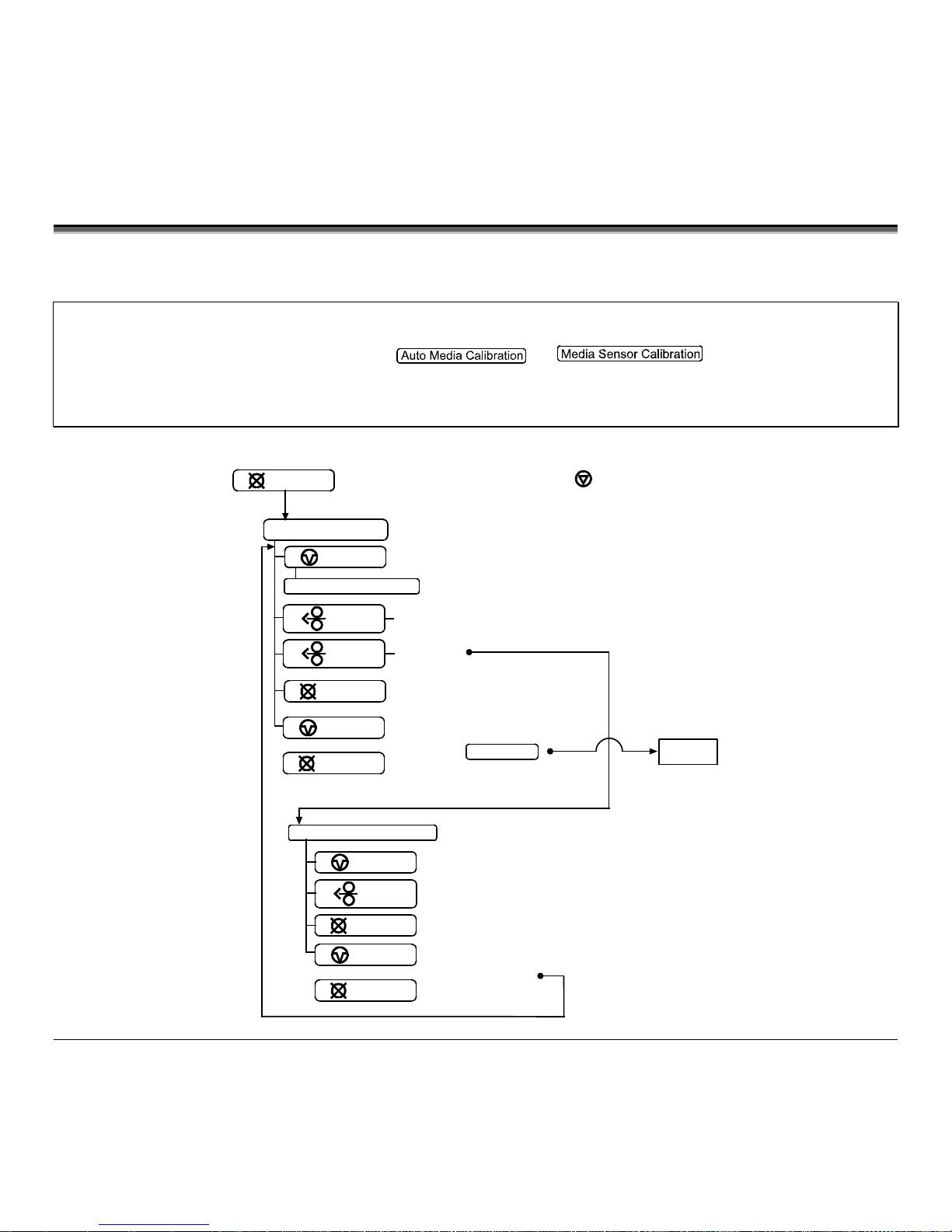
32 M-Class
4.7 Calibration Mode – Button Functions
In ‘Calibration’ mode, the buttons allow the printer to adjust to the media being used. Calibration can be performed either
automatically or manually, as detailed below.
Notes: Before calibrating, ensure that the Printhead Carrier Assembly is latched down, that the cover is closed, and that the media
sensor has been set for the appropriate media type, see Section 4.5.2.
Printer and cutter faults are disabled during
and
, but can still occur while
printing “test” labels.
If at any time you wish to discard your changes and revert back to the previous calibration simply turn off power to the
printer. Also, Factory Defaults can be restored, see Section 6.7
To perform Calibration:
Auto Media Calibration
(See section 4.7.1)
(Until Paused light turns off)
(See section 4.7.2)
Calibration Mode
Analyze for ‘Paper’
Analyze for ‘Backing or ‘Mark’
Analyze ‘Out of Media’ condition
Prints the ‘Test Label’ for “test”
Media Sensor Calibration
(Press and hold during power-up until the light turns off)
STOP
CANCEL
PAU S E
Feeds one label f o r “ test”
Press and
Release
(
)
FEED
FEED
Press and
Hold
(
)
CANCEL
Saves the current values
and resumes
Normal Mode
+
PAU S E
CANCEL
PAU S E
FEED
CANCEL
Accepts the current
values for “test”
+
PAU S E
CANCEL
DONE
Page 43

M-Class 33
4.7.1 Auto Media Sensor Calibration
Auto Media Sensor Calibration automatically establishes the optimum sensing values for the media you are using.
Note: Before calibrating, be sure the media sensor is set for the appropriate media type, see Section 4.5.2; also, ensure that the
Printhead Carrier Assembly is latched down and the cover is closed.
To automatically calibrate the media sensor:
1. With the desired media loaded, hold the
CANCEL
button while powering up the printer. Continue to hold the button
until the
STOP
light turns off then release it.
2. Next press the
PAU SE
button. The printer will feed approximately ten inches of media to calculate the TOF Delta
and Low values to be used.
3. Upon completion, one of the following lights will flash five times to denote the result of the auto calibration attempt:
STOP
light = Successful calibration. Proceed to Step 4.
ERROR
light = Unsuccessful calibration, try again. If the calibration continues to fail proceed to Section 4.7.2.
Note: If you wish to discard the changes and revert back to the previous calibration simply turn off the printer before Step 4.
4. Now save the changes and resume
by pressing the
PAU SE
+
CANCEL
buttons simultaneously and
briefly. Wait until the
STOP
light goes off.
Page 44

34 M-Class
4.7.2 Manual Media Sensor Calibration
The Manual Media Sensor Calibration procedure should be used in cases where the printer continues to suffer from media
sensing problems after performing or attempting to perform the Auto Media Sensor Calibration (see Section 4.7.1).
Note: Before calibrating, be sure the media sensor is set for the appropriate media type, see Section 4.5.2; also, ensure that the
Printhead Carrier Assembly is latched down and the cover is closed.
To manually calibrate the media sensor:
1. Hold the
CANCEL
button and power-up the printer. Continue to hold the button until the
STOP
light turns off; then
release the button. Next, press and hold the
FEED
button, continue to hold the button until the
STOP
light turns
on; then release the button.
2. Remove all the material from the media sensor, (see Section 3.3 for the sensor’s location), close the Printhead Carrier
Assembly, and then press the
CANCEL
button. The printer will flash the
ERROR
light as it analyzes the no media
condition.
3. Position the backing material or the black (reflective) mark in the media sensor, close the Printhead Carrier Assembly,
and then press the
FEED
button. The printer will flash the
ERROR
light as it analyzes the top of form mark.
4. Place the media with the backing attached (if any) in the media sensor, close the Printhead Carrier Assembly, and then
press the
PAU SE
button. The printer will flash the
ERROR
light as it analyzes the material.
5. Simultaneously and briefly press the
PAU SE
+
CANCEL
buttons to accept the calibration for “test” and exit the
. One of the following lights will flash five times to denote the result of the manual calibration
attempt:
STOP
light = Successful calibration. Proceed to Step 6.
ERROR
light = Unsuccessful calibration. Retry the procedure beginning at Step 1.
6. Use the
FEED
button (feeds a label), and the
CANCEL
button (prints a test label) to test the current calibration.
Note: If you wish to discard the changes and revert back to the previous calibration simply turn off the printer before Step 7.
7. Now save the changes and resume
by pressing the
PAU SE
+
CANCEL
buttons simultaneously and
briefly. Wait until the
STOP
light goes off.
Page 45

M-Class 35
4.8 Internal Labels
The following section details the printer’s internally generated configuration and test labels.
4.8.1 Database Configuration and Test Labels
The Database Configuration Label provides valuable printer information including the firmware version, memory
allocations, enabled options, and label-counter data.
To print the Database Configuration and Test Labels:
With the printer on, loaded with media (at least 4 inches wide) and ribbon (if printing with thermal transfer media), press
the
FEED
+
CANCEL
buttons simultaneously.
The first label printed will be the Database Configuration Label.
Label 1
Label 2
WED NOVEMBER 10, 2003 21:41:31
323
VER: M4206 - 05.08 11/07/03
BOOT 83-2383-05E
CODE 83-2385-05H
FPGA 83-2384-05B
FONT 83-2460-01C
UMOD 83-2472-01A
256K FLASH MODULE B
SYSTEM FLASH SIZE_____2 MBYTES
SYSTEM RAM CHECKS____ GOOD
SYSTEM RAM SIZE___ 4096 KBYTES
SYSTEM RAM AVAIL__ 3180 KBYTES
AUTO DETECTION
CUTTER____________NOT DETECTED
PRESENT SENSOR____NOT DETECTED
CURRENT STOP LOC__TEAR
EXPRESS SETUP
MEDIA SENSOR______EDGE
PRINT METHOD______TRANSFER
OPTION CONTROL____AUTO
INPUT VALUES
PAPER_____________ 207
POT_______________ 33
TRAN______________ 157
REFL______________ 0
RIBN______________ 237
TEMP______________ 64
VOLT______________ 218
PRESENT SENSOR____ 0
COUNTER INFORMATION
ABSOLUTE VALUES 7-16-2003
LENGTH____ 773 INCHES
TIME______ 20 HOURS
RESETTABLE VALUES 7-16-2003
LENGTH____ 969 INCHES
TIME
______
56 HOURS
MEMORY CONFIGURATION
INTERNAL MODULE A______ 128
SCALABLE FONTS_________ 64
LABEL SIZE 0426:10912
IN
CONFIGURATION
SERIAL PORT SELECTED
19.2; 8BITS
EDGE
MEDIA TYPE________ TRANSFER
CONT FORM LENGTH__ 0
PRESENT ADJUST____ 128
SOP ADJUST________ 128
TOF LOW___________ 0 0
TOF DELTA_________ 10 10
TOF GAIN__________ 7 5
OOS MAXVOLT_______ 3 2
LABEL ALIGNMENT___ AUTO
ALIGN LENGTH______ 611
OPTION CONTROL____ AUTO
INPUT MODE________ DPL
DPL EMULATION_____ STANDARD
HEAT______________ 10
EXACT TIME________ NO
GPIO______________ NO
NO REPRINT________ NO
SYMBOL SET________ PM
FONT SUBSTITUTION_ NONE
IGNORE COMMANDS
SYMBOL SET SELECT_ NO
CNTRL CODES_______ NO
HEAT______________ NO
SPEED_____________ NO
SOP OFFSET________ NO
Page 46

36 M-Class
The second label printed is the Test Label. This label is used to test the condition of the printhead, as shown below:
Good Print Quality Label:
Even pattern consistency
indicates correct printhead
operation.
Faulty Print Quality Label:
Streaks indicate a dirty or
faulty printhead. See Section
6.1 for cleaning instructions.
Page 47

M-Class 37
4.8.2 Test Label
The Test Label is used to evaluate the current printer setup for print quality, label tracking, and print positioning.
To print the Test Label:
With the printer loaded with media (at least 4 inches wide), and ribbon (if printing with thermal transfer media),
simultaneously press the
PAU SE
+
FEED
buttons.
Page 48

38 M-Class
Page 49
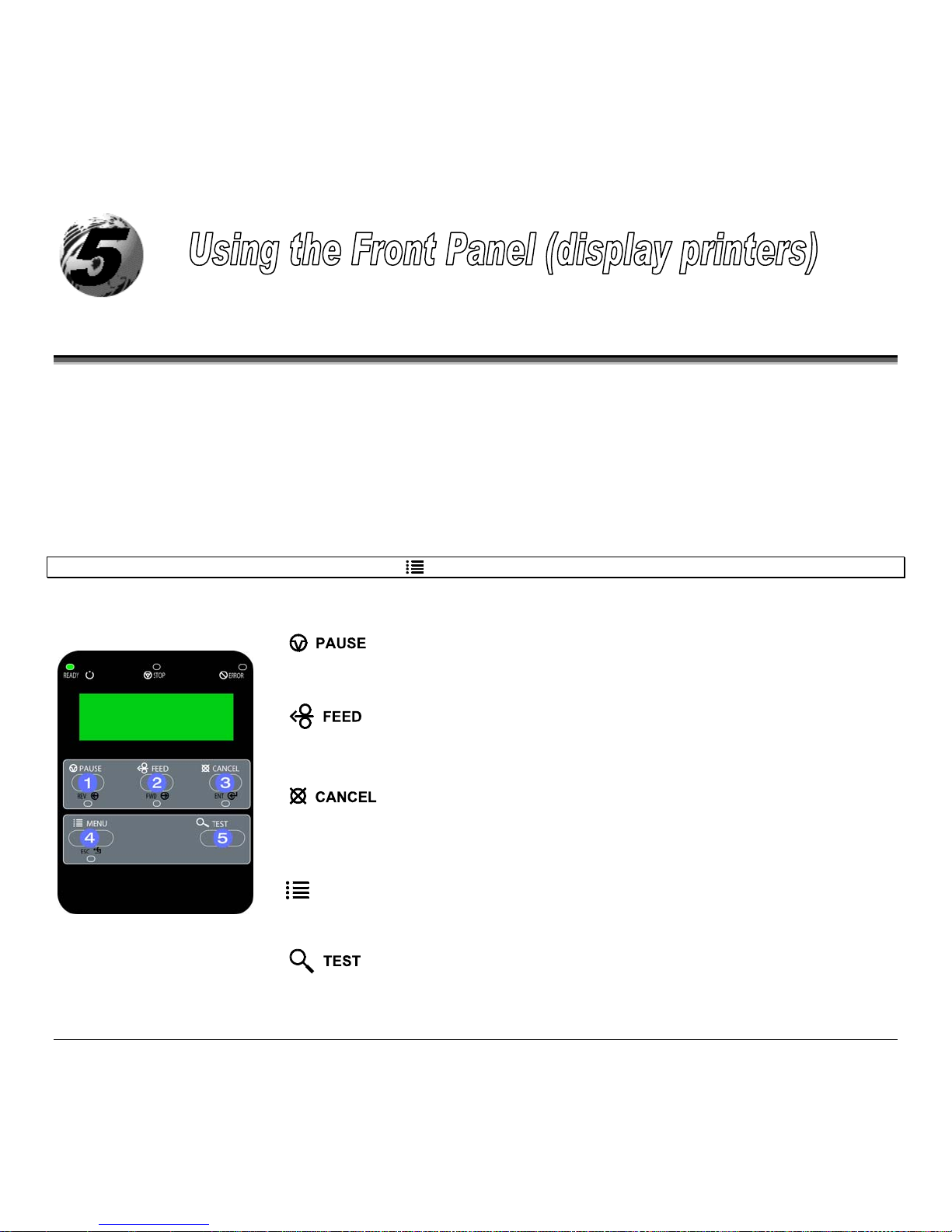
M-Class 39
5.0 Introduction
Controlling Printer Settings with the Internal Printserver
If your printer is equipped with the optional Internal Printserver, many of the printer’s setting and parameters can be
modified and controlled via the built-in HTML pages resident in the printer. These pages can be accessed using any
web browser by simply entering the IP address in the URL bar.
The front panel is comprised of three indicator lights, a Liquid Crystal Display and five mode-dependant keys. The
selectable modes (Ready, Menu and Quick Test) and the related functions of the printer keys are detailed below.
Note: To Adjust the LCD contrast, press and hold the
MENU
key for 10 to 20 seconds to modify the LCD contrast level.
5.0.1 Ready Mode: Normal Operation (Ready Light ‘On’)
The PAUSE Key temporarily suspends printing. Pressing it again will return the printer to normal
operation.
The FEED Key advances one label, and clears any corrected faults.
Pressing and holding causes the printer to perform a Quick Media Calibration; see Section 5.4.1.
The CANCEL Key ‘pauses’ the printer and then prompts you for confirmation. If yes, the current job
is cancelled. The printer remains paused.
Pressing and holding four seconds will reset the printer and clear temporary host settings (soft reset).
MENU
The MENU Key toggles between the Ready and Menu Modes. In the Ready Mode, pressing and
holding four seconds will change the display contrast.
The TEST Key enters (or exits) the Quick Test Menu.
Page 50

40 M-Class
5.0.2 Menu Mode: Configuration (Ready Light ‘Flashing’)
REV
The LEFT ARROW Key scrolls to the previous menu item on the same menu level.
It also decrements numerical values in most menu selections.
FWD
The RIGHT ARROW Key scrolls to the next menu item. It also increments
numerical values in most menu selections.
The ENTER Key selects the function, item or displayed value. It also moves
between selections within multiple parameter fields.
The ESCAPE Key moves to the previous menu level, and finally back to the Ready
Mode.
When a print job is in progress, pressing the TEST Key will terminate the job. The
printer will prompt you for confirmation; if ‘Yes,’ the current job is cancelled and
then Menu Mode is restored.
Page 51

M-Class 41
5.0.3 Quick Test Mode: Print Test Labels
Note: The Quick Test Mode functions are disabled while processing data from communications interfaces until the Host Timeout
value expires. Also, You can program a time delay between the printings of test labels using the ‘Print Test Rate’ feature;
see Section 5.1.7
REV
The LEFT ARROW Key scrolls to the previous test function.
FWD
The RIGHT ARROW Key scrolls to the next test function.
The ENTER Key will change the selected test label quantity of 2, 100, 1000, or
9999 (except the ‘Configuration Label’, quantity of one). Holding down the key
scrolls quantities.
The ESCAPE Key will exit the Quick Test Mode without printing.
The TEST Key will print the selected test label at the selected quantity. During test
label printing, this key also functions as a cancel key (the printer will prompt you for
confirmation before cancellation occurs).
Page 52

42 M-Class
5.0.4 Indicator Lights
‘On’ indicates that the printer is powered ‘On’ and, after initialization, it indicates
the Ready Mode.
‘Slow Flashing’ indicates Menu Mode.
‘Fast Flashing’ indicates data is being received and processed.
‘On’ indicates a ‘Paused’ condition.
‘Slow Flashing’ indicates a Warning. ‘Fast Flashing’ indicates a Fault. See Section
7.1 for a listing of associated messages.
5.0.5 LCD
Liquid Crystal Display
The display provides several types of information:
Following a brief power-up sequence (initialization), the ‘Ready’ message.
The time and date, if the printer has received it from one of the following: the
host, the front panel setting, or the Time and Date option.
A label counter during a
batch print job.
The Menu System when in Menu Mode.
Any prompt, condition, downloading, warning, or fault message.
Page 53

M-Class 43
5.1 The Menu System
Printer operation can be controlled through the user interface, allowing the operator access to these six menu system
branches: Media Settings; Print Control; Printer Options; System Settings; Communications; and, Diagnostics.
While in the menu system, the current selection will be indicated with an asterisk (*) next to the displayed item on the
LCD. Selections designated with a section symbol (§) will require a printer reset before becoming effective. A reset will
be automatically invoked when exiting the menu system and answering ‘Yes’ to the ‘Save Changes’ prompt. Changes
made will be saved. When power is removed, the new settings will be restored upon power-up.
The same functional commands from your host computer may, in some cases, override the printer’s menu settings. In
addition, as a security feature for the prevention of accidental or unauthorized changes, the menu system has a password
protection feature.
Note: In the following subsections, the factory default settings are denoted with the ‘’ symbol. Selections denoted with a diamond
() can only be changed through the menu system - all other selections can be overridden by host software commands.
Consult the Class Series Programmer’s Manual for specific information.
5.1.1 Entrance and Exit Prompts
With ‘Ready’ displayed on the LCD, press the
MENU
Key to enter Menu Mode.
Note: While in Menu Mode, the printer will stop processing new DPL (or bitmapped) data.
MENU MODE
Depending upon the configuration of the printer, the following Entrance and Exit
Prompts may be displayed when accessing or leaving the Menu System.
ENTER PASSWORD
0 0 0 0
You are attempting to enter Menu Mode. Security has been enabled and now the correct
user-definable password is required before accessing the Menu Mode functions.
KEEP HOST CHANGES?
ENTER = YES
You are now entering Menu Mode. Existing Host commands have affected the
configuration of the printer. Pressing ENTER will save these changes; otherwise, the
printer will revert to previously saved settings.
SAVE CHANGES?
ENTER = YES
You are now exiting Menu Mode, but have made changes to the printer’s settings.
Pressing ENTER will reconfigure your printer according to these changes; otherwise, the
printer will revert to previously saved settings.
Note: If changes have been made that require a reset, the printer will automatically invoke that reset.
Page 54

44 M-Class
5.1.2 Media Settings
MEDIA TYPE
Selects the printing method.
DIRECT THERMAL
For use with heat sensitive media.
THERMAL TRANSFER
For use with media requiring a ribbon to create an image.
SENSOR TYPE
Selects the top-of-form (TOF) sensing method for the media.
GAP
The printer recognizes the TOF by sensing gaps in the media.
CONTINUOUS
No TOF sensing. The LABEL LENGTH setting determines the length.
REFLECTIVE
The printer recognizes the TOF by sensing reflective (black) marks on the media.
LABEL LENGTH
04.00in (0-99.99)
When the Sensor Type is set to Continuous, this value is used to determine the TOF.
MAXIMUM LABEL LENGTH
16.00in (0-99.99)
Sets the maximum length between TOF marks (gap or reflective). If this limit is
exceeded, a top of form fault is declared.
PAPER OUT DISTANCE
00.25in (0-99.99)
Sets the length of travel before an out of stock condition is declared.
LABEL WIDTH
203DPI > 04.26in (.75-4.26)
300DPI > 04.16in (.75-4.16)
Sets the maximum limit for the printable width. Objects extending beyond this limit
will be clipped off and not printed.
RIBBON LOW DIAMETER
1.38 in (1.00-2.00)
Sets the threshold for a low ribbon indication.
SENSOR CALIBRATION
Adjusts the printer to sense your media.
PERFORM CALIBRATION
The user follows steps to allow the printer to calculate the empty, gap (or mark), and
paper values to set the media sensor.
ADVANCED ENTRY
The user directly inputs the best values to adjust the media sensor.
SENSOR LEVELS
Sets threshold values for the media sensor parameters. Manual entry for paper, gap
(or mark), and empty thresholds.
SENSOR GAIN
Observe A/D reading and set SENSOR GAIN. Adjusts the sensitivity of the sensor
for custom label stock.
Page 55

M-Class 45
PRINTHEAD CLEANING
Controls the printhead cleaning routine.
CLEAN HEAD SCHEDULE
000 in. (* 1000)
Specifies the inch (or centimeter) count to reach before prompting a printhead
cleaning. If the number specified is exceeded three times, the printer will fault until
cleaning is initiated.
Notes: The default value (zero) disables this function. Also, the number specified is
multiplied by one thousand.
CLEAN HEAD COUNTER
0 in.
Indicates the number of inches (or centimeters) since printhead cleaning was last
initiated.
RESET COUNTER
Allows the clean head counter to be set to zero
CLEAN HEAD NOW
Initiates printhead cleaning and resets the Clean Head Counter.
Notes:
Remove ribbon, if installed.
Enter Menu Mode / Media Settings / Media Type and set the printer for Direct Thermal.
Ensure that full width media is installed.
See Section 6.1 for detailed instructions.
Page 56

46 M-Class
5.1.3 Print Control
HEAT
10 (0-30)
Controls the ‘burn-time’ of the printhead. This is the equivalent of Heat Setting on
most label software programs.
PRINT SPEED
M-4206 > 6 in/s (2-6)
M-4208 > 8 in/s (2-8)
M-4306 > 6 in/s (2-6)
Controls the rate of label movement during the printing process.
FEED SPEED
M-4206 > 6 in/s (2-6)
M-4208 > 8 in/s (2-8)
M-4306 > 6 in/s (2-6)
Controls the rate of label when the FEED Key is pressed.
REVERSE SPEED
M-4206 > 4 in/s (2-5)
M-4208 > 4 in/s (2-5)
M-4306 > 4 in/s (2-5)
Controls the rate of label movement during backup positioning for start of print,
cutting or present distance.
ROW OFFSET
00.00in (0-99.99)
Shifts the vertical start of print position. This is the user setting for row adjustment.
COLUMN OFFSET
00.00in (0-99.99)
Shifts the horizontal, left-justified start of print position to the right without shifting
the Label Width termination point to the right. This is the user setting for Column
Adjust.
PRESENT DISTANCE
0.00in (0-4.00)
Sets the label stop position past the start of print. When the next label format is
received, it will automatically be back fed to the start position. If the present distance
is set to zero, the printer will operate without reversing.
CUSTOM ADJUSTMENTS
These factory adjustments independently change the listed parameters to finely tune
the printer and compensate for slight mechanical differences sometimes evident if
multiple printers share label formats.
DARKNESS
32 (1-64)
Controls the printhead strobe time to fine-tune the HEAT setting.
CONTRAST
32 (1-64)
It allows relative print edge (gray) adjustment for the print quality, which allows
fine-tuning for specific media/ribbon mix.
ROW ADJUST
000 DOTS (-150 -150)
Shifts the vertical start of print position in dots upward or downward to fine-tune the
ROW OFFSET setting.
COLUMN ADJUST
000 DOTS (0-128)
Shifts both the horizontal start of print position and the LABEL WIDTH termination
point to the right in dots to fine-tune the COLUMN OFFSET setting.
PRESENT ADJUST
064 DOTS (0-128)
Adjusts the label stopping position in dots to fine-tune the PRESENT DISTANCE
setting.
Page 57

M-Class 47
5.1.4 Printer Options
MODULES
Memory available for user storage of graphics, fonts and label formats. (The
physical presence of the respective memory module must be detected to show the
function selections in the menu system.
PRINT DIRECTORY
Prints a label directory of selected, or of all available modules, the available space
on these modules, the files present, and the type of module and files.
PRINT FILE
The user may select from a list of available files for sample printing.
FORMAT MODULE
The user may select from a list of available modules for formatting – all data will be
erased.
DELETE FILE
The user may select from a list of available files for deleting (protected modules will
not appear). Bytes will not be retrieved until the module that contained the deleted
file is packed.
PACK MODULE
Packing the module removes files marked as deleted and defragments existing file
structures to recover space.
PRESENT SENSOR
Used for on-demand label dispensing, where a printed label blocking the sensor will
inhibit further printing until removed. (The physical presence of the Present Sensor
must be detected to show the ENABLE/DISABLE selections, else NOT
INSTALLED will be displayed momentarily).
MODE
Sets Present Sensor to desired mode of operation.
AUTO
Enables the present sensor when option is installed – present sensor or peel and
present mechanism. Stop location (present distance is automatically set
appropriately for the installed hardware.
ENABLED
Enables the sensor for on-demand printing. Stop location (present distance is
automatically set appropriately for the installed hardware.
DISABLED
Disables the sensor.
RETRACTION DELAY
070 x 10mS (1-255)
Time delay prior to moving label to next start of print in milliseconds.
Page 58

48 M-Class
CUTTER
Used to cut media into separate labels. (The physical presence of a device must be
detected to show the ENABLE/DISABLE selections, else NOT INSTALLED will
be momentarily displayed).
AUTO
Enables the cutter when option is installed. Stop location (present distance is
automatically set appropriately for the installed hardware.
ENABLED
Enables cutting.
DISABLED
Disables cutting.
GPIO PORT
Used to interface the printer to external controlling devices (see Appendix D).
GPIO DEVICE
Sets the GPIO Port to work with a specific type of device.
DISABLED
Disables the GPIO Port.
APPLICATOR
Enables the GPIO for a label applicator.
BARCODE VERIFIER
Enables the GPIO for a bar code verifier.
START OF PRINT
Programmable signal input that controls the Start of Print (SOP) process.
ACTIVE HIGH
SOP signal must go ‘high’ for at least 50 milliseconds to initiate printing.
ACTIVE LOW
SOP signal must go ‘low’ for at least 50 milliseconds to initiate printing.
END OF PRINT
Programmable signal output that signifies the End of Print (EOP) process.
LOW PULSE
Outputs a low pulse (approximately 30 milliseconds long) following printing.
HIGH PULSE
Outputs a high pulse (approximately 30 milliseconds long) following printing.
ACTIVE LOW
Outputs a logic ‘low’ following printing.
ACTIVE HIGH
Outputs a logic ‘high’ following printing.
Page 59

M-Class 49
5.1.5 System Settings
CONFIGURATION FILE
Options for storage and recall of printer configuration files. See Appendix E for
details.
RESTORE AS CURRENT
Provides a list of available configuration files. Selecting a file from the list causes
a printer reset; afterward, the printer is configured according to the activated file.
SAVE SETTING AS
Saves the entire effective configuration of the printer to a file. Unique names with
up to nineteen characters are possible.
DELETE FILE
Provides a list of available configuration files. Files selected are immediately
removed, freeing the module.
Note: A currently activated file cannot be deleted.
FACTORY SETTING FILE
Provides a list of available configuration files. The selected file will be restored
whenever a Level 1 reset is performed; see Section 6.7.
INTERNAL MODULE D
1024 KB (100-5120)
Sets the number of 1K blocks allocated for the internal RAM ‘D’ module.
DEFAULT MODULE
D
Sets the default module used to store files when no other module is specified.
Available choices are G=FLASH memory or D=RAM memory
SCALEABLE FONT CACHE
0312 KB (100-5120)
Sets the number of 1K blocks allocated for the scaleable font engine. Available
memory dependent upon model.
SINGLE BYTE SYMBOLS
Selects the code page used to print single byte fonts unless otherwise specified in
DPL.
PC_850 MULTILINGUAL
One of many selectable standard sets; see the Class Series Programmer’s Manual
for details.
DOUBLE BYTE SYMBOLS
When equipped with the ILPC option, this selects the code page used to print double
byte fonts unless otherwise specified in DPL; see the Class Series Programmer’s
Manual.
UNICODE
Unicode (including Korean)
GB
Government Bureau Industry Standard; Chinese (PRC)
BIG 5
Taiwan encoded
JIS
Japanese Industry Standard
SHIFT JIS
Shift Japanese Industry Standard
EUC
Extended UNIX Code
TIME AND DATE
Allows the user to set the time and date.
Page 60

50 M-Class
System Settings (continued)
MEDIA COUNTERS
Internal record of inches printed and time of use.
ABSOLUTE COUNTER
Shows the number of inches printed since being set at the factory. Not resettable.
RESETTABLE COUNTER
The number of inches printed since the last reset. User resettable.
RESET COUNTER
Resets the Resettable Counter to zero.
PRINT CONFIGURATION
Prints the effective configuration of the system. In addition, if settings were
changed that require a reset to become effective, this will be indicated with the ‘§’
symbol. A bulleted item () indicates that it was changed via the host, but not saved
in non-volatile memory.
CONFIGURATION LEVEL
To upgrade the application program (resident software) version of the printer, the
hardware and software compatibility levels must match for the update to be
accepted. This information is displayed here; it is also printed on a configuration
label.
Each printer has a unique Key number in the following form:
vvvv-cwxx-yyyyyy-zzz
Where:
vvvv– represents the model number of the application loaded
cwxx– represents the hardware / software feature level, where:
c – represents the printer class.
w – represents hardware feature level of the main board.
xx – represents the software feature level. Software feature levels are
accepted up to the ‘xx’ value (increases beyond this level require
an authorization code)
10 = Standard DPL
20 = Internal CG Times Font
yyyyyy– is a manufacturing date code
PRINTER KEY
zzz– is a unique time stamp
APPLICATION VERSION
Displays the Application version of the printer’s firmware.
BOOT LOADER
Displays the Boot Loader version of the printer’s firmware.
UPGRADE PRINTER CODE
This function is used to upgrade the software feature level of the printer. Datamax
authorization is required.
UNLOCK FEATURE
This function is used to unlock the additional optional features within the printer.
Datamax authorization is required.
Page 61

M-Class 51
System Settings (continued)
SET FACTORY DEFAULTS
Parameters in this menu listing with the ‘’ symbol are the designated defaults.
SET FACTORY DEFAULTS
Overwrite the current settings with the factory default settings or, if selected, will
restore the Factory Setting File.
Note: The reset will be automatic. If no Factory Setting File is used, all menu settings
will be restored except CUSTOM ADJUSTMENTS, and the media and ribbon sensor
calibrations.
FORMAT ATTRIBUTES
Affects the manner in which overlapping text and graphics are treated as the label
is printed. Consult the Class Series Programmer’s Manual for details.
XOR
Intersecting text strings, images, and bar codes print on top of one another.
OPAQUE
Interacting text strings, images, and bar codes are obliterated by those formatted
last. Each character cell is treated as opaque.
TRANSPARENT
Intersecting text strings, images, and bar codes will not be printed. (An odd
number of overlapping objects will print.)
LABEL ROTATION
Instructs the printer to rotate the label format 180 degrees before printing.
ENABLED
Label formats are flipped top to bottom.
DISABLED
Label formats are printed normally.
IMAGING MODE
Instructs the printer whether to pre-image the label format.
Note: This selection can affect the accuracy of time-stamped labels and throughput.
MULTIPLE LABEL
The printer images multiple labels as memory permits, achieving the fastest
throughput; however, if time-stamping, the time will reflect the moment the label
is imaged rather than when actually printed.
SINGLE LABEL
The printer images the next label only after the previous label has been
successfully printed. Single processing provides time-stamps that are more
accurate, but it slows label throughput time.
PAUSE MODE
When enabled, suspends printing between each label until the PAUSE Key is
pressed.
ENABLED
Requires an operator press the PAUSE Key after each label.
DISABLED
The printer completes label batch without pausing between labels.
Page 62

52 M-Class
System Settings (continued)
PEEL MODE
Specifies that a Feed operation be prevented when the label is presented and not
removed, or if the printer is to wait for the GPIO start of print signal.
ENABLED
Feed is inhibited according to the above criteria.
DISABLED
Feed is always enabled.
SECURITY
Provides the user with the ability to password-protect all settings available through
the User Interface. Default password is: 1 2 3 4
SELECT SECURITY
Enable or disable the security feature of the User Interface.
MENU AND TEST
The Menu and Test areas will require a password before access is granted.
SECURE MENU
The Menu area will require a password before access is granted.
DISABLED
All menu items are accessible without protection.
MODIFY PASSWORD
Modify the numeric password required to access the menu system when security is
enabled.
UNITS OF MEASURE
Selects the measurement system in which the system’s settings are represented in
the menu system and on configuration labels.
IMPERIAL
Inch standard: lengths and counters given in inches.
METRIC
Metric standard: lengths given in millimeters and counters in centimeters.
INPUT MODE
Defines the type of printer language.
DPL
Standard DPL processing.
LINE
Standard DPL processing with addition Line mode Template processing enabled.
Line Mode exacts data terminated by a carriage return to be inserted in a DPL
template and printed.
Page 63

M-Class 53
System Settings (continued)
DPL EMULATION
(not available with M-4306)
Determines SOP Emulation (start of print (<STX>O)) see above, Column
Emulation (see above), positions barcodes as does selected printer.
STANDARD
Start of print 220; the below exceptions are disabled.
ALLEGRO
PRODIGY PLUS
PRODIGY
Allegro, Prodigy Plus, and Prodigy emulations enabled:
Data Terminator – I 2 of 5 Barcodes (IDs D, J, and L), the first non-numeric
character processed will terminate the barcode data field.
Bar Size – I 2 of 5 Barcode (ID L), when the bar size is specified greater than P
(25), the size is automatically decreased to 10.
Human Readable Fonts – The EAN and UPC barcodes (IDs B, C, F, G, M, and
N) print a fixed font size.
Lines and boxes: Rotations 2 and 4 are affected by the vertical multi-plication
factor defined in the DPL Dxx command.
Column positions greater than the printhead width are adjusted back to the
printable area and printed.
Barcodes (rotation 3, upside down / right to left) with row position less than
barcode height result in row position equal to barcode height, that is, barcodes
falling off label leading edge are pushed back onto the label.
<STX>L (Label Command) followed by no printable fields result in no paper
movement. (When disabled a blank label is printed).
Allegro Only:
The row position is calculated based on 194 DPI.
COLUMN EMULATION
* Not available in M-4306
Compensation for location of column position 0 via columnar dots per inch (dpi)
emulation.
203 in (180 - 250)
Dpi emulation, smaller numbers shrink text from right to left.
Page 64

54 M-Class
System Settings (continued)
SOP EMULATION
Enables the <STX>O and <STX>f print positioning commands to allow backward
compatibility with label formats designed for other printers.
110 (PRODPLUS)
Emulates the Prodigy Plus® printer.
220 (ALLEGRO)
Emulates the Allegro® printer.
250 (PRODIGY)
Emulates the Prodigy™ printer.
DISABLED
No emulation: natural start of print position. (System Commands <STX>O and
<STX>f are ignored).
BACK AFTER PRINT
When the present distance is set with the GPIO enabled, this determines the timing
of the label back up.
ENABLED
Commands the printer to immediately back up the label after the applicator issued
start of print signal is received for faster throughput.
DISABLED
The printer will not initiate repositioning until the next label is ready to print. May
help prevent the curling of the label edge.
FONT EMULATION
The selected font is substituted for all Datamax internal fonts. This function
provides the printer to define a new default font without changing the host DPL
data streams.
STANDARD FONTS
CG TIMES
USER ID S50
MENU LANGUAGE
Selects the language in which the menu system messages and configuration label
are shown. Only languages that are resident will be available.
ENGLISH
English
FRANCAIS
French
ITALIANO
Italian
DEUTSCH
German
ESPAÑOL
Spanish
USER DEFINED
User defined, downloaded language(s) and displayed only if present.
Page 65

M-Class 55
System Settings (continued)
FAULT HANDLING
When a fault condition (ribbon out, media out, etc.) is detected, this setting
determines the level of intervention and the disposition of the label being printed at
the time the fault occurred.
LEVEL
Selects the printer’s action, the action required by the operator, and the label’s
reprint status.
STANDARD
Printing stops and a fault message is displayed. After the problem is corrected, the
FEED Key must be pressed to clear the fault. The label in process is reprinted.
VOID AND RETRY
Depending upon the RETRY COUNT, one of the following actions when faulted:
If the Retry Count setting has not been exceeded, ‘VOID’ is printed on the label
in process and reprinting occurs automatically;
If the Retry Count has been exceeded, printing stops and a fault message is
displayed. After the problem is corrected, the FEED Key must be pressed to
clear the fault. The label in process is reprinted; or,
If the CANCEL Key is pressed the operator now has the option of canceling the
reprint:
To allow the reprint, press the ESCAPE Key or to cancel the reprint, press the
ENTER Key (the operator now has the option of canceling the entire label batch
by pressing the ENTER Key again.)
Note: VOID will not be printed when insufficient space exists for the height of the text (see VOID
DISTANCE, below) or if the fault occurred after the entire label was completed (i.e., when the label
reaches its Present Distance at or above the TOF).
NO REPRINT
Printing stops and a fault message is displayed. After the problem is corrected, the
FEED Key must be pressed to clear the fault. The label in process is not reprinted.
VOID DISTANCE
0.50 in (.10-2.00)
Sets the distance to backup the faulted label to print ‘VOID’ on its trailing edge,
which also indirectly establishes the font size of the void message.
RETRY COUNT
1 (0-3)
Establishes the number of times the printer will attempt to reprint a label. If the last
label printed in this count has been voided, the printer will stop and display a fault
message.
Page 66

56 M-Class
5.1.6 Communications
SERIAL PORT A
Controls the communications settings for Serial Port A.
BAUD RATE
Determines the serial communication rate.
38400
38400 bits per second
28800
28800 bits per second
19200
19200 bits per second
9600
9600 bits per second
4800
4800 bits per second
2400
2400 bits per second
1200
1200 bits per second
PROTOCOL
Sets the data flow control (handshaking) method.
BOTH
Uses both handshaking methods.
SOFTWARE
XON/XOFF
HARDWARE
CTS/DTR
NONE
No flow control is used.
PARITY
Sets Word parity
NONE
No parity
ODD
Odd parity
EVEN
Even parity
DATA BITS
Sets Word length
7
Seven bit Word length
8
Eight bit Word length
STOP BITS
Sets the number of stop bits
1
One stop bit
2
Two stop bits
PARALLEL PORT A
Controls the communications settings for Parallel Port A.
PORT DIRECTION
Determines if data is sent from the printer to the host via the parallel port.
UNI-DIRECTIONAL
One-way printer communication.
BI-DIRECTIONAL
Enables IEEE 1284 back-channel operation.
Page 67

M-Class 57
Communications (continued)
NIC ADAPTER
Network Interface Card Adapter (optional). If not present, this displays ‘NOT
INSTALLED’ when accessed. After making changes to these parameters, save the
changes, exit the menu system, the printer will then reset for the changes to take
effect.
IP ADDRESS
The static IP address of the NIC Adapter. This is in standard dotted-decimal format.
SUBNET MASK
The static subnet assigned to the NIC Adapter.
GATEWAY
Specifies the network gateway address the NIC Adapter should use.
SNMPTRAP DESTINATION
Selects the Network IP address where all SNMP Traps will be sent. If zeroed, no
traps are sent. The Receiver must have SNMP service installed.
IP DISCOVERY
This is the address discovery method used by the NIC Adapter if a static address is
not utilized. If no server for any of the discovery methods is found, the static value
specified is used.
Note: For faster NIC Adapter boot times, disable any discovery methods not used.
ENABLED
Default. Modifications to IP, Subnet Mask, or Gateway addresses will not be allowed.
WARNING! An IP Address assigned by a server has precedence over any static IP Address
stored in the NIC Adapter.
DISABLED
Disables IP Discovery.
Note: Select this option to ensure that any stored static IP is used by the NIC Adapter.
SET FACTORY DEFAULTS
Resets all of the network parameters to factory default settings. Including some
parameters that are not accessible through the printer’s menu.
Not available when “IP
Discovery” is enabled
Page 68

58 M-Class
Communications (continued)
HOST SETTINGS
Settings which affect all communications with a host.
HOST TIMEOUT
10 SEC (1-60)
The number of seconds a communications port must be idle before the printer may
process data from a different port. This value is also used to “timeout” an image /
label format download (i.e., if, at any time, data flow stops before a complete label
format is received, the data will be ignored).
CONTROL CODES
Allows the operator to change the prefix of the software commands interpreted by
the printer.
STANDARD CODES
Hex 01 = SOH command; Hex 02 = STX command; count-by = ^;
Hex 1B = ESC; Hex 0x0D = Carriage Return
ALTERNATE CODES
Hex 5E = SOH command; Hex 7E = STX command; count-by = @;
Hex 1B = ESC; Hex 0x0D = Carriage Return
ALTERNATE CODES 2
Hex 5E = SOH command; Hex 7E = STX command; count-by = @;
Hex 1B = ESC; Hex 0x7C = Carriage Return
CUSTOM CODES
Each DPL command (SOH, STX, CR, and count-by) may be selected by entering
the desired Hex code. (The and Keys will scroll the characters, while the
ENTER Key selects character and then advances the cursor.)
FEEDBACK CHARACTERS
Returns a Hex 1E, [RS], after each label successfully prints, and a Hex 1F, [US],
after each batch of labels is printed.
ENABLED
Feedback characters are sent to the host.
DISABLED
No feedback characters are sent.
ESC SEQUENCES
Allows data containing invalid ESC control code sequences to be processed,
helpful because some systems send a “banner” to the printer.
ENABLED
Normal printer operating mode.
DISABLED
ESC sequences are ignored and the data is processed. Bitmapped font downloads
are disabled in this mode.
HEAT COMMAND
Allows the user to disable the DPL Heat Command, providing compatibility with
other DATAMAX printers.
ENABLED
Normal printer operating mode.
DISABLED
DPL Heat commands are ignored. The heat value is controlled via the menu
setting; see Section 5.1.3.
Page 69

M-Class 59
Communications (continued)
SPEED COMMANDS
Allows the user to disable the DPL speed commands (Print, Feed, Slew, and
Reverse).
ENABLED
Normal printer operating mode.
DISABLED
DPL speed commands are ignored. The speeds are controlled via the menu setting;
see Section 5.1.3.
TOF SENSING COMMANDS
Allows the user to disable the DPL Top of Form commands (Gap, Continuous, and
Reflective).
ENABLED
Normal printer operating mode.
DISABLED
DPL TOF commands are ignored. The TOF is controlled via the menu setting; see
Section 5.1.2.
SYMBOL SET COMMAND
Allows the user to disable the DPL Single and Double Symbol Set selection
commands.
ENABLED
Normal printer operating mode.
DISABLED
DPL Symbol Set commands are ignored. The Symbol Set selection is controlled
via the menu setting; see Section 5.1.5.
CNTRL-CODES (DATA)
Allows the user to remove control codes (data < 20 Hex) from the data fields. The
selected line terminator is processed.
ENABLED
Normal printer operating mode.
DISABLED
DPL Control Code (SOH, STX, CR, ESC, and ^) functions are ignored.
STX-V SW SETTINGS
Allows the user to disable DPL software switch settings commands.
ENABLED
Normal printer operating mode.
DISABLED
DPL option-enable command (<STX>V) is ignored.
Page 70

60 M-Class
5.1.7 Diagnostics
HEX DUMP MODE
Most commonly used for troubleshooting. Prints data and instructions received
from the host rather than interpreting them as label formats; see Section 7.2.
ENABLED
Prints raw ASCII data received from the host rather than executing the commands.
DISABLED
Executes and prints label formats (normal operating mode).
OPTIONS TESTING
Allows or performs diagnostics of specific options within the printer.
TEST PRESENT SENSOR
Performs a functional test of the present sensor.
TEST CUTTER
Performs a functional test of the cutter.
PERFORM TEST
1 TIME
The test will cycle the selected number of times (1, 10, or 100) with the results
displayed following each attempt.
PRINT TEST RATE (min)
000 (0-120)
The number of minutes to delay between the printing of batches of Quick Test
Labels.
SENSOR READINGS
Analog Sensor readings are displayed.
THR TRAN RIBM 24V PS HD RANK
255 255 255 255 255 255 255
Live sensor values are displayed. Maximum values are shown in this example,
where:
THR = thermistor sensor;
TRAN = transmissive (gap) media sensor (REFL is shown if the SENSOR TYPE
is set to ‘reflective’);
RIB M = ribbon motion sensor;
24V = 24 volt DC power supply sensor;
PS = Present sensor;
HD = head-down sensor; and,
RANK = the value of the printhead ranking resistor.
RIBBON SENSOR LIMITS
Displays ribbon sensor ADC low and high values used for motion detection.
RIBBON ADC LOW HIGH
070 164
Approximate default values are shown here (actual values will vary).
Page 71

M-Class 61
5.1.8 MCL Options
MCL AT POWER-UP
MCL (Macro Command Language) is tool suite designed for data collection
applications. The printer will accept input data from peripheral devices and the
application can request and send data to locally resident lookup files or remote
databases.
ENABLED
After power to the printer is turned ‘Off’ and ‘On,’ MCL will be started. The
printer is now ready to accept input data from peripheral devices such as barcode
scanners, weigh scales, and keyboards without the need of a host computer.
DISABLED
Normal printer functions.
START MCL
MCL with be started after exiting from the menu.
Page 72

62 M-Class
5.2 Display Messages
The printer displays several different types of information (if not in the menu system or Quick Test Mode):
User Prompts and Condition Messages (also see Section 5.1.1 for a listing of the Enter/Exit Prompts)
Application and Boot Loader Updating Messages (see Section 6.8)
Fault and Warning Messages (see Section 7.1)
5.2.1 User Prompts and Condition Messages
User Prompts alert the operator to a required action. Condition Messages are used to indicate an operational state.
User Prompts and Condition Messages
Displayed Message Description Condition(s)
!
!!
DMFBSJOH!GBVMUT!
!
The printer is trying to clear a fault
condition.
Occurs when the FEED Key is pressed after the
correction of a fault.
!
!
DBMJCSBUJOH!
A media calibration is being performed. The FEED Key was pressed and held.
!
DBODFM!SFQSJOU@!
FOUFS!LFZ!>!ZFT!
!
The CANCEL or TEST Key was
pressed during the fault handling
process.
The faulted label will be cancelled if ENTER is
pressed, then the remaining labels in the batch
will be printed.
!
DBODFM!CBUDI@!
FOUFS!LFZ!>!ZFT!
!
The CANCEL or TEST Key was
pressed during a batch job.
The current print batch will be cancelled if
ENTER is pressed; the remaining labels will not
be printed.
!
!
QBVTFE!
The printer is paused or offline.
The printer is in a paused condition.
Page 73

M-Class 63
User Prompts and Condition Messages
Displayed Message Description Condition(s)
!
!
SFBEZ!
!
Ready Mode.
Normal operating mode. The printer is ready to
receive and process label formats.
!
!
SFNPWF!MBCFM!
!
A label is awaiting removal.
The Present Sensor option is enabled and a
label blocks the sensor. Remove the label to
continue printing.
!
TZTUFN!
JOJUJBMJ[JOH!
!
Normal power-up and soft reset
condition.
Follows the ‘SYSTEM RESET IN
PROGRESS’ message after a reset or powerup.
!
TZTUFN!SFTFU!!
JO!QSPHSFTT!
!
Normal power-up and soft reset
condition.
Occurs when the user resets the printer via the
host or Front Panel.
!
!
VODBMJCSBUFE!
!
The media calibration is not set.
Perform calibration; see Section 5.4.
!
YYYY!PG!YYYY!
QSJOUJOH!
!
The print job is being processed.
Batch status indication, updated with each label
printed.
Page 74

64 M-Class
5.3 Quick Test Mode
This section explains the functions of the resident Quick Tests, accessible by pressing the
Key on the Front Panel.
Notes: (1) With the exception of the Configuration Label, all Quick Test labels require 4-inch (102mm) wide media to print the
entire format. If using narrower media, change the Label Width setting (Section 5.1.2) to match your media’s width to
avoid printing on the platen.
(2) During any Quick Test, press the Key or the Key to stop printing.
(3) Using the ‘Print Test Rate’ feature (Section 5.1.7), a time delay can be set for printing labels in Quick Test Mode.
5.3.1 Print Quality Label
The Print Quality Label provides an indication of overall print quality at a pre-selected heat and speed setting. This format
consists of compliant bar codes in fence and ladder orientations, assorted font sizes, and graphic fill patterns. These can be
used to ensure conformance, as well as aesthetics.
To print a Print Quality Label:
Press the
Key.
Use the
FWD
Key to scroll to ‘Print Quality Label’.
Use the Key to select a quantity; see Section 5.0.3.
Press the Key to start printing.
Page 75

M-Class 65
5.3.2 Configuration Label
The Configuration Label provides printer valuable database
information, as detailed in Section 5.1.
To print a Configuration Label:
Press the Key.
Use the
FWD
Key to scroll to ‘Print Configuration’.
Press the
Key to print.
Note: The contents of this label may vary with the application version and
printer model and equipped options. To capture all the information, use
media at least 2 inches wide (51mm) with the Label Width setting matched
accordingly (see Section 5.1.2).
FORMAT ATTRIBUTES
XOR
LABEL ROTATION
DISABLED
IMAGING MODE
MULTIPLE LABEL
PAUSE MODE
DISABLED
PEEL MODE
DISABLED
SECURITY
DISABLED
UNITS OF MEASURE
IMPERIAL
INPUT MODE
DPL
DPL EMULATION
STANDARD
COLUMN EMULATION
203 DOTS
SOP EMULATION
DISABLED
BACK AFTER PRINT
DISABLED
FONT EMULATION
STANDARD FONTS
MENU LANGUAGE
ENGLISH
FAULT HANDLING:
LEVEL
STANDARD
VOID DISTANCE
0.50 in.
RETRY COUNT
1
COMMUNICATIONS
SERIAL PORT A:
BAUD RATE
9600
PROTOCOL
BOTH
PARITY
NONE
DATA BITS
8
STOP BITS
1
USB PORT
INSTALLED
PARALLEL PORT A:
PORT DIRECTION
UNI-DIRECTIONAL
NIC ADAPTER:
MAC:00-0d-70-00-00-09
IP ADDRESS
192.000.000.192
SUBNET MASK
000.000.000.000
GATEWAY
000.000.000.000
SNMPTRAP DESTINATION
000.000.000.000
IP DISCOVERY
ENABLED
HOST SETTINGS:
HOST TIMEOUT
10 sec
CONTROL CODES
STANDARD CODES
FEEDBACK CHARACTERS
DISABLED
ESC SEQUENCES
ENABLED
HEAT COMMAND
ENABLED
SPEED COMMANDS
ENABLED
TOF SENSING COMMANDS
ENABLED
SYMBOL SET COMMAND
ENABLED
CNTRL-CODES (DATA)
ENABLED
STX-V SW SETTINGS
ENABLED
CONFIGURATION
FRI 09:38PM 21NOV2003
PRINTER KEY:
4208-MD10-030915-198
APPLICATION VERSION:
83-2407-08B 8. 01 1/14/2004
MCL Version: 1.03
BOOT LOADER:
83-2406-08B 08.01 01/14/2004
SYSTEM INFORMATION
PRINT BUFFER SIZE:
117 in.
FLASH SIZE:
2 MB
RAM TEST:
PASS
OPTIONAL LANGUAGES:
NONE
CONFIGURATION FILE:
NONE
MEDIA SETTINGS
MEDIA TYPE
RIBBON TRANSFER
SENSOR TYPE
GAP
LABEL LENGTH
04.00 in.
MAXIMUM LABEL LENGTH
16.00 in.
PAPER OUT DISTANCE
00.25 in.
LABEL WIDTH
4.16 in.
RIBBON LOW DIAMETER
1.40 in.
SENSOR CALIBRATION
PAPER SENSOR LEVEL
143
GAP SENSOR LEVEL
19
TRAN SENSOR LEVEL
7
REFL PAPER LEVEL
170
MARK SENSOR LEVEL
40
REFL SENSOR LEVEL
15
EMPTY SENSOR LEVEL
9
CLEAN HEAD SCHEDULE
000 in. (*1000)
CLEAN HEAD COUNTER
0 in.
PRINT CONTROL
HEAT
10
PRINT SPEED
6.0 in/sec
FEED SPEED
6.0 in/sec
REVERSE SPEED
4.0 in/sec
ROW OFFSET
00.00 inches
COLUMN OFFSET
00.00 inches
PRESENT DISTANCE
0.00 inches
CUSTOM ADJUST MENT S:
DARKNESS
32
CONTRAST
32
ROW ADJUS T
0 DOTS
COLUMN AD J US T
0 DOTS
PRESENT ADJUST
64 DOTS
PRINTER OPTIONS
MODULES
D: FORMATTED
G: FORMATTED
X: FORMATTED
Y: FORMATTED
PRESENT SENSOR:
NOT INSTALLED
CUTTER
NOT INSTALLED
SYSTEM SETTINGS
FACTORY SETTING FILE
NONE
INTERNAL MODUL E
1024 KB
DEFAULT MODULE
D
SCALABEL FONT CACHE
312 KB
SINGLE BYTE SYMBOLS
PC-850 MULTILINGUAL
DOUBLE BYTE SYMBOLS
UNICODE
MEDIA COUNTERS:
ABSOLUTE COUNTERS
374 in.
07MAY2003
RESETTABLE COUNTERS
374 in.
07MAY2003
DIAGNOSTICS
HEX DUMP MODE
DISABLED
PRINT TEST RATE(min)
0
SENSOR READINGS
THR TRAN RIBM 24V
190 134 011 171
PS HD RANK
000 244 009
RIBBON SENSOR LIMITS
RIBBON ADC LOW
007
RIBBON ADC HIGH
232
MCL OPTIONS
MCL AT POWER-UP
DISABLED
Page 76

66 M-Class
5.3.3 Quick Ribbon Test Label
The Quick Ribbon Test Label features a compliant picket-fence bar code that can be used to verify thermal transfer and
print quality functions.
To print a Quick Ribbon Test Label:
Press the
Key.
Use the
FWD
Key to scroll to ‘Ribbon Test Label’.
Use the
Key to select a quantity; see Section 5.0.3.
Press the
Key to start printing.
5.3.4 Validation Label
The Validation Label is another useful tool for evaluating overall print quality.
To generate a Validation Label:
Press the
Key.
Use the
FWD
Key to scroll to ‘Validation Label’.
Use the
Key to select a quantity; see Section 5.0.3.
Press the
Key to start printing.
Page 77

M-Class 67
5.3.5 Print Last Label
Print Last Label reprints the last label format printed. The format can be any of the Test Labels, a label from the host, or
one recalled from memory.
Note: If a job was cancelled prior to its completion, or if power has been removed since the last print job and the request for this
label, this selection will print a ‘VOID’ message.
5.3.6 User Defined Label
The User Defined Label reprints from a list of previously printed label formats. Use the
FWD
Key to scroll through the
listing, then use the
Key to select and print the label.
Note: If a job was cancelled prior to its completion or if power has been removed since the last print job and the request for this
label, ‘NO FILES AVAILABLE’ will be displayed and no printing will occur.
Page 78

68 M-Class
5.4 Media Sensor Calibration
In addition to the Sensor Type selection, Media Sensor calibration ensures that each label is detected correctly and
reliably. Perform calibration when the ‘Uncalibrated’ message is displayed. Three different methods are available to
calibrate the printer: Quick, Standard, and Advanced Entry.
5.4.1 Quick Calibration
At the factory, the printer is calibrated to sense a wide range of media types. Quick Media Calibration fine-tunes the
media sensor for your gap, notch or reflective media application, and is not required if you are using continuous media.
Perform this calibration during initial set-up or after changing your media type.
Notes: If ‘Uncalibrated’ is displayed, follow the Media Sensor Calibration procedure in Section 5.4.2. Also, media containing large
gaps may first require a change in the ‘Paper Out Distance’ setting; see Section 5.1.2.
To calibrate:
Ensure that media is loaded (see Section 3.2), that the Media Sensor is adjusted (see Section 3.3), and that the printer
is idle.
Press and hold the
Key. The printer will begin advancing media; allow at least one label gap (or mark) to
advance under the sensor before releasing the button.
Upon successful completion, the ‘Calibration Completed’ message will flash; the printer will feed to the next label TOF
and ‘Ready’ will be displayed. (A ‘Warning Low Backing’ message may appear if using notched media or media on a
transparent liner; however, the calibration was successful).
Calibration Hint:
In certain cases, the printer may have trouble differentiating between the label and liner. If the printer stops feeding in the
middle of a label or if ‘Cannot Calibrate’ is displayed, try calibrating over a longer distance:
Press and hold the
Key to allow two or more gaps (or marks) to advance under the sensor. If this fails, see
Standard Calibration (Section 5.4.2).
Page 79

M-Class 69
5.4.2 Standard Calibration
Standard Calibration is appropriate for most media types. During the process, the printhead assembly can be raised for visual access to
the media and media sensor. In addition, displayed sensor readings can be used to indicate the best position over the media, which is
helpful when using small, position-critical TOF notches or marks. Three readings are required:
Empty: No media in the sensor.
Gap (or Mark): Only the backing, notch, or reflective mark in the sensor.
Paper: The label (with the liner attached) in the sensor.
To perform a Standard Calibration:
Step Operator Action Displayed Message Comment
1
(Media should be loaded and
the appropriate Sensor Type
selected.)
Turn ‘On’ the printer.
!
!!
VODBMJCSBUFE!
!
Wait until the printer initializes (about six
seconds).
2
Press the
MENU
Key.
Raise the printhead assembly.
!
NFOV!NPEF!
NFEJB!TFUUJOHT!
!!
!
!
You are entering Menu Mode.
3
Press the
Key to enter
the Media Settings menu.
!
NFEJB!TFUUJOHT!
NFEJB!UZQF!
!!
!
!
See Section 5.1.2 for menu layout.
4
Press the
FWD
Key and scroll
to ‘Sensor Calibration’.
!
NFEJB!TFUUJOHT!
TFOTPS!DBMJCSBUJPO!
!!
!
Press the
Key to abort this procedure.
5
Press the
Key.
!
TFOTPS!DBMJCSBUJPO!
QFSGPSN!DBMJCSBUJPO!
!
You are beginning the standard calibration
procedure.
6
Press the
Key.
Remove the media from the
Media Sensor then the
key.
!!
SFNPWF!MBCFM!TUPDL!
QSFTT!FTD!LFZ!=zzz?!
!
This sets the parameter for the ‘empty’ value.
Where ‘yyy’ is a numerical value representing the
current sensor reading.
Page 80

70 M-Class
Standard Calibration (continued)
Step Operator Action Displayed Message Comment
7
Proceed according to your
media type:
Die-cut stock: strip the media
from the backing and then
reinsert it into the sensor;
adjust the Sensor Eye Mark
over the center of the backing.
Notched stock: adjust the
Sensor Eye Mark over the
center of the notch.
Reflective stock: Adjust the
Sensor Eye Mark over the
center of the facedown black
mark.
Continuous stock: go to Step
8.
Press the key to
continue.
TDBO!CBDLJOH!
QSFTT!FTD!LFZ!!!=zzz?!
!
Or, for reflective media:
!
TDBO!NBSL!
QSFTT!FTD!LFZ!!!=zzz?!
This sets the parameter for the ‘gap’ or ‘mark’
value.
Where ‘yyy’ is a numerical value representing the
current sensor reading: useful in locating the best
sensor position.
Note: Never position the sensor over a perforation
when recording a sensor reading.
Note: Do NOT move the position of the Media Sensor after it has been adjusted.
8
Position the label (and backing,
if any) under the Sensor Eye
Mark.
Note: If using preprinted media,
ensure the label area under the
sensor is free of preprinted text,
graphics or borders.
Press the key to continue.
!
TDBO!QBQFS!
QSFTT!FTD!LFZ!!=zzz?!
!
!
This sets the parameter for the ‘paper’ value.
Where ‘yyy’ is a numerical value representing the
current sensor reading.
Page 81

M-Class 71
Standard Calibration (continued)
Step Operator Action Displayed Message Comment
9
Observe the display.
!
HBQ!NPEF!
DBMJCSBUJPO!DPNQMFUF!
!
!
Or, for reflective media:
!
SFGMFDUJWF!NPEF!!
DBMJCSBUJPO!DPNQMFUF!
!
!
Or, for continuous media:
!!
DPOUJOVPVT!NPEF!!
DBMJCSBUJPO!DPNQMFUF!
The calibration was successful.
See note below if another message was displayed.
10 Exit upon successful
calibration: Back out of the
menu tree by repeatedly
pressing the
Key.
If using gap or reflective media,
press and hold the
Key.
The printer will begin
advancing media; allow at least
one label gap (or mark) to
advance under the sensor.
!
UIV!22;42B!36NBS3115!!
SFBEZ!
!
The printer is now ready to begin printing.
If this calibration was unsuccessful, go to Section
5.4.3.
Note: A ‘Warning Low Backing’ message indicates that the calibration was successful with notched media or media on a transparent
liner; see Section 7.1 for details on this and other possible messages.
Page 82

72 M-Class
5.4.3 Advanced Entry Calibration
Note: Advanced Entry Calibration will override all previous calibration settings; this method should be used only when Standard
Calibration has failed.
Advanced Entry Calibration is the alternate method for special-case media types. The procedure has two parts:
1) You must list the sensor readings for the label and TOF values using different algorithms.
2) From your list the best algorithm is chosen, new readings taken and those values entered.
To perform an Advanced Entry Calibration:
Step Operator Action Displayed Message Comment
1
(Media should be loaded and
the appropriate Sensor Type
selected.)
Turn ‘On’ the printer.
!
!!
VODBMJCSBUFE!
!
Wait until the printer initializes (about six seconds).
2
Press the
MENU
Key.
Raise the printhead assembly.
!
NFOV!NPEF!
NFEJB!TFUUJOHT!
!!
!
!
You are entering Menu Mode.
3
Press the
Key to enter
the Media Settings menu.
!
NFEJB!TFUUJOHT!
NFEJB!UZQF!
!!
!
!
See Section 5.1.2 for menu layout.
4
Press the
FWD
Key and scroll
to ‘Sensor Calibration’.
!
NFEJB!TFUUJOHT!
TFOTPS!DBMJCSBUJPO!
!!
!
Press the
Key to abort this procedure.
5
Press the
Key.
!
TFOTPS!DBMJCSBUJPO!
QFSGPSN!DBMJCSBUJPO!
!
You are entering the calibration submenu.
Page 83

M-Class 73
Advanced Entry Calibration (continued)
Step Operator Action Displayed Message Comment
6
Press the
FWD
Key to scroll to
‘Advanced Entry’.
!
TFOTPS!DBMJCSBUJPO!
BEWBODFE!FOUSZ!
!
You are entering Advanced Entry Calibration.
7
Press the
Key.
!
BEWBODFE!FOUSZ!
TFOTPS!MFWFMT!
!!
Press the
Key to abort this procedure.
8
Press the
FWD
Key.
!
BEWBODFE!FOUSZ!
TFOTPS!HBJO!
!!
You are beginning the Advanced Entry Calibration.
9
Press the
Key.
Place the label under the Sensor
Eye Mark and lower the
printhead assembly.
!
HBJO!USBO!!!!!=zzz?!
+11!!!!!!!!=1!.!42?!
!
-OR-
HBJO!SFGM!!!!!=zzz?!
+11!!!!!!!!)1!.!42*!
If using preprinted media, ensure the label area
under the sensor is free of preprinted text, graphics
or borders.
10 Press the
Key to select
the setting (denoted by an ‘*’)
and then record the sensor
reading (the ‘yyy’ value) in a
table similar to the one shown
after Step 12, as a Label Value.
Next, press the
FWD
Key to
increment the Gain Number.
Repeat this step for each of the
Gain Numbers (00-32).
!
HBJO!USBO!!!!!=zzz?!
+11!!!!!!!!=1!.!42?!
!
-OR-
HBJO!SFGM!!!!!=zzz?!
+11!!!!!!!!)1!.!42*!
Where ‘yyy’ is a numerical value representing the
current sensor reading: useful in locating the best
sensor position.
Note: Never position the sensor over a perforation
when recording a sensor reading.
Page 84

74 M-Class
Advanced Entry Calibration (continued)
Step Operator Action Displayed Message Comment
11
Proceed according to your
media type:
Die-cut stock: strip the media
from the backing and then
reinsert it into the sensor; adjust
the Sensor Eye Mark over the
center of the backing.
Notched stock: adjust the
Sensor Eye Mark over the
center of the notch.
Reflective stock: Adjust the
Sensor Eye Mark over the
center of the facedown black
mark.
Press the
Key to select
the setting and then record the
sensor reading in a table similar
to the one shown after Step 12,
as a TOF Value.
Next, press the
FWD
Key to
increment the Gain Number.
Repeat for each of the Gain
Numbers (00-32).
!
HBJO!USBO!!!!!=zzz?!
+11!!!!!!!!)1!.!42*!
!
Or, for reflective media:
HBJO!SFGM!!!!!=zzz?!
+11!!!!!!!!)1!.!42*!
Where ‘yyy’ is a numerical value representing the
current sensor reading: useful in locating the best
sensor position.
Note: Never position the sensor over a perforation
when recording a sensor reading.
Note: Do NOT move the position of the Media Sensor after it has been adjusted.
Page 85

M-Class 75
Advanced Entry Calibration (continued)
Step Operator Action Displayed Message Comment
12 From the data collected in
Steps 10 and 11, where both
the sensor readings are above
20, subtract each Label Value
from the corresponding TOF
Value. These are the
Difference Values.
From the resulting list, find the
largest Difference Value (see
example below). Its associated
Gain Number will provide the
best algorithm for your media.
!
HBJO!USBO!!!!!!=zzz?+1
1!!!!!!!!!)1!.!42*!
!
Or, for reflective media:
HBJO!SFGM!!!!!!=zzz?+1
1!!!!!!!!!)1!.!42*!
Both sensor readings must be above 20.
Gain
Number
Label
Value
TOF
Value
Difference
Value
00 255 254 1
01 251 240 11
02 241 213 28
03 231 182 49
04 219 150 69
05 212 119 93
06 200 88 112
07 189 58 131
08 178 32 146
09 167 19 N/A
10 156 17 N/A
11 146 16 N/A
12 136 15 N/A
… … … …
31 116 14 N/A
For example, if your
compiled data had the
values shown in this
table, Gain Number 8
would be chosen
because it has the
highest Difference
Value (146) where
both the Label Value
and the TOF Value
are above 20.
32 112 14 N/A
Page 86

76 M-Class
Advanced Entry Calibration (continued)
Step Operator Action Displayed Message Comment
13 Using the
FWD
Key, select
the Gain Number determined
in Step 12. Press the
Key to select the setting.
!
HBJO!USBO!!!!!!=zzz?+1
9!!!!!!!!!)1!.!42*!
!
Or, for reflective media:
HBJO!SFGM!!!!!!=zzz?+1
9!!!!!!!!!)1!.!42*!
Selection is denoted with an ‘*’.
14 Place the media in the Media
Sensor. Record the sensor
reading and label it ‘P’
(paper).
Place the backing, mark, or
notch in the Media Sensor.
Record the sensor reading
and label it ‘G’ or ‘M’ (Gap
or Mark).
Remove all media. Record
the sensor reading and label
it ‘E’ (Empty).
!
HBJO!USBO!!!!!!=zzz?+1
9!!!!!!!!!)1!.!42*!
!
Or, for reflective media:
HBJO!SFGM!!!!!!=zzz?+1
9!!!!!!!!!)1!.!42*!
Where ‘yyy’ is a numerical value representing the
current sensor reading.
15 Press the
Key. Then
press the
FWD
Key.
!
BEWBODFE!FOUSZ!
TFOTPS!MFWFMT!
!
The sensor readings must be manually entered into
the printer now.
Page 87

M-Class 77
Advanced Entry Calibration (continued)
Step Operator Action Displayed Message Comment
16 Press the
Key.
Using the
FWD
or the
REV
Key, set the ‘Paper’ level to the
value determined in the
previous step. Press the
Key to set the entry (indicated
by the ‘*’) and advance the
menu.
Repeat for the ‘Gap’ (or
‘Mark’) and ‘Empty’ levels.
!
QBQFS!TFOTPS!MFWFM!
Q+2:9!H+195!F+125!
!
!
HBQ!TFOTPS!MFWFM!
Q+2:9!H+195!F+125!
!
!
FNQUZ!TFOTPS!MFWFM!
Q+2:9!H+195!F+125!
!
!
!
!
Or, for reflective media:
!
QBQFS!TFOTPS!MFWFM!
Q+126!N+292!F+324!
!
!
NBSL!TFOTPS!MFWFM!
Q+126!N+292!F+324!
!
!
FNQUZ!TFOTPS!MFWFM!
Q+126!N+292!F+324!
The selection will flash and the display heading will
change to indicate the item for entry.
17 After all entries have been
made, press the
Key to
back out of the menu and then
press the
Key
to save
the settings and return to the
Ready Mode.
!
TBWF!DIBOHFT@!
FOUFS!LFZ!>!ZFT!
!
!
!
From ‘Ready’, press the FEED Key to advance to
the next label TOF.
Note: If the Advanced Entry Calibration fails, try the following procedure.
Re-enter Media Settings / Calibration / Advanced Entry / Sensor Gain and lower the selected Gain Setting number by one (to
make the sensor less sensitive). Select the new Gain Setting, save the changes, exit the menu, and then test your media.
Repeat the procedure until a usable media setting is obtained.
Page 88

78 M-Class
Page 89

M-Class 79
6.0 Introduction
This Section details the cleaning, adjusting, and troubleshooting tips for the printer. The following table outlines the
recommended maintenance schedule for the various printer parts.
Area Method Interval
Printhead Turn off the printer before cleaning the
printhead. Use solvent* on a cotton swab to clean
the printhead from end to end.
After every roll of media.
Platen Roller Turn the power off. Rotate the platen roller and
clean it thoroughly with solvent* and a cotton
swab.
After every roll of media.
Peel-Off Roller Rotate the peel-off roller and clean it thoroughly
with solvent* and a cotton swab.
After every roll of media.
Media Path
Solvent* After every roll of media.
Peel/Tear Bar
Solvent* As needed
Media Sensor
Air blow Monthly
Exterior
Mild detergent or desktop cleaner. As needed
Interior
Brush or vacuum cleaner As needed.
* It is recommended that a solvent containing isopropyl alcohol be used.
WARNING
Isopropyl alcohol is a flammable solvent; always take the proper precautions when using this substance.
Page 90

80 M-Class
6.1 Cleaning the Printhead
If print quality declines (symptoms include non-compliant bar codes, print dropouts, and streaks; see sample label below),
the typical cause is debris build-up on the printhead. Furthermore, when the build-up is not removed it may lead to
element failure, greatly reducing the service life of the printhead.
Faulty Print Quality Label:
Streaks indicate a dirty or faulty printhead.
To clean the printhead:
1. Turn ‘Off’ and unplug the printer.
2. Open the cover. Unlock the Printhead Latch and
raise the Printhead Assembly. Allow the printhead
to cool before proceeding.
3. Move media and ribbon away from the printhead as
necessary.
4. Using a Cotton Swab moistened, not soaked, with
isopropyl alcohol gently wipe away any build-up
on the printhead surface, paying close attention to
the Burn Line. Allow the printhead to dry.
5. Replace the ribbon and media. Lower the Printhead
Assembly back to the locked position.
6. Close the cover. Plug in and turn ‘On’ the printer.
Feed several labels to normalize tracking.
Page 91
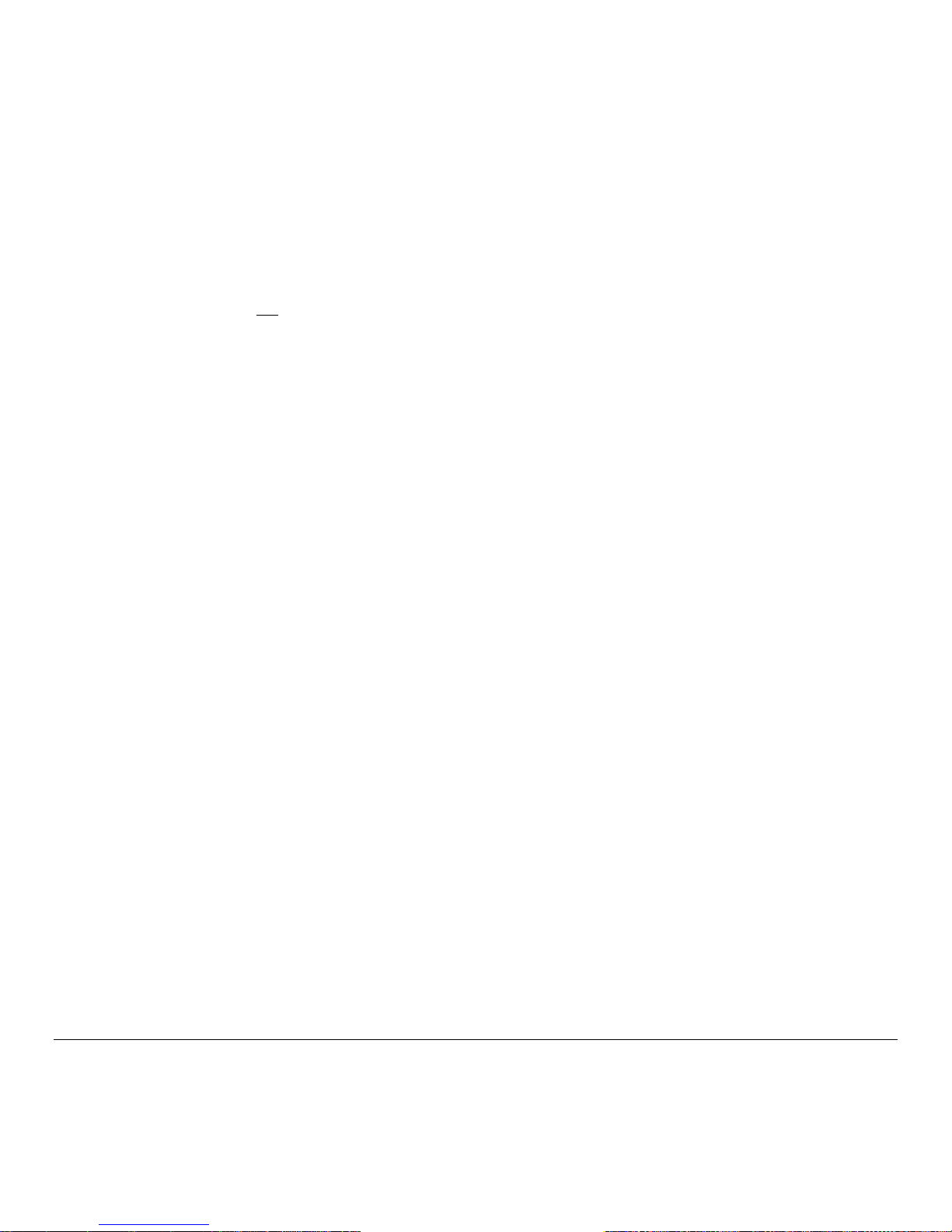
M-Class 81
6.1.1 Automated Printhead Cleaning (printers with display, only)
1. Remove media and ribbon.
2. Place a Datamax Cleaning Card, part number 70-2013-01 under the printhead. Lower and lock the printhead. Ensure
that the Leveling Cam is not
engaged (positioned in its left most position).
3. Press and hold the TEST Key for approximately four seconds.
The printer will begin the cleaning routine.
4. In cases of heavy build-up, or if high heat values are typically used for printing, flip the card over and repeat Step 3.
5. Reinstall your ribbon and media (if necessary, readjust the Leveling Cam, see Section 6.2). Lower and lock the
printhead. Close the cover.
Page 92

82 M-Class
6.2 Media Width Adjustment
When printing on less than full width media, adjust the printhead-leveling cam for even pressure distribution, as follows:
1. With media loaded in the printer, print a label and
examine it.
Non-display printers:
Simultaneously press the
PAU SE
+
FEED
buttons
Display printers:
See Section 5.3.1
2. While observing the printed labels, loosen the
Thumbscrew and move it to the left most position.
(see Example 1, below).
3. Next, move the Thumbscrew to the right until the
printed labels contain a complete, even image (see
Example 2). Tighten the Thumbscrew.
Example 1 – Over adjustment:
Too much adjustment produces
an image that fades across the
label. To correct this, move the
Thumbscrew to the right.
Example 2 – Correct adjustment:
The proper adjustment produces a
complete image with even print
contrast across the label (see note
below).
Note: Under-adjustment of the Leveling Cam can also cause problems including ribbon wrinkling, label tracking, and platen roller
and printhead wear. When changing to a different width of label, always adjust the Leveling Cam.
Page 93

M-Class 83
6.3 Printhead Burn Line Adjustment
The Burn Line has been adjusted for strict compliance using 6.5-mil (.0065 inch) media, ensuring print quality across a
majority of media types. In extreme cases, however, if media of a different thickness or rigidity is used (for example,
heavy tag stock), print quality can change.
Note: If you have questions, contact a qualified technician or Datamax Technical Support before proceeding.
To adjust the Burn Line:
1. Load the printer with your media (and ribbon, if required).
2. Loosen the two Locking Screws approximately ¼ turn counterclockwise.
3. Turn the Adjustment Screws counter-clockwise until the burn line is
past the platen roller vertex. Print a test label; the label should look
light and uneven.
Non-display printers:
Simultaneously press the
PAU SE
+
FEED
buttons
Display printers:
See Section 5.3.1
4. Tighten the Locking Screws just until they are ‘snug’ (tight enough to remove any play in the printhead assembly, yet
loose enough to allow the Adjustment Screws to move the printhead).
5. Turn each
Adjustment Screw clockwise about a ¼ turn (or an 1/8 turn for finer adjustments, see note below). Print
another test label and examine the print quality. Repeat this step until labels are produced with even print contrast and
acceptable print quality.
Note: When the Locking Screws are ‘snug’, turning the Adjustment Screws counter-clockwise will NOT move the printhead
outward; if you have adjusted the printhead too far inward, restart the entire procedure.
6. Tighten the Locking Screws then print a final test label to verify the adjustment.
Page 94

84 M-Class
6.4 Printhead Pressure Adjustment
To accommodate a variety of media types, printhead pressure is adjustable. This pressure is factory set to work with most
media types, so this adjustment should only be performed after attempting to improve print quality through the use of the
(1) heat and/or (2) print speed. When adjusting, use only the minimum pressure necessary for better imaging. To adjust:
1. Load at least 4” (102mm) wide media and ribbon, see Section 3.2.
2. Ensure the Media Width Adjustment is set to its “left most” position, see Section 6.2.
3. Print a test label.
Non-display printers:
Simultaneously press the
PAU SE
+
FEED
buttons
Display printers:
See Section 5.3.1
4. Turn the Printhead Pressure Adjustment Screws counterclockwise to increase the applied pressure or clockwise to
decrease it. Make equal
adjustments to each screw to achieve even print contrast across the media.
Notes: When using narrow media it is sometimes necessary to increase the pressure on the inner (closest to centerplate)
Printhead Pressure Adjustment Screw to prevent ribbon smudging.
Excessive pressure can reduce the service life of the printhead and platen roller, while unequal pressure may cause
ribbon and label tracking problems.
Page 95

M-Class 85
6.5 Printhead Replacement
To replace a damaged printhead, follow the procedure below.
Note: Printheads are fragile; use extreme care when handling and never use a sharp object on the surface. If you have questions,
contact a qualified technician or Datamax Technical Support before proceeding.
1. Touch a bare metal part of the printer’s frame to discharge any
static electricity that may be present on your body.
2. Turn ‘Off’ and unplug the printer. Open the cover; if ribbon is
installed, remove it.
3. With the printhead locked in the down position, loosen the
Printhead Mounting Screw (it will remain in the assembly).
4. Unlatch the Printhead Assembly. While holding the Printhead,
raise the assembly. Disconnect the two cables and then remove the
old Printhead.
5. While carefully holding the new Printhead, connect both cables.
6. Position the Printhead onto the Locating Pins in the Printhead
Assembly and secure in place with the Printhead Mounting Screw
(do not over-tighten).
7. Clean the Printhead (see Section 6.1).
8. Reload ribbon (if removed), lower the printhead assembly, and rotate the printhead latch back, into the locked
position.
9. Use the Darkness Adjustment to match the print contrast of the new printhead to that of the old printhead (for nondisplay printers see Section 6.6 for display printers see Section 5.1.3).
Page 96

86 M-Class
6.6 Darkness Adjustment
Non-display printers: The Darkness Adjustment allows the operator to match the
print contrast following a printhead replacement. Turning the Darkness Adjustment
clockwise will darken the print, while turning it counterclockwise will lighten the
print. Compare a label printed with the old printhead and make this adjustment so
that the new printhead matches the darkest portion of that label.
Display-equipped printers: Use the menu to adjust Darkness; see Section 5.1.3, Print
Control / Custom Adjustments.
Note: Large increases in the ‘Darkness Adjustment’ can shorten printhead life. If you
need to increase the darkness of the printed labels, try increasing the Heat value
and/or slow the Print Speed using your software program or via DPL commands.
6.7 Resetting the Printer
Non-Display Printers:
With the printer power ‘Off,’ press and hold all three buttons while turning ‘On’ the printer. Continue to hold the buttons
down until the
STOP
light turns off (approximately 17 seconds). The printer will now be set to the ‘Factory Defaults.’
See Section 4.5.1 for a listing of the factory default settings.
Display Printers:
Depending upon the method used, there are three reset levels possible:
Soft Reset
To reset the printer and clear any temporary host settings:
With the printer ‘On’, press and hold the CANCEL Key for approximately four seconds.
Page 97

M-Class 87
Level One Reset
To return the printer to the factory default settings or, if saved, to restore the Factory Setting File:
Turn ‘Off’ the printer.
Press and hold the PAUSE and CANCEL Keys while turning ‘On’ the printer; continue to depress the keys until the
‘READY’ message appears.
Note: This reset has the same effect as the System Settings / Set Factory Defaults selection in the menu system. (See
Section 5.1 for a listing of the factory default settings and Section 5.1.5 for information about the Factory Setting File.)
Level Two Reset
To return the printer to the factory default settings, and clear all the calibration and adjustment parameters:
Turn ‘Off’ the printer.
Press and hold the PAUSE, FEED, and CANCEL Keys while turning ‘On’ the printer; continue to depress the keys
until the ‘READY’ message appears.
Note: After executing a Level 2 Reset, the media calibration must be performed; see Section 5.4. A listing of the factory
default settings can be found in Section 5.1.
Page 98

88 M-Class
6.8 Downloading Firmware and Fonts
The operating programs and fonts for the printer are stored in Flash memory on the Main PCB. When program updates
and/or new features are added, they can be downloaded to the printer as follows:
1. Identify the new version for your model of printer from the Datamax Web site at www.datamaxcorp.com
and
download it onto your computer’s hard drive or a floppy disk.
2. Ensure that the printer is connected to the host, (via parallel port only) and that the power is ‘On.’ Using the DOS
copy command enter:
copy filename.dlf lpt1/b
(non-display printer firmware is .dlf extension)
copy filename.zs lpt1/b
(display printer firmware is .zs extension)
Note: Other programs (e.g., hyper-terminal and certain Windows
Driver programs) may also be used to download this file.
3. The
READY
light will flash during the download.
4. Following a successful download, the
STOP
Light will illuminate then the printer will perform a ‘cold reset.’ The
previous printer setup will not be affected unless substantial firmware data structure changes have occurred. Print a
Database Configuration Label to verify your new firmware version.
Following an unsuccessful download, the
ERROR
Light will illuminate then the printer will perform a ‘warm
reset’ (both the
READY
and
STOP
lights will be on during power-up initialization). The original firmware will
remain operational. If the printer fails to reset, toggle the power ‘Off’ and ‘On.’
Try re-sending the file to the printer. If the failure continues, check the following possible causes:
An invalid or corrupted file is being downloaded - Ensure the file being downloaded is correct and applicable
for your printer model.
Possible communications error - Check the cable connection between the host and printer and ensure that a
quality, shielded cable is used.
Possible Flash memory problem - Call for service.
Page 99

M-Class 89
7.0 Problem Resolution
Should a problem arise, the information in this section will help you resolve it. The following table lists problems that
may not necessarily generate an error condition. Items denoted with an asterisk (*) are only for printers with displays.
Note: If you have questions, contact a qualified technician or Datamax Technical Support.
If experiencing this problem…
Try this solution…
Can not communicate through the
parallel port:
Observe the Ready Indicator as the format is sent to the printer. If it does not
flash, check the parallel cable type. Also, check the protocol and port settings
between the printer and host.
Can not load media through the
optional cutter:
WARNING! Use extreme care. Turn ‘Off’ and unplug the printer before proceeding.
Ensure that the cutter is properly installed. Plug in and turn ‘On’ the printer. You
should hear the cutter blade rotate and position itself properly. However, if the
problem continues call for service.
* The LCD is blank, but the
Ready Indicator is ‘On’:
The display contrast may set too low. Press and hold the MENU Key for 10
seconds or until the display reappears.
Erratic feeding:
The printer may require Calibration;
Printers without front display: Perform calibration, see section 4.7.1.
Printers with front display: Press and hold the
FEED
button until at least
one label gap or mark is advanced.
Erratic printing (instead of the
label format, strange characters
are printed):
The printer may be in Hex Dump Mode; see Section 7.2.
If using the serial port for communicating, check both the host and printer port
settings; the printer may be set to eight data bits while the host is set to 7 (or
vice versa).
Page 100

90 M-Class
If experiencing this problem…
Try this solution…
Intellifont will not print:
Intellifont
format is Little/Big Endian specific. The printer uses Big Endian.
Refer to your font supplier for information.
Light print on the right side
(facing the printer) of the label:
The Printhead Leveling Cam may be incorrectly adjusted; see Section 6.2.
The Printhead or Platen Roller may be dirty or worn; clean or call for service.
Missing information in the printed
label:
Check the label format for character placement outside the dimensions of the
label; all row/column values must allow enough space for the height/length of
the characters and bar codes to be printed within the format size.
The available memory may have been exceeded by the memory requirement of
the label format. Try reducing the memory allocated to either the internal
module or scaleable font caches; non-display printers see Section 4.5.2, display
printers see Section 5.1.5
If using serial communications, ensure that the interface cable meets the
requirements found in Section 3.1.2.
Missing print on left or right side
of the label:
Information may be formatted outside the label dimensions. Check your software
program label size. For display printers also check the values in the menu for
Print Control / Column Offset and Print Control / Custom Adjustments / Column
Offset; see Section 5.1.3.
No power (all indicator lights are
‘Off”):
Verify that the AC power cord connection has been made at both the outlet and
the printer; also, ensure the power switch is ‘On’.
Verify that the AC outlet is functioning, or try moving the printer to another AC
circuit.
The AC cord may be damaged; replace it.
The line fuse may be blown; call for service.
